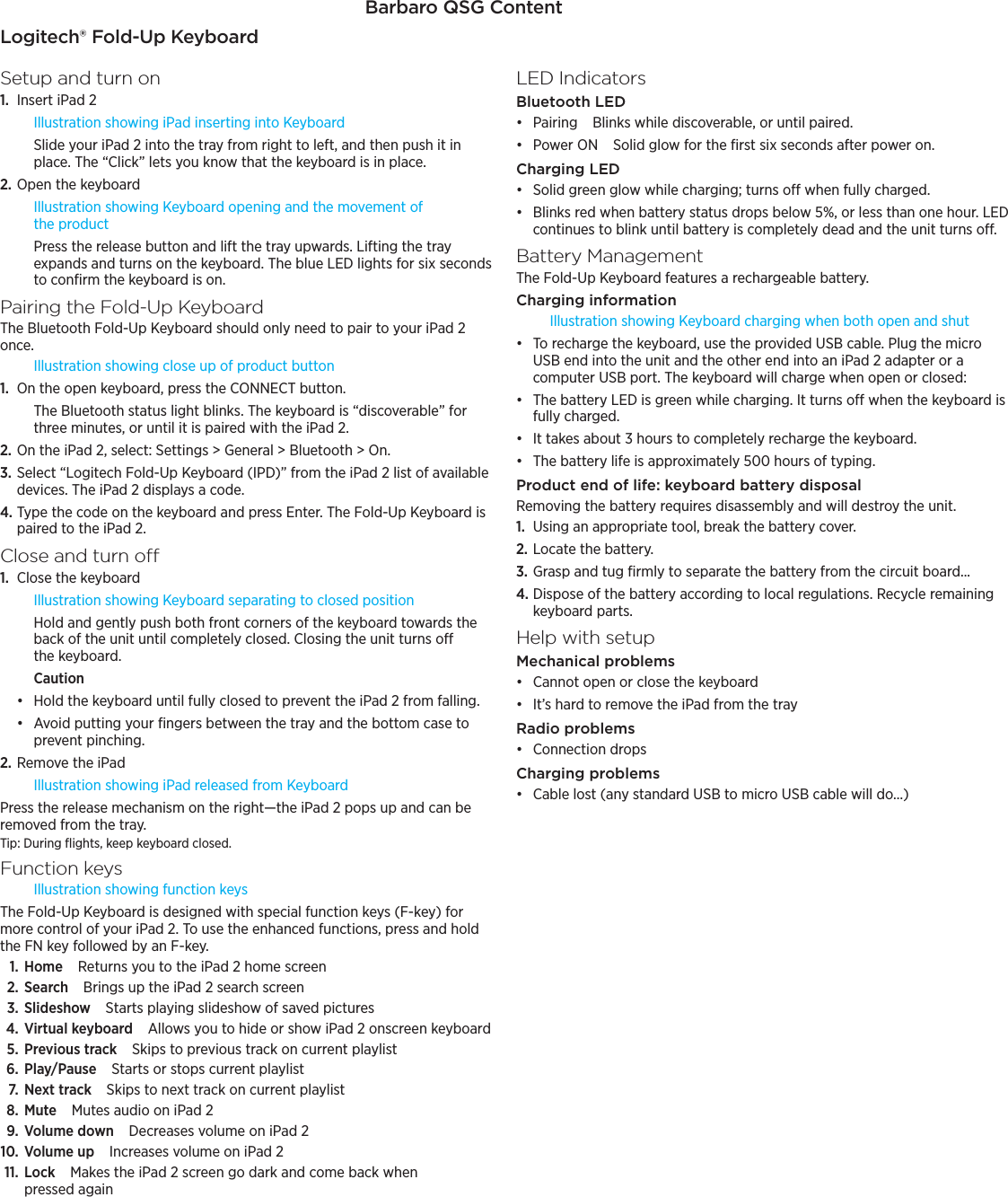Logitech Far East YR0026 Bluetooth Keyboard User Manual Barbaro QSG Content DRAFT 1
Logitech Far East Ltd Bluetooth Keyboard Barbaro QSG Content DRAFT 1
Contents
- 1. UserMan (operation)_JNZYR0026
- 2. UserMan (statement)_JNZYR0026
UserMan (operation)_JNZYR0026