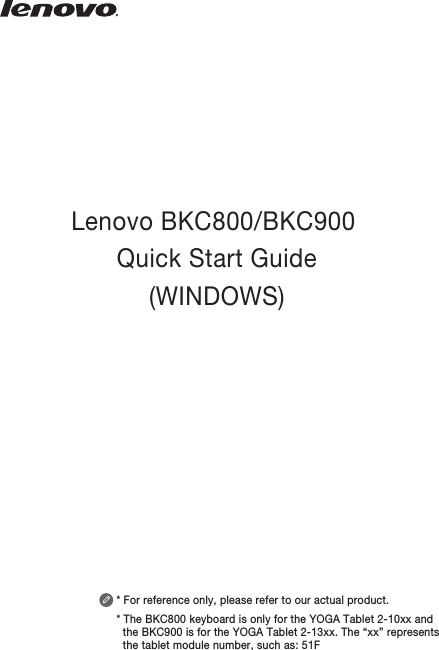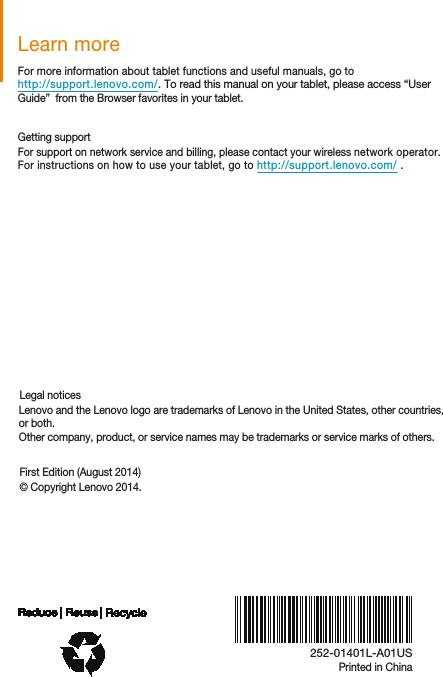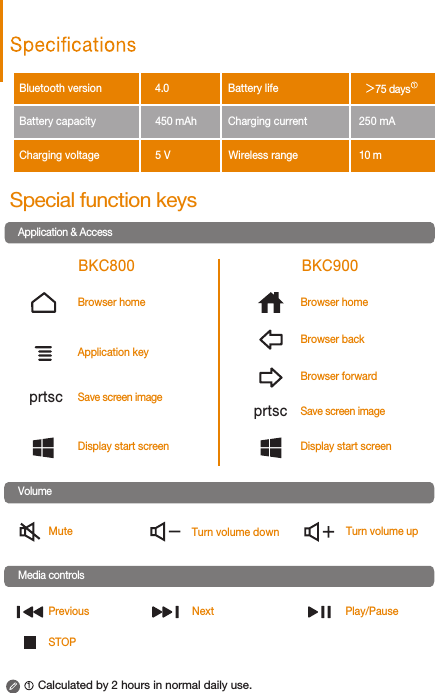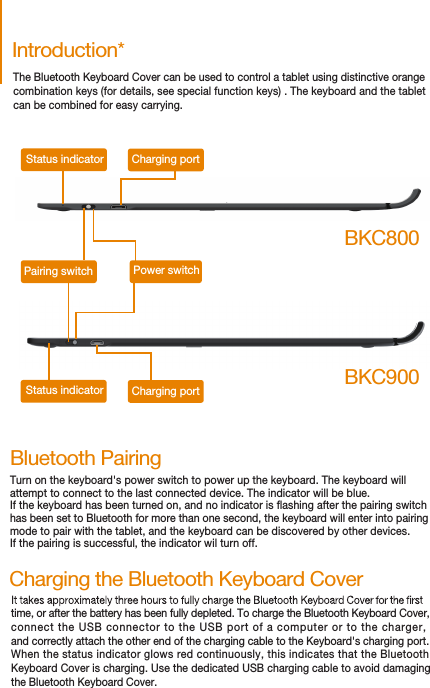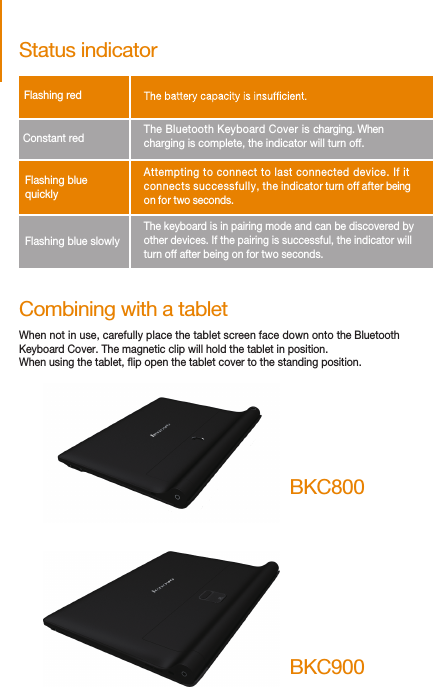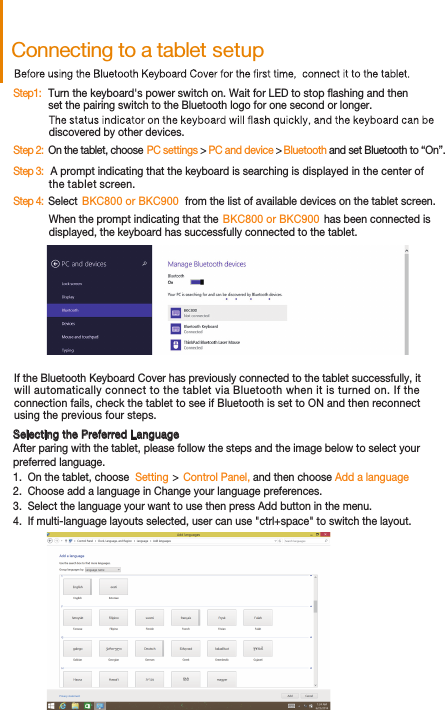Lenovo BKC900 Bluetooth Keyboard Cover User Manual 1419 US WIN MANUAL Front X12
Lenovo (Shanghai) Electronics Technology Co., Ltd Bluetooth Keyboard Cover 1419 US WIN MANUAL Front X12
Lenovo >
Contents
- 1. User Manual (Statements).pdf
- 2. User Manual.pdf
User Manual.pdf