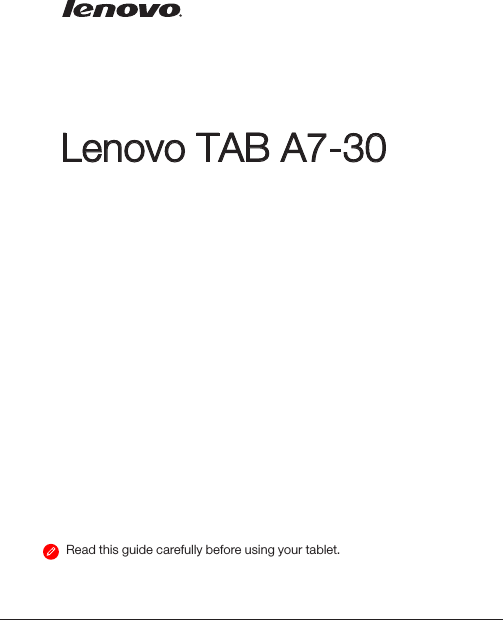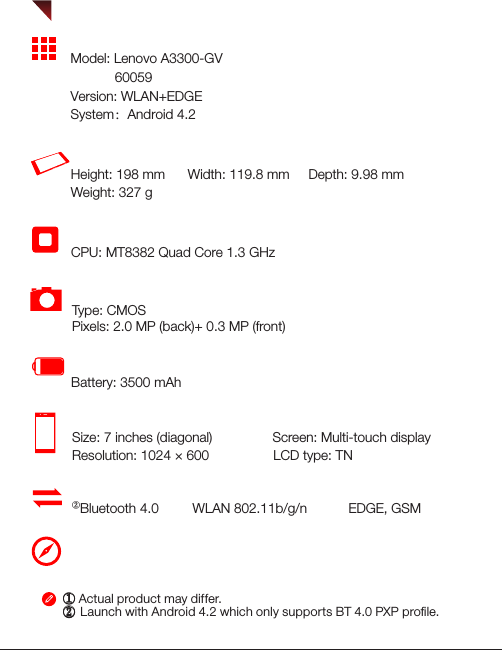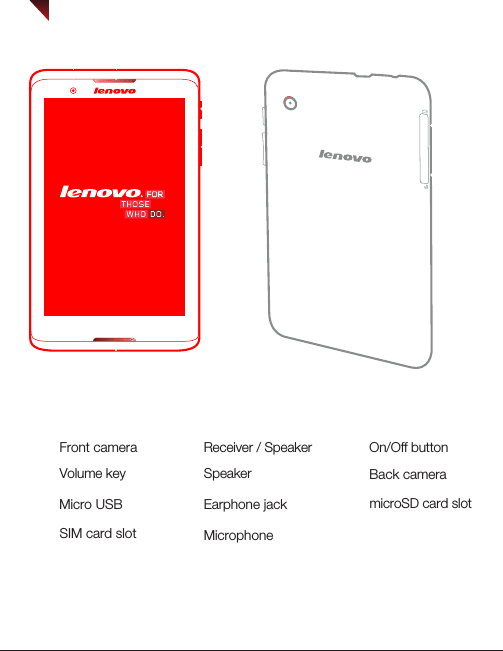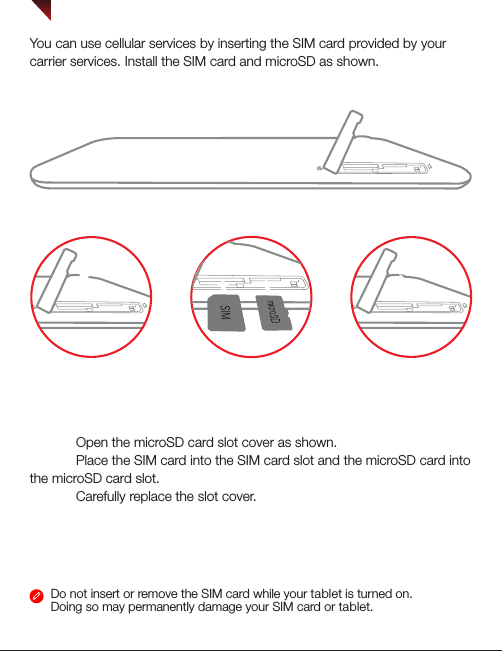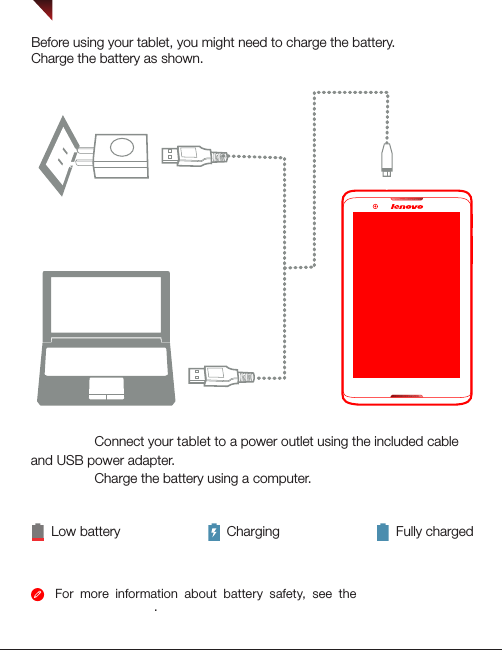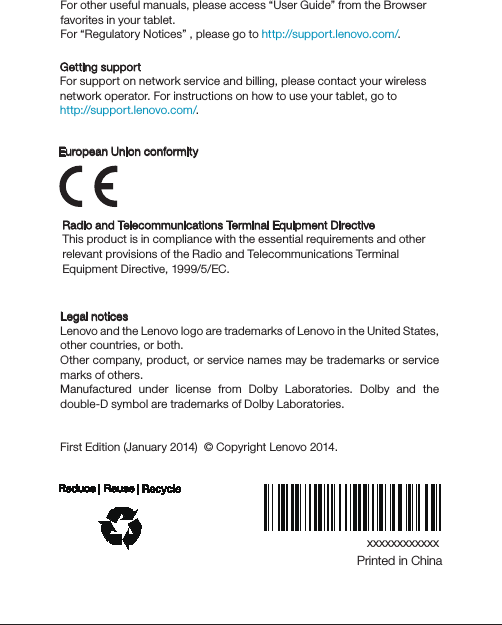Lenovo A3300GV Portable Tablet Computer User Manual Lenovo A3300 GV QSG EN 125 85mm v0 1 20131203
Lenovo (Shanghai) Electronics Technology Co., Ltd Portable Tablet Computer Lenovo A3300 GV QSG EN 125 85mm v0 1 20131203
Lenovo >
Contents
- 1. User manual
- 2. User manual_UserGuide
- 3. User manual _UserGuide
User manual_UserGuide
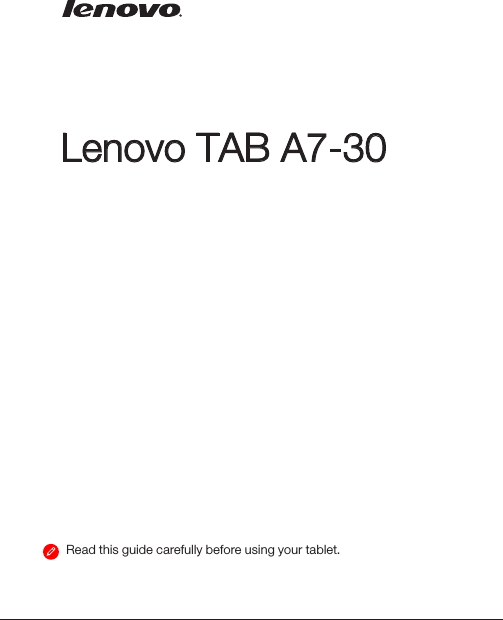
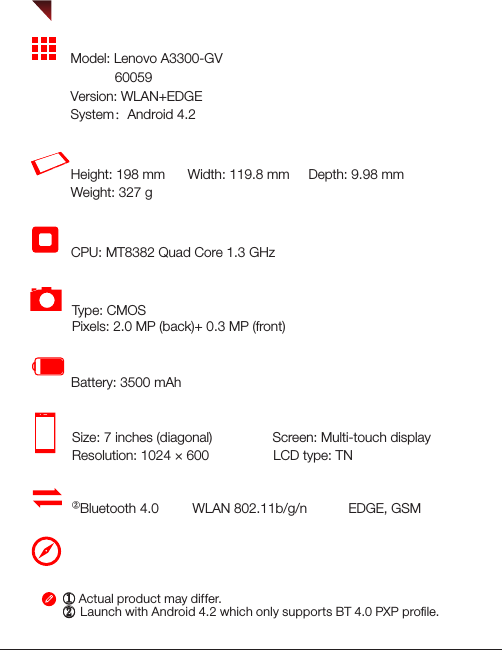
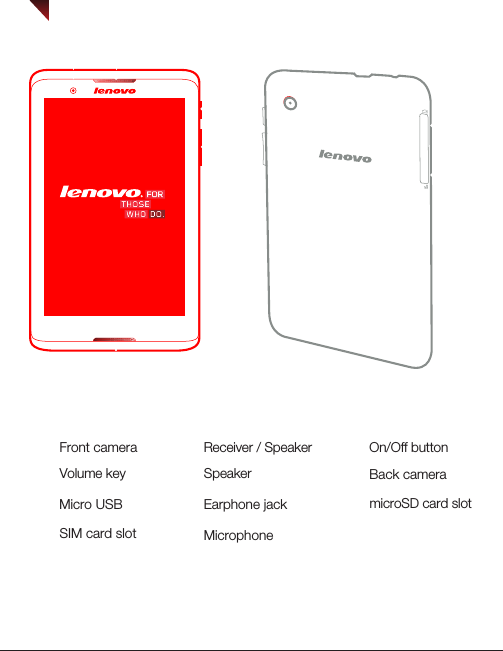
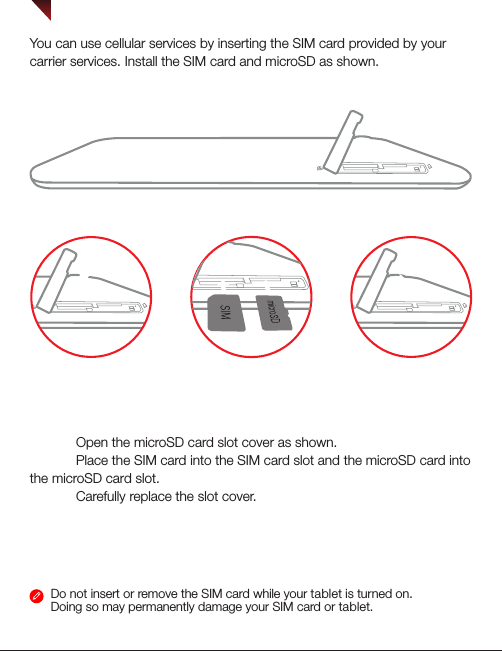
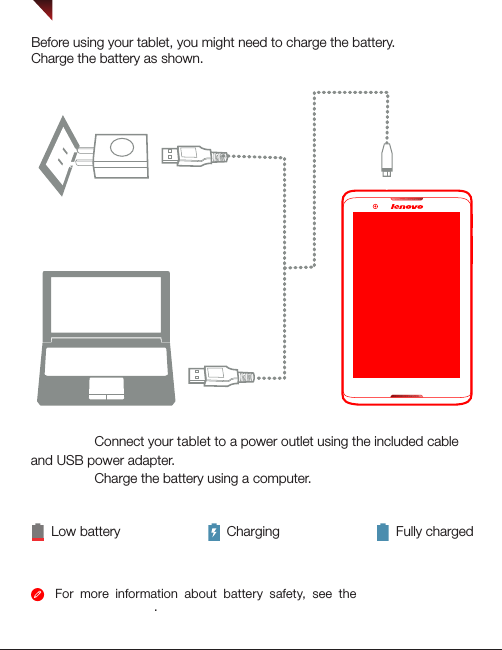
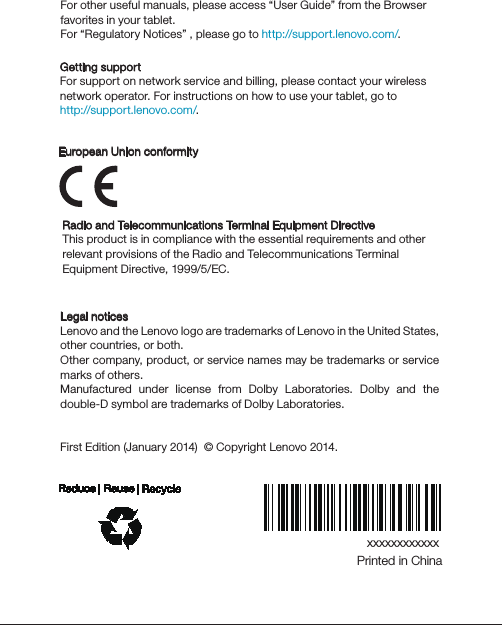
User manual _UserGuide