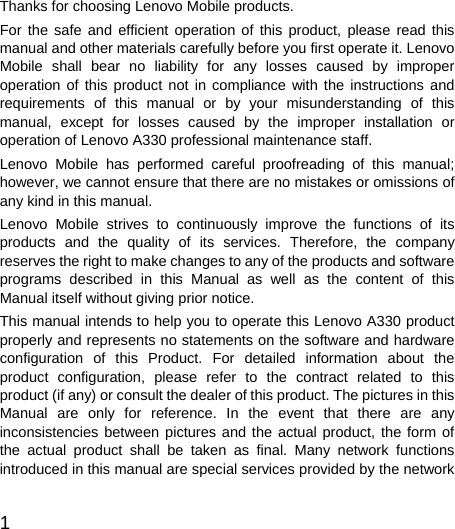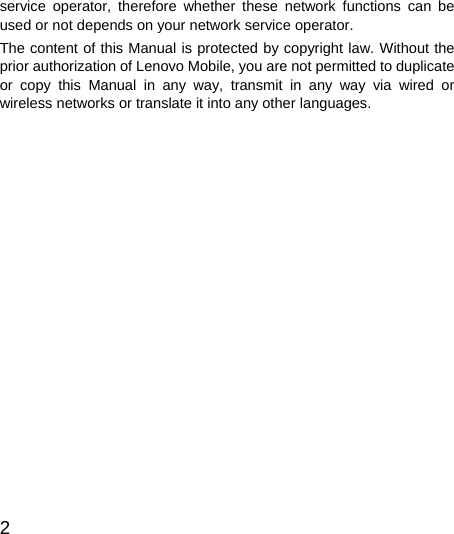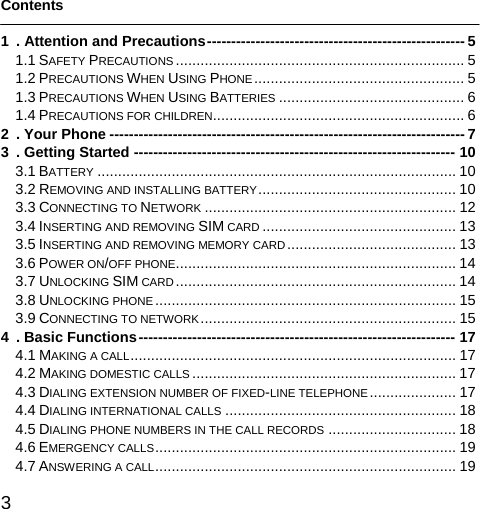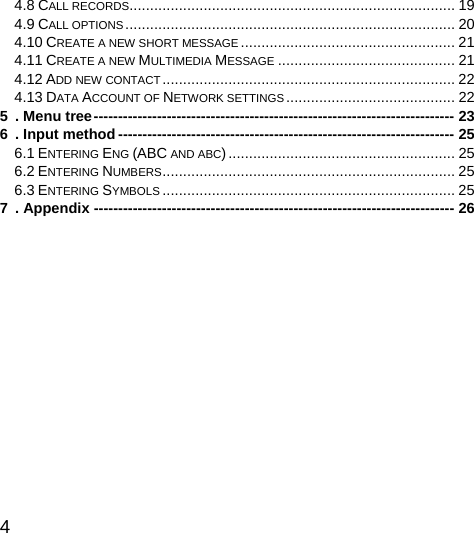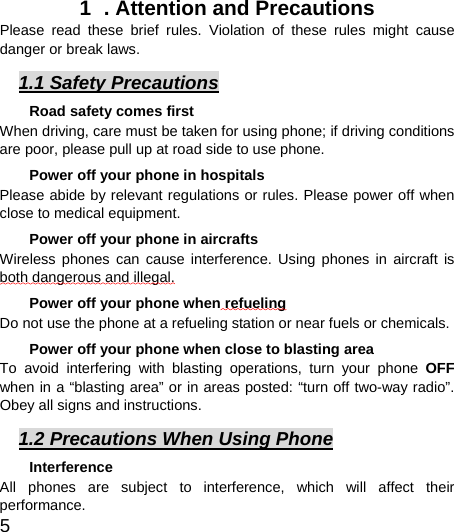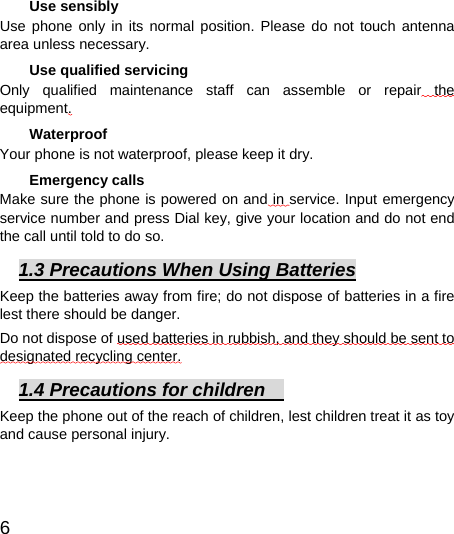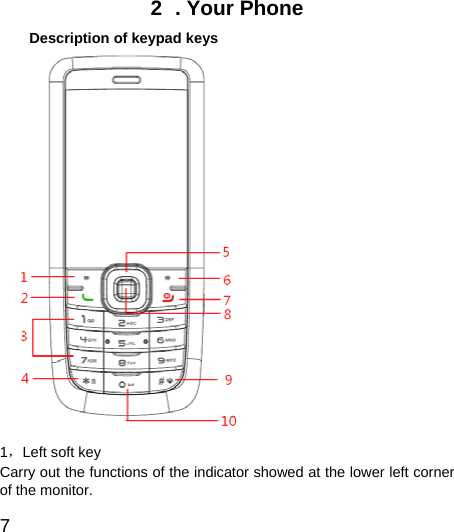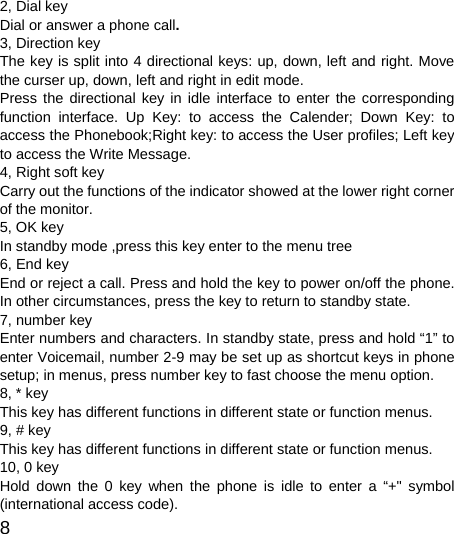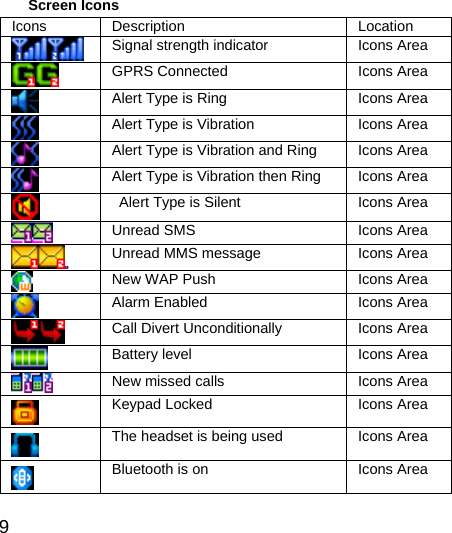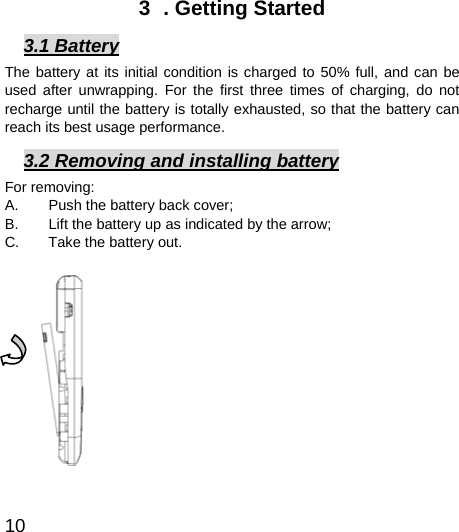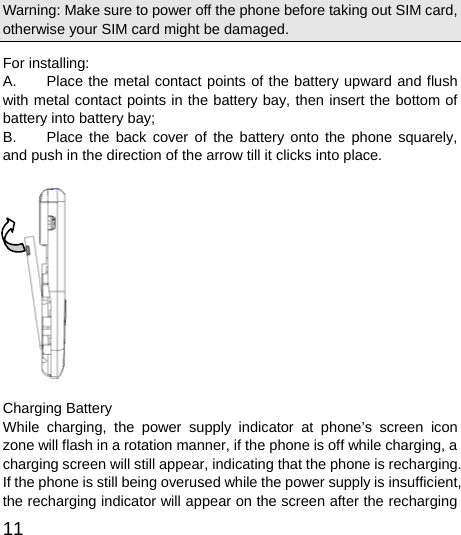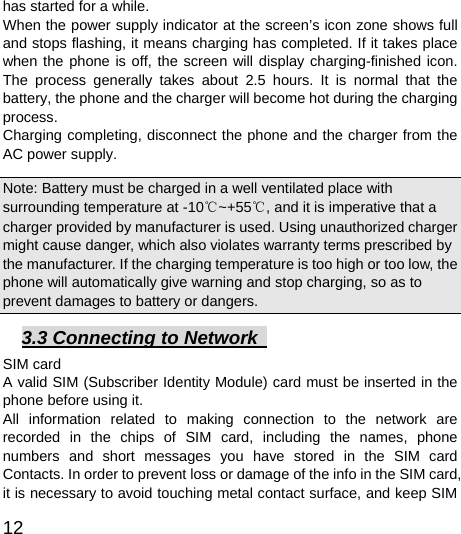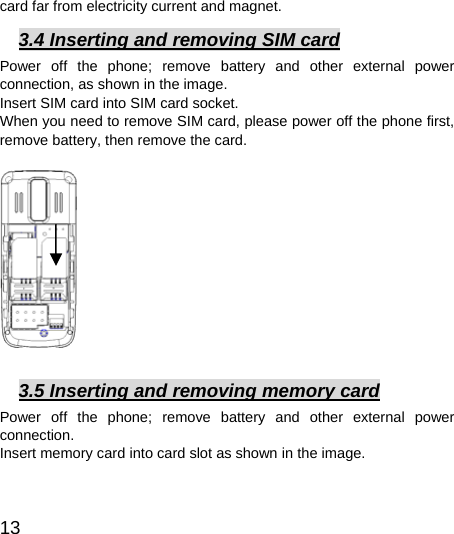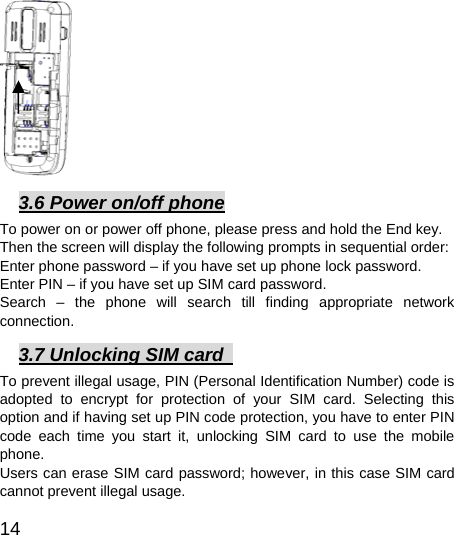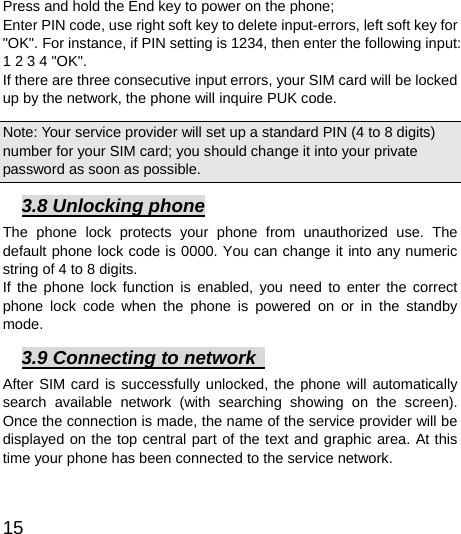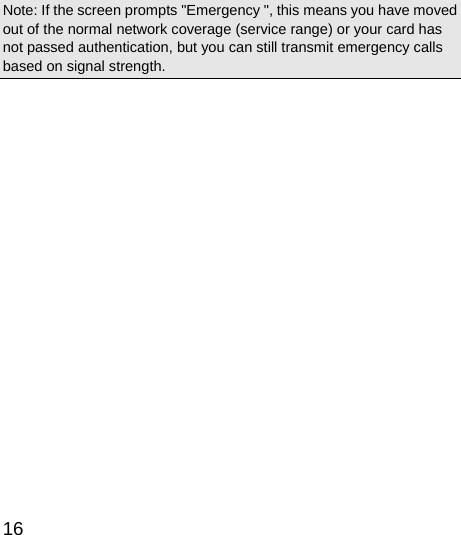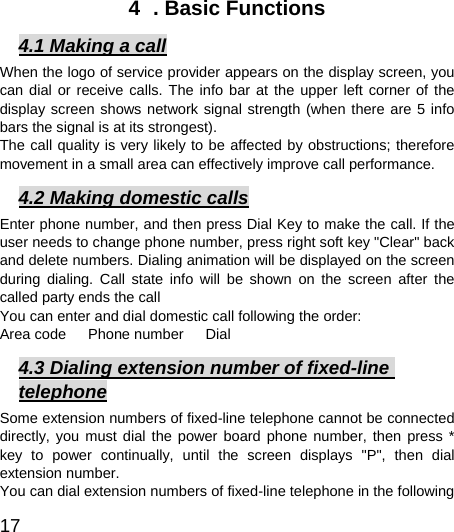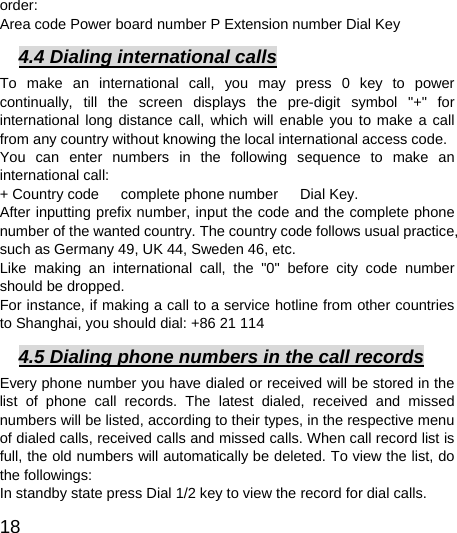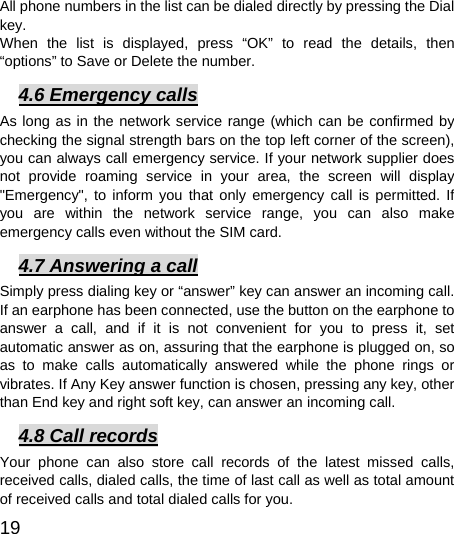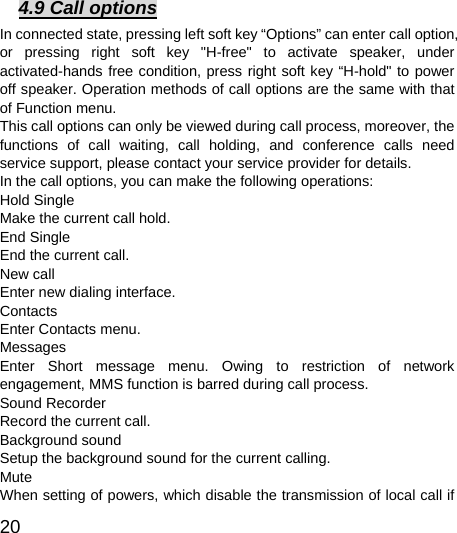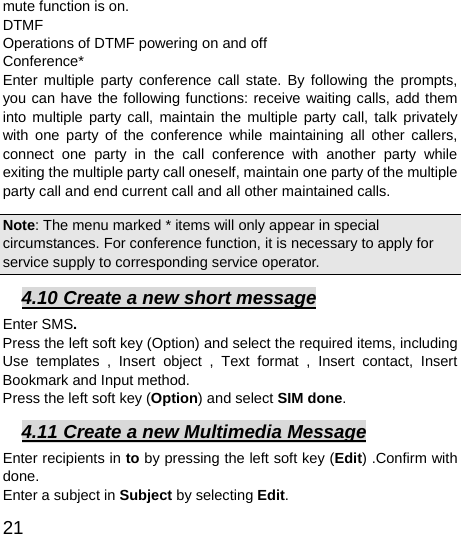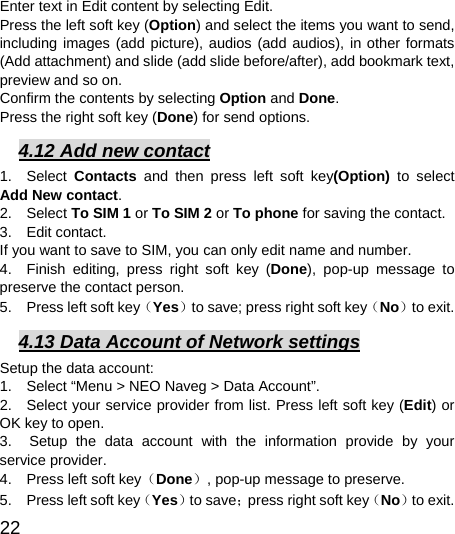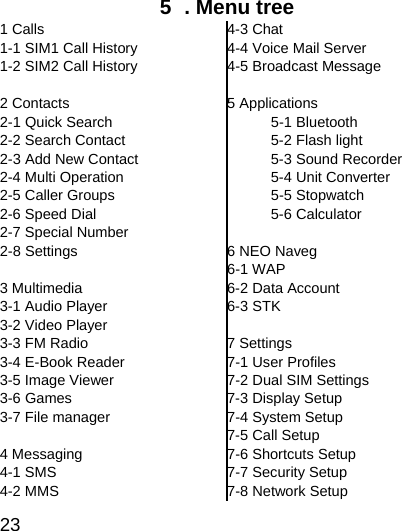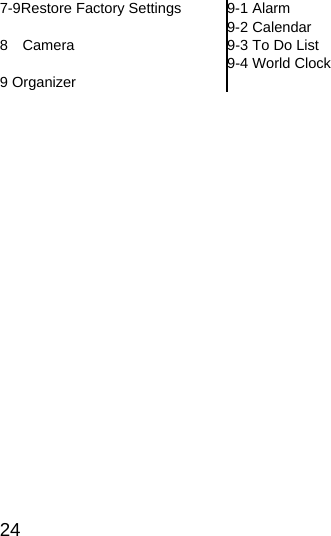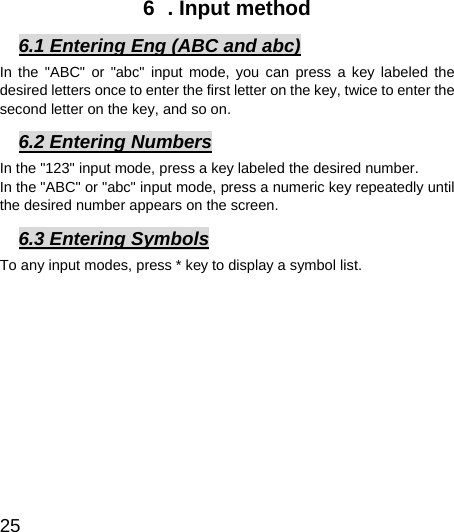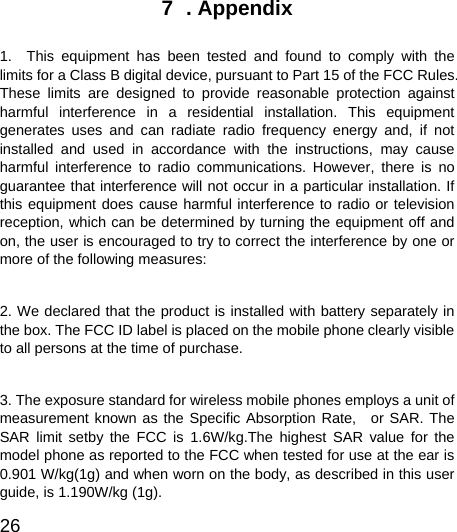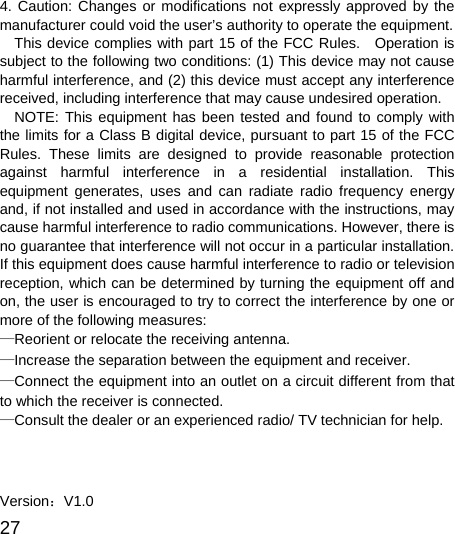Lenovo Mobile Communication Technology A330 GSM/GPRS DUAL BAND MOBILE PHONE-USB PORTION User Manual Thank you for purchasing the Lenovo mobile phone
Lenovo Mobile Communication Technology Ltd. GSM/GPRS DUAL BAND MOBILE PHONE-USB PORTION Thank you for purchasing the Lenovo mobile phone
Users Manual