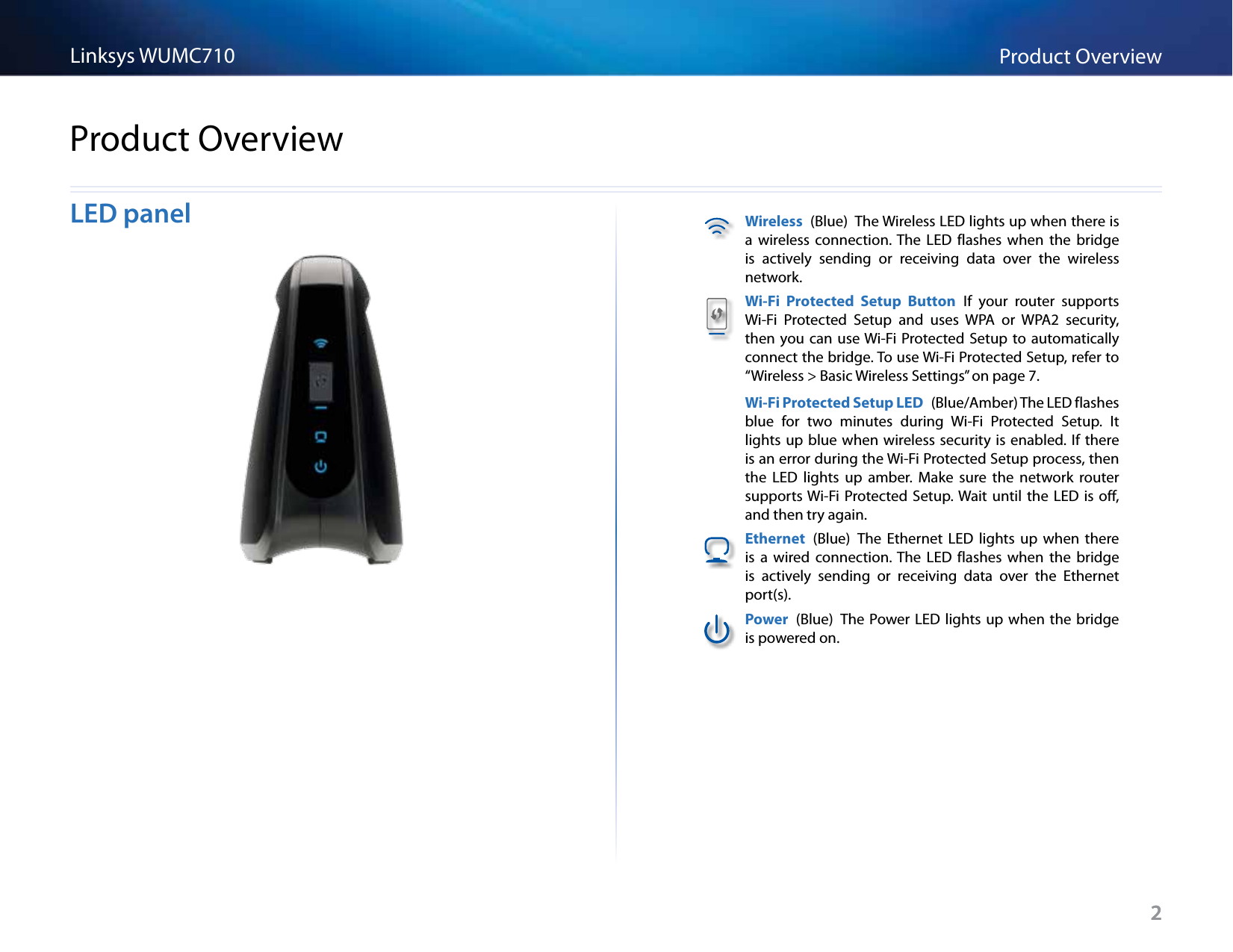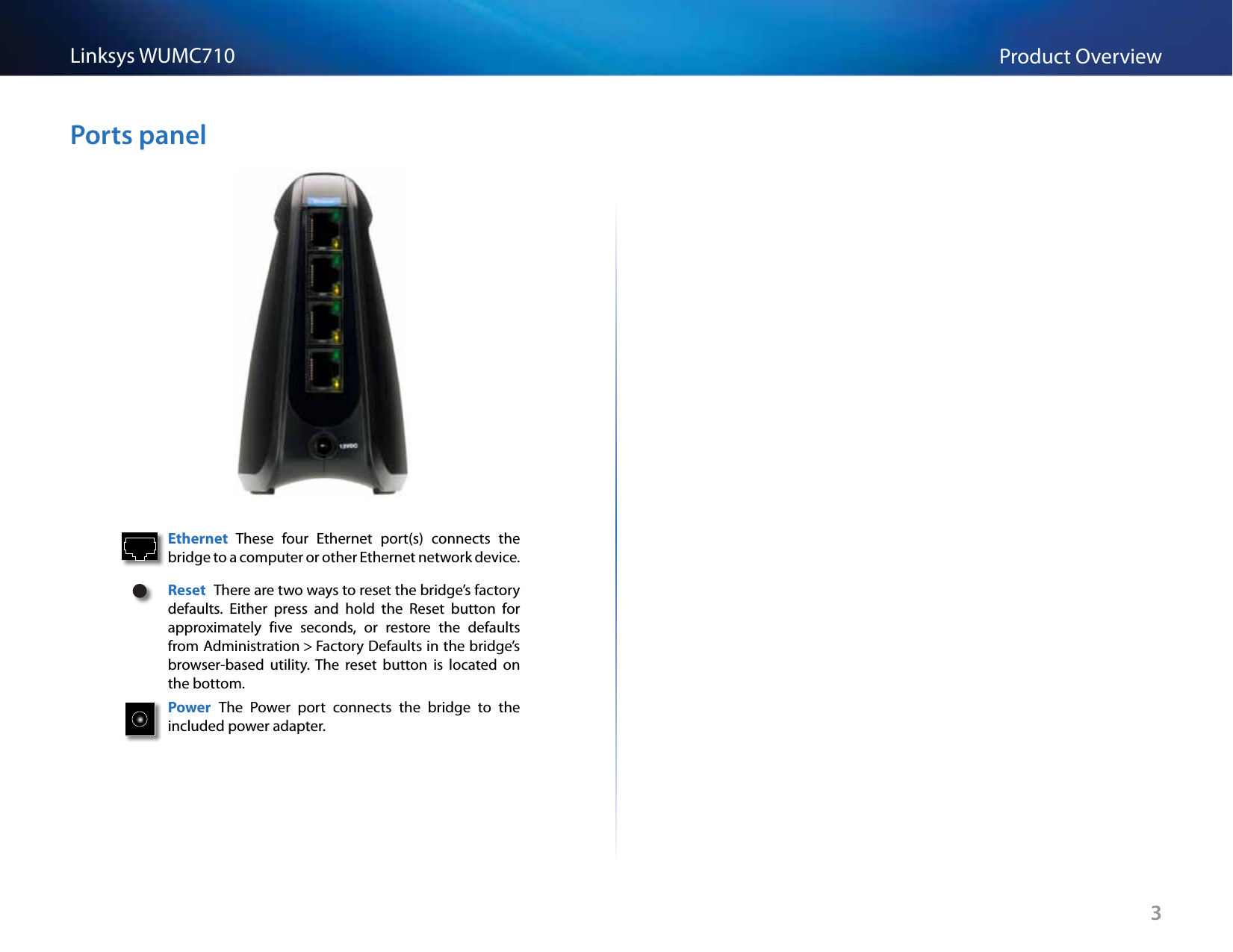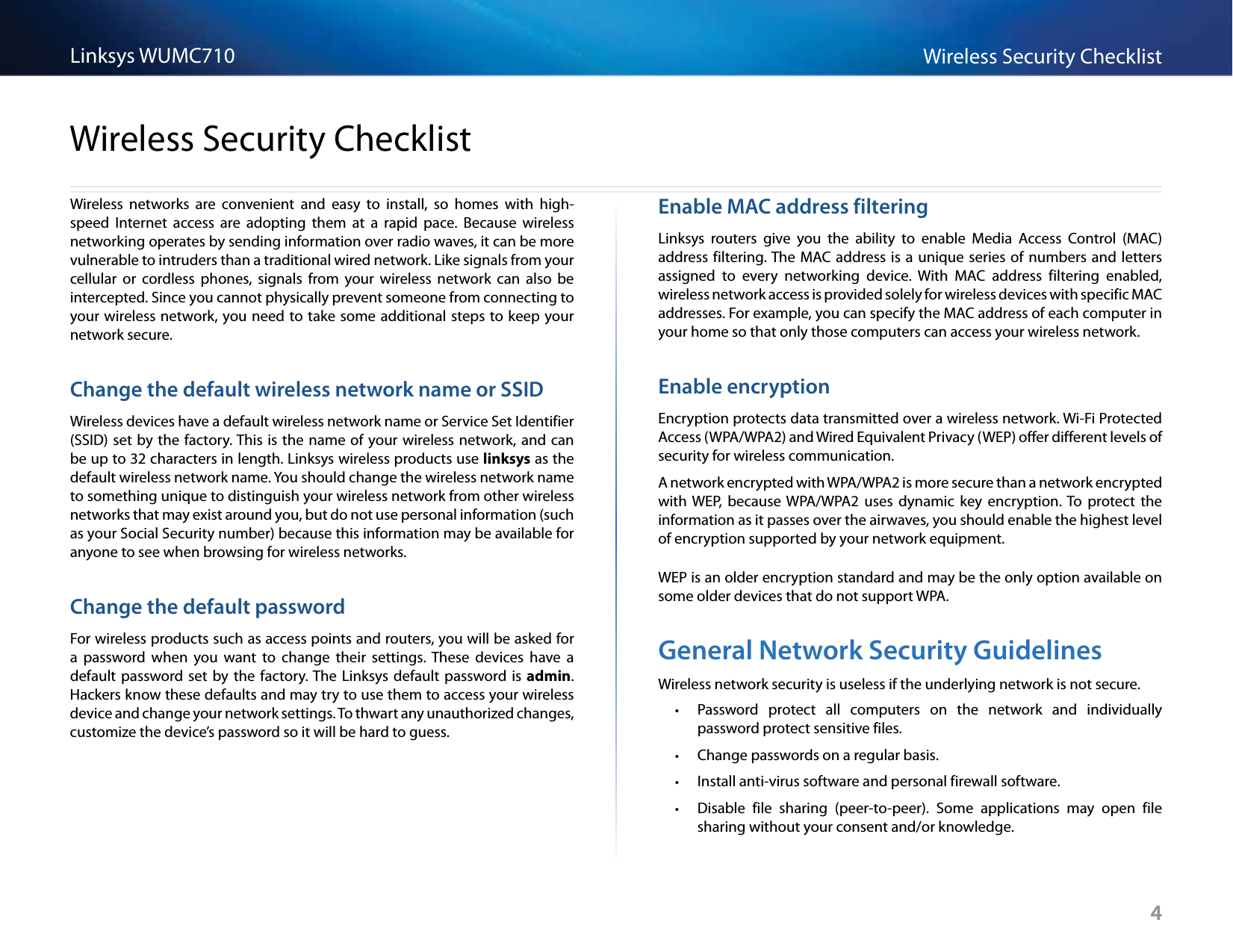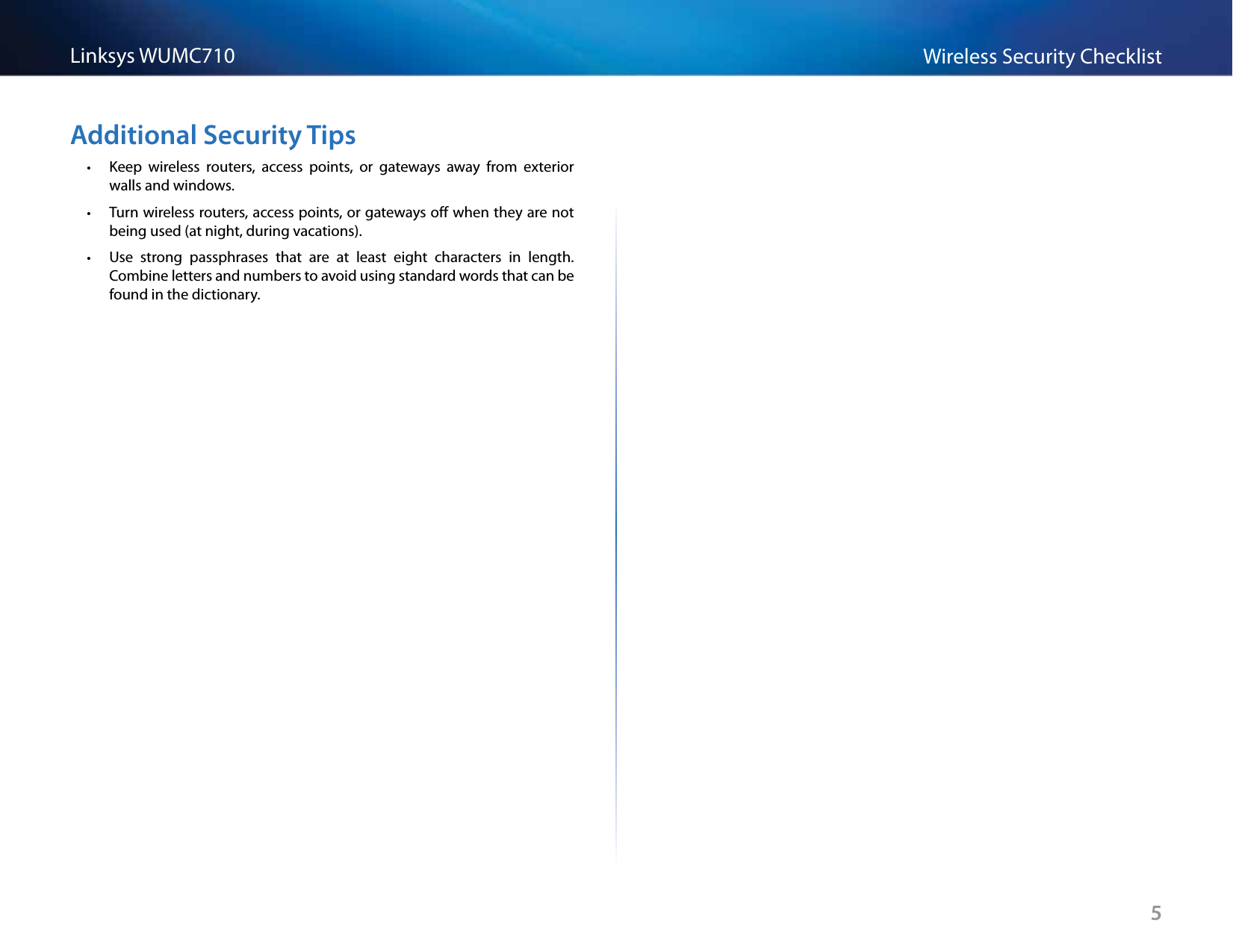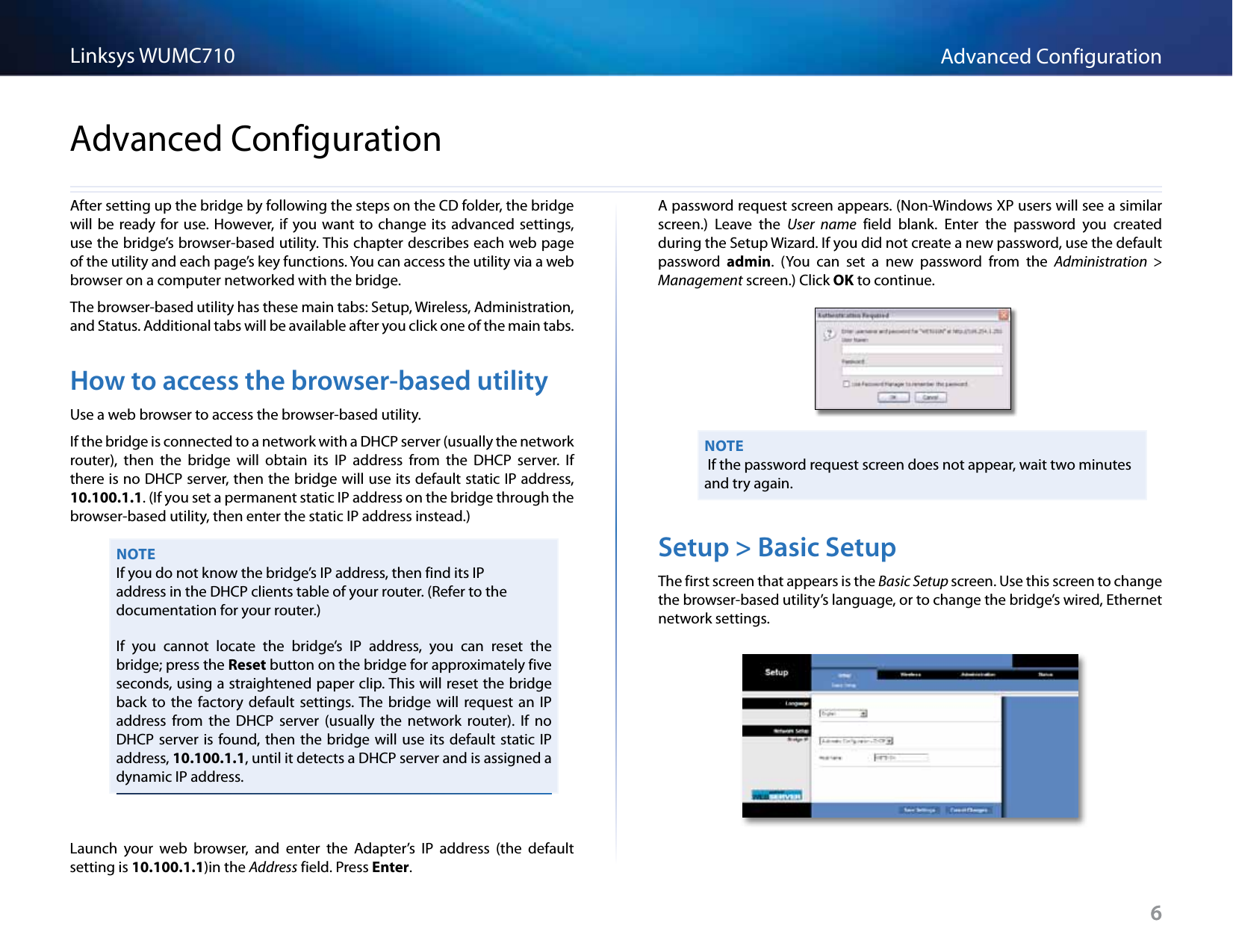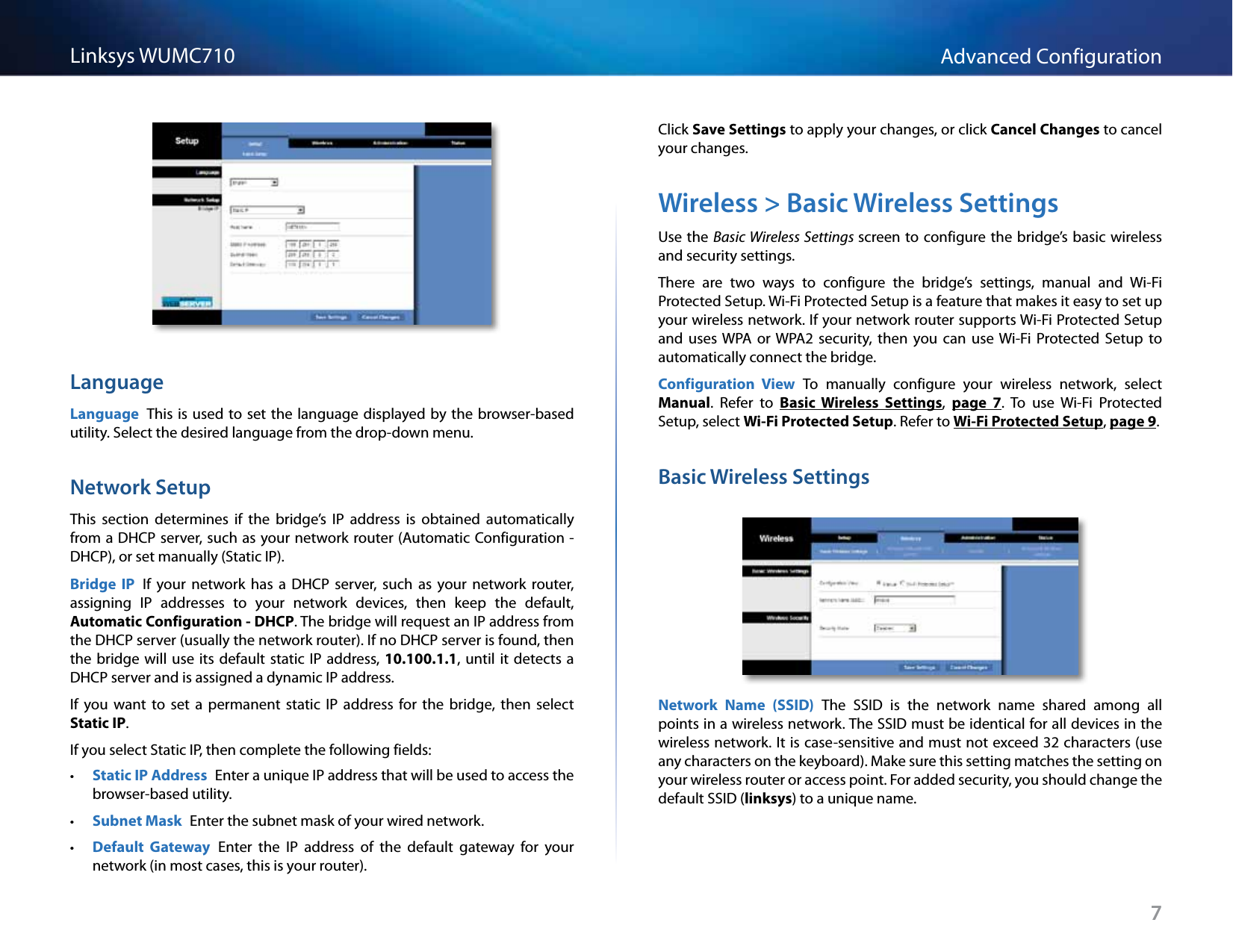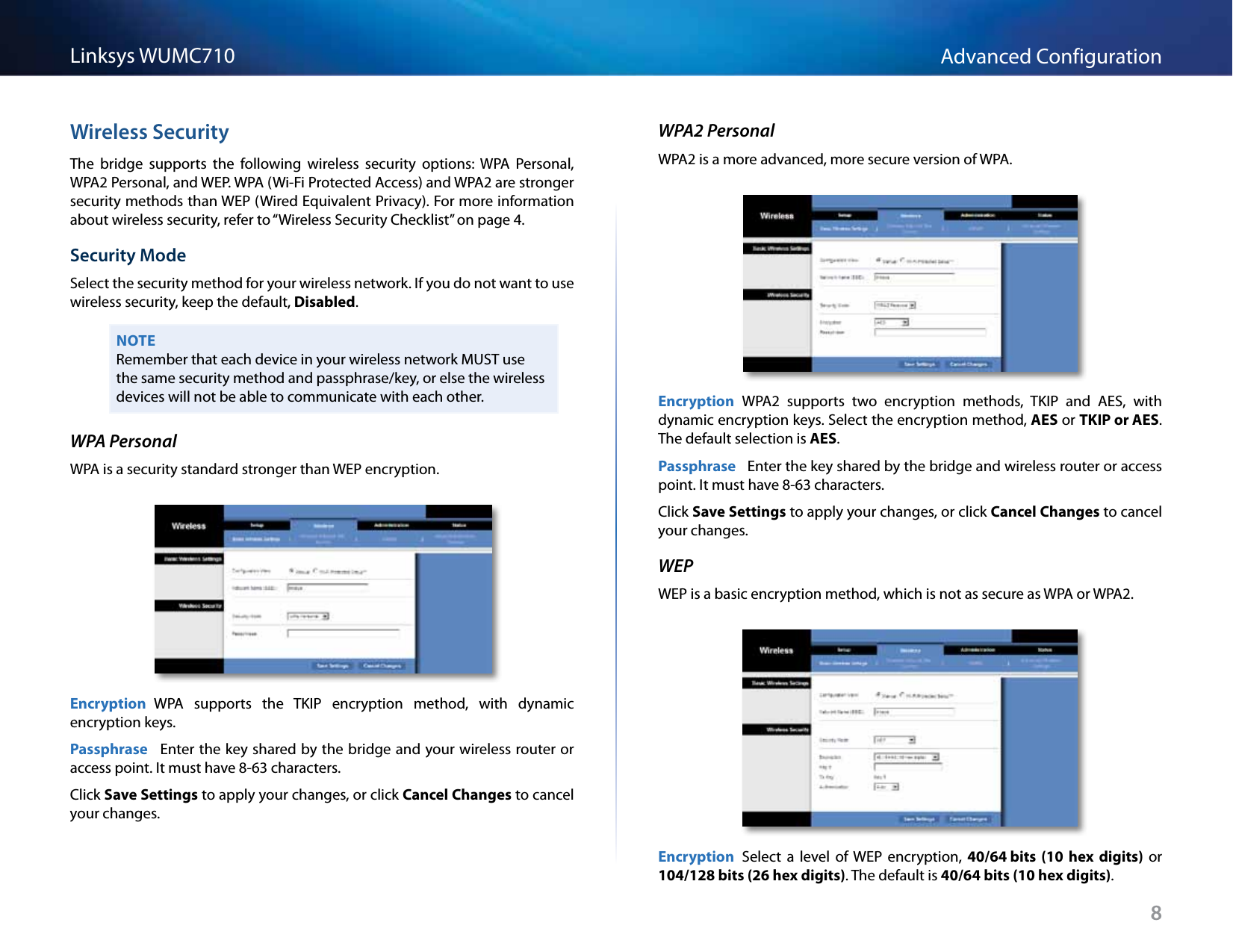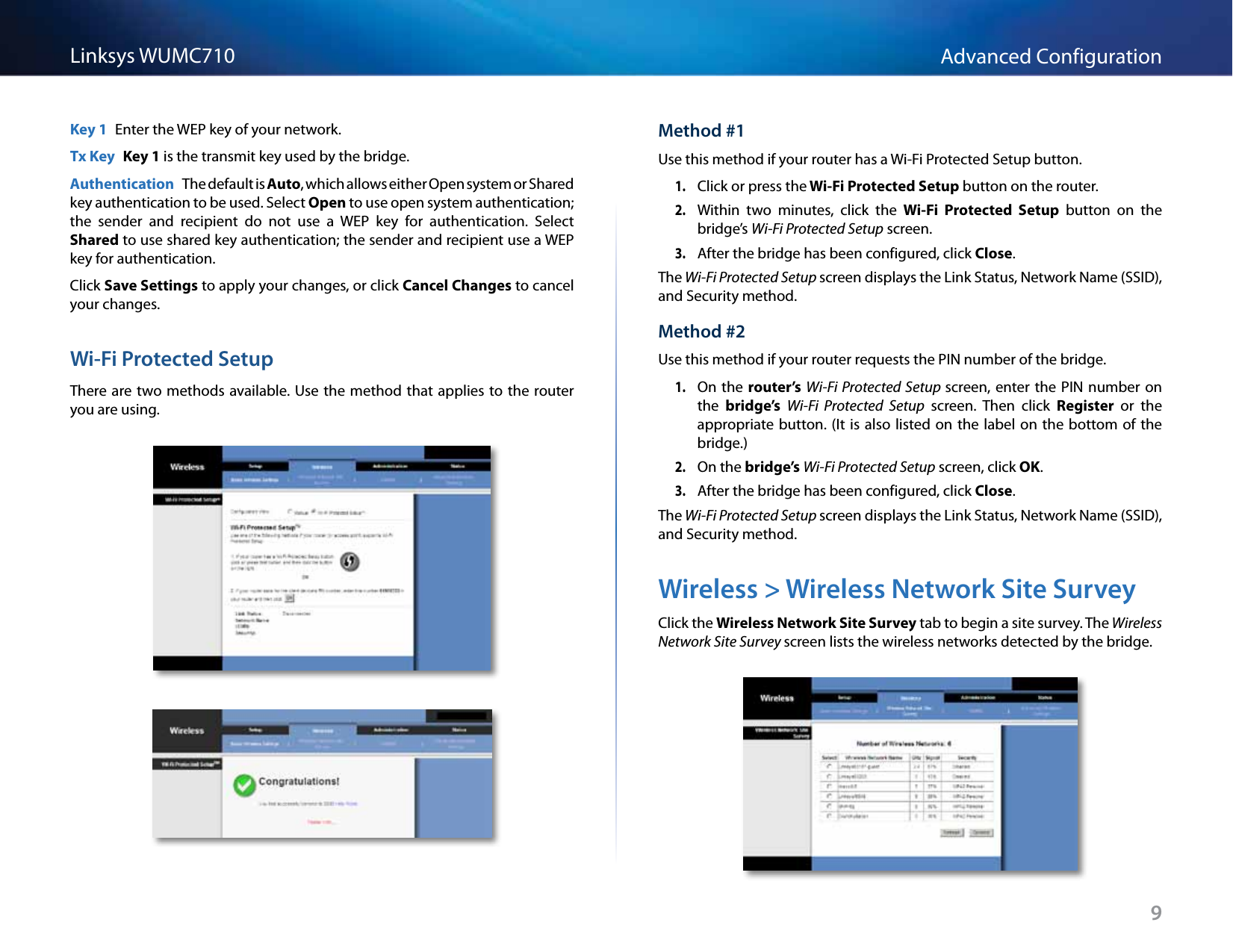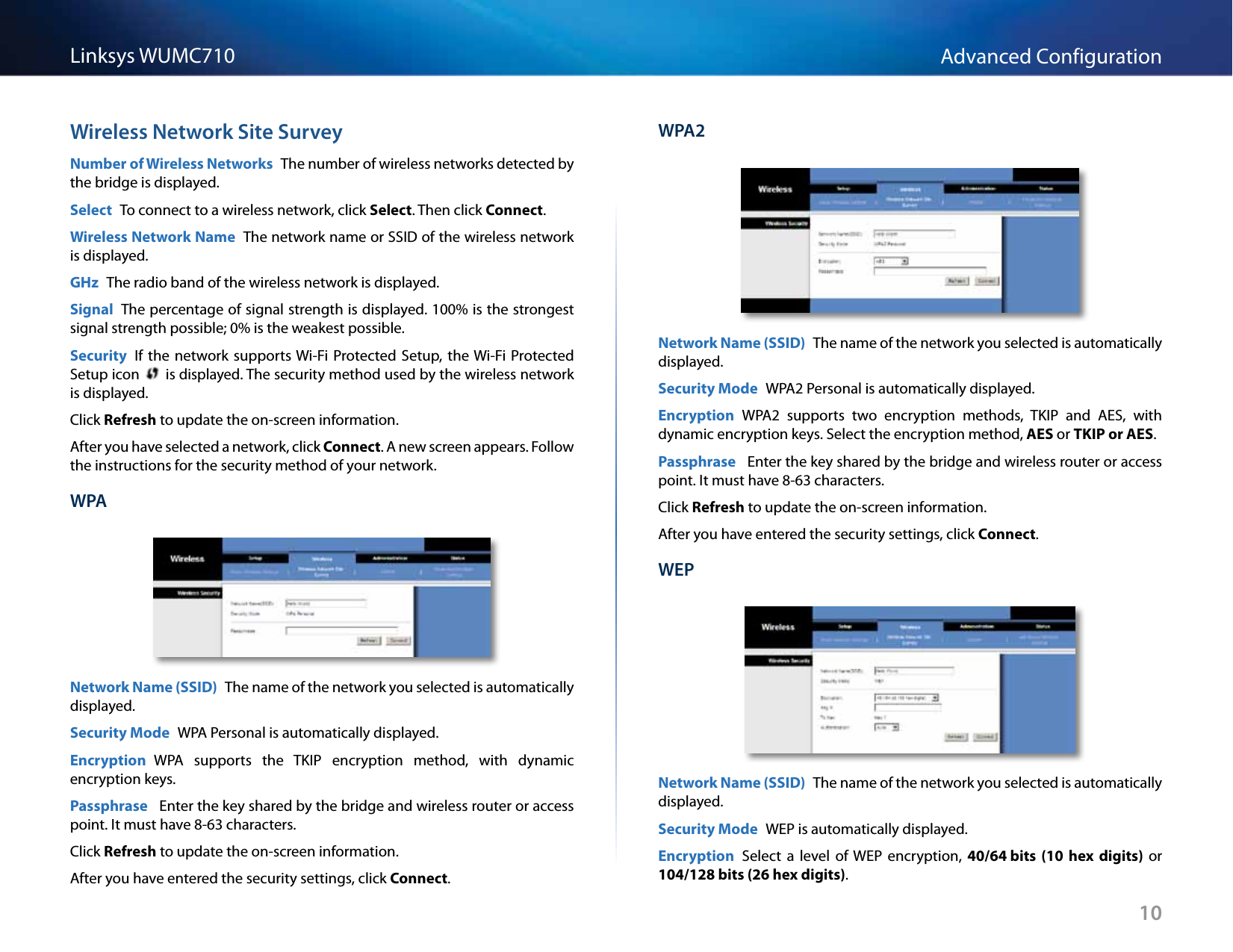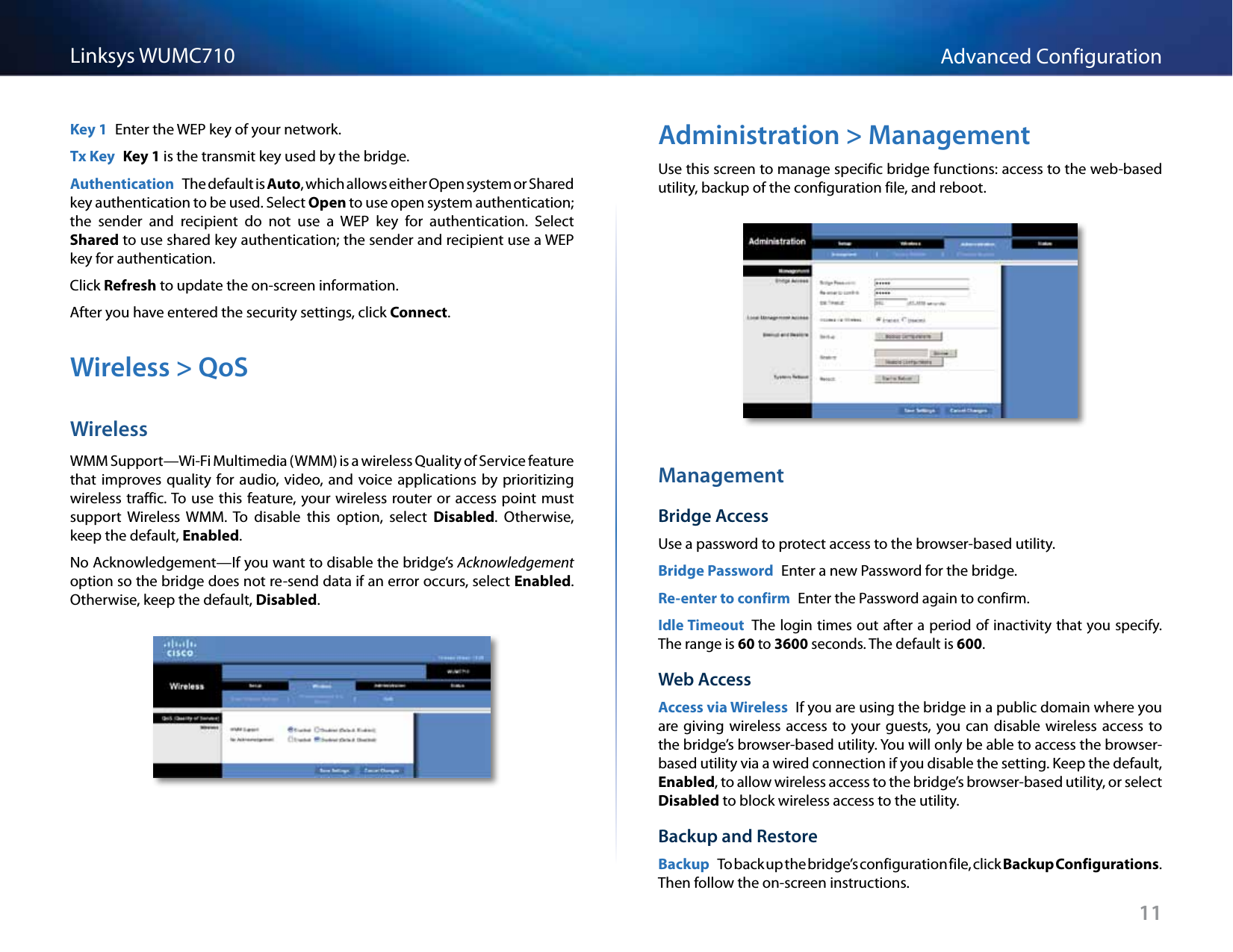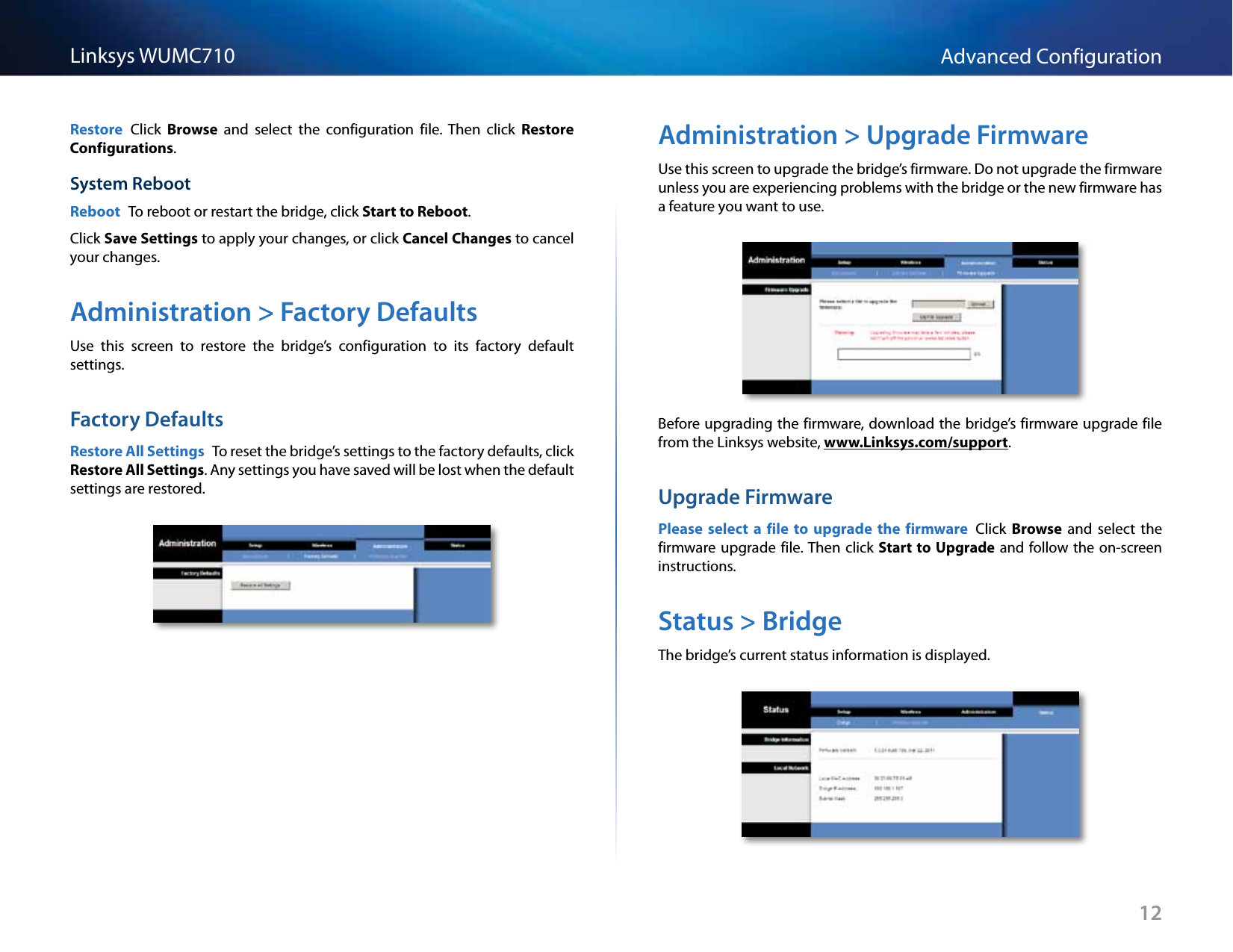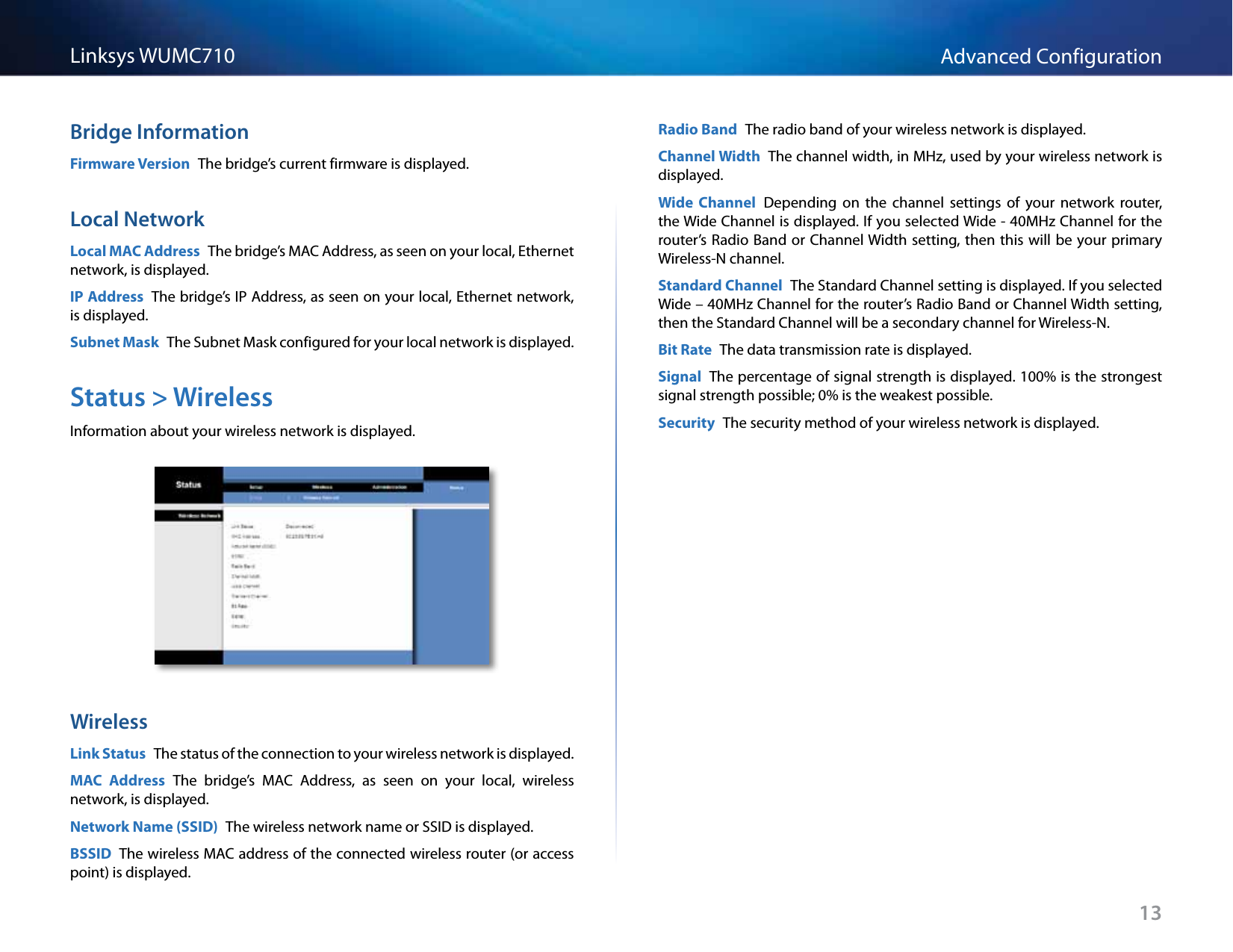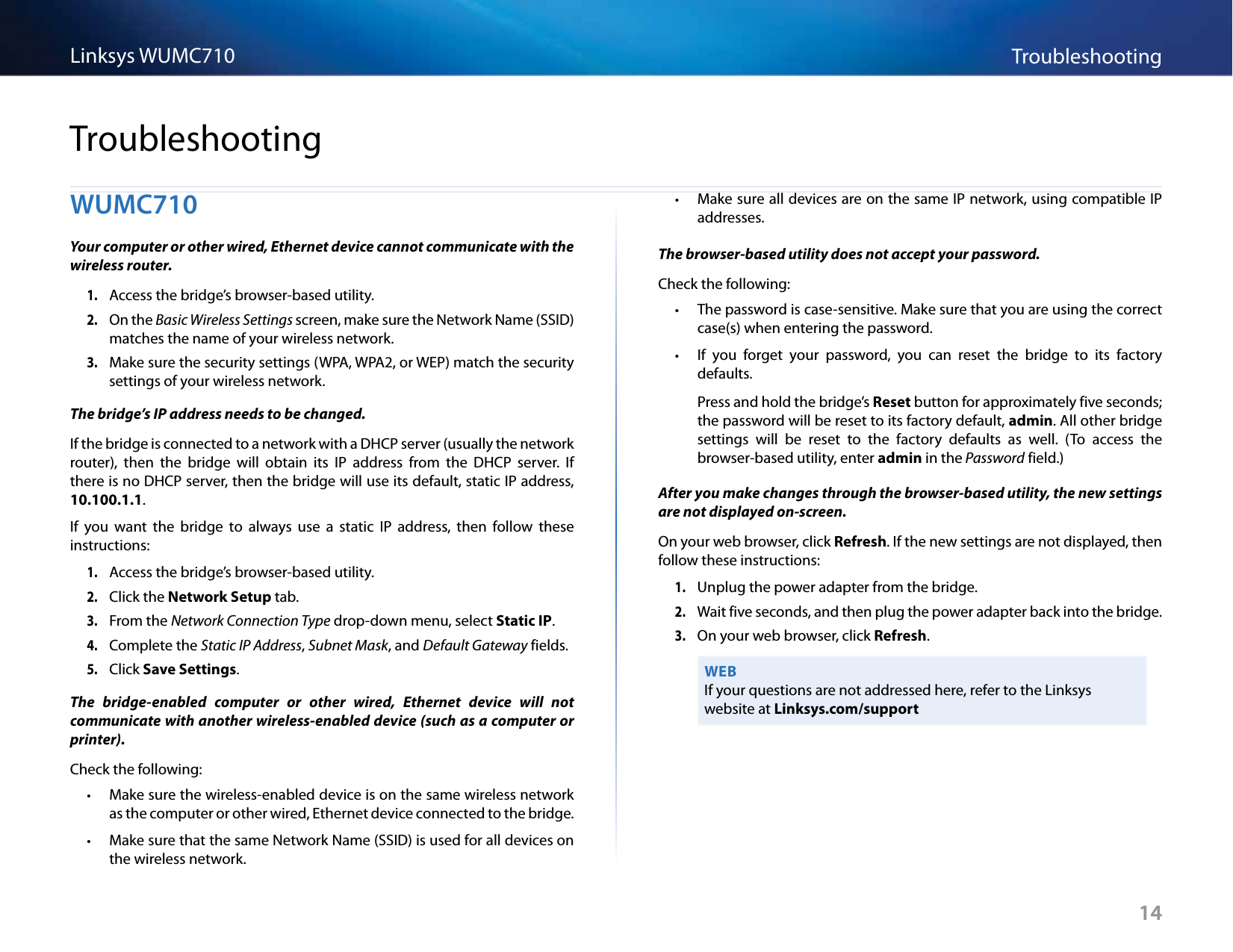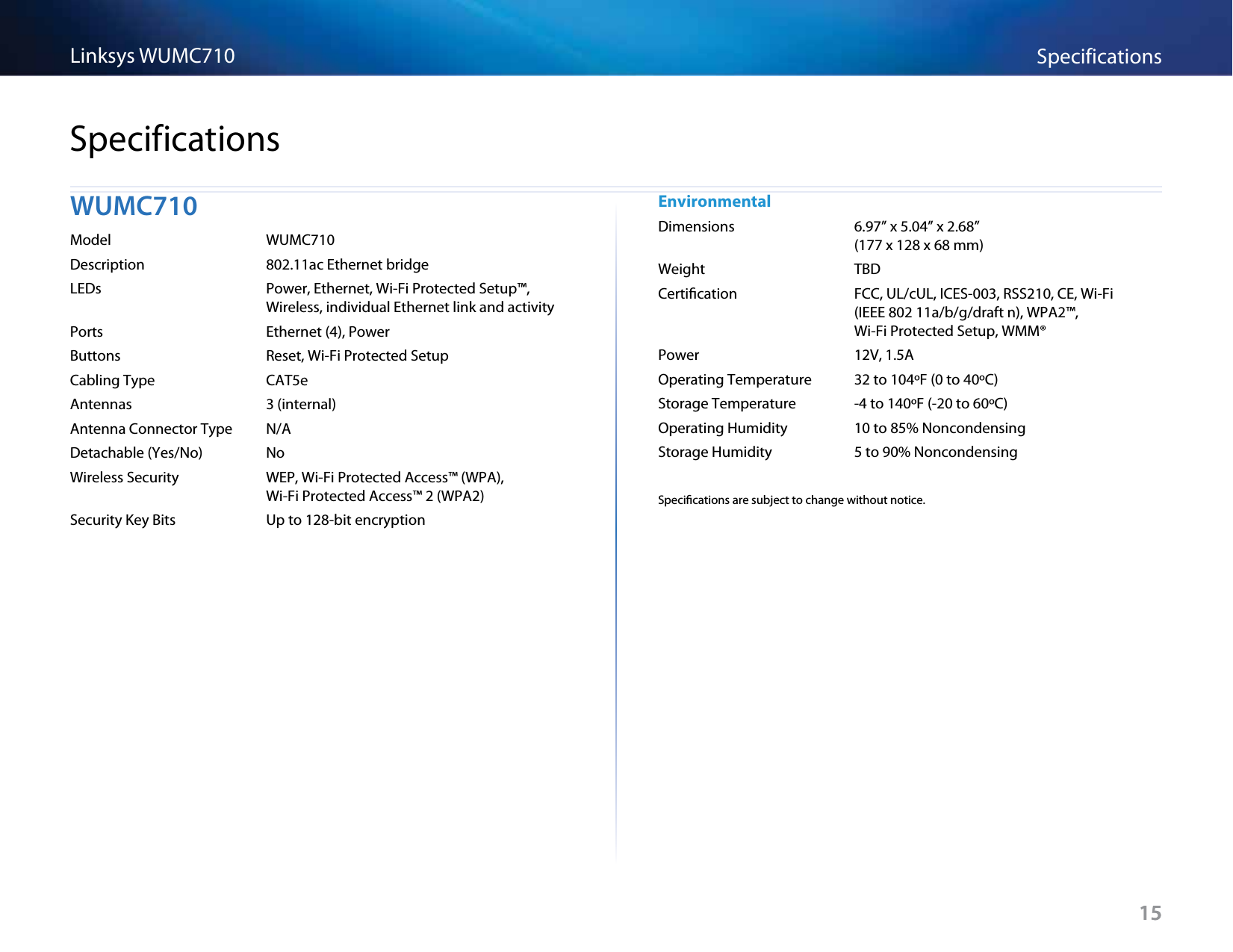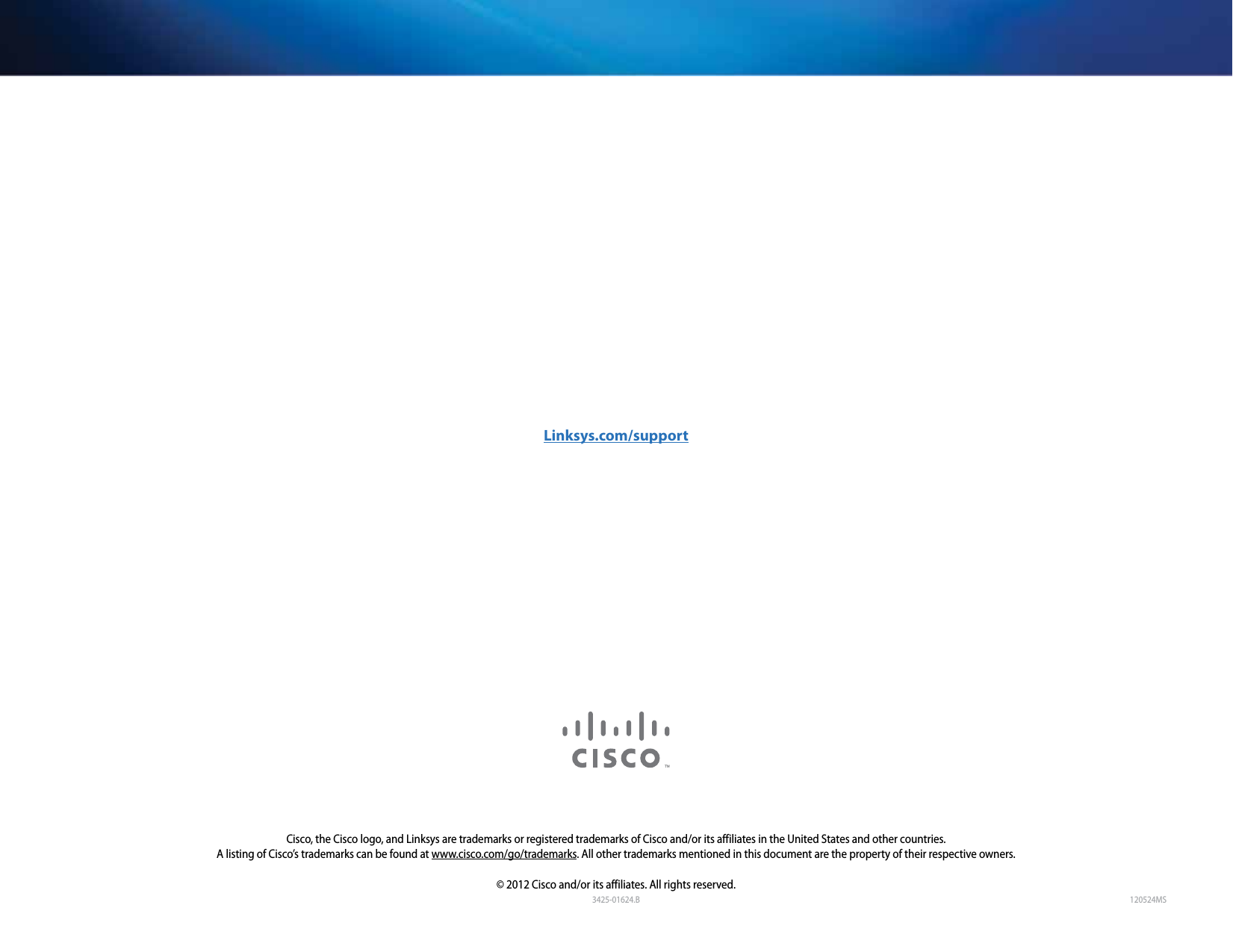LINKSYS WUMC710 802.11ac Wireless Ethernet Bridge User Manual Frequently Asked Questions Linksys Router
LINKSYS LLC 802.11ac Wireless Ethernet Bridge Frequently Asked Questions Linksys Router
LINKSYS >
Contents
- 1. User Manual
- 2. User Manual - Statements
User Manual