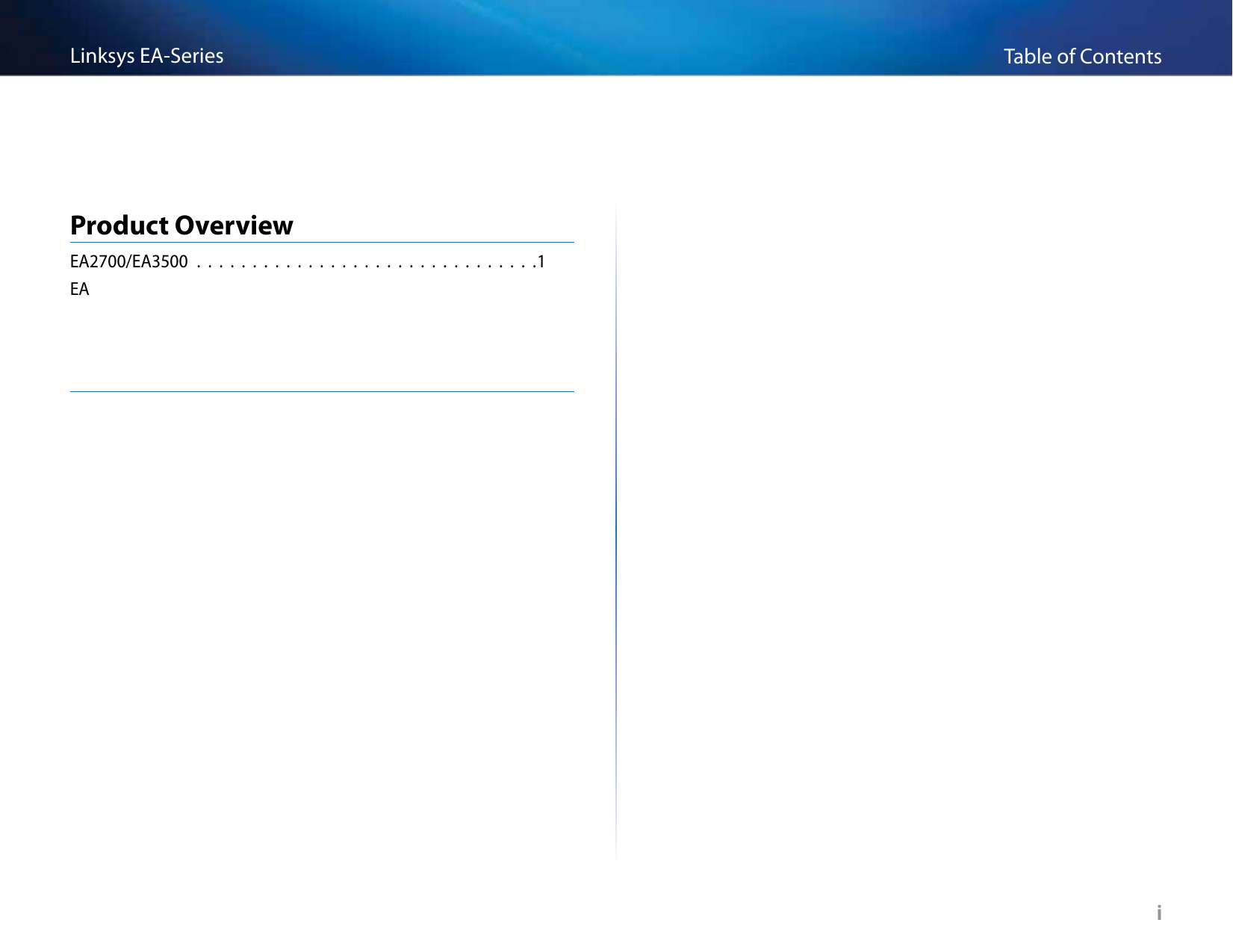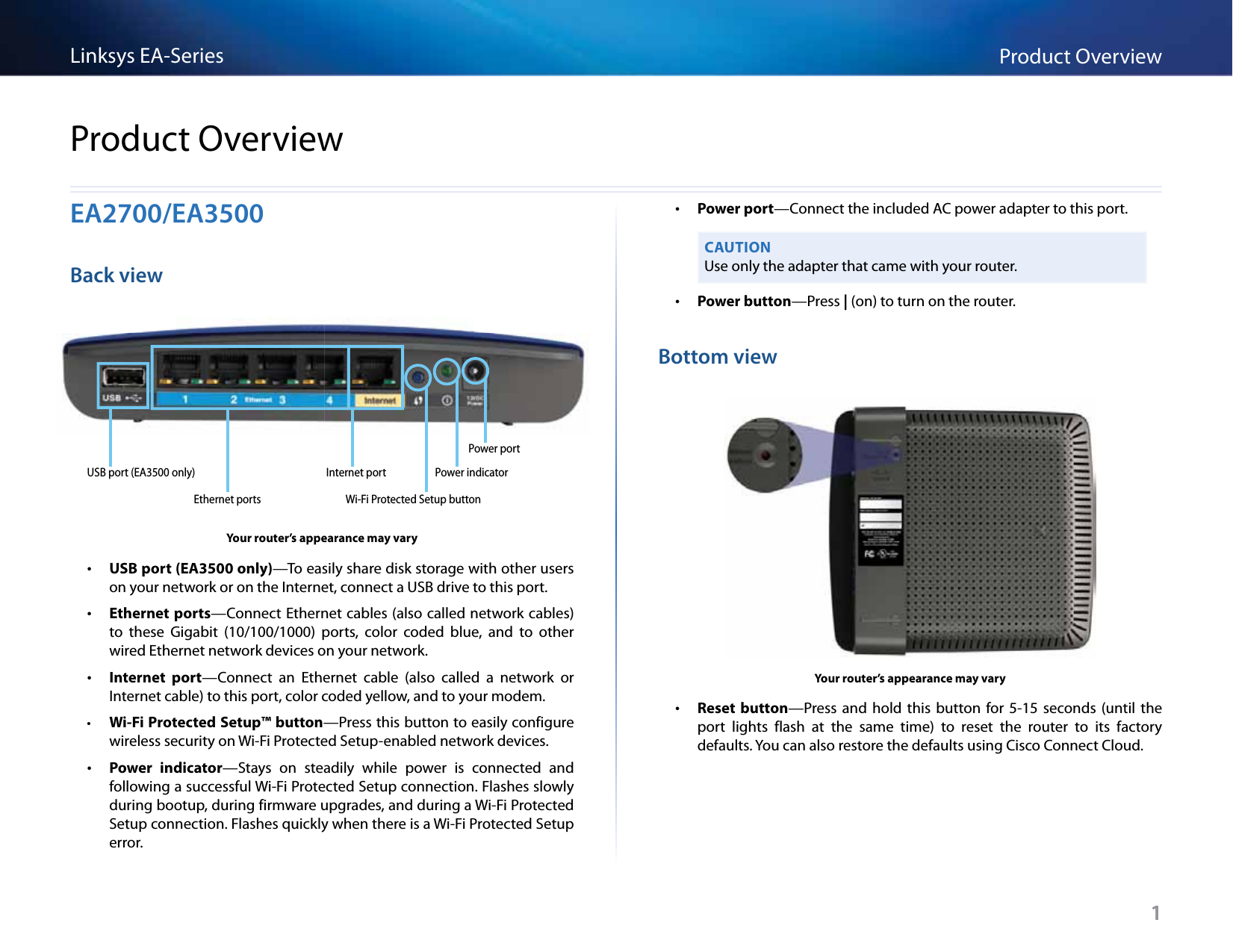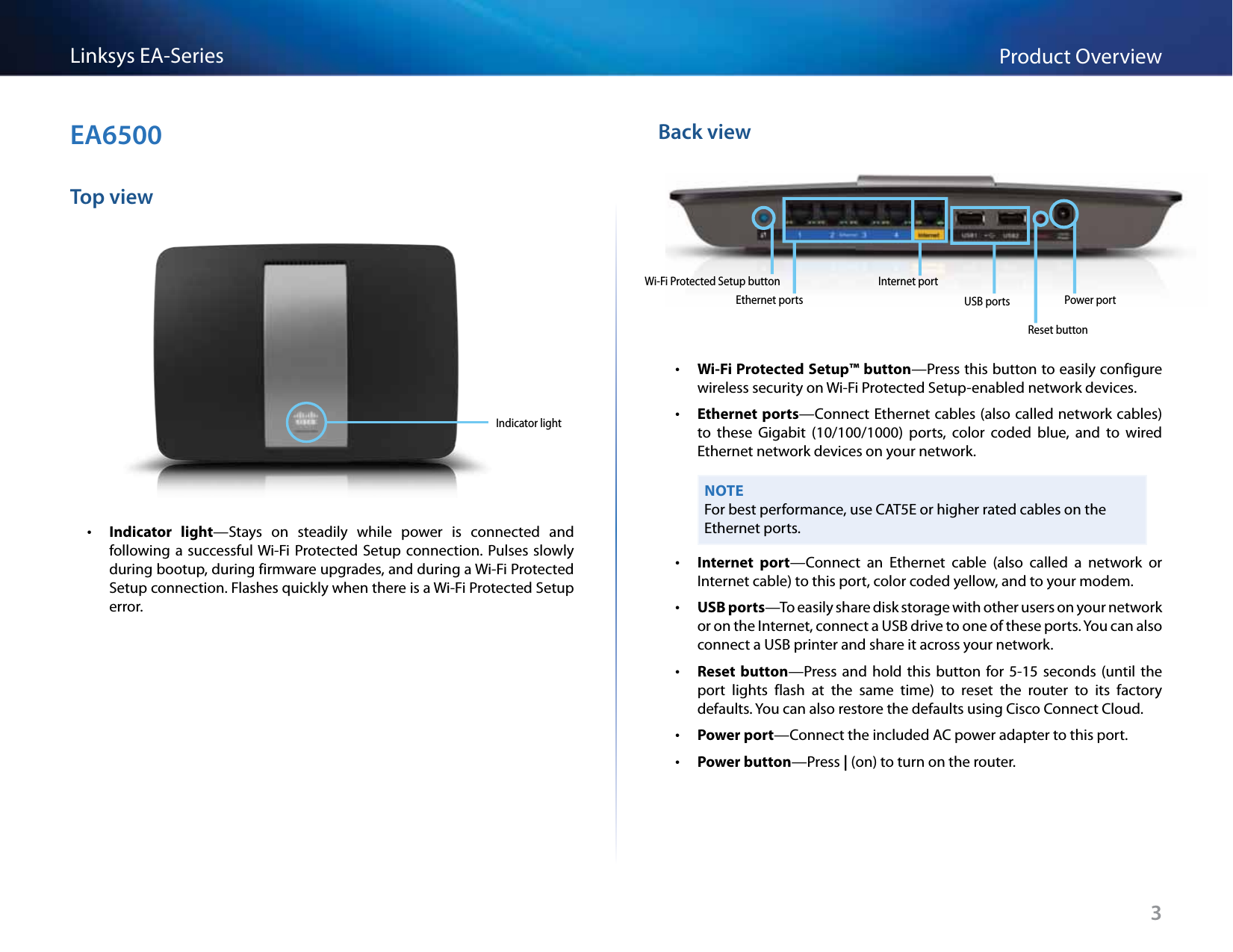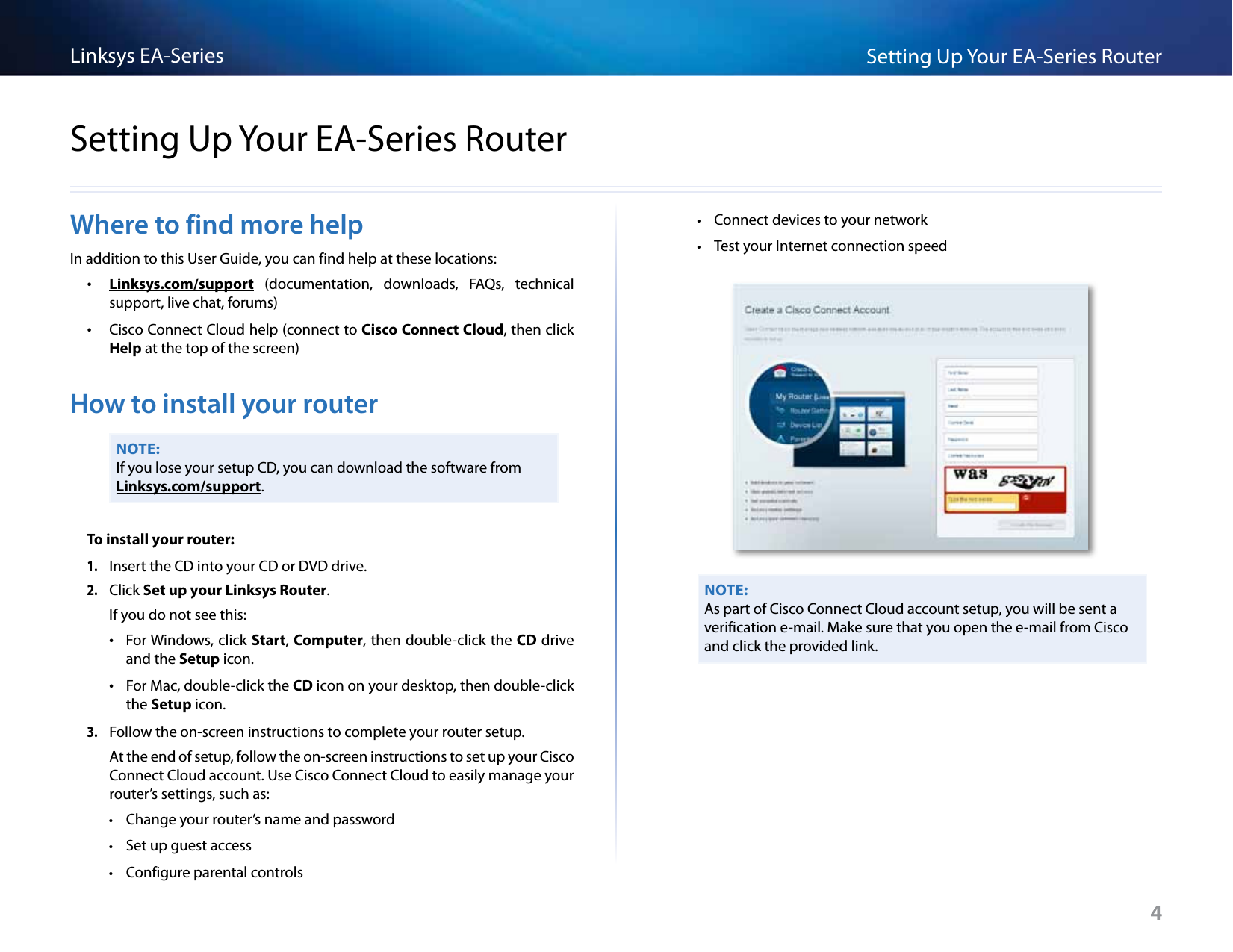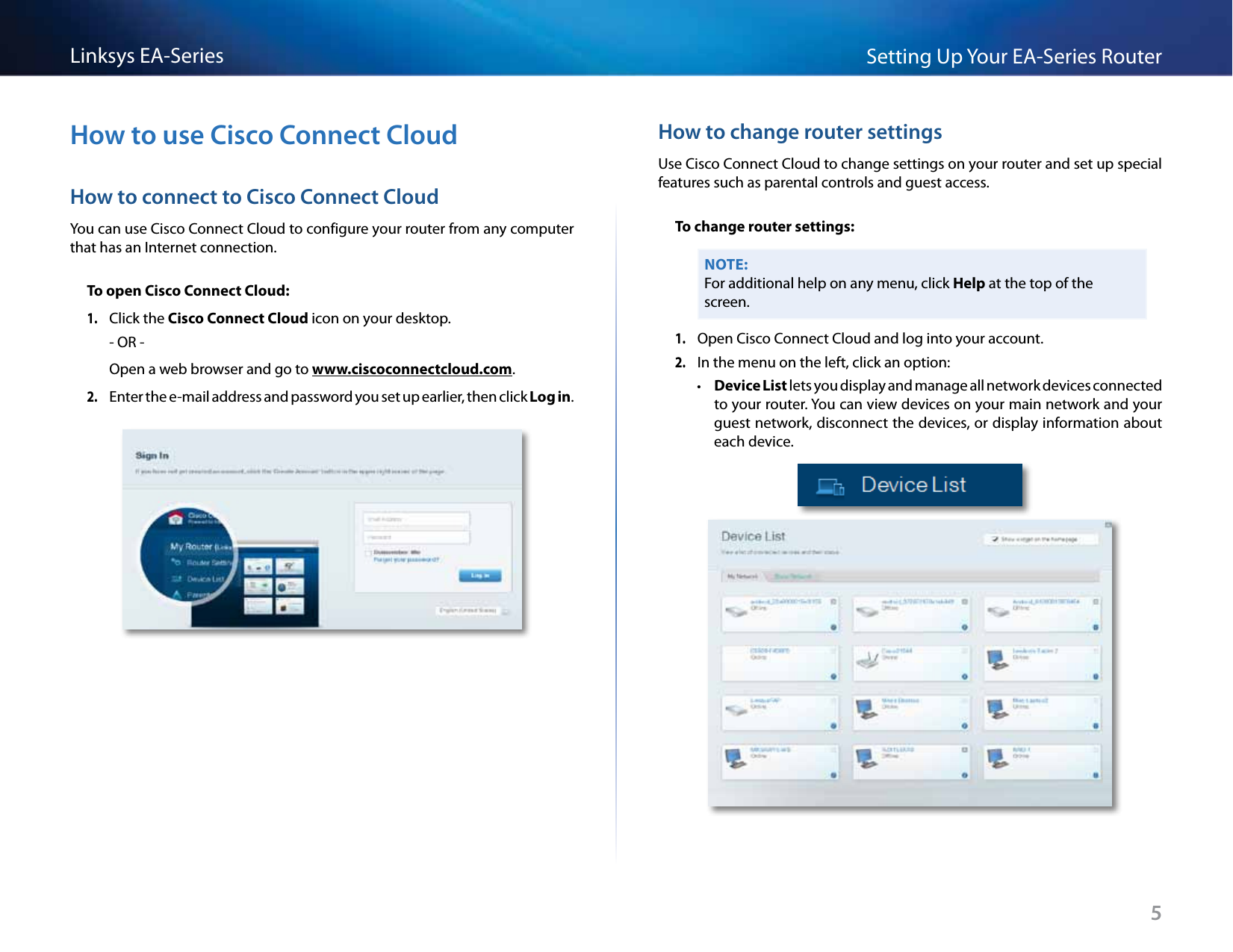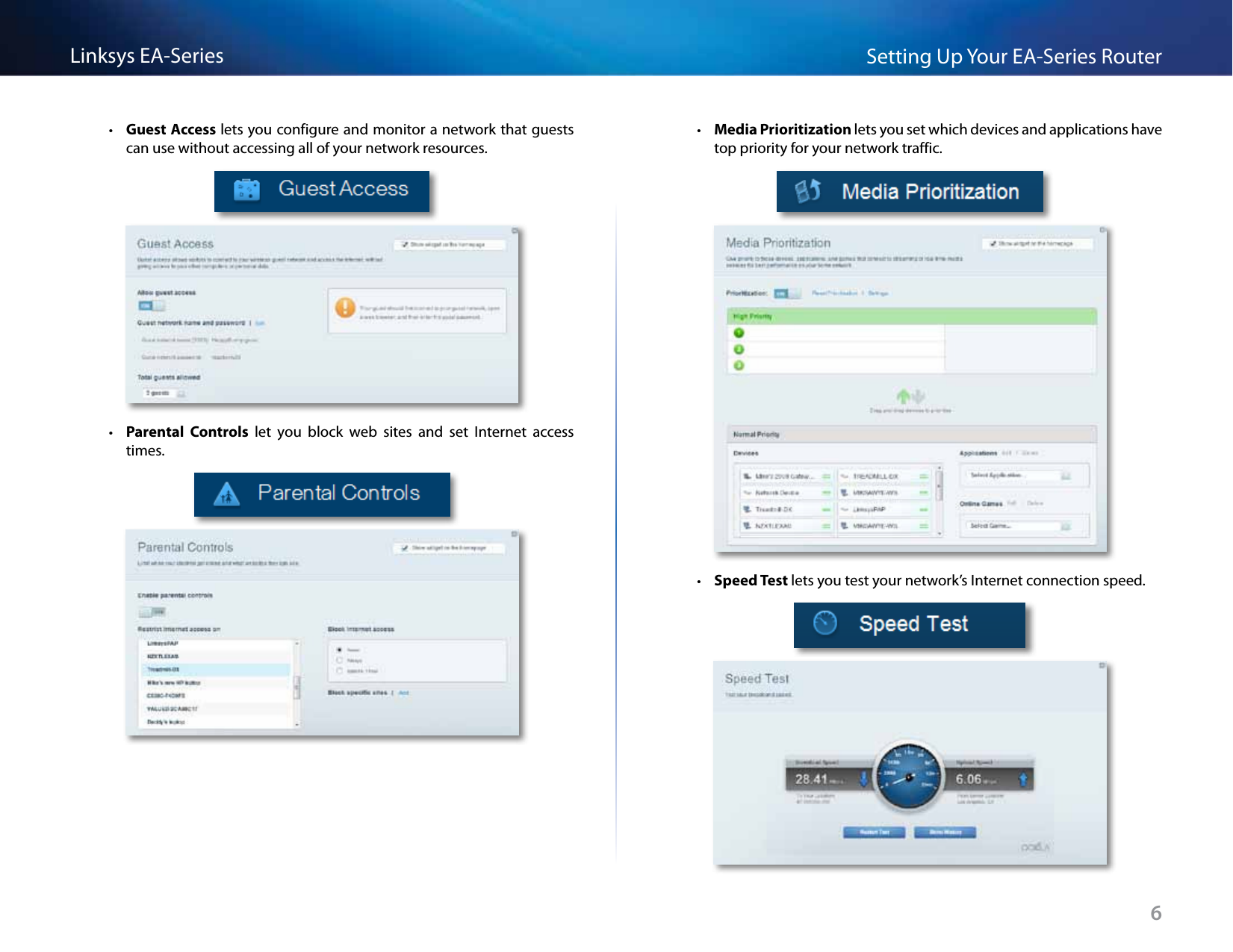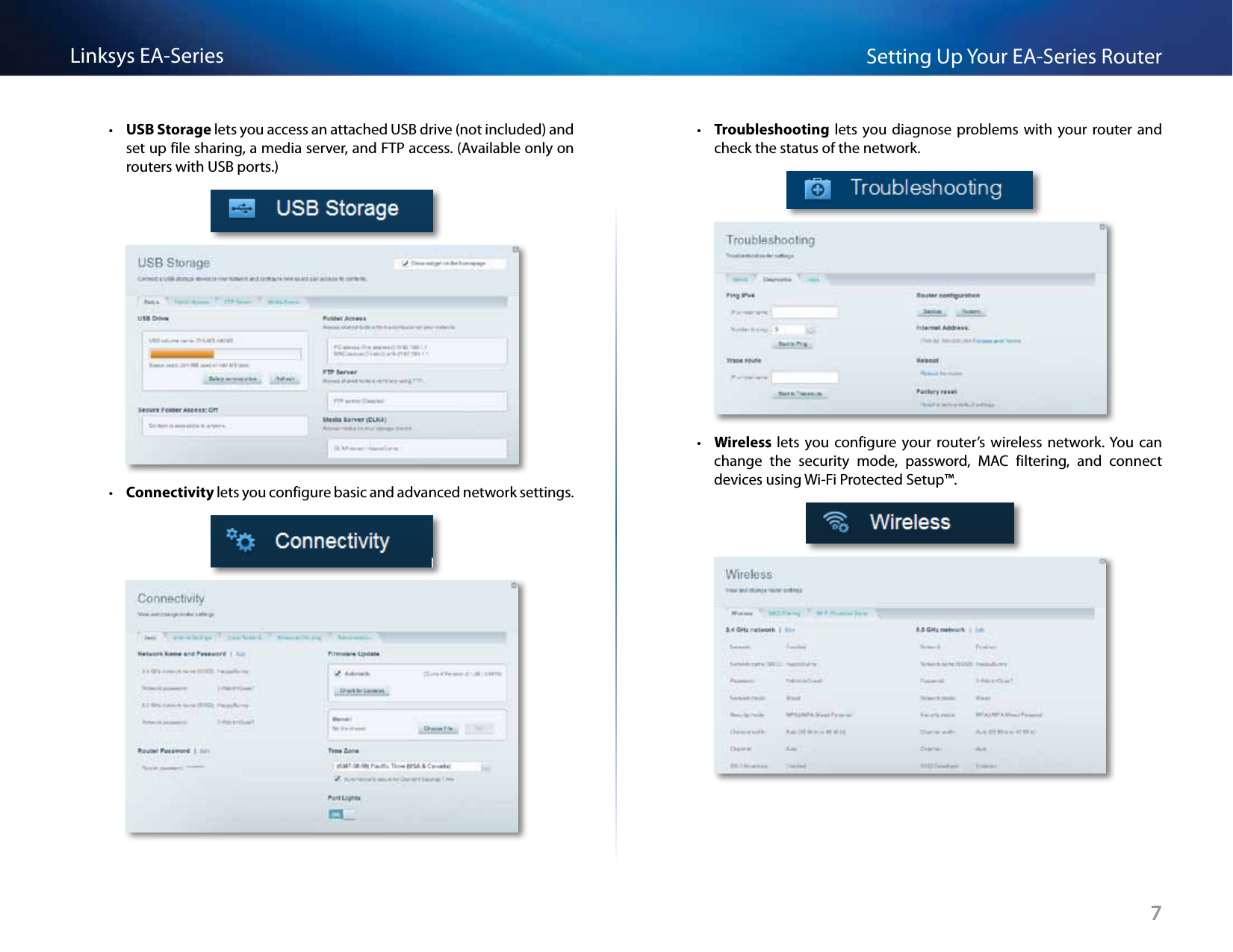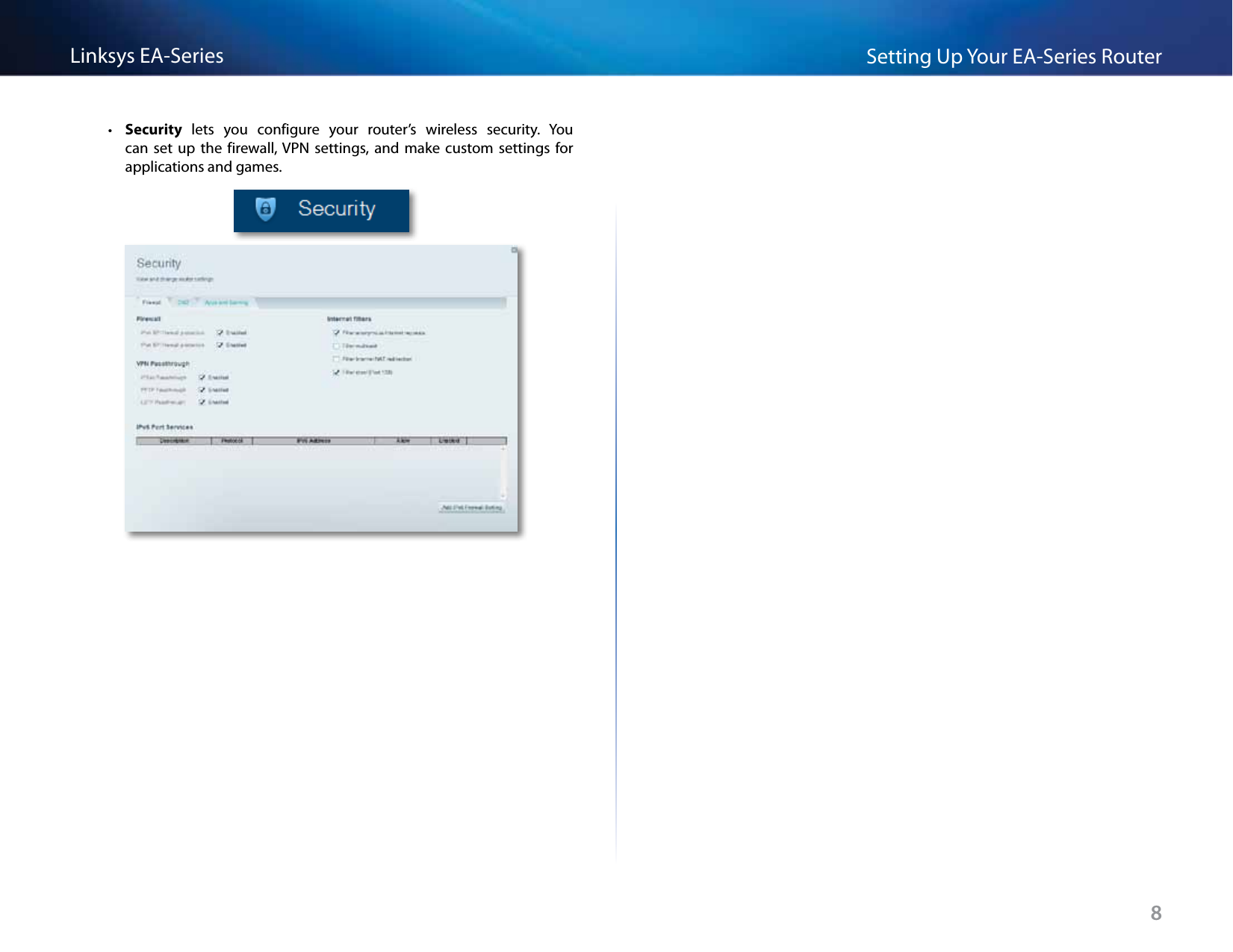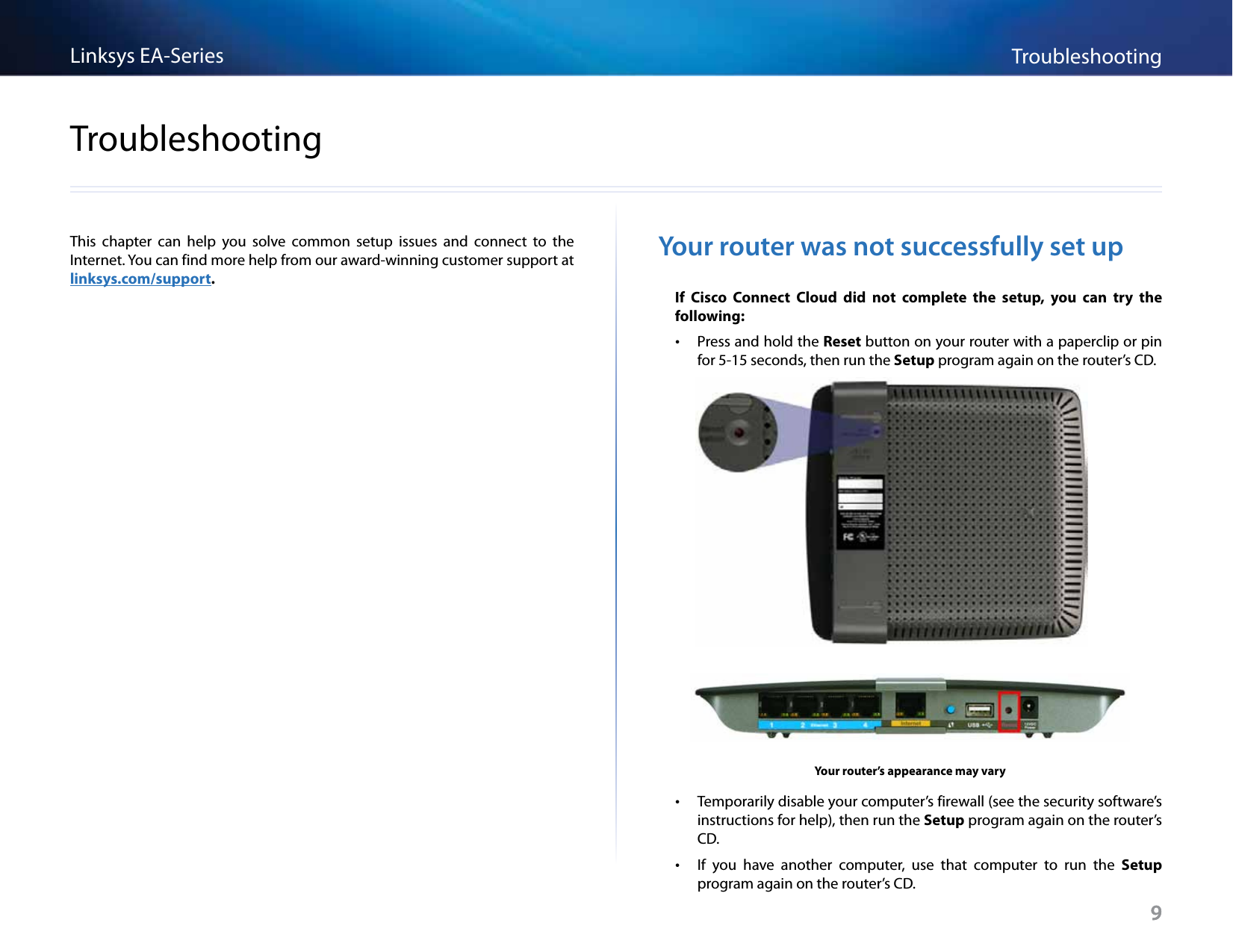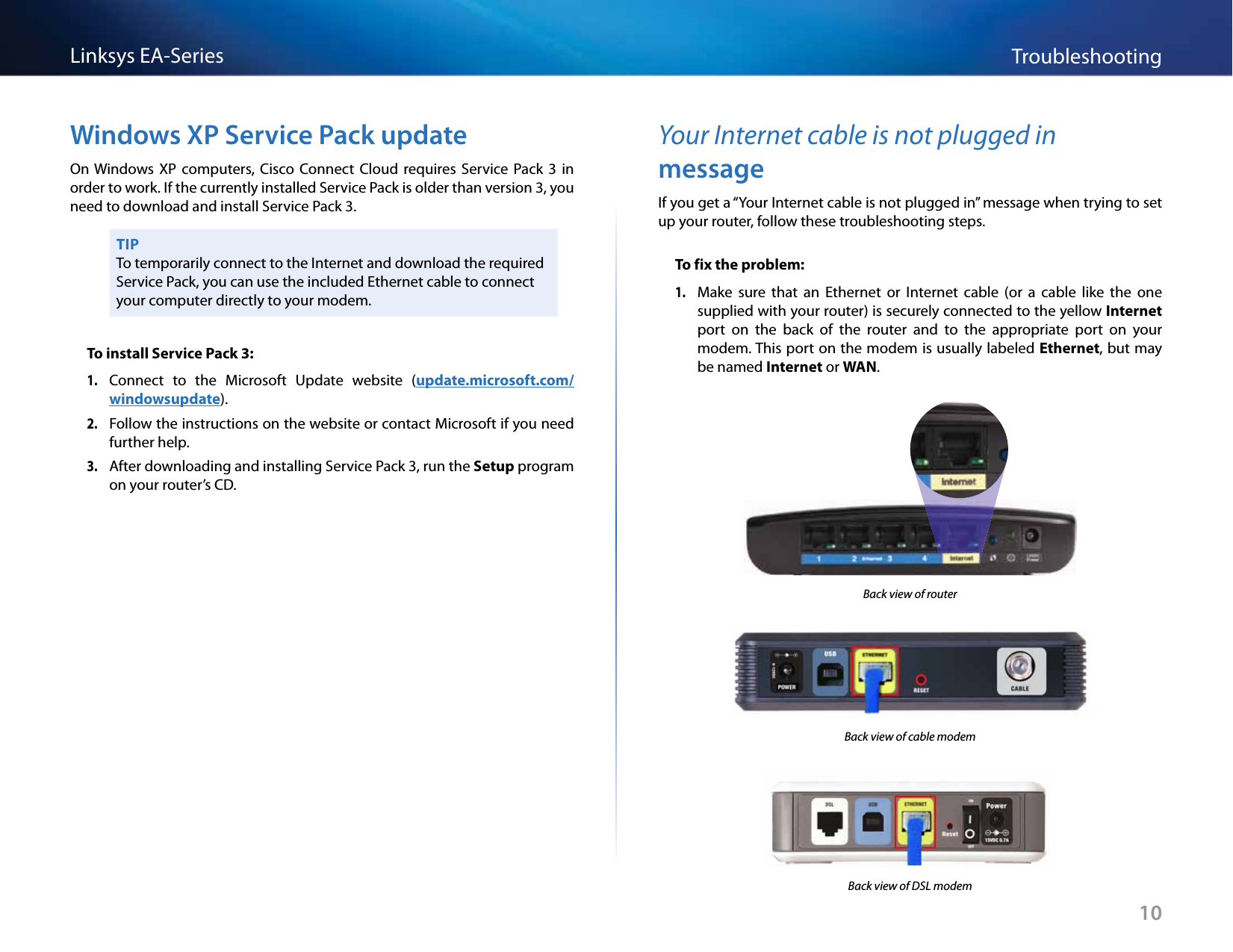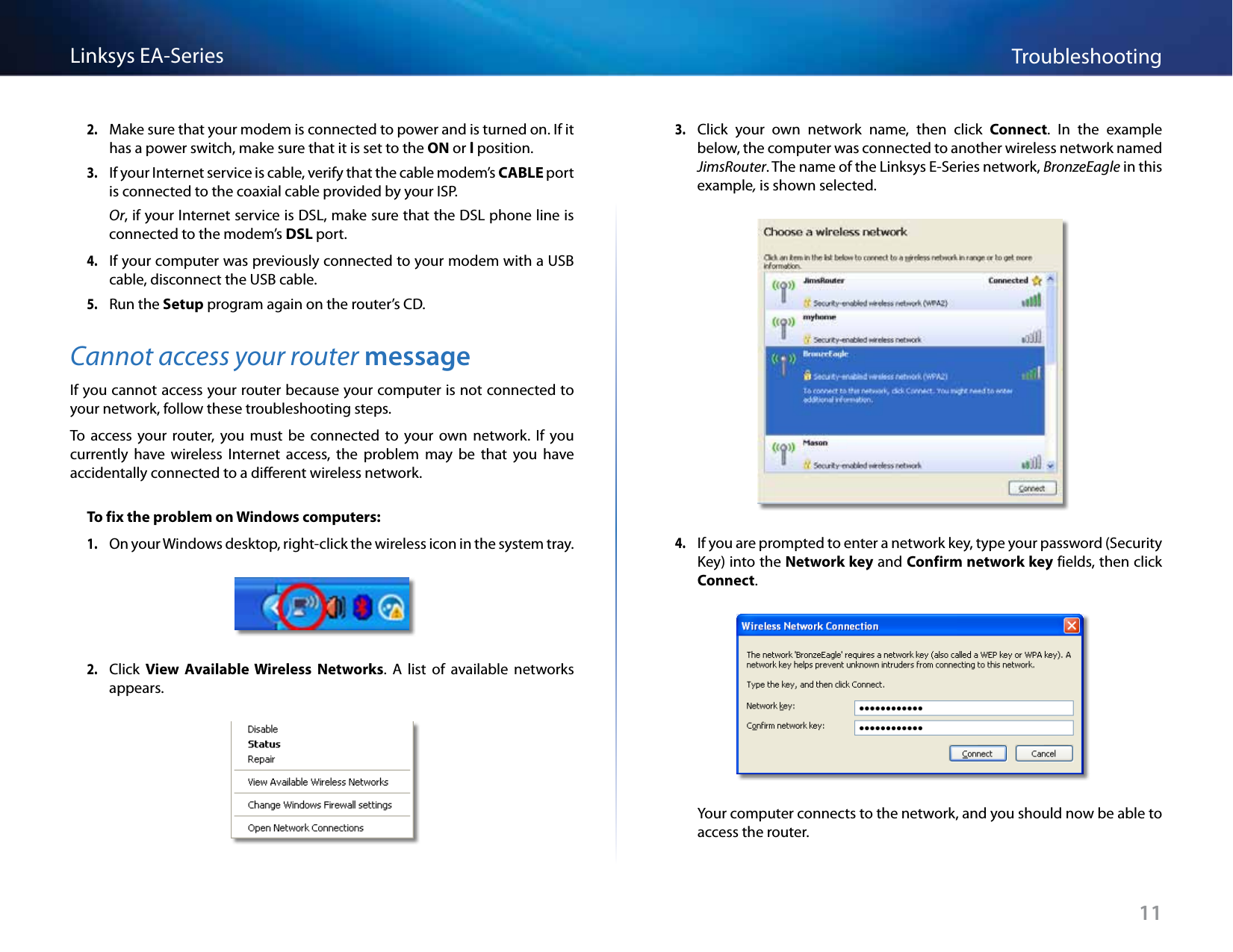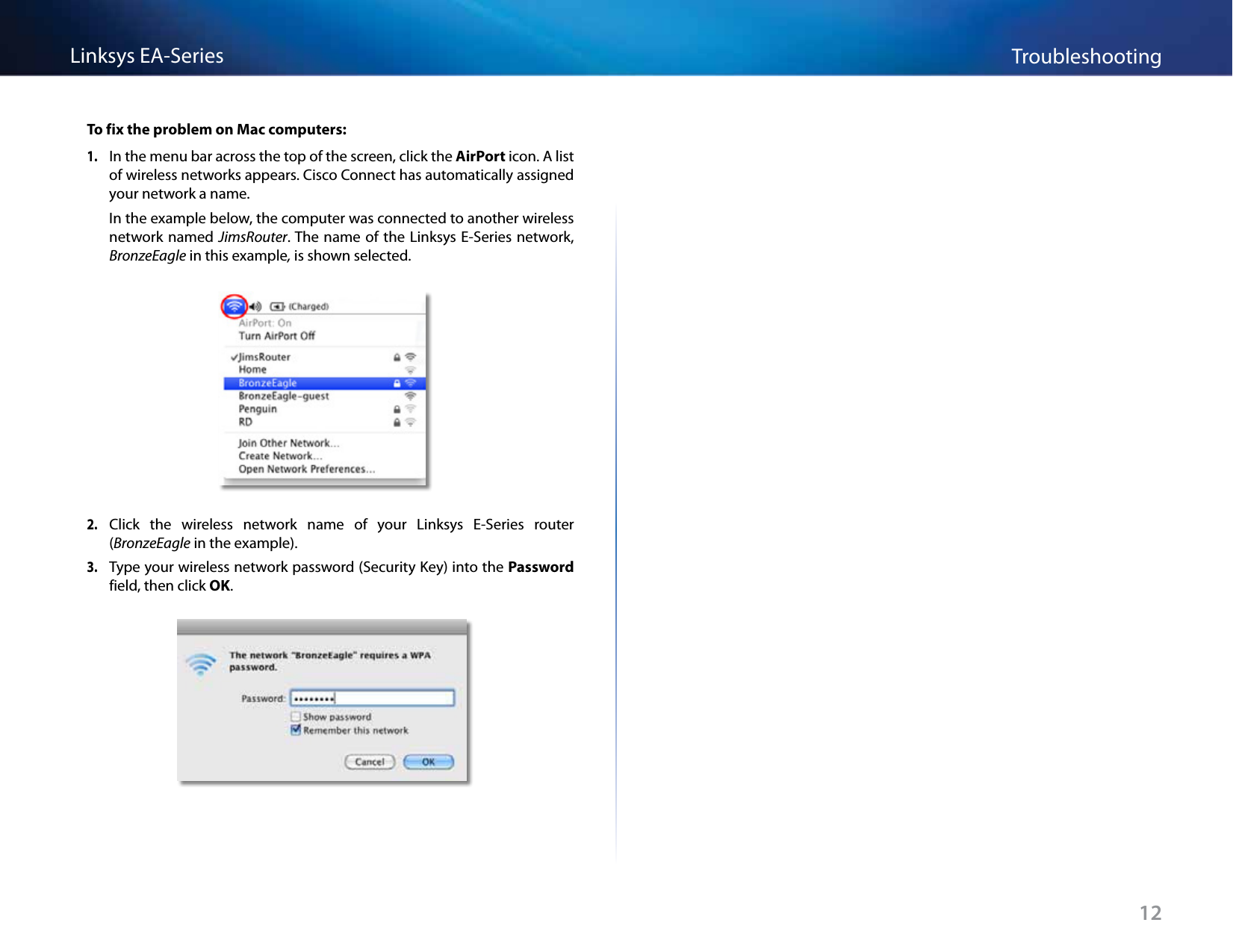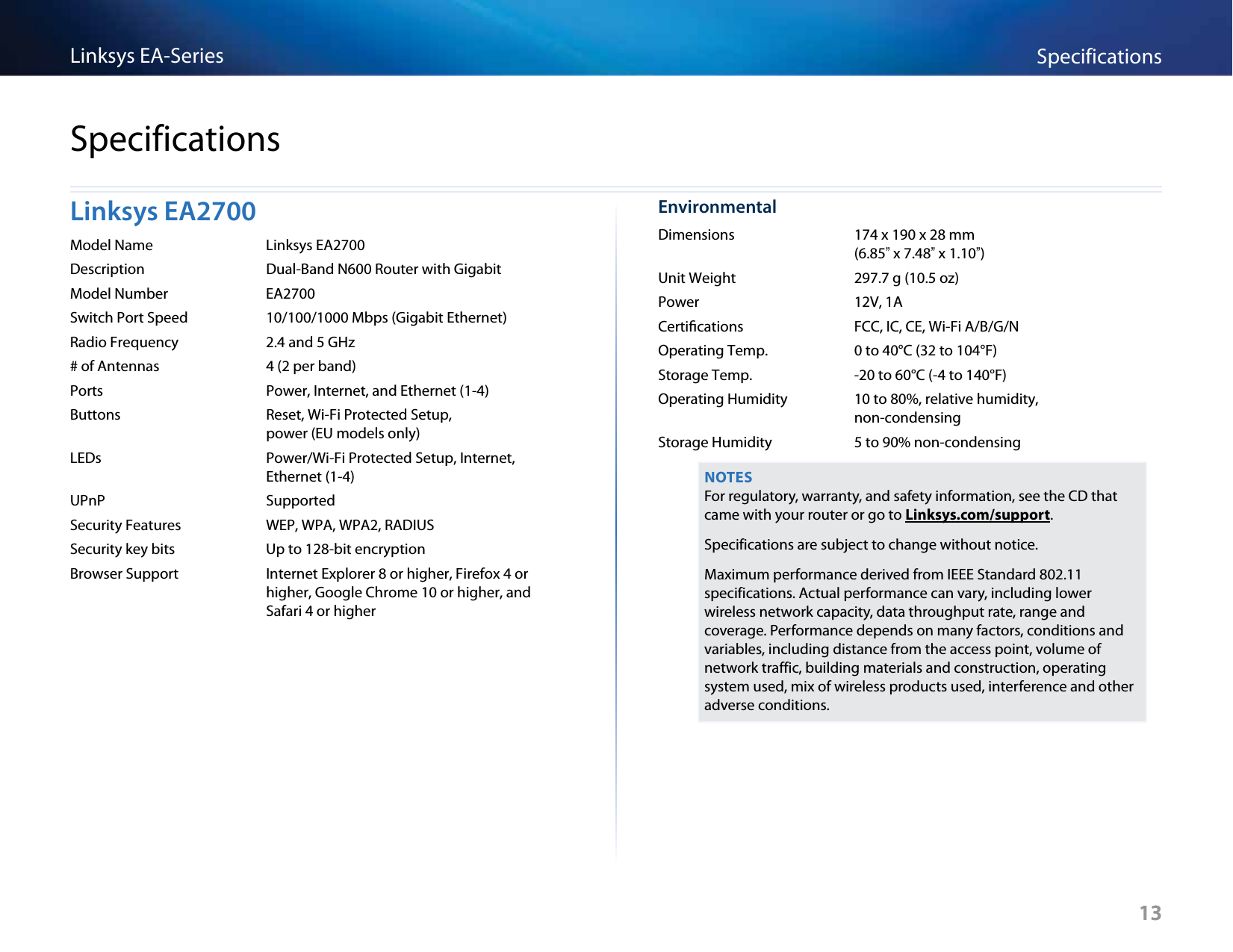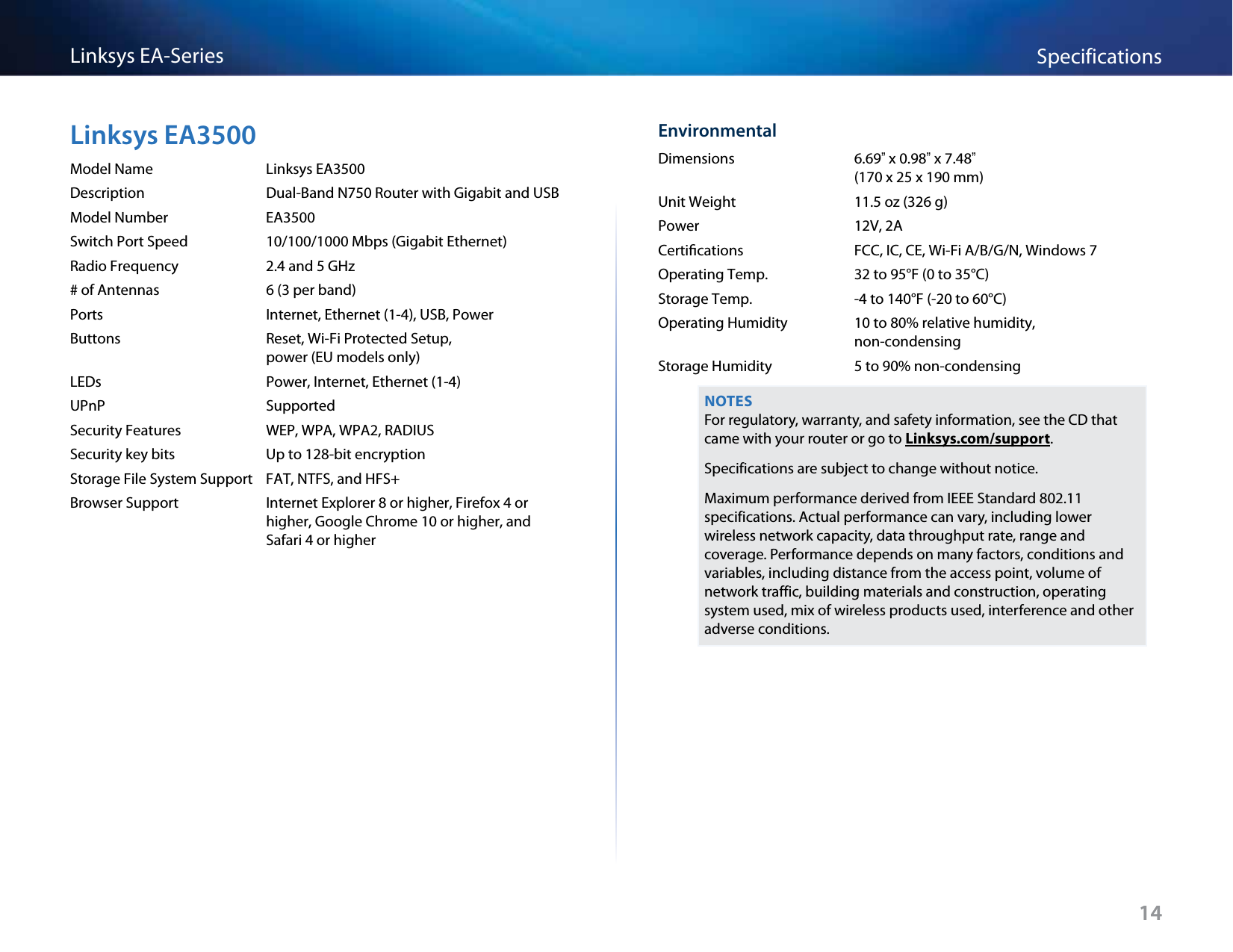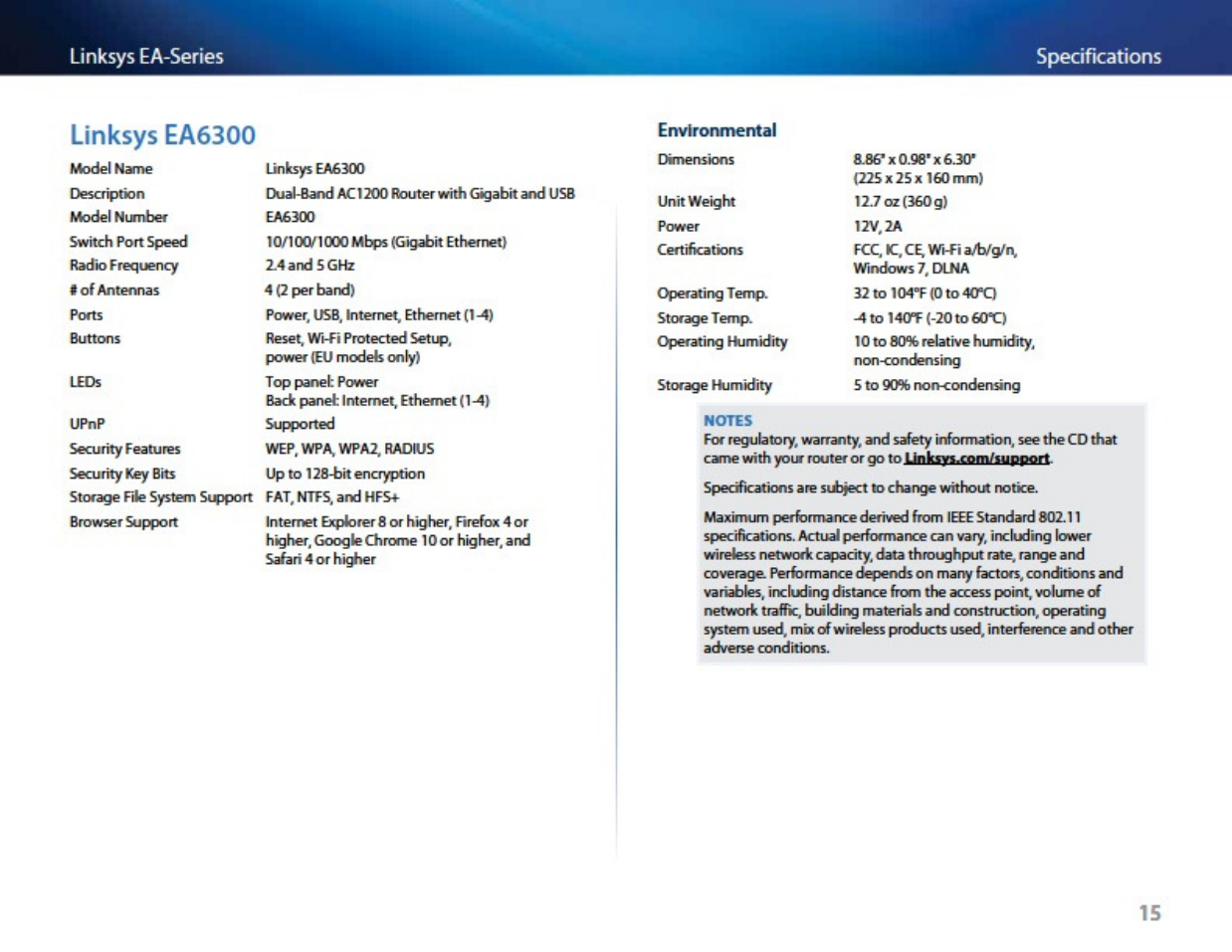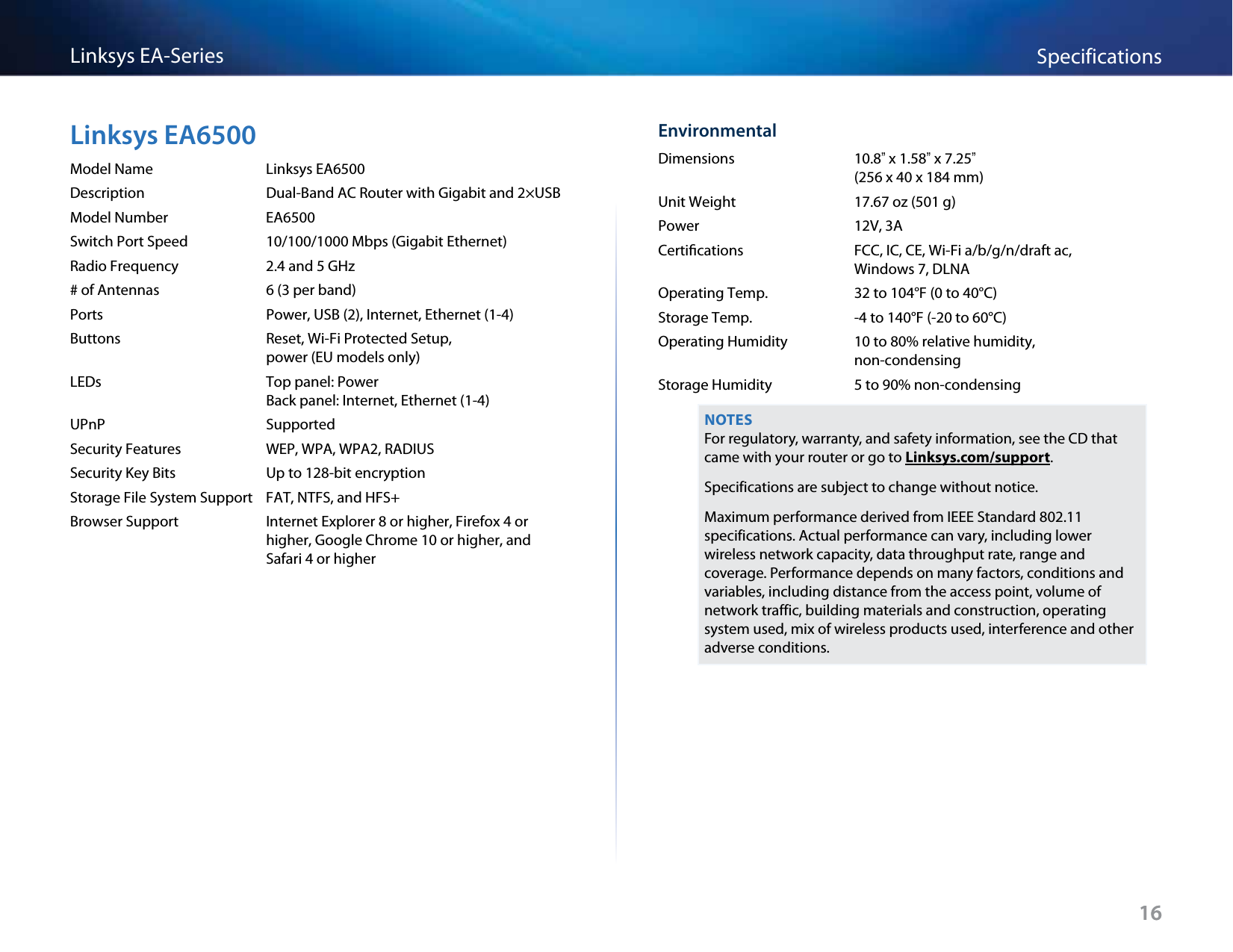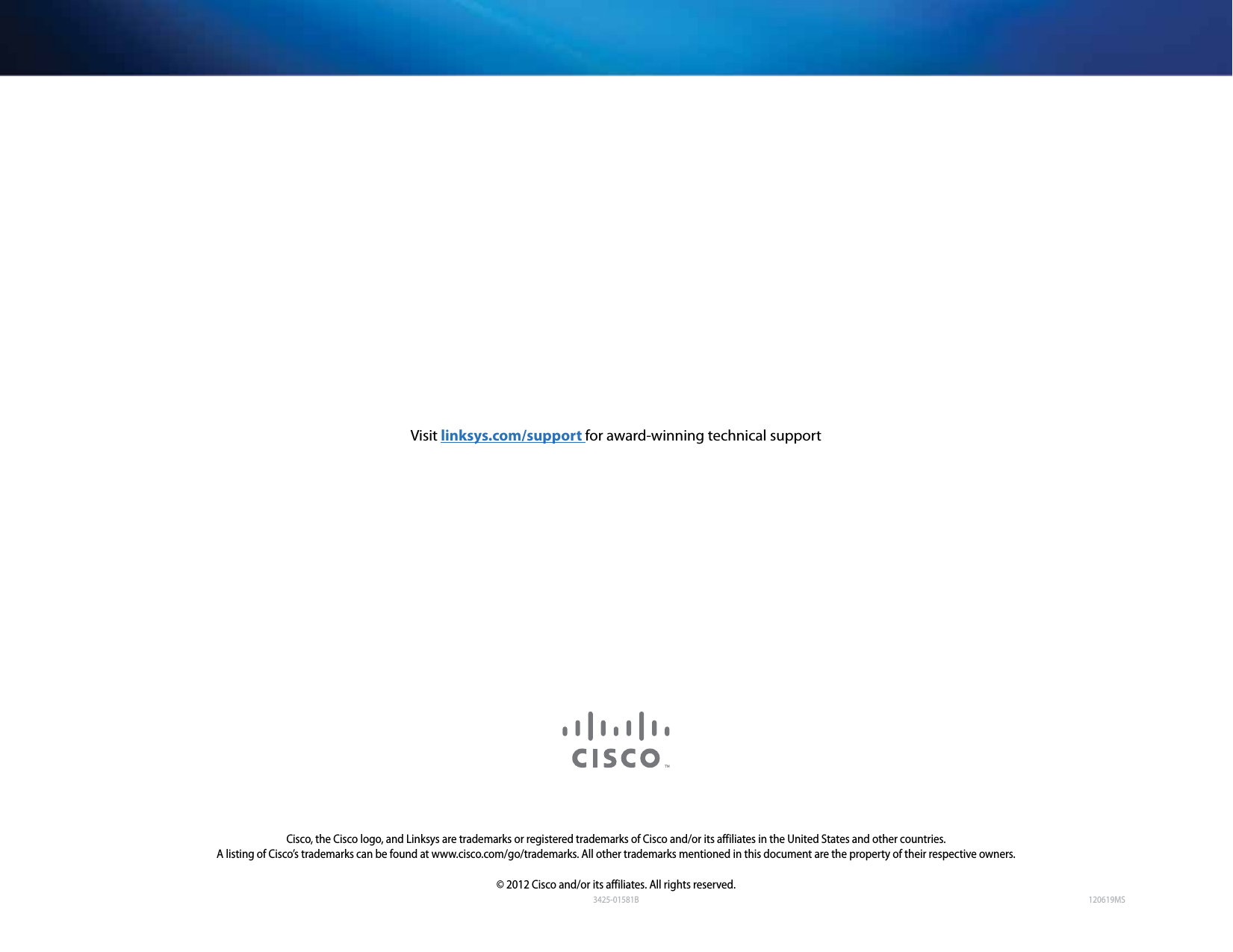LINKSYS EA6300 Linksys Smart WiFi Router AC1200 User Manual Linksys EA Series Routers User Guide
LINKSYS LLC Linksys Smart WiFi Router AC1200 Linksys EA Series Routers User Guide
LINKSYS >
Contents
- 1. User Manual 2
- 2. User Manual 1
User Manual 1