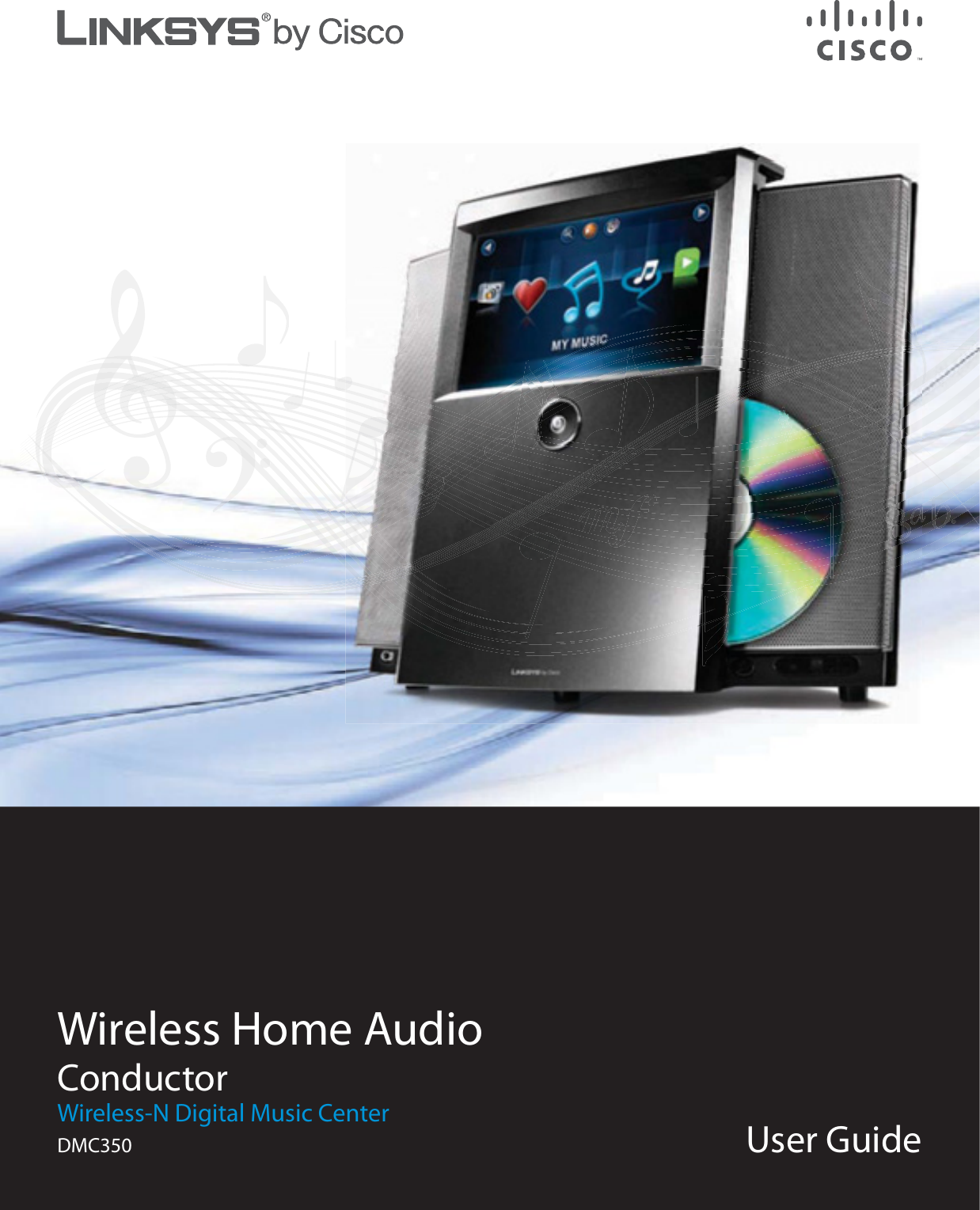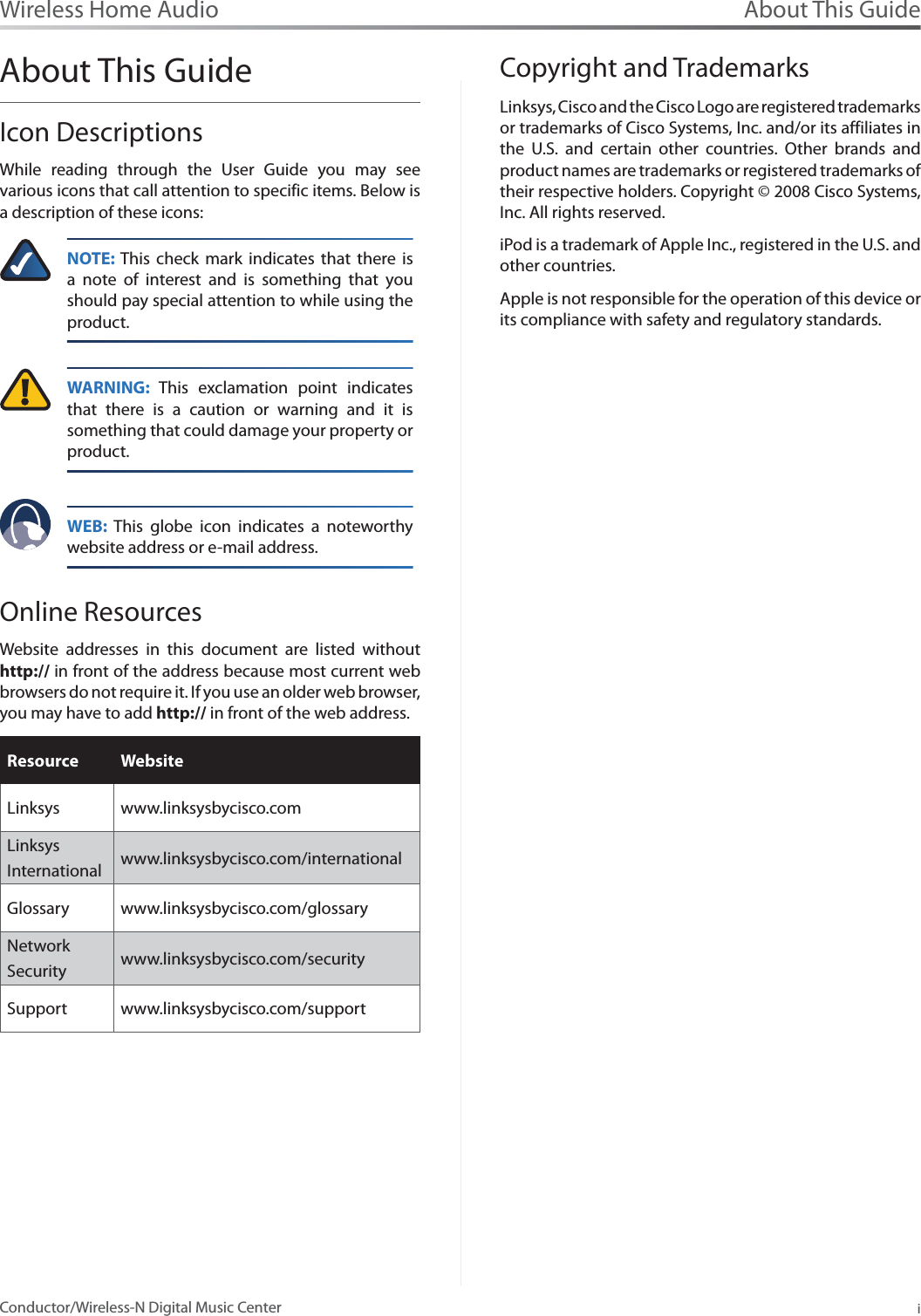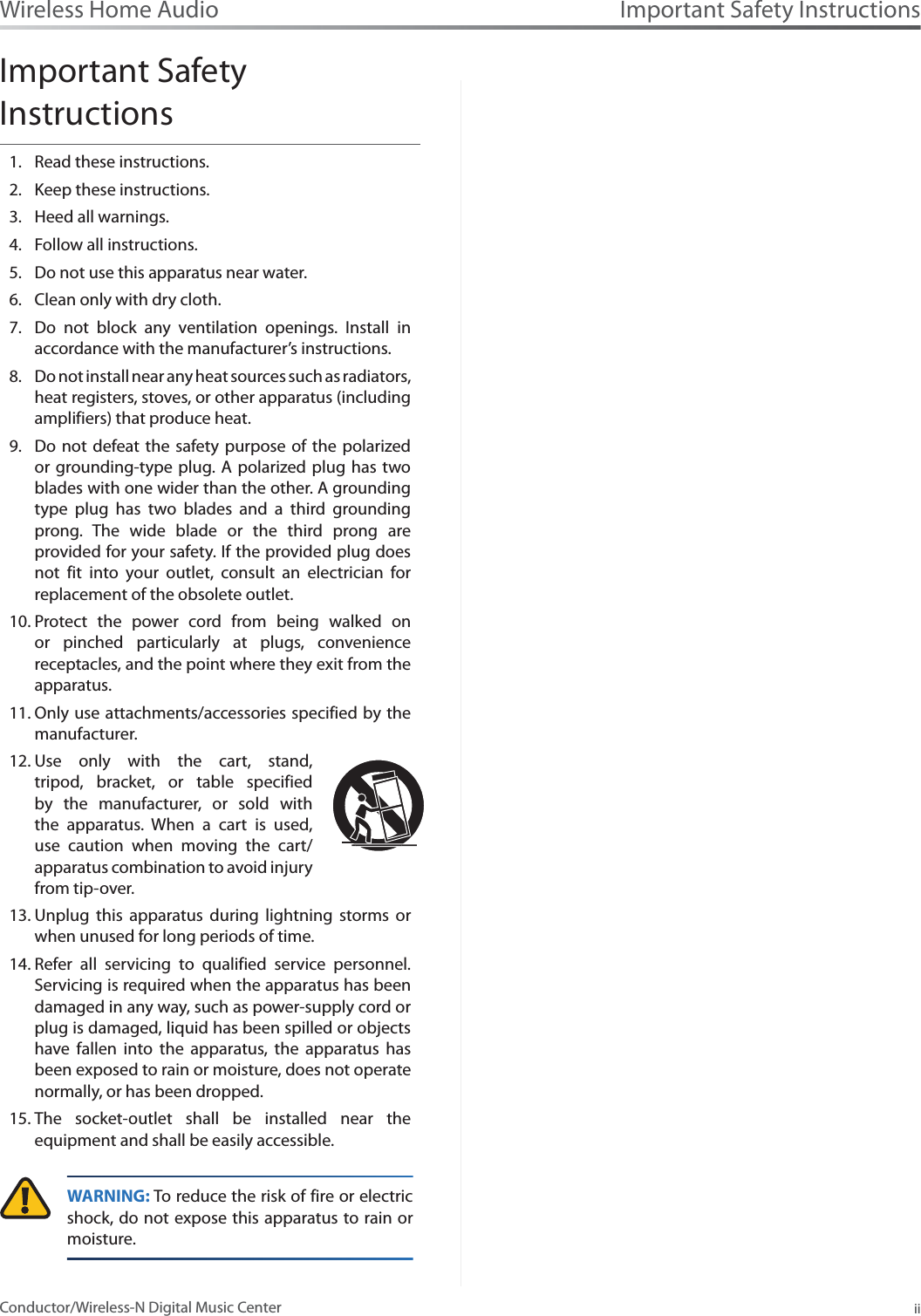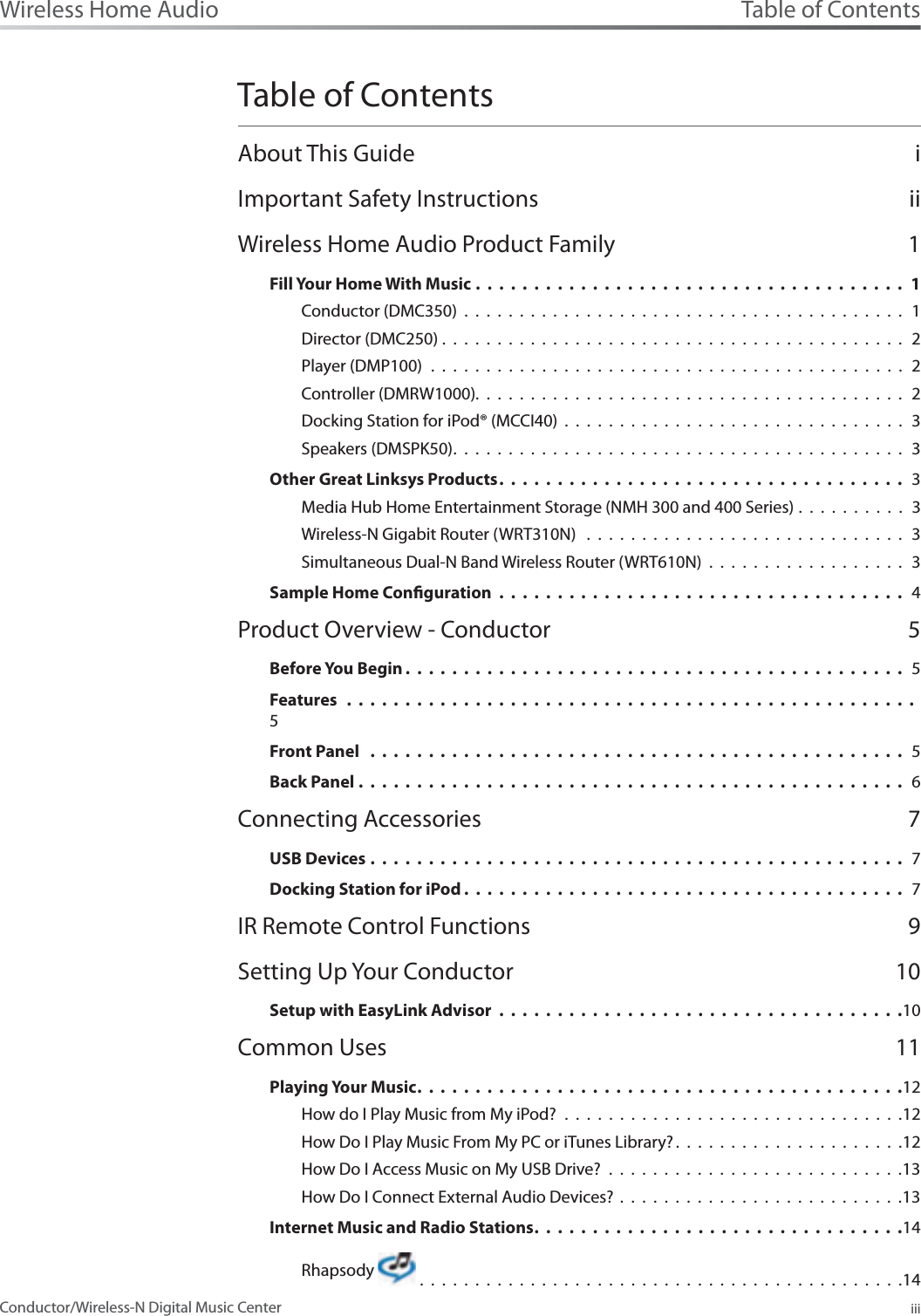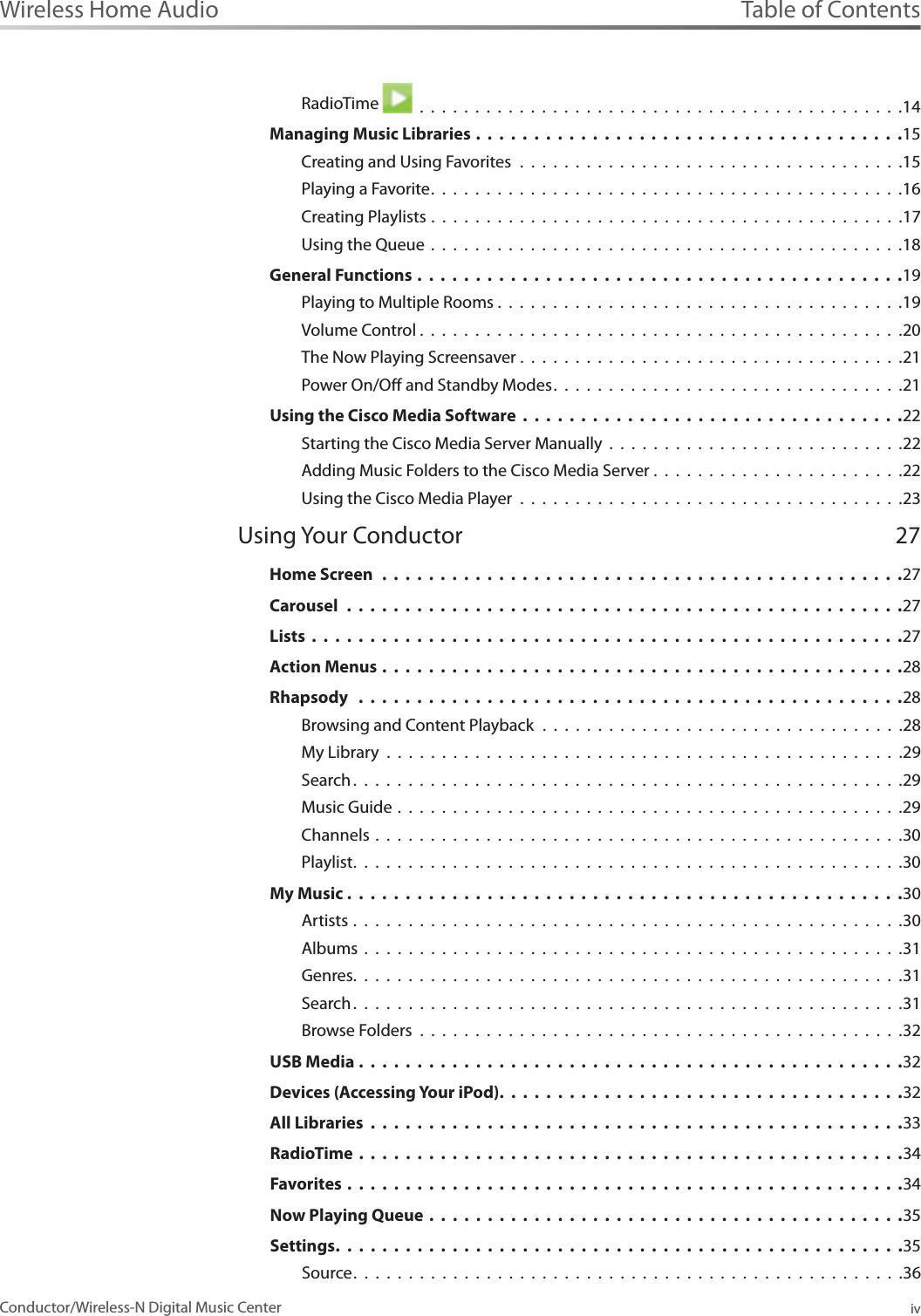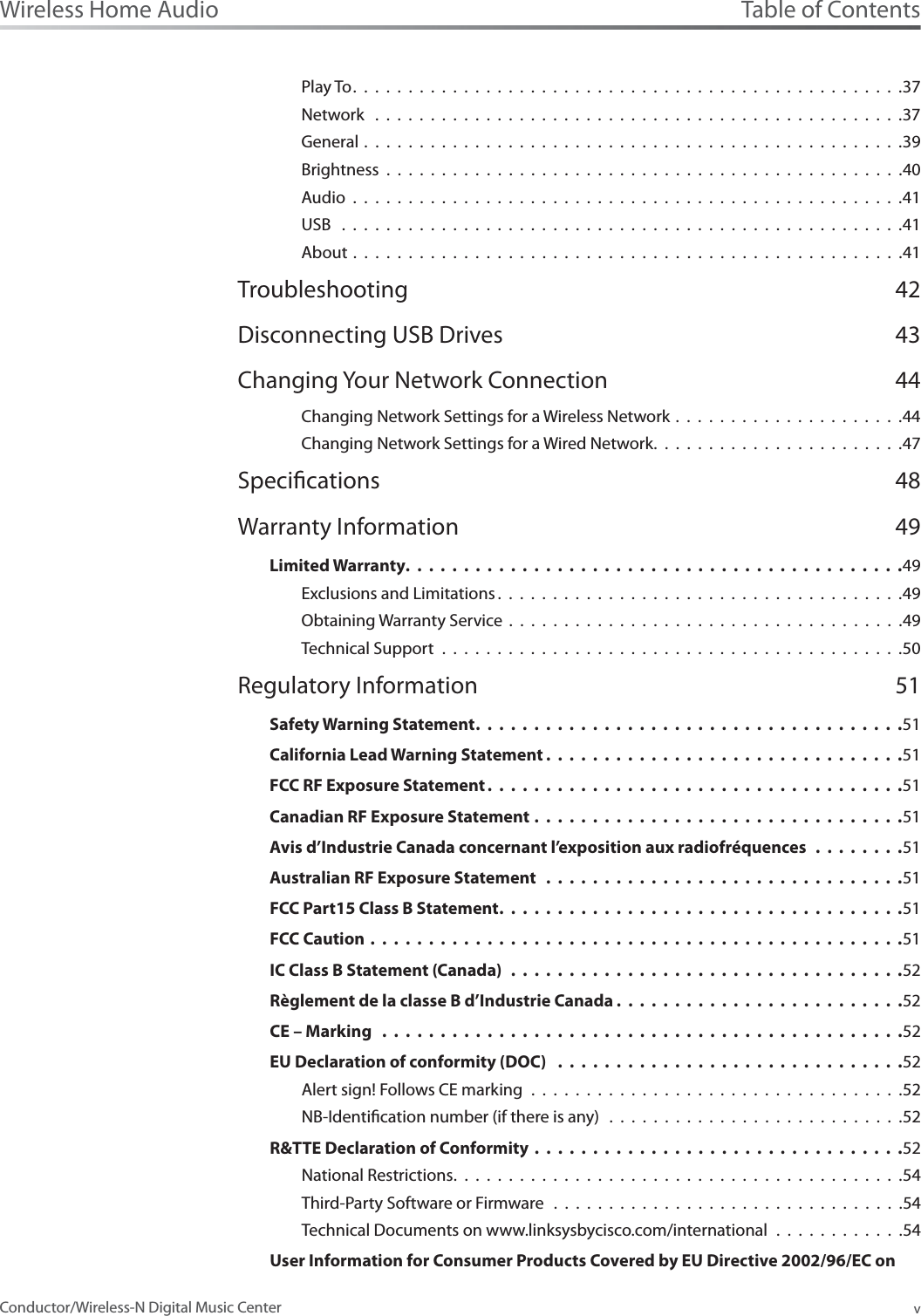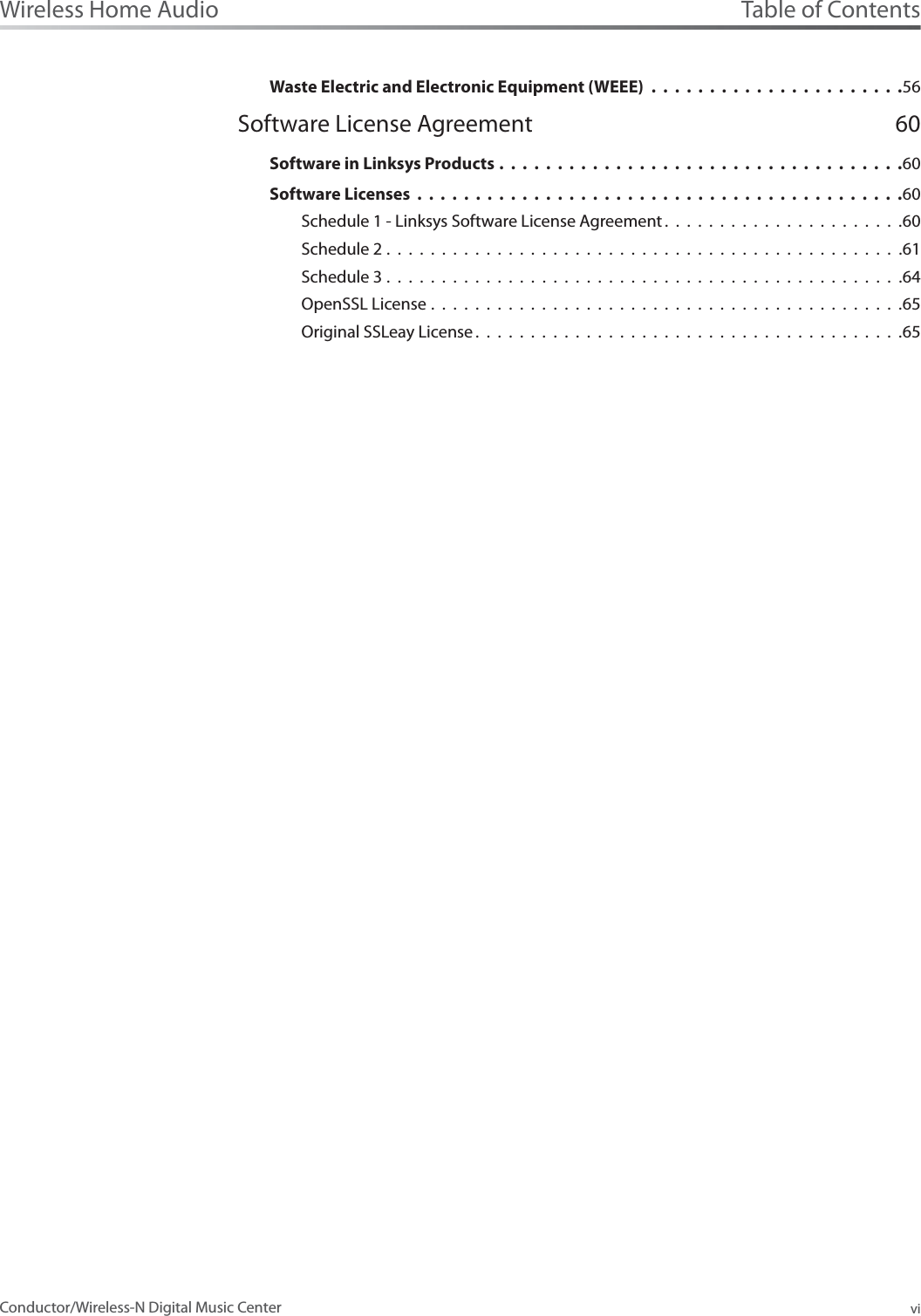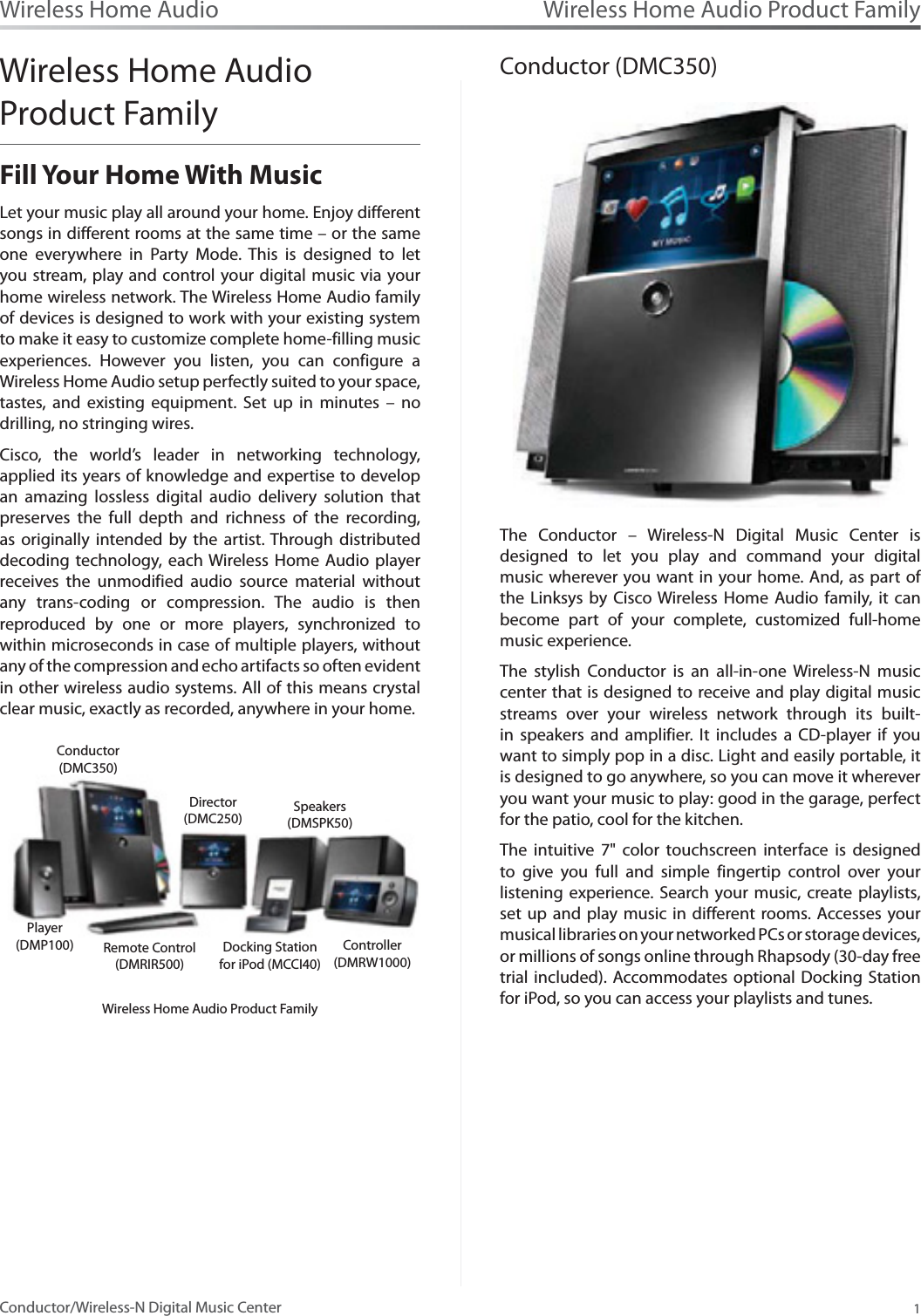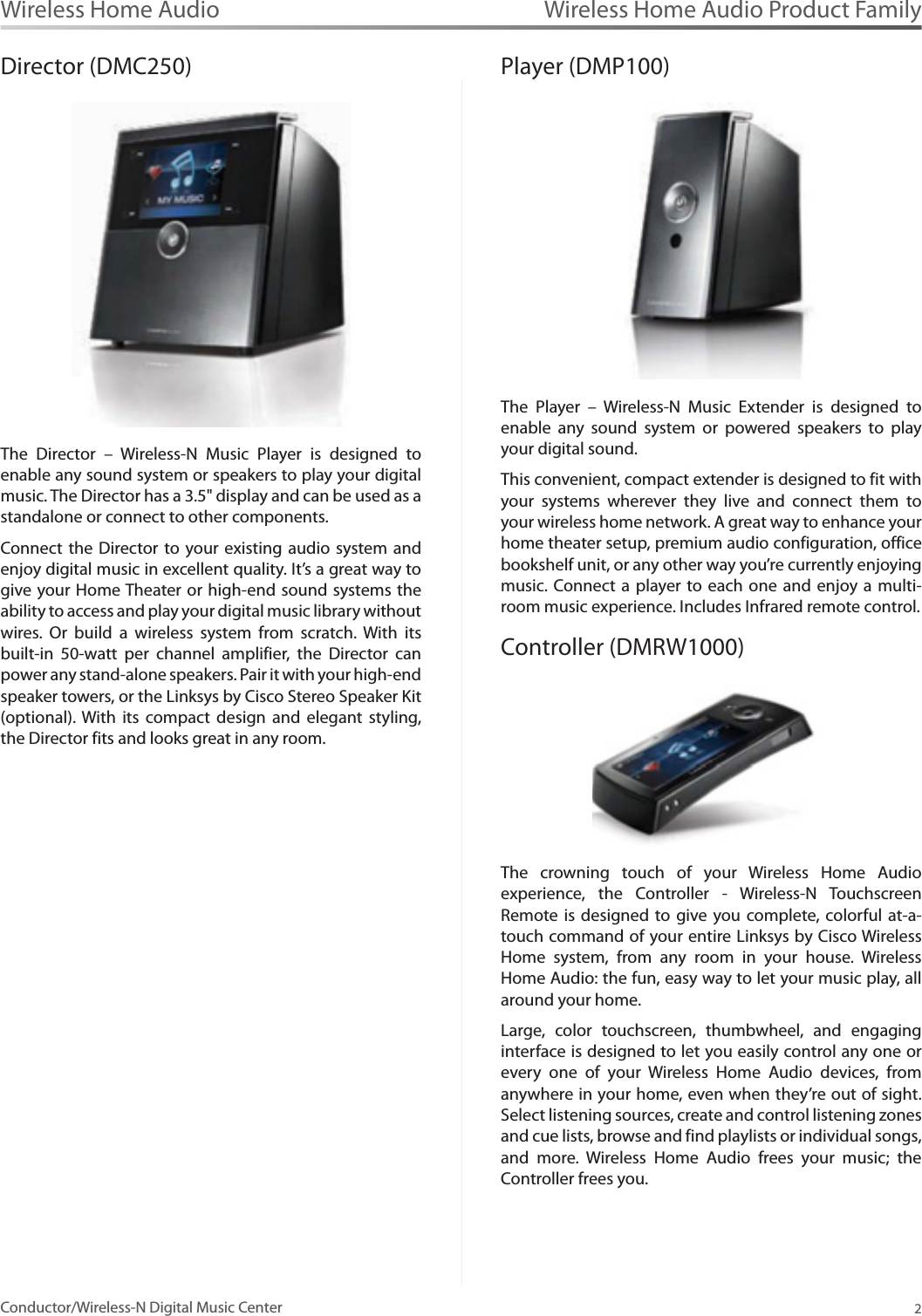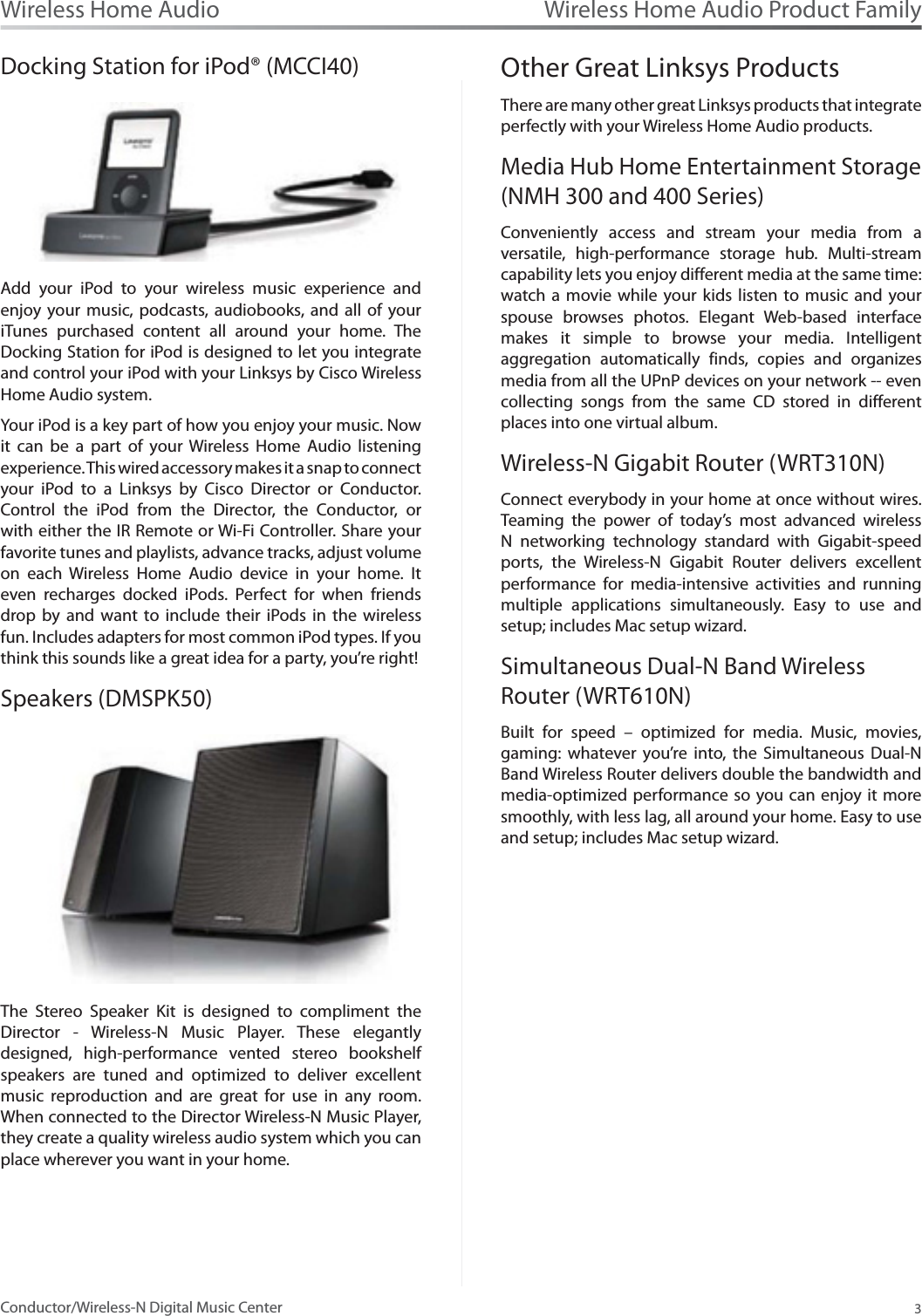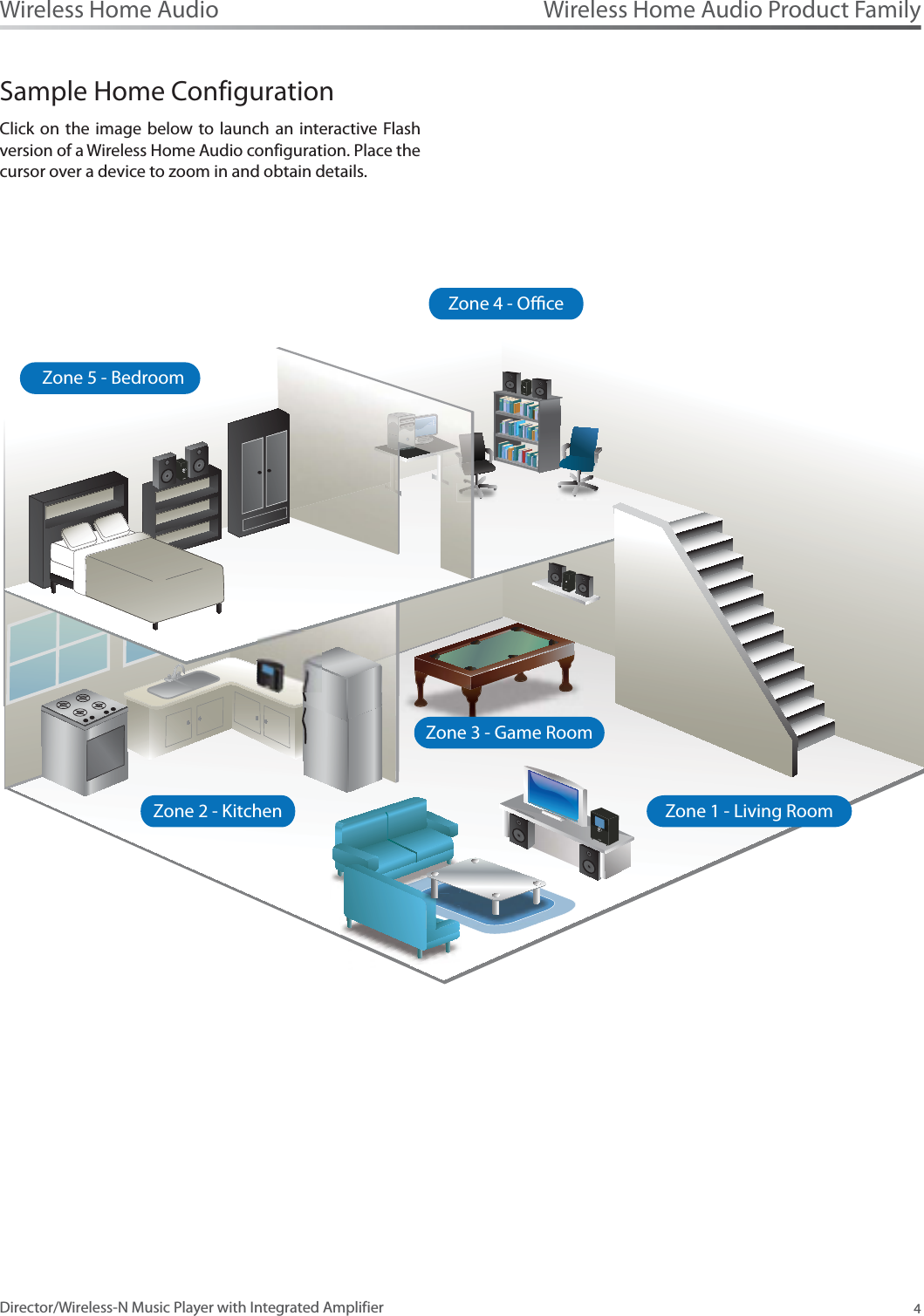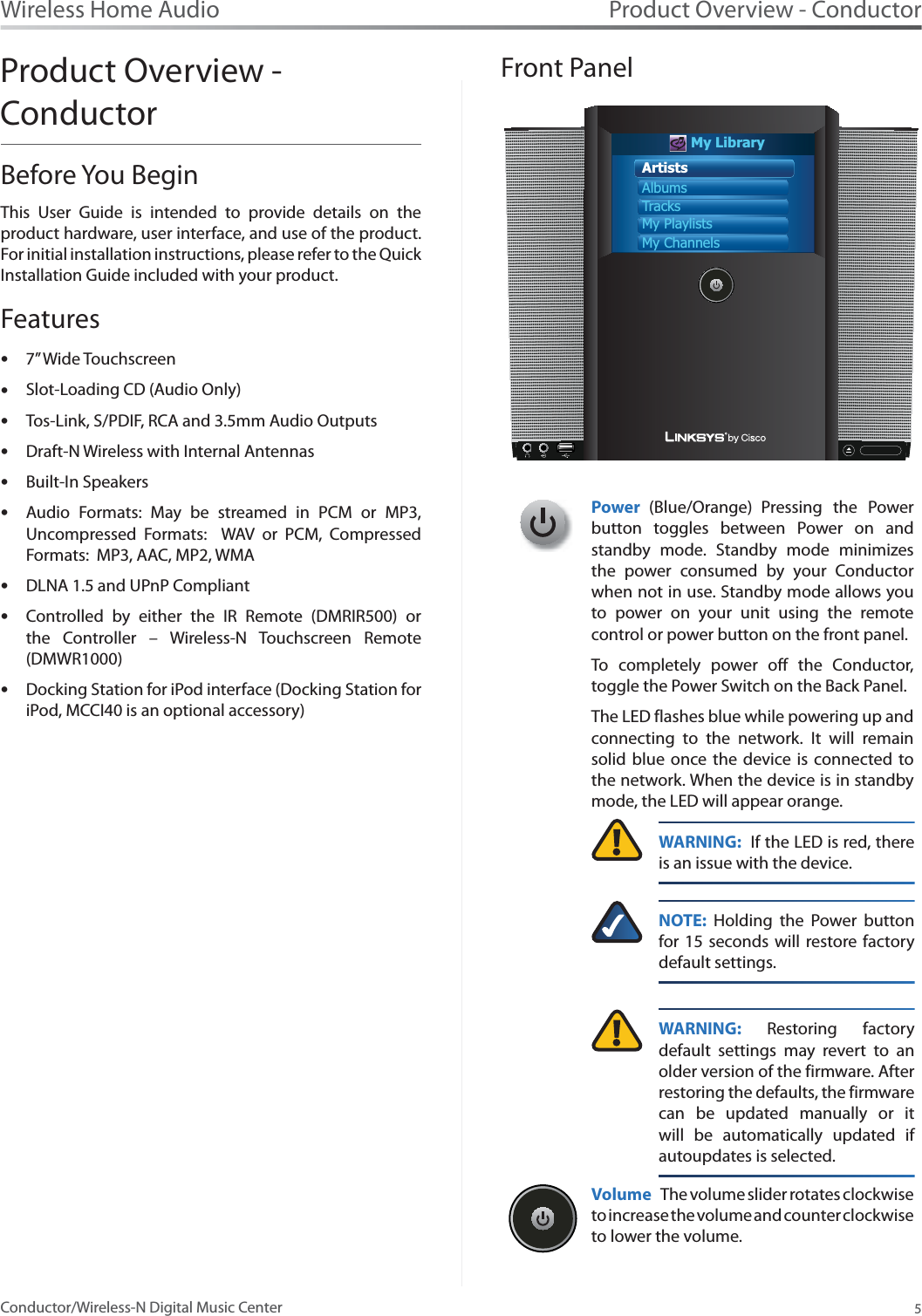LINKSYS DMC350 Conductor-Wireless-N Digital Music Center User Manual DMC350 User manua
LINKSYS LLC Conductor-Wireless-N Digital Music Center DMC350 User manua
LINKSYS >
Contents
- 1. User manual 1 of 5
- 2. User manual 2 of 5
- 3. User manual 3 of 5
- 4. User manual 4 of 5
- 5. User manual 5 of 5
User manual 1 of 5