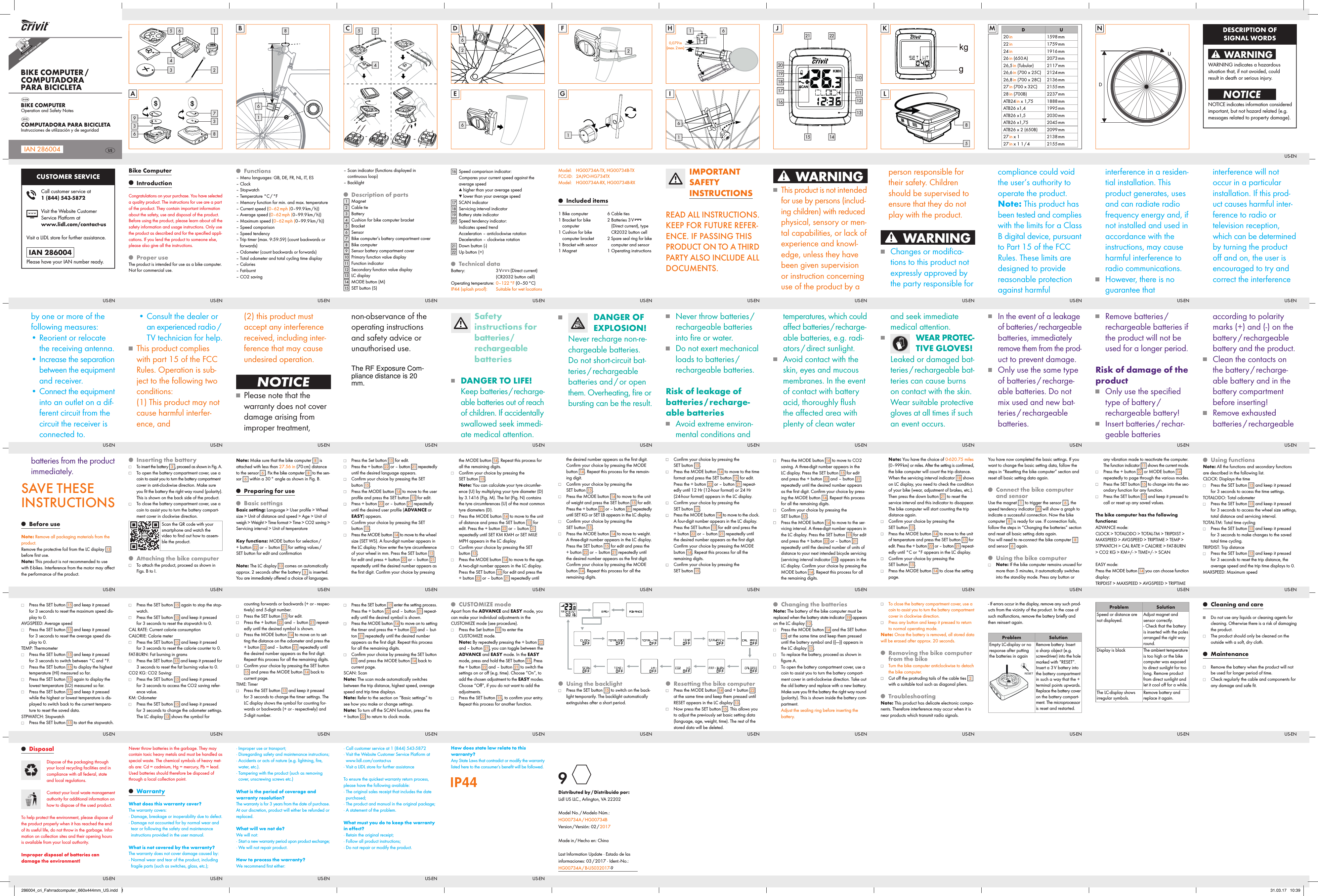LIDL US HG734TX Wireless Bike Computer (Transmitter) User Manual 286004 cri Fahrradcomputer 660x444mm US indd
Lidl US Trading, LLC Wireless Bike Computer (Transmitter) 286004 cri Fahrradcomputer 660x444mm US indd
LIDL US >
User Manual