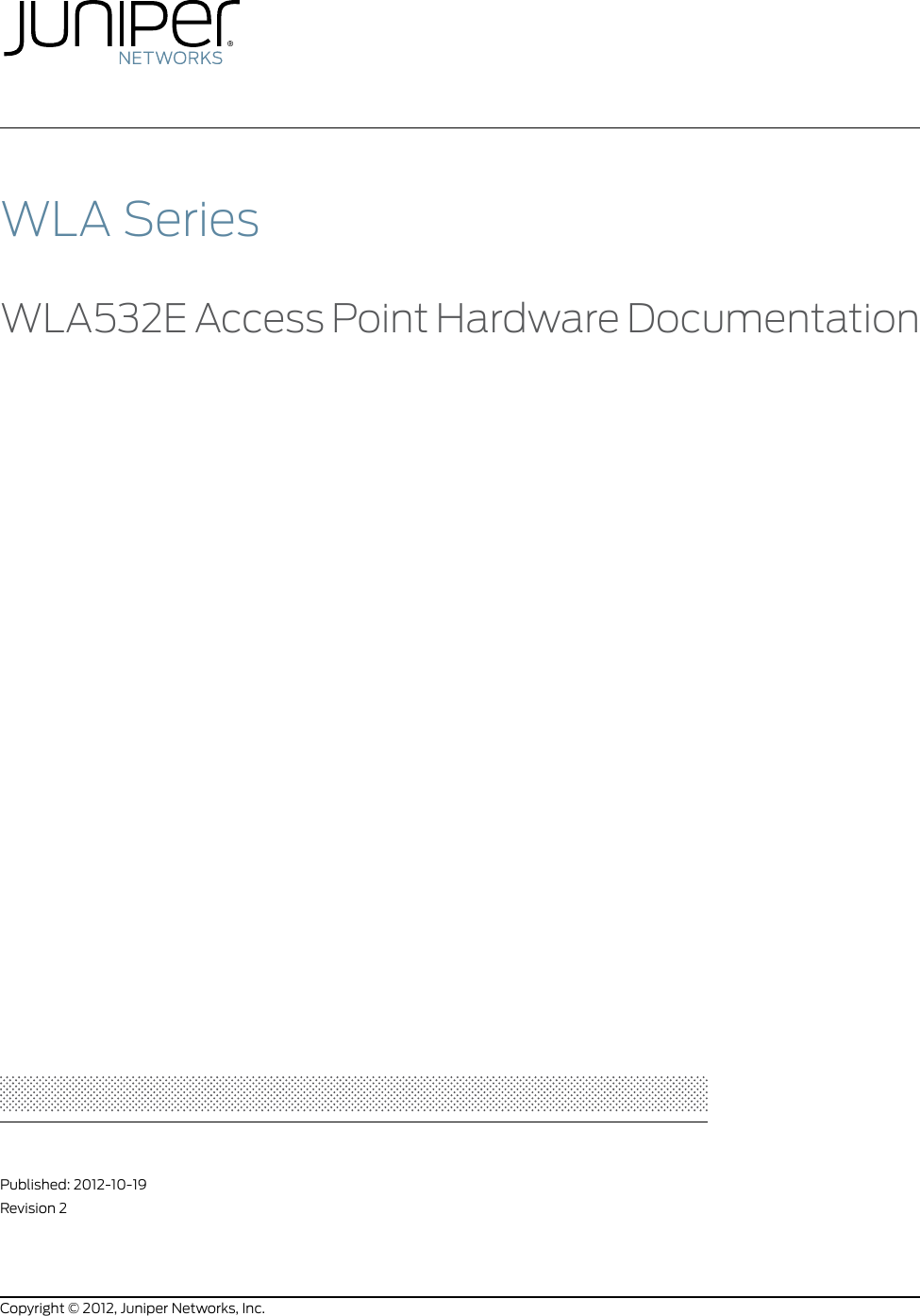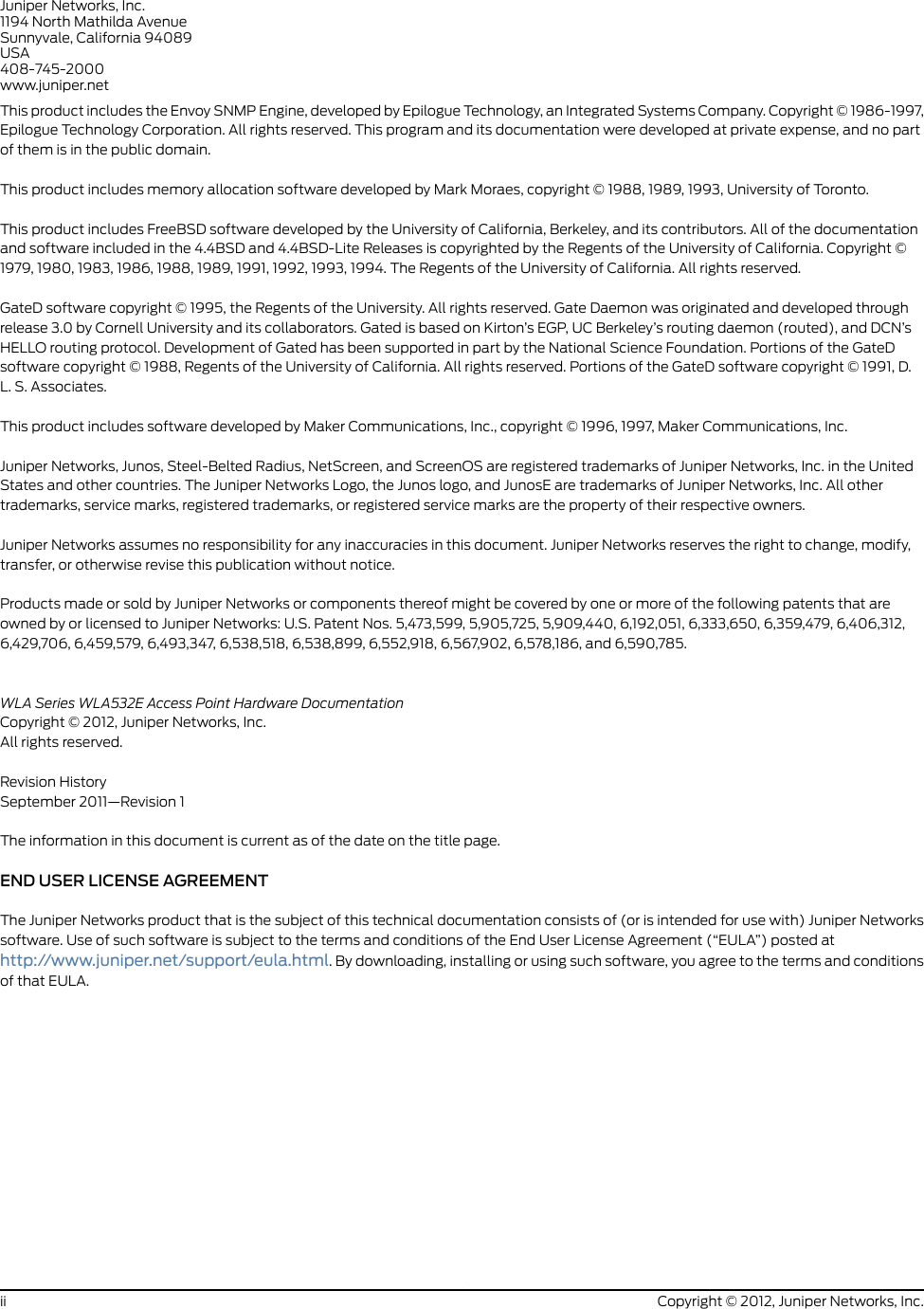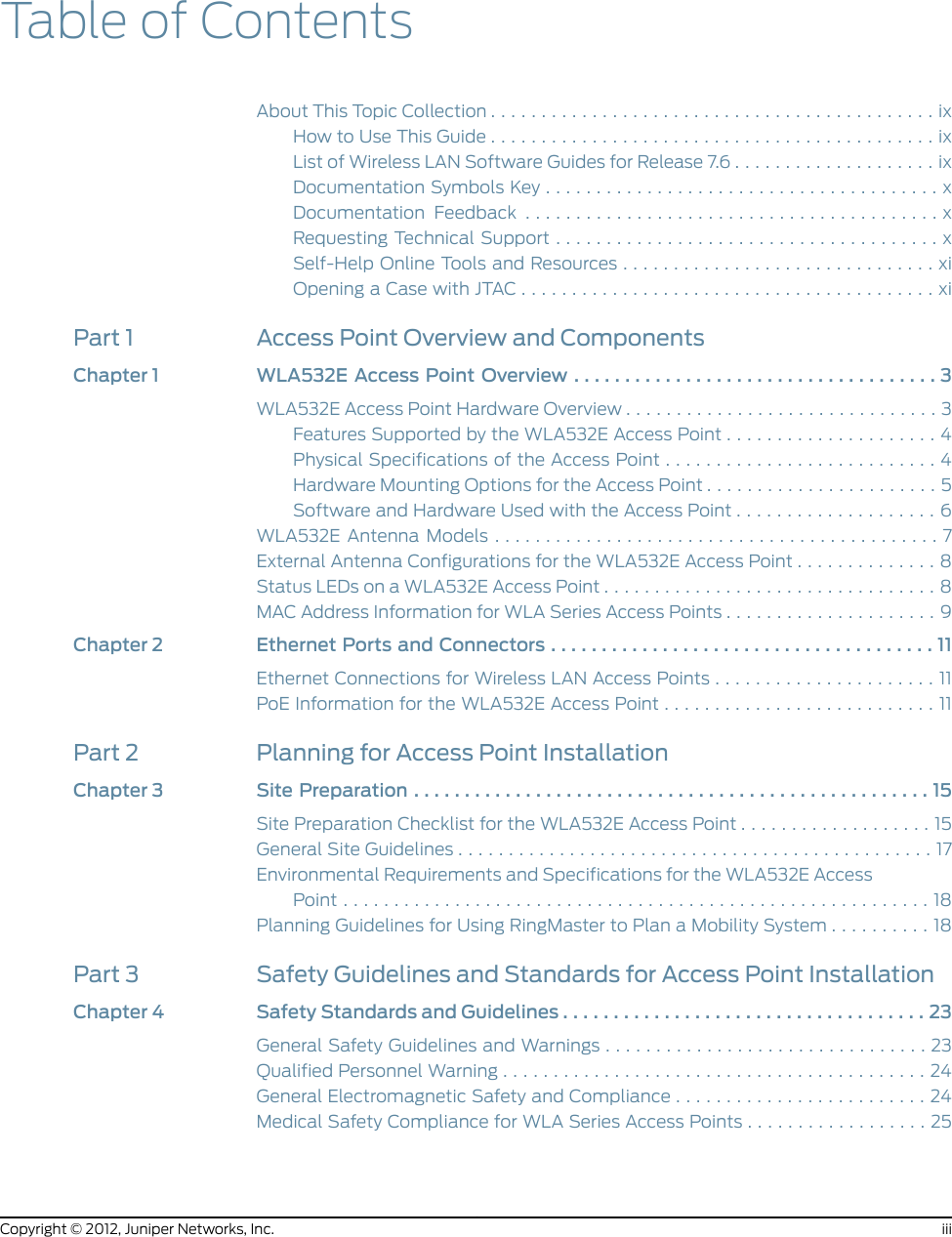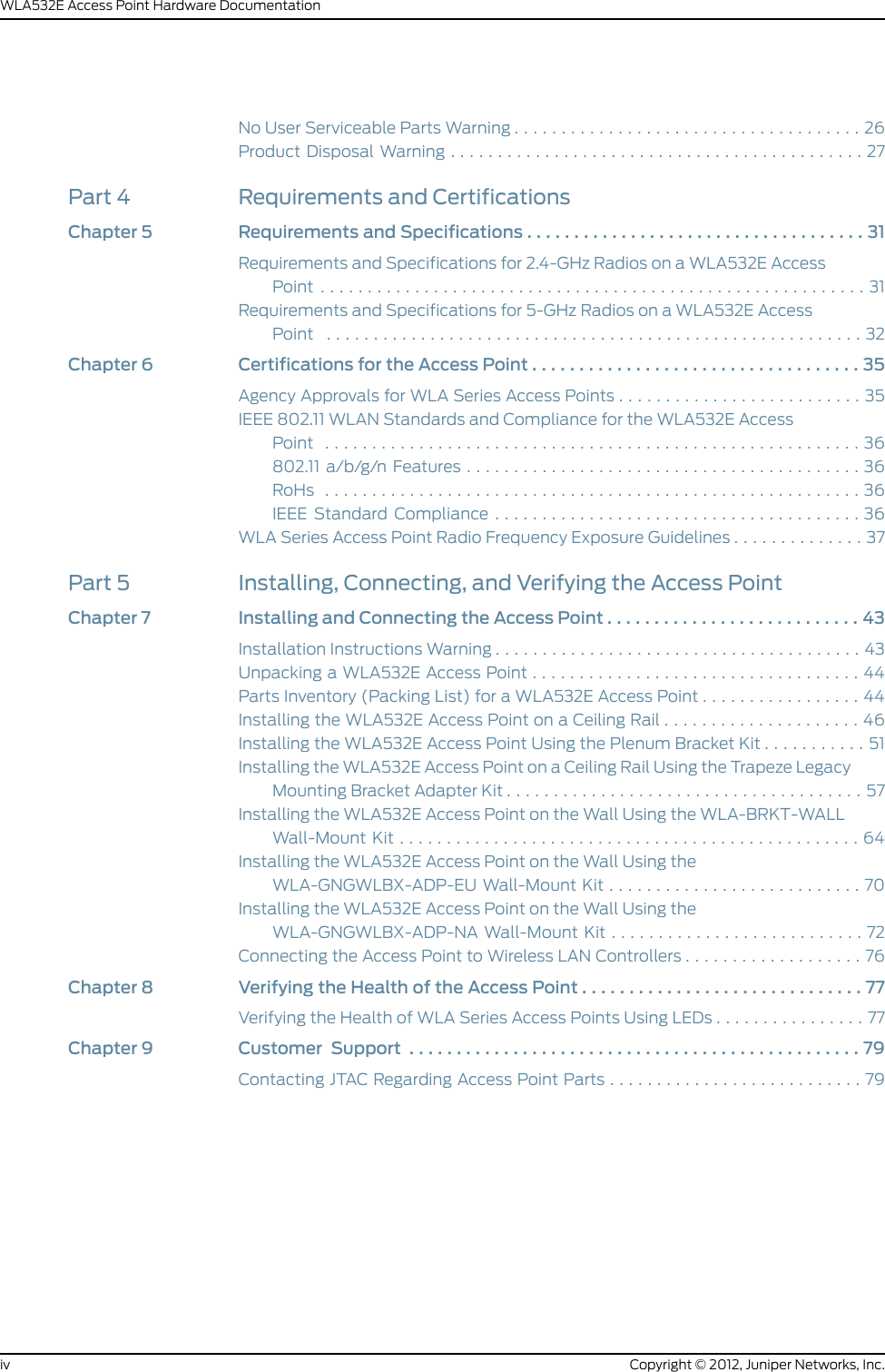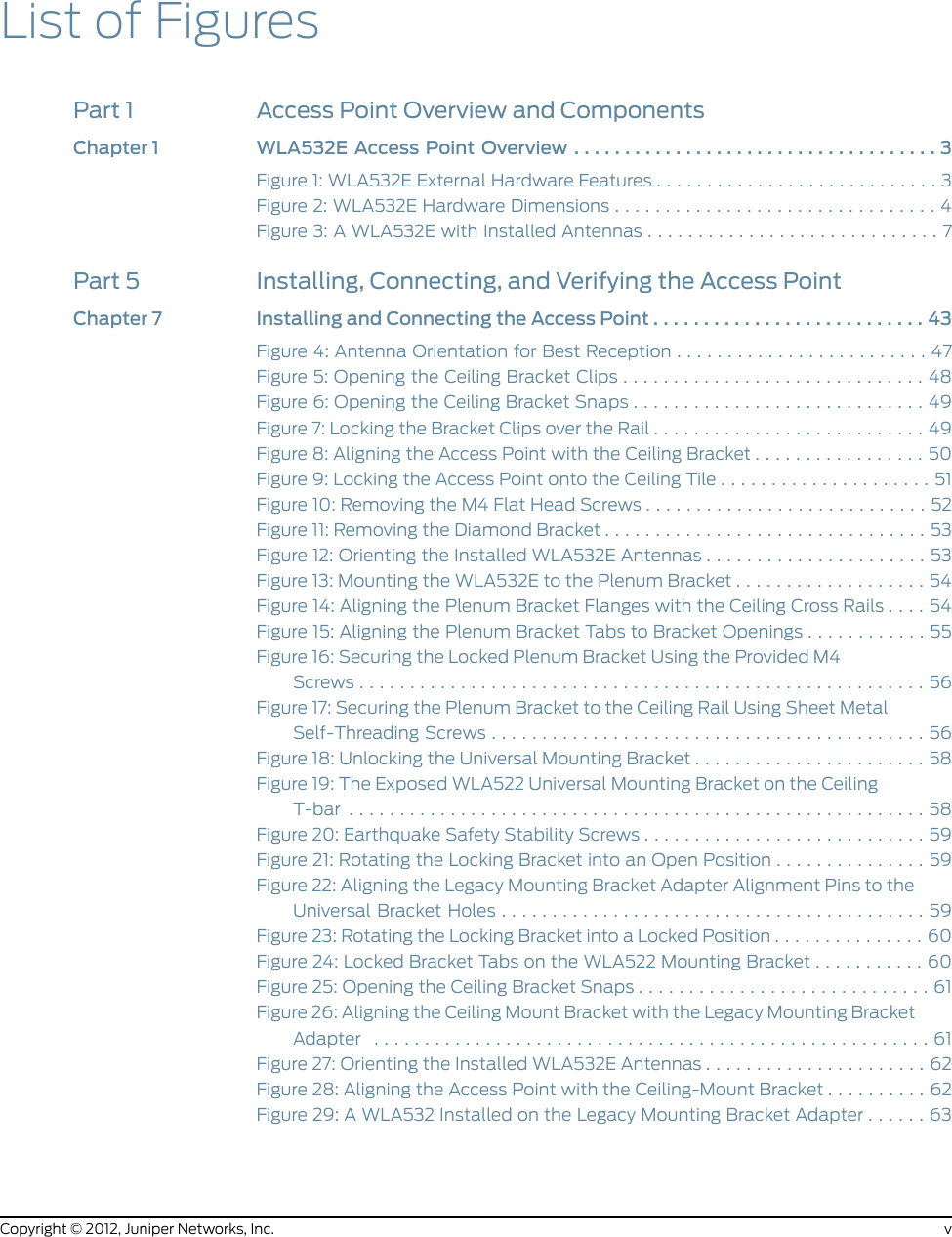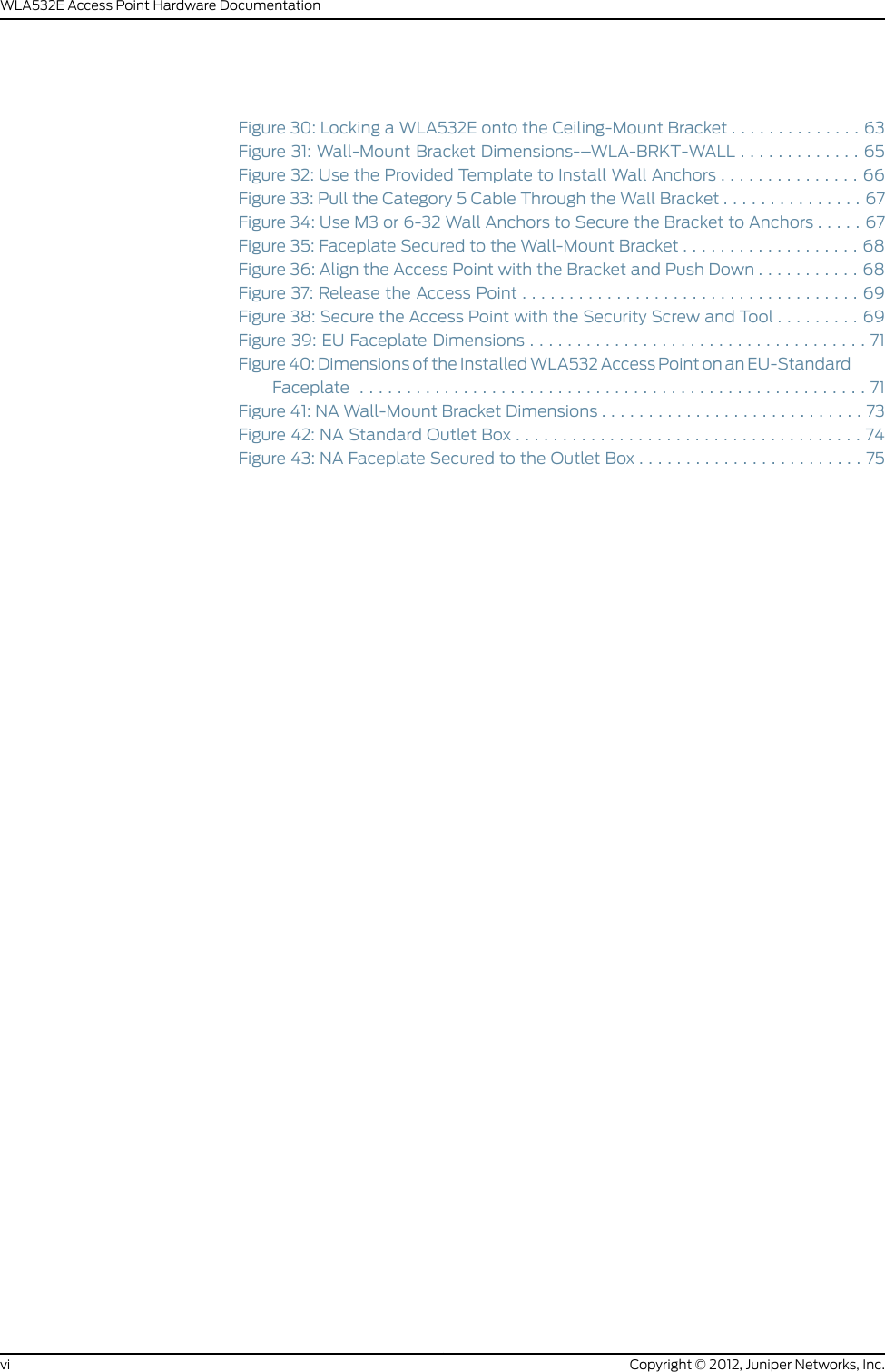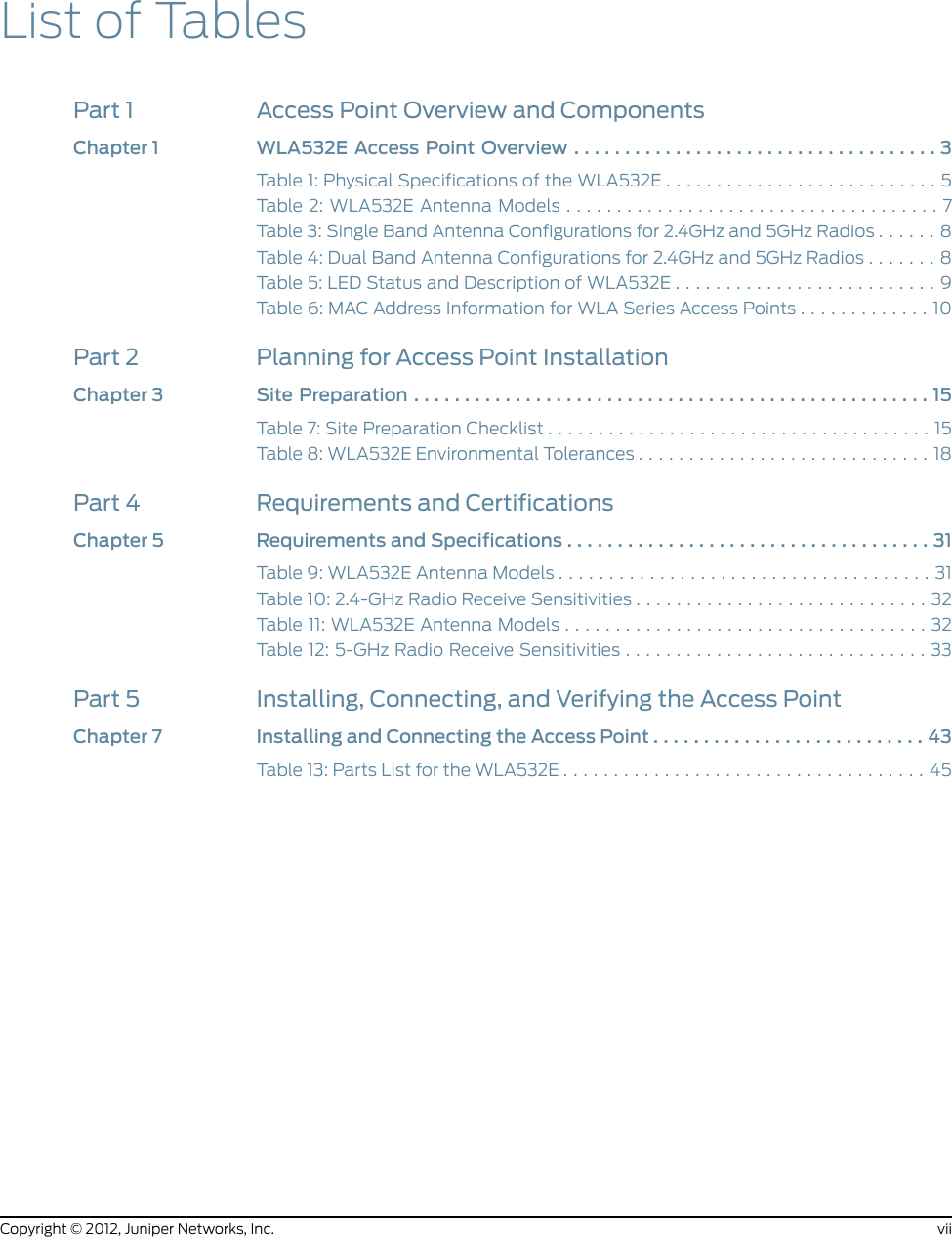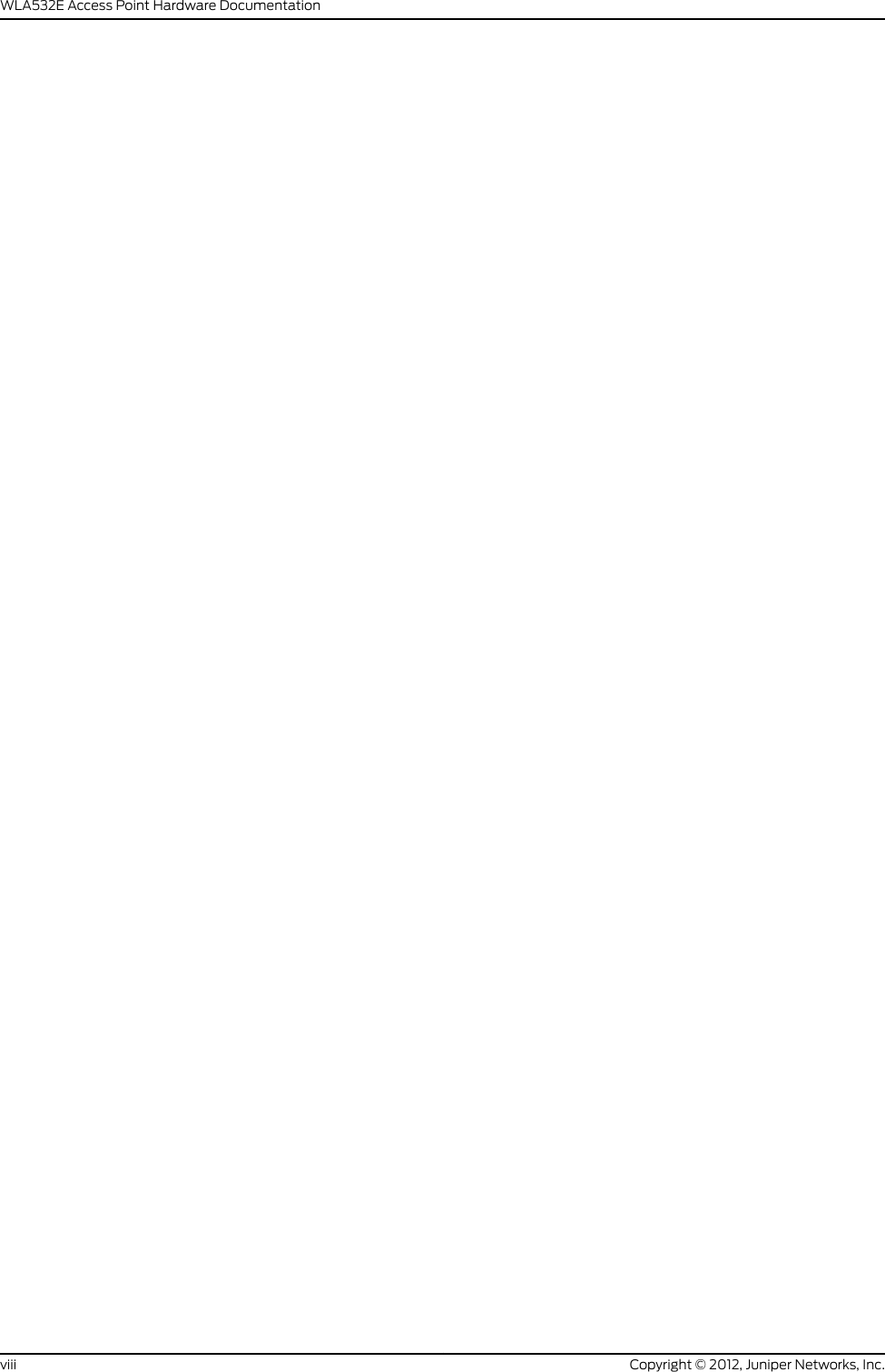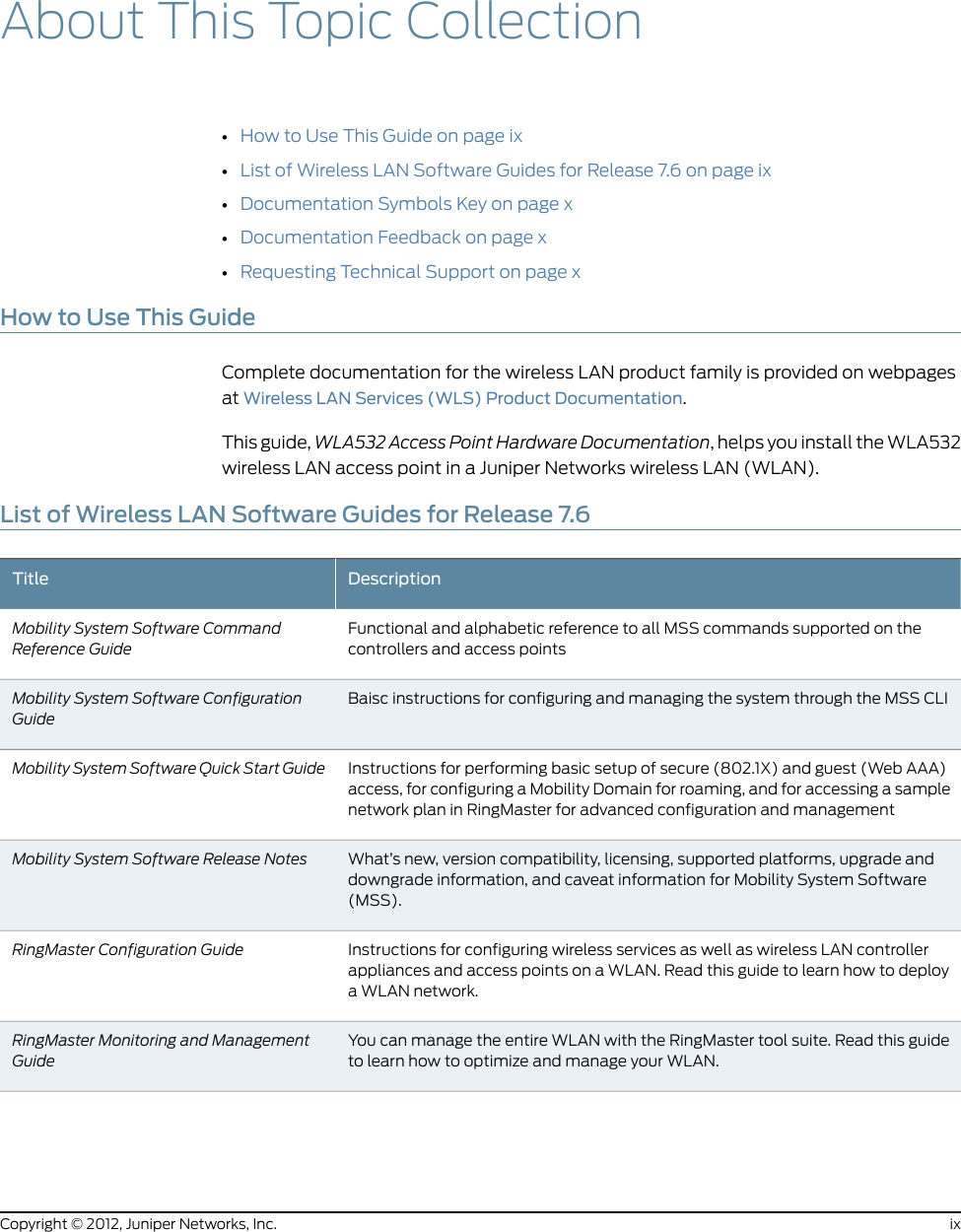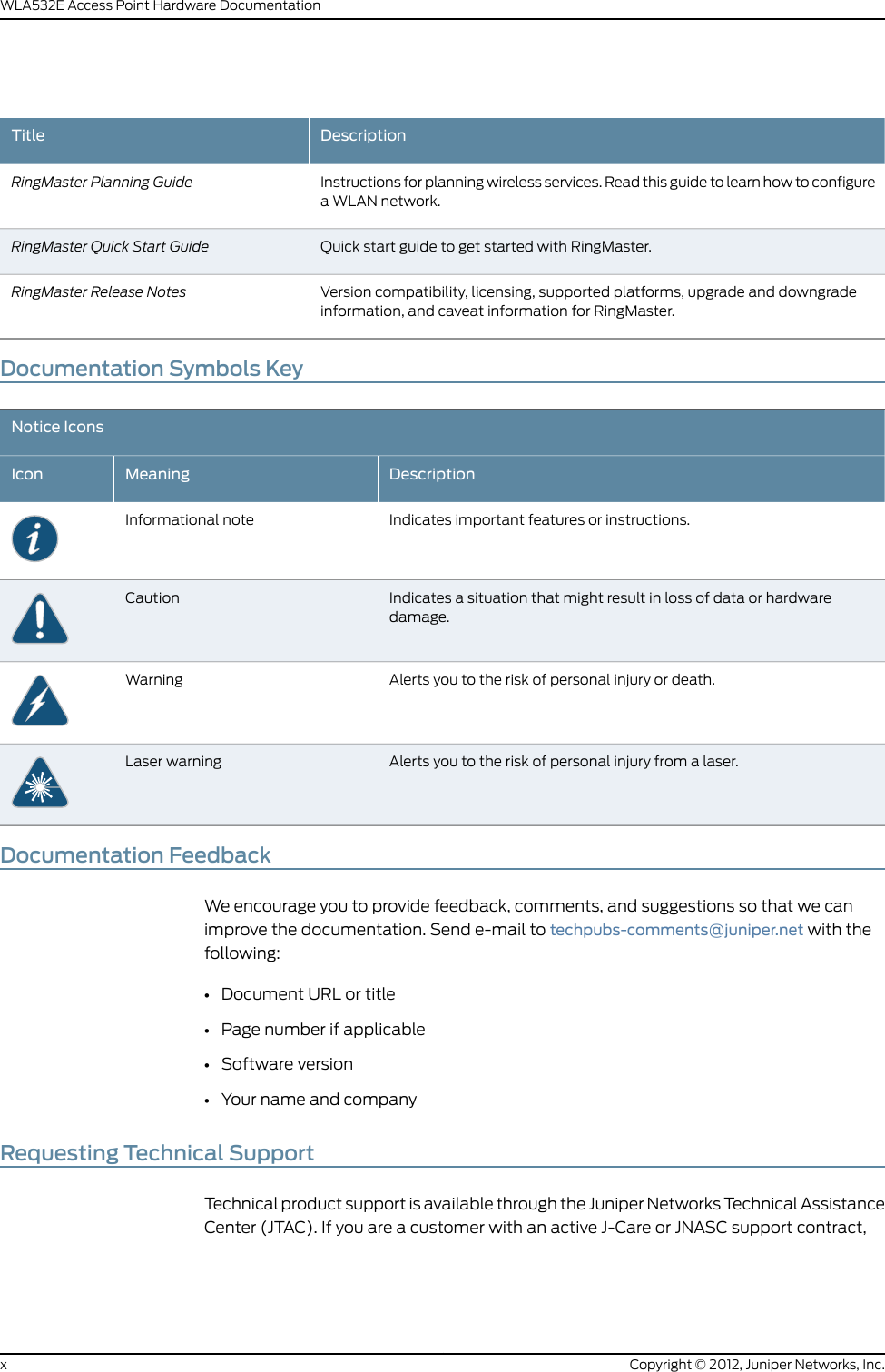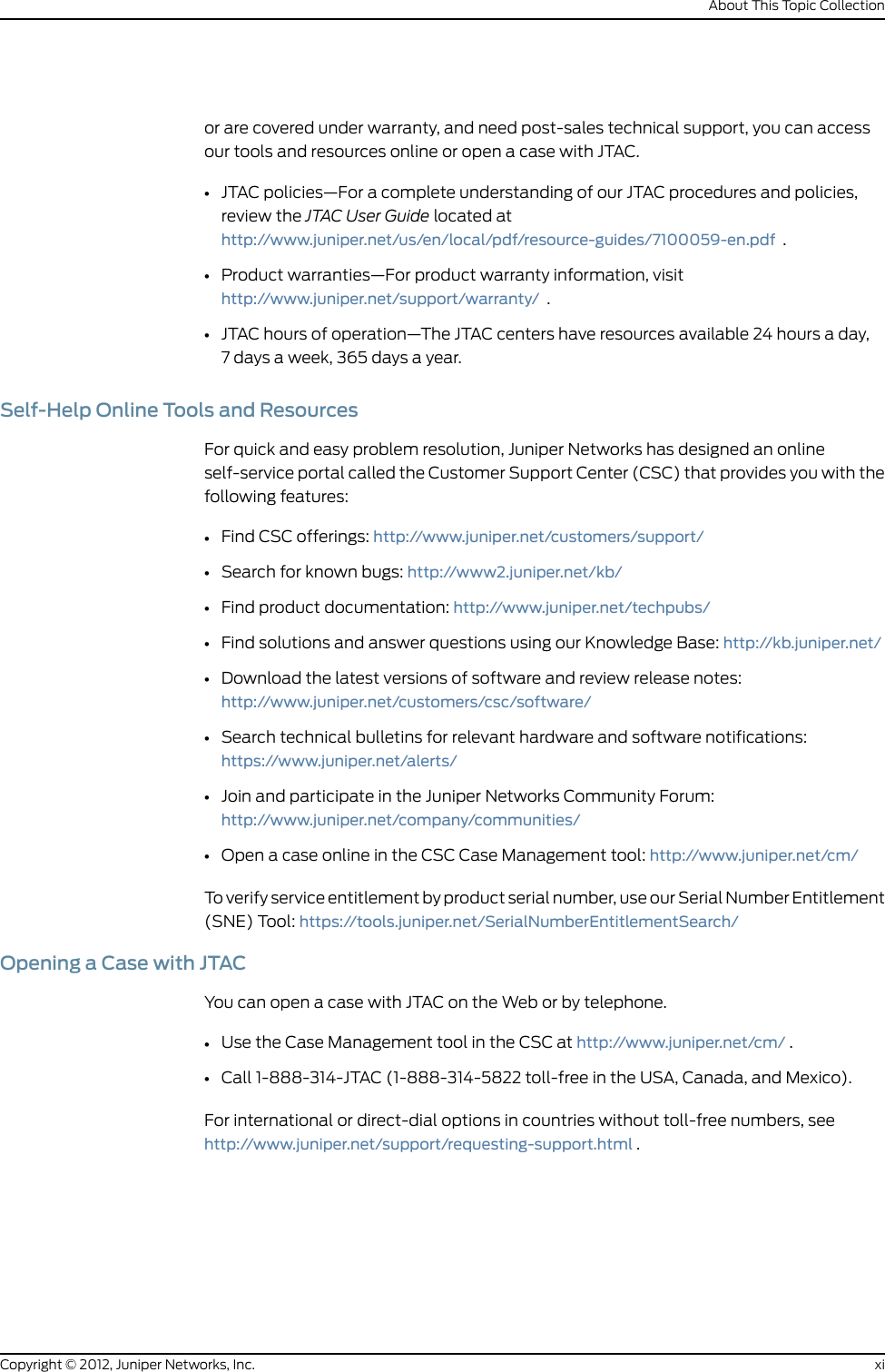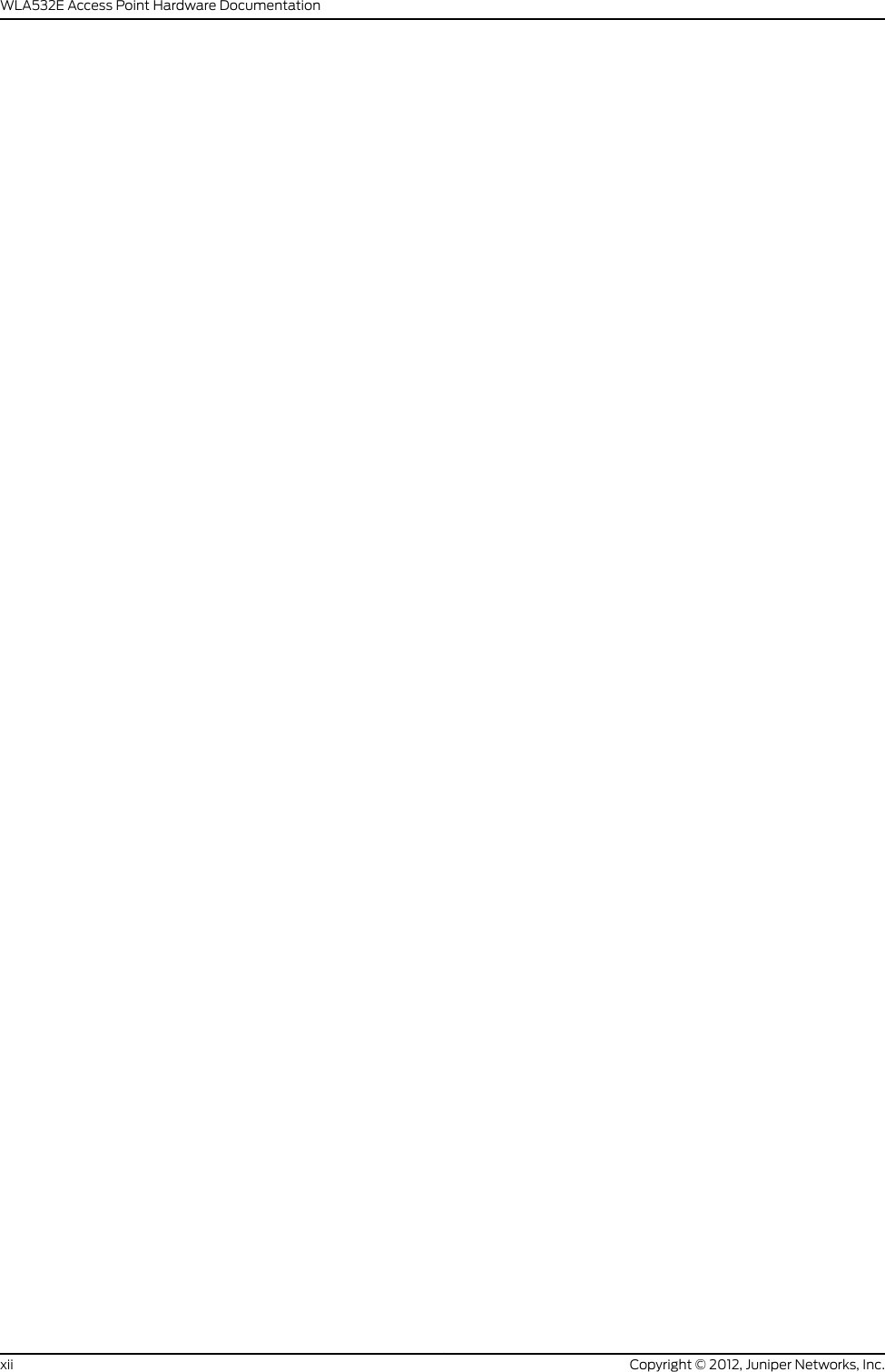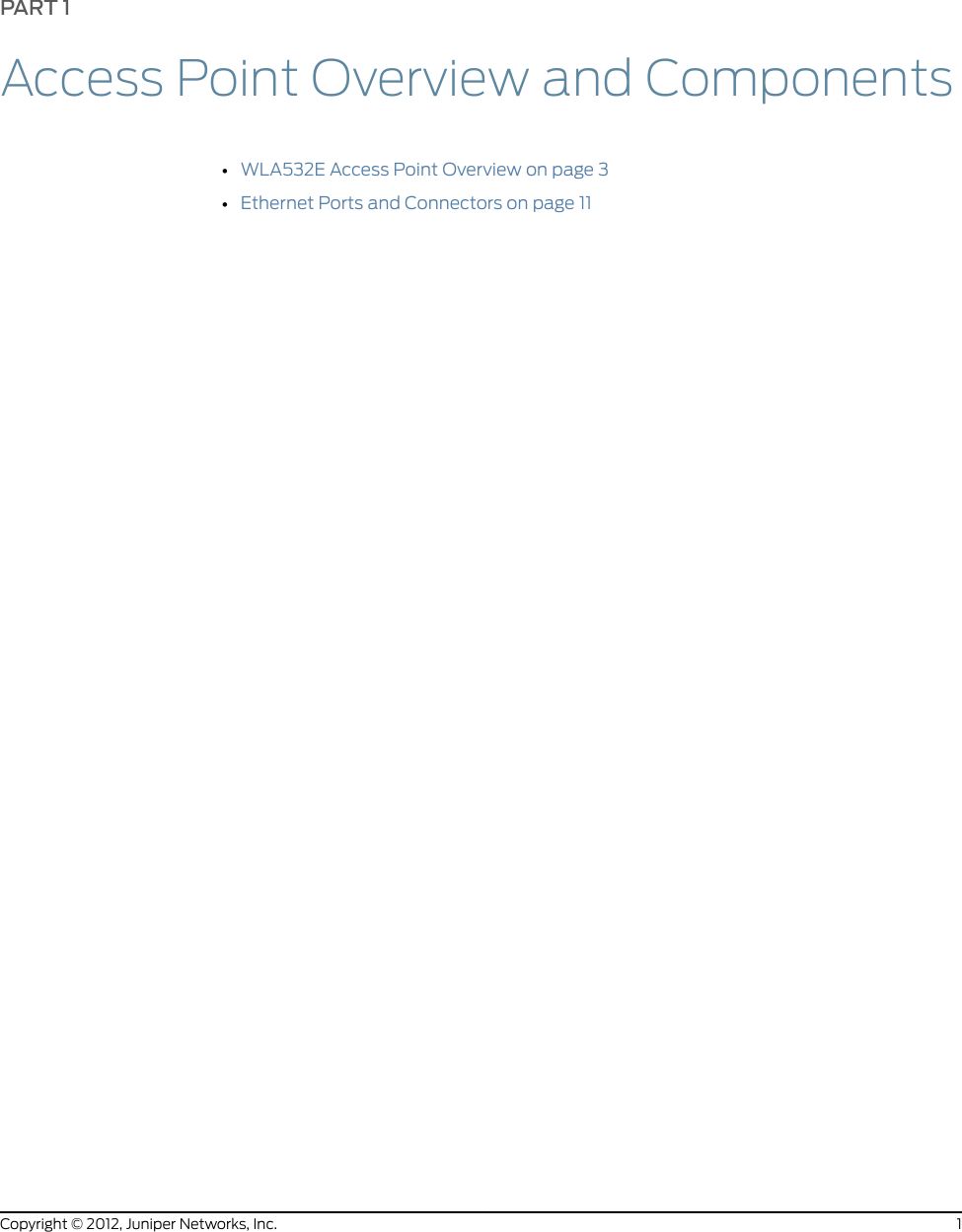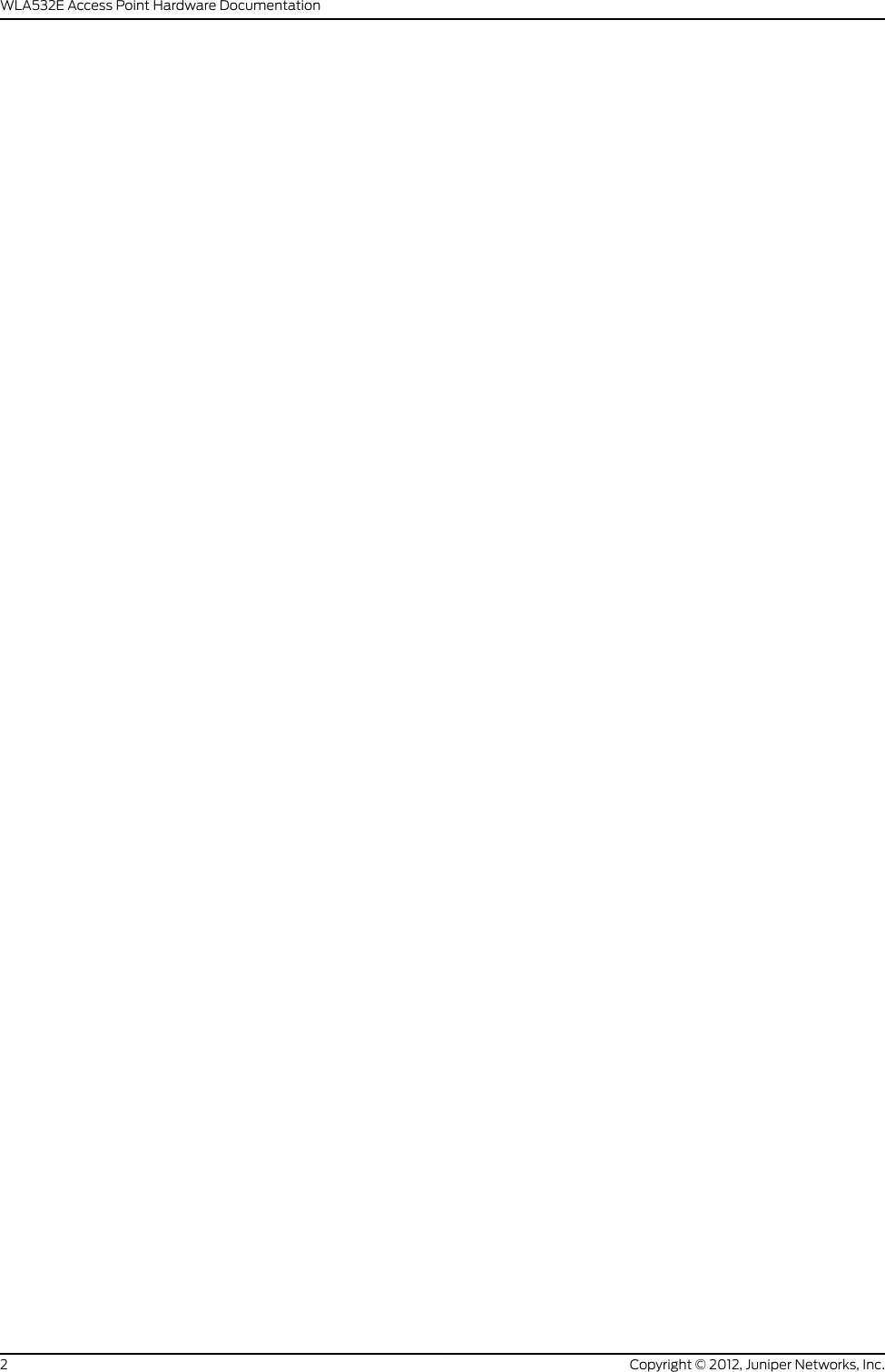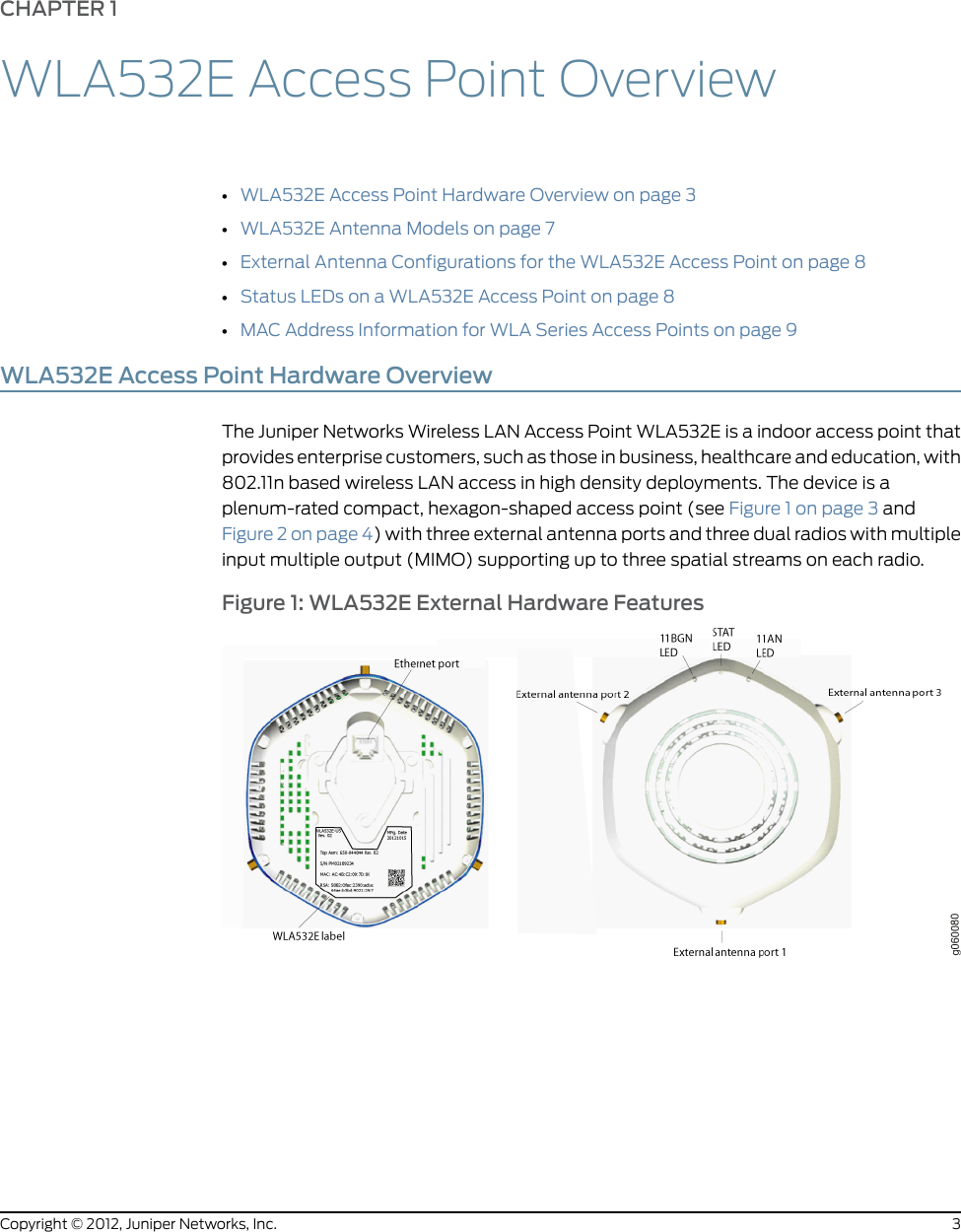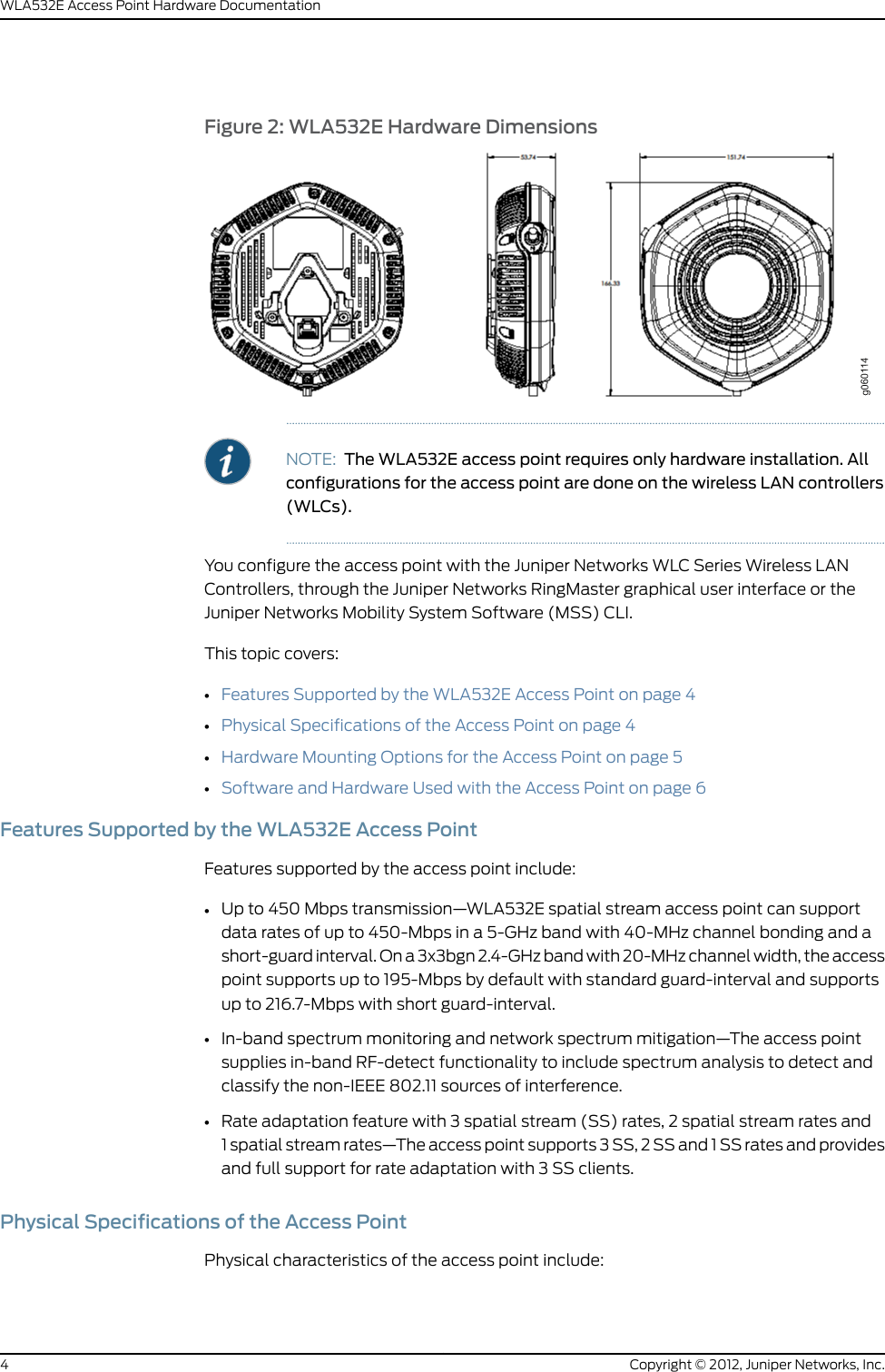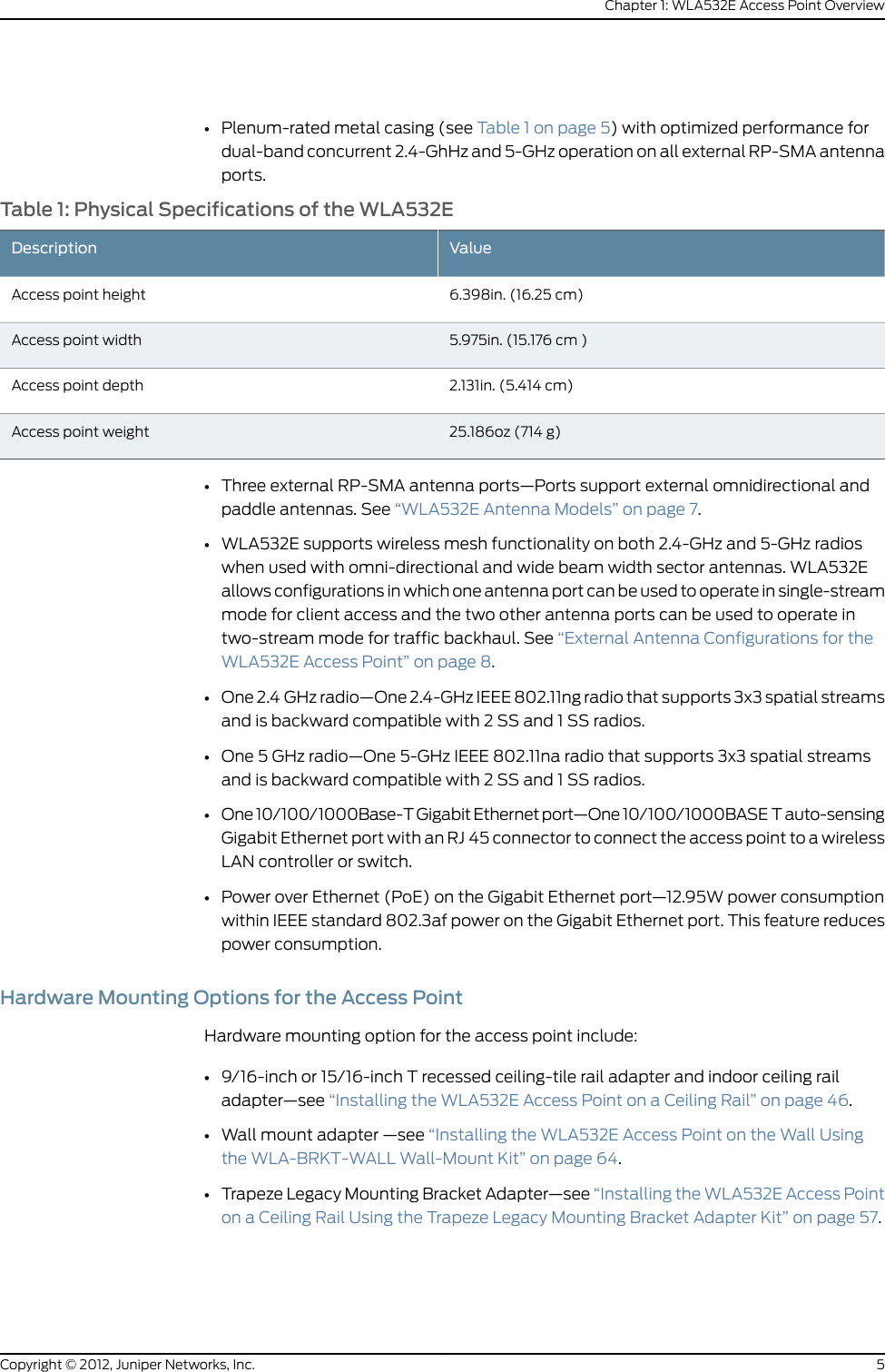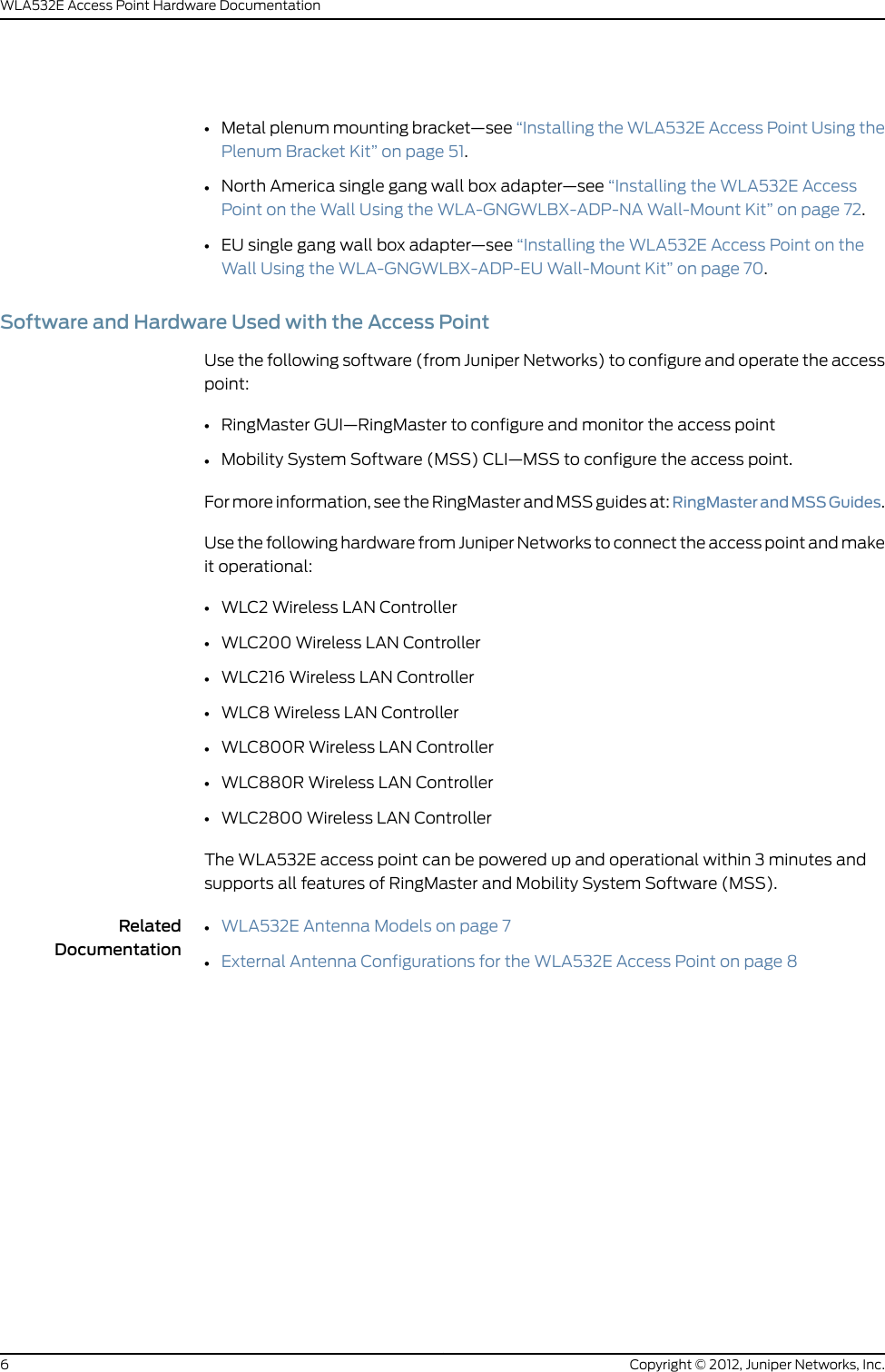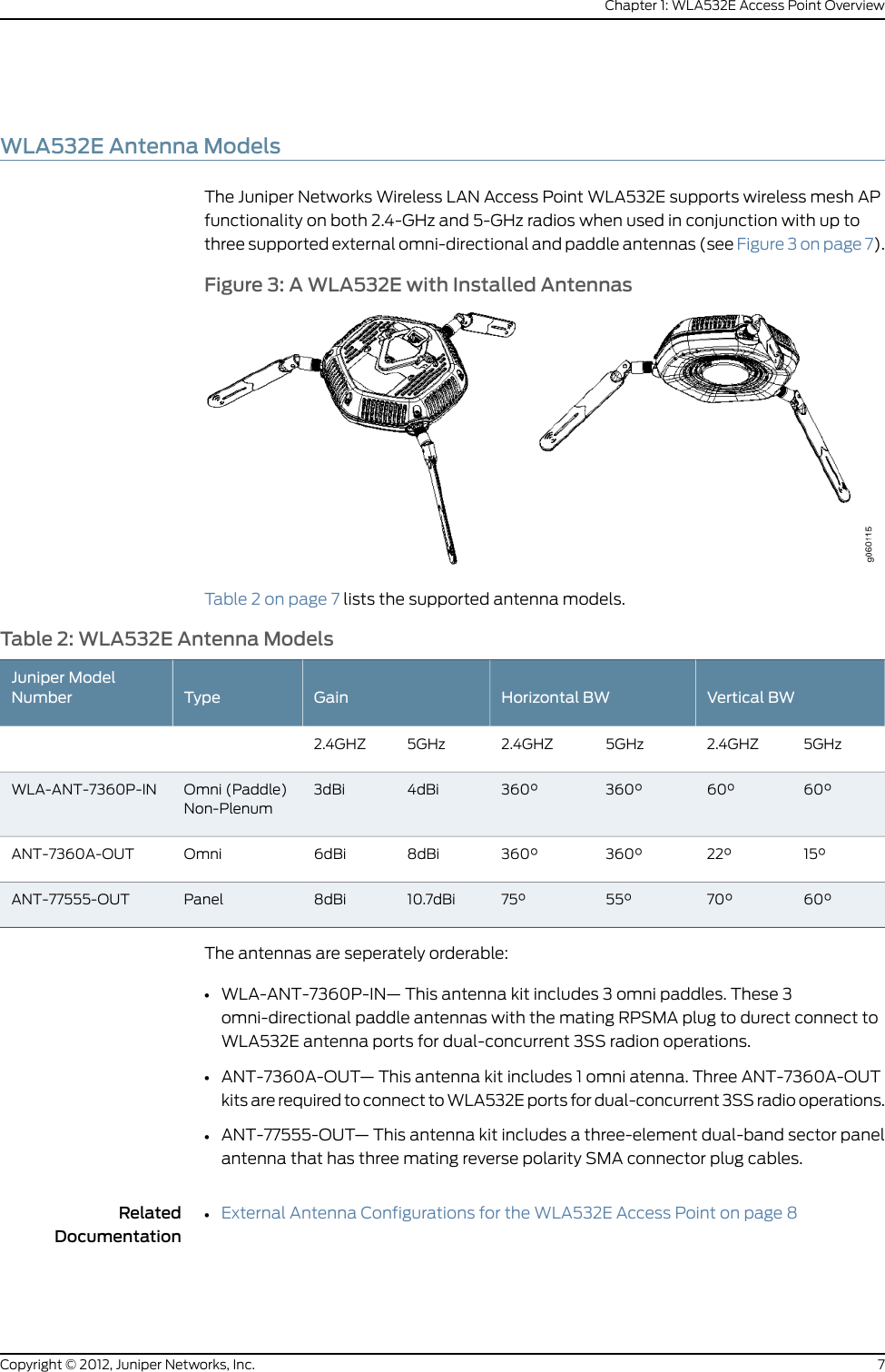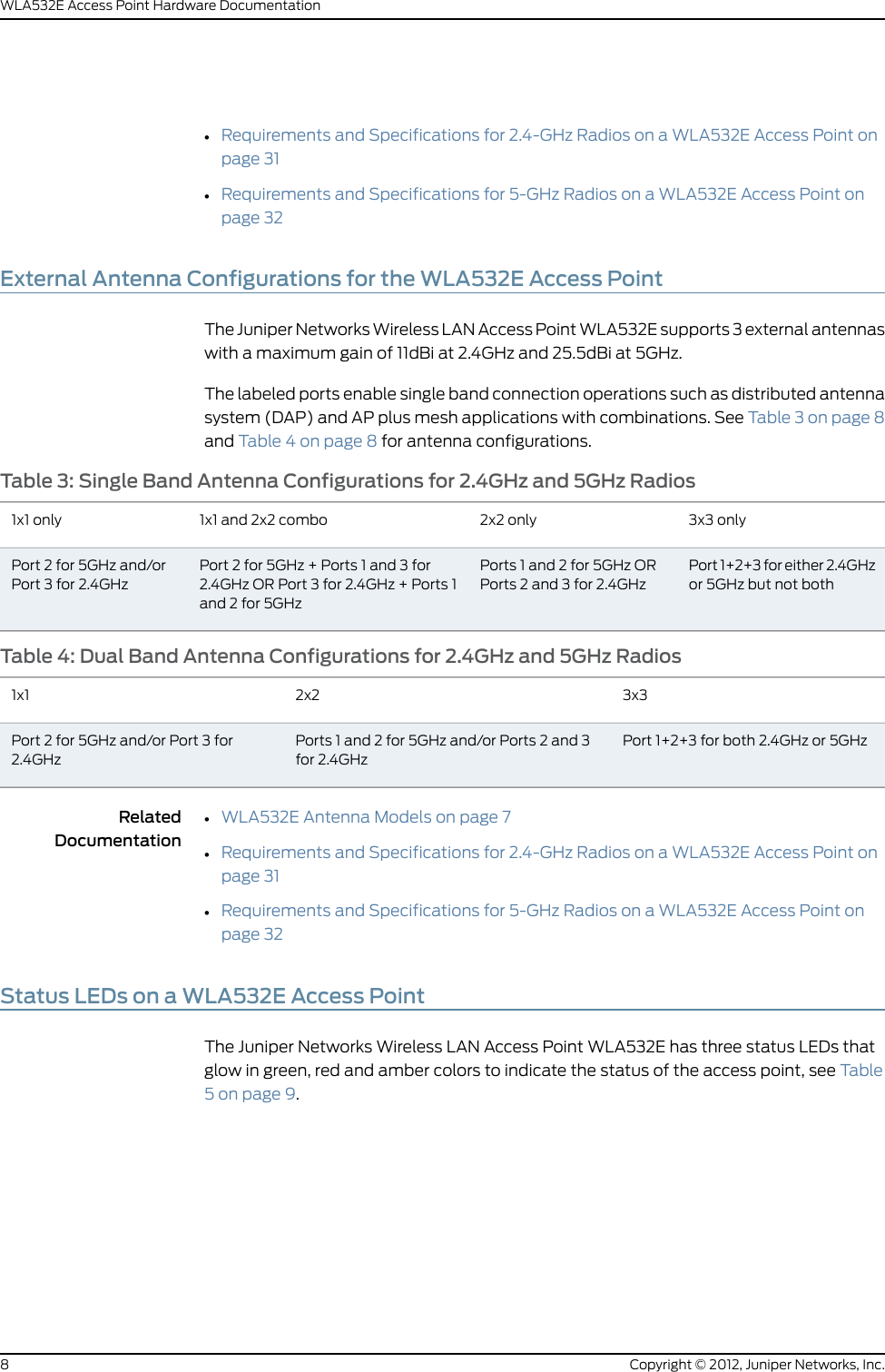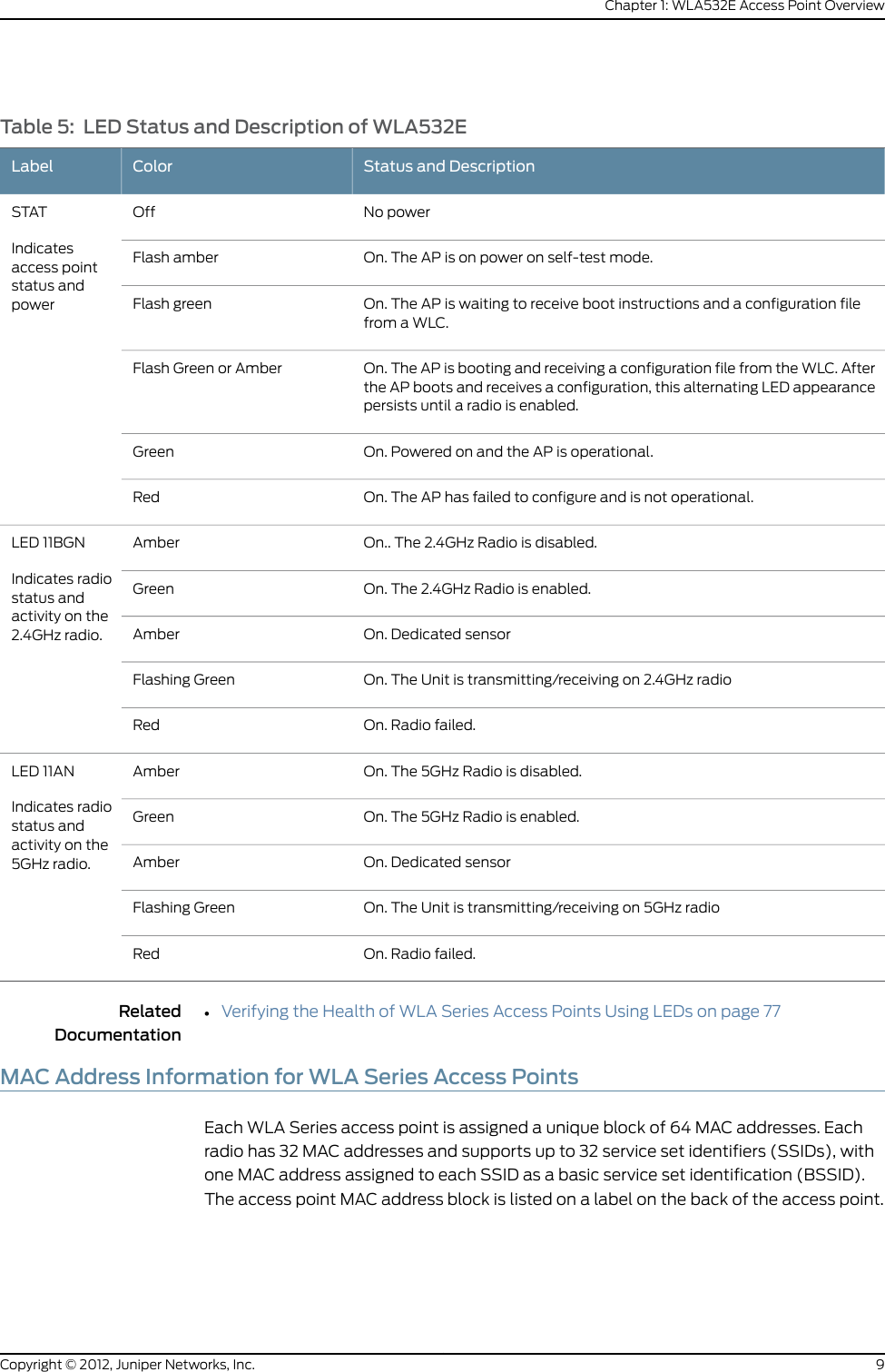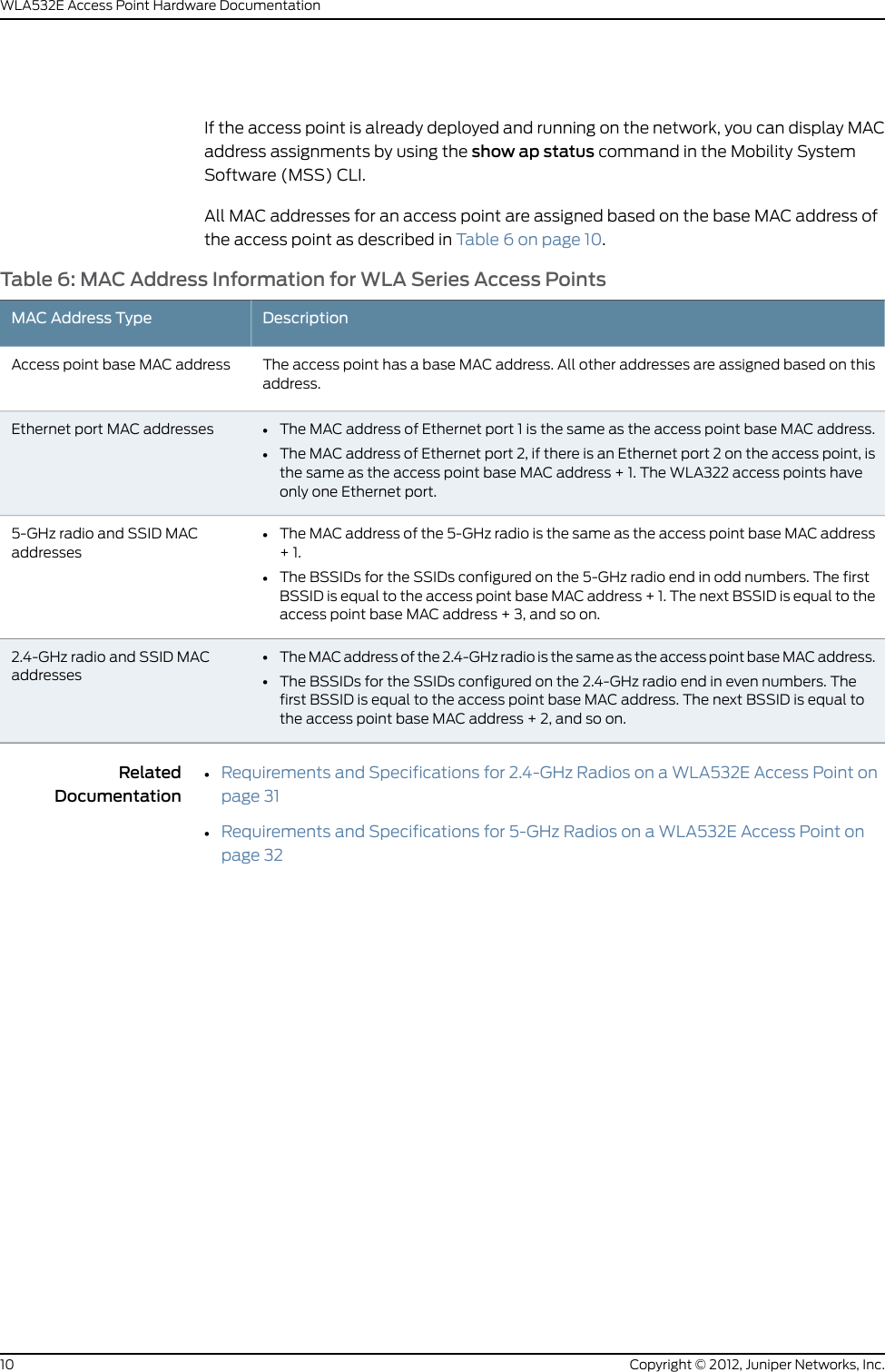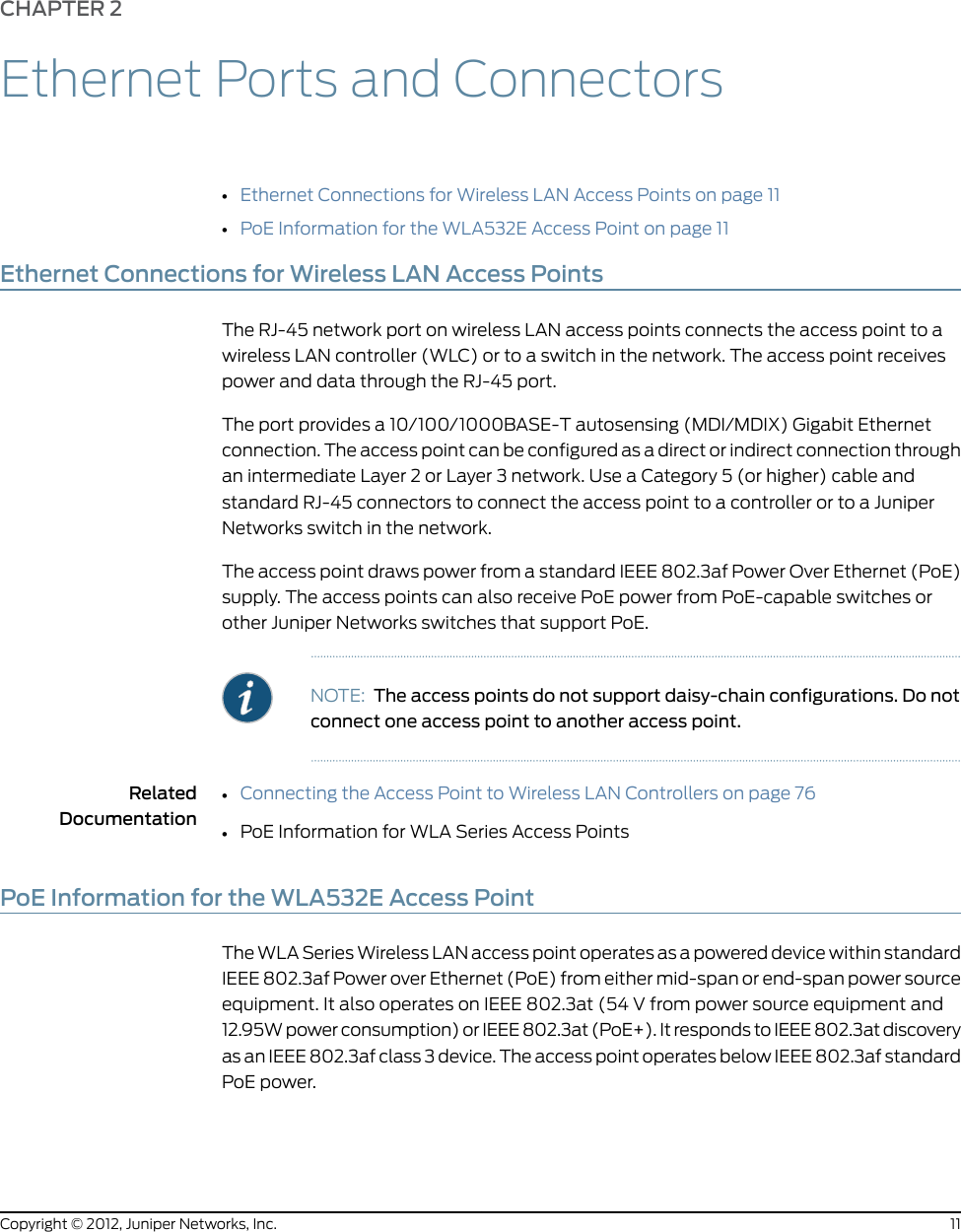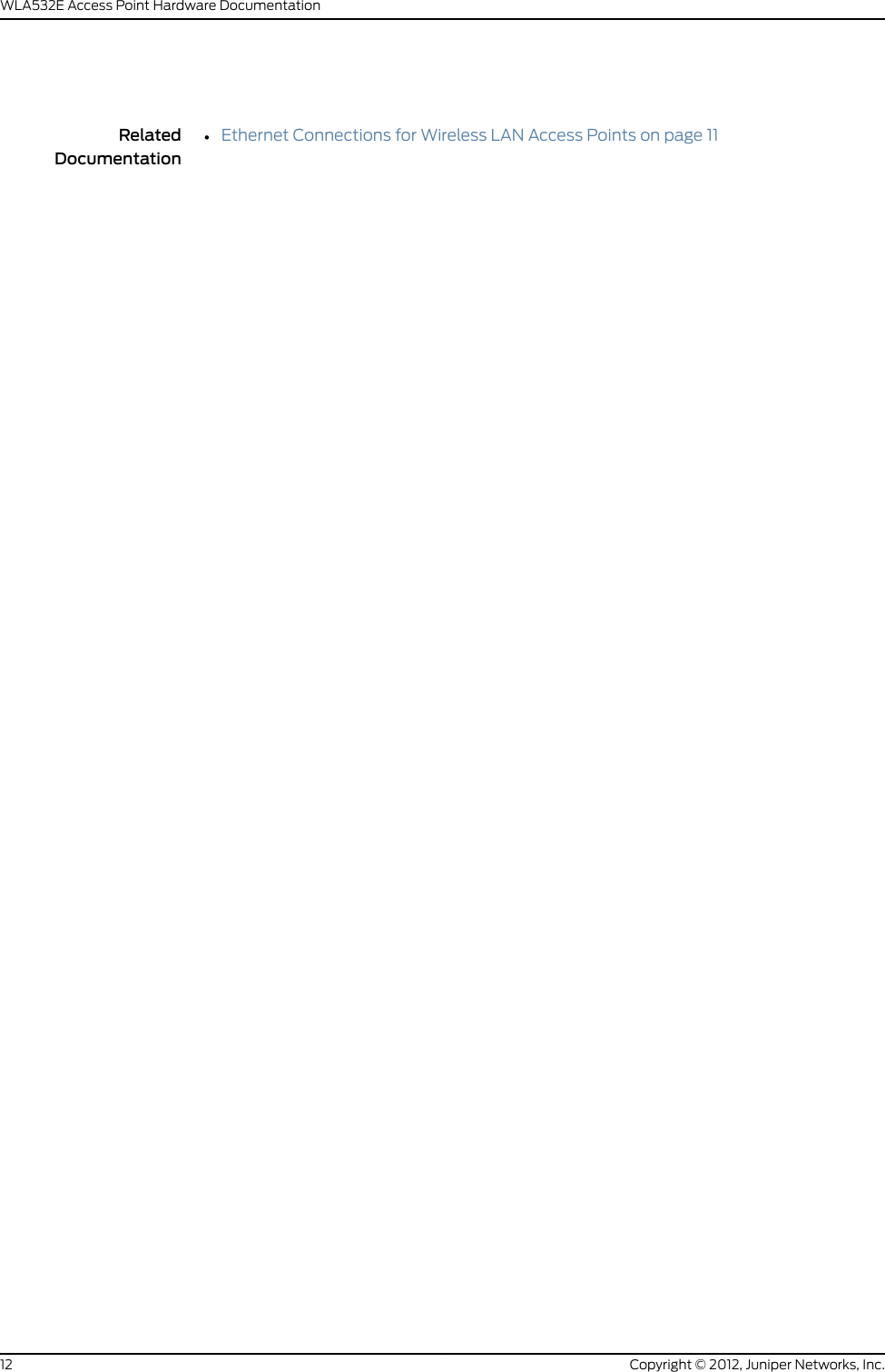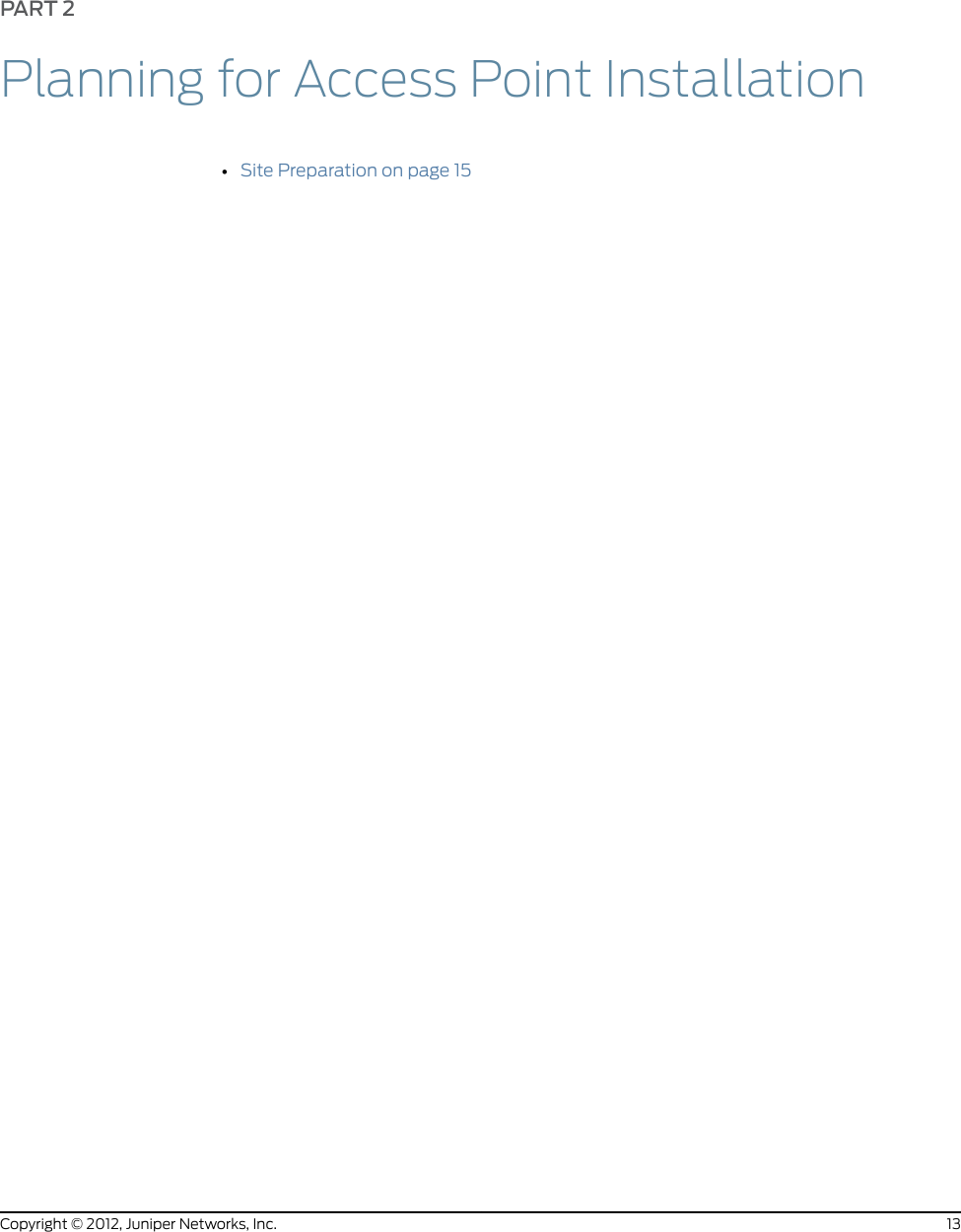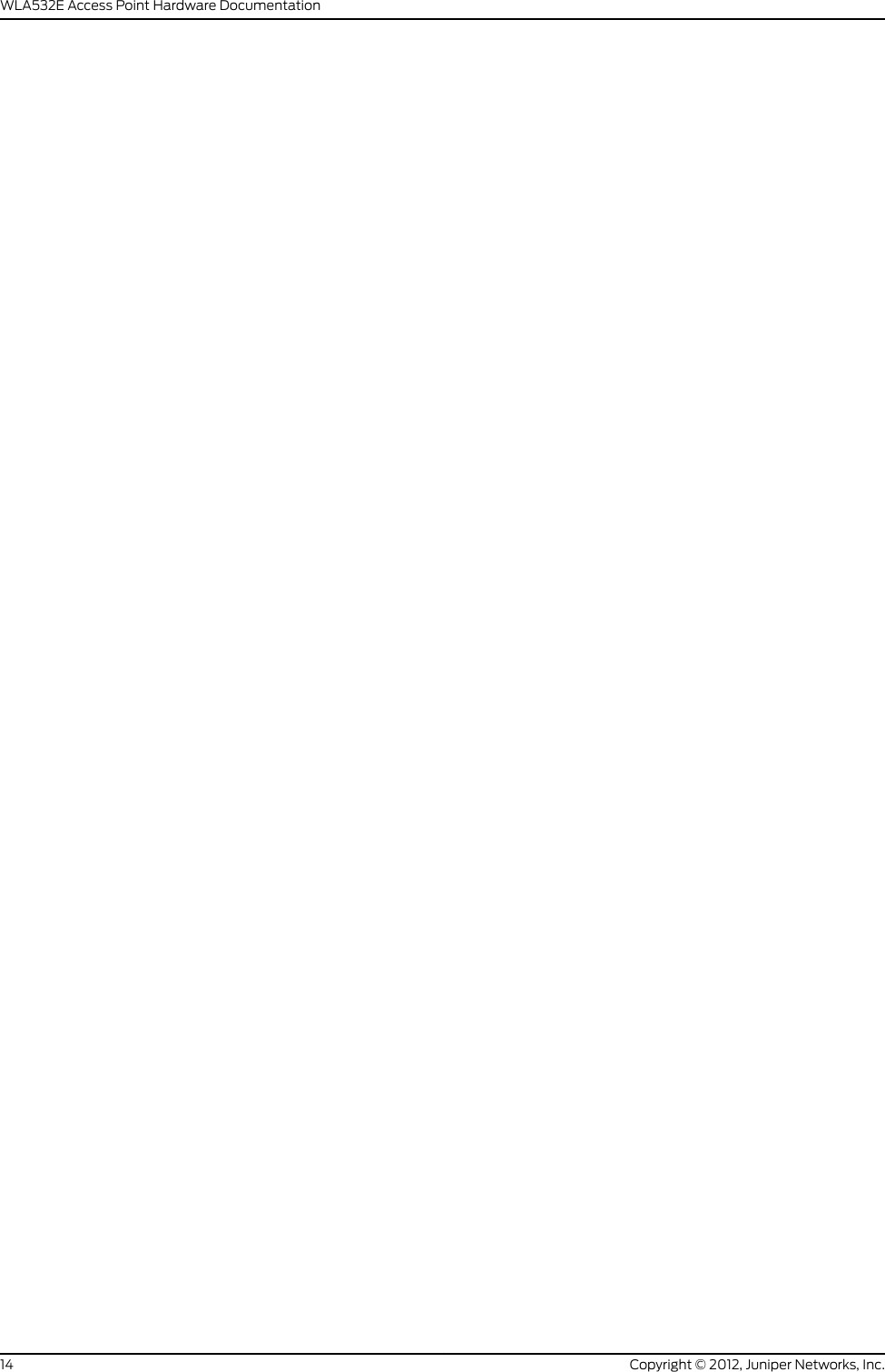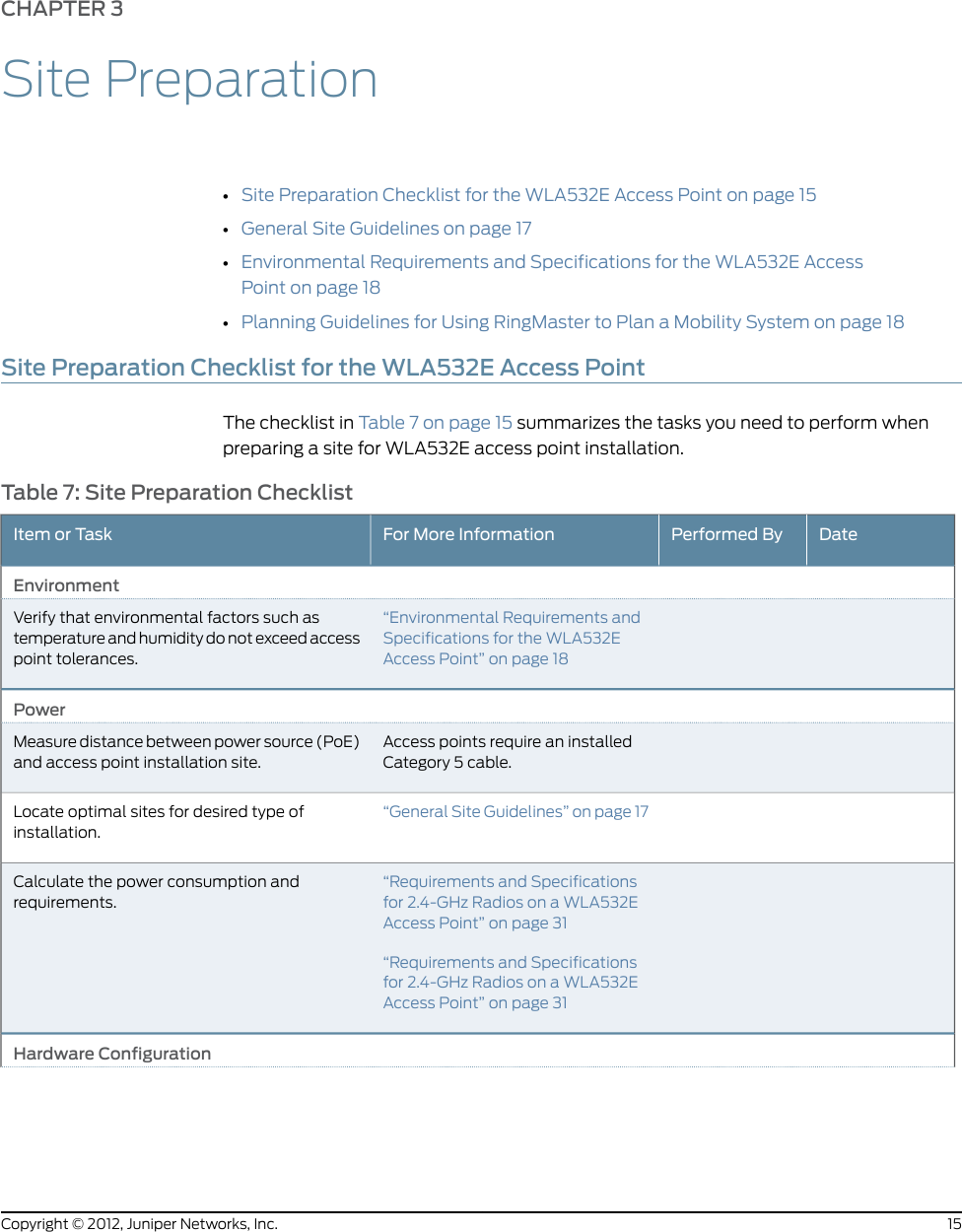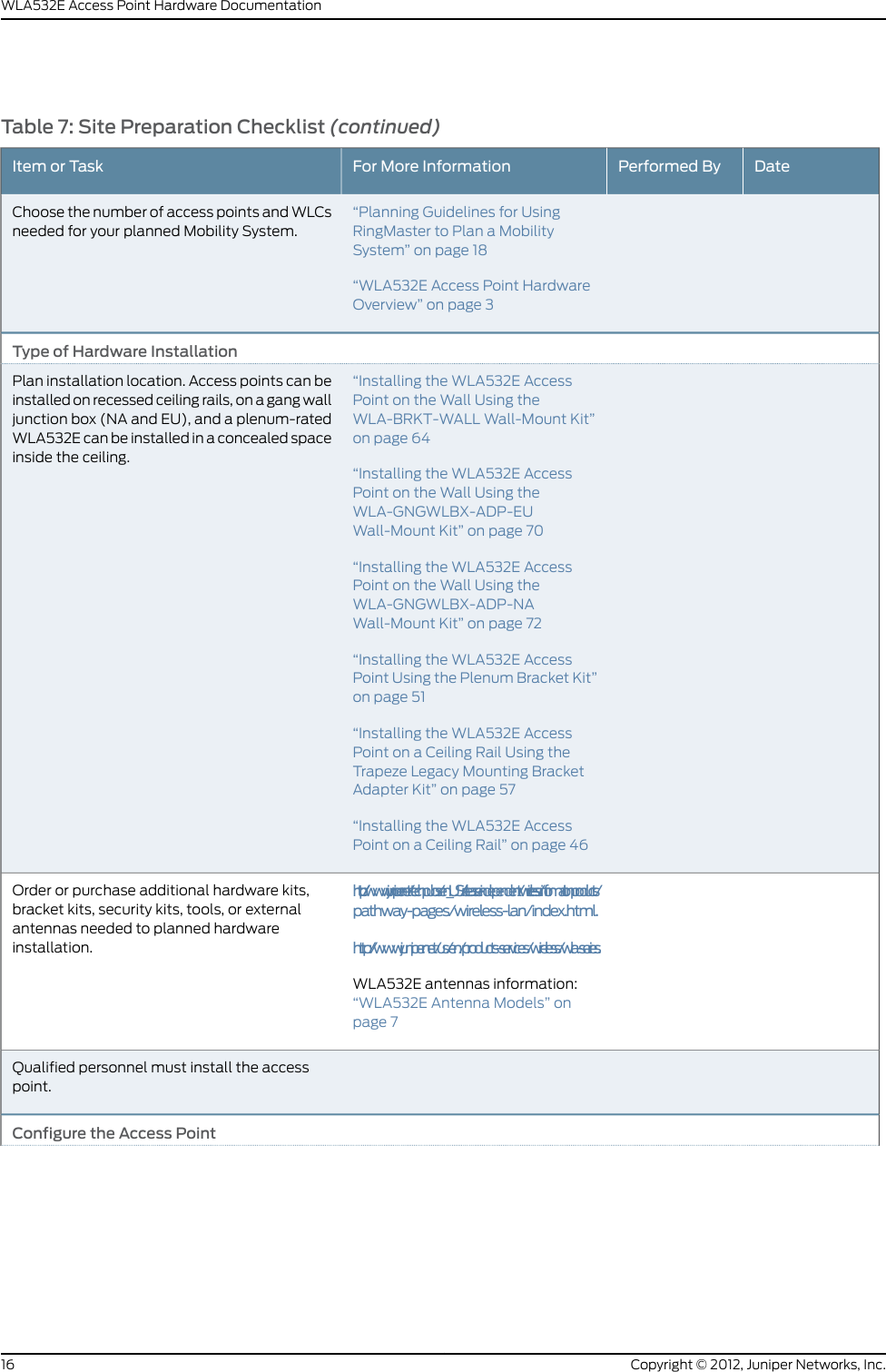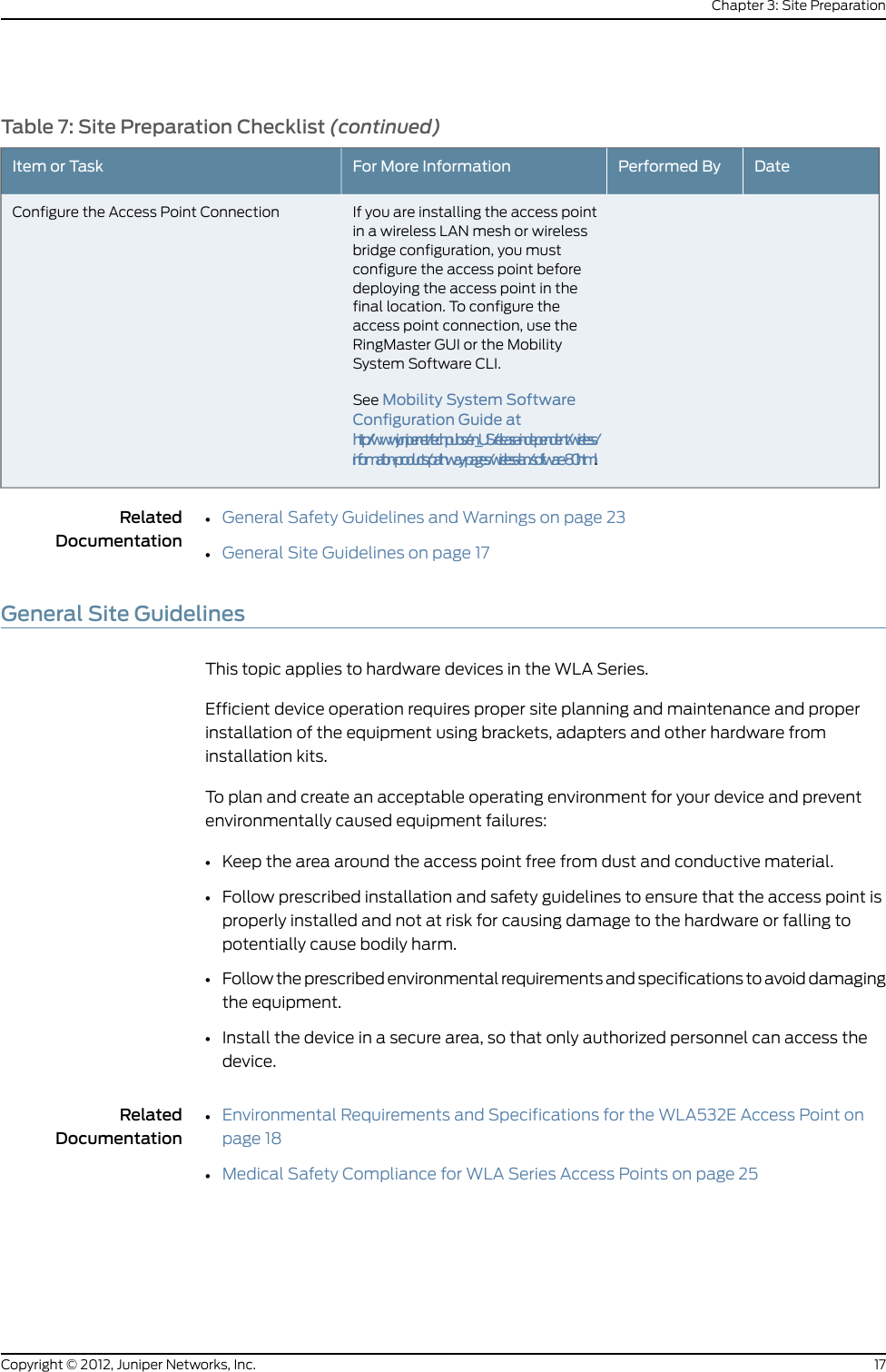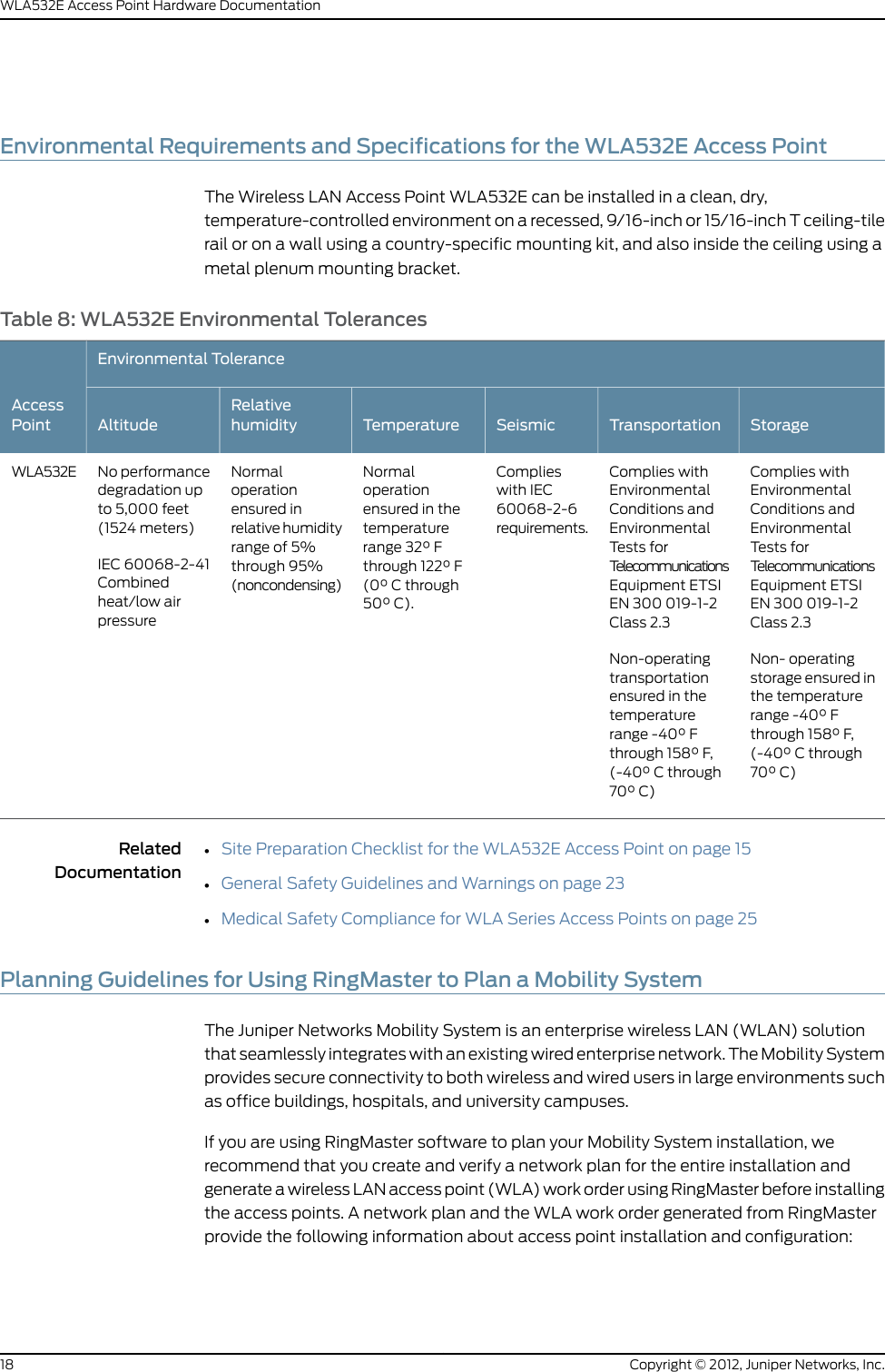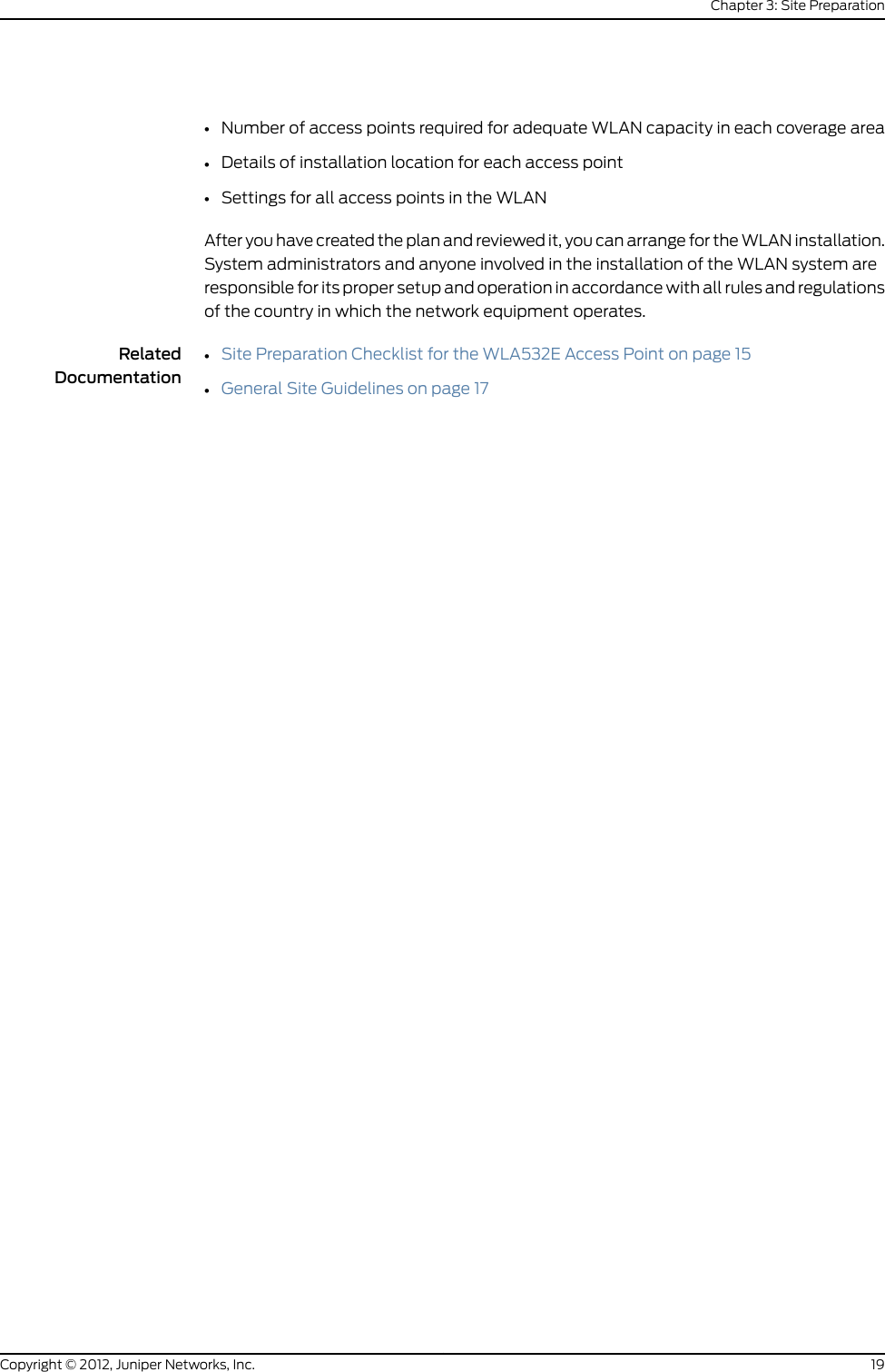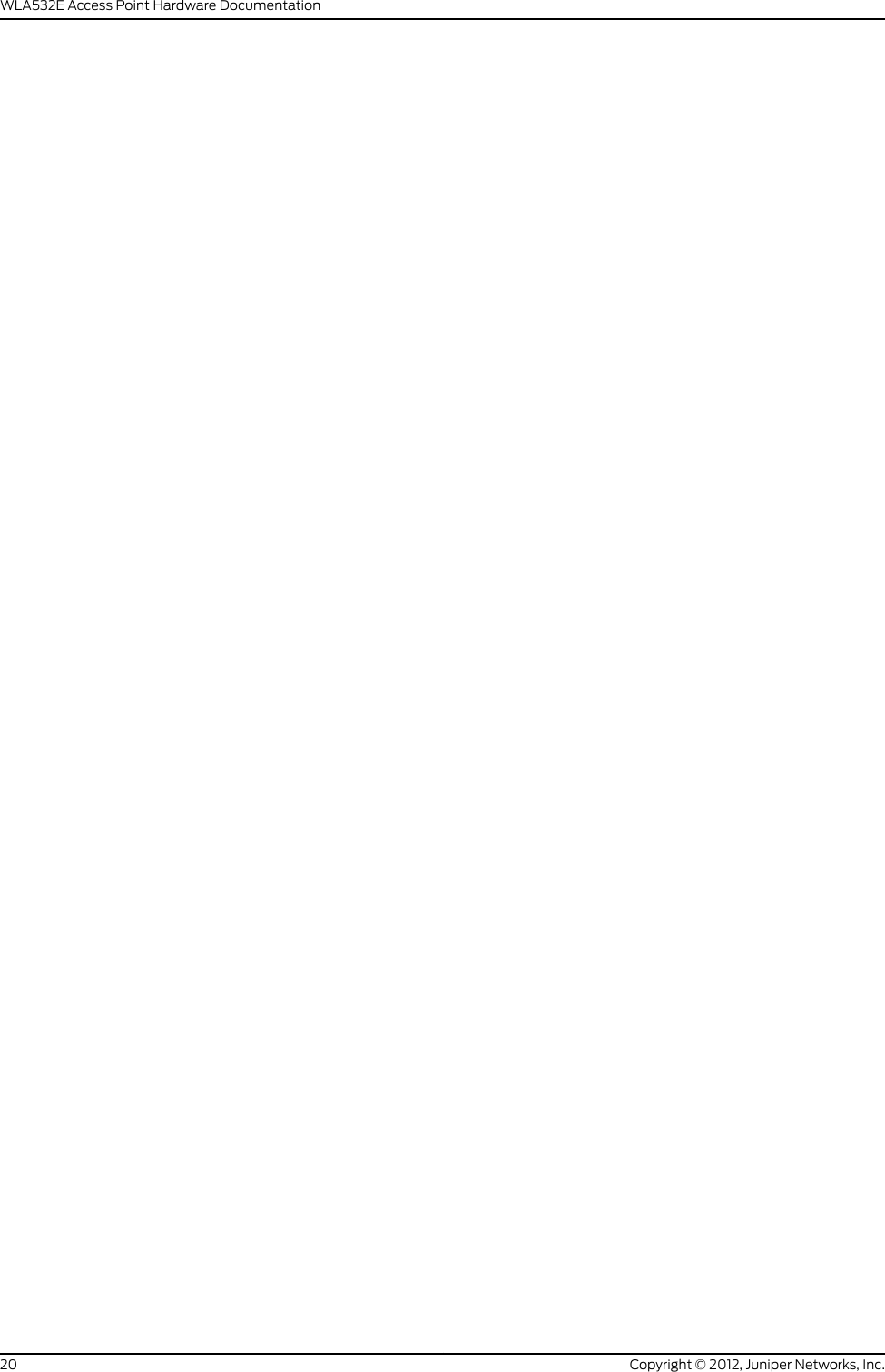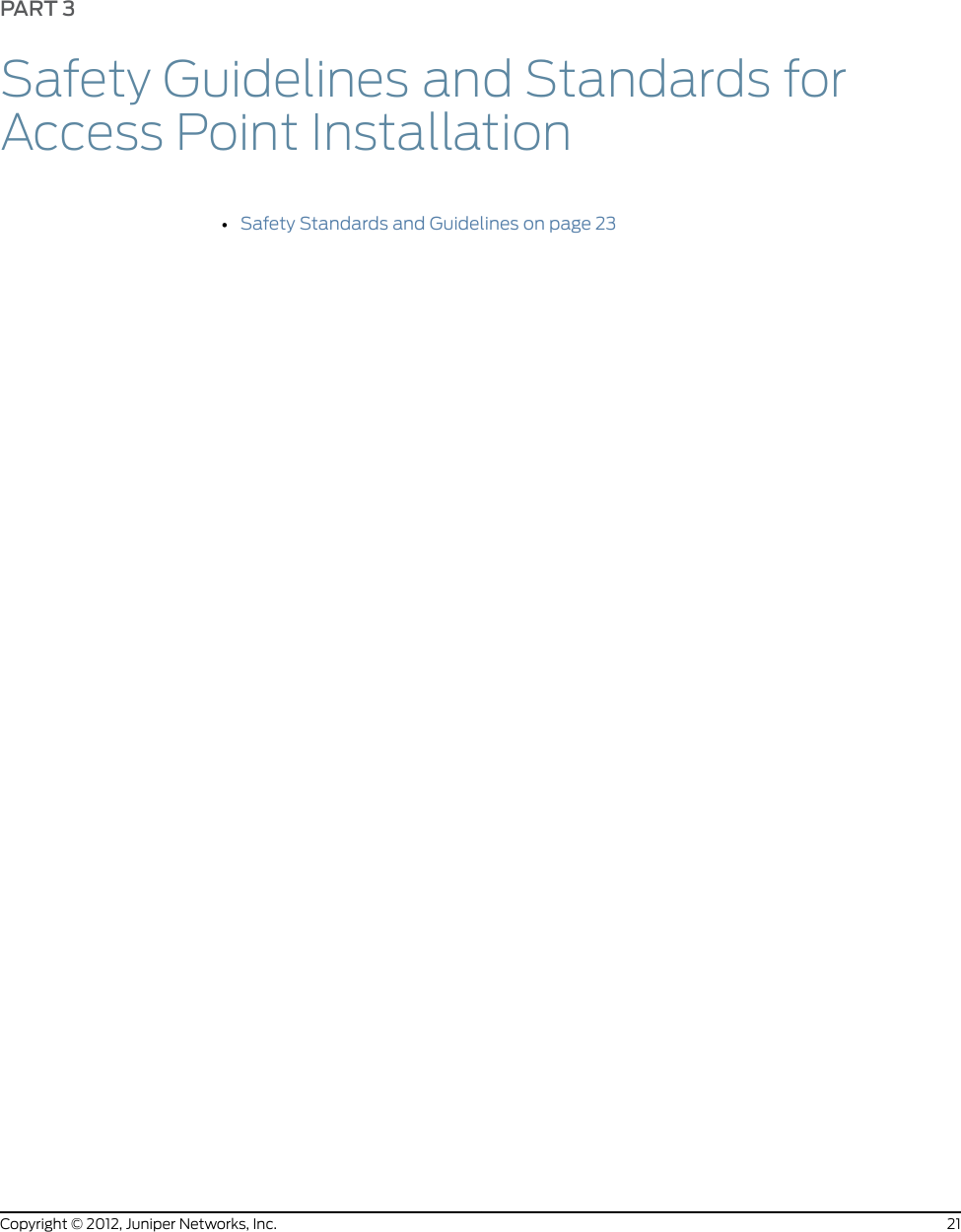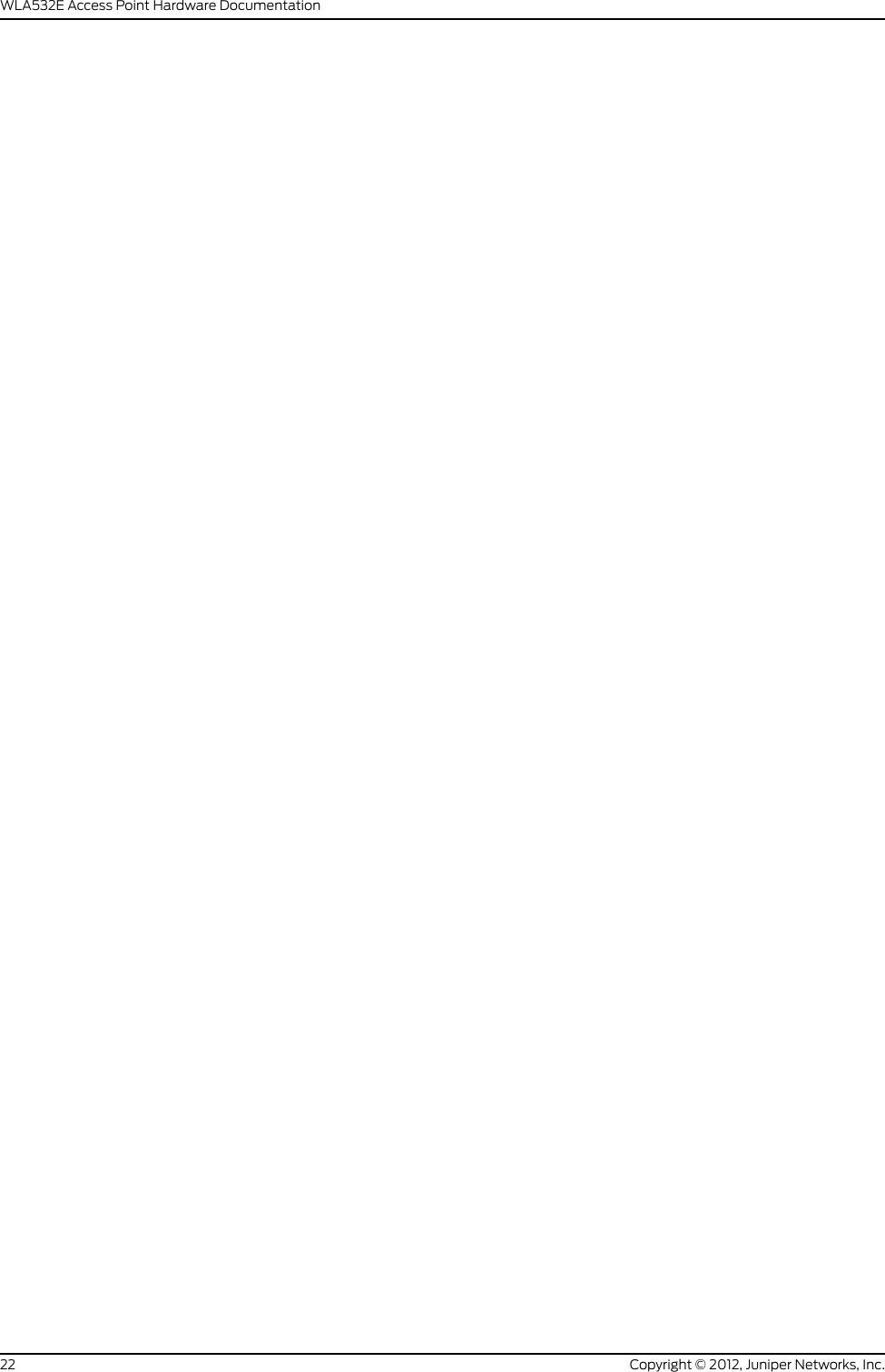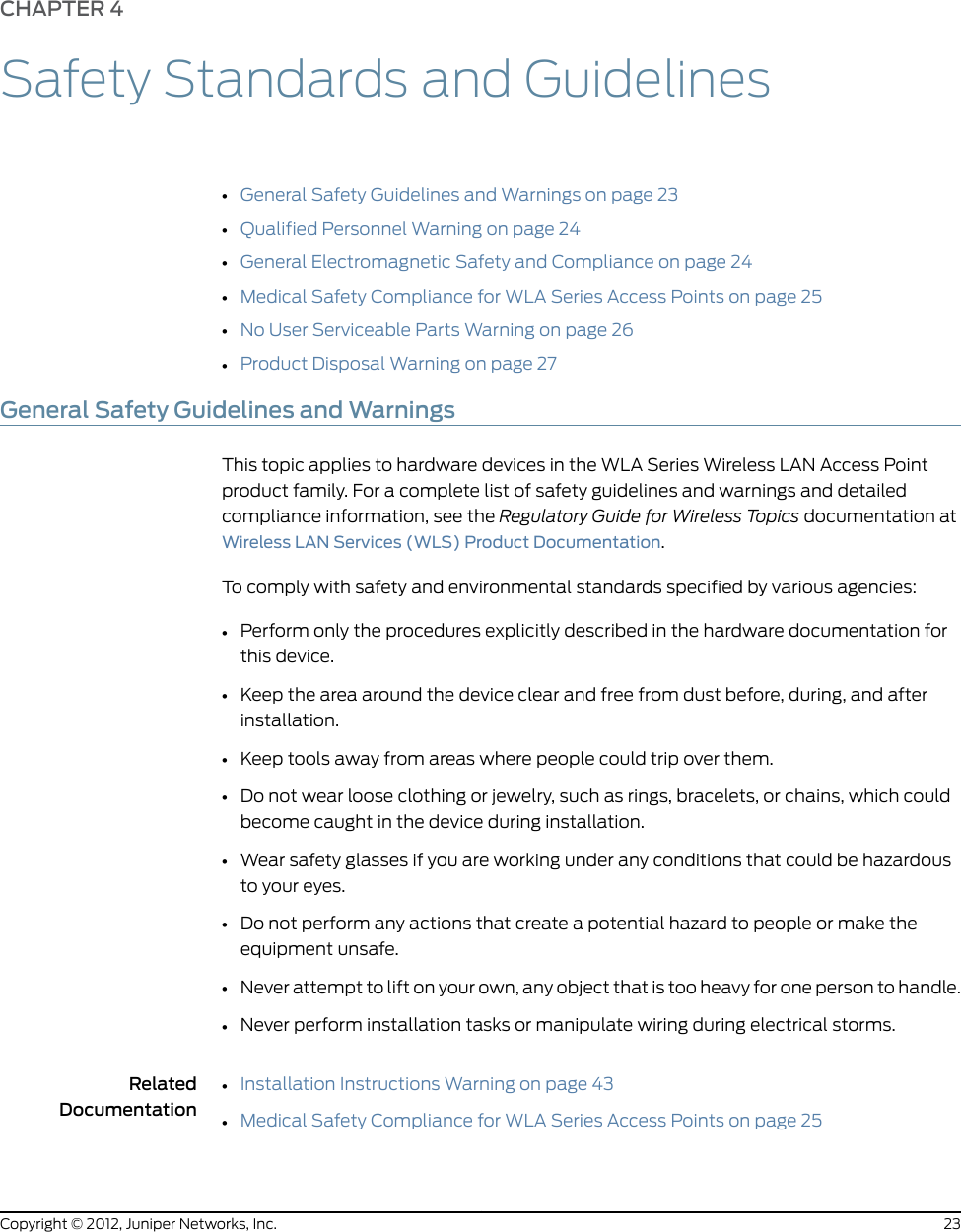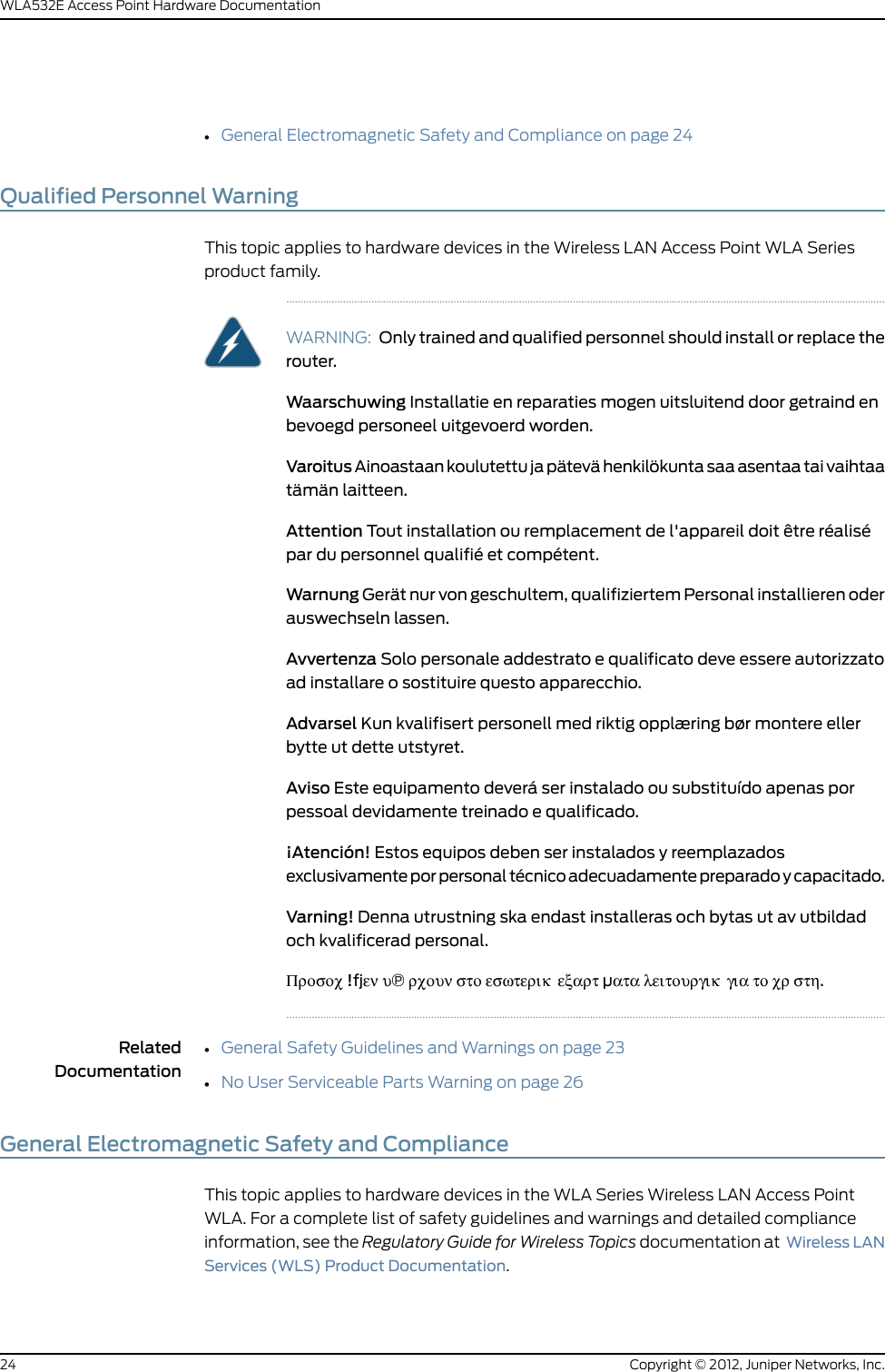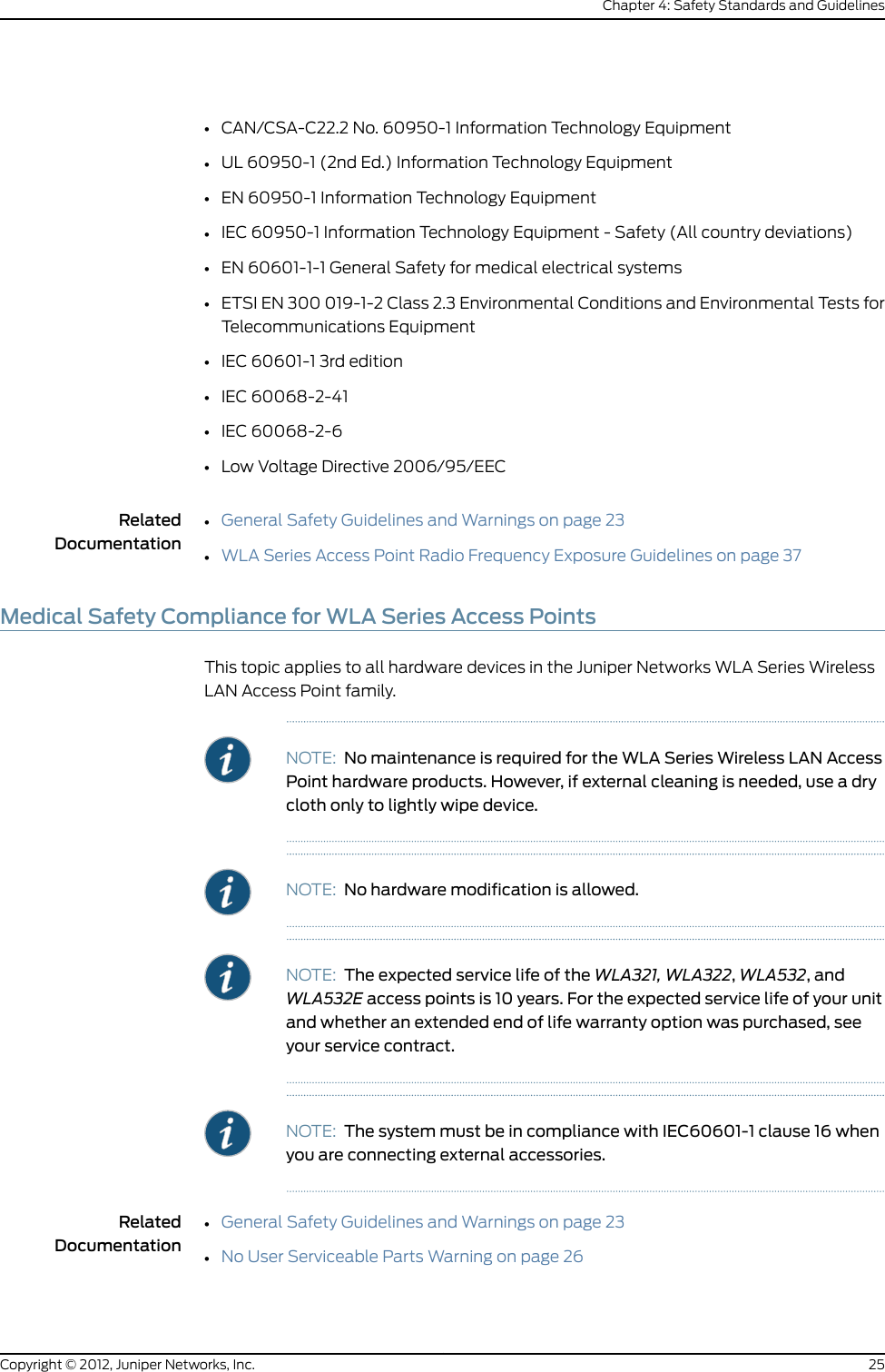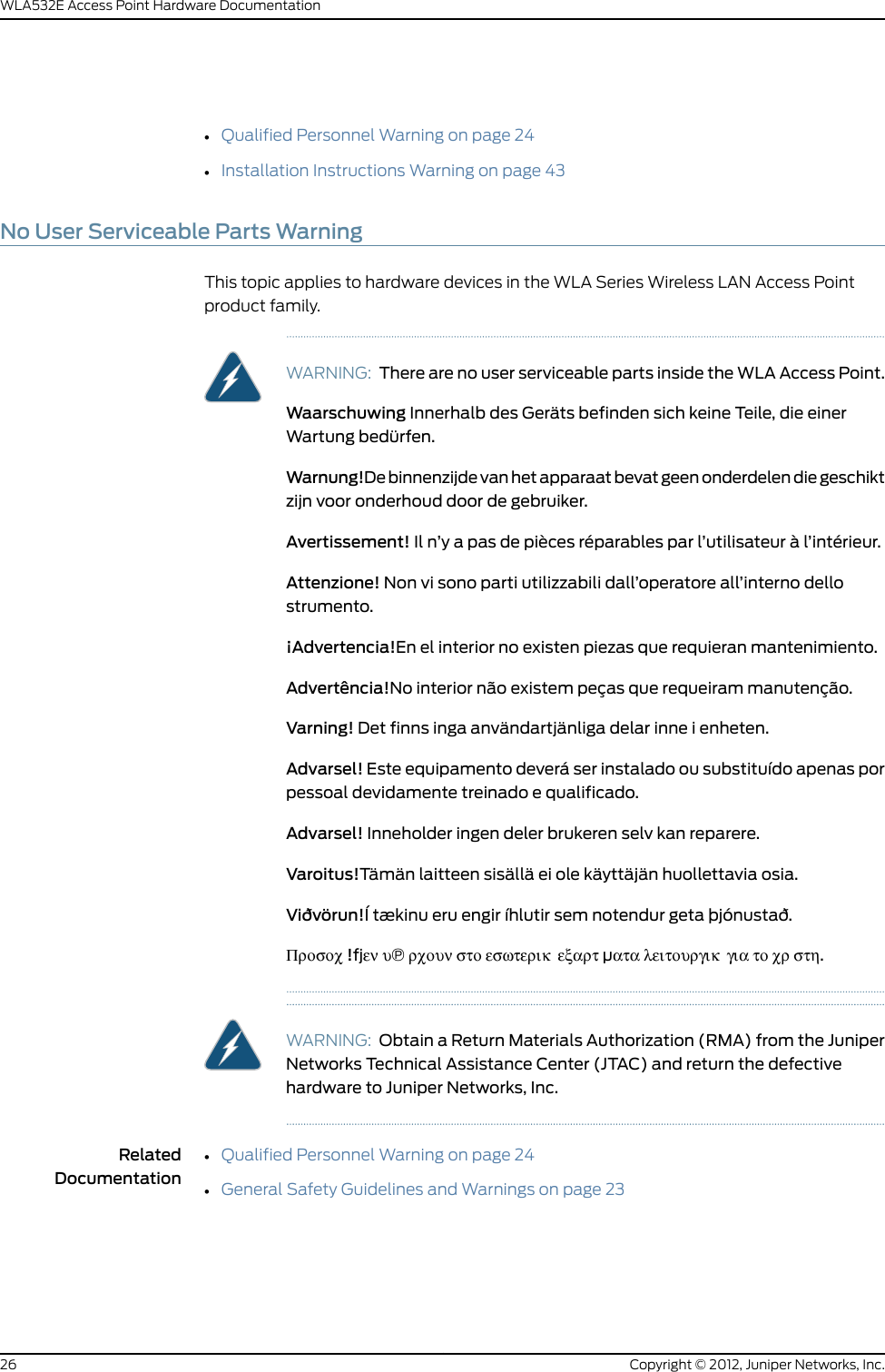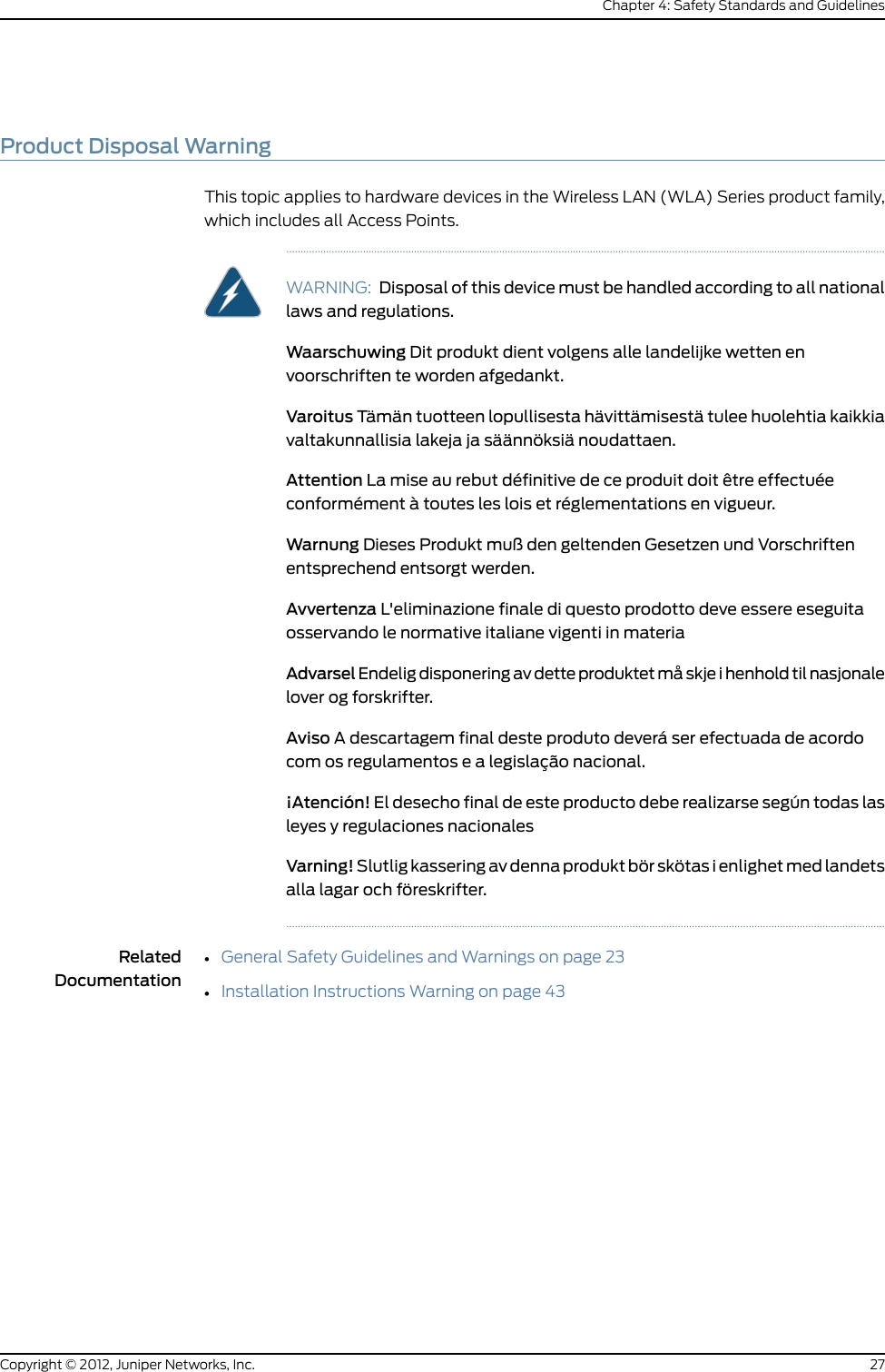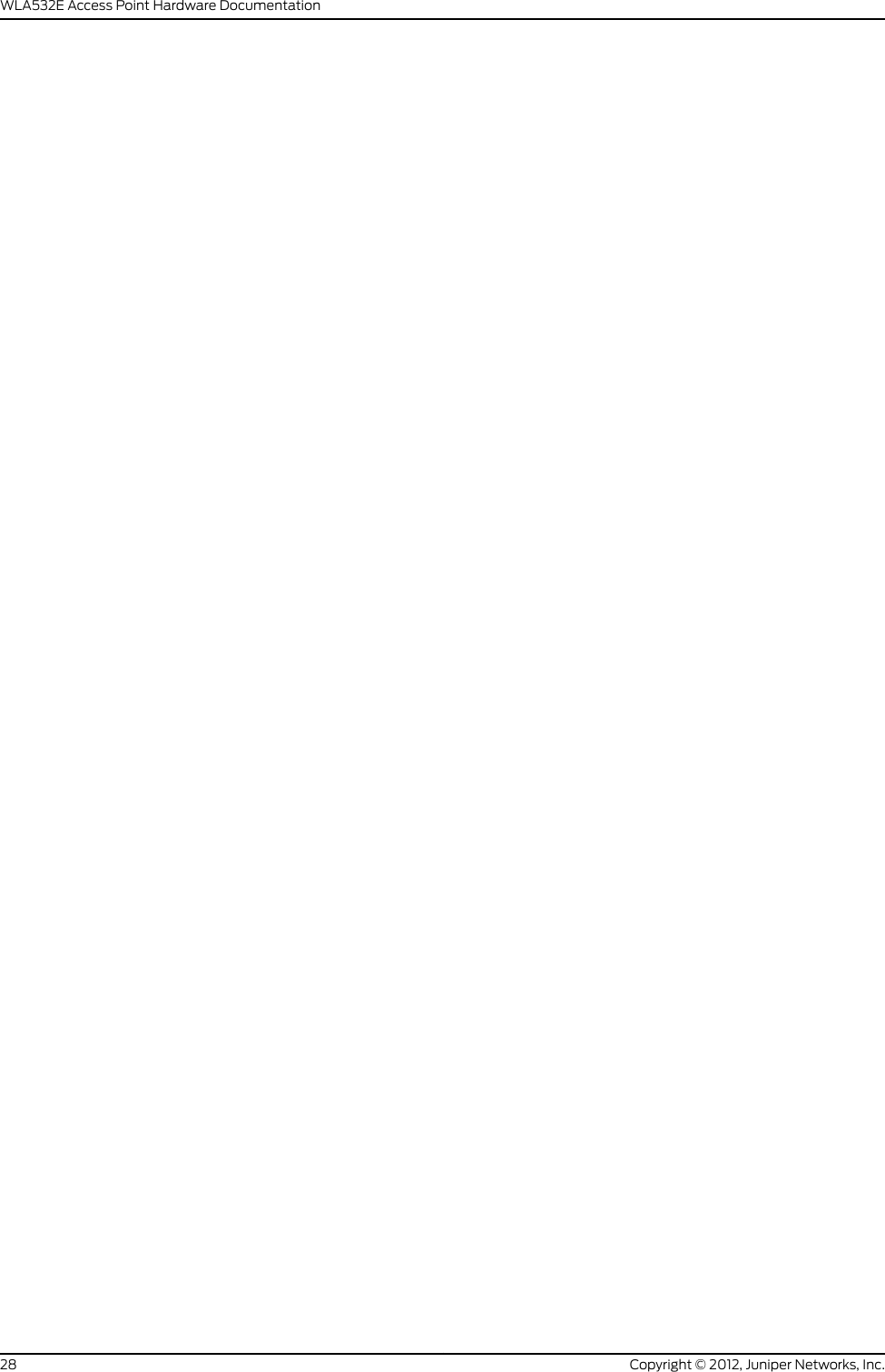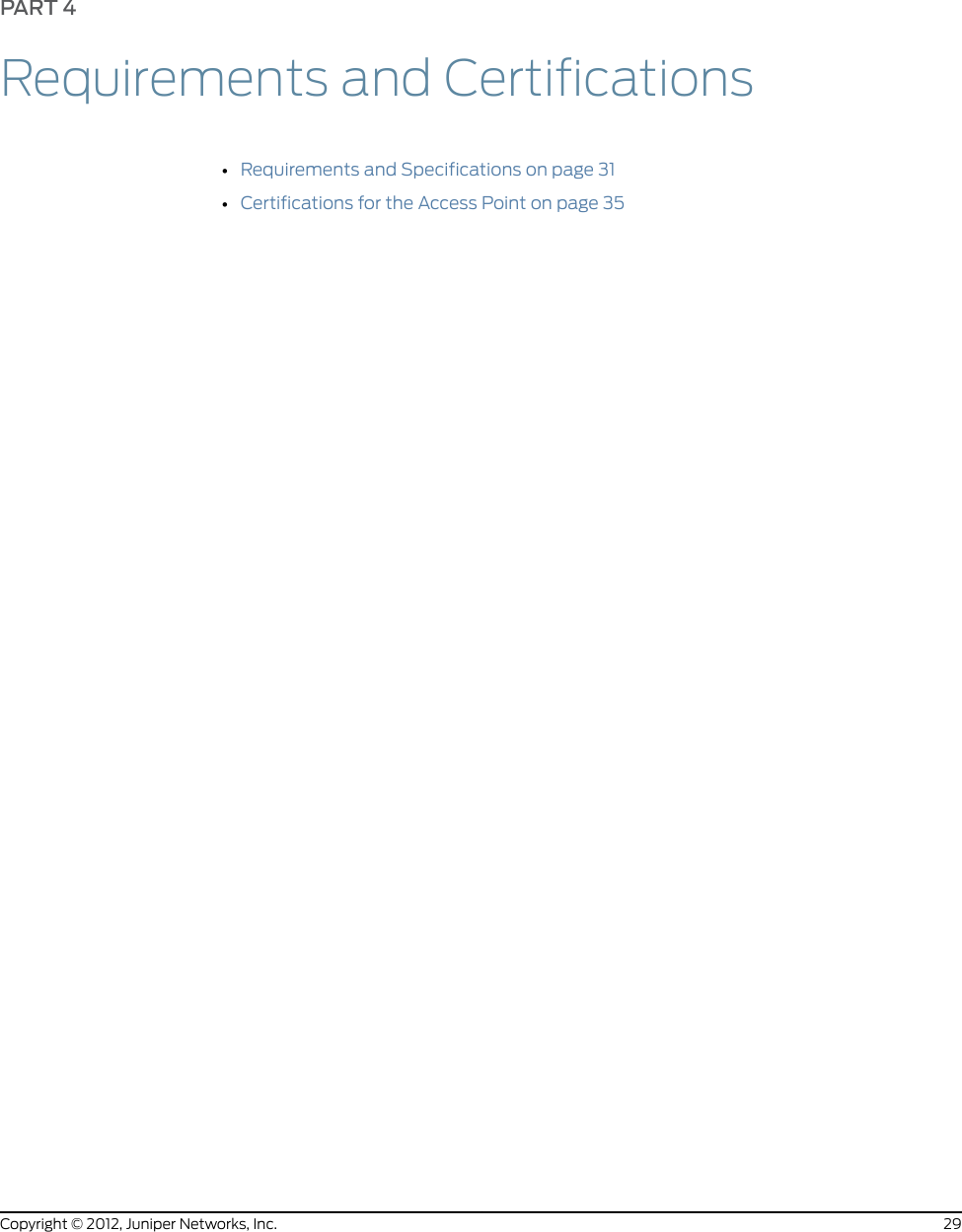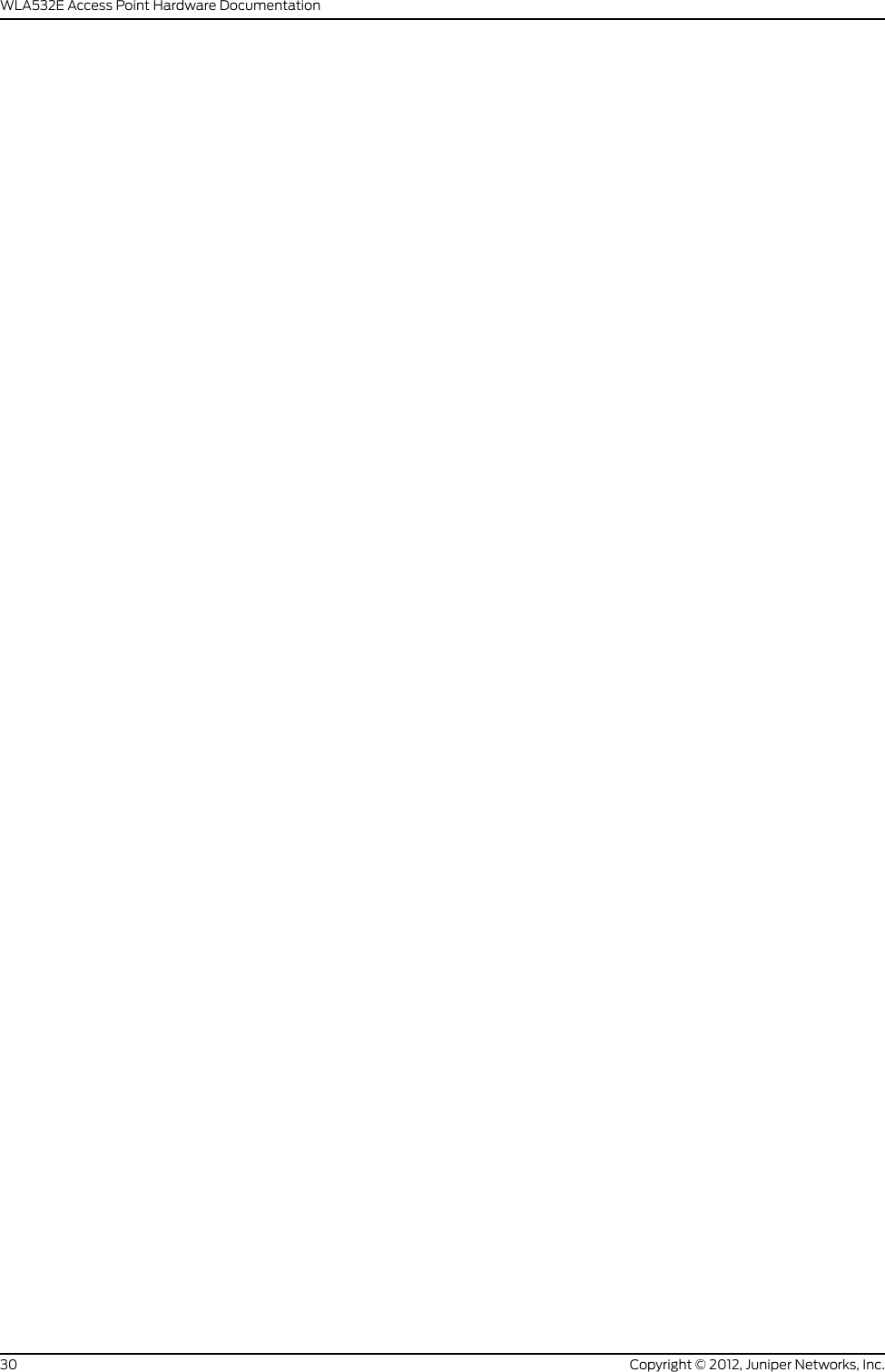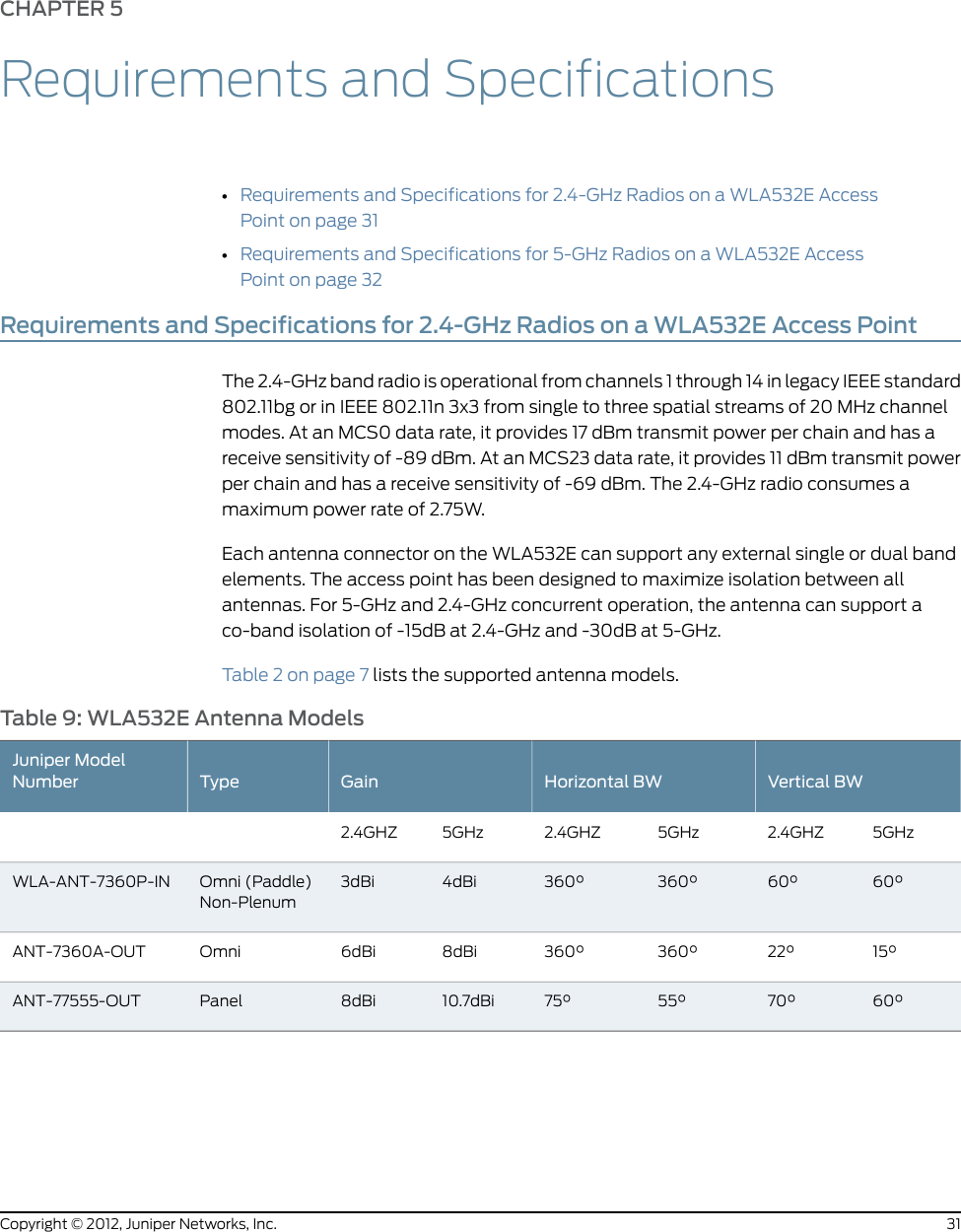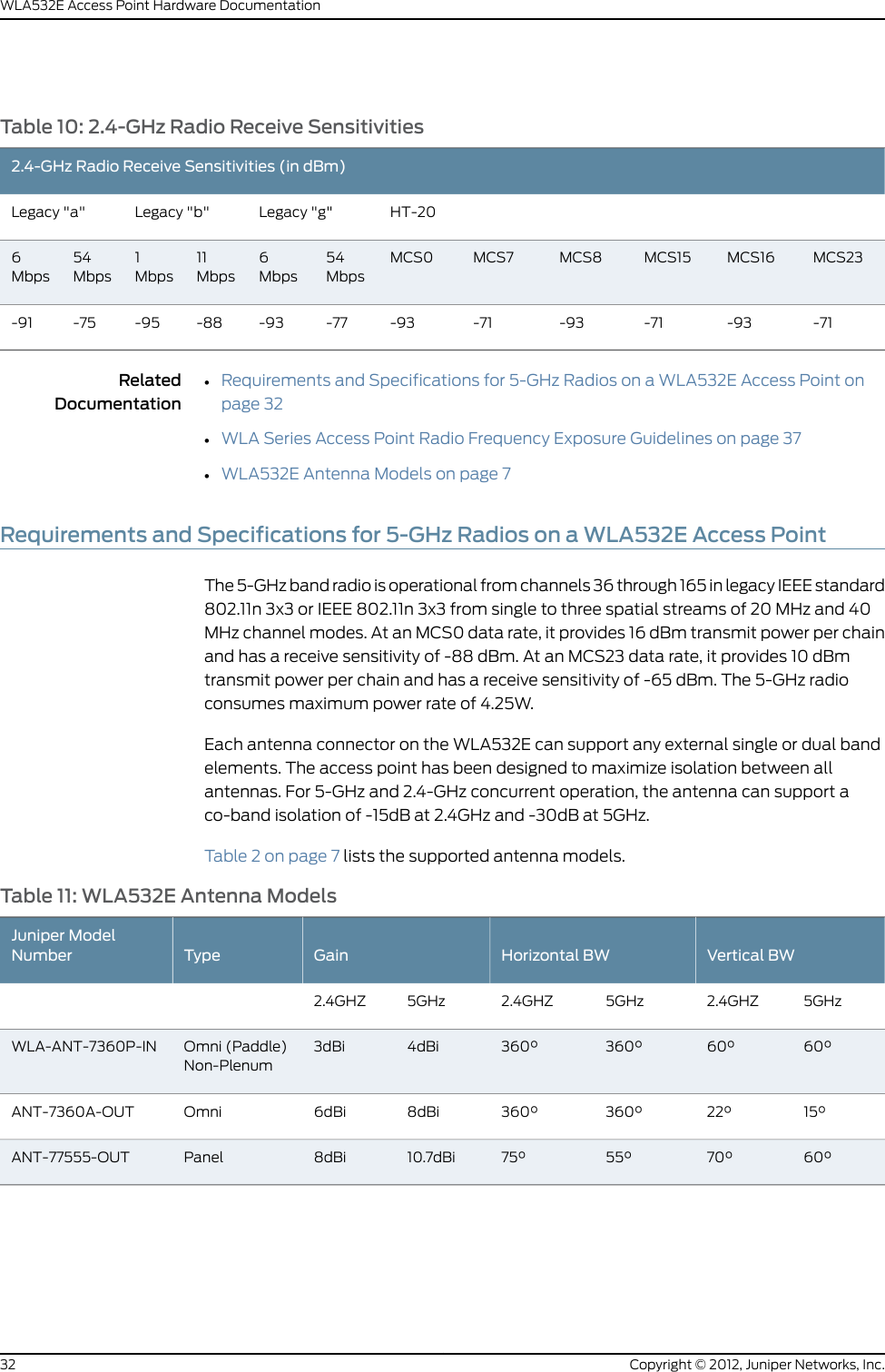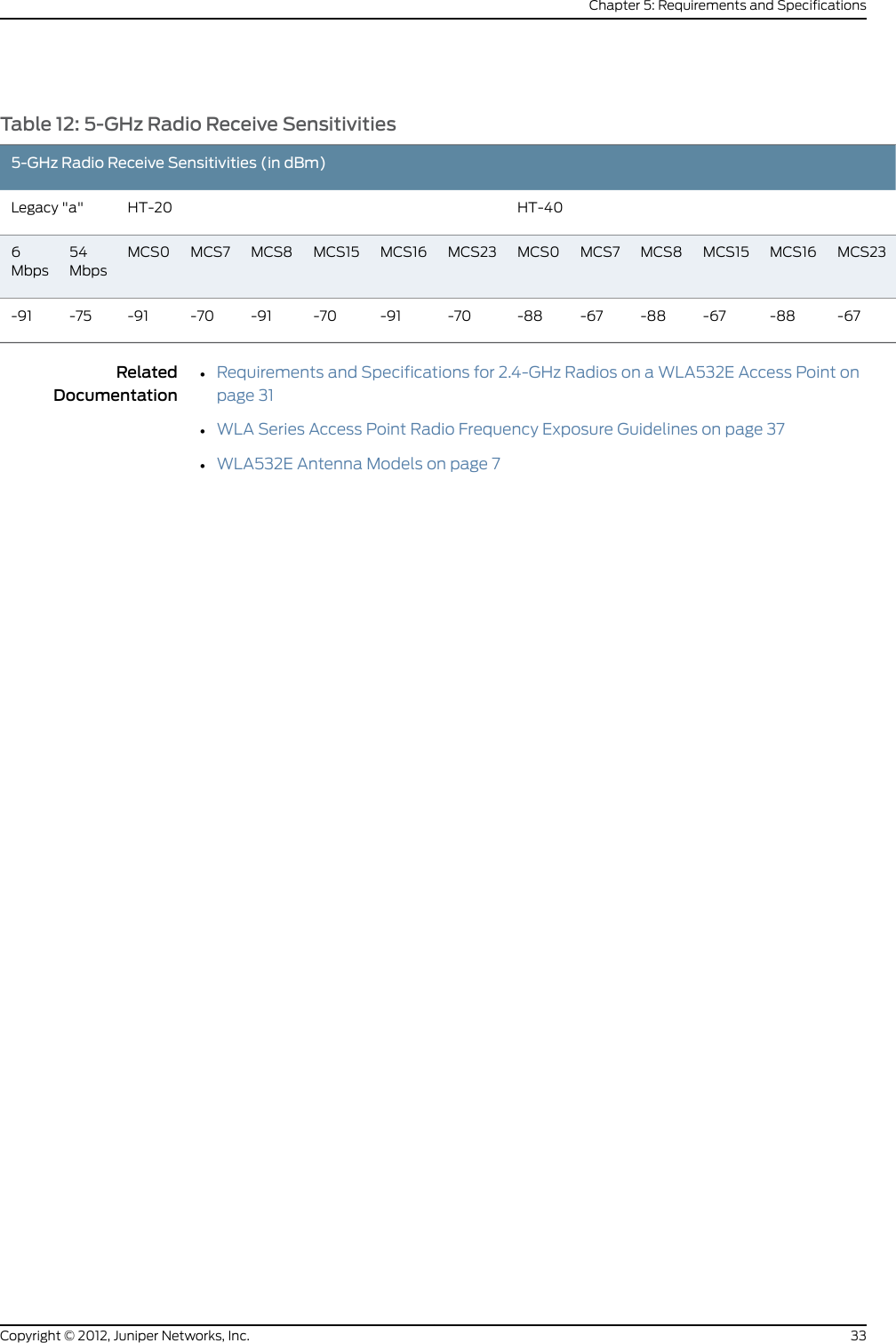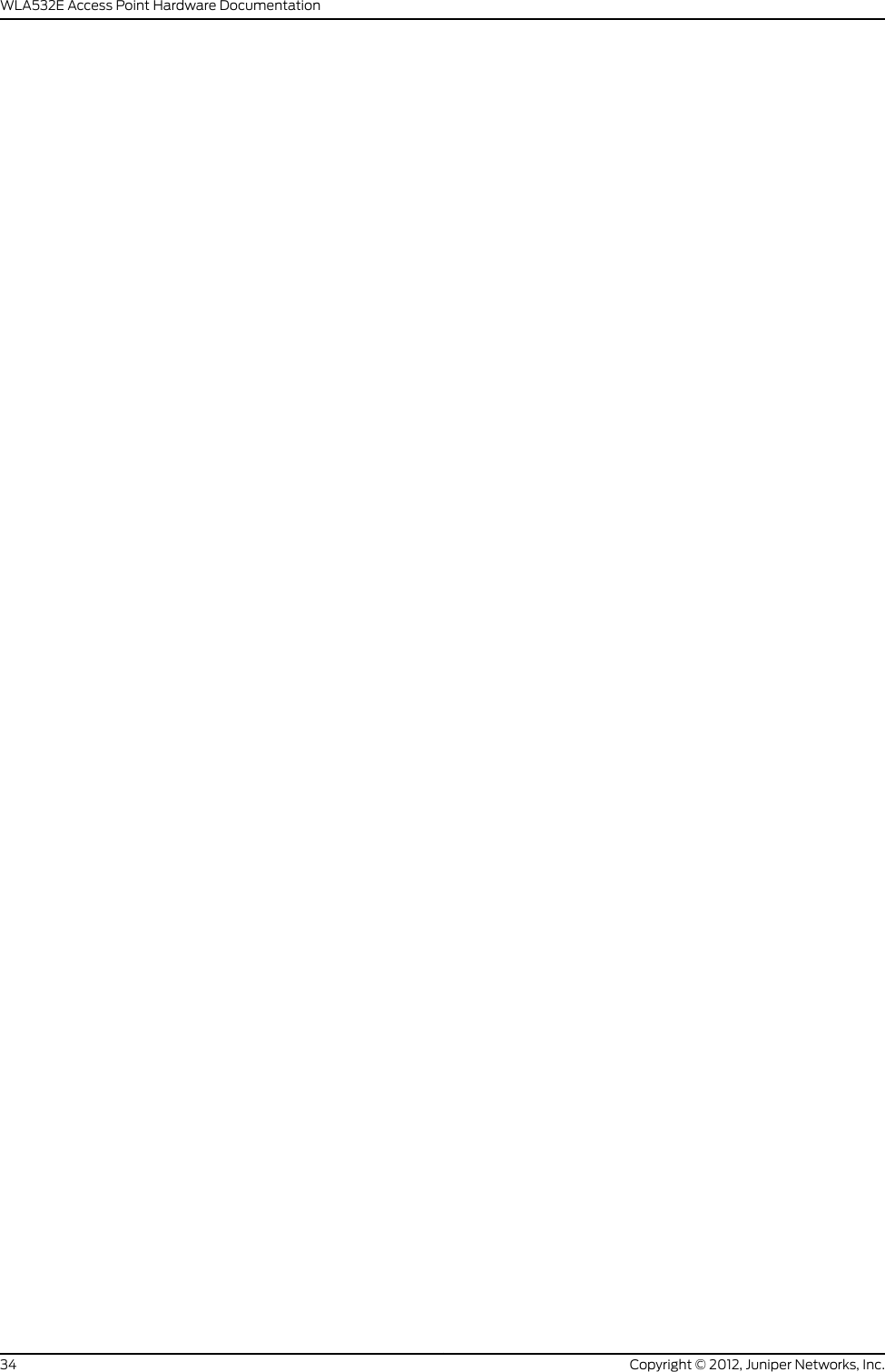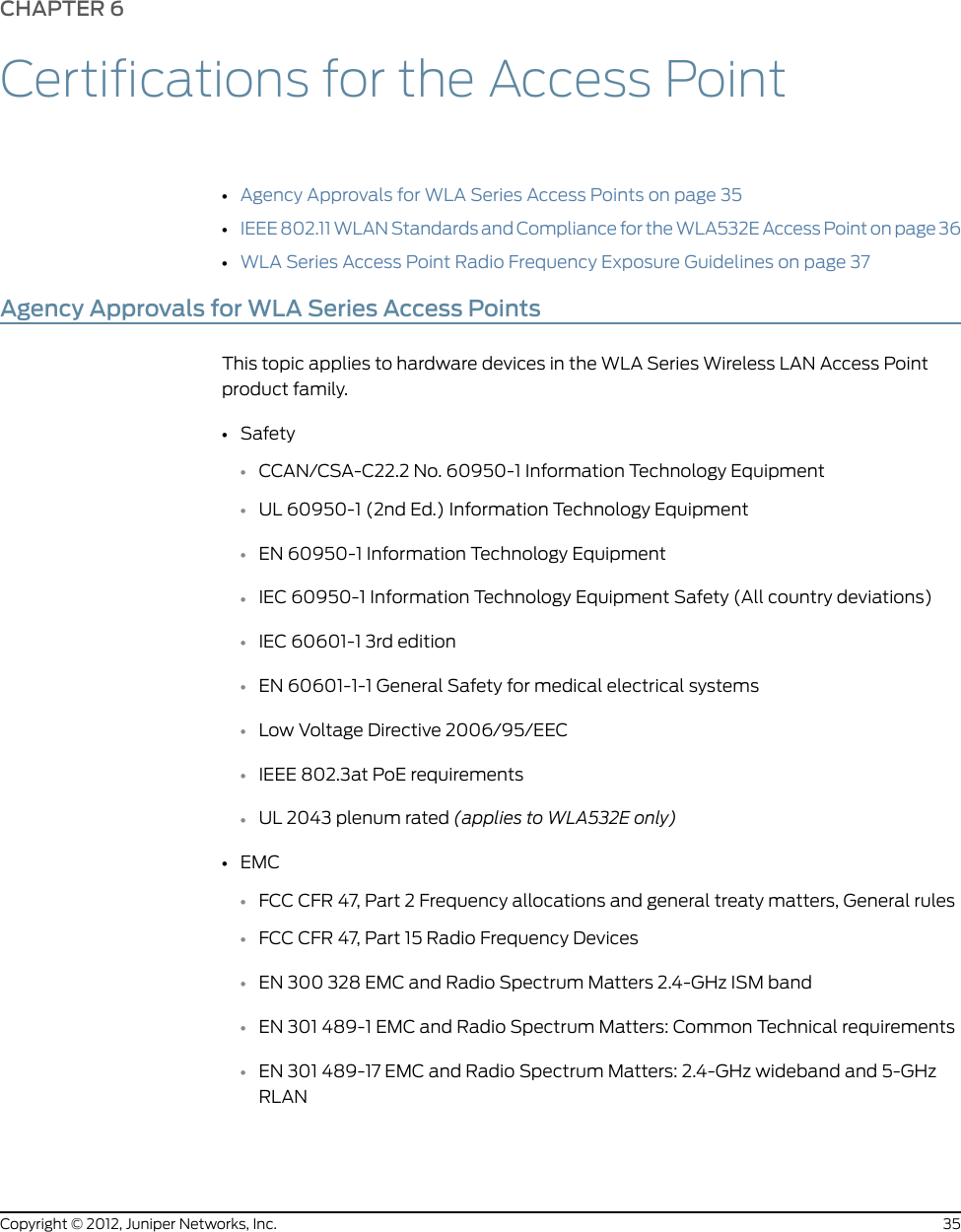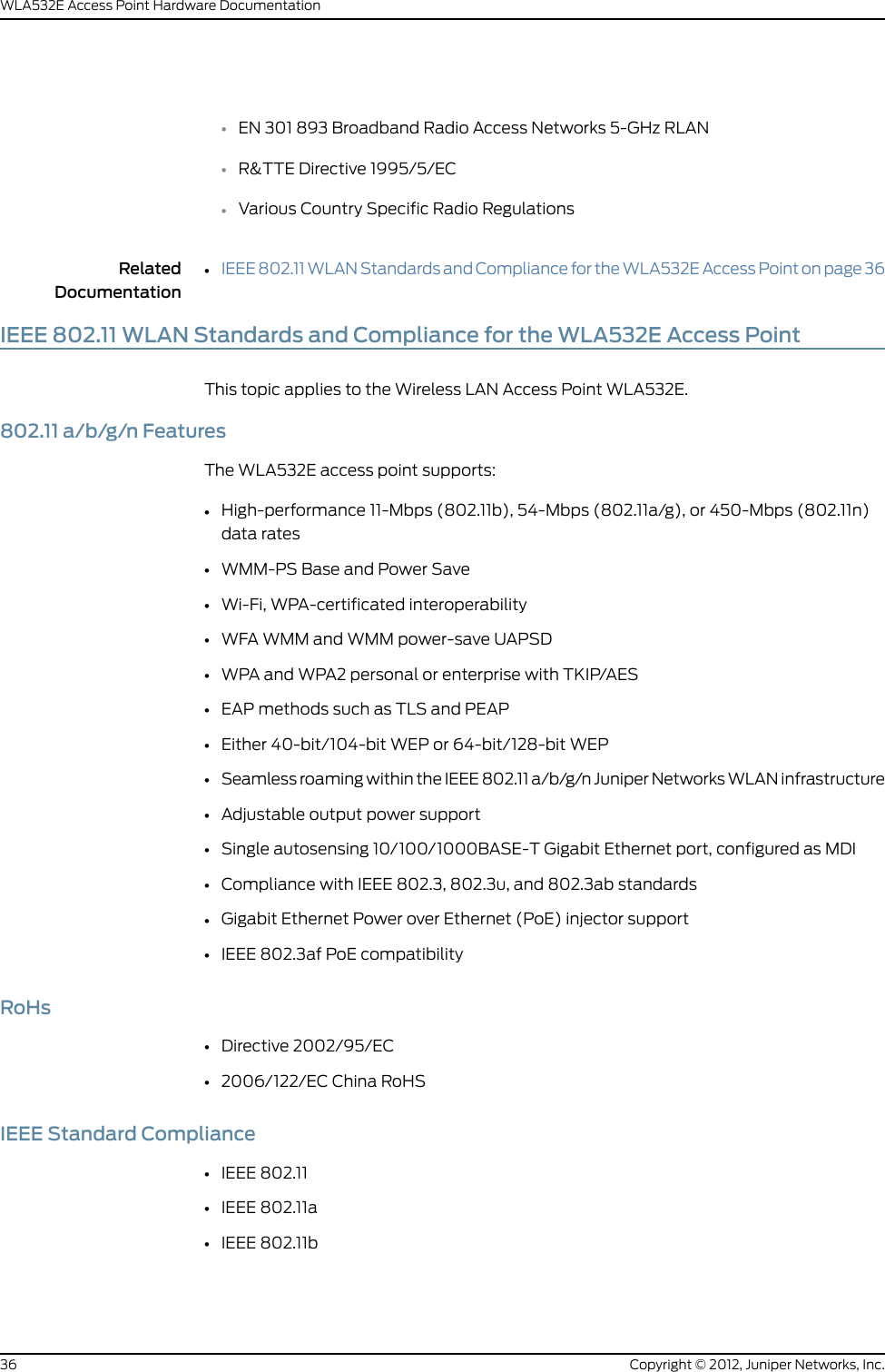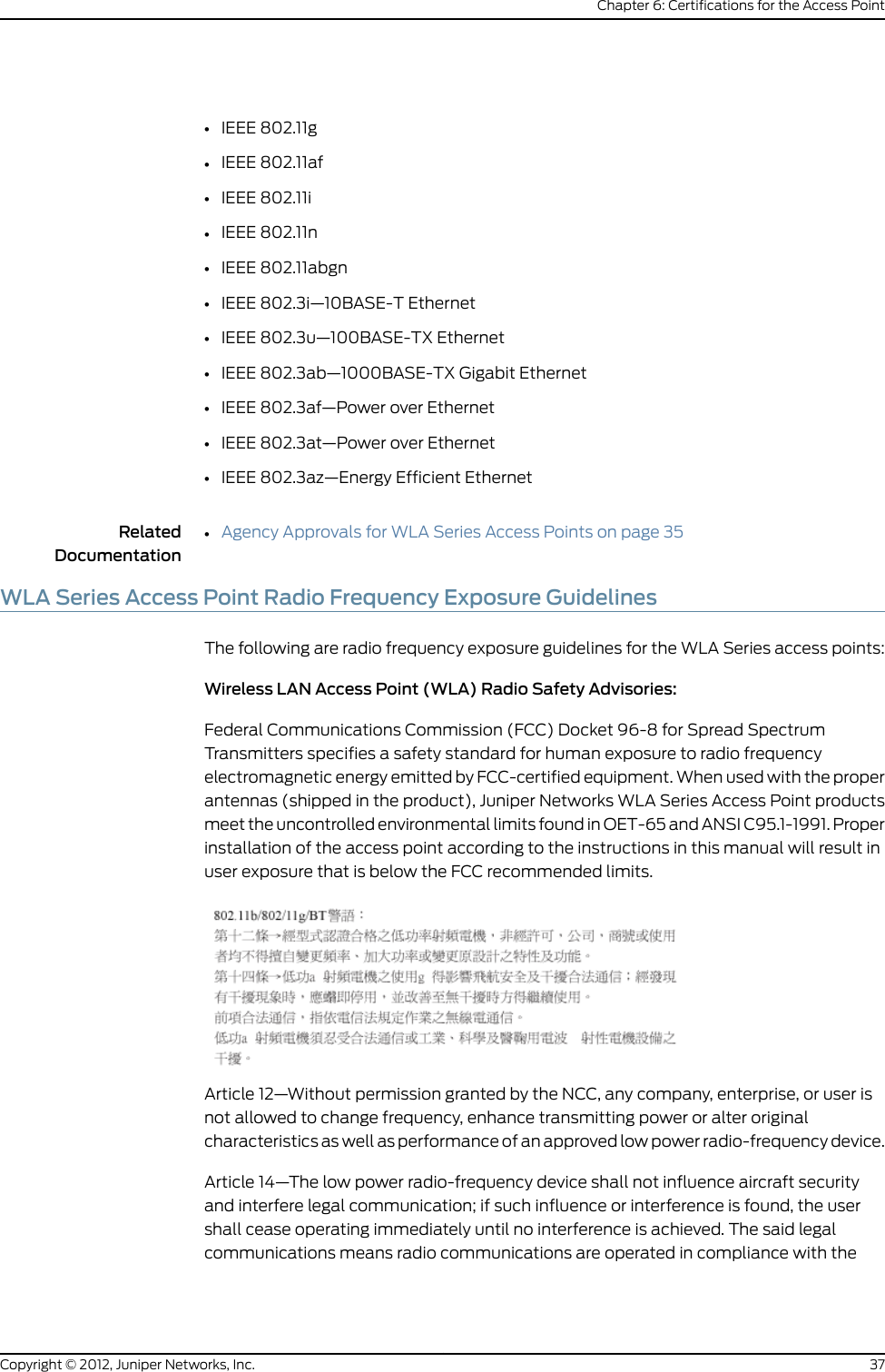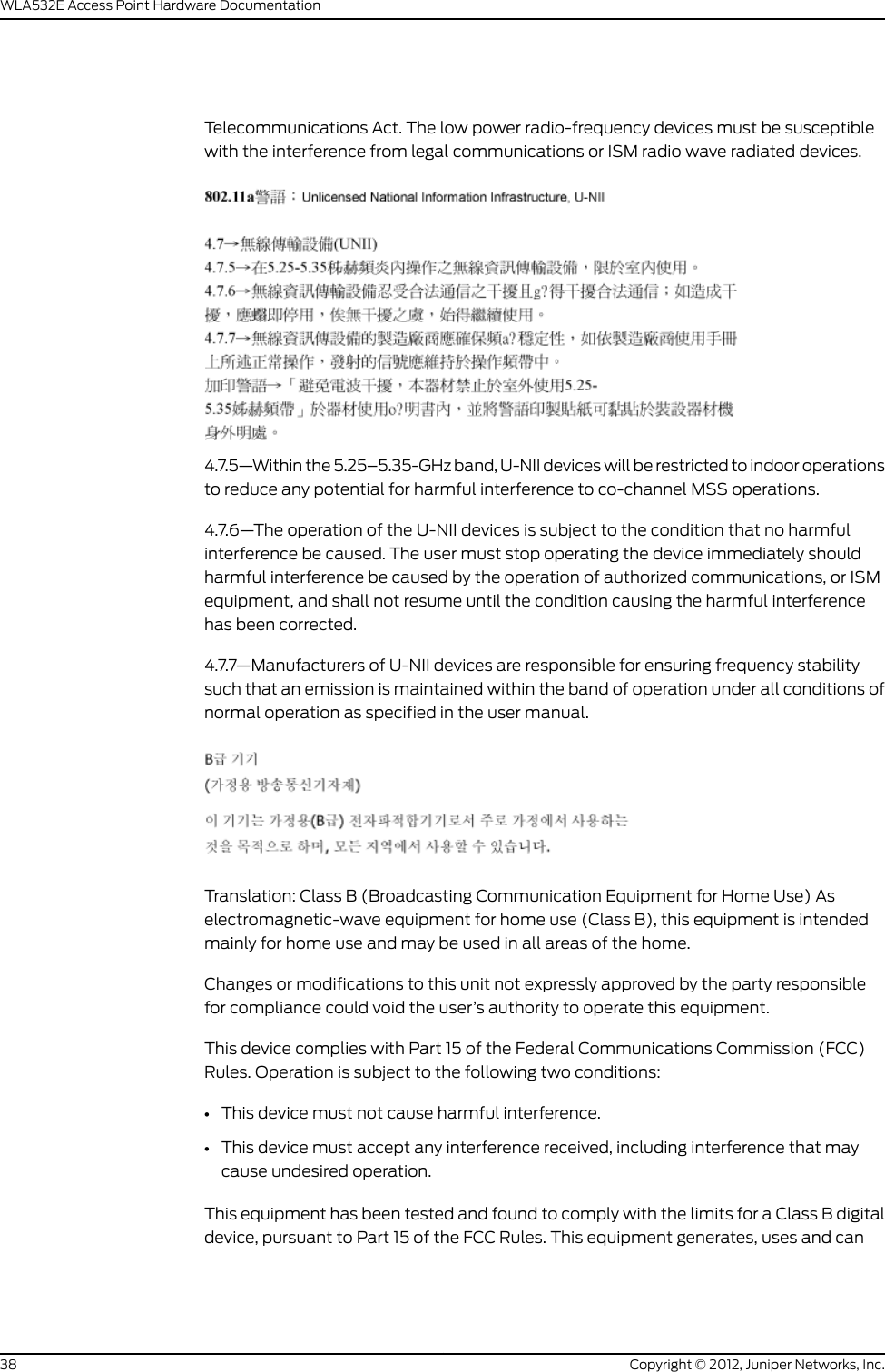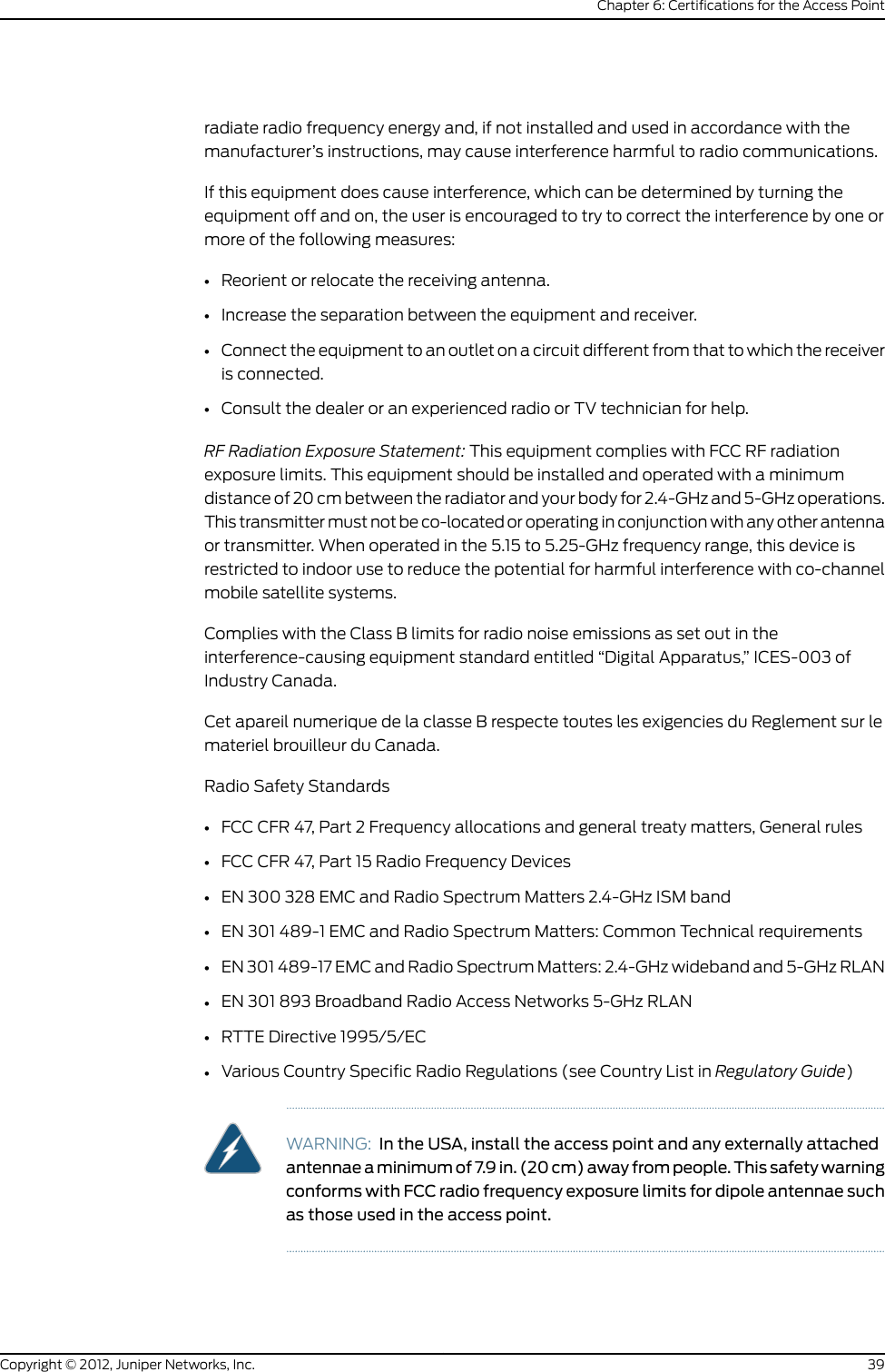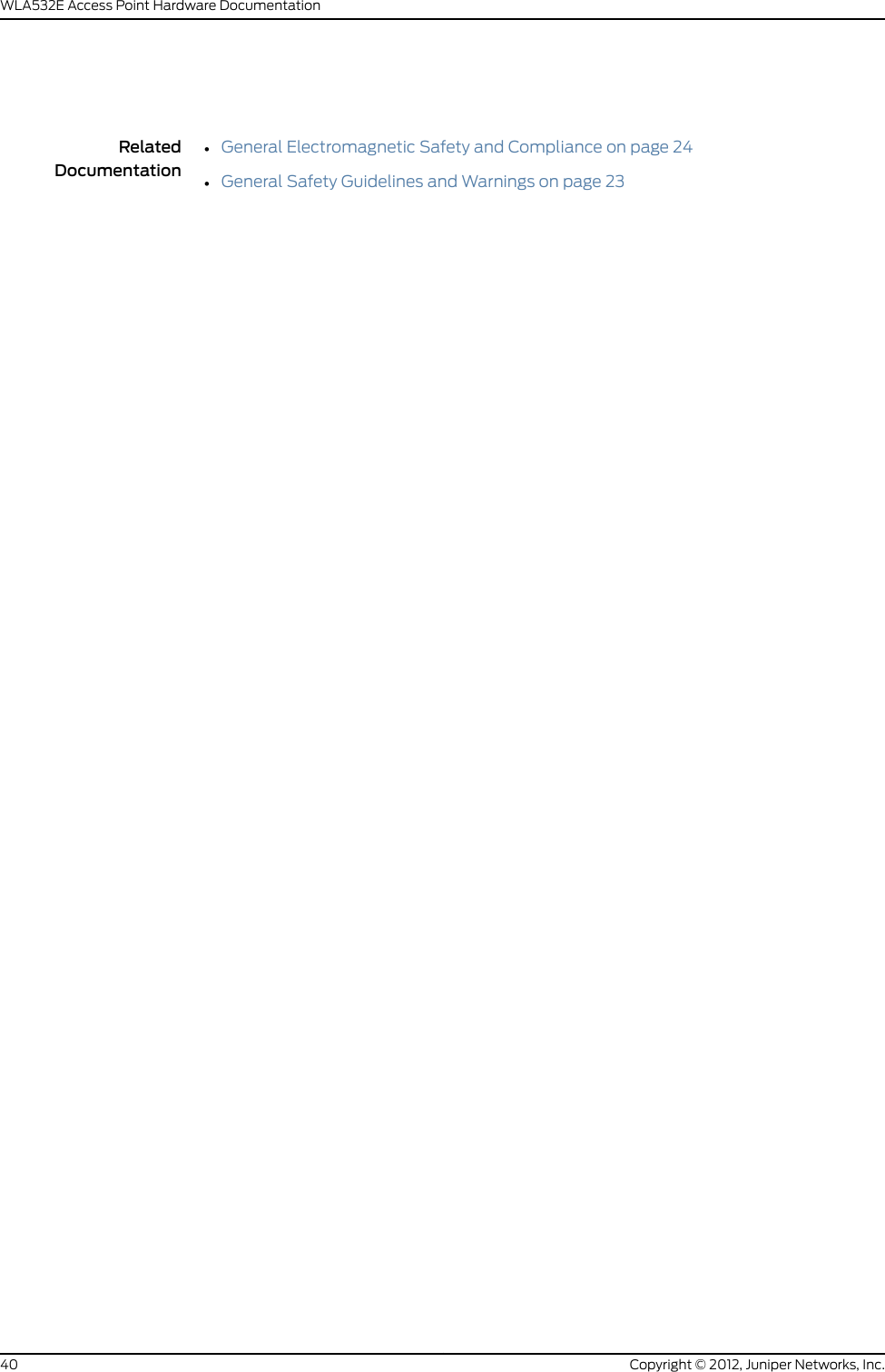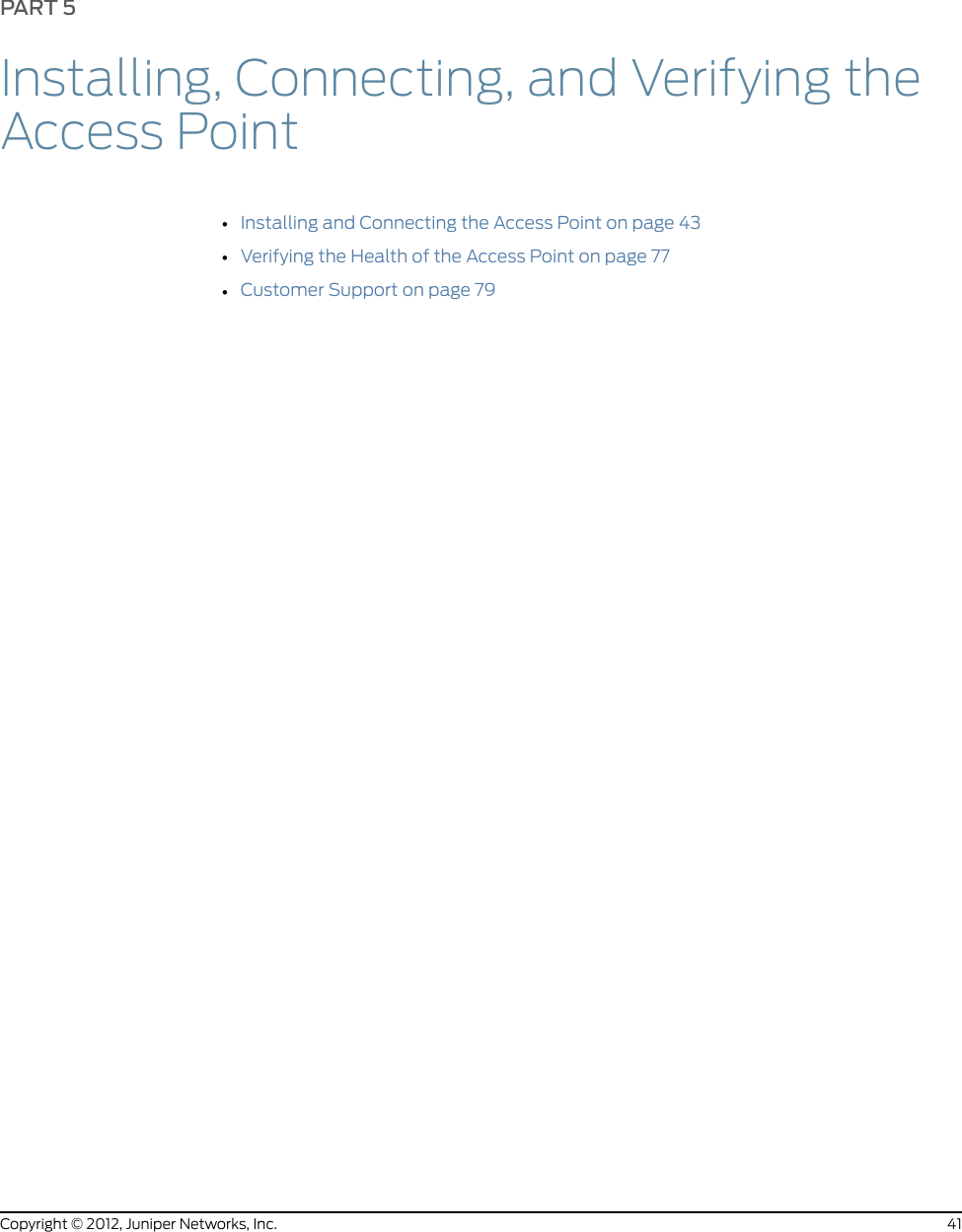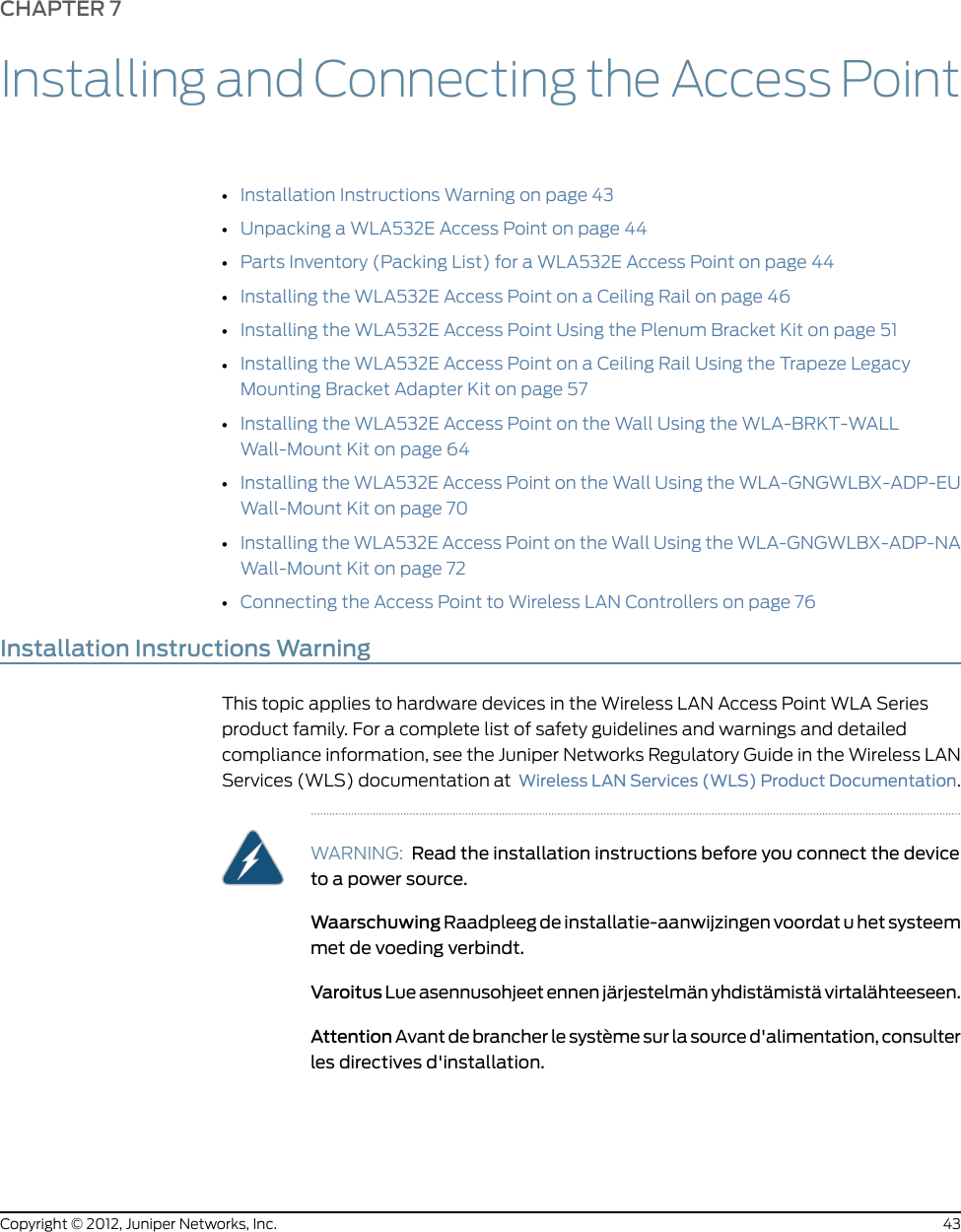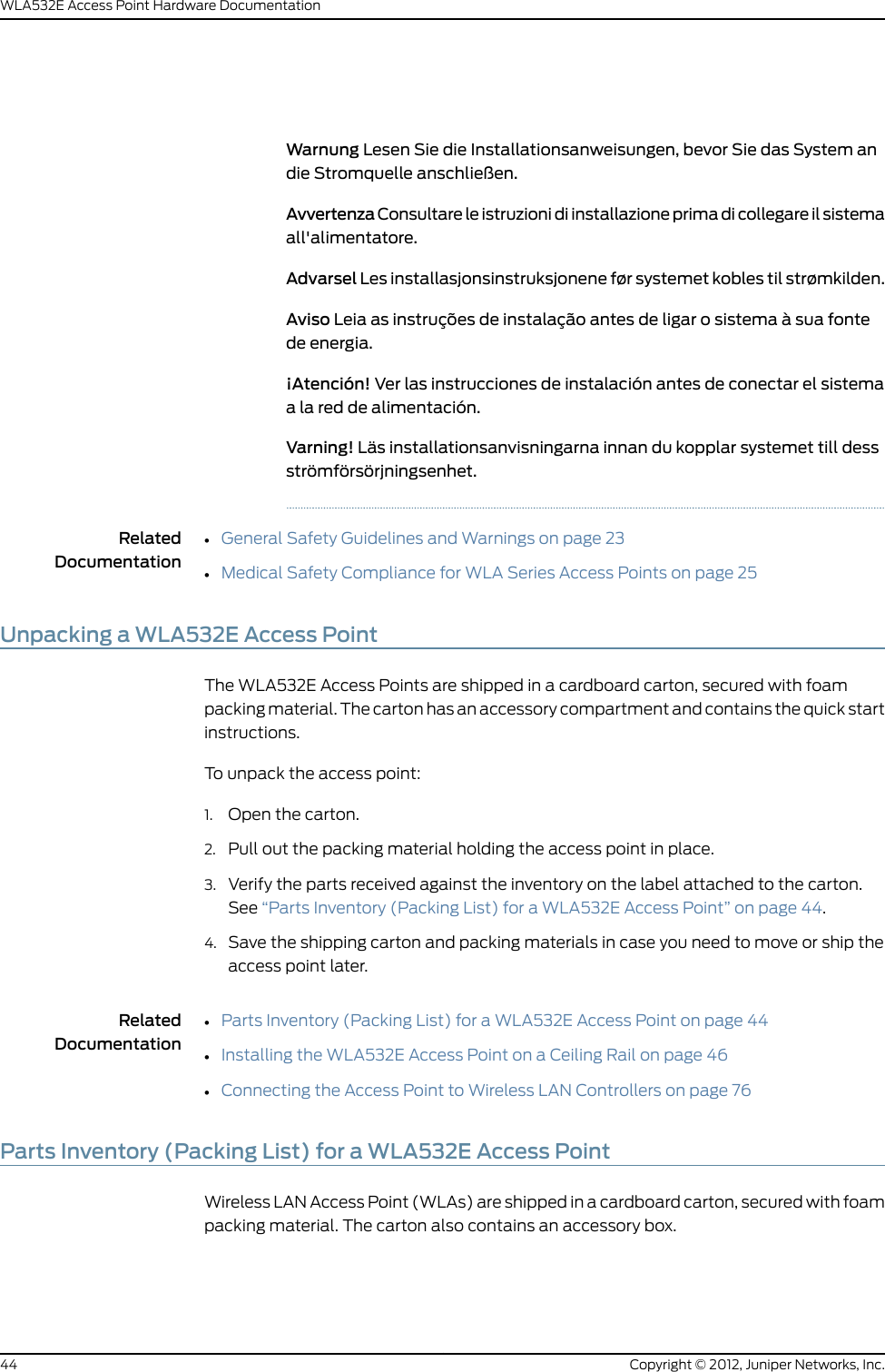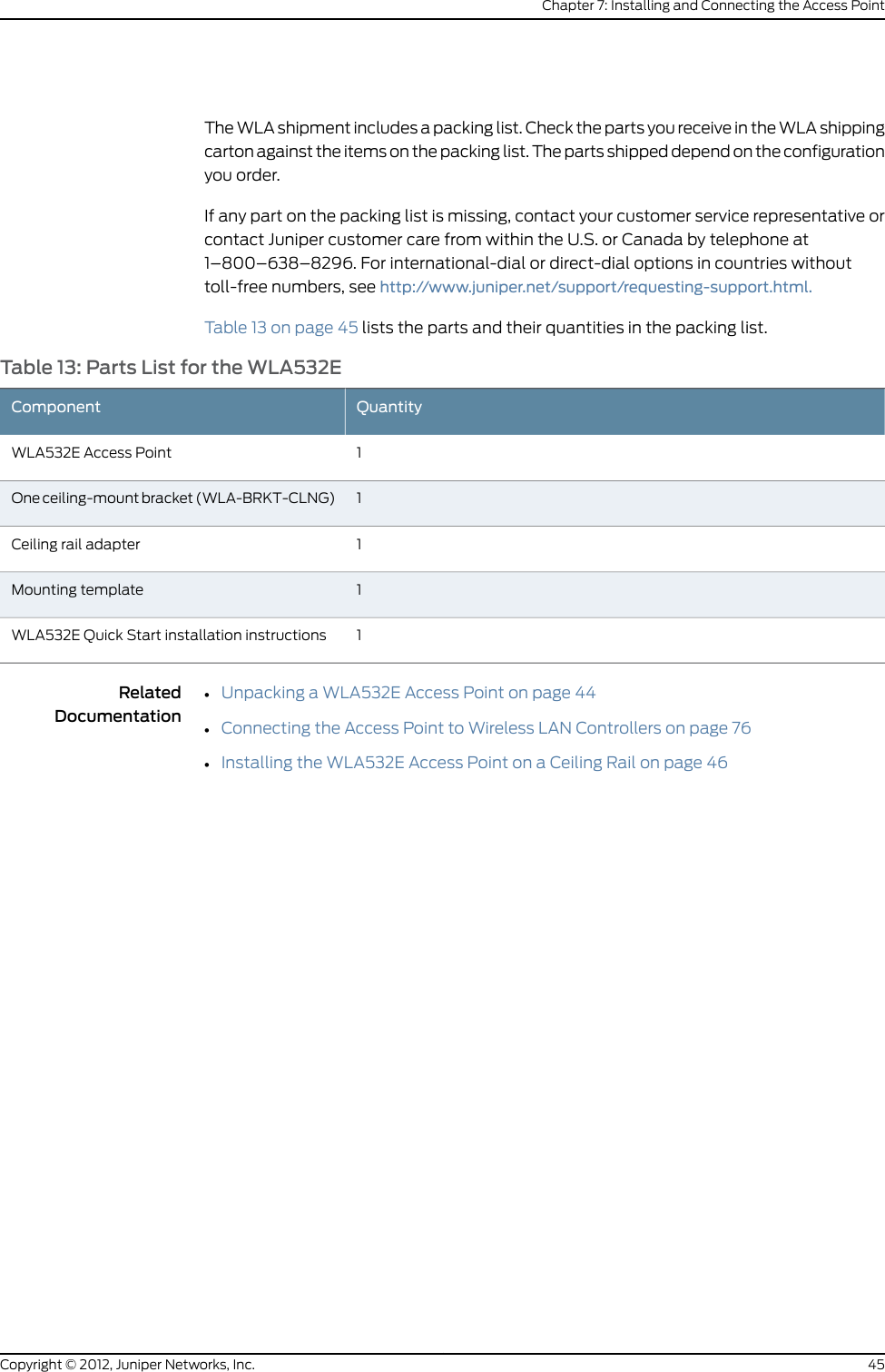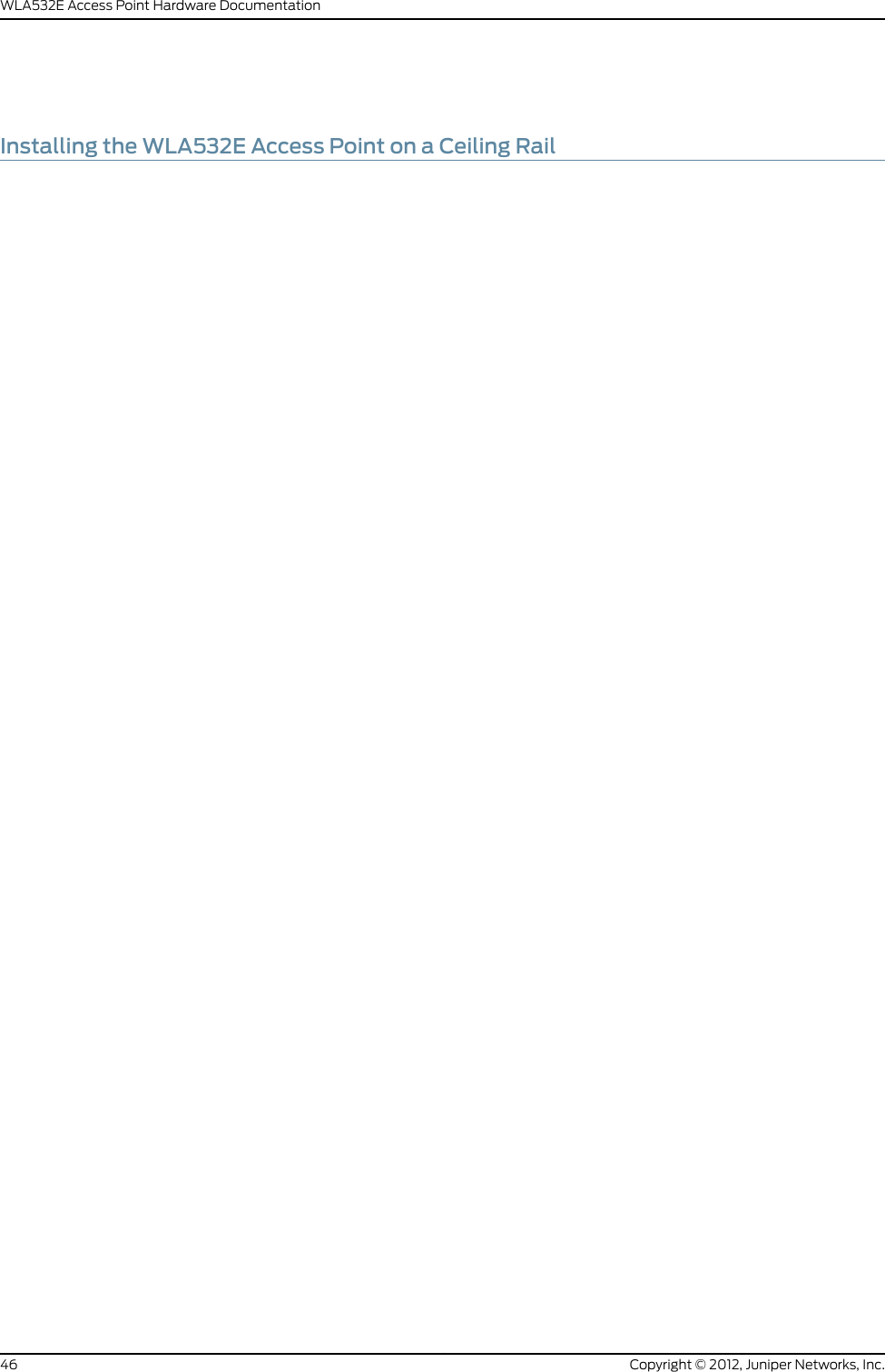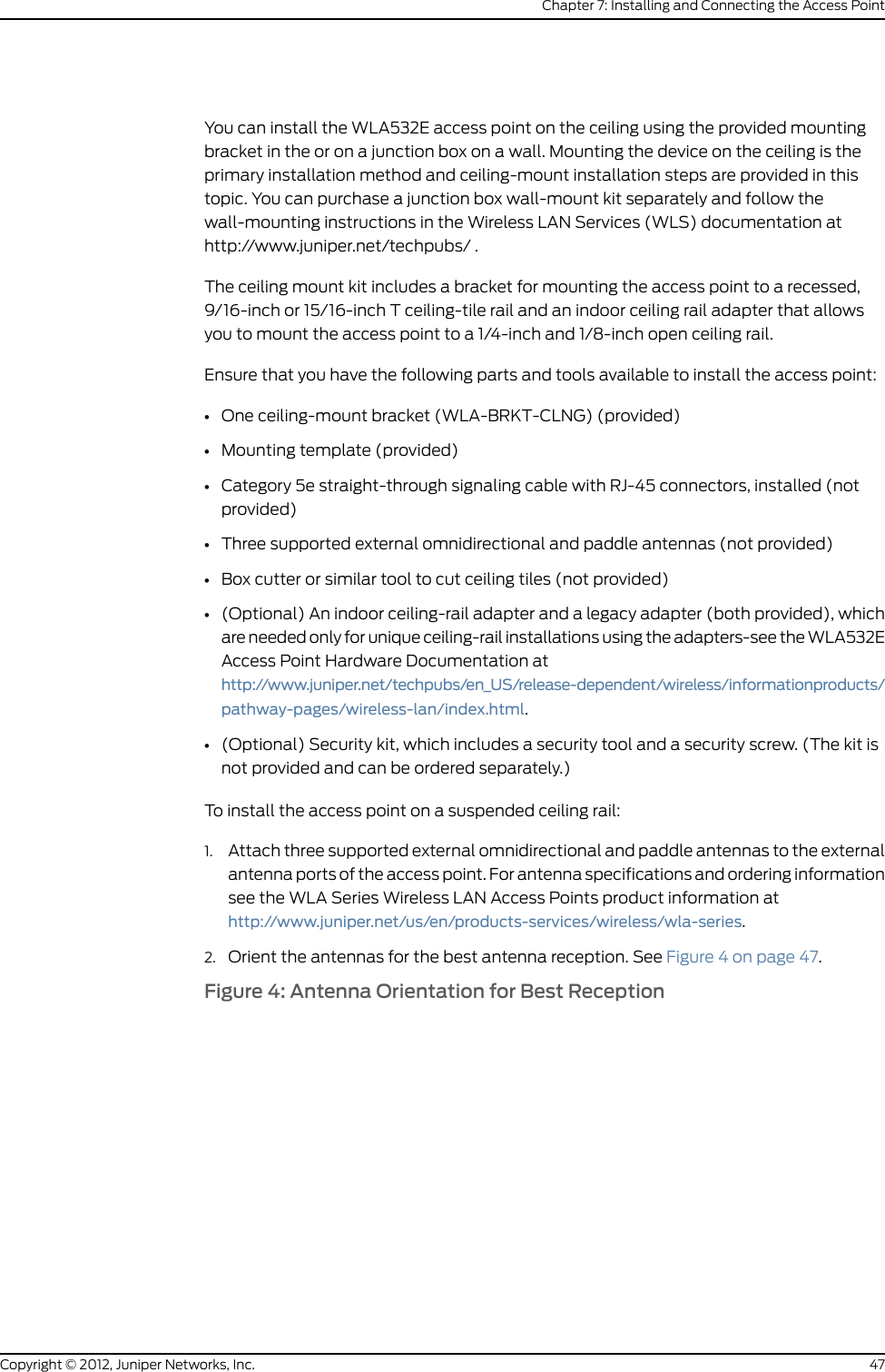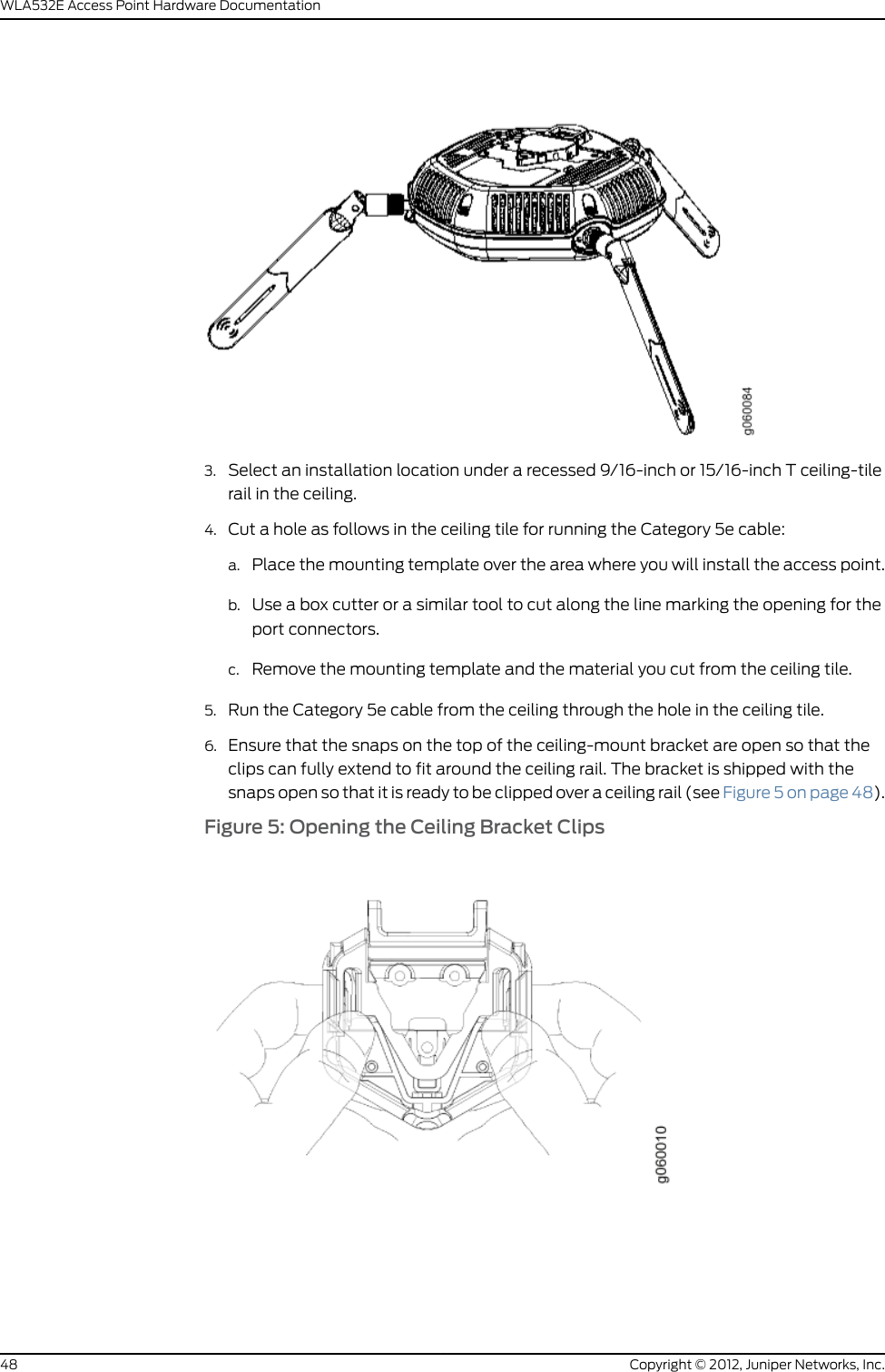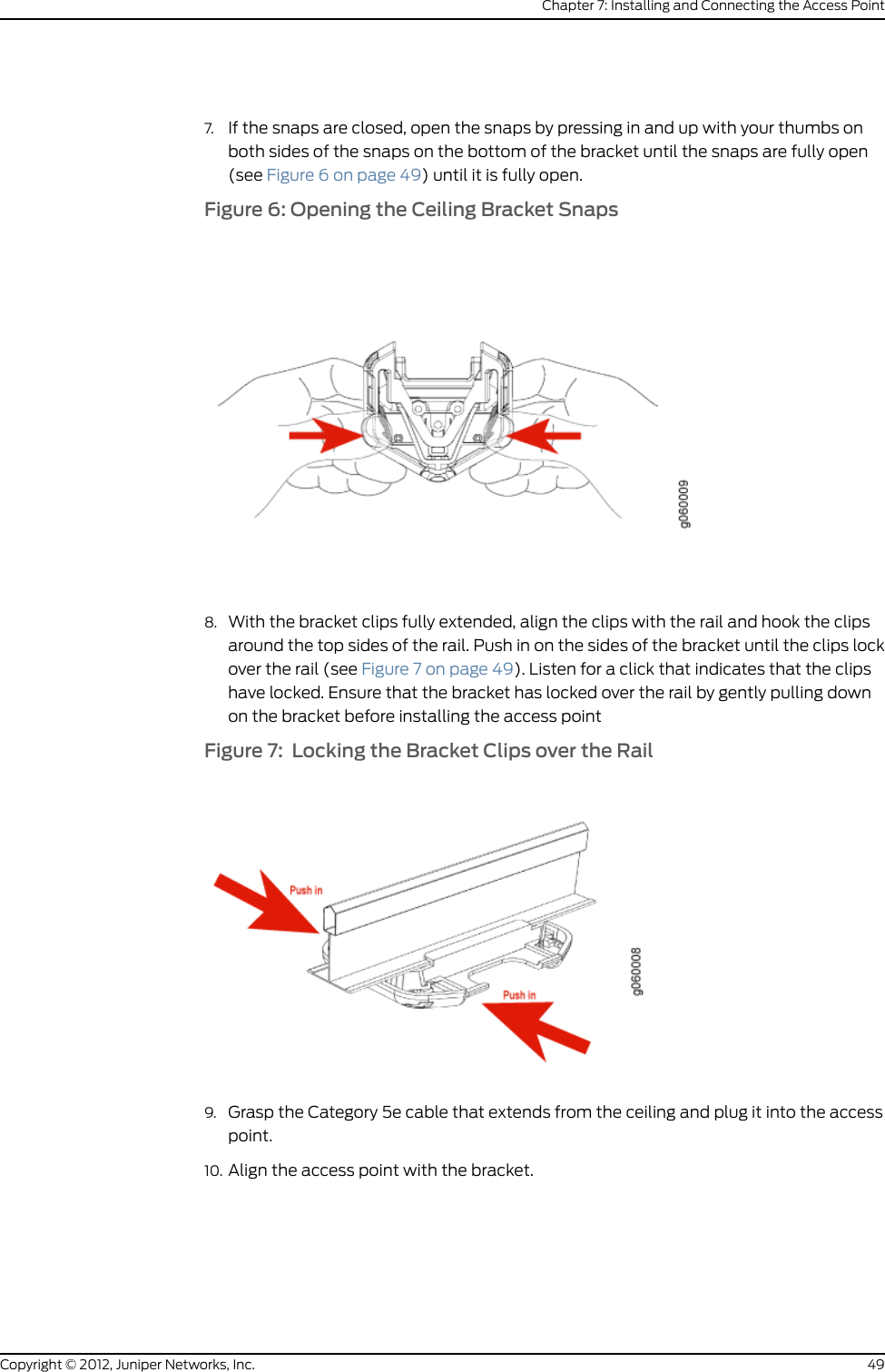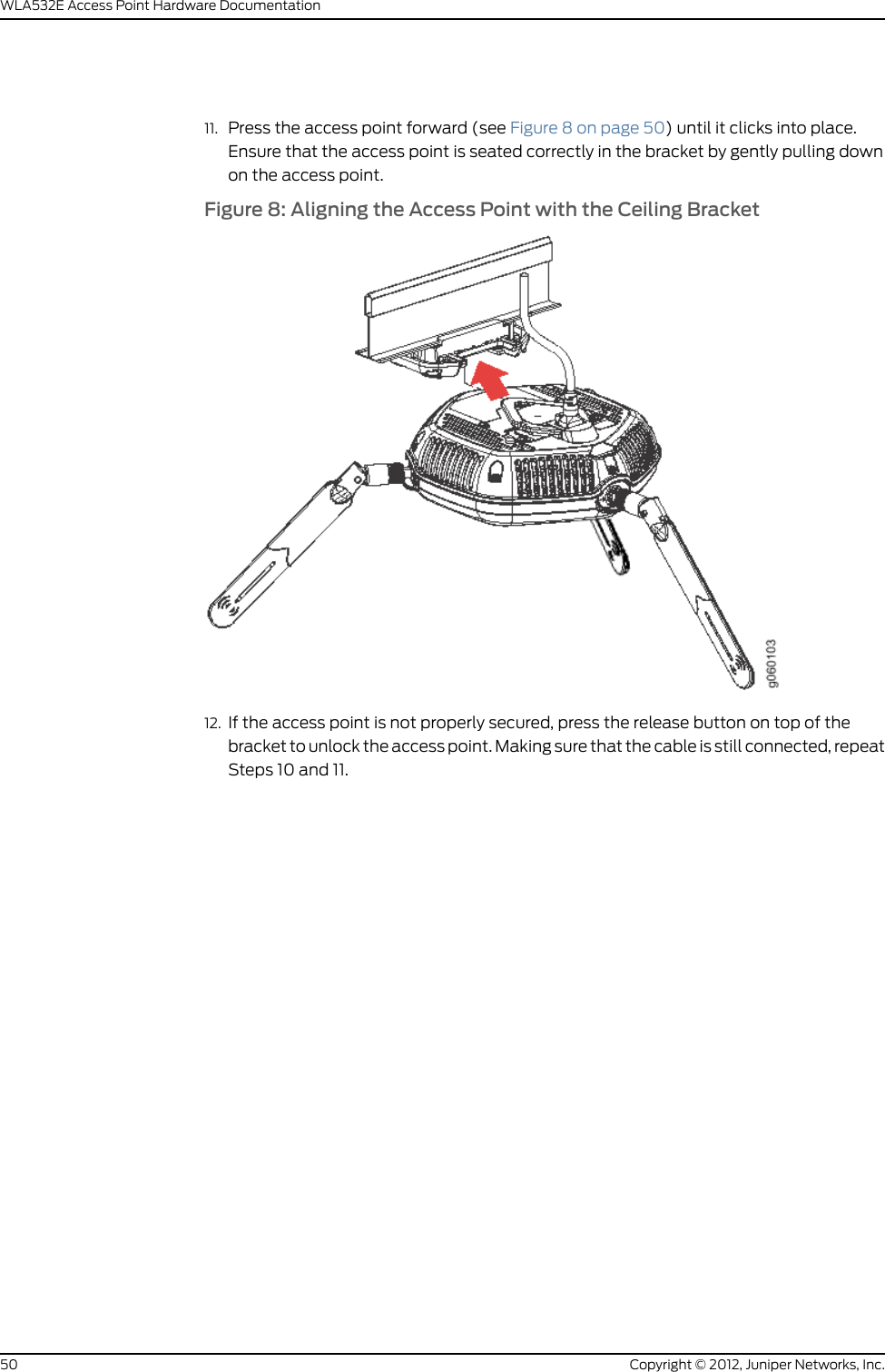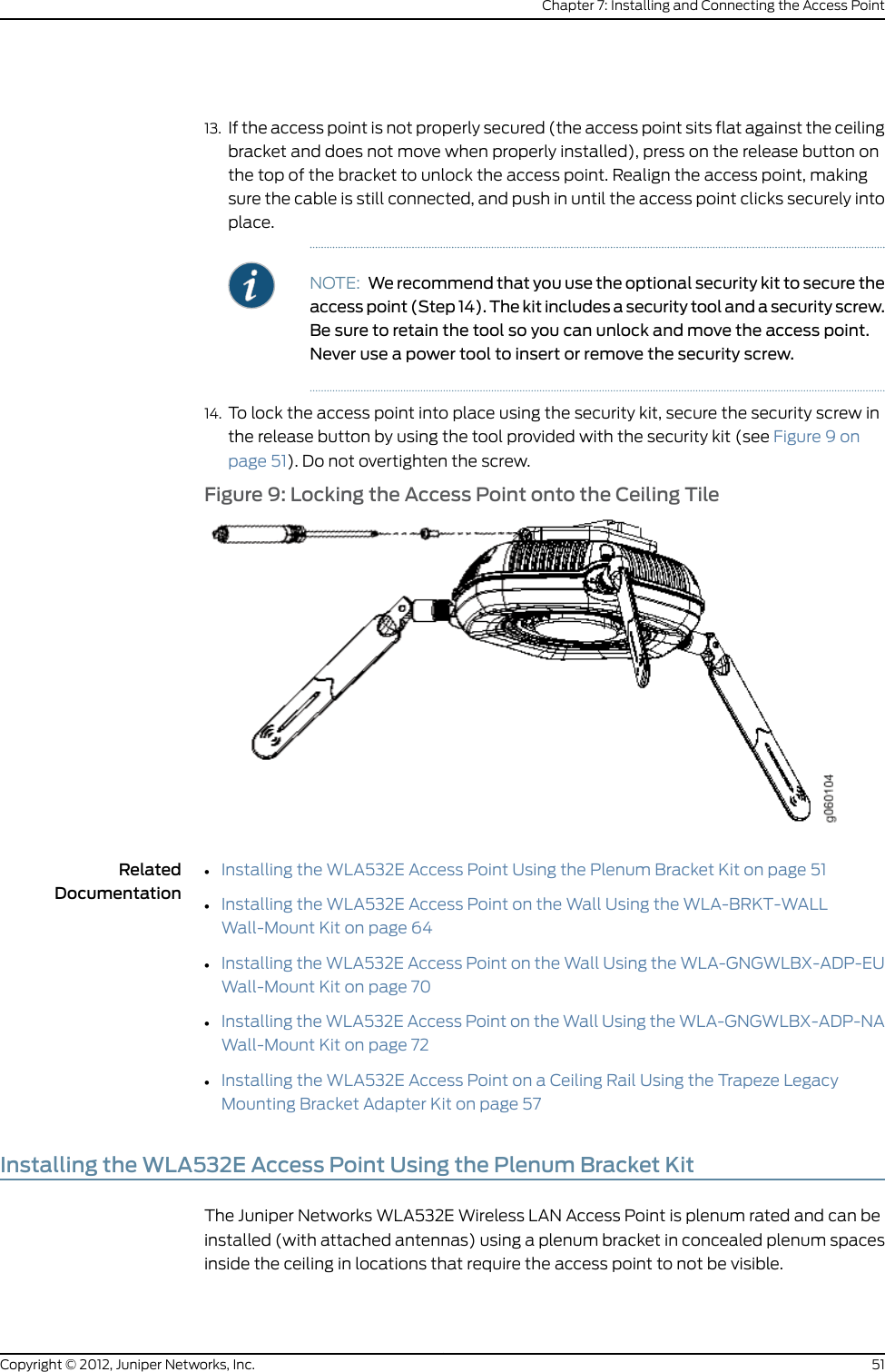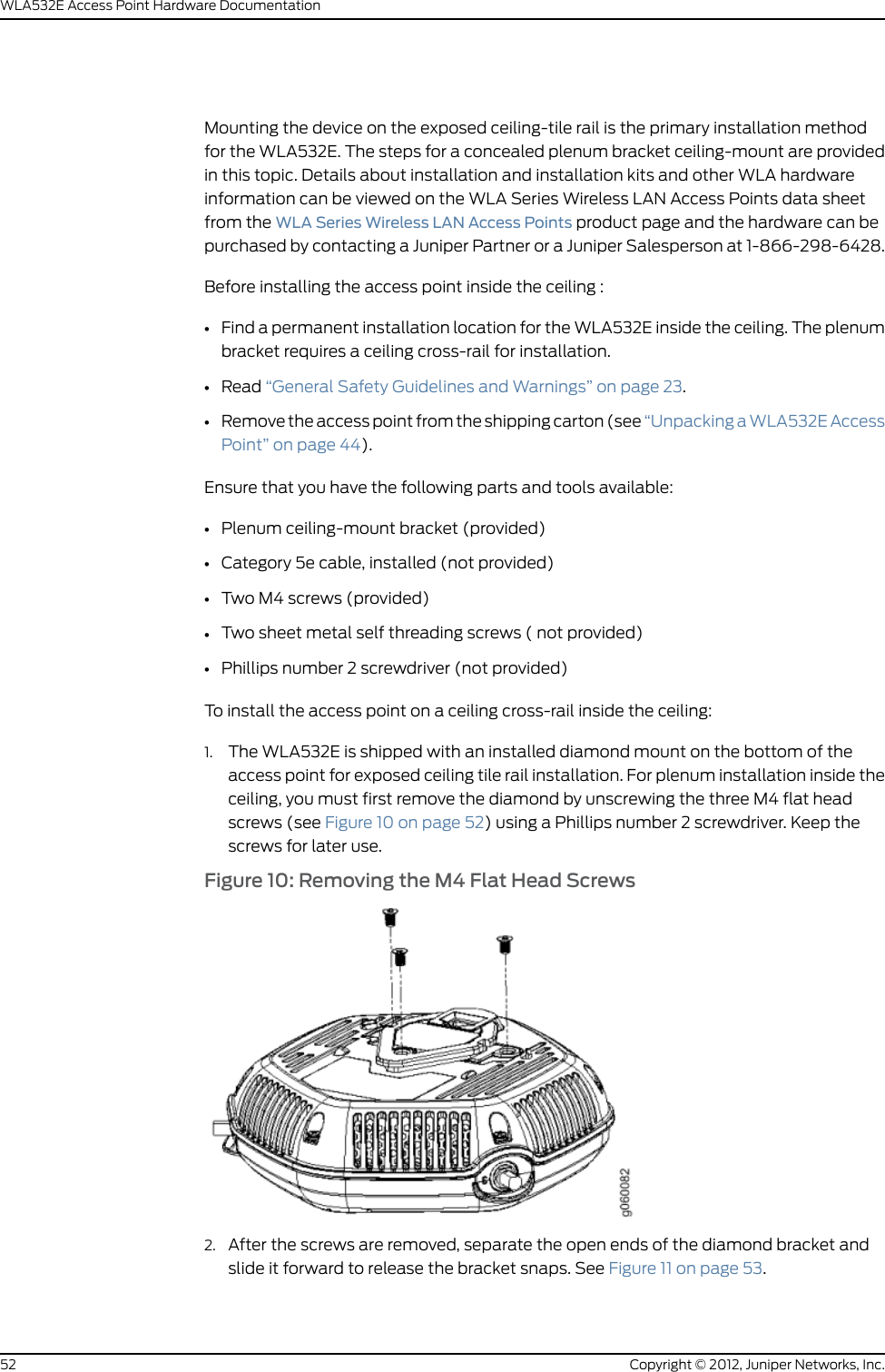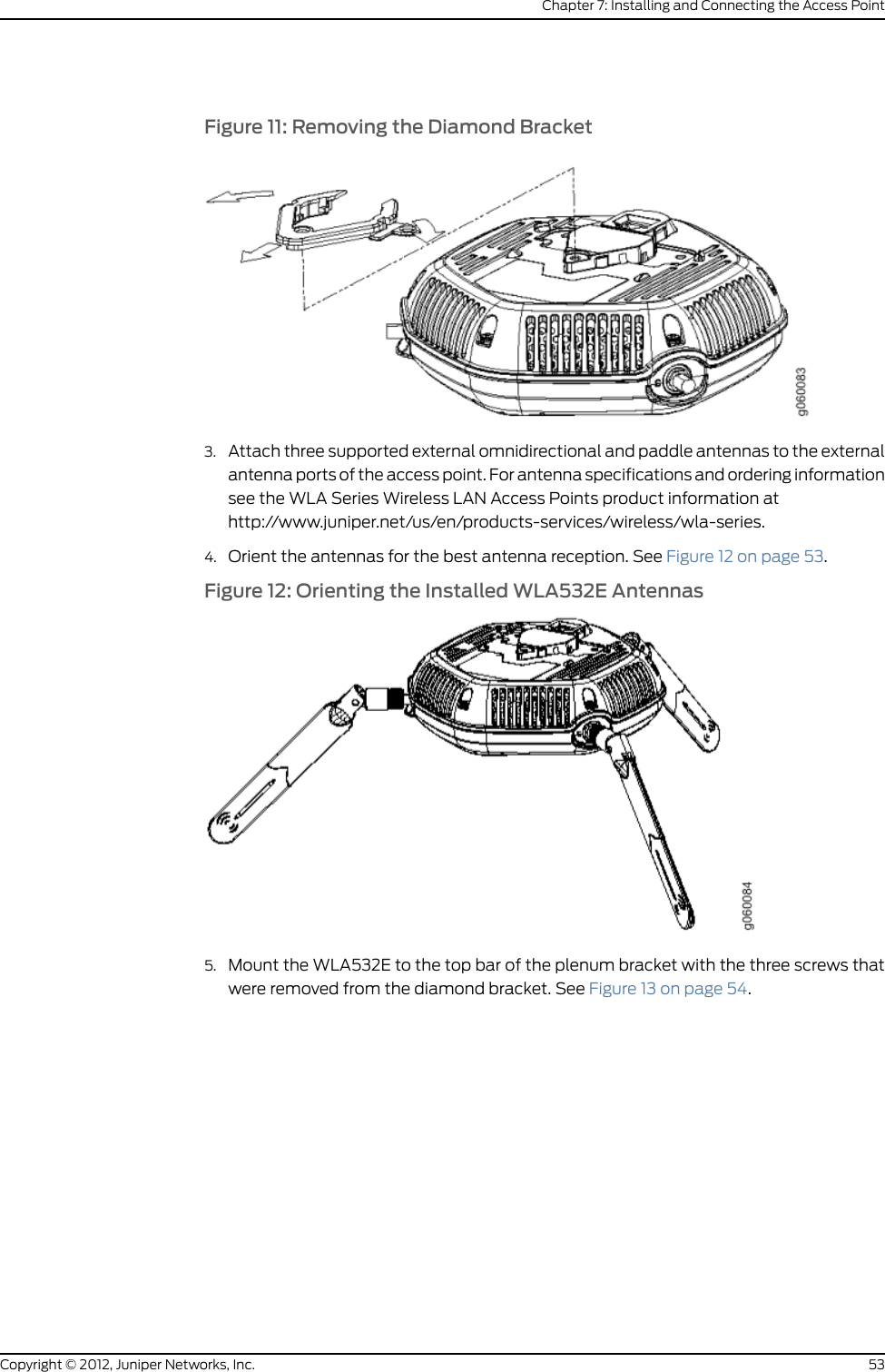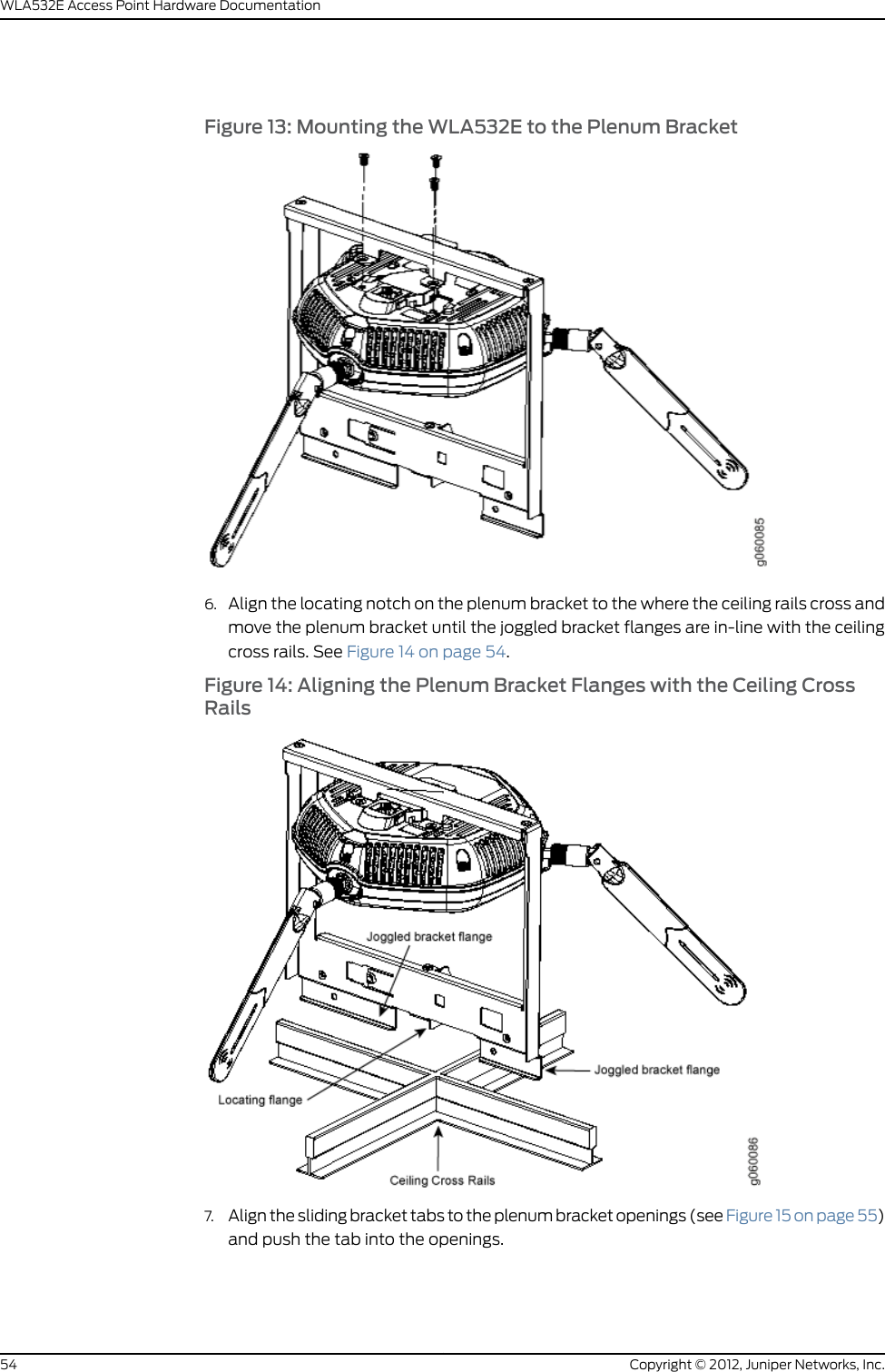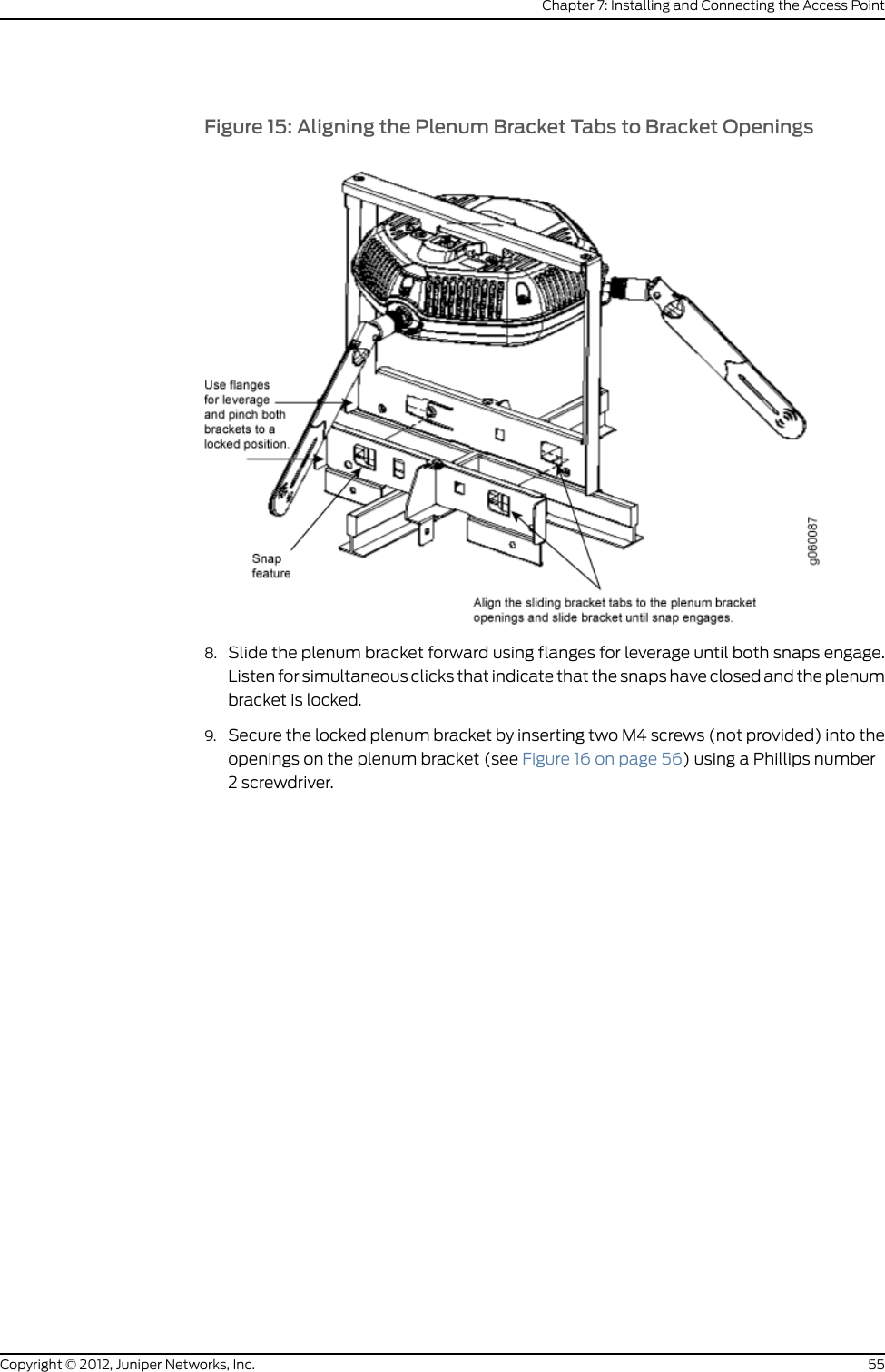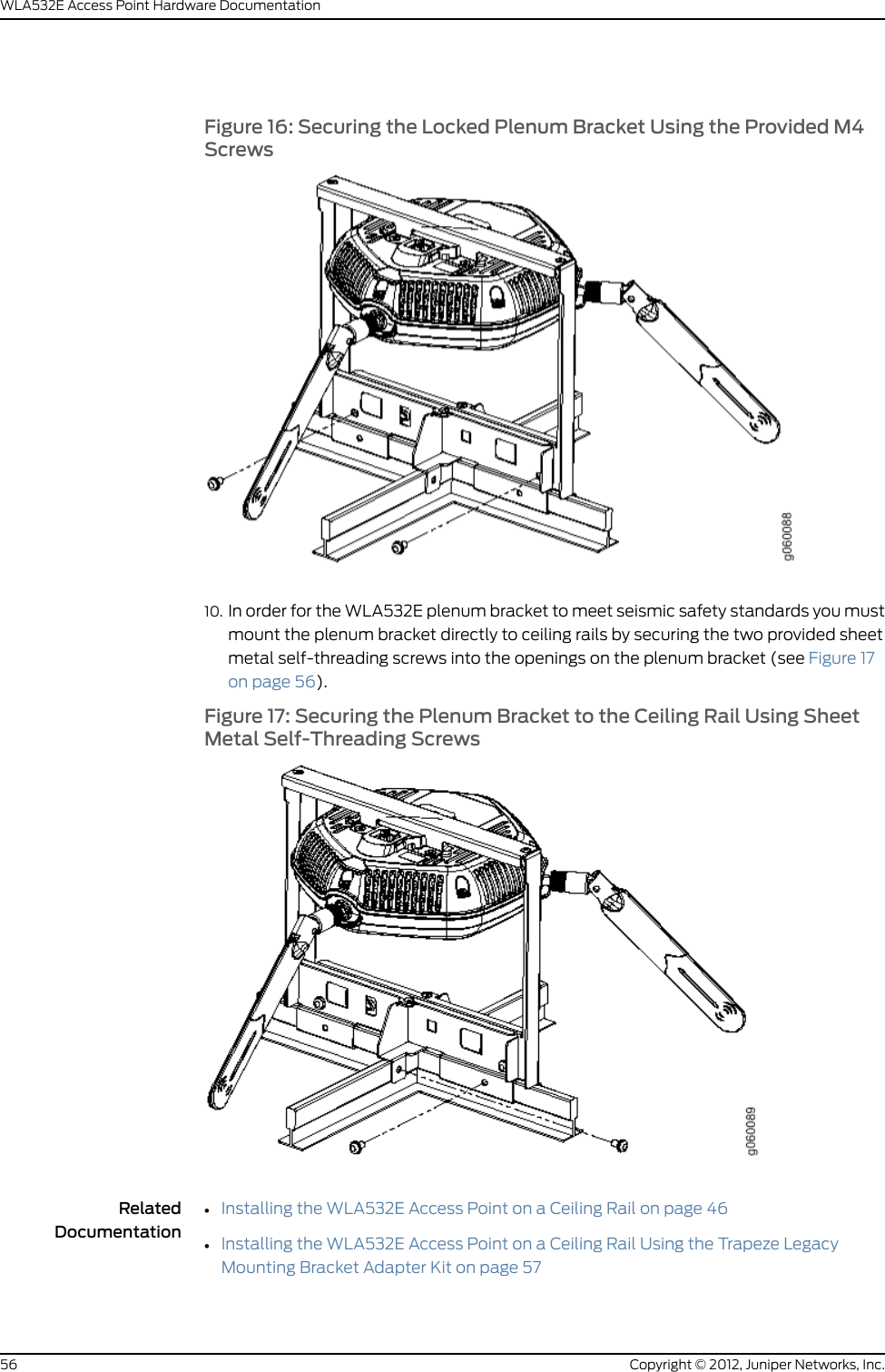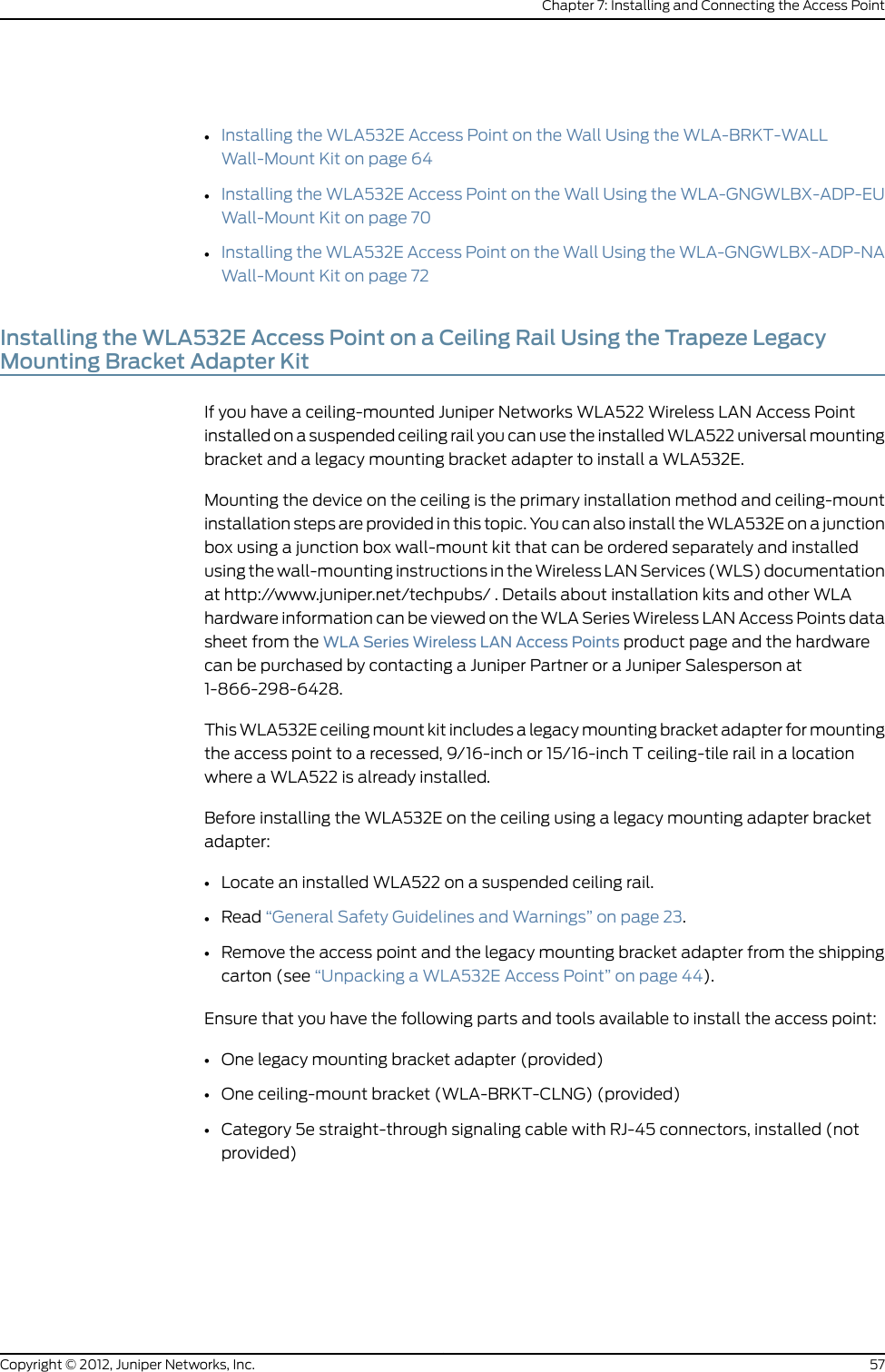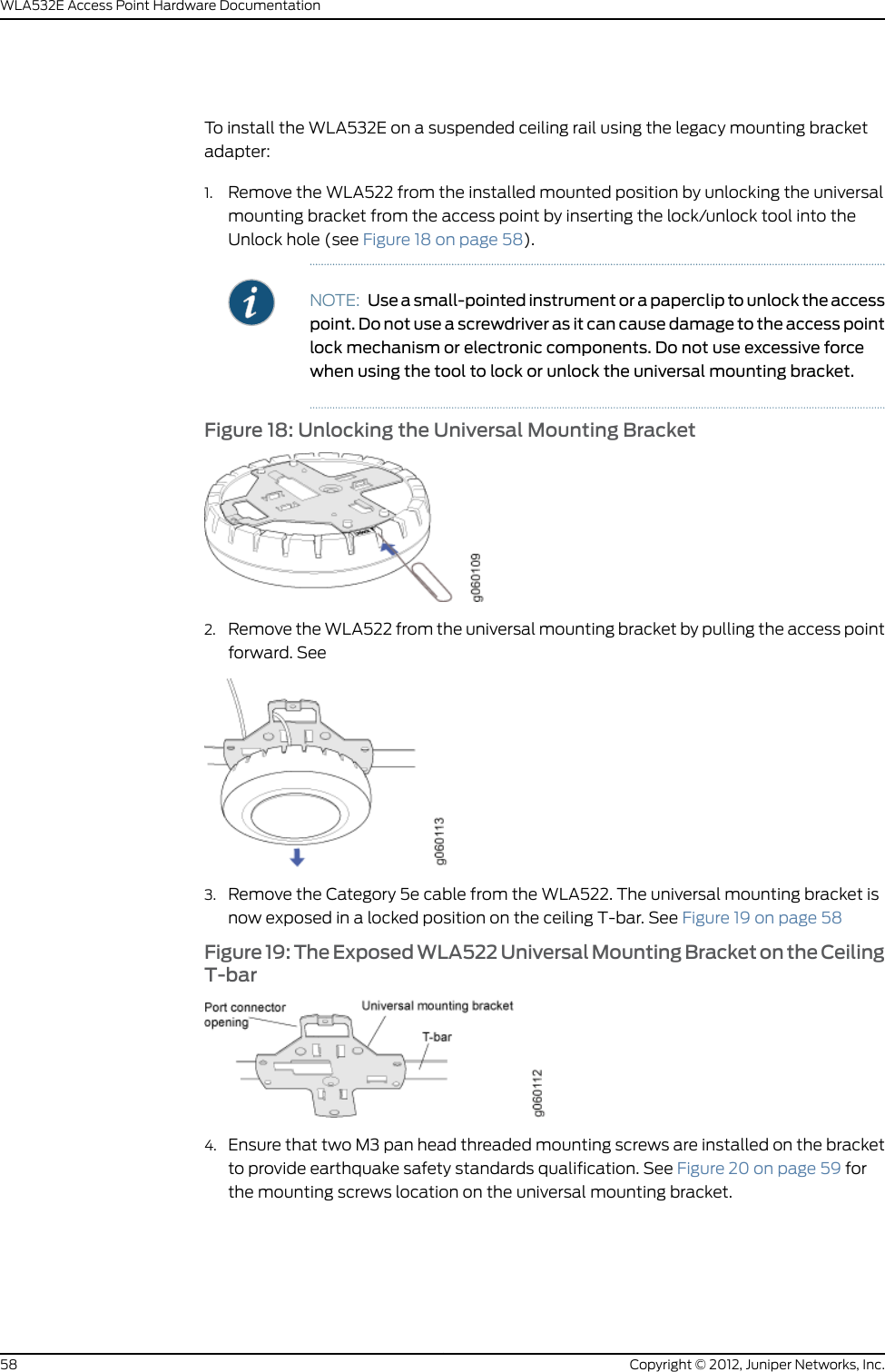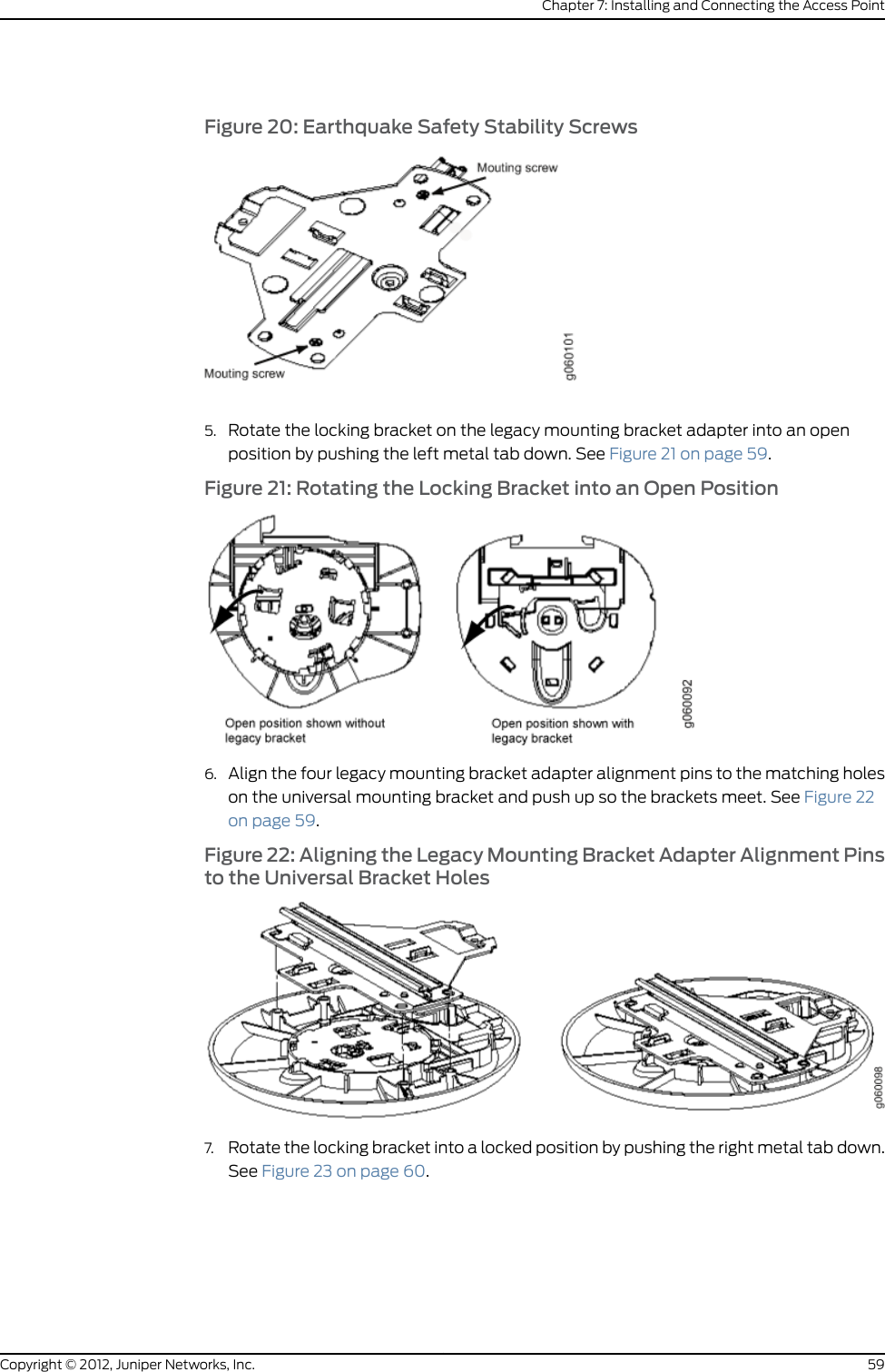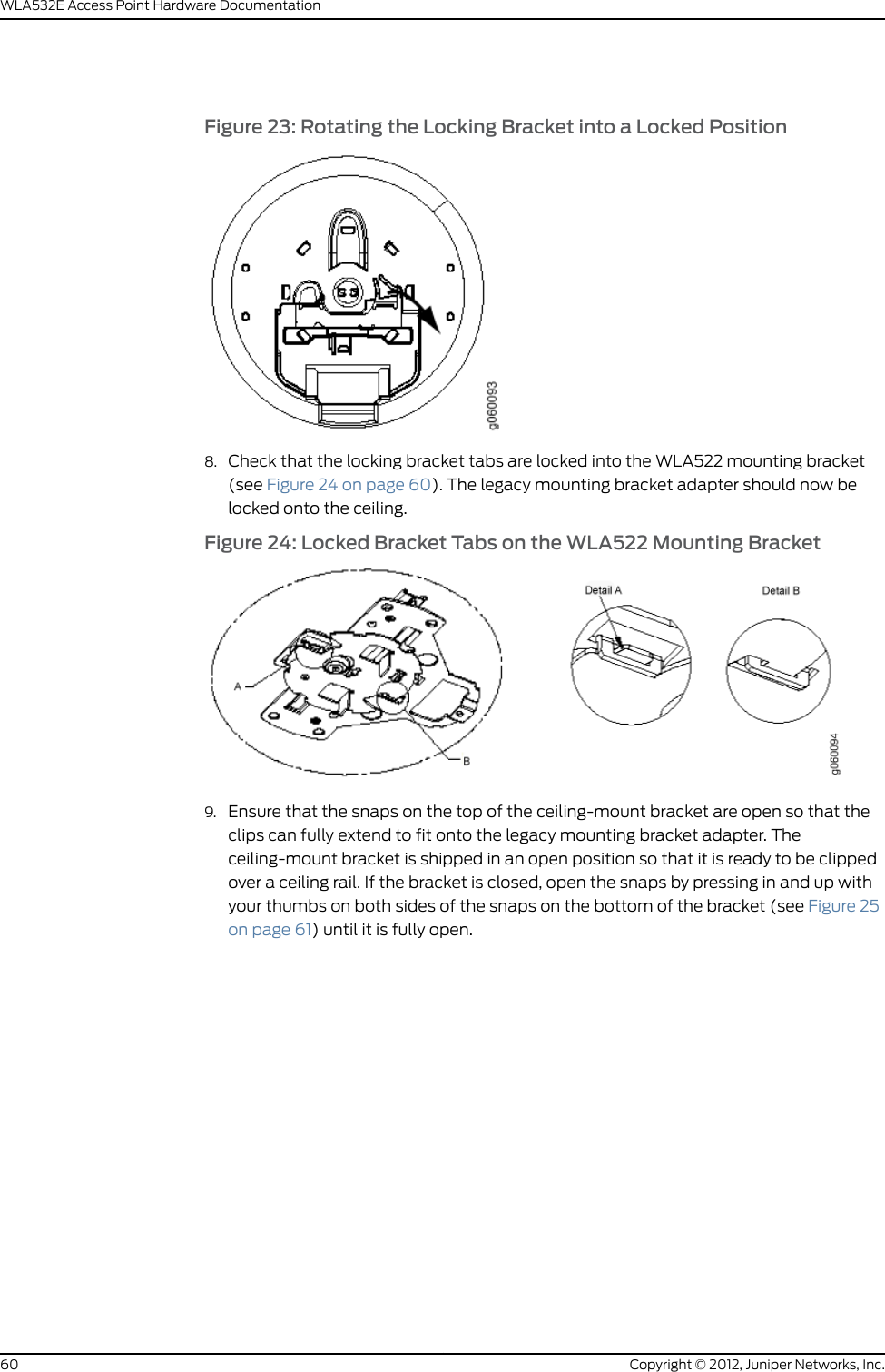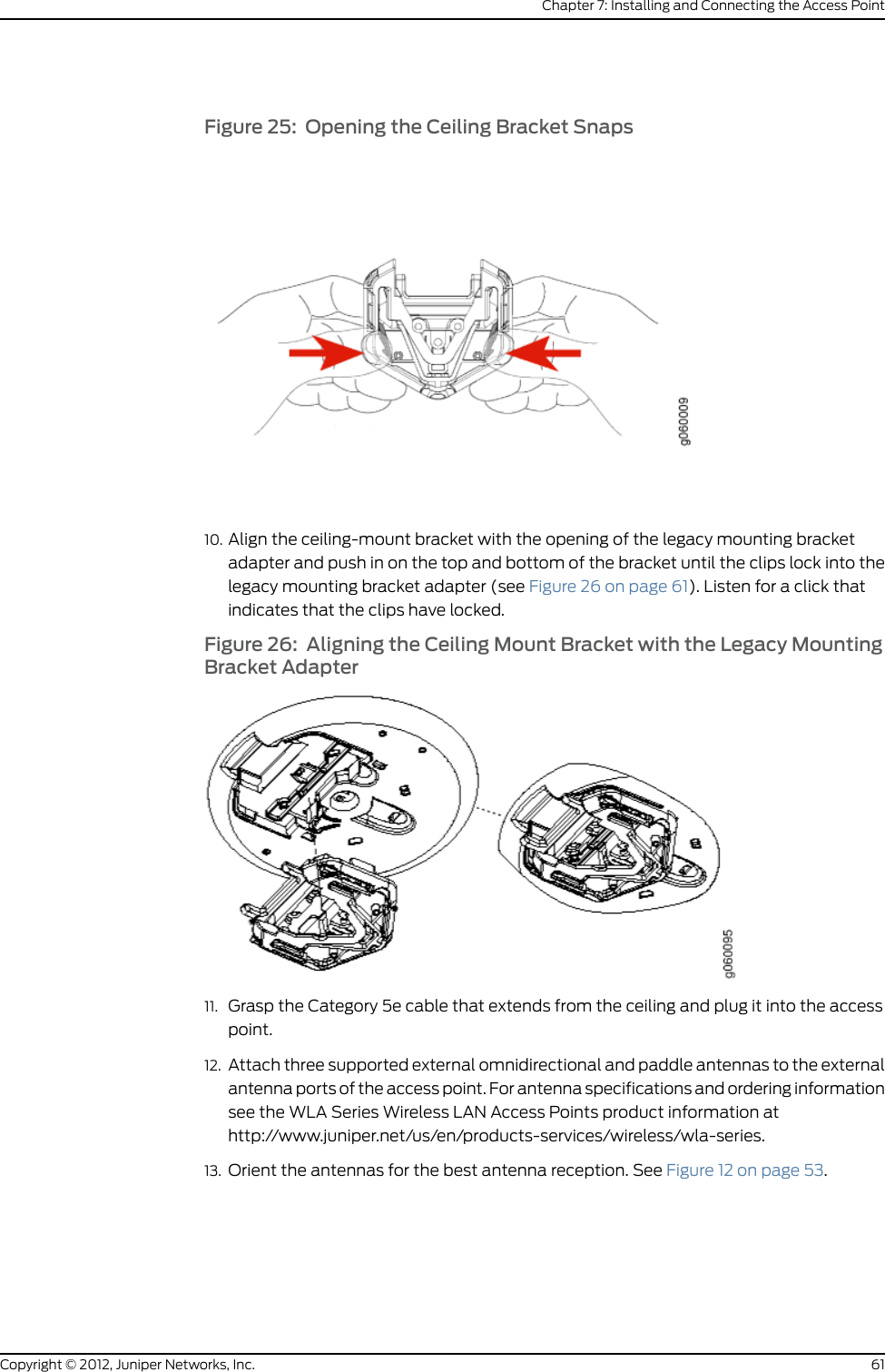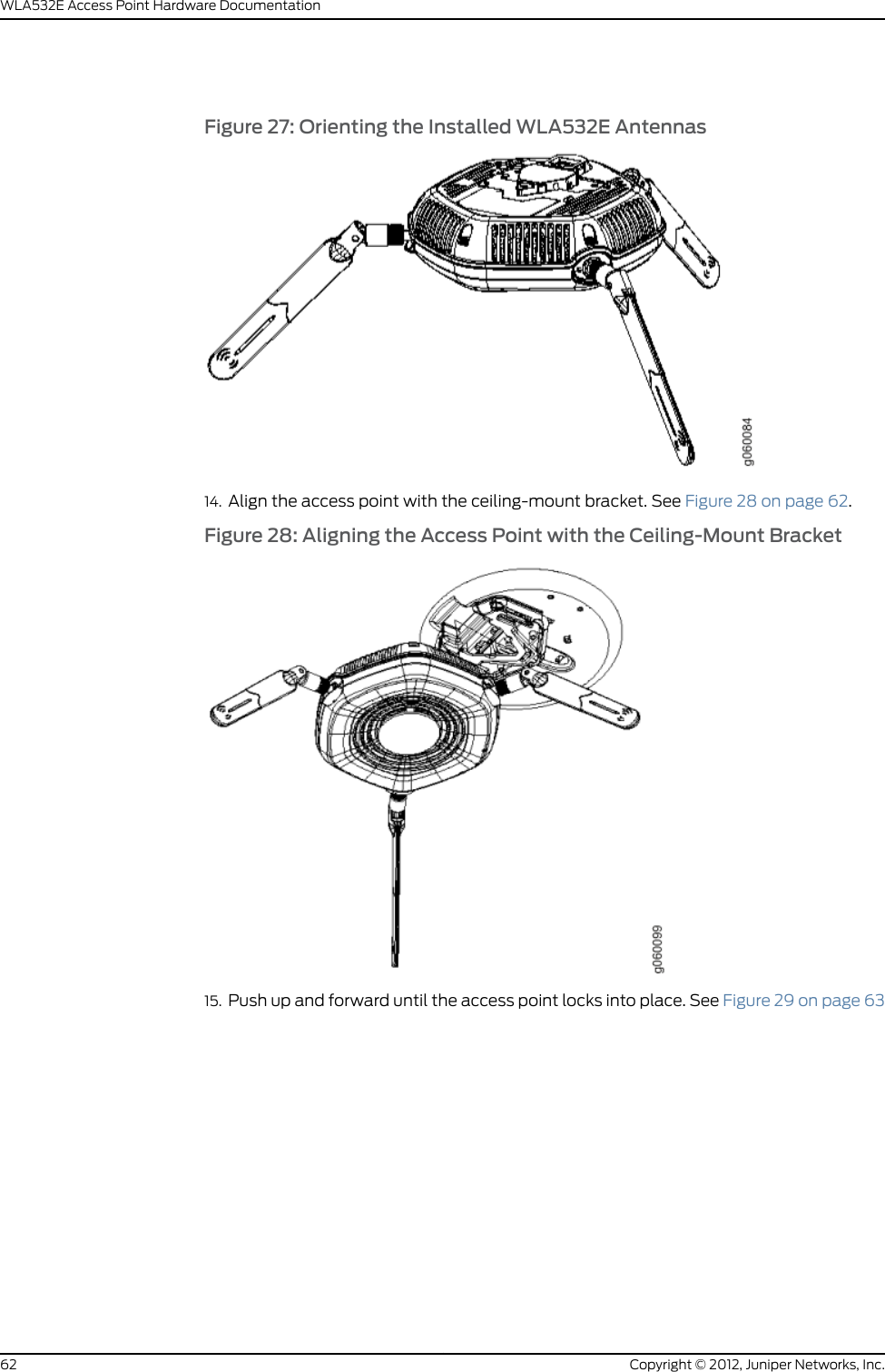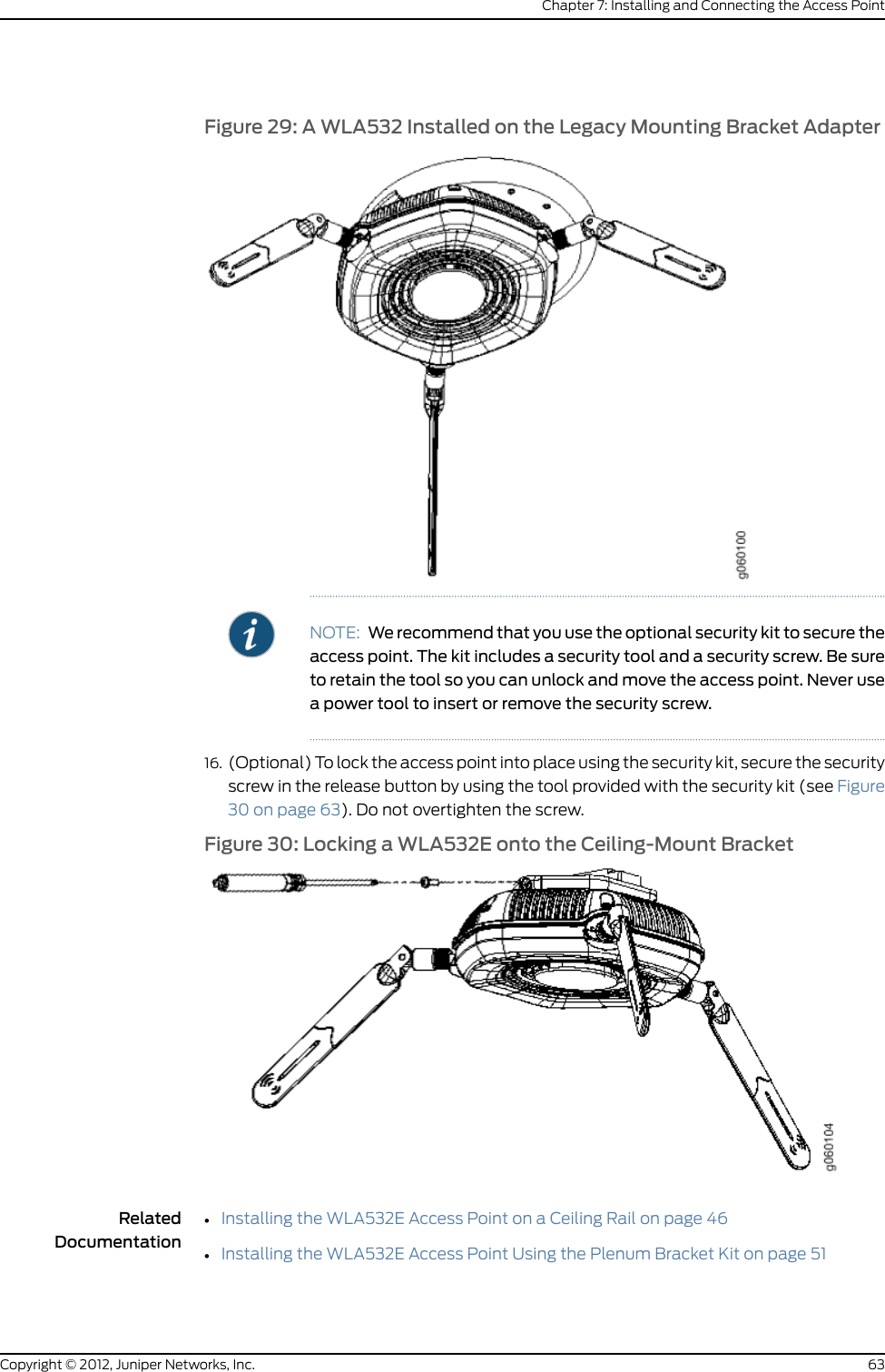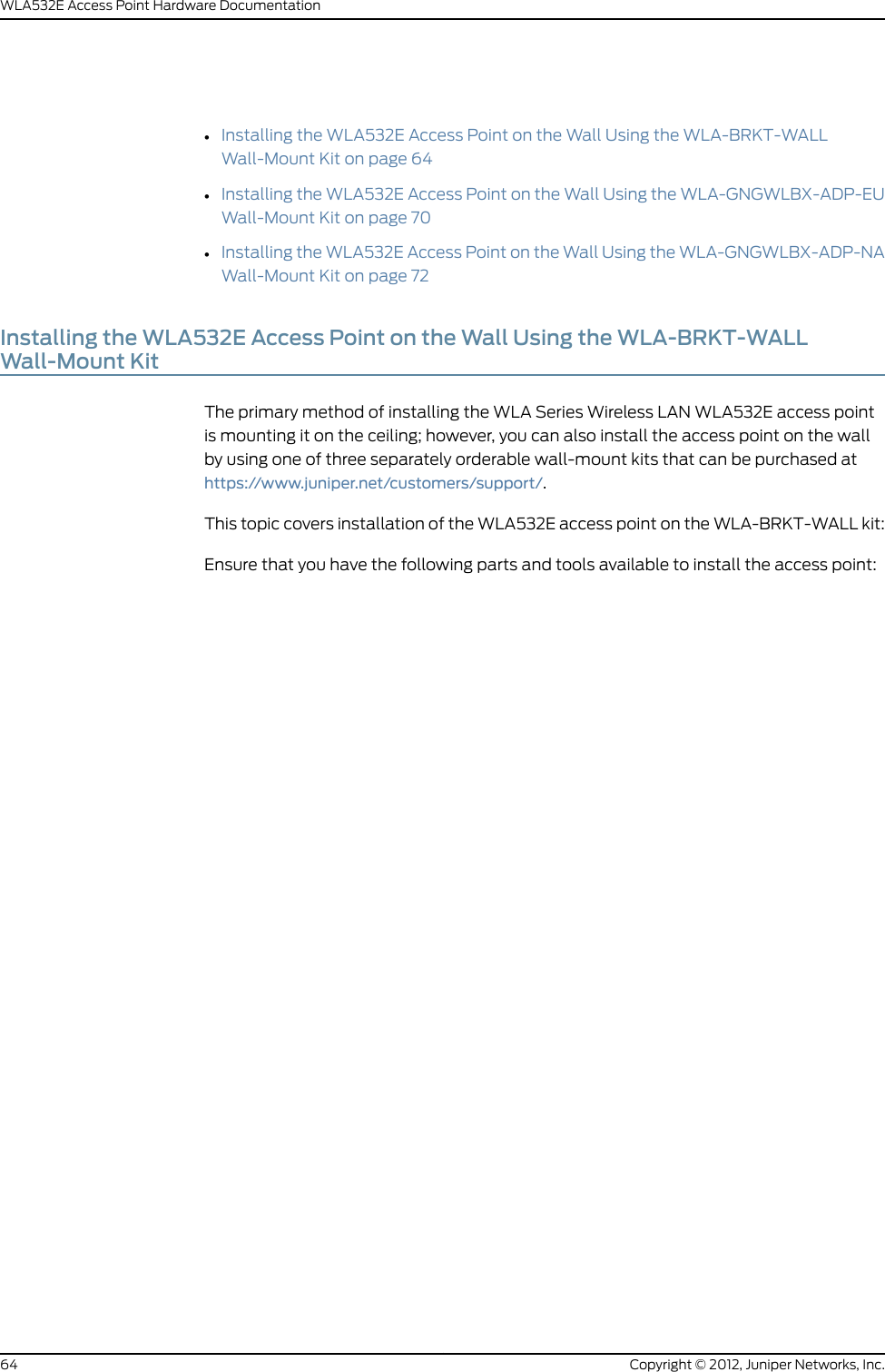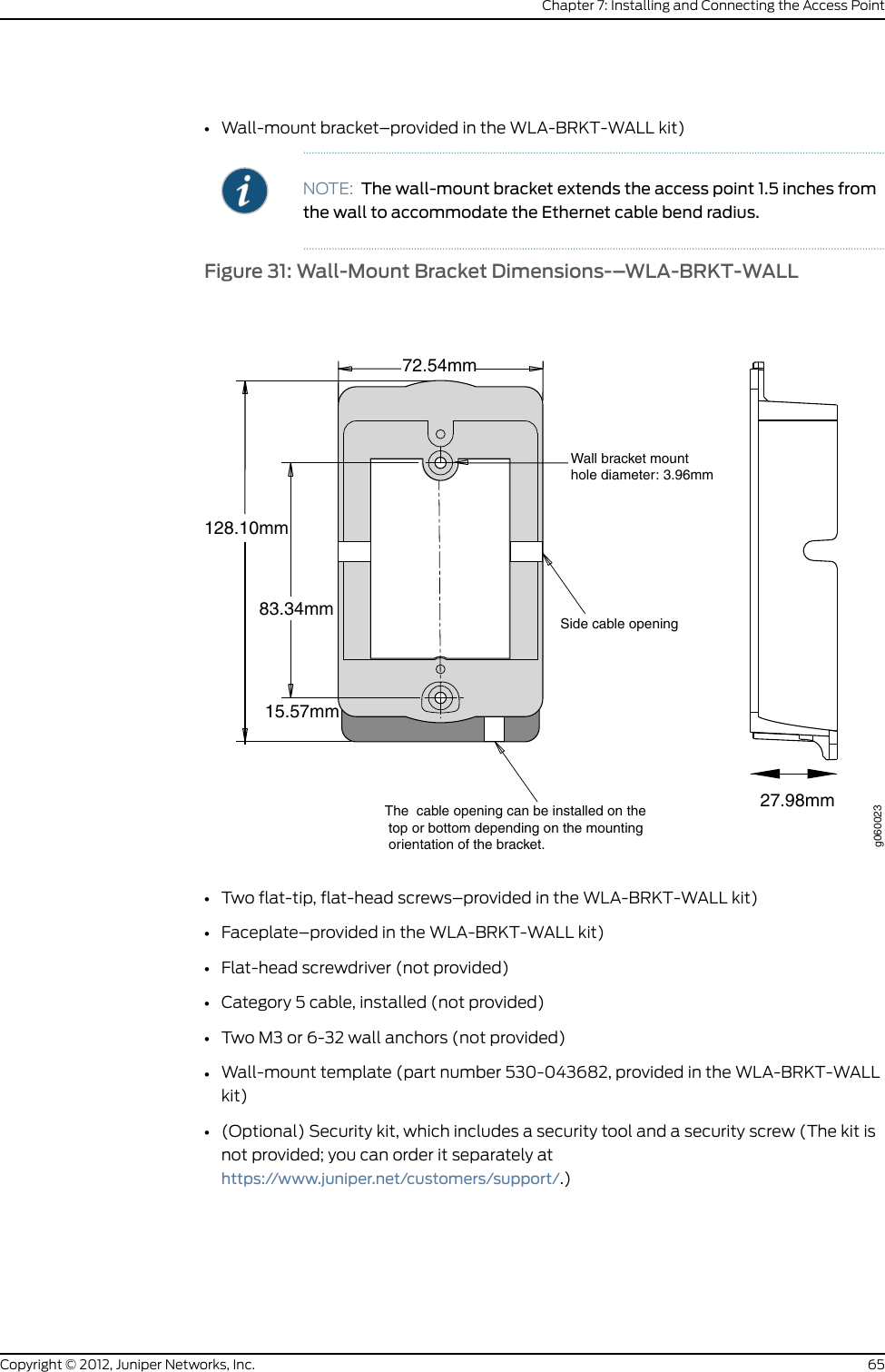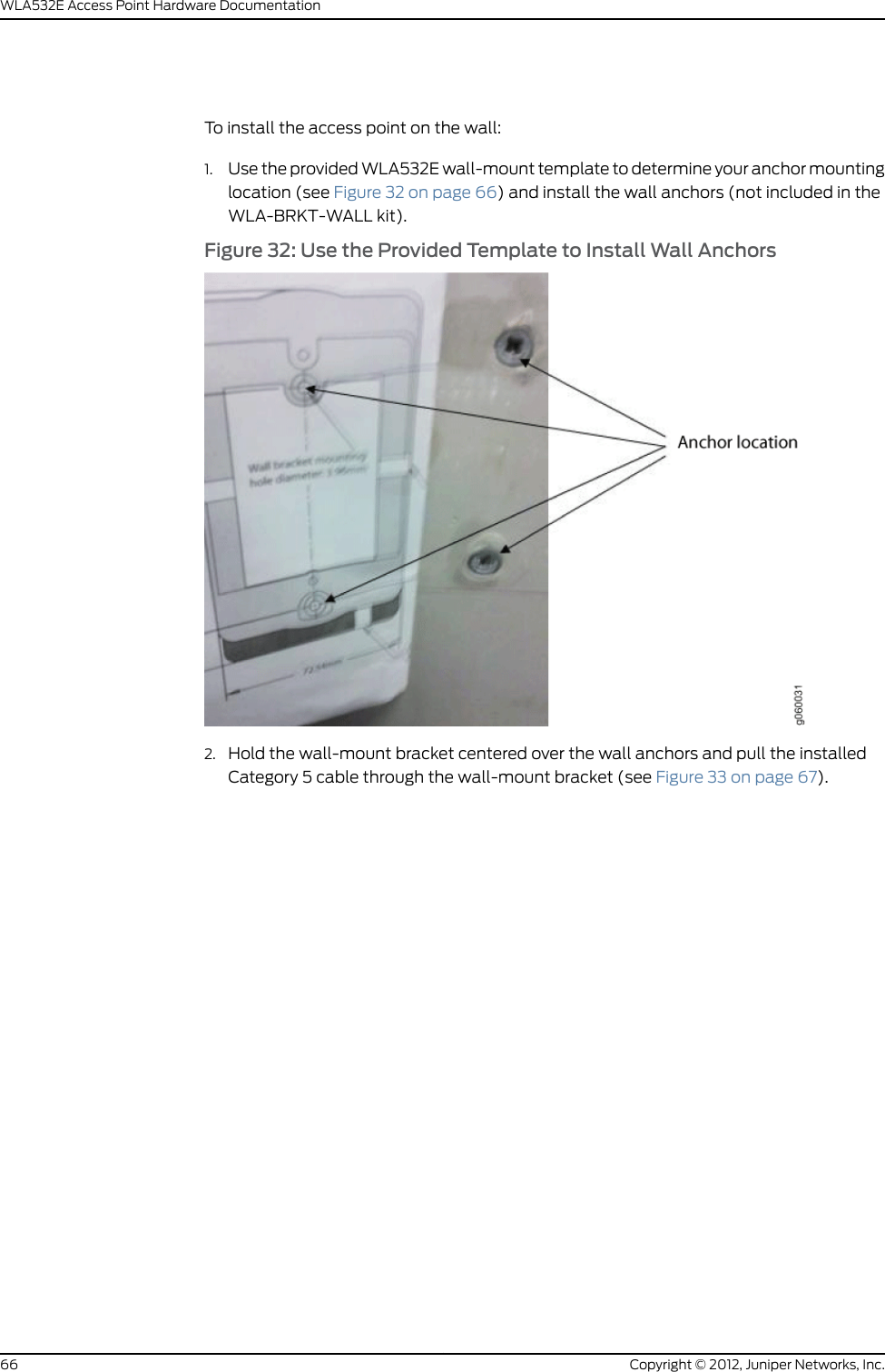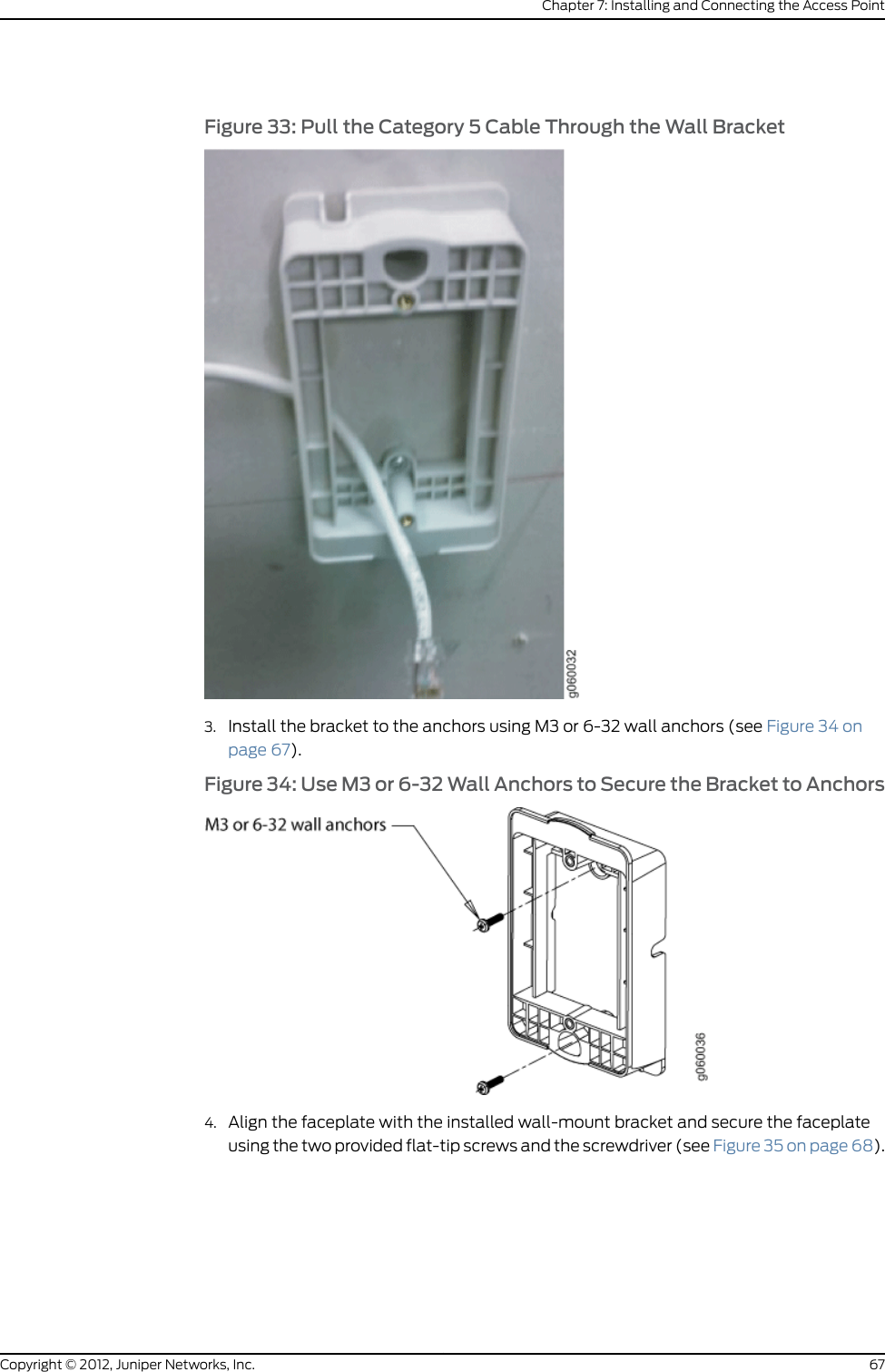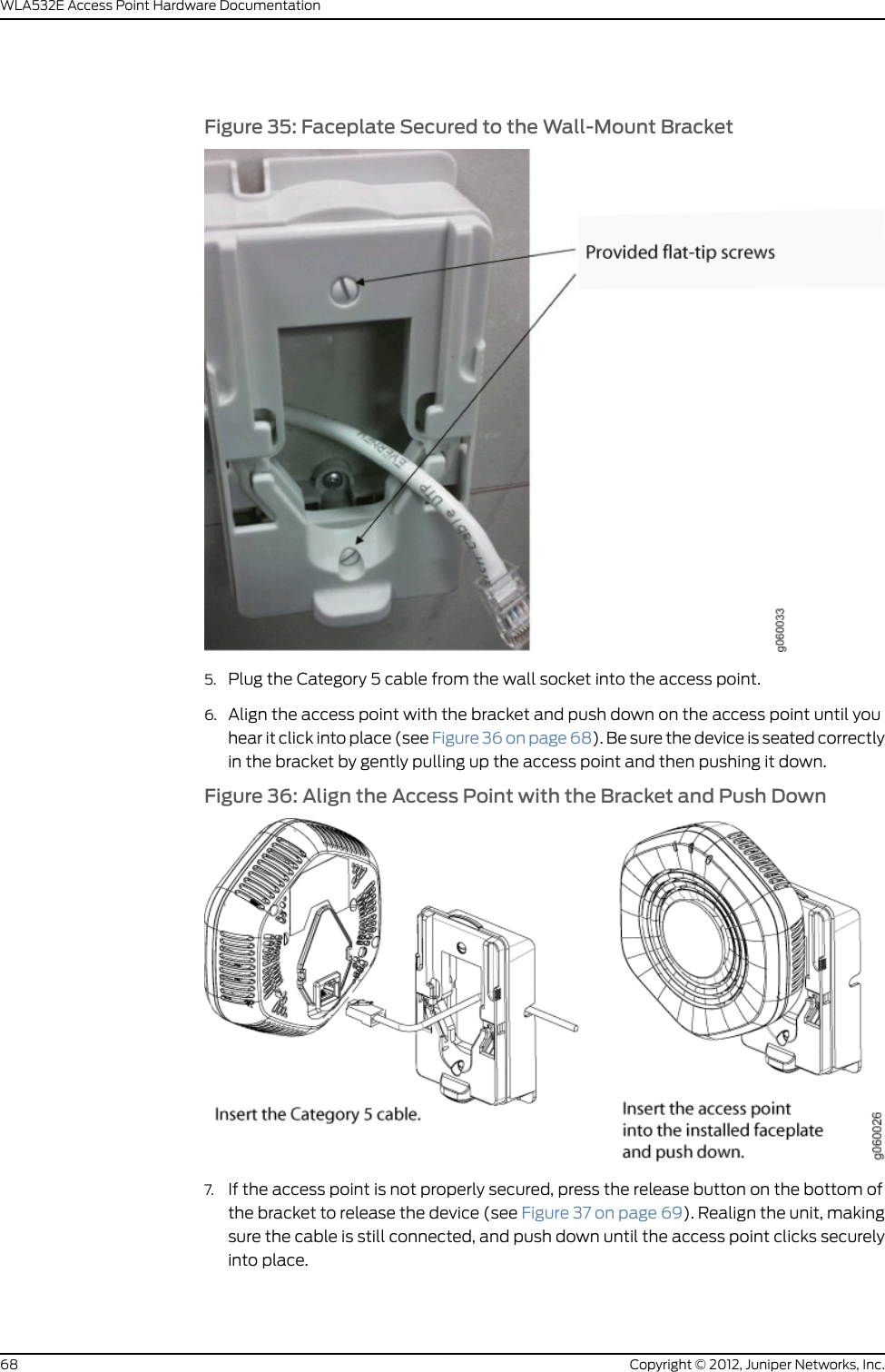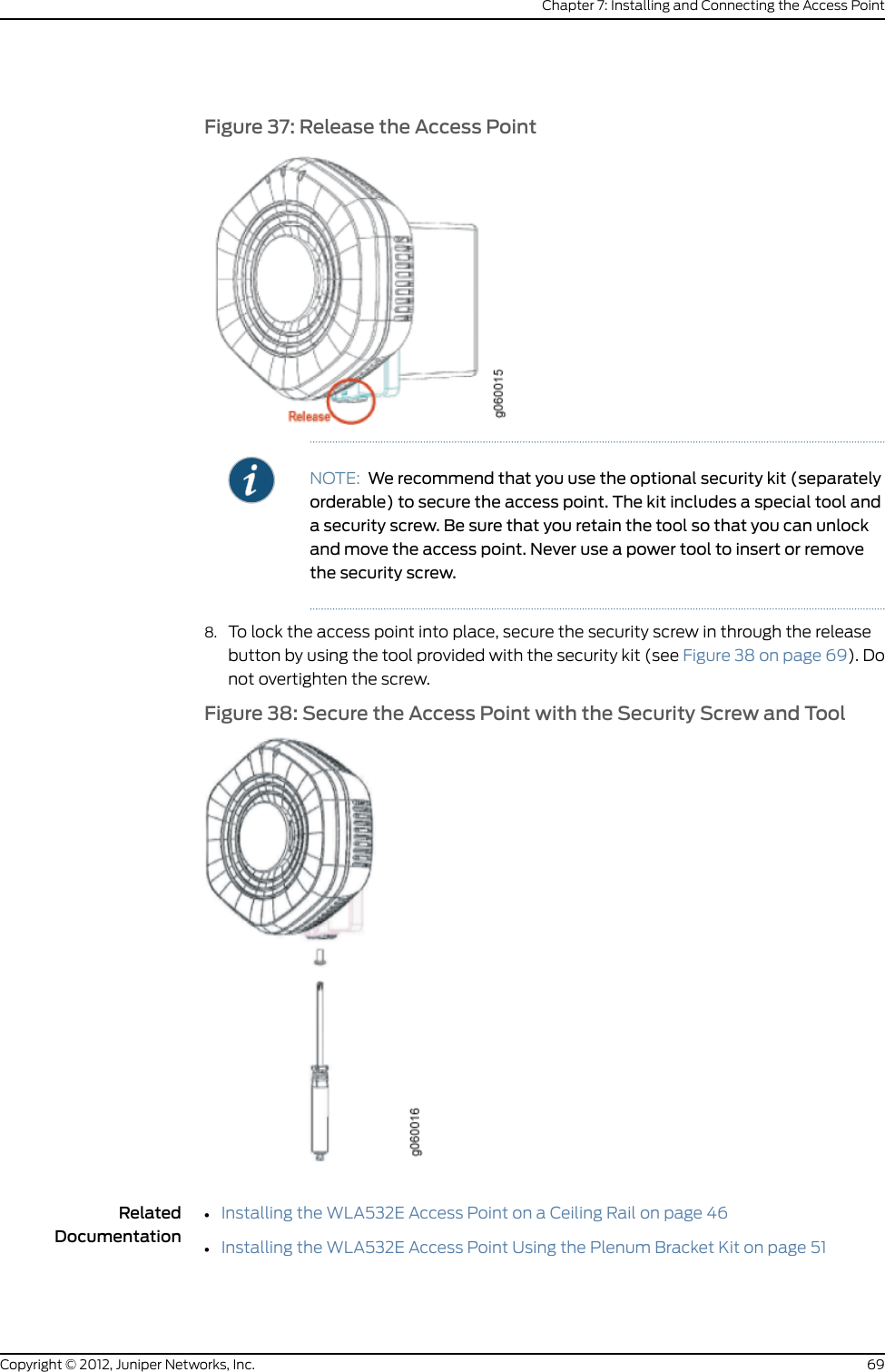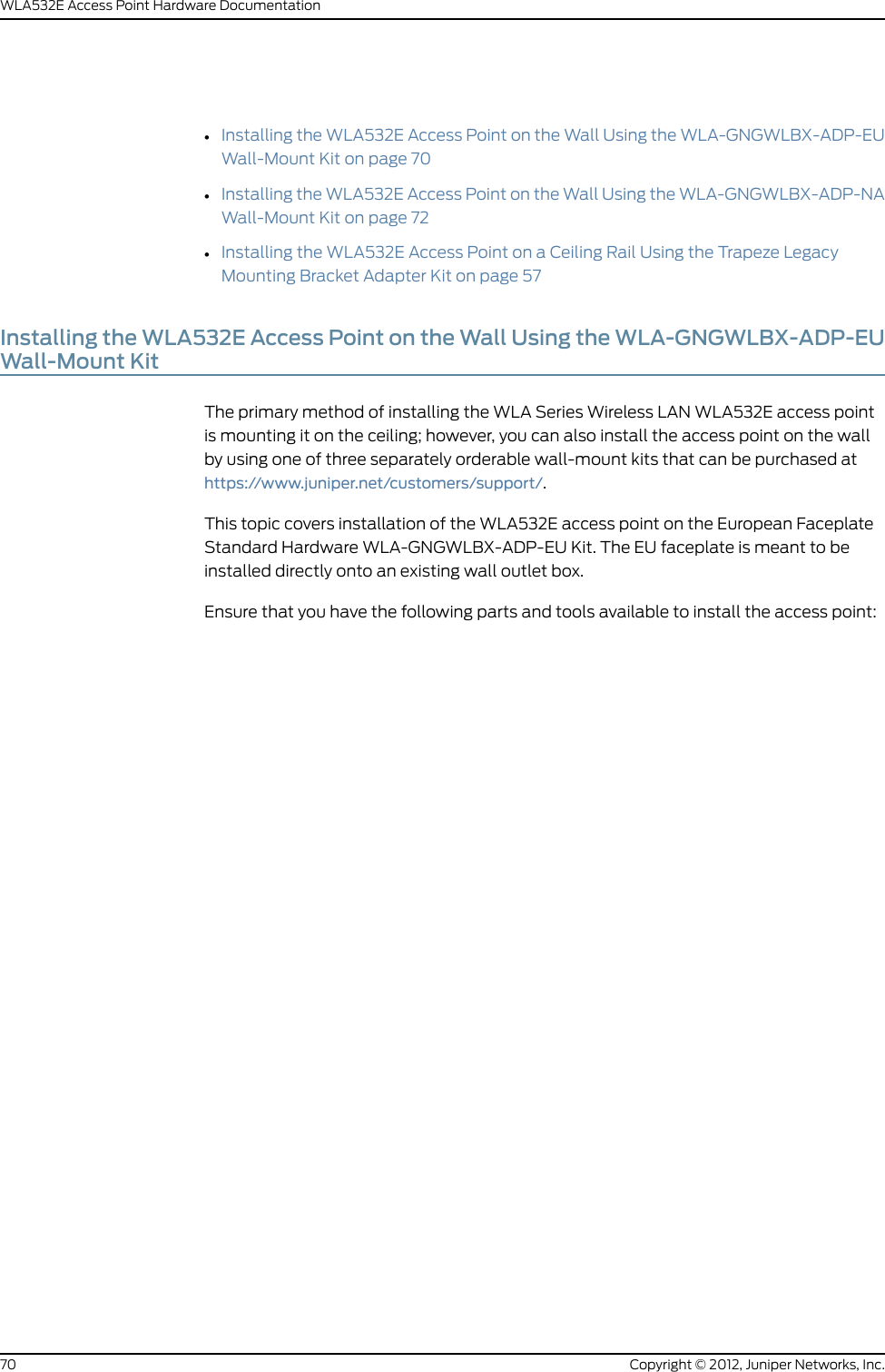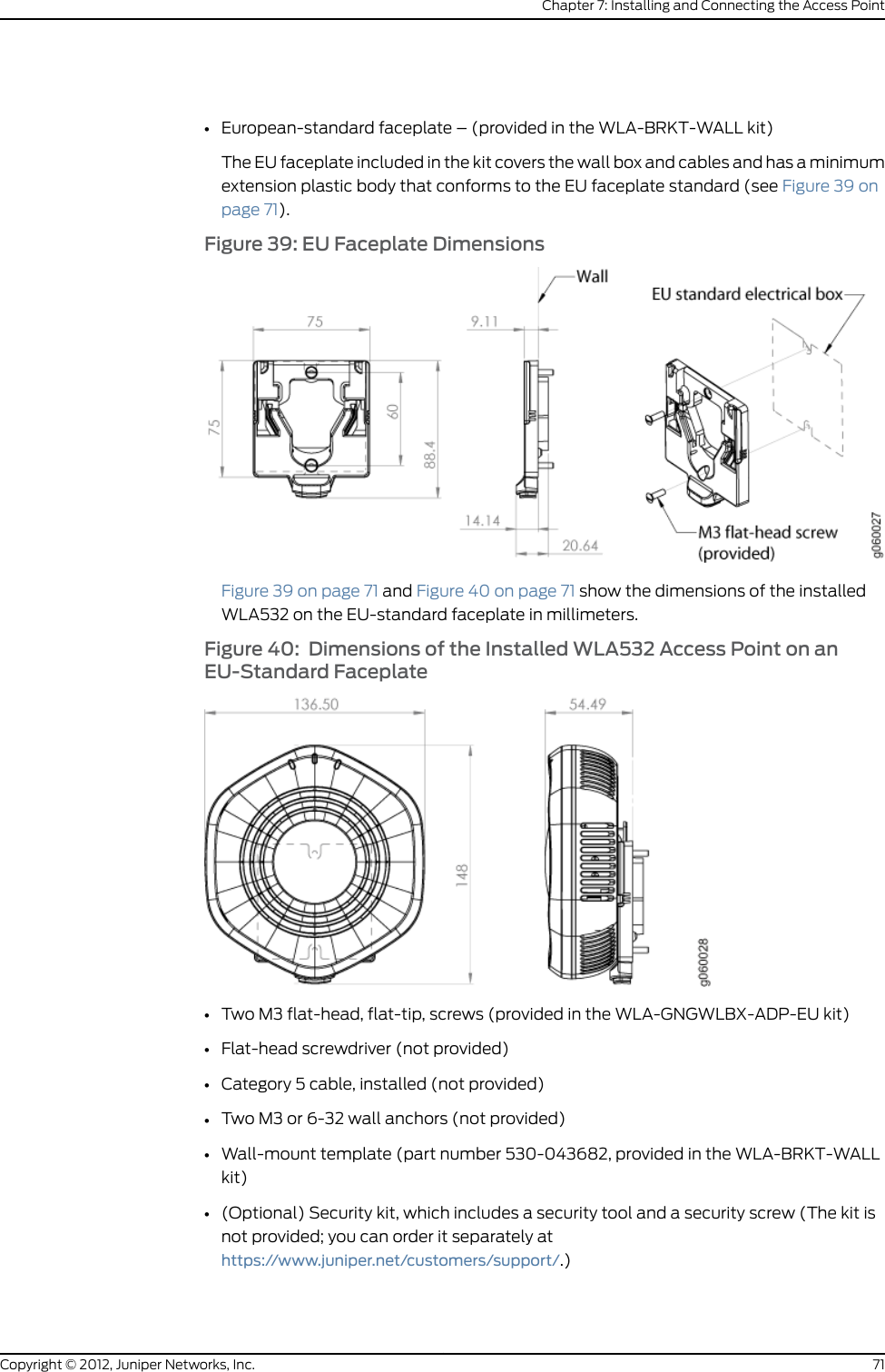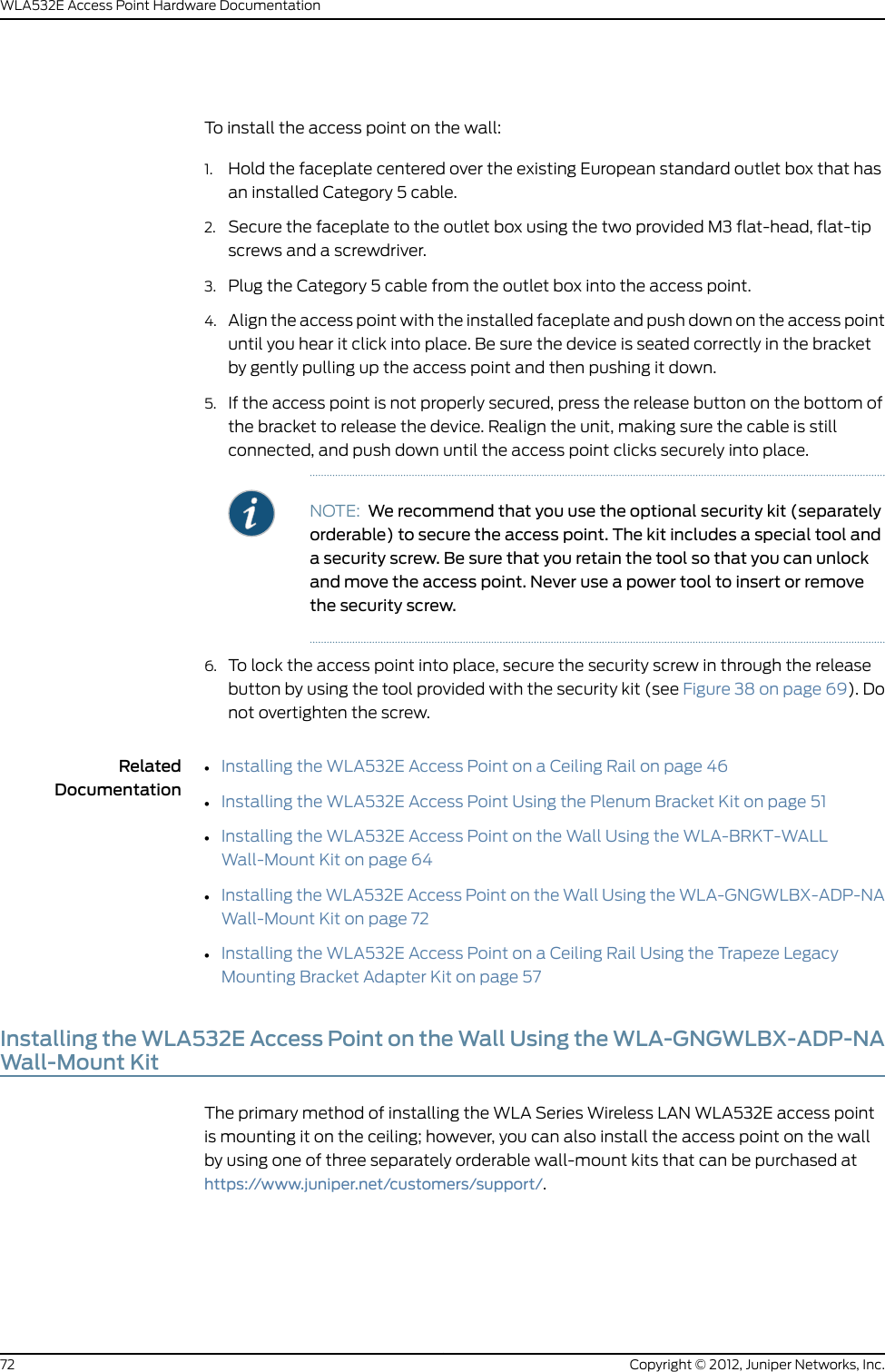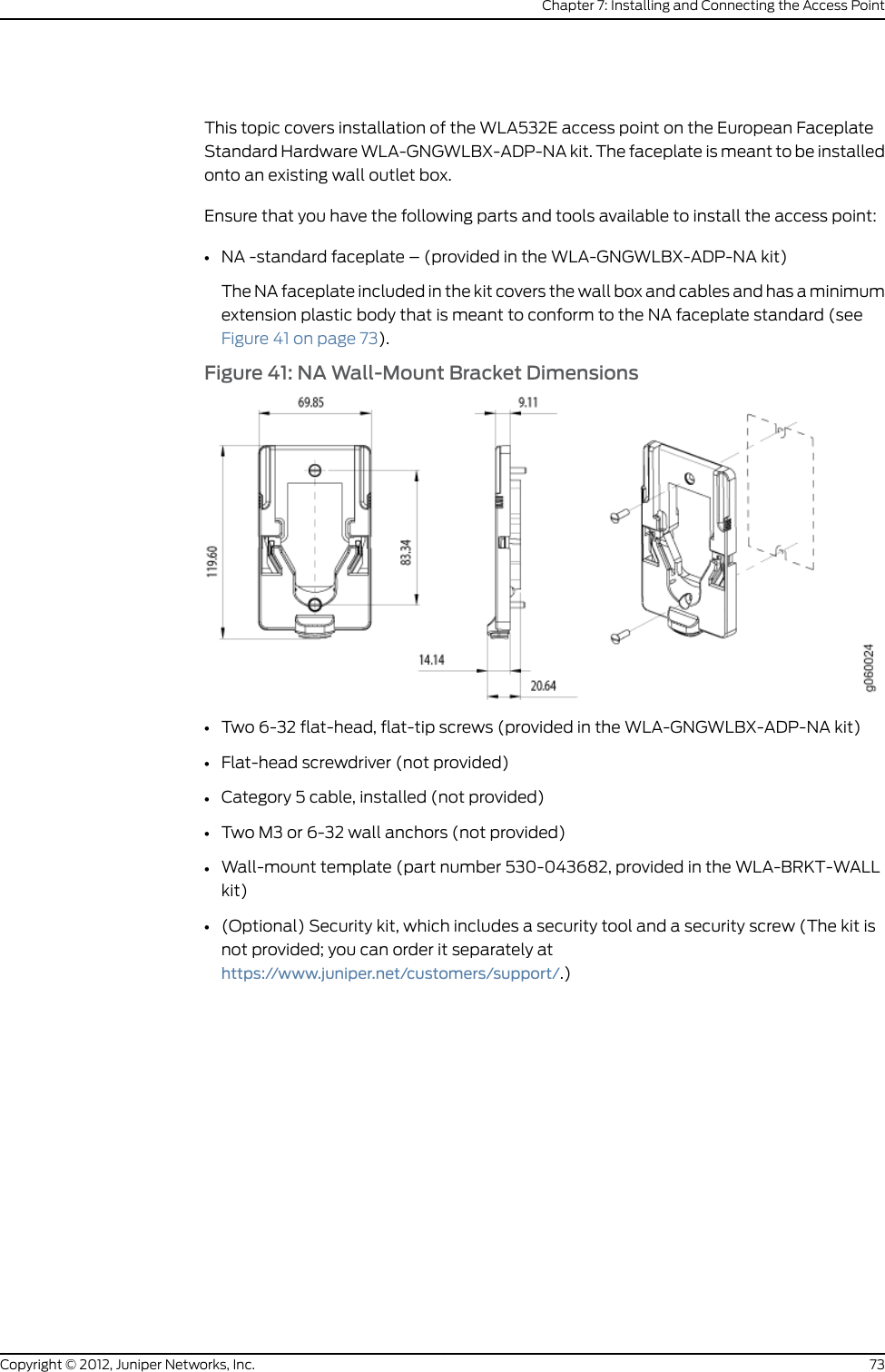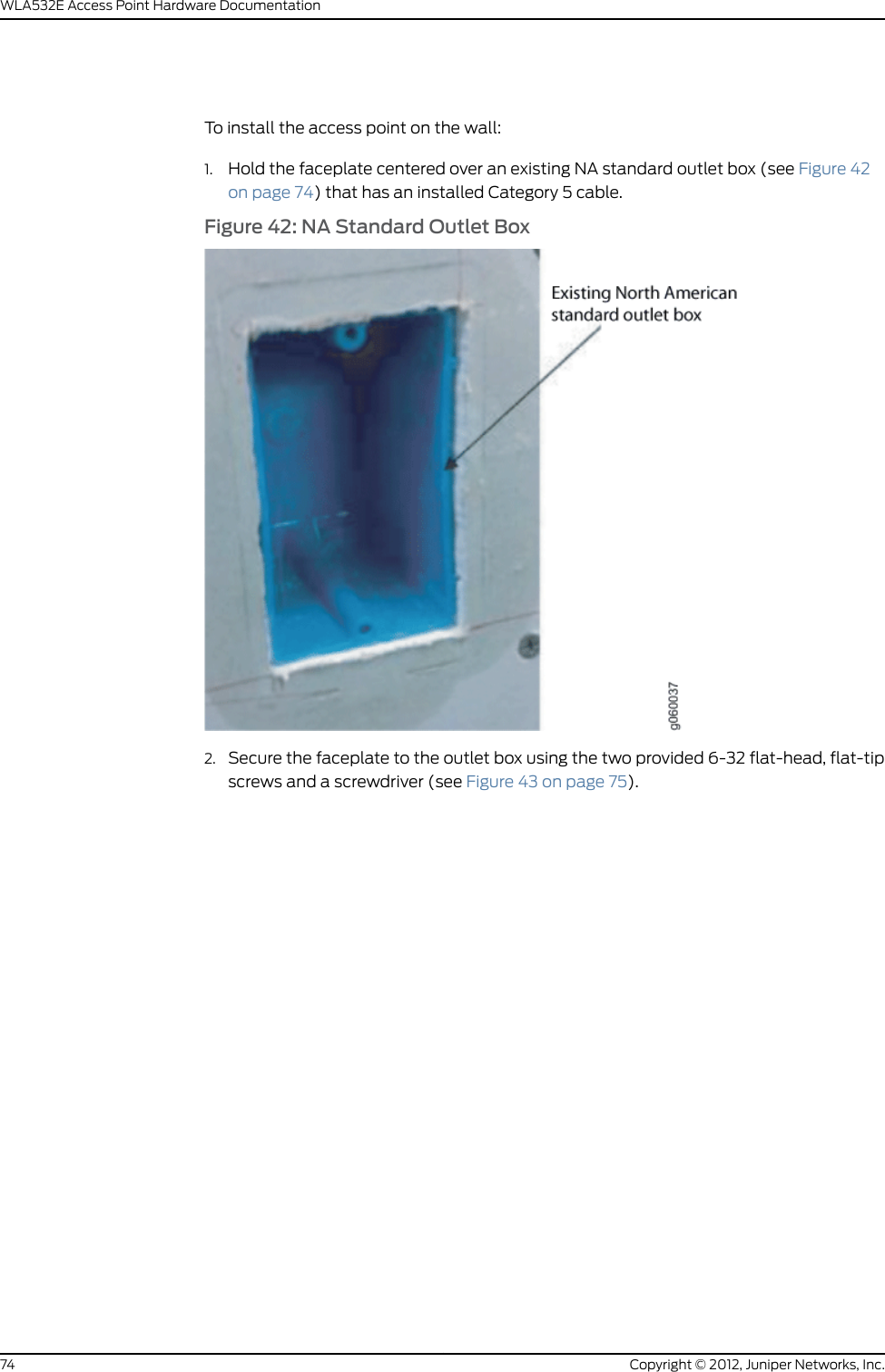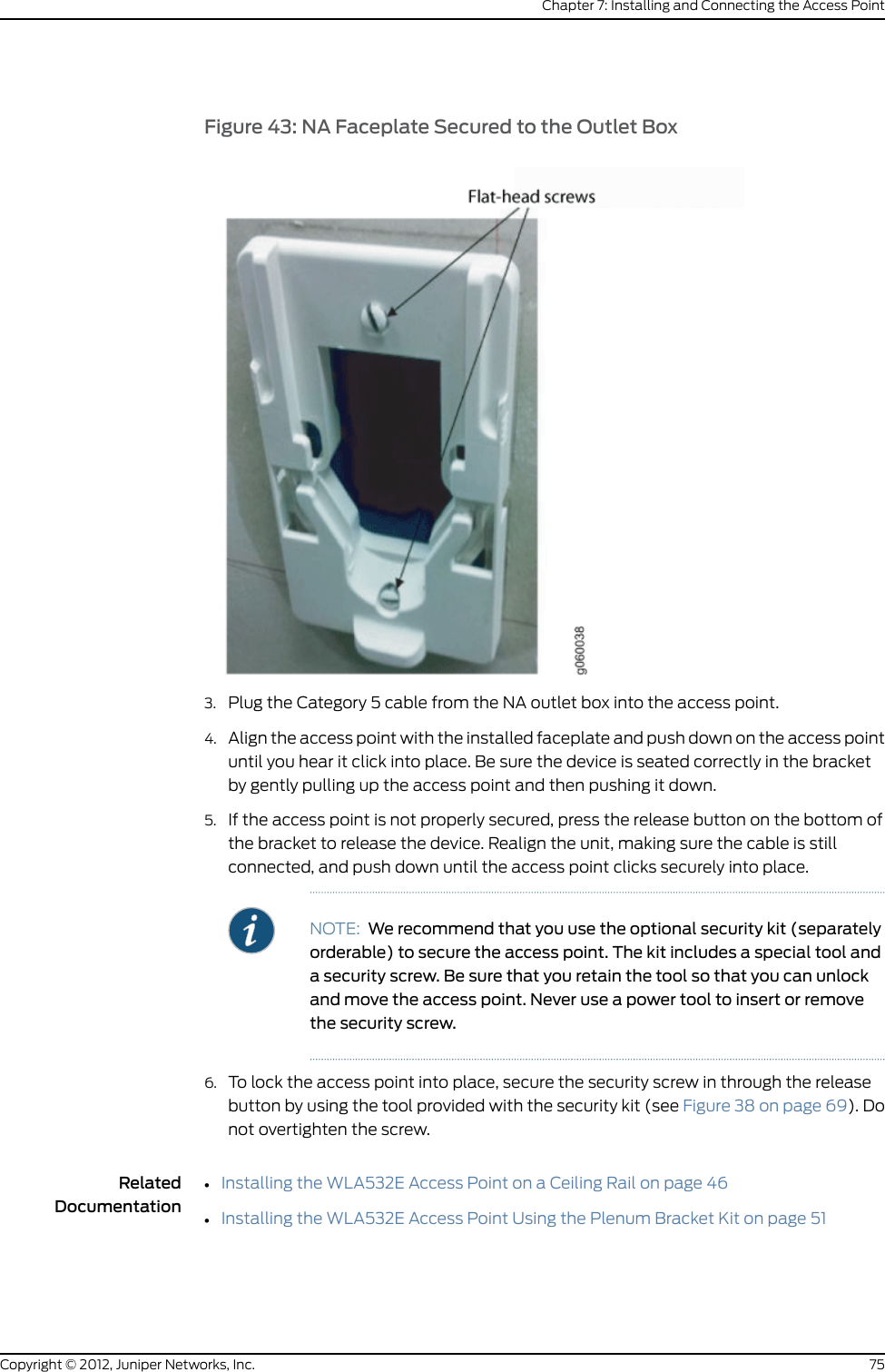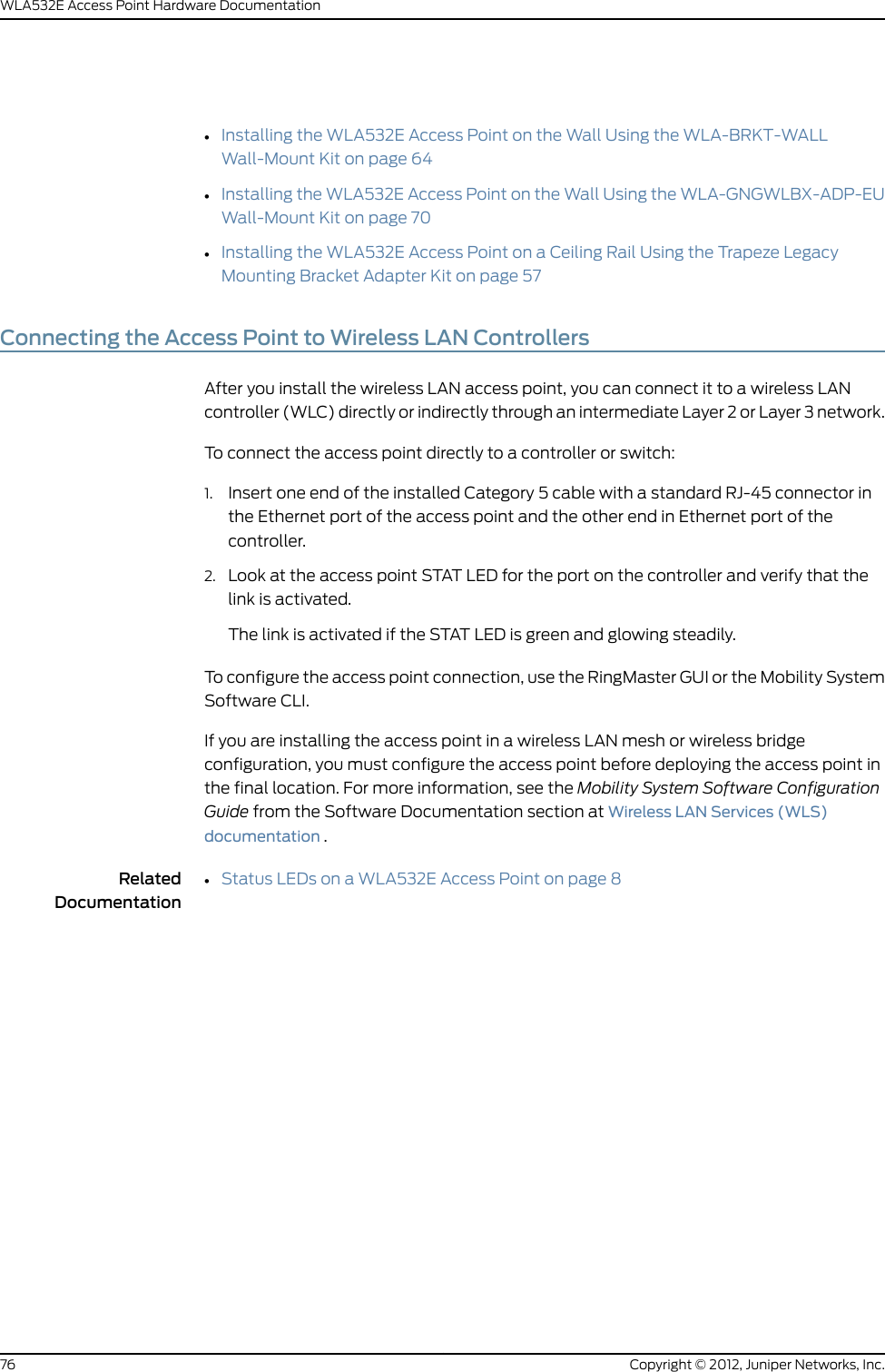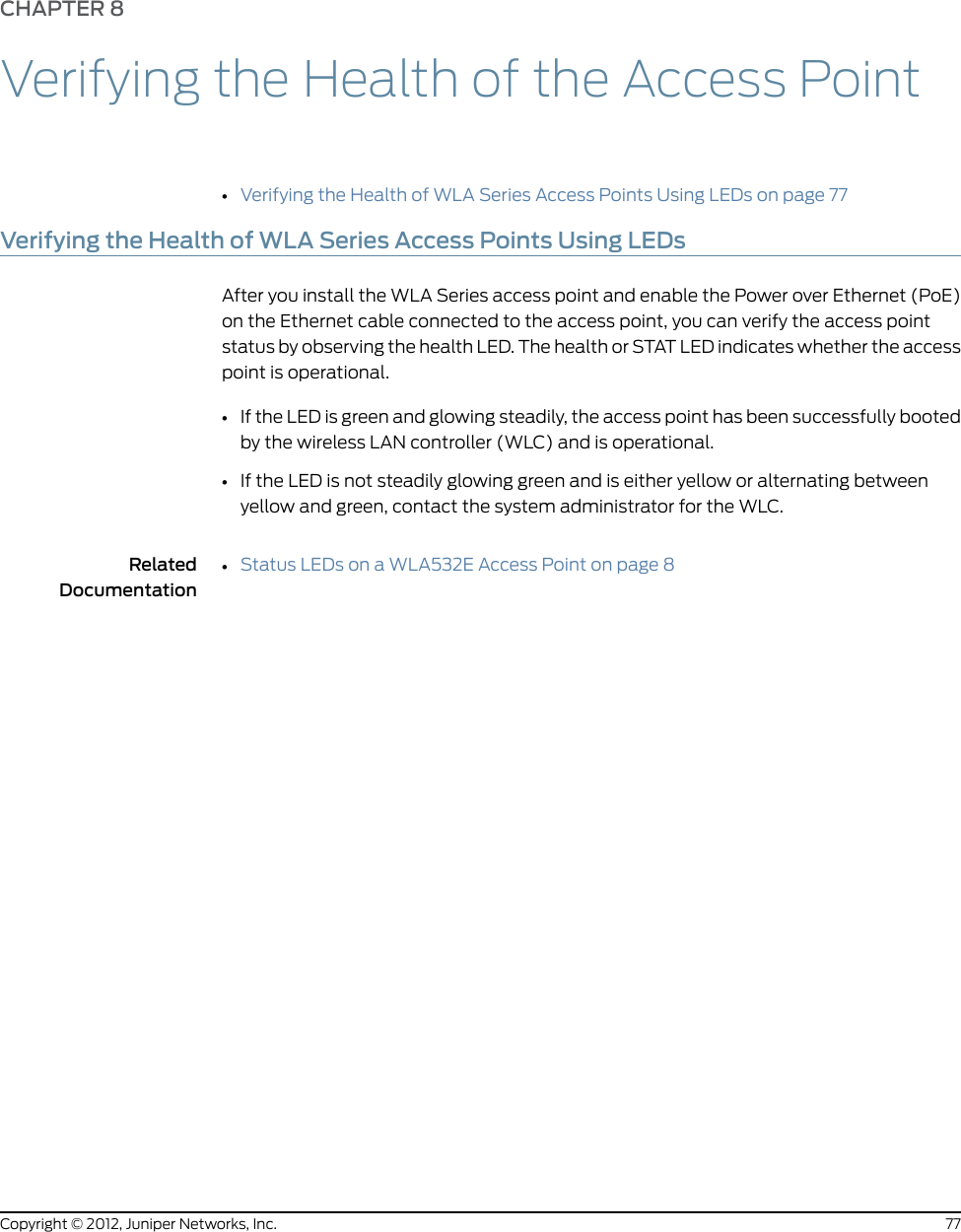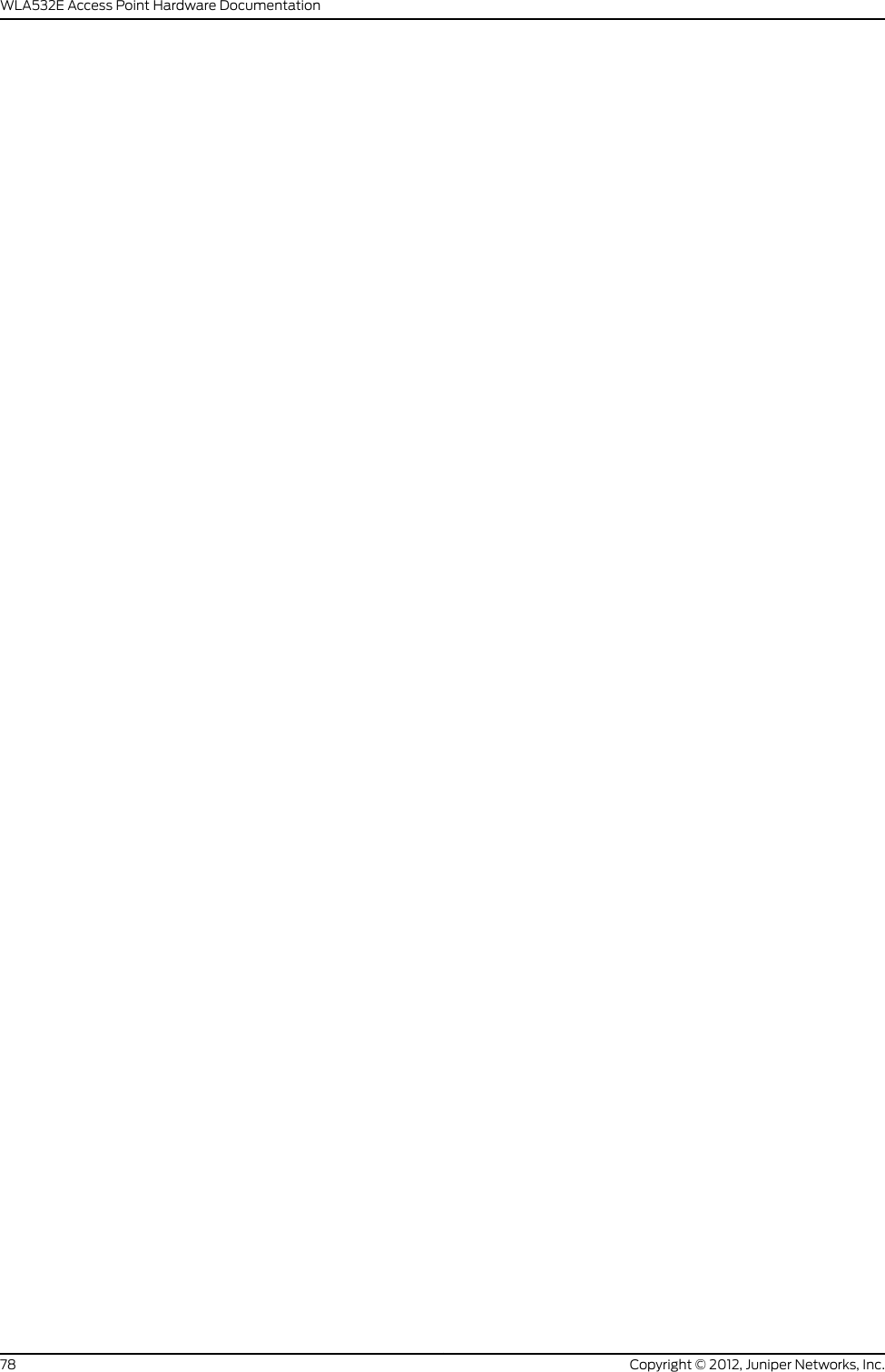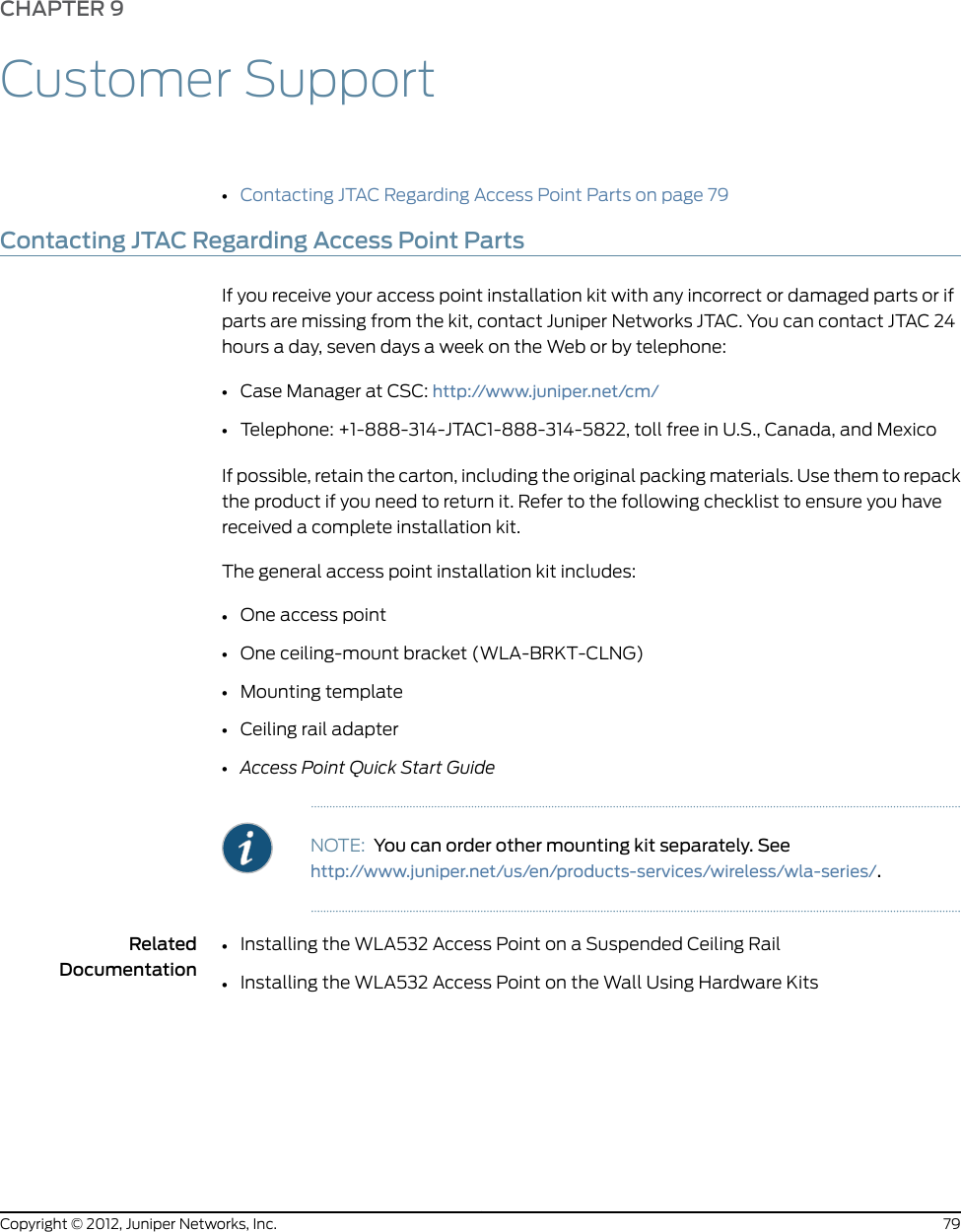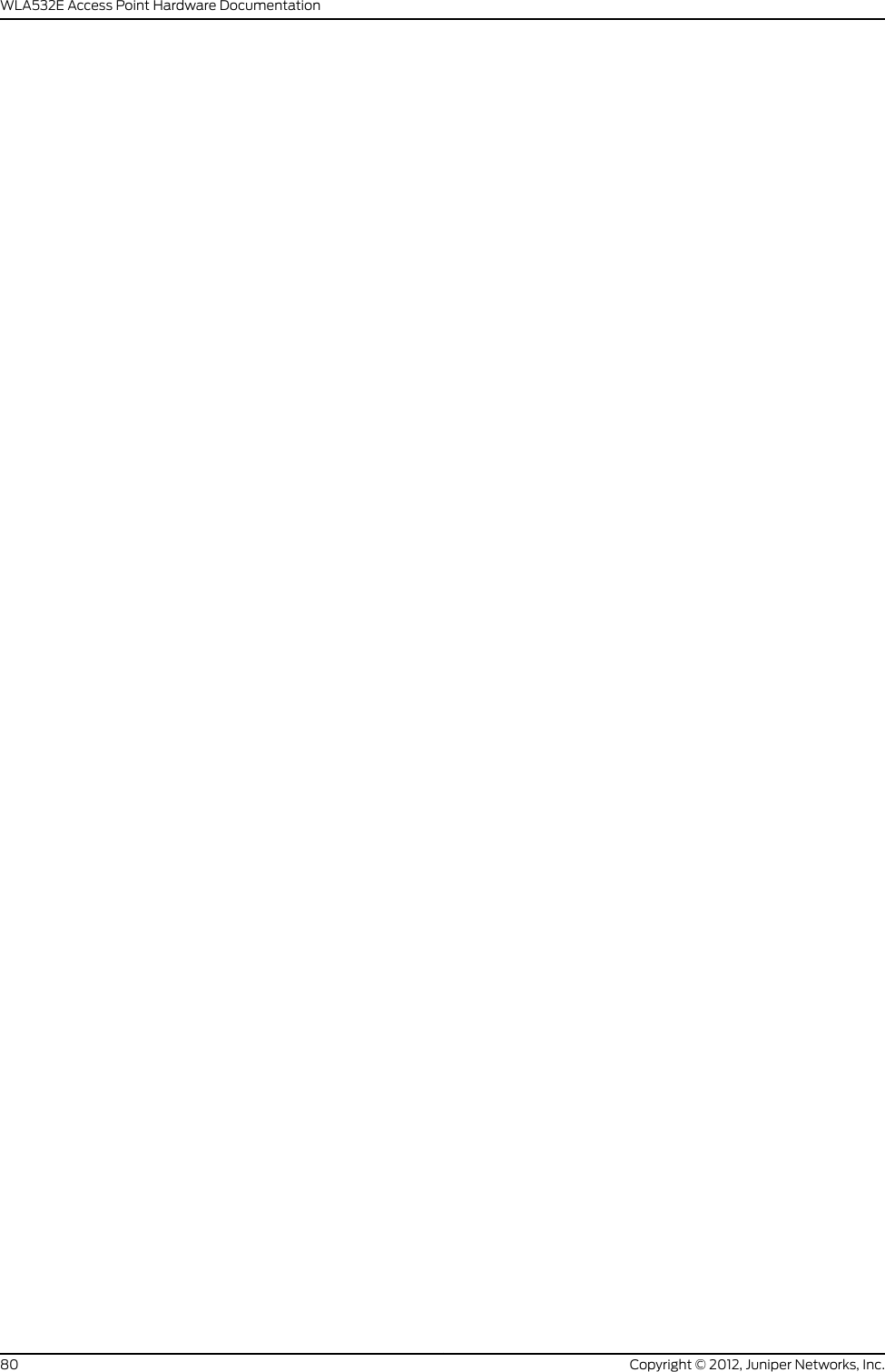Juniper Networks WLA532E WLA532E Wireless LAN Access Point User Manual WLA532E Access Point Hardware ation
Juniper Networks, Inc. WLA532E Wireless LAN Access Point WLA532E Access Point Hardware ation
Contents
- 1. Manual
- 2. Hardware Documentation
- 3. Quick Start Guide
Hardware Documentation