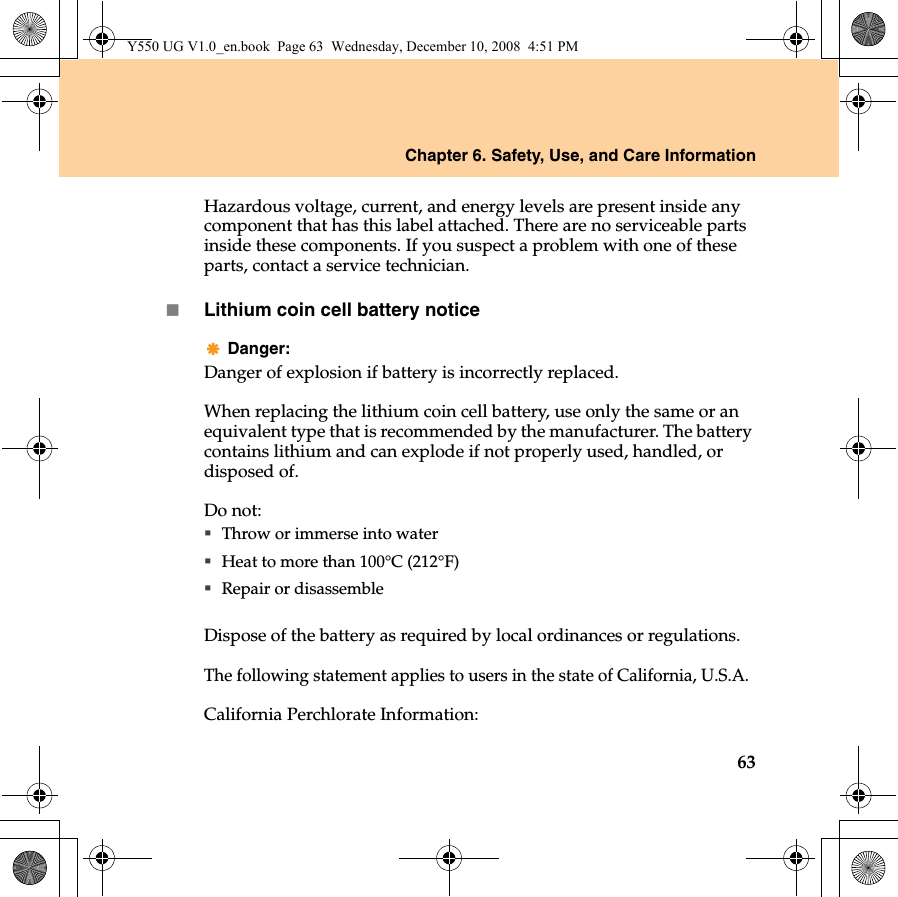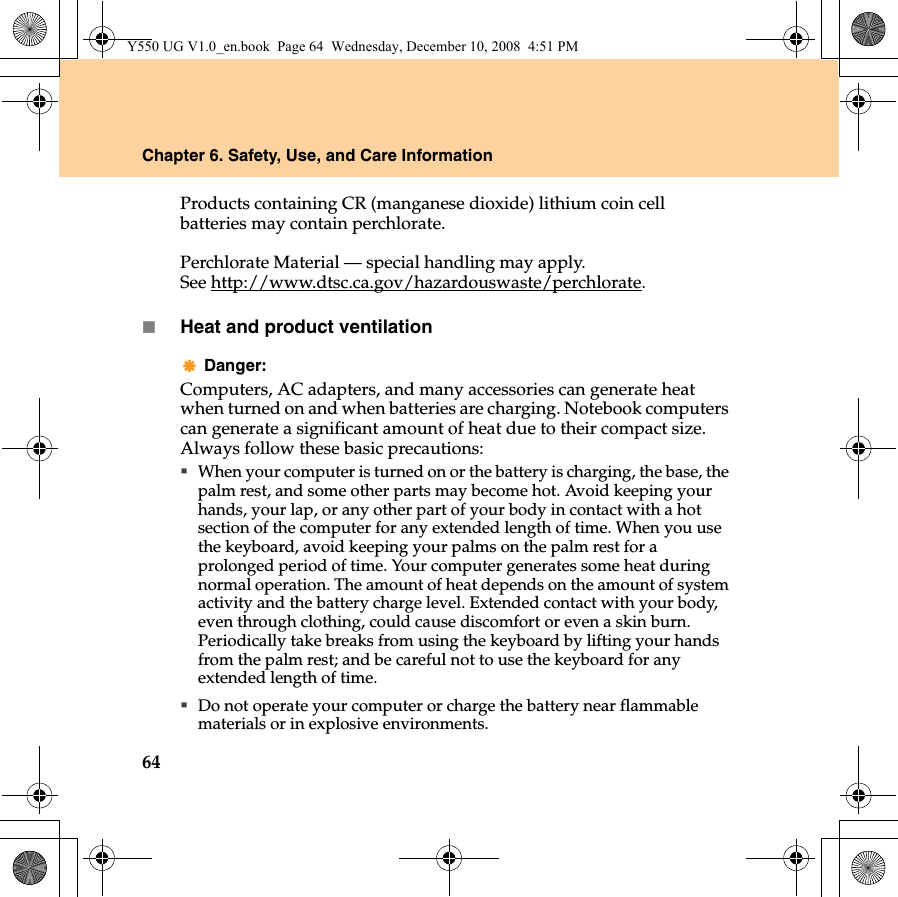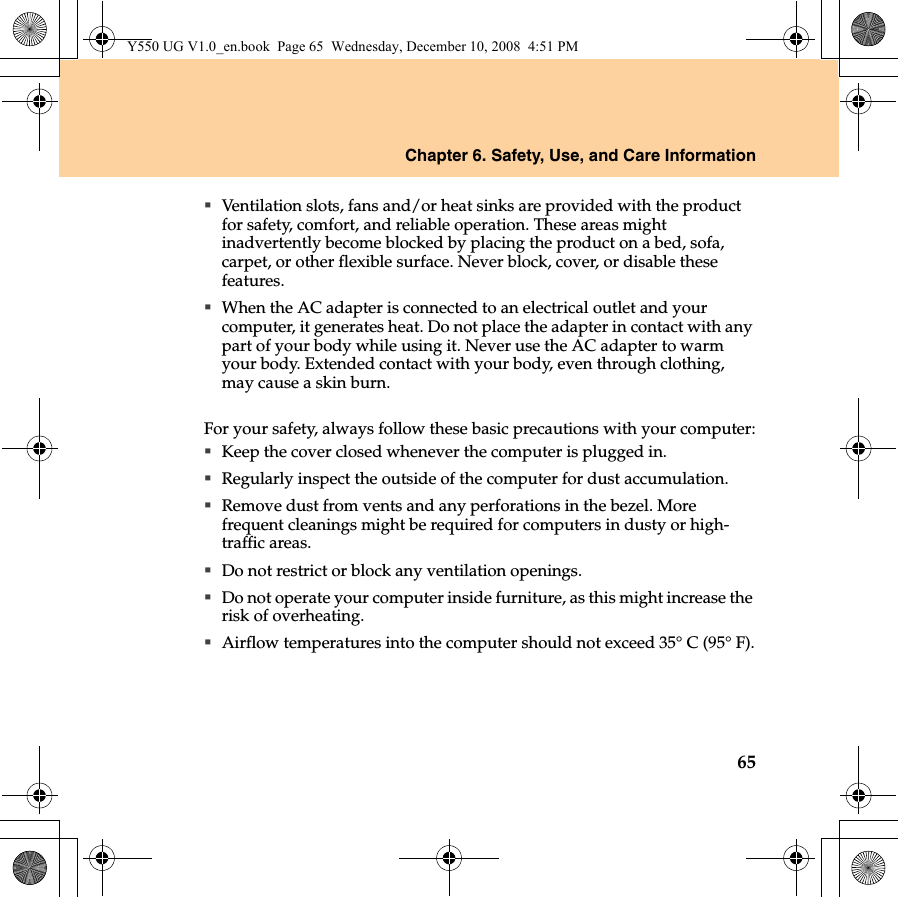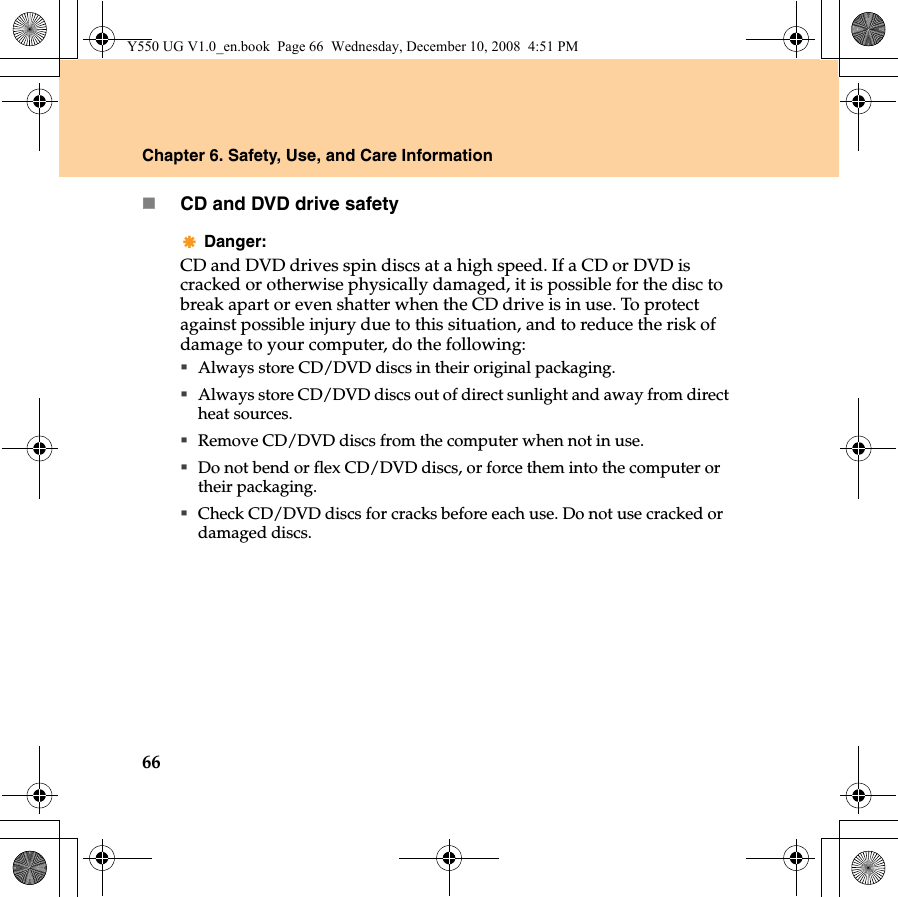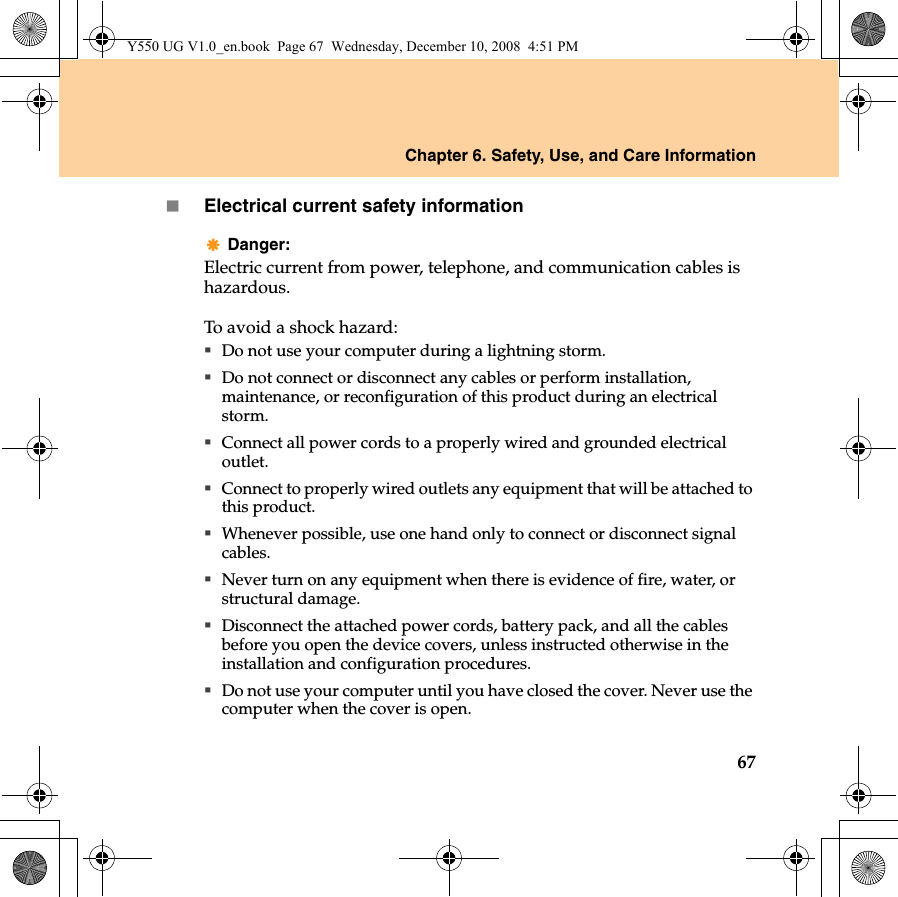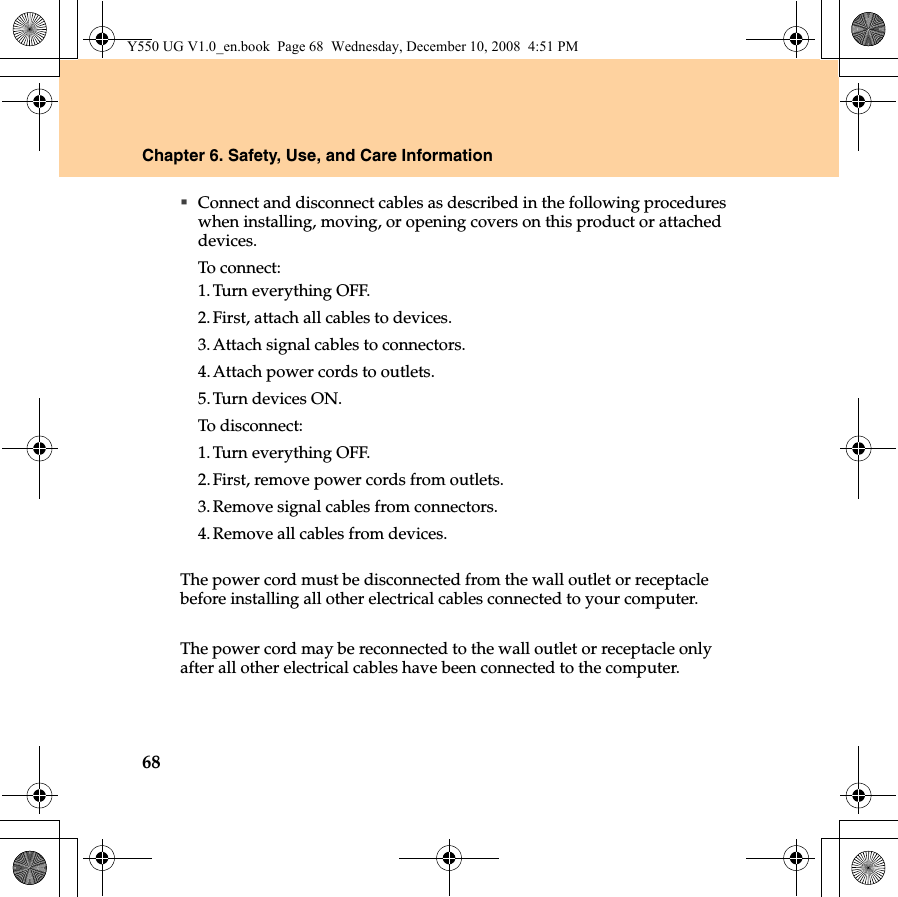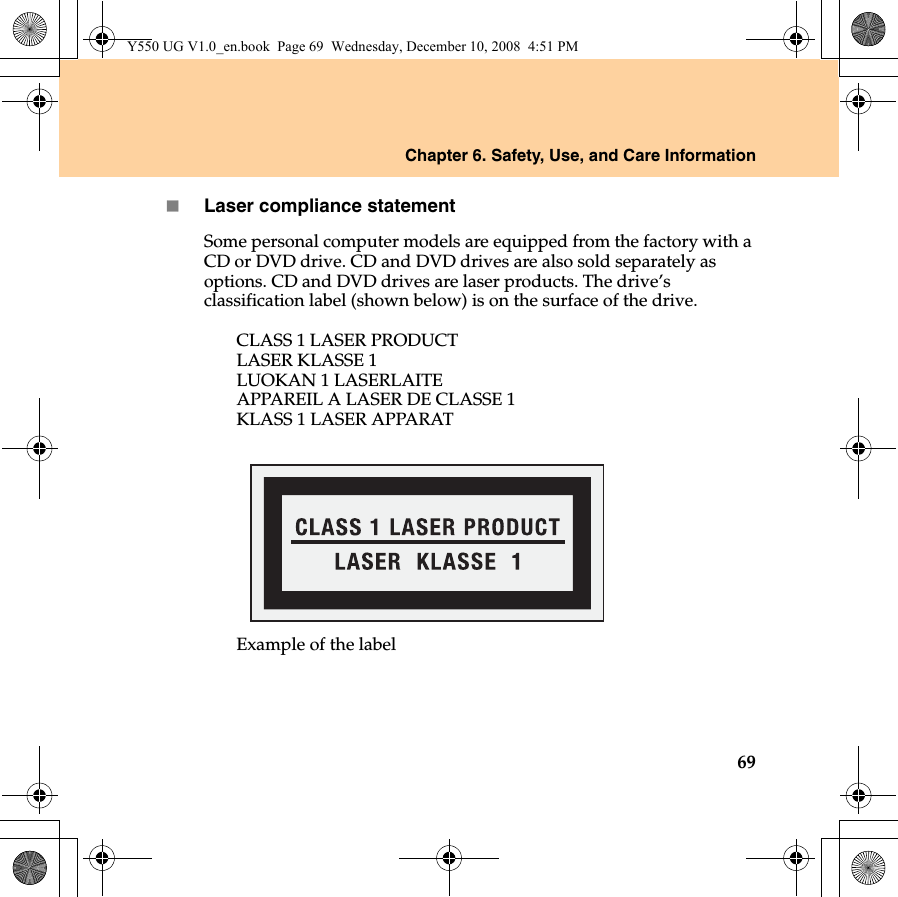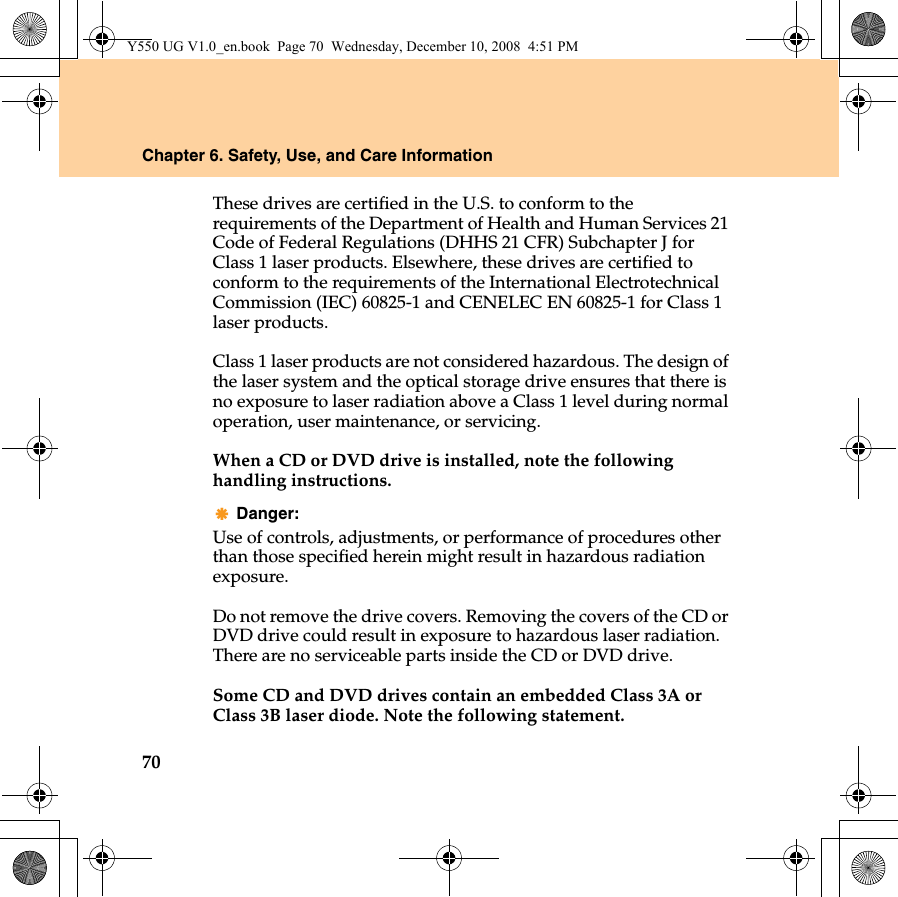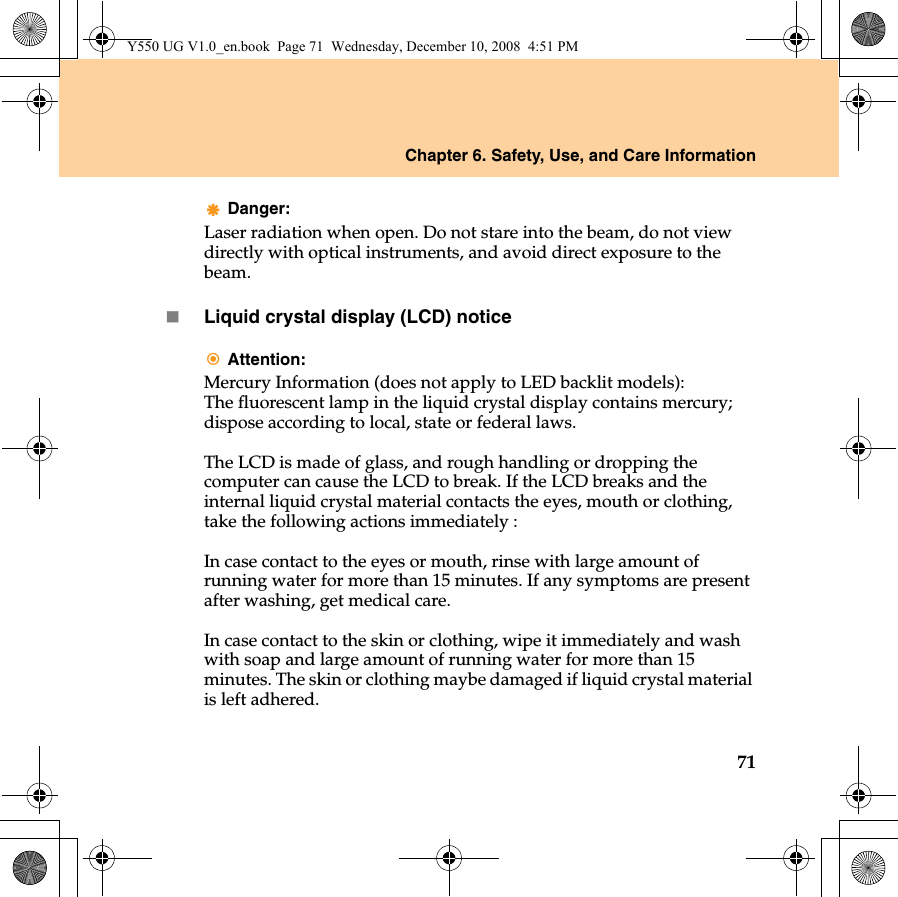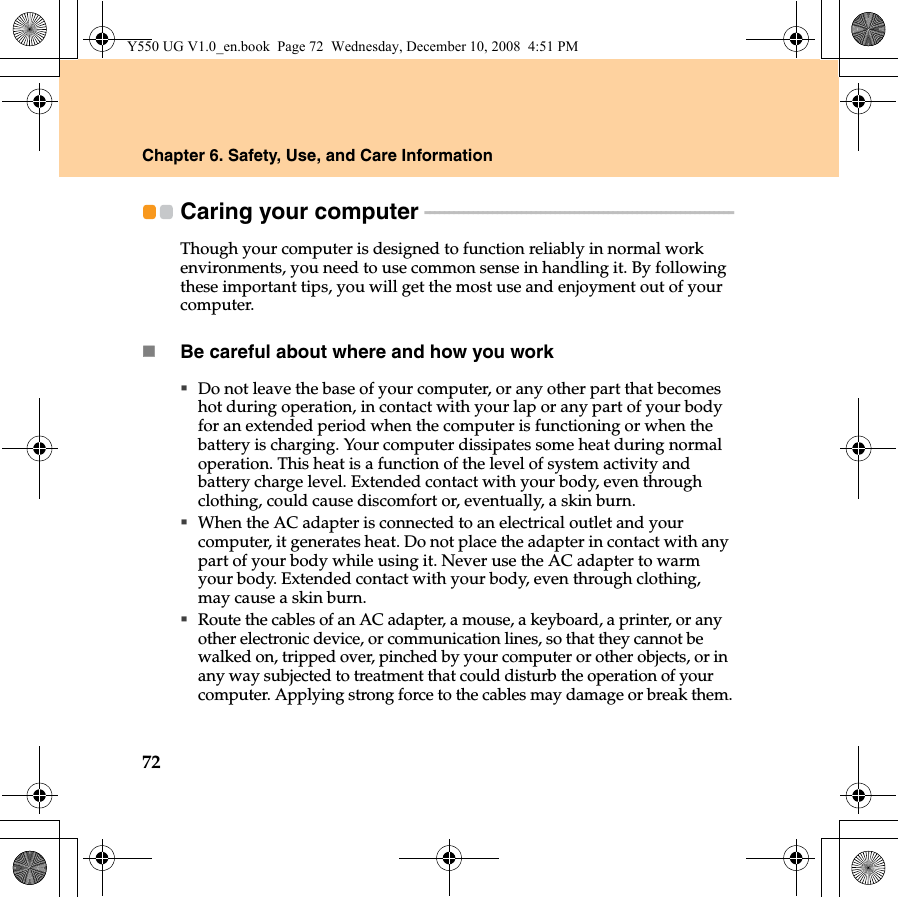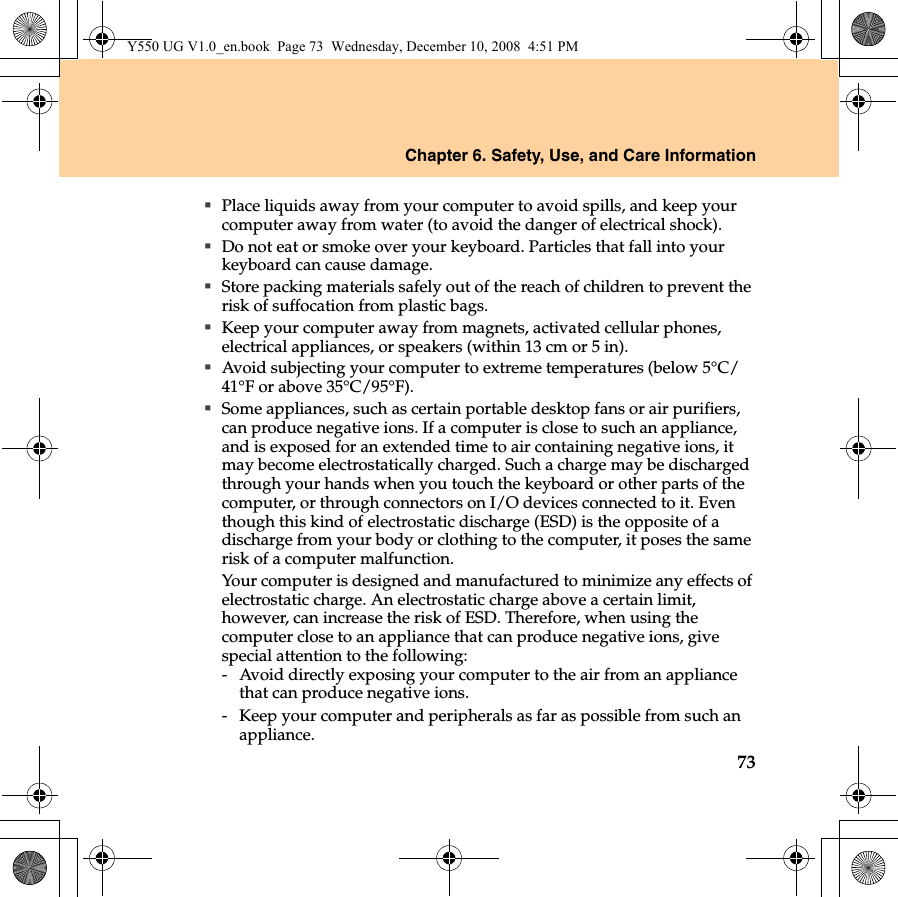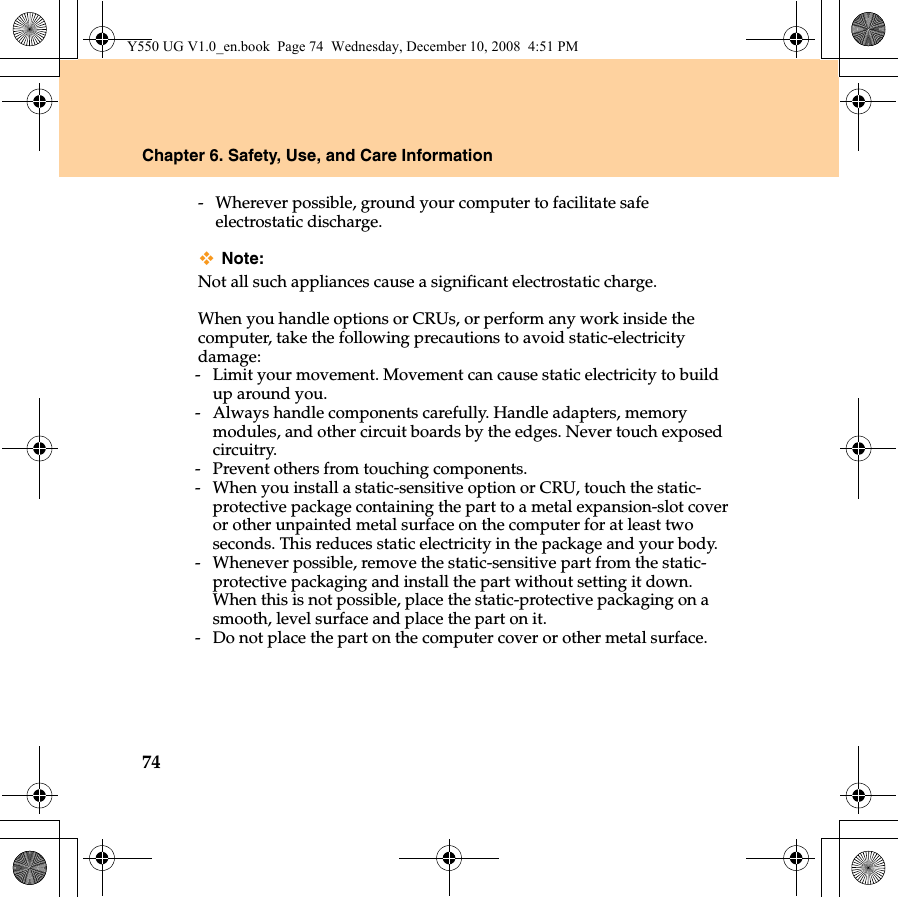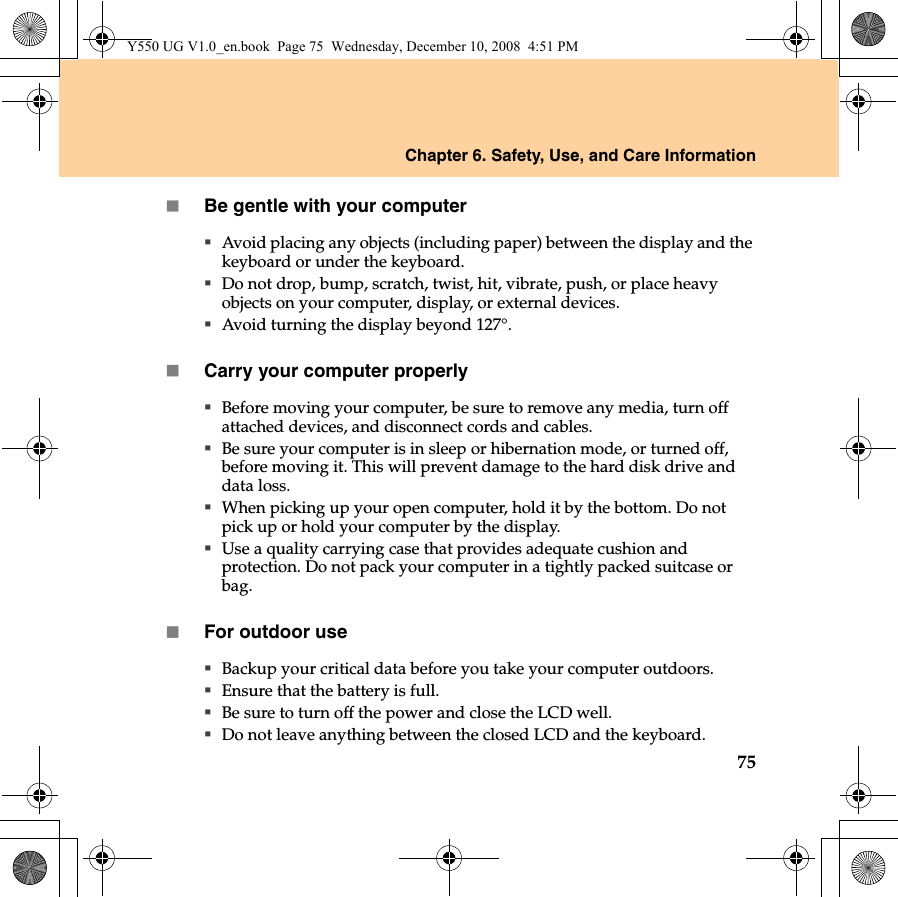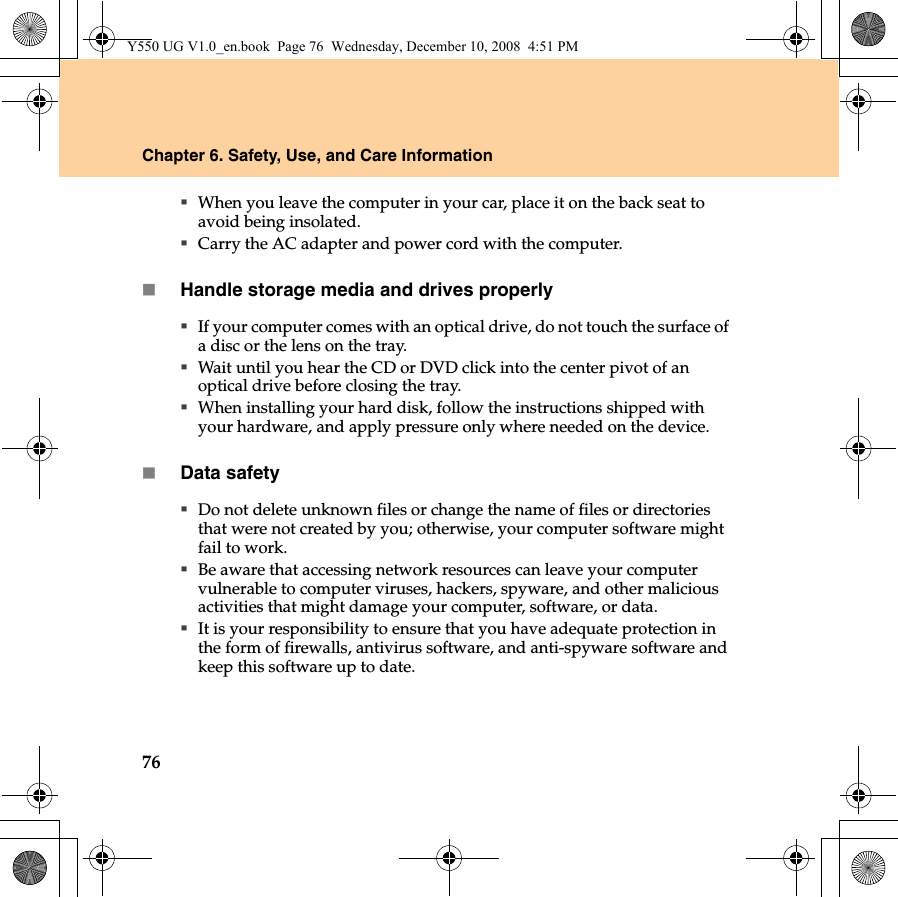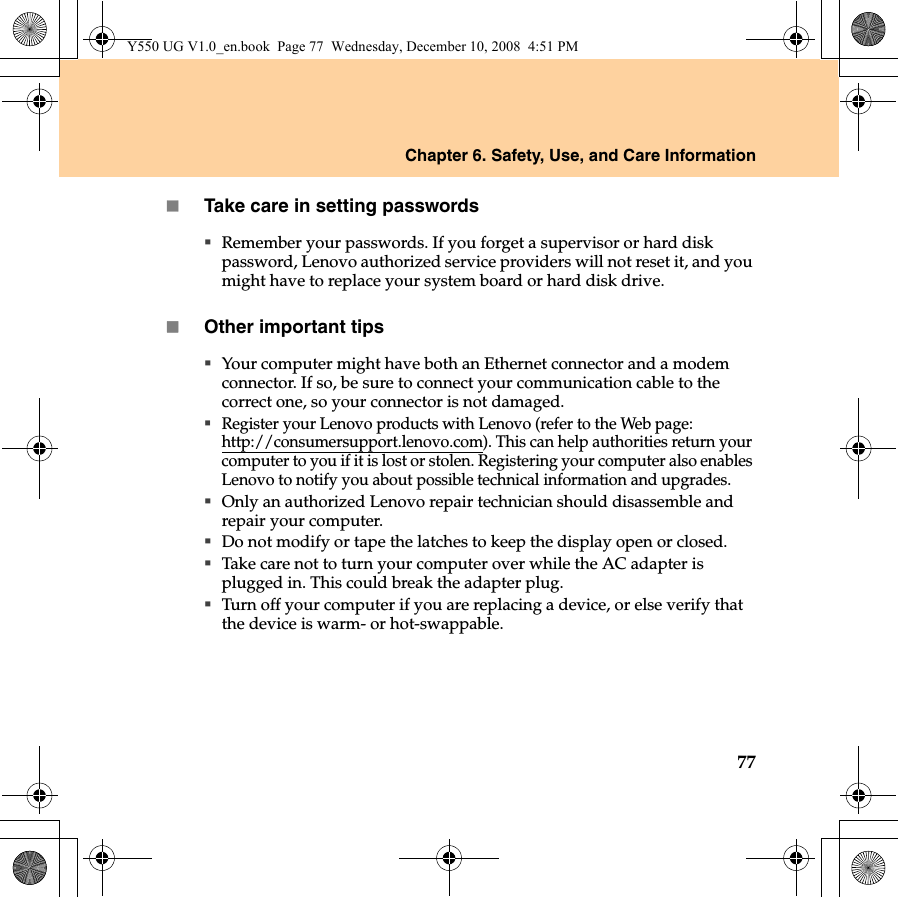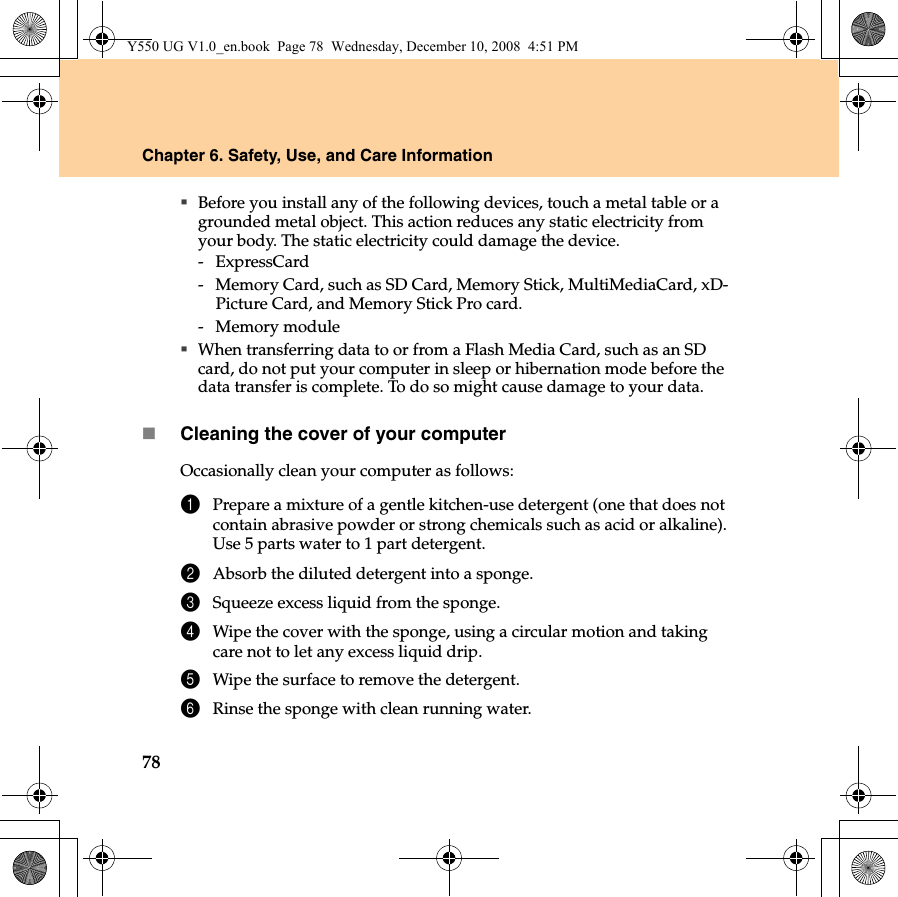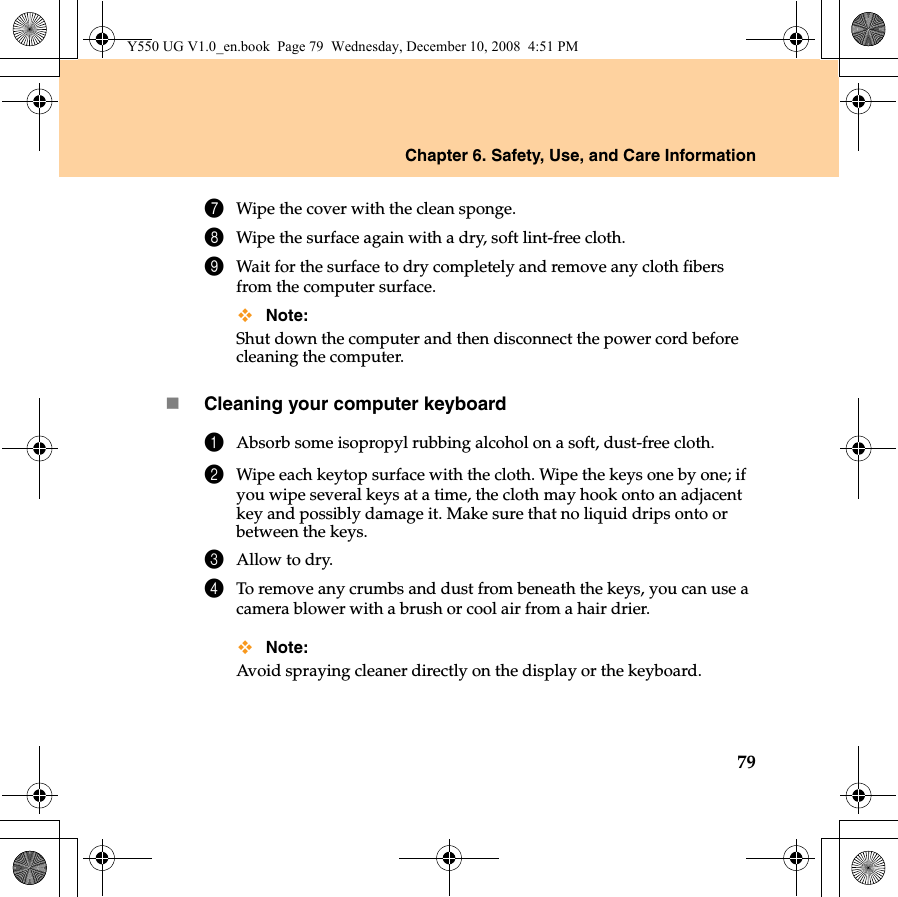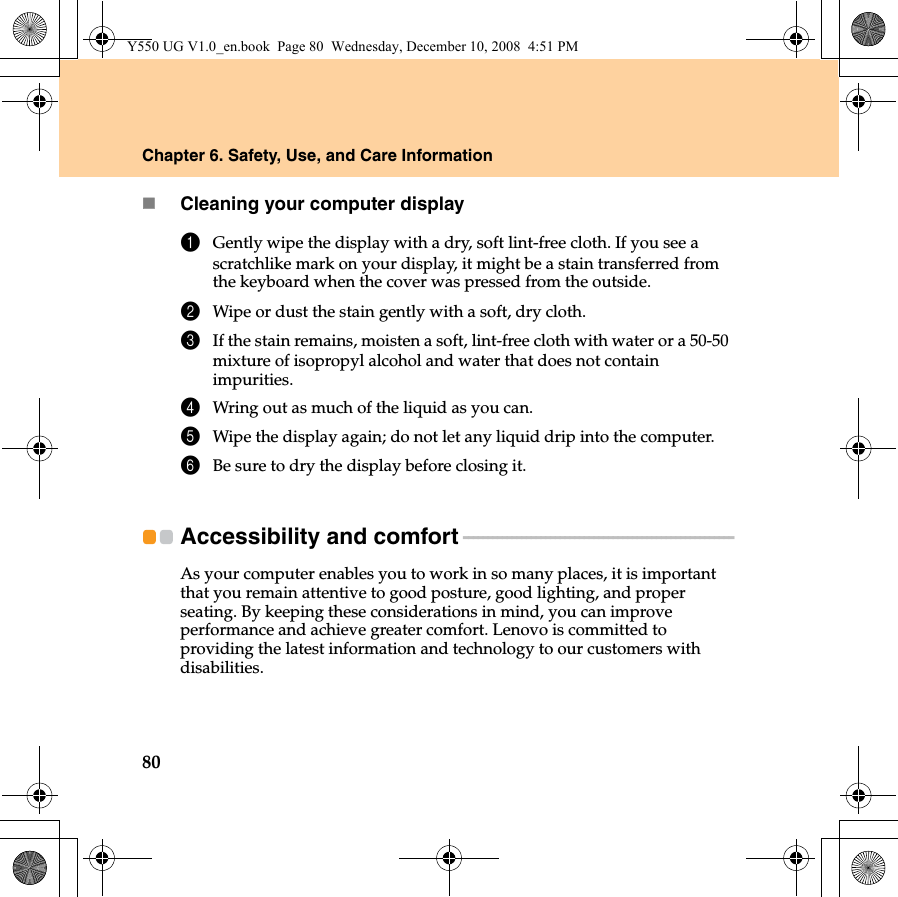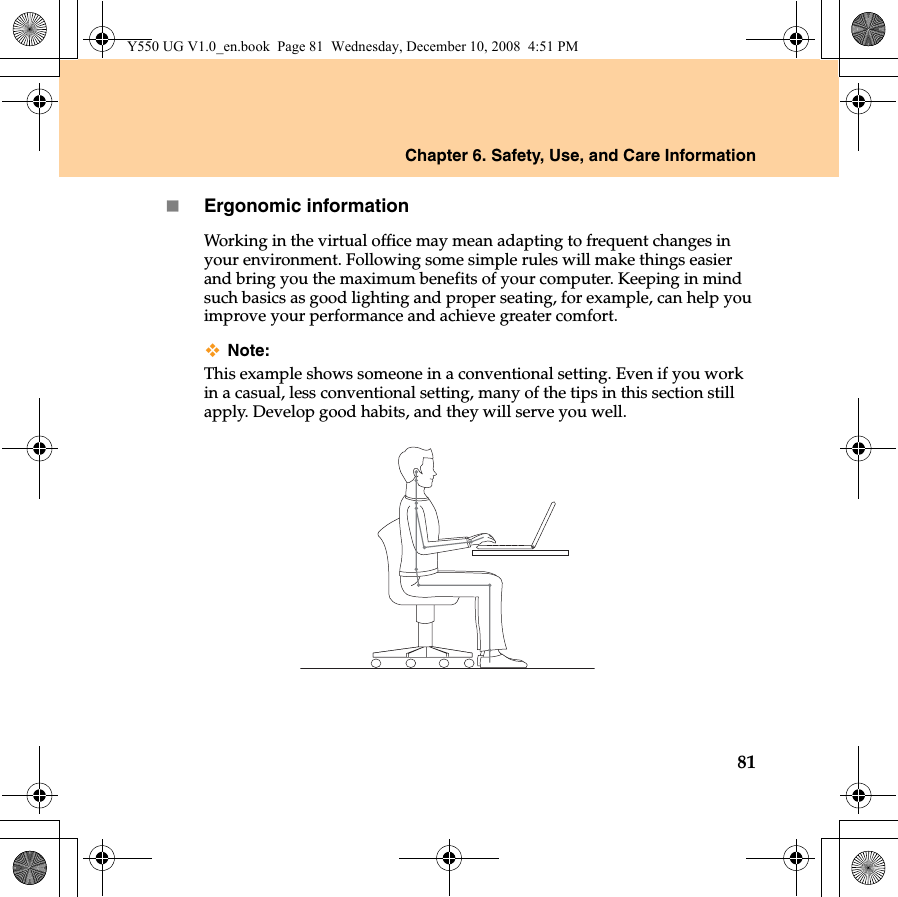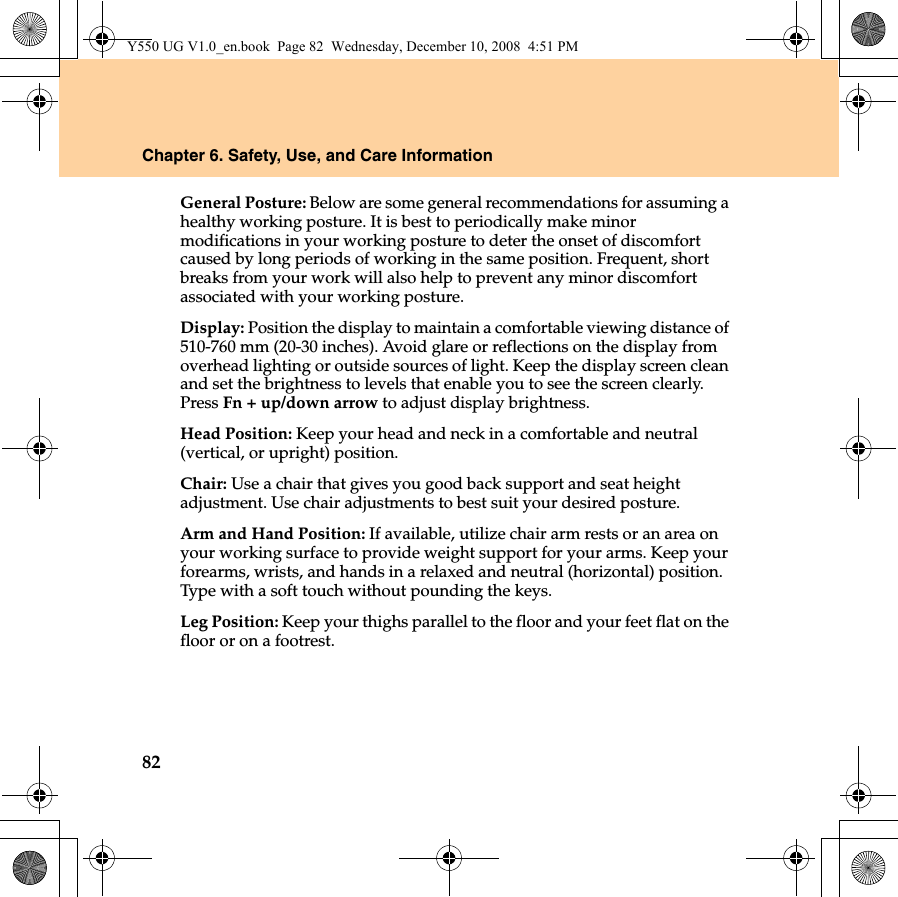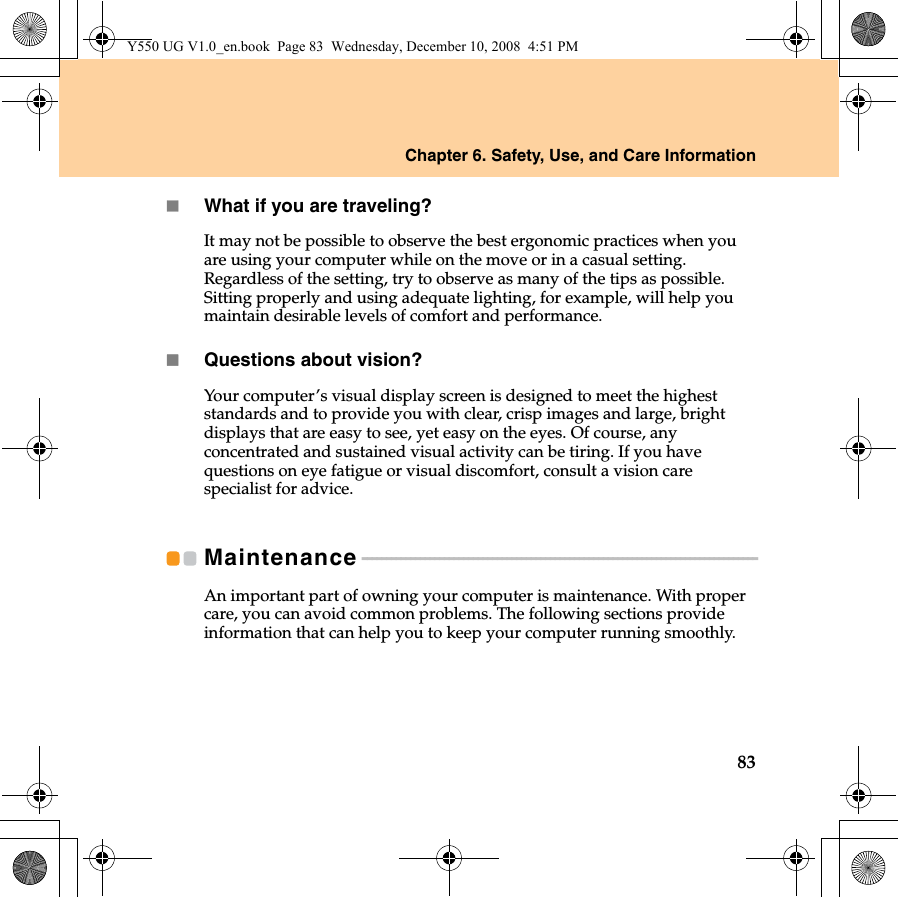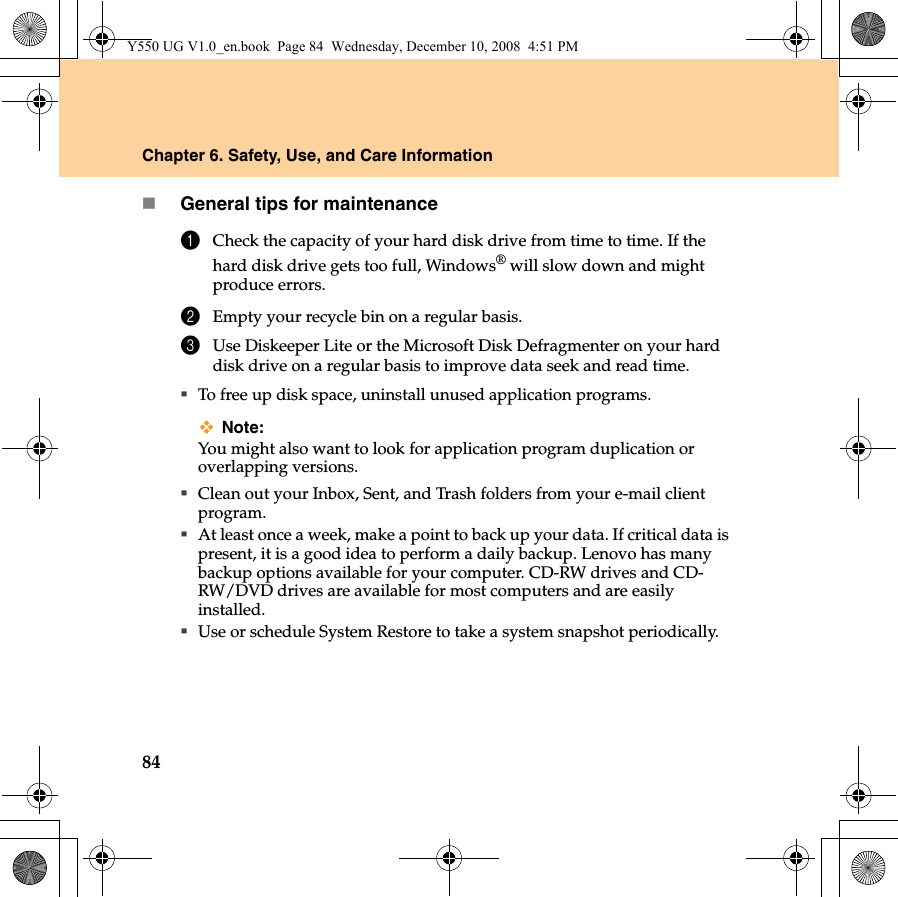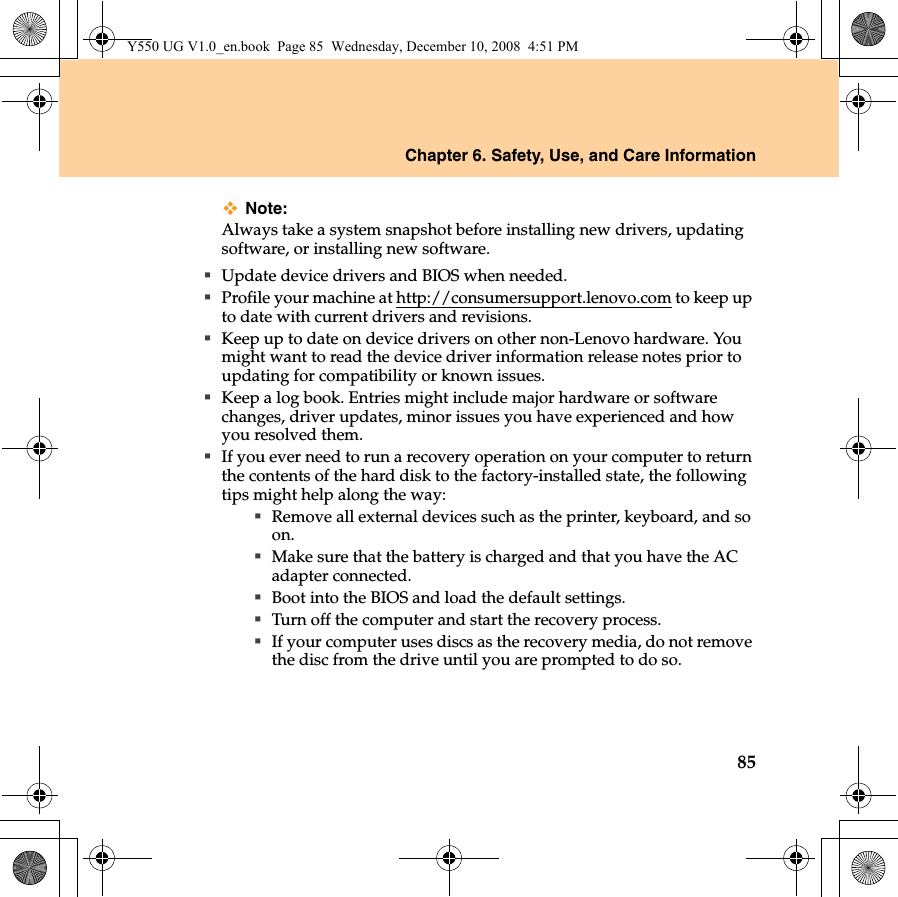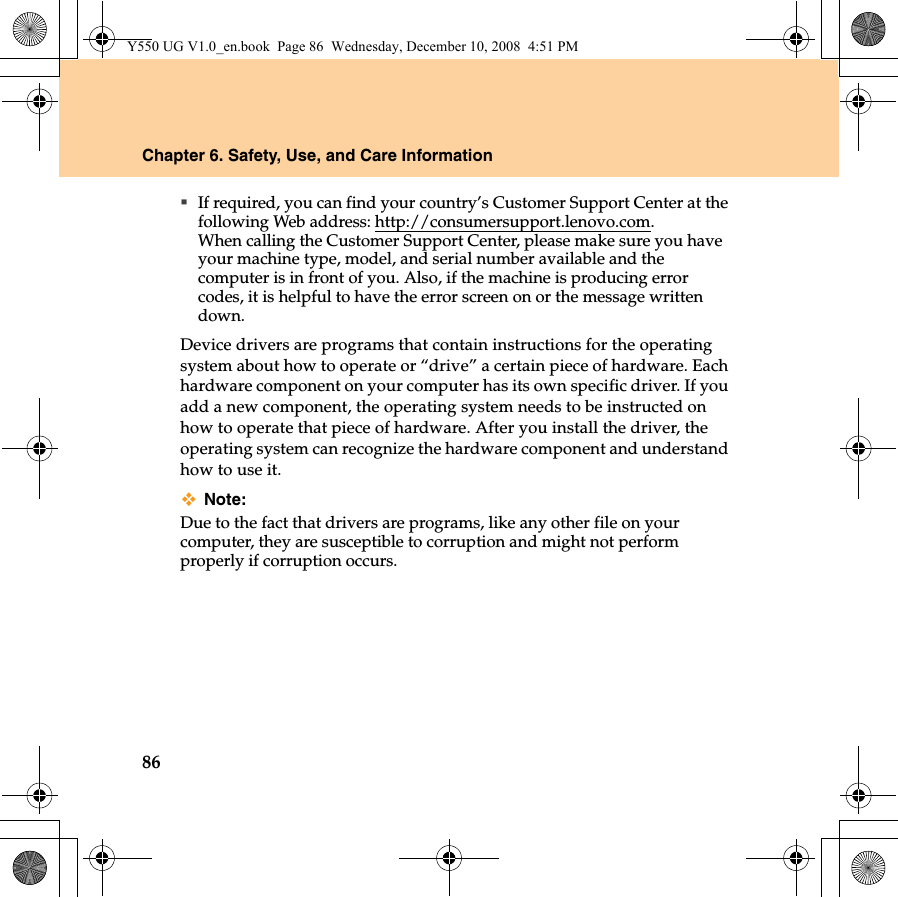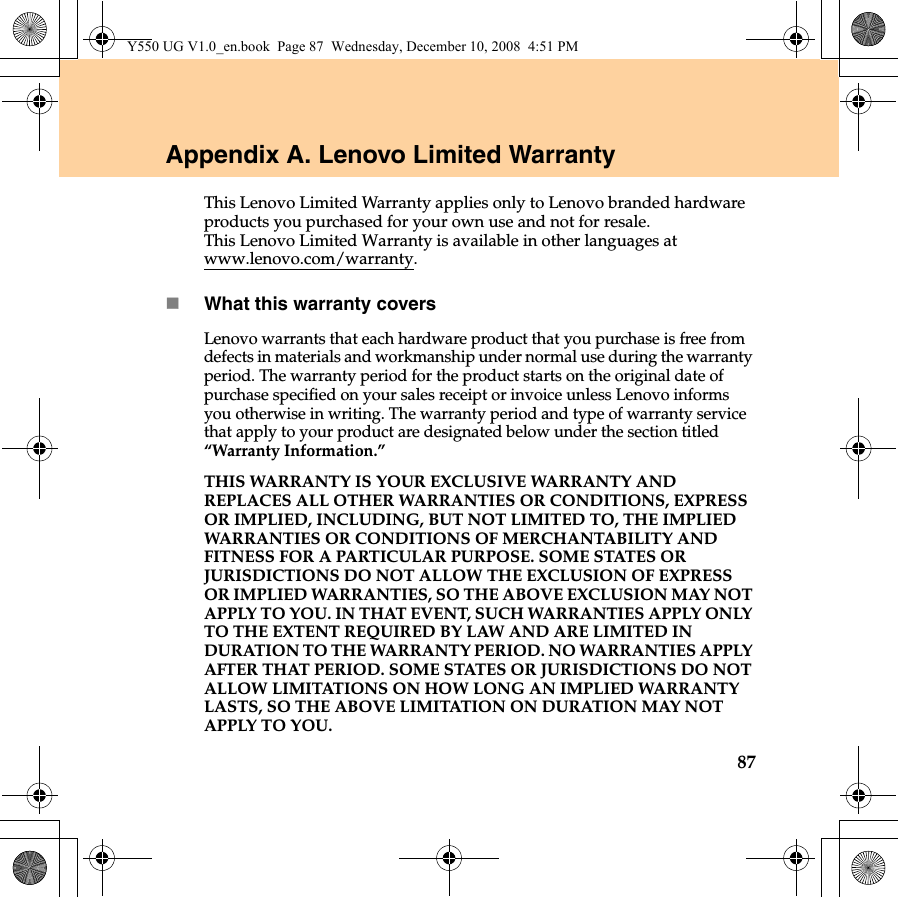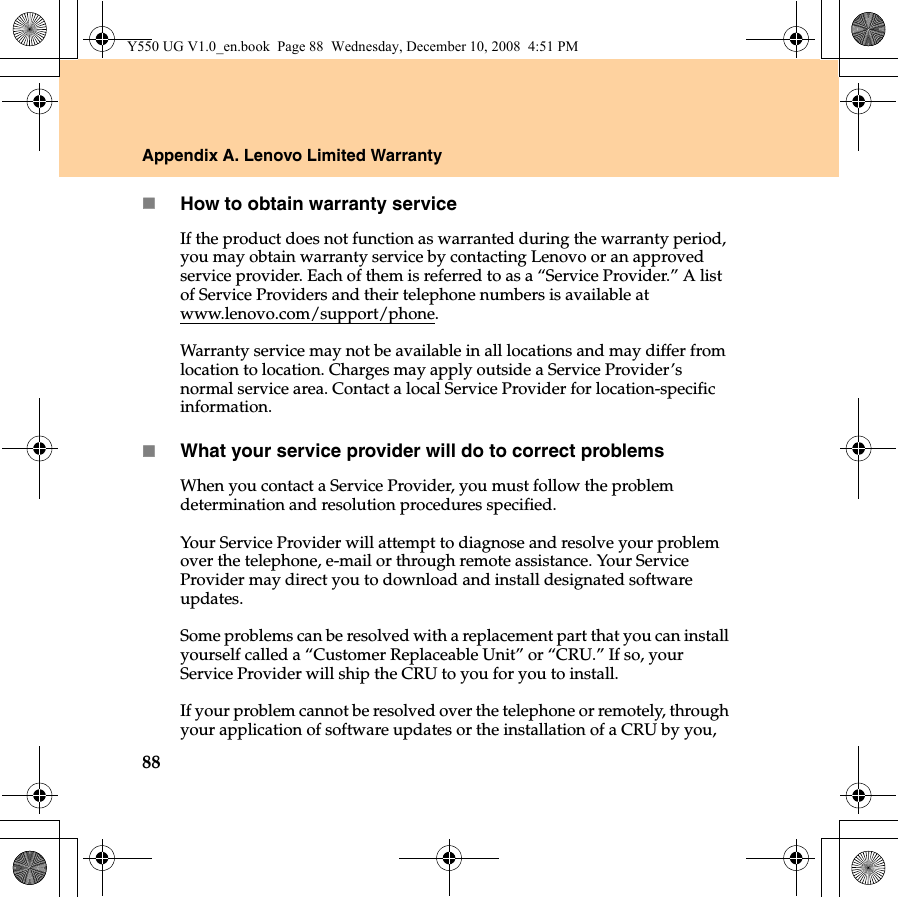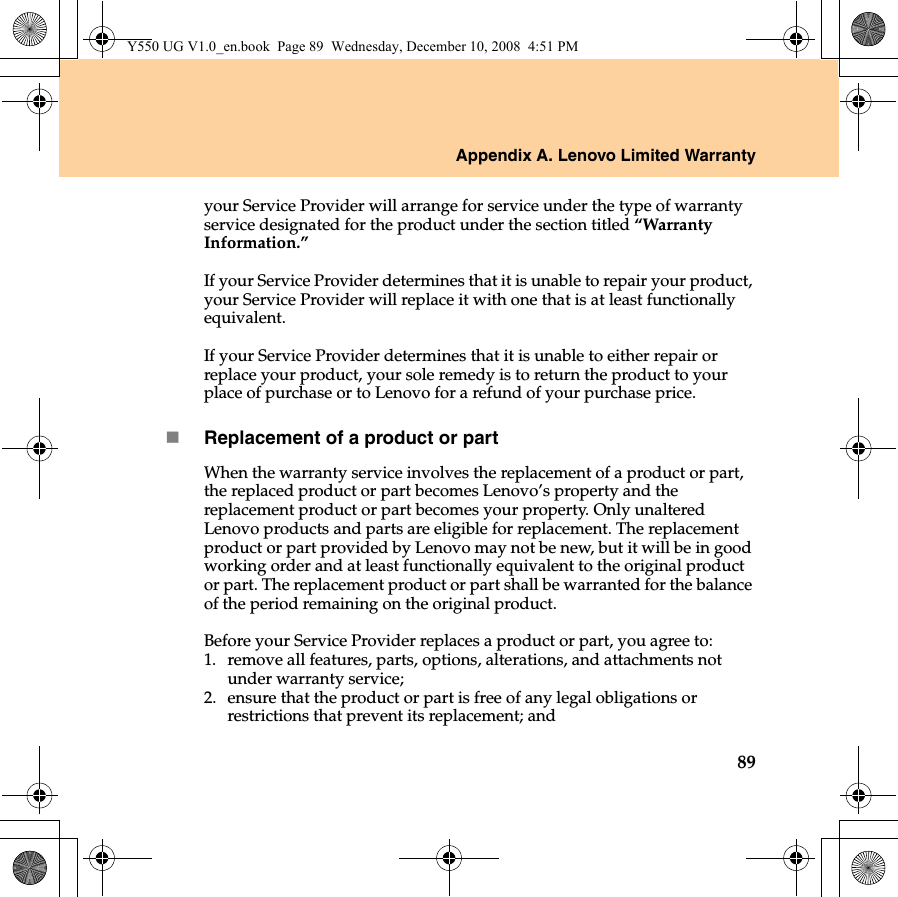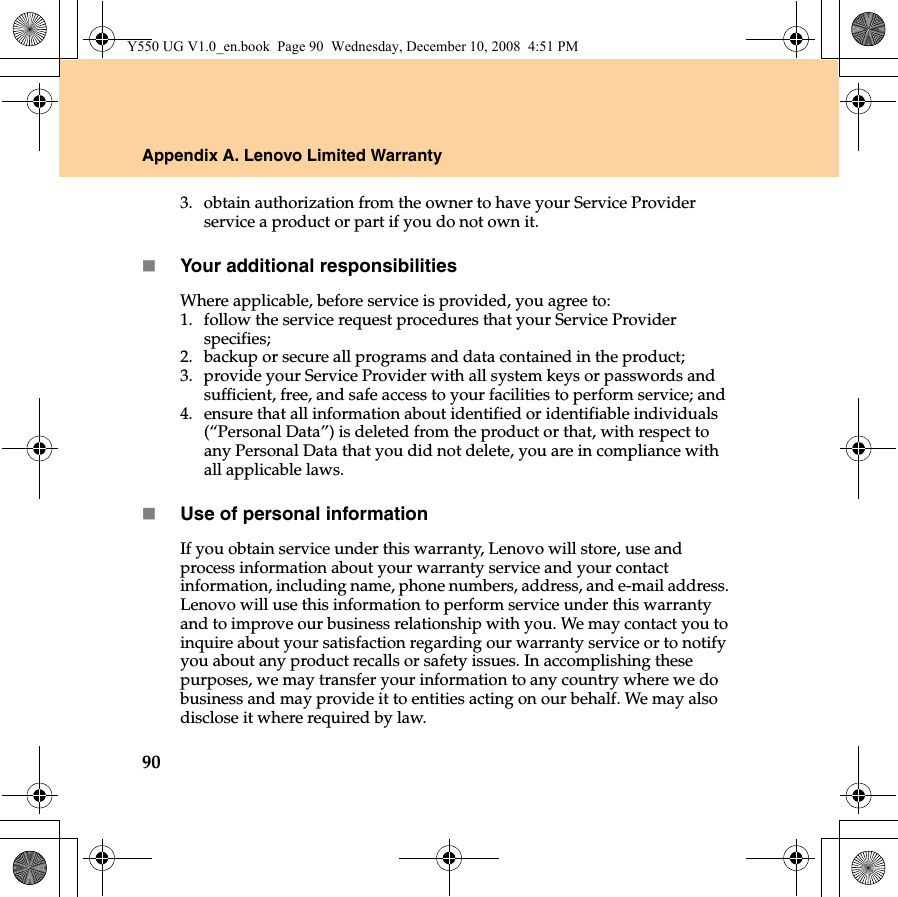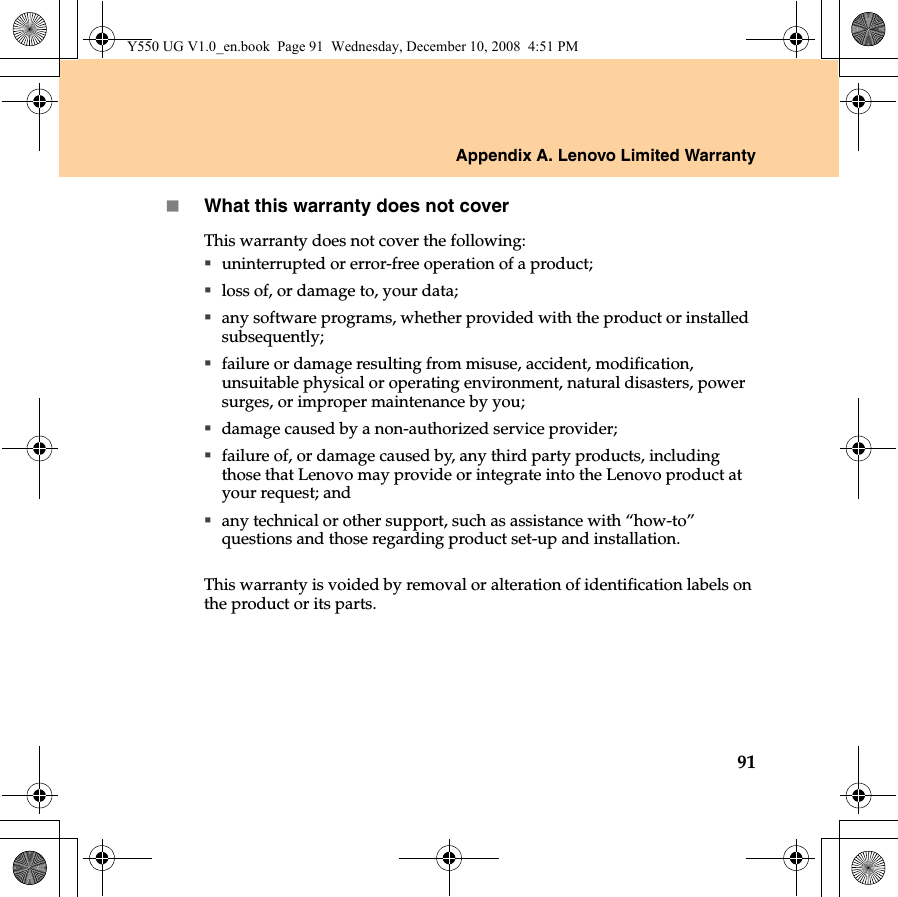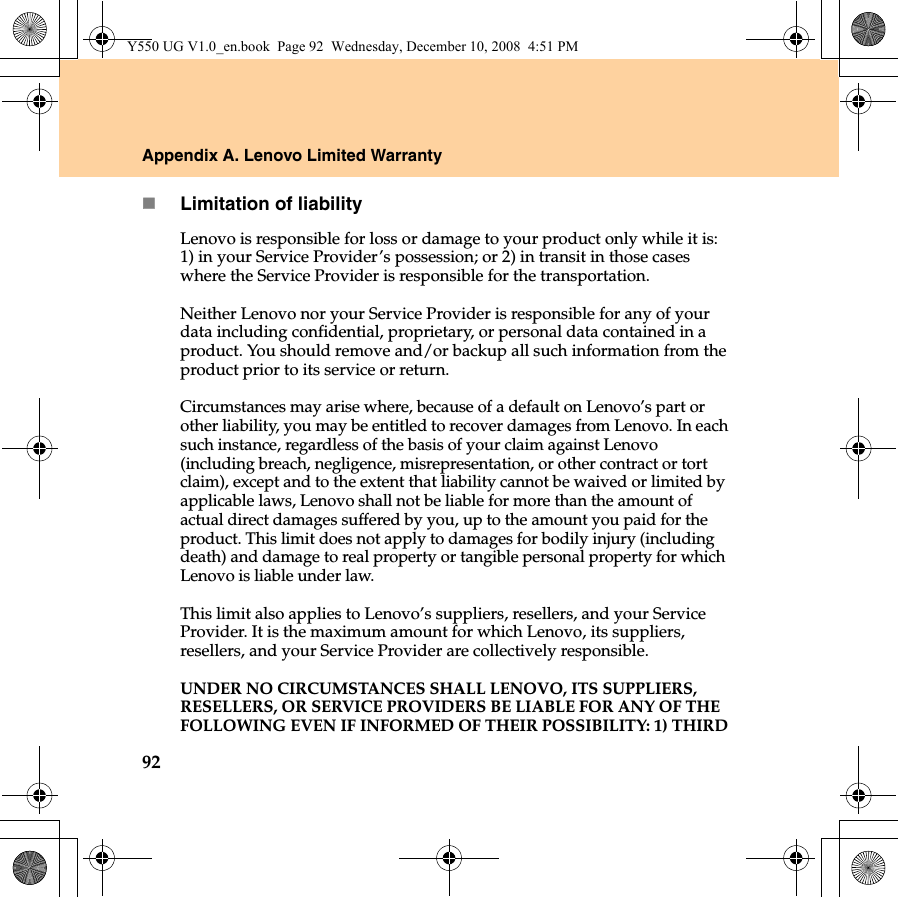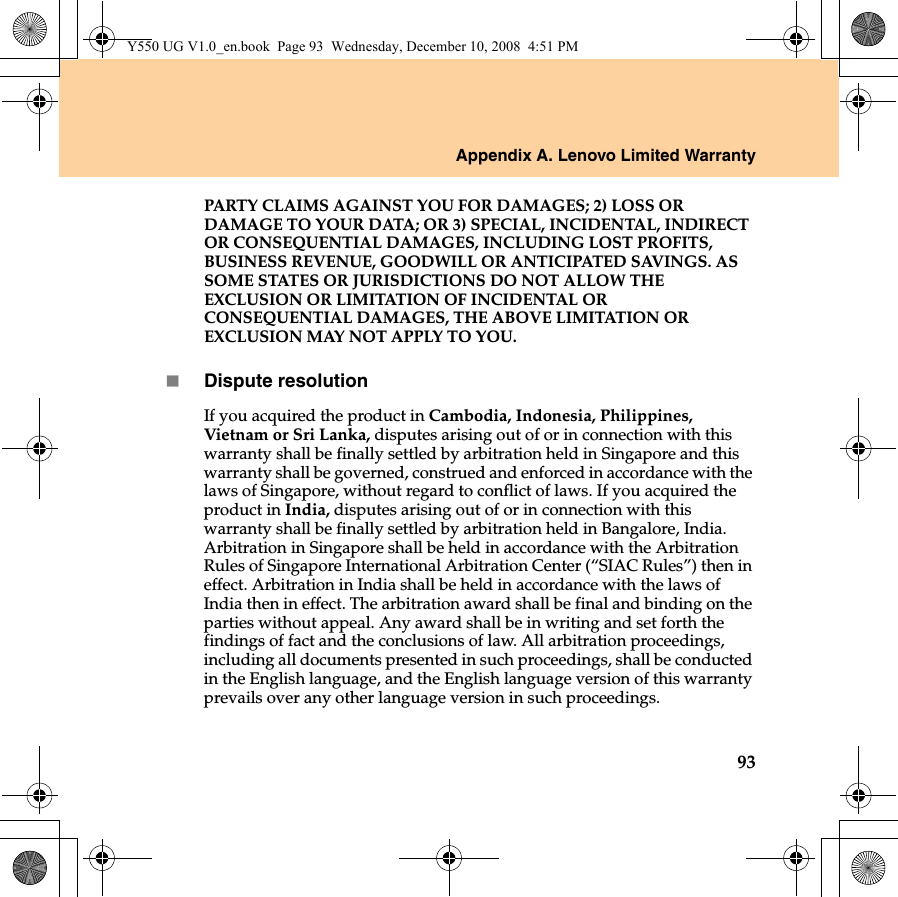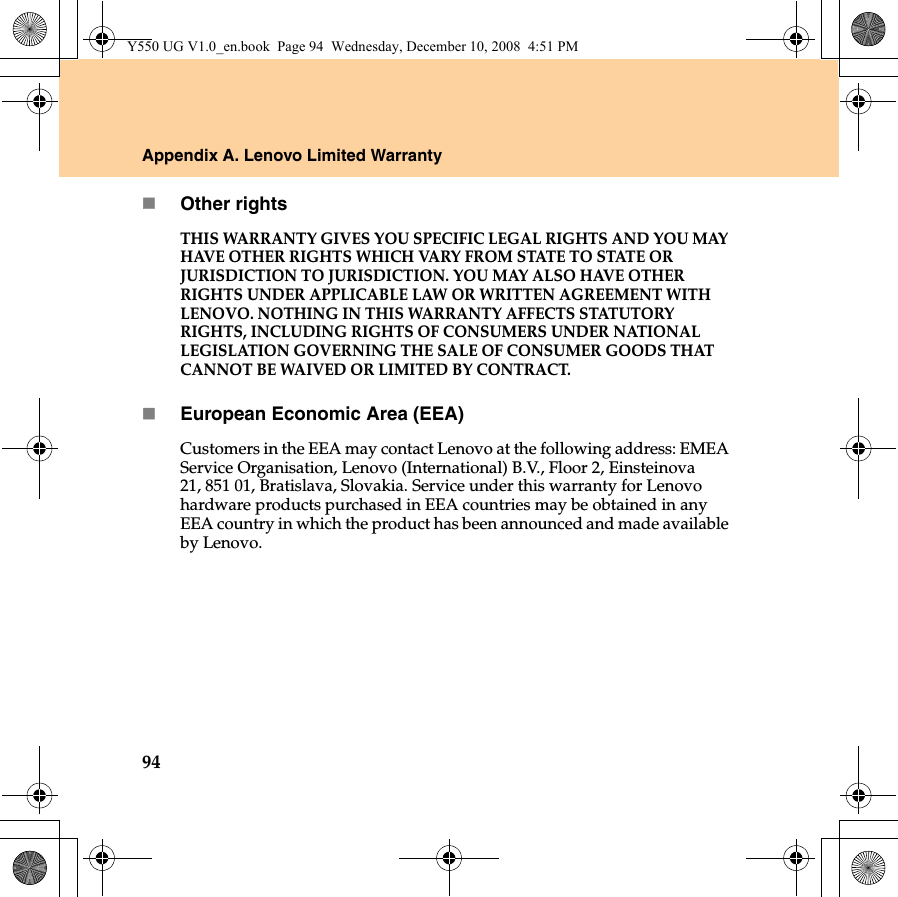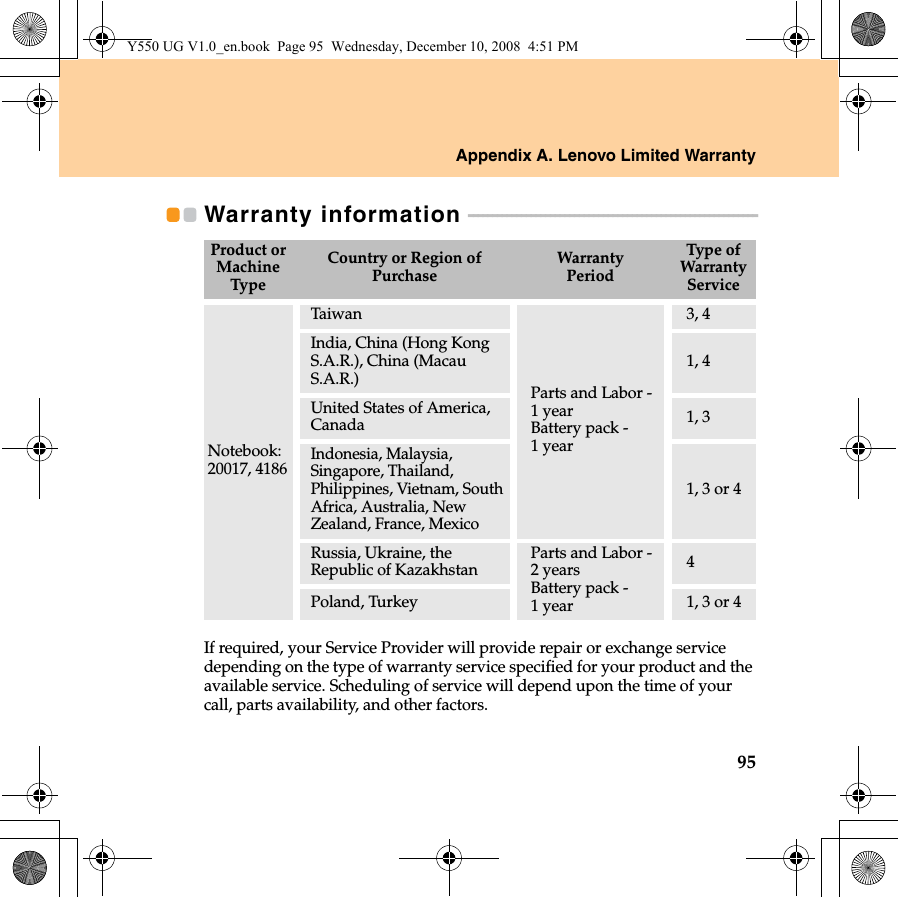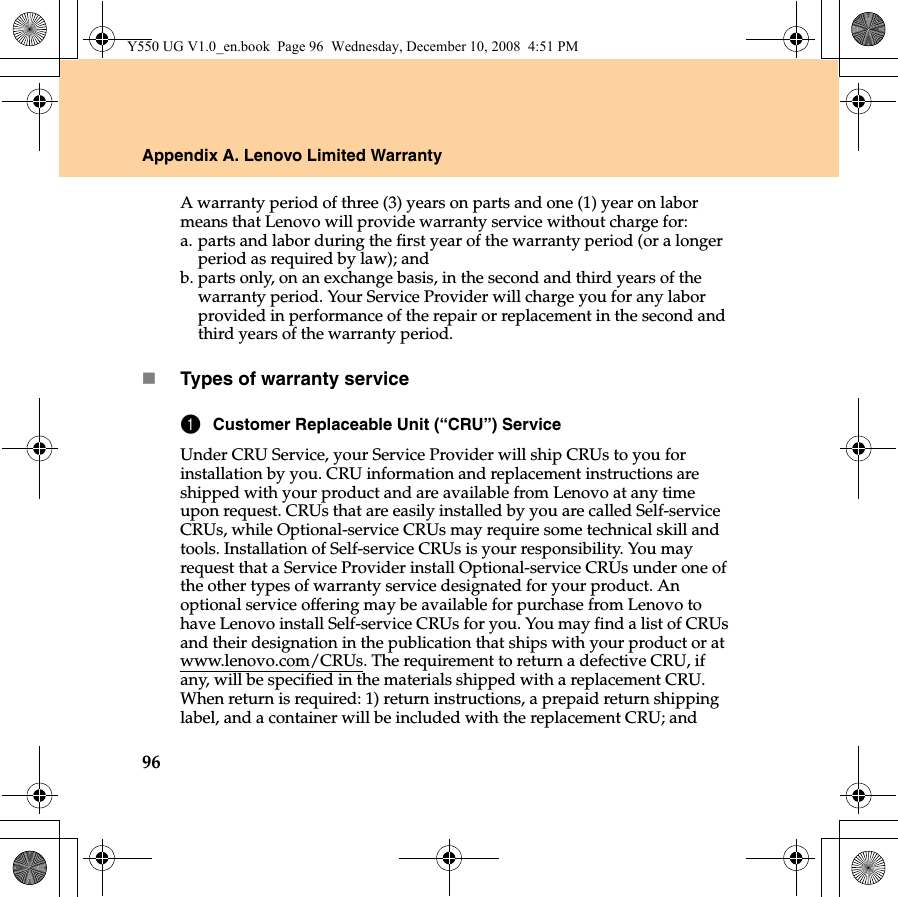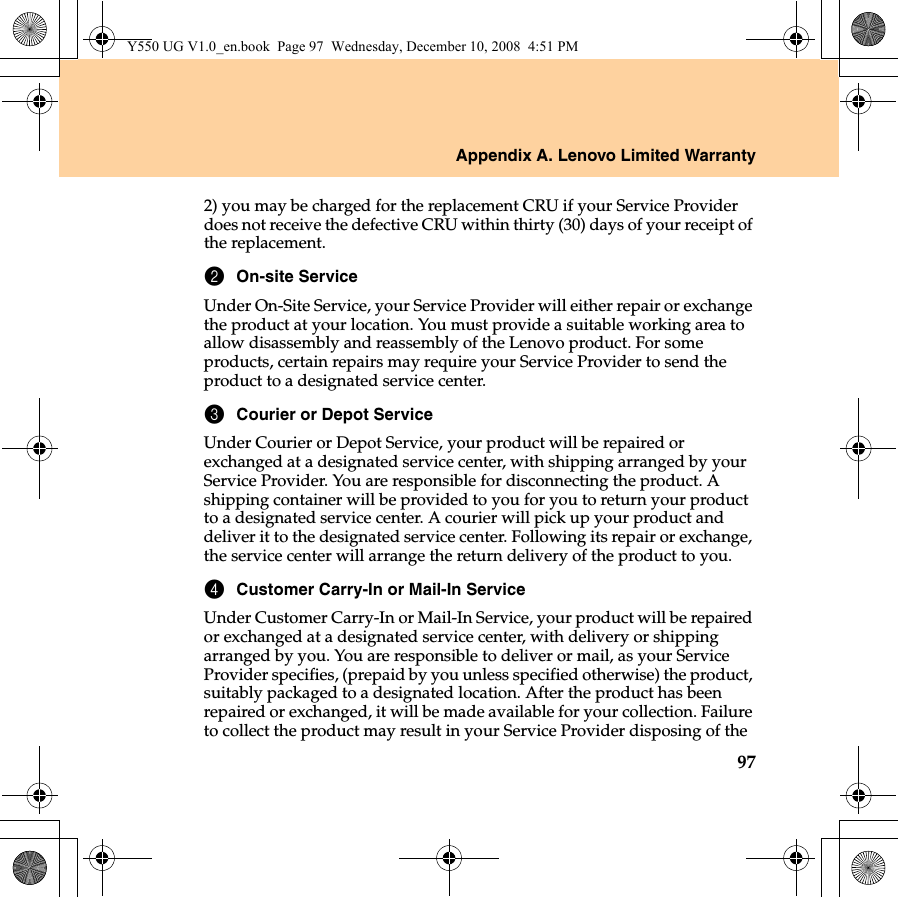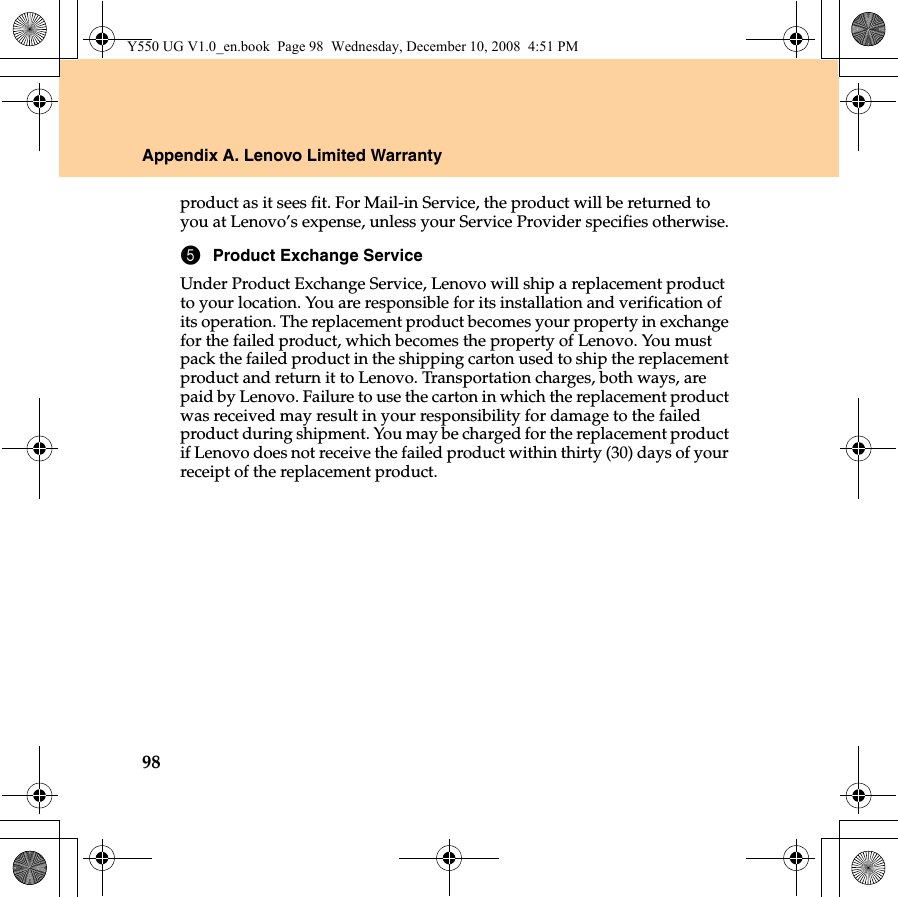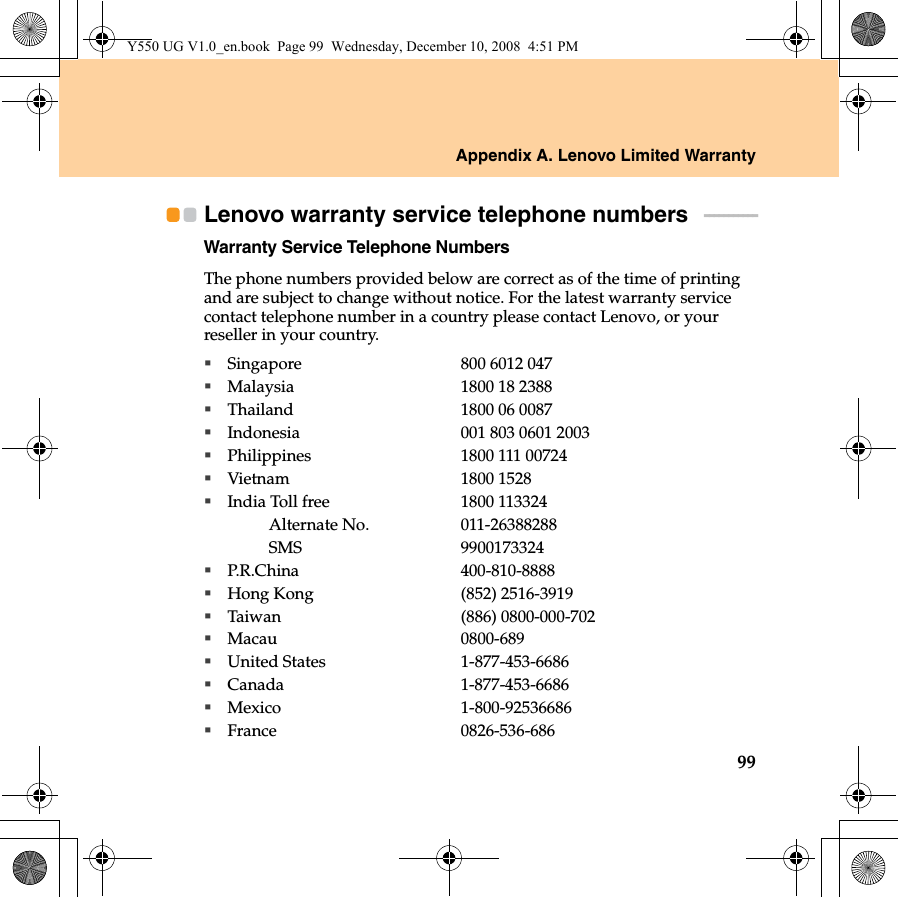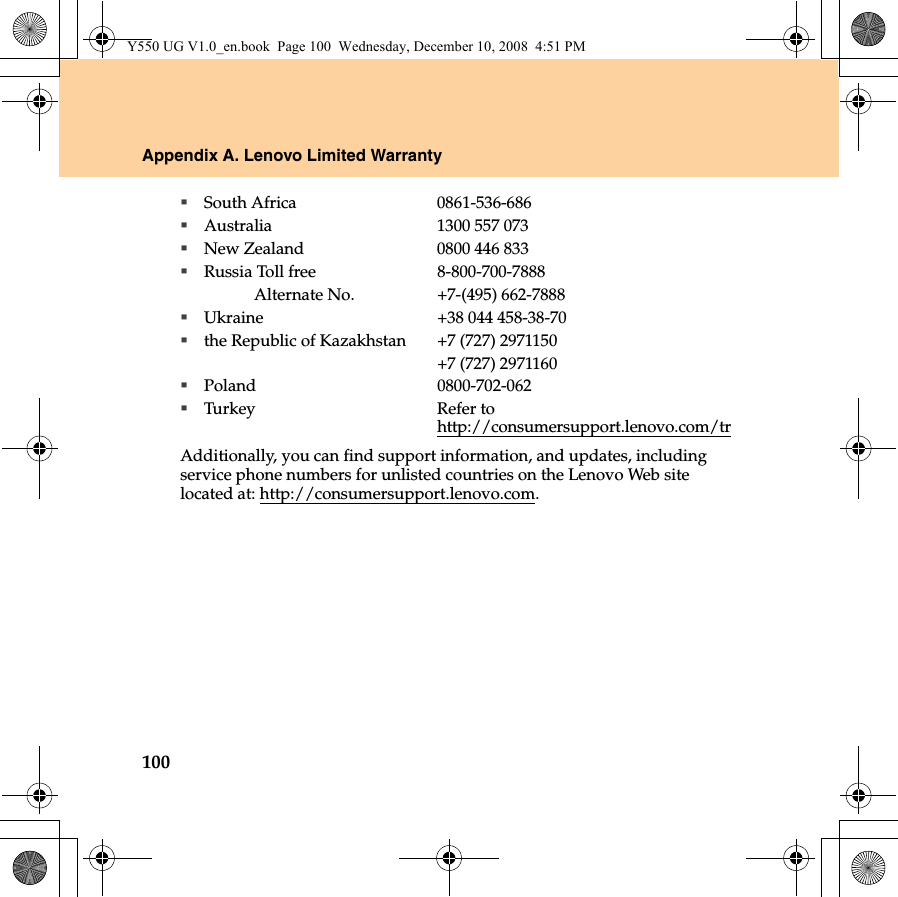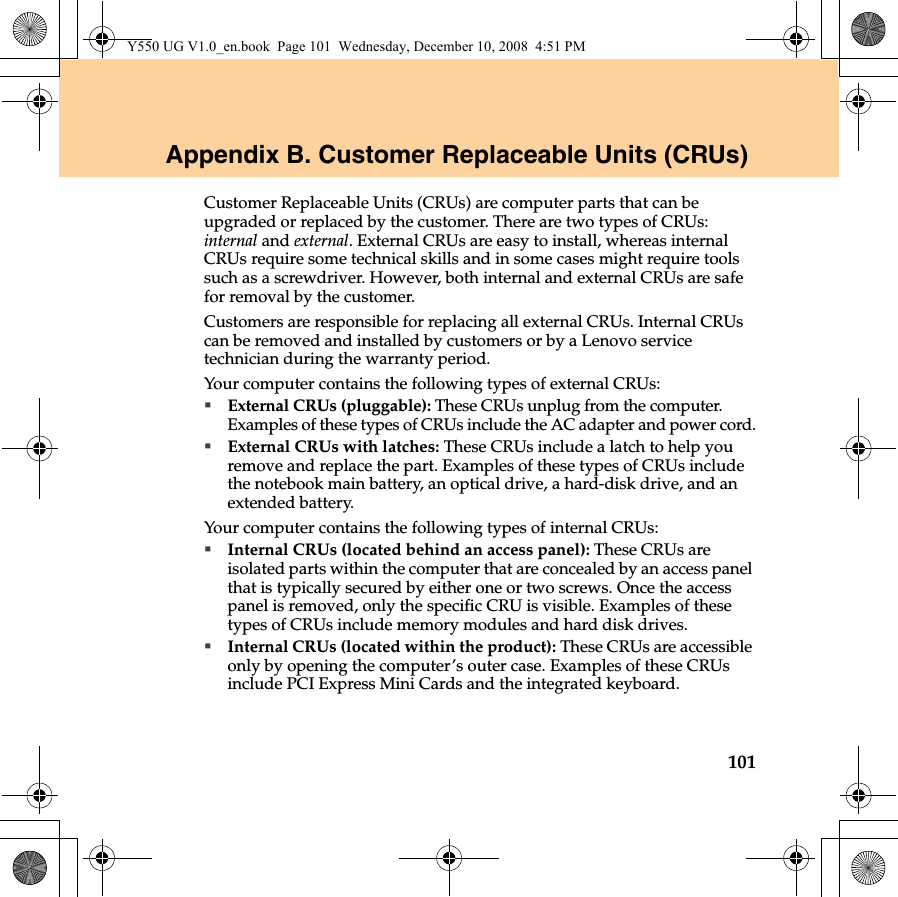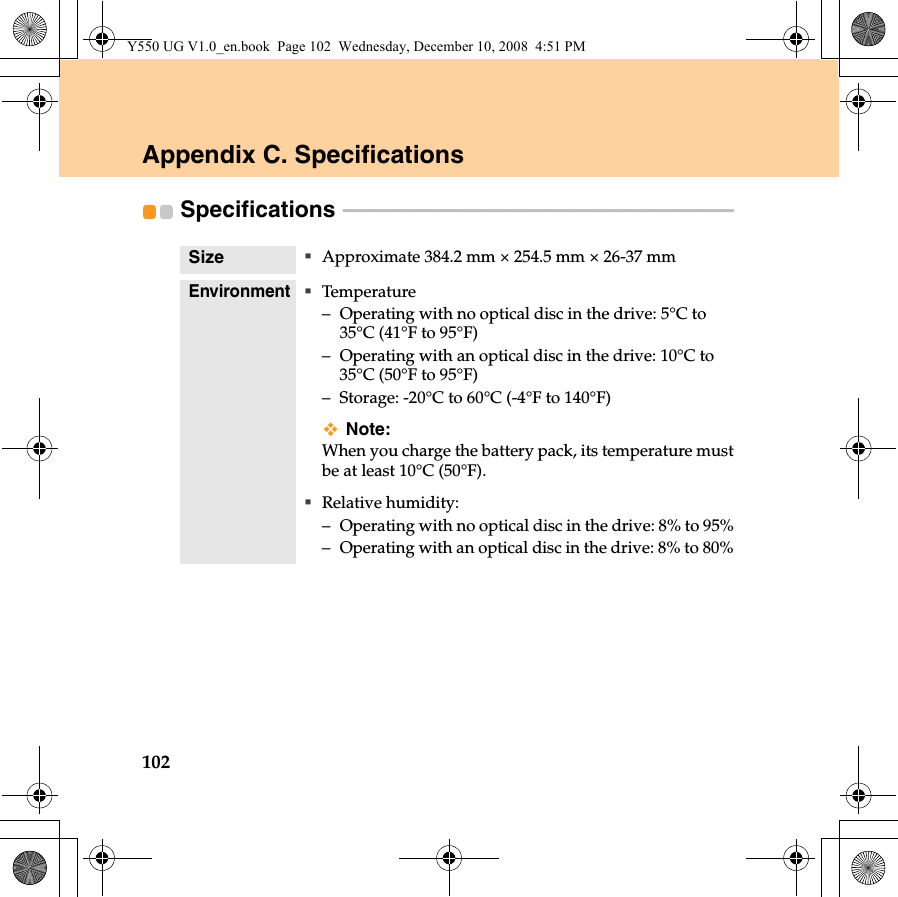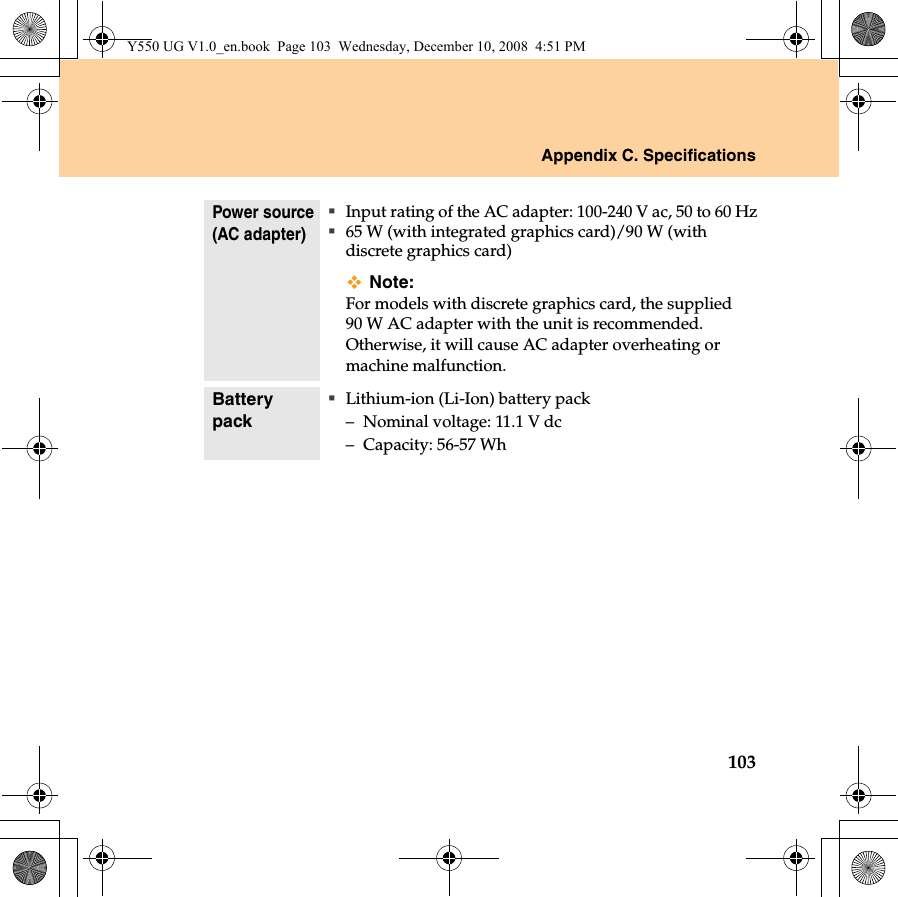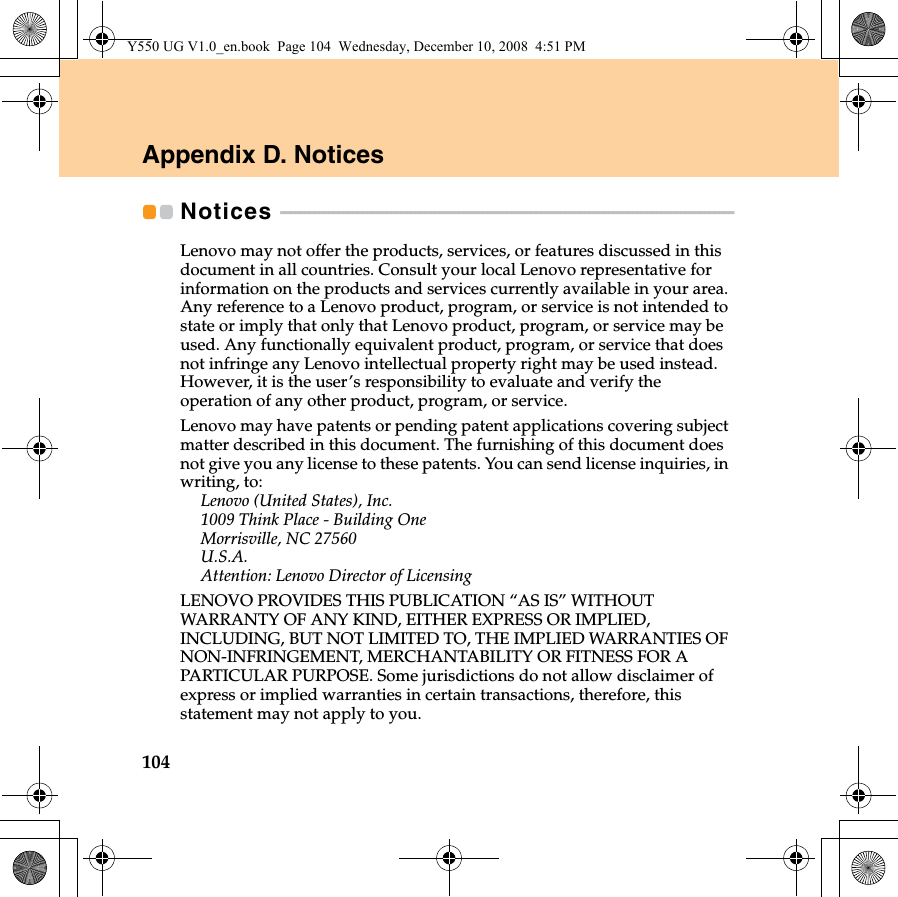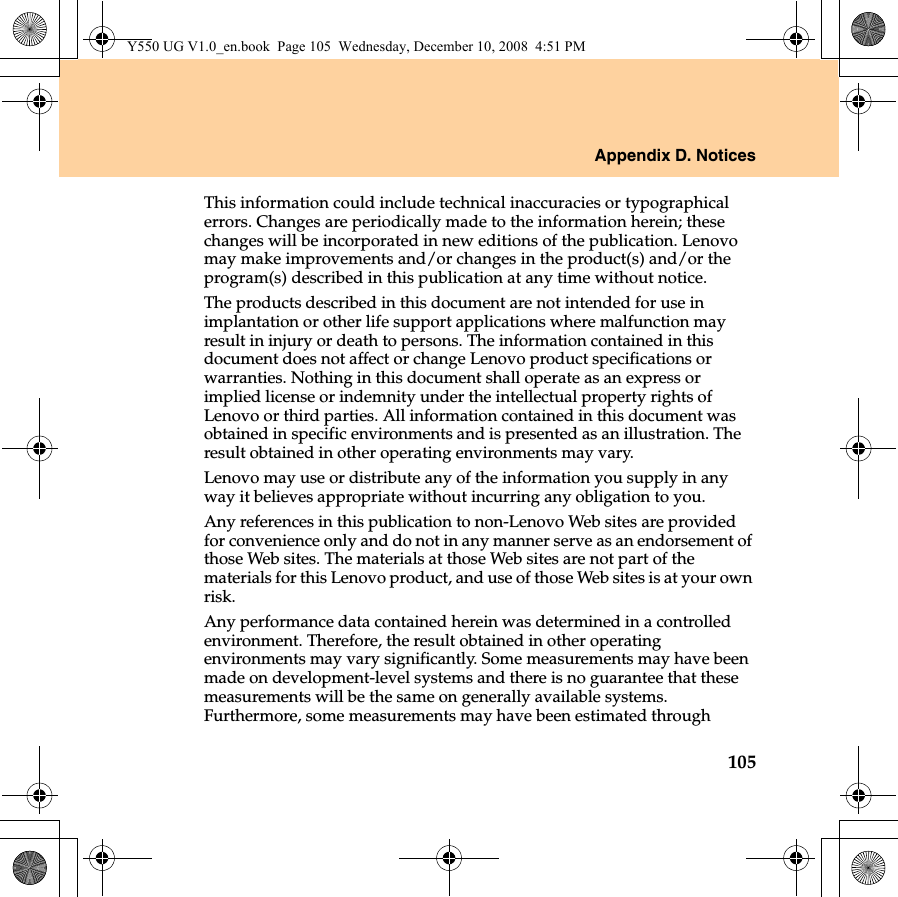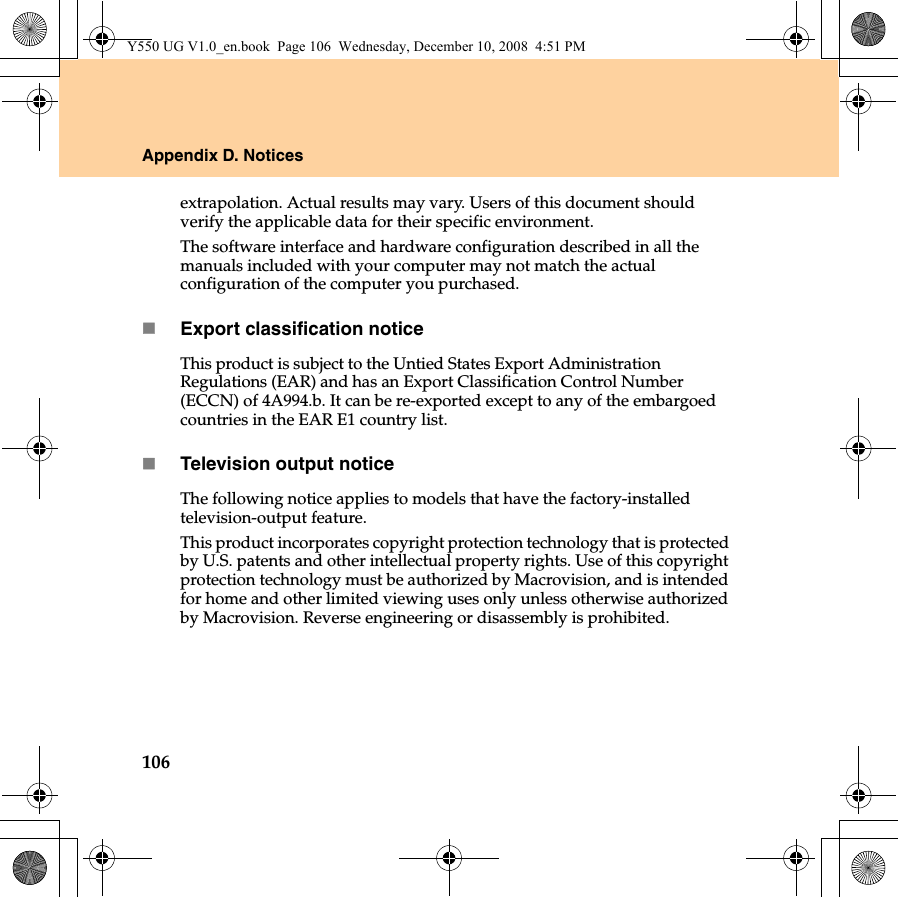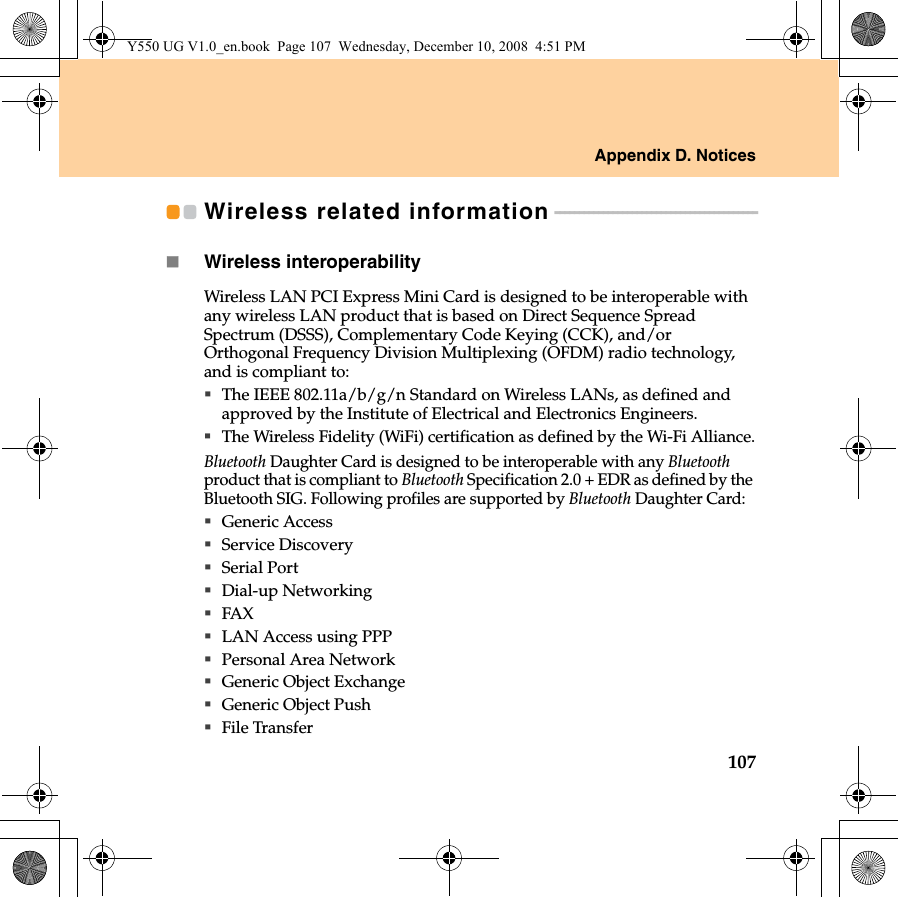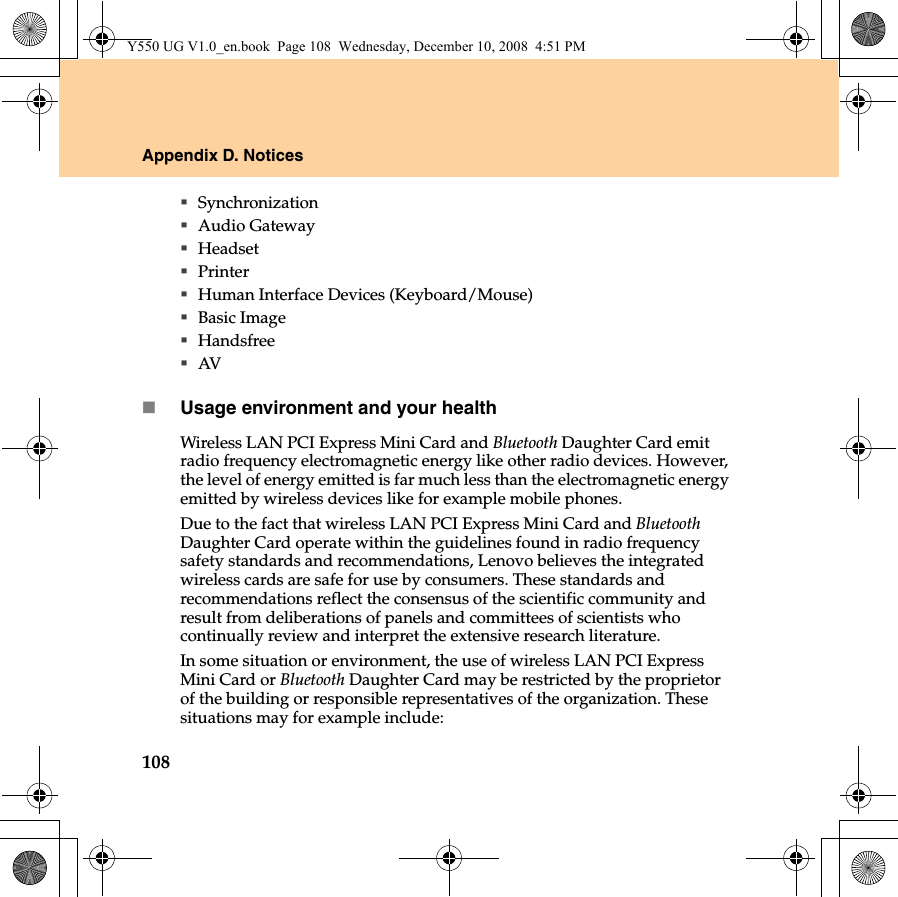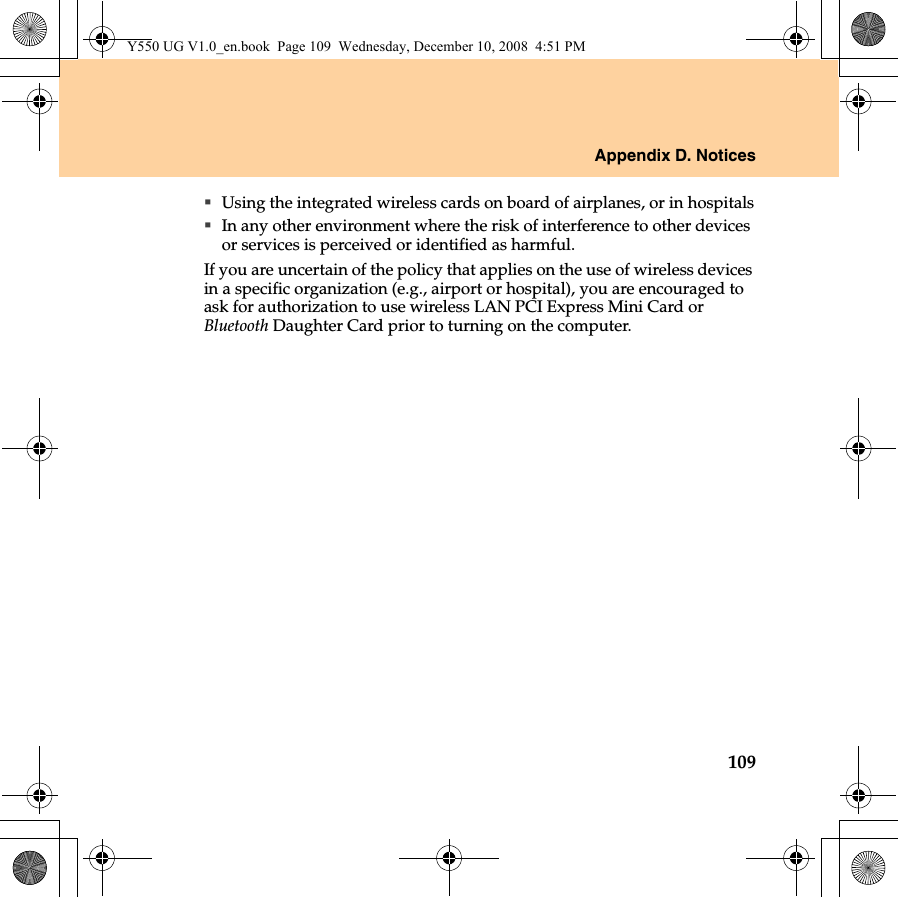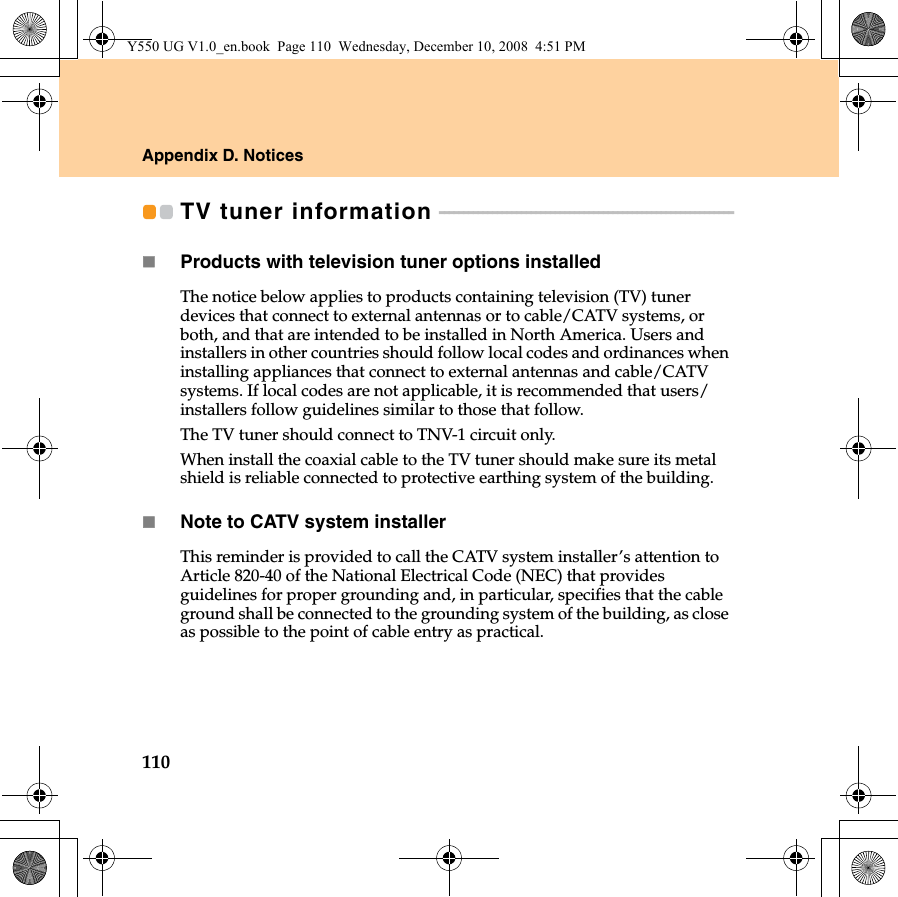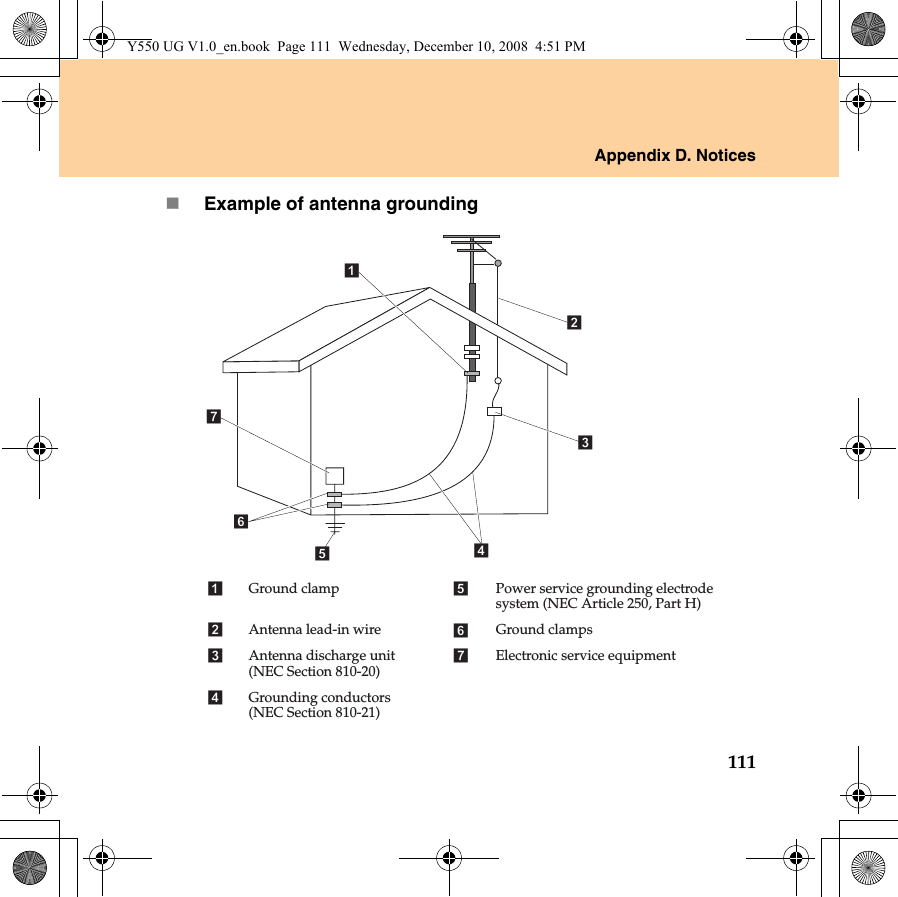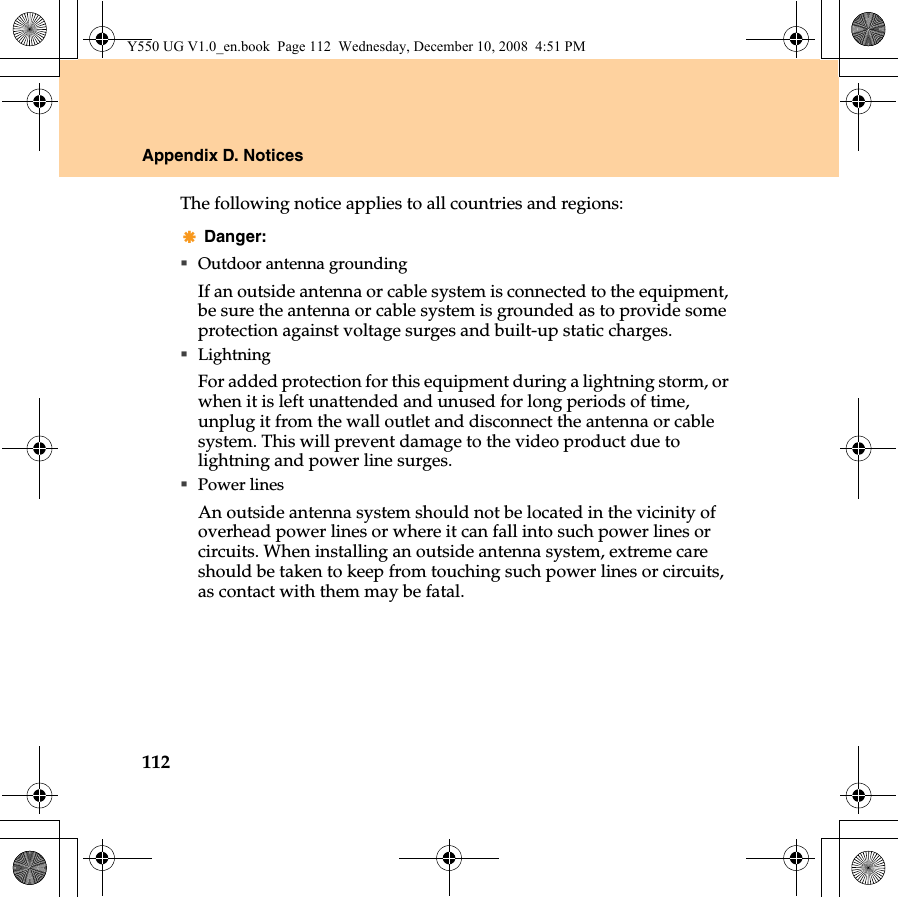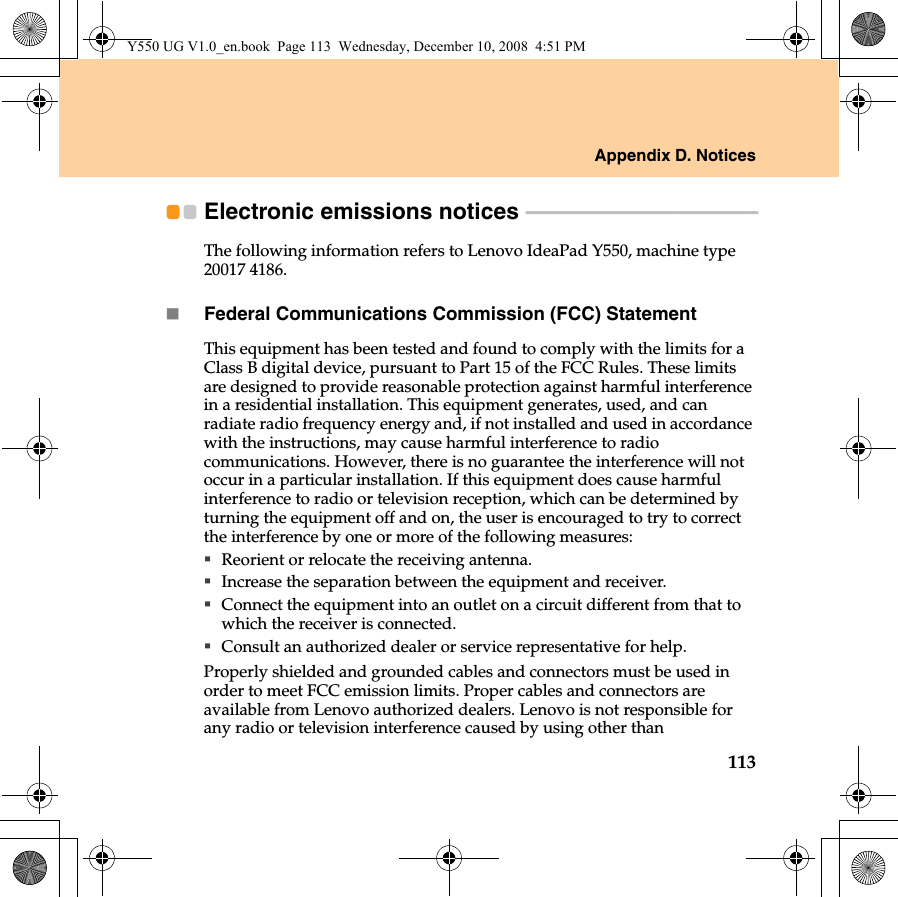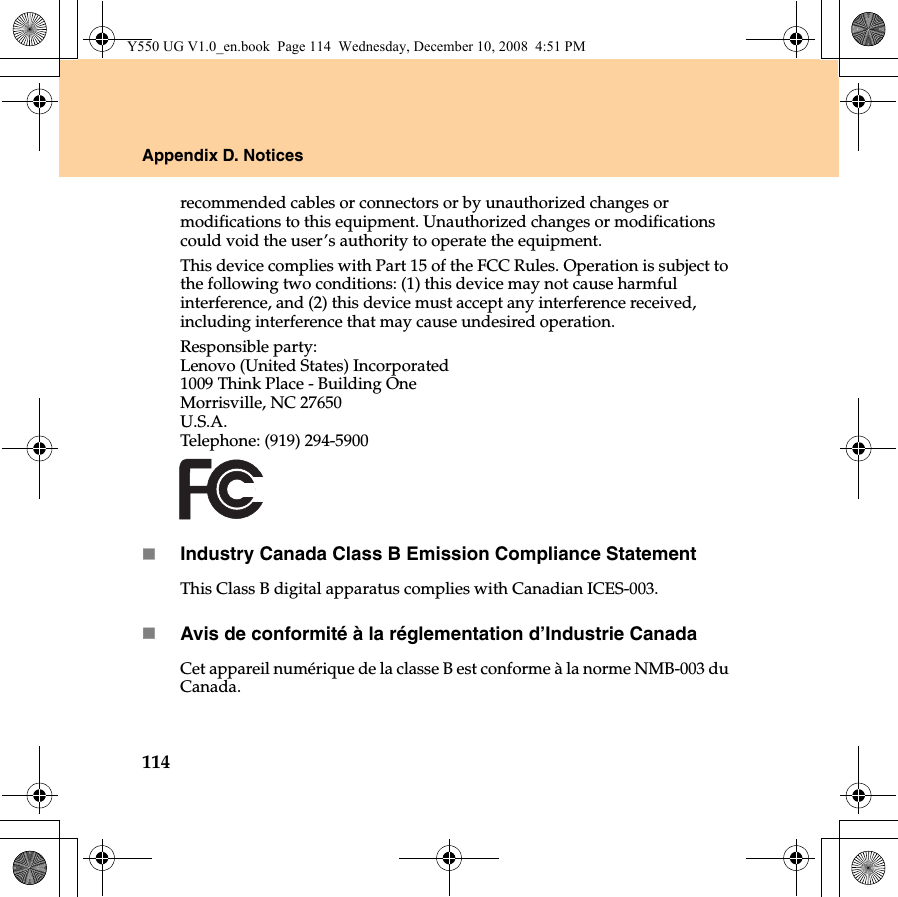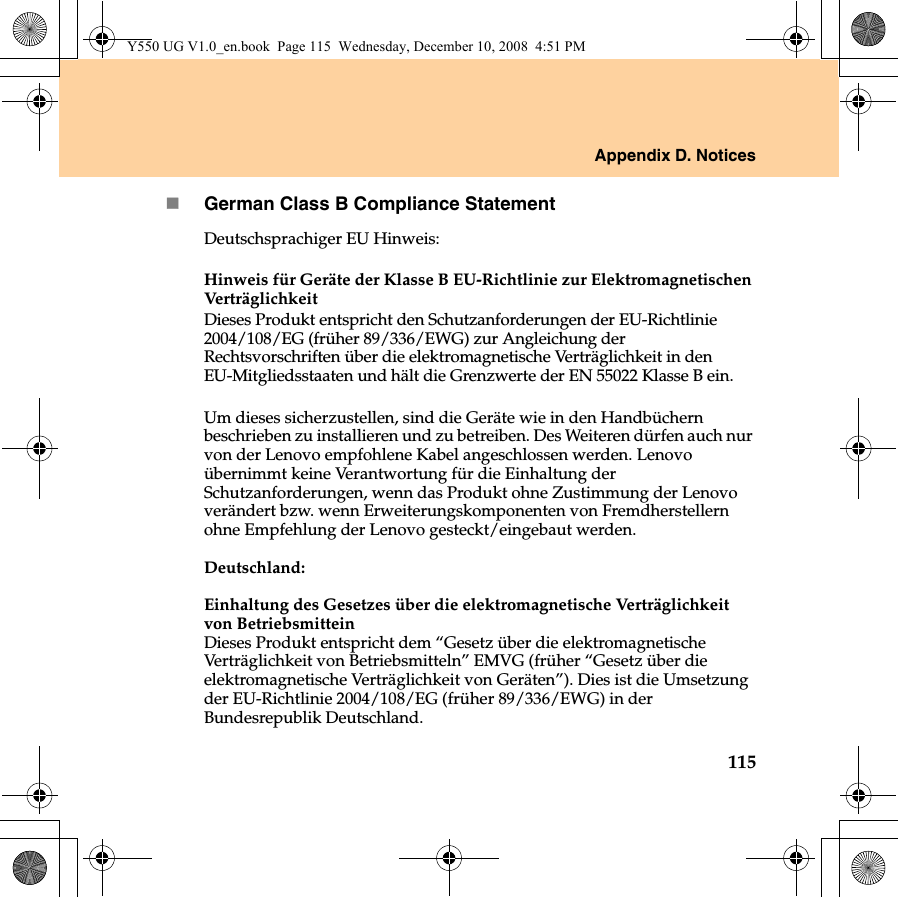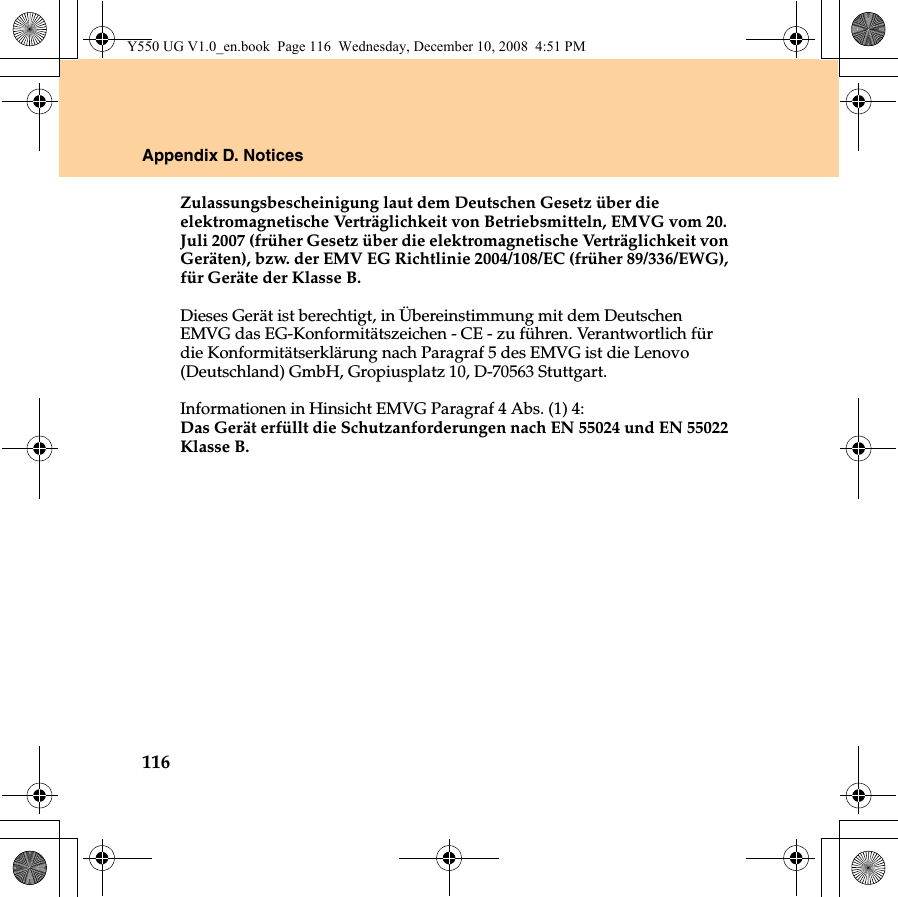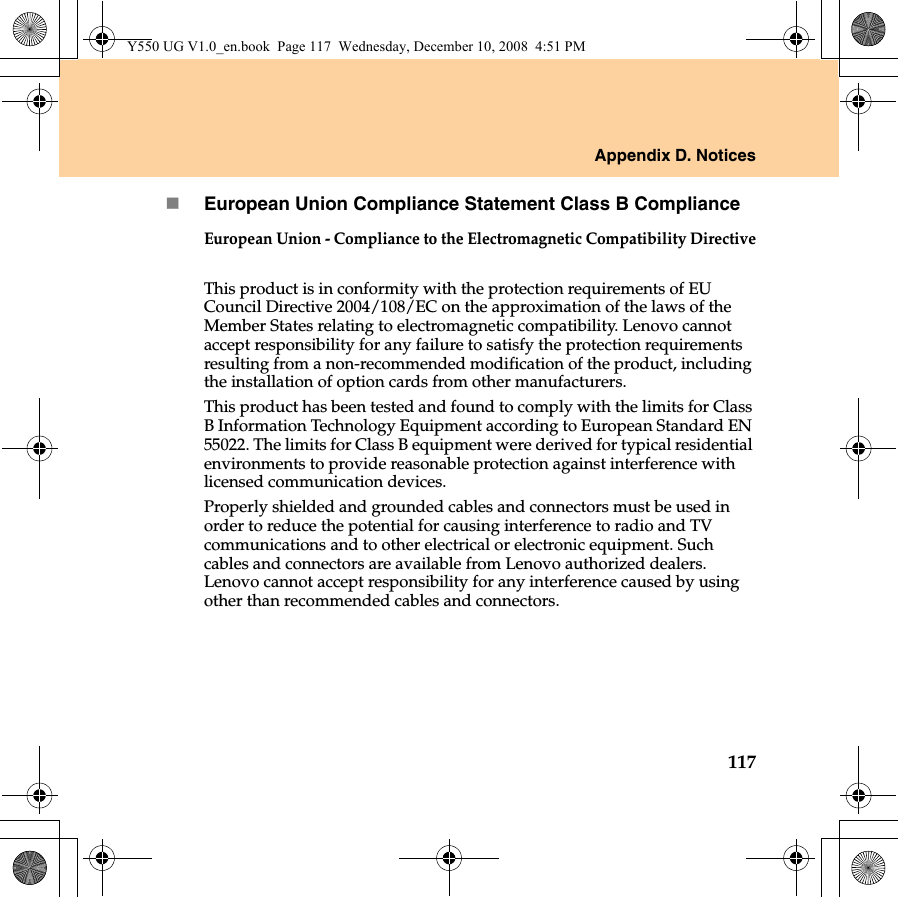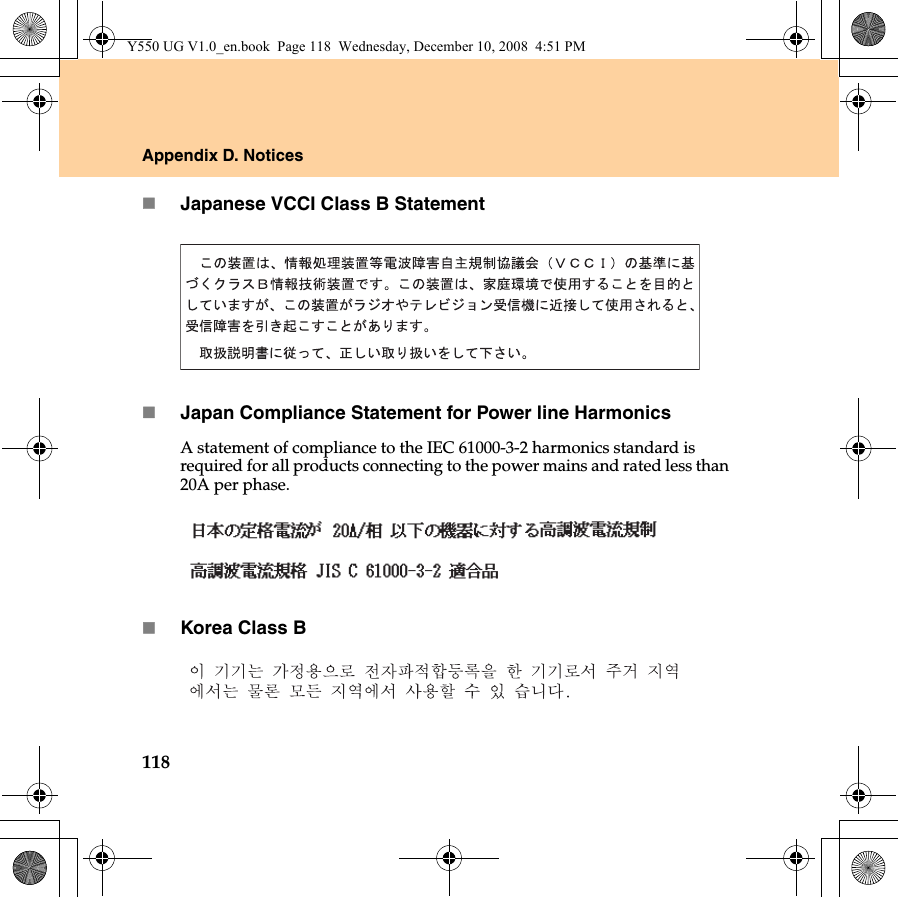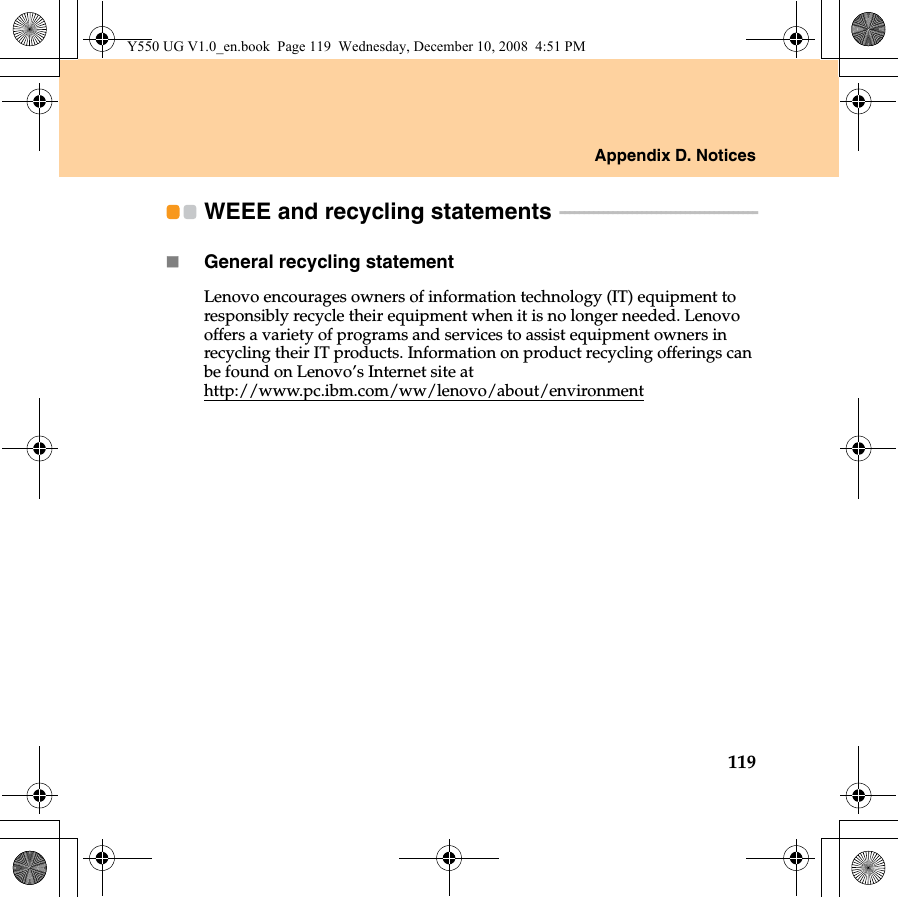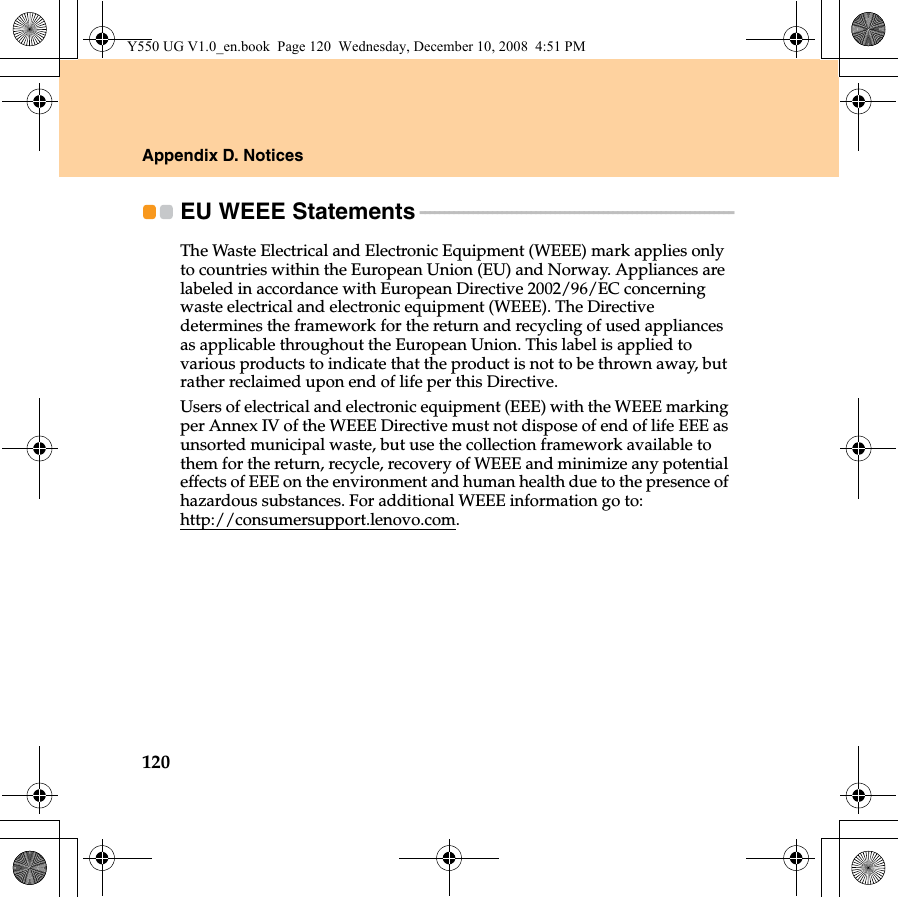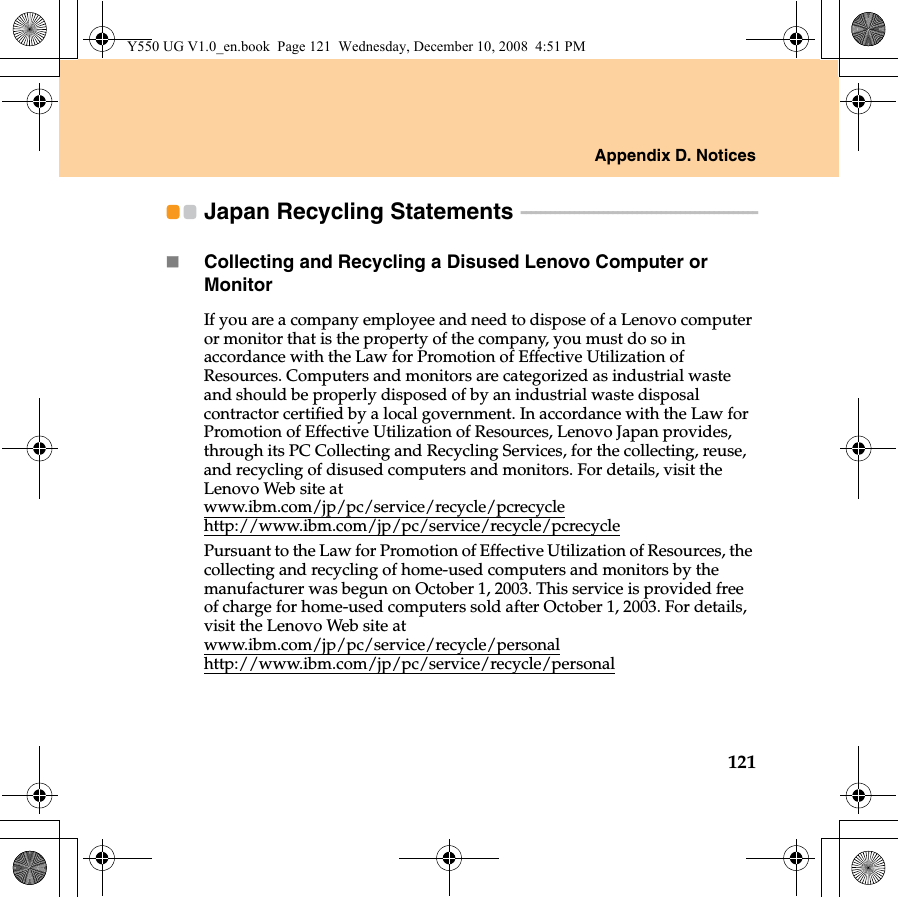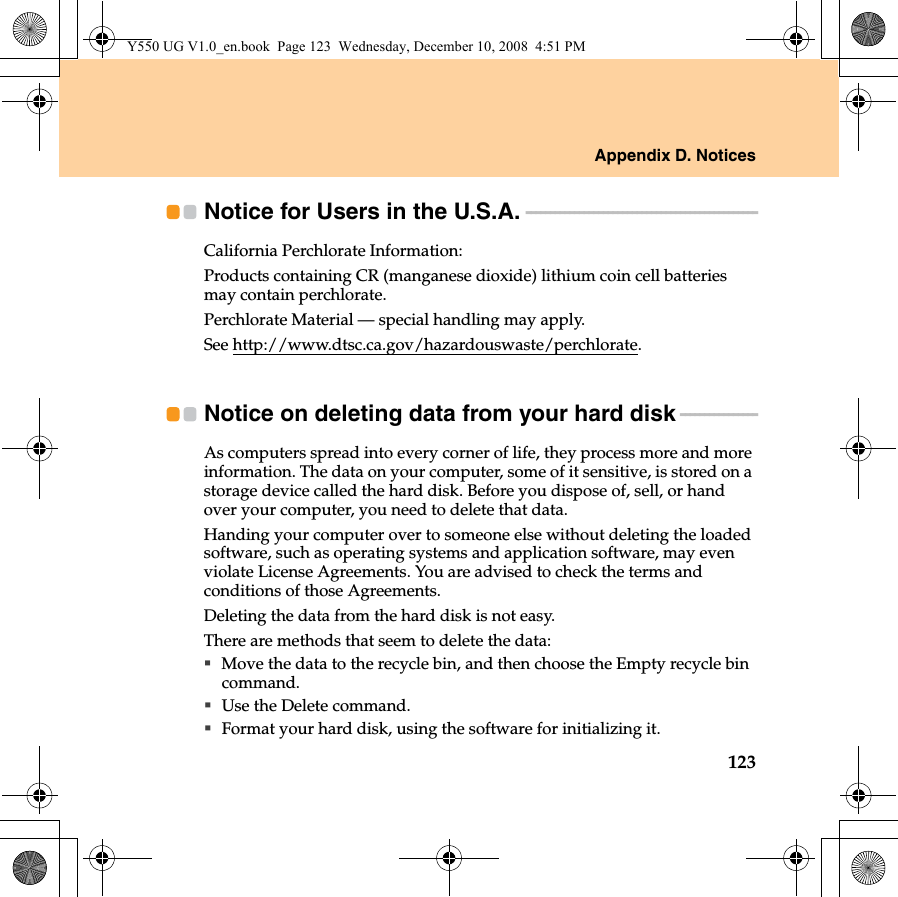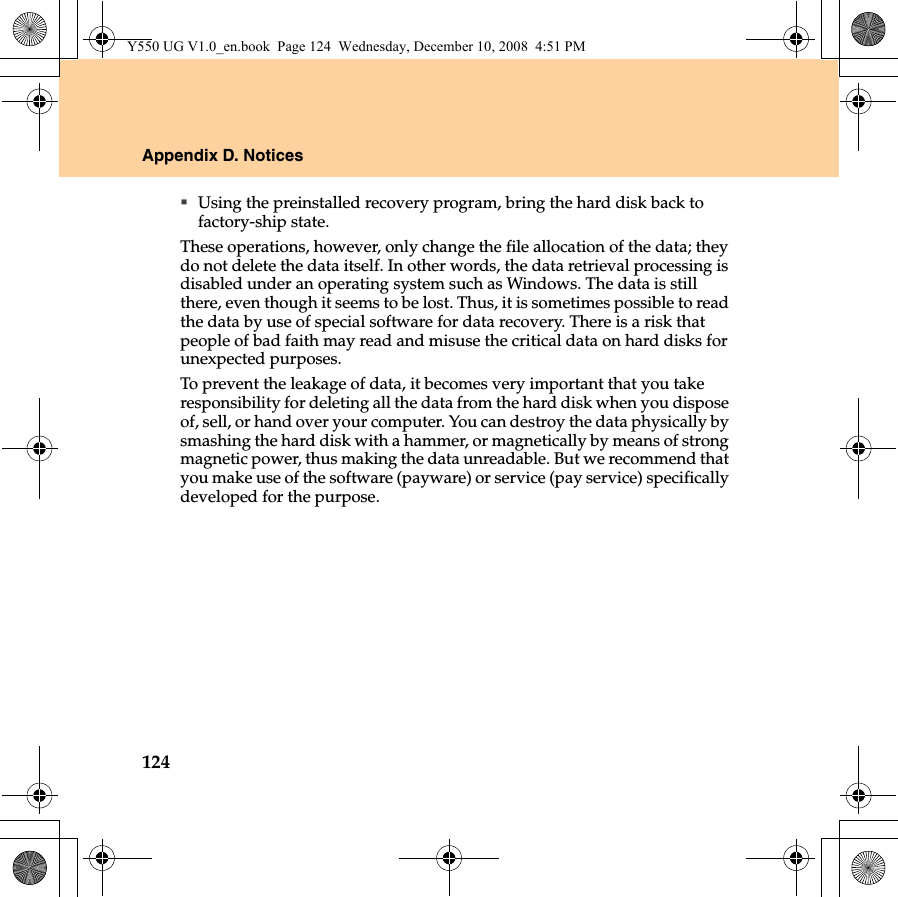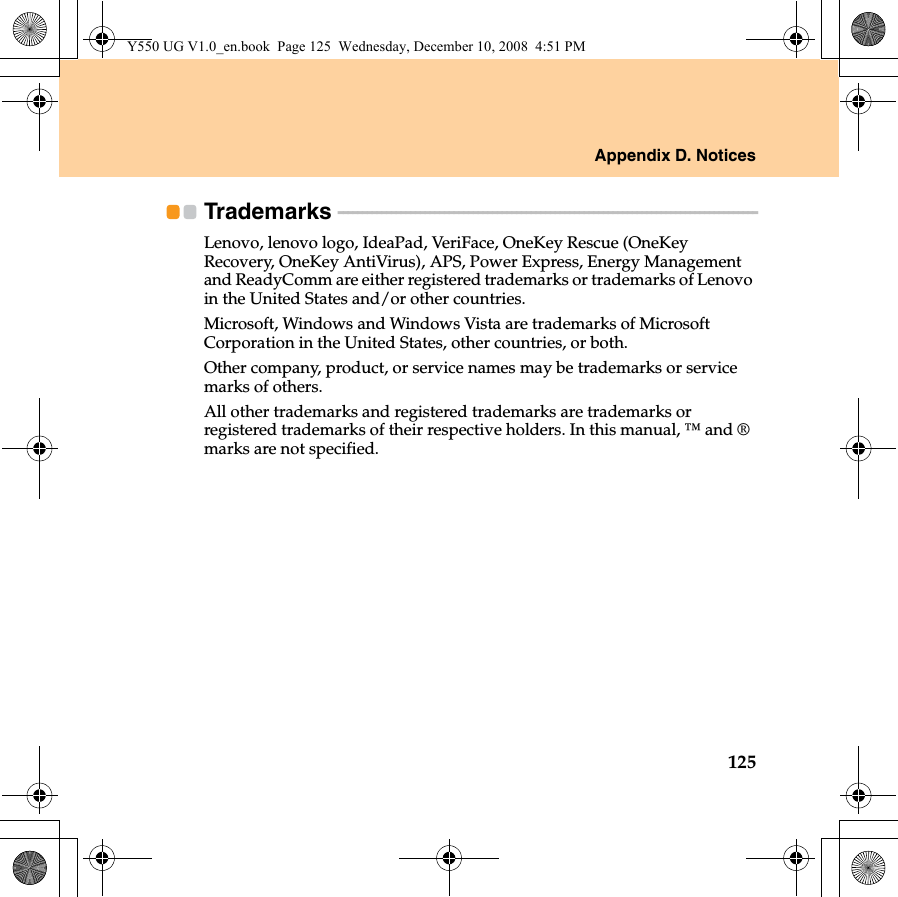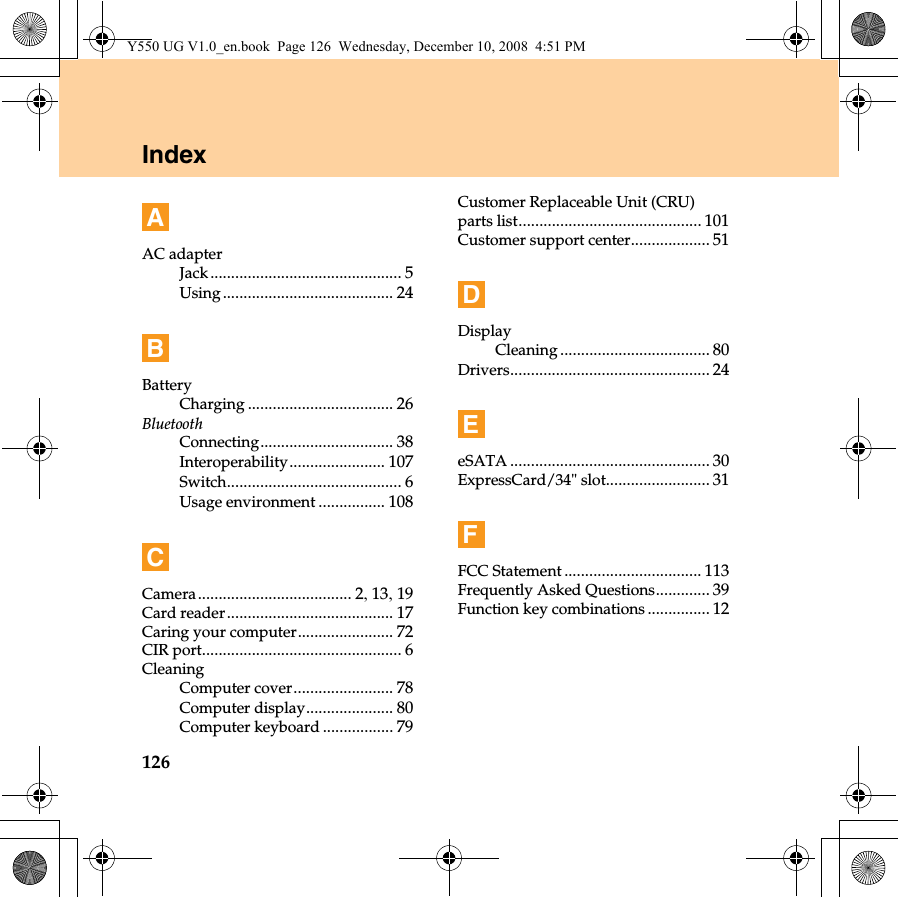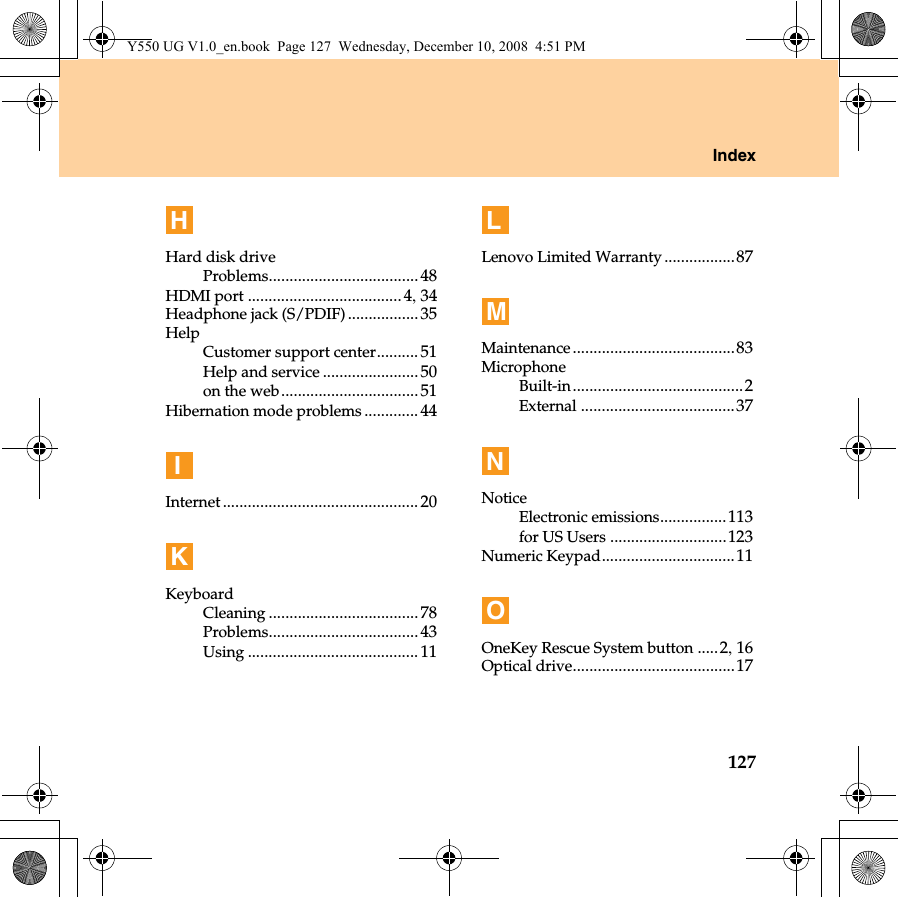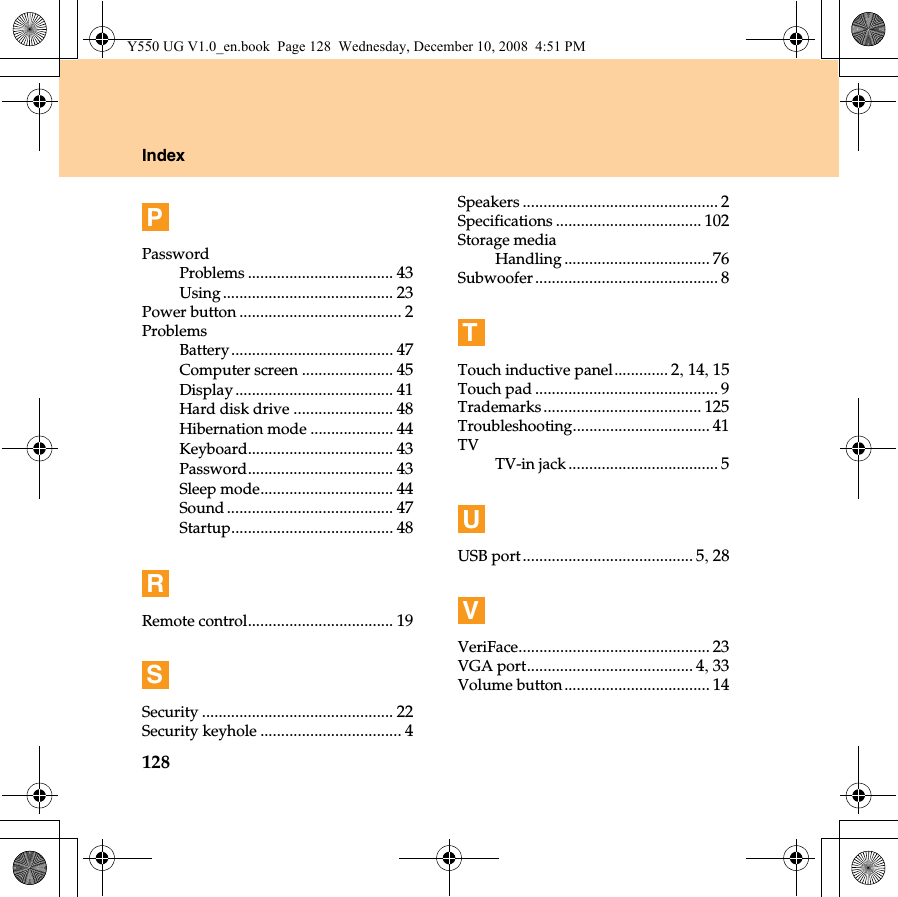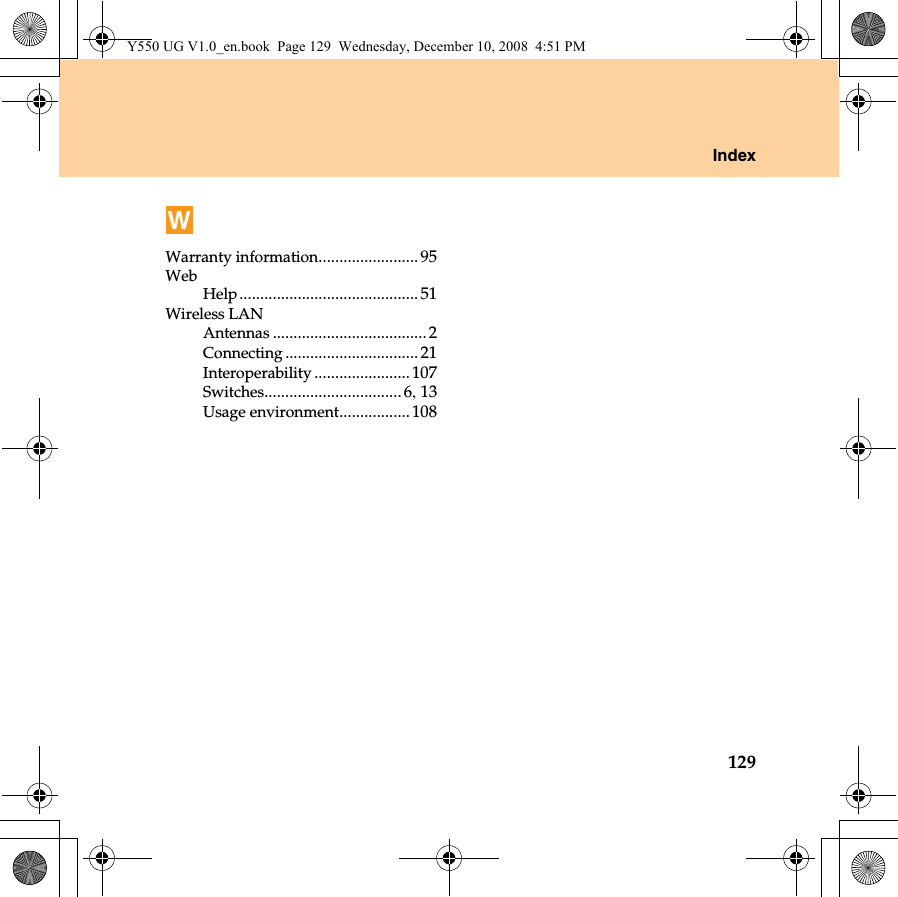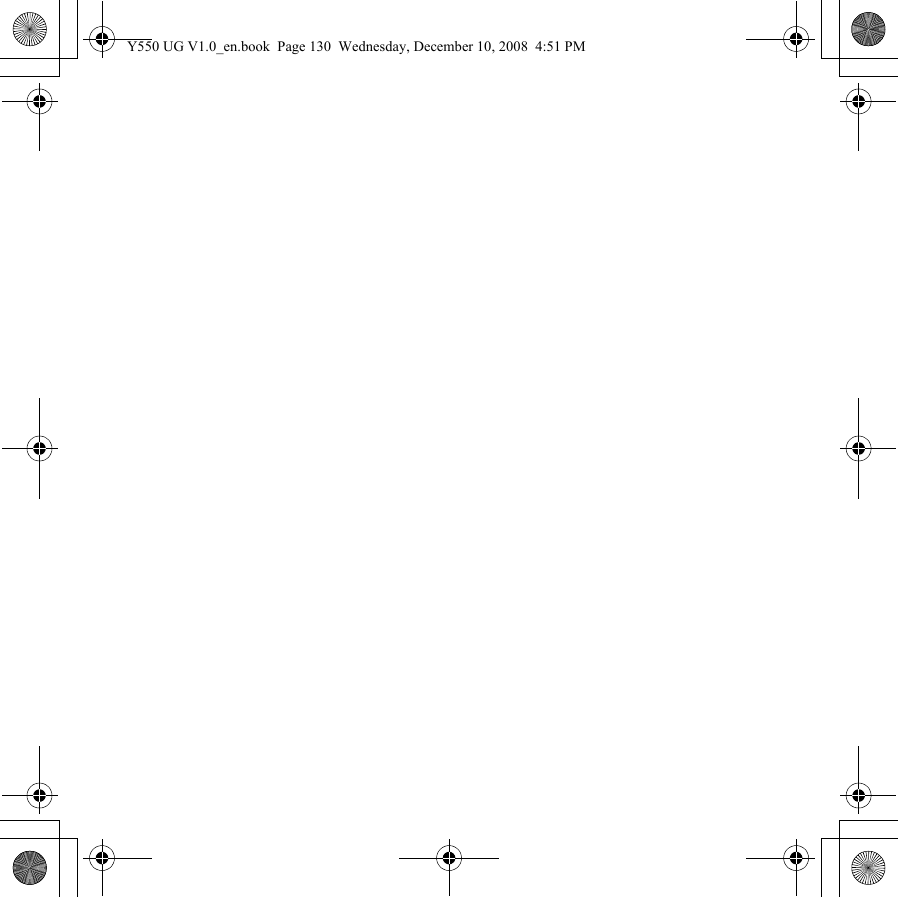Intel 533ANMU Intel Wi-Fi Link 5300 Series User Manual Y550 UserGuide V1 0 EN 14700215
Intel Mobile Communications Intel Wi-Fi Link 5300 Series Y550 UserGuide V1 0 EN 14700215
Intel >
Contents
- 1. User Manual 1
- 2. User Manual 2
- 3. User Manual 3
- 4. User Manual
- 5. User Manual 4
User Manual 4