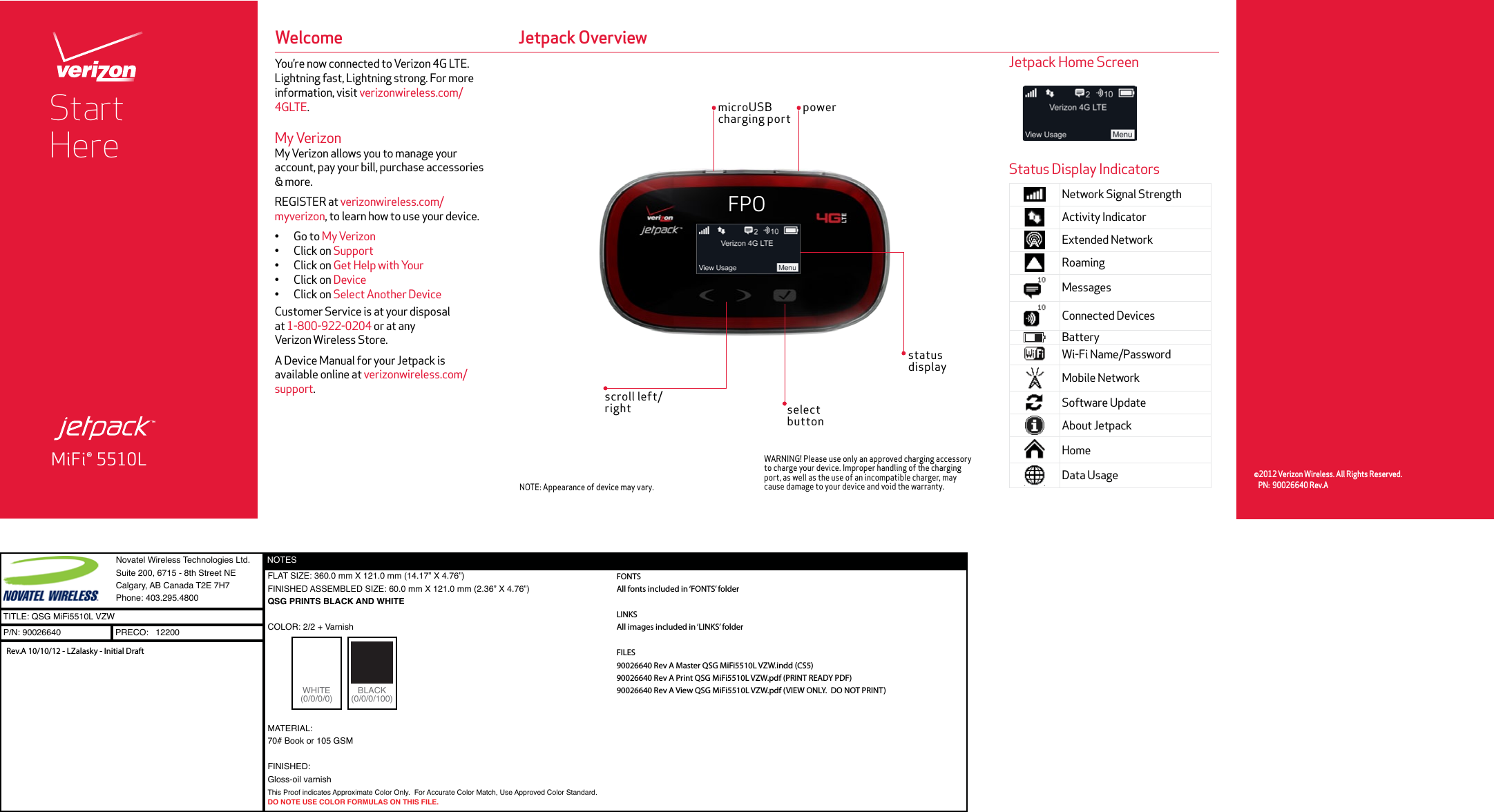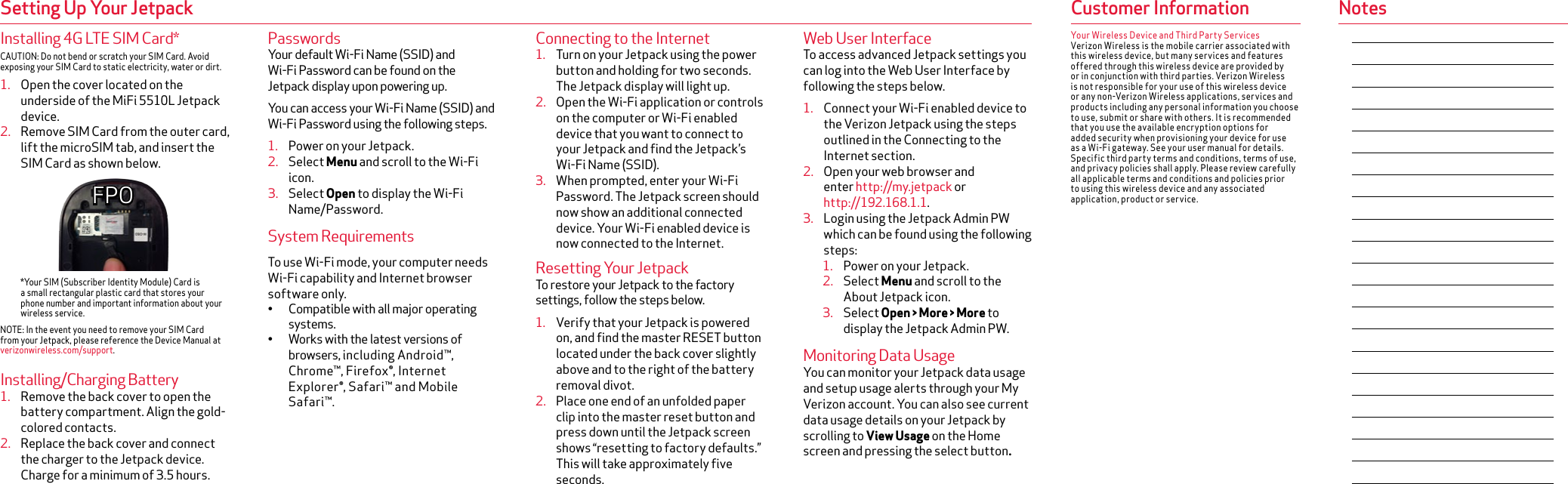Inseego NVWMIFI5510 Portable Wireless Router with CDMA, LTE and WLAN User Manual Quickstart Guide
Novatel Wireless Inc Portable Wireless Router with CDMA, LTE and WLAN Quickstart Guide
Inseego >
Contents
- 1. Reg. insert
- 2. Quickstart Guide
- 3. Reg. Insert
Quickstart Guide