ICOM orporated 259000 Amateur HF Scanning Transceiver User Manual IC 7800 Eng
ICOM Incorporated Amateur HF Scanning Transceiver IC 7800 Eng
Contents
- 1. Users Manual Part 1
- 2. Users Manual Part 2
- 3. Users Manual Part 3
- 4. Users Manual Part 4
- 5. Users Manual Part 5
Users Manual Part 2
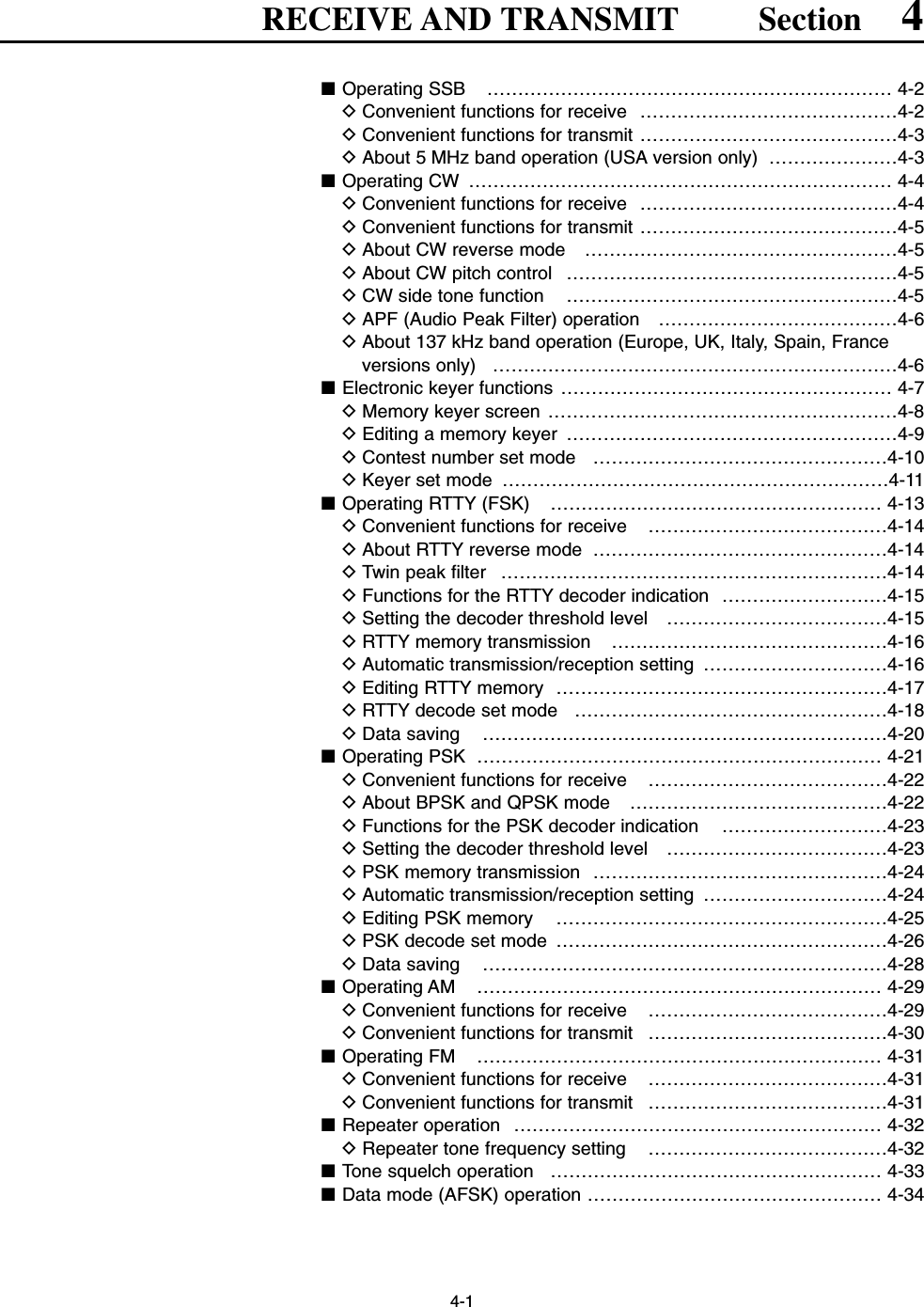
![4-2■Operating SSBqPush a band key to select the desired band.wPush [SSB] to select LSB or USB.• “USB” or “LSB” appears.• Below 10 MHz LSB is automatically selected; above10 MHz USB is automatically selected.eRotate the main dial to tune a desired signal.• The S-meter indicates received signal strength whensignal is received.rRotate [AF] to set audio to a comfortable listeninglevel.tPush [TRANSMIT] or [PTT] (microphone) to trans-mit.• The TX indicator lights red.ySpeak into the microphone at your normal voicelevel.• Adjust the microphone gain with [MIC] at this step, ifnecessary.uPush [TRANSMIT] or release [PTT] (microphone) toreturn to receive.DConvenient functions for receive• Preamp (p. 5-9)➥Push [P.AMP] several times to set the preampOFF, preamp 1 ON or preamp 2 ON.• “P.AMP1” or “P.AMP2” appears when the preamp 1 orpreamp 2 is set to ON, respectively. (depending onoperating frequency band)• Attenuator (p. 5-9)➥Push [ATT] several times to set the attenuator in6 dB steps.• Pushing [P.AMP] for 1 sec. to set the attenuator in3 dB steps.• “ATT” and attenuation level appear when the attenu-ator is set to ON.• Noise blanker (p. 5-17)➥Push [NB] switch to turn the noise blanker ONand OFF, and then rotate [NB] control to adjustthe threshold level.• Noise blanker indicator (above [NB] switch) lightswhen the noise blanker is set to ON.• Push [NB] for 1 sec. to enter noise blanker set mode.• Twin PBT (passband tuning) (p. 5-12)➥Rotate [TWIN PBT] controls (inner/outer).• Push [PBT CLEAR] to clear the settings.• Audio tone control (p. 12-4)➥Push [F-7•SET] then [F-1•LEVEL] to enter levelset mode. Select an item with [F-1•Y]/[F-2•Z]then rotate the main dial to adjust the audio tone.• Noise reduction (p. 5-18)➥Push [NR] switch to turn the noise reduction ONand OFF.• Rotate [NR] control to adjust the noise reductionlevel.• Noise reduction indicator (above [NR] switch) lightswhen the noise reduction is set to ON.• Auto notch filter (p. 5-19)➥Push [NOTCH] switch to turn the auto or manualnotch function ON and OFF.• Rotate [NOTCH] control to set the attenuating fre-quency for manual notch operation.• Notch indicator (above [NOTCH] switch) lights wheneither the auto or manual notch is set to ON.• AGC (auto gain control) (p. 5-11)➥Push [AGC] switch several times to selectAGC FAST, AGC MID or AGC SLOW.➥Push [AGC VR] to turn the AGC time constantmanual setting ON and OFF.• Rotate [AGC] control to adjust the time constant.• VSC (voice squelch control) (p. 9-3)➥Push [VSC] to turn the VSC function ON andOFF.• The VSC indicator appears when the voice squelchfunction is set to ON.Appears[MIC] [TX] indicator [RX] indicator[AF] [SSB][TRANSMIT] Main dialBand keys4RECEIVE AND TRANSMIT](https://usermanual.wiki/ICOM-orporated/259000.Users-Manual-Part-2/User-Guide-397408-Page-2.png)
![DConvenient functions for transmitDAbout 5 MHz band operation (USA version only)Operation on the 5 MHz band is allowed on 5 discretefrequencies and must adhere to the following: • USB mode• Maximum of 50 watts ERP (Effective Radiated Power)• 2.8 kHz bandwidthIt is the operator’s responsibility to set all controls sothat the transmission in this band meets the stringentconditions under which we may use these frequen-cies.NOTE: We recommend that you store these fre-quencies, mode and filter settings into the memorychannel for easy recall. *The channel center frequencies that are specifiedby the FCC, show the center frequency of theirpassband. However, the IC-7800 displays carrierpoint frequency, so set 1.5 kHz below from FCCchannel center frequency.• Speech compressor (p. 6-5)➥Push [COMP] to turn the speech compressor ONand OFF.• Pushing [COMP] for 1 sec. to select the compressionbandwidth from wide, middle and narrow.• VOX (voice operated transmit) (p. 6-2)➥Push [VOX/BK-IN] to turn the VOX function ONand OFF.• “VOX” appears when the VOX function is set to ON.• Transmit quality monitor (p. 6-4)➥Push [MONI] to turn the monitor function ON andOFF.• Rotate [MONI GAIN] to adjust the monitor gain.• Monitor indicator (above [MONI] switch) lights whenthe monitor function is set to ON.• Audio tone control (p. 12-4)➥Push [F-7•SET] then [F-1•LEVEL] to enter levelset mode. Select an item with [F-1•Y]/[F-2•Z]then rotate the main dial to adjust the audio tone.4-34RECEIVE AND TRANSMITIC-7800 Tuning FCC ChannelFrequency* Center Frequency*5.33050 MHz 5.33200 MHz5.34650 MHz 5.34800 MHz5.36650 MHz 5.36800 MHz5.37150 MHz 5.37300 MHz5.40350 MHz 5.40500 MHzTo assist you in operating the 5 MHz band correctlywithin the rules specified by the FCC, transmissionis impossible on any 5 MHz band frequency otherthan the 5 frequencies indicated in the table above.](https://usermanual.wiki/ICOM-orporated/259000.Users-Manual-Part-2/User-Guide-397408-Page-3.png)
![4-4■Operating CWqPush a band key to select the desired band.wPush [CW] to select CW.• After CW mode is selected, push [CW] to toggle be-tween CW and CW-R modes.• “CW” or “CW-R” appears.eRotate the main dial to simultaneously tune a de-sired signal and its side tone.• The S-meter indicates received signal strength whensignal is received.rRotate [AF] to set audio to a comfortable listeninglevel.tPush [TRANSMIT] to transmit.• [TX] indicator lights red.yUse the electric keyer or paddle to key your CW sig-nals.• The power meter indicates transmitted CW outputpower.uAdjust CW speed with [KEY SPEED]. • Adjustable within 6–60 WPM.iPush [TRANSMIT] to return to receive.DConvenient functions for receive• Preamp (p. 5-9)➥Push [P.AMP] several times to set the preampOFF, preamp 1 ON or preamp 2 ON.• “P.AMP1” or “P.AMP2” appears when the preamp 1 orpreamp 2 is set to ON, respectively. (depending onoperating frequency band)• Attenuator (p. 5-9)➥Push [ATT] several times to set the attenuator in6 dB steps.• Pushing [P.AMP] for 1 sec. to set the attenuator in3 dB steps.• “ATT” and attenuation level appear when the attenu-ator is set to ON.• Noise blanker (p. 5-14)➥Push [NB] switch to turn the noise blanker ONand OFF, and then rotate [NB] control to adjustthe threshold level.• Noise blanker indicator (above [NB] switch) lightswhen the noise blanker is set to ON.• Push [NB] for 1 sec. to enter noise blanker set mode.• Noise reduction (p. 5-18)➥Push [NR] switch to turn the noise reduction ONand OFF.• Rotate [NR] control to adjust the noise reductionlevel.• Noise reduction indicator (above [NR] switch) lightswhen the noise reduction is set to ON.• Twin PBT (passband tuning) (p. 5-12)➥Rotate [TWIN PBT] controls (inner/outer).• Push [PBT CLEAR] to clear the settings.• Auto notch filter (p. 5-19)➥Push [NOTCH] switch to turn the manual notchfunction ON and OFF.• Rotate [NOTCH] control to set the attenuating fre-quency.• Notch indicator (above [NOTCH] switch) lights wheneither the manual notch is set to ON.• AGC (auto gain control) (p. 5-11)➥Push [AGC] switch several times to selectAGC FAST, AGC MID or AGC SLOW.➥Push [AGC VR] to turn the AGC time constantmanual setting ON and OFF.• Rotate [AGC] control to adjust the time constant.•1⁄4function (p. 3-6)➥Push [1/4] to turn the 1⁄4function ON and OFF.• Auto tuning function (p. 1-9)➥Push [AUTO TUNE] to turn the auto tuning func-tion ON and OFF.• The transceiver automatically tuned into the desiredsignal within ±500 kHz range.IMPORTANT!When receiving a weak signal, or receiving a signalwith interference, the automatic tuning function maynot be tuned, or tuned into an undesired signal.Appears[KEY SPEED][TX] indicator[RX] indicator[AF] [CW][TRANSMIT] Main dialBand keys4RECEIVE AND TRANSMIT](https://usermanual.wiki/ICOM-orporated/259000.Users-Manual-Part-2/User-Guide-397408-Page-4.png)
![4-5DConvenient functions for transmitDAbout CW reverse modeCW-R (CW Reverse) mode receives CW signals with areverse side CW carrier point like that of LSB and USBmodes.Use when interfering signals are near a desired signaland you want to change the interference tone.➥During CW mode, push [CW] to select CW and CW-R mode.DAbout CW pitch controlThe received CW audio pitch and monitored CW audiocan be adjusted to suit your preference (300 to 900 Hzin 25 Hz steps) without changing the operating fre-quency.➥Rotate [CW PITCH] to suit your preference.• Adjustable within 300 to 900 Hz in 25 Hz steps.DCW side tone functionWhen the transceiver is in the receive condition (andthe break-in function is OFF— p. 6-3) you can listen tothe tone of your CW signal without actually transmit-ting.This allows you to match your transmit signal exactly toanother station’s. This also convenient for CW prac-tice. CW side tone level can be adjusted with [MONIGAIN].[MONI GAIN][CW PITCH]PushBFOCW-R mode (USB side)BFODesired signalCW mode (LSB side)Interference Desired signalInterference• Break-in function (p. 6-3)➥Push [VOX/BK-IN] several times to select thebreak-in OFF, semi break-in and full break-in.• “BK IN” or “F-BK IN” appears when the semi break-inor full break-in function is set to ON, respectively.4RECEIVE AND TRANSMIT](https://usermanual.wiki/ICOM-orporated/259000.Users-Manual-Part-2/User-Guide-397408-Page-5.png)
![4-6DAPF (Audio Peak Filter) operationThe APF changes the receive frequency response byboosting up a particular frequency to pick up a desiredCW signal. The peak frequency can be adjusted with [DIGI-SEL]control when “APF” is selected for “DIGI-SEL VR Op-eration” in miscellaneous (others) set mode (p. 12-17).qDuring CW mode, push [APF/TPF] to turn the audiopeak filter ON and OFF.• “ ” appears in the display and [APF/TPF] indicatorabove this switch lights green.wPush [APF/TPF] for 1 sec. several times to selectthe desired audio filter width.• 320, 160 and 80 Hz filters are available.eIf “APF” is selected for “DIGI-SEL VR Operation,”rotate [DIGI-SEL] control to suit your preference.DAbout 137 kHz band operation (Europe, UK, Italy, Spain, France versions only) 137 kHz band, within 135.7 kHz to 137.8 kHz range,operation in CW mode is optionally available with theIC-7800.The RF signal from [X-VERTER] is used for the137 kHz band operation, and an external amplifier unitis necessary.See the connection diagram below for reference.• Connection diagram for 137 kHz band operationPA BPForLPFPower amplifier with T/R switching unitfor 137 kHzto [X-VERTER]to [RELAY] (for transmit/receive control)to [ACC2] pin 6* *Transverter ON/OFF control signal related to the power amplifier unit main power, if desired. • ON: 2–13.8 V DC input (more than 10 kΩ impedance)• OFF: Less than 2 V DCAPF[DIGI-SEL](SUB)[DIGI-SEL](MAIN)[APF/TPF](MAIN)[APF/TPF](SUB)4RECEIVE AND TRANSMIT](https://usermanual.wiki/ICOM-orporated/259000.Users-Manual-Part-2/User-Guide-397408-Page-6.png)
![4-7■Electronic keyer functionsThe IC-7800 has a number of convenient functions forthe electronic keyer that can be accessed from thememory keyer menu.qDuring CW mode, push [EXIT/SET] several timesto normal screen, if necessary.wPush [F-3•KEYER] to select memory keyer screen.ePush [EXIT/SET] to select memory keyer menuscreen.rPush one of the multi-function keys ([F-1] to [F-4]) toselect the desired menu. See the diagram below.• Push [EXIT/SET] to return to the previous indication.• Memory keyer screen (p. 4-8)• Memory keyer menu screen• Memory keyer edit screen (p. 4-9)• Contest number set mode (p. 4-10)• Keyer set mode screen (p. 4-11)[EXIT/SET][CW][F-1]–[F-4]4RECEIVE AND TRANSMIT](https://usermanual.wiki/ICOM-orporated/259000.Users-Manual-Part-2/User-Guide-397408-Page-7.png)
![4-8DMemory keyer screenPre-set characters can be sent using the keyer sendmenu. Contents of the memory keyer are set using theedit menu.• TransmittingqDuring CW mode operation, push [F-3•KEYER] toselect memory keyer screen.wPush [TRANSMIT] to set the transceiver to trans-mit, or set the break-in function ON (p. 6-3).ePush one of the function keys ([F-1•M1] to [F-4•M4])to send the contents of the memory keyer.• Pushing a function key for 1 sec. repeatedly sends thecontents; push any function key to cancel the transmis-sion.• The contest number counter, above [F-5•–1], is incre-mented each time the contents are sent.• Push [F-5•–1] to reduce the contest number count by 1when resending contents to unanswered calls.For your informationWhen an external keypad is connected to [EXTKEYPAD] connector on the rear panel, the pro-grammed contents, M1—M4, can be transmittedwithout selecting the memory keyer screen.See p. 2-6 for details.rPush [EXIT/SET] twice to return to normal screen.[CW][TRANSMIT] [F-1•M1]–[F-5•–1][EXIT/SET]4RECEIVE AND TRANSMIT• Memory keyer screen](https://usermanual.wiki/ICOM-orporated/259000.Users-Manual-Part-2/User-Guide-397408-Page-8.png)
![4-9DEditing a memory keyer The contents of the memory keyer memories can beset using the memory keyer edit menu. The memorykeyer can memorize and re-transmit 4 CW key codesfor often-used CW sentences, contest numbers, etc.Total capacity of the memory keyer is 70 charactersper memory channel.• Programming contentsqDuring CW mode operation, push [F-3•KEYER] toselect memory keyer screen.wPush [EXIT•SET] to select memory keyer menu,then push [F-2•EDIT] to select keyer edit screen.• Memory keyer contents of the Channel 1 (M1) is se-lected.ePush [F-7•M1..M4] several times to select the de-sired memory keyer channel to be edited.• Push [F5] to manually increment the contest number.rPush [ABC] or [123] or [Symbol] to select the char-acter group, then rotate the main dial to select thecharacter, or push the keypad for number input.• [Symbol] appears when [123] is pushed when “123”character group is selected.• Selectable characters (with the main dial);NOTE:“^” is used to transmit a following word with nospace such as AR. Put “^” before a text stringsuch as ^AR, and the string “AR ” is sent with nospace.“✱” is used to insert the CW contest number. Thecontest number automatically increments by 1.This function is only available for one memorykeyer channel at a time. Memory keyer channelM2 used “✱” by default.✔For your convenienceWhen a PC keyboard is connected to [KEYBOARD]connector on the rear panel, the memory keyer con-tents can also be edited from the keyboard.tPush [F-1•Ω] or [F-2•≈] to move the cursor back-wards or forwards, respectively.• Pushing [F-3•DEL] deletes a character and [F-4•SPACE]inserts a space.yRepeat steps rand tto input the desired charac-ters.uPush [EXIT/SET] twice to return normal screen.[F-1•Ω][ABC][123]/[Symbol][F-7•M1..M4][EXIT/SET][F-2•≈][F-3•DEL] [F-4•SPACE]4RECEIVE AND TRANSMIT• Memory keyer edit screenKey selection Editable charactersA to Z (capital letters)0 to 9 (numbers)/ ? ^ . , ✱• Example— entered “QSL TU DE JA3YUA TEST”into memory keyer channel 3CH ContentsM1 CQ TEST CQ TEST DE ICOM ICOM TESTM2 UR 5NN✱BKM3 CFM TUM4 QRZ?• Pre-programmed contents](https://usermanual.wiki/ICOM-orporated/259000.Users-Manual-Part-2/User-Guide-397408-Page-9.png)
![4-10DContest number set modeThis menu is used to set the contest (serial) numberand count up trigger, etc.• Setting contentsqDuring CW mode operation, push [F-3•KEYER] toselect memory keyer screen.wPush [EXIT•SET] to select memory keyer menu,then push [F-3•001] to select contest number setmode.ePush [F-1•Y] or [F-2•Z] to select the desired setitem.rSet the desired condition using the main dial.• Push [F-4•DEF] for 1 sec. to select the default conditionor value.• Contest number set mode screen tPush [EXIT/SET] twice to normal screen.[F-1•Y] Main dial[EXIT/SET][F-2•Z][F-4•DEF]4RECEIVE AND TRANSMITThis item sets the numbering system used for contest(serial) numbers— normal or morse cut numbers.• Normal : Does not use morse cut number(default)• 190➔ANO : Sets 1 as A, 9 as N and 0 as O.• 190➔ANT : Sets 1 as A, 9 as N and 0 as T.•90➔NO : Sets 9 as N and 0 as O.•90➔NT : Sets 9 as N and 0 as T.This selects which of the four memory slots will havethe contest serial number exchange. The count uptrigger allows the serial number automatically incre-mented after each complete serial number exchangeis sent.• M1, M2, M3 and M4 can be set. (default: M2)This item shows the current number for the count uptrigger channel set above.• Rotate the main dial to change the number, or push[F-3•001CLR] for 1 sec. to reset the current numberto 001.](https://usermanual.wiki/ICOM-orporated/259000.Users-Manual-Part-2/User-Guide-397408-Page-10.png)
![4-11DKeyer set modeThis set mode is used to set the CW side tone, mem-ory keyer repeat time, dash weight, paddle specifica-tions, keyer type, etc.• Setting contentsqDuring CW mode operation, push [F-3•KEYER] toselect memory keyer screen.wPush [EXIT•SET] to select memory keyer menu,then push [F-4•CW KEY] to select keyer set mode.ePush [F-1•Y] or [F-2•Z] to select the desired setitem.rSet the desired condition using the main dial.• Push [F-4•DEF] for 1 sec. to select the default conditionor value.• Keyer set mode screen tPush [EXIT/SET] twice to normal screen.[F-1•Y] Main dial[EXIT/SET][F-2•Z][F-4•DEF]4RECEIVE AND TRANSMITWhen sending CW using the repeat timer, this itemsets the time between transmission.• 1 to 60 sec. in 1 sec. steps can be selected. (default: 2 sec.)This item sets the dot/dash ratio.Keying weight example: Morse code “K”• 1:1:2.8 to 1:1:4.5 (in 0.1 steps) can be selected.(default: 1:1:3.0)DASHWeight setting:1:1:3 (default)Weight setting:AdjustedDASHDOT (fixed*)Adjustable range SPACE (fixed*)*SPACE and DOT length can be adjusted with [KEY SPEED] only.This item sets the envelop time period which the out-put power becomes the set transmit power.• 2, 4, 6 or 8 msec. can be selected. (default: 4 msec.)Key actionTx output power• About rise timeRise timeTxRxSet Tx power levelTime0to be continued…](https://usermanual.wiki/ICOM-orporated/259000.Users-Manual-Part-2/User-Guide-397408-Page-11.png)
![4-12DKeyer set mode (continued)4RECEIVE AND TRANSMITThis item sets the paddle polarity. • Normal and reverse polarity can be selected.This item selects the keyer type for [ELEC-KEY] con-nector on the front panel.• ELEC-KEY, BUG-KEY and Straight key can be se-lected. (default: ELEC-KEY)This item allows you to set the microphone [UP]/[DN]keys to be used as a paddle.•ON :[UP]/[DN] switches can be used for CW.•OFF :[UP]/[DN] switches cannot be used forCW.NOTE: When “ON” is selected, the frequency andmemory channel cannot be changed usingthe [UP]/[DN] switches.](https://usermanual.wiki/ICOM-orporated/259000.Users-Manual-Part-2/User-Guide-397408-Page-12.png)
![4-13■Operating RTTY (FSK)The Baudot RTTY encoder/decoder is built-in to the IC-7800. When connecting a PC keyboard (p. 2-6), RTTYoperation can be performed without an external RTTYterminal, TNC, etc.When using your RTTY terminal or TNC, consult themanual that comes with the RTTY terminal or TNC.qPush a band key to select the desired band.wPush [RTTY/PSK] to select RTTY.• After RTTY mode is selected, push [RTTY/PSK] for1 sec. to toggle between RTTY and RTTY-R modes.• “RTTY” or “RTTY-R” appears.ePush [F-3•DECODE] to display the decoder screen.• The IC-7800 has a Baudot decoder.rTo tune into the desired signal, make symmetricalwave form and ensure the waves peak points alignwith the mark (2125 Hz) and shift (170 Hz) fre-quency lines in the FFT scope with the main dial. • The S-meter indicates received signal strength whensignal is received.tRotate [AF] to set the audio to a comfortable listen-ing level.yPress [F12] of the connected keyboard to transmit.• [TX] indicator lights red.uType from the connected keyboard to enter the con-tents that you want to transmit.• The typewritten contents are indicated in the TX bufferscreen and transmitted immediately.• The text color will be changed when transmitted. • Press one of [F1]–[F8] to transmit the TX memory con-tents.iPress [F12] of the keyboard to return to receive.✔For your convenienceThe transmission contents can be typewritten beforebeing transmitted.qPerform the steps qto rabove.wType from the connected keyboard to enter the con-tents that you want to transmit.• The typewritten contents are indicated in the TX bufferscreen.ePress [F12] of the connected keyboard to transmitthe typewritten contents.• The color of displayed text, in the TX buffer screen, willbe changed when transmitted. • To cancel the transmission, press [F12] twice.rPress [F12] of the keyboard to return to receive.FFT scopeTX buffer screenRX contents screenWater-fallAppears[TX] indicator [RX] indicator[F-3•DECODE] [RTTY/PSK][AF] Main dialBand keys4RECEIVE AND TRANSMIT](https://usermanual.wiki/ICOM-orporated/259000.Users-Manual-Part-2/User-Guide-397408-Page-13.png)
![4-14DConvenient functions for receiveDAbout RTTY reverse modeReceived characters are occasionally garbled whenthe receive signal is reversed between MARK andSpace. This reversal can be caused by incorrect TNCconnections, setting, commands, etc. To receive re-versed RTTY signals correctly, select RTTY-R mode.➥During RTTY mode, push [RTTY/PSK] for 1 sec. toselect RTTY and RTTY-R mode.DTwin peak filterThe twin peak filter changes receive frequency re-sponse by boosting 2 particular frequencies (2125 and2295 Hz) for better copying of desired RTTY signals.➥During RTTY mode, push [APF/TPF] to turn the twinpeak filter ON and OFF.• “ ” appears in the LCD and the [APF/TPF] indicatorabove this switch lights green while the filter is in use.NOTE: When the twin peak filter is in use, the re-ceived audio output may be increased. This is a nor-mal transceiver performance to providing a betterdecoding, not a malfunction.TPF[APF/TPF](SUB)[APF/TPF](MAIN)Normal ReverseSpace Mark BFO Space MarkBFO170 Hz 2125 Hz 170 Hz2125 Hz• Preamp (p. 5-9)➥Push [P.AMP] several times to set the preampOFF, preamp 1 ON or preamp 2 ON.• “P.AMP1” or “P.AMP2” appears when the preamp 1 orpreamp 2 is set to ON, respectively. (depending onoperating frequency band)• Attenuator (p. 5-9)➥Push [ATT] several times to set the attenuator in6 dB steps.• Pushing [P.AMP] for 1 sec. to set the attenuator in3 dB steps.• “ATT” and attenuation level appear when the attenu-ator is set to ON.• Noise blanker (p. 5-17)➥Push [NB] switch to turn the noise blanker ONand OFF, and then rotate [NB] control to adjustthe threshold level.• Noise blanker indicator (above [NB] switch) lightswhen the noise blanker is set to ON.• Push [NB] for 1 sec. to enter noise blanker set mode.• Twin PBT (passband tuning) (p. 5-12)➥Rotate [TWIN PBT] controls (inner/outer).• Push [PBT CLEAR] to clear the settings.• Noise reduction (p. 5-18)➥Push [NR] switch to turn the noise reduction ONand OFF.• Rotate [NR] control to adjust the noise reductionlevel.• Noise reduction indicator (above [NR] switch) lightswhen the noise reduction is set to ON.• Auto notch filter (p. 5-19)➥Push [NOTCH] switch to turn the manual notchfunction ON and OFF.• Rotate [NOTCH] control to set the attenuating fre-quency.• Notch indicator (above [NOTCH] switch) lights wheneither the manual notch is set to ON.• AGC (auto gain control) (p. 5-11)➥Push [AGC] switch several times to selectAGC FAST, AGC MID or AGC SLOW.➥Push [AGC VR] to turn the AGC time constantmanual setting ON and OFF.• Rotate [AGC] control to adjust the time constant.•1⁄4function (p. 3-6)➥Push [1/4] to turn the 1⁄4function ON and OFF.4RECEIVE AND TRANSMIT](https://usermanual.wiki/ICOM-orporated/259000.Users-Manual-Part-2/User-Guide-397408-Page-14.png)
![4-15DFunctions for the RTTY decoder indicationqPush a band key to select the desired band.wPush [RTTY/PSK] to select RTTY.• After RTTY mode is selected, push [RTTY/PSK] for1 sec. to toggle between RTTY and RTTY-R modes.• “RTTY” or “RTTY-R” appears.ePush [F-3•DECODE] to display the decoder screen.• When tuned into an RTTY signal, decoded charactersare displayed in the RX contents screen.rPush [F-2•HOLD] to freeze the current screen.• “ ” appears while the function is in use.• Push [F-2•HOLD] again to release the function.tPush [F-3•CLR] for 1 sec. to clear the displayedcharacters.•“ ” indicator disappears at the same time when thehold function is in use.yPush [F-7•WIDE] to toggle the RTTY decode screensize from normal and wide.• S/RF meter type during wide screen indication can beselected in display set mode. (pgs. 3-11, 12-11)uPush [F-6•MAIN/SUB] to toggle the MAIN and SUBband for decode operation.• Dualwatch function (p. 5-16) should be ON when SUBband is selected for decode operation.iPush [EXIT/SET] to close the RTTY decode screen.• Wide screen indicationDSetting the decoder threshold levelAdjust the RTTY decoder threshold level if some char-acters are displayed when no signal is received.qCall up the RTTY decoder screen as describedabove.wPush [F-5•ADJ] to select the threshold level settingcondition.eRotate the main dial to adjust the RTTY decoderthreshold level.• Push [F-6•DEF] for 1 sec. to select the default setting.rPush [F-5•ADJ] to exit from the threshold level set-ting condition.The UnShift On Space (USOS) function and newline code can be set in the RTTY set mode. (p. 4-18)HOLDHOLD[F-3•CLR] [F-6•MAIN/SUB] [F-7•WIDE][F-2•HOLD] [RTTY/PSK] [EXIT/SET]4RECEIVE AND TRANSMIT](https://usermanual.wiki/ICOM-orporated/259000.Users-Manual-Part-2/User-Guide-397408-Page-15.png)
![4-16DRTTY memory transmissionPre-set characters can be sent using the RTTY mem-ory. Contents of the memory are set using the editmenu.qDuring RTTY mode operation, push [F-3•DECODE]to select RTTY decode screen.wPush [F-4•TX MEM] to select RTTY memoryscreen.ePush [F-7•1–4/5–8] to select memory bank thenpush one of the function keys ([F-1•RT1] to [F-4•RT4] or [F-1•RT5] to [F-4•RT8]). • When no keyboard is connected, the selected memorycontents will be transmitted immediately.• When a keyboard is connected, the memory contentswill be transmitted immediately when function key ispushed, or transmitted after [F12] on the connected key-board is pressed, depending on auto transmission/re-ception setting (see below).• The transmission date, time, reception date and/or timemay be displayed in RX contents screen, depending onsetting.DAutomatic transmission/reception settingqDuring RTTY mode operation, push [F-3•DECODE]to select RTTY decode screen.wPush [F-4•TX MEM] to select RTTY memoryscreen, then push [F-6•EDIT] to select RTTY mem-ory edit screen.•RTTY memory contents of the Channel 1 (RT1) is se-lected.ePush [F-7•RT1..RT8] several times to select the de-sired RTTY memory.rPush [F-6•AUTO TX] several times to select the de-sired condition as follow.• AUTO TX/RX : Automatically transmits the se-lected memory and returns to re-ceive after the transmission.• AUTO TX : Automatically transmits the se-lected memory. To return to re-ceive, press [F12] on the key-board.• AUTO RX : Press [F12] on the keyboard totransmit the selected memory. Au-tomatically returns to receive afterthe transmission.• No indication : Press [F12] on the keyboard totransmit the selected memory andpress [F12] again to return to re-ceive.tPush [EXIT/SET] to exit RTTY memory edit condi-tion.NOTE: The transceiver always functions as the“AUTO TX/RX” setting when no keyboard is con-nected.[F-6•AUTO TX] [F-7•RT1..RT8][EXIT/SET][F-7•1–4/5–8][F-1•RT1]–[F-4•RT4][F-1•RT5]–[F-4•RT8][EXIT/SET]4RECEIVE AND TRANSMIT](https://usermanual.wiki/ICOM-orporated/259000.Users-Manual-Part-2/User-Guide-397408-Page-16.png)
![4-17DEditing RTTY memory The contents of the RTTY memories can be set usingthe memory edit menu. The memory can memorizeand re-transmit 8 RTTY contents for often-used RTTYsentences. Total capacity of the memory is 70 charac-ters per memory channel.• Programming contentsqDuring RTTY mode operation, push [F-3•DECODE]to select RTTY decode screen.wPush [F-4•TX MEM] to select RTTY memoryscreen, then push [F-6•EDIT] to select RTTY mem-ory edit screen.• RTTY memory contents of the Channel 1 (RT1) is se-lected.ePush [F-7•RT1..RT8] to several times to select thedesired RTTY memory channel to be edited.rPush [F-5•Ω≈] to select the edit item betweenmemory contents and memory name.tPush [ABC], [abc], [123] or [Symbol] to select thecharacter group, then rotate the main dial to selectthe character, or push the keypad for number input.• [abc] appears when [ABC] is pushed when “ABC” char-acter group is selected, and [Symbol] appears when[123] is pushed when “123” character group is selected.• Selectable characters (with the main dial);✔For your convenienceWhen a PC keyboard is connected to [KEYBOARD]connector on the rear panel, the RTTY memorycontents can also be edited from the keyboard.yPush [F-1•Ω] or [F-2•≈] to move the cursor back-wards or forwards, respectively.• Pushing [F-3•DEL] deletes a character and [F-4•SPACE]inserts a space.uRepeat steps tand yto input the desired charac-ters.iPush [EXIT/SET] to set the contents and exit RTTYmemory edit screen.[F-1•Ω][ABC]/[abc][123]/[Symbol][F-7•RT1..RT8][EXIT/SET][F-2•≈][F-3•DEL] [F-4•SPACE][F-5•Ω≈]4RECEIVE AND TRANSMIT• RTTY memory edit screenKey selection Editable charactersA to Z (capital letters)a to z (small letters) (selectable for memory name only)0 to 9 (numbers)! # $ % & ¥ ? “ ‘ ` ^ + – ✱/ . , : ; =< > ( ) [ ] { } | _ ~@(For the memory contents set-ting, ! $ & ? “ ‘ – / . , : ; ( ) ↵areselectable.)CH Name ContentsRT1 MYCALLx2 ↵DE ICOM ICOM K↵RT2 MYCALLx3 ↵DE ICOM ICOM ICOM K↵RT3 QSLUR599 ↵QSL UR 599–599 BK↵RT4 DE+UR599 ↵QSL DE ICOM ICOM UR 599–599BK↵RT5 73 GL SK ↵73 GL SK↵RT6 CQ CQ CQ ↵CQ CQ CQ DE ICOM ICOM ICOMK↵RT7 RIG&ANT ↵MY TRANSCEIVER IS IC–7800 &ANTENNA IS A 3–ELEMENTTRIBAND YAGI.↵RT8 EQUIP. ↵MY RTTY EQUIPMENT IS INTERNAL FSK UNIT & DEMODULATOR OF THEIC–7800.↵• Pre-programmed contents](https://usermanual.wiki/ICOM-orporated/259000.Users-Manual-Part-2/User-Guide-397408-Page-17.png)
![4-18DRTTY decode set modeThis set mode is used to set the decode USOS func-tion, time stamp setting, etc.• Setting contentsqDuring RTTY mode operation, push [F-3•DECODE]to select RTTY decode screen.wPush [F-1•<MENU2>] to select RTTY decode menu2, then push [F-6•SET] to select RTTY decode setmode.• Push [F-7•WIDE] to toggle the screen size from normaland wide.ePush [F-1•Y] or [F-2•Z] to select the desired setitem.rSet the desired condition using the main dial.• Push [F-4•DEF] for 1 sec. to select a default conditionor value.• Push [F-3•Ω≈] to select the set contents for someitems.tPush [EXIT/SET] to exit from set mode.[F-1•Y] Main dial[EXIT/SET][F-2•Z][F-4•DEF][F-3•Ω ≈] [F-7•WIDE]4RECEIVE AND TRANSMIT• RTTY decode set mode screenTurn the letter code decoding after receiving a “space”(USOS; UnShift On Space function) capability ONand OFF.• ON : Decode as letter code.• OFF : Decode as character code.Selects the new line code of the internal RTTY de-coder.CR: Carriage Return, LF: Line Feed• CR,LF,CR;LF : Makes new line with any codes.• CR+LF : Makes new line with CR+LF codeonly.Selects the diddle condition. • BLANK : Transmits blank code during no codetransmission.• LTRS : Transmits letter code during no codetransmission.• OFF : Turns the diddle function OFF.Selects the FIGS insertion even changing from LTRSto FIGS does not necessary when sending a numeralor symbol character after a space.• ON : Inserts FIGS.• OFF : Not insert FIGS.Selects the automatic new line code (CR+LF) trans-mission capability.• ON : Transmits CR+LF code once.• OFF : Transmits no CR+LF code.](https://usermanual.wiki/ICOM-orporated/259000.Users-Manual-Part-2/User-Guide-397408-Page-18.png)
![4-19DRTTY decode set mode (continued)4RECEIVE AND TRANSMITTurn the time stamp (date, transmission or receptiontime) indication ON and OFF.• ON : Indicates the time stamp.• OFF : No time stamp indication.Selects the clock indication for time stamp usage.NOTE: The time won’t be displayed when “OFF” isselected in “RTTY Time Stamp” as above.• Local : Selects the time that set in “Time (Now).”• UTC* : Selects the time that set in “CLOCK2.”*The name of choice may differ according to“CLOCK2 Name” setting (p, 11-2). “UTC” is thedefault name setting of CLOCK2. Set the text color for transmitted characters. • The color is set in RGB format.• Push [F-3•Ω≈] to select R (Red), G (Green) and B(Blue), and rotate the ratio from 0 to 255 range.• The set color is indicated in the box beside the RGBscale.Selects the operating frequency indication for timestamp usage.NOTE: The frequency won’t be displayed when“OFF” is selected in “RTTY Time Stamp” asabove.• ON : Indicates the operating frequency.• OFF : No operating frequency indication.Set the text color for received characters. • The color is set in RGB format.• Push [F-3•Ω≈] to select R (Red), G (Green) and B(Blue), and rotate the ratio from 0 to 255 range.• The set color is indicated in the box beside the RGBscale.Set the text color for time stamp indication. • The color is set in RGB format.• Push [F-3•Ω≈] to select R (Red), G (Green) and B(Blue), and rotate the ratio from 0 to 255 range.• The set color is indicated in the box beside the RGBscale.Set the text color in the TX buffer screen. • The color is set in RGB format.• Push [F-3•Ω≈] to select R (Red), G (Green) and B(Blue), and rotate the ratio from 0 to 255 range.• The set color is indicated in the box beside the RGBscale.](https://usermanual.wiki/ICOM-orporated/259000.Users-Manual-Part-2/User-Guide-397408-Page-19.png)
![4-20DData savingThe contents of the RTTY memory and received sig-nal can be saved into the CF memory card.qDuring RTTY decode screen indication, push [F-1•<MENU1>] to select RTTY decode menu 2.wPush [F-5•SAVE] to select decode file save screen.eChange the following conditions if desired.• File name:zPush [F-4•EDIT] to select file name edit con-dition.• Push [F-1• DIR/FILE] several times to select thefile name, if necessary.xPush [ABC], [123] or [Symbol] to select thecharacter group, then rotate the main dial toselect the character.• [ABC] : A to Z (capital letters); [123]: 0 to 9 (nu-merals); [Symbol]: ! # $ % & ‘ ` ^ + – = ( ) [ ] { } _ ~@ can be selected.• Push [F-1•Ω] to move the cursor left, push [F-2•≈]to move the cursor right, [F-3•DEL] delete a char-acter and push [F-4•SPACE] to insert a space.cPush [EXIT/SET] to set the file name.• File formatzPush [F-5•OPTION] to enter save optionscreen.xRotate the main dial to select the saving for-mat from Text and HTML.• “Text” is the default setting.• Push [F-4•DEF] for 1 sec. to select the default set-ting.cPush [EXIT/SET] to return to the previous in-dication.• Saving locationzPush [F-1•DIR/FILE] to select tree viewscreen.xSelect the desired directory or folder in the CFmemory card.• Push [F-4•Ω≈] to select the upper directory.• Push [F-2•Y] or [F-3•Z] to select folder in thesame directory.• Push [F-4•Ω≈] for 1 sec. to select a folder in thedirectory.• Push [F-5•REN/DEL] to rename the folder.• Push [F-5•REN/DEL] for 1 sec. to delete thefolder.• Push [F-6•MAKE] for 1 sec. to making a newfolder. (Edit the name with the same manner asthe “• File name” above.)cPush [F-1•DIR/FILE] twice to select the filename.rPush [F-6•SAVE].• After the saving is completed, return to RTTY decodemenu 2 automatically.[F-1•DIR/FILE] Main dial[EXIT/SET][F-4•EDIT][F-5•OPTION] [F-6•SAVE] [F-7•WIDE]4RECEIVE AND TRANSMIT• Decode file save screen• Decode file save screen— file name edit• Save option screen✔For your convenient!Both of data formats, Text and HTML, are compatibledata format in a PC. The saved data can be copied toyour PC for record, etc.](https://usermanual.wiki/ICOM-orporated/259000.Users-Manual-Part-2/User-Guide-397408-Page-20.png)
![4-21■Operating PSKThe PSK31 encoder/decoder is built-in to the IC-7800.When connecting a PC keyboard (p. 2-6), PSK31 op-eration can be performed without a PSK operation soft-ware installed PC.When using your PSK operation software, consult themanual that comes with the software.qPush a band key to select the desired band.wPush [RTTY/PSK] to select PSK.• After PSK mode is selected, push [RTTY/PSK] for 1 sec.to toggle between PSK and PSK-R modes.• “PSK” or “PSK-R” appears.ePush [F-3•DECODE] to displays the decoder screen.• The IC-7800 has a PSK31 decoder.rTune to the desired signal with the main dial.• The signal is tuned when the radiated lines in the vectortuning indicator narrow as in the example below.• The radiated lines in the vector tuning indicator are dis-played in sporadically.• When a PSK signal is received, the water-fall indicator isactivated.• The water-fall indicator shows the signal condition withinthe passband width and a vertical line appears when aPSK signal is received.tRotate [AF] to set the audio to a comfortable listen-ing level.yPress [F12] of the connected keyboard to transmit.• [TX] indicator lights red.uType from the connected keyboard to enter the con-tents that you want to transmit.• The typewritten contents are indicated in the TX bufferscreen and transmitted immediately.• The text color will be changed when transmitted. • Press one of [F1]–[F8] to transmit the TX memory con-tents.iPress [F12] of the keyboard to return to receive.oPush [TRANSMIT] to return to receive.✔For your convenienceThe transmission contents can be typewritten beforebeing transmit.qPerform the steps qto rabove.wType from the connected keyboard to enter the con-tents that you want to transmit.• The typewritten contents are indicated in the TX bufferscreen.ePress [F12] of the connected keyboard to transmitthe typewritten contents.• The color of displayed text, in the TX buffer screen, willbe changed when transmitted. • To cancel the transmission, press [F12] twice.rPress [F12] of the keyboard to return to receive.FFT scopeVector tuning indicatorTX buffer screenRX contents screenWater-fallAppears[TX] indicator [RX] indicator[F-3•DECODE] [RTTY/PSK][AF] Main dialBand keys4RECEIVE AND TRANSMIT• Vector tuning indicator indication exampleTuned BPSK signalBPSK/QPSK idle signal Unmodulated signalTuned QPSK signal](https://usermanual.wiki/ICOM-orporated/259000.Users-Manual-Part-2/User-Guide-397408-Page-21.png)
![4-22DConvenient functions for receiveDAbout BPSK and QPSK modeBPSK and QPSK modes are available for the PSK31.• BPSK (Binary Phase Shift Keying) mode is the mostoften used mode.• QPSK (Quadrature Phase Shift Keying) mode haserror correction capability to provides a better decod-ing than BPSK mode operation even in a worth con-dition. However, much accurate tuning is requiredwith the QPSK mode, due to the QPSK mode hasonly few phase margin.qDuring PSK mode selection, push [F-3•DECODE]to display the PSK decode screen.wPush [F-1•<MENU1>] to select PSK decode menu2.ePush [F-2•B/QPSK] to toggle between BPSK andQPSK mode alternately.[F-3•DECODE][F-2•B/QPSK][F-1•<MENU1>]• Preamp (p. 5-9)➥Push [P.AMP] several times to set the preampOFF, preamp 1 ON or preamp 2 ON.• “P.AMP1” or “P.AMP2” appears when the preamp 1 orpreamp 2 is set to ON, respectively. (depending onoperating frequency band)• Attenuator (p. 5-9)➥Push [ATT] several times to set the attenuator in6 dB steps.• Pushing [P.AMP] for 1 sec. to set the attenuator in3 dB steps.• “ATT” and attenuation level appear when the attenu-ator is set to ON.• Noise blanker (p. 5-17)➥Push [NB] switch to turn the noise blanker ONand OFF, and then rotate [NB] control to adjustthe threshold level.• Noise blanker indicator (above [NB] switch) lightswhen the noise blanker is set to ON.• Push [NB] for 1 sec. to enter noise blanker set mode.• Twin PBT (passband tuning) (p. 5-12)➥Rotate [TWIN PBT] controls (inner/outer).• Push [PBT CLEAR] to clear the settings.• Noise reduction (p. 5-18)➥Push [NR] switch to turn the noise reduction ONand OFF.• Rotate [NR] control to adjust the noise reductionlevel.• Noise reduction indicator (above [NR] switch) lightswhen the noise reduction is set to ON.• AGC (auto gain control) (p. 5-11)➥Push [AGC] switch several times to selectAGC FAST, AGC MID or AGC SLOW.➥Push [AGC VR] to turn the AGC time constantmanual setting ON and OFF.• Rotate [AGC] control to adjust the time constant.• Fine tuning (p. 3-7)➥During no kHz tuning step function OFF (no “Z”indication), push [TS] for 1 sec.• May not be decoded correctly with the 10 Hz steptuning.•1⁄4function (p. 3-6)➥Push [1/4] to turn the 1⁄4function ON and OFF.4RECEIVE AND TRANSMIT• PSK decode screen— BPSK mode• PSK decode screen— QPSK mode](https://usermanual.wiki/ICOM-orporated/259000.Users-Manual-Part-2/User-Guide-397408-Page-22.png)
![4-23DFunctions for the PSK decoder indicationqPush a band key to select the desired band.wPush [RTTY/PSK] to select PSK.• After PSK mode is selected, push [RTTY/PSK] for 1 sec.to toggle between PSK and PSK-R modes.• “PSK” or “PSK-R” appears.ePush [F-3•DECODE] to display the decoder screen.• When tuned into a PSK signal, decoded characters aredisplayed in the RX contents screen.rPush [F-2•HOLD] to freeze the current screen.• “ ” appears while the function is in use.• Push [F-2•HOLD] again to release the function.tPush [F-3•CLR] for 1 sec. to clear the displayedcharacters.•“ ” indicator disappears at the same time when thehold function is in use.yPush [F-7•WIDE] to toggle the PSK decode screensize from normal and wide.• S/RF meter type during wide screen indication can beselected in display set mode. (pgs. 3-11, 12-11)uPush [F-6•MAIN/SUB] to toggle the MAIN and SUBband for decode operation.• Dualwatch function (p. 5-16) should be ON when SUBband is selected for decode operation.iPush [EXIT/SET] to close the PSK decode screen.• Wide screen indicationDSetting the decoder threshold levelAdjust the PSK decoder threshold level if some char-acters are displayed when no signal is received.qCall up the PSK decoder screen as describedabove.wPush [F-5•ADJ] to select the threshold level settingcondition.eRotate the main dial to adjust the PSK decoderthreshold level.• Push [F-6•DEF] for 1 sec. to select the default setting.rPush [F-5•ADJ] to exit from the threshold level set-ting condition.HOLDHOLD[F-3•CLR] [F-6•MAIN/SUB] [F-7•WIDE][F-2•HOLD] [RTTY/PSK] [EXIT/SET]4RECEIVE AND TRANSMIT](https://usermanual.wiki/ICOM-orporated/259000.Users-Manual-Part-2/User-Guide-397408-Page-23.png)
![4-24DPSK memory transmissionPre-set characters can be sent using the PSK memo-ry. Contents of the memory are set using the editmenu.qDuring PSK mode operation, push [F-3•DECODE]to select PSK decode screen.wPush [F-4•TX MEM] to select PSK memory screen.ePush [F-7•1–4/5–8] to select memory bank thenpush one of the function keys ([F-1•PT1] to [F-4•PT4] or [F-1•PT5] to [F-4•PT8]).• When no keyboard is connected, the selected memorycontents will be transmitted immediately.• When a keyboard is connected, the memory contentswill be transmitted immediately when function key ispushed, or transmitted after [F12] on the connected key-board is pressed, depending on auto transmission/re-ception setting (see below).• The transmission date, time, reception date and/or timemay be displayed in RX contents screen, depending onsetting.DAutomatic transmission/reception settingqDuring PSK mode operation, push [F-3•DECODE]to select PSK decode screen.wPush [F-4•TX MEM] to select PSK memory screen,then push [F-6•EDIT] to select PSK memory editscreen.• PSK memory contents of the Channel 1 (PT1) is se-lected.ePush [F-7•PT1..PT8] several times to select the de-sired RTTY memory.rPush [F-6•AUTO TX] several times to select the de-sired condition as follow.• AUTO TX/RX : Automatically transmits the se-lected memory and returns to re-ceive after the transmission.• AUTO TX : Automatically transmits the se-lected memory. To return to re-ceive, press [F12] on the key-board.• AUTO RX : Press [F12] on the keyboard totransmit the selected memory. Au-tomatically returns to receive afterthe transmission.• No indication : Press [F12] on the keyboard totransmit the selected memory andpress [F12] again to return to re-ceive.tPush [EXIT/SET] to return to exit from PSK mem-ory edit condition.NOTE: The transceiver always functions as the“AUTO TX/RX” setting when no keyboard is con-nected.[F-6•AUTO TX] [F-7•PT1..PT8][EXIT/SET][F-7•1–4/5–8][F-1•PT1]–[F-4•PT4][F-1•PT5]–[F-4•PT8][EXIT/SET]4RECEIVE AND TRANSMIT](https://usermanual.wiki/ICOM-orporated/259000.Users-Manual-Part-2/User-Guide-397408-Page-24.png)
![4-25DEditing PSK memory The contents of the PSK memories can be set usingthe memory edit menu. The memory can memorizeand re-transmit 8 PSK contents for often-used PSKsentences. Total capacity of the memory is 70 charac-ters per memory channel.• Programming contentsqDuring PSK mode operation, push [F-3•DECODE]to select PSK decode screen.wPush [F-4•TX MEM] to select PSK memory screen,then push [F-6•EDIT] to select PSK memory editscreen.• PSK memory contents of the Channel 1 (PT1) is se-lected.ePush [F-7•PT1..PT8] several times to select the de-sired PSK memory channel to be edited.rPush [F-5•Ω≈] to select the edit item betweenmemory contents and memory name.tPush [ABC], [abc], [123] or [Symbol] to select thecharacter group, then rotate the main dial to selectthe character, or push the keypad for number input.• [abc] appears when [ABC] is pushed when “ABC” char-acter group is selected, and [Symbol] appears when[123] is pushed when “123” character group is selected.• Selectable characters (with the main dial);✔For your convenienceWhen a PC keyboard is connected to [KEYBOARD]connector on the rear panel, the PSK memory con-tents can also be edited from the keyboard.yPush [F-1•Ω] or [F-2•≈] to move the cursor back-wards or forwards, respectively.• Pushing [F-3•DEL] deletes a character and [F-4•SPACE]inserts a space.uRepeat steps tand yto input the desired charac-ters.iPush [EXIT/SET] to set the contents and exit PSKmemory edit screen.[F-1•Ω][ABC]/[abc][123]/[Symbol][F-7•PT1..PT8][EXIT/SET][F-2•≈][F-3•DEL] [F-4•SPACE][F-5•Ω≈]4RECEIVE AND TRANSMITKey selection Editable charactersA to Z (capital letters)a to z (small letters)0 to 9 (numbers)! # $ % & ¥ ? “ ‘ ` ^ + – ✱/ . , : ; =< > ( ) [ ] { } | _ ~@↵(“↵” is for the memory contents set-ting only.)CH Name ContentsPT1 MYCALLx2 ↵DE Icom Icom K↵PT2 MYCALLx3 ↵DE Icom Icom Icom K↵PT3 QSLUR599 ↵QSL UR 599 599 BK↵PT4 DE+UR599 ↵QSL DE Icom Icom UR 599 599BK↵PT5 73 GL SK ↵73 GL SK↵PT6 CQ CQ CQ ↵CQ CQ CQ DE Icom Icom IcomK↵PT7 RIG&ANT ↵My transceiver is IC–7800 &Antenna is a 3–element tribandyagi.↵PT8 EQUIP. ↵My PSK equipment is internalmodulator & demodulator of theIC–7800.↵• Pre-programmed contents• PSK memory edit screen](https://usermanual.wiki/ICOM-orporated/259000.Users-Manual-Part-2/User-Guide-397408-Page-25.png)
![4-26DPSK decode set modeThis set mode is used to set the decode USOS func-tion, time stamp setting, etc.• Setting contentsqDuring PSK mode operation, push [F-3•DECODE]to select PSK decode screen.wPush [F-1•<MENU2>] to select PSK decode menu2, then push [F-6•SET] to select PSK decode setmode.• Push [F-7•WIDE] to toggle the screen size from normaland wide.ePush [F-1•Y] or [F-2•Z] to select the desired setitem.rSet the desired condition using the main dial.• Push [F-4•DEF] for 1 sec. to select a default conditionor value.• Push [F-3•Ω≈] to select the set contents for someitems.tPush [EXIT/SET] to exit from set mode.[F-1•Y] Main dial[EXIT/SET][F-2•Z][F-4•DEF][F-3•Ω ≈] [F-7•WIDE]4RECEIVE AND TRANSMITTurn the time stamp (date, transmission or receptiontime) indication ON and OFF.• ON : Indicates the time stamp.• OFF : No time stamp indication.Selects the clock indication for time stamp usage.NOTE: The time won’t be displayed when “OFF” isselected in “PSK Time Stamp” as above.• Local : Selects the time that set in “Time (Now).”• UTC* : Selects the time that set in “CLOCK2.”*The name of choice may differ according to“CLOCK2 Name” setting (p, 11-2). “UTC” is thedefault name setting of CLOCK2. Selects the operating frequency indication for timestamp usage.NOTE: The frequency won’t be displayed when“OFF” is selected in “PSK Time Stamp” asabove.• ON : Indicates the operating frequency.• OFF : No operating frequency indication.Set the text color for received characters. • The color is set in RGB format.• Push [F-3•Ω≈] to select R (Red), G (Green) and B(Blue), and rotate the ratio from 0 to 255 range.• The set color is indicated in the box beside the RGBscale.](https://usermanual.wiki/ICOM-orporated/259000.Users-Manual-Part-2/User-Guide-397408-Page-26.png)
![4-27DPSK decode set mode (continued)4RECEIVE AND TRANSMITSet the text color for transmitted characters. • The color is set in RGB format.• Push [F-3•Ω≈] to select R (Red), G (Green) and B(Blue), and rotate the ratio from 0 to 255 range.• The set color is indicated in the box beside the RGBscale.Set the text color for time stamp indication. • The color is set in RGB format.• Push [F-3•Ω≈] to select R (Red), G (Green) and B(Blue), and rotate the ratio from 0 to 255 range.• The set color is indicated in the box beside the RGBscale.Set the text color in the TX buffer screen. • The color is set in RGB format.• Push [F-3•Ω≈] to select R (Red), G (Green) and B(Blue), and rotate the ratio from 0 to 255 range.• The set color is indicated in the box beside the RGBscale.](https://usermanual.wiki/ICOM-orporated/259000.Users-Manual-Part-2/User-Guide-397408-Page-27.png)
![4-28DData savingThe contents of the PSK memory and received signalcan be saved into the CF memory card.qDuring PSK decode screen indication, push [F-1•<MENU1>] to select PSK decode menu 2.wPush [F-5•SAVE] to select decode file save screen.eChange the following conditions if desired.• File name:zPush [F-4•EDIT] to select file name edit con-dition.• Push [F-1• DIR/FILE] several times to select thefile name, if necessary.xPush [ABC], [123] or [Symbol] to select thecharacter group, then rotate the main dial toselect the character.• [ABC] : A to Z (capital letters); [123]: 0 to 9 (nu-merals); [Symbol]: ! # $ % & ‘ ` ^ + – = ( ) [ ] { } _ ~@ can be selected.• Push [F-1•Ω] to move the cursor left, push [F-2•≈]to move the cursor right, [F-3•DEL] delete a char-acter and push [F-4•SPACE] to insert a space.cPush [EXIT/SET] to set the file name.• File formatzPush [F-5•OPTION] to enter save optionscreen.xRotate the main dial to select the saving for-mat from Text and HTML.• “Text” is the default setting.• Push [F-4•DEF] for 1 sec. to select the default set-ting.cPush [EXIT/SET] to return to the previous in-dication.• Saving locationzPush [F-1•DIR/FILE] to select tree viewscreen.xSelect the desired directory or folder in the CFmemory card.• Push [F-4•Ω≈] to select the upper directory.• Push [F-2•Y] or [F-3•Z] to select folder in thesame directory.• Push [F-4•Ω≈] for 1 sec. to select a folder in thedirectory.• Push [F-5•REN/DEL] to rename the folder.• Push [F-5•REN/DEL] for 1 sec. to delete thefolder.• Push [F-6•MAKE] for 1 sec. to mak a new folder.(Edit the name with the same manner as the“• File name” above.)cPush [F-1•DIR/FILE] twice to select the filename.rPush [F-6•SAVE].• After the saving is completed, return to PSK decodemenu 2 automatically.[F-1•DIR/FILE] Main dial[EXIT/SET][F-4•EDIT][F-5•OPTION] [F-6•SAVE] [F-7•WIDE]4RECEIVE AND TRANSMIT• Decode file save screen• Decode file save screen— file name edit• Save option screen✔For your convenient!Both of data formats, Text and HTML, are compatibledata format in a PC. The saved data can be copied toyour PC for record, etc.](https://usermanual.wiki/ICOM-orporated/259000.Users-Manual-Part-2/User-Guide-397408-Page-28.png)
![4-29■Operating AMqPush a band key to select the desired band.wPush [AM/FM] to select AM.• “AM” indicator appears.• After AM mode is selected, push [AM/FM] to toggle be-tween AM and FM modes.eRotate the main dial to tune the desired frequency.• The S-meter indicates received signal strength whensignal is received.rRotate [AF] to set audio to a comfortable listeninglevel.tPush [TRANSMIT] or [PTT] (microphone) to trans-mit.• The TX indicator lights red.ySpeak into the microphone at your normal voicelevel.• Adjust the microphone gain with [MIC] at this step, ifnecessary.uPush [TRANSMIT] or release [PTT] (microphone) toreturn to receive.DConvenient functions for receive• Preamp (p. 5-9)➥Push [P.AMP] several times to set the preampOFF, preamp 1 ON or preamp 2 ON.• “P.AMP1” or “P.AMP2” appears when the preamp 1 orpreamp 2 is set to ON, respectively. (depending onoperating frequency band)• Attenuator (p. 5-9)➥Push [ATT] several times to set the attenuator in6 dB steps.• Pushing [P.AMP] for 1 sec. to set the attenuator in3 dB steps.• “ATT” and attenuation level appear when the attenu-ator is set to ON.• Noise blanker (p. 5-17)➥Push [NB] switch to turn the noise blanker ONand OFF, and then rotate [NB] control to adjustthe threshold level.• Noise blanker indicator (above [NB] switch) lightswhen the noise blanker is set to ON.• Push [NB] for 1 sec. to enter noise blanker set mode.• Noise reduction (p. 5-18)➥Push [NR] switch to turn the noise reduction ONand OFF.• Rotate [NR] control to adjust the noise reductionlevel.• Noise reduction indicator (above [NR] switch) lightswhen the noise reduction is set to ON.• Twin PBT (passband tuning) (p. 5-12)➥Rotate [TWIN PBT] controls (inner/outer).• Push [PBT CLEAR] to clear the settings.• Notch filter (p. 5-19)➥Push [NOTCH] switch to turn the manual notchfunction ON and OFF.• Rotate [NOTCH] control to set the attenuating fre-quency.• Notch indicator (above [NOTCH] switch) lights wheneither the manual notch is set to ON.• AGC (auto gain control) (p. 5-11)➥Push [AGC] switch several times to selectAGC FAST, AGC MID or AGC SLOW.➥Push [AGC VR] to turn the AGC time constantmanual setting ON and OFF.• Rotate [AGC] control to adjust the time constant.• Auto tuning function (p. 1-9)➥Push [AUTO TUNE] to turn the auto tuning func-tion ON and OFF.• The transceiver automatically tuned into the desiredsignal within ±500 kHz range.IMPORTANT!When receiving a weak signal, or receiving a signalwith interference, the automatic tuning function maynot be tuned, or tuned into an undesired signal.Appears[TX] indicator[MIC] [RX] indicator[AM/FM][AF] Main dialBand keys4RECEIVE AND TRANSMIT](https://usermanual.wiki/ICOM-orporated/259000.Users-Manual-Part-2/User-Guide-397408-Page-29.png)
![4-30DConvenient functions for transmit• VOX (voice operated transmit) (p. 6-2)➥Push [VOX/BK-IN] to turn the VOX function ONand OFF.• “VOX” appears when the VOX function is set to ON.• Transmit quality monitor (p. 6-4)➥Push [MONI] to turn the monitor function ON andOFF.• Rotate [MONI GAIN] to adjust the monitor gain.• Monitor indicator (above [MONI] switch) lights whenthe monitor function is set to ON.• Audio tone control (p. 12-4)➥Push [F-7•SET] then [F-1•LEVEL] to enter levelset mode. Select an item with [F-1•Y]/[F-2•Z]then rotate the main dial to adjust the audio tone.4RECEIVE AND TRANSMIT](https://usermanual.wiki/ICOM-orporated/259000.Users-Manual-Part-2/User-Guide-397408-Page-30.png)
![4-31■Operating FMqPush a band key to select the desired band.wPush [AM/FM] to select FM.• “FM” indicator appears.• After FM mode is selected, push [AM/FM] to toggle be-tween FM and AM modes.eRotate the main dial to tune the desired frequency.• The S-meter indicates received signal strength whensignal is received.• 10 kHz tuning step is preset for the FM mode.rRotate [AF] to set audio to a comfortable listeninglevel.tPush [TRANSMIT] or [PTT] (microphone) to trans-mit.• The TX indicator lights red.ySpeak into the microphone at your normal voicelevel.• Adjust the microphone gain with [MIC] at this step, ifnecessary.uPush [TRANSMIT] or release [PTT] (microphone) toreturn to receive.DConvenient functions for receiveDConvenient functions for transmit• VOX (voice operated transmit) (p. 6-2)➥Push [VOX/BK-IN] to turn the VOX function ONand OFF.• “VOX” appears when the VOX function is set to ON.• Transmit quality monitor (p. 6-4)➥Push [MONI] to turn the monitor function ON andOFF.• Rotate [MONI GAIN] to adjust the monitor gain.• Monitor indicator (above [MONI] switch) lights whenthe monitor function is set to ON.• Audio tone control (p. 12-4)➥Push [F-7•SET] then [F-1•LEVEL] to enter levelset mode. Select an item with [F-1•Y]/[F-2•Z]then rotate the main dial to adjust the audio tone.• Preamp (p. 5-9)➥Push [P.AMP] several times to set the preampOFF, preamp 1 ON or preamp 2 ON.• “P.AMP1” or “P.AMP2” appears when the preamp 1 orpreamp 2 is set to ON, respectively. (depending onoperating frequency band)• Auto notch filter (p. 5-19)➥Push [NOTCH] switch to turn the auto notch func-tion ON and OFF.• Notch indicator (above [NOTCH] switch) lights wheneither the manual notch is set to ON.• Attenuator (p. 5-9)➥Push [ATT] several times to set the attenuator in6 dB steps.• Pushing [P.AMP] for 1 sec. to set the attenuator in3 dB steps.• “ATT” and attenuation level appear when the attenu-ator is set to ON.Appears[TX] indicator[MIC] [RX] indicator[AM/FM][AF] Main dialBand keys4RECEIVE AND TRANSMIT](https://usermanual.wiki/ICOM-orporated/259000.Users-Manual-Part-2/User-Guide-397408-Page-31.png)
![4-32■Repeater operationA repeater amplifies received signals and retransmitsthem at a different frequency. When using a repeater,the transmit frequency is shifted from the receive fre-quency by an offset frequency. A repeater can be ac-cessed using split frequency operation with the shiftfrequency set to the repeater’s offset frequency.For accessing a repeater which requires a repeatertone, set the repeater tone frequency in tone fre-quency set mode as described below.qSet the offset frequencies (HF, 50 MHz) and turnON the quick split function in miscellaneous (others)set mode in advance. (p. 12-14)wPush [V/M] to select VFO mode.ePush the desired band key.rPush [AM/FM] several times to select FM mode.tSet the receive frequency (repeater output fre-quency).yPush [SPLIT] for 1 sec. to start repeater operation.• Repeater tone is turned ON automatically.• [SPLIT] indicator lights and “ ” appears on theLCD.• Shifted transmit frequency and “TX” appear in the subband.• The transmit frequency can be monitored while pushing[XFC] or using dualwatch.uPush and hold [PTT] to transmit; release [PTT] toreceive.iTo return to simplex, push [SPLIT] momentarily.DRepeater tone frequency settingSome repeaters require subaudible tones to be ac-cessed. Subaudible tones are superimposed over yournormal signal and must be set in advance. The trans-ceiver has 50 tones from 67.0 Hz to 254.1 Hz.qSelect FM mode.wPush [TONE] for 1 sec. to tone frequency set mode.ePush [F-1•Y] or [F-2•Z] to select REPEATERTONE item.rRotate the main dial to select the desired repeatertone frequency.• Push [F-4•DEF] for 1 sec. to select the default setting.tPush [EXIT/SET] to return to the previous indica-tion.• Available tone frequencies (unit: Hz)[AM/FM][F-1•Y] [F-2•Z] Main dial[F-4•DEF][TONE][V/M][AM/FM] [XFC] [SPLIT]Main dialBand keys[SPLIT] indicator4RECEIVE AND TRANSMIT67.069.371.974.477.079.782.5085.4088.5091.5094.8097.4100.0103.5107.2110.9114.8118.8123.0127.3131.8136.5141.3146.2151.4156.7159.8162.2165.5167.9171.3173.8177.3179.9183.5186.2189.9192.8196.6199.5203.5206.5210.7218.1225.7229.1233.6241.8250.3254.1](https://usermanual.wiki/ICOM-orporated/259000.Users-Manual-Part-2/User-Guide-397408-Page-32.png)
![4-33■Tone squelch operationThe tone squelch opens only when receiving a signalcontaining a matching subaudible tone. You cansilently wait for calls from group members using thesame tone.qSet the desired frequency band and select FMmode.wPush [TONE] to turn the tone squelch function ON.• “TSQL” appearsePush [TONE] for 1 sec. to tone frequency set mode.rPush [F-1•Y] or [F-2•Z] to select T-SQL TONEitem.tRotate the main dial to select the desired tonesquelch frequency.• Push [F-4•DEF] for 1 sec. to select the default setting.yPush [EXIT/SET] to return to the previous indica-tion.uWhen the received signal includes a matching tone,squelch opens and the signal can be heard.• When the received signal’s tone does not match, tonesquelch does not open, however, the S-indicator showssignal strength.• To open the squelch manually, push [XFC].iOperate the transceiver in the normal way.oTo cancel the tone squelch, push [TONE] to clear“TSQL.”• Available tone frequencies (unit: Hz)[AM/FM][F-1•Y] [F-2•Z] Main dial[F-4•DEF][TONE]4RECEIVE AND TRANSMIT67.069.371.974.477.079.782.5085.4088.5091.5094.8097.4100.0103.5107.2110.9114.8118.8123.0127.3131.8136.5141.3146.2151.4156.7159.8162.2165.5167.9171.3173.8177.3179.9183.5186.2189.9192.8196.6199.5203.5206.5210.7218.1225.7229.1233.6241.8250.3254.1](https://usermanual.wiki/ICOM-orporated/259000.Users-Manual-Part-2/User-Guide-397408-Page-33.png)
![4-34■Data mode (AFSK) operationWhen operating AMTOR or PACKET with your TNCand/or PC software, consult the manual that comeswith the TNC and/or the software.qConnect a PC and TNC to the transceiver. (p. 2-8)wPush a band key to select the desired band.ePush [SSB] or [AM/FM] to select the desired oper-ating mode.rPush [DATA] to turn data mode ON.• One of “-D1,” “-D2” or “-D3” is additionally appears.• During data mode selection, pushing [DATA] for 1 sec.to select data mode 1 (D1), 2 (D2) and 3 (D3) in se-quence.tRotate the main dial to tune into the desired signaland decoded correctly.• Also use the tuning indicator of the TNC or software.• During SSB data mode, 1⁄4tuning function can be usedfor critical tuning.yOperate the PC (software) or TNC to transmit.• When operating in SSB data mode, adjust the TNC out-put level so that the ALC meter reading doesn’t go out-side the ALC zone.NOTE: When SSB data mode is selected, the audioinput from the [ACC1] (pin 6) is used for transmis-sion instead of [MIC]’s.The fixed condition is used for SSB data transmis-sion as follow.• [COMP] : OFF• Tx bandwidth : MID• Tx Tone (Bass) : 0• Tx Tone (Trebles): 0✔For your informationCarrier point frequency is displayed when SSB datamode is selected.See the diagram left for the tone-pair example.200 Hz 2125 Hz2325 HzCarrier point(displayed frequency)Appears[AM/FM][SSB][AF] [DATA] Main dialBand keys4RECEIVE AND TRANSMIT](https://usermanual.wiki/ICOM-orporated/259000.Users-Manual-Part-2/User-Guide-397408-Page-34.png)