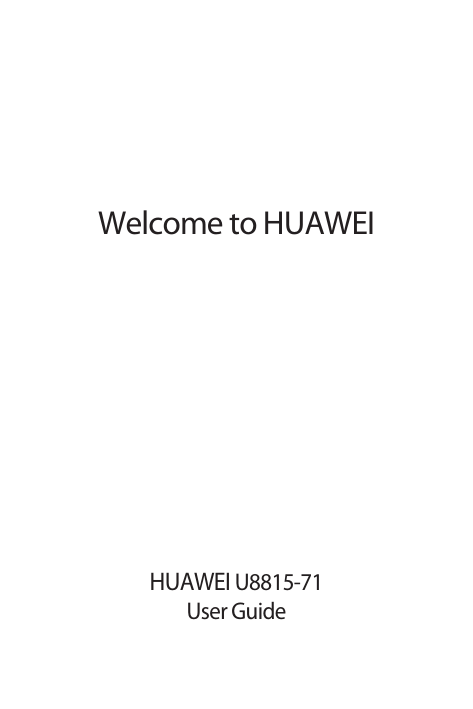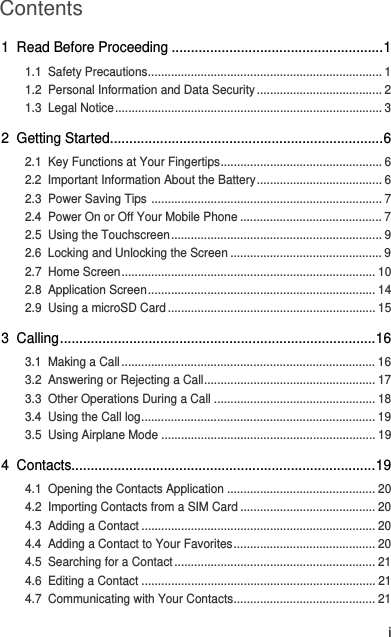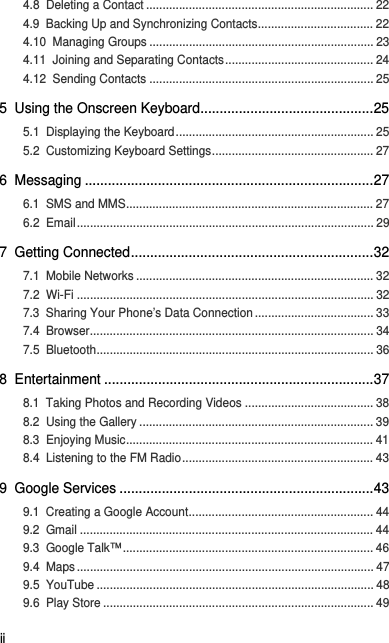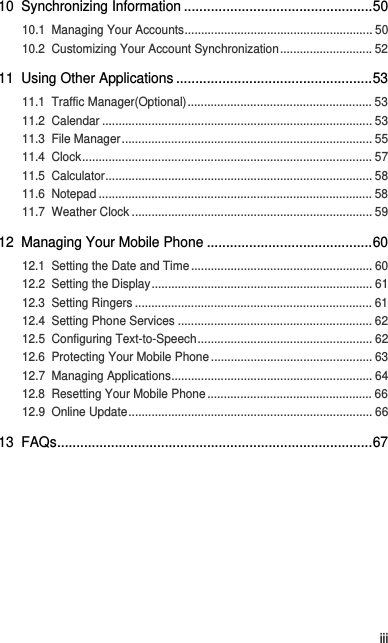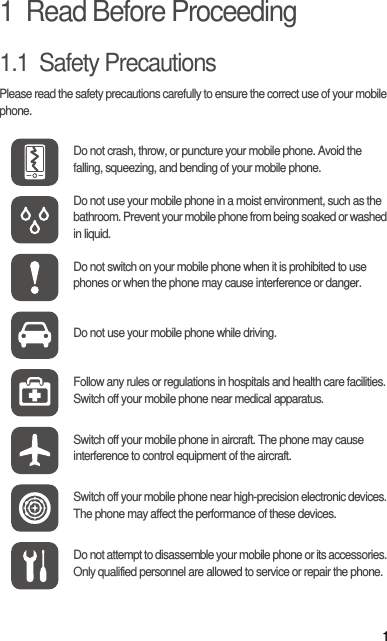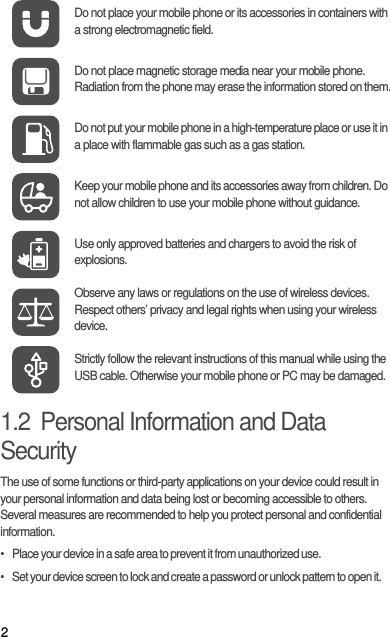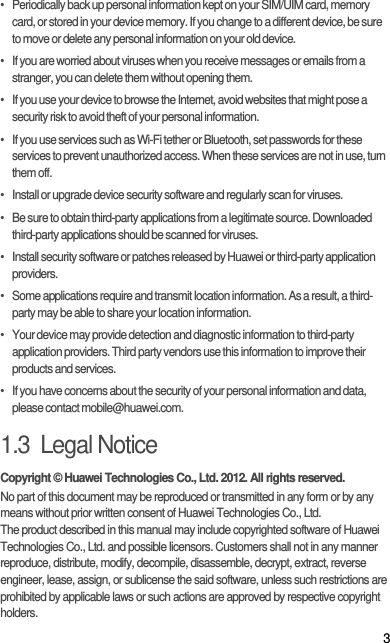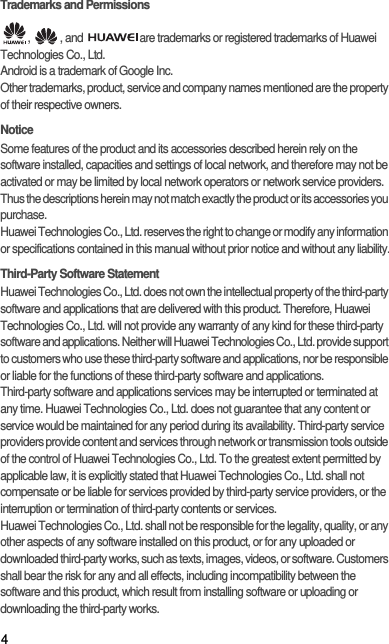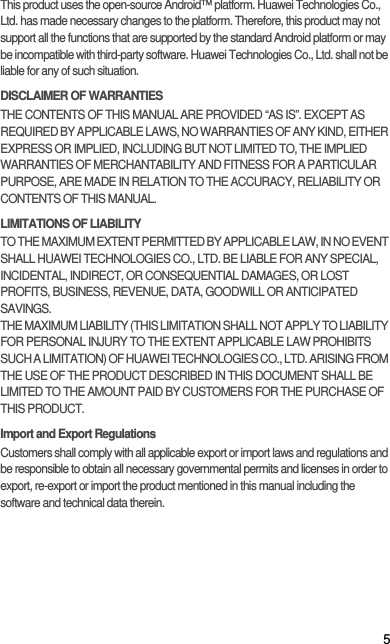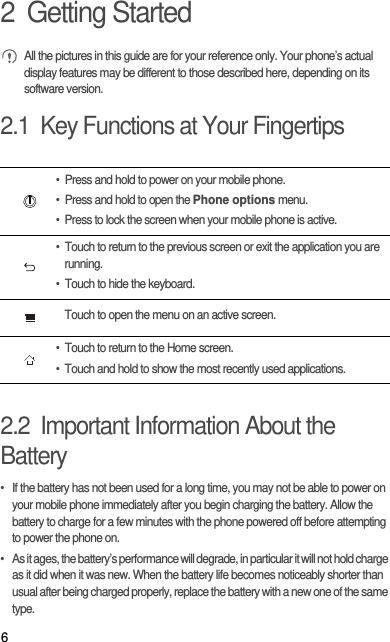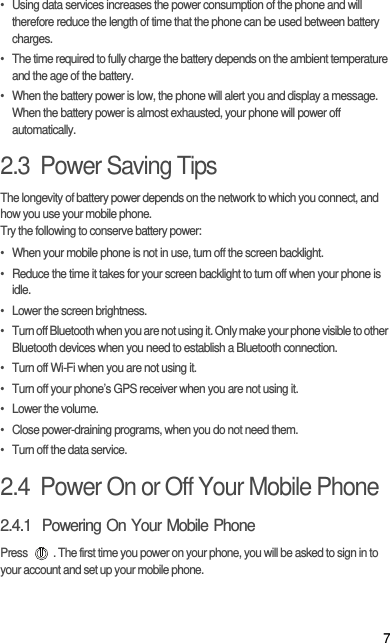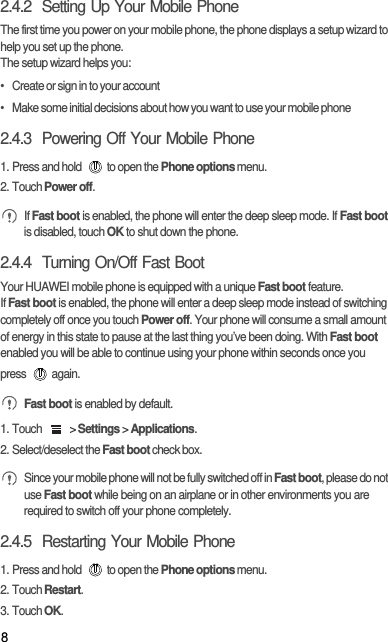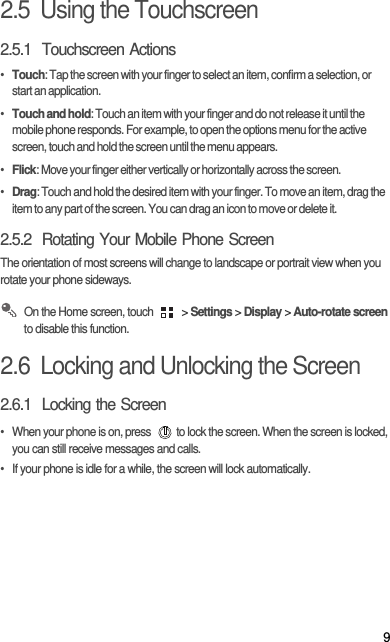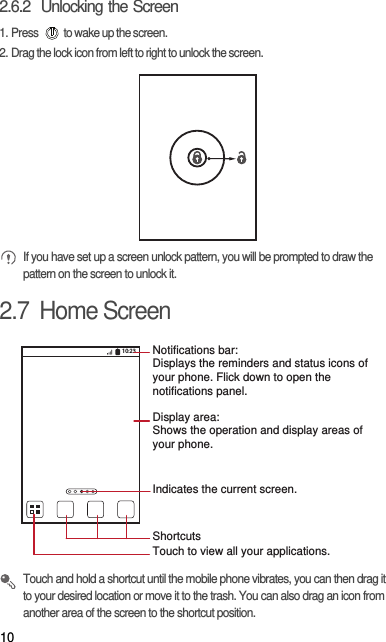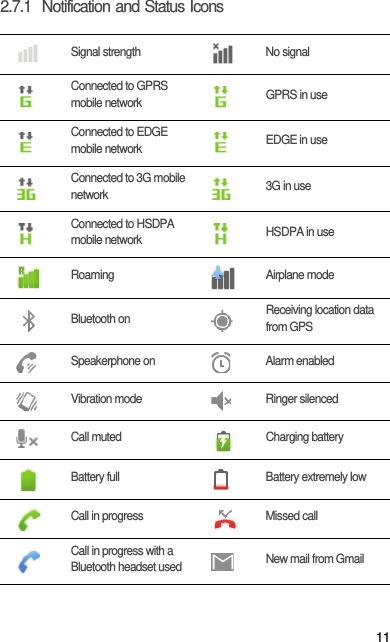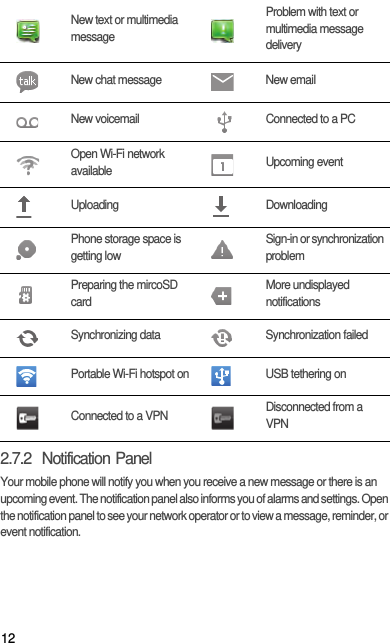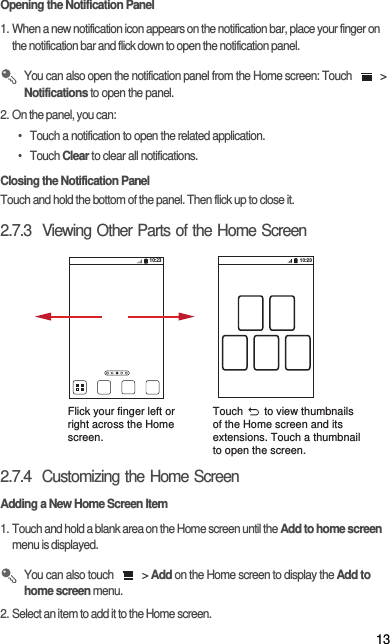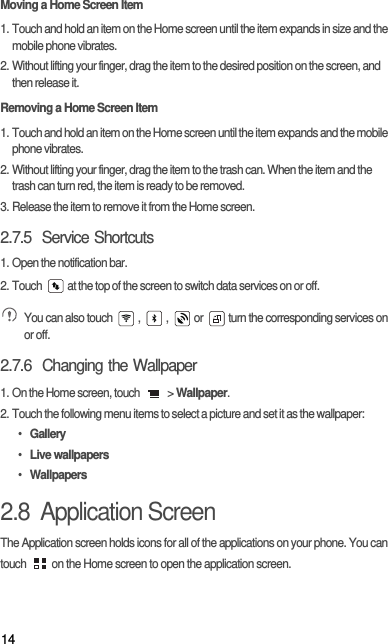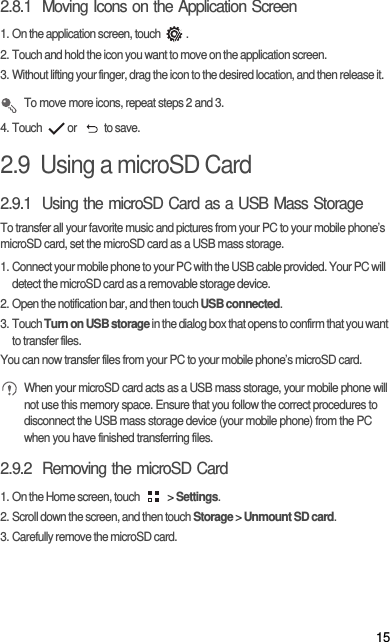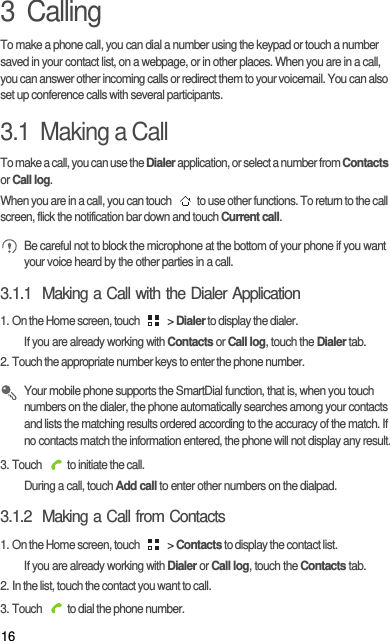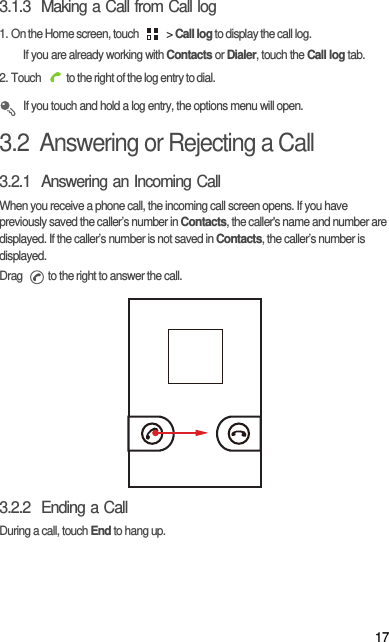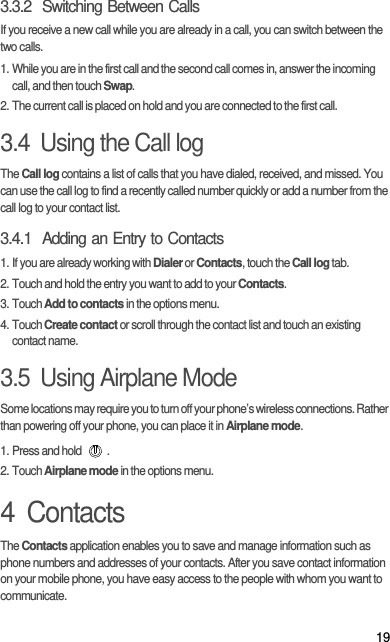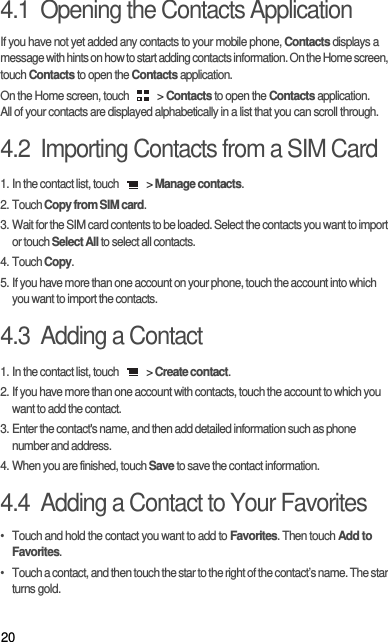Huawei Technologies U8815-71 HUAWEI U8815-71, U8815-71 is a mobile phone with GSM/WCDMA, Bluetooth, WLAN User Manual User guide part1
Huawei Technologies Co.,Ltd HUAWEI U8815-71, U8815-71 is a mobile phone with GSM/WCDMA, Bluetooth, WLAN User guide part1
Contents
- 1. User guide part1
- 2. User guide part2
- 3. User guide part3
- 4. Safety information
User guide part1