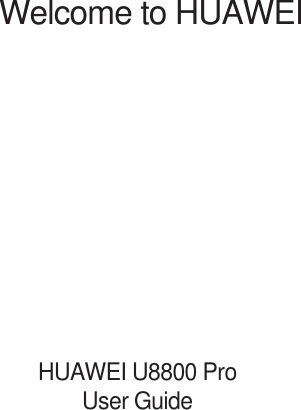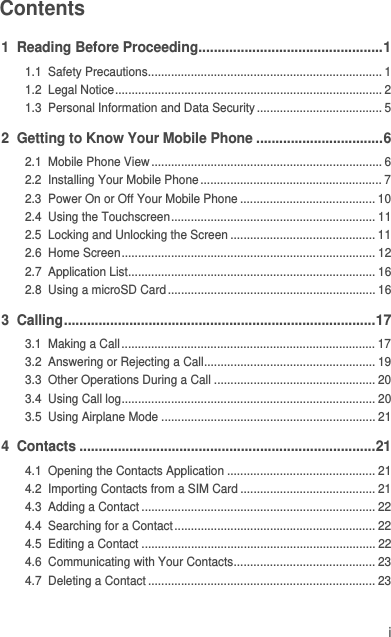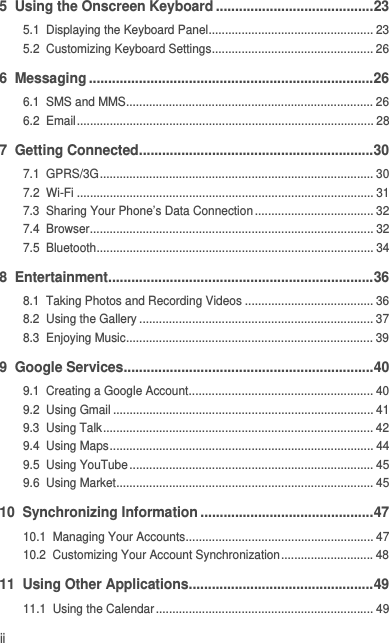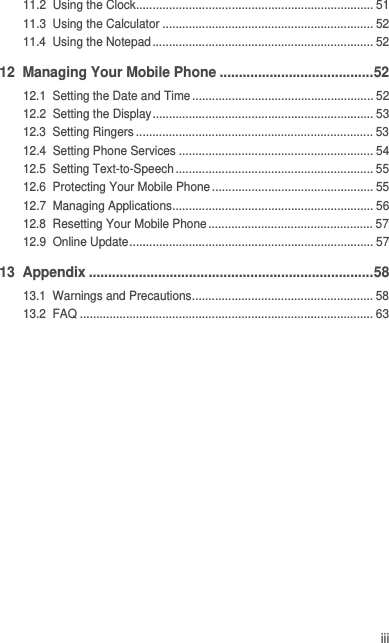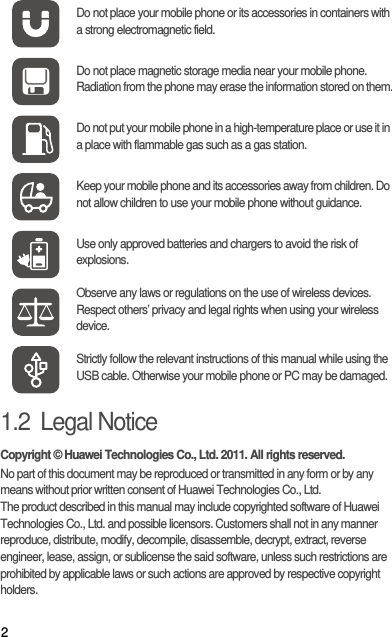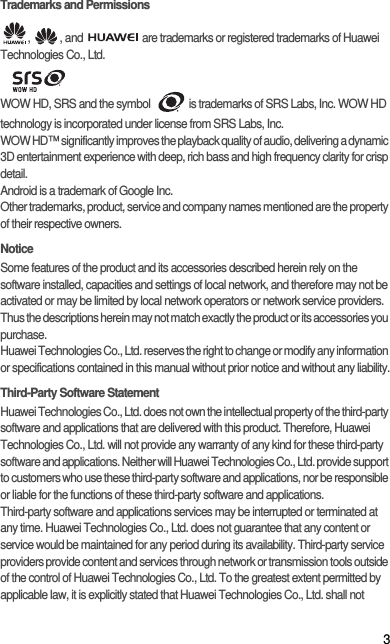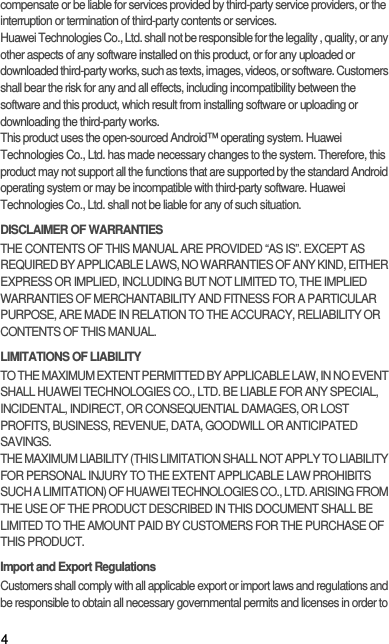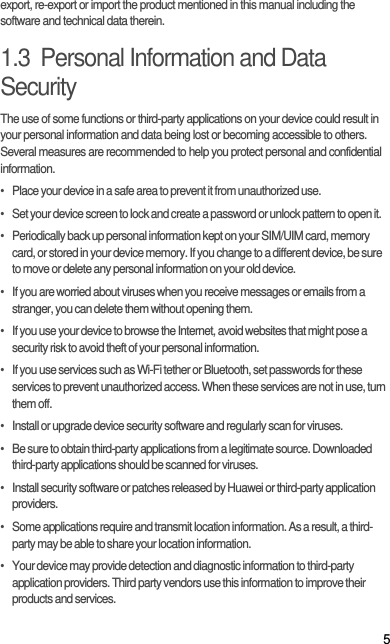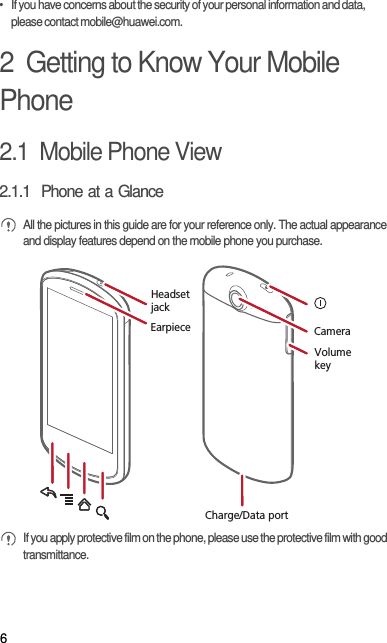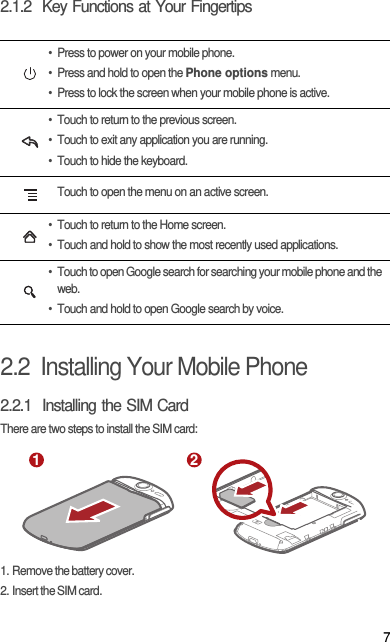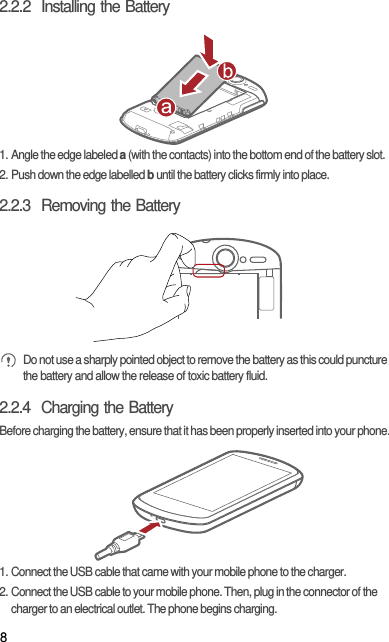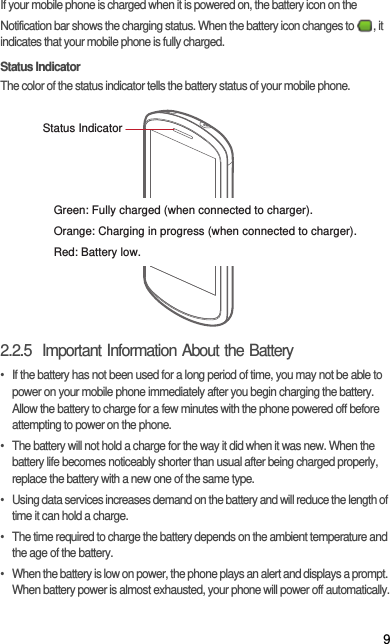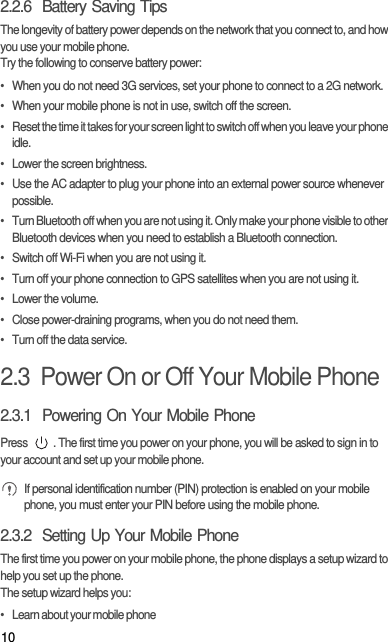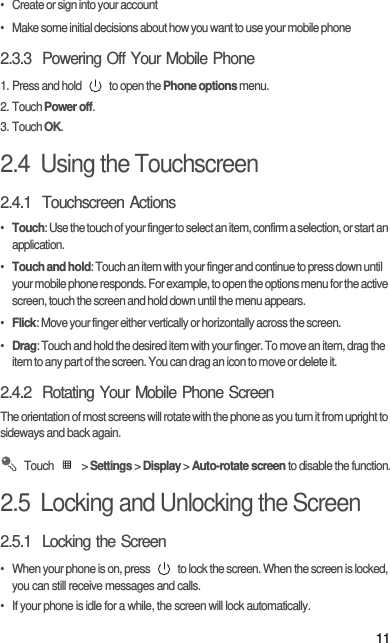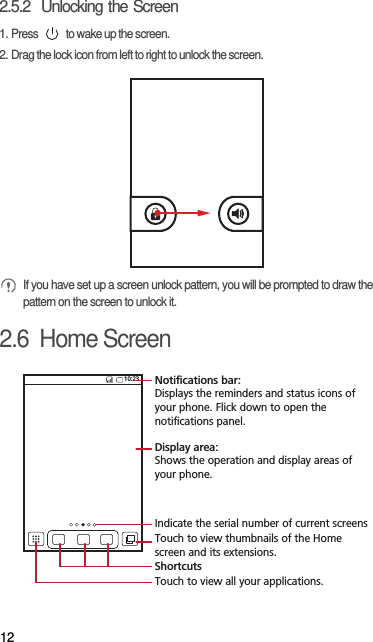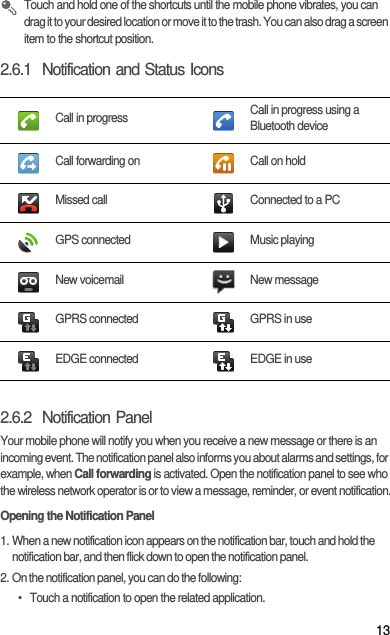Huawei Technologies U8800PRO HSPA+/UMTS/GPRS/GSM/EDGE Mobile Phone with BT User Manual Normal
Huawei Technologies Co.,Ltd HSPA+/UMTS/GPRS/GSM/EDGE Mobile Phone with BT Normal
Contents
- 1. User's Manual-1
- 2. User's Manual-2
- 3. User's Manual-3
- 4. User's Manual-4
User's Manual-1