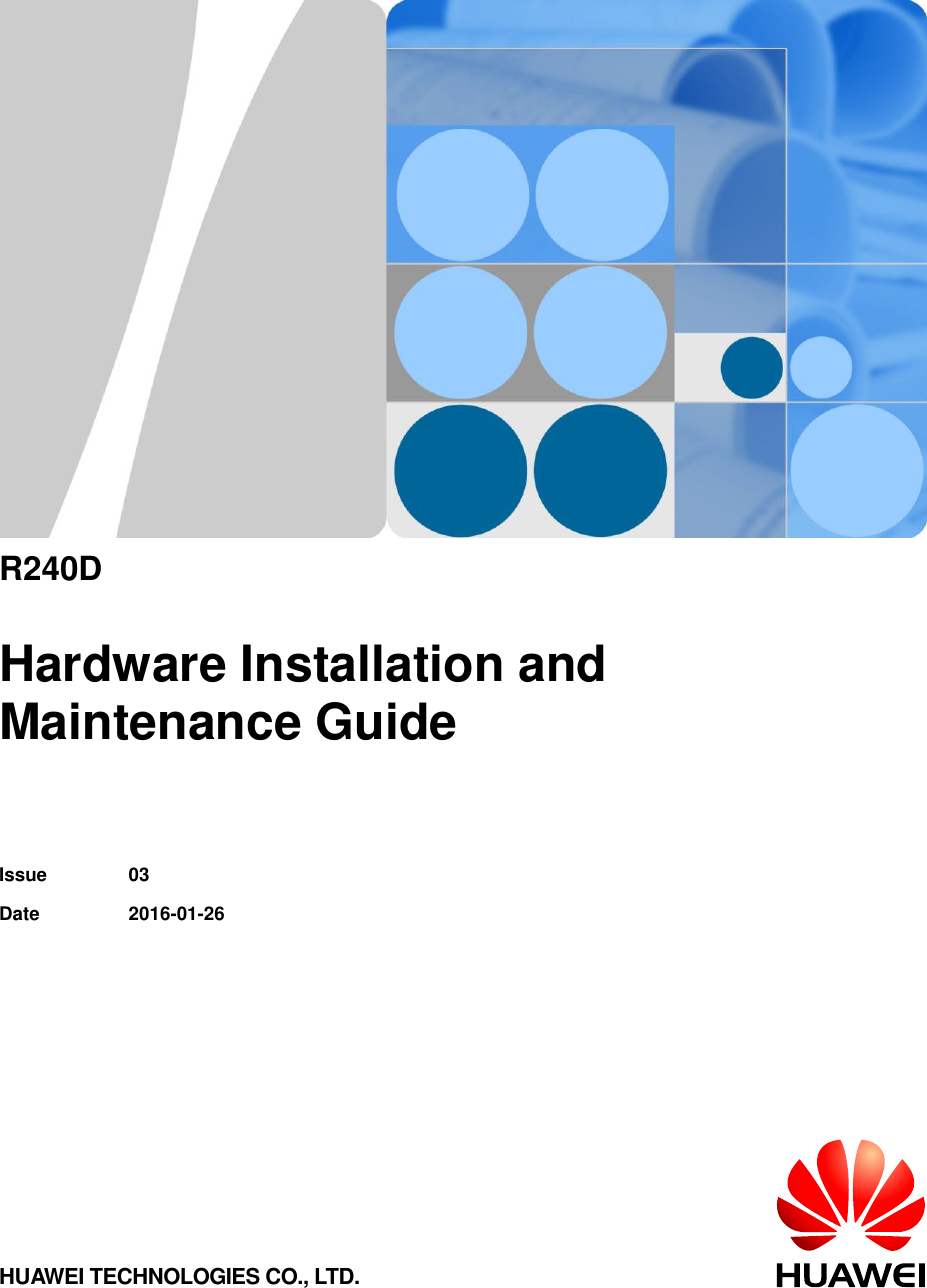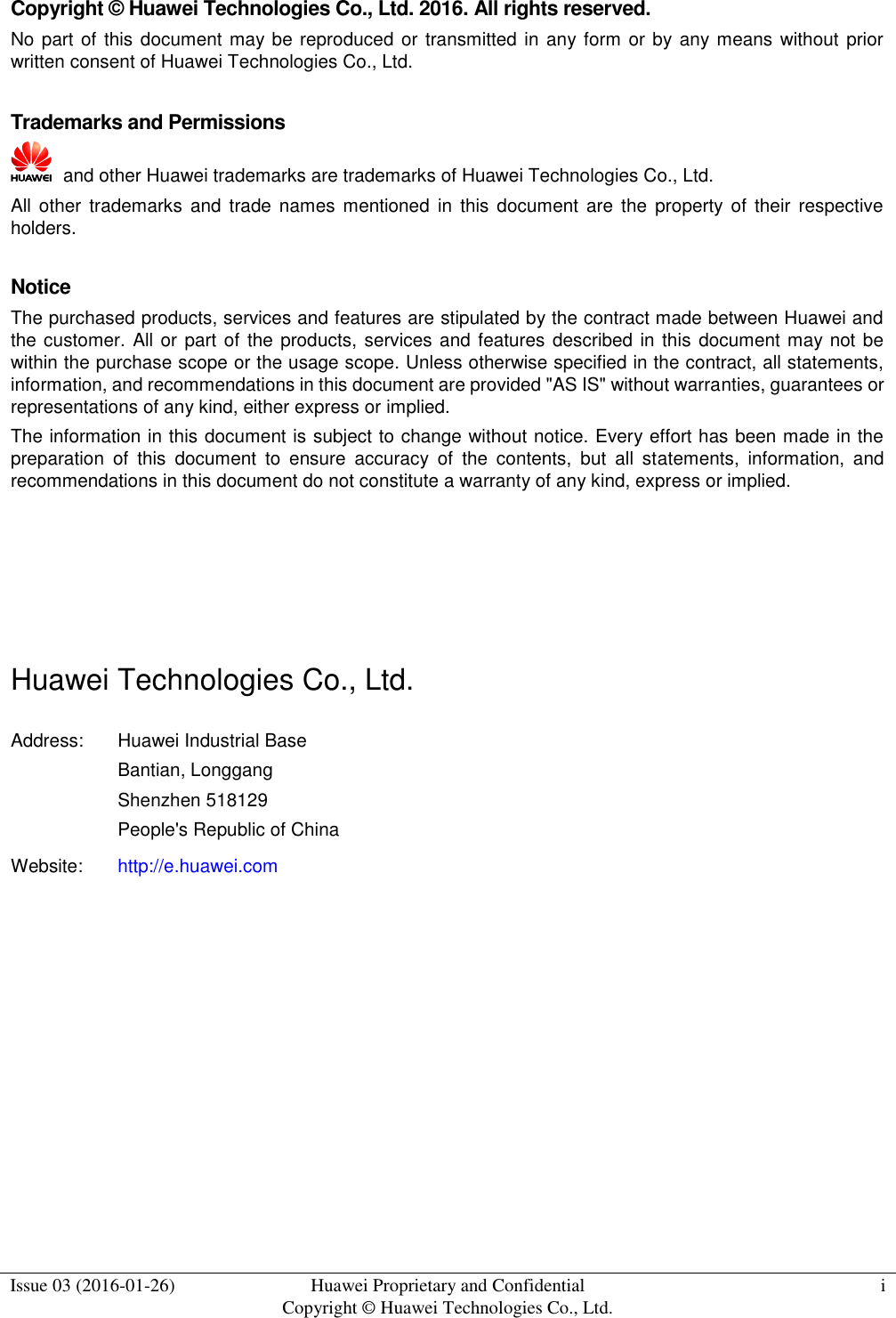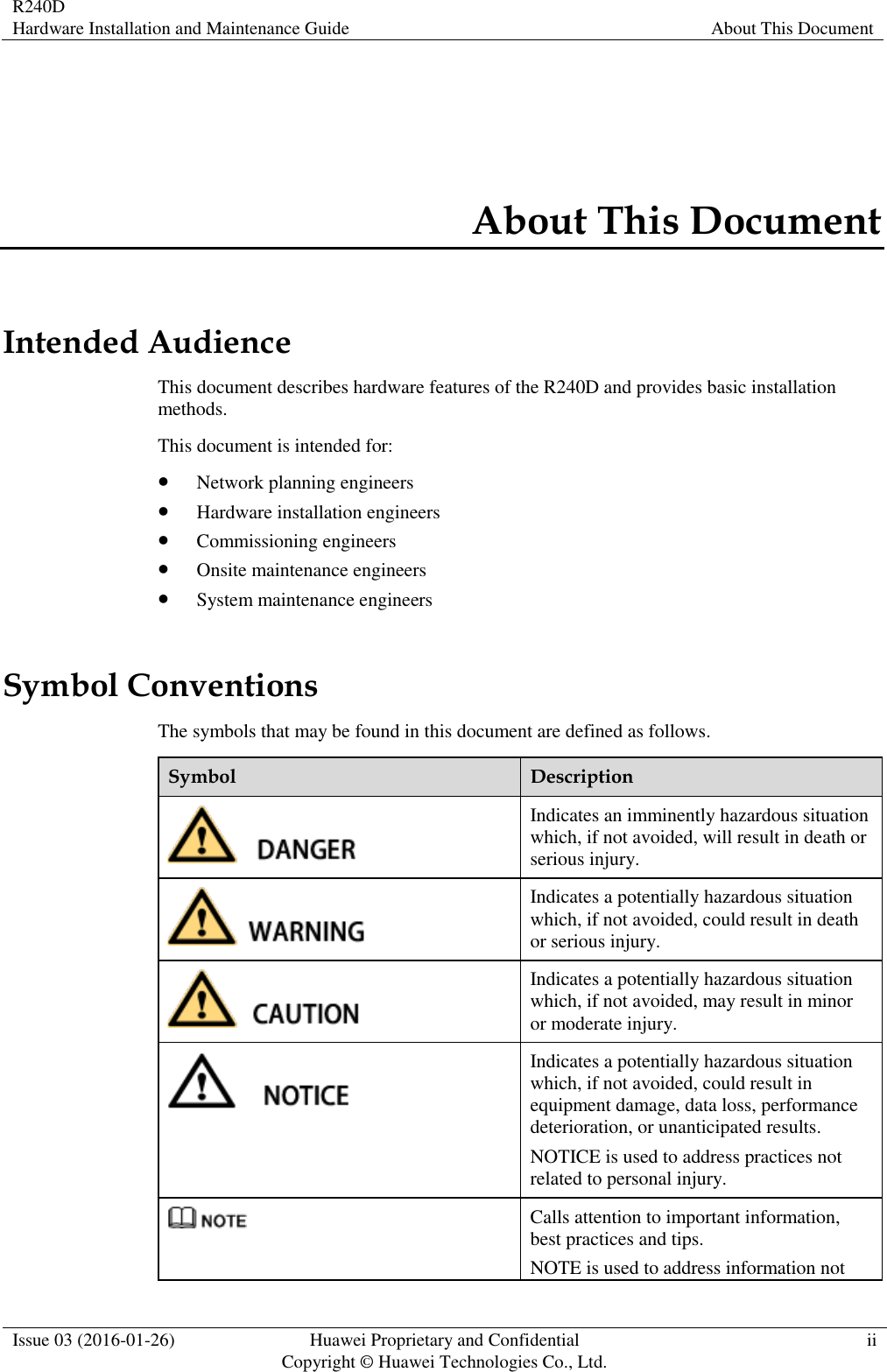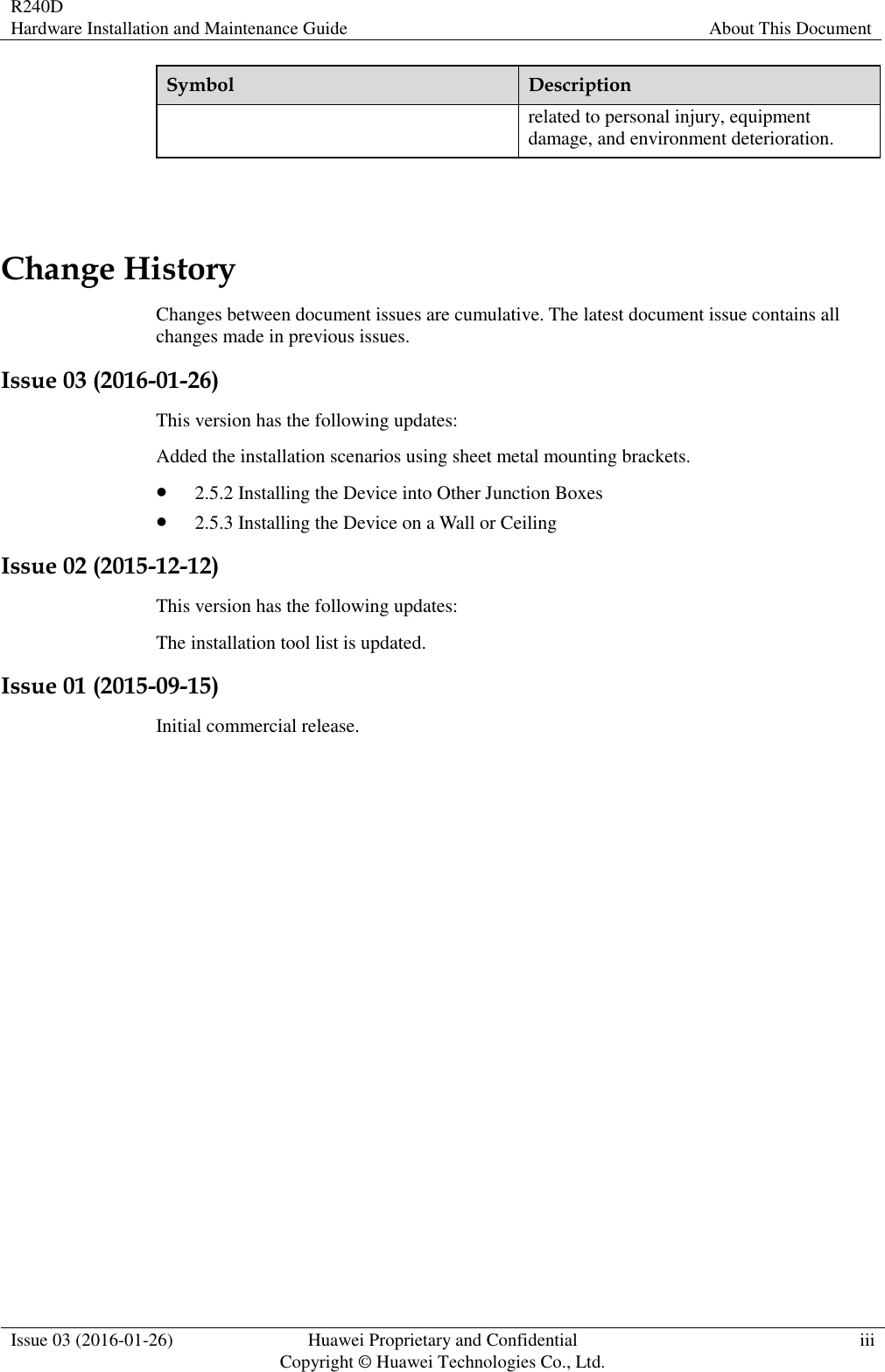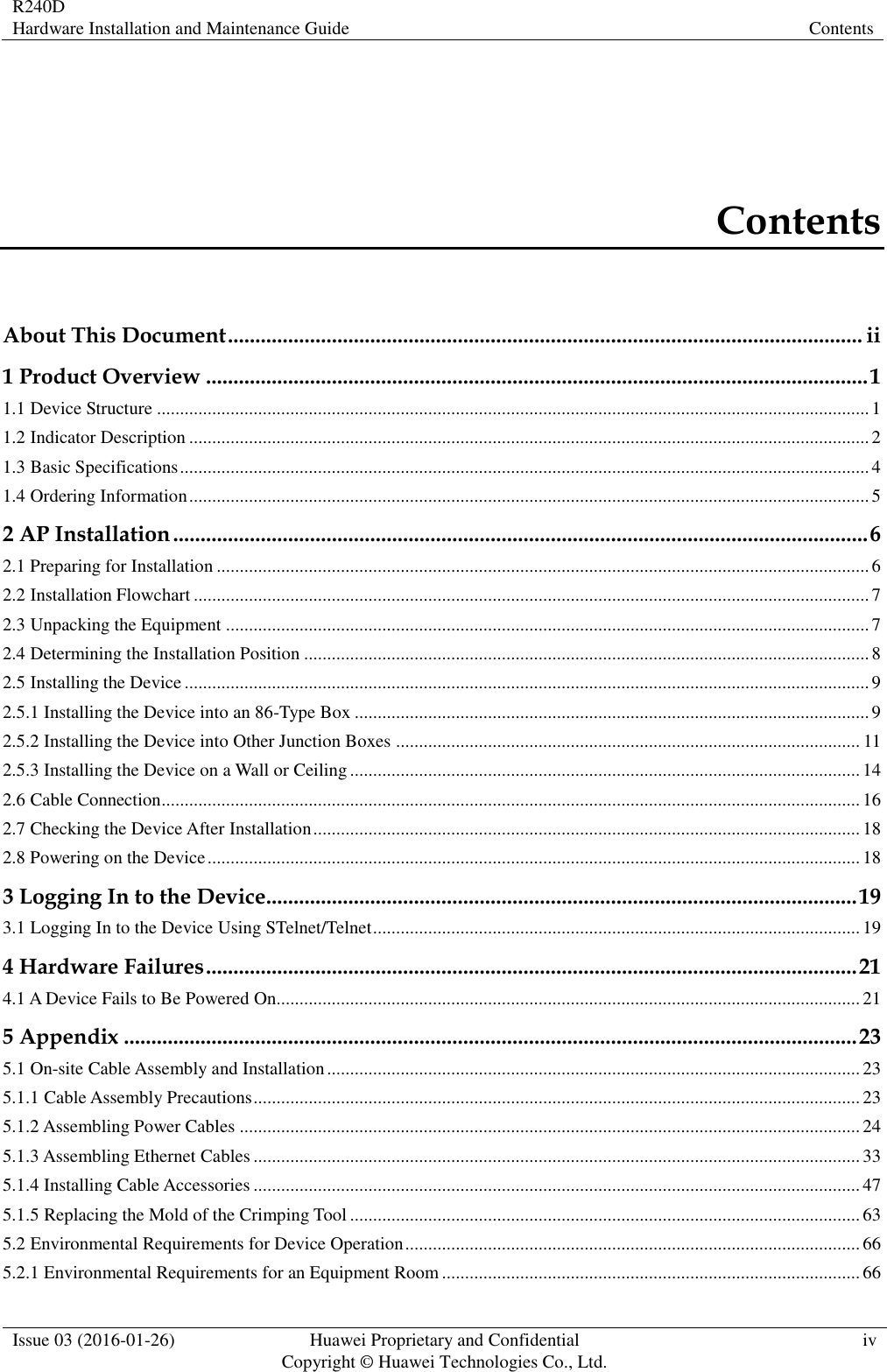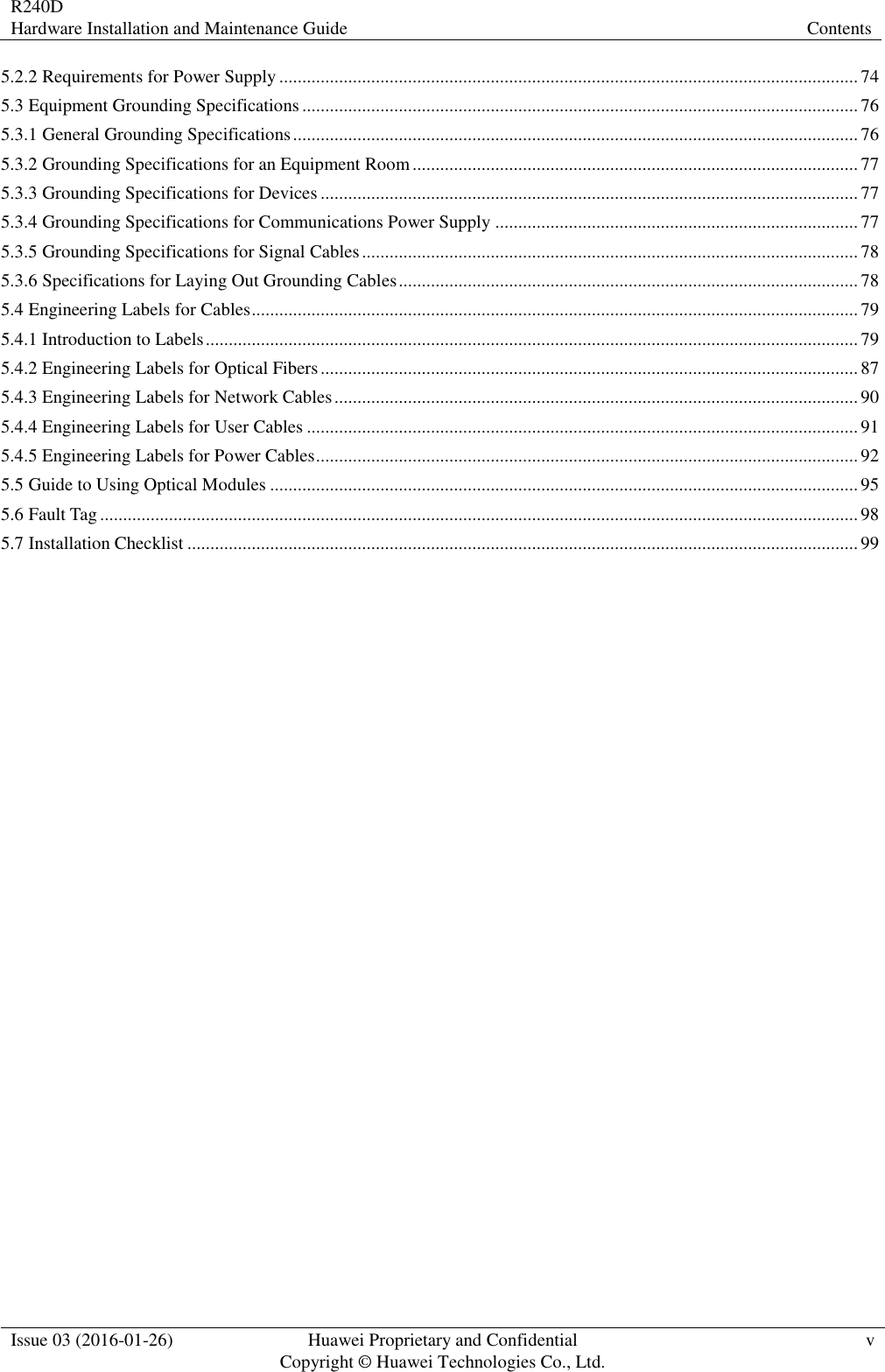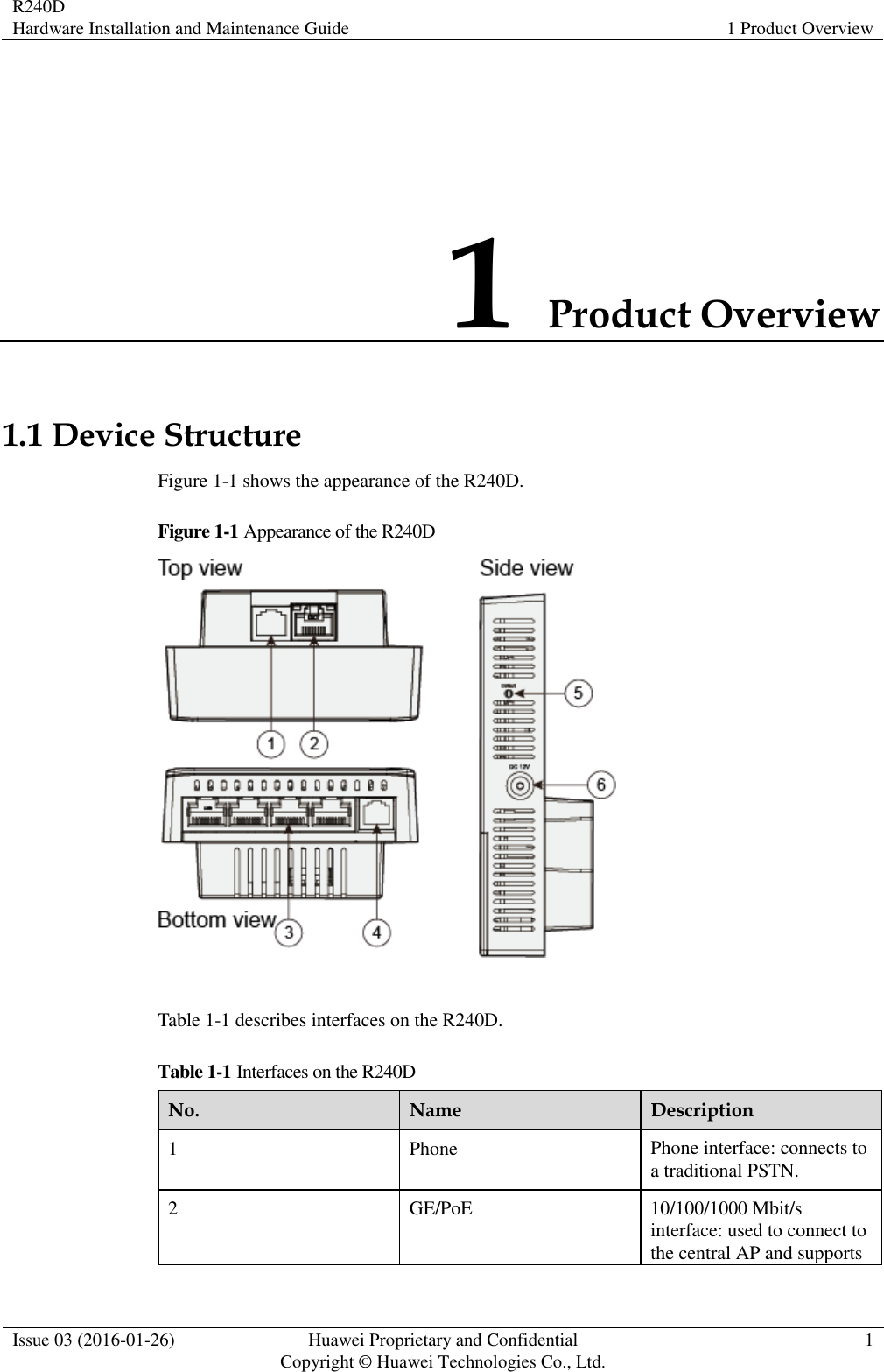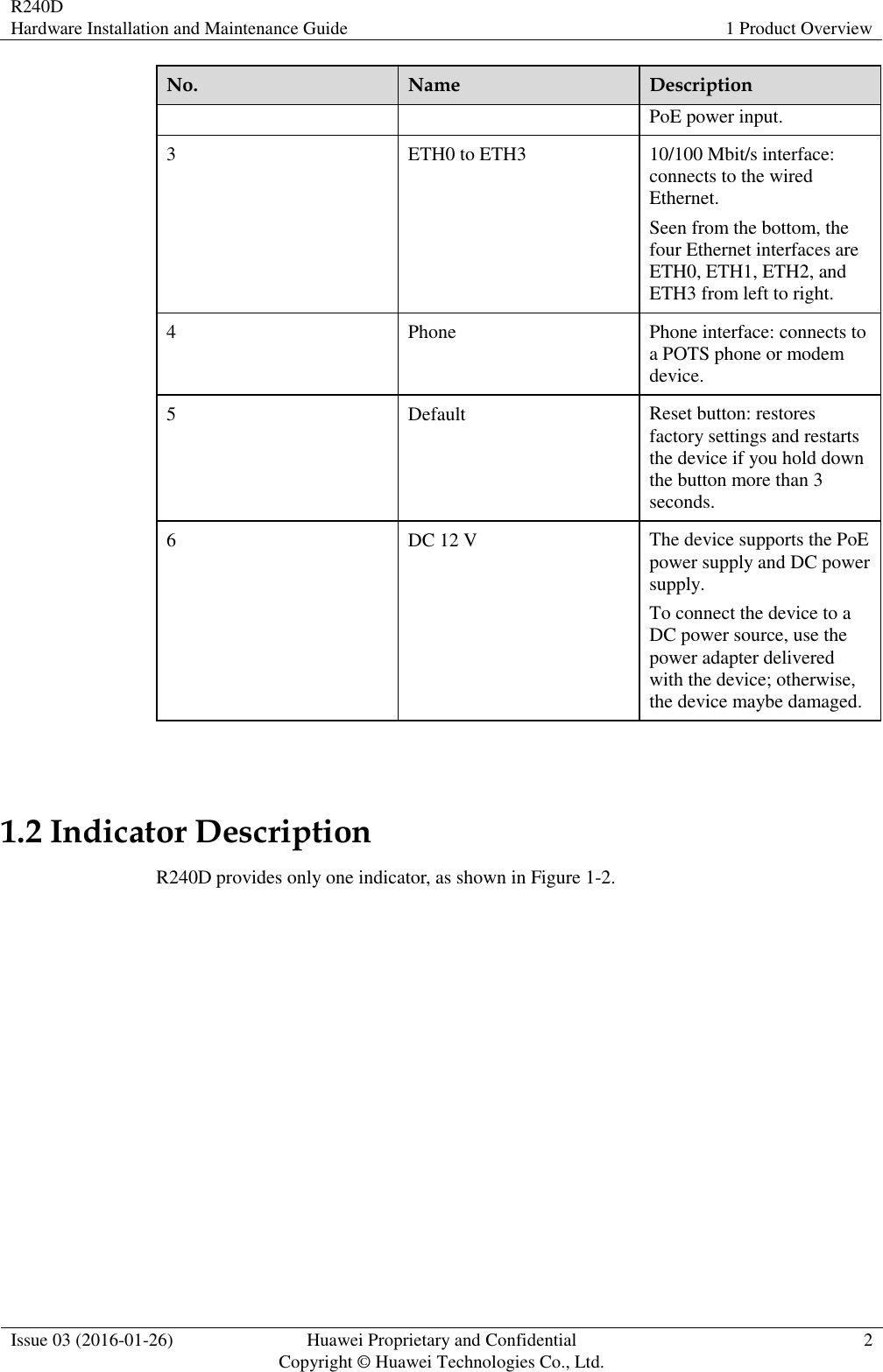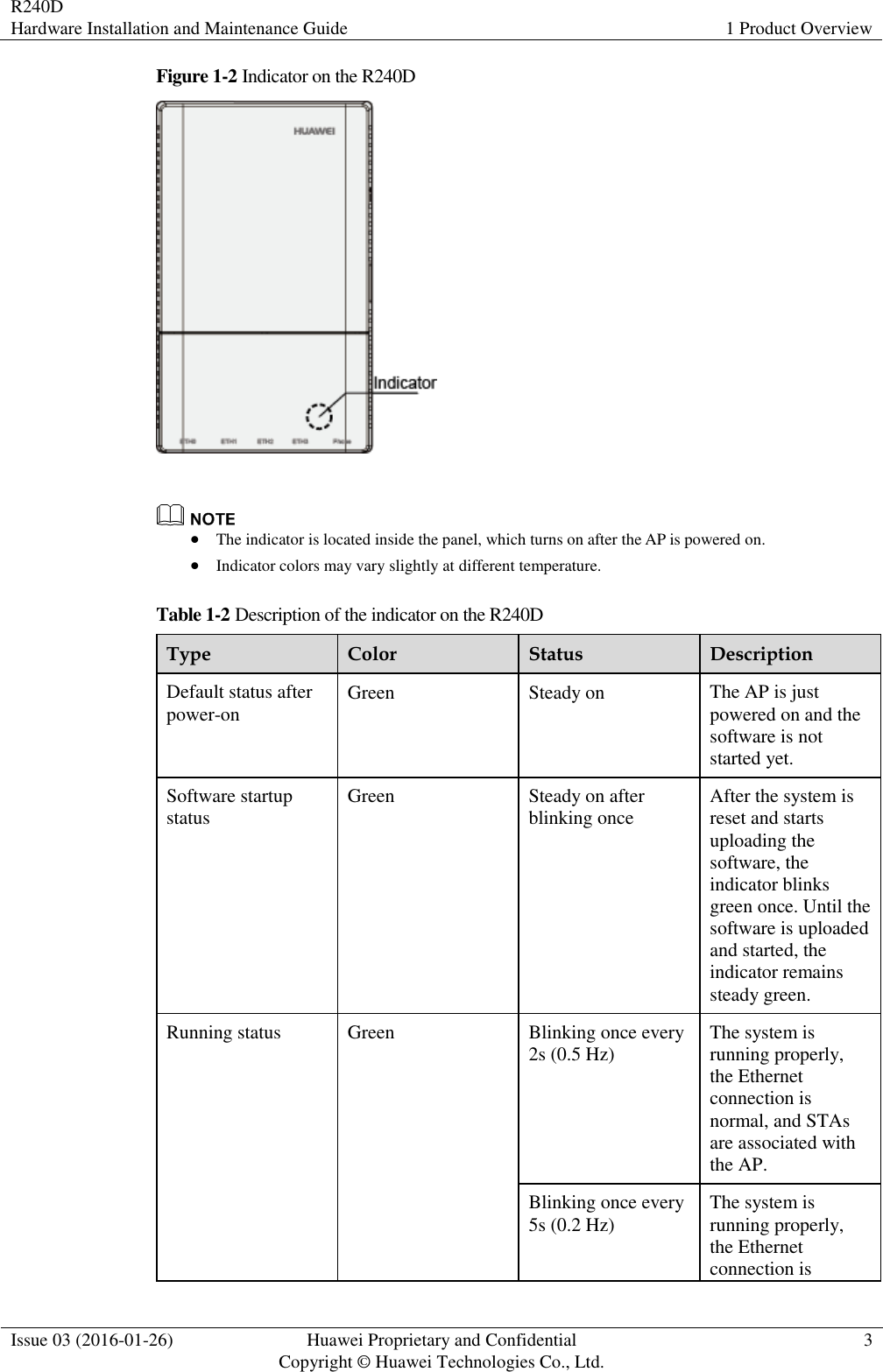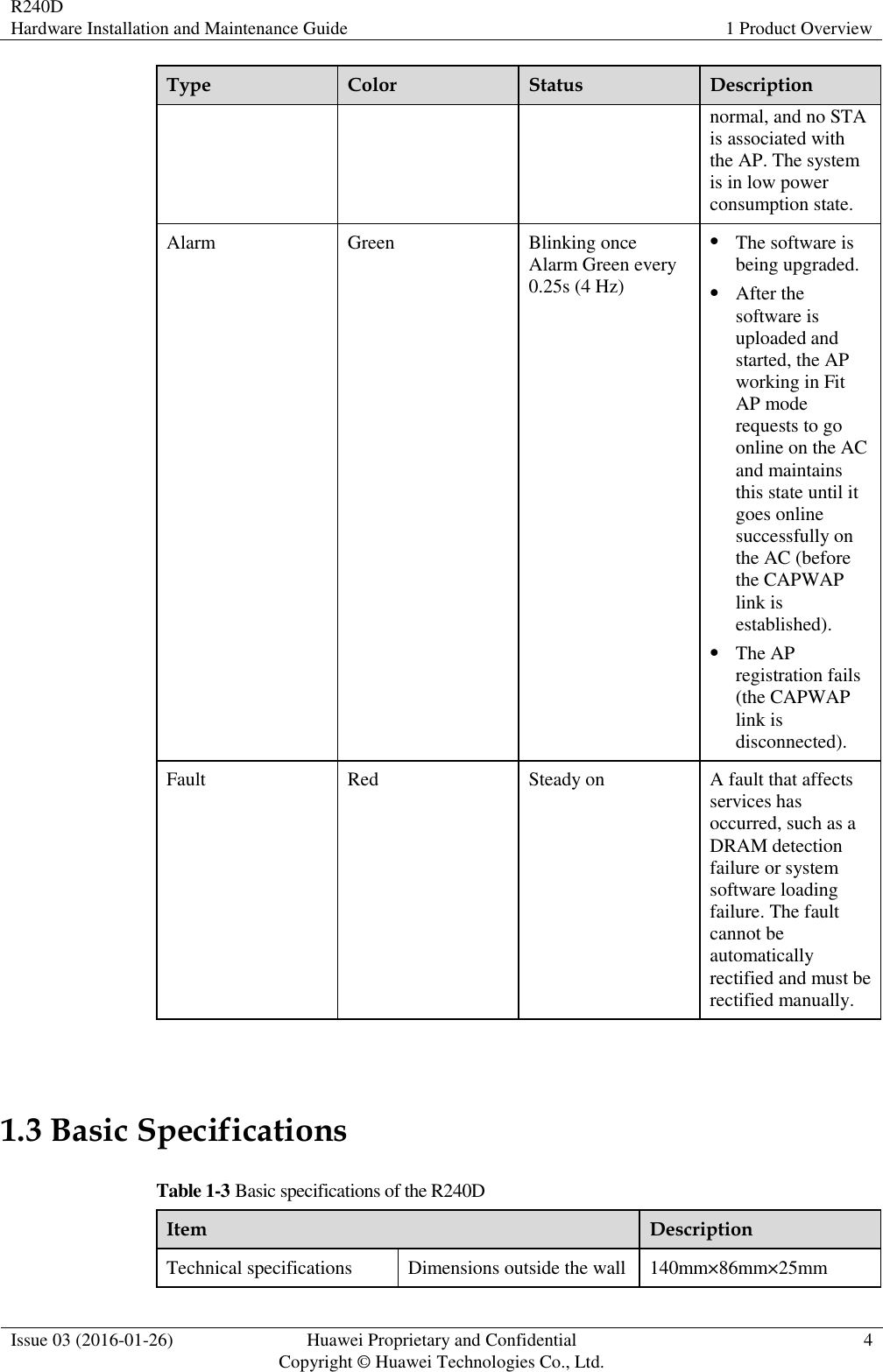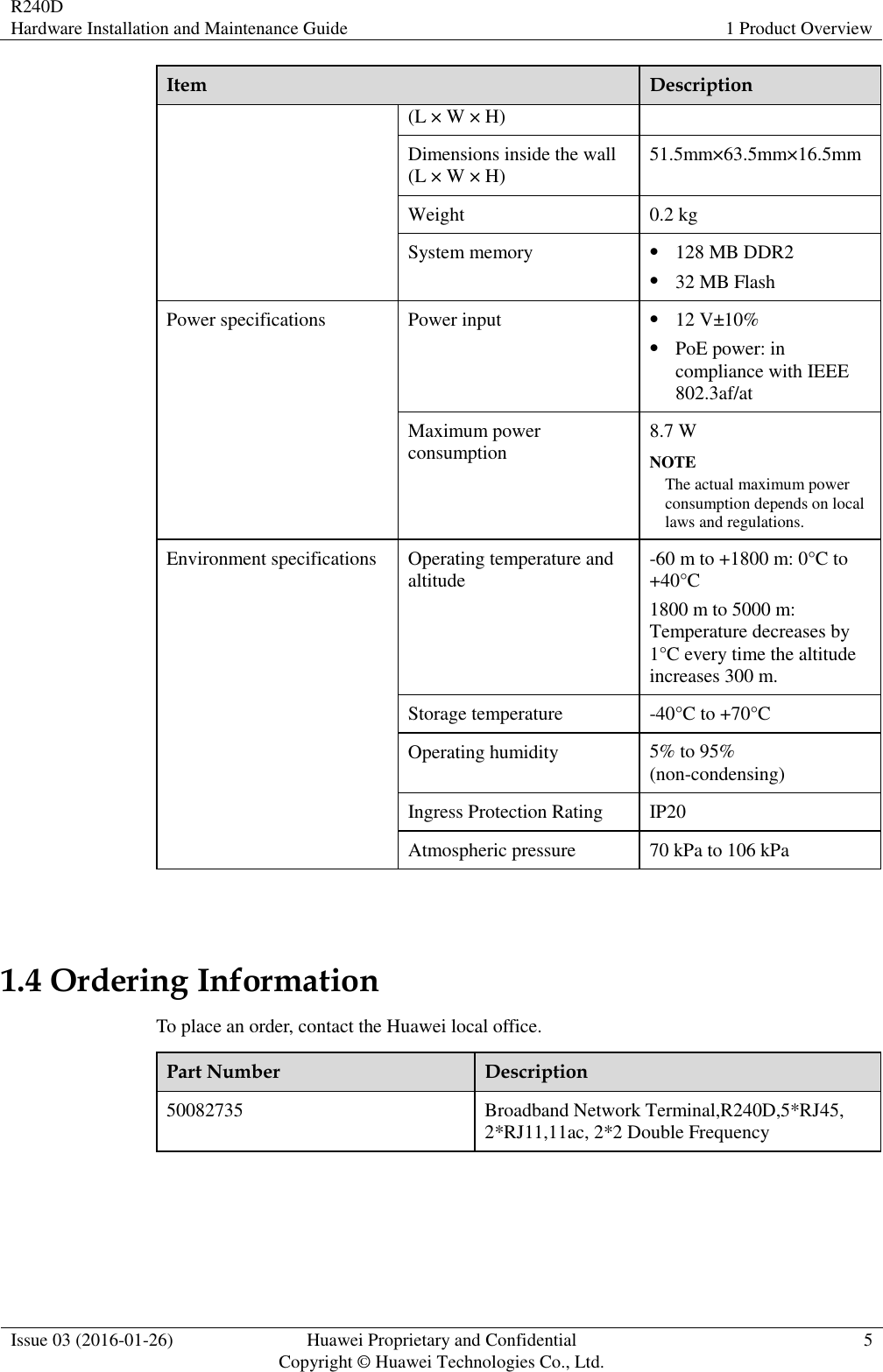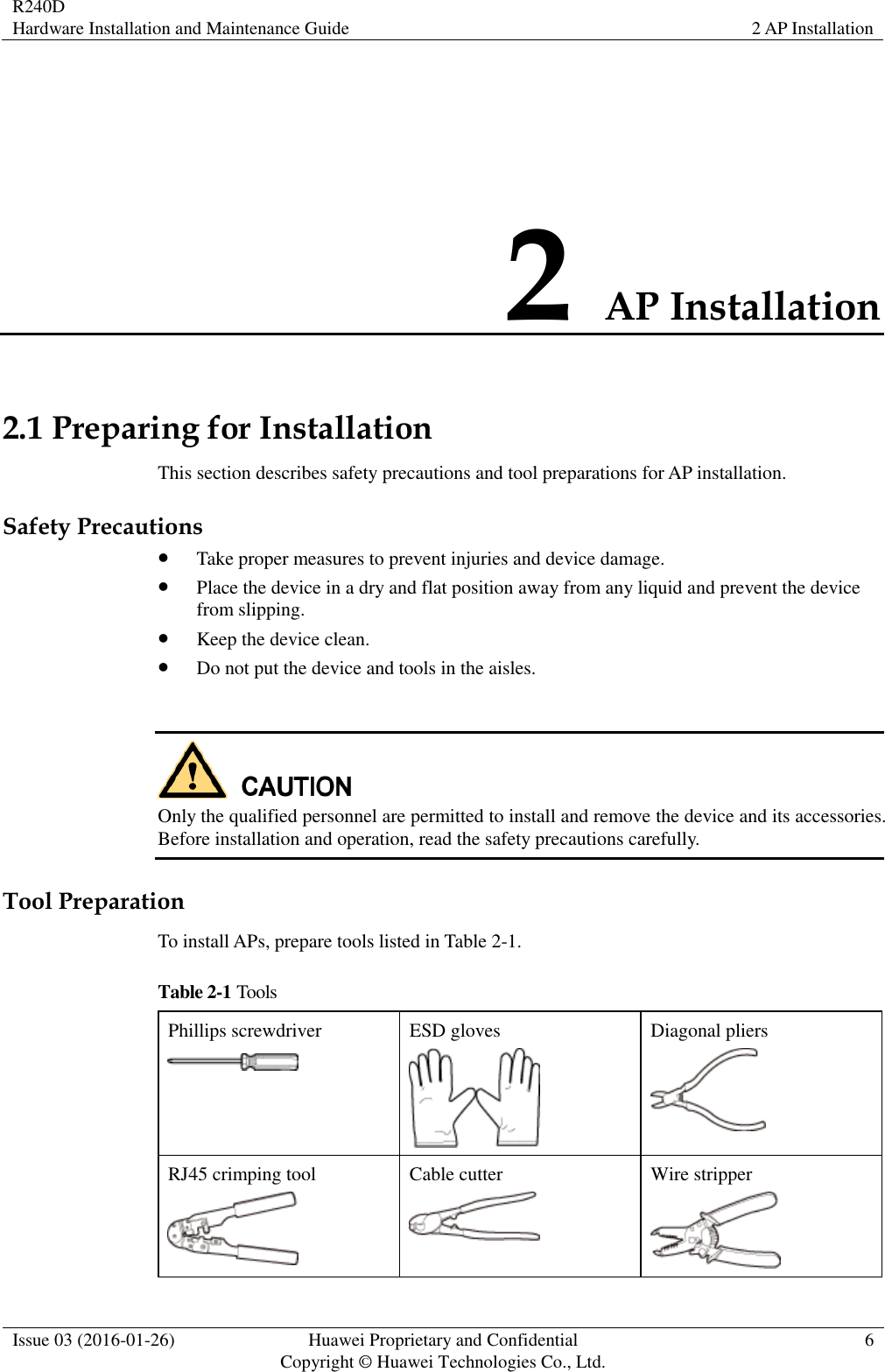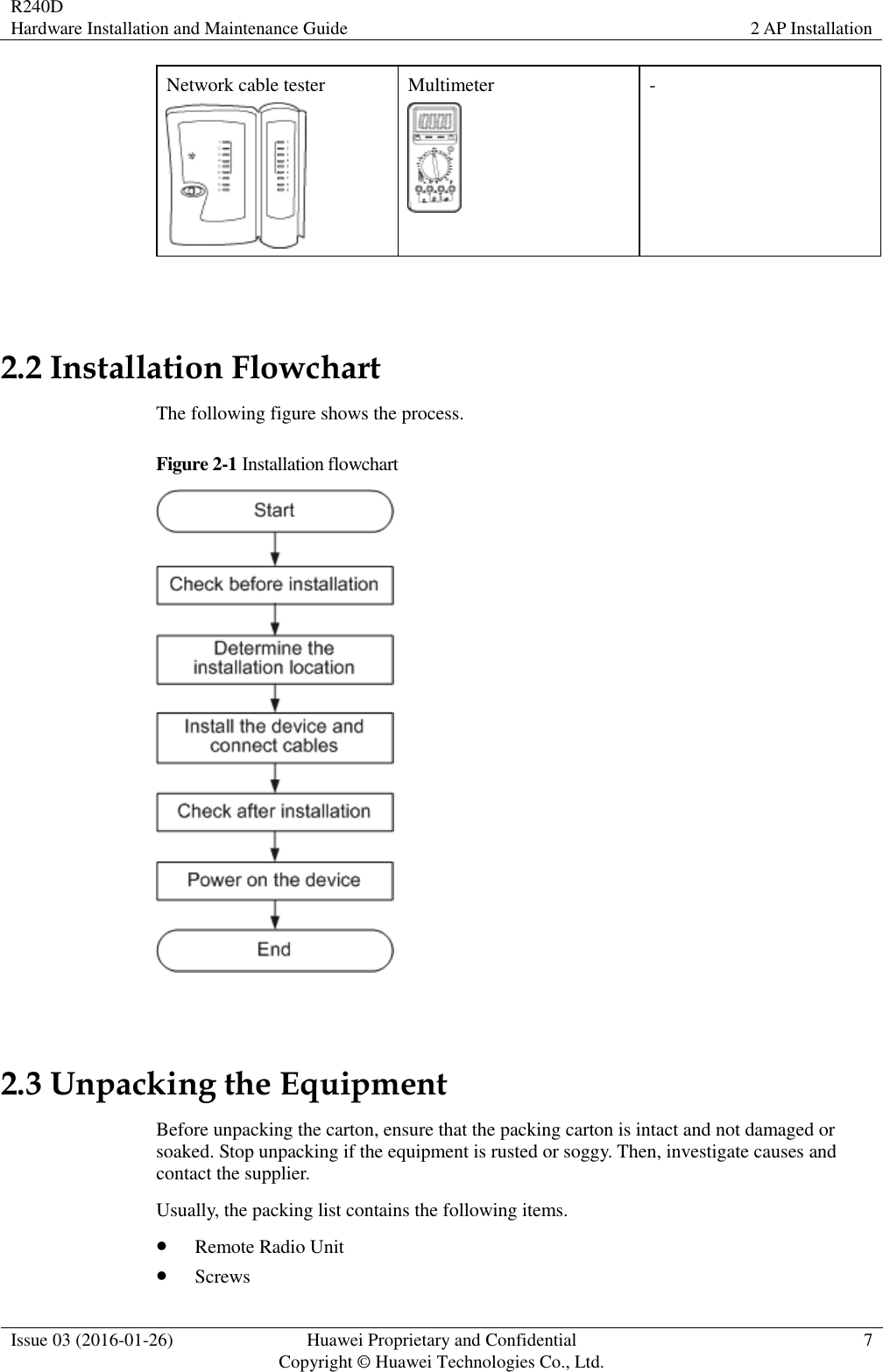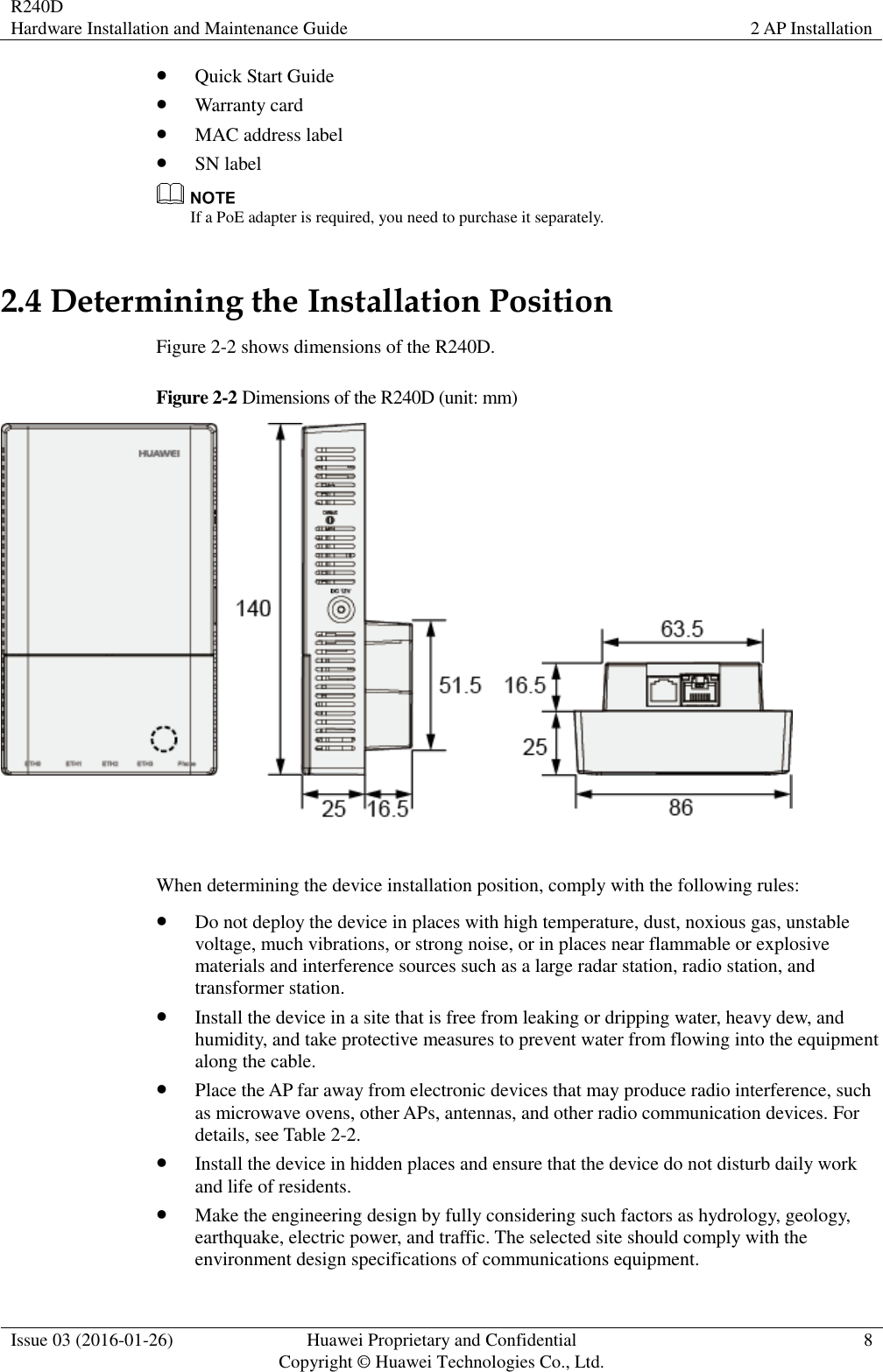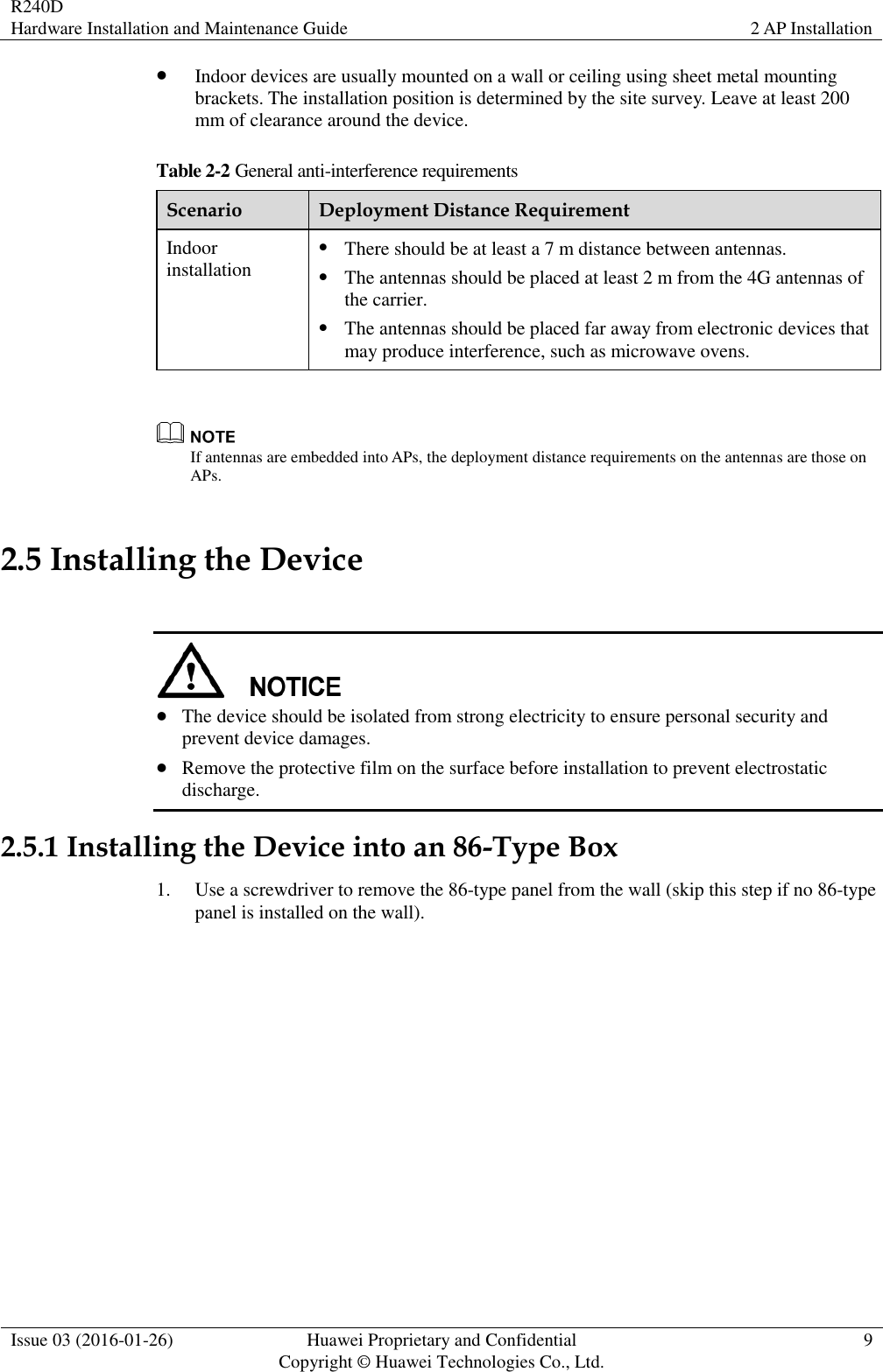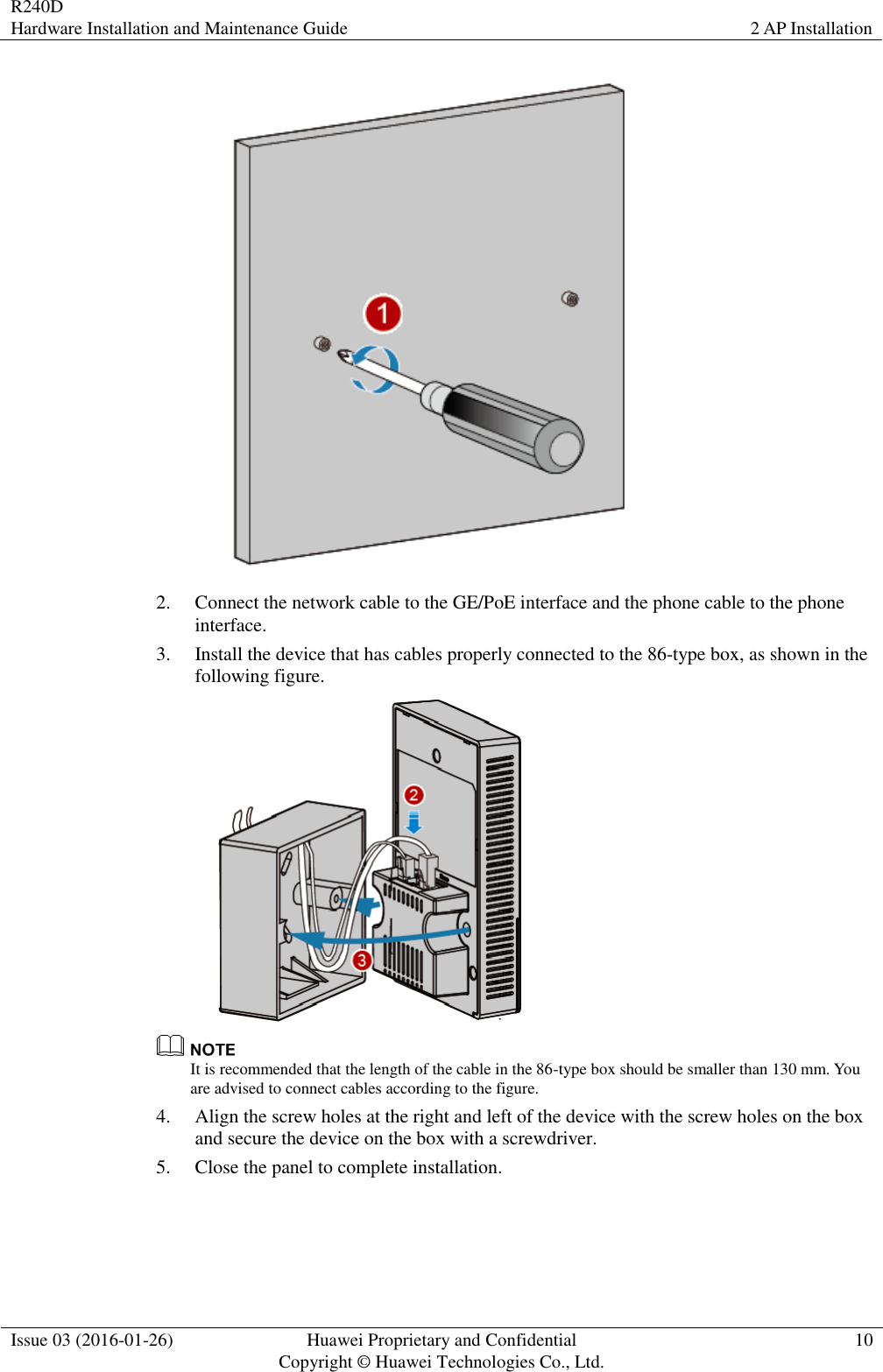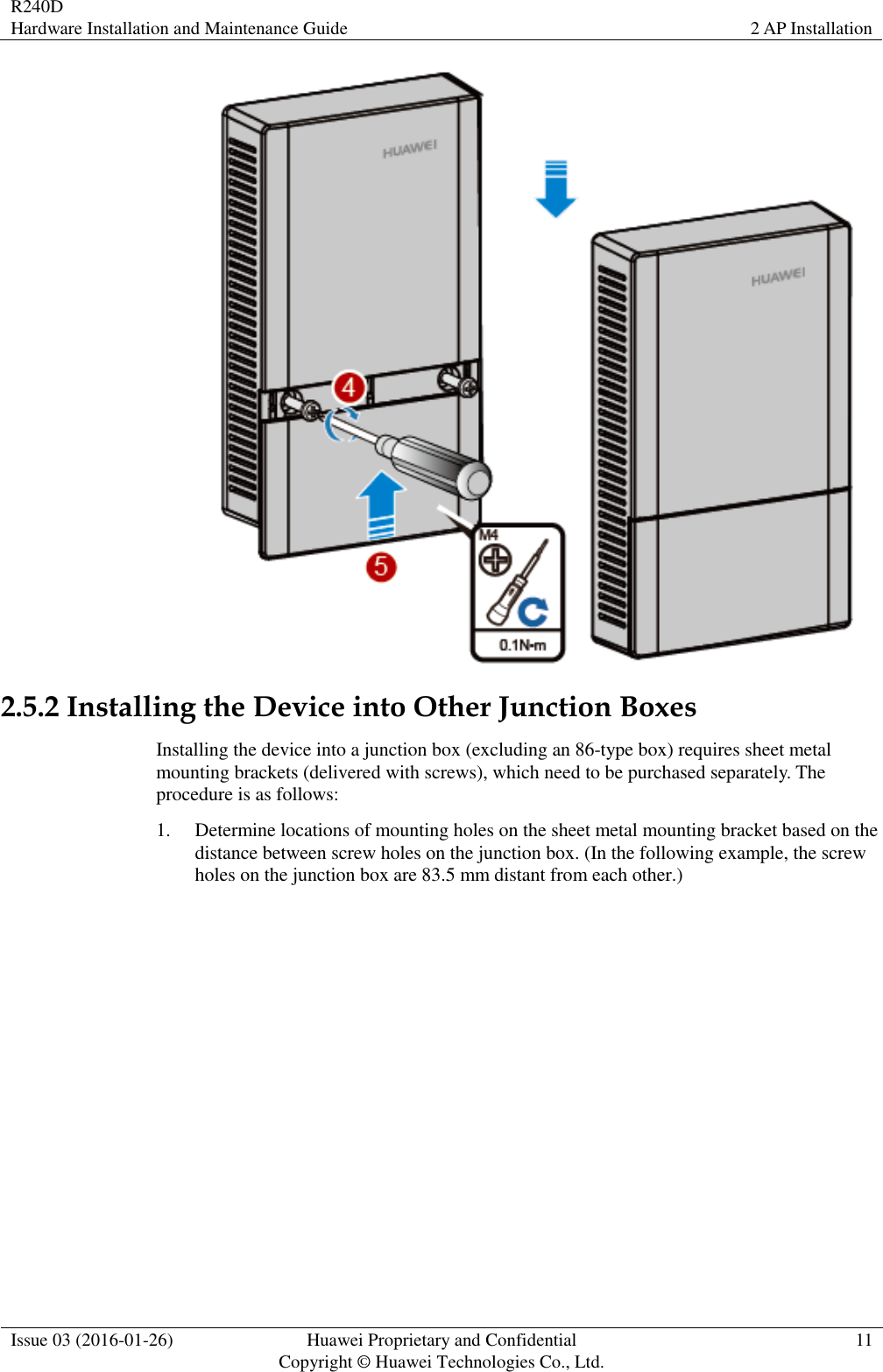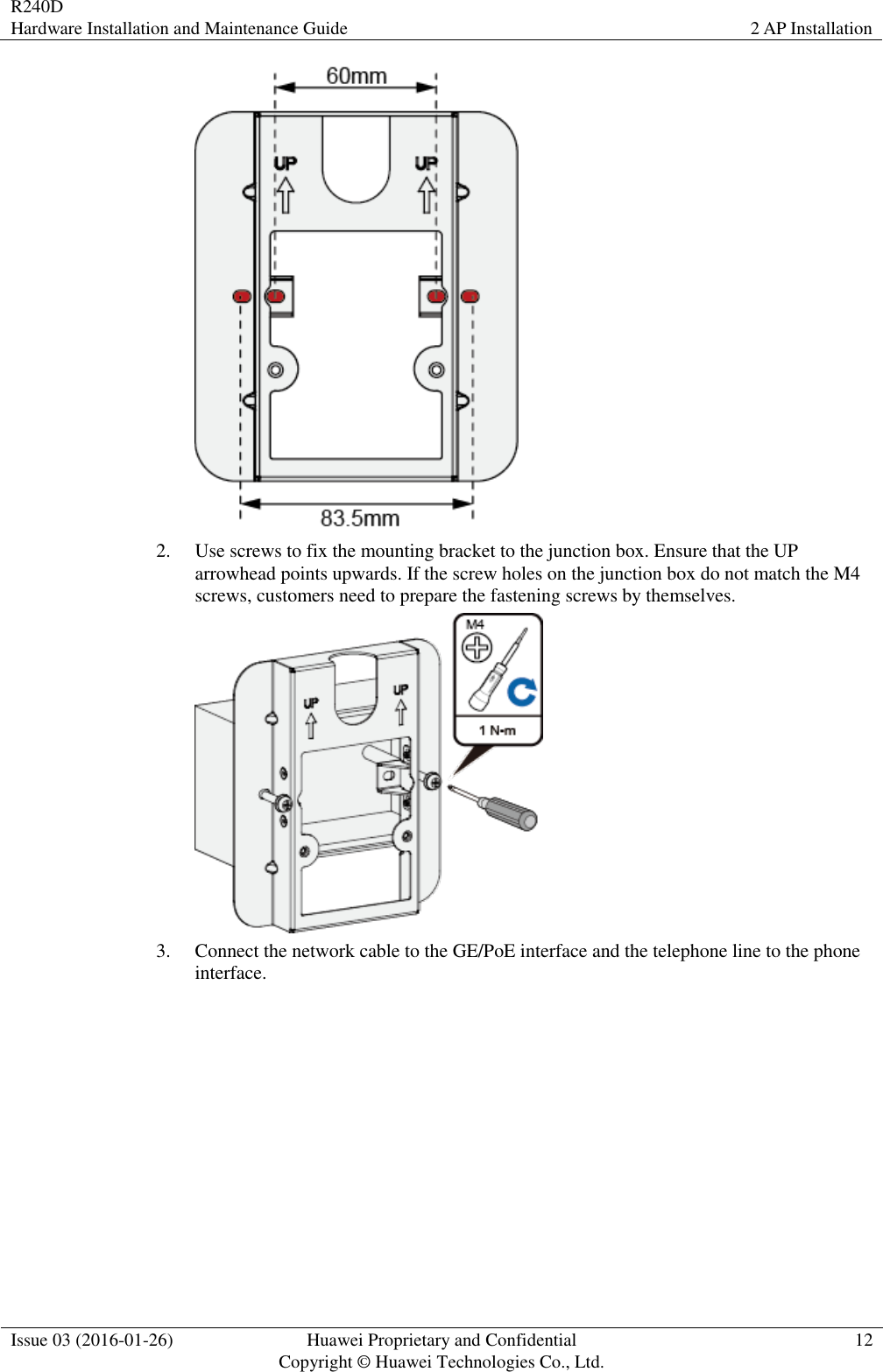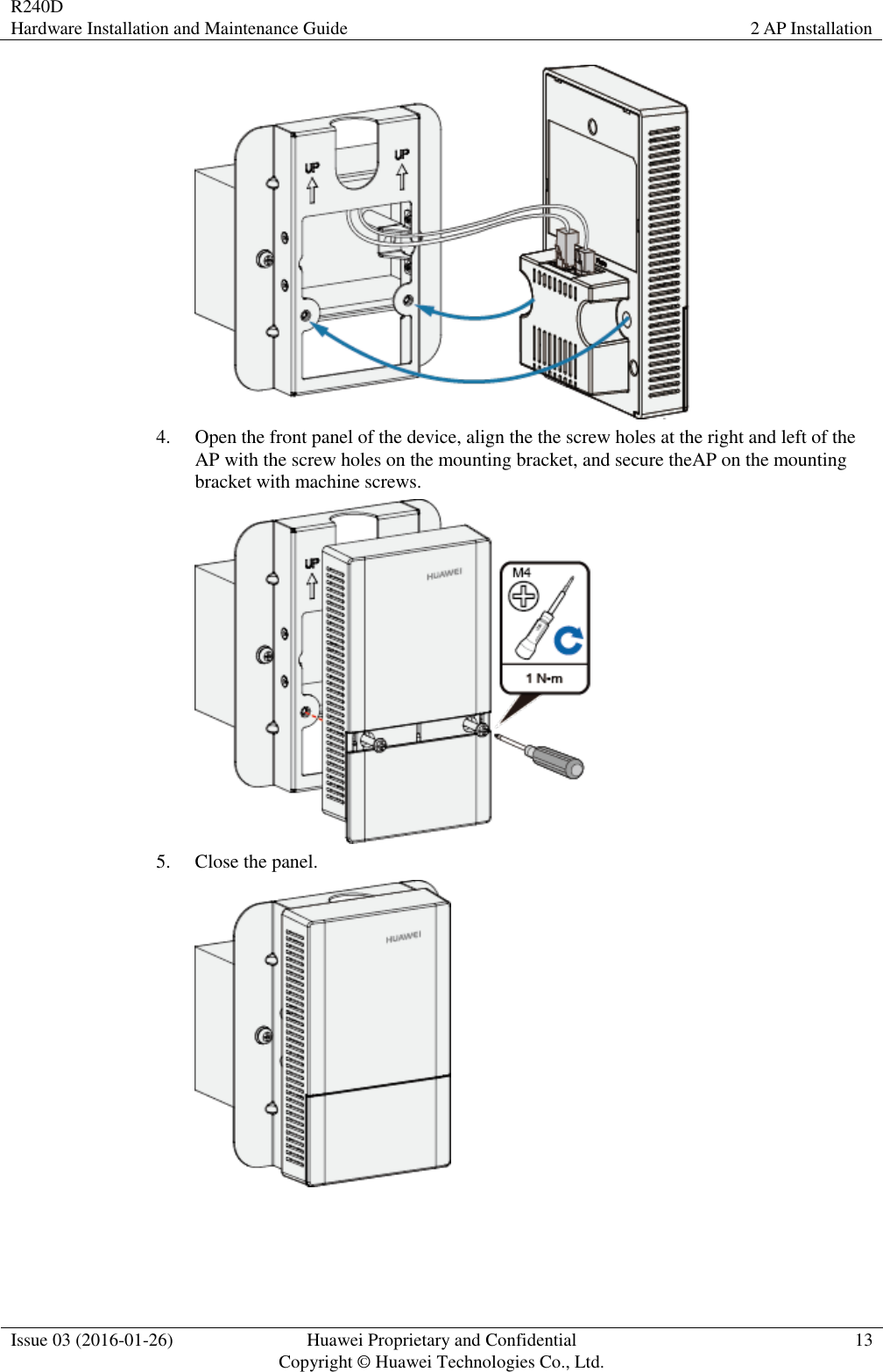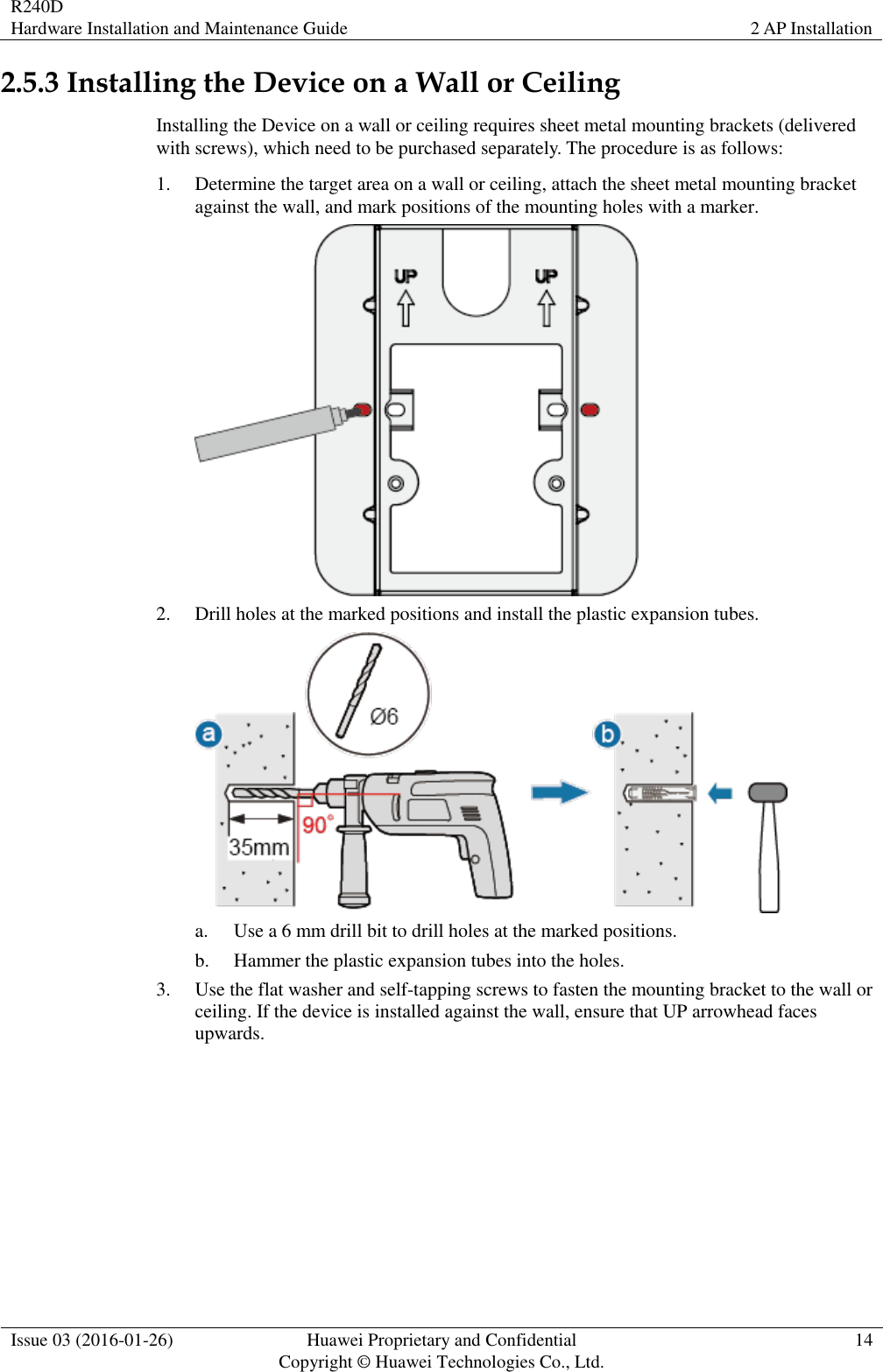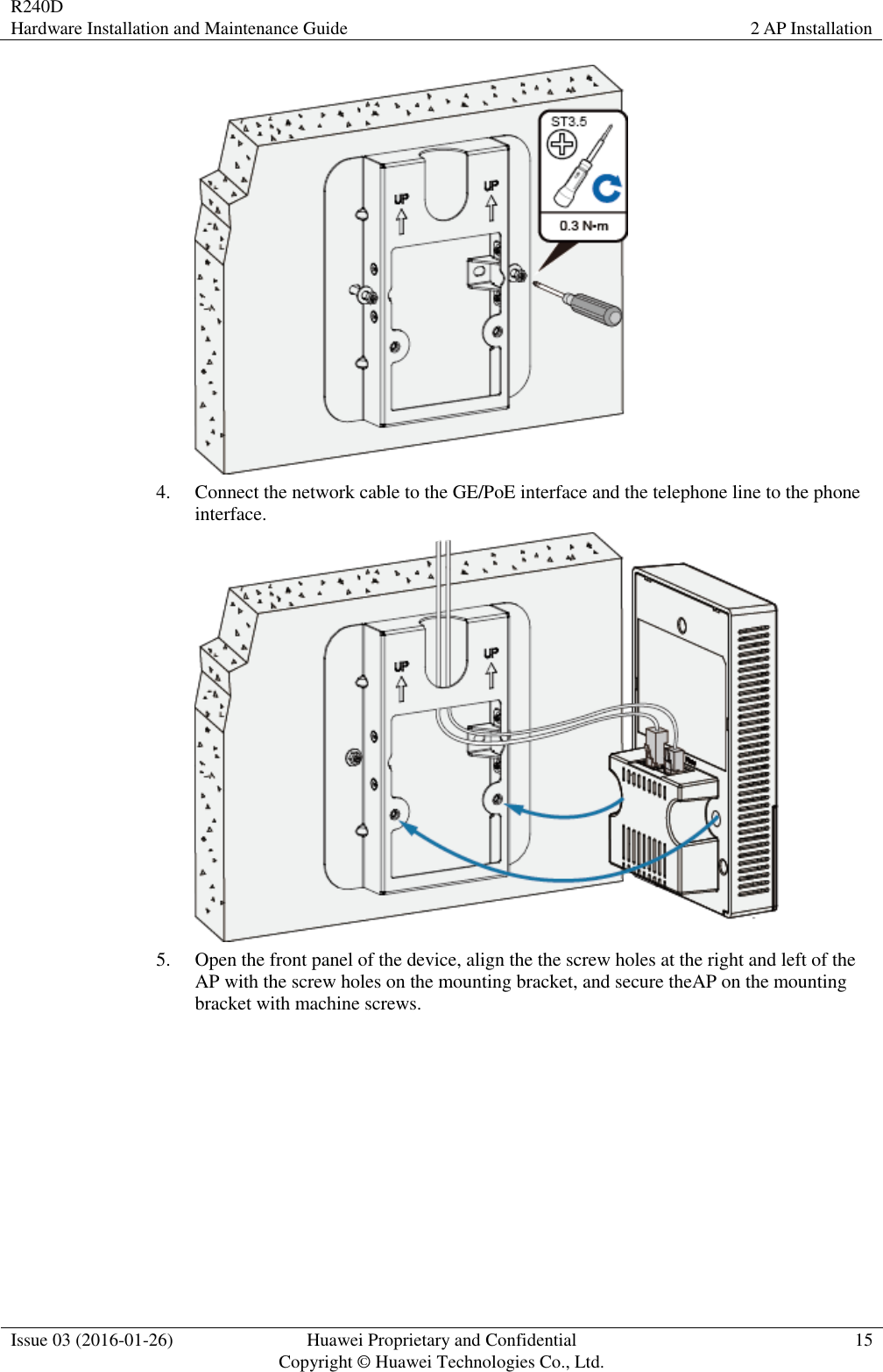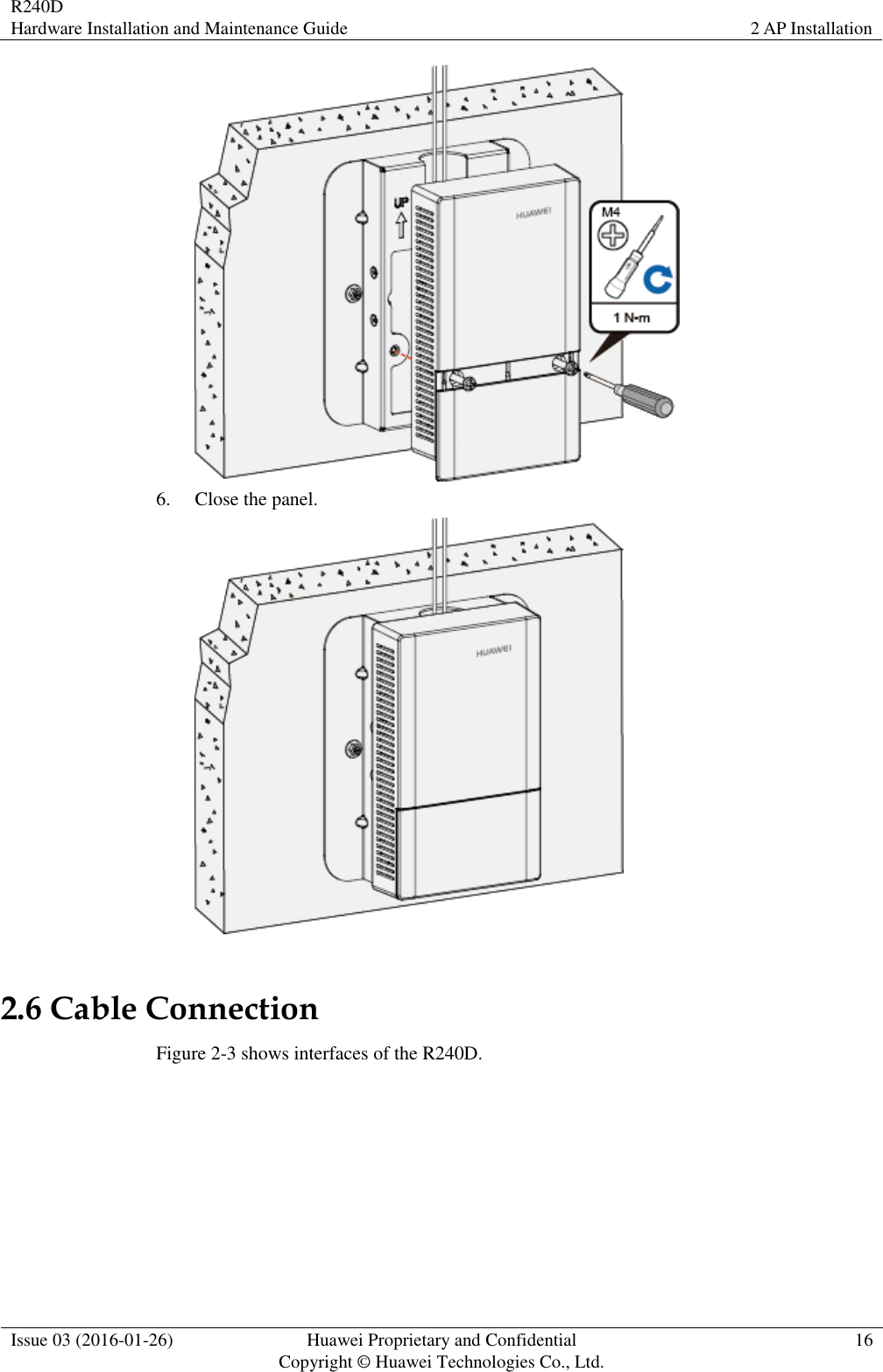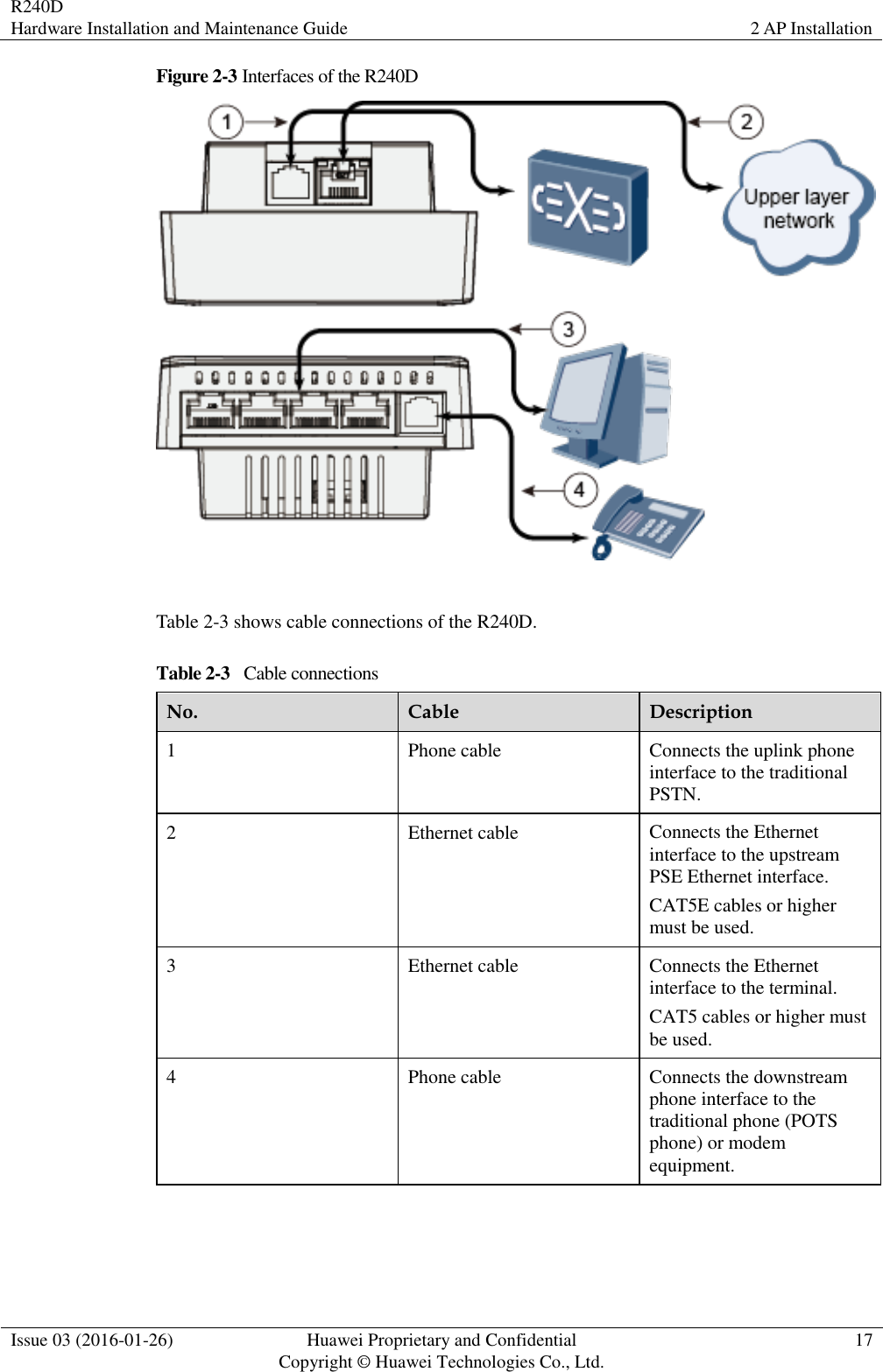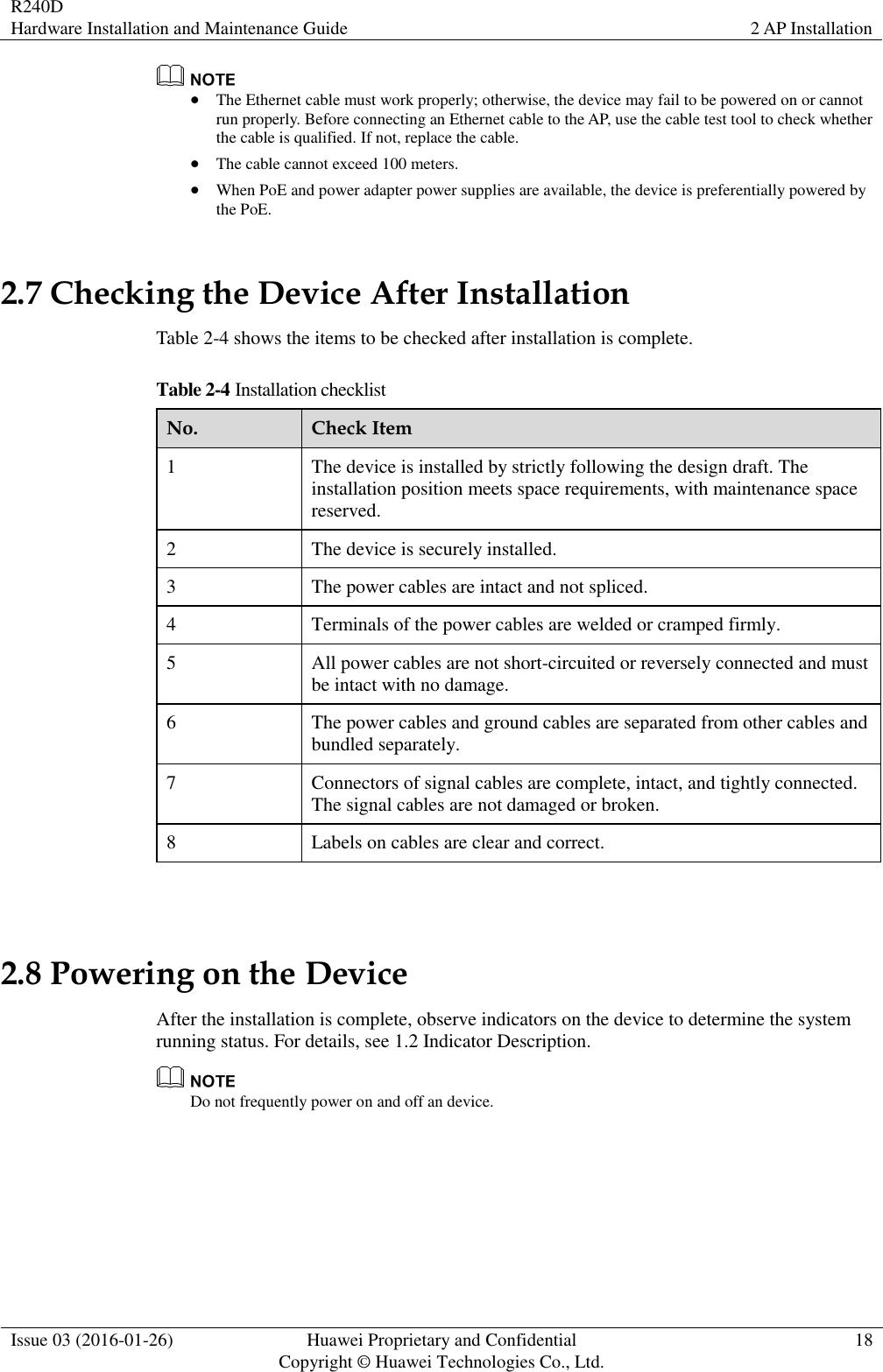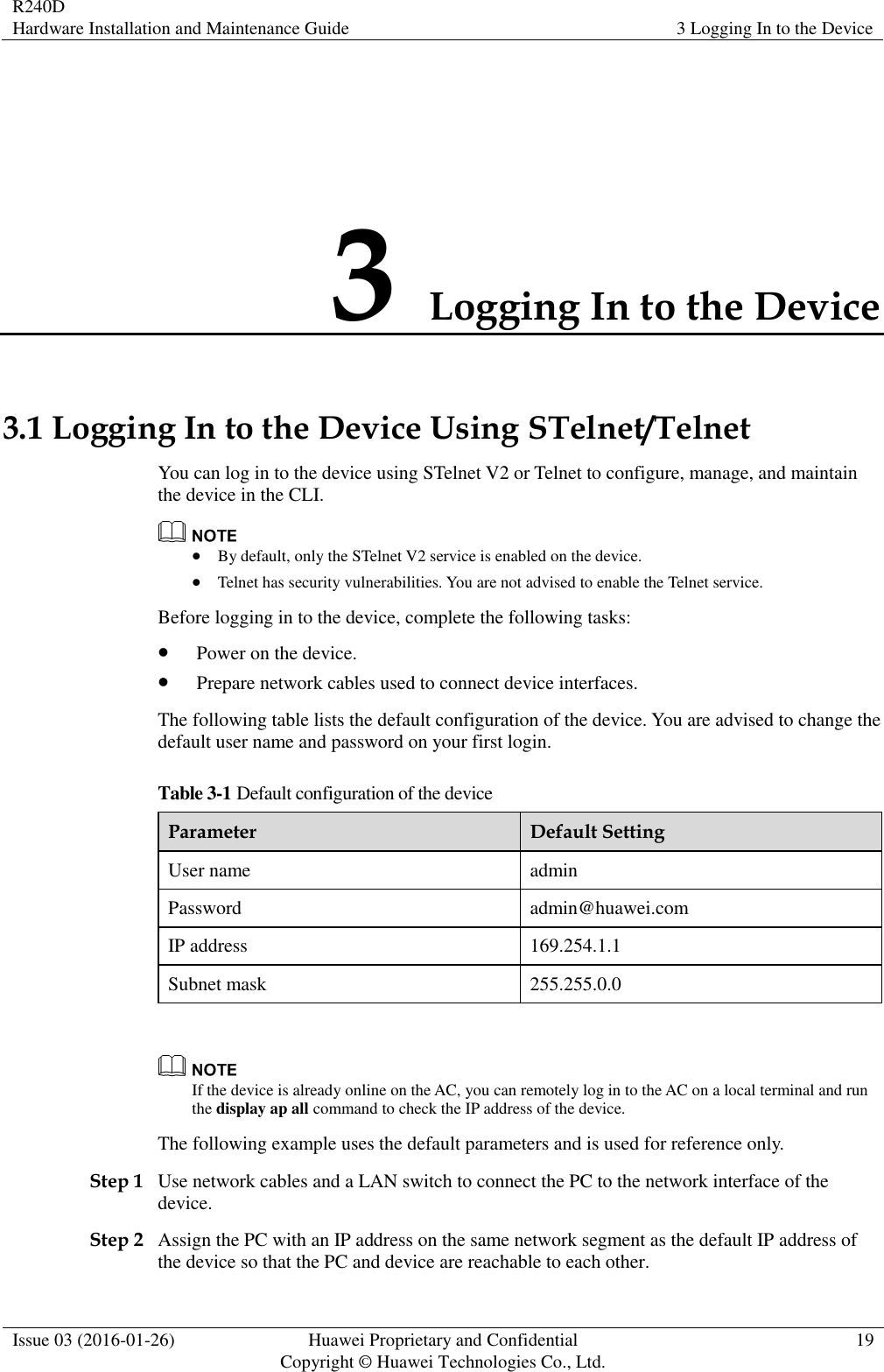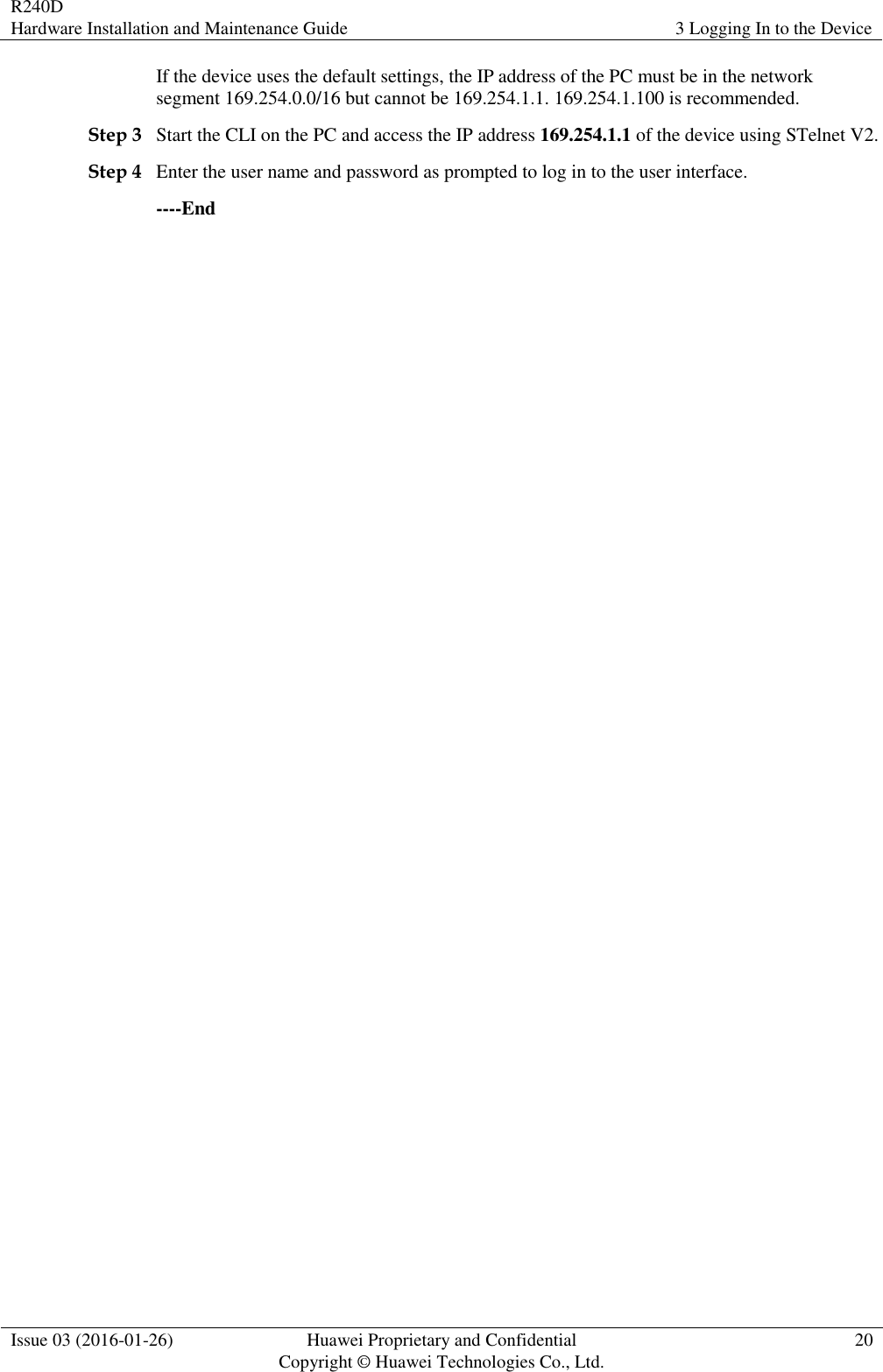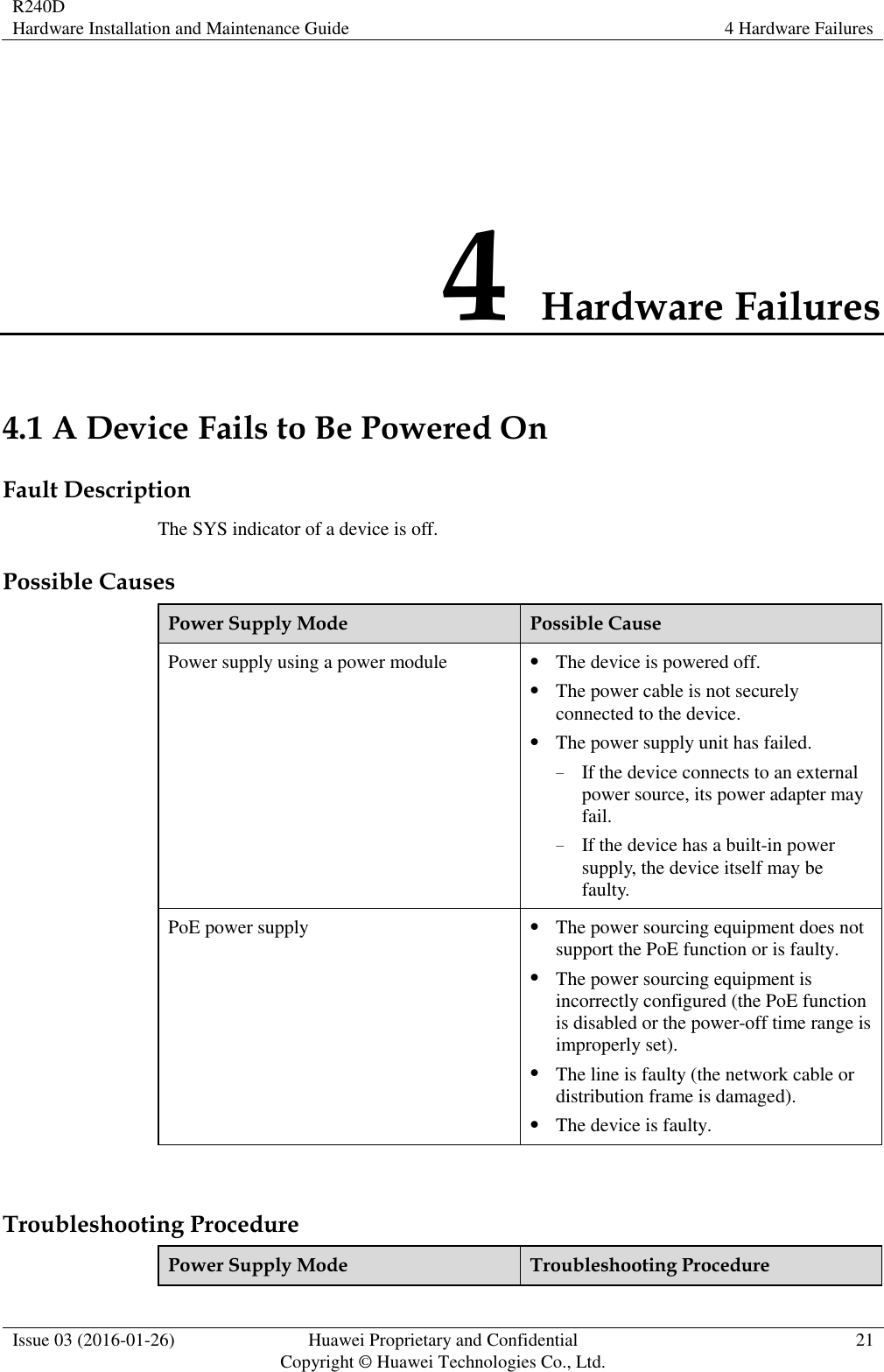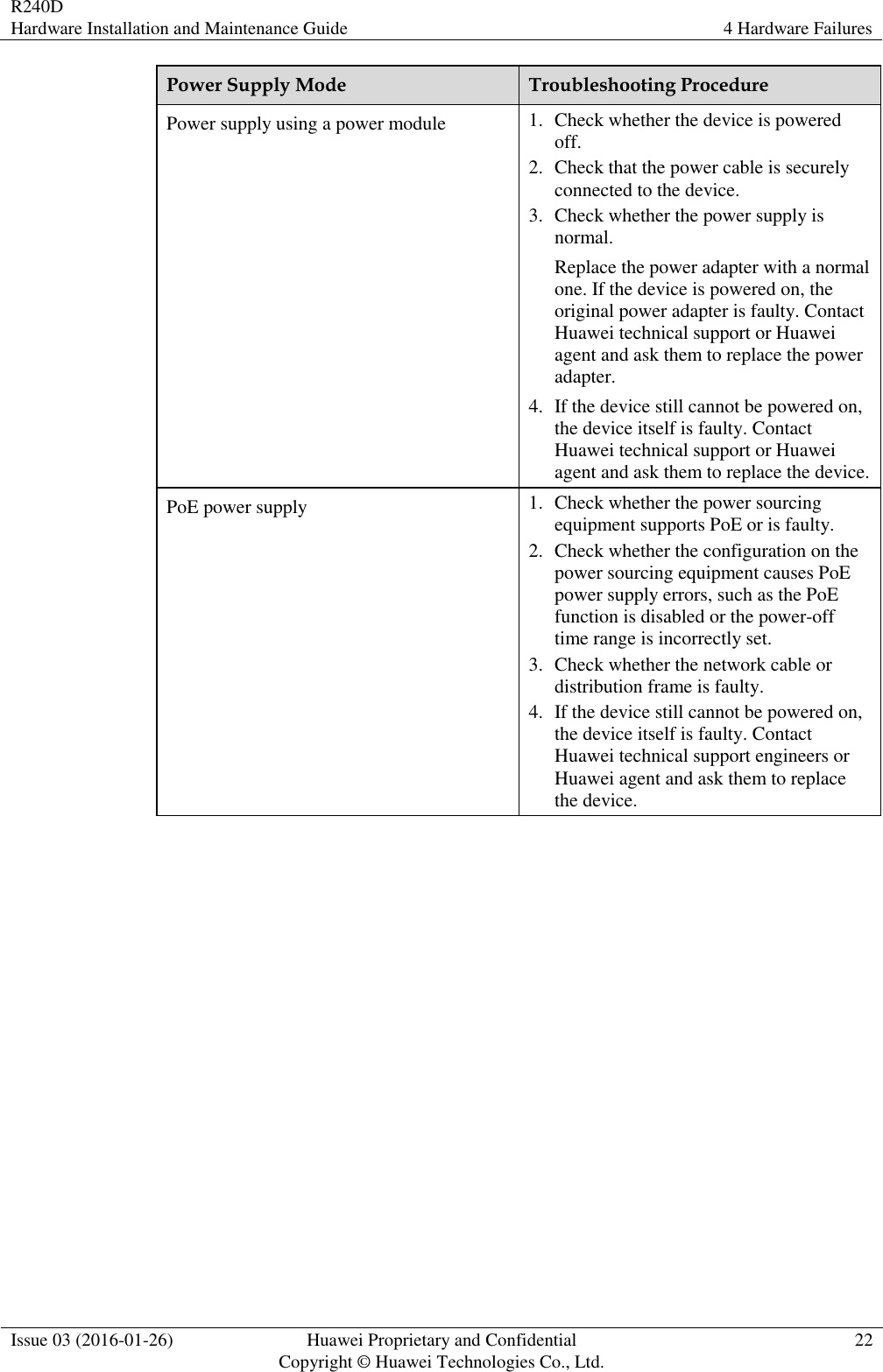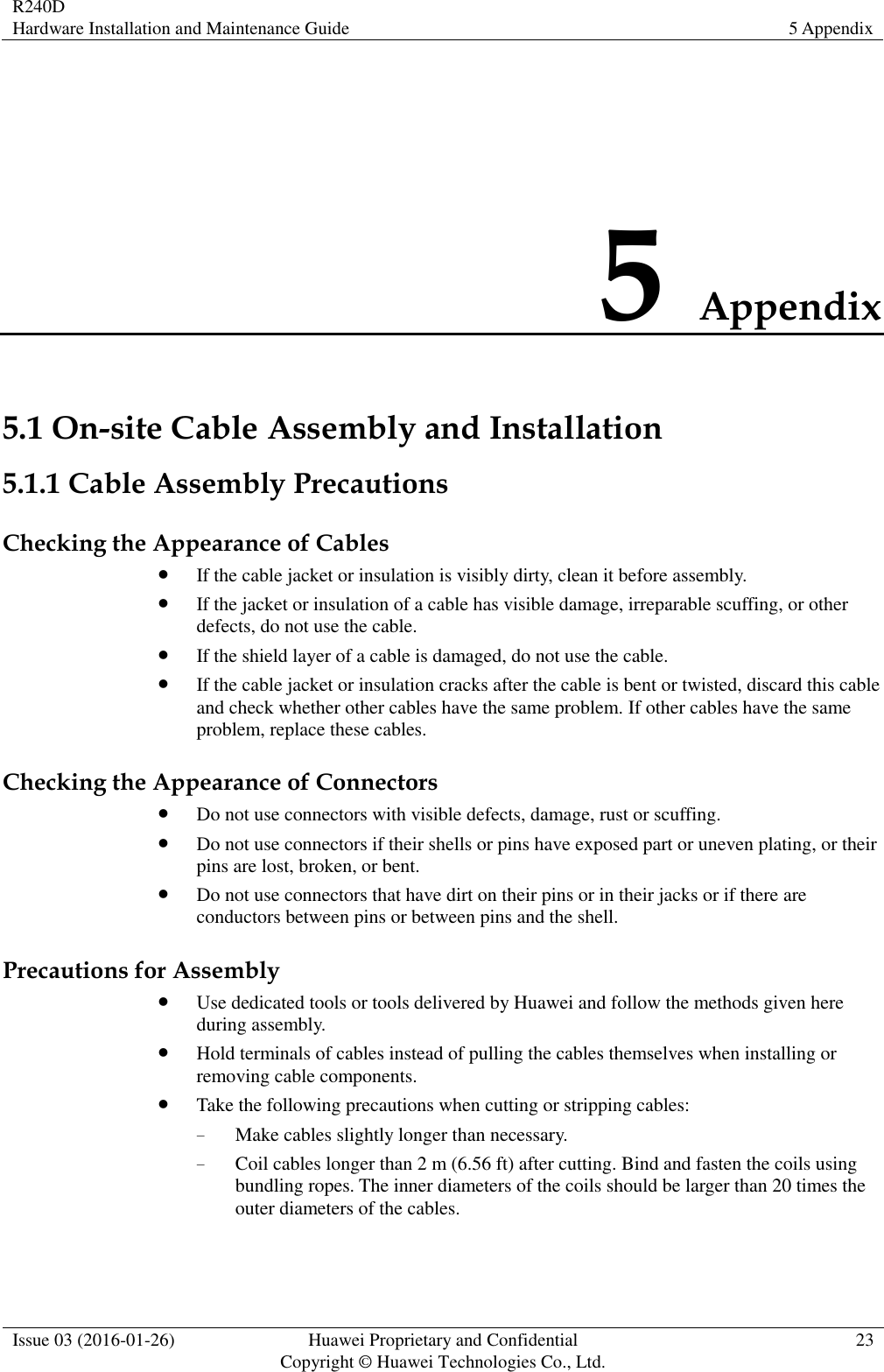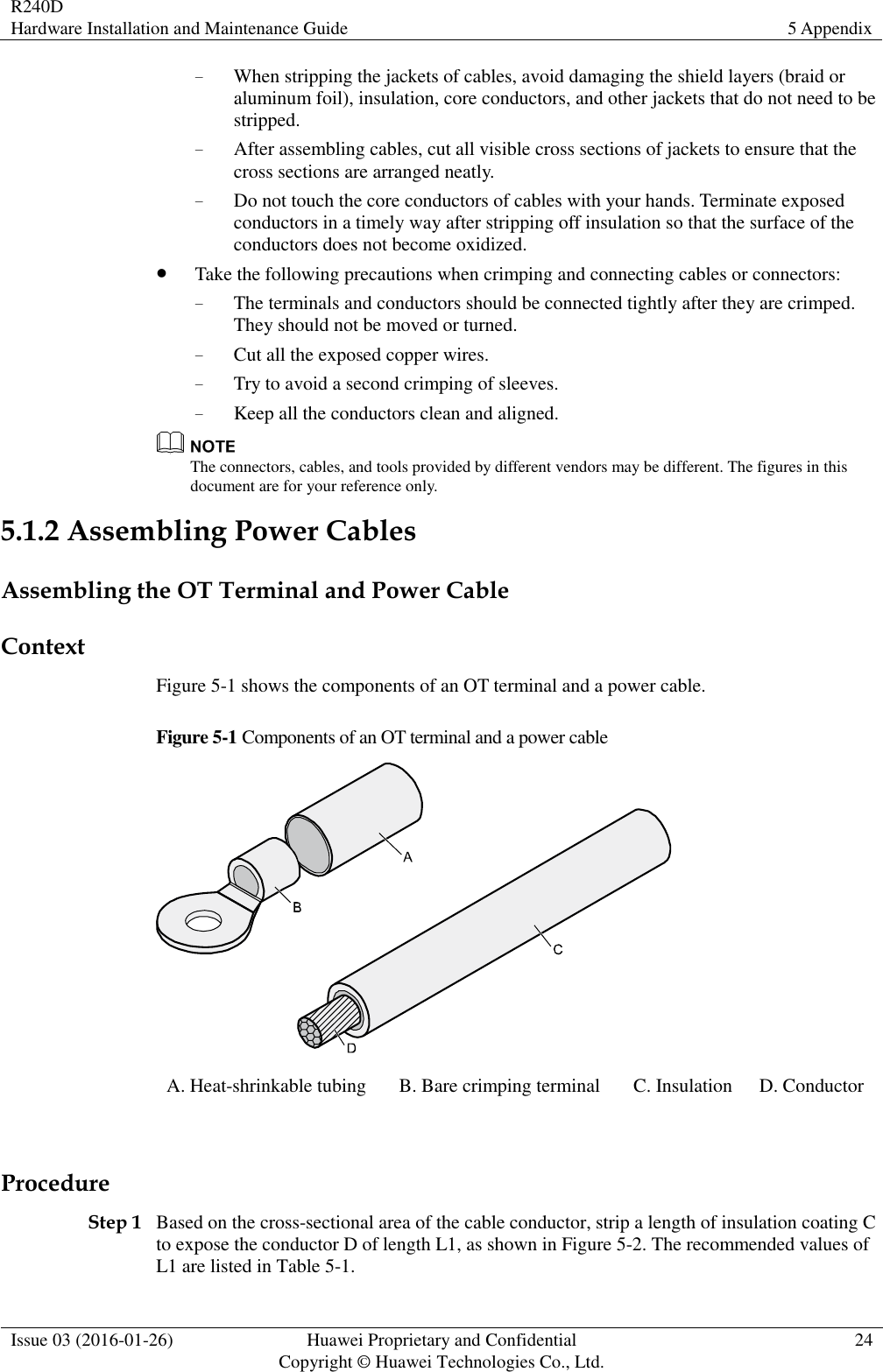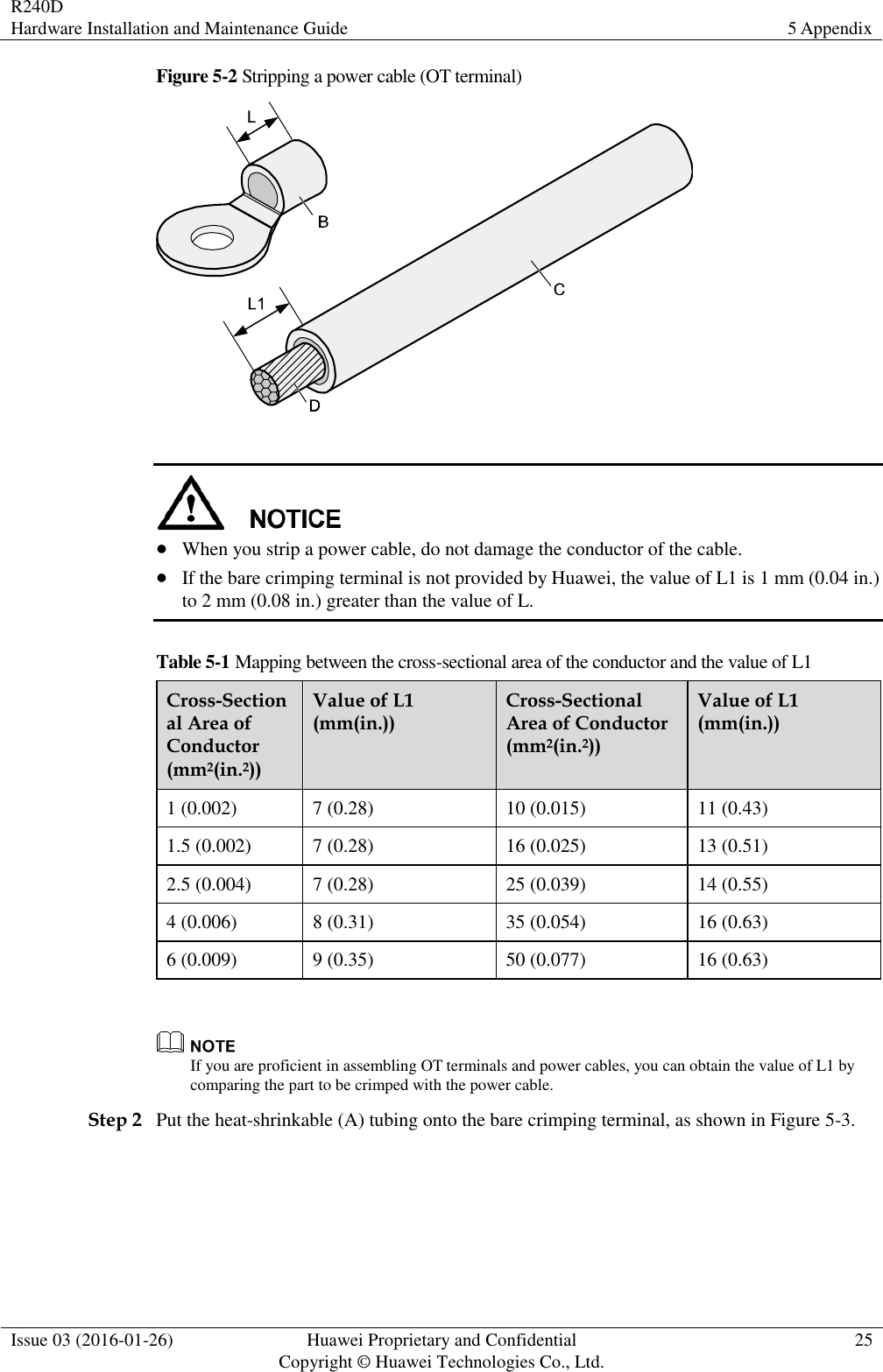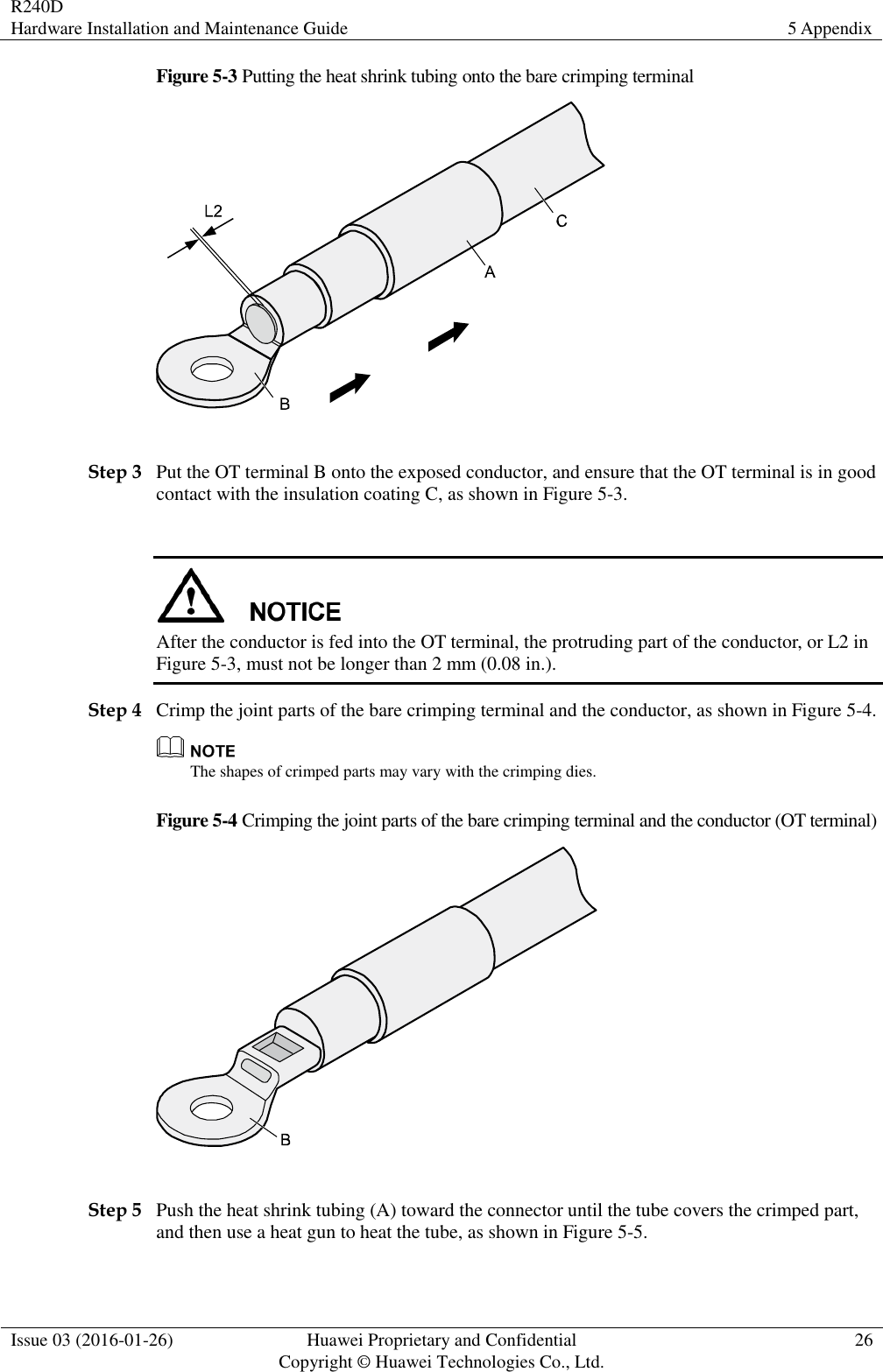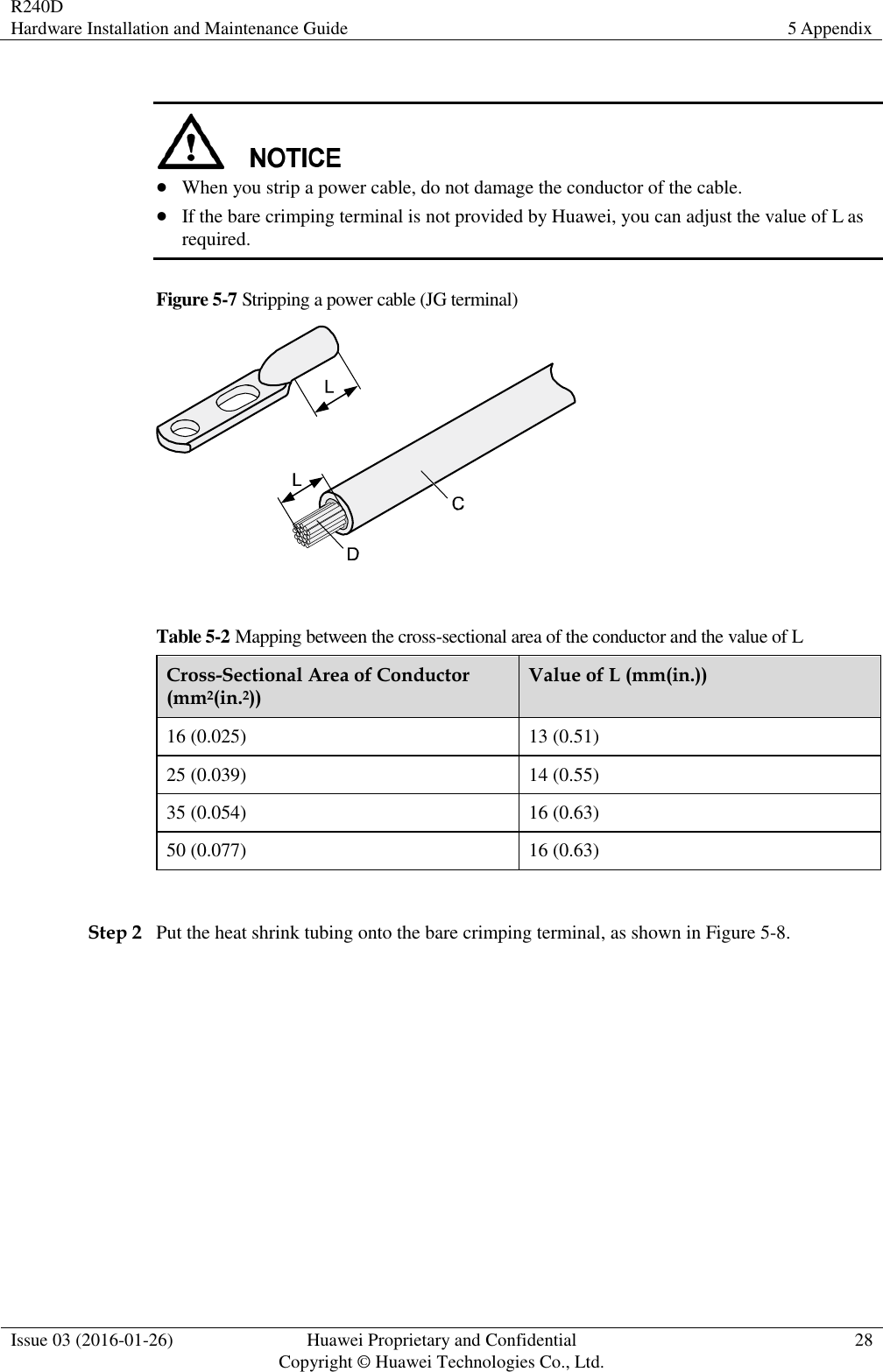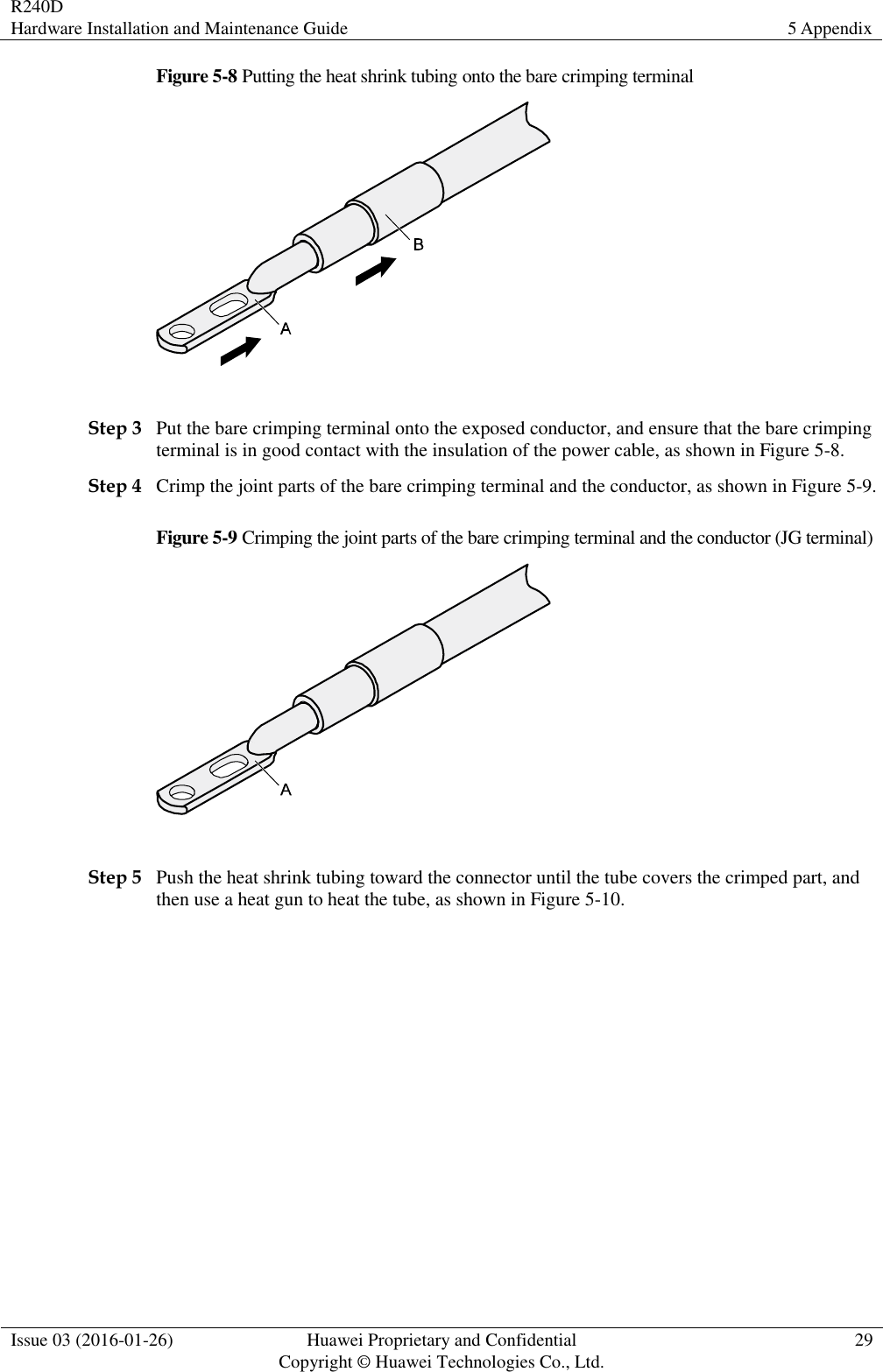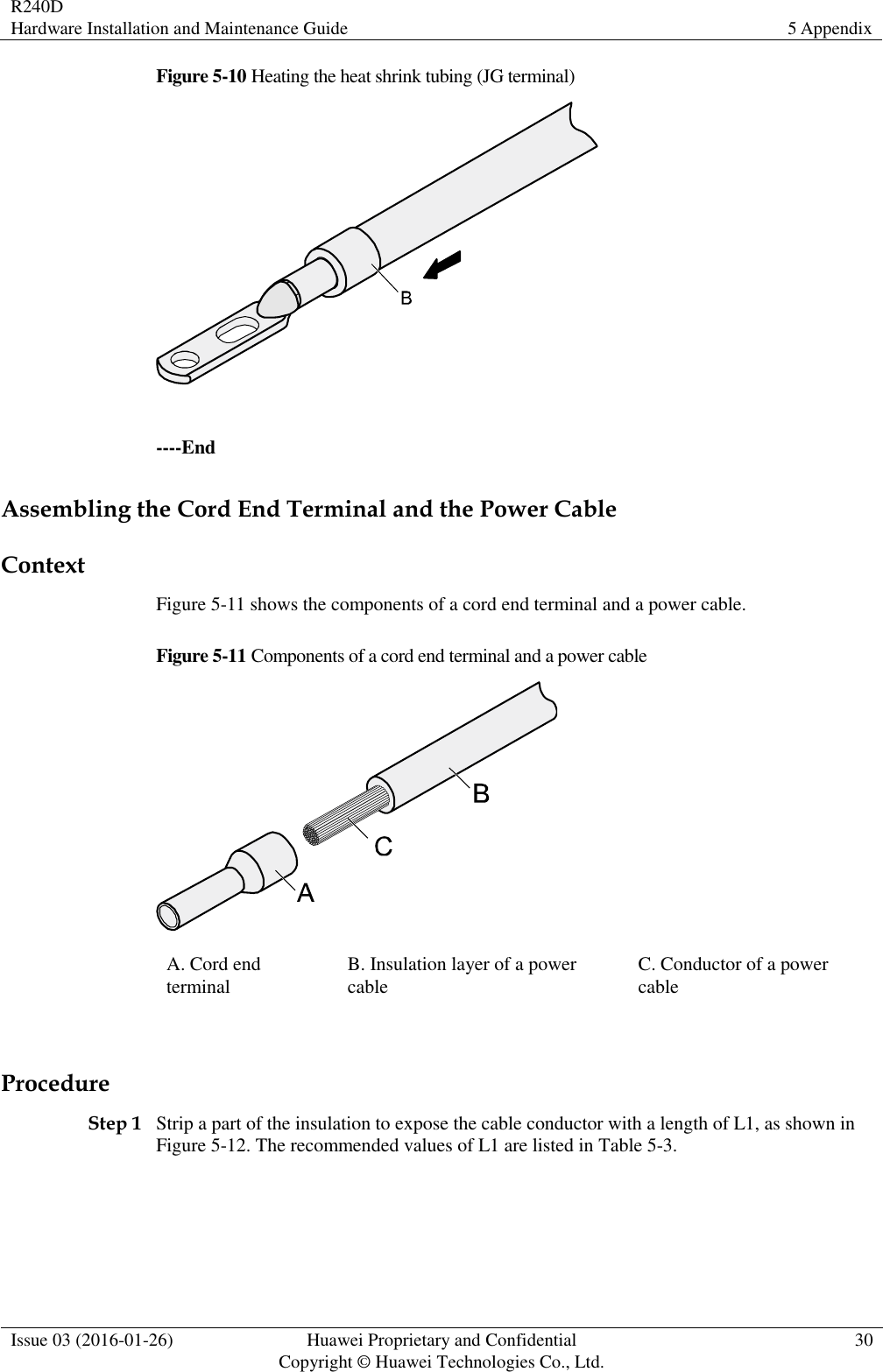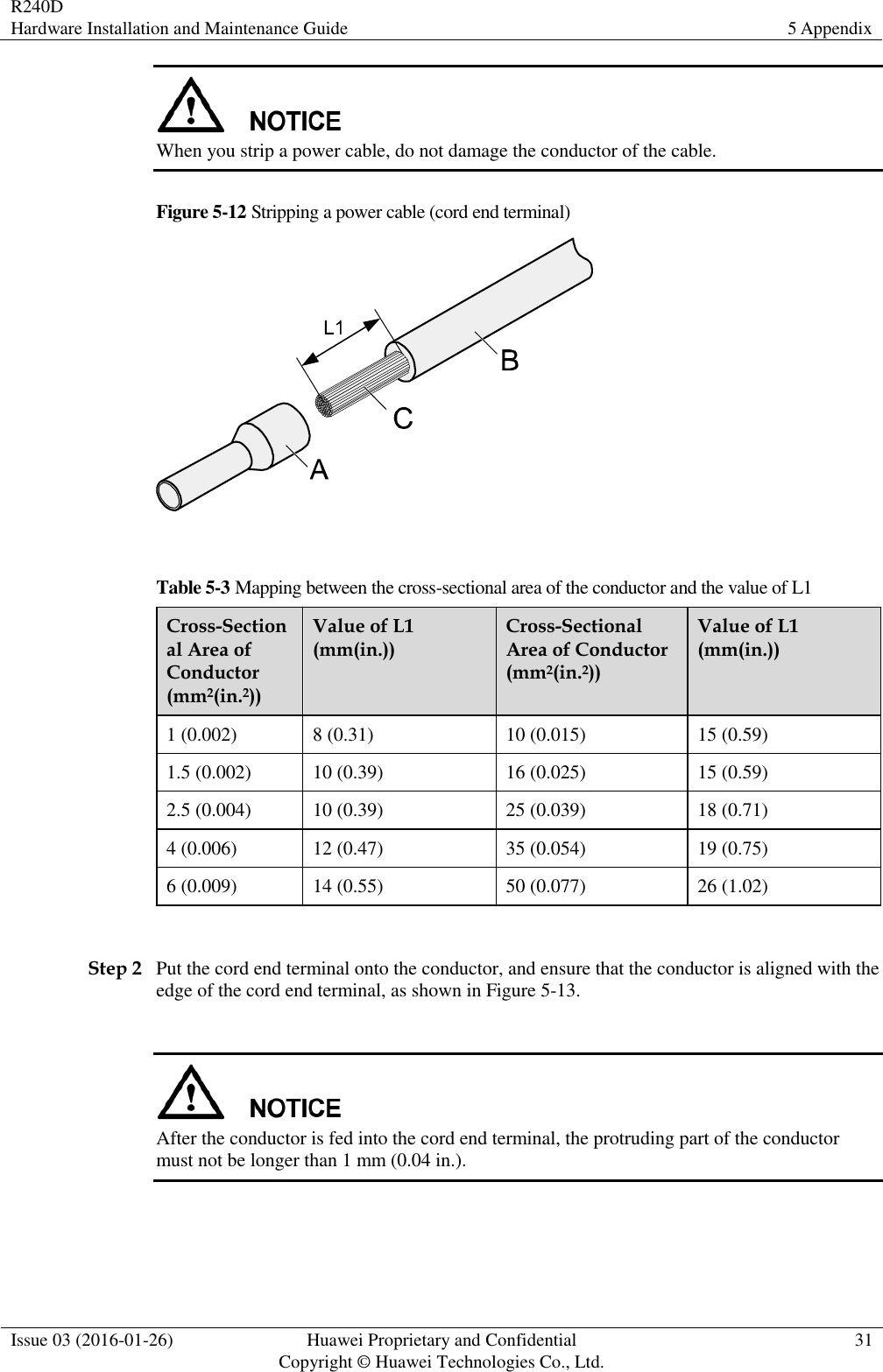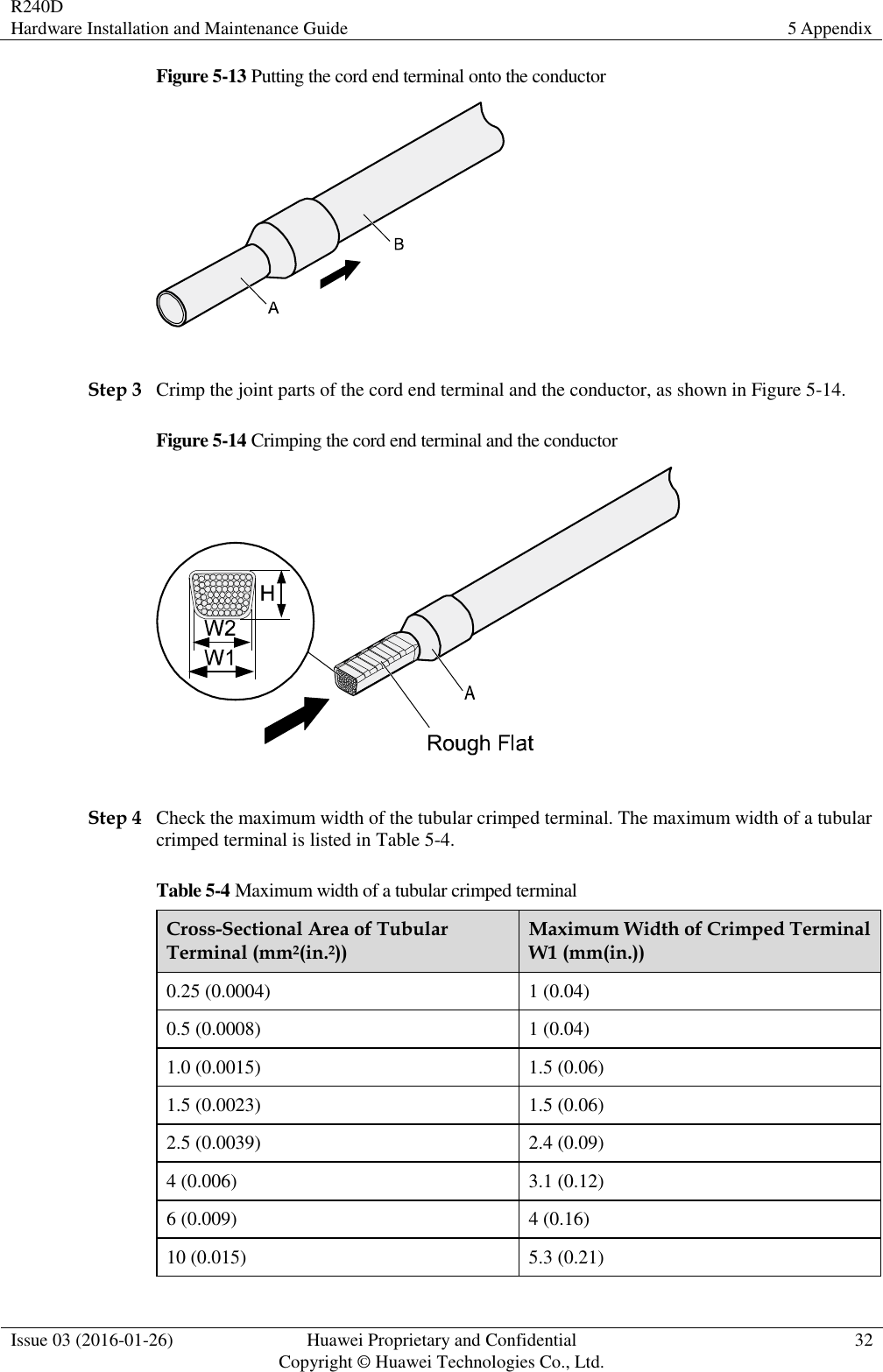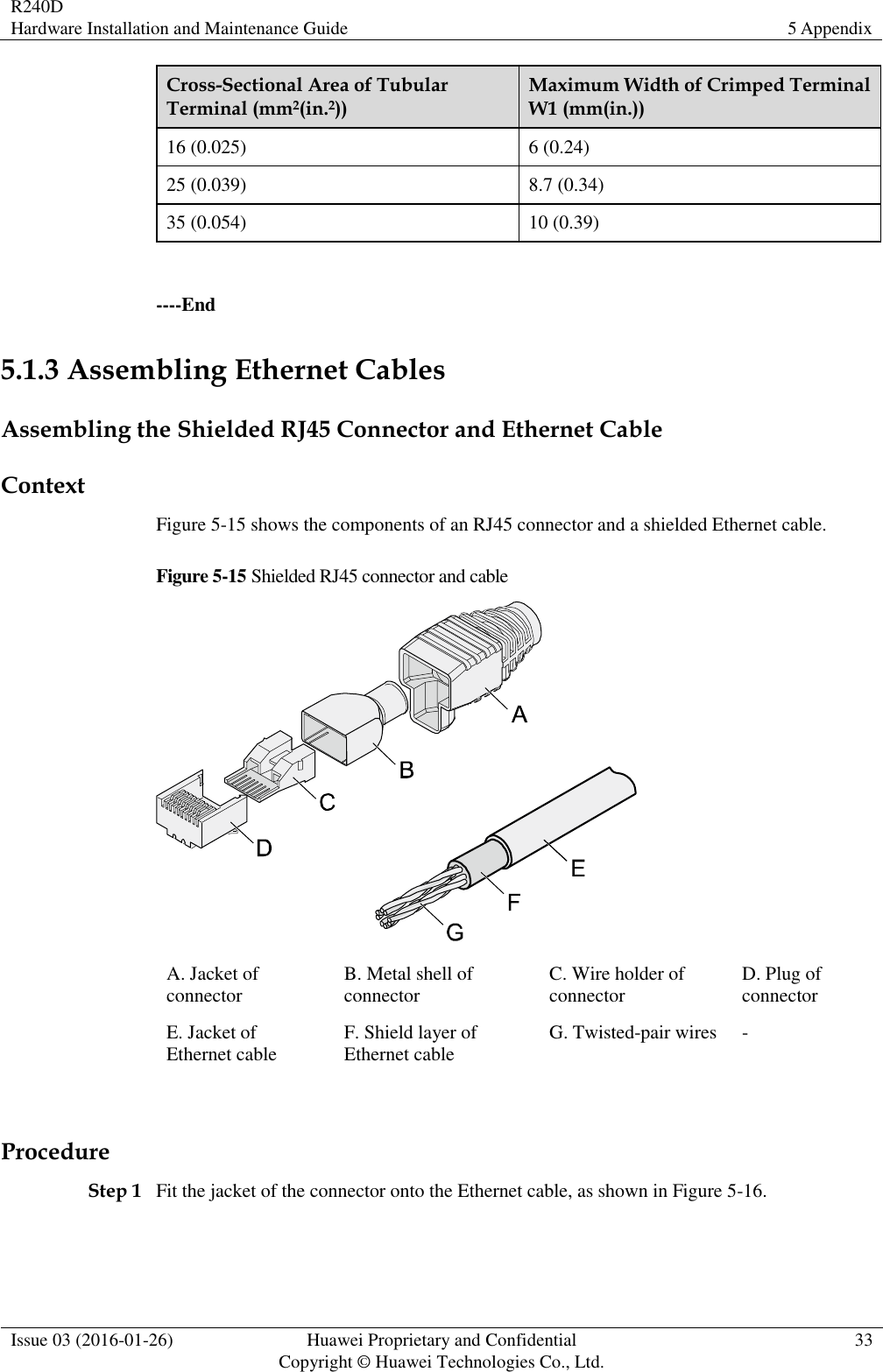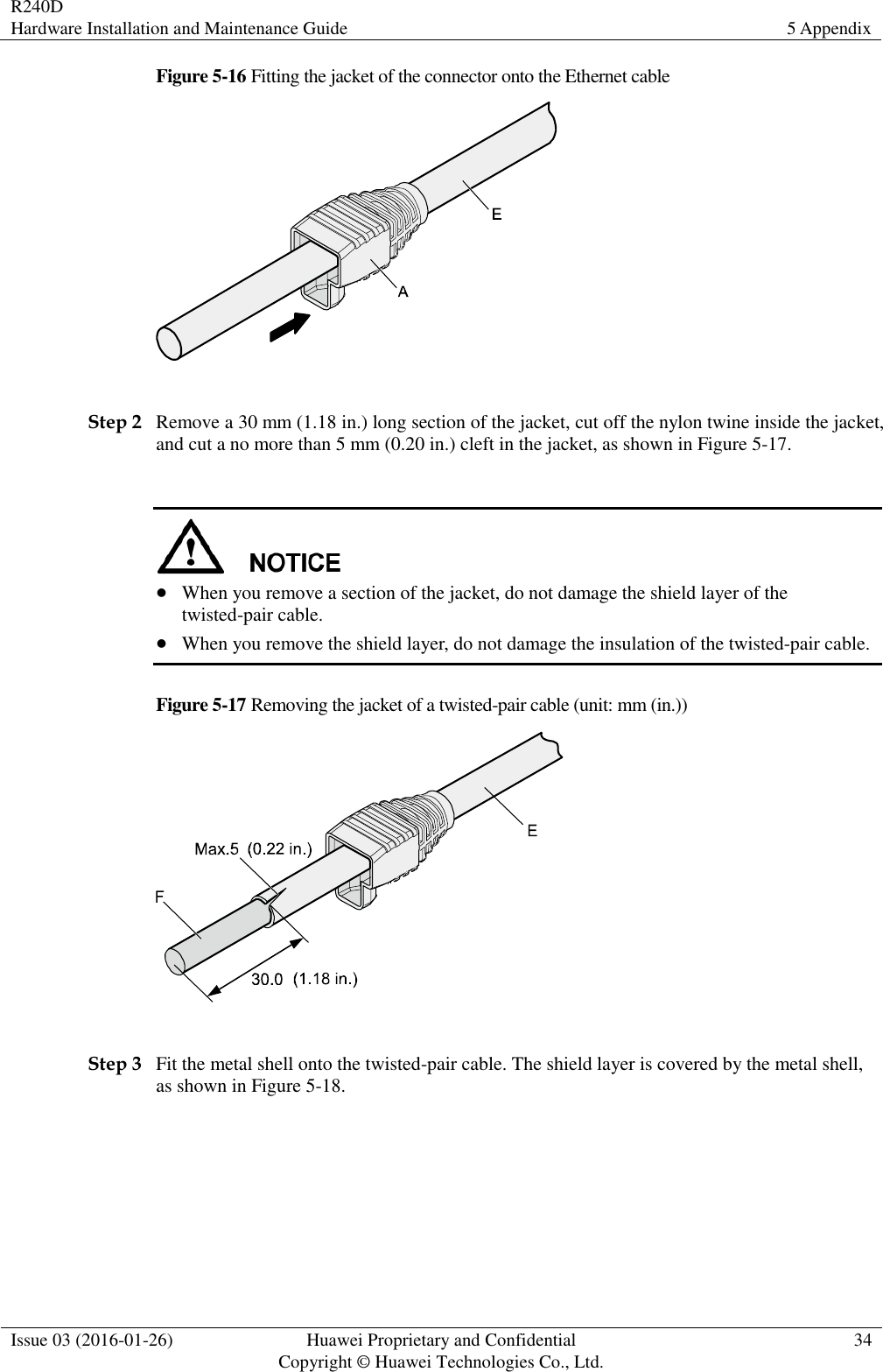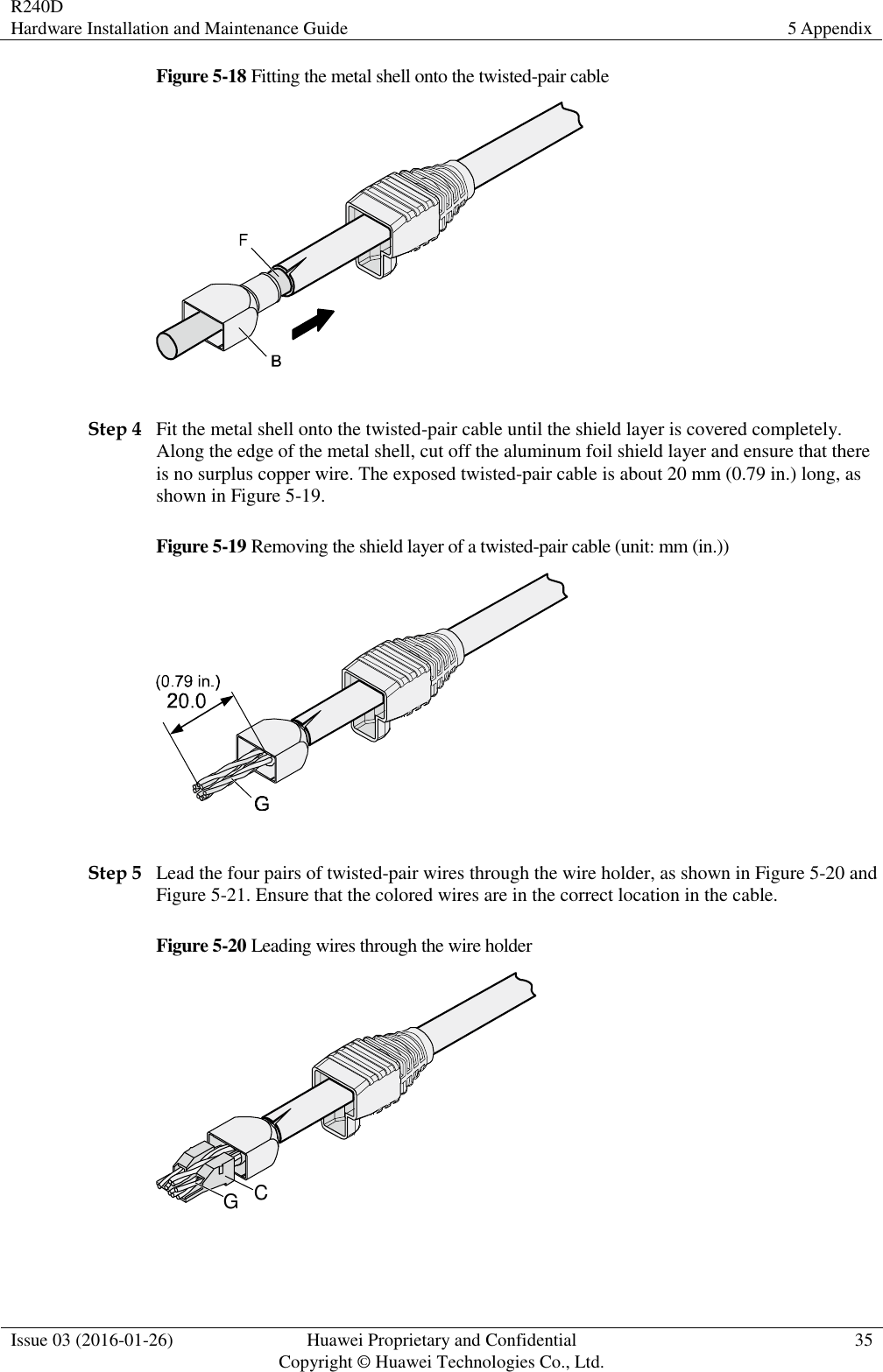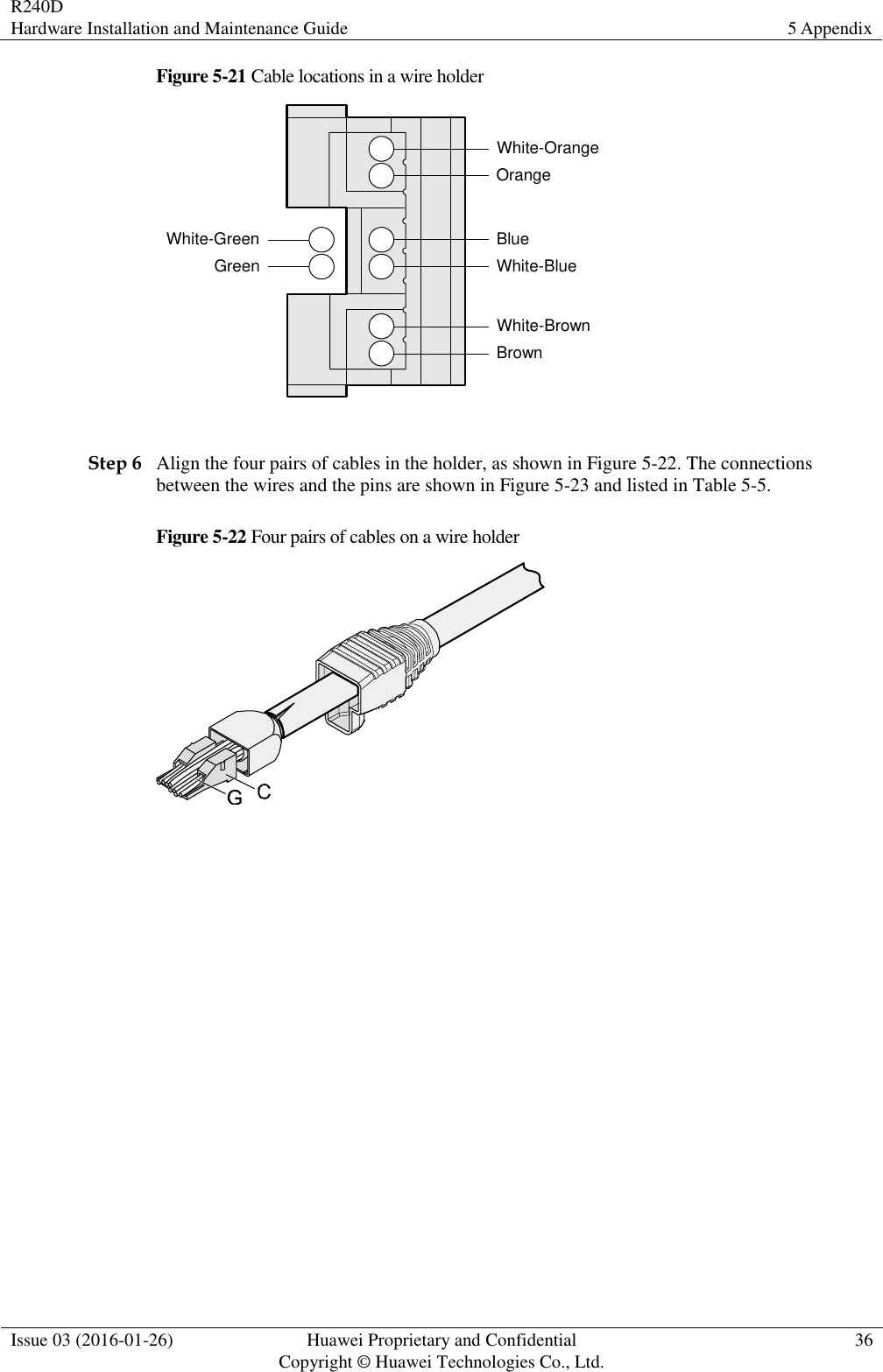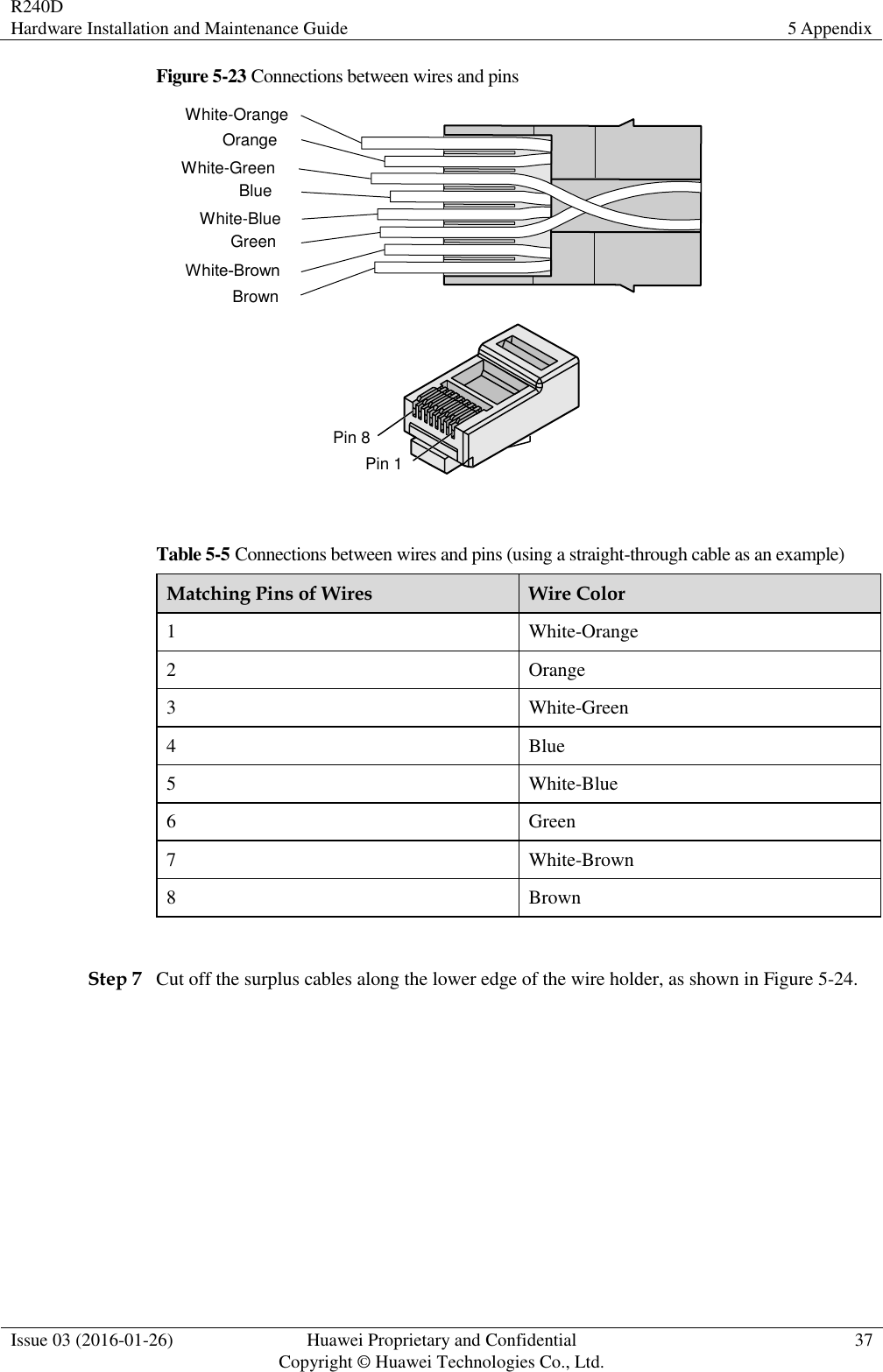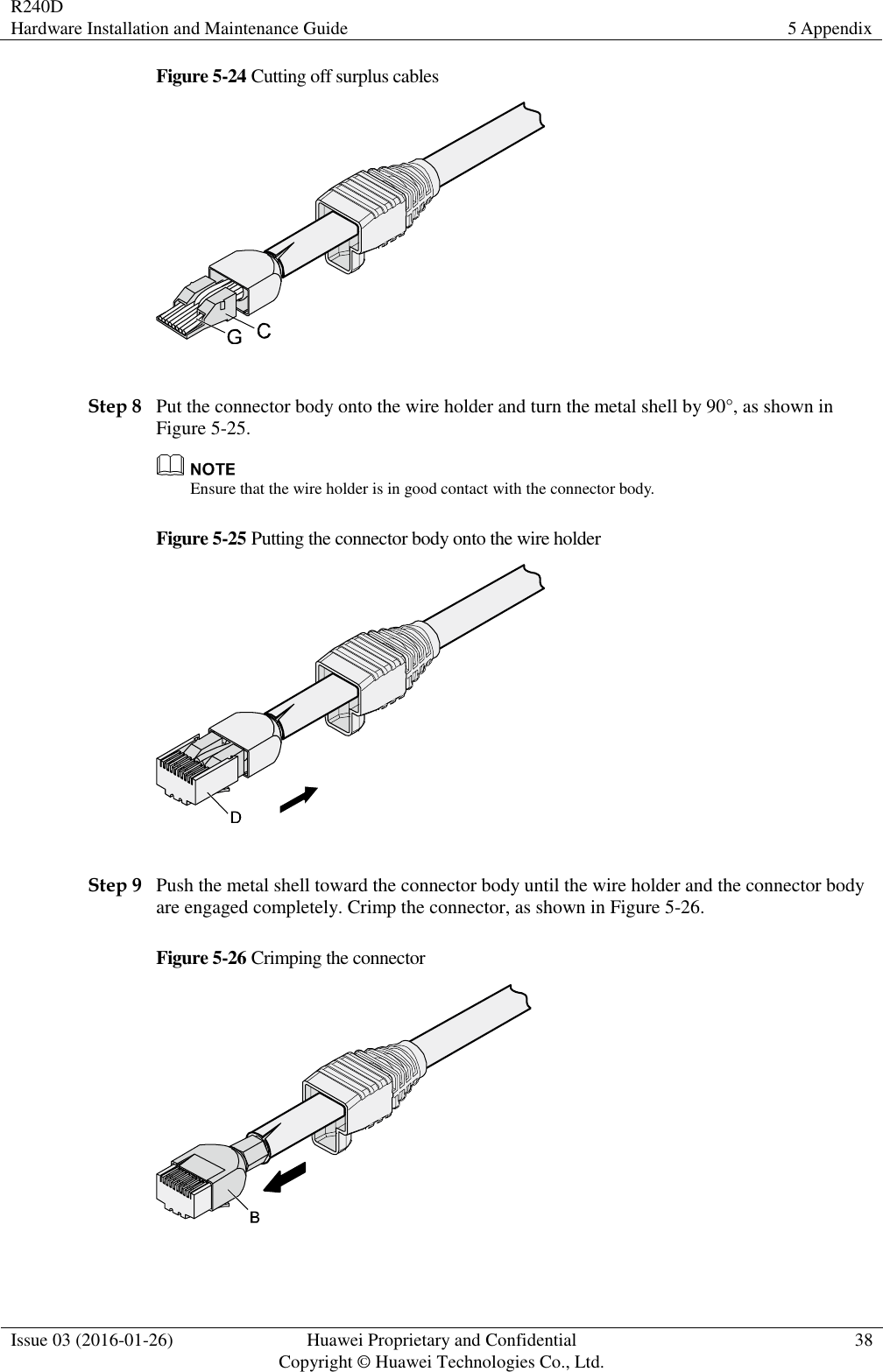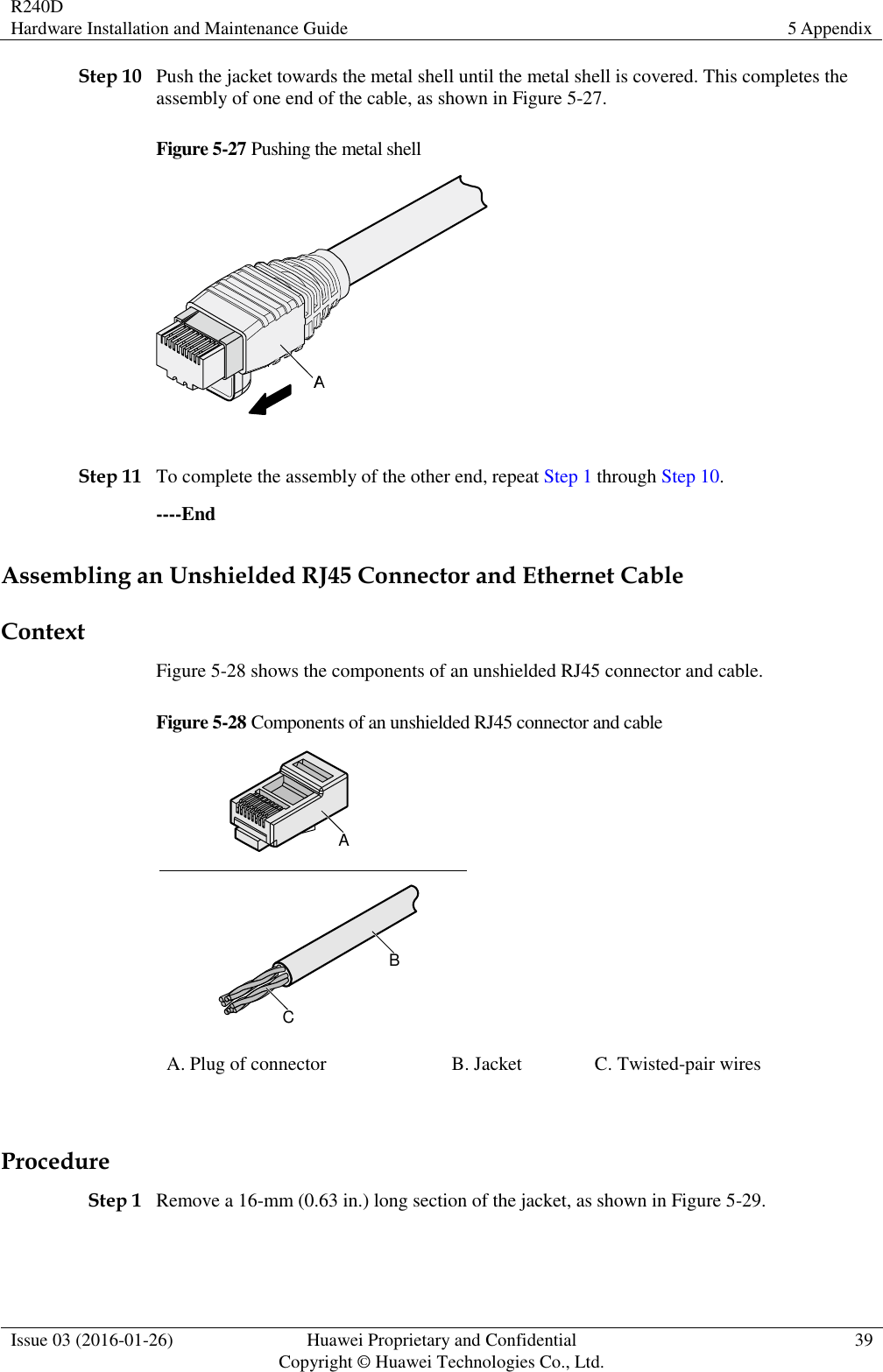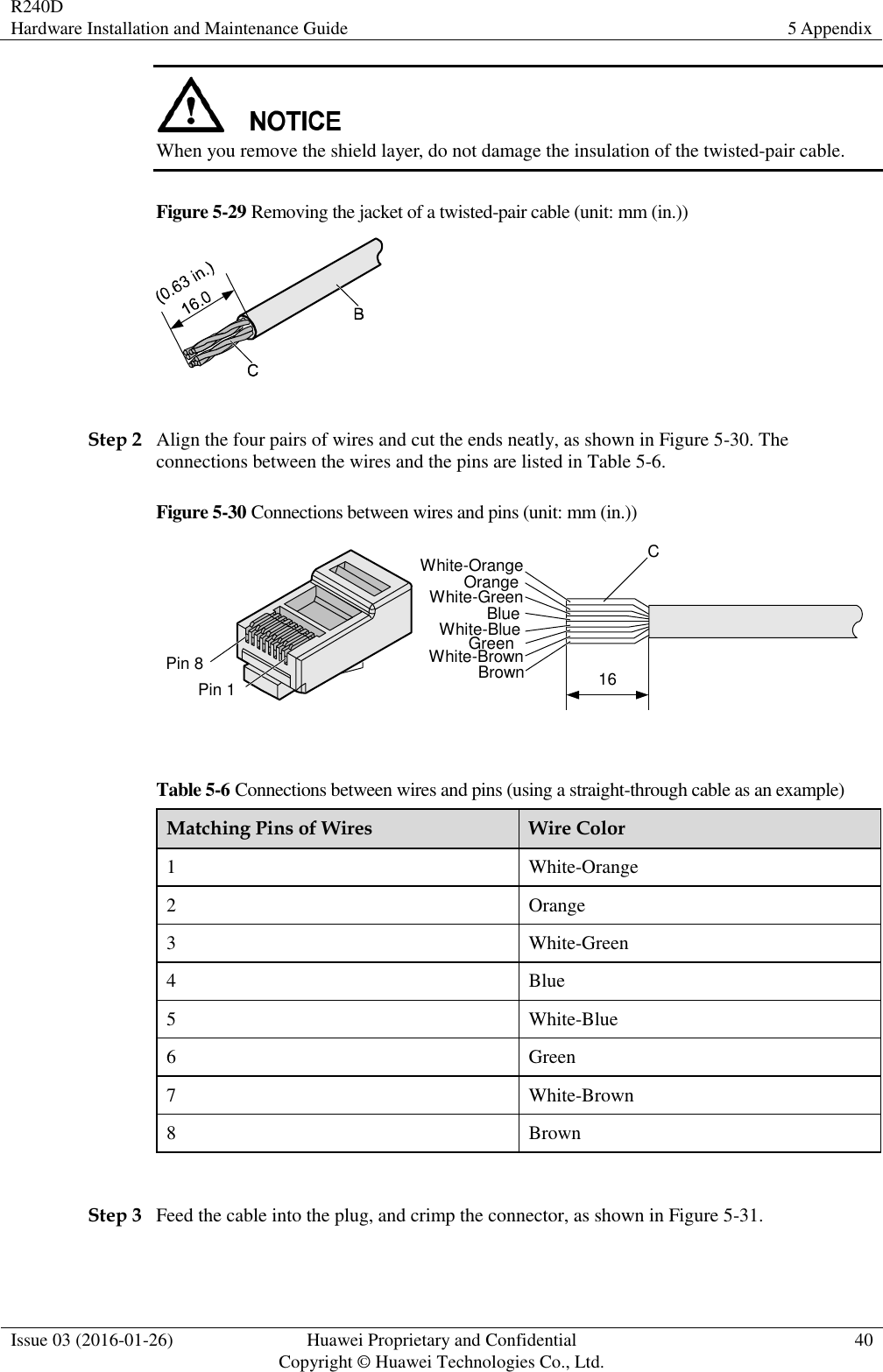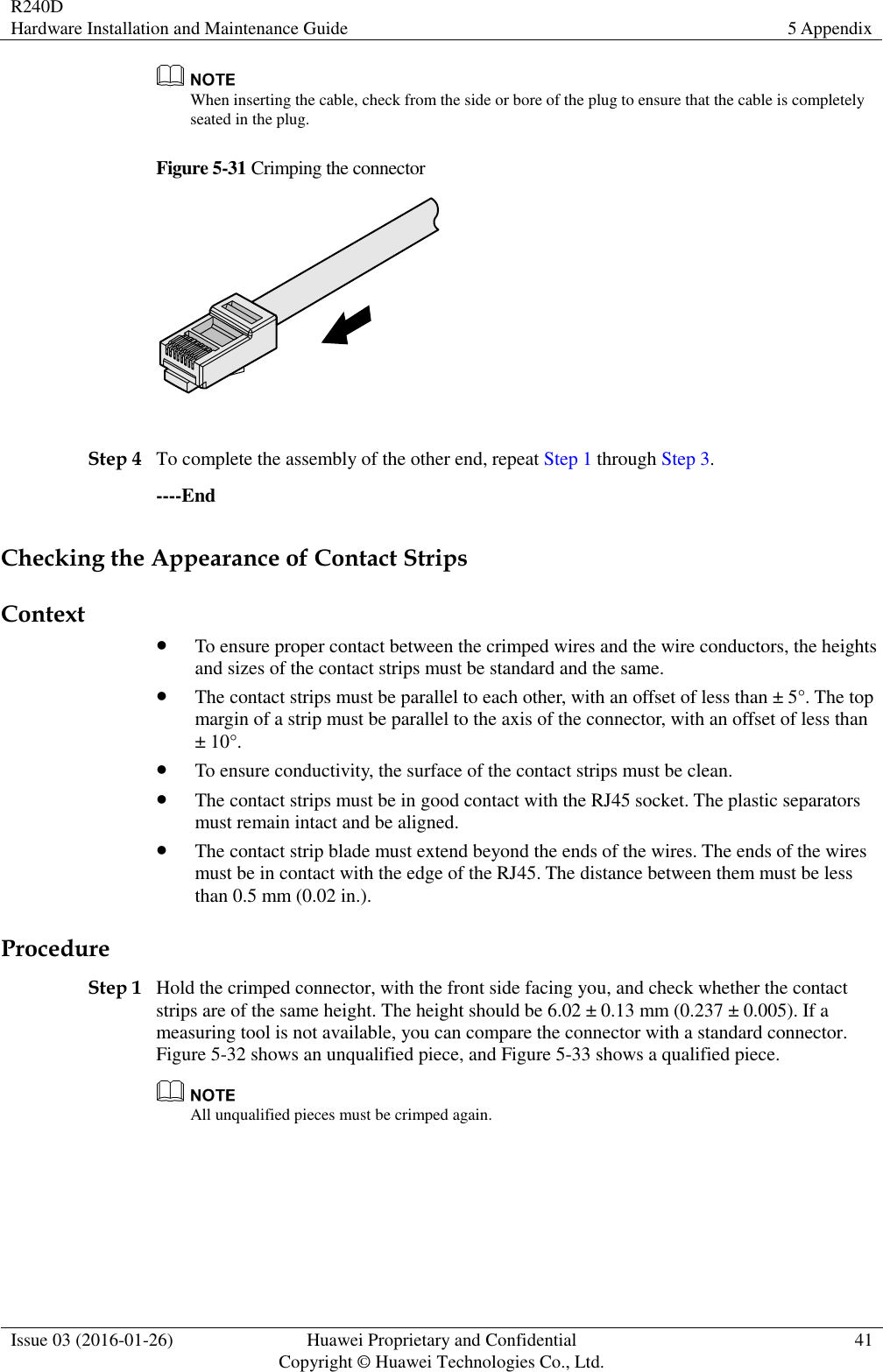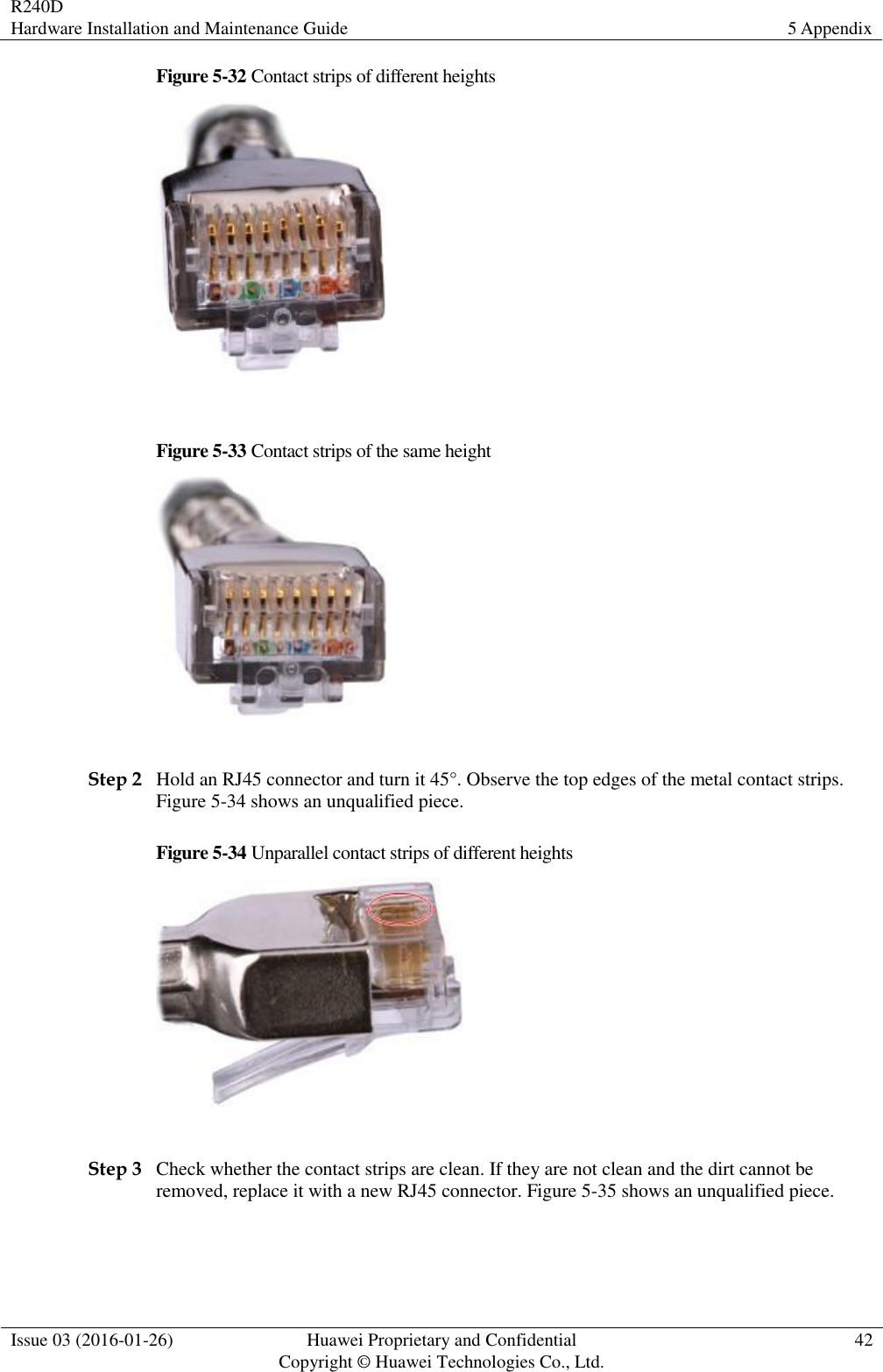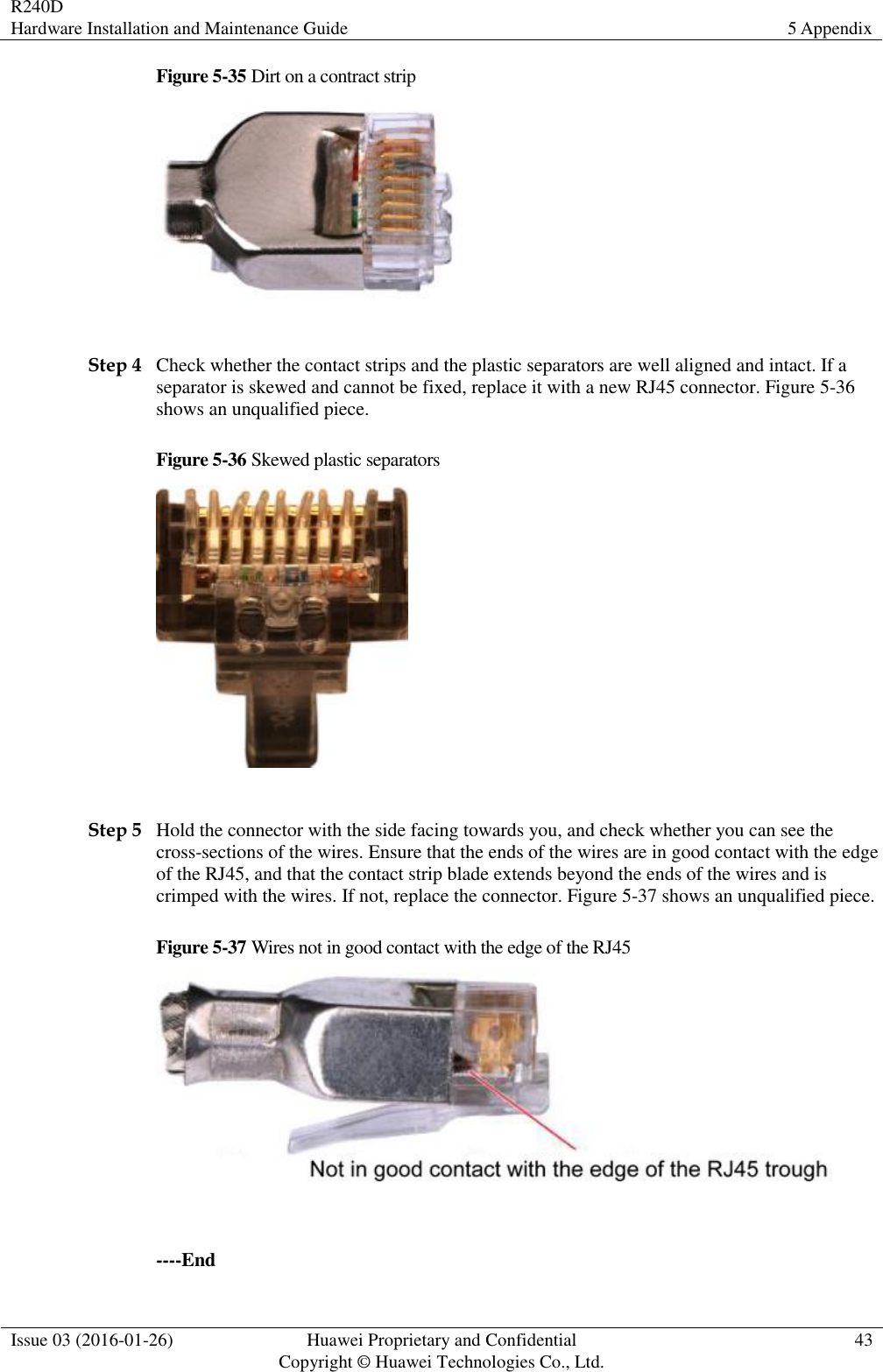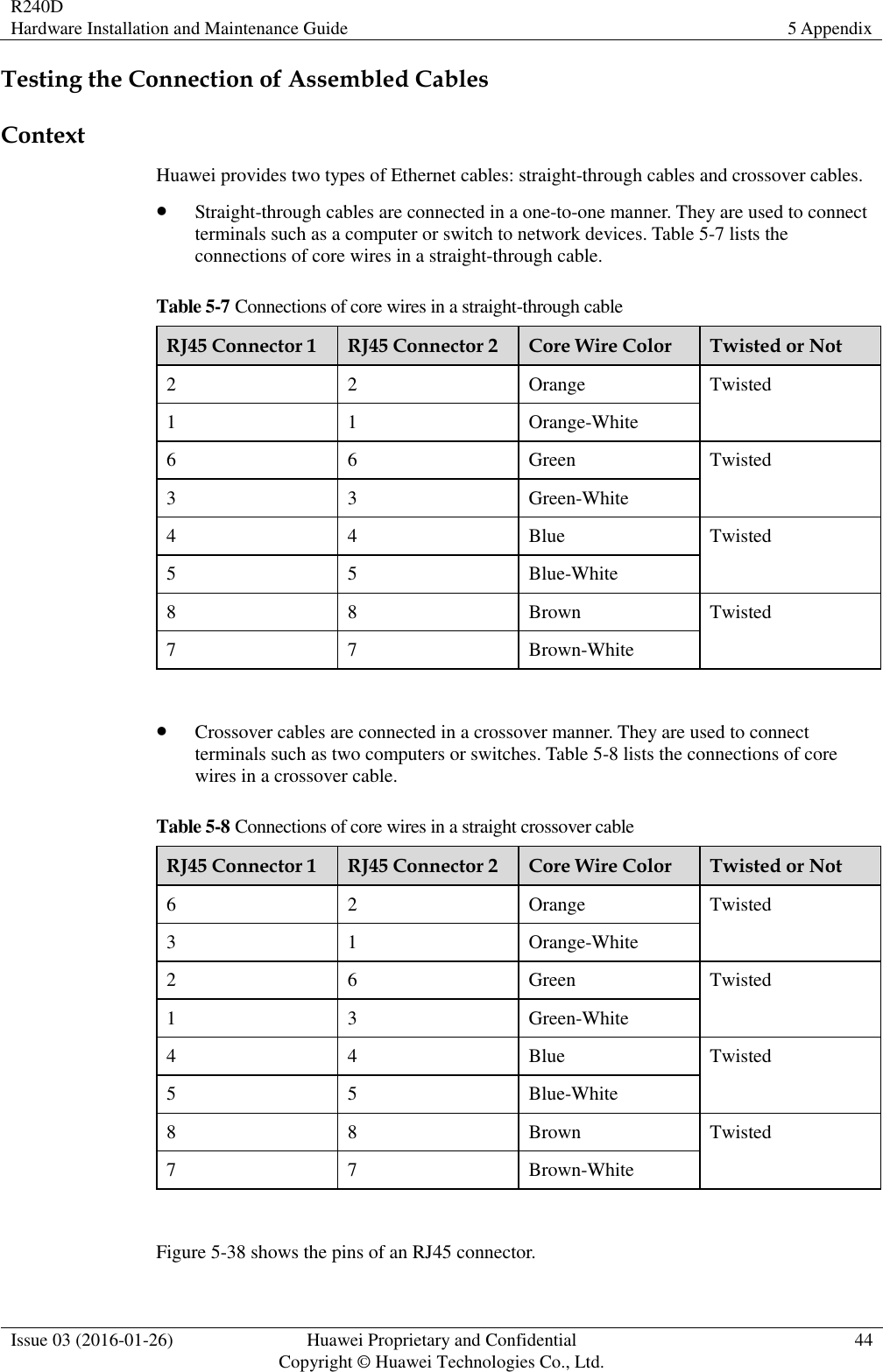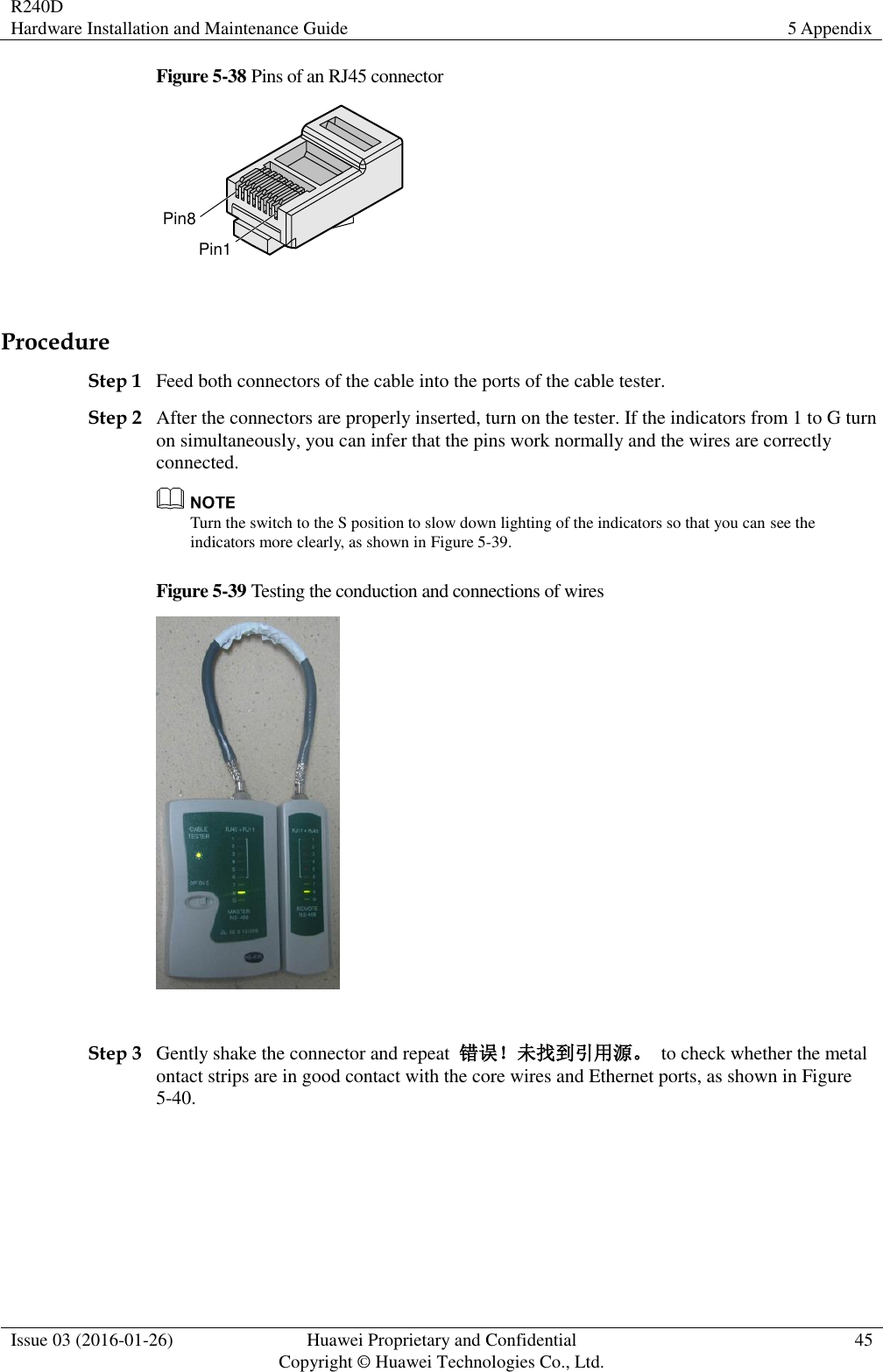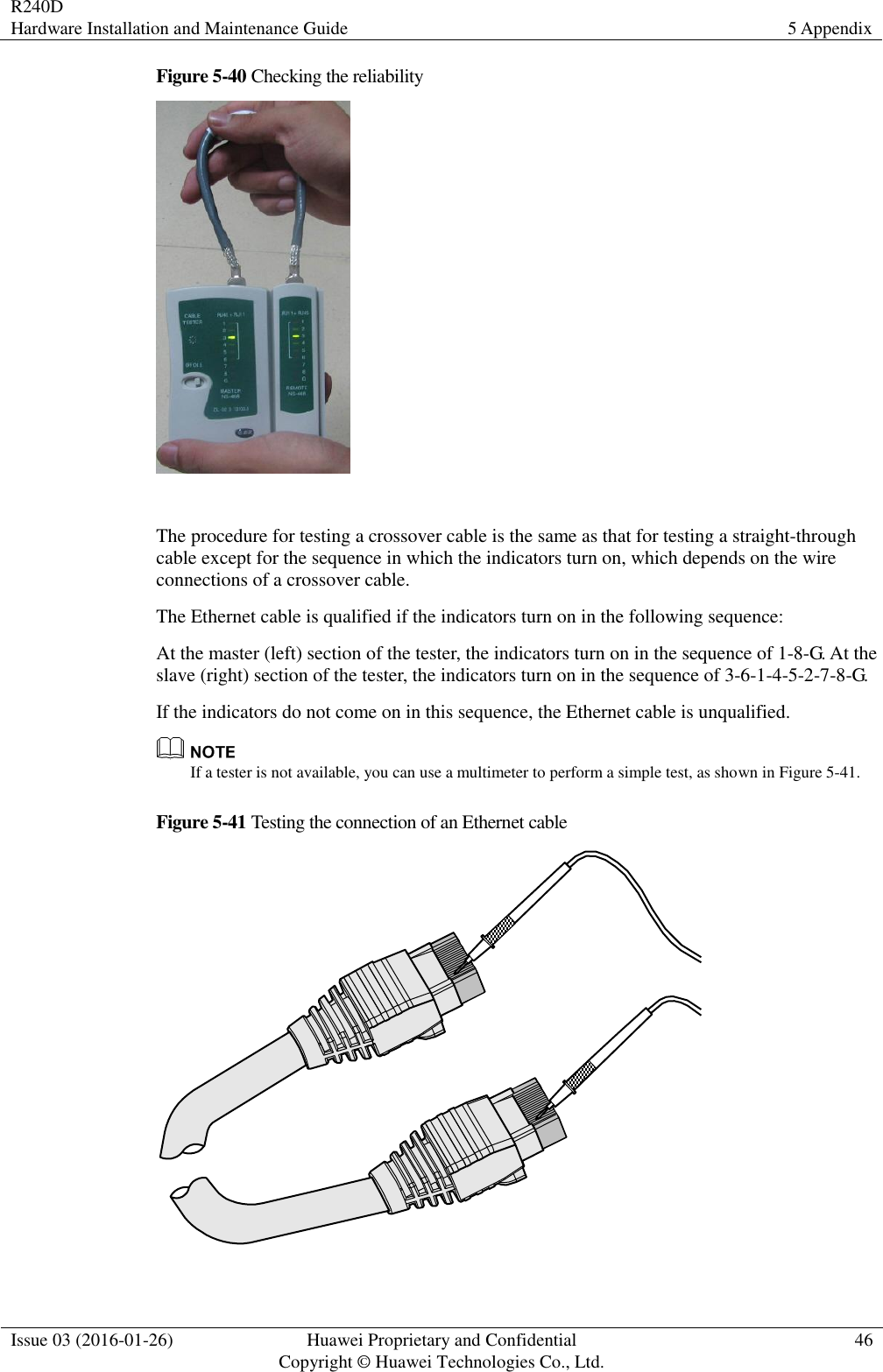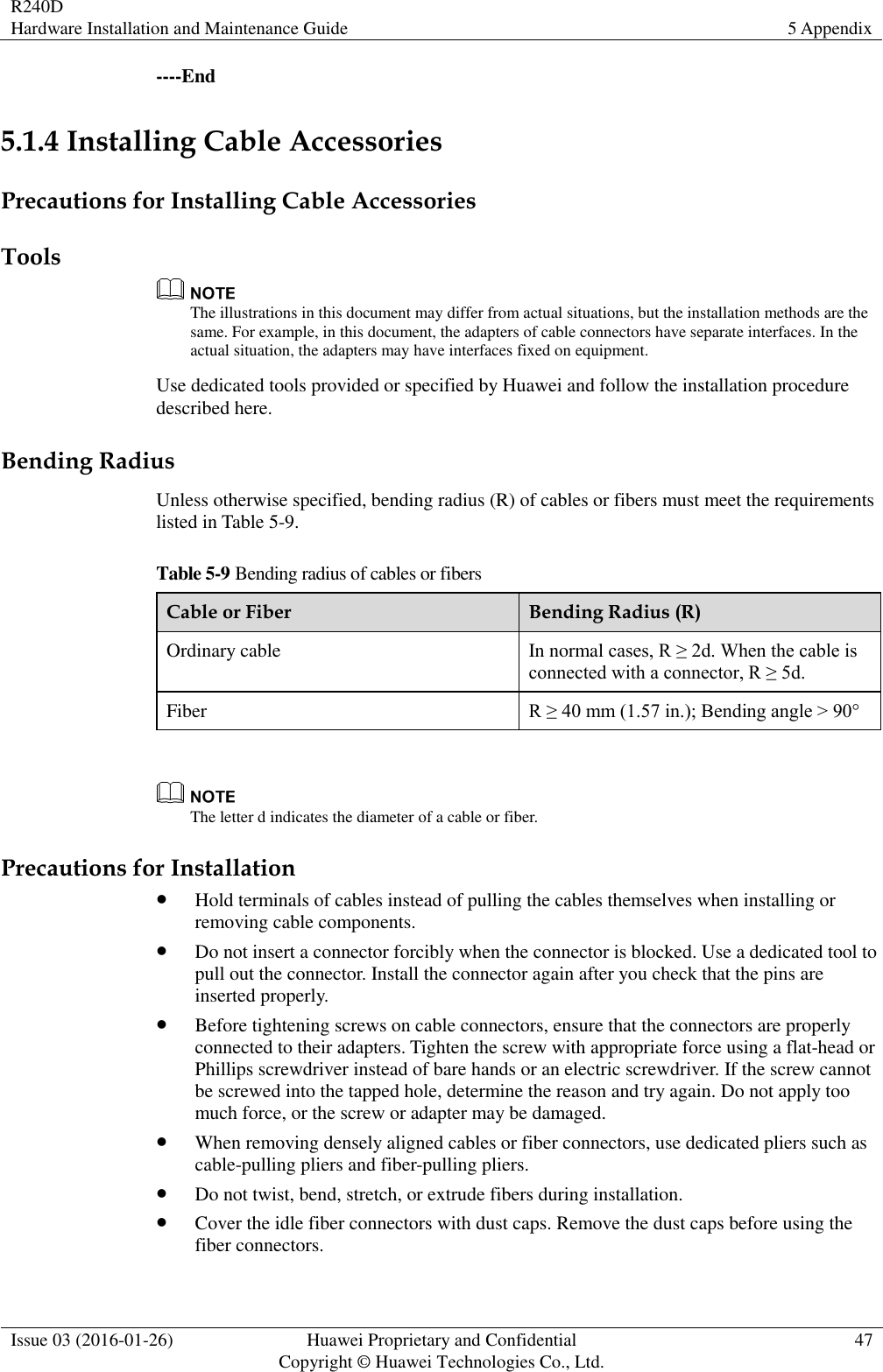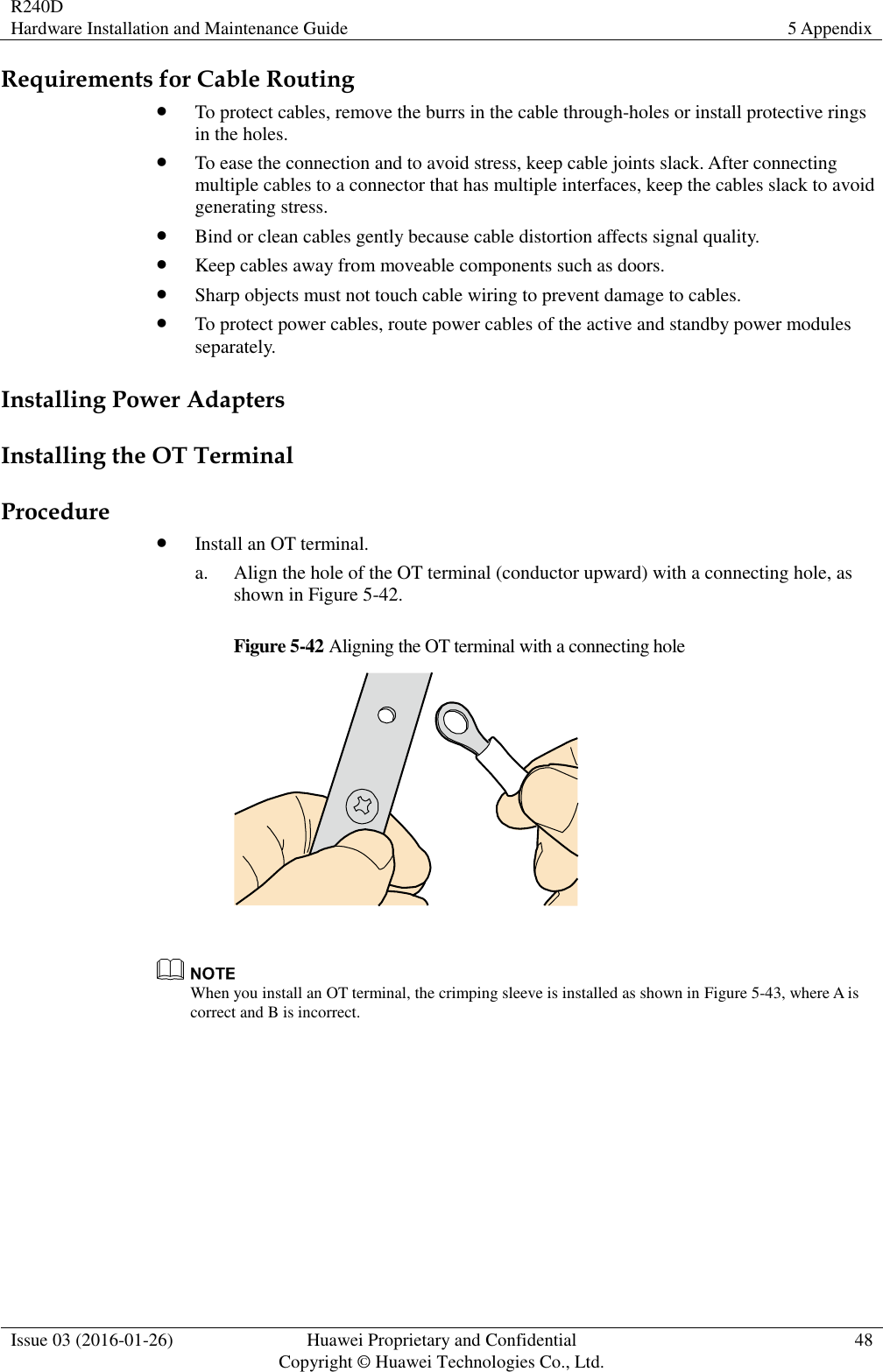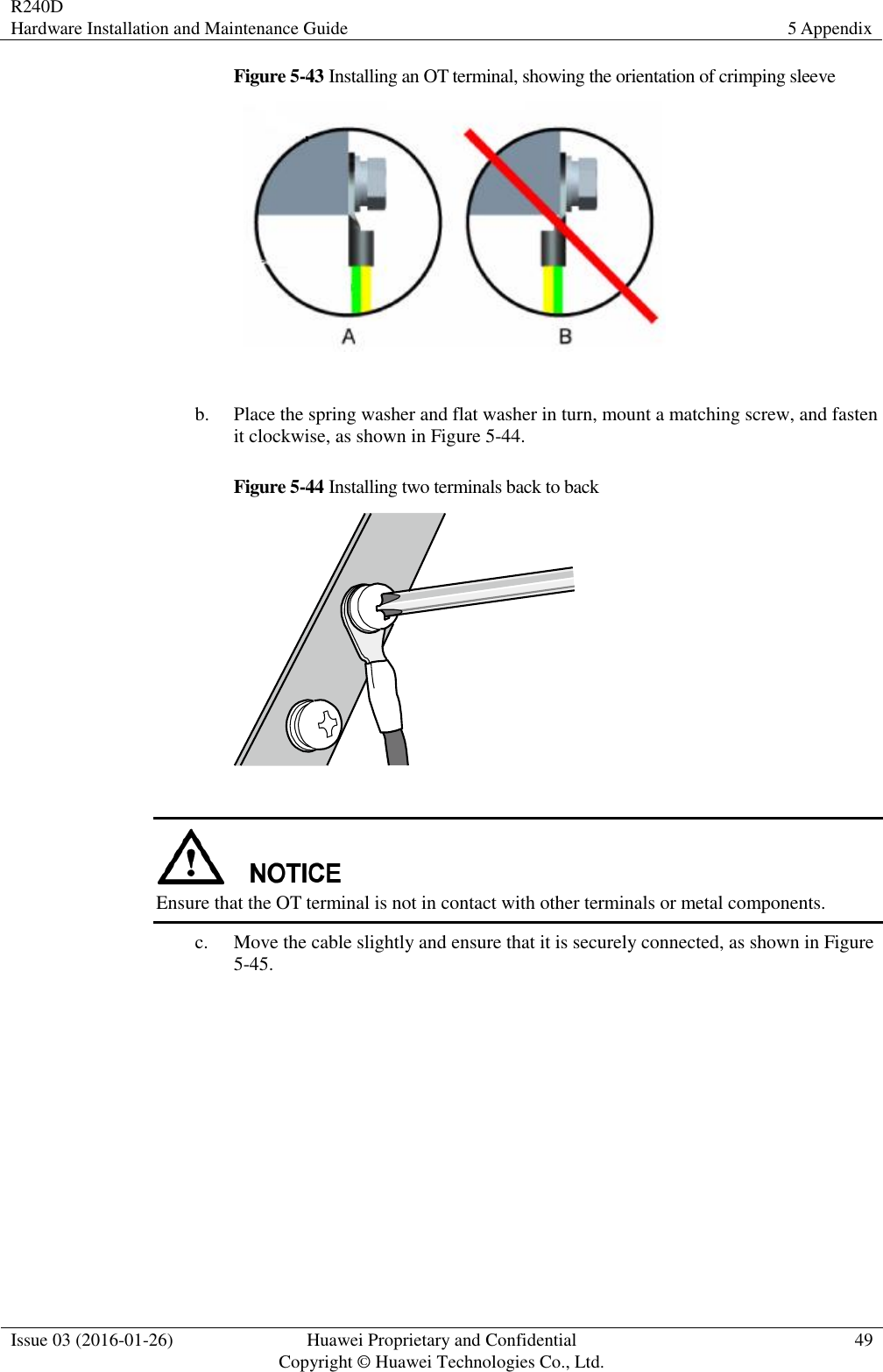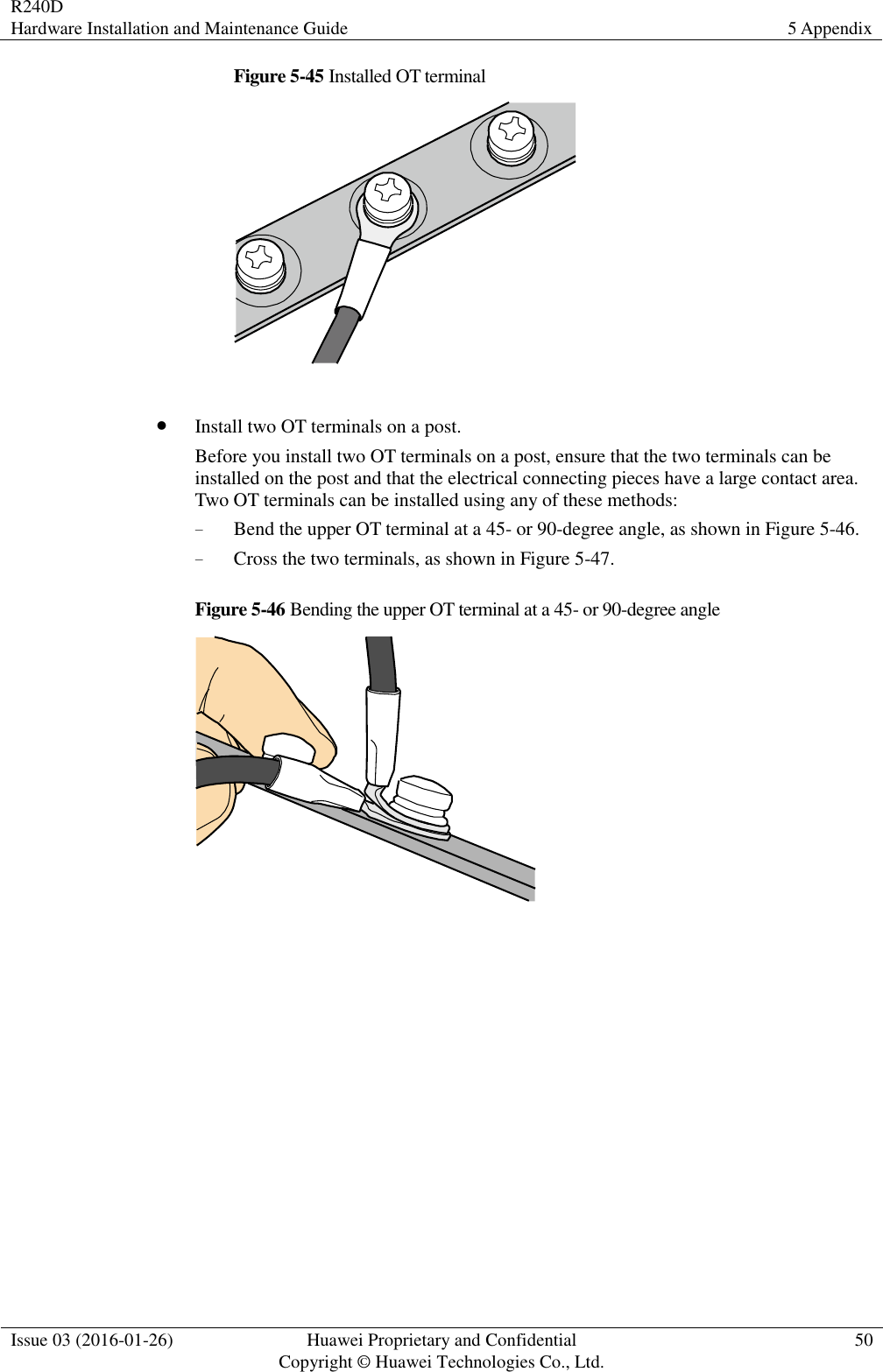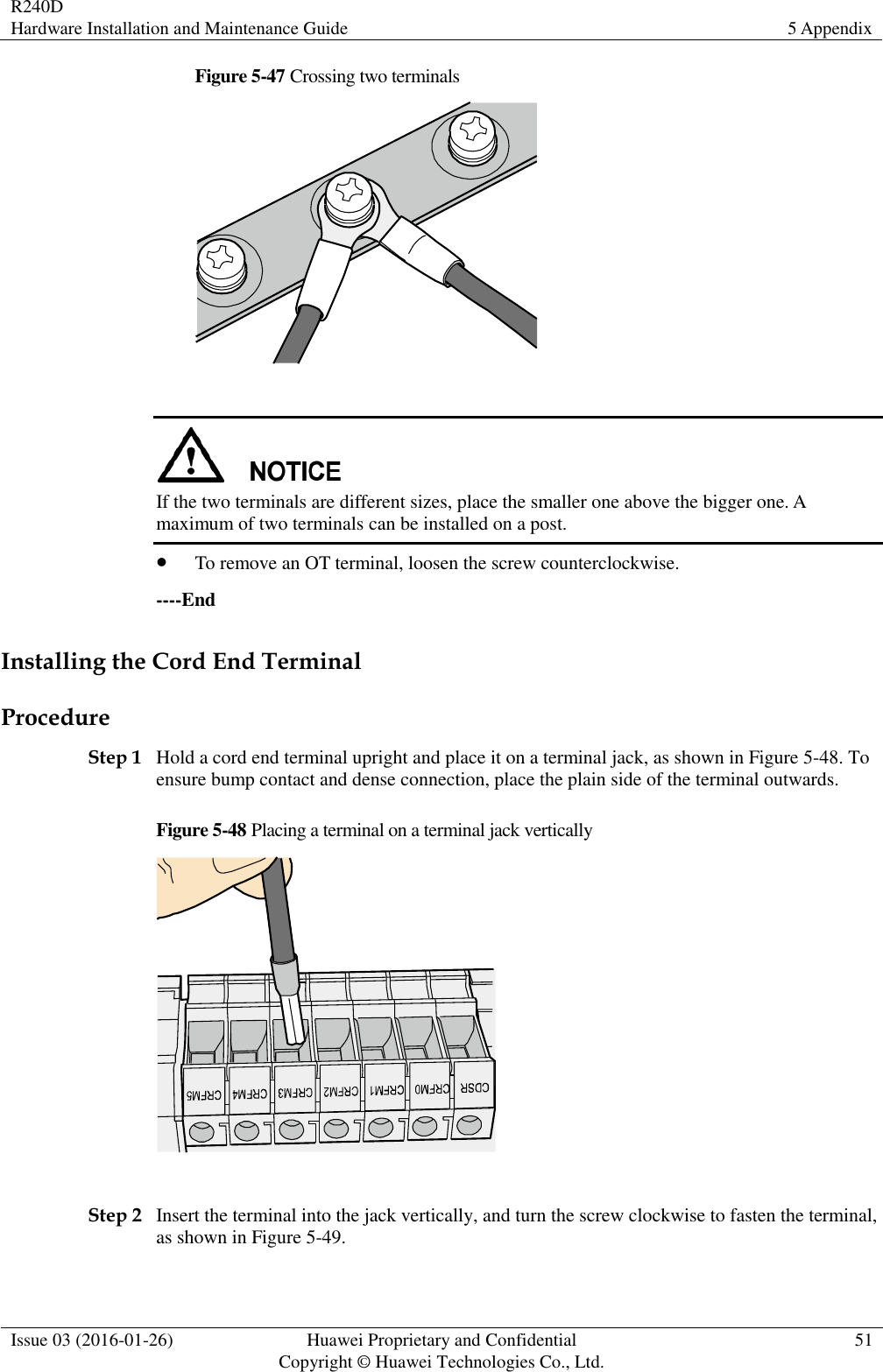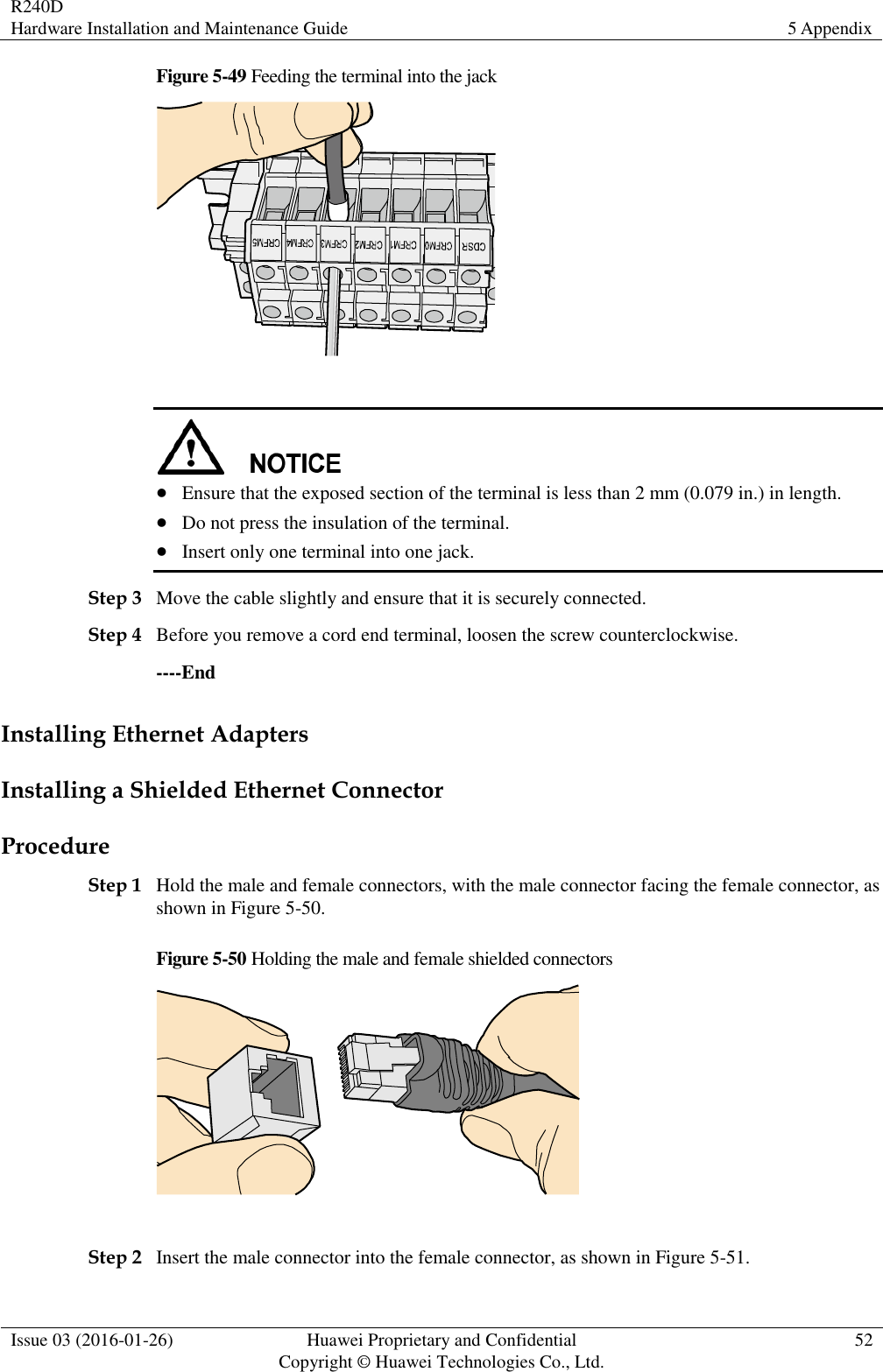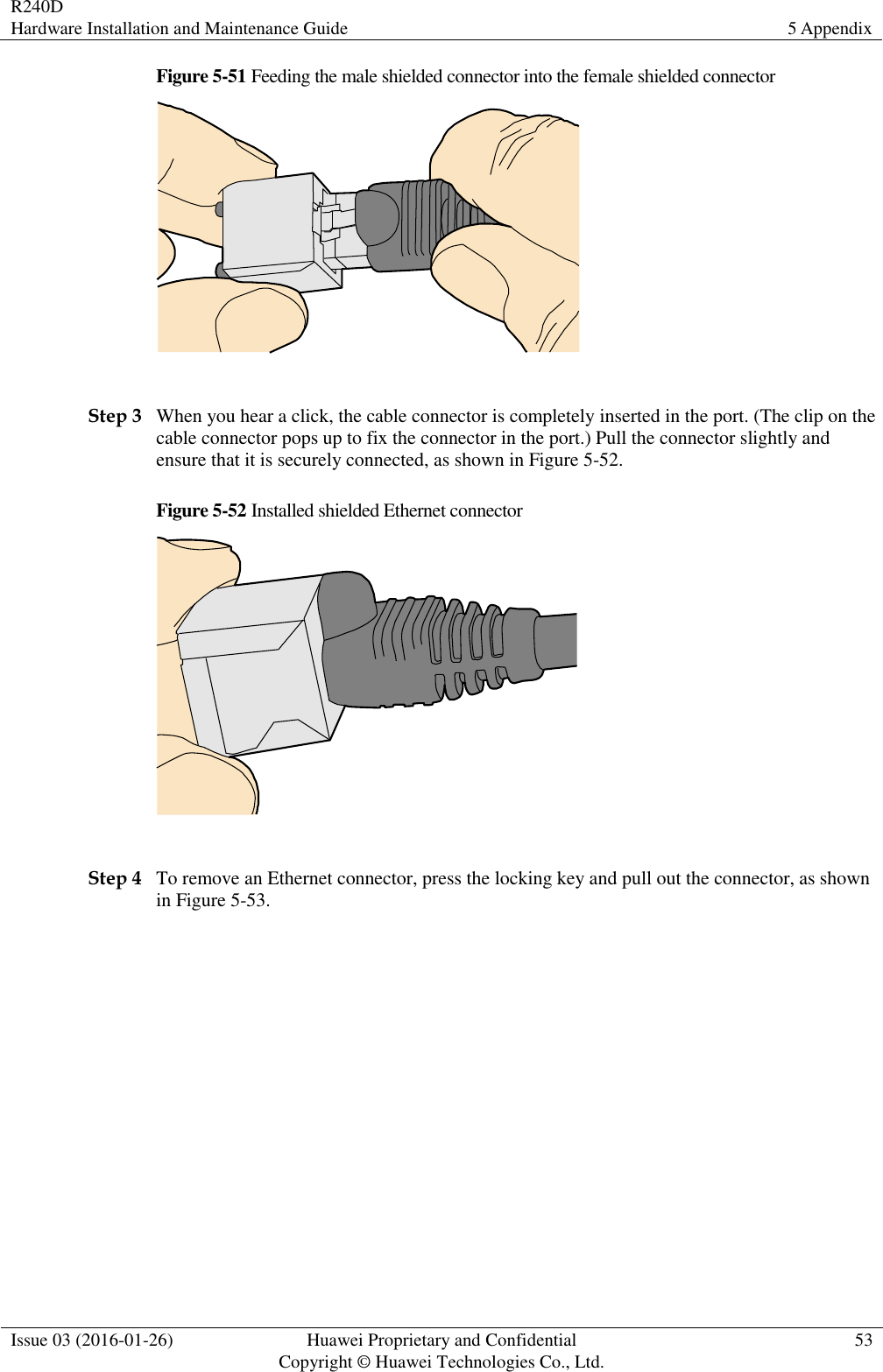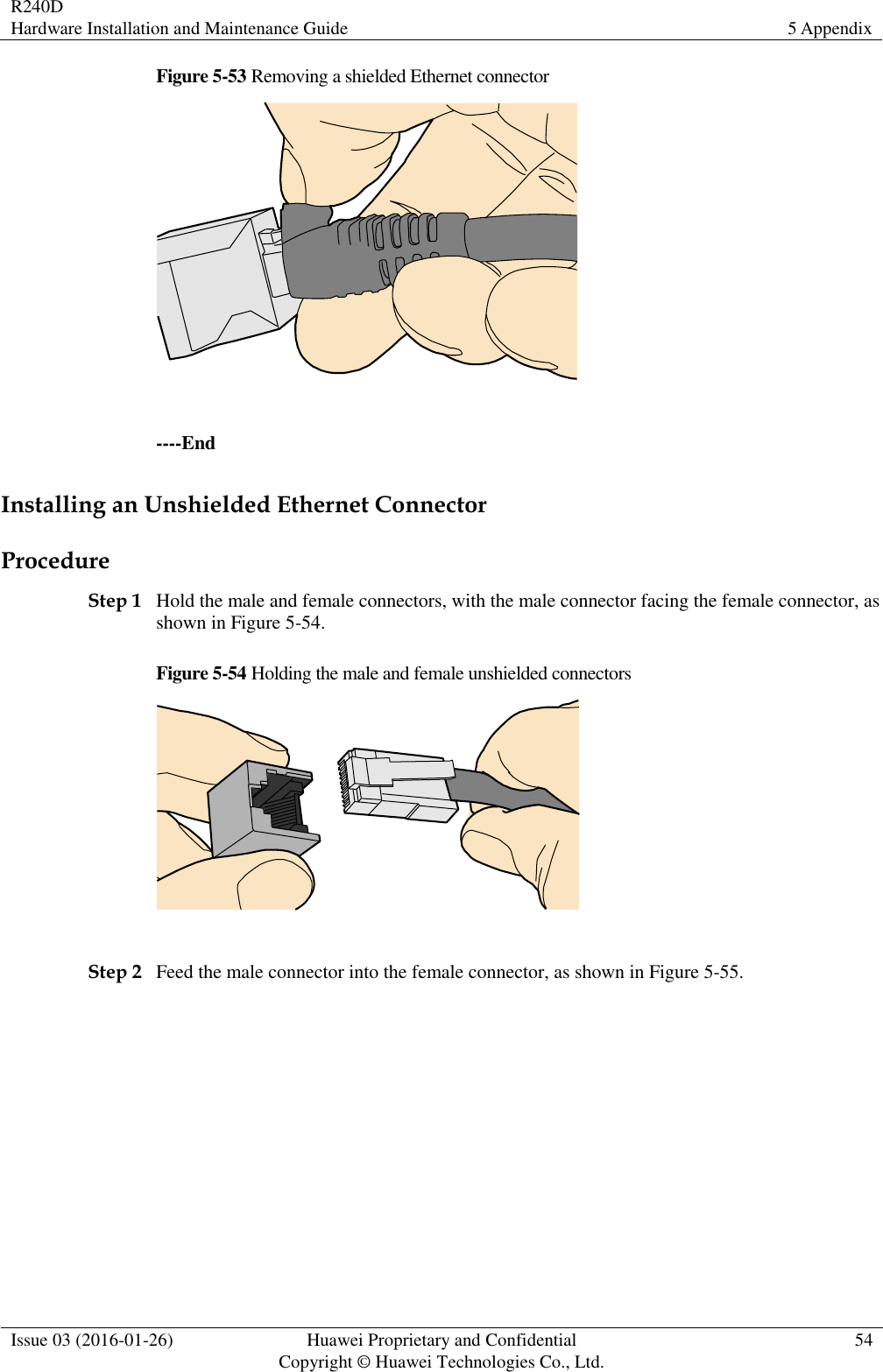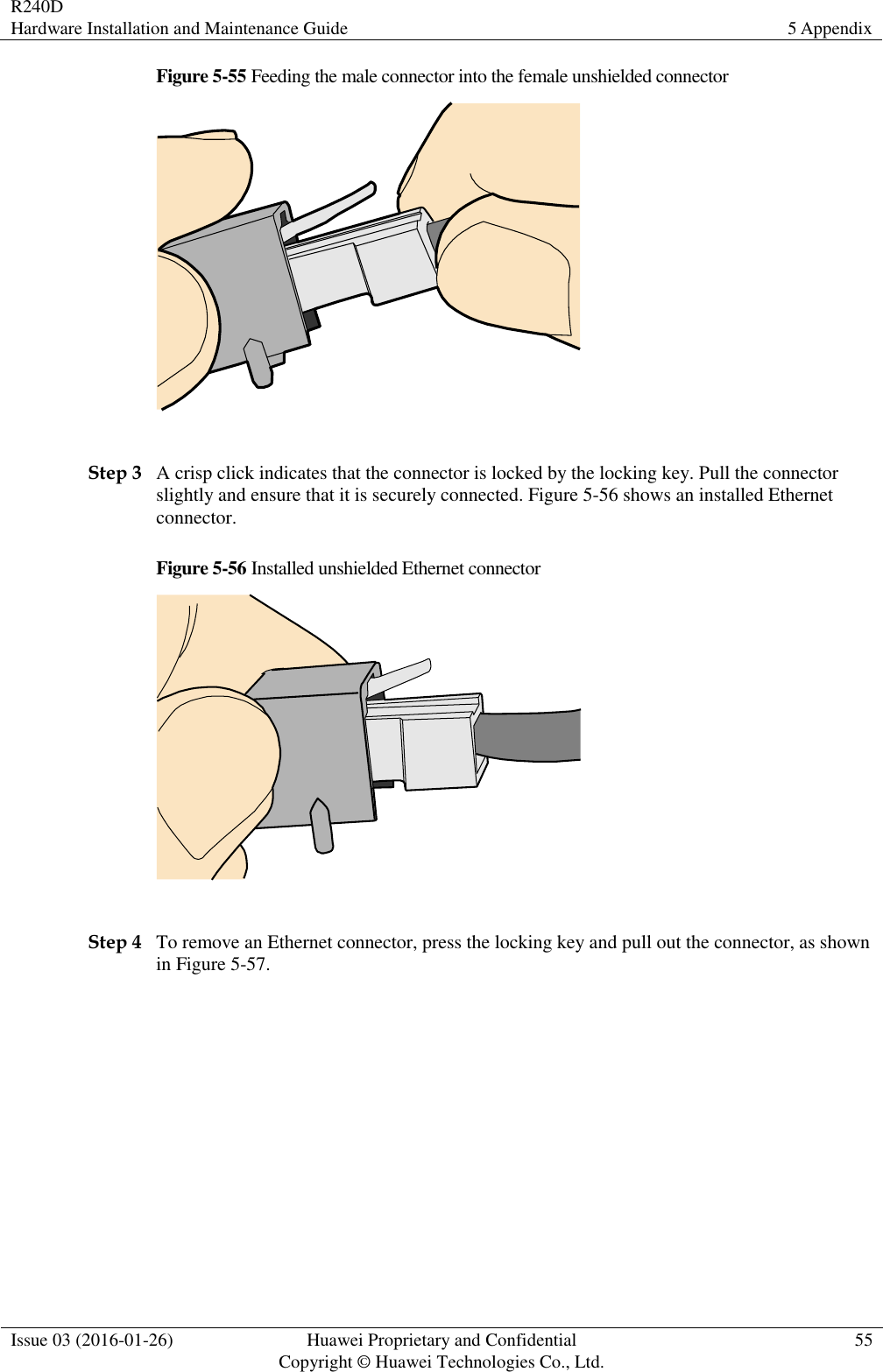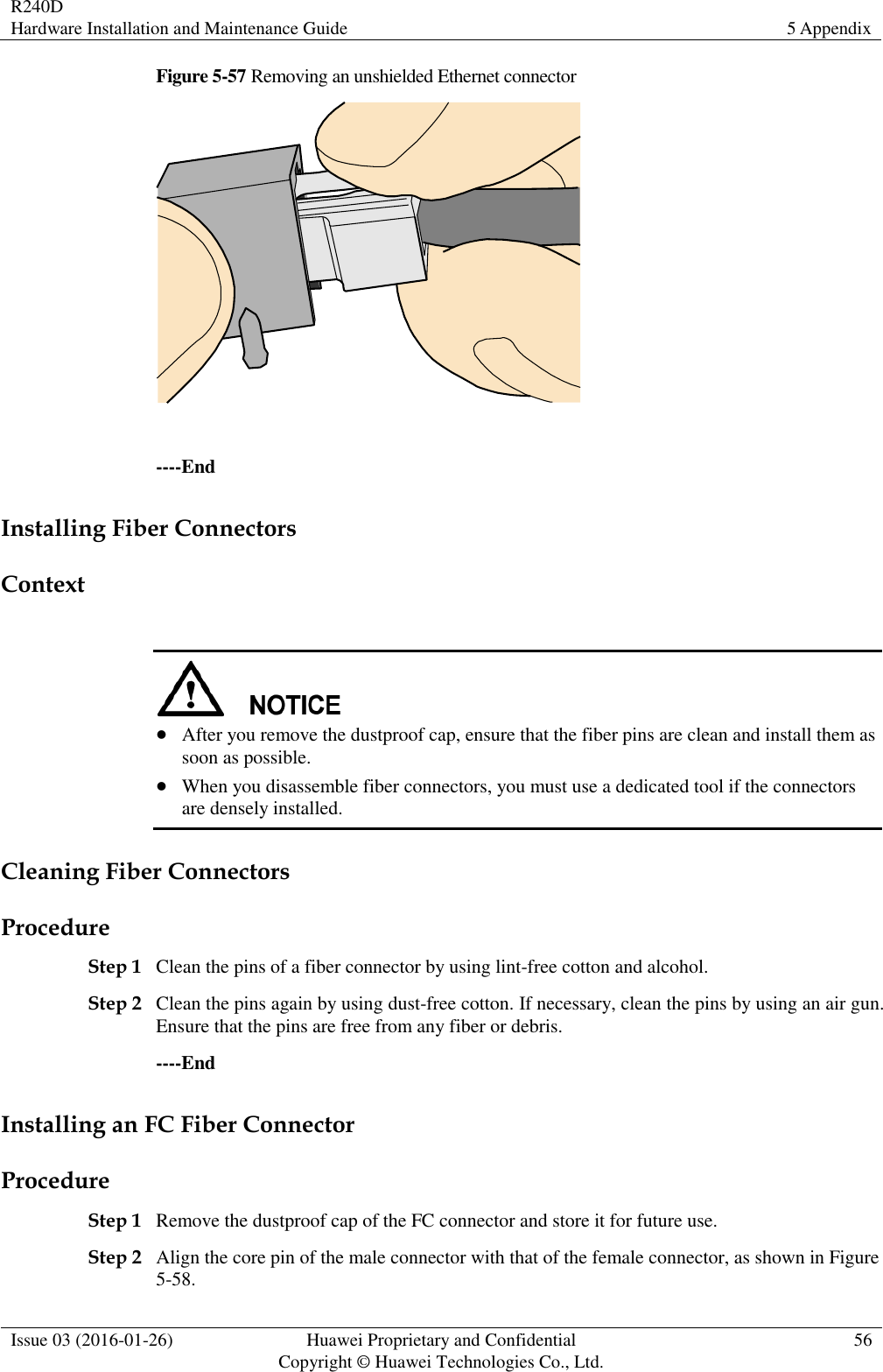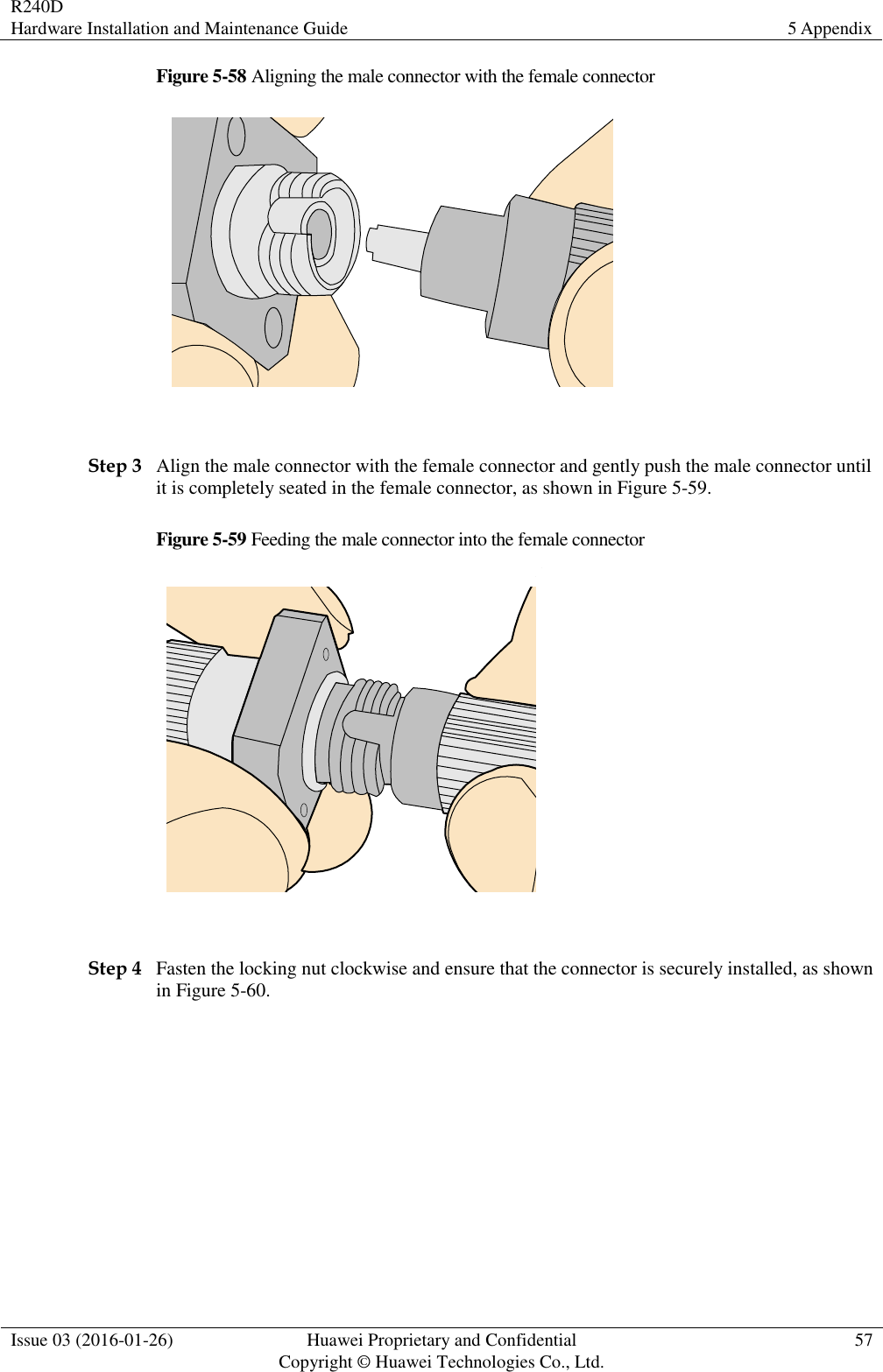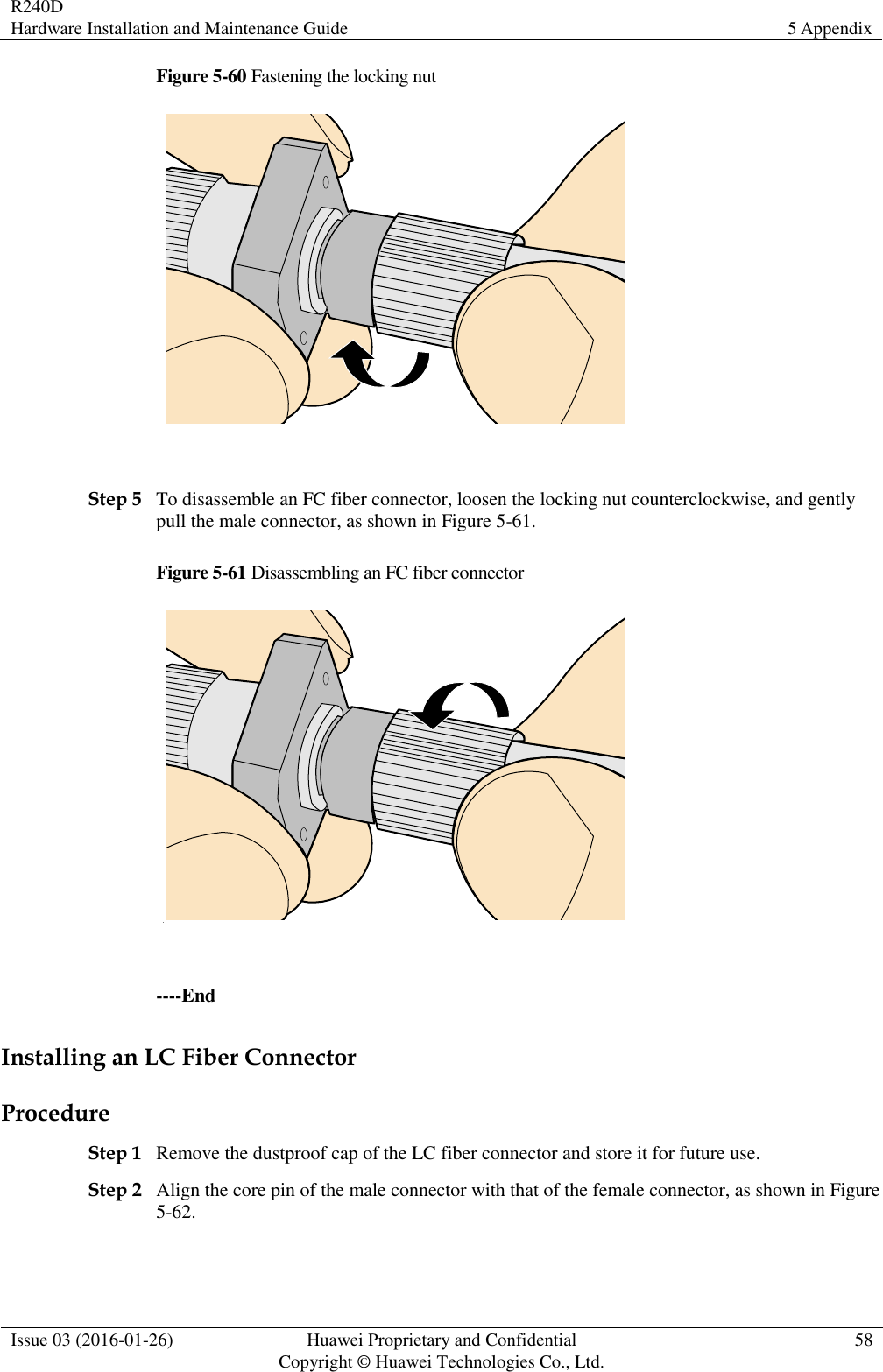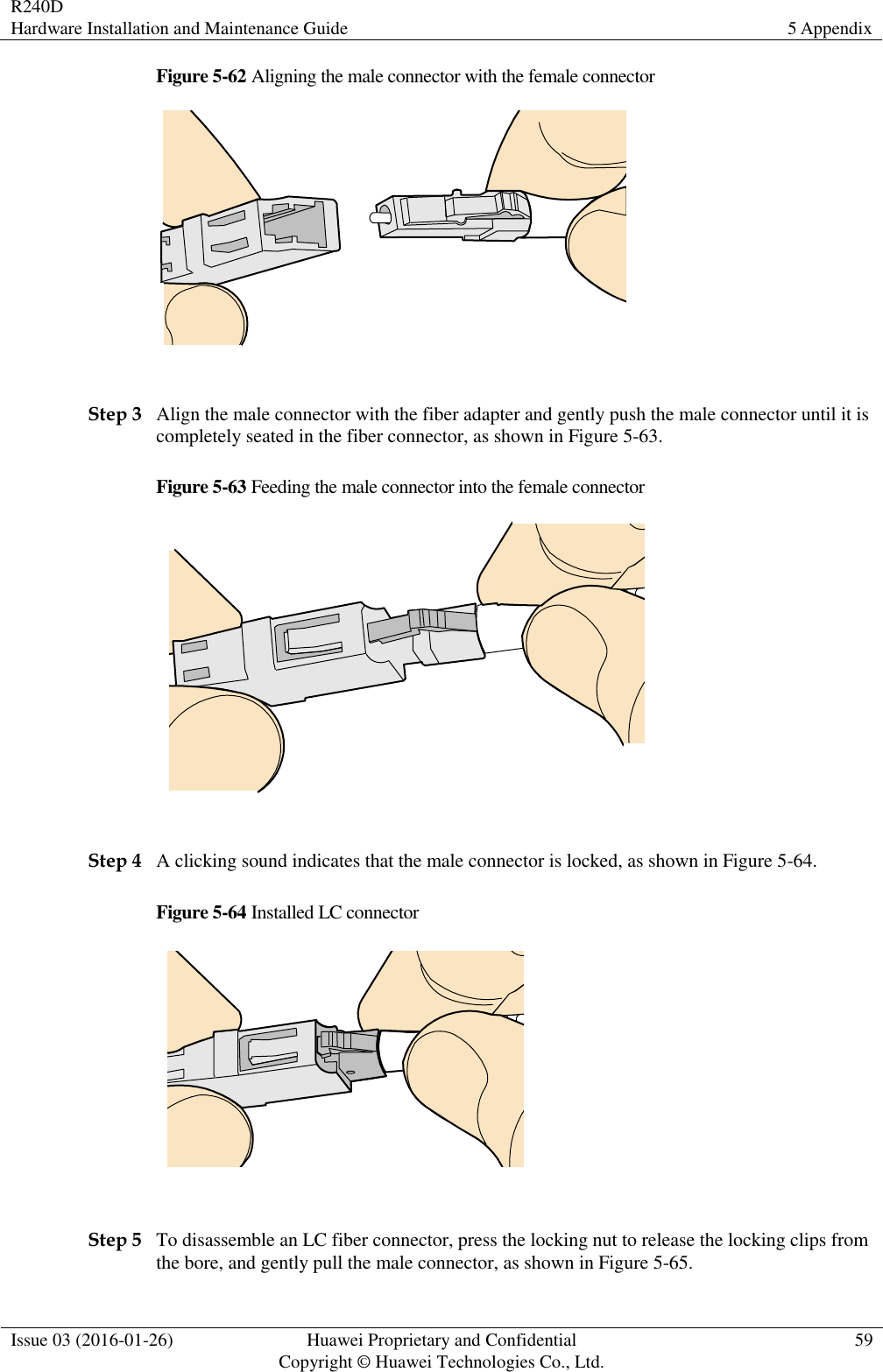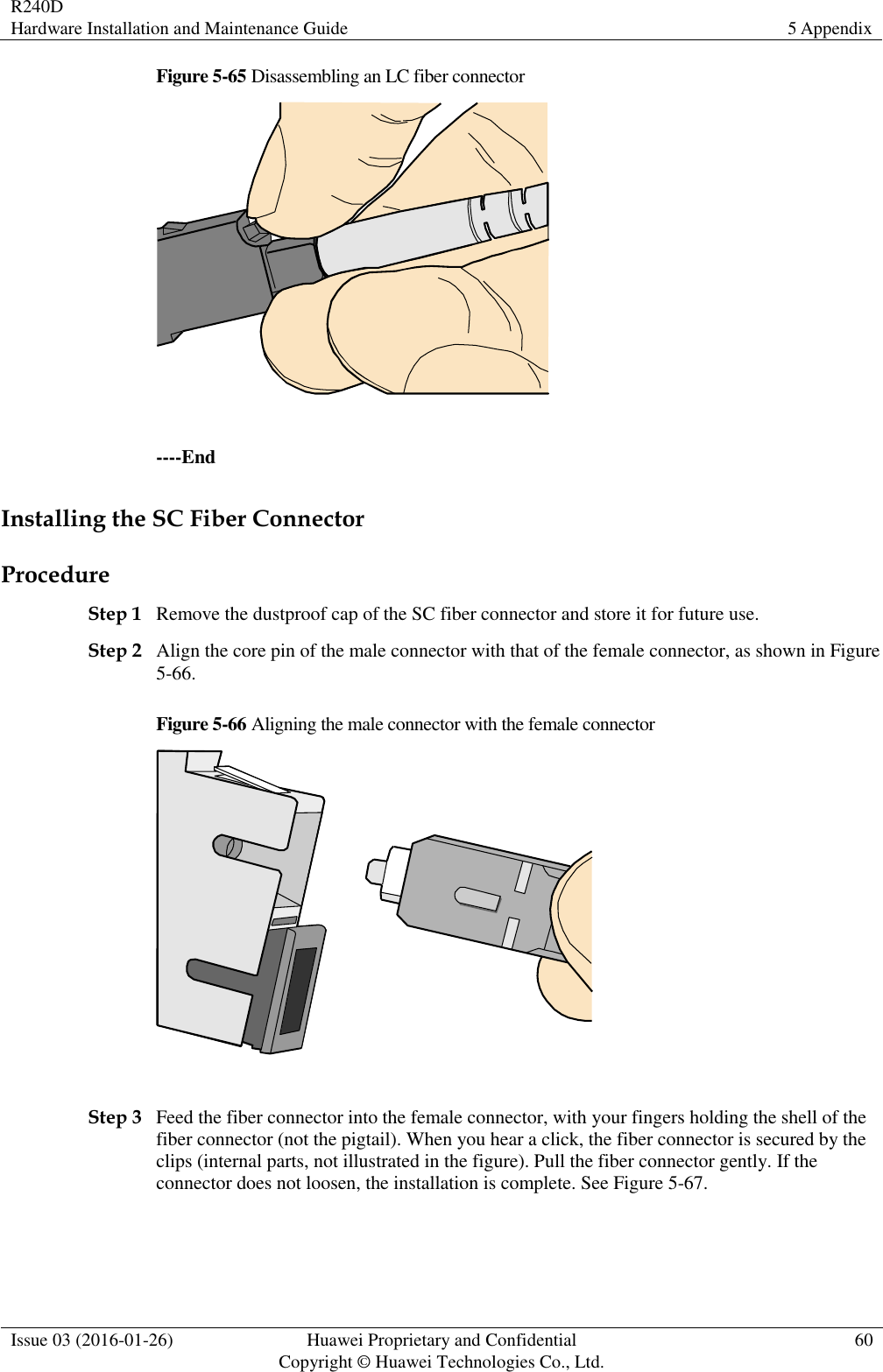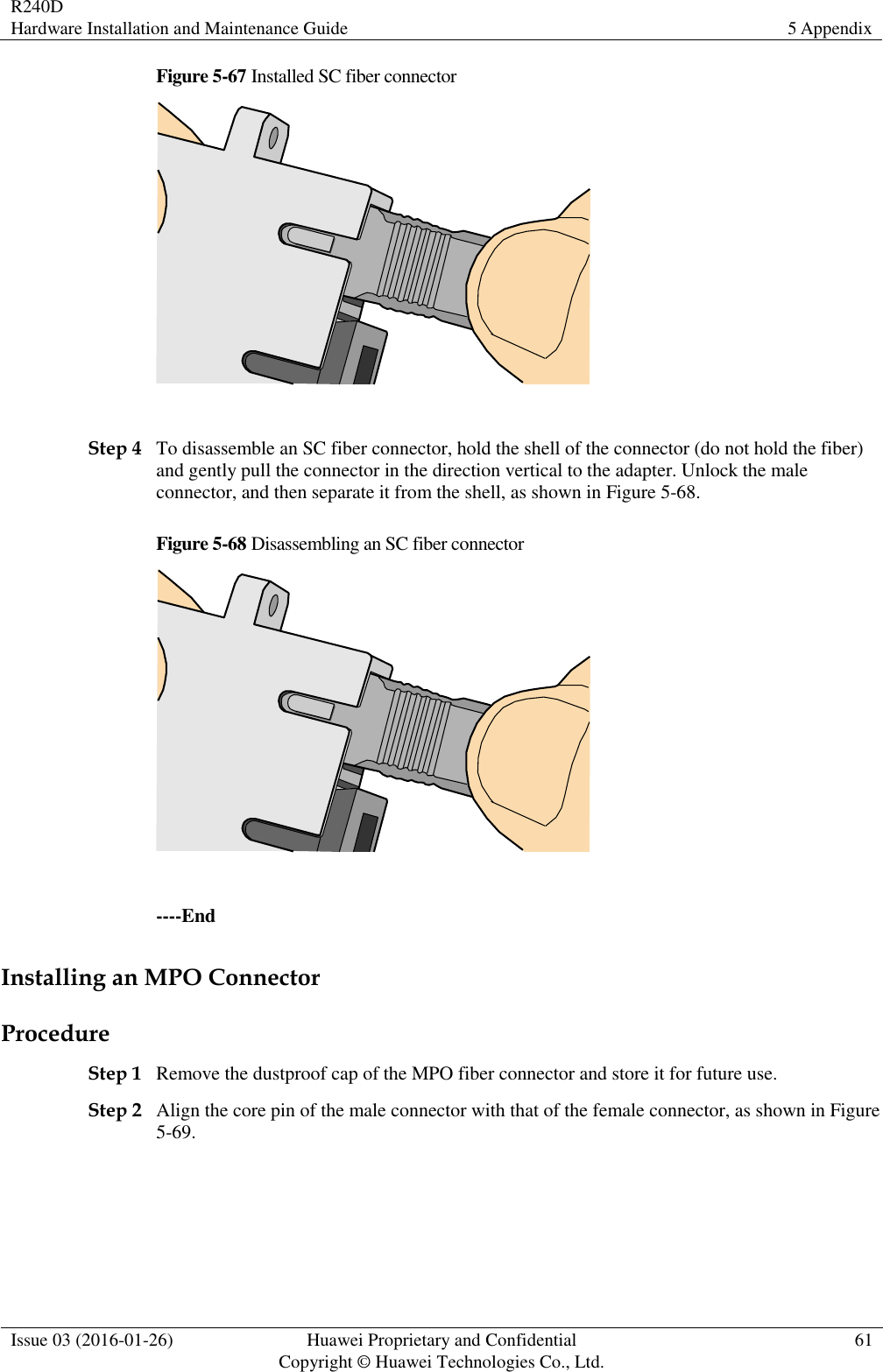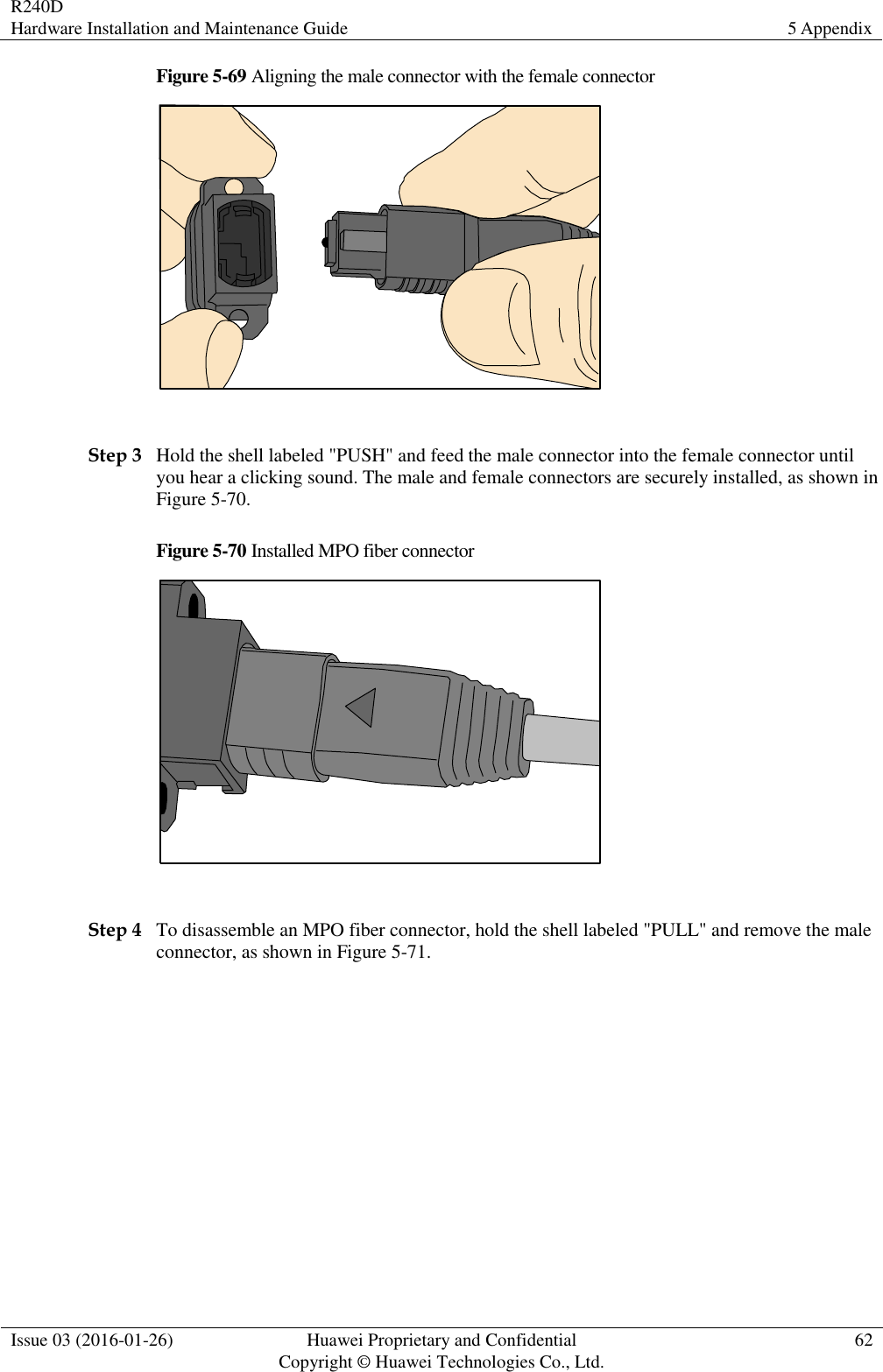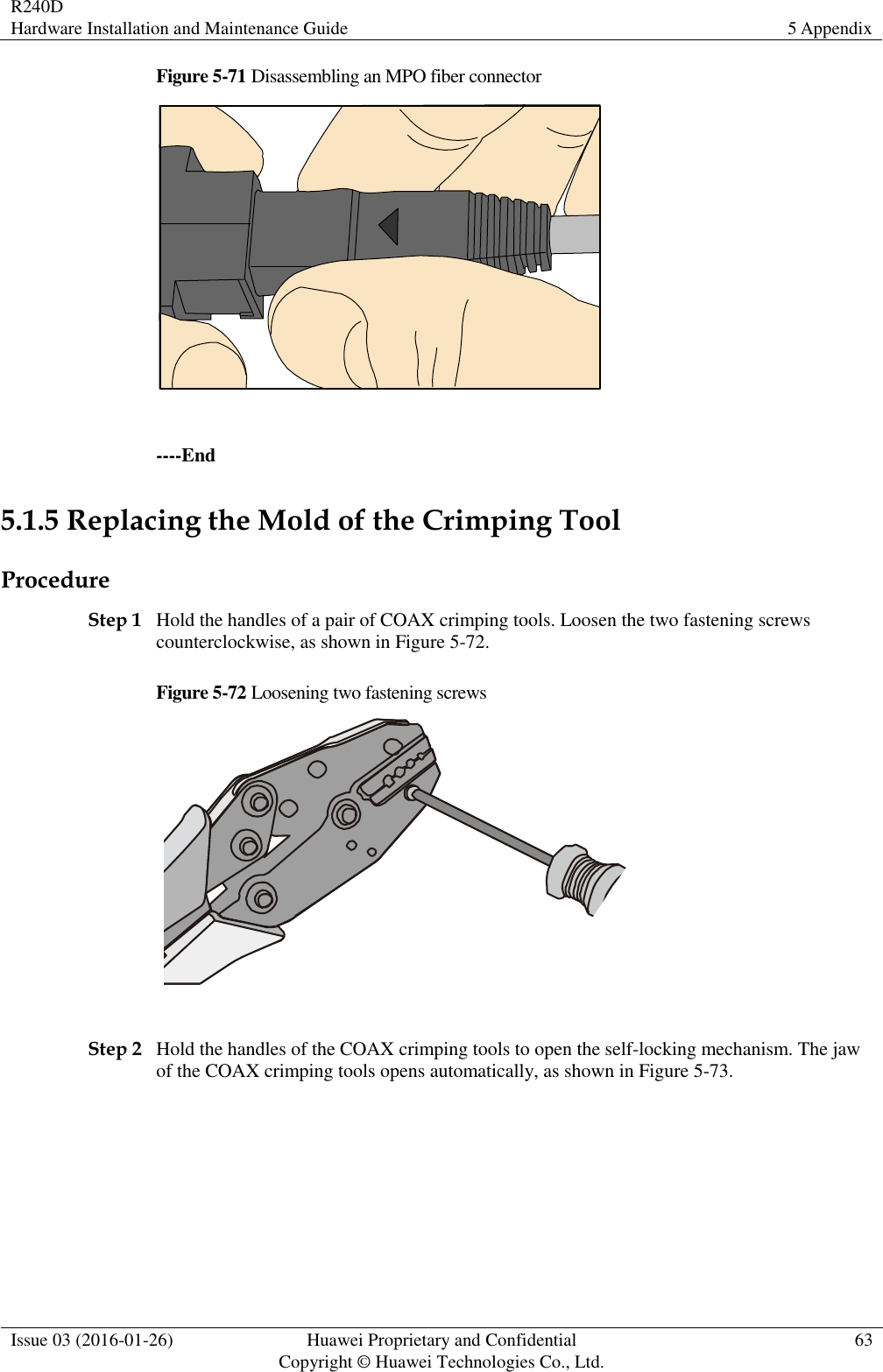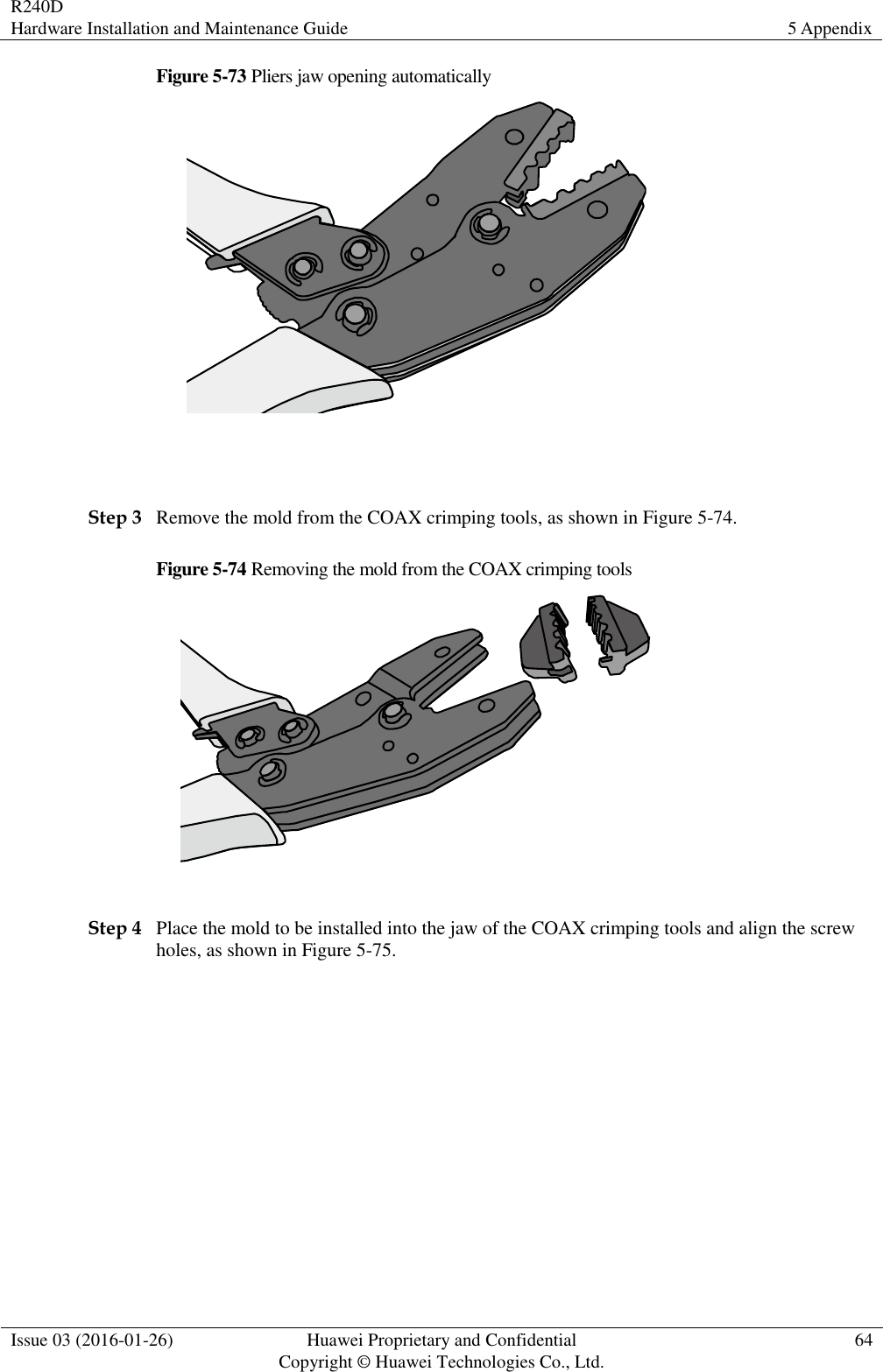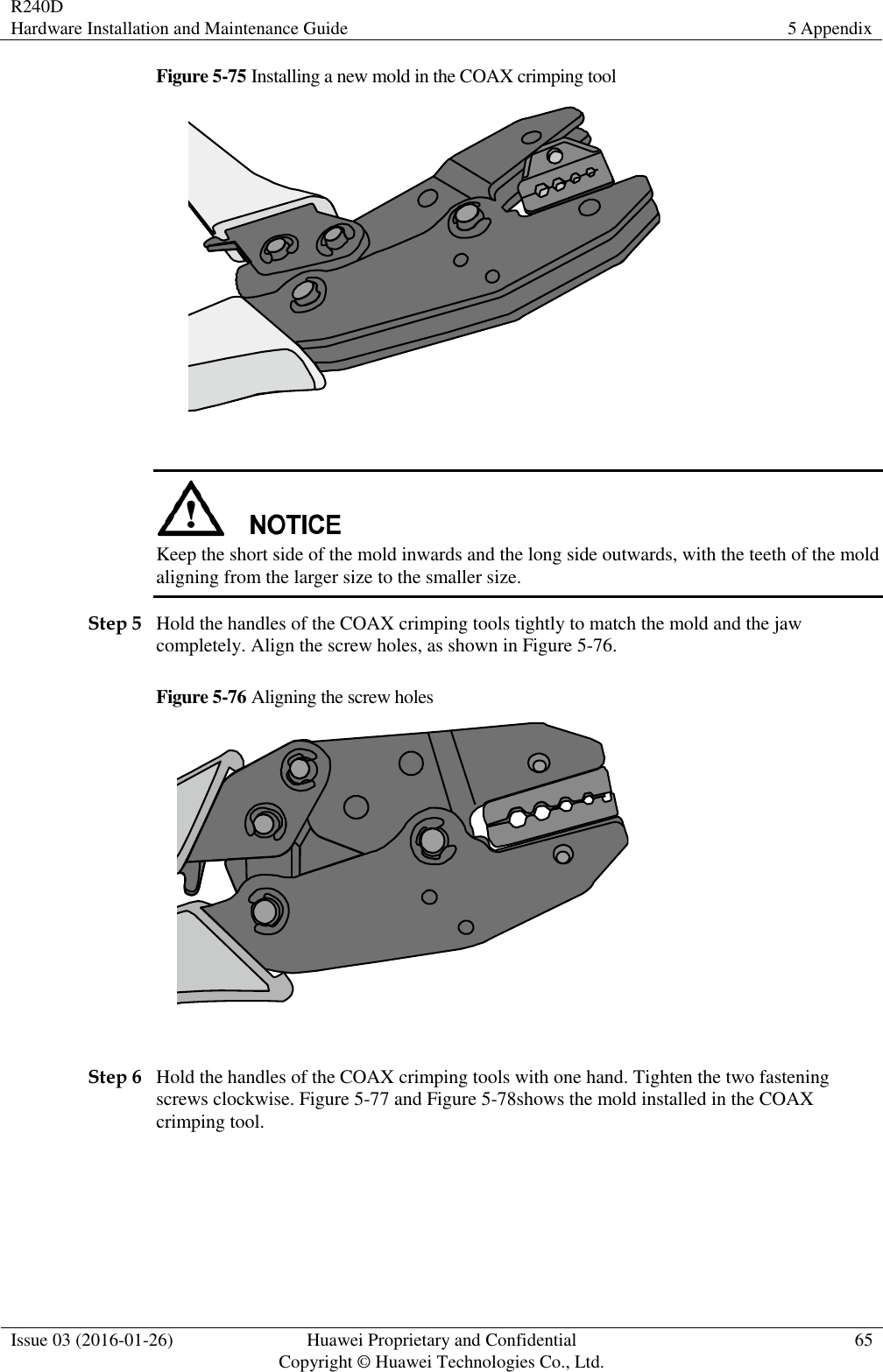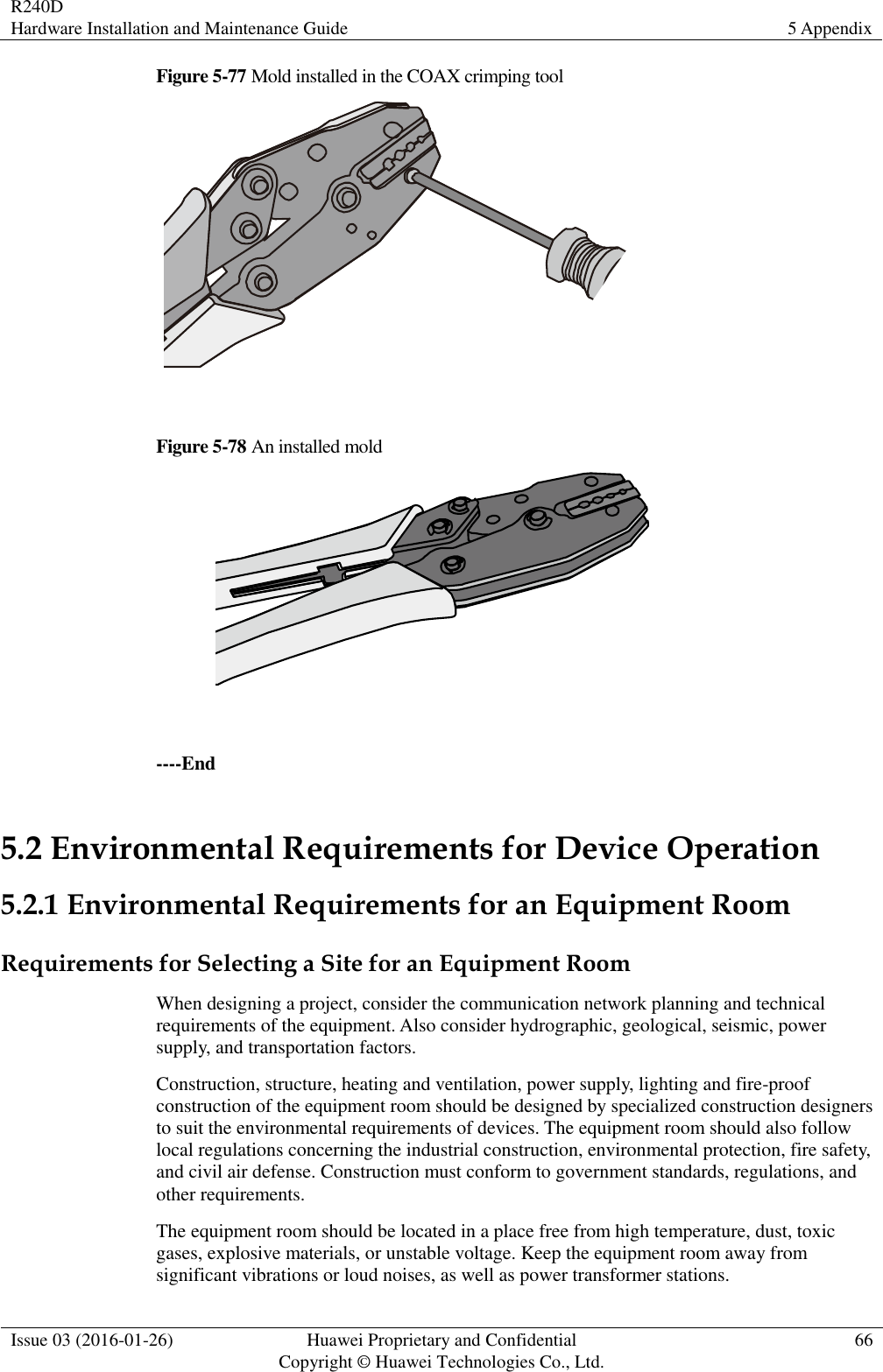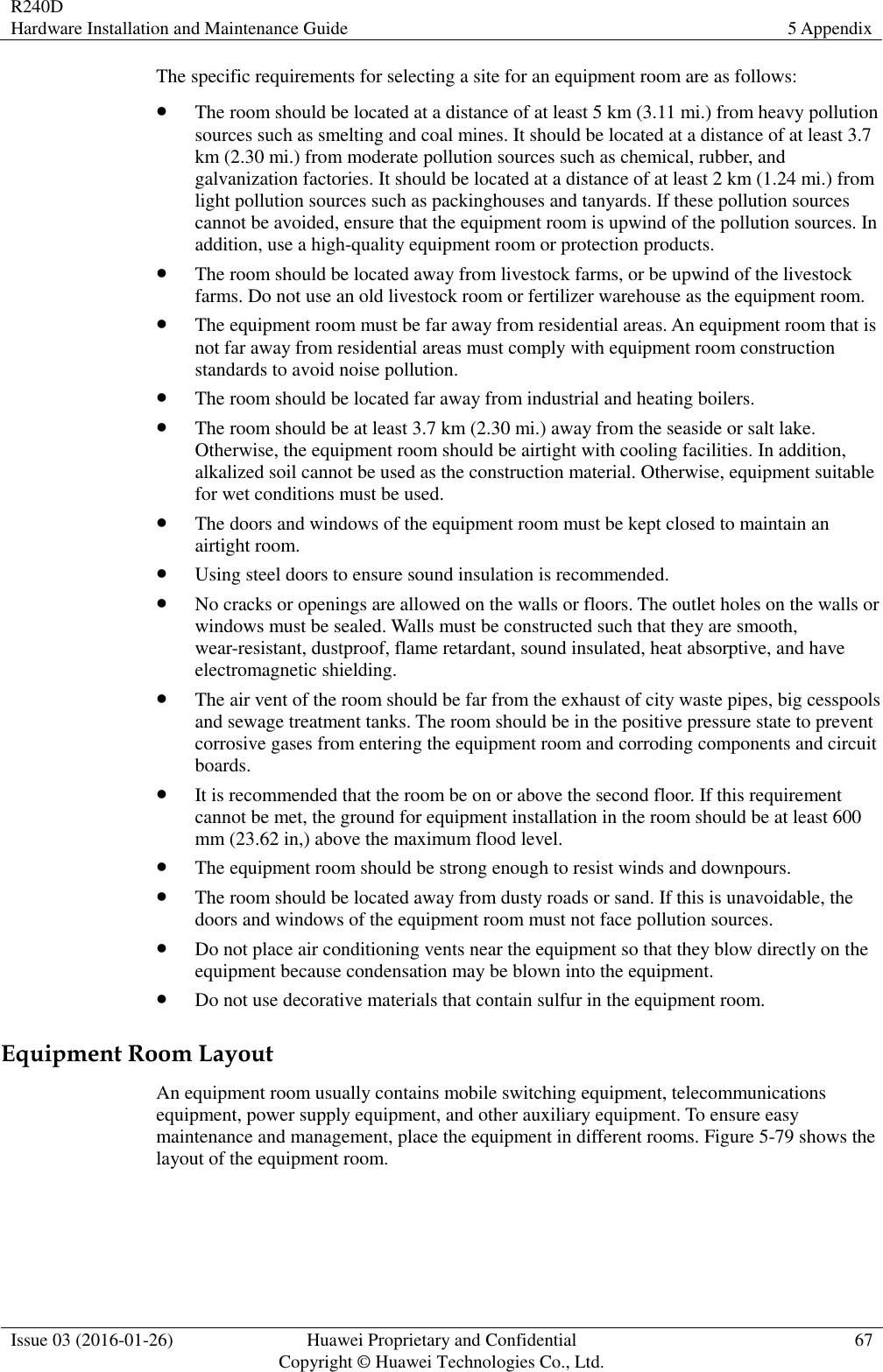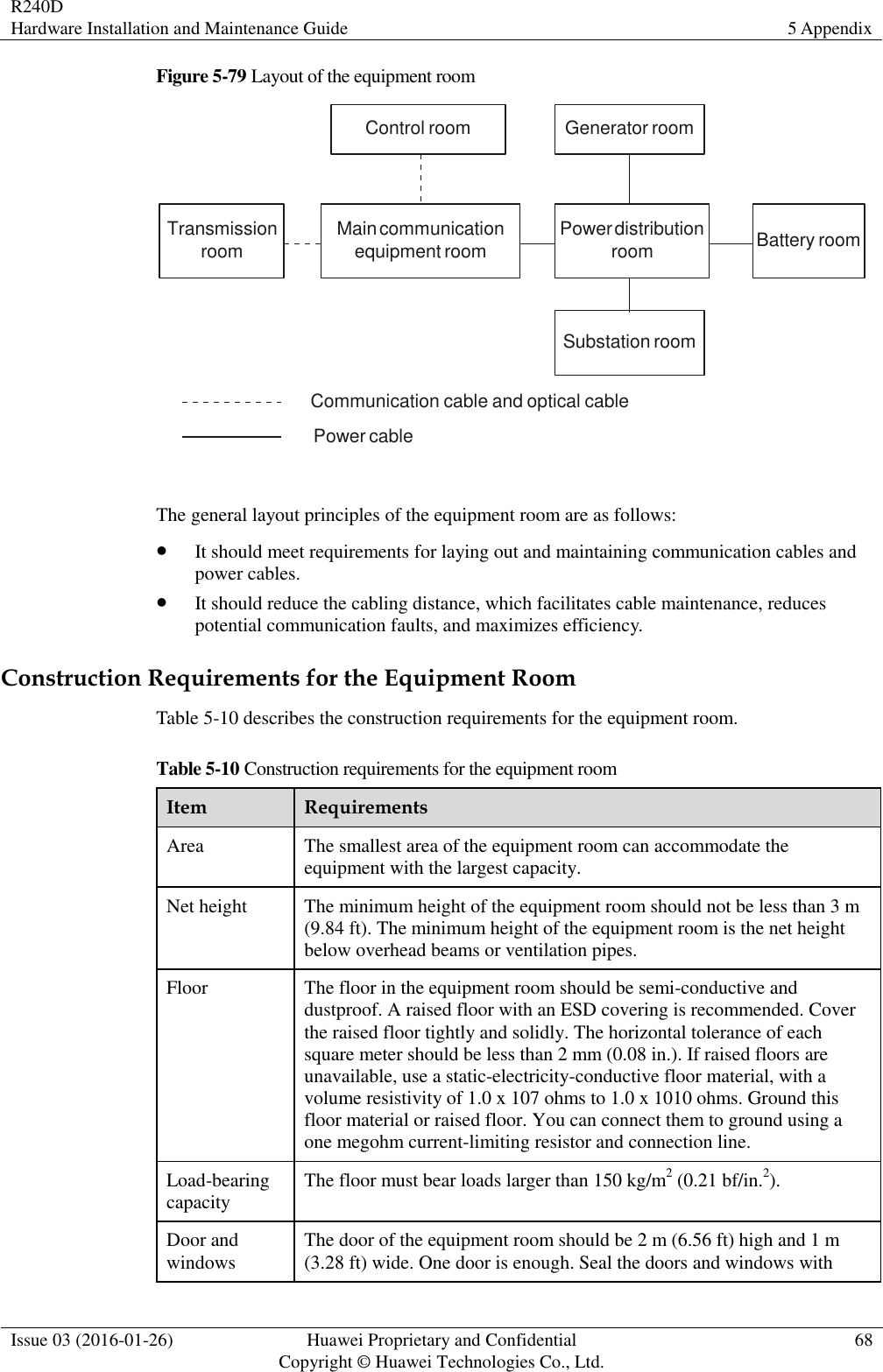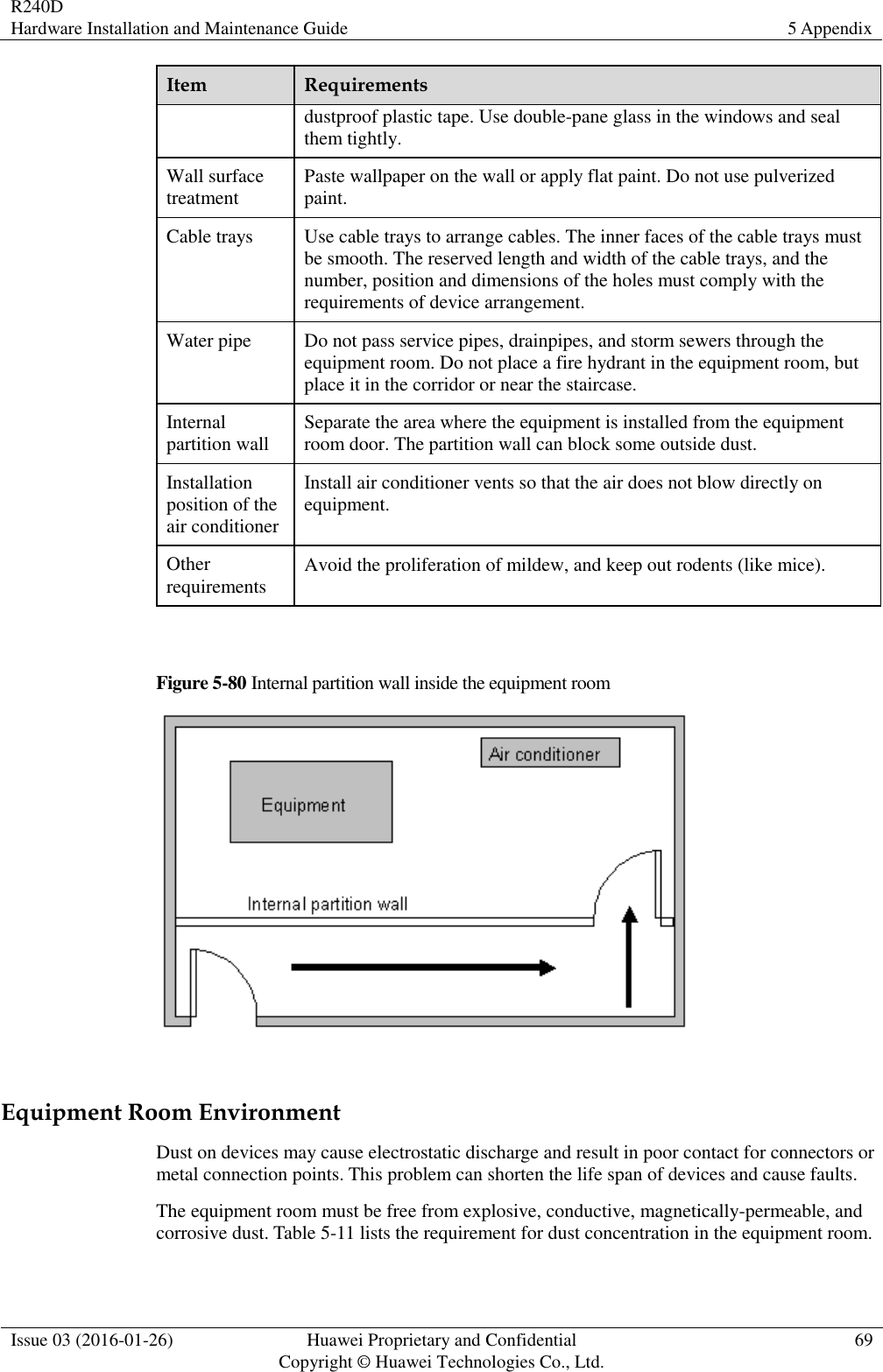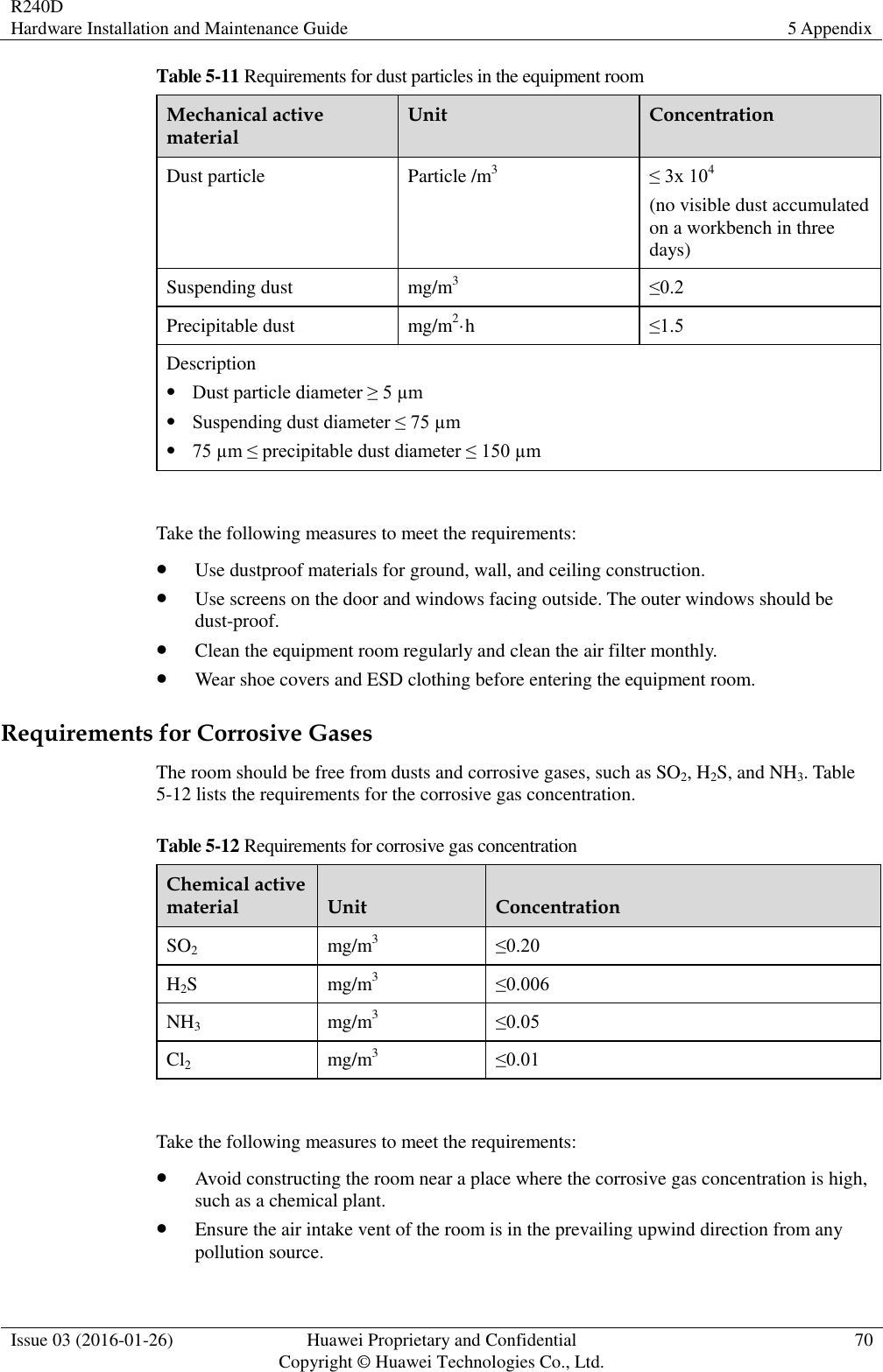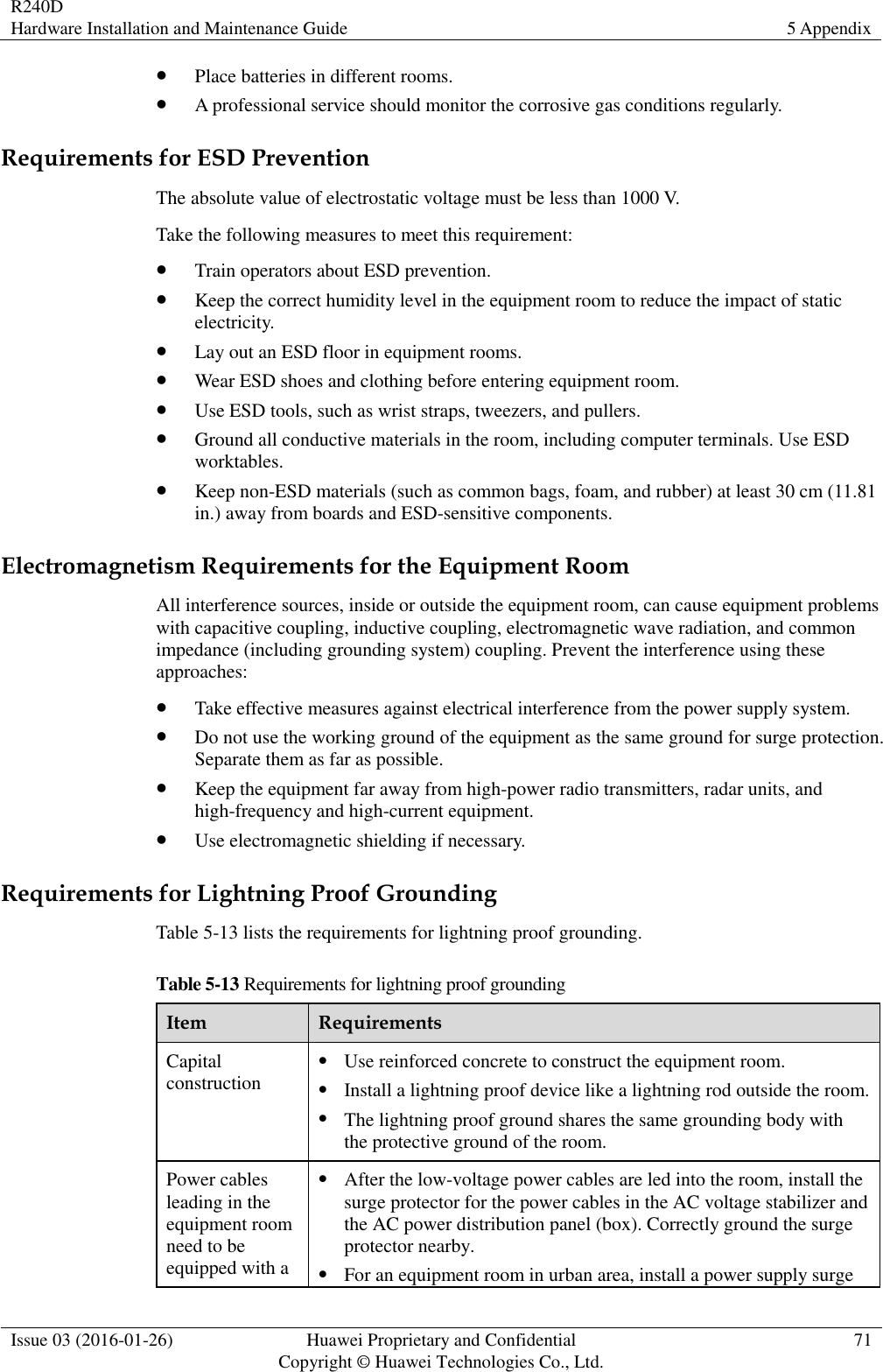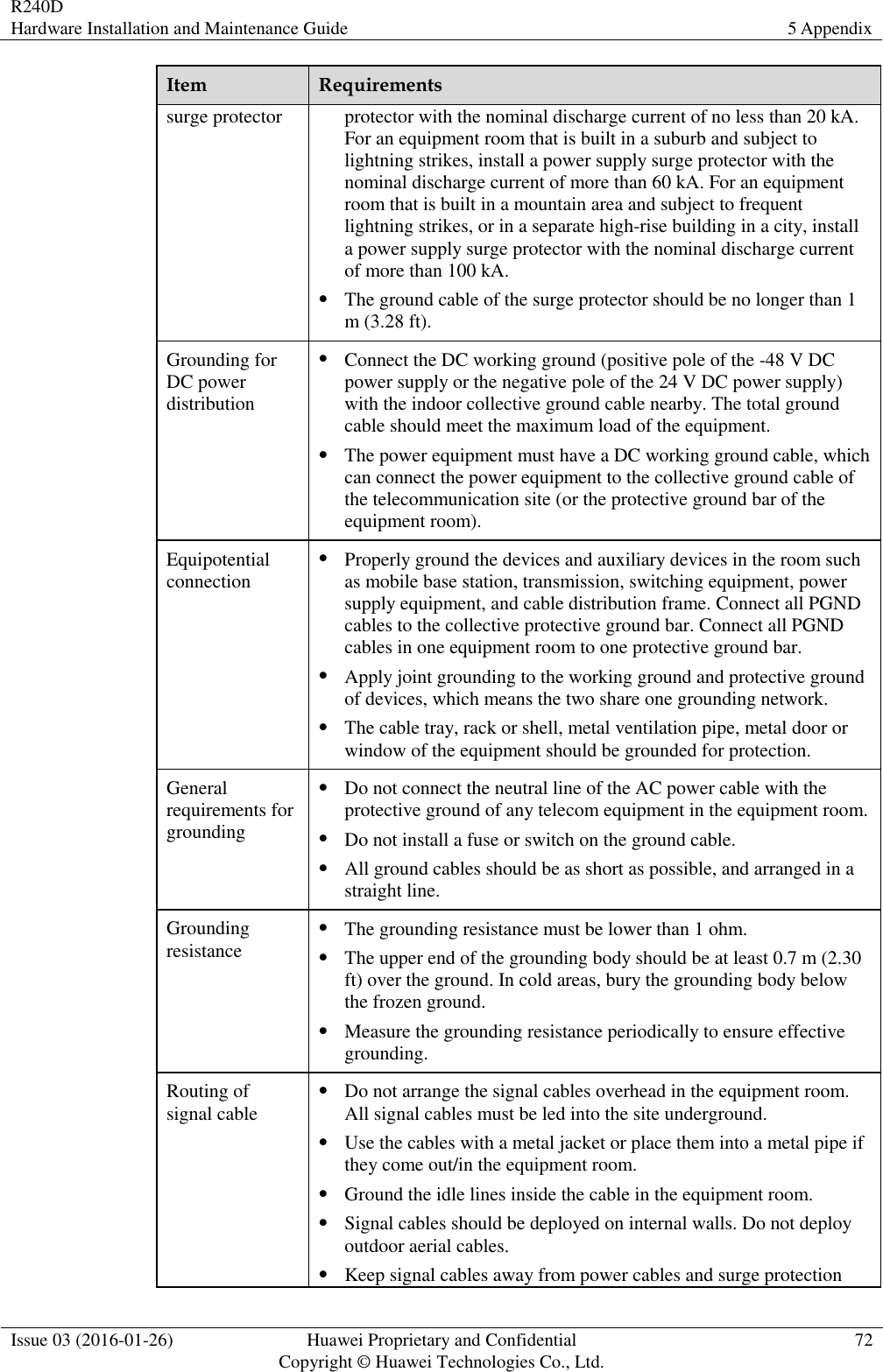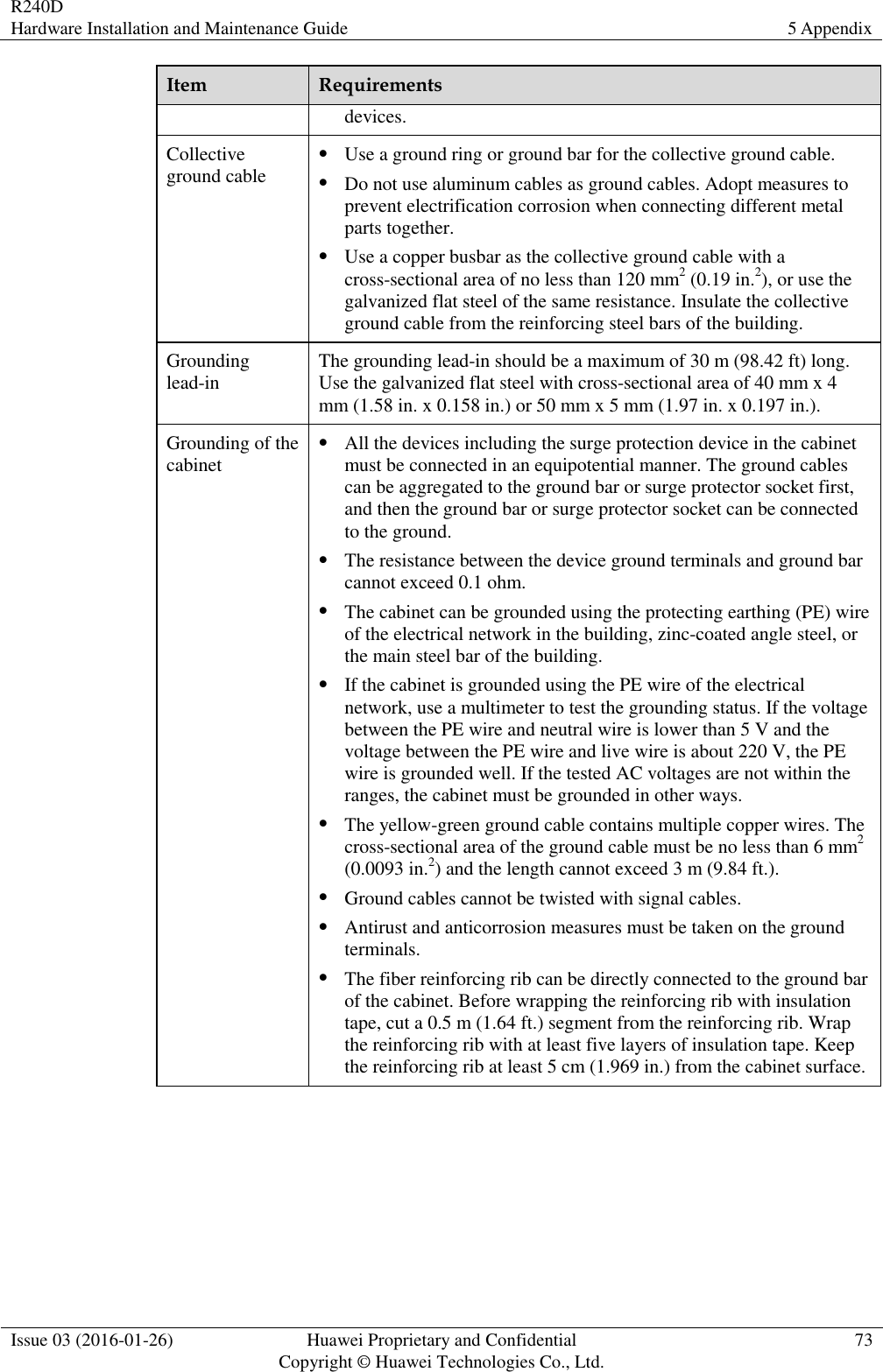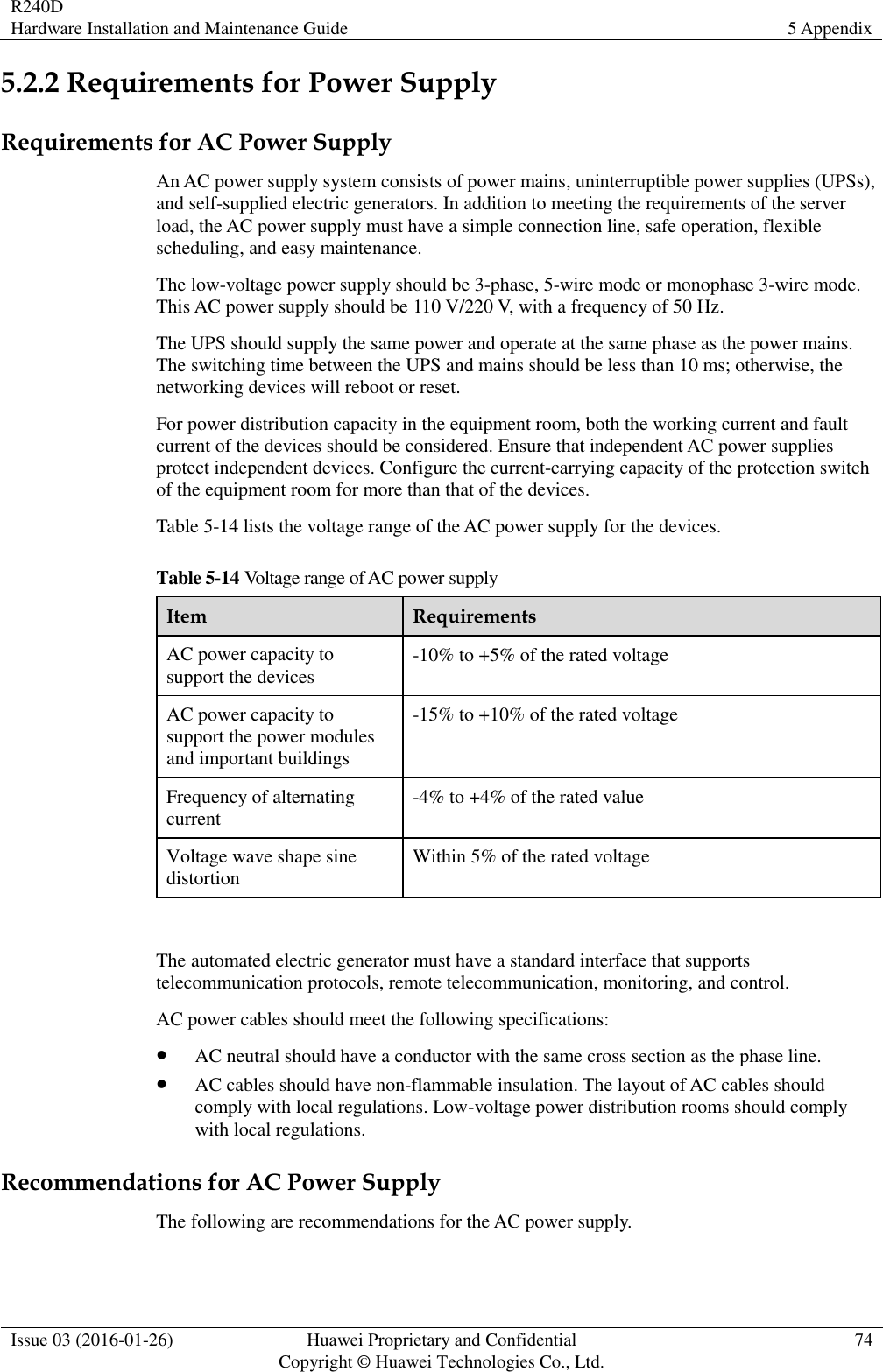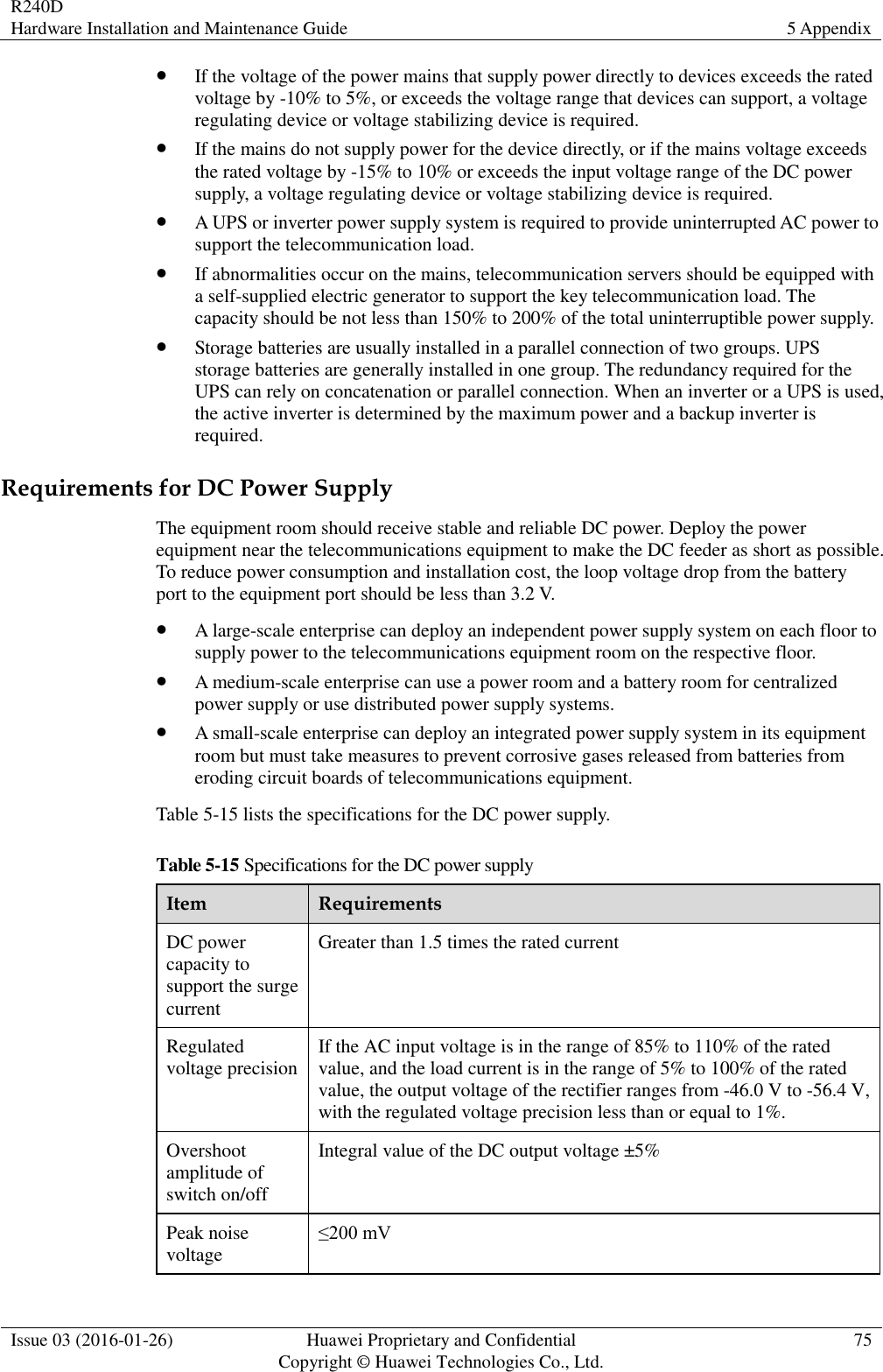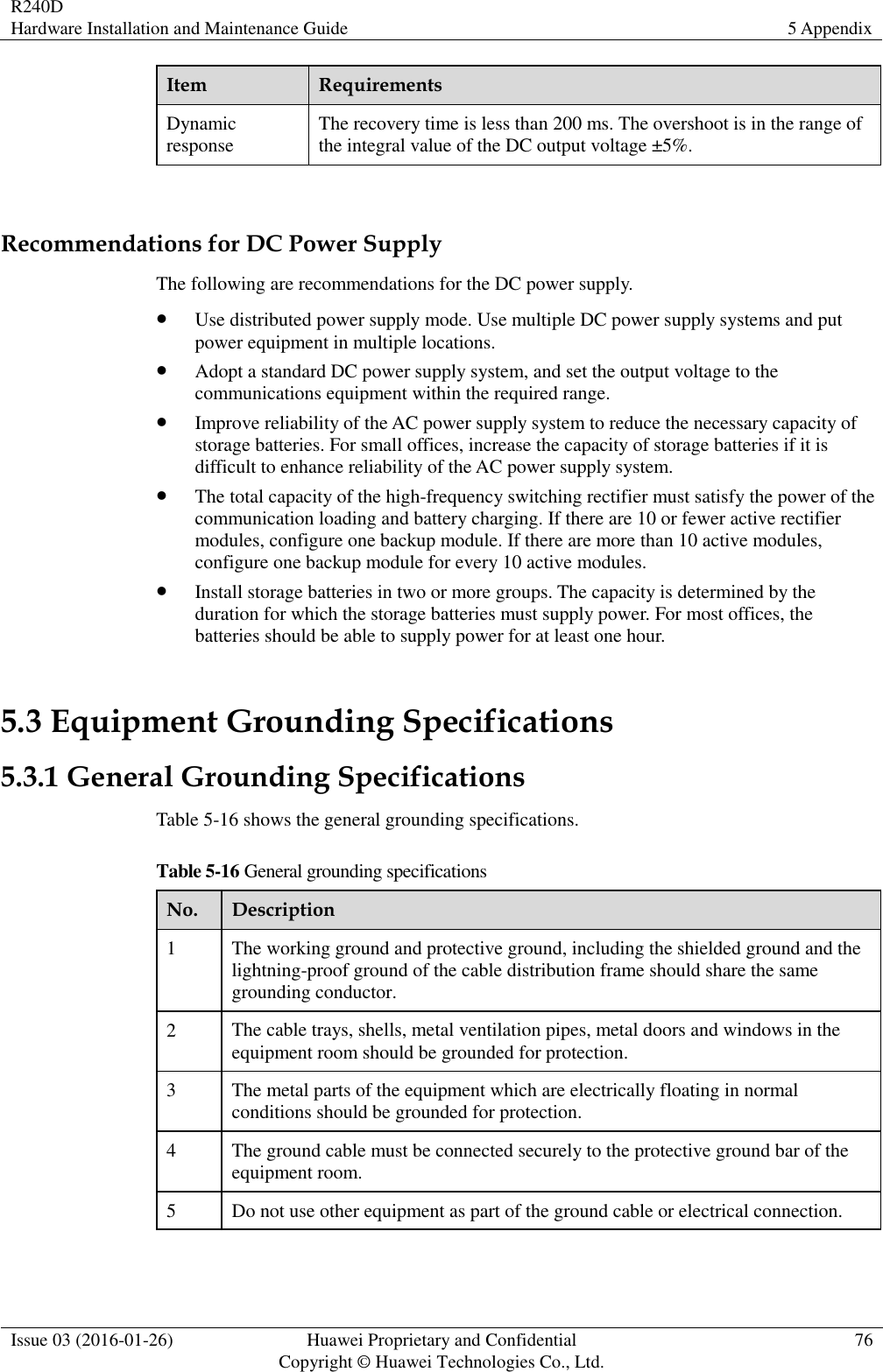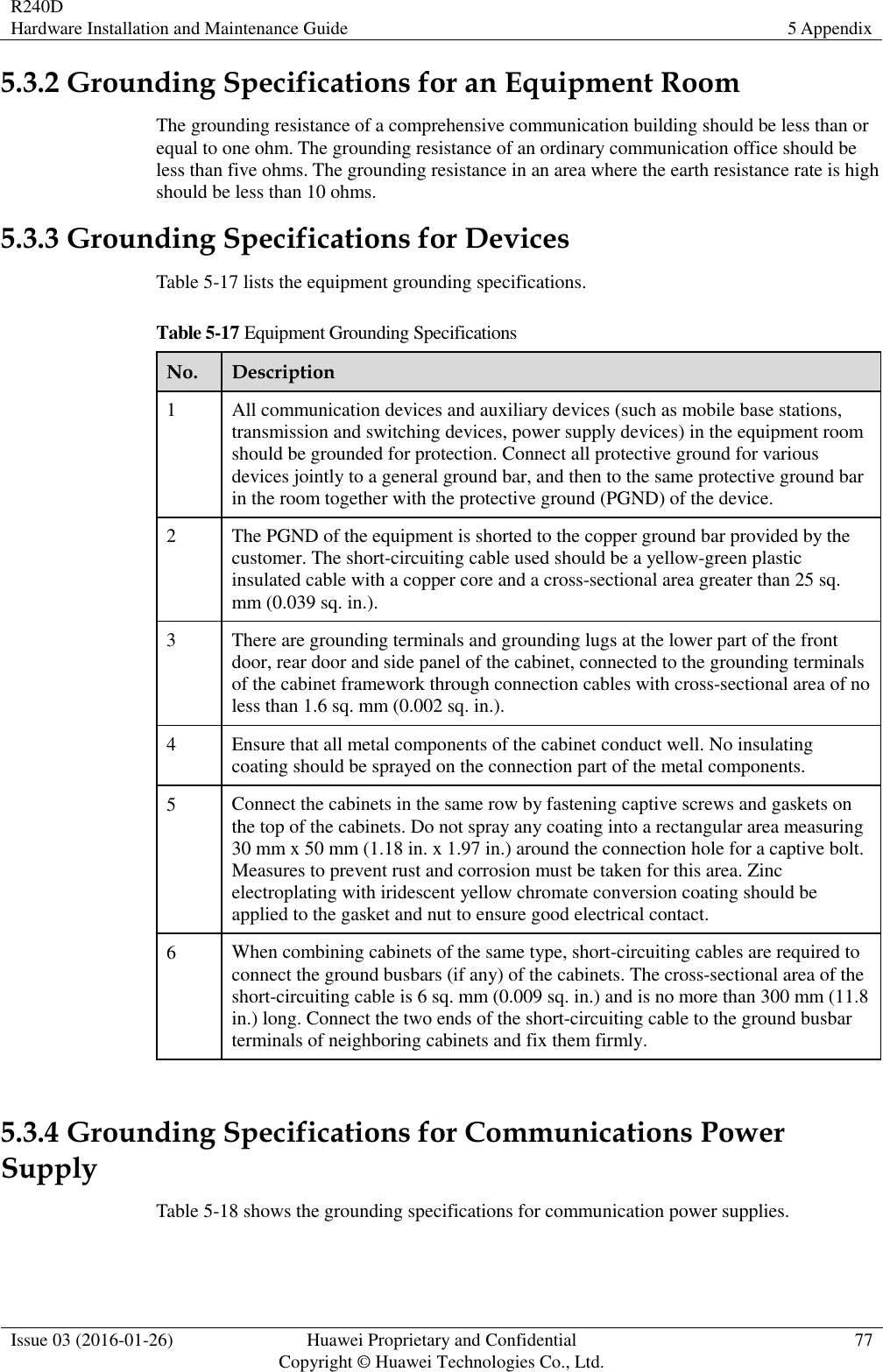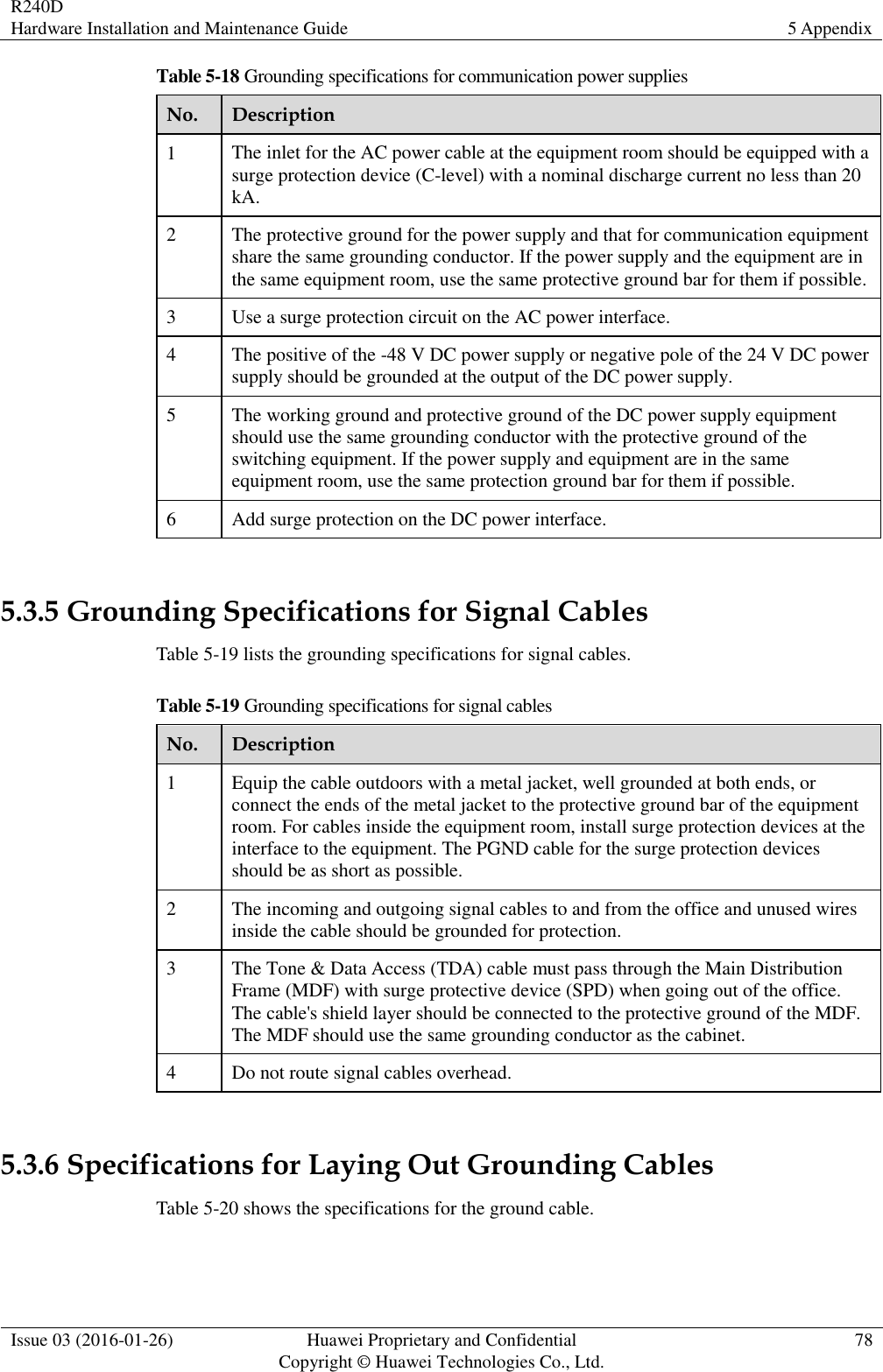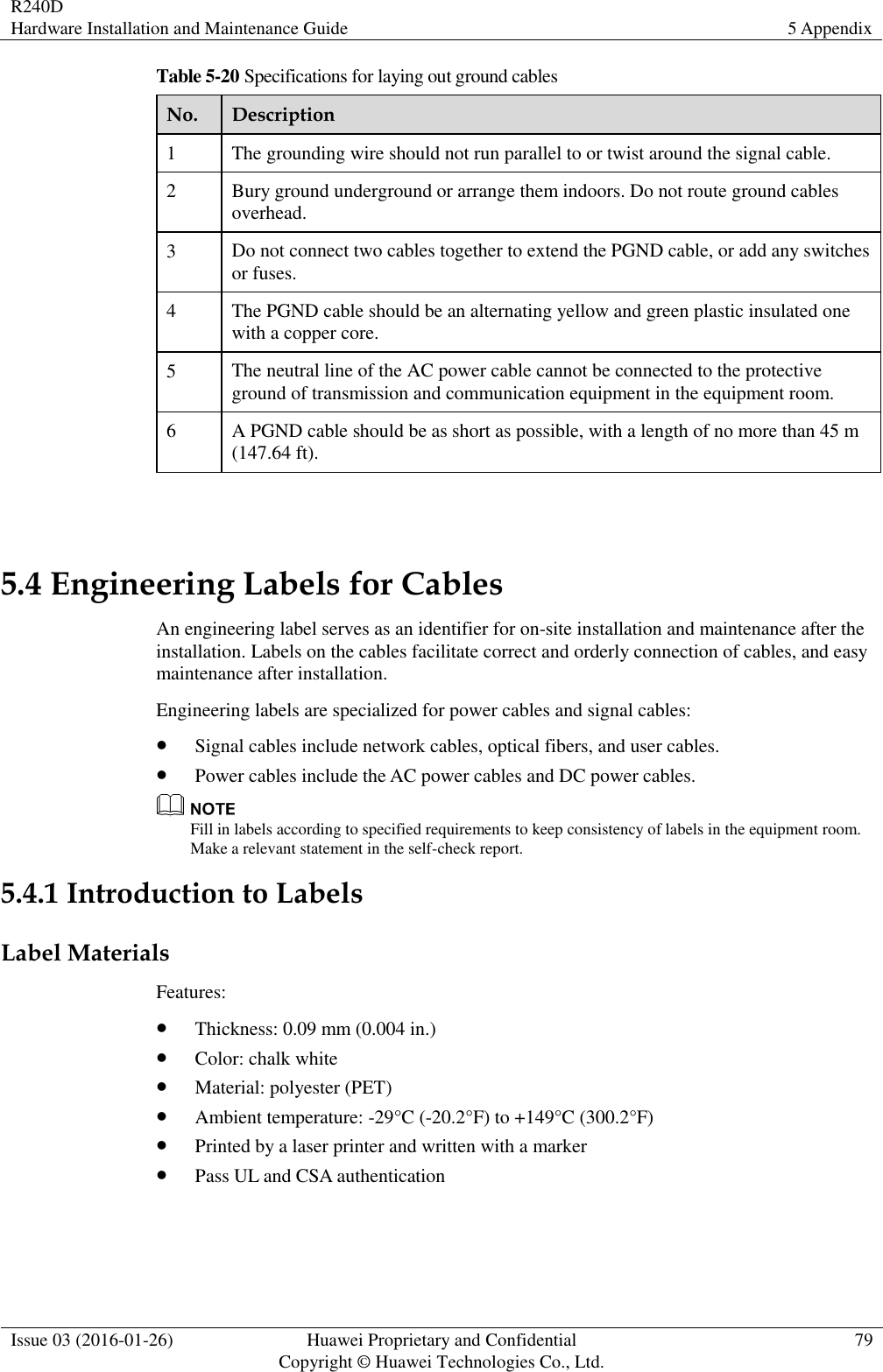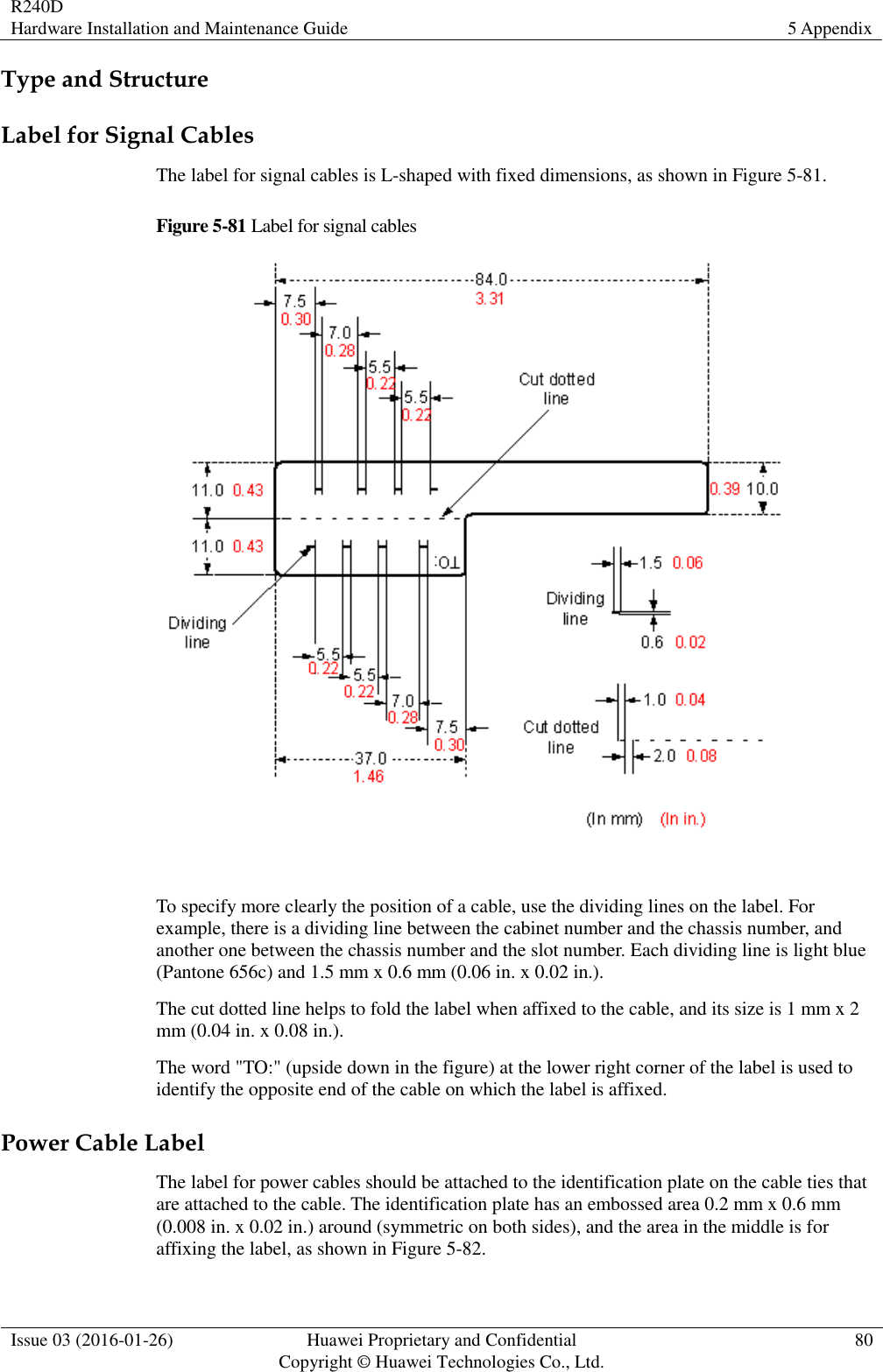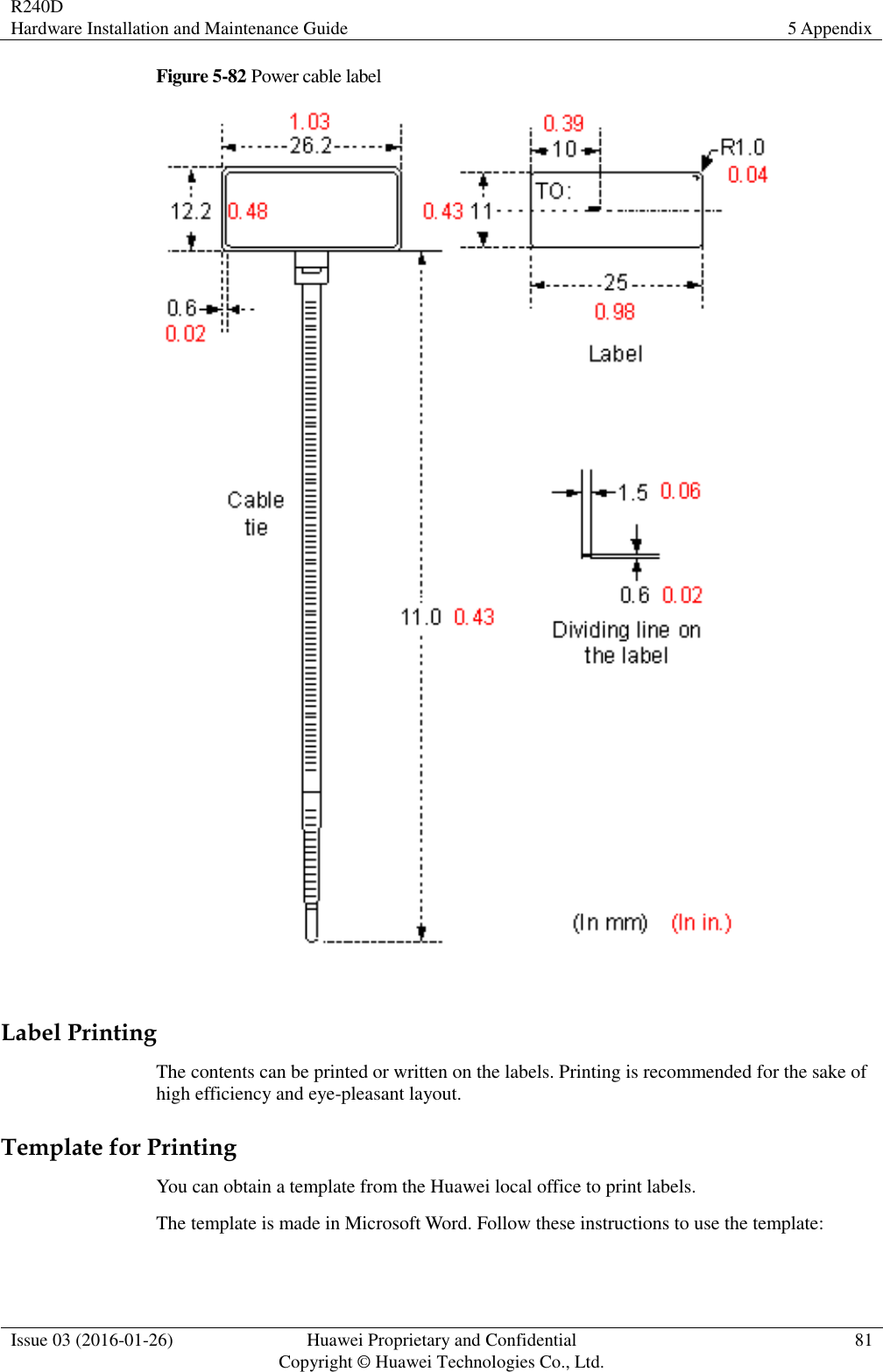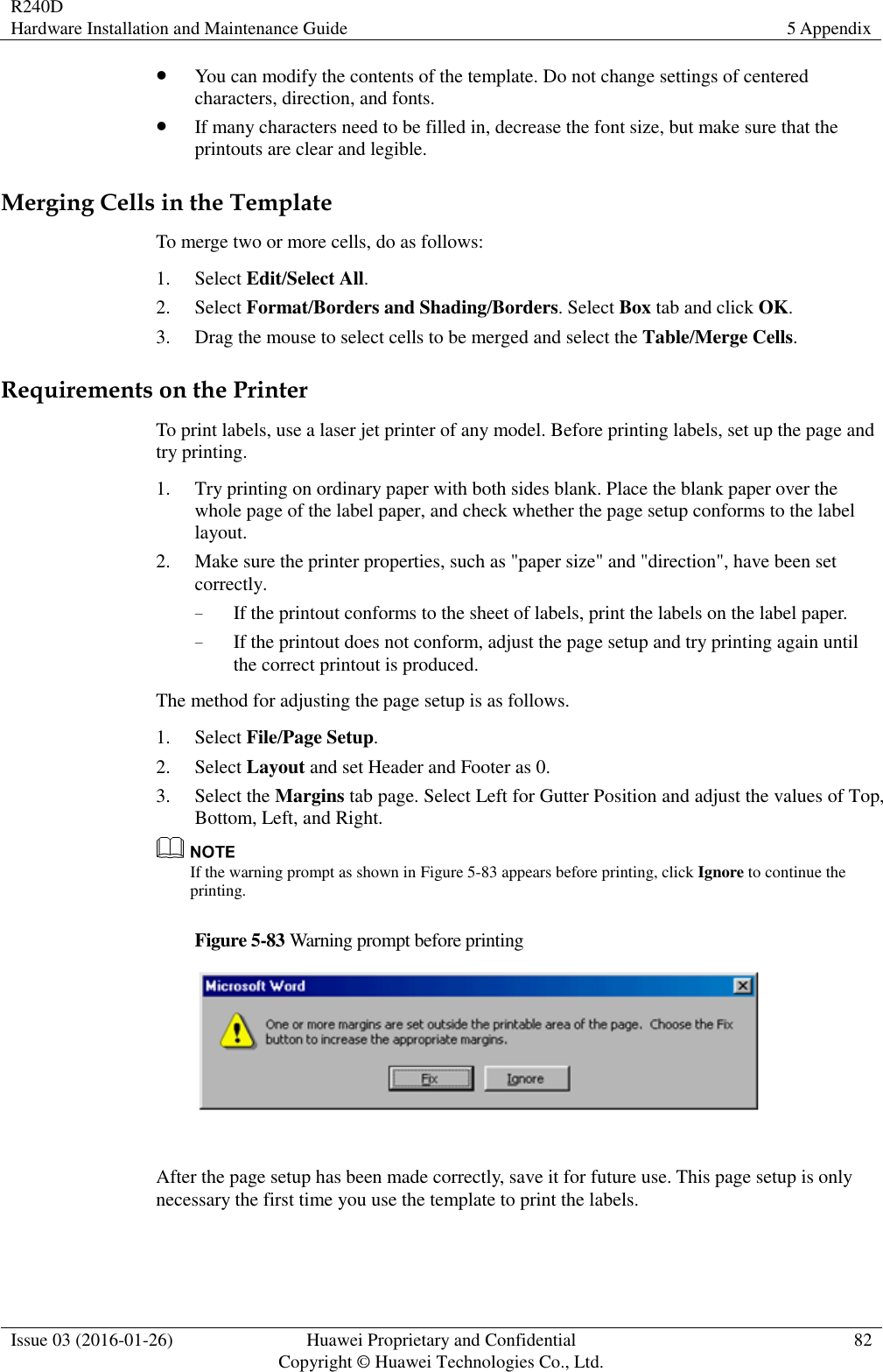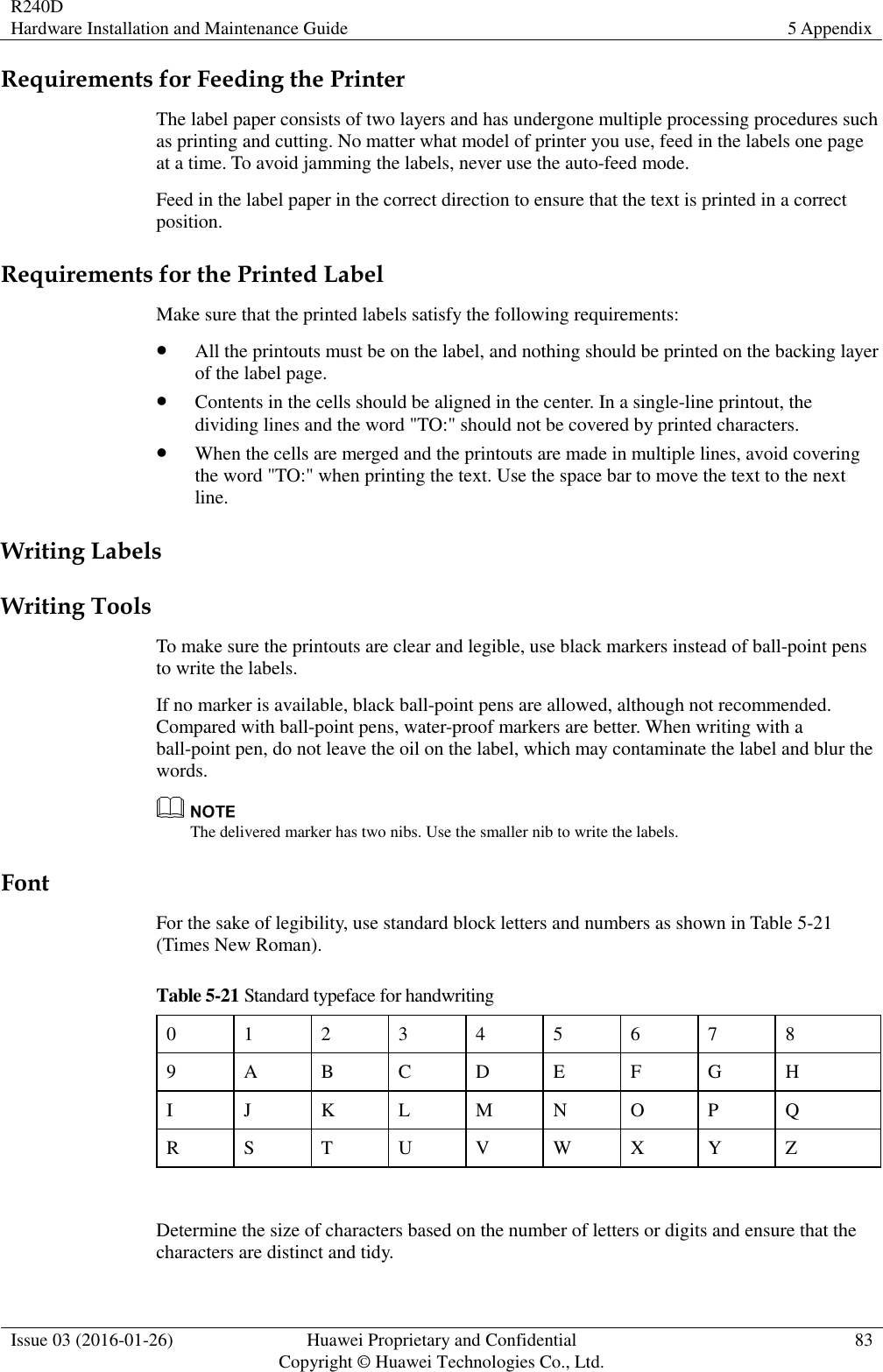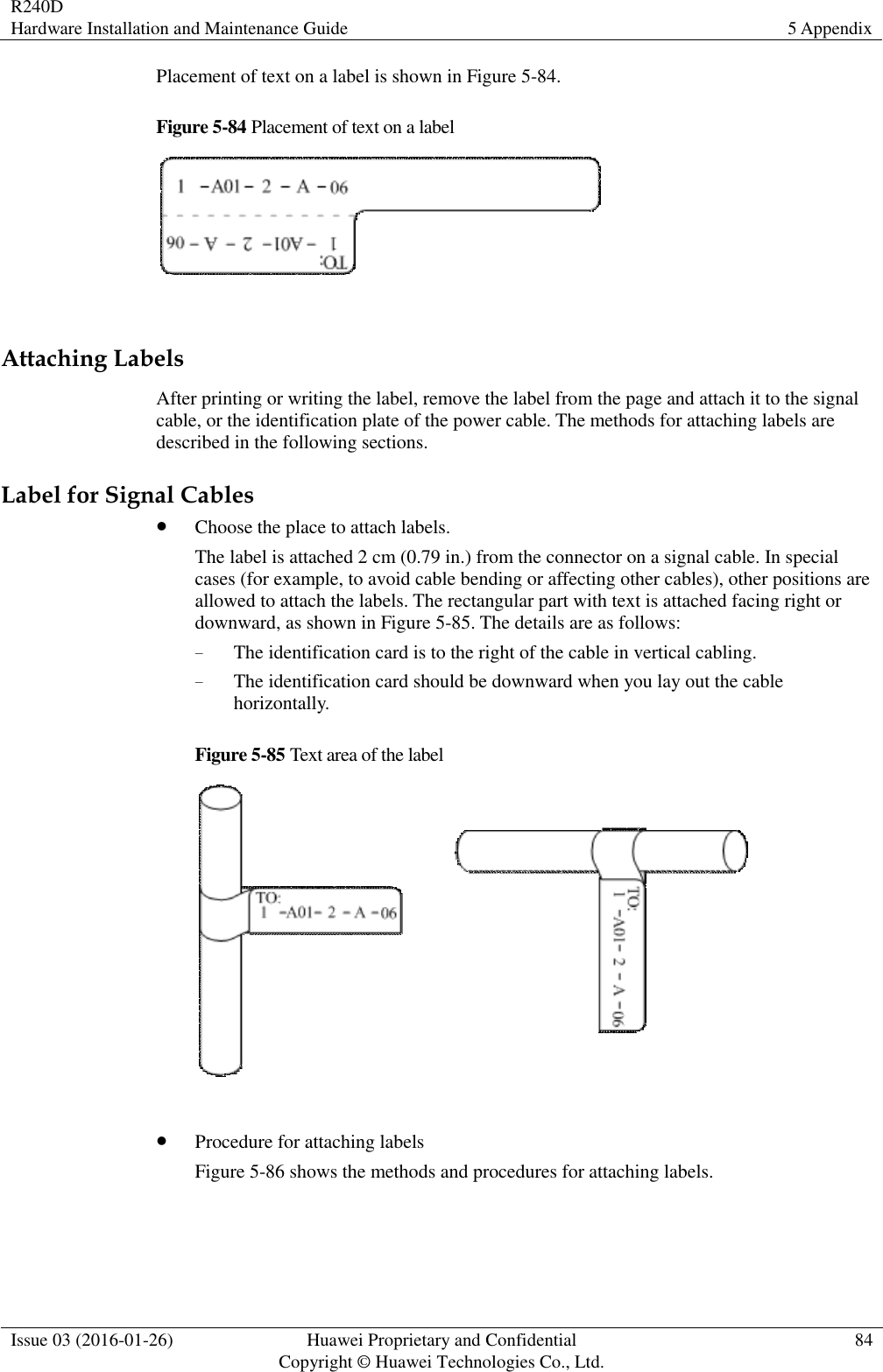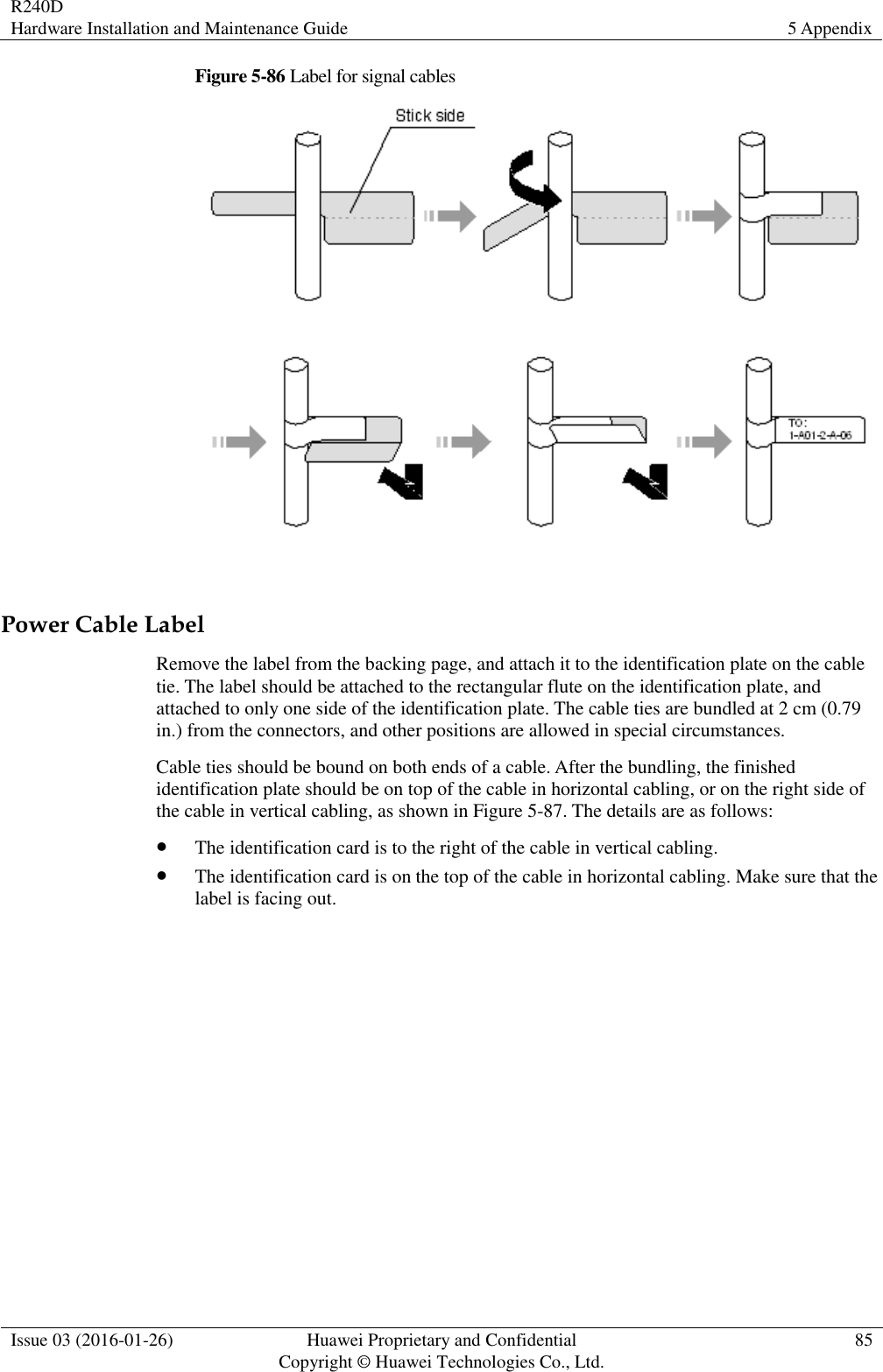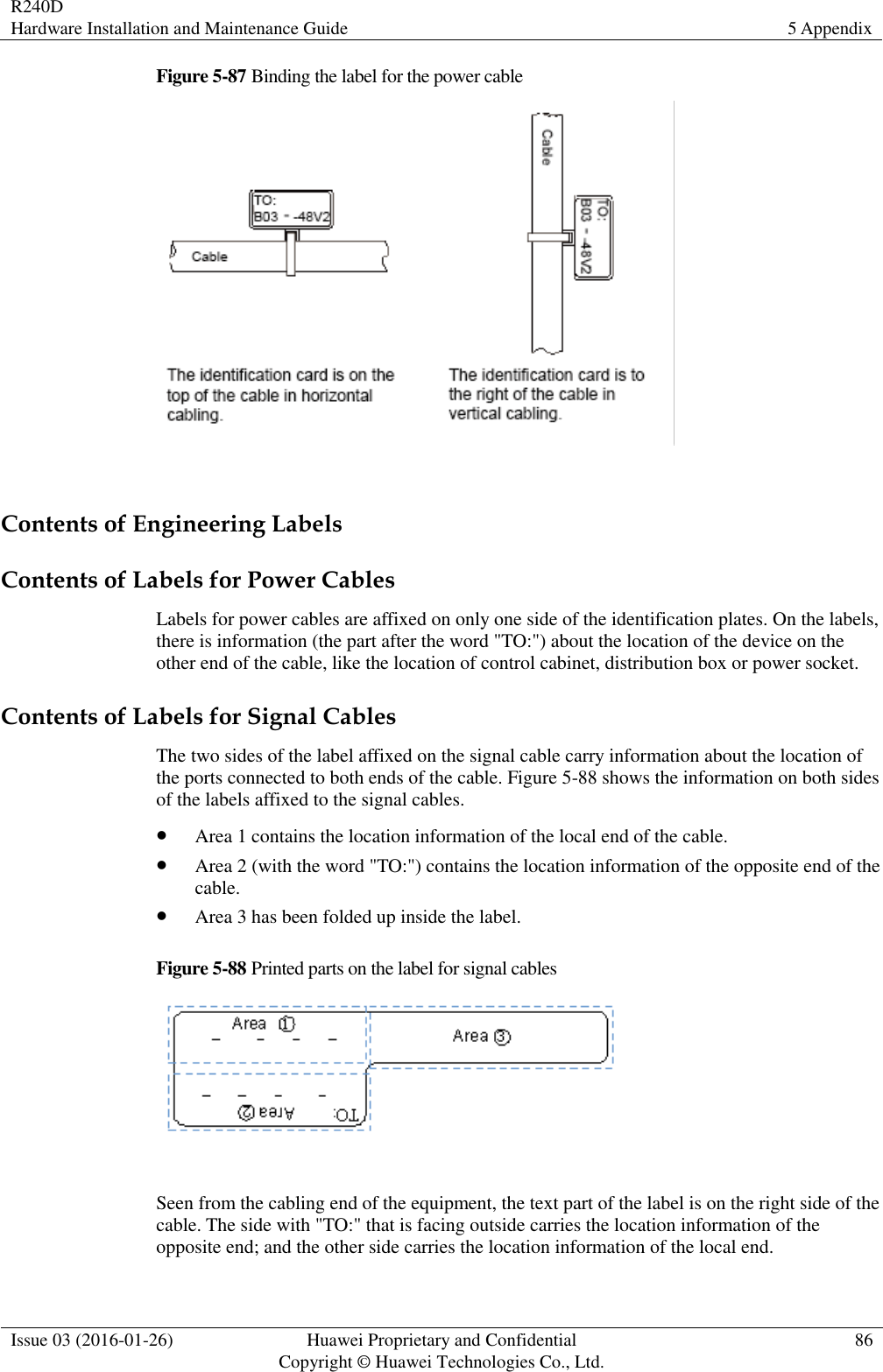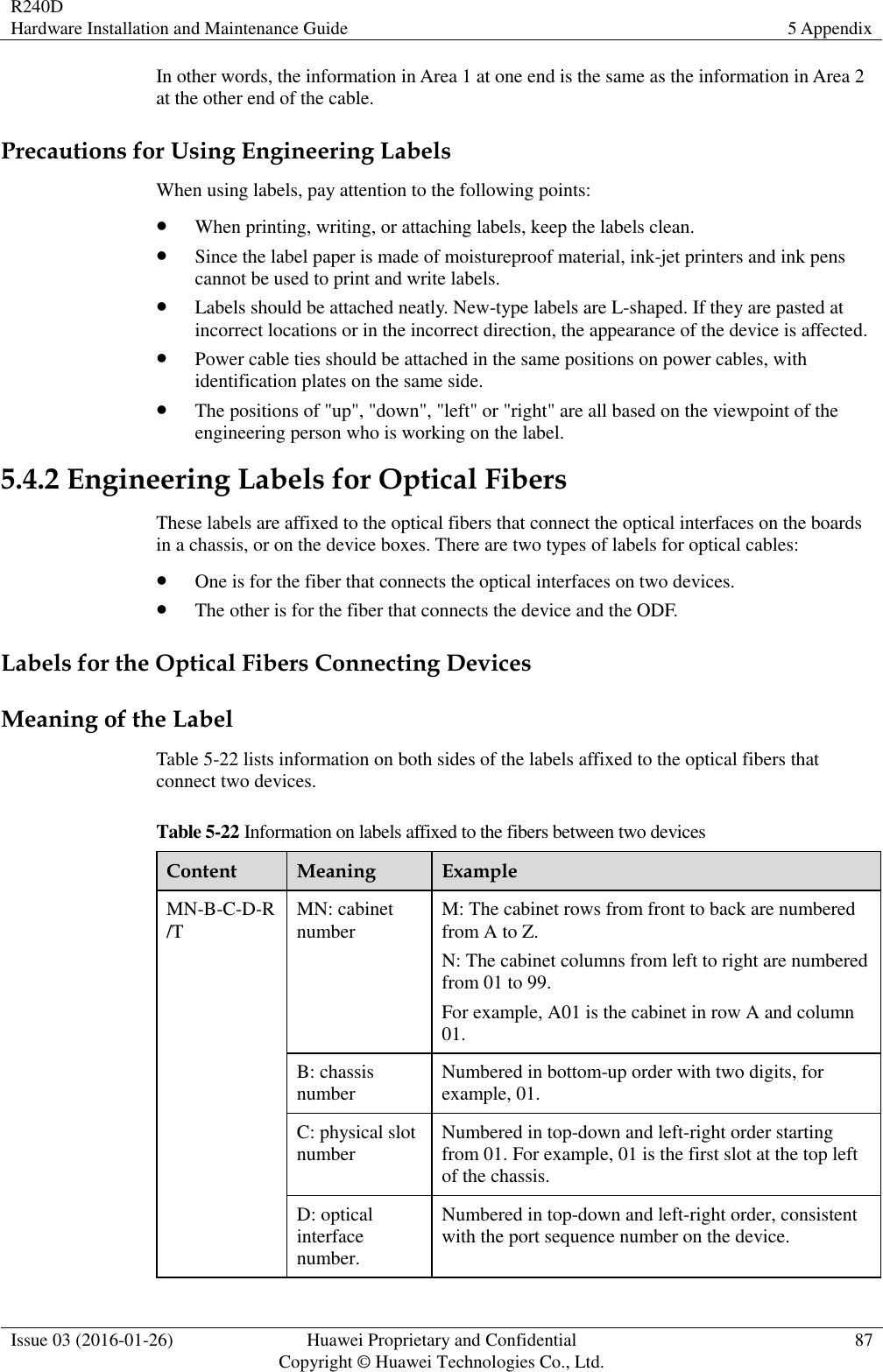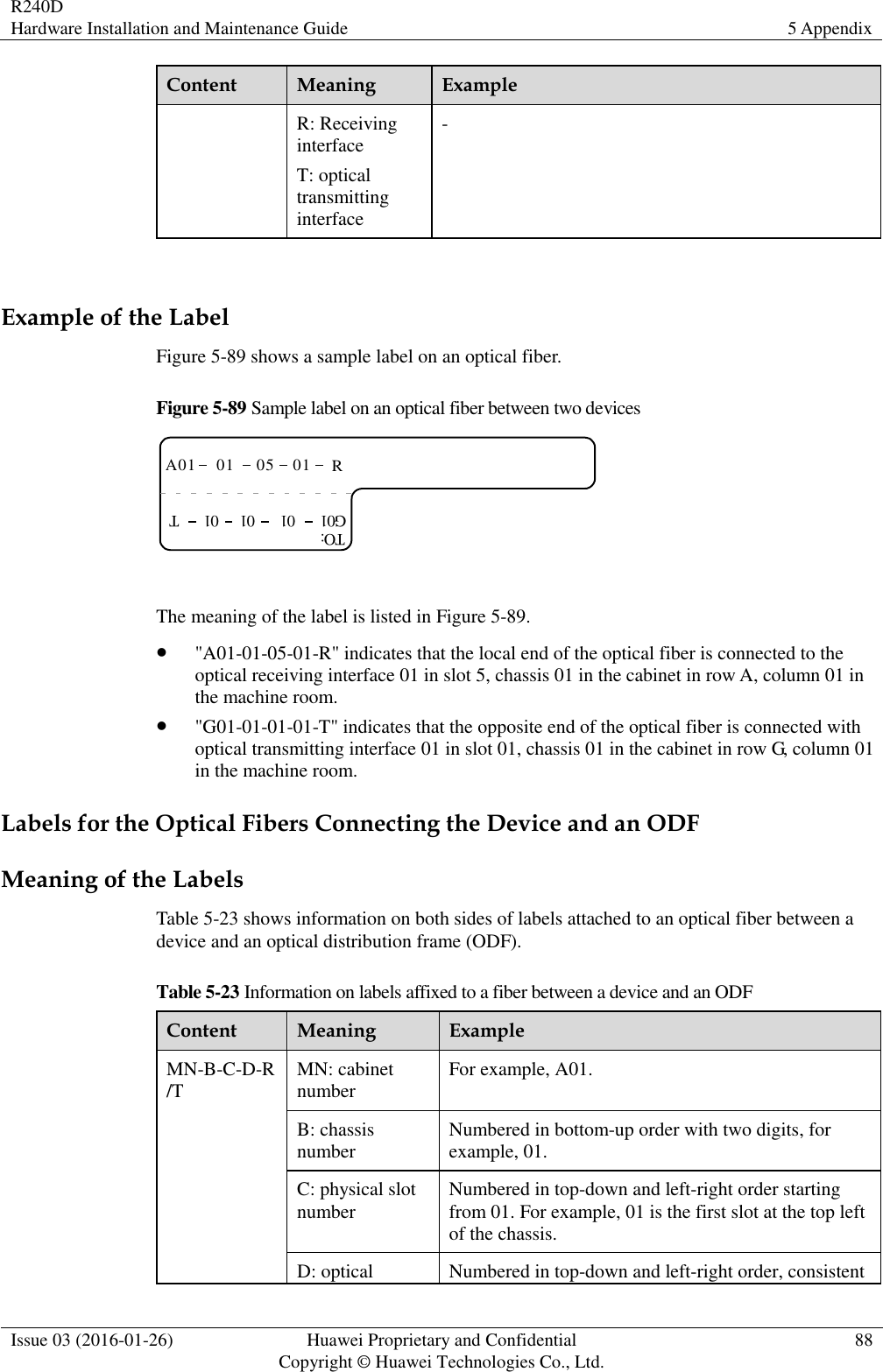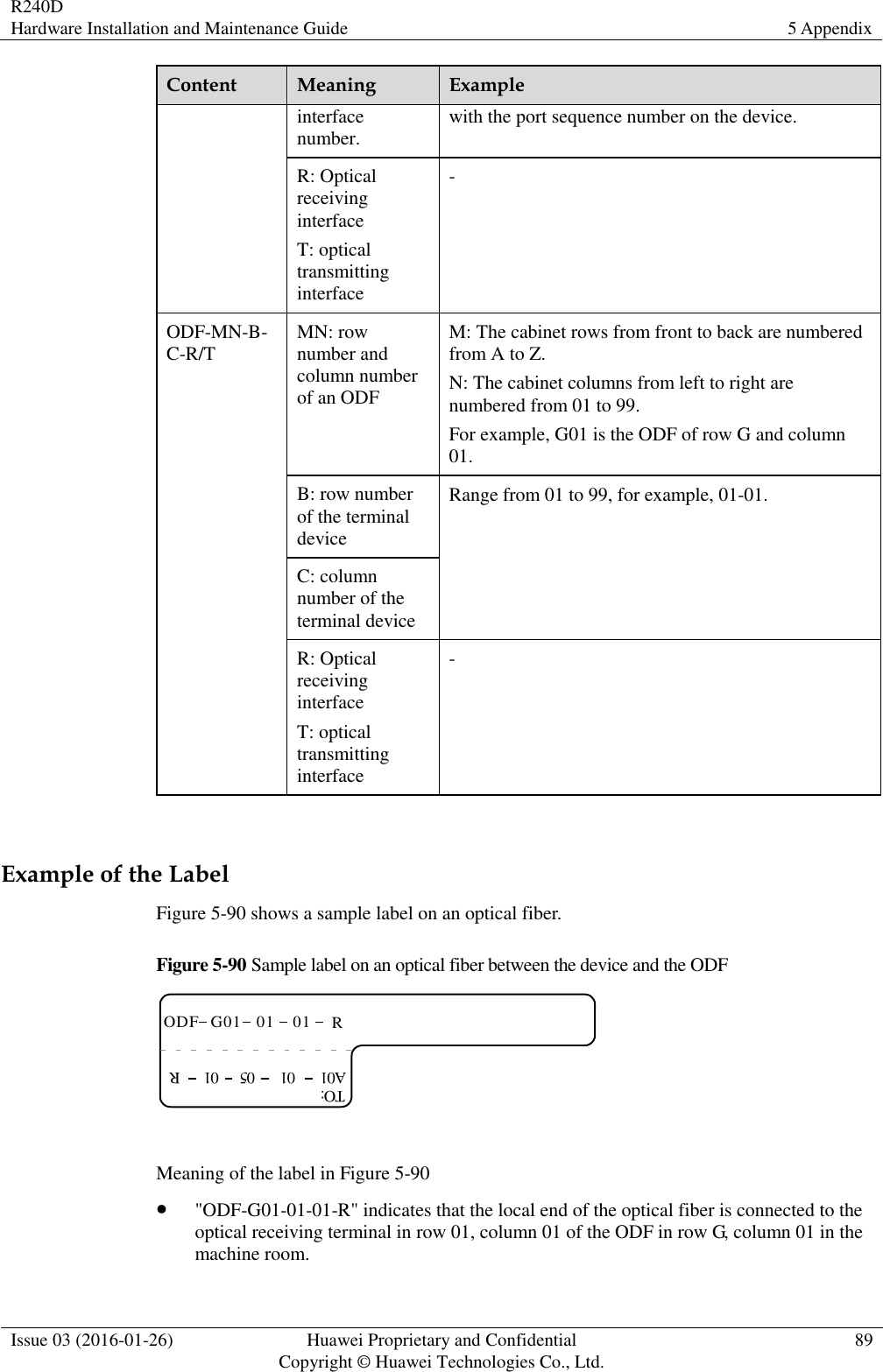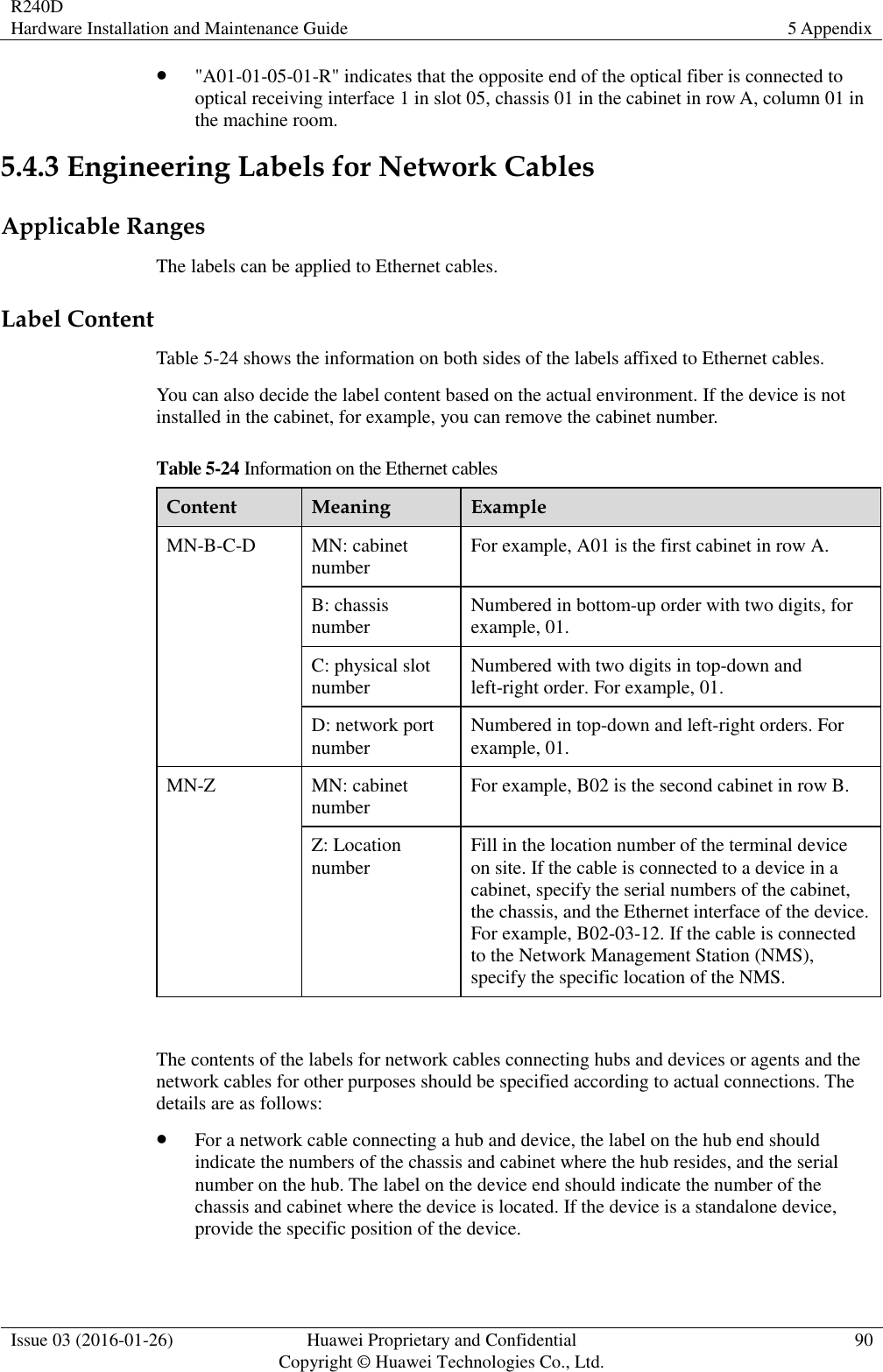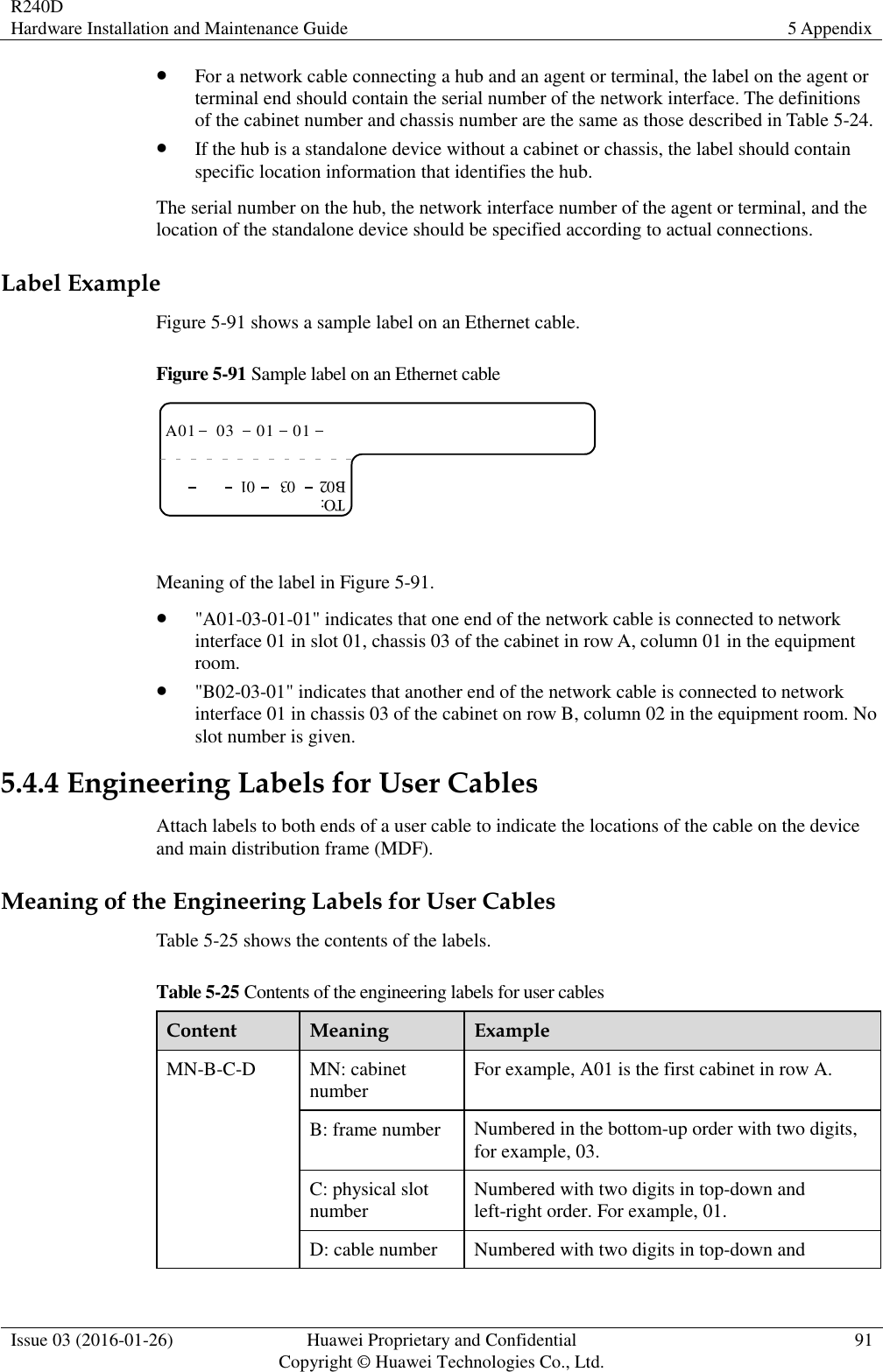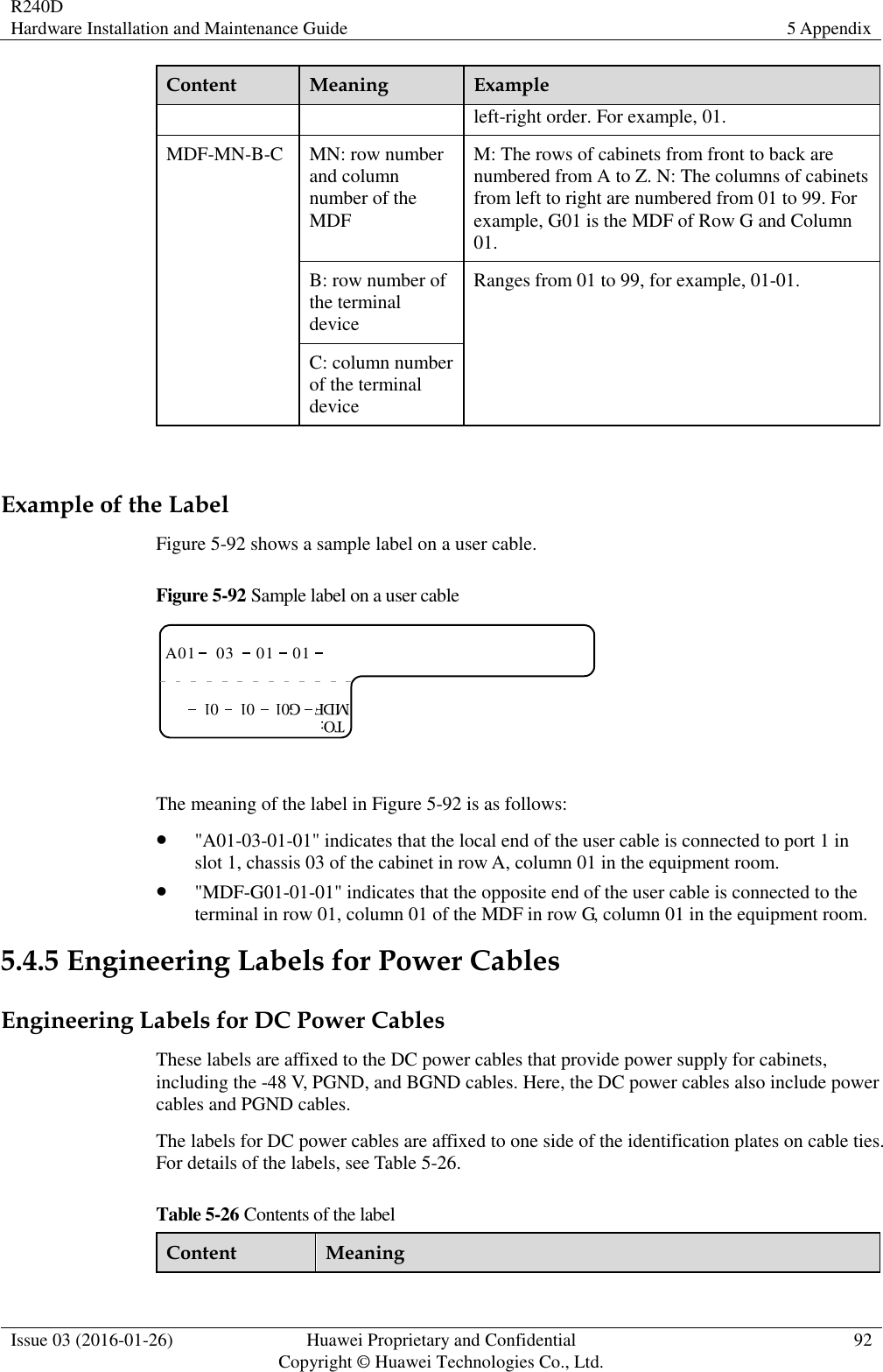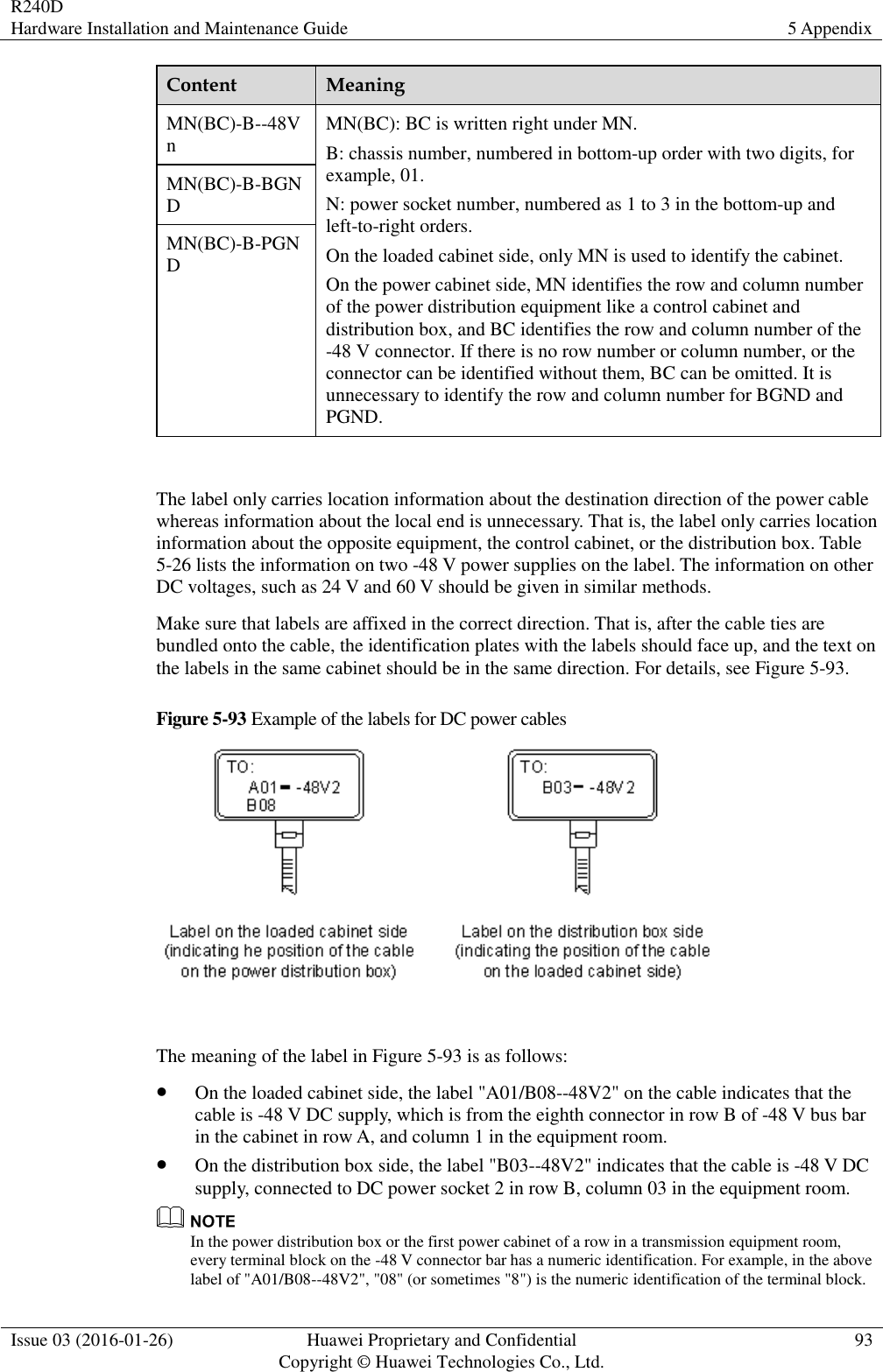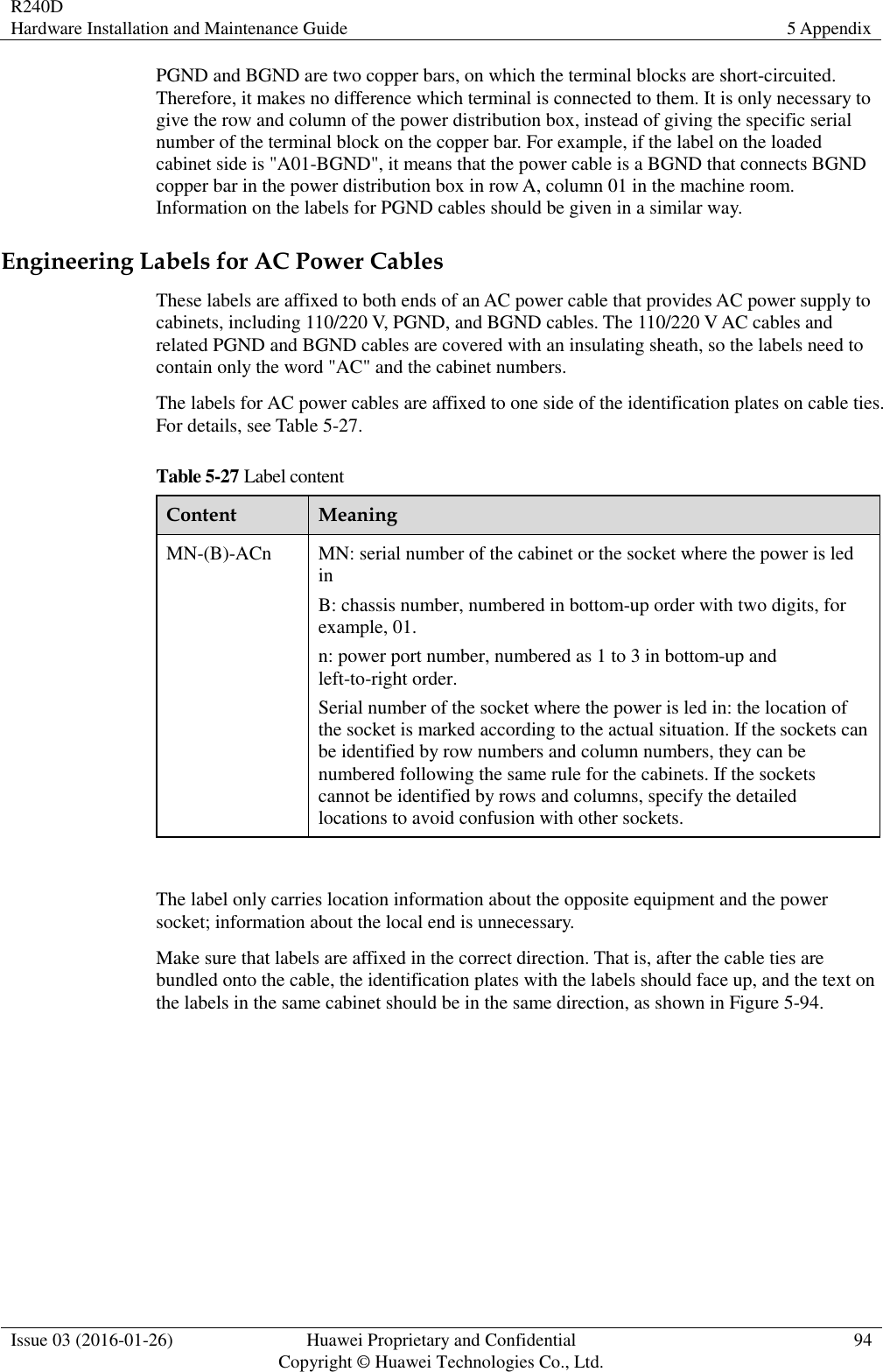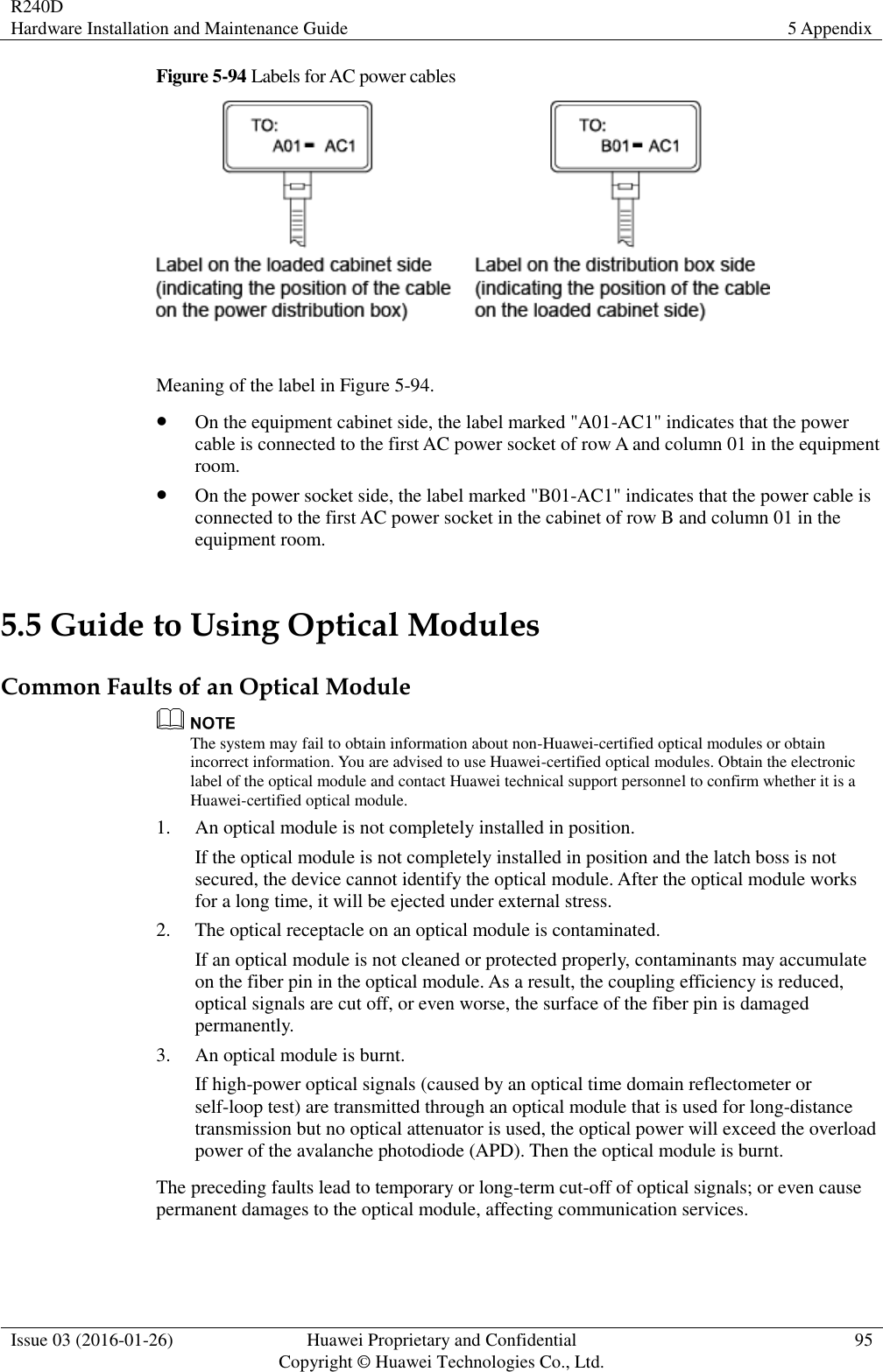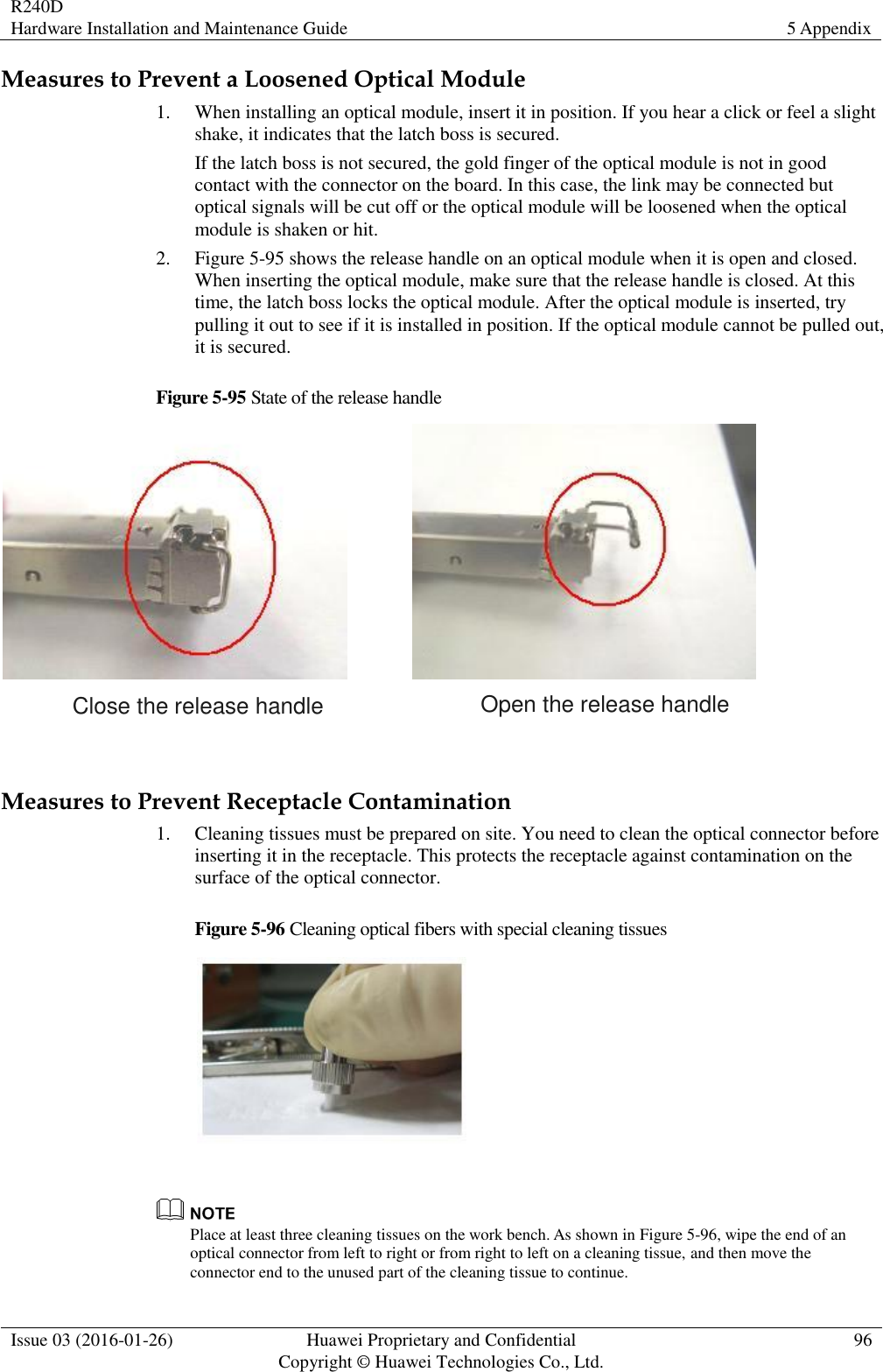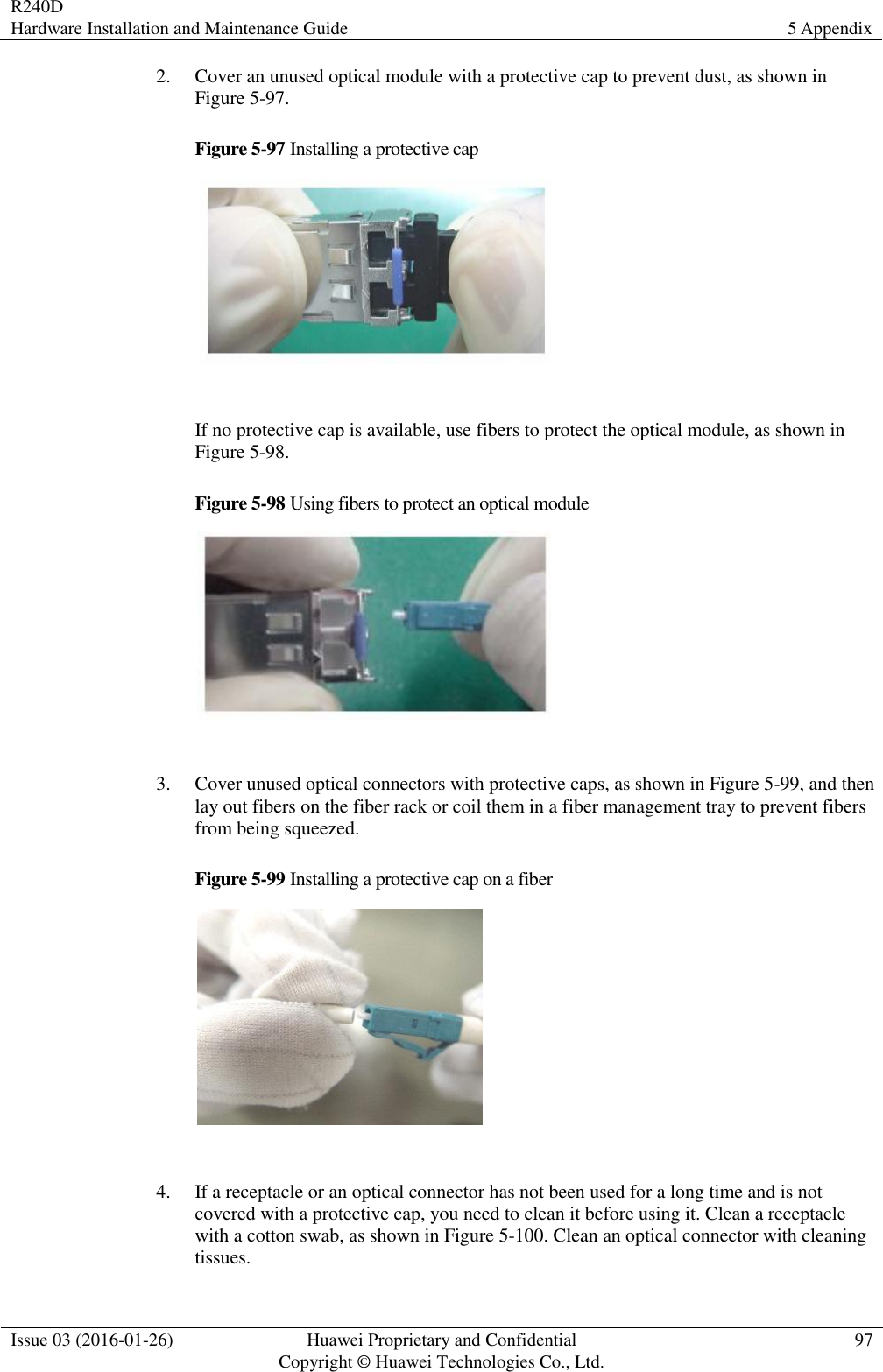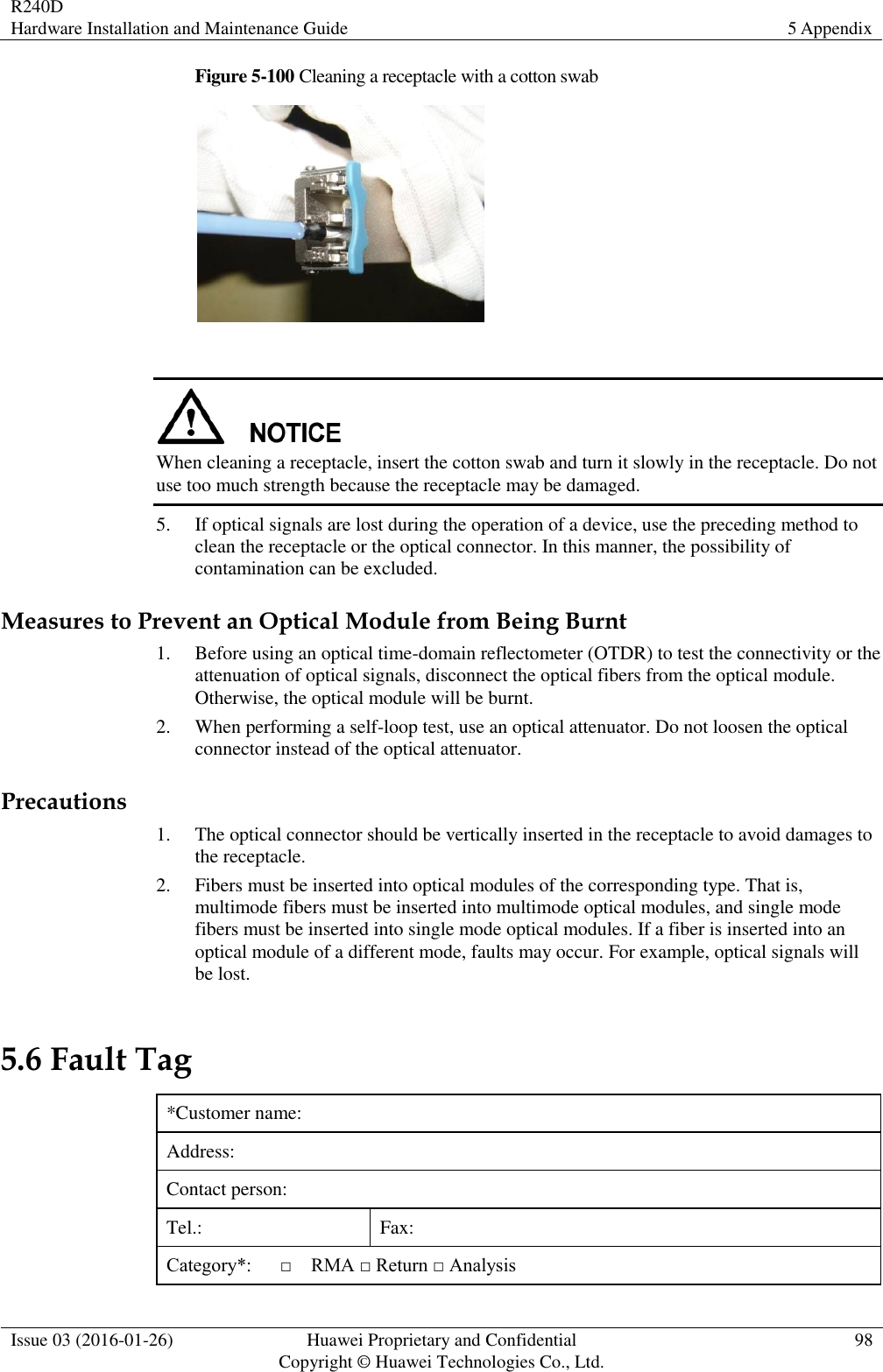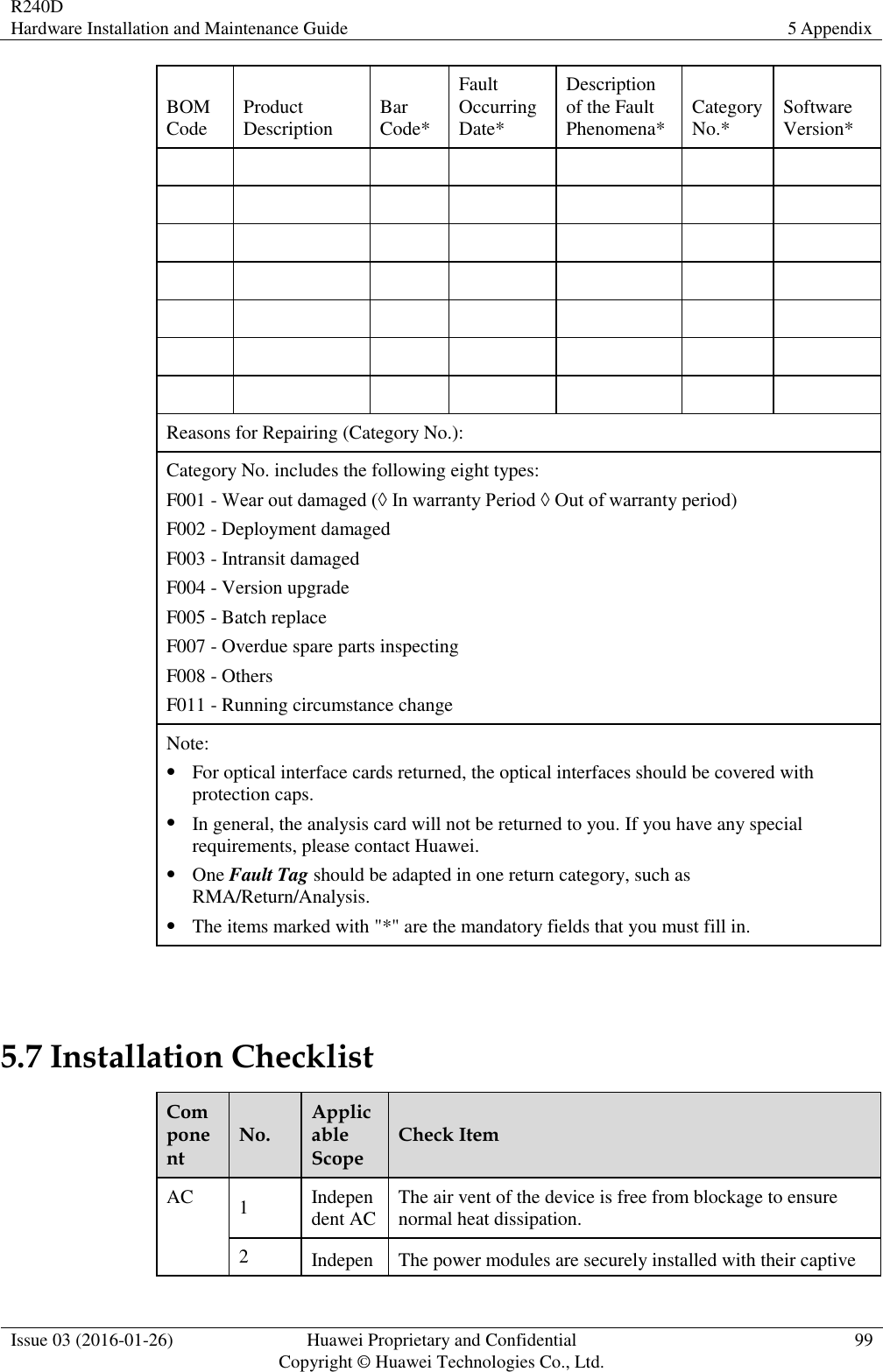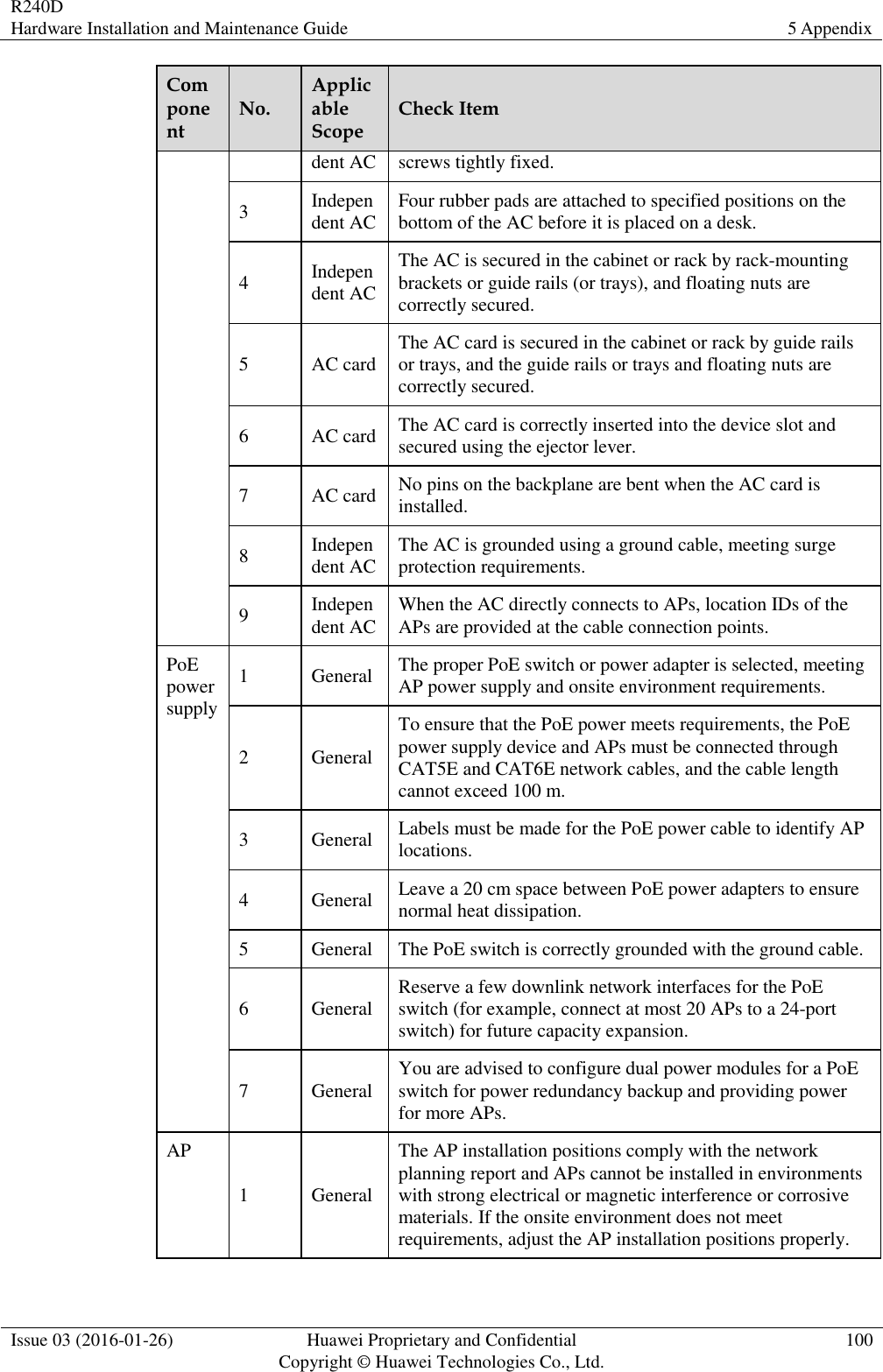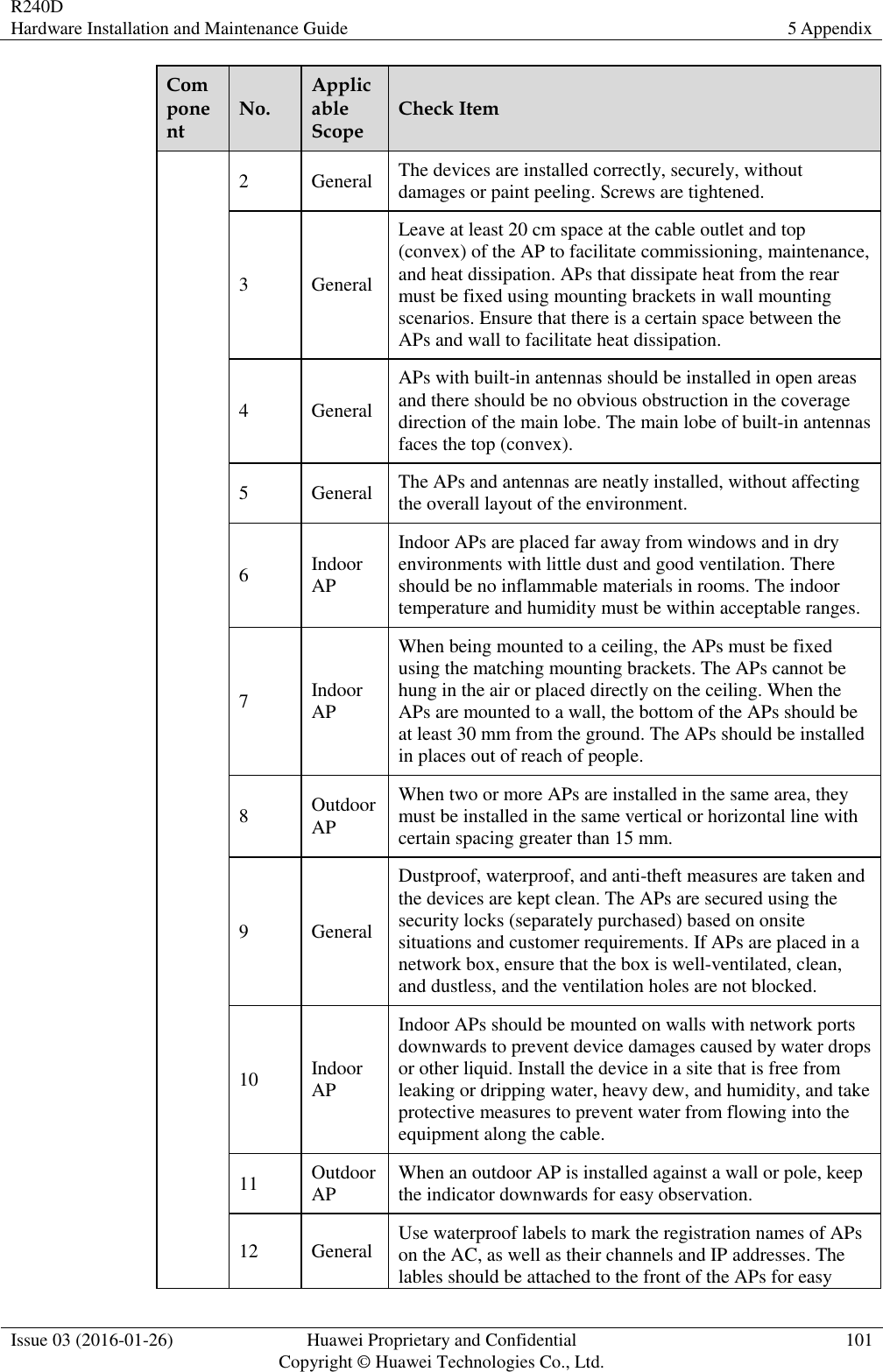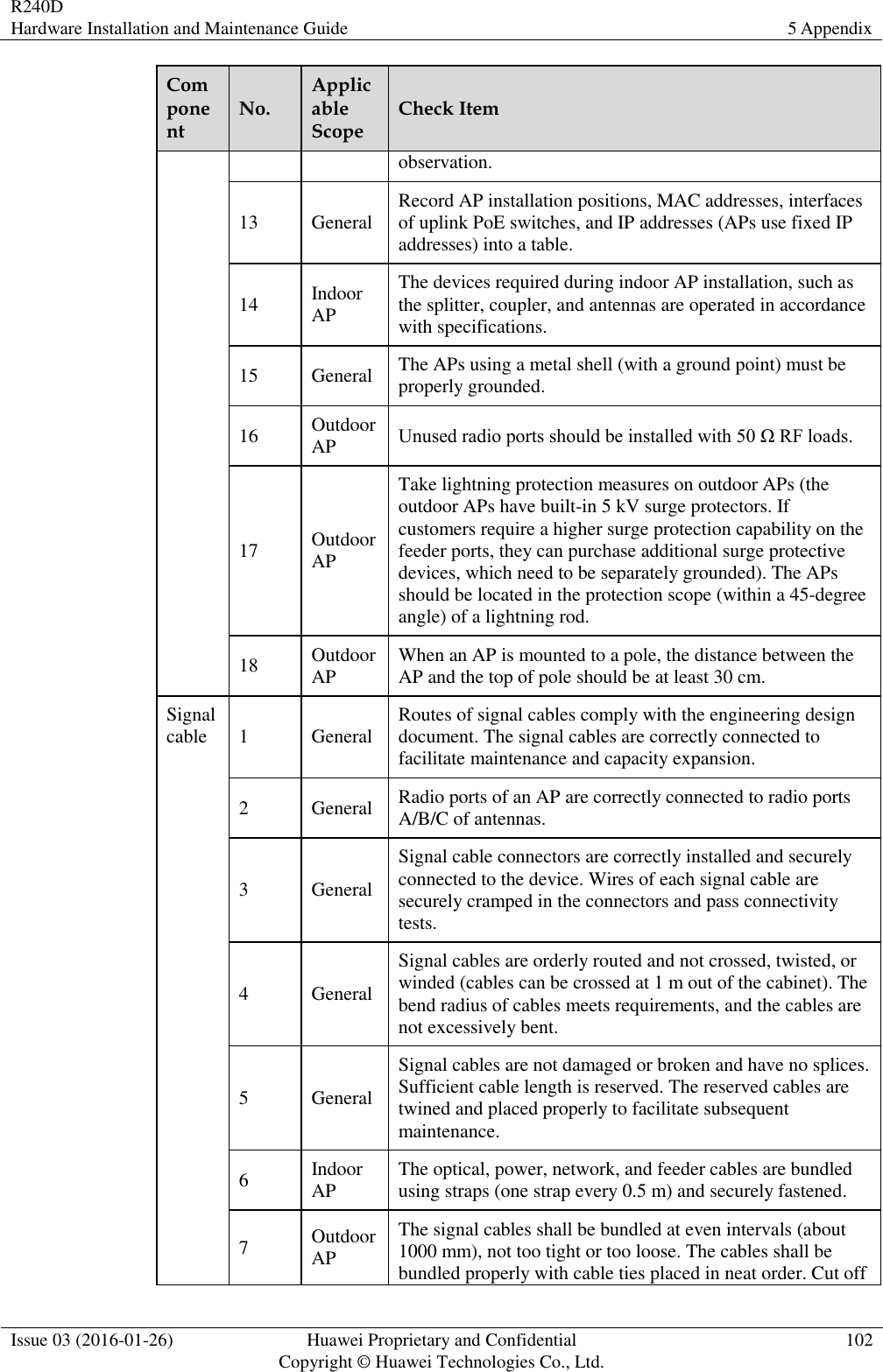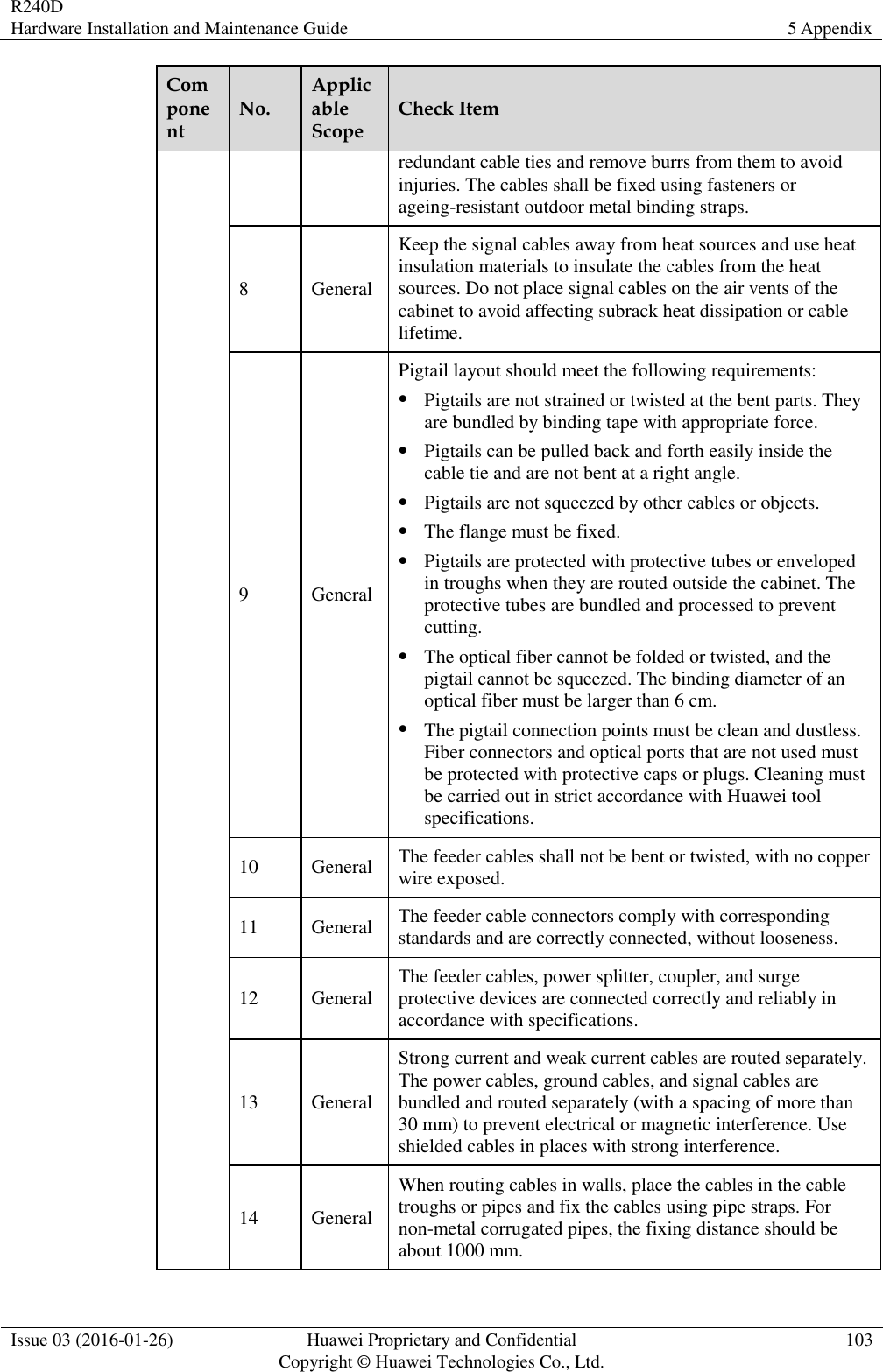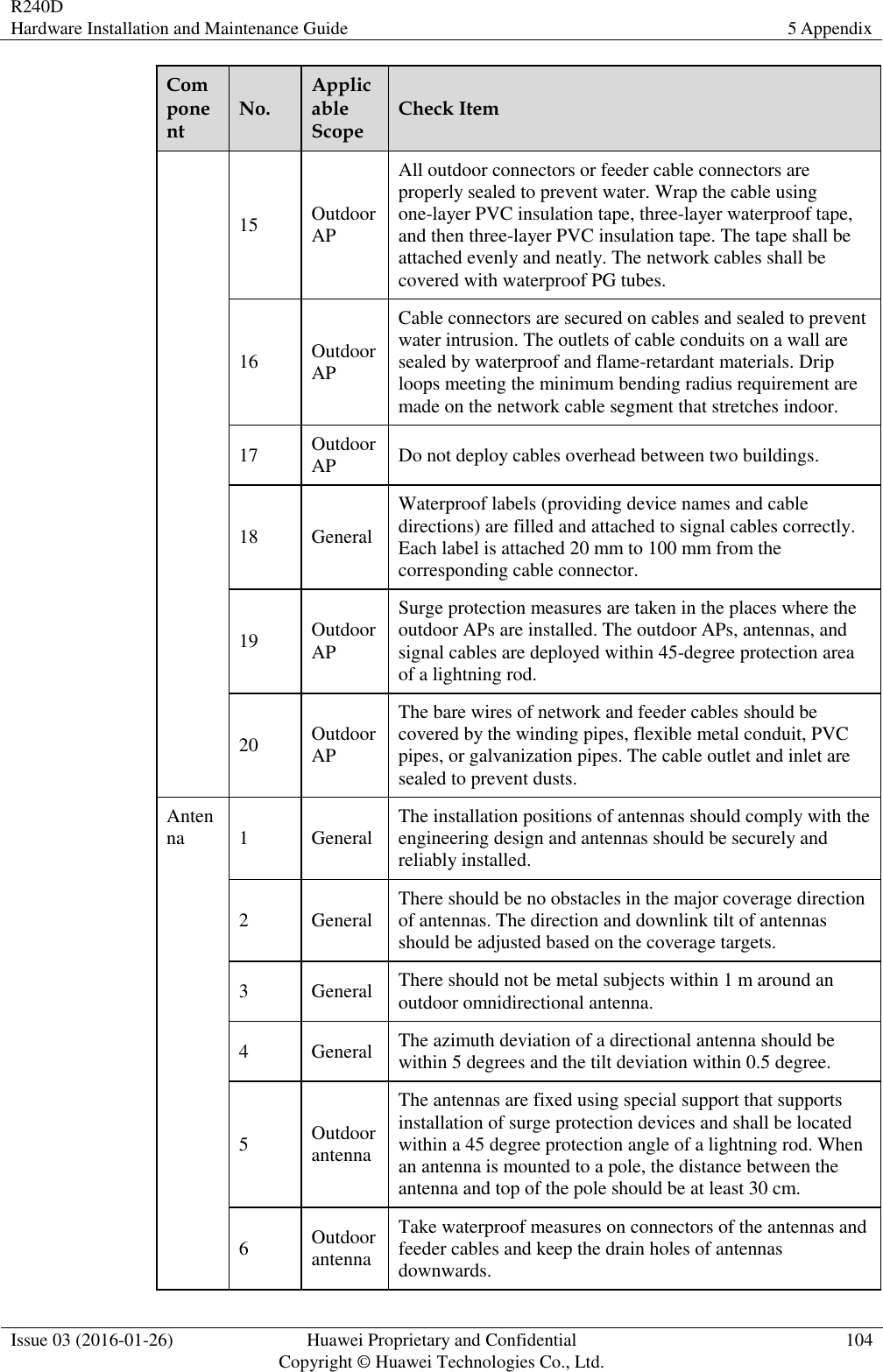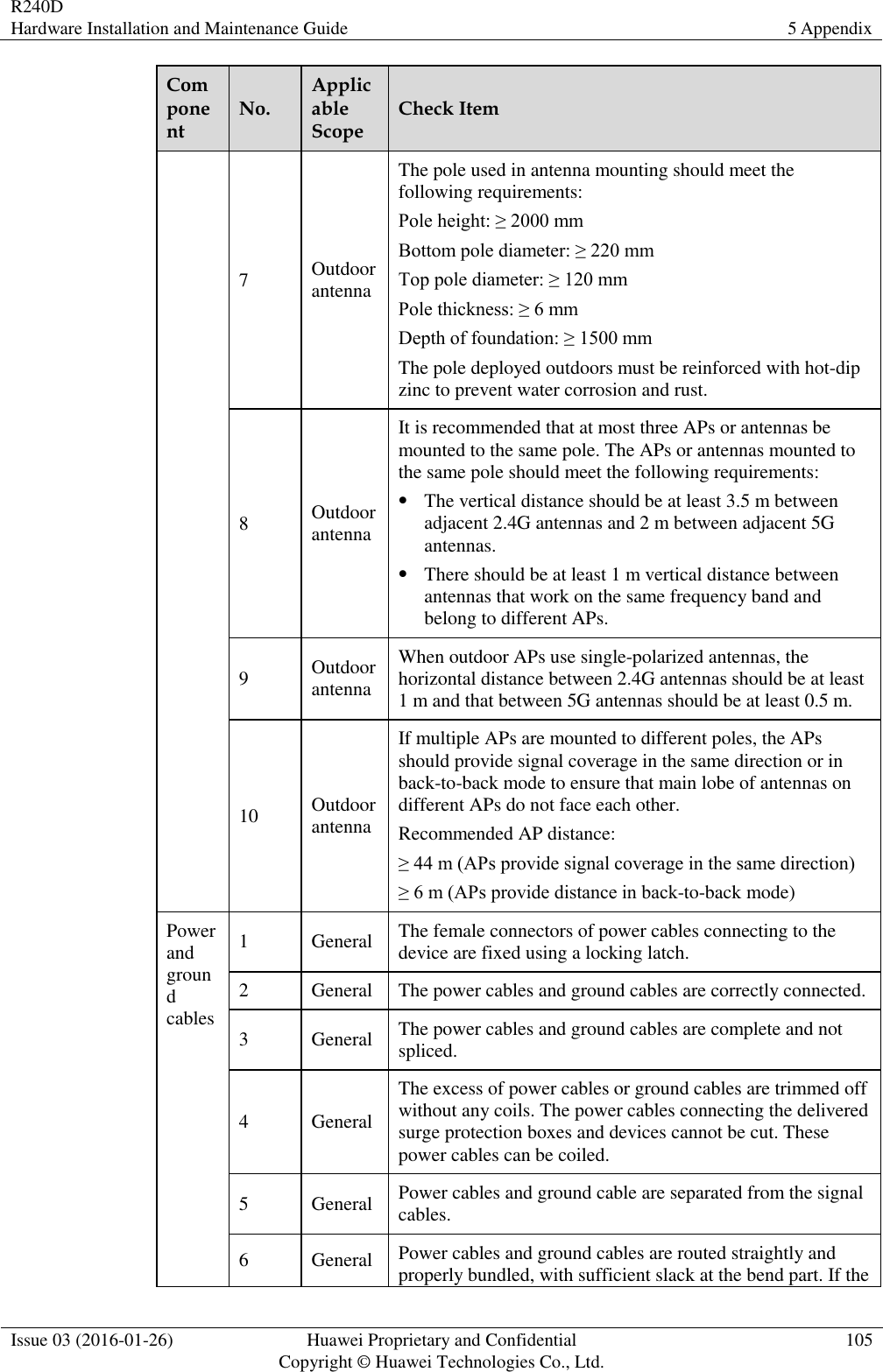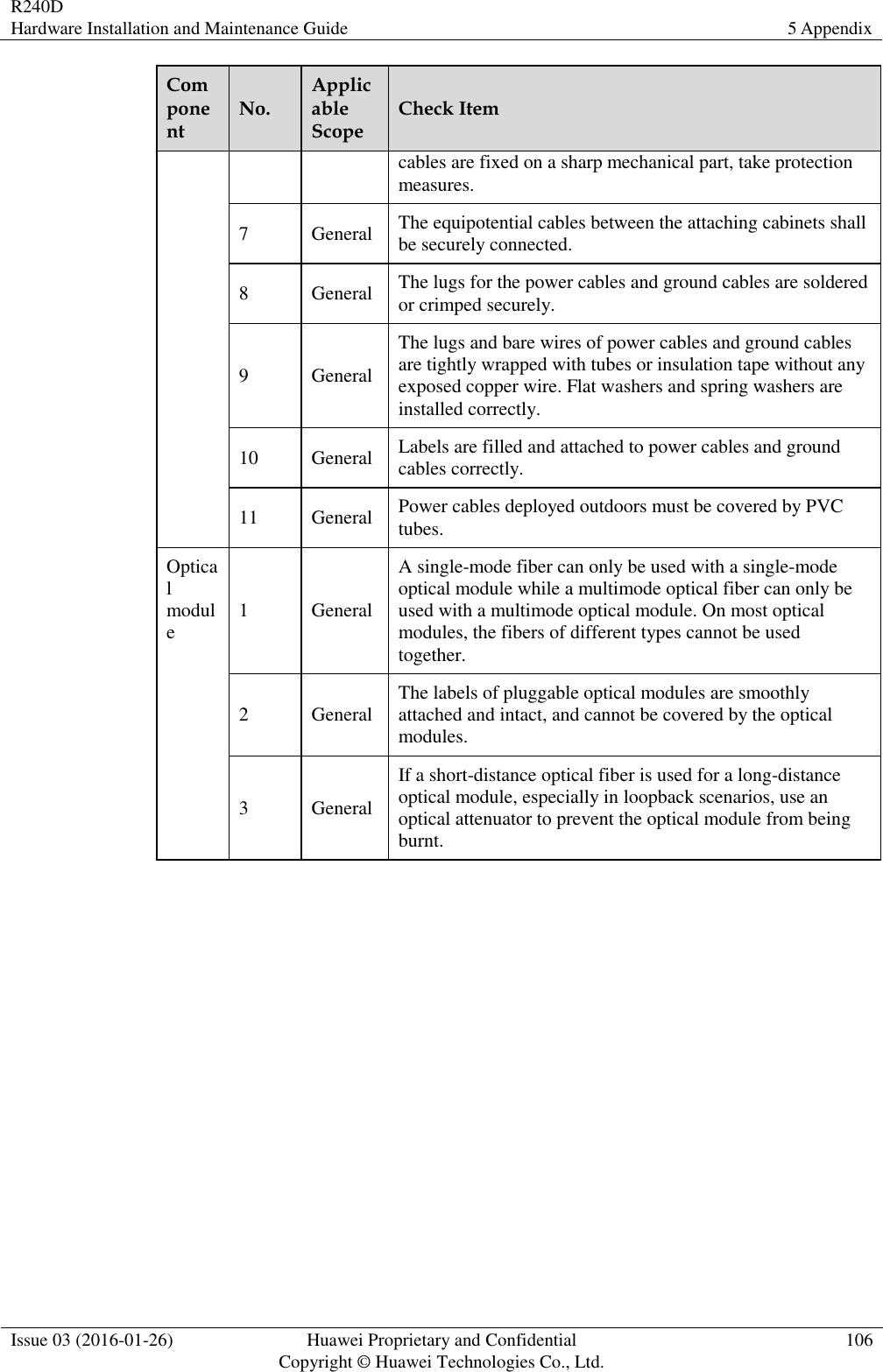Huawei Technologies R240D Remote Radio Unit User Manual Hardware Installation and Maintenance Guide
Huawei Technologies Co.,Ltd Remote Radio Unit Hardware Installation and Maintenance Guide
Contents
- 1. Users Manual
- 2. User Manual-Hardware Installation and Maintenance Guide
- 3. User manual
- 4. User manual_Hardware Installation and Maintenance Guide
User manual_Hardware Installation and Maintenance Guide