Huawei Technologies R226 Mobile WiFi User Manual R226 Mobile Wi Fi QSG 0514 en GB 110x70 indd
Huawei Technologies Co.,Ltd Mobile WiFi R226 Mobile Wi Fi QSG 0514 en GB 110x70 indd
Contents
- 1. User Manual
- 2. User Manual II
User Manual II

Quickstart Guide
Vodafone Mobile Wi-Fi
R226

1 Welcome
2 Device overview
3 Getting started
5 Mobile Wi-Fi Web app
6 Web app overview
7 Current network panel
8 Mobile Wi-Fi Monitor app
9 Hints and tips
10 Glossary
Welcome
to the world of mobile communications

1
Your Vodafone Mobile Wi-Fi creates a personal portable Wi-Fi network. Use it to share
your secure mobile broadband internet connection with other Wi-Fi-enabled devices,
such as computers, Apple® iPhone, iPad or iPod touch, Android smartphones and
tablets like the Samsung® Galaxy Tab, or mobile gaming devices like Nintendo® DSi.
You can use battery, mains or USB to power your Vodafone Mobile Wi-Fi. This fl exibility
makes it easy to position your Vodafone Mobile Wi-Fi to get the best mobile coverage.
Your Vodafone Mobile Wi-Fi uses open source programs licensed under the GNU GPL
(Version 2.0), BSD (Version 3.0), OpenSSL, Zlib/libpng, LGPL and Apache License.
You can download the source code free of charge from: http://vodafone.com/r226 for
a period of three years from the distribution of this product.
Copyright © Huawei Technologies Co., Ltd. 2014.
All Rights Reserved
Your Vodafone Mobile Wi-Fi is made exclusively for Vodafone by Huawei.
No part of this guide may be reproduced or transmitted in any form or by any means
without prior written consent of Huawei.
Welcome
Notice
Licenses
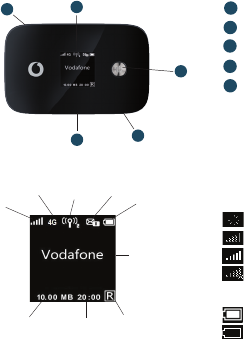
2
Device
overview
Menu key
Status display
Test socket
Micro USB socket
Power on/off
4
5
3
1
2
Tip:
To save power the
display is dimmed
after 18 seconds, and
switches off after a
further 6 seconds.
The display can
be switched on by
briefly touching the
poweron/off button.
The display will also
switch on whenever
the status of the
device changes.
5
3
12
4
Roaming
indicator
Connect
duration
Indicative cumulative
upload & download
data volume
Wi-Fi status
and number
of users
Unread
messages
Network
signal
Battery
Network
operator or
additional
information
Bearer
Network signal:
Connecting to network
Excellent - not connected
Excellent - connected
Unable to connect
Battery:
Fully charged
Discharged

3
Step 1
Insert your SIM and optionally a MicroSD card.
Step 2
Plug your Vodafone Mobile Wi-Fi into the mains* or your computer to charge it
while you are using it.
Getting
started
Tip:
Charge your Mobile
Wi-Fi fully (mains: 3
hours) before using it
in battery mode.
*Please only use
the correct charger
for your region
–HW-050200X3W,
where “x” will be
one of U, E, B, A, or J,
depending on your
region. For details
about a specific
charger, please
contact your mobile
network operator.
micro SIM
micro SD
micro SIM
micro SD
Replace back coverInsert MicroSD cardInsert SIM
Remove back cover
4
Step 3
Press and hold the power button for 3 seconds to switch on your Vodafone
Mobile Wi-Fi. It will begin connecting to the mobile broadband network.
Step 4
You may need to enter your PIN to unlock your SIM.
Also, when your Vodafone Mobile Wi-Fi connects to the mobile network for
the fi rst time, you may be asked to activate your SIM. Activation is not always
necessary, so you may not see this.
Step 5
On your computer or device, select your Vodafone Mobile Wi-Fi network’s name
(its ‘SSID’) from the list of available networks, click Connect and enter the secure
Wi-Fi network key (the ‘WPA2 password’). The name and key are on the back
cover of your Vodafone Mobile Wi-Fi and also on a printed reminder card.
Congratulations - you are connected to the internet via Vodafone Mobile Wi-Fi.
Getting
started
5
To check the status of your mobile broadband and Wi-Fi networks, manage
SMS text messages or change the settings of your Mobile Wi-Fi, you can use
the Vodafone Mobile Wi-Fi Web app:
Connect to your Vodafone Mobile Wi-Fi via Wi-Fi or with a USB cable –
If you installed your Vodafone Mobile Wi-Fi via USB, double-click the –
Vodafone Mobile Wi-Fi icon that was created on your desktop
Alternatively - and particularly if you did not install via USB - open –
http://VodafoneMobile.wifi or http://192.168.0.1 in your web browser.
To use the Vodafone Mobile Wi-Fi Web app via a USB cable or via Wi-Fi,
you need:
A computer with at least Windows XP – ® SP3, or
An Apple Mac with at least OS X – ® 10.6 Snow Leopard.
You can also manage your Vodafone Mobile Wi-Fi via its Wi-Fi network,
but not via a USB cable, using:
Linux or Windows – ® 8 RT, or
iPhone, iPad, iPod touch, or any other smartphone or tablet. –
Mobile Wi-Fi
Web app
Tip:
Save the addresses
for your Mobile Wi-Fi
as favourites in your
web browser.

6
Navigation tabs: Select Mobile Wi-Fi, Storage, SMS or Account view
Navigation bar: Select an area within each view
Current network panel: Status of mobile broadband network, Wi-Fi
network, battery and connected devices
Content area: Content for current area
Context help: Help for current area
Language selection: Defaults to browser language
Login/Logout: For advanced settings. The default password is ‘admin’.
Web app
overview
4
5
6
7
3
1
2
4
5
3
6
1
2
7
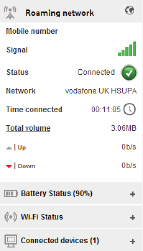
7
The Current network panel appears on the right-hand side of every view in the
Mobile Wi-Fi Web app, giving you a quick summary of the status of your Mobile
Wi-Fi. Below it are additional panels for battery, Wi-Fi and the status of other
devices sharing your Wi-Fi network.
Current
network
panel
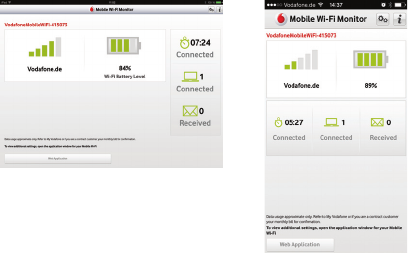
8
Mobile Wi-Fi
Monitor app
If you have an Apple iOS® or Android device, you can also check the status
of your Mobile Wi-Fi using the Vodafone Mobile Wi-Fi Monitor app. Download
the app from the iTunes or Google Play app stores.
iPad / tablet iPhone / smartphone

9
Hints and
tips
Wi-Fi security
Please ensure that the Wi-Fi security settings meet your personal requirements.
To change the admin password, open the Vodafone Mobile Wi-Fi Web app:
– Enter ‘admin’ into the Password fi eld and click ‘Login’
– Select Router on the Navigation bar
– Select ‘Router Settings’ from the left-hand Menu bar.
To change your Wi-Fi network name (SSID) and the key:
– Select Wi-Fi on the Navigation bar
– Select ‘Security’ from the left-hand Menu bar.
Further Support
– Select Help on the Navigation bar in the Vodafone Mobile Wi-Fi Web app
– Select ‘Support’ from the left-hand Menu.
The Content area will show how to contact your mobile network operator.
For a full user guide including further hints and tips, visit:
http://vodafone.com/r226
10
Bearer Communication method used for data transport over the mobile network,
eg. 3G Broadband, HSPA, 3G, etc.
Home network The network of the mobile operator who provided your SIM.
Roaming You can use your mobile device on any other mobile network that has a
roaming agreement with your operator, whether in your country or abroad.
SIM Your Subscriber Identity Module is the small plastic chip that you will have
received together with your mobile contract. Your SIM has gold contacts
on one side.
WPA2 An alternative name for the Wi-Fi network key. On Macs with OS X this is
called ‘WPA2 personal’.
Glossary
11
Notes
Notes
12
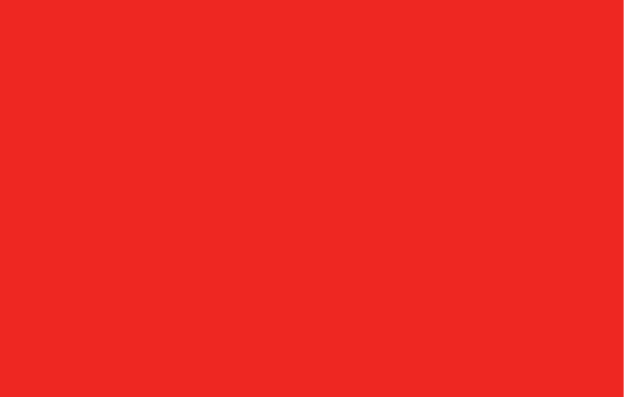

R226 Mobile Wi Fi QSG 05/14_en_GB
© Vodafone 2014. Vodafone
and the Vodafone logos are
trade marks of the Vodafone
Group. Any product or
company names mentioned
herein may be the trade marks
of their respective owners.
The term Mobile Broadband together with the
‘birds’ design is a trademark of GSMC Limited.