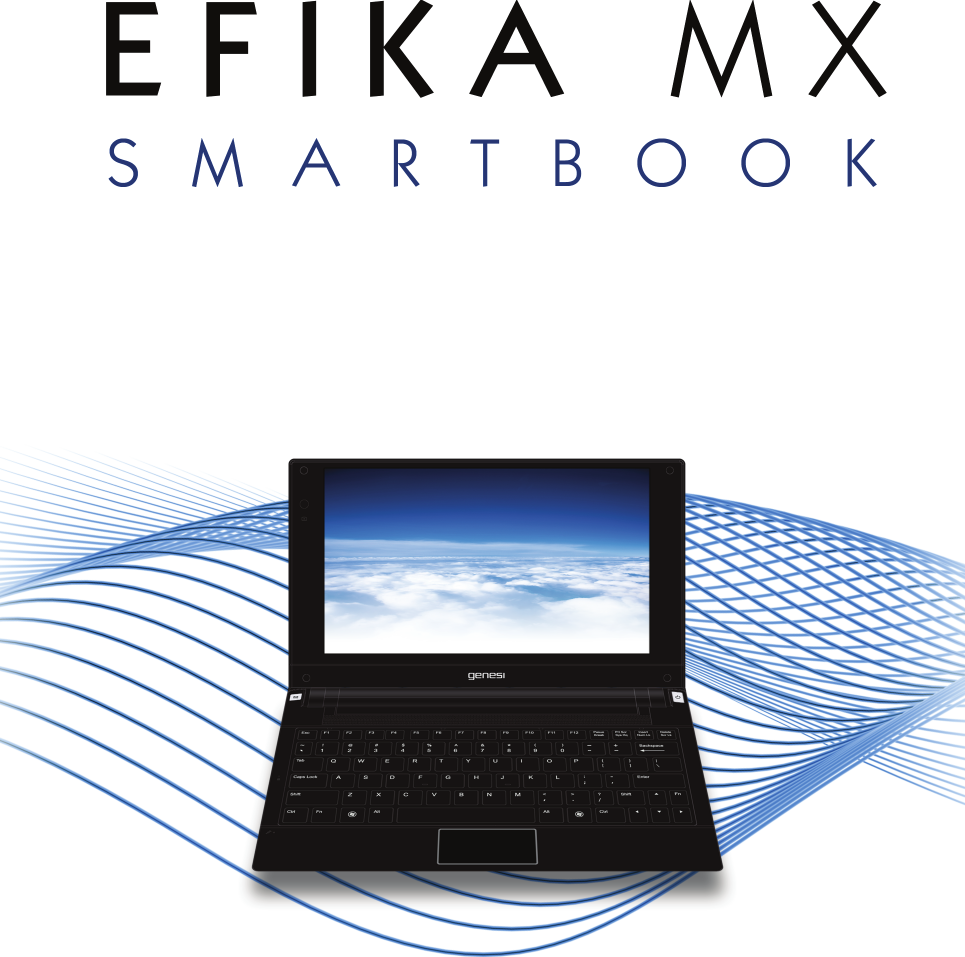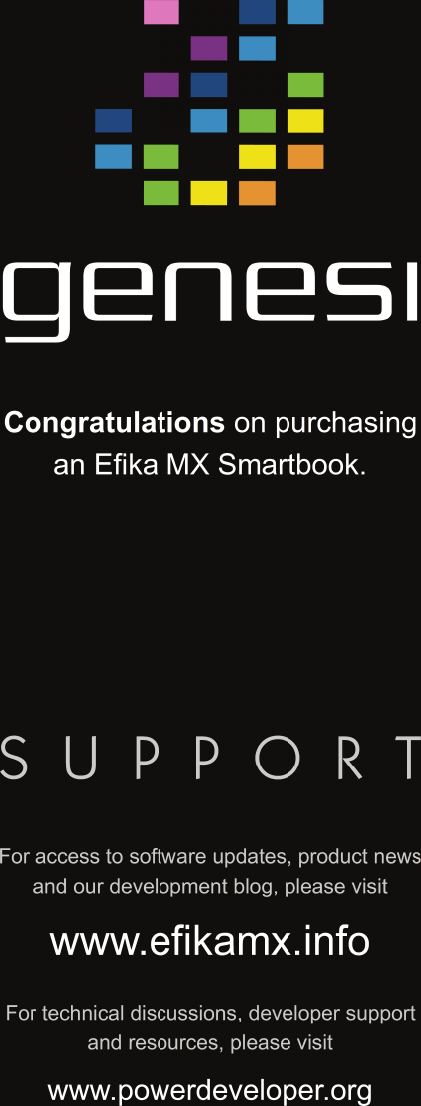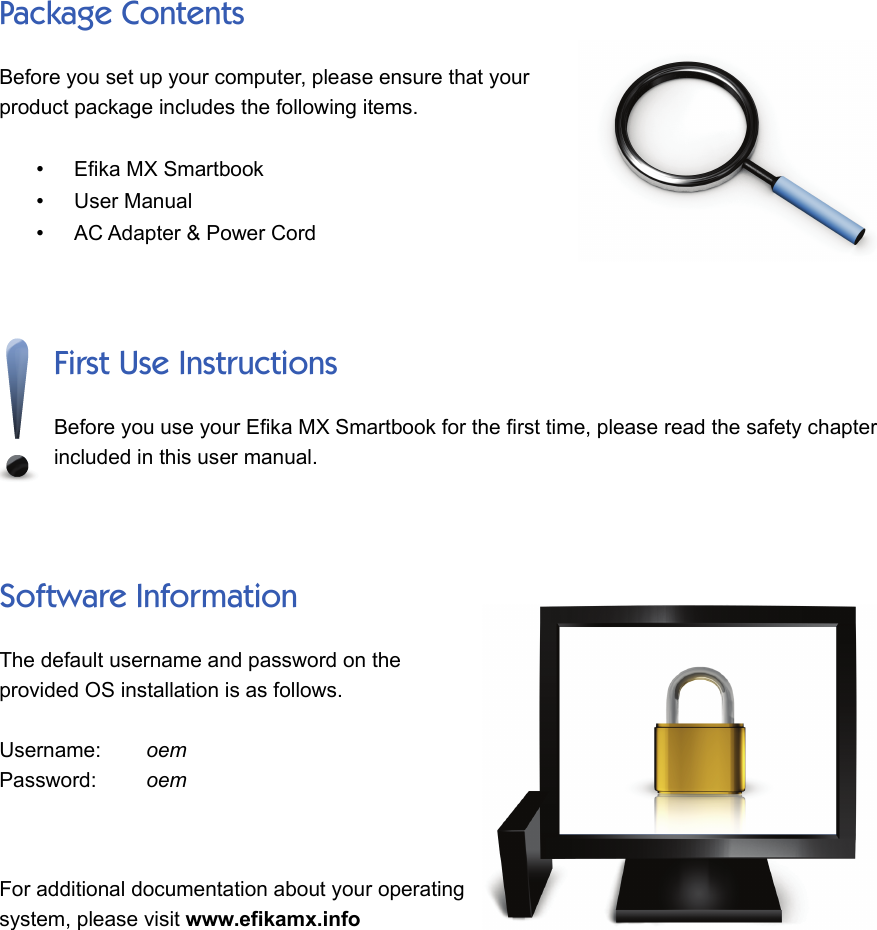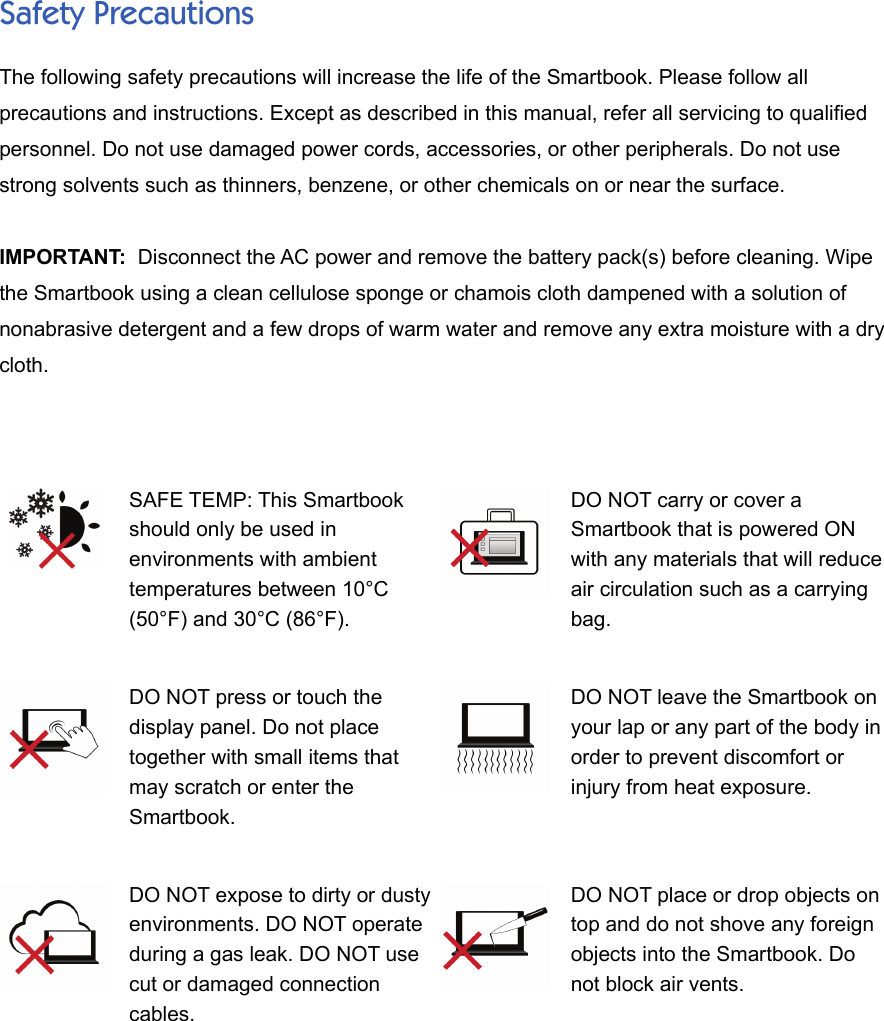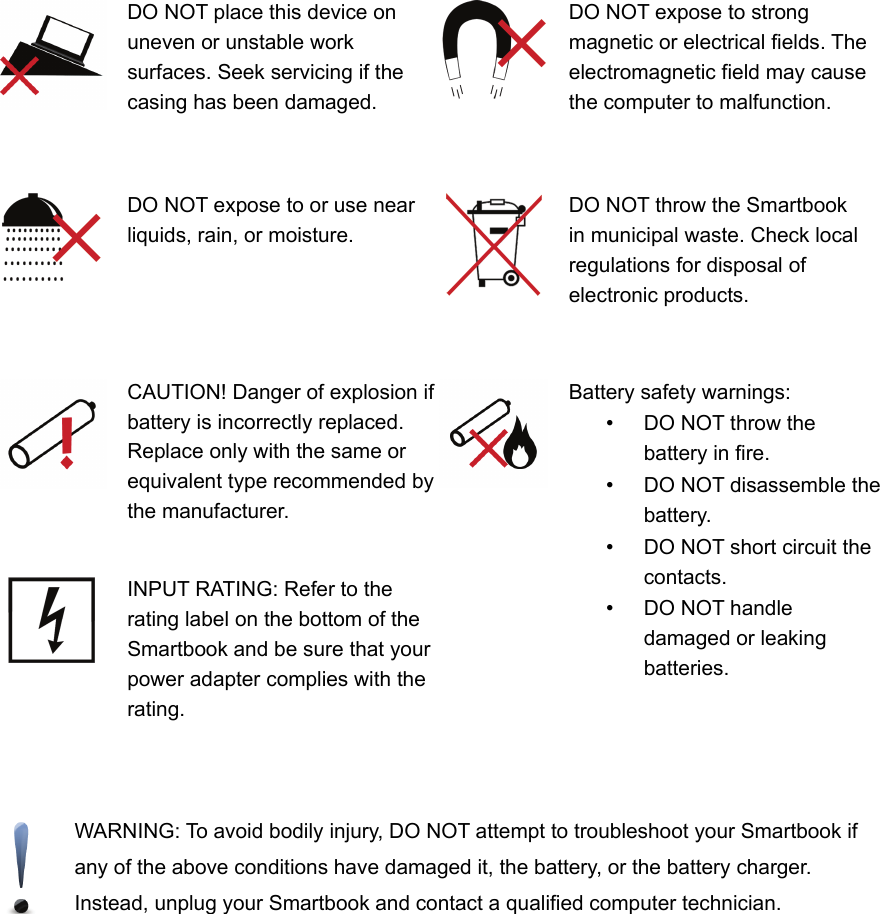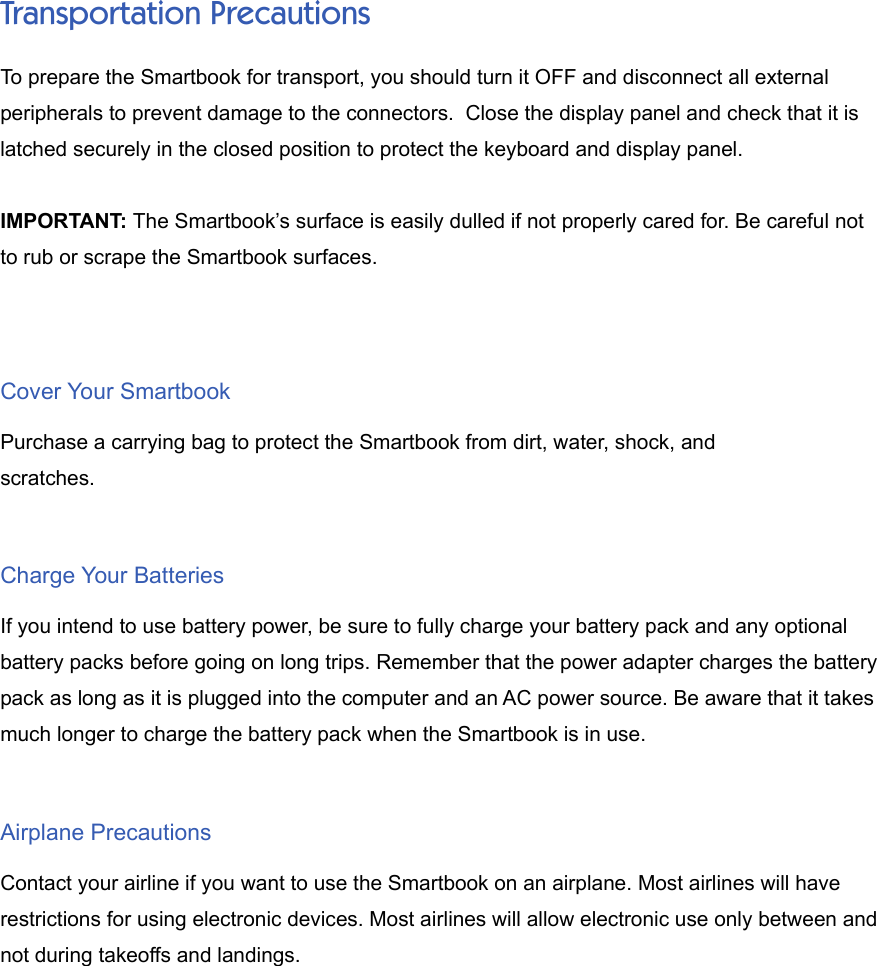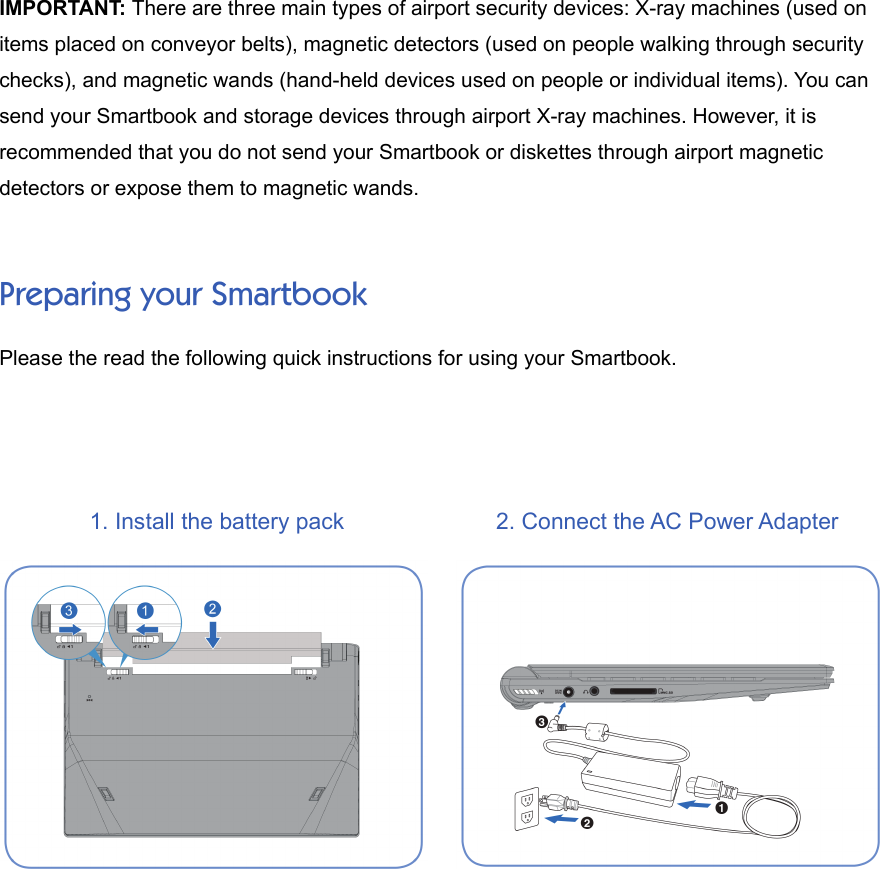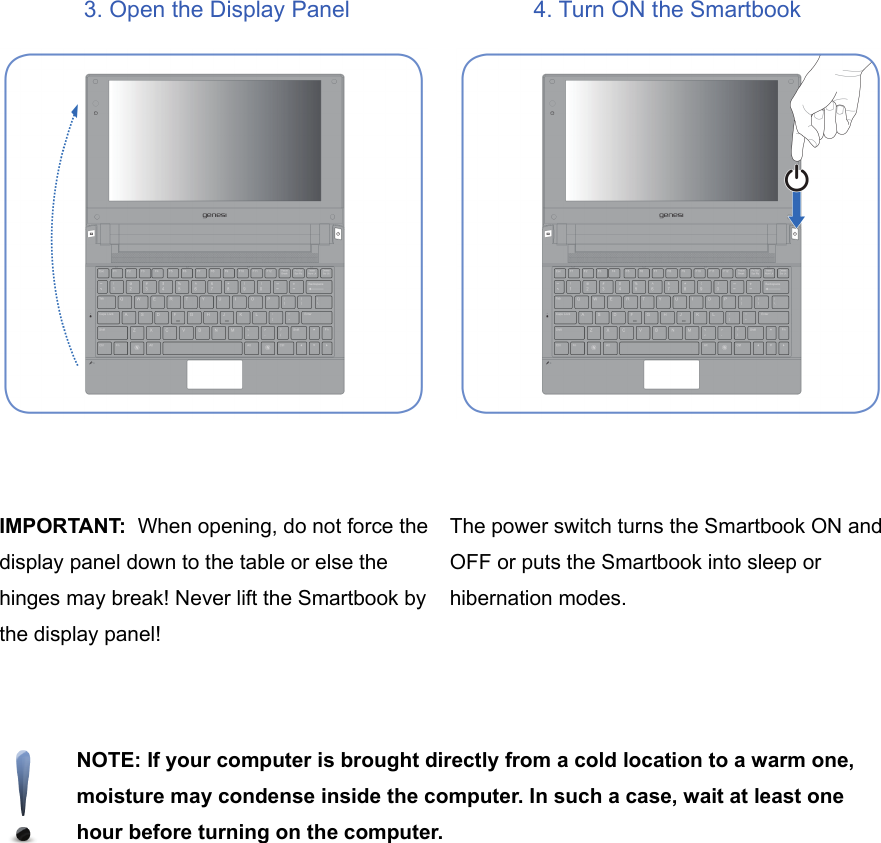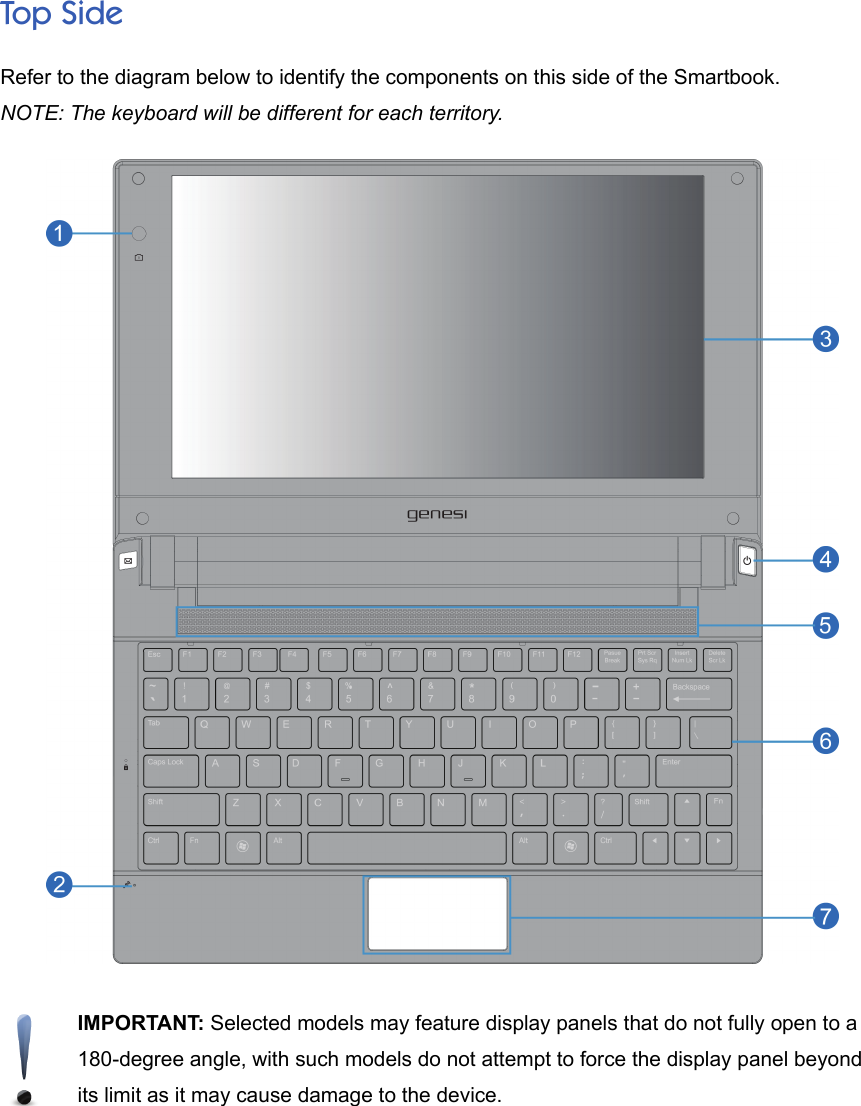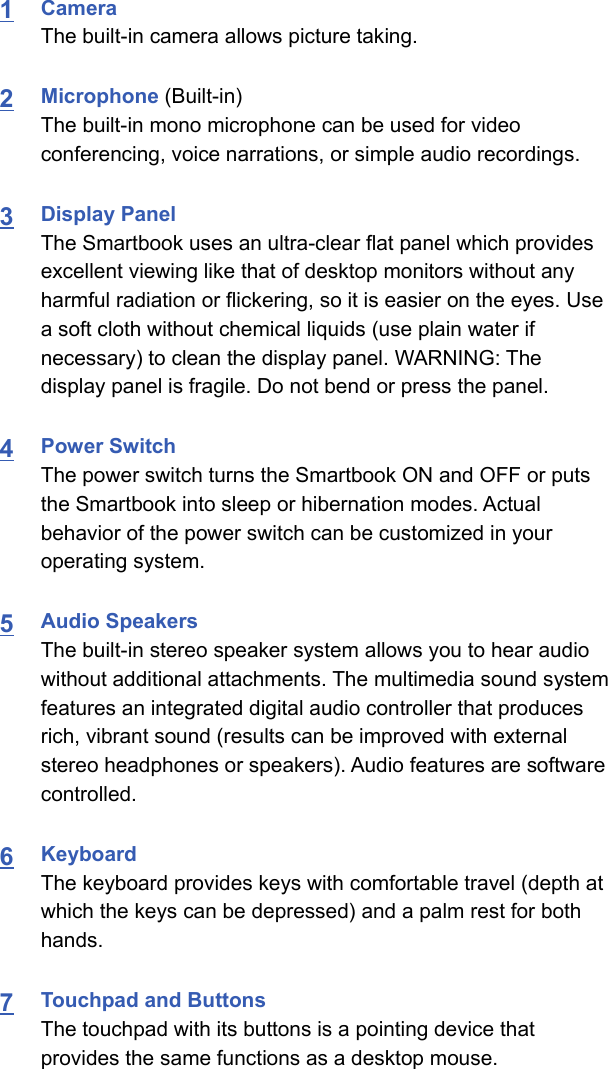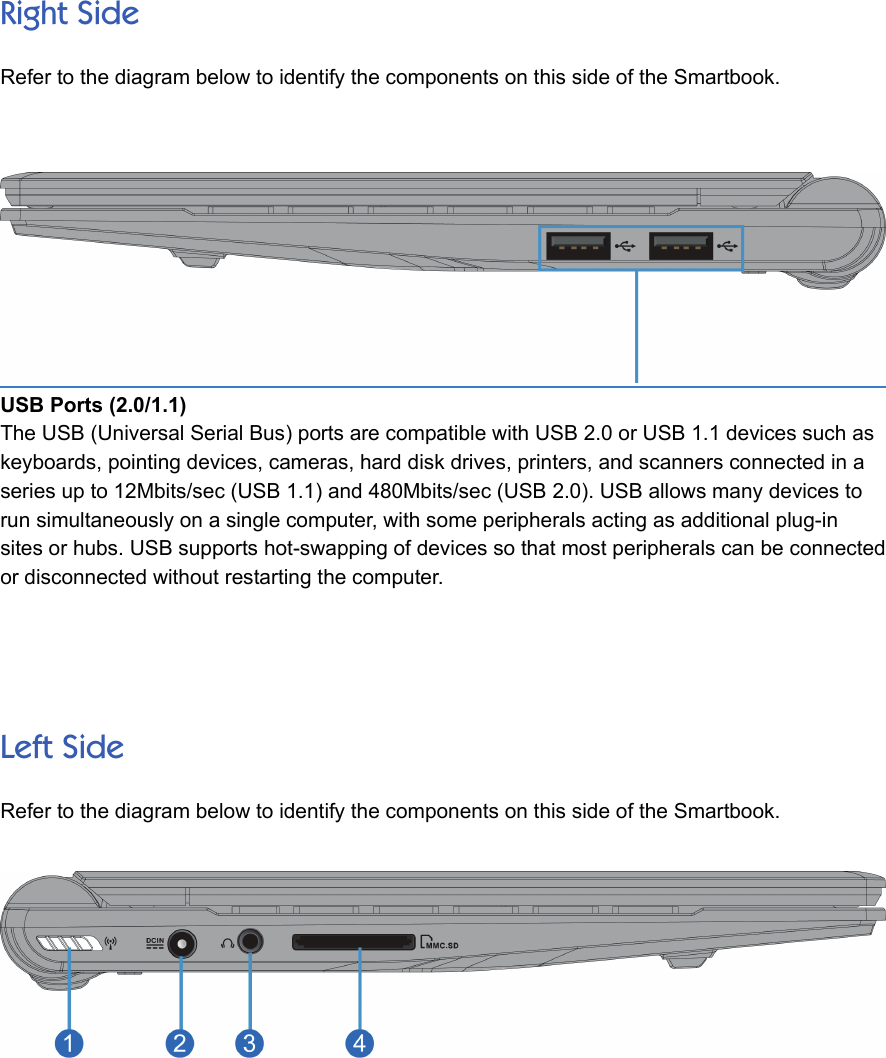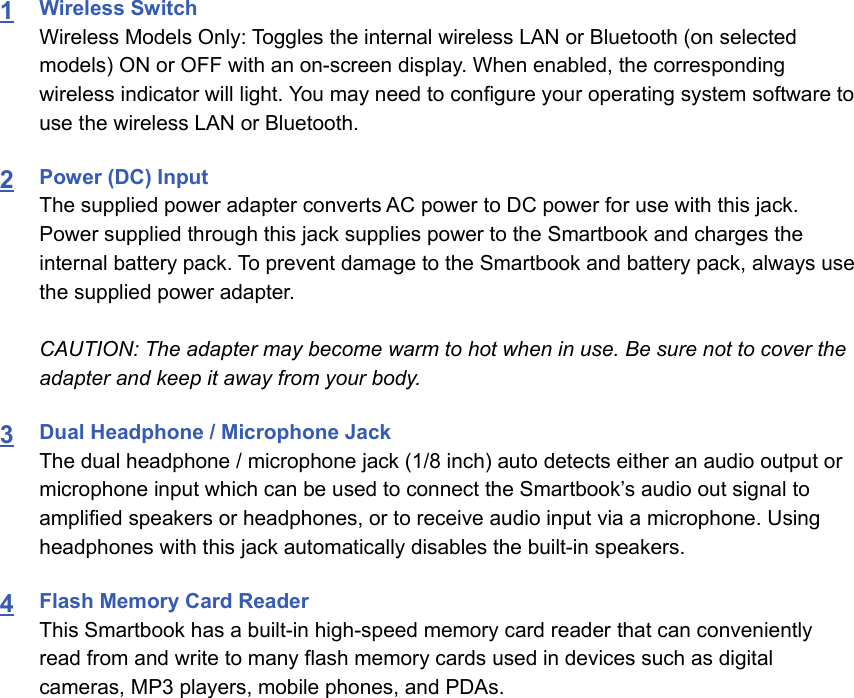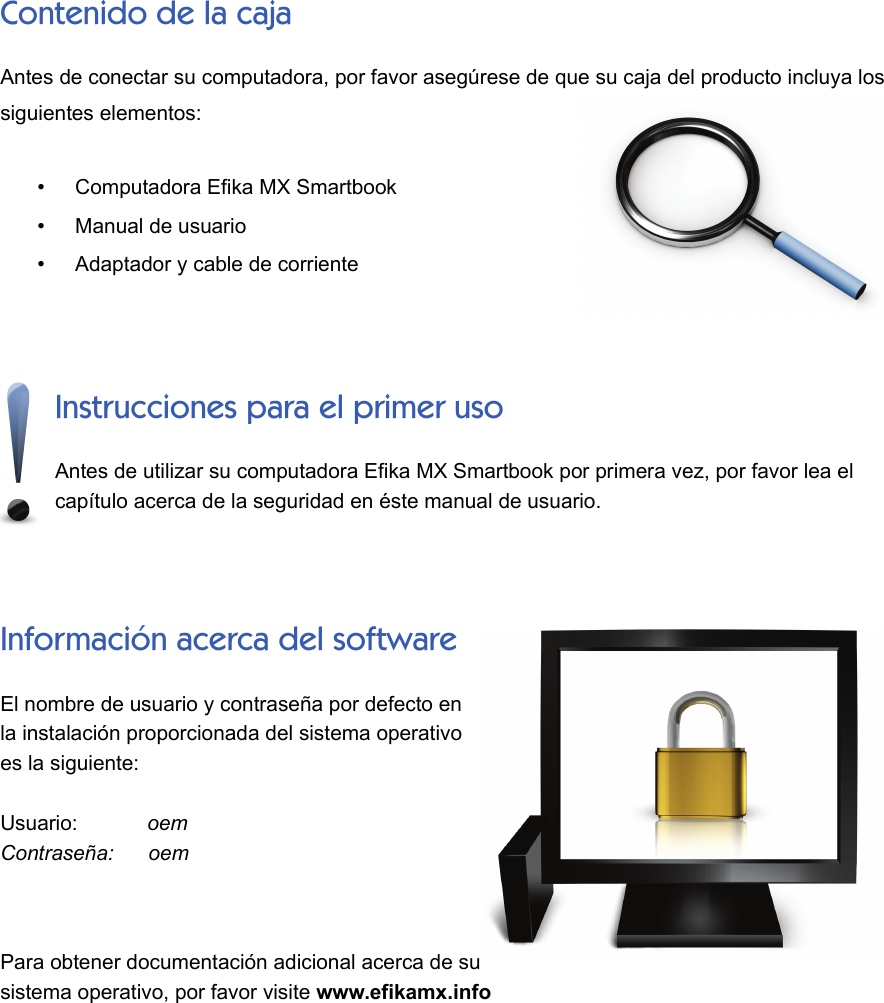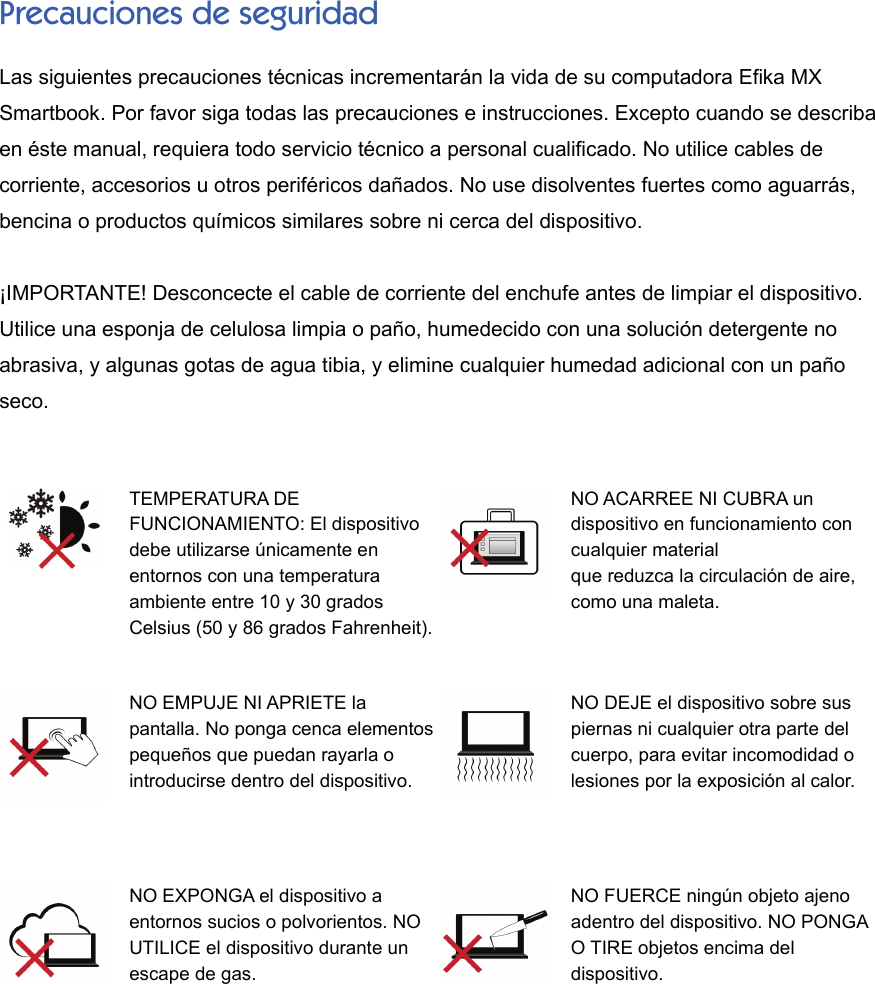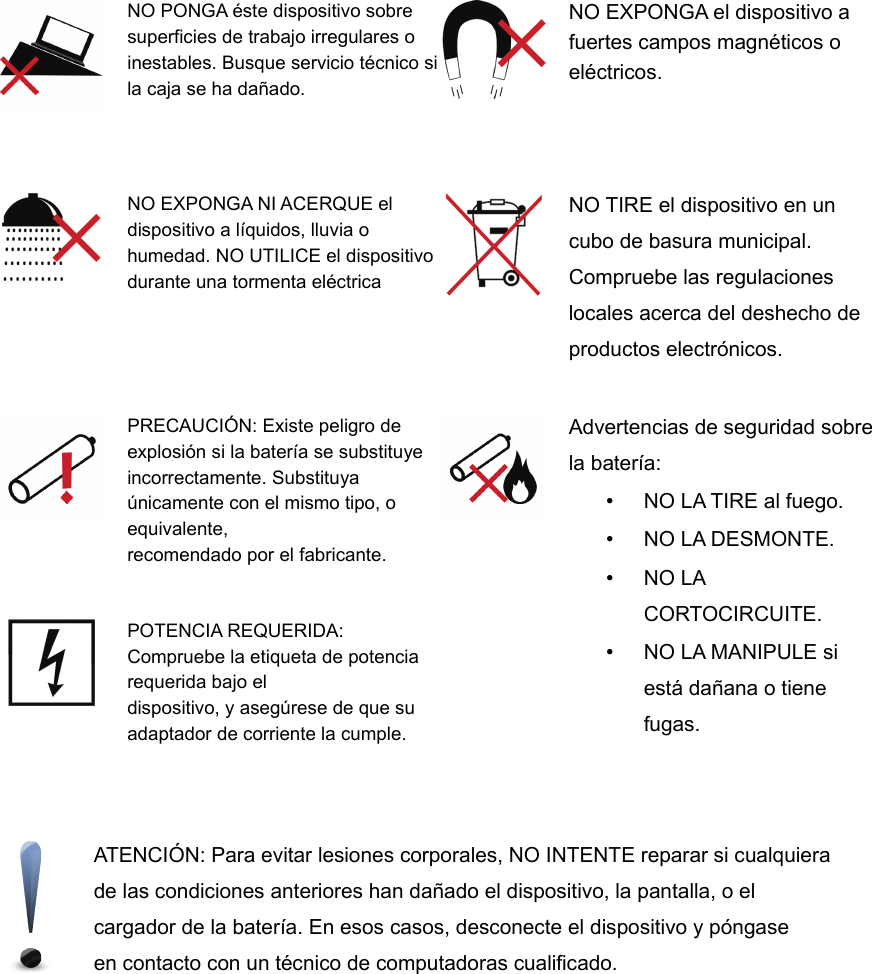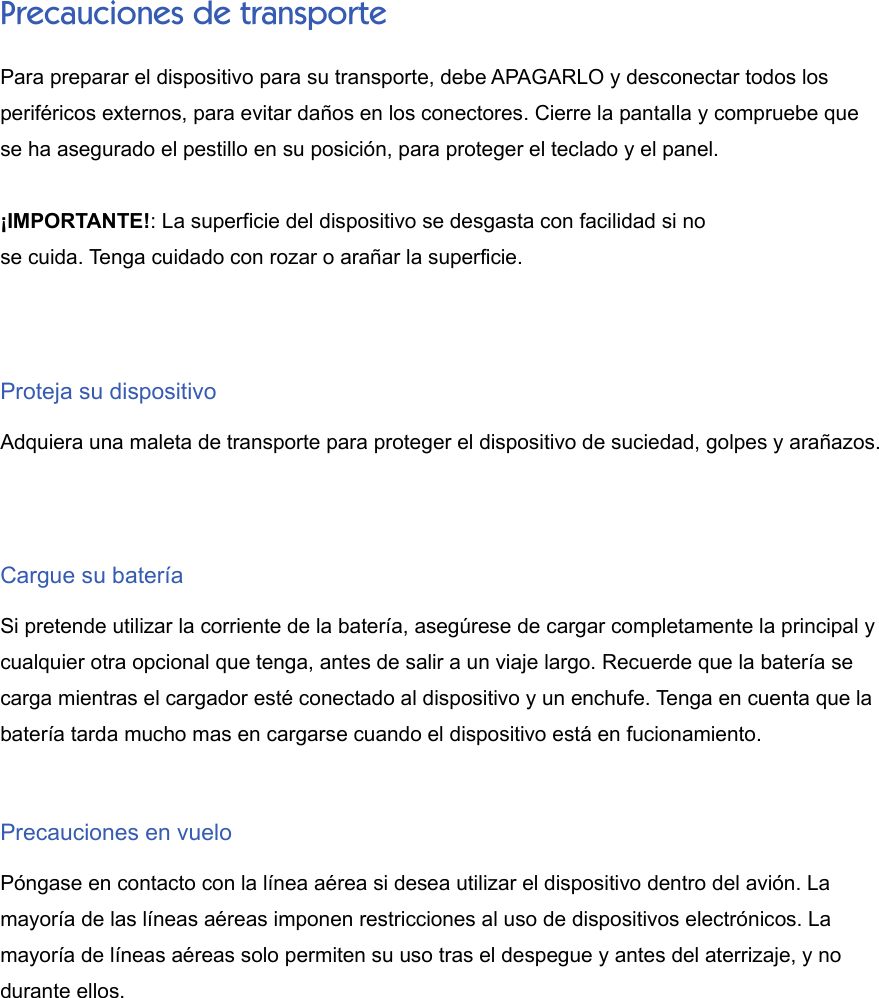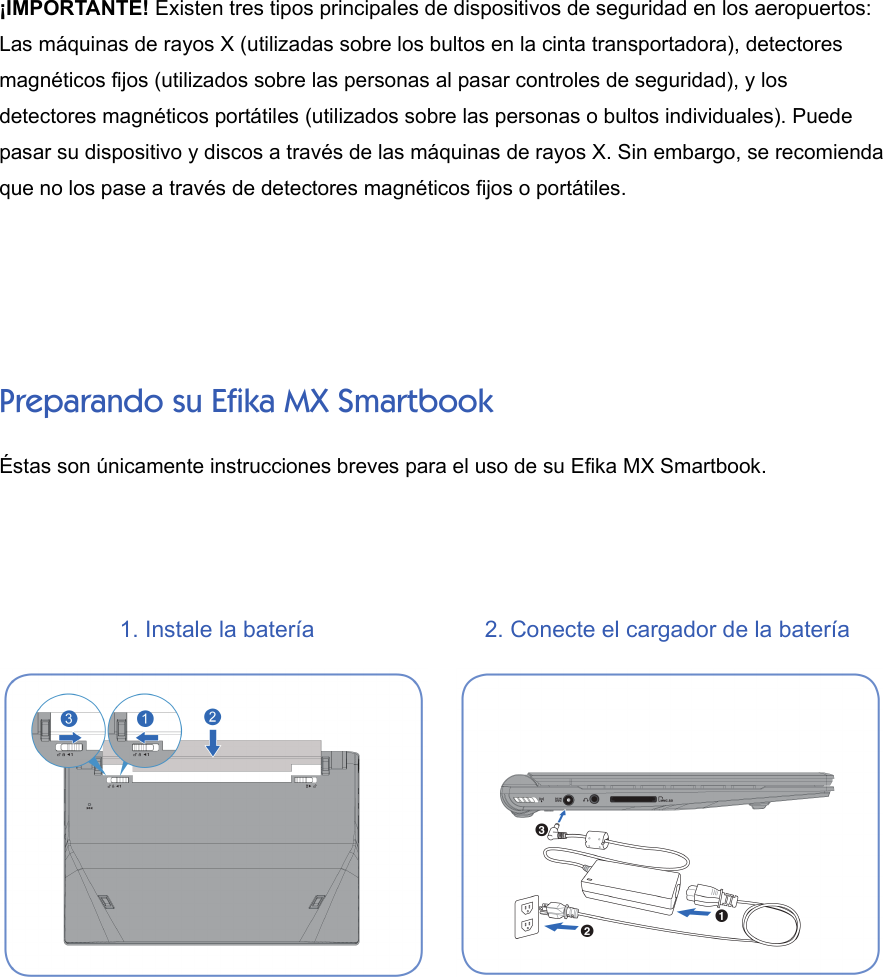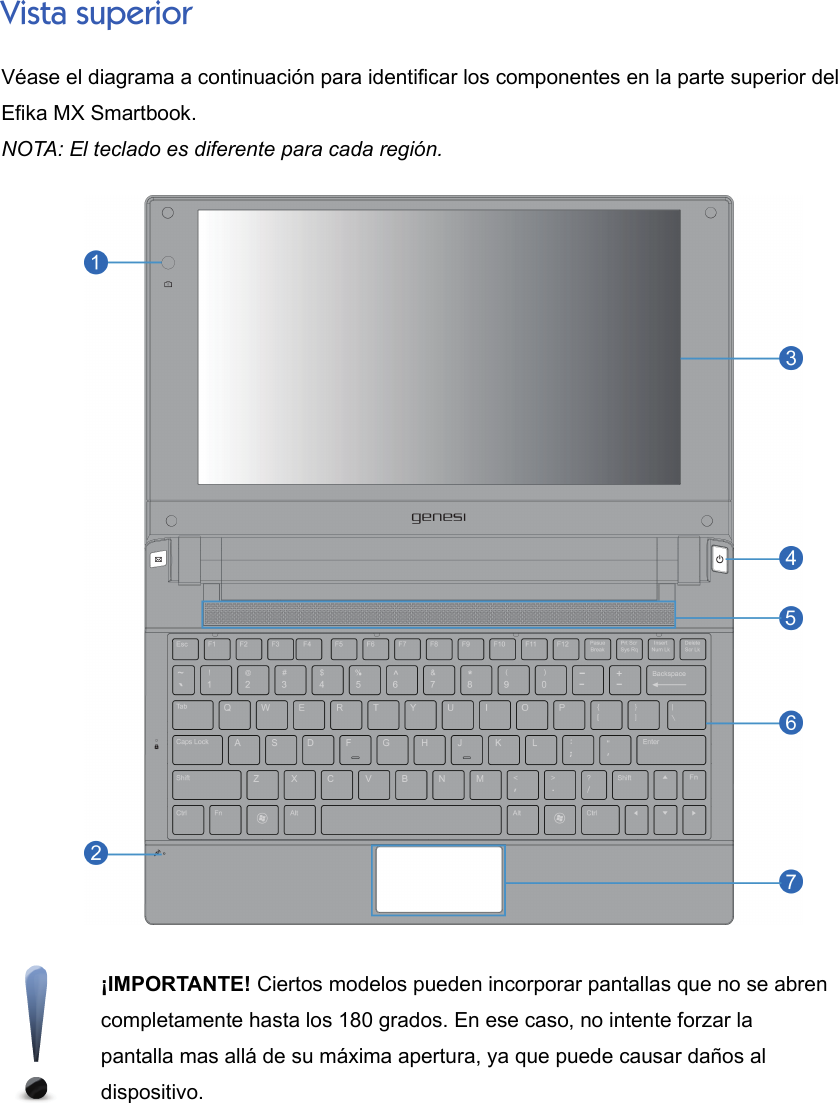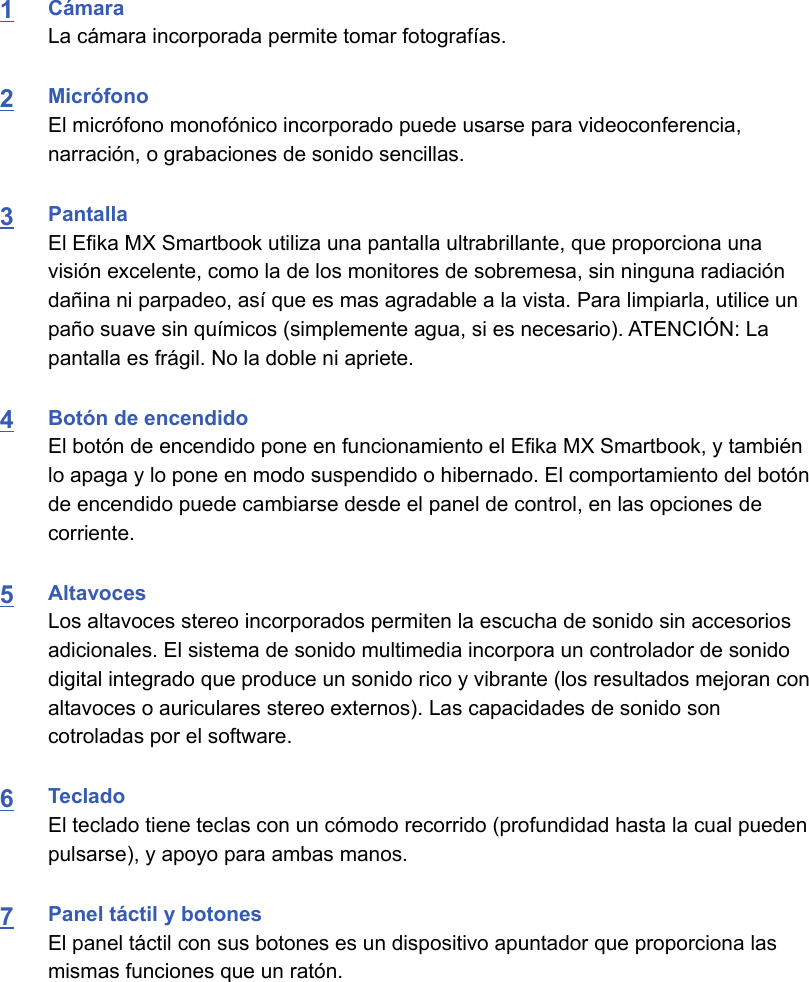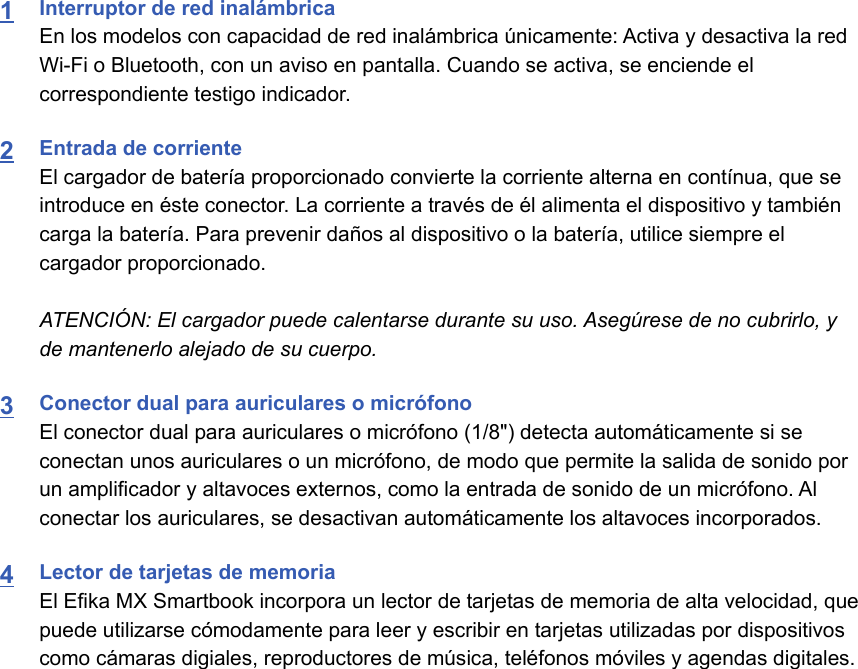Huawei Technologies EM770W HSPA Module User Manual usermanual smartbook2
Huawei Technologies Co.,Ltd HSPA Module usermanual smartbook2
Contents
- 1. User Manual Part 1
- 2. User Manual Part 2
- 3. Manual
- 4. Users Manual
- 5. UserMan Part1_20100827
- 6. UserMan Part2_20100827
UserMan Part1_20100827