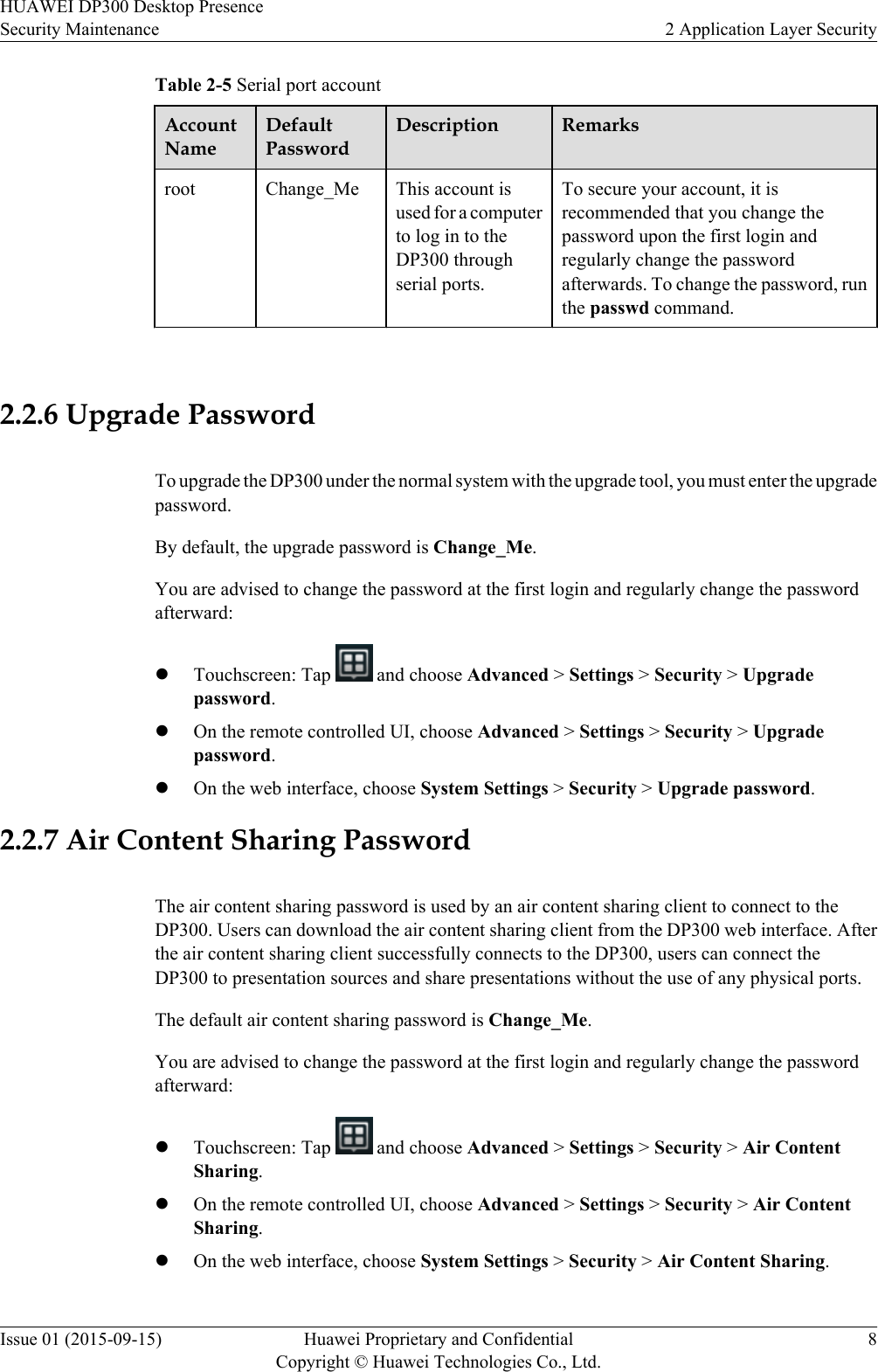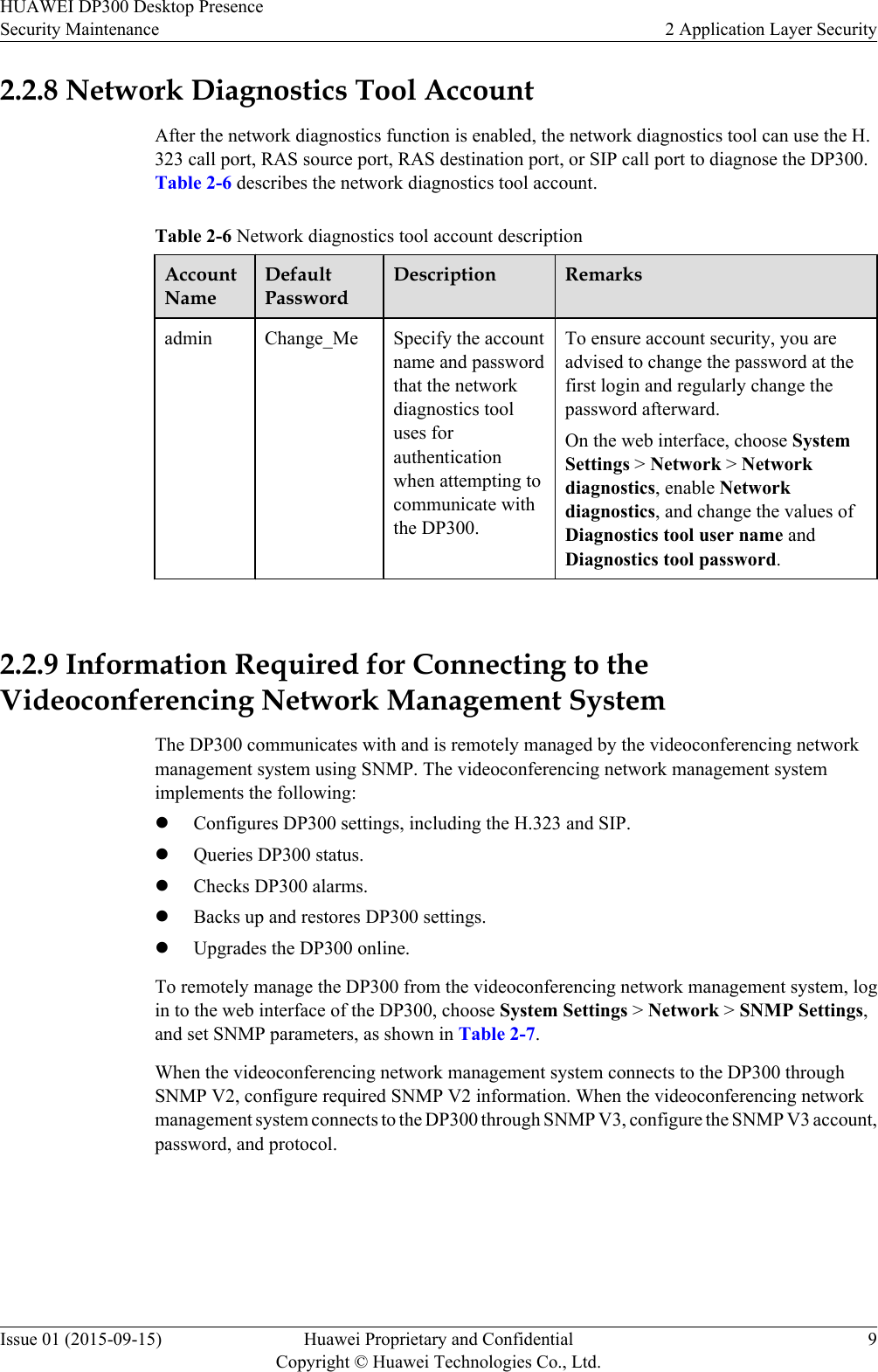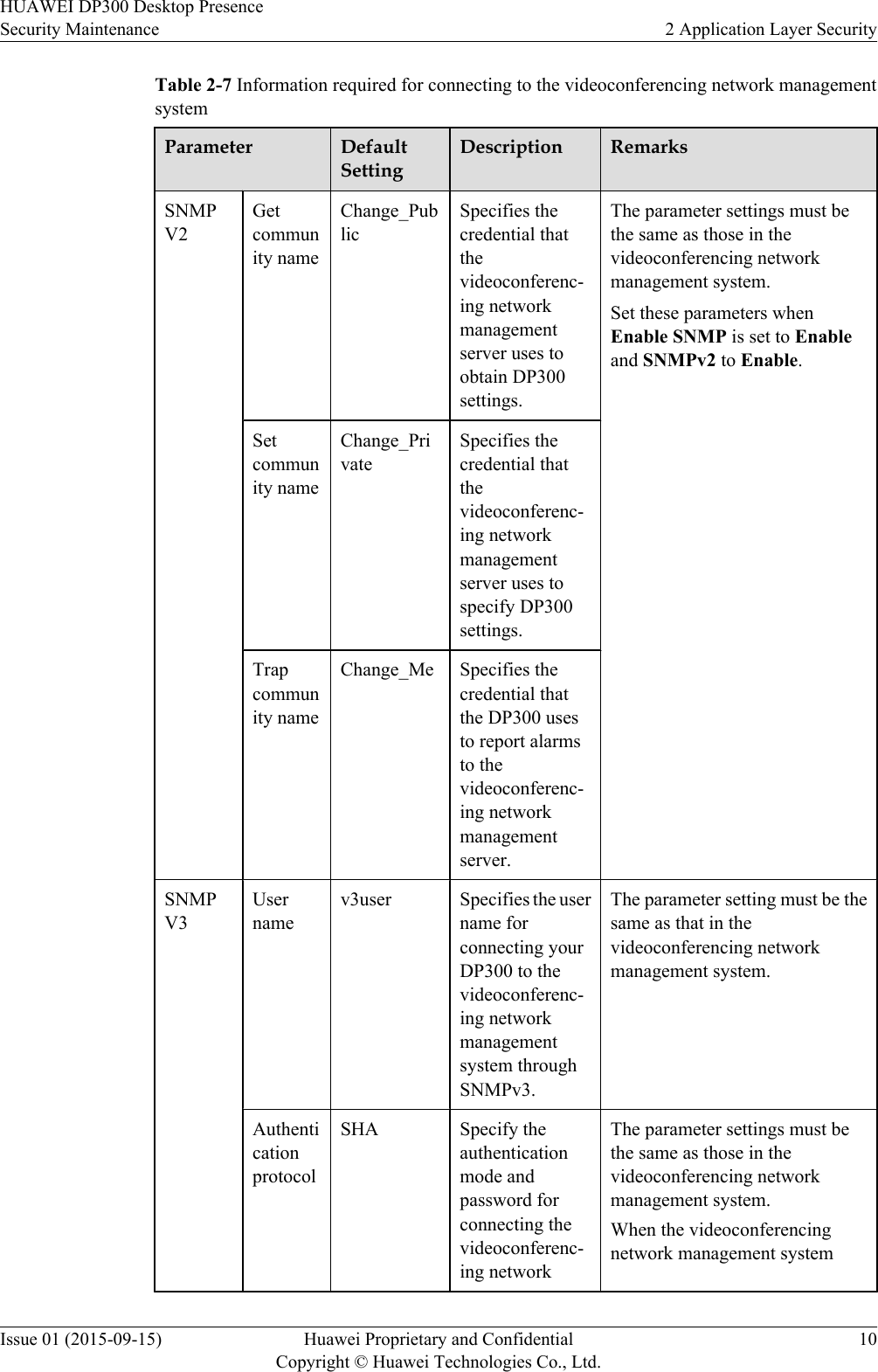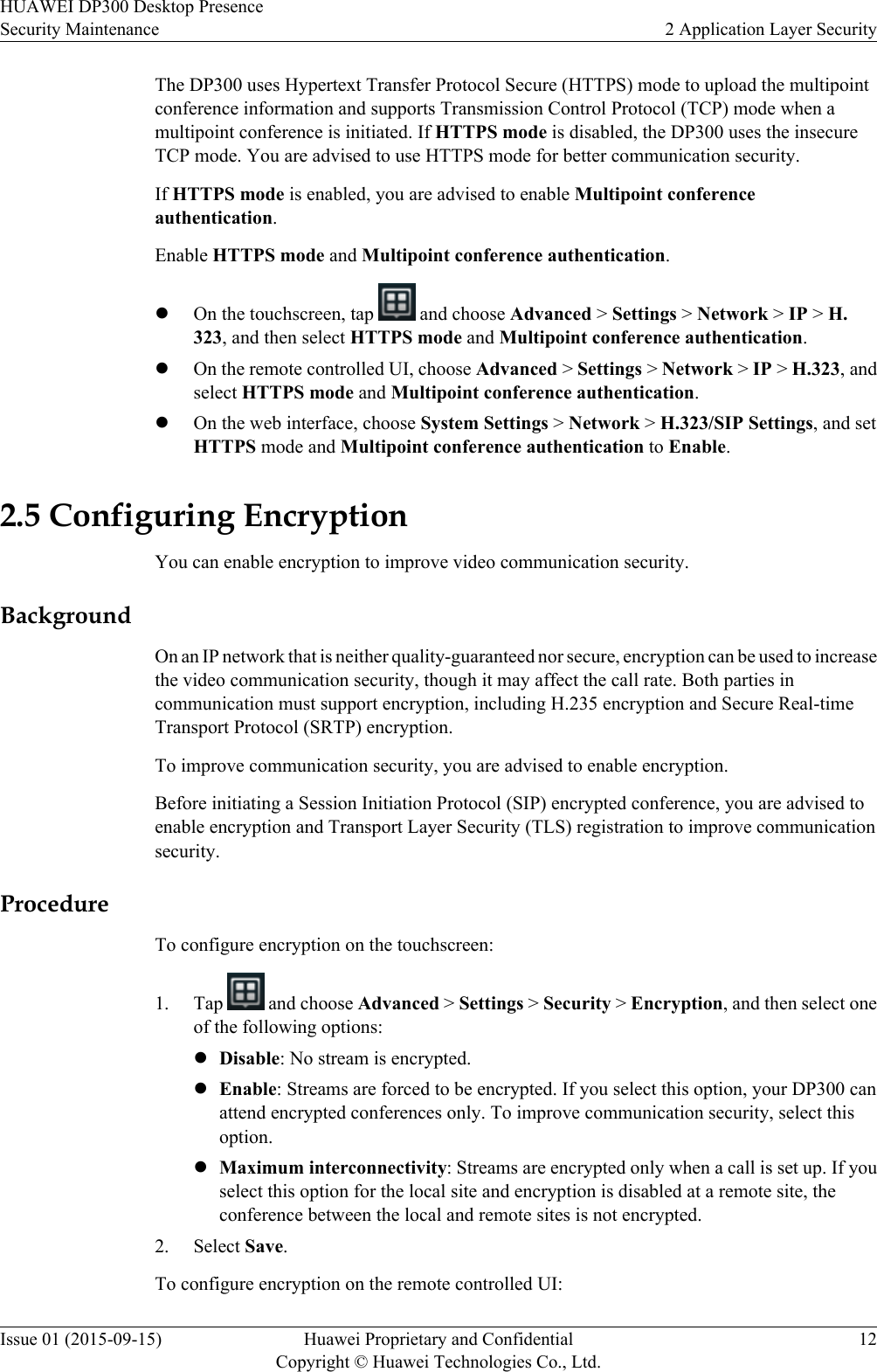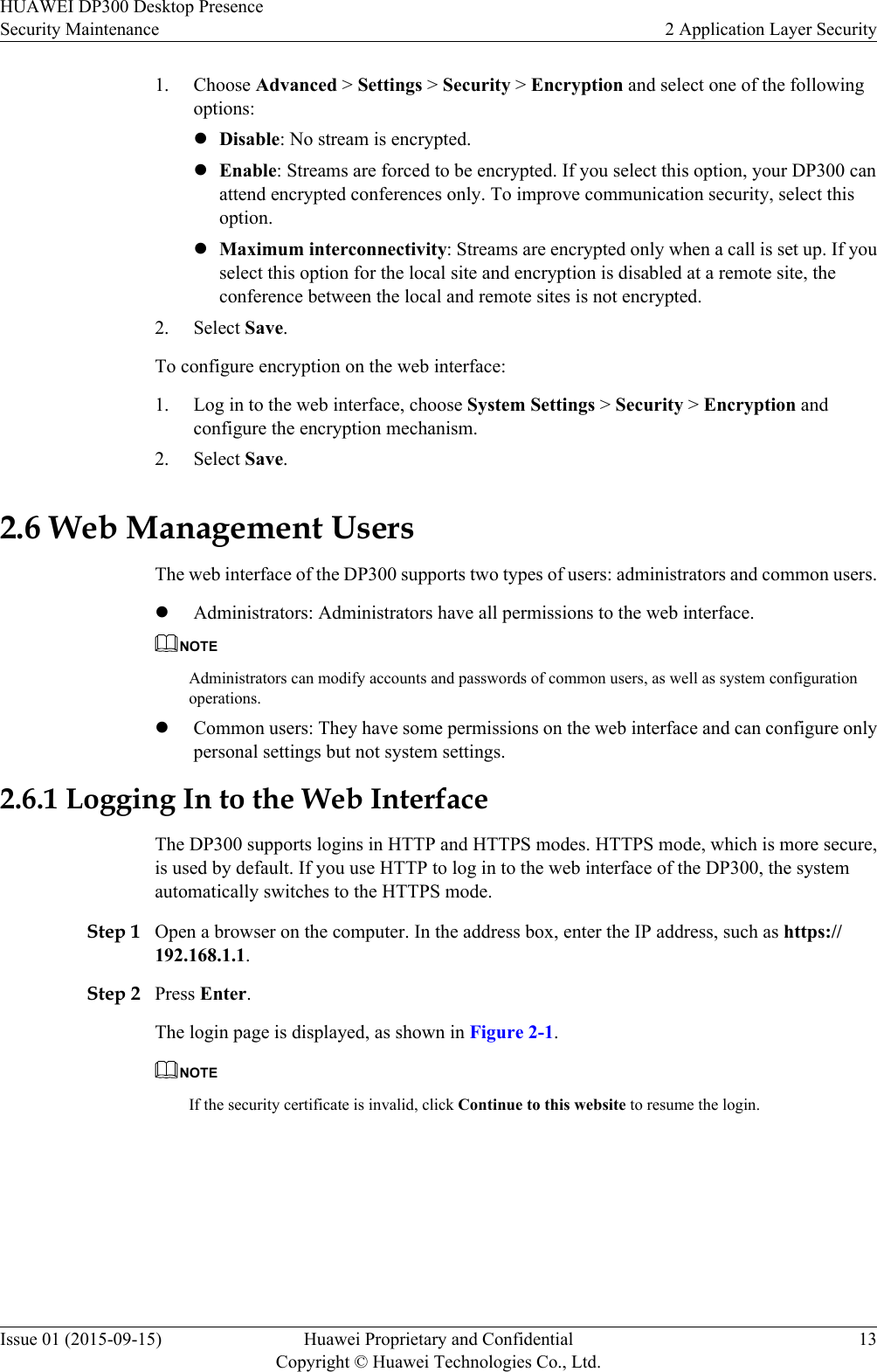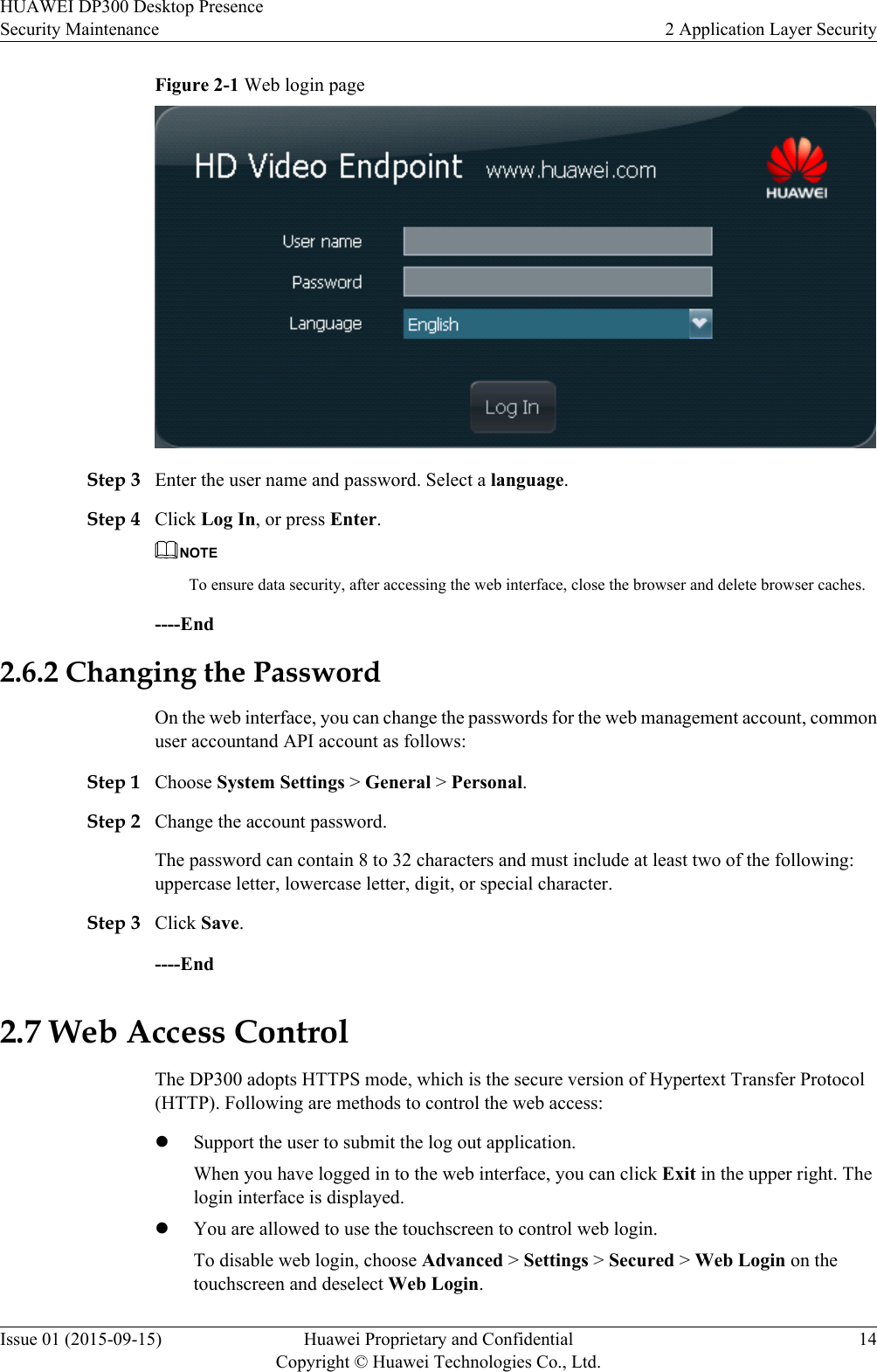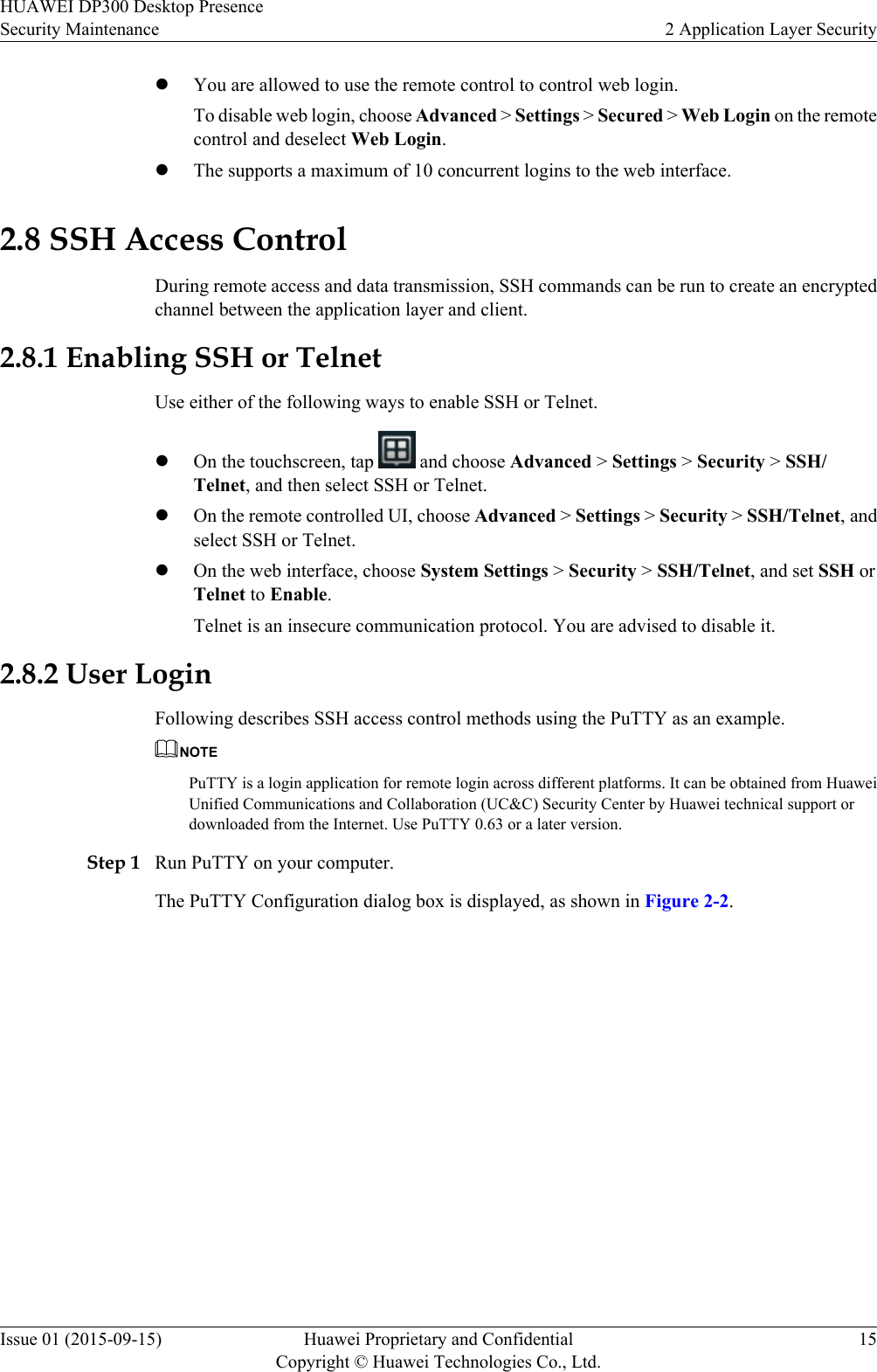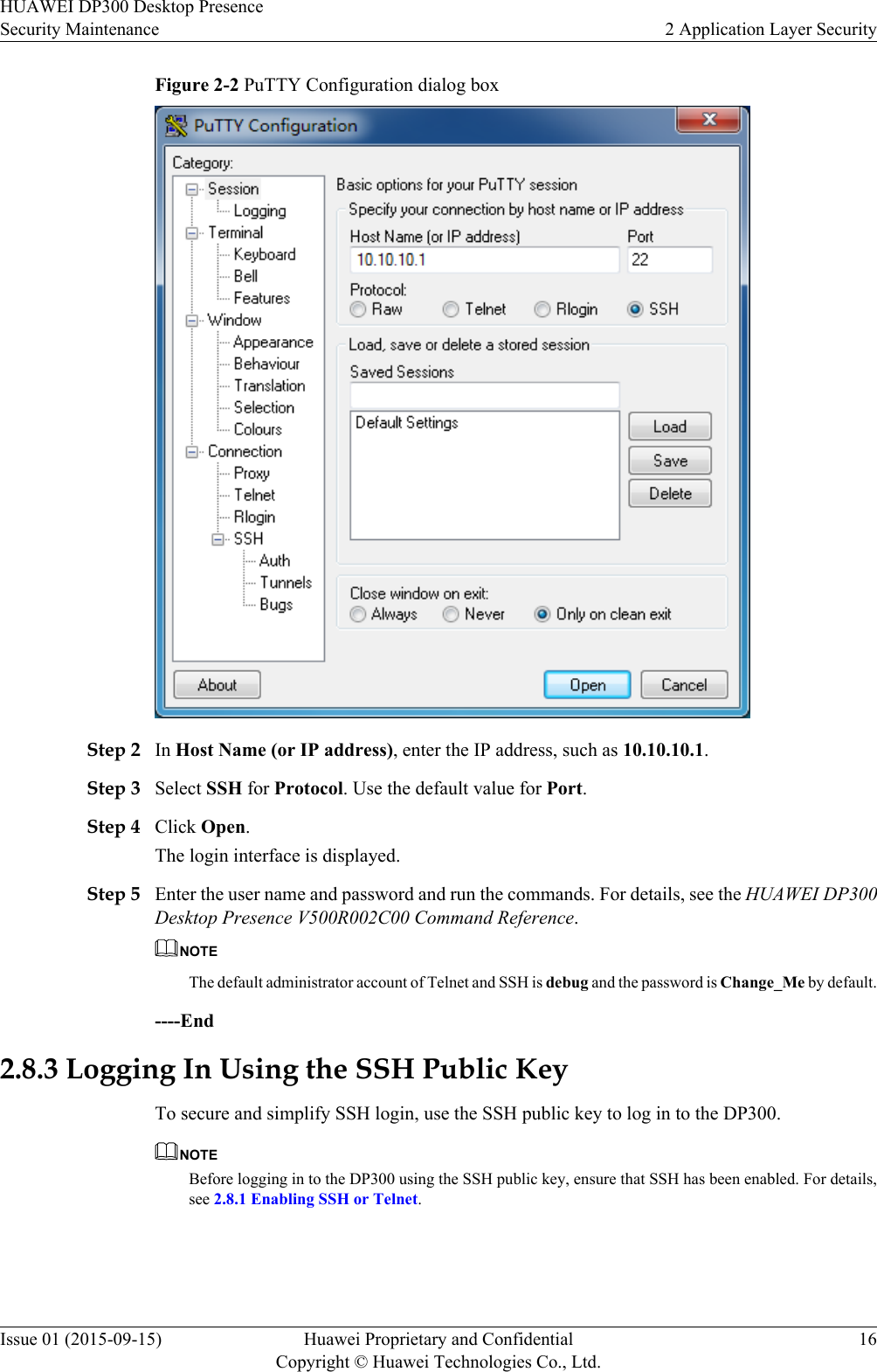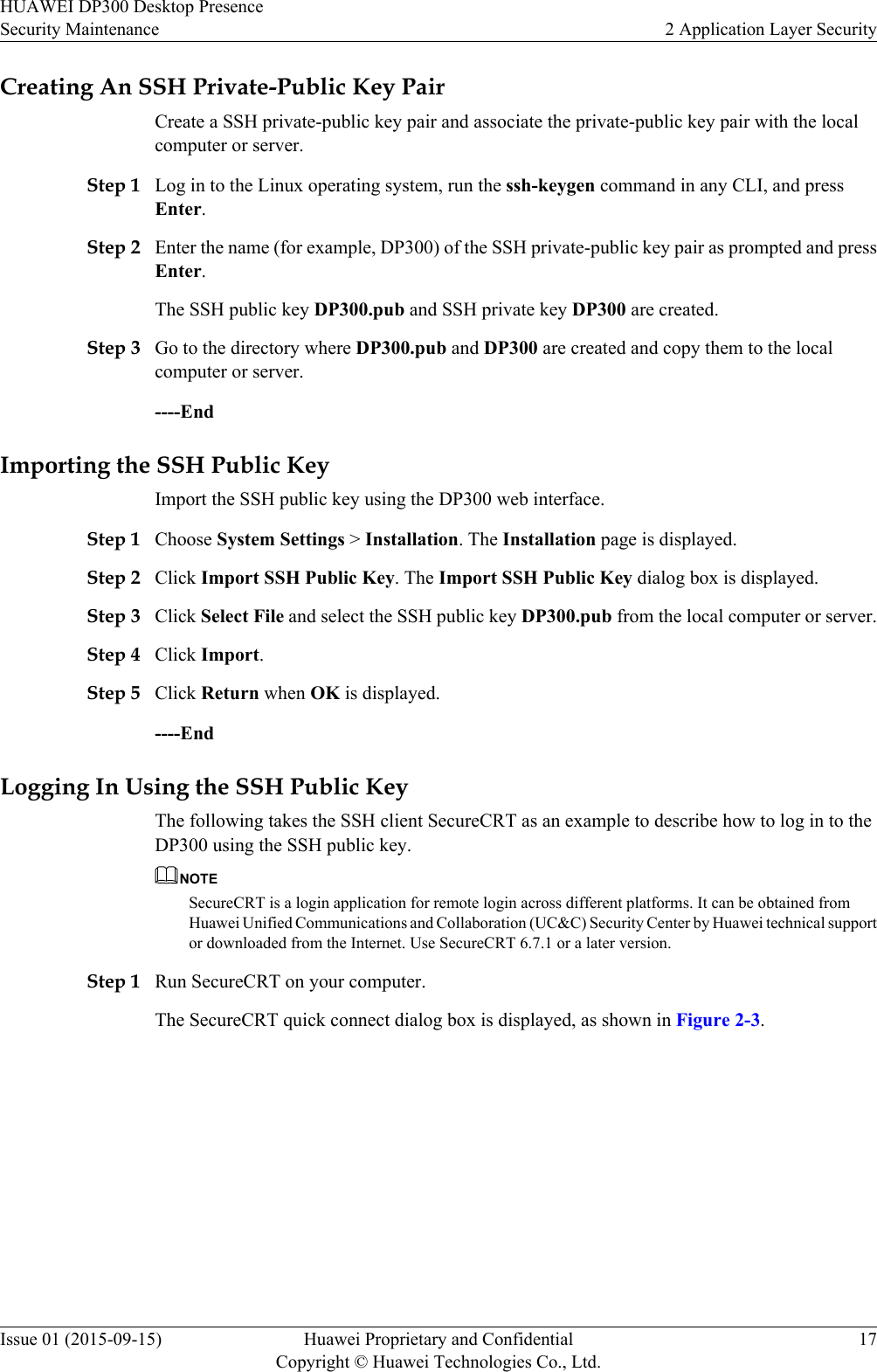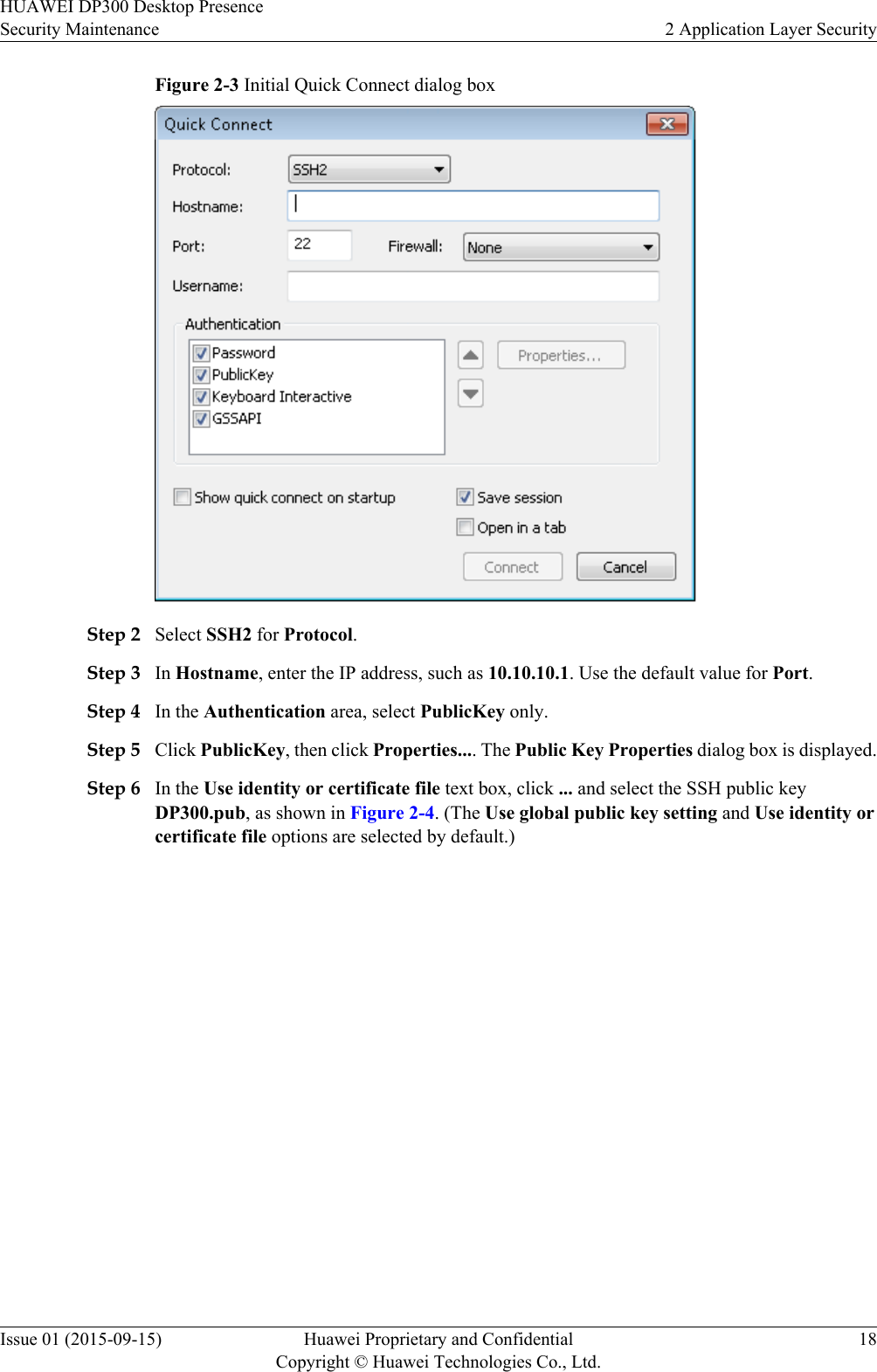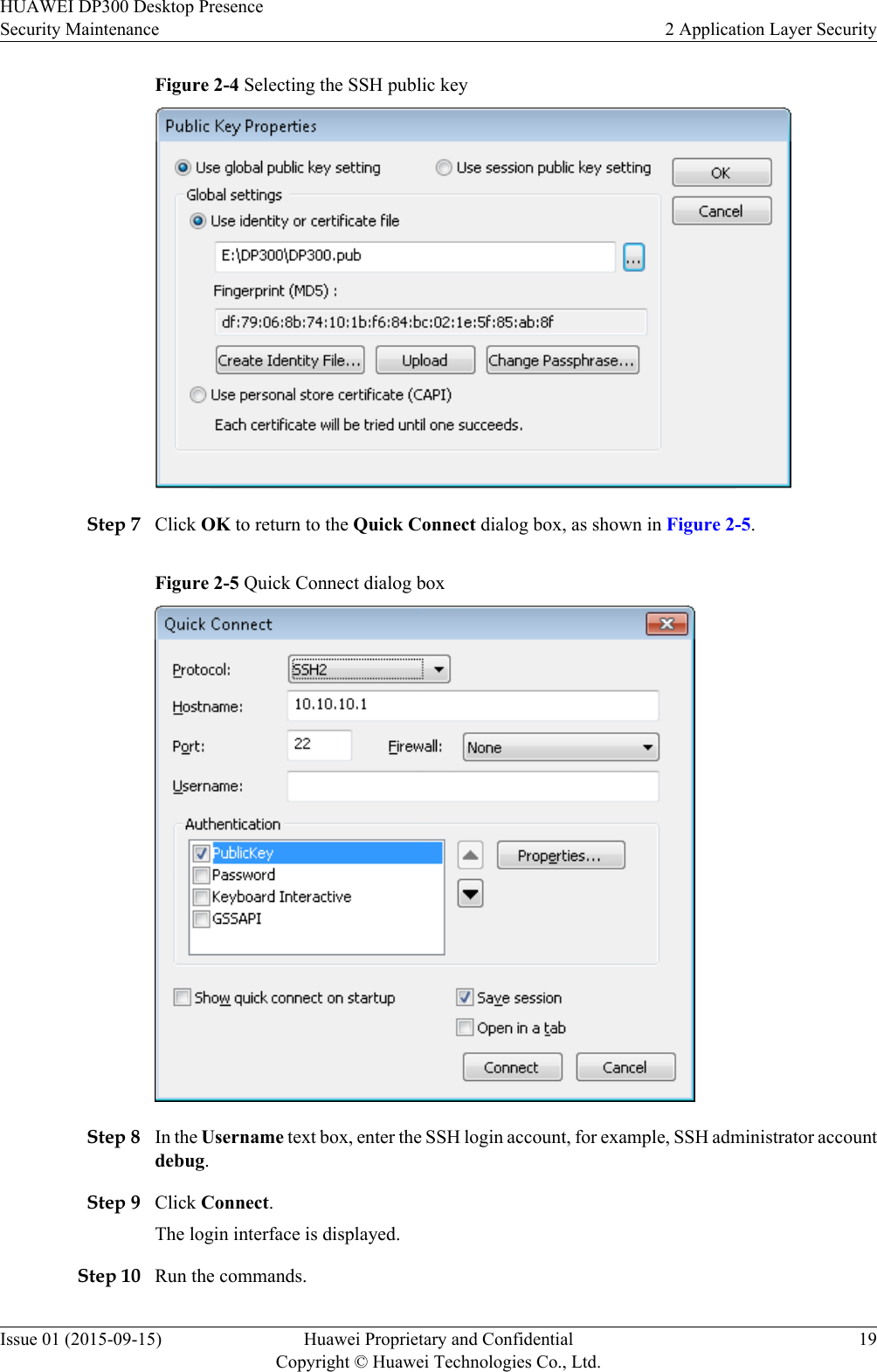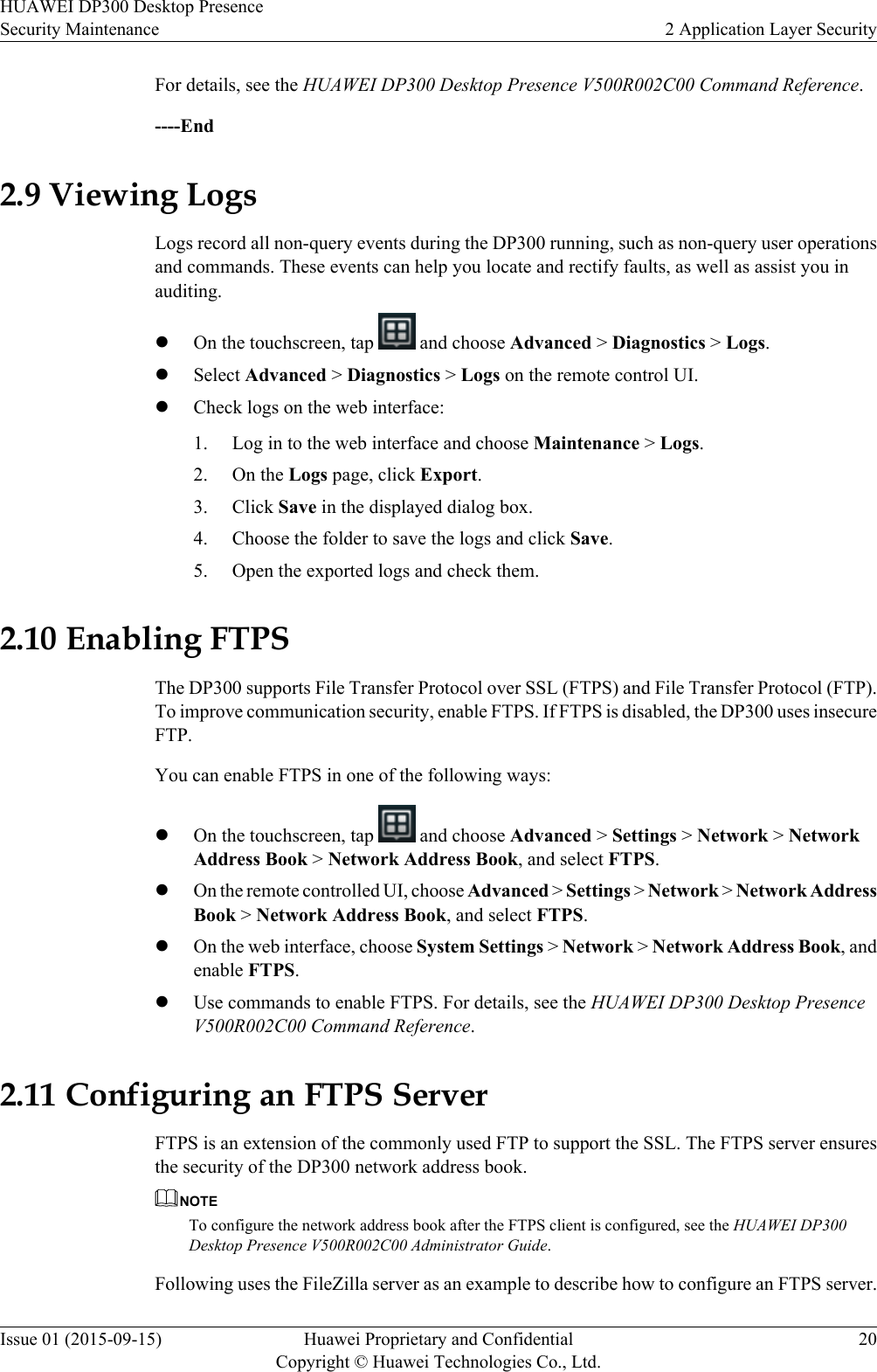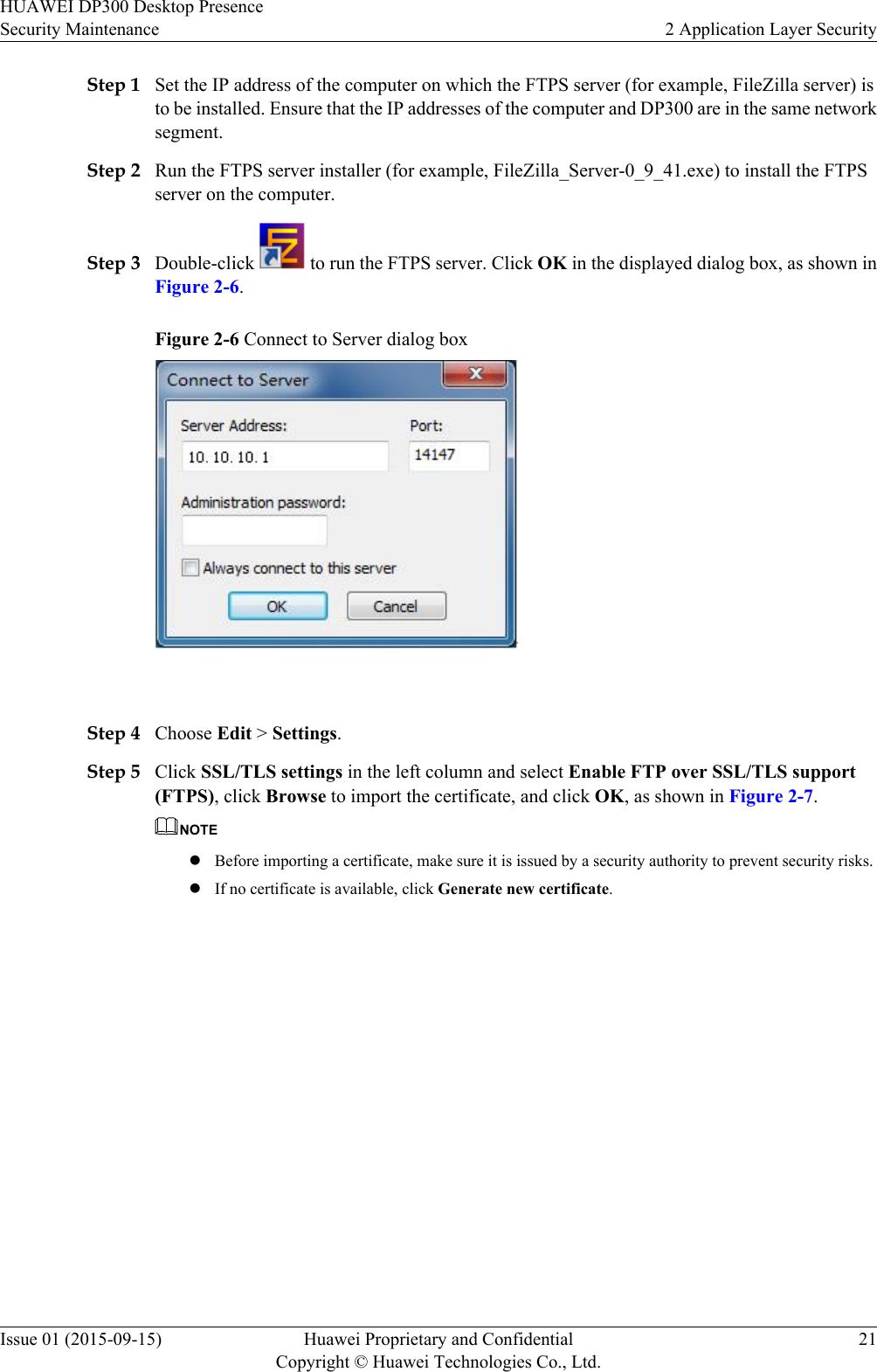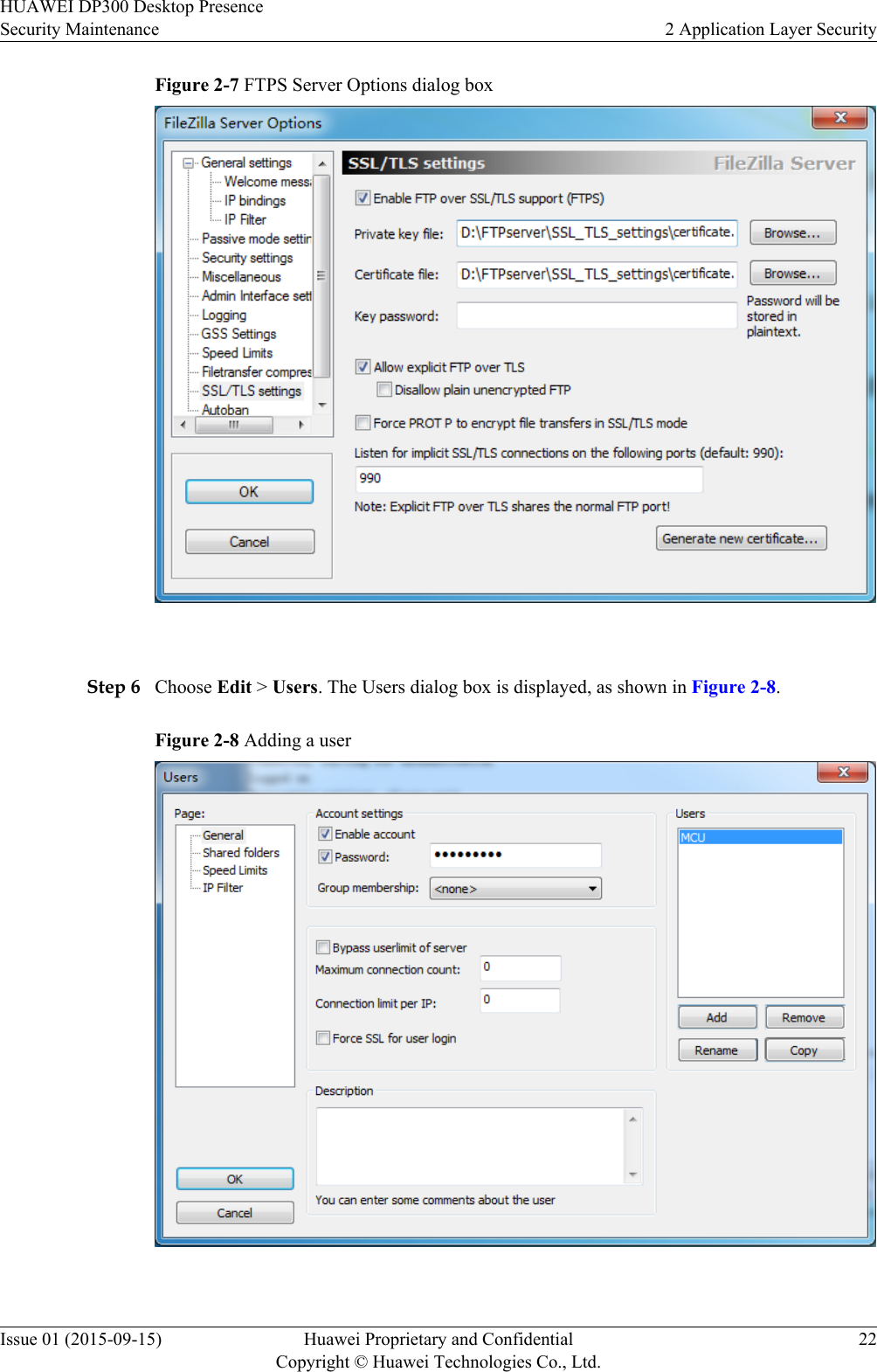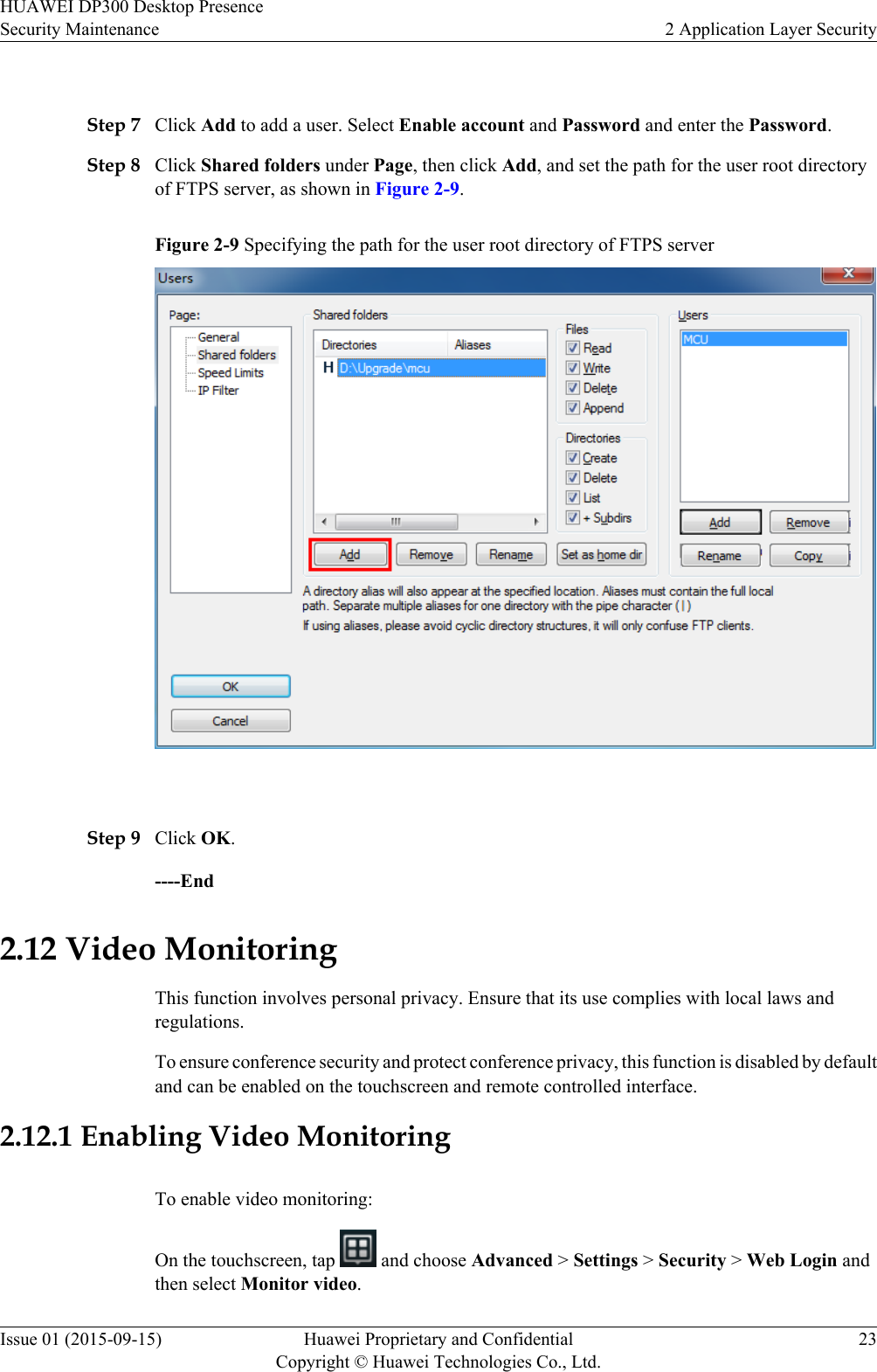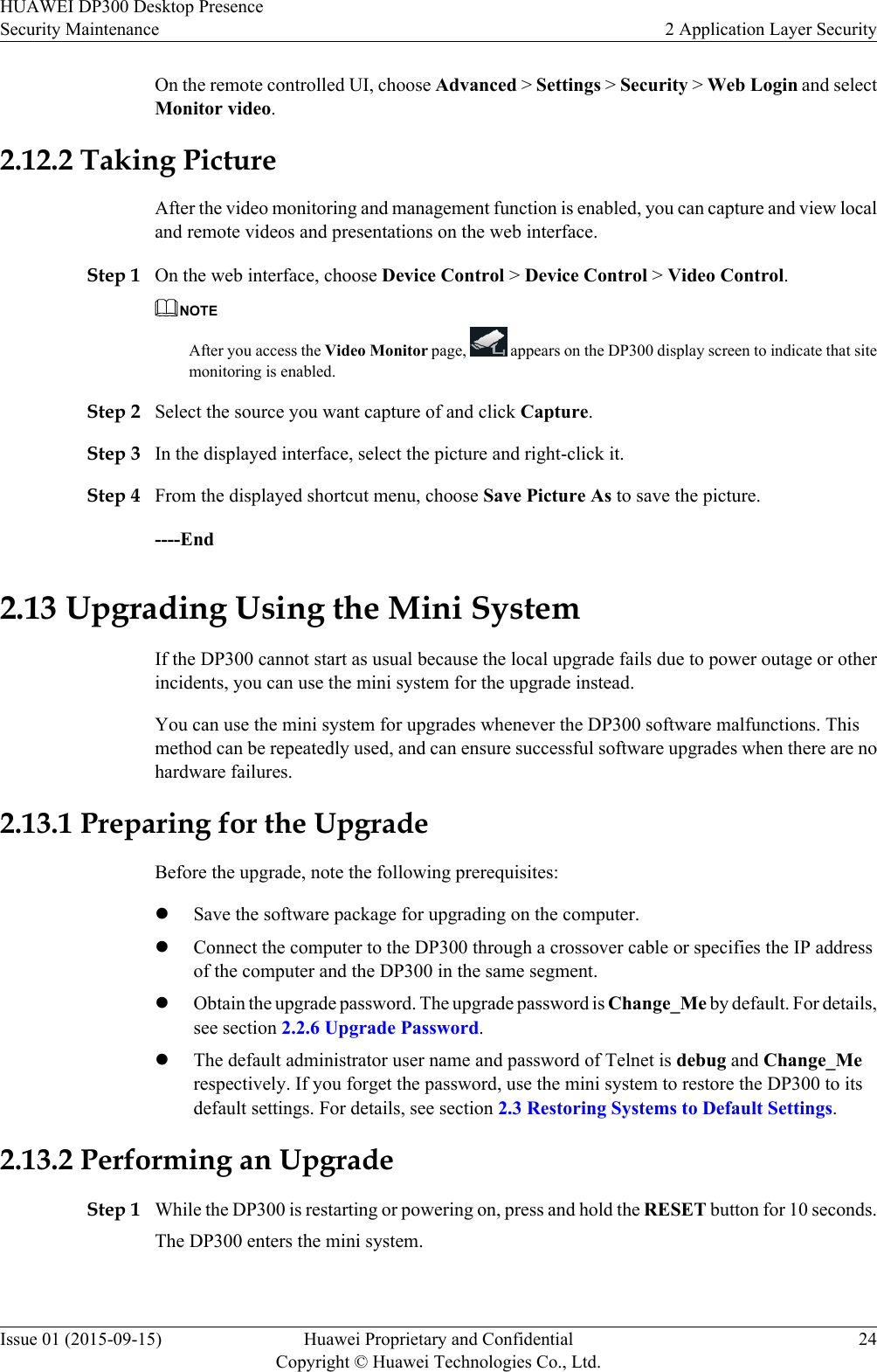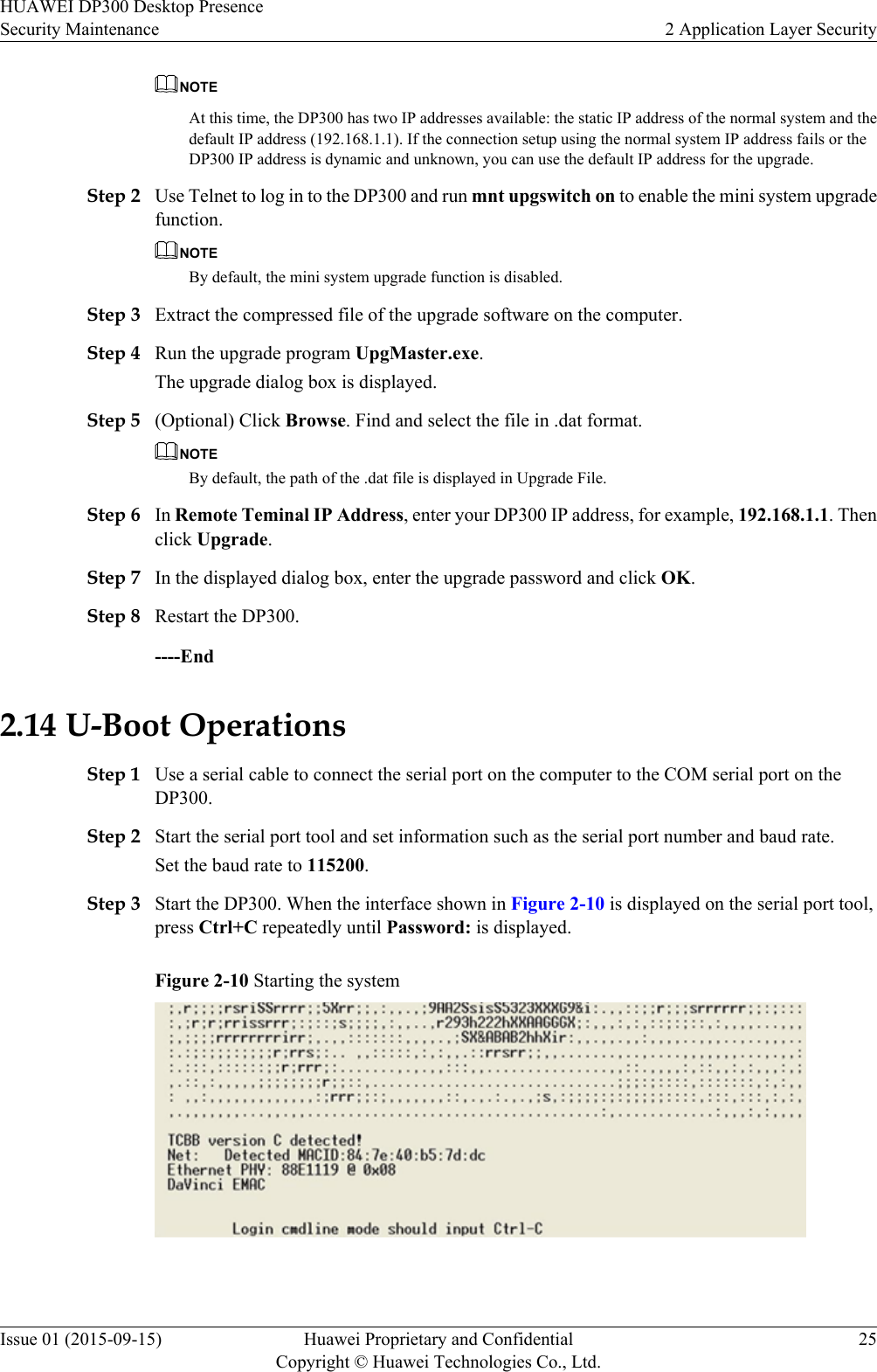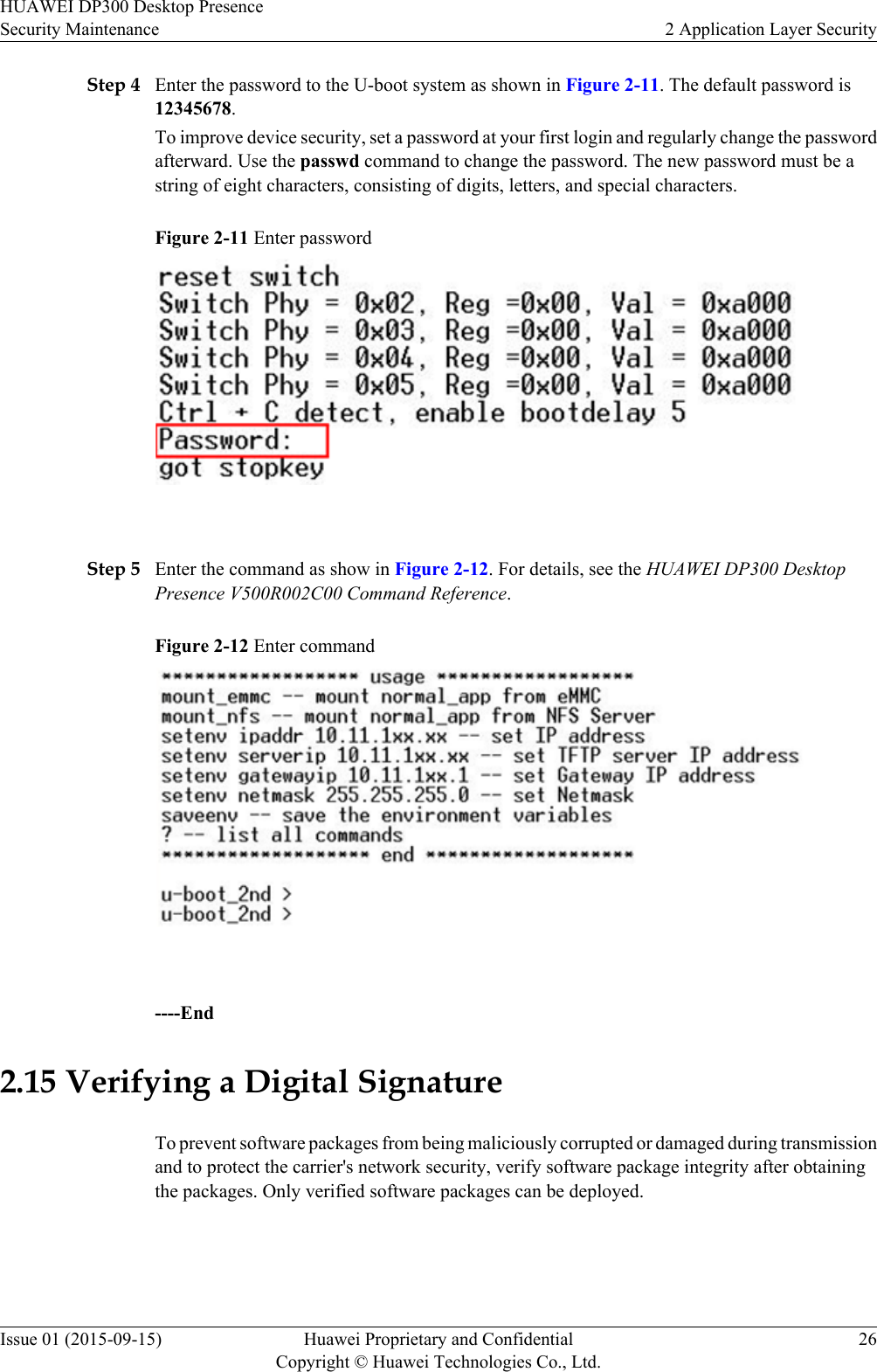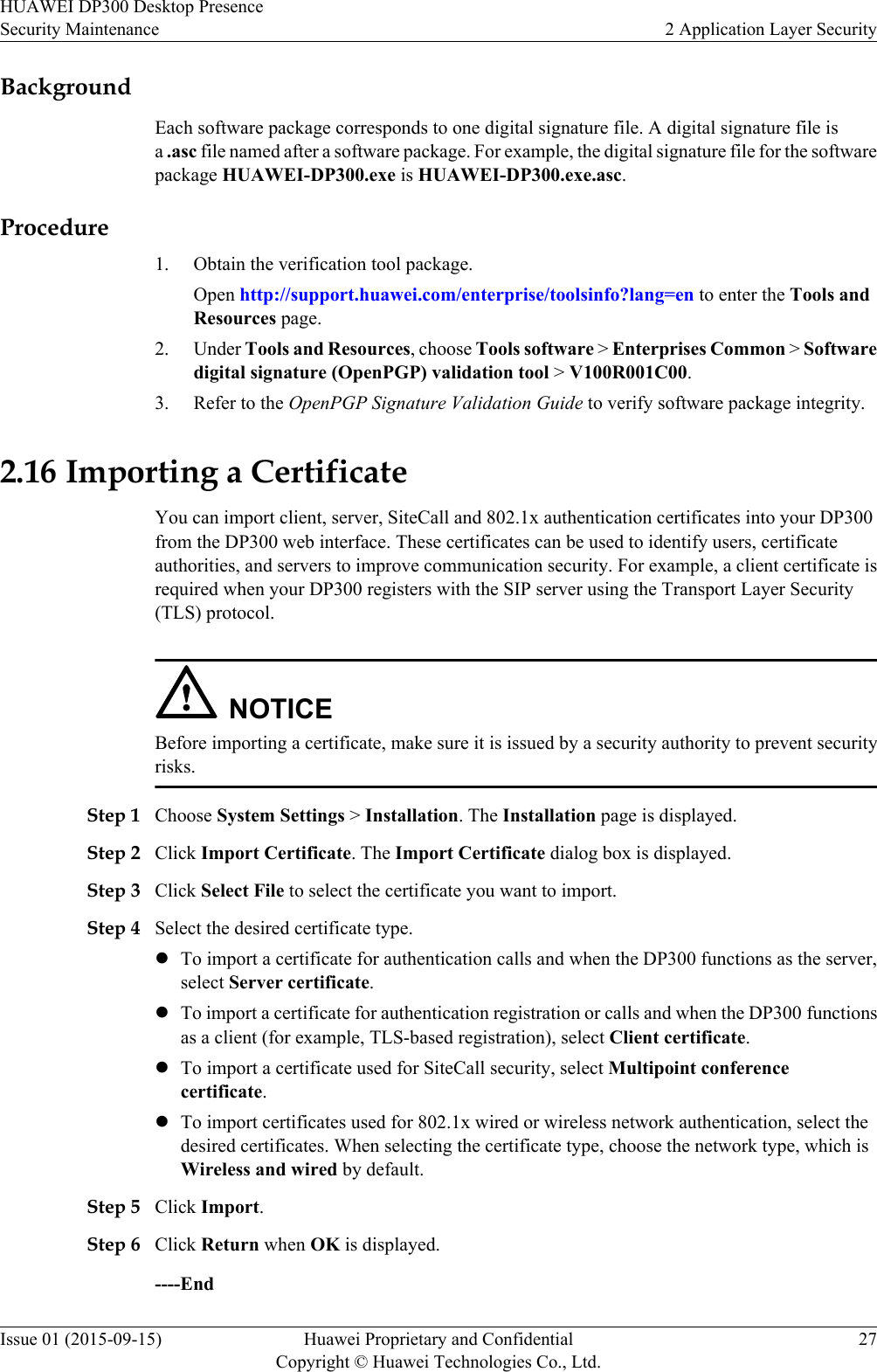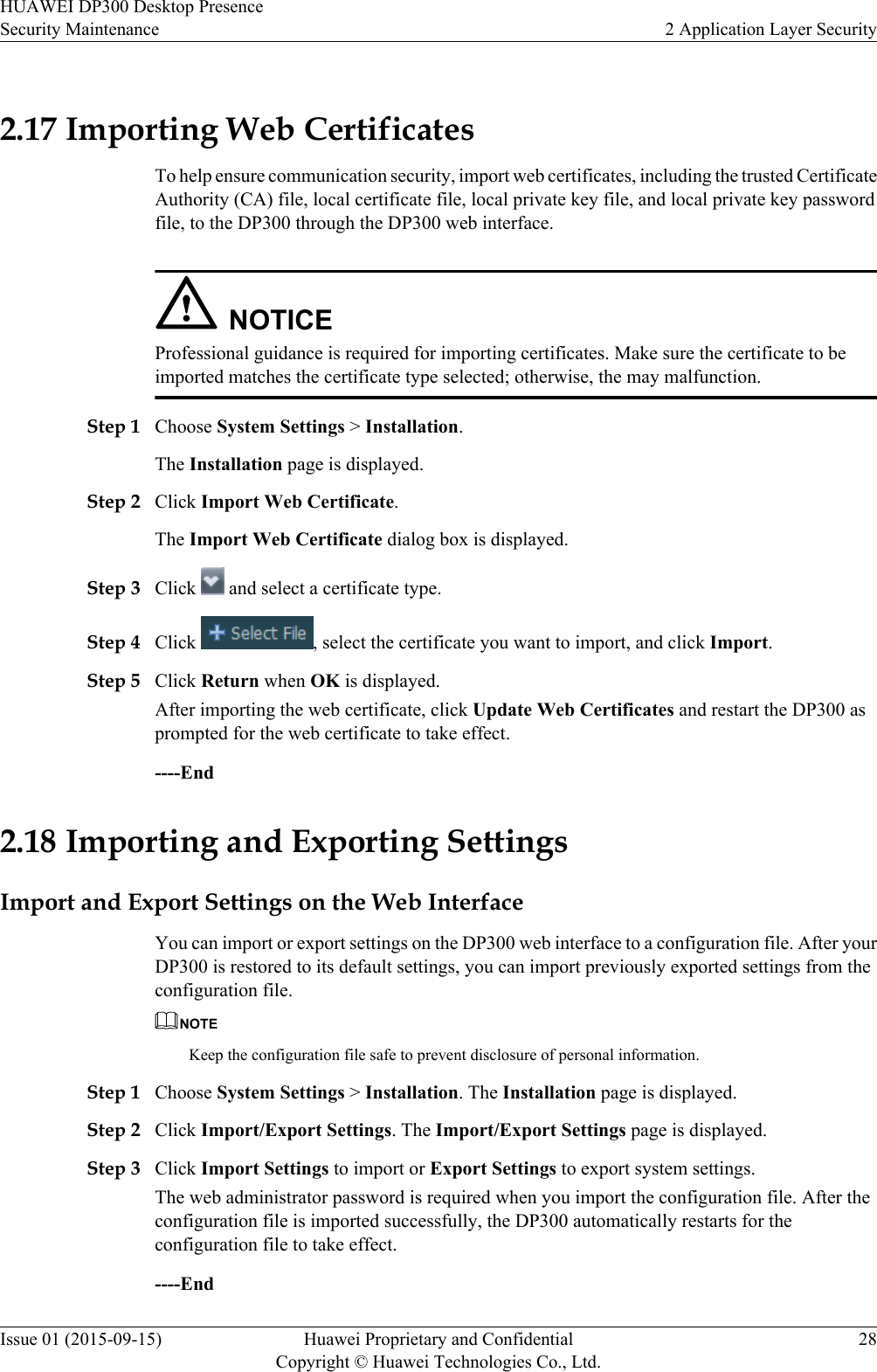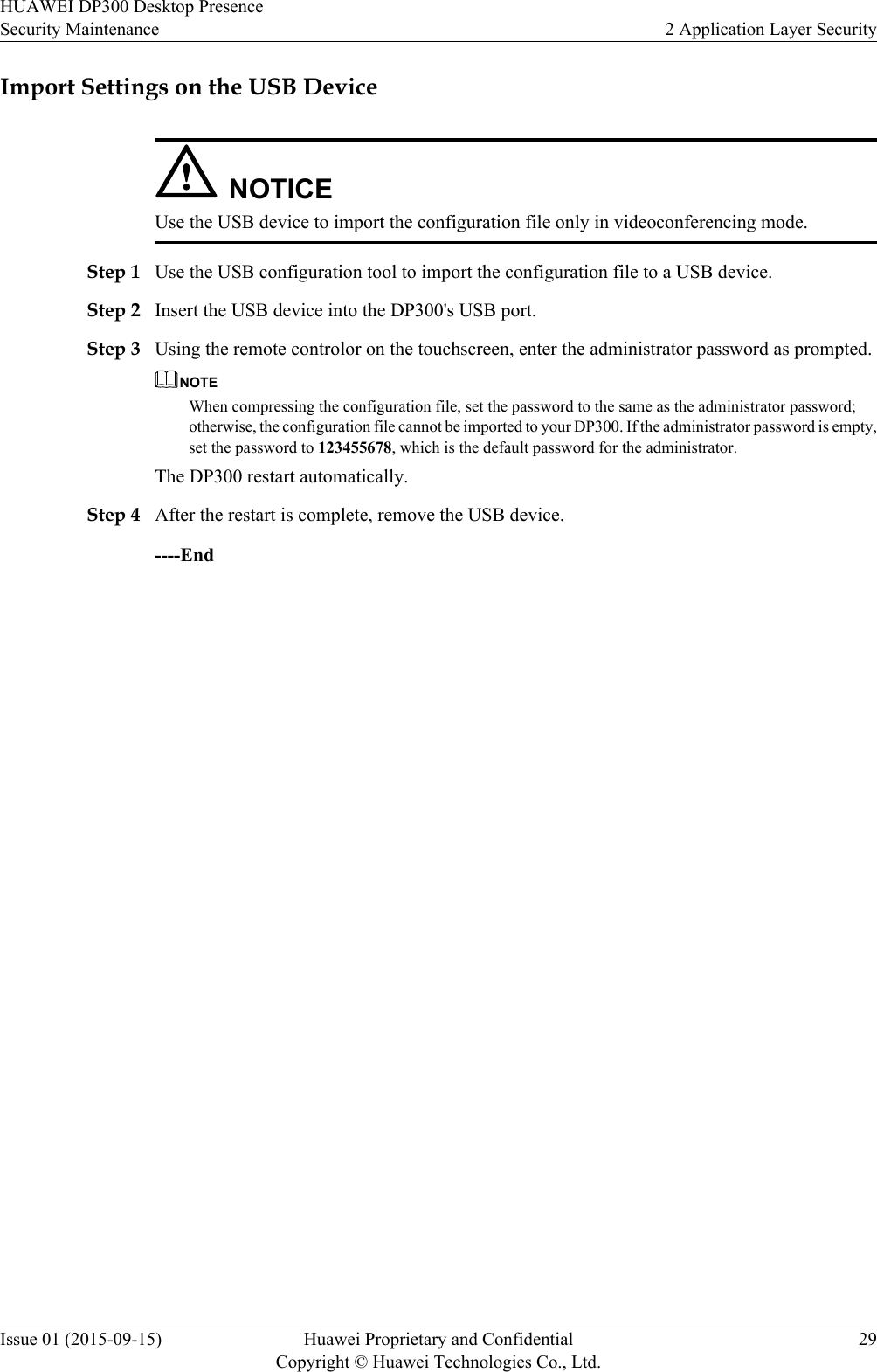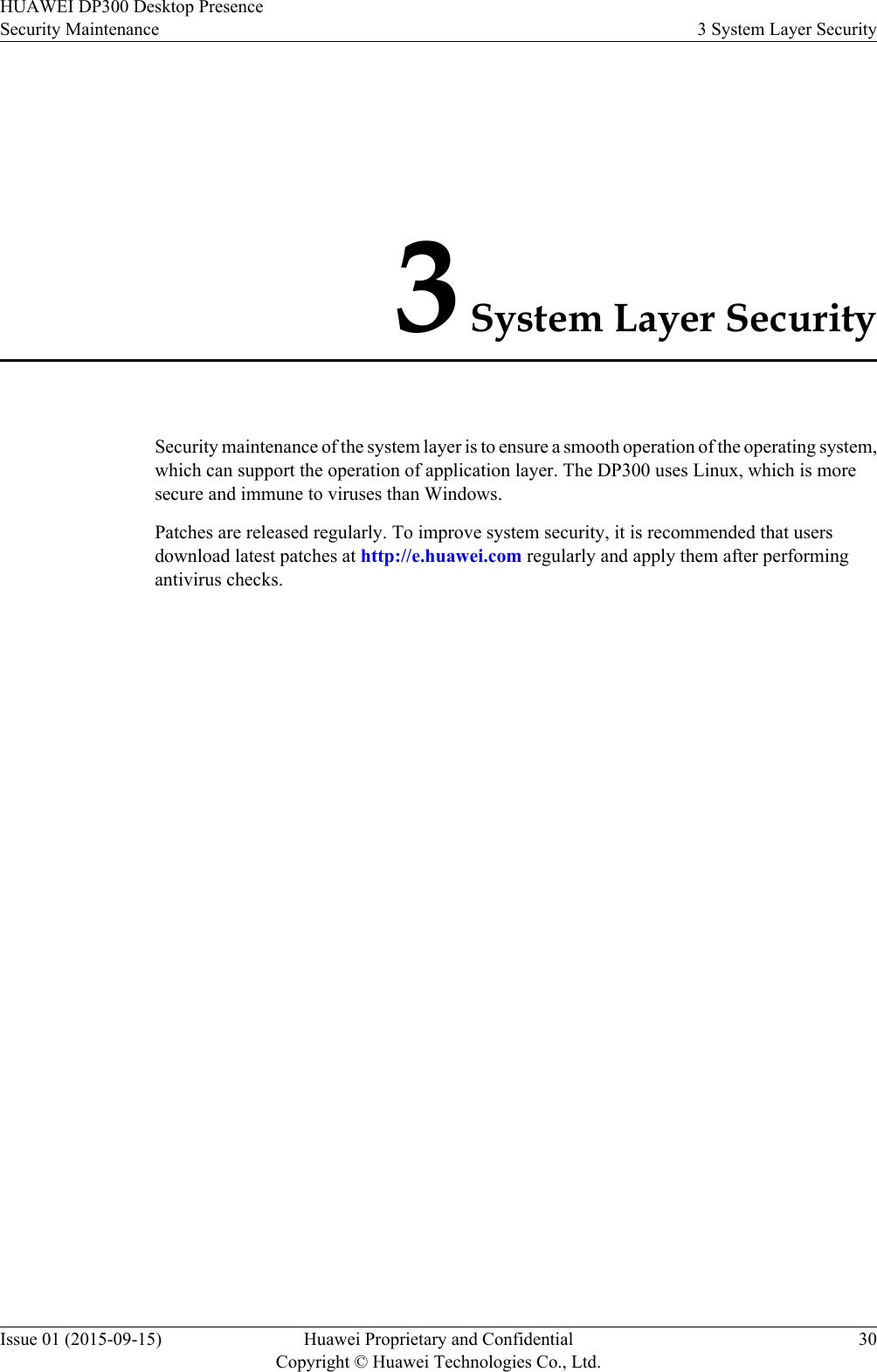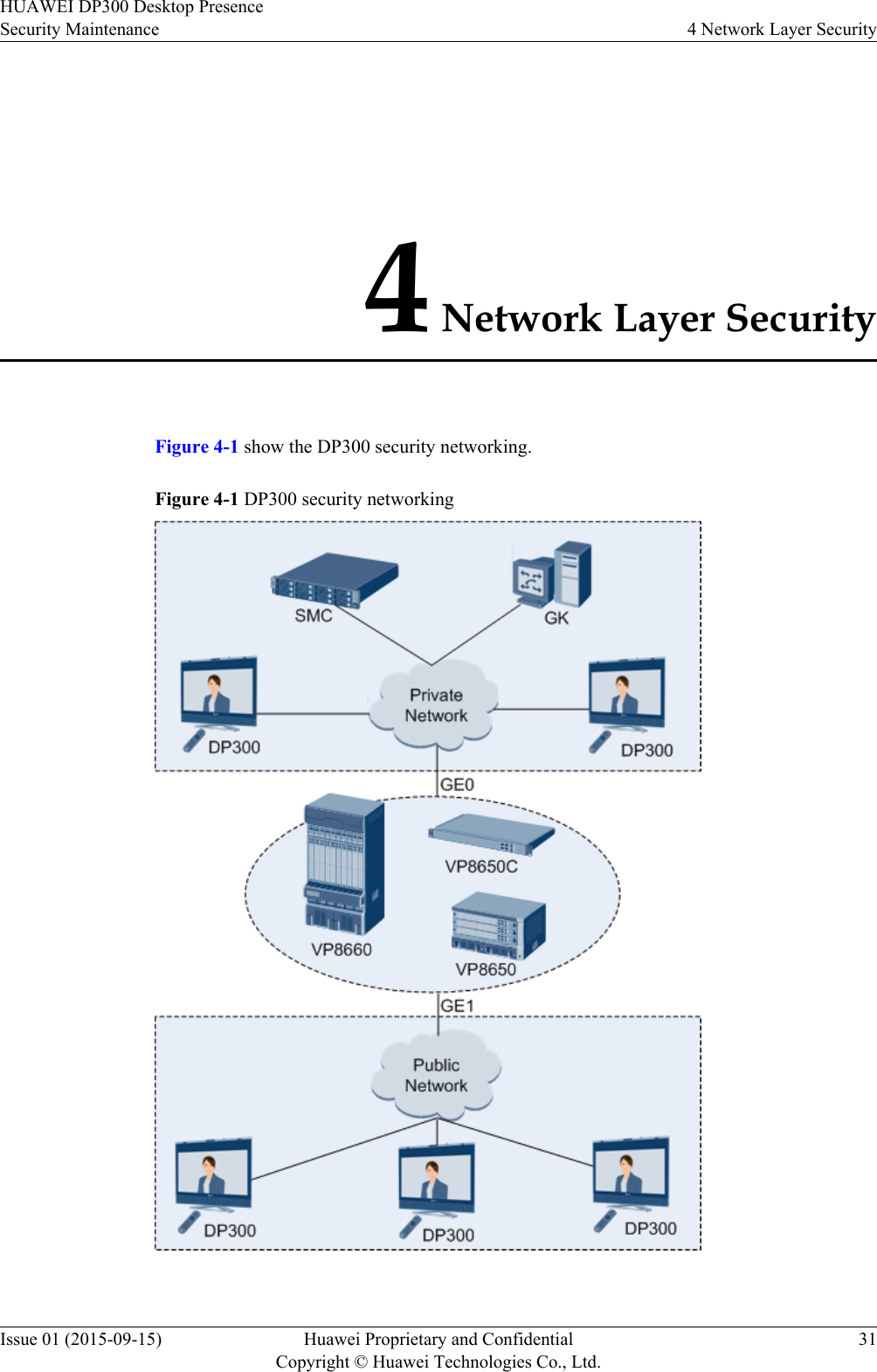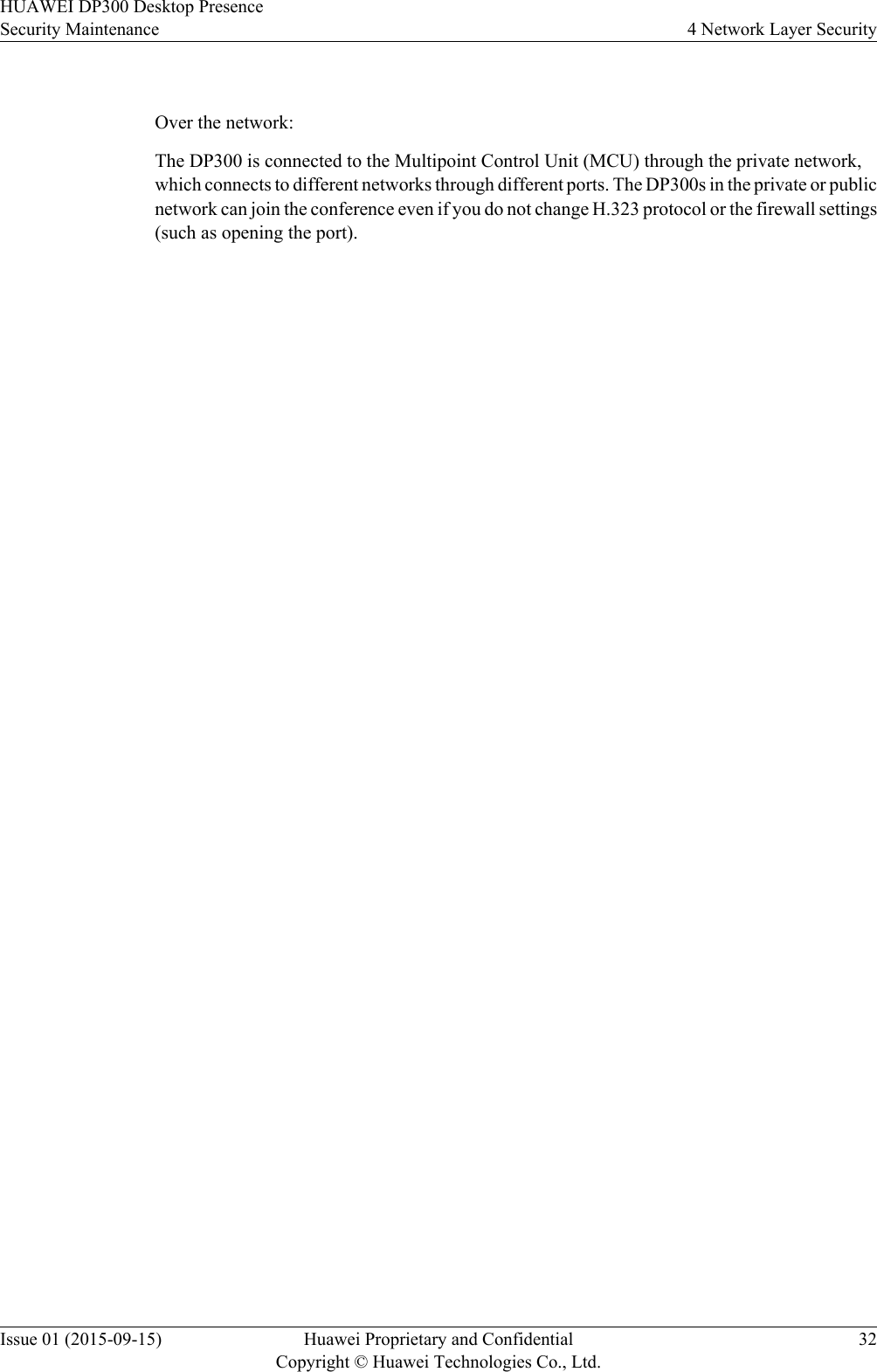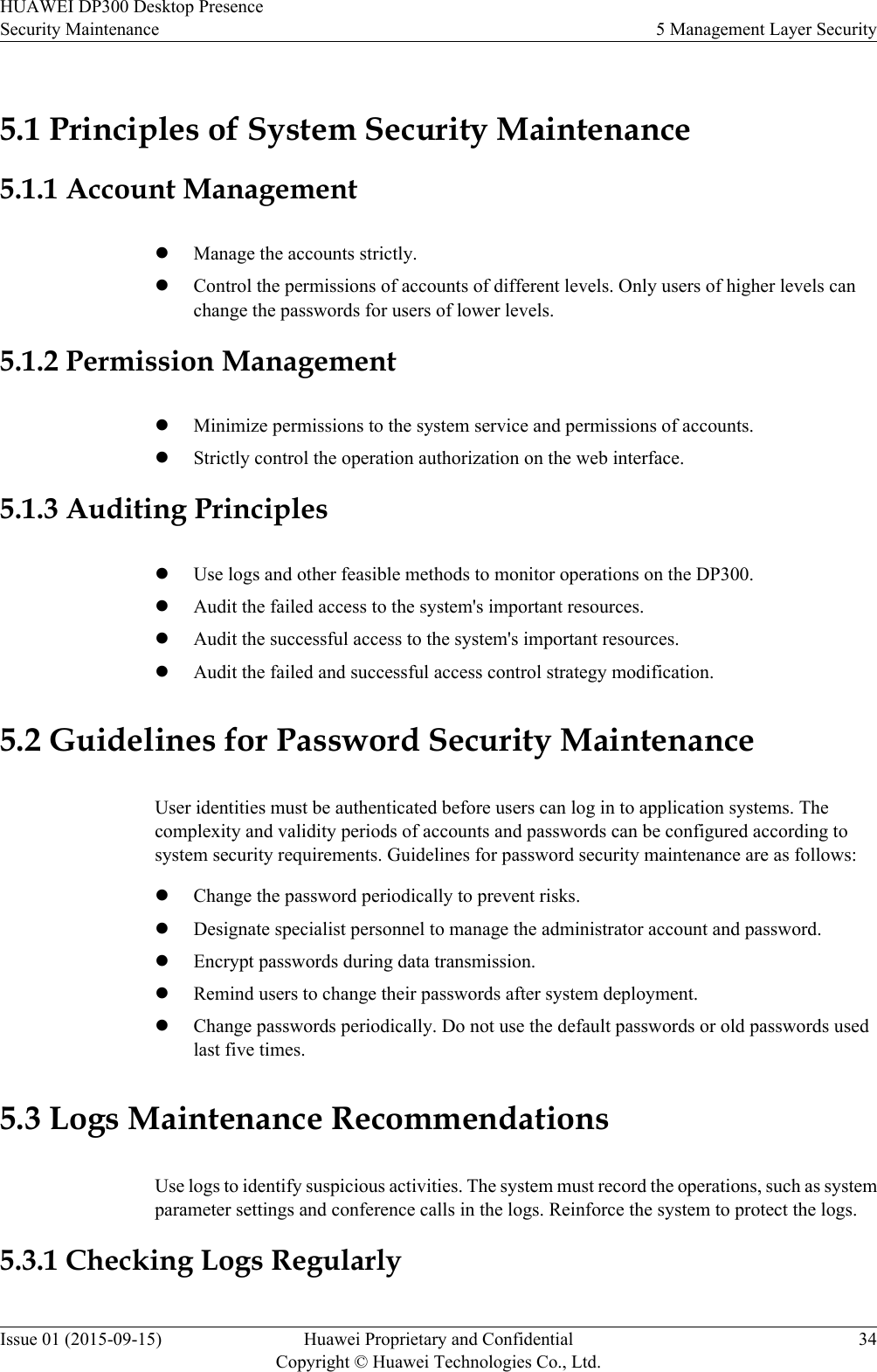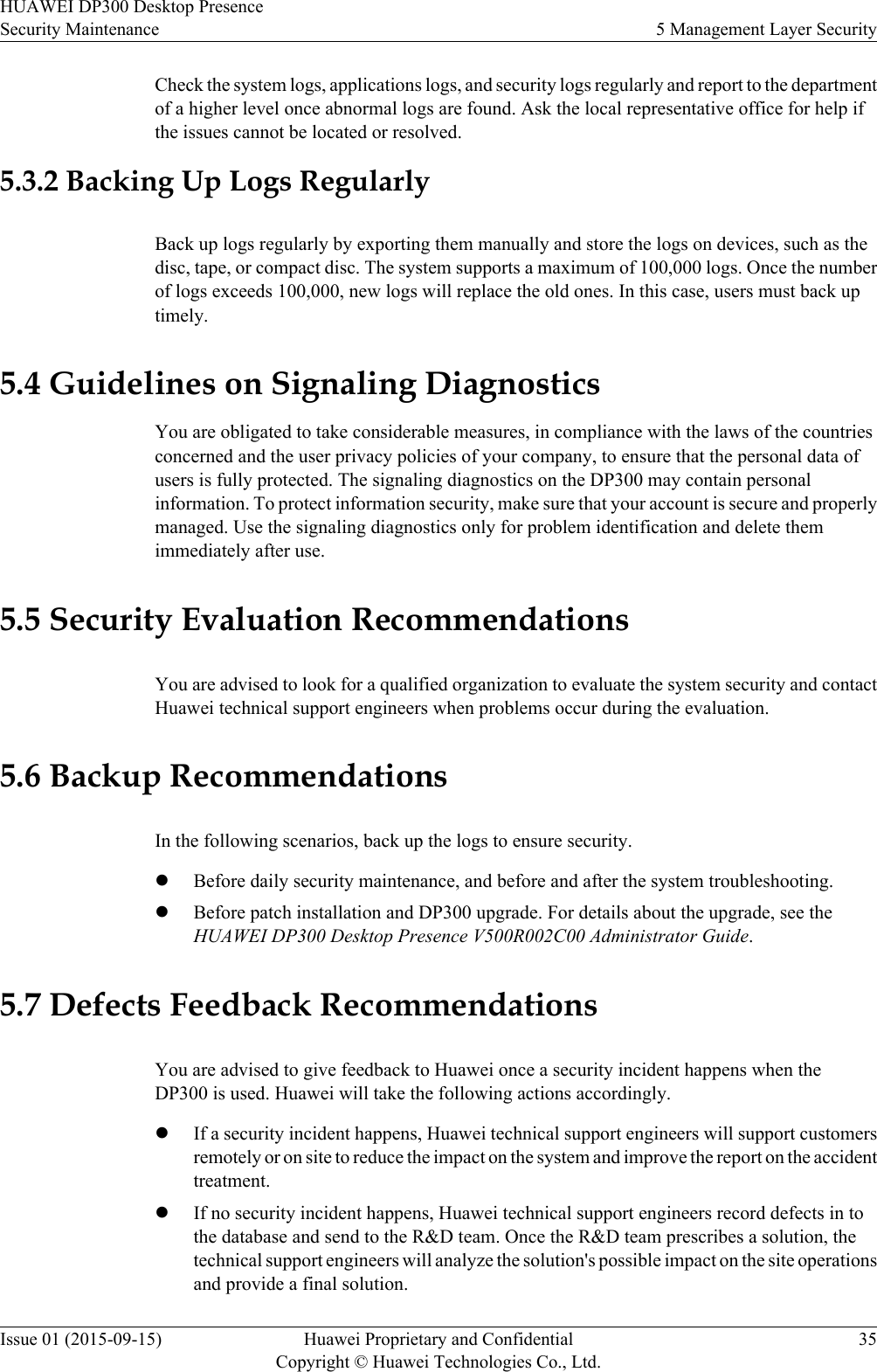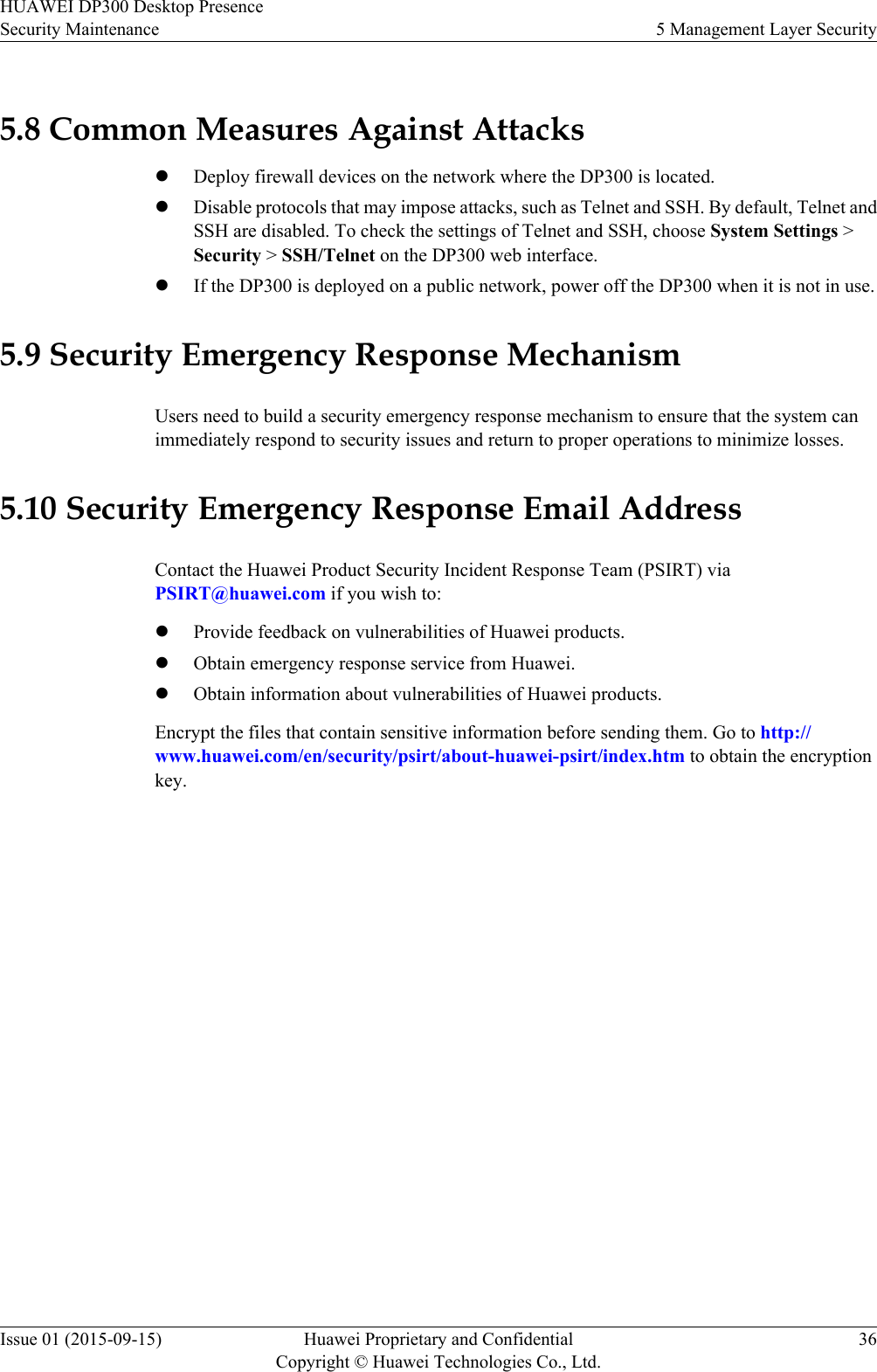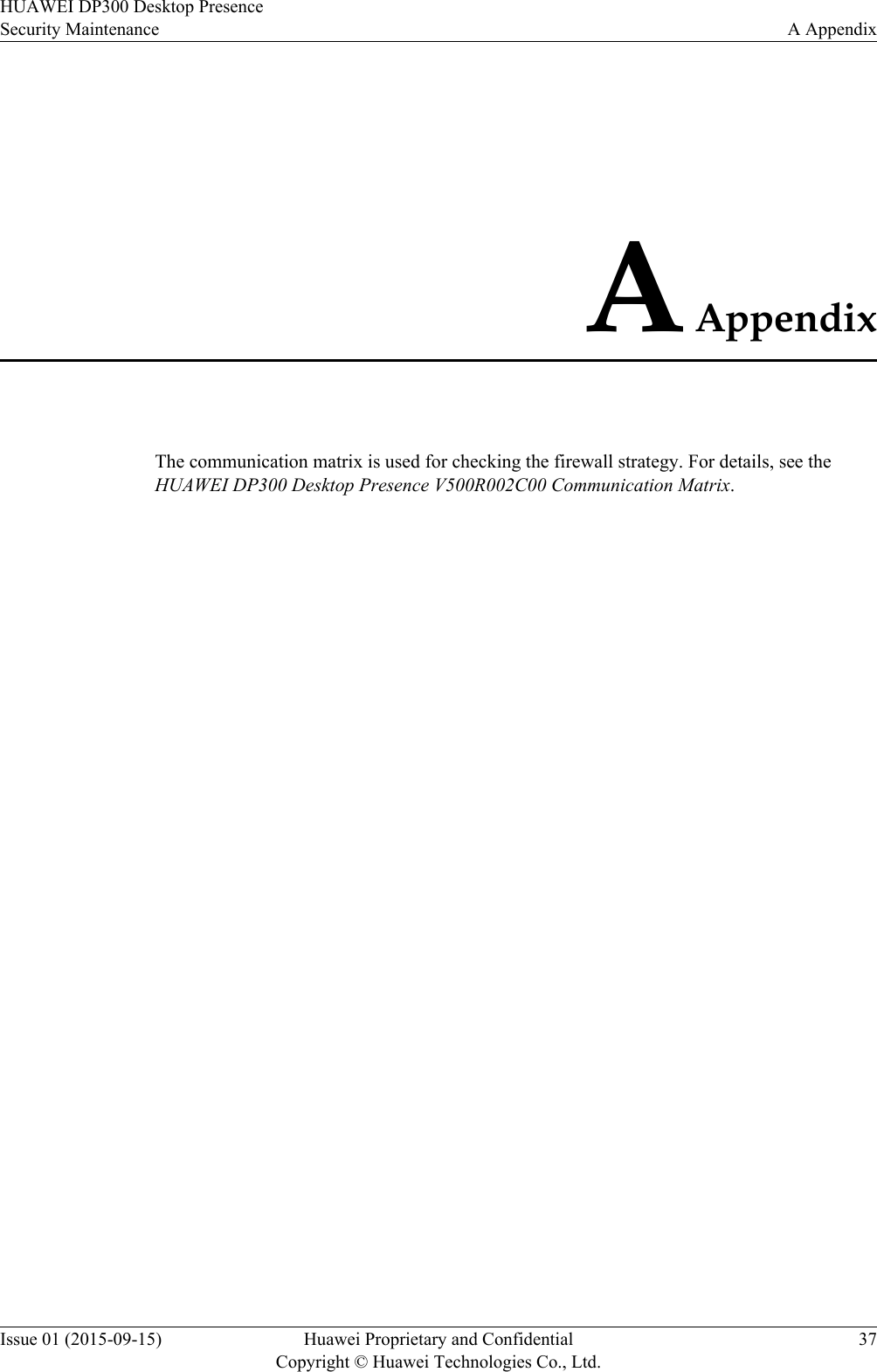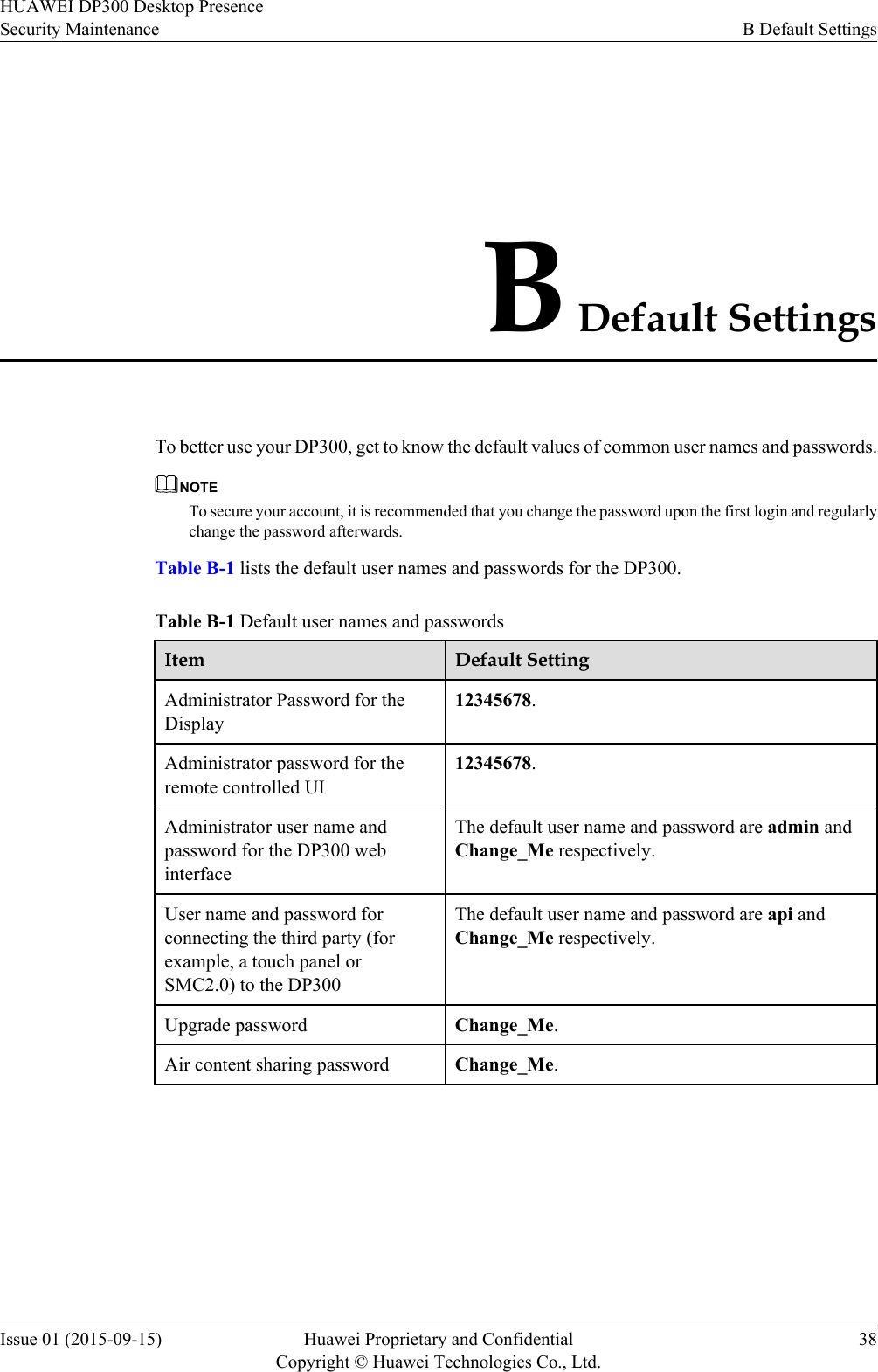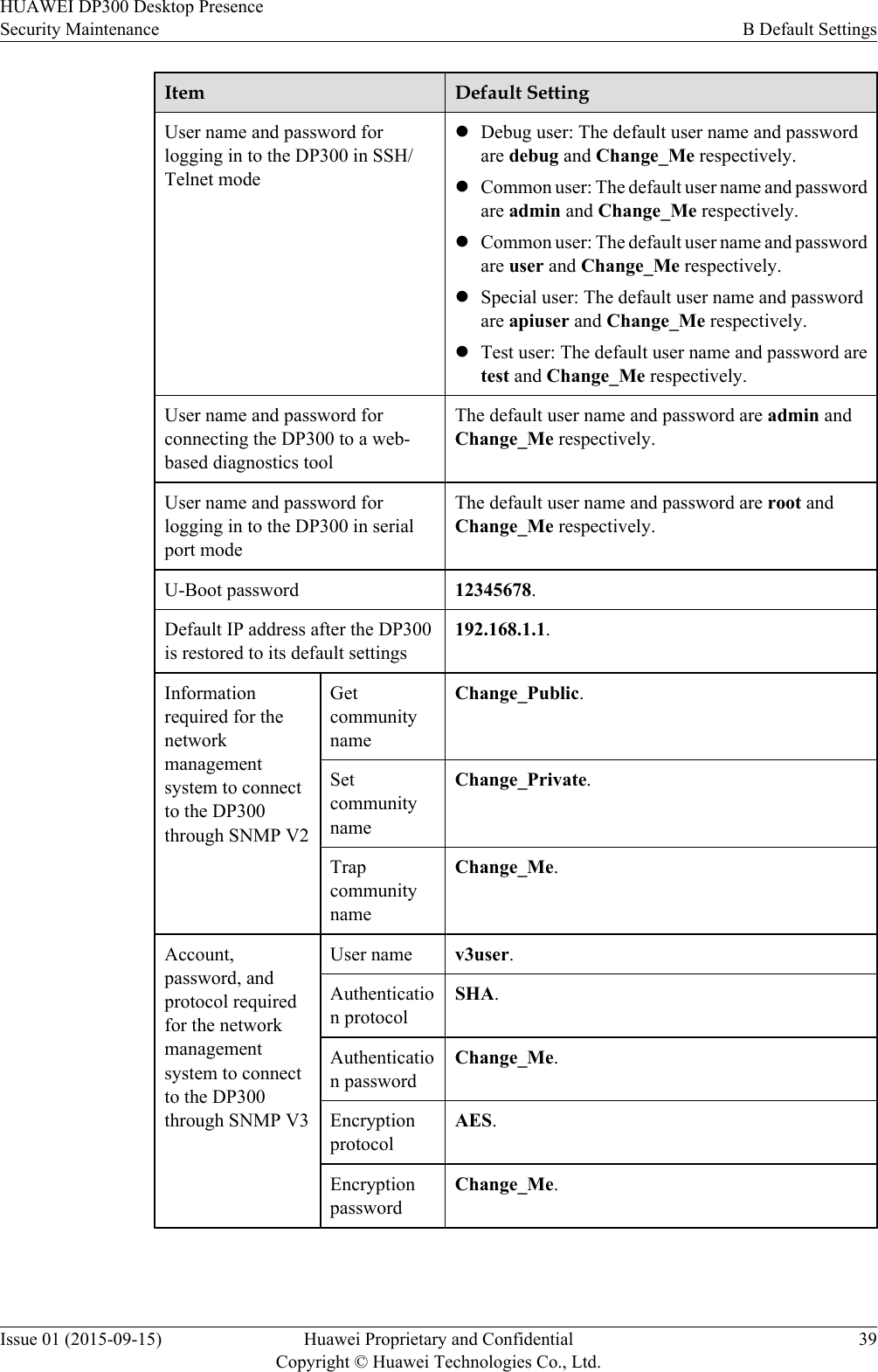Huawei Technologies DP300 Desktop Presence User Manual security maintenance
Huawei Technologies Co.,Ltd Desktop Presence security maintenance
Contents
- 1. User Manual
- 2. User Manual_security maintenance
- 3. User Manual_Security Maintenance
User Manual_security maintenance
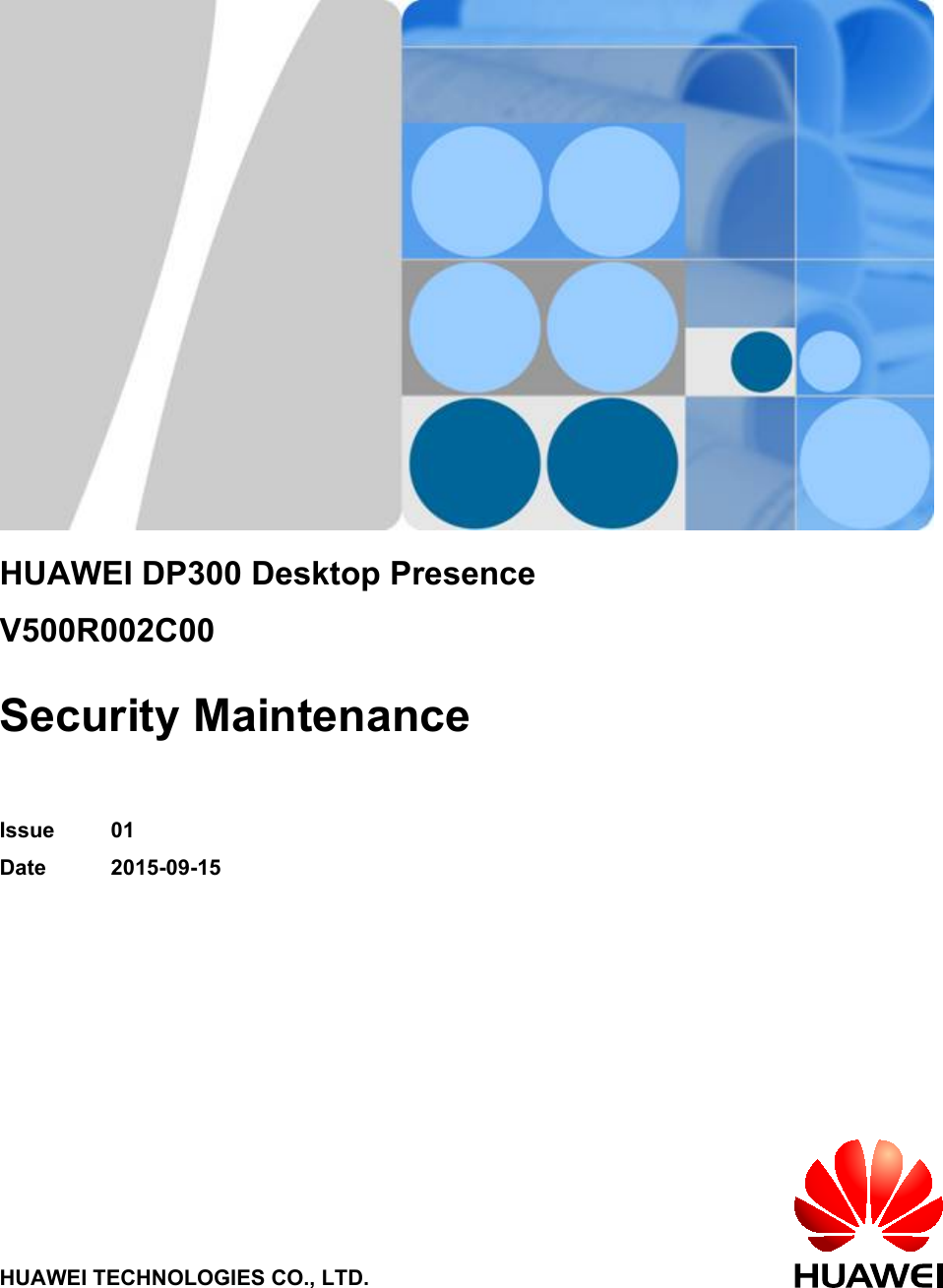
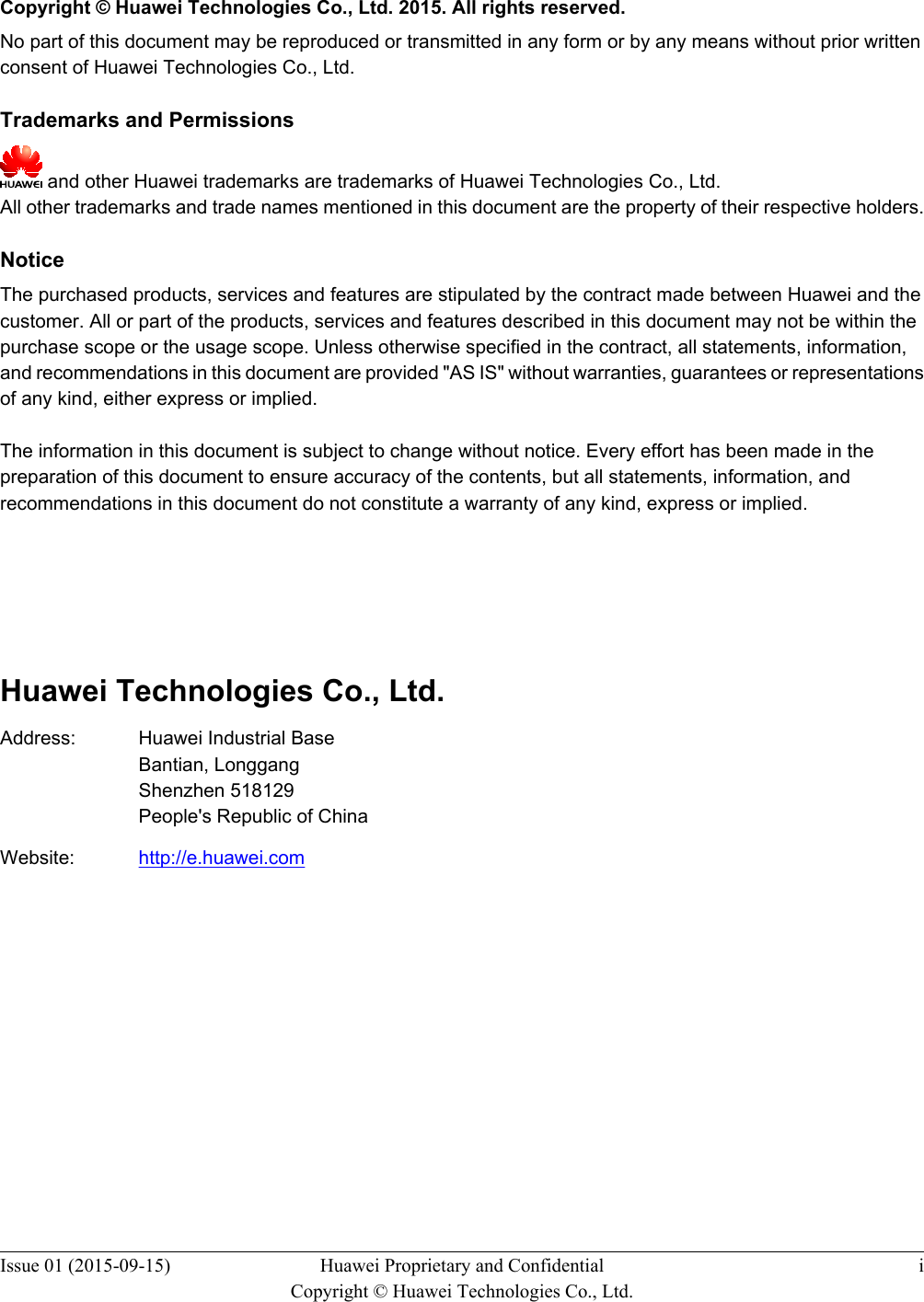
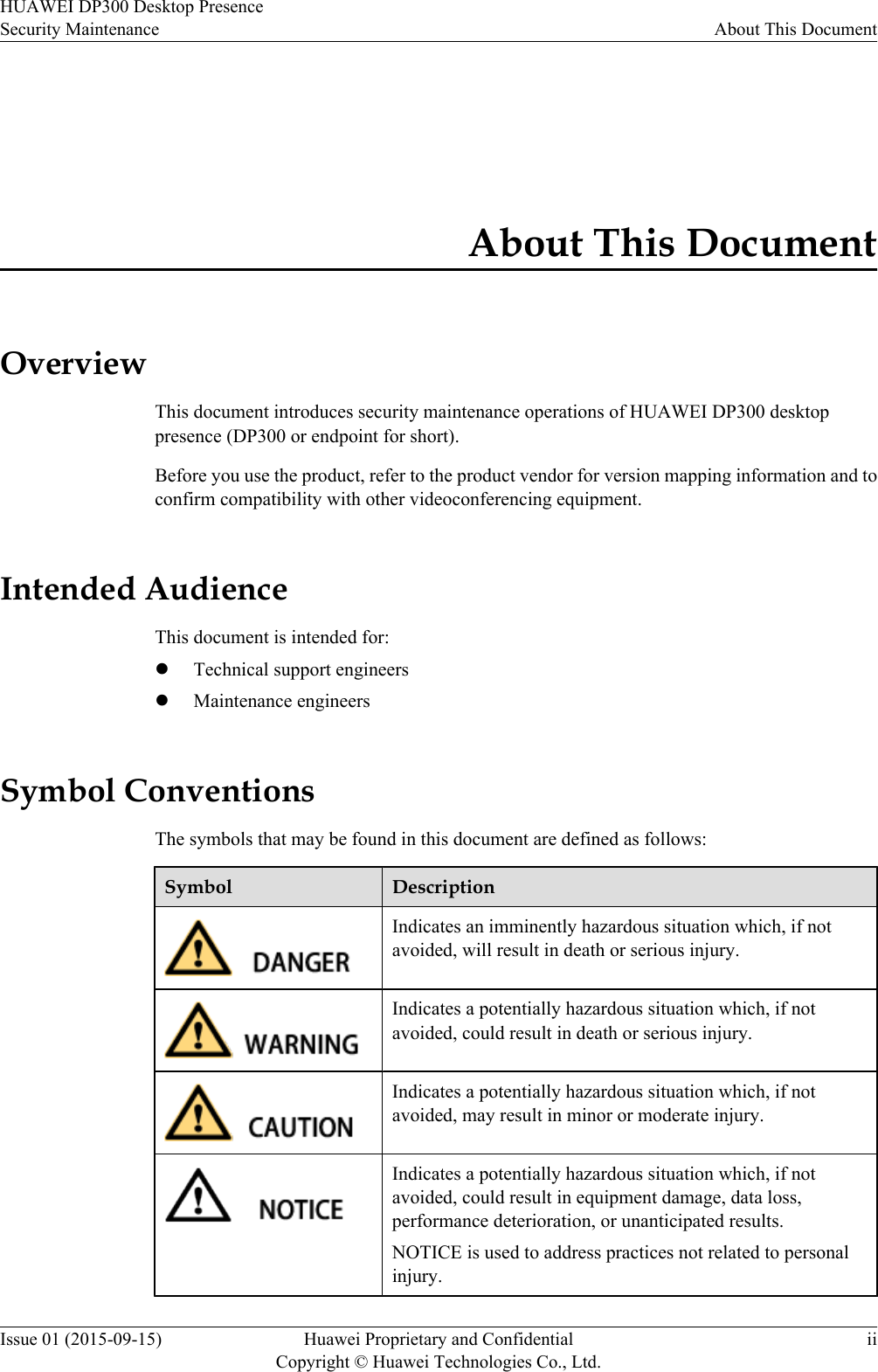
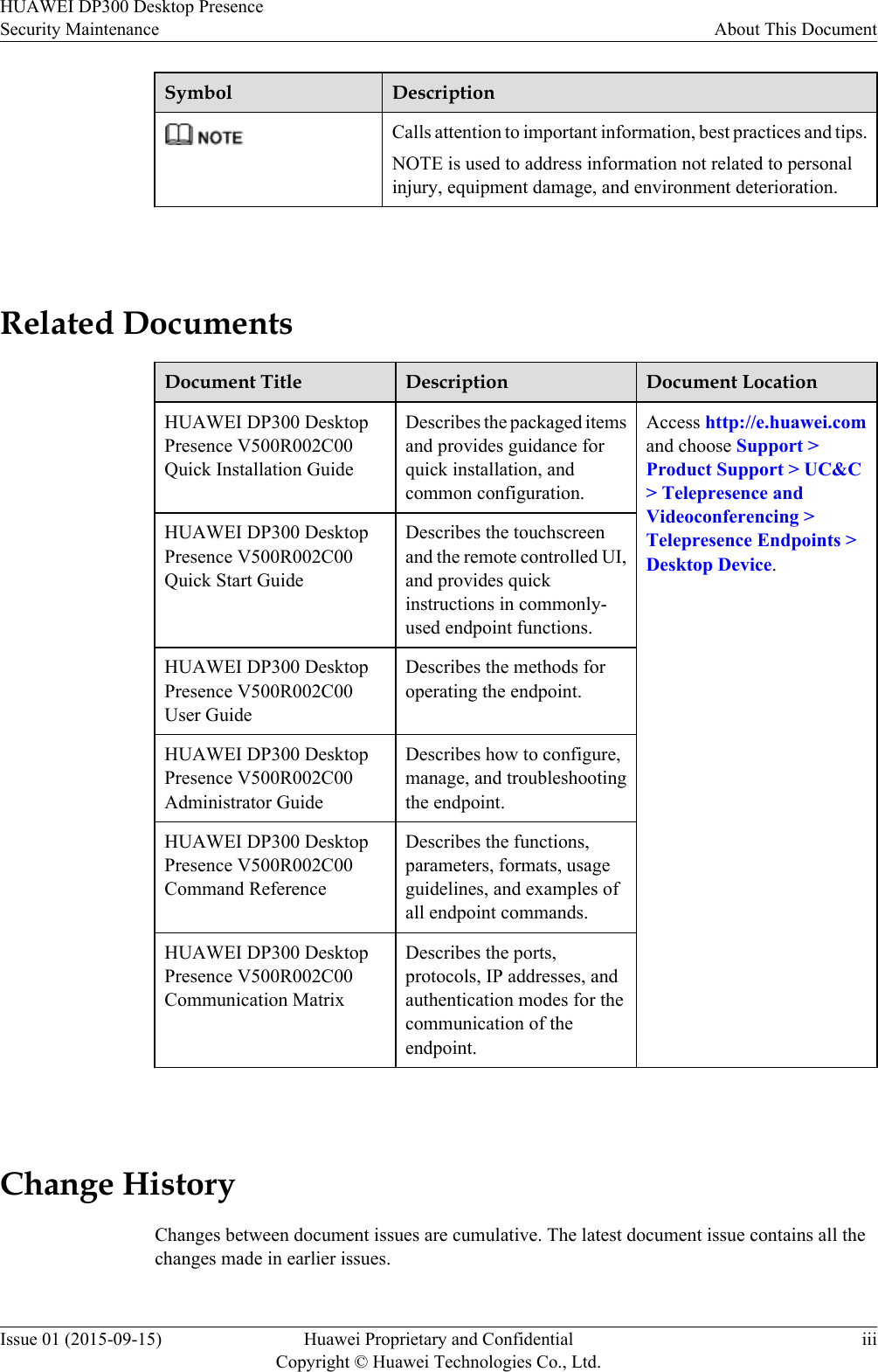
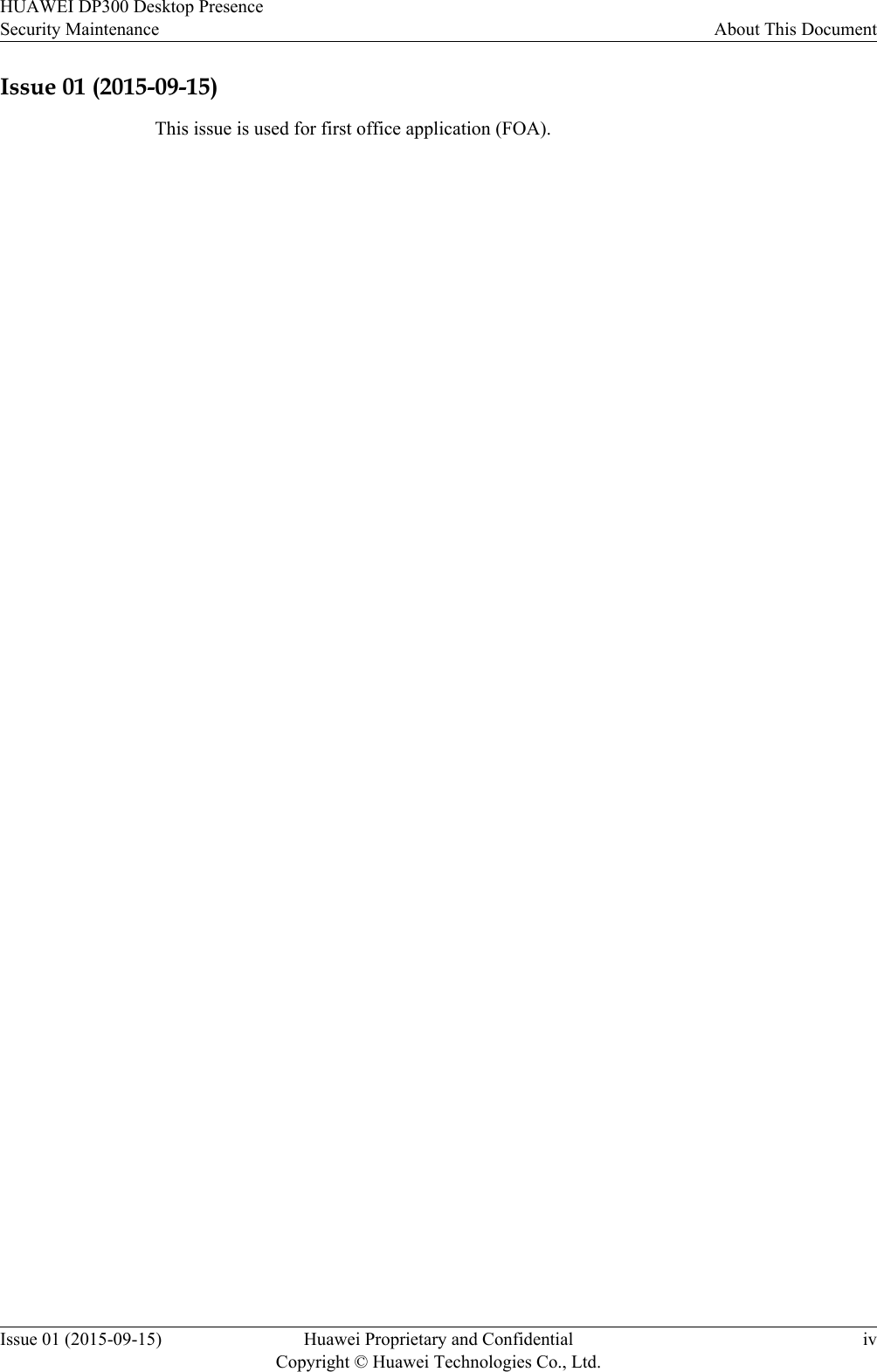
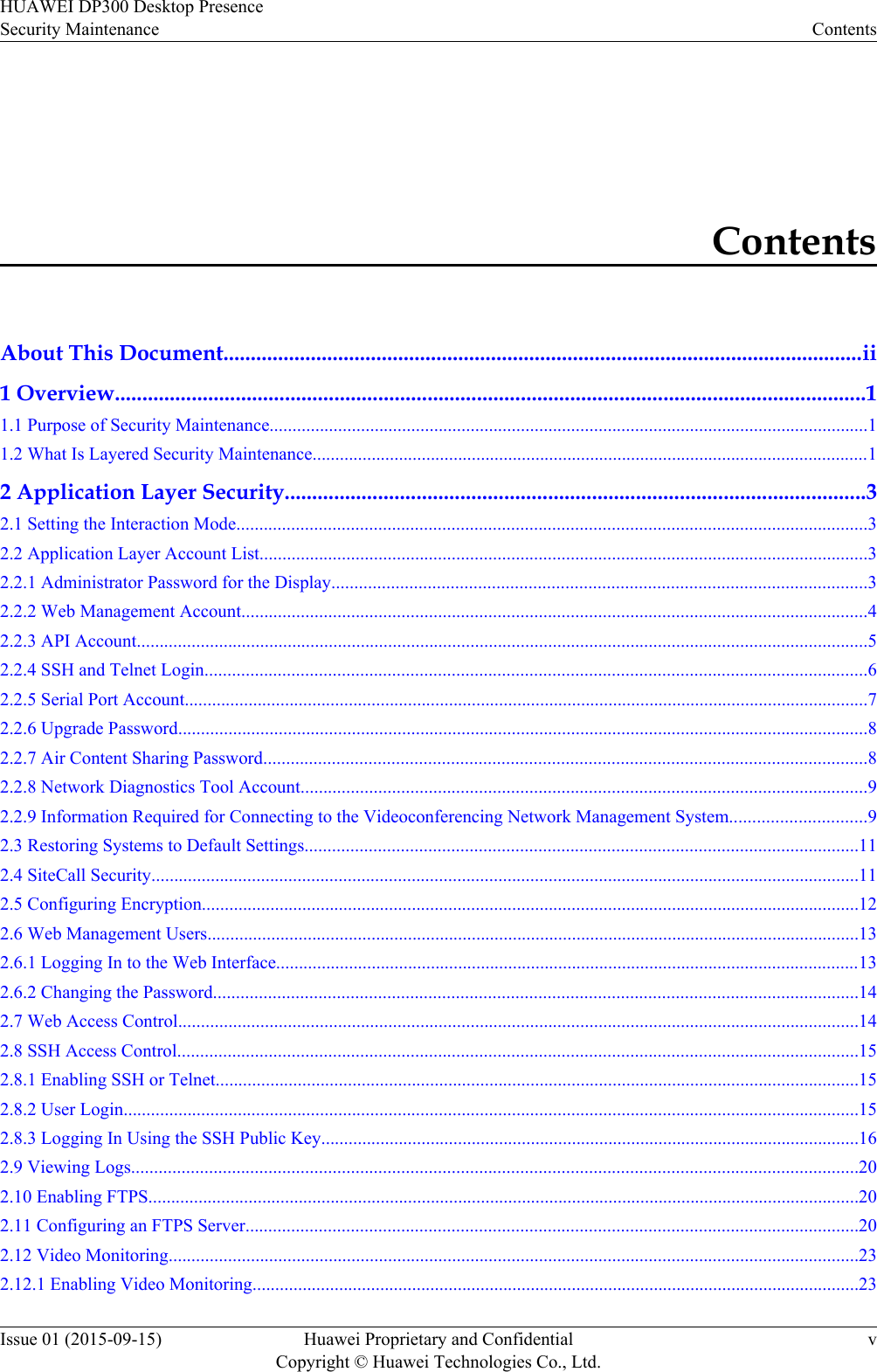
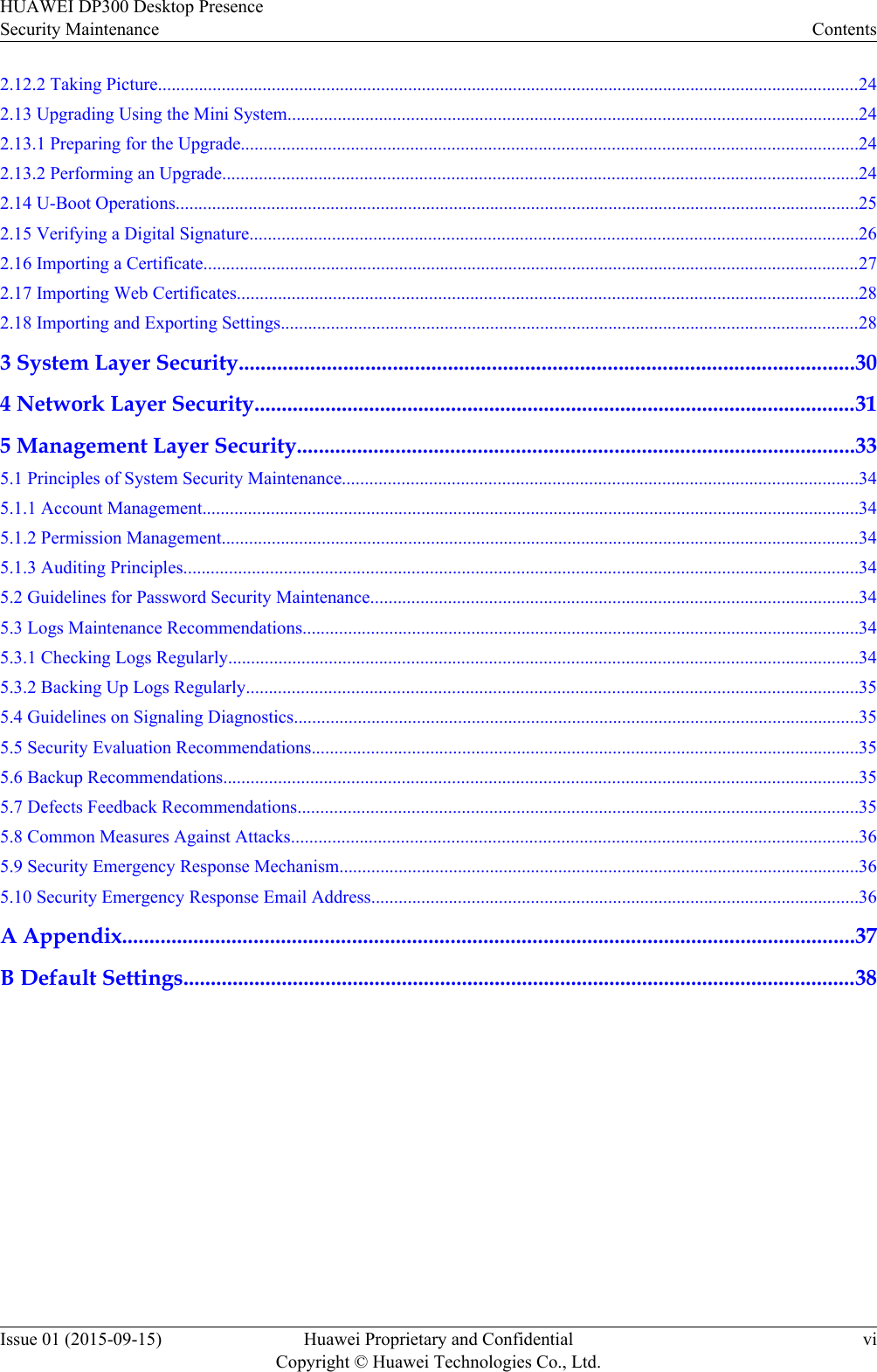
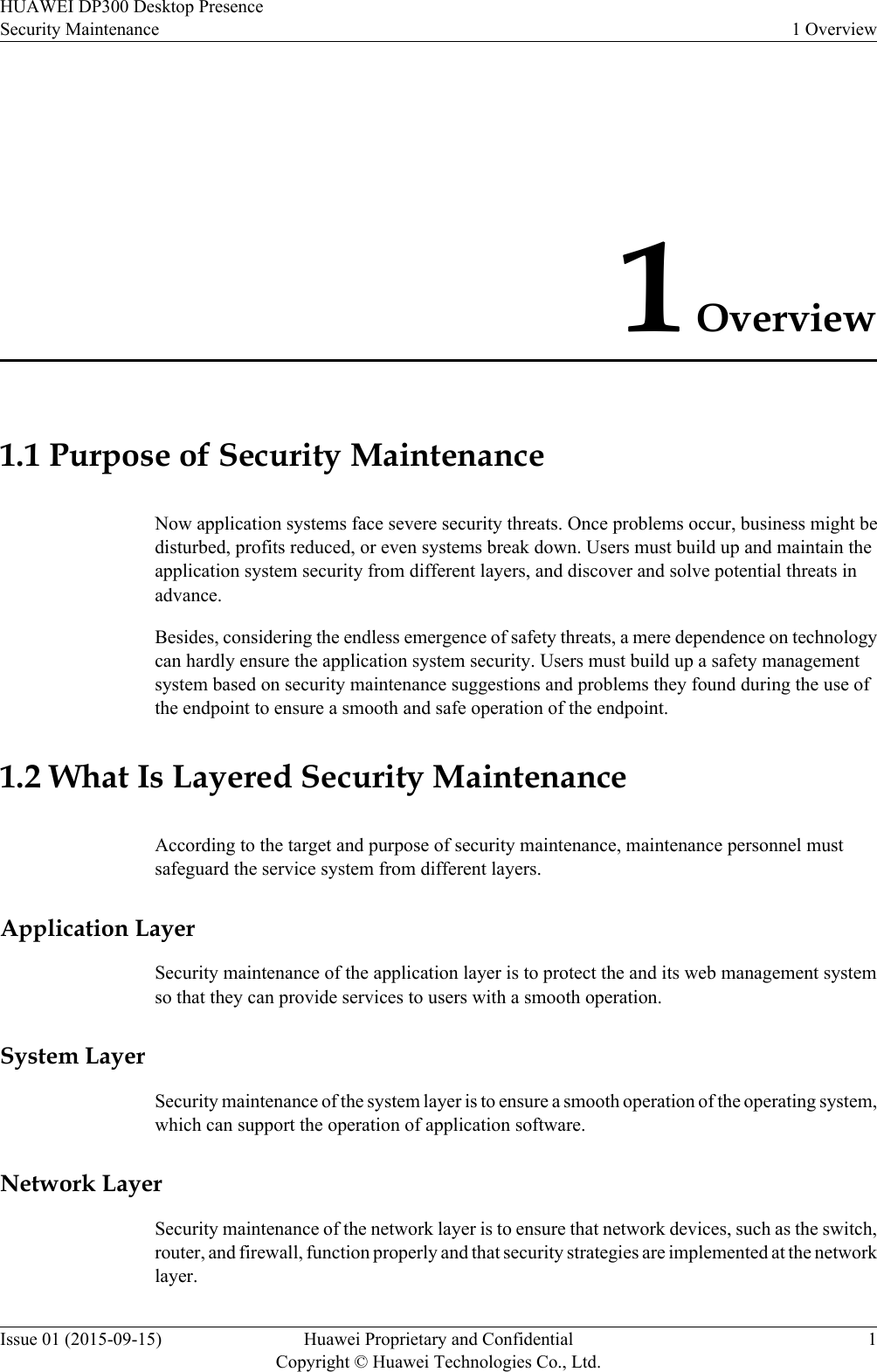
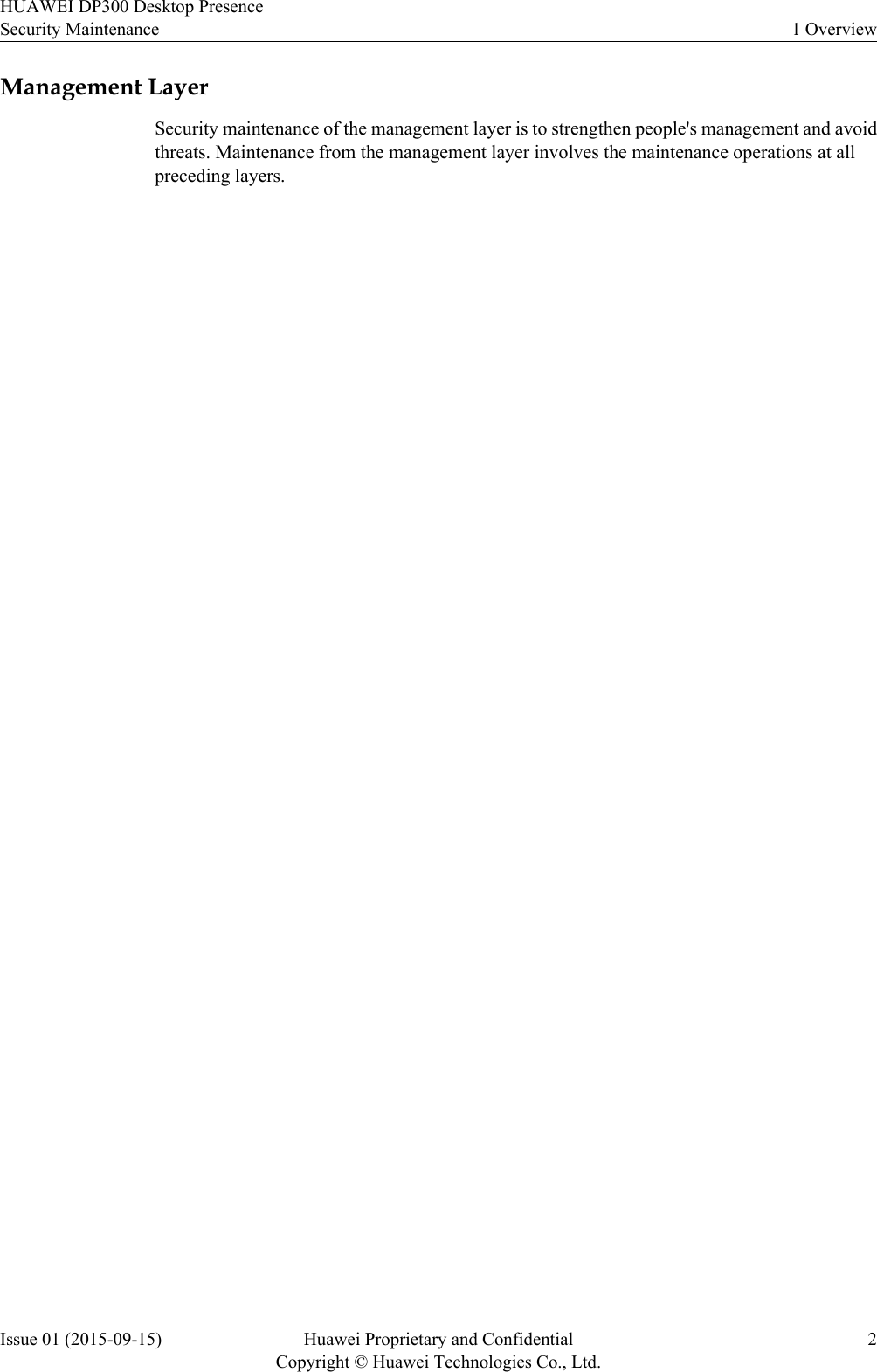
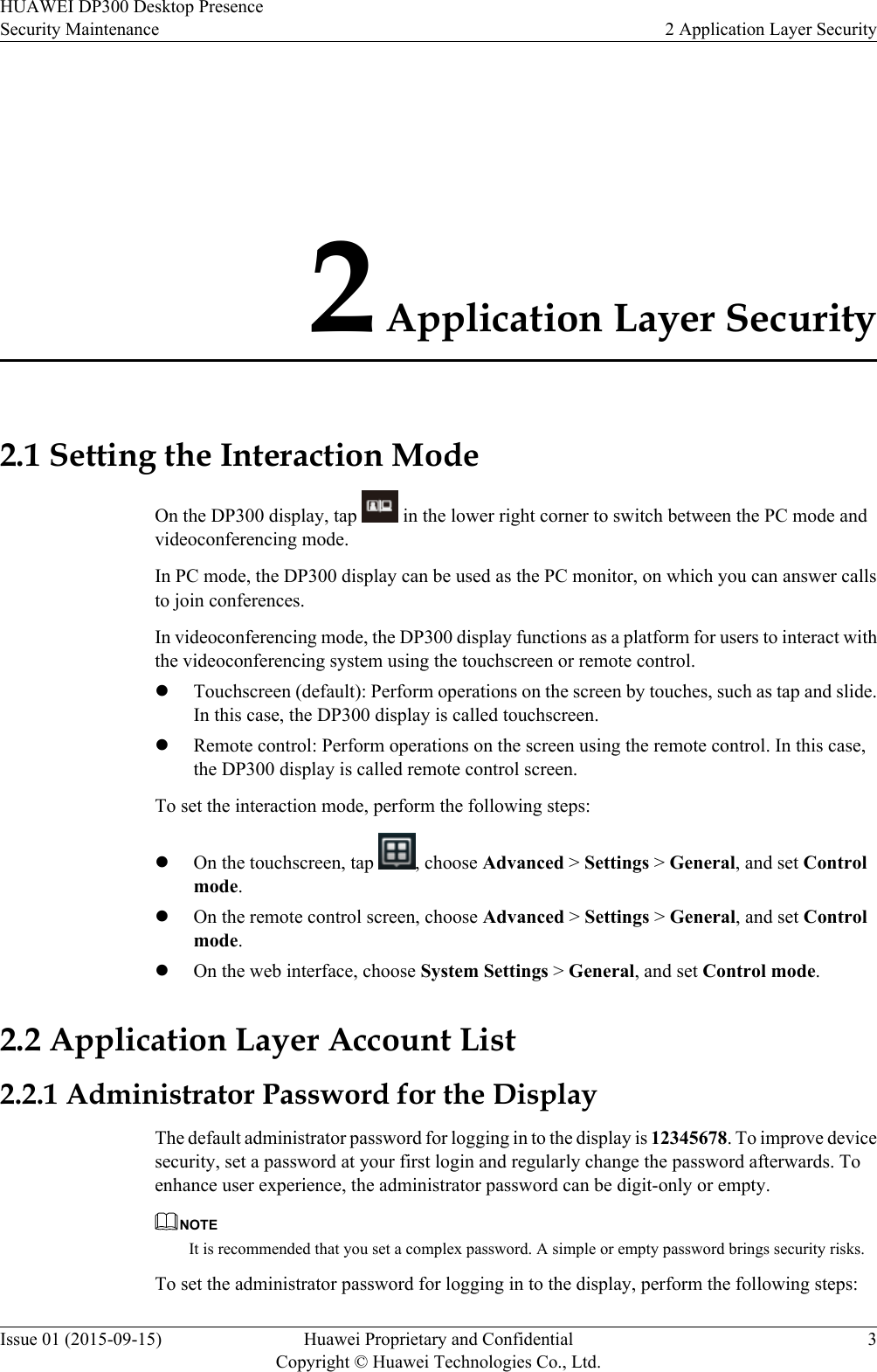
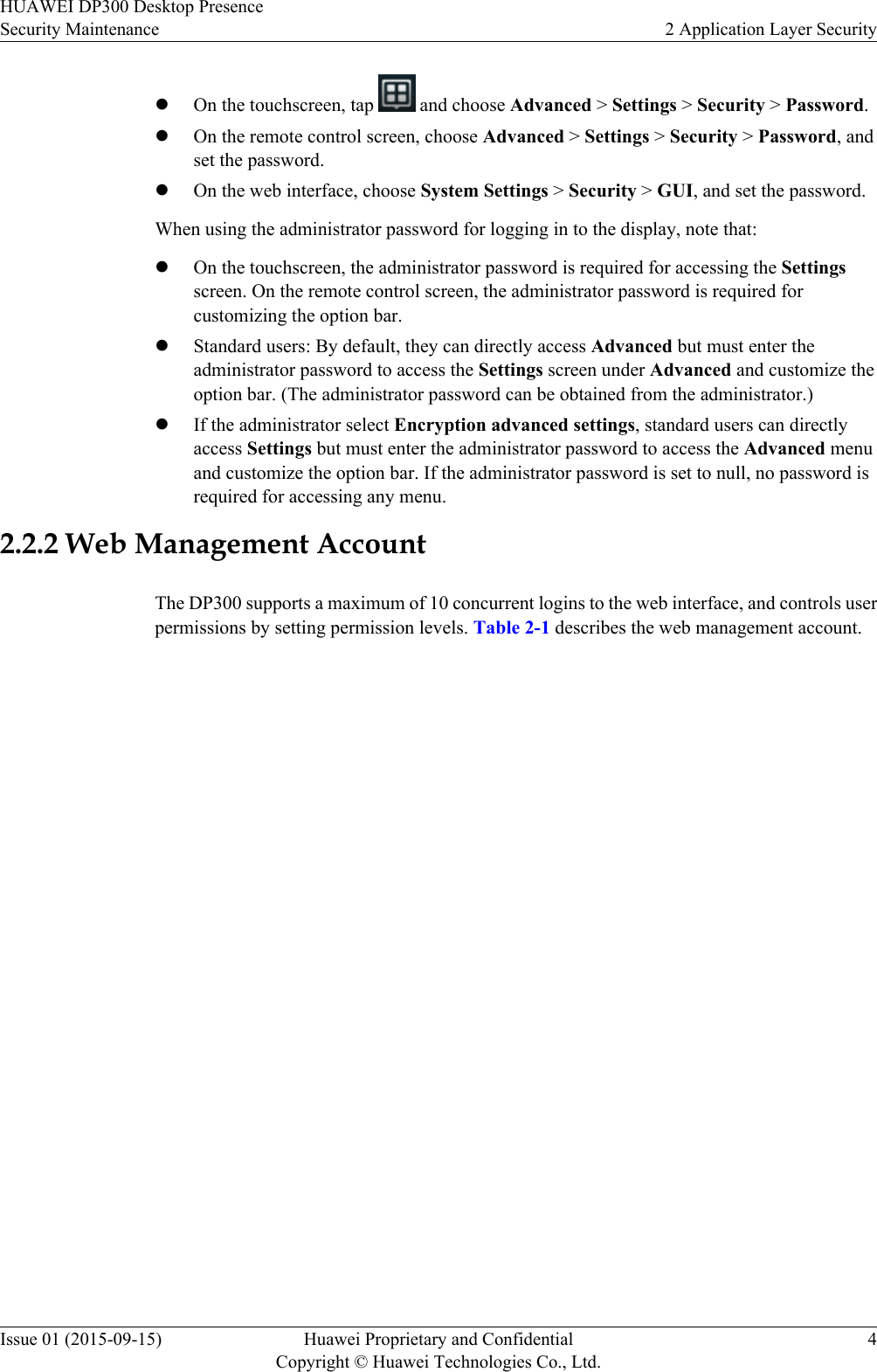
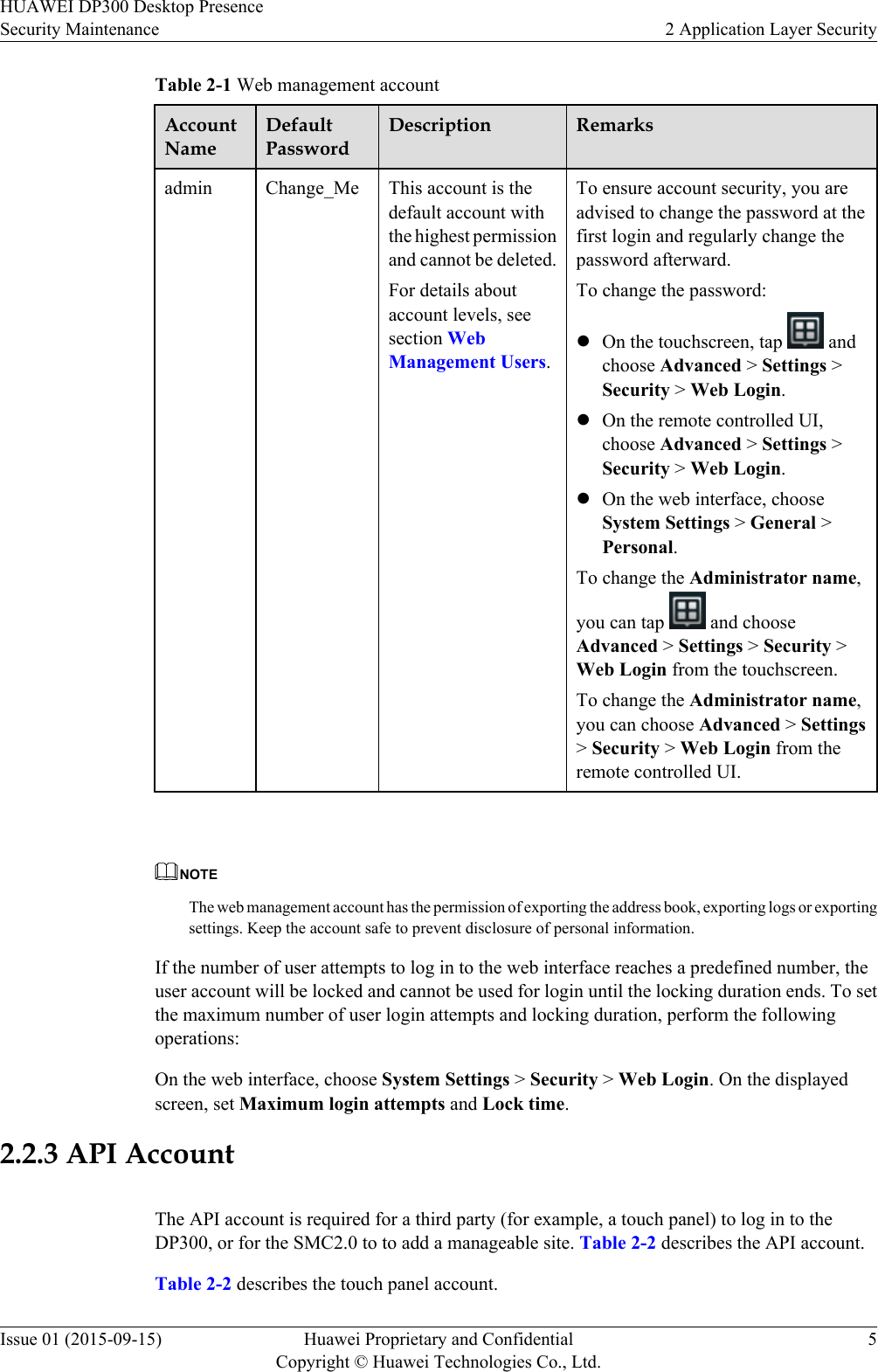
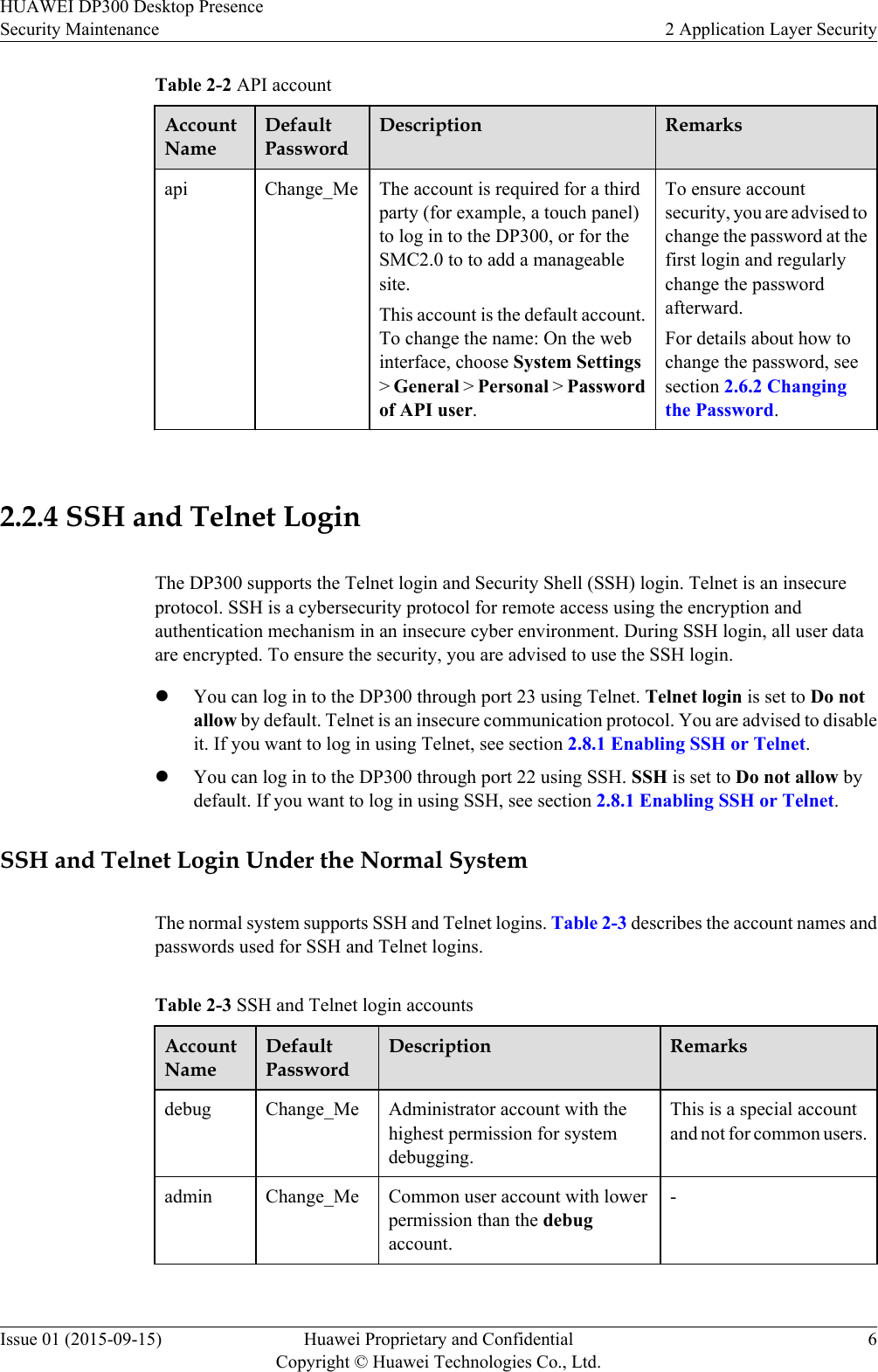
![AccountNameDefaultPasswordDescription Remarksuser Change_Me Common user account with lowerpermission than the adminaccount.-apiuser Change_Me Special account with lowerpermission than the user account.This is a special accountand not for common users.test Change_Me Dedicated account for testing withlower permission than the useraccount.- NOTElTo secure your account, it is recommended that you change the password upon the first login andregularly change the password afterwards.lAfter you log in using the debug account, you can run the command mnt debug setpwd [name] tochange other accounts' passwords.Telnet Login Under the Mini SystemThe mini system supports Telnet logins only. The login account and default password aredescribed in Table 2-4.Table 2-4 Telnet login accountAccountNameDefaultPasswordDescription Remarksdebug Change_Me Administratoraccount for systemdebuggingTo ensure account security, change thepassword at the first login and regularlychange the password afterward. For details about how to change the password and use the debug commands, see the HUAWEIDP300 Desktop Presence V500R002C00 Command Reference.2.2.5 Serial Port AccountThe DP300 allows for logins using serial ports to commission applications and locate faults. Theserial port account and default password are described in Table 2-5.HUAWEI DP300 Desktop PresenceSecurity Maintenance 2 Application Layer SecurityIssue 01 (2015-09-15) Huawei Proprietary and ConfidentialCopyright © Huawei Technologies Co., Ltd.7](https://usermanual.wiki/Huawei-Technologies/DP300.User-Manual-security-maintenance/User-Guide-2803303-Page-14.png)