Huawei Technologies AM07 Bluetooth Headset User Manual
Huawei Technologies Co.,Ltd Bluetooth Headset Users Manual
AM07 User Guide
Honor Whistle
Smart Control Rechargeable Headset
User Guide
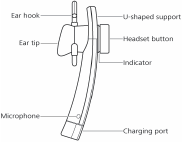
1
Box contents
1 x Headset
3 x Ear tips (small, medium and large)
1 x Ear hook
1 x USB adapter
1 x User guide
Your headset at a glance

2
Charging your headset
Charge your Bluetooth headset when you hear a "Battery low" warning. The
headset's battery can be fully charged in just 30 minutes. The indicator will turn
orange during charging and blue once charging is complete.
Charge your headset using one of the following methods:
Connect the headset to your Honor 7 or another phone that supports
OTG charging (an OTG-enabled
device supplies a current to an external
device such as a headset).
Use the USB adapter to connect the headset to a USB port with a 5
V
output.
For details about how to view the headset's battery status, see "Handy app" on
page 11.
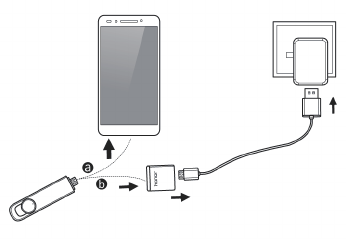
3
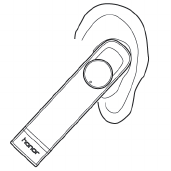
4
Wearing your headset
Choose the ear tip size that is most
comfortable. Rest the soft U-shaped
support in your ear and gently insert
the earphone into your ear. The ear tip
should fit comfortably and the headset
should not feel loose or tight.
If the headset is too loose, attach the
ear hook to the headset and hook it
over your ear.
Use a neck strap and avoid placing the
headset in your bag or pocket to ensure
that the headset button is not pressed
accidentally.
5
Turning the headset on or off
To turn the headset on:
Press and hold the headset button for 5 seconds
until you hear the "Power on" prompt. The indicator will slowly turn blue.
To turn the headset off:
Press and hold the headset button for 5 seconds
until you hear the "Power off" prompt. The indicator will turn orange and
dim gradually before turning off.
Pairing your headset with your phone
Keep your Bluetooth headset and phone as close as possible and away from
obstructions, otherwise call and music quality may be affected, or the headset
may disconnect from your phone.
Using for the first time
1.
When you turn on your headset for the first time, it will enter pairing mode
and the indicator will blink orange and blue.
6
2.
Enable Bluetooth on your phone, search for available devices and then select
Honor AM07. You will hear a "
Your headset is connected
" prompt from
your headset and the indicator will turn blue for 1 second when the headset
has successfully paired with your phone.
Connecting to a previously paired phone
The headset will automatically connect to a previously paired phone when it
turns on. You will hear a "Your headset is connected" prompt when the
headset has connected to your phone.
If the headset does not connect to your phone, press the headset button and
the headset will attempt to connect again.
If the headset still doesn't connect to your phone, turn it off. Then press and
hold the headset button for 7 seconds until the headset enters pairing mode.
Search for the headset on your phone and reconnect.
7
Connecting to a new phone
1.
Turn off the headset. Then press and hold the headset button for 7 seconds
until the headset enters pairing mode. The indicator will blink orange and
blue.
2.
Enable Bluetooth on the new phone, search for available devices and select
Honor AM07 to connect.
Connecting to two phones at the same time
1.
Turn off the headset. Then press and hold the headset button for 7 seconds
until the headset enters pairing mode. The indicator will blink orange and
blue.
2.
Enable Bluetooth on both phones and search for available Bluetooth devices.
3.
Select Honor AM07 on both devices to connect to the headset.

8
Adjusting the volume
When making calls or listening to music, turn the headset button clockwise to
increase the volume or anticlockwise to reduce it.
When making calls or listening to music, keep the volume as low as
possible to avoid hearing damage. You will hear a prompt when the
maximum volume is reached.
Answering or declining incoming calls
Press the headset button to answer an incoming call.
Press the headset button twice to decline an incoming call.
Press the headset button to end a call.
If you receive a second call during an ongoing call, press the headset button
to end the current call and answer the incoming call. Alternatively, press the
headset button twice to put the current call on hold and answer the
incoming call.

9
Listening to music
You can use the headset to listen to music on your phone after you have paired
your phone with the headset.
When listening to music, press the headset button twice to skip to the next
song.
Using the headset to control your phone camera
This feature only applies to Huawei phones running EMUI 3.0 or above.
Unlock your phone and launch the camera app. Once you have paired your
phone with the headset, press and hold the headset button for 1 second until
you hear a prompt. Release to take a photo.
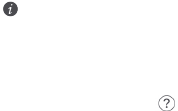
10
Intelligent voice control
Voice control features may vary according to your phone model. The
following features are an example of those on the Honor 7.
Once you have paired your phone with the headset, press and hold the headset
button for 1 second until you hear a prompt. Release to activate voice control.
Your phone will switch to the voice control screen. After you hear a prompt you
can use voice commands such as "Call Joe Smith" to make a call to Joe Smith.
On the voice control screen, touch to view examples of voice commands
for different apps.
If your phone is locked with a password, you can use voice commands to launch
system apps, for example, make calls, send messages and set an alarm.
If your phone is unlocked or locked without a password, you can use voice
commands to launch system apps and other apps such as Google Voice Search.

11
Handy app
Search for and download the Whistle app at the Huawei App Center for
additional features such as disconnection notifications, power-saving options
and battery status.
This app is only available for Android devices.
1.
On the home screen of your phone, touch to launch the Whistle app.
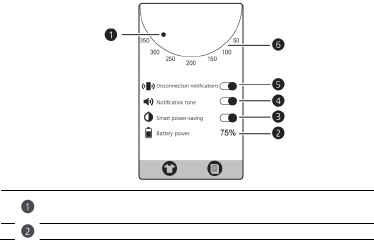
12
Indicates the approximate remaining call time. The numbers around
the edge of the circle indicate the remaining time in minutes.
Displays the remaining battery power.
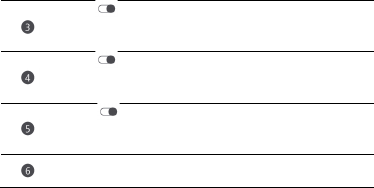
13
Touch to enable smart power-saving mode. The circle in the
app will change from orange to white and the indicator on the
headset will turn off.
Touch to enable the notification tone. When a disconnection
notification is displayed, you will hear the system notification tone on
your phone.
Touch to enable disconnection notifications. When your
phone disconnects from the headset, your phone will display a
disconnection notification.
Indicates the status of the indicator on the headset. When the circle
is orange, the headset indicator is on. A white circle indicates it is off.
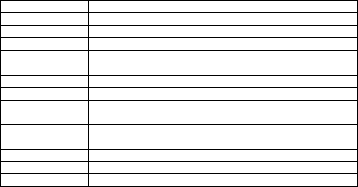
14
Indicator status
Turning on
The indicator gradually turns blue.
Turning off
The orange indicator gradually dims.
Standby
The indicator blinks blue twice every 3 seconds.
Pairing mode
The indicator blinks blue and orange.
Connection
successful
The indicator is a steady blue for 1 second.
Connected
The indicator blinks blue once every 10 seconds.
Incoming call
The indicator blinks purple once every 0.5 seconds.
Ongoing call The blue indicator gradually brightens and dims once every 10
seconds.
Listening to music
The blue indicator gradually brightens and dims once every 10
seconds.
Charging
The indicator is a steady orange.
Charging complete
The indicator is a steady blue.
Low battery
The indicator turns orange.
15
Important safety information
To ensure your safety during your use of the earphones, please read the
following safety information:
Use and store your earphones and the accessories in a place where the
temperature is between –0
℃
and +45
℃
. Extreme heat or coldness may
damage your earphones.
Keep your earphones and the accessories dry and away from water or
moisture.
Avoid dropping, tossing, or pulling your earphones.
Before you clean and perform maintenance on your earphones, stop using
them and disconnect them from any power device.
Use accessories approved by Huawei. If your earphones or the accessories
have any problems, go to an authorized maintenance center for service.
Do not disassemble your earphones. Otherwise, the warranty on your
earphones and the accessories will be void.

16
Without adult supervision, do not let children use your earphones. The small
parts included with your earphones can be a choking hazard for children.
Dispose of or reuse your earphones and the accessories according to local
laws and regulations. Improper battery use may lead to fire, explosion, or
other hazards.
To prevent possible hearing damage, do not listen at high
volume levels for long periods.
For pluggable devices, the socket-outlet shall be installed near the devices and
shall be easily accessible.
Unplug the charger from electrical outlets and the device when not in use.
Ensure that the charger meets the requirements of Clause 2.5 in
IEC60950-1/EN60950-1 and has been tested and approved according to
national or local standards.
17
Keep the device away from excessive heat and direct sunlight. Do not place it
on or in heating devices, such as microwave ovens, stoves, or radiators.
Batteries may explode if overheated.
The device has a built-in, non-removable battery. Do not attempt to remove
the battery, otherwise the device may be damaged. To replace the battery,
take the device to an authorized service center.
Do not put batteries in fire as they may explode. Damaged batteries may also
explode.
Environmental protection
The device and its accessories (if included), such as the power adapter,
headset, and battery should not be disposed of with household garbage.
Disposal of the device and its accessories is subject to local regulations.
Support proper collection and recycling.

18
EU regulatory conformance
Statement
Huawei Technologies Co., Ltd. hereby declares that this device complies with the
essential requirements and other relevant provisions of Directive 1999/5/EC.
For the declaration of conformity, visit the website
http://consumer.huawei.com/certification.
The following marking is included in the product:
This device may be operated in all member states of the EU.
--Observe national and local regulations where this device is used.
--This device may be restricted for use, depending on the local network.
FCC Regulatory Compliance
FCC RF warning statement: This device has been evaluated to meet general RF
exposure requirements. This device can be used in portable exposure condition
without restriction.
19
FCC statement
This device has been tested and found to comply with the limits for a Class B
digital device, pursuant to Part 15 of the FCC Rules. These limits are designed to
provide reasonable protection against harmful interference in a residential
installation. This device generates, uses and can radiate radio frequency energy
and, if not installed and used in accordance with the instructions, may cause
harmful interference to radio communications. However, there is no guarantee
that interference will not occur in a particular installation. If this device does
cause harmful interference to radio or television reception, which can be
determined by turning the device off and on, the user is encouraged to try to
correct the interference by one or more of the following measures:
--Reorient or relocate the receiving antenna.
--Increase the separation between the device and receiver.
--Connect the device into a socket on a circuit different from that to which the
receiver is connected.
20
--Consult the dealer or an experienced radio/TV technician for help.
This device complies with Part 15 of the FCC Rules. Operation is subject to the
following two conditions: (1) this device may not cause harmful interference,
and (2) this device must accept any interference received, including interference
that may cause undesired operation.
Caution
: Any changes or modifications to this device not expressly approved by
Huawei Technologies Co., Ltd. for compliance could void the user's authority to
operate the device.

21
Legal Notice
Copyright © Huawei Technologies Co., Ltd. 2015. All rights reserved.
Trademarks and Permissions
HONOR,, , and
are trademarks or registered
trademarks of Huawei Technologies Co., Ltd.
The
Bluetooth
®
word mark and logos are registered trademarks owned by
Bluetooth SIG, Inc.
and any use of such marks by Huawei Technologies Co., Ltd.
is under license.
Other trademarks, product, service and company names mentioned may be the
property of their respective owners.
DISCLAIMER
ALL CONTENTS OF THIS MANUAL ARE PROVIDED “AS IS”. EXCEPT AS REQUIRED
BY APPLICABLE LAWS, NO WARRANTIES OF ANY KIND, EITHER EXPRESS OR
22
IMPLIED, INCLUDING BUT NOT LIMITED TO, THE IMPLIED WARRANTIES OF
MERCHANTABILITY AND FITNESS FOR A PARTICULAR PURPOSE, ARE MADE IN
RELATION TO THE ACCURACY, RELIABILITY OR CONTENTS OF THIS MANUAL.
TO THE MAXIMUM EXTENT PERMITTED BY APPLICABLE LAW, IN NO EVENT
SHALL HUAWEI BE LIABLE FOR ANY SPECIAL, INCIDENTAL, INDIRECT, OR
CONSEQUENTIAL DAMAGES, OR LOSS OF PROFITS, BUSINESS, REVENUE, DATA,
GOODWILL SAVINGS OR ANTICIPATED SAVINGS REGARDLESS OF WHETHER
SUCH LOSSES ARE FORSEEABLE OR NOT.
THE MAXIMUM LIABILITY (THIS LIMITATION SHALL NOT APPLY TO LIABILITY
FOR PERSONAL INJURY TO THE EXTENT APPLICABLE LAW PROHIBITS SUCH A
LIMITATION) OF HUAWEI ARISING FROM THE USE OF THE PRODUCT DESCRIBED
IN THIS MANUAL SHALL BE LIMITED TO THE AMOUNT PAID BY CUSTOMERS
FOR THE PURCHASE OF THIS PRODUCT.
Privacy Policy
To better understand how we protect your personal information, please see the
privacy policy at http://consumer.huawei.com/privacy-policy.
Please visit http://consumer.huawei.com/en/support/hotline for recently updated
hotline and email address in your country or region.
All pictures and illustrations in this guide, including but not limited to the phone
color, size, and display content, are for reference only. The actual product may
vary. Nothing in this guide constitutes a warranty of any kind, express or implied.
model
:
AM07