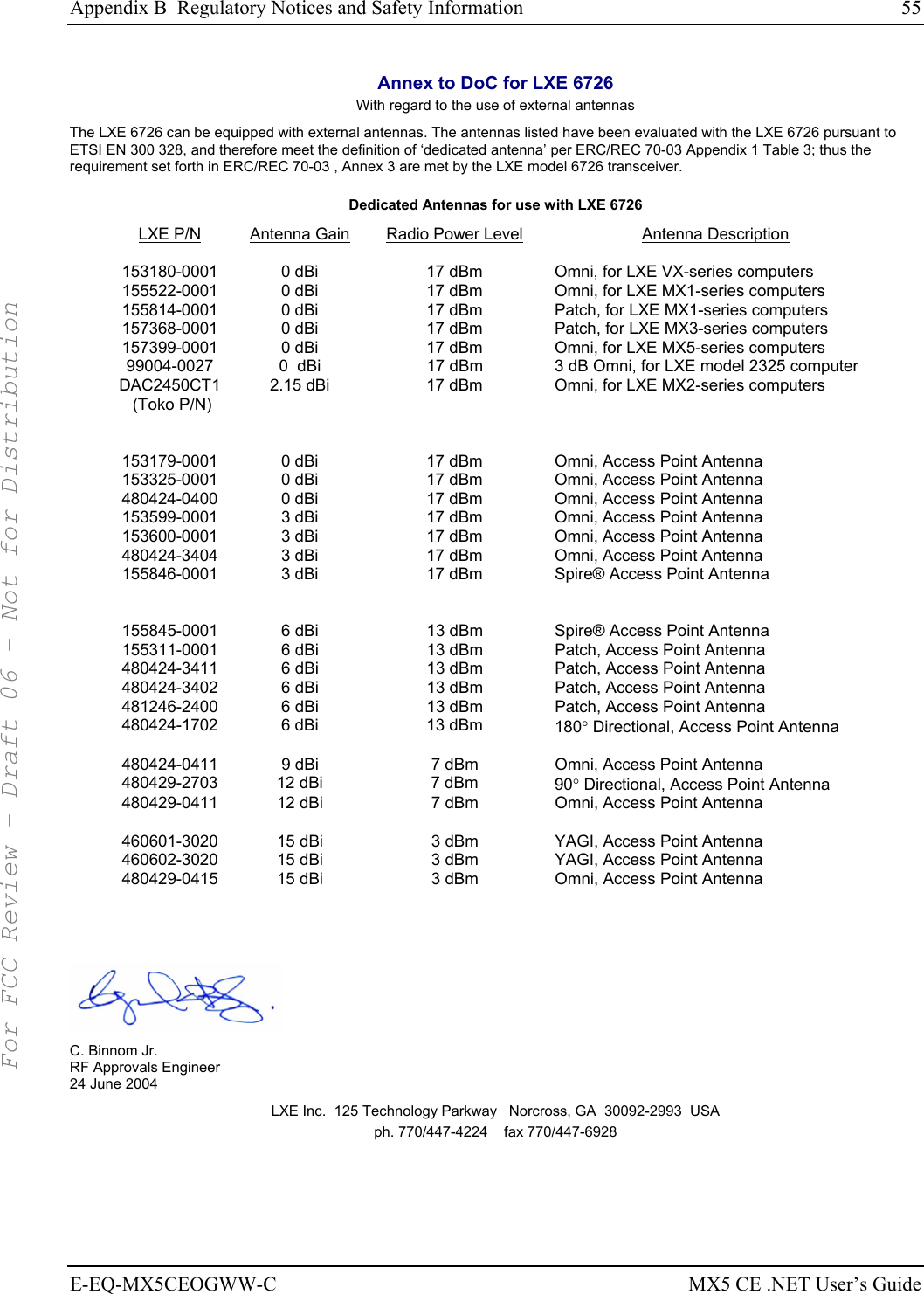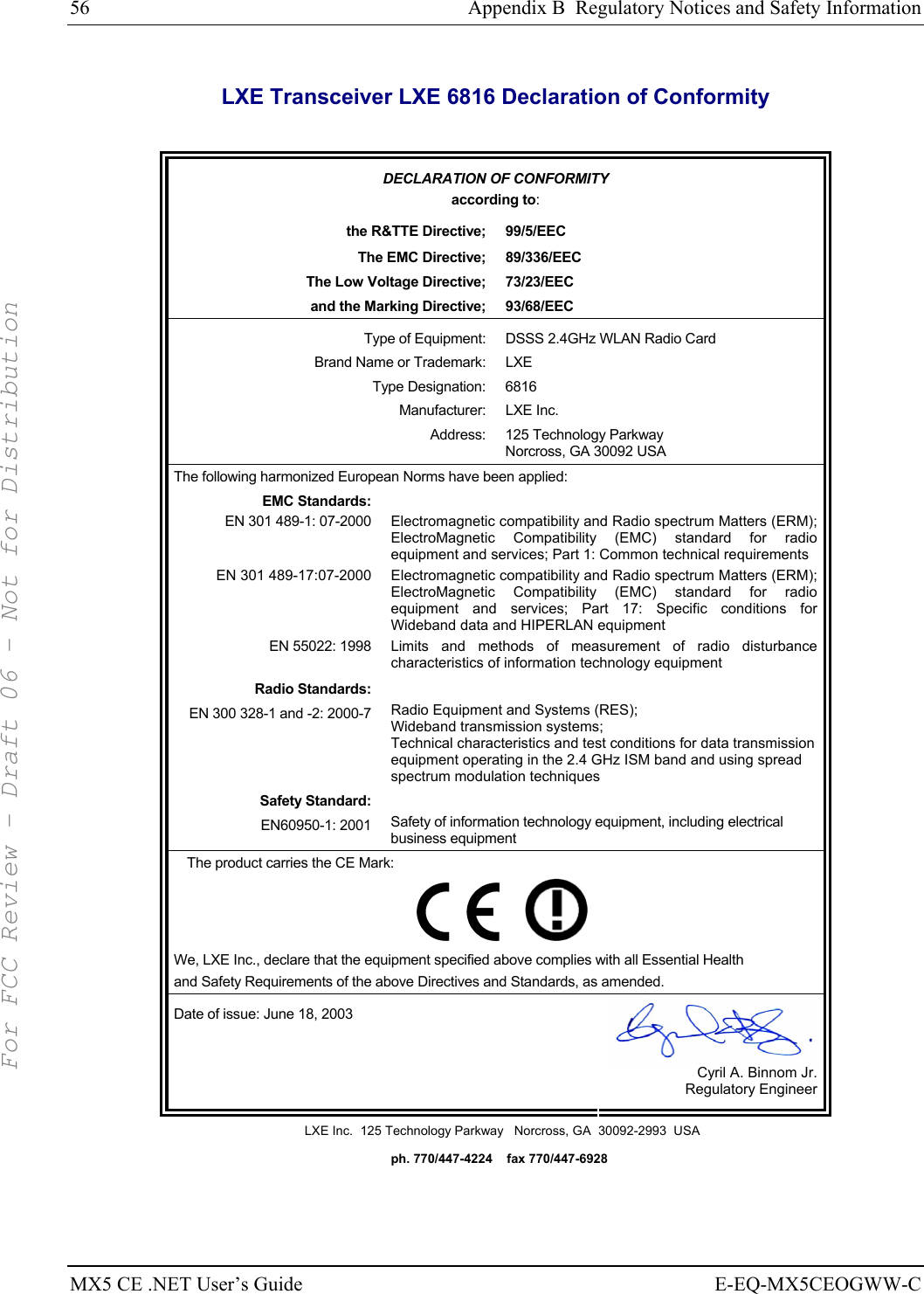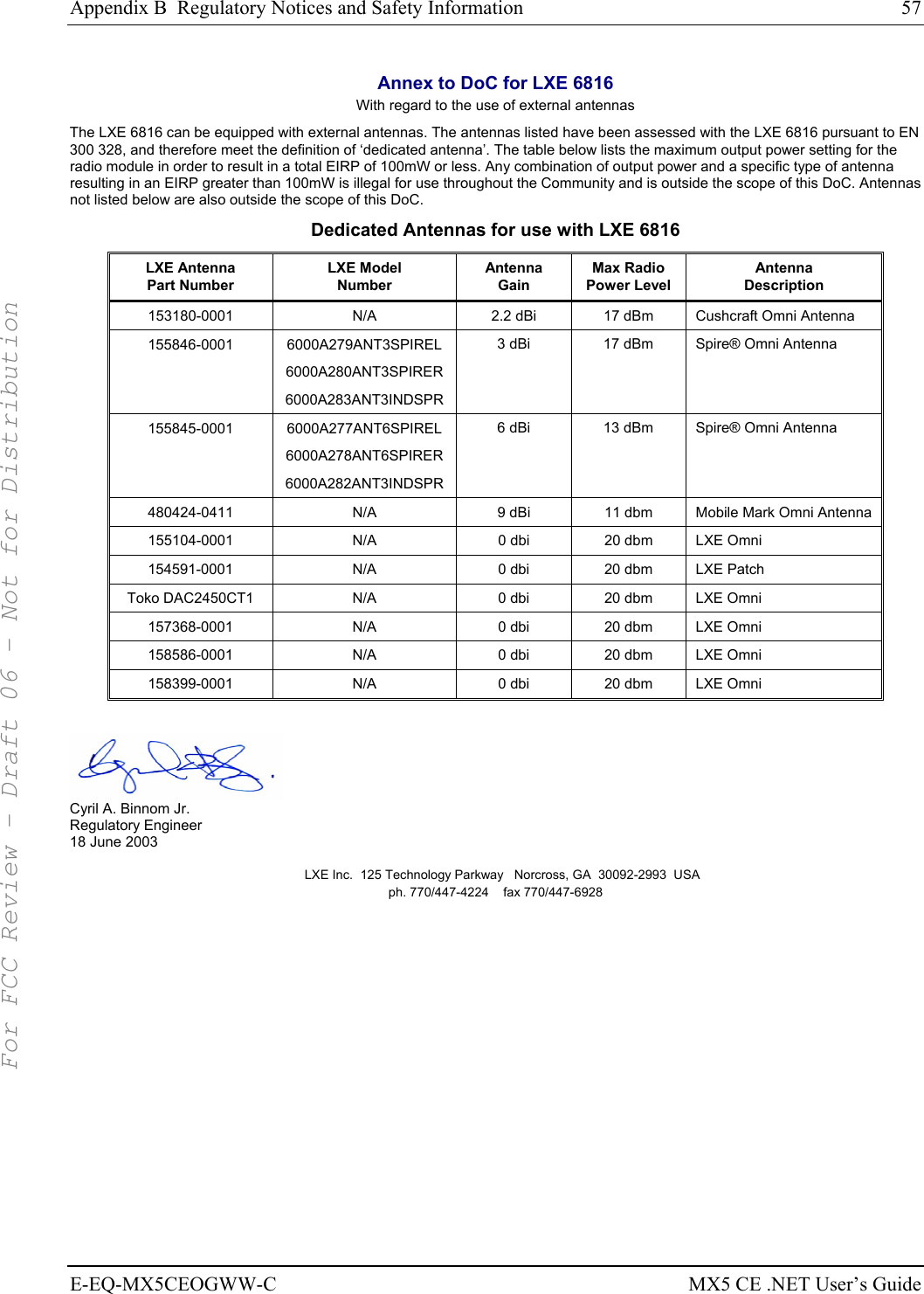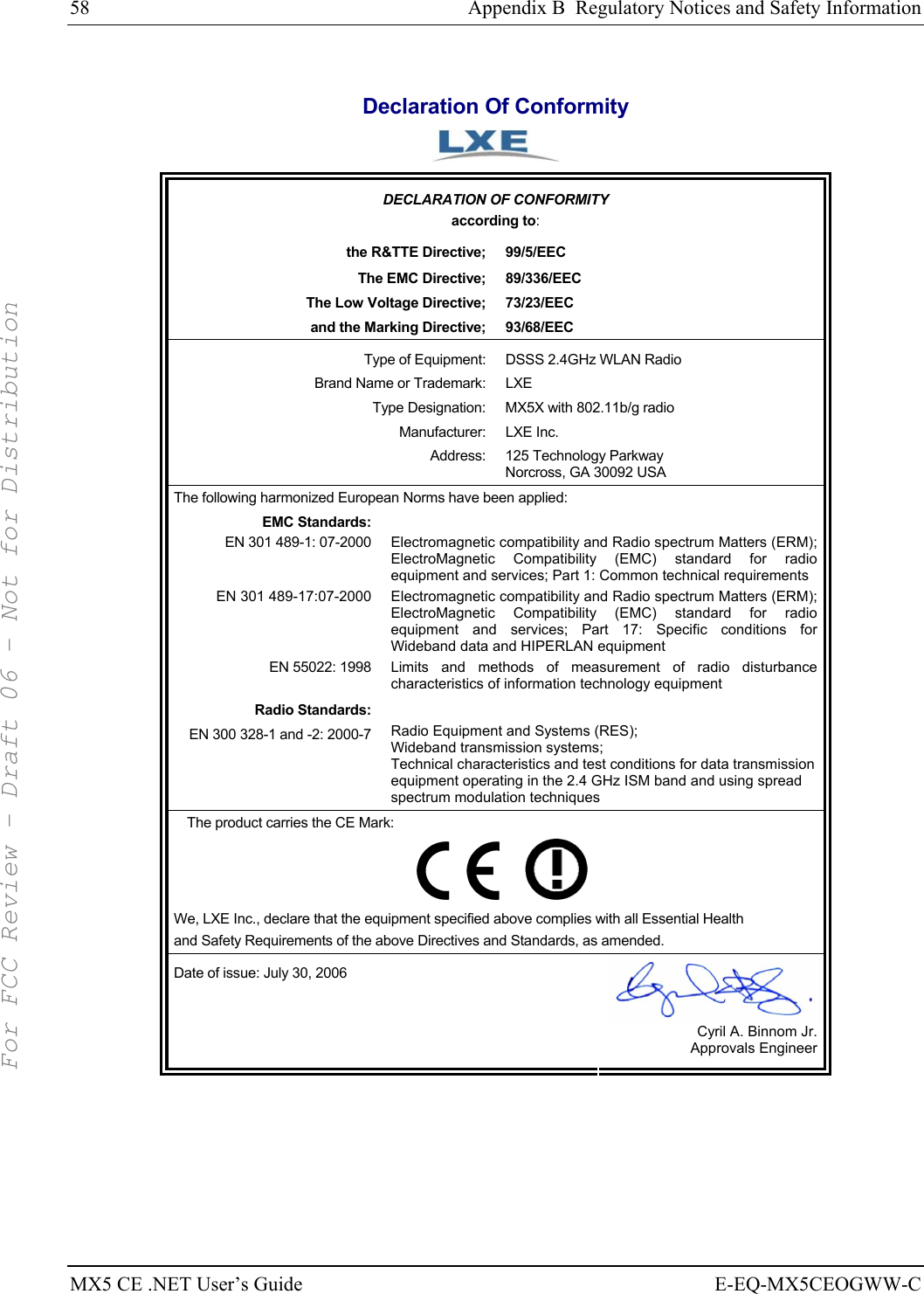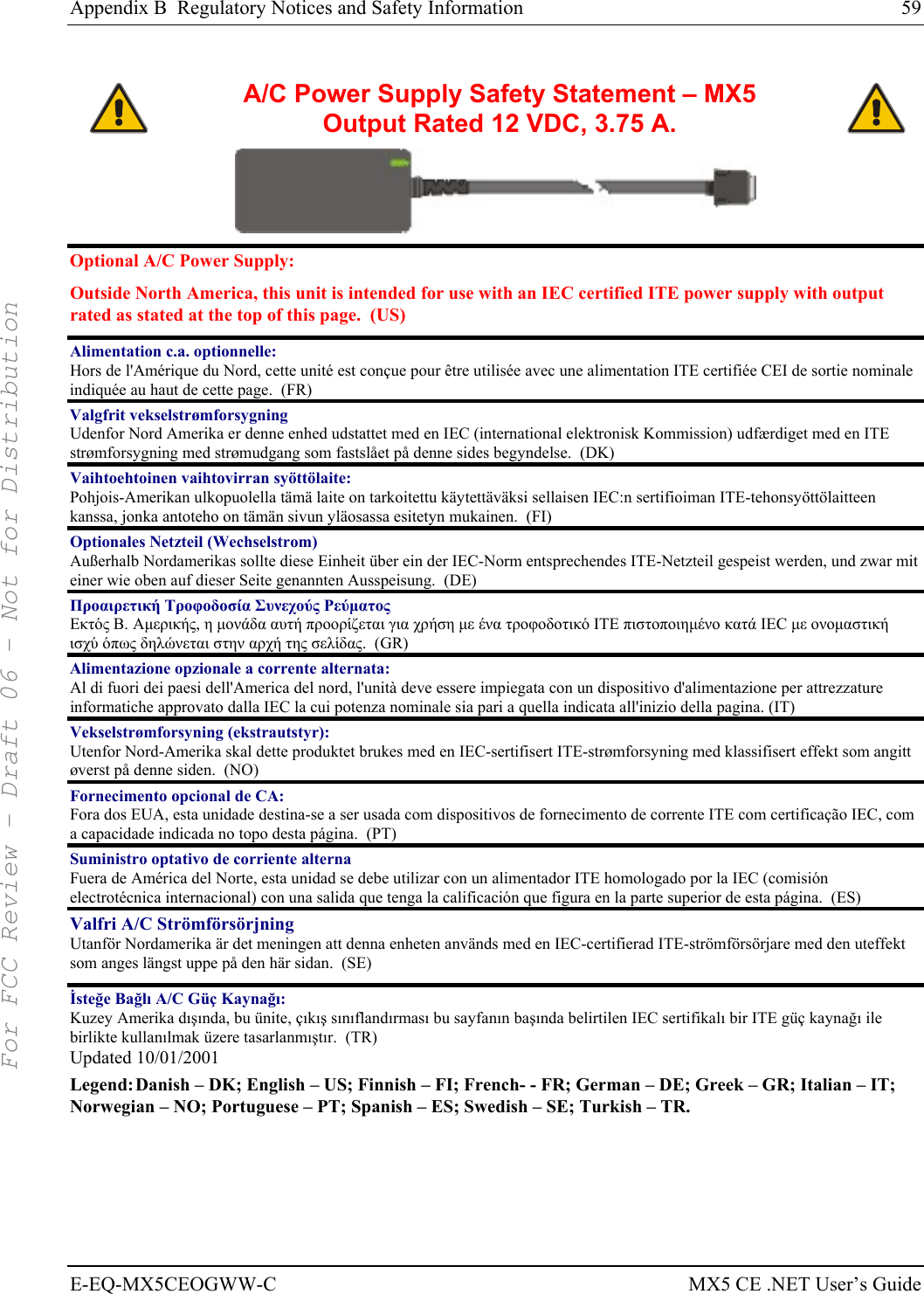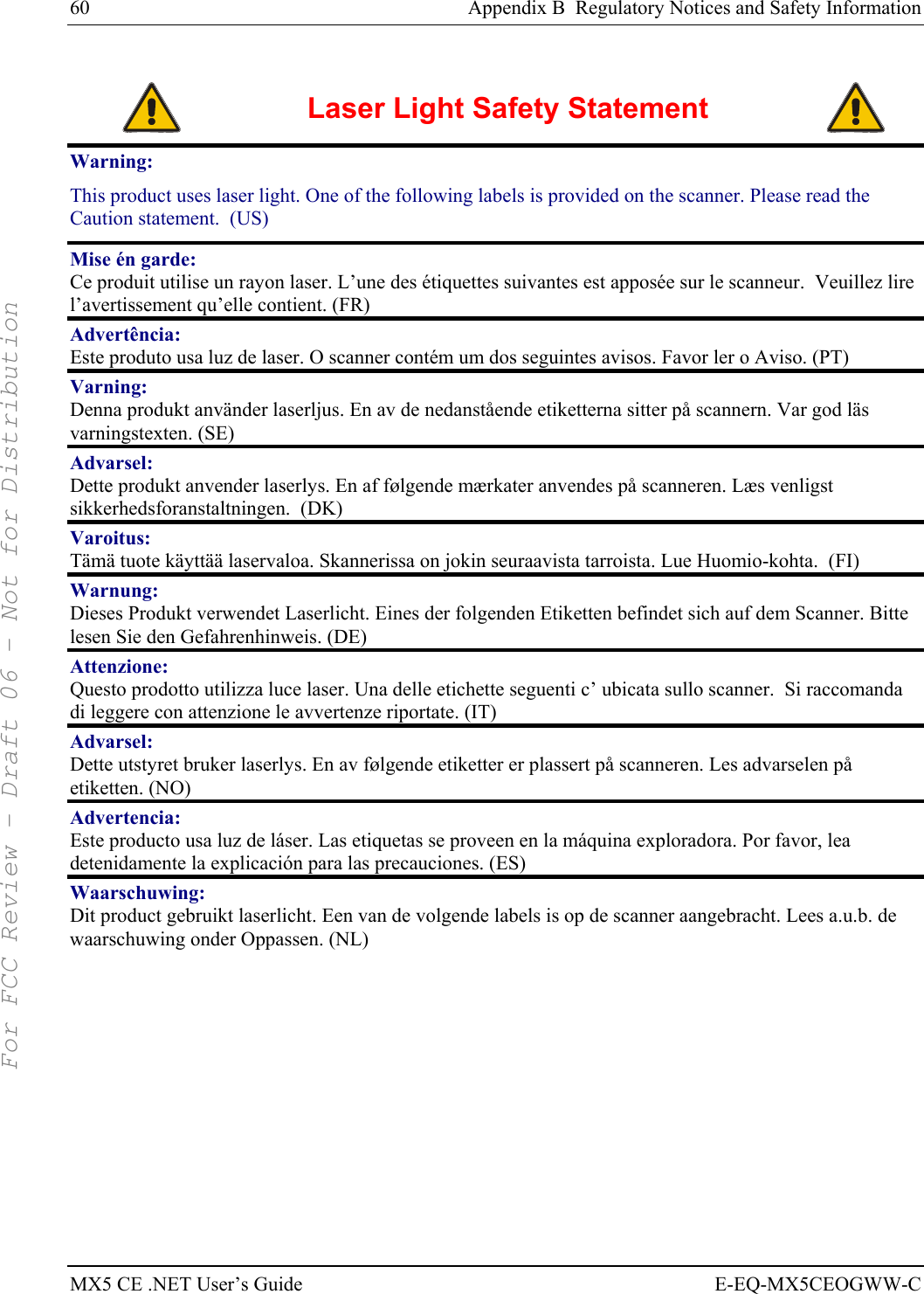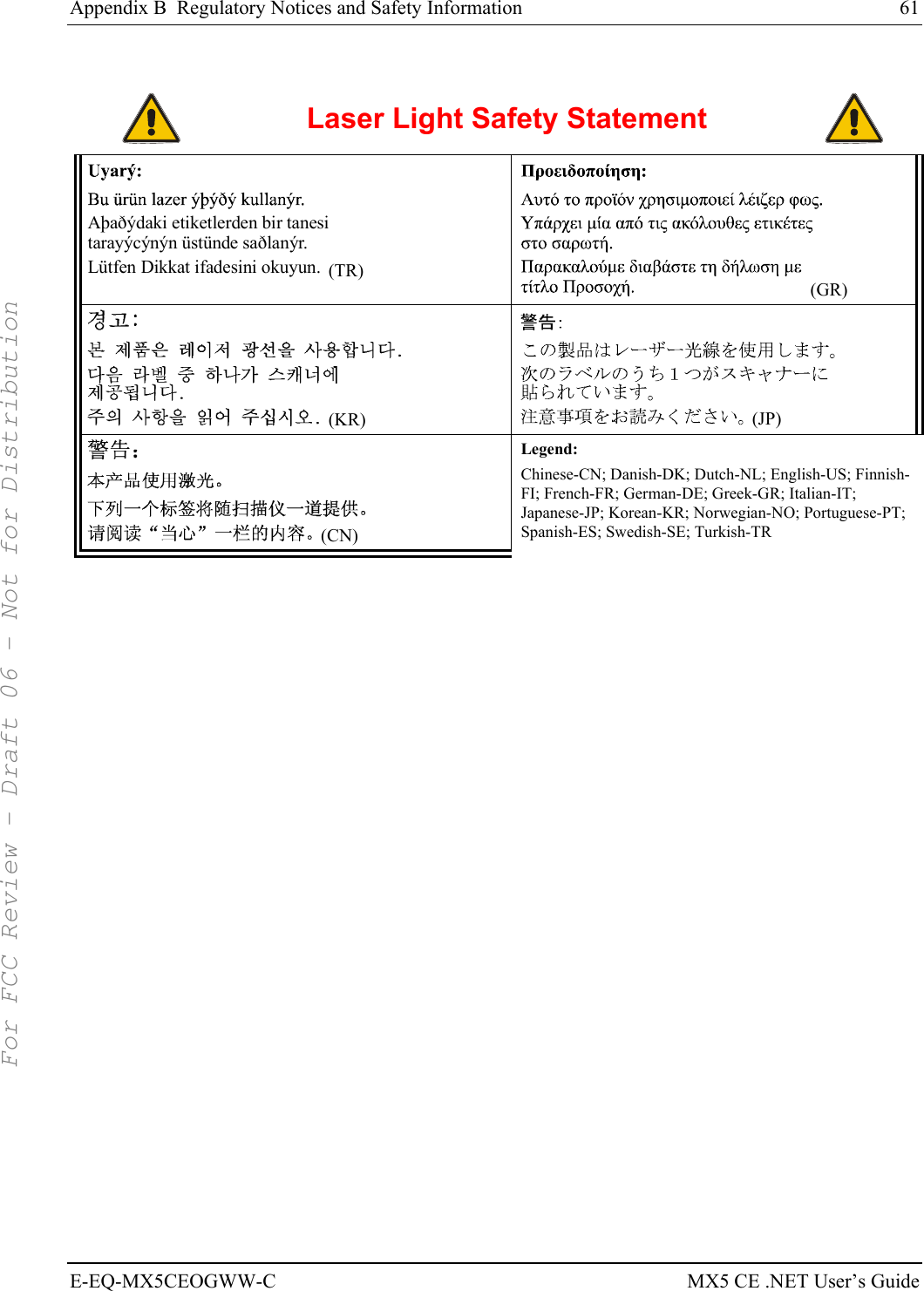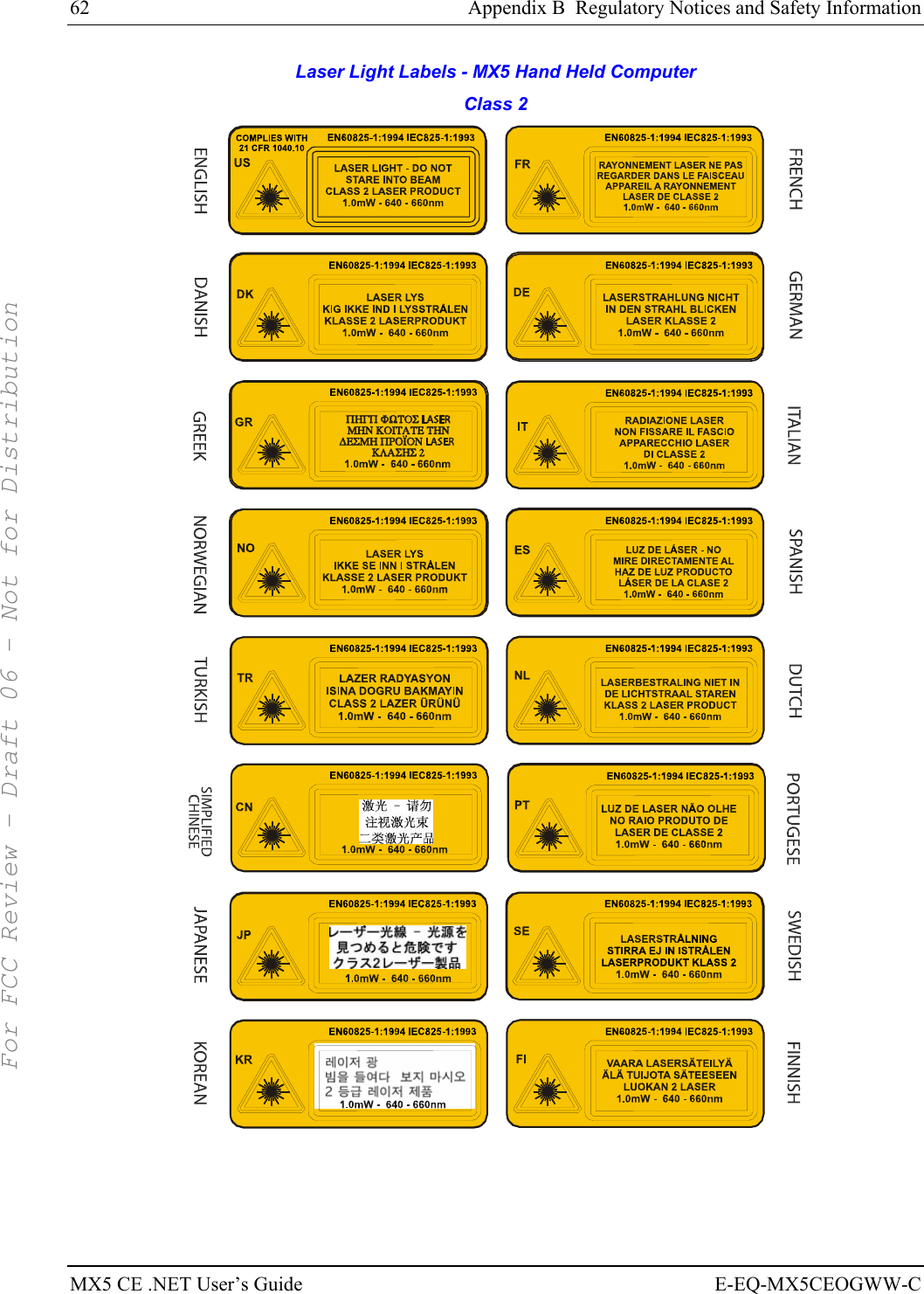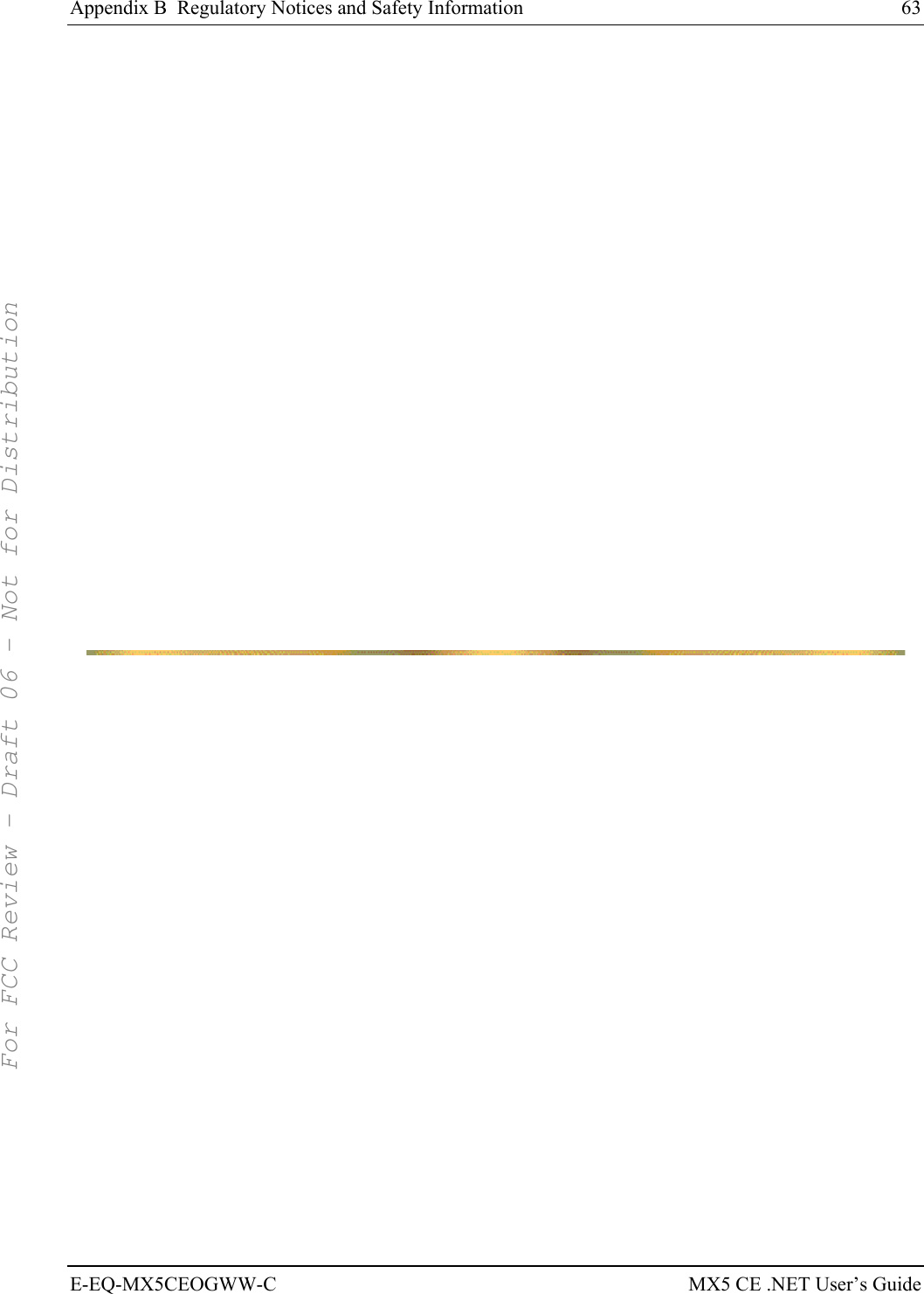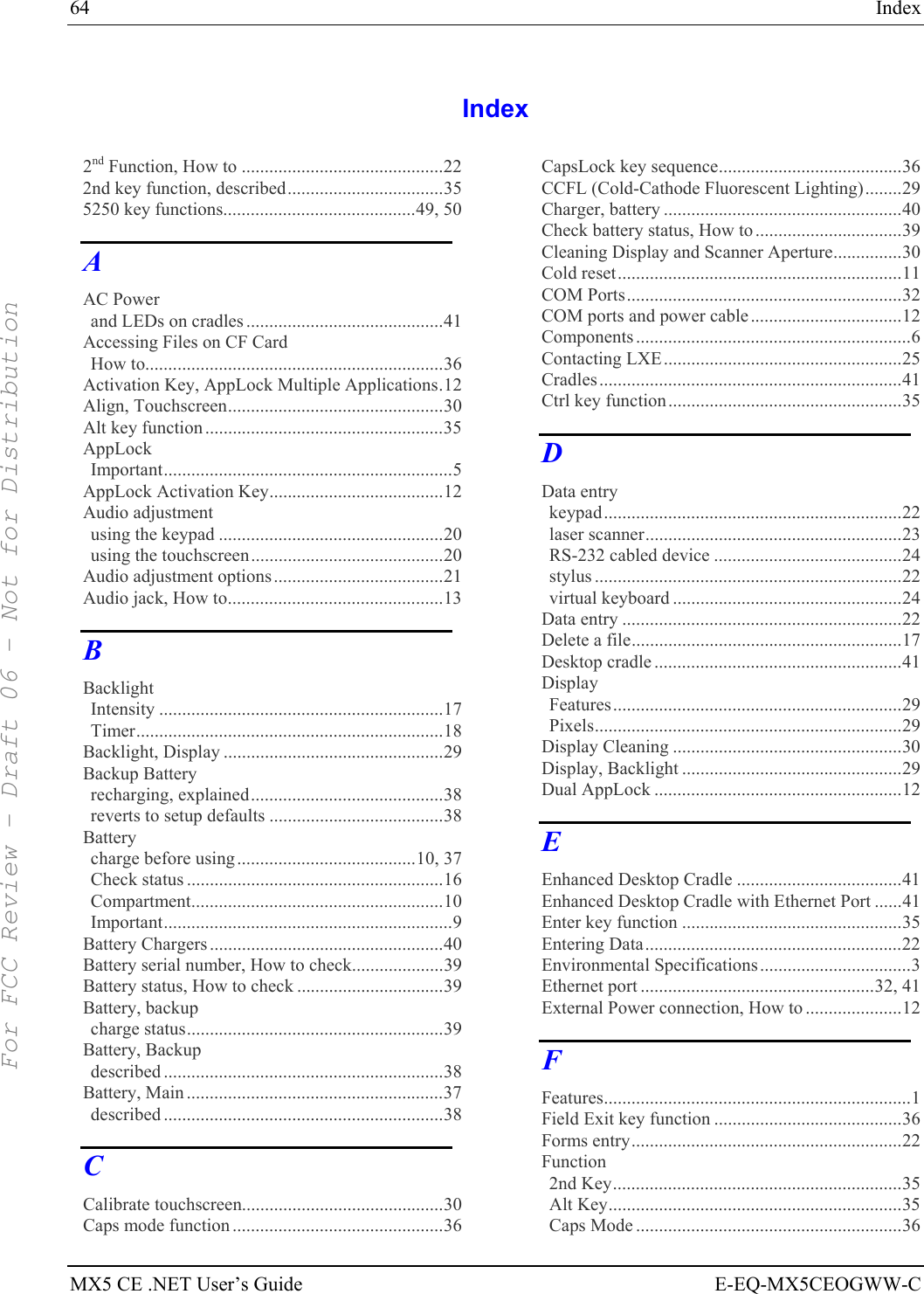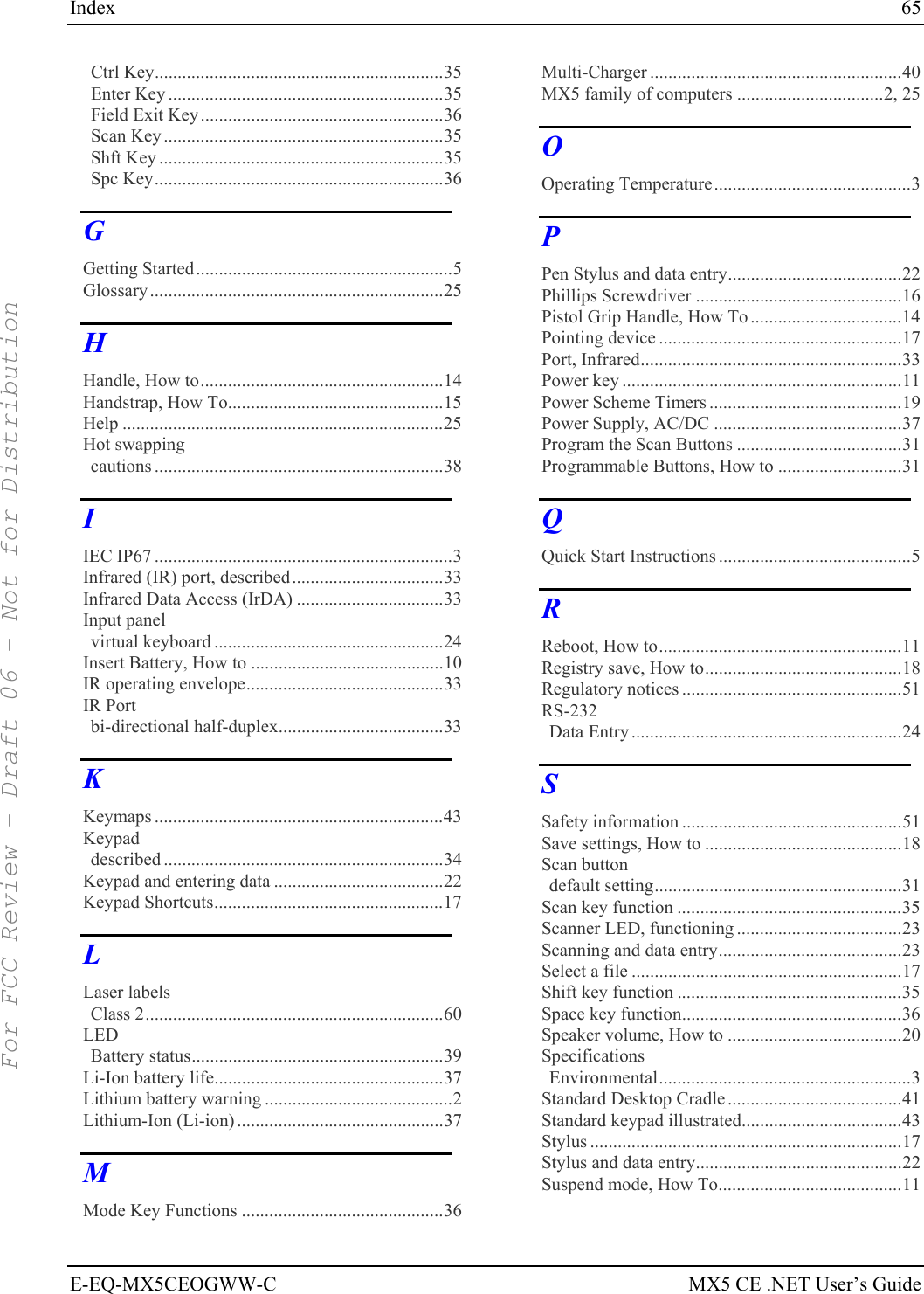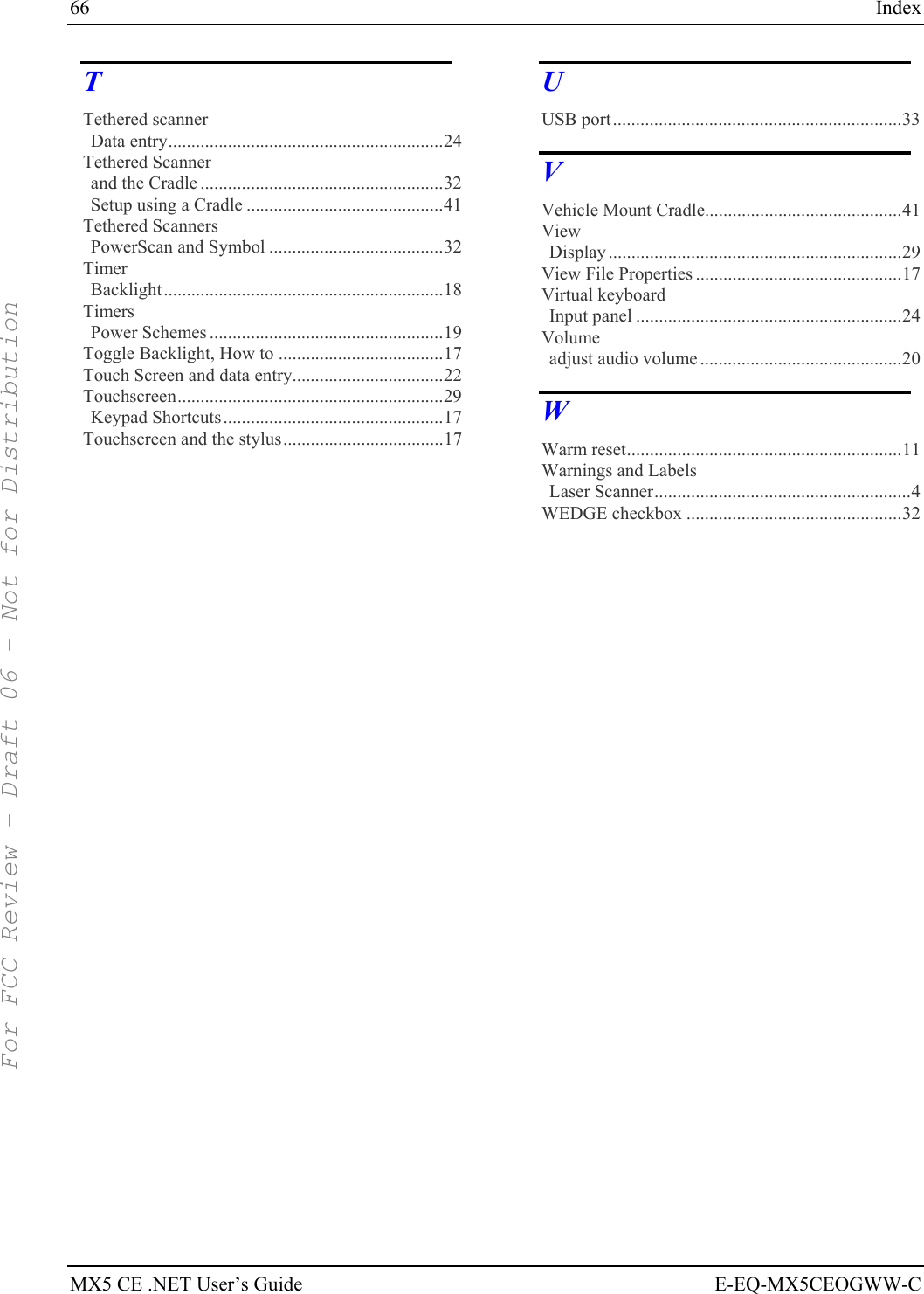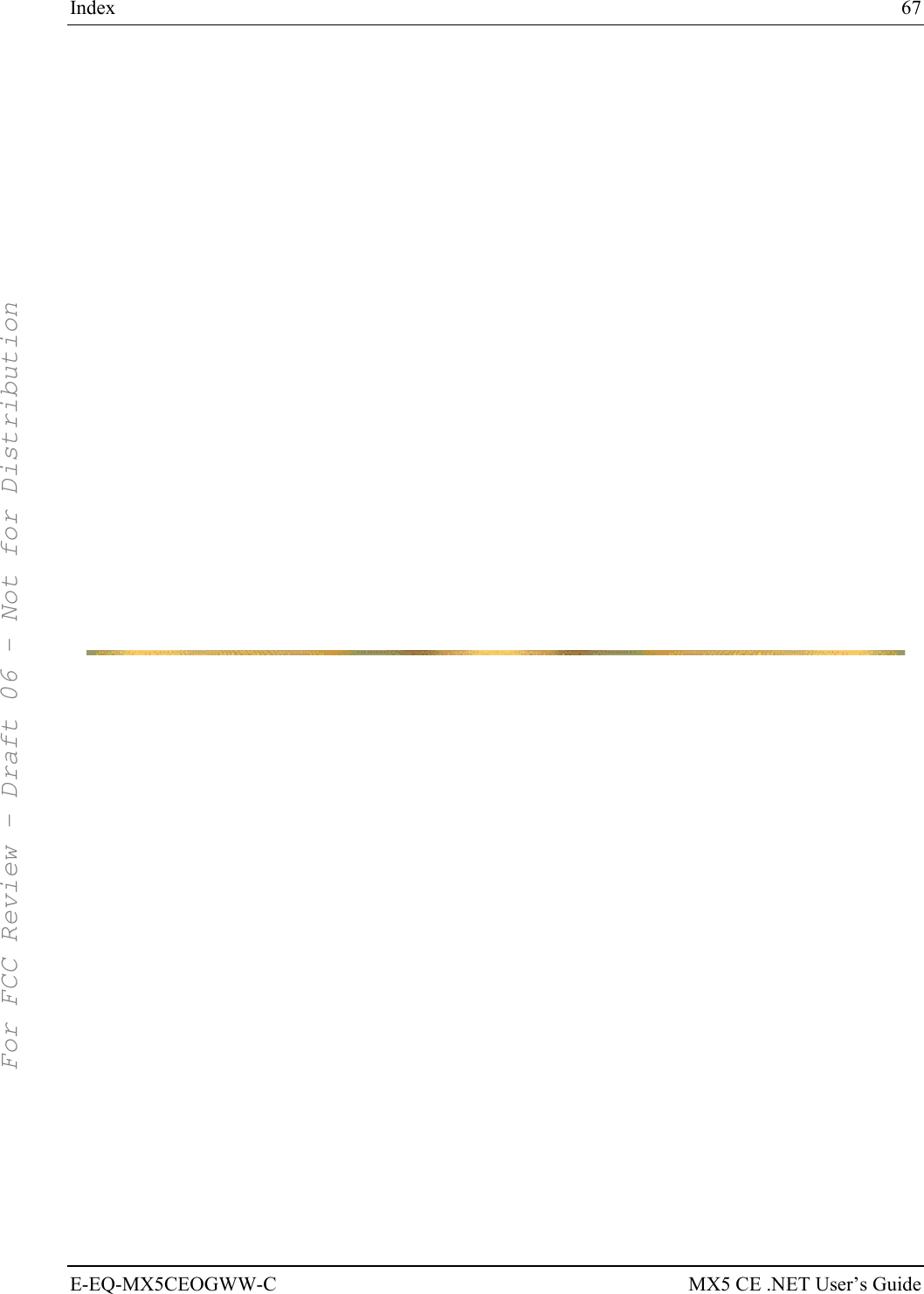Honeywell LXE4830P 802.11g Compact Flash Module User Manual MX5 CE NET User s Guide
Honeywell International, Inc. 802.11g Compact Flash Module MX5 CE NET User s Guide
Contents
- 1. Manual HX1 rev3
- 2. Manual MX3X rev3
- 3. Manual MX5X rev3
- 4. Manual MX7 rev3
- 5. User Manual HX2
- 6. User Manual MX7
- 7. users manual
- 8. USERS MANUAL
- 9. User Manual MX3X
- 10. User Manual VX3X
- 11. User Manual VX6 part 1
- 12. User Manual VX6 part 2
- 13. User Manual VX7 part 1
- 14. User Manual VX7 part 2
- 15. Users Manual F300
- 16. Users Manual MX9
Manual MX5X rev3

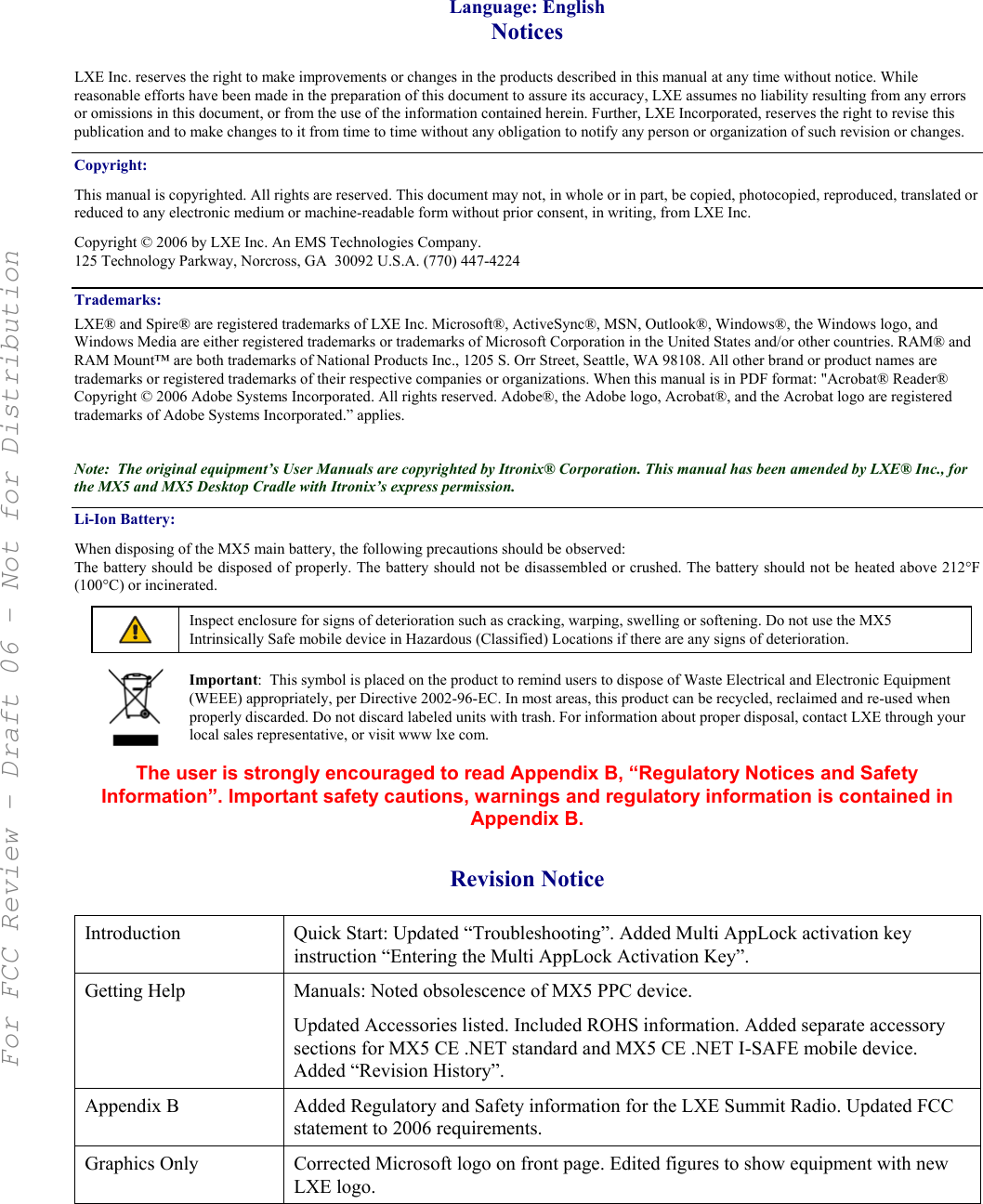
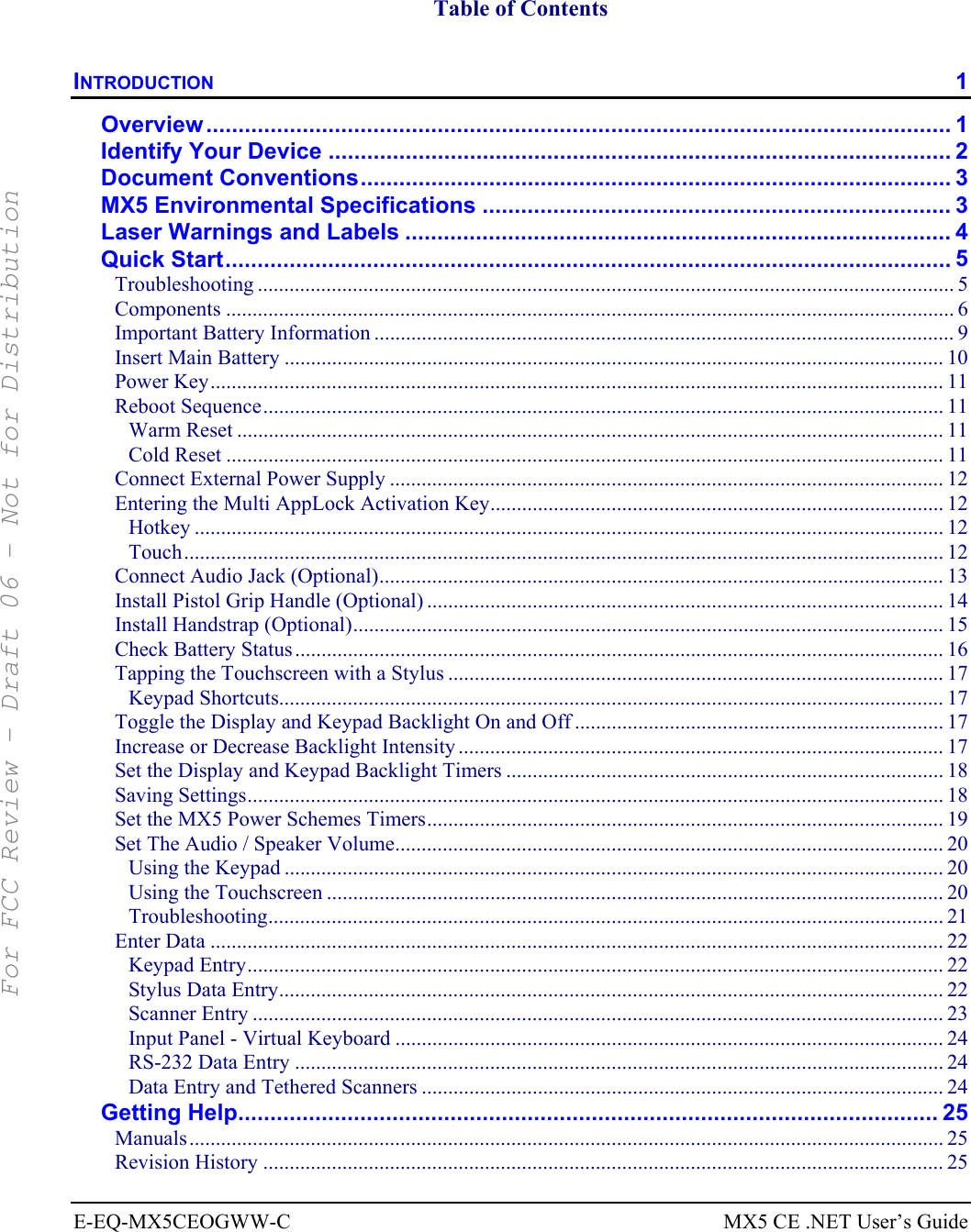
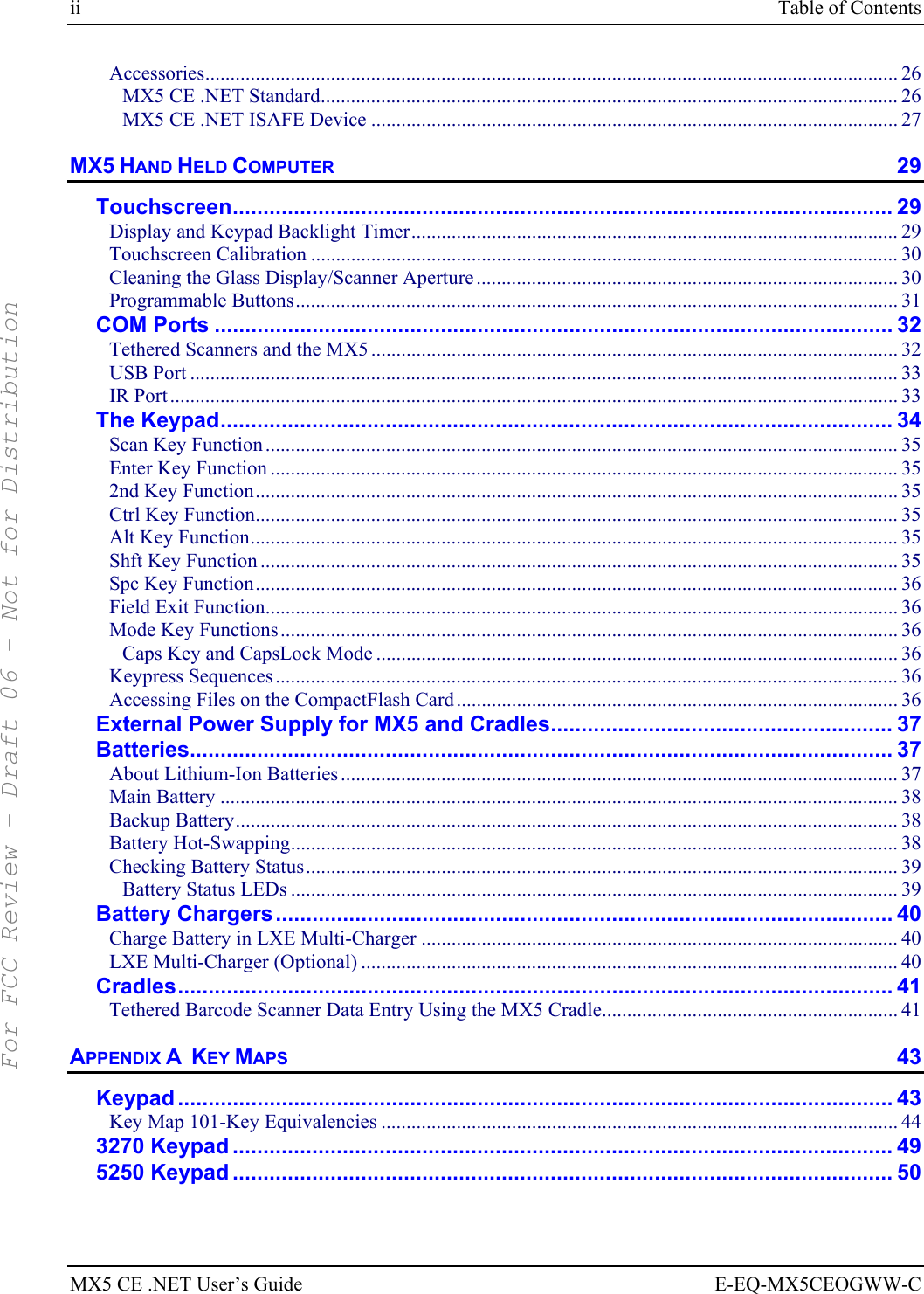
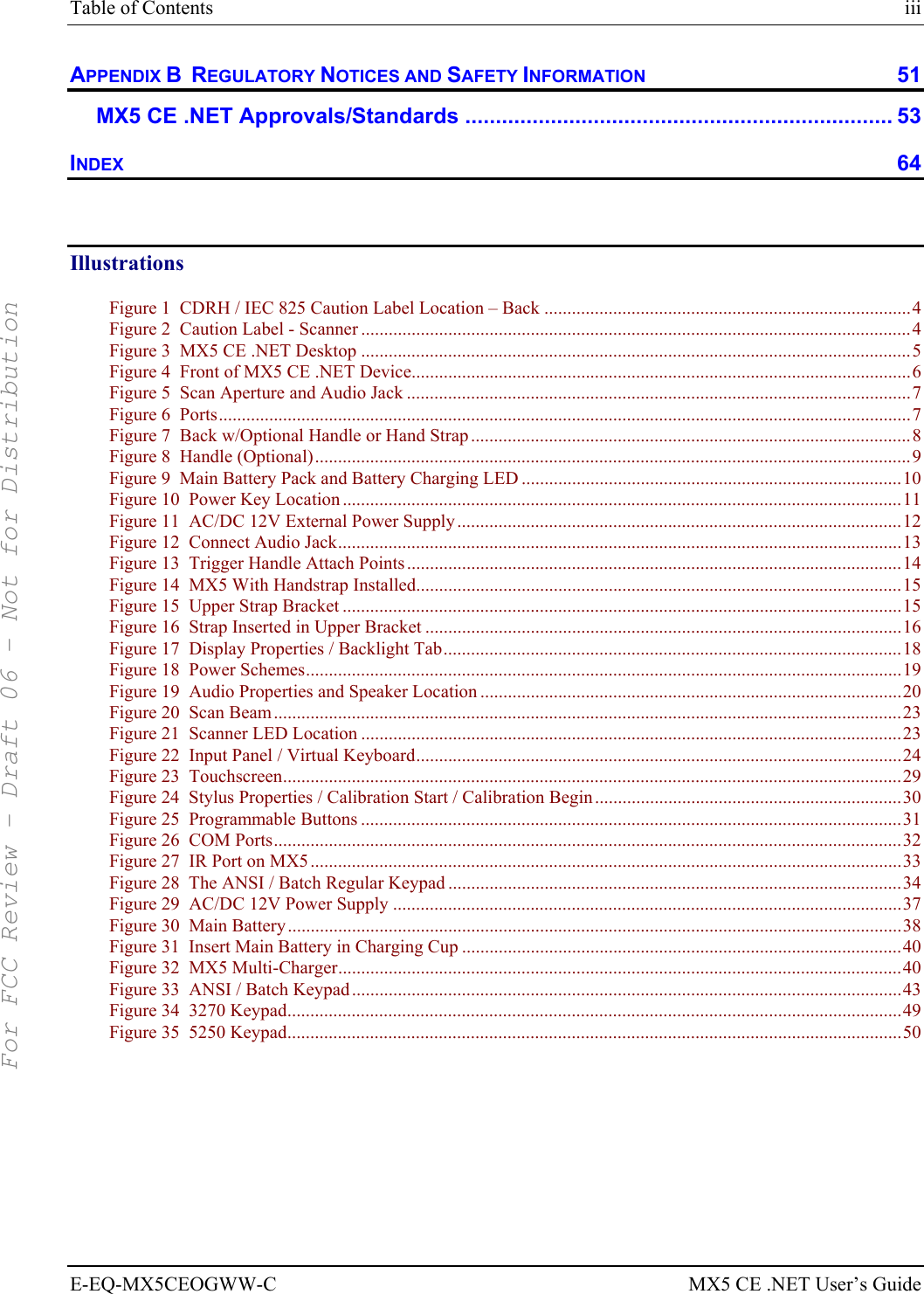
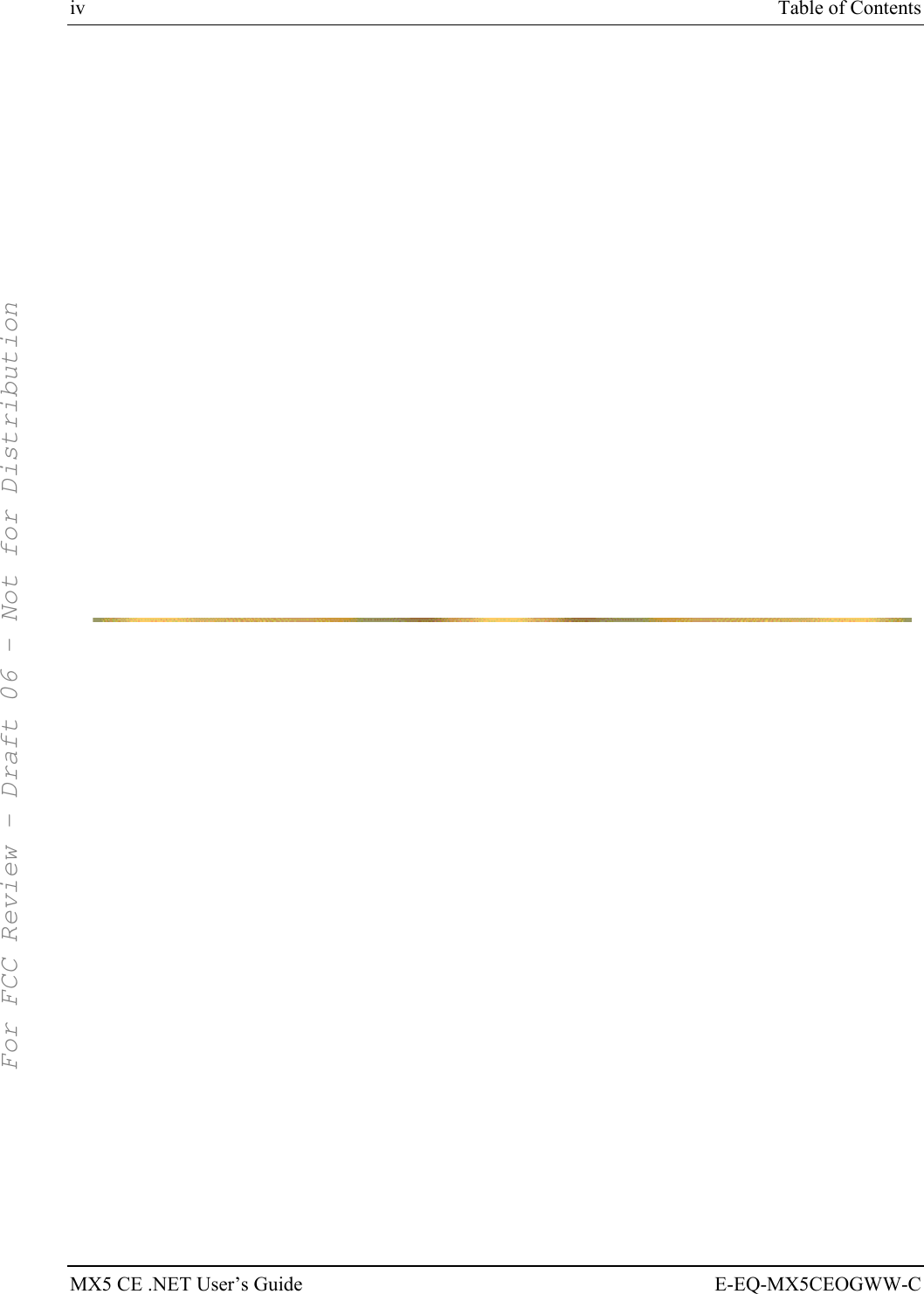
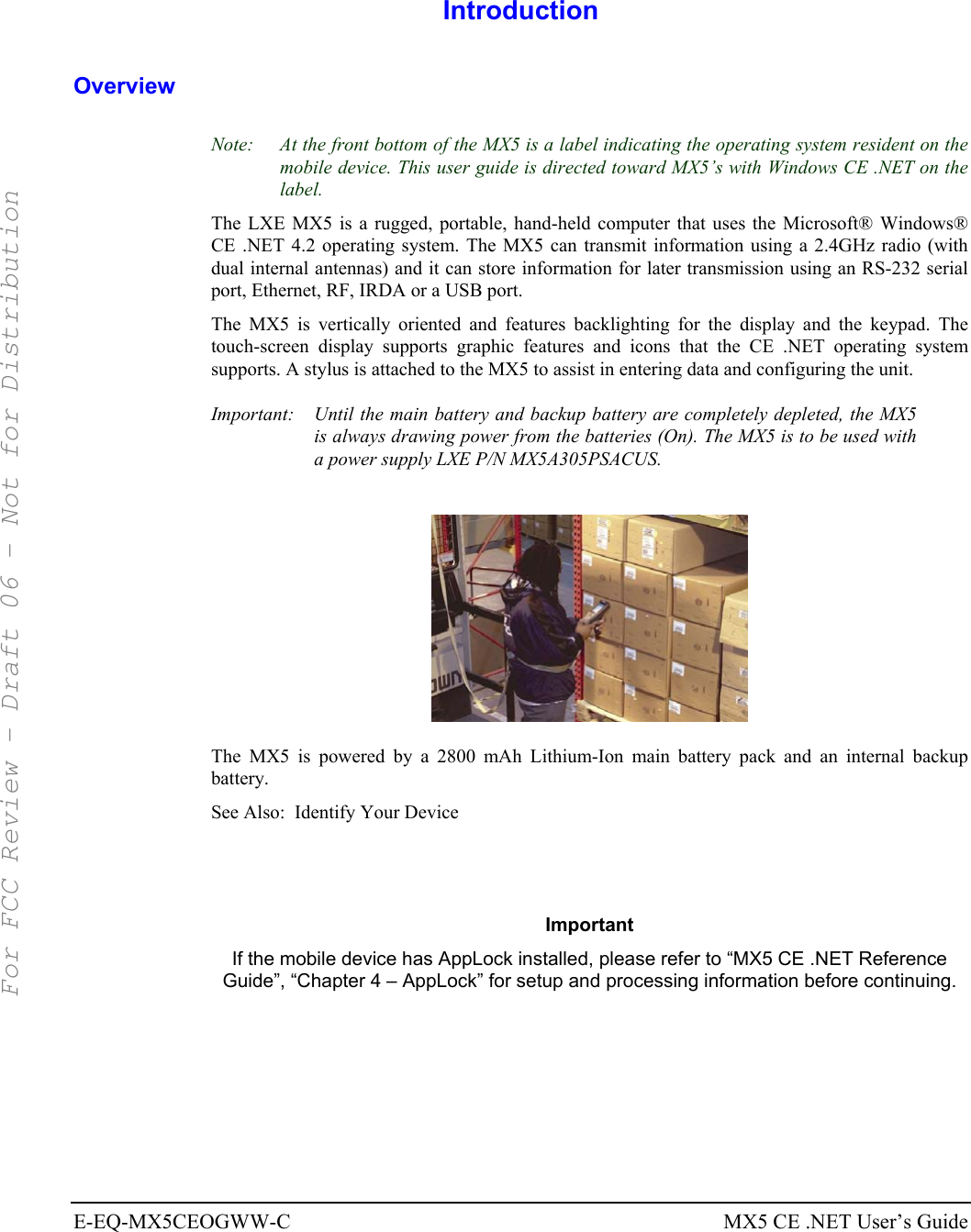
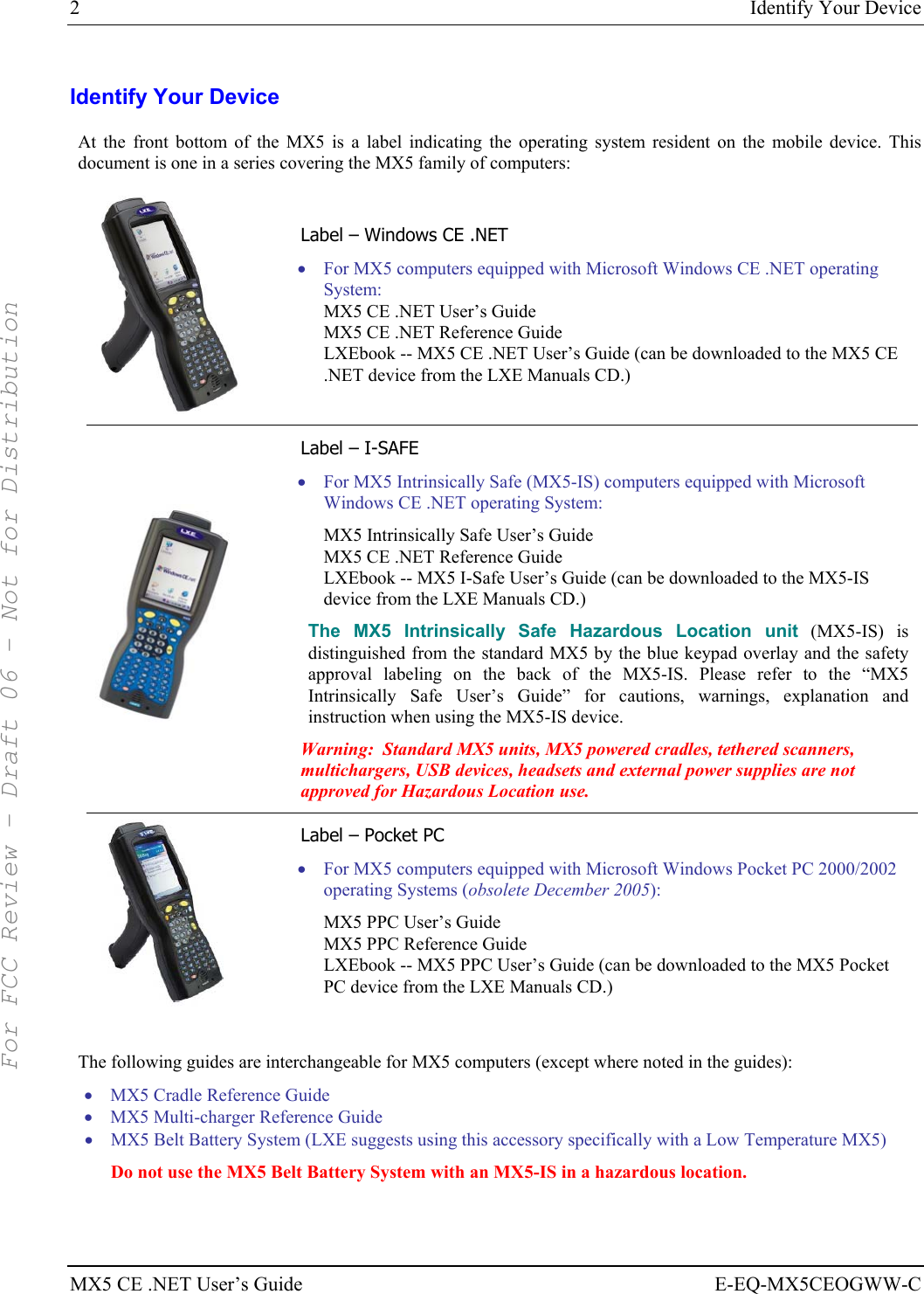
![Document Conventions 3 E-EQ-MX5CEOGWW-C MX5 CE .NET User’s Guide Document Conventions ALL CAPS All caps are used to represent disk directories, file names, and application names. Menu | Choice Rather than use the phrase "choose the Save command from the File menu", this manual uses the convention "choose File | Save". "Quotes" Indicates the title of a book, chapter or a section within a chapter (for example, "Document Conventions"). < > Indicates a key on the keypad (for example, <Enter> ). Indicates a reference to other documentation. ATTENTION Keyword that indicates vital or pivotal information to follow. Attention symbol that indicates vital or pivotal information to follow. Also, when marked on product, means to refer to the manual or operator’s guide. International fuse replacement symbol. When marked on the product, the label includes fuse ratings in volts (v) and amperes (a) for the product. Note: Keyword that indicates immediately relevant information. CAUTION Keyword that indicates a potentially hazardous situation which, if not avoided, may result in minor or moderate injury. WARNING Keyword that indicates a potentially hazardous situation which, if not avoided, could result in death or serious injury. DANGER Keyword that indicates a imminent hazardous situation which, if not avoided, will result in death or serious injury. MX5 Environmental Specifications Feature Specification Operating Temperature -6°F to 140°F (-21°C to 60°C) [non-condensing] Extended Op Temperature -22°F to 122°F (-30°C to 50°C) [non-condensing] w/Heater option 1 Storage Temperature -60°F to 160°F (-51°C to 71°C) [non-condensing] Rating IEC IP67 Operating Humidity 5% to 90% non-condensing at 104°F (40°C) Vibration Based on MIL Std 810F 1 If the MX5 has a dead main battery and is as cold as the extended operating temperature’s lowest value, the unit must be warmed to above –20°C (-4°F) before installing a new main battery pack and pressing the On button. For FCC Review - Draft 06 - Not for Distribution](https://usermanual.wiki/Honeywell/LXE4830P.Manual-MX5X-rev3/User-Guide-696040-Page-9.png)
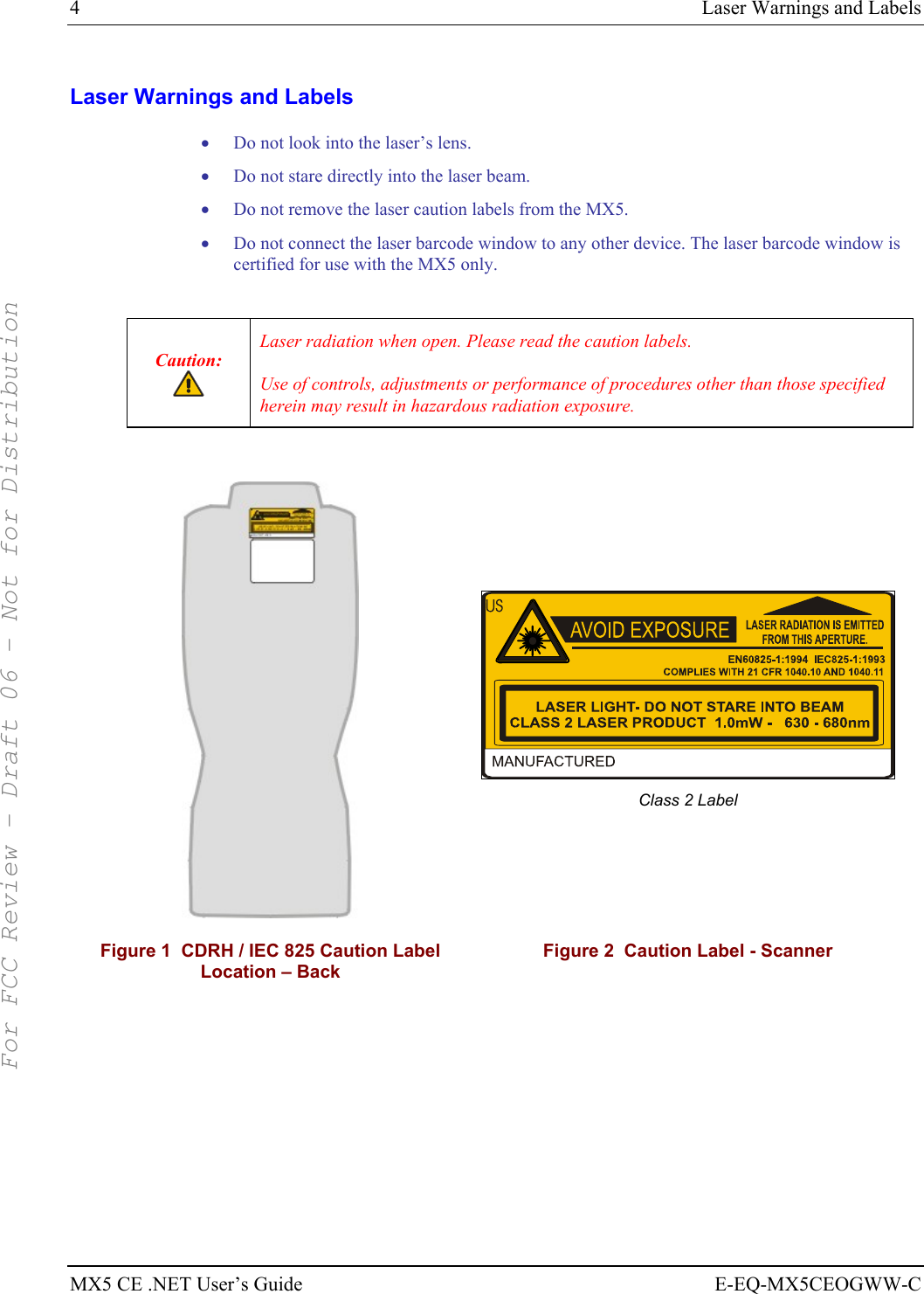
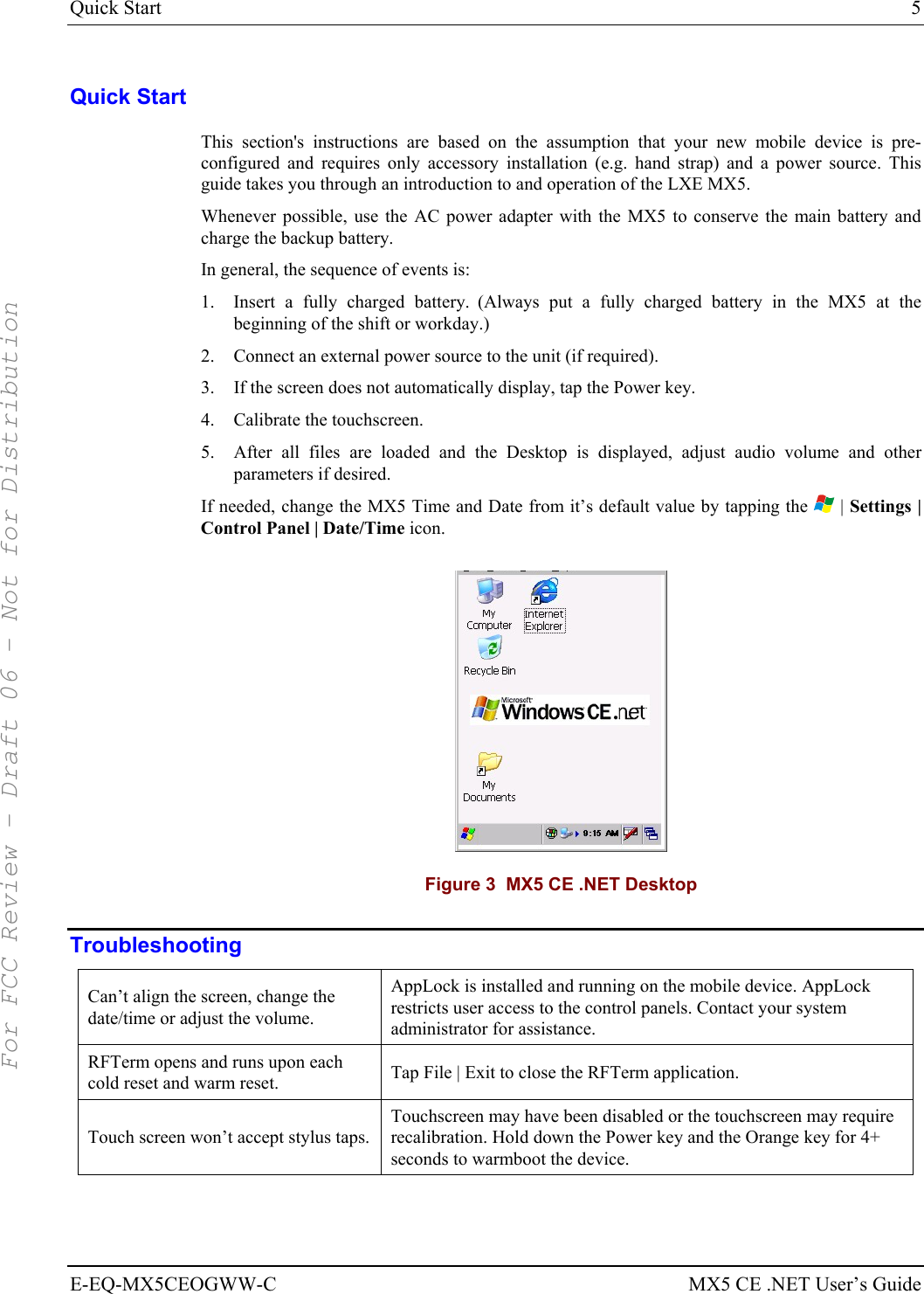
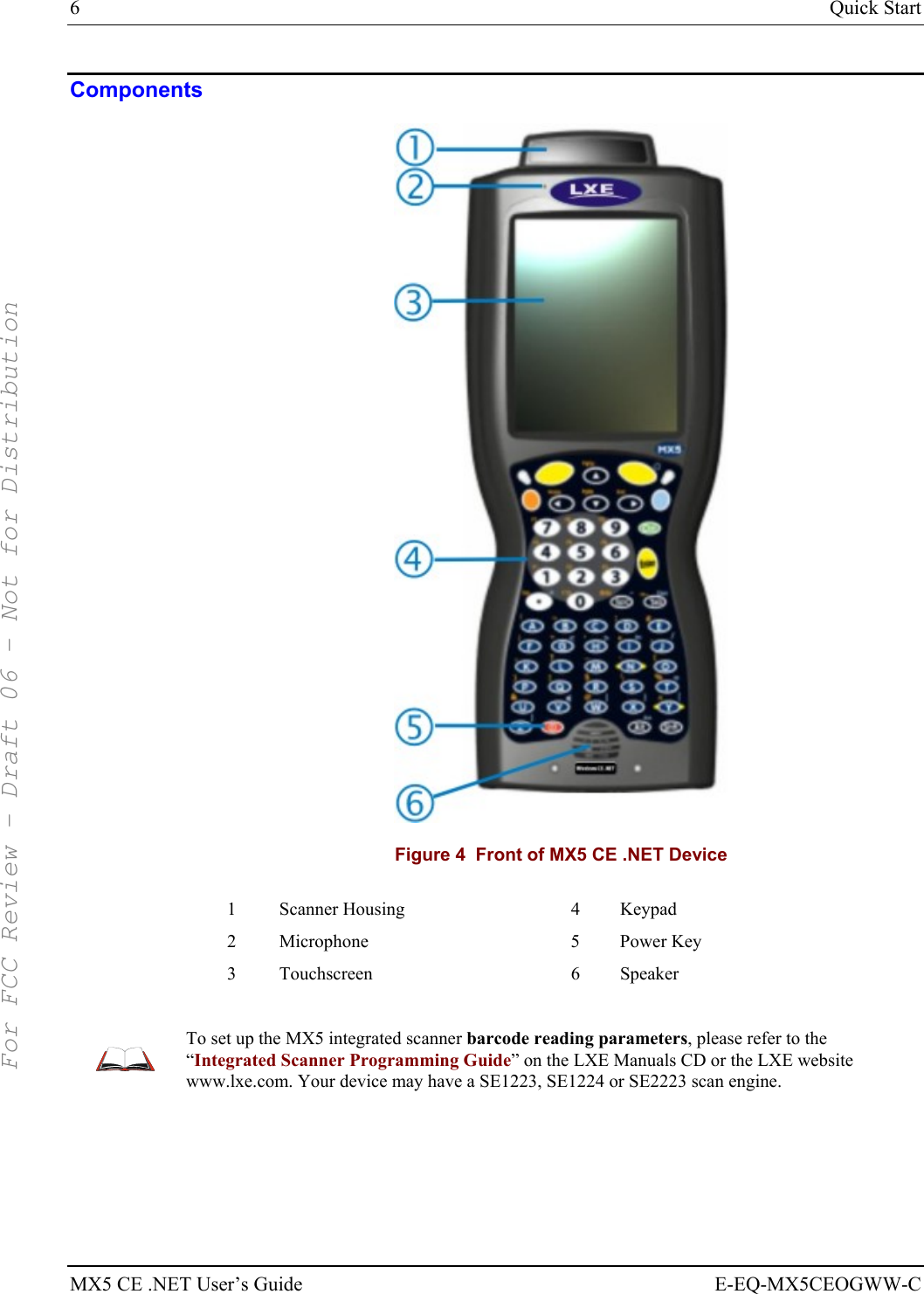
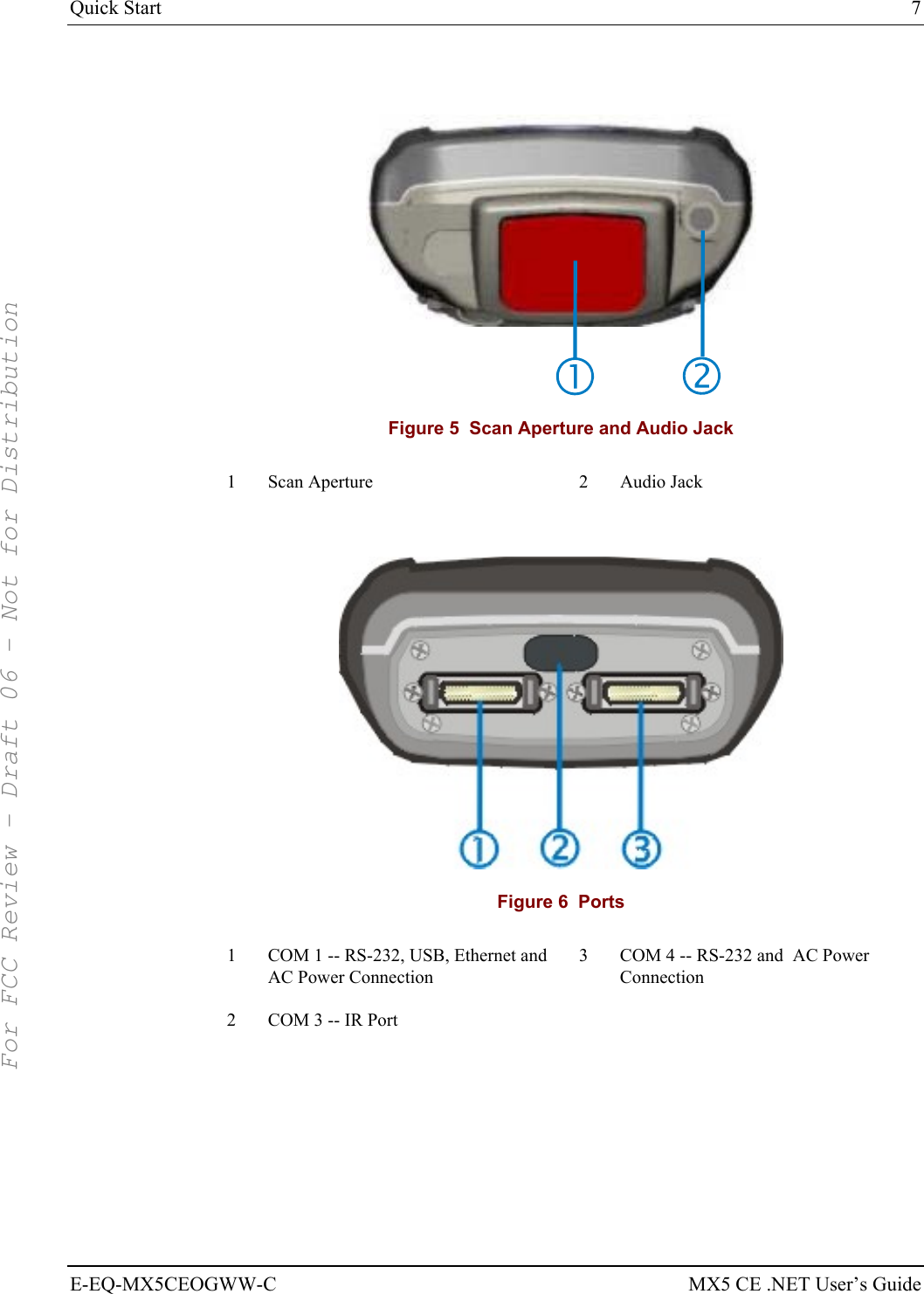
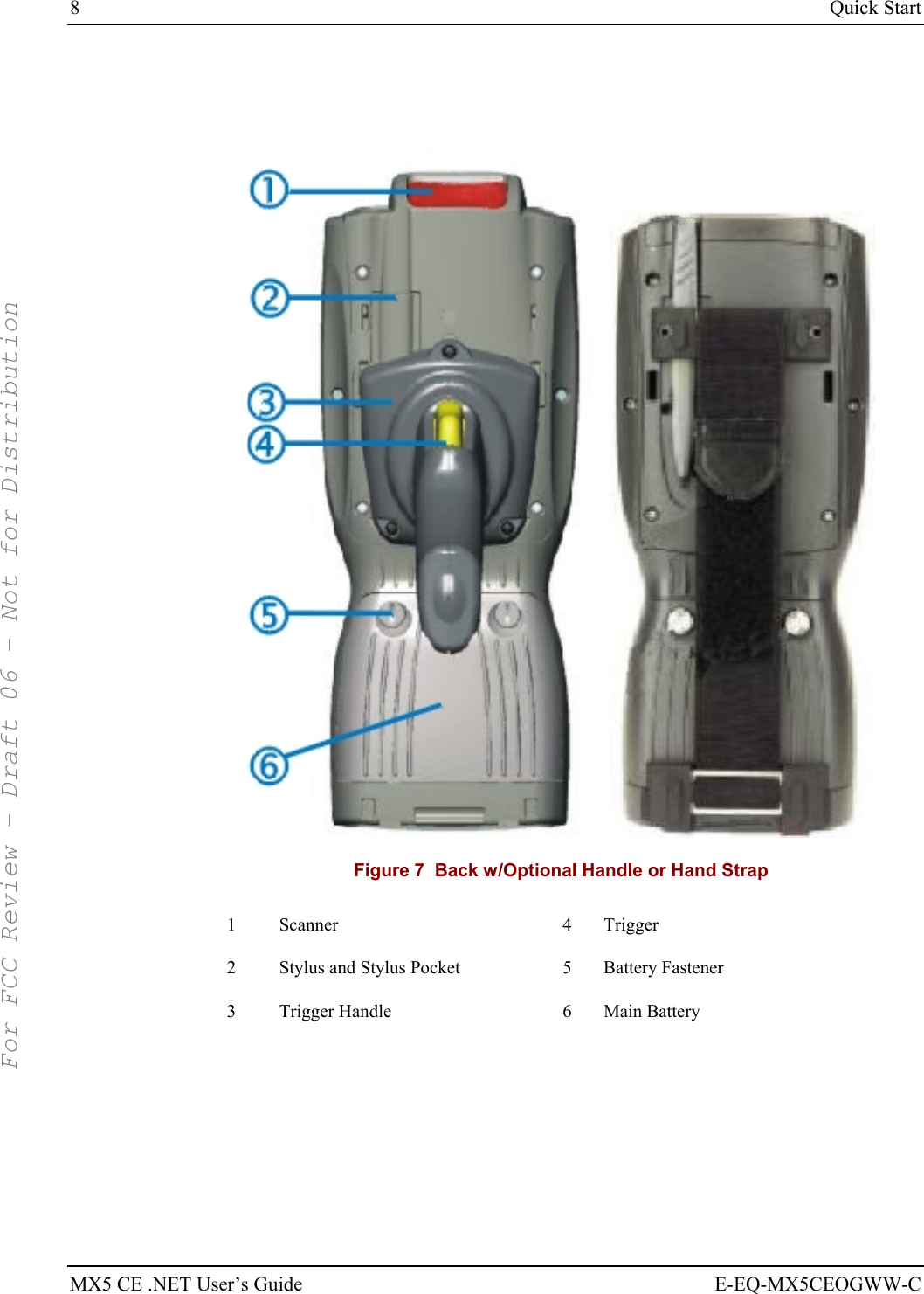
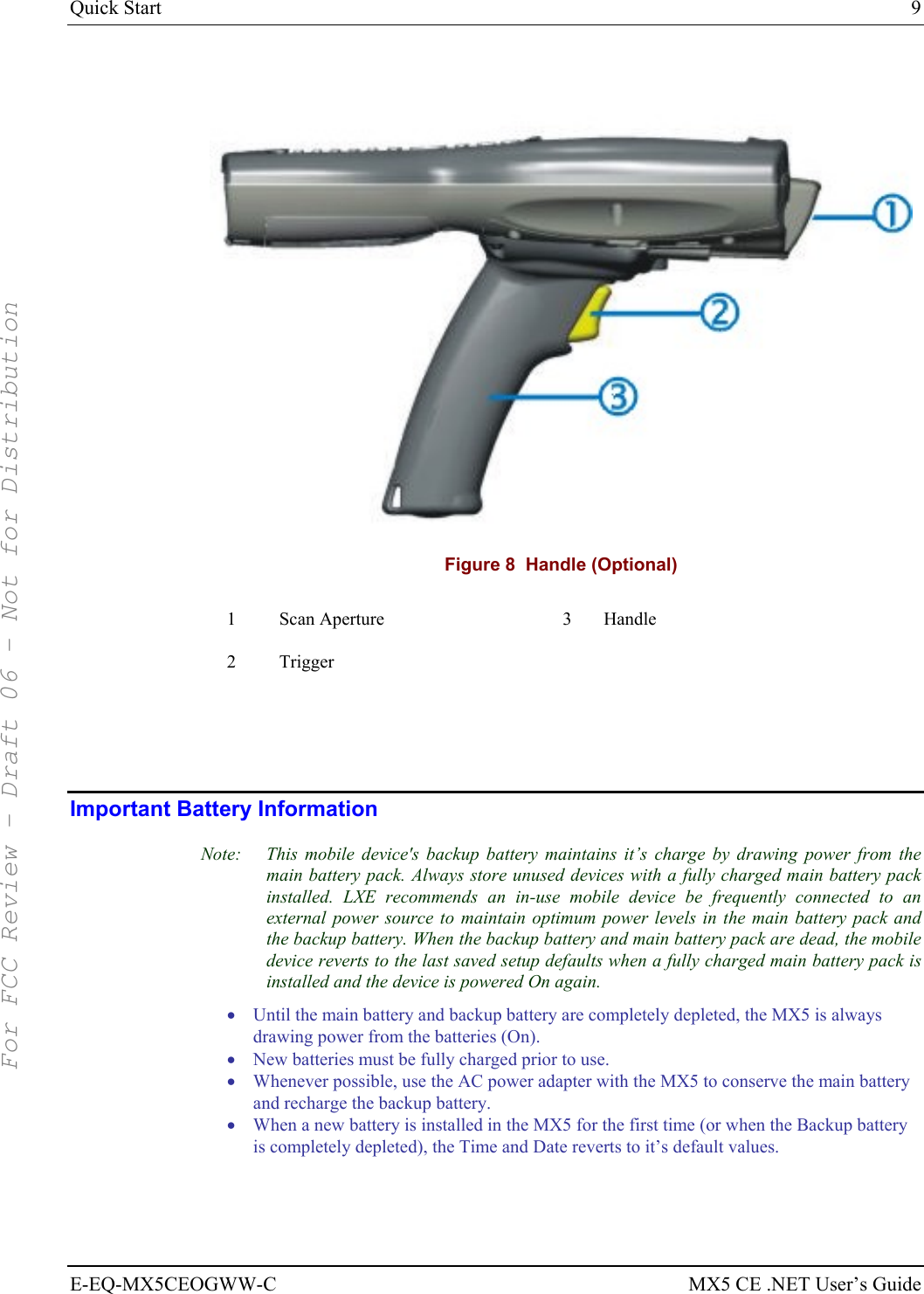
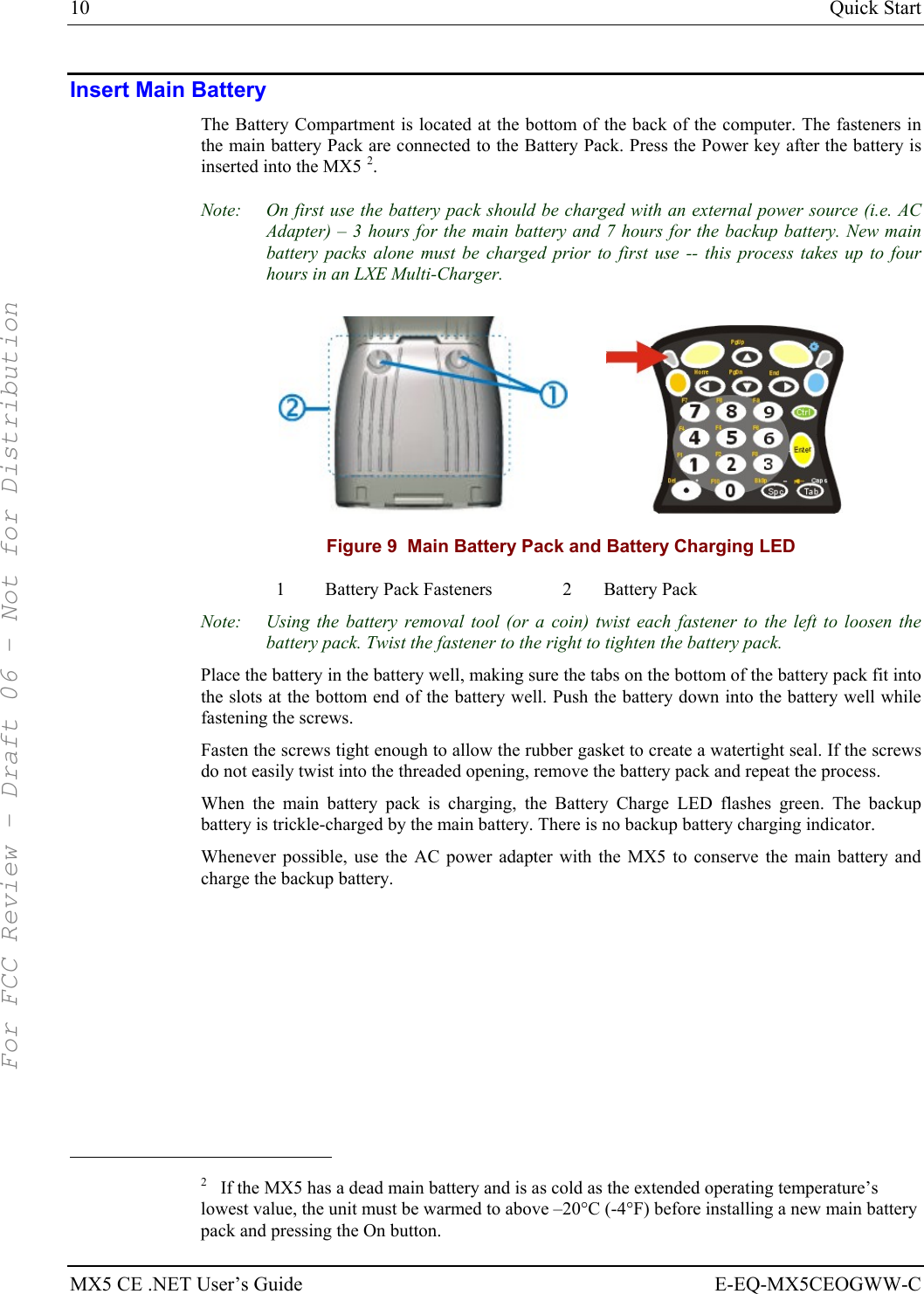
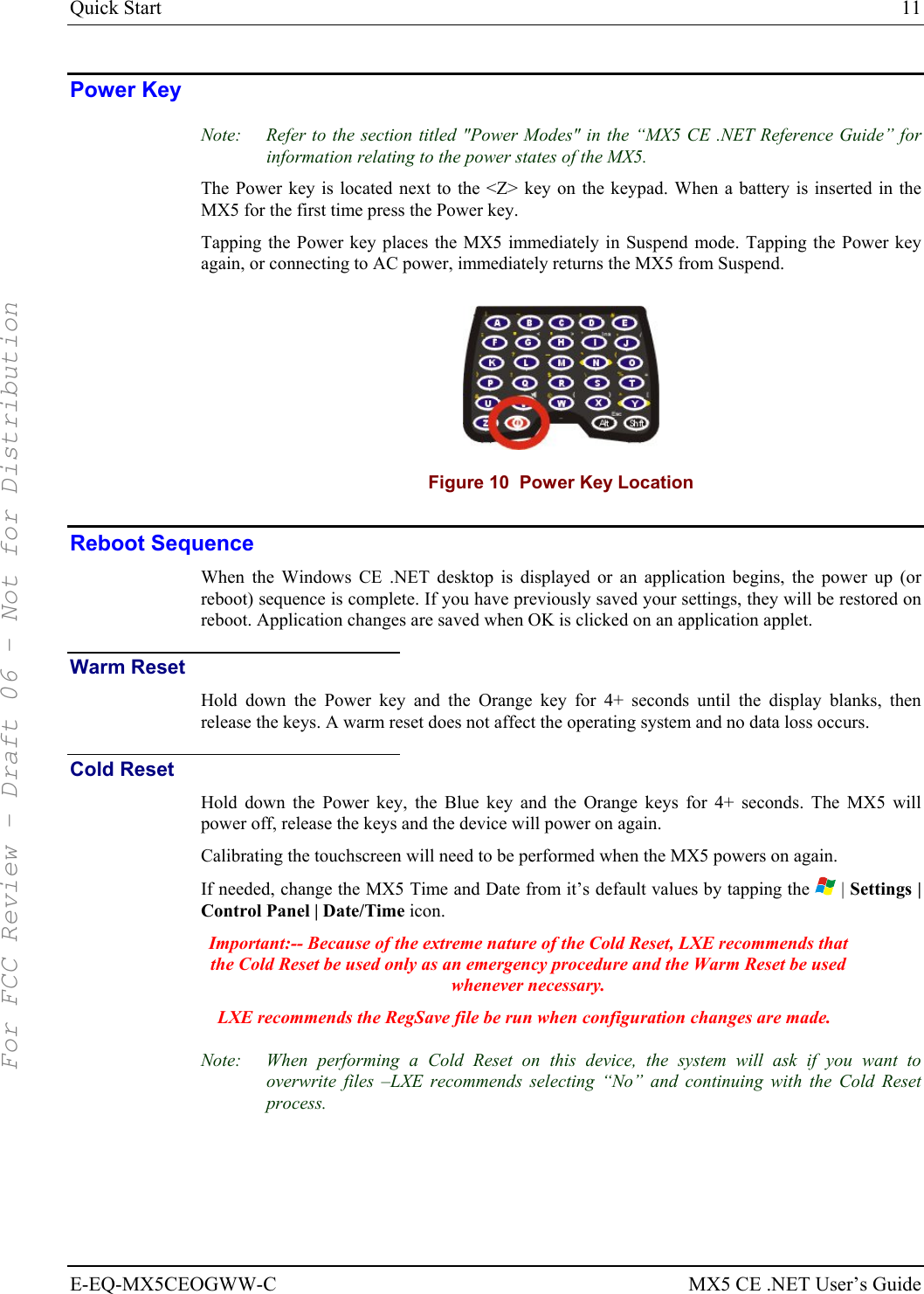
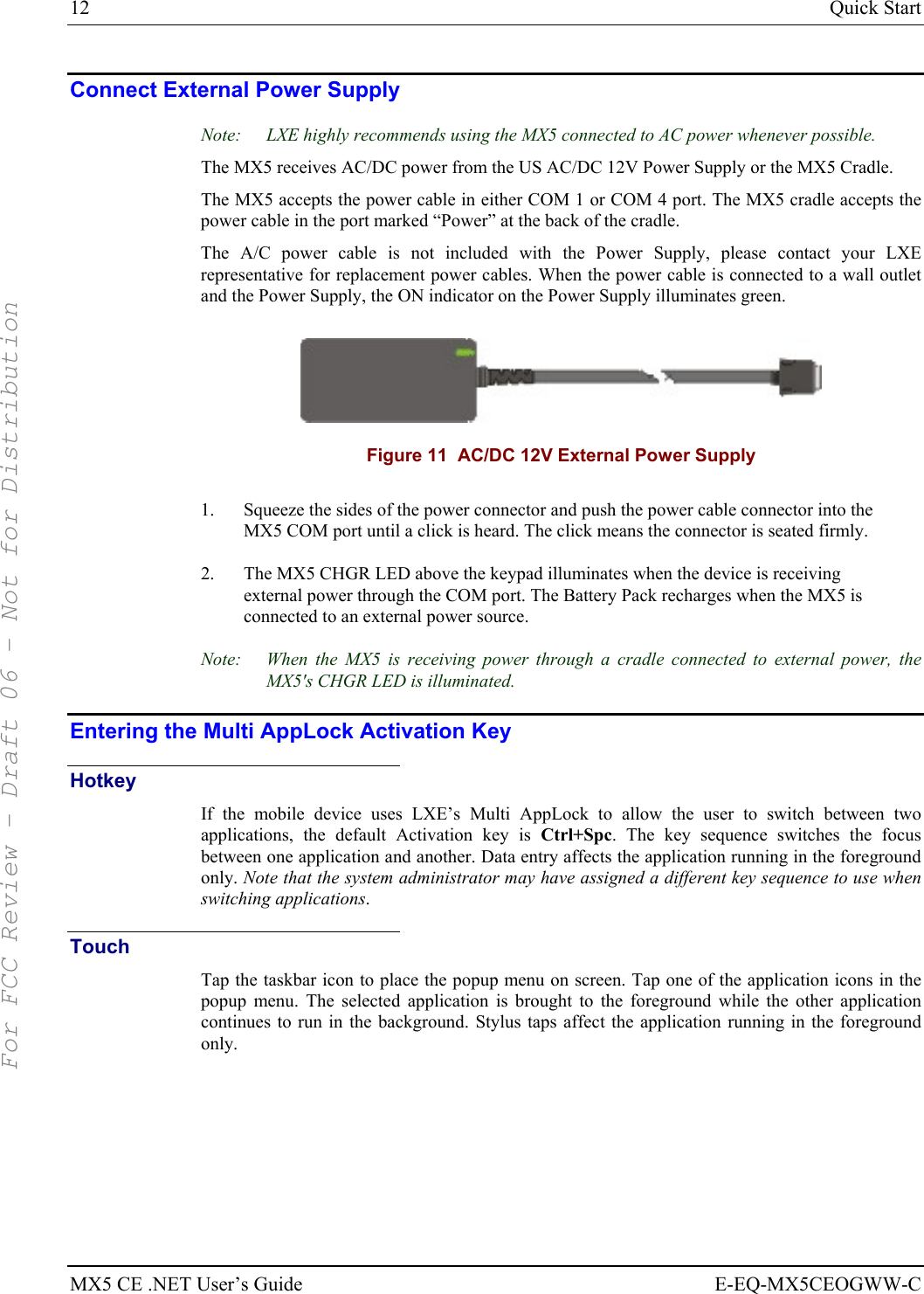
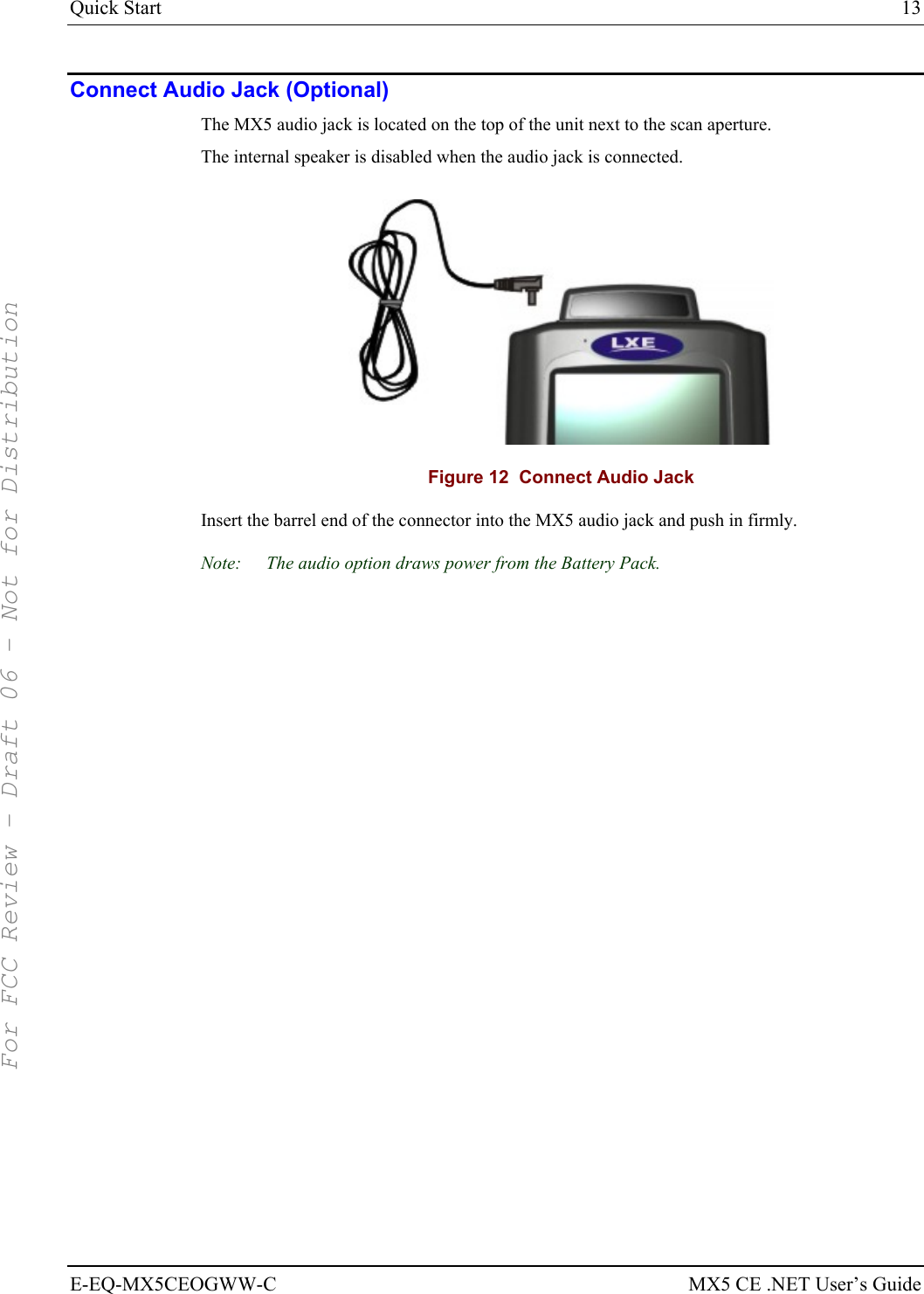
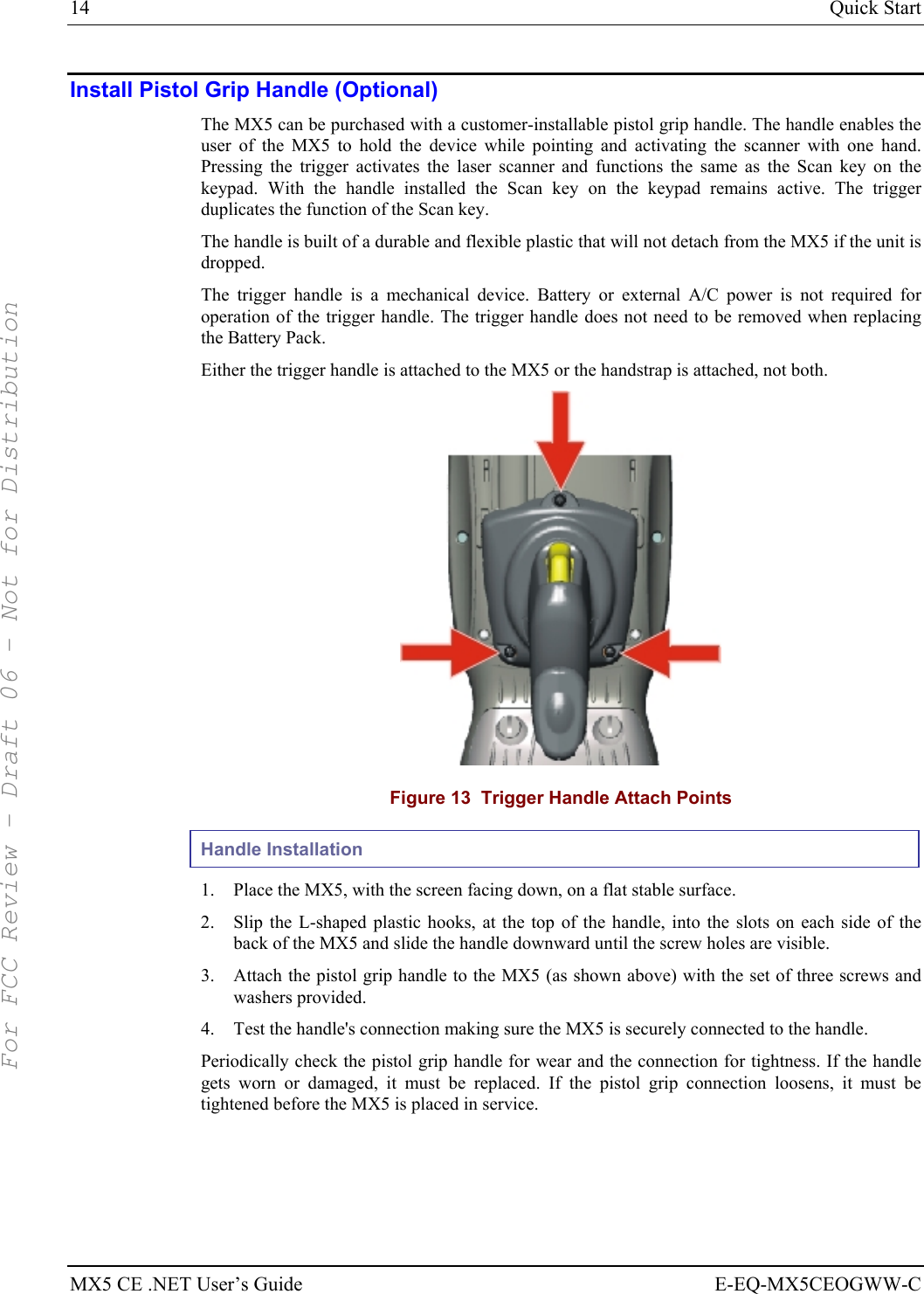
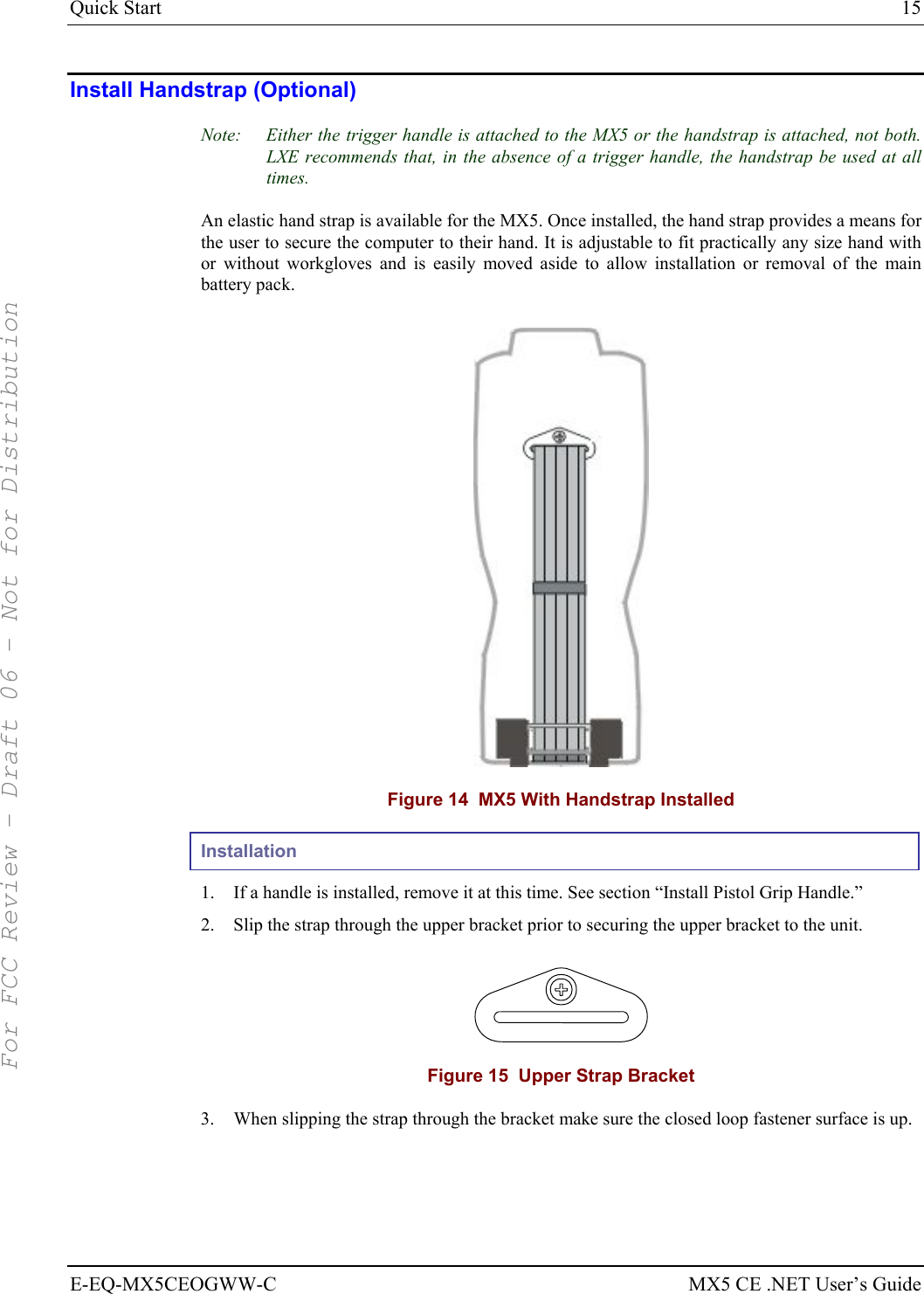
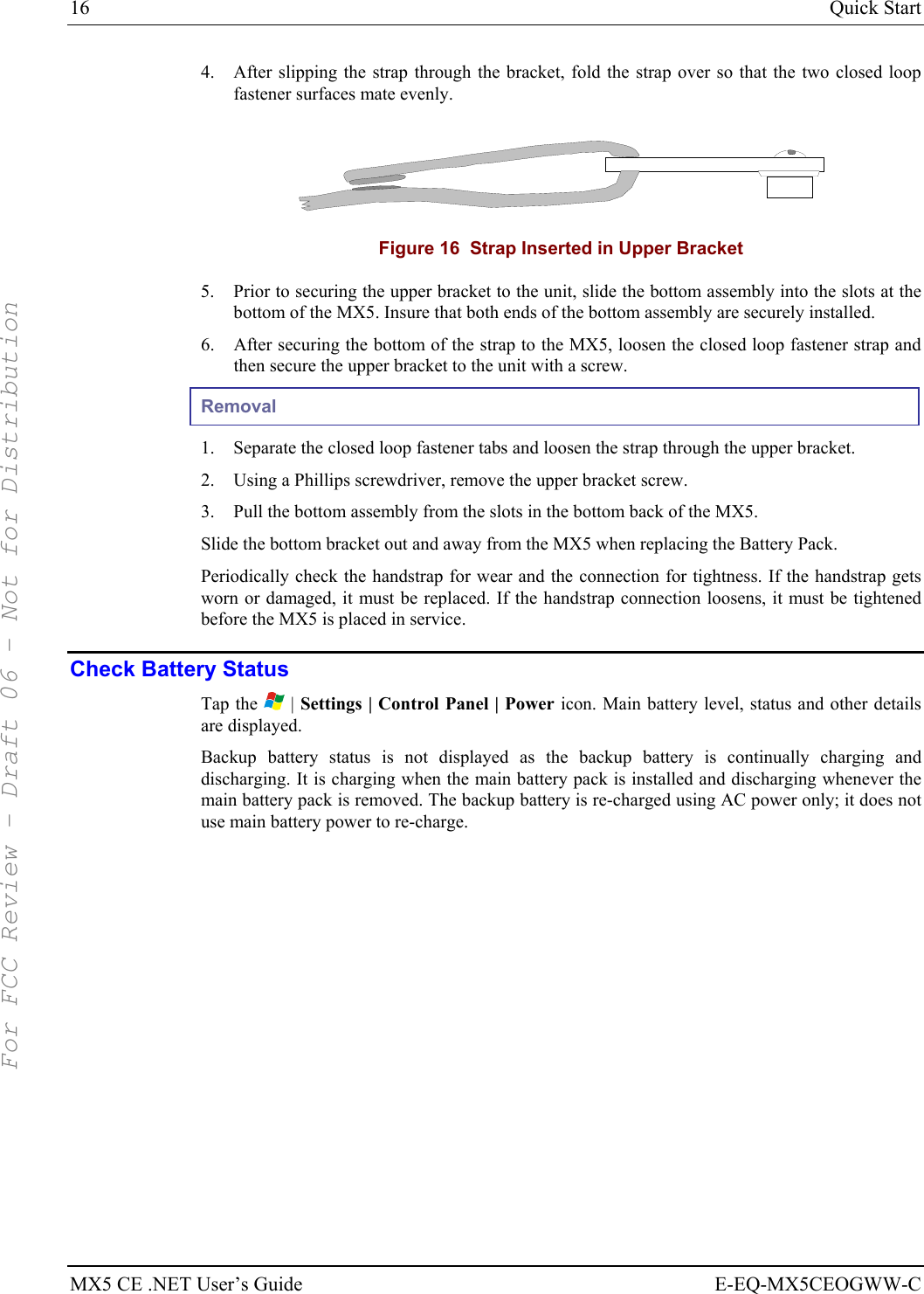
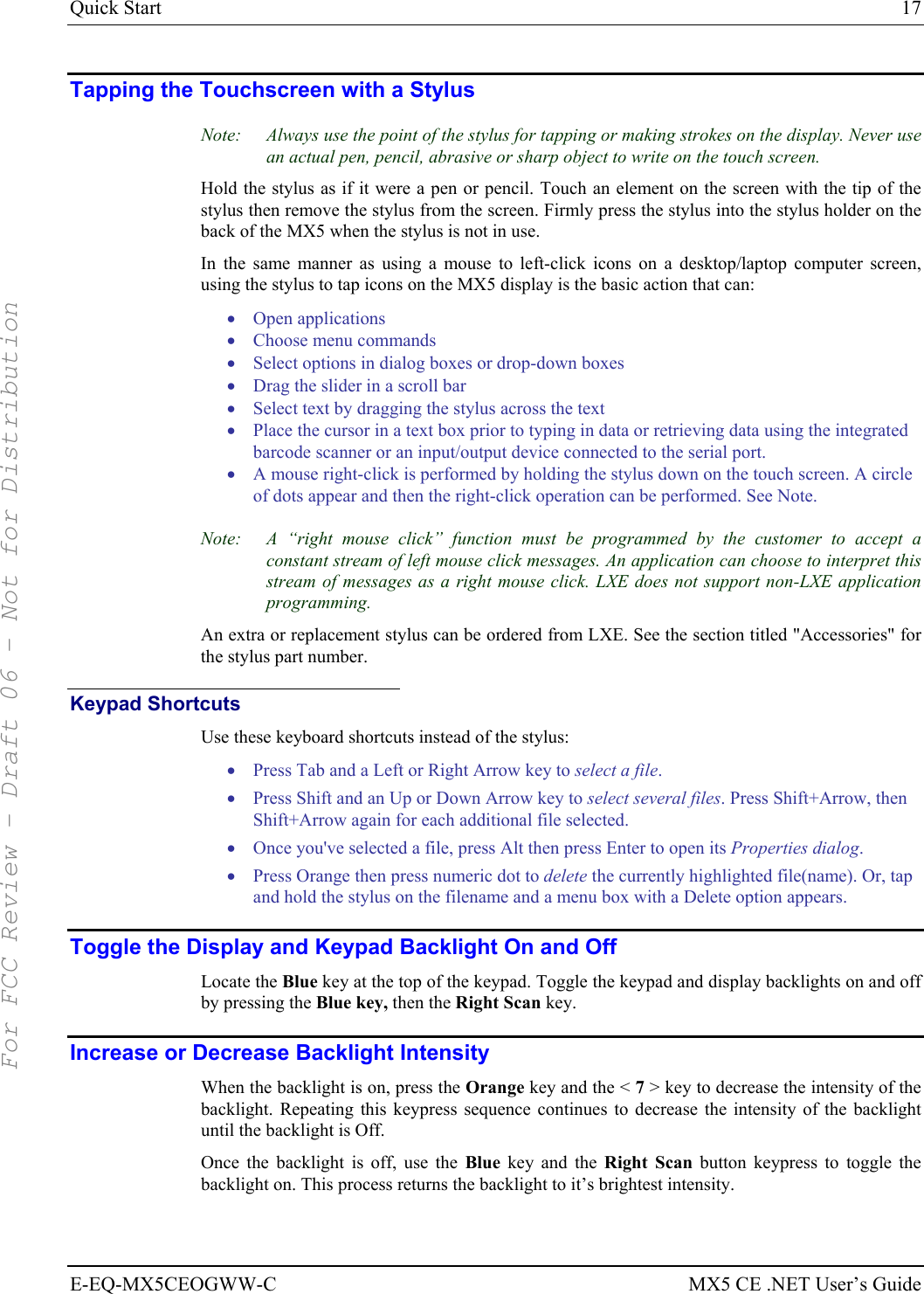
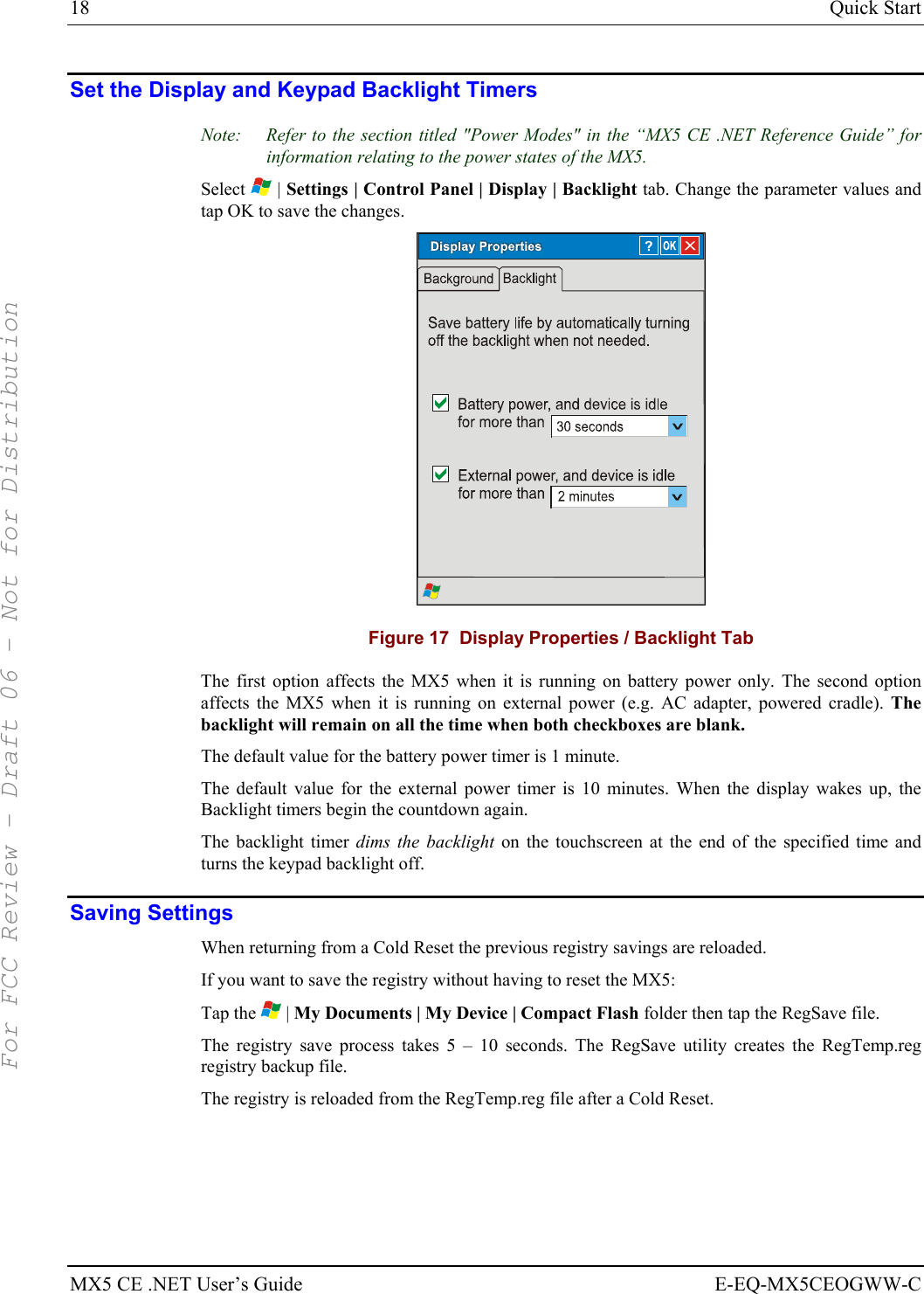
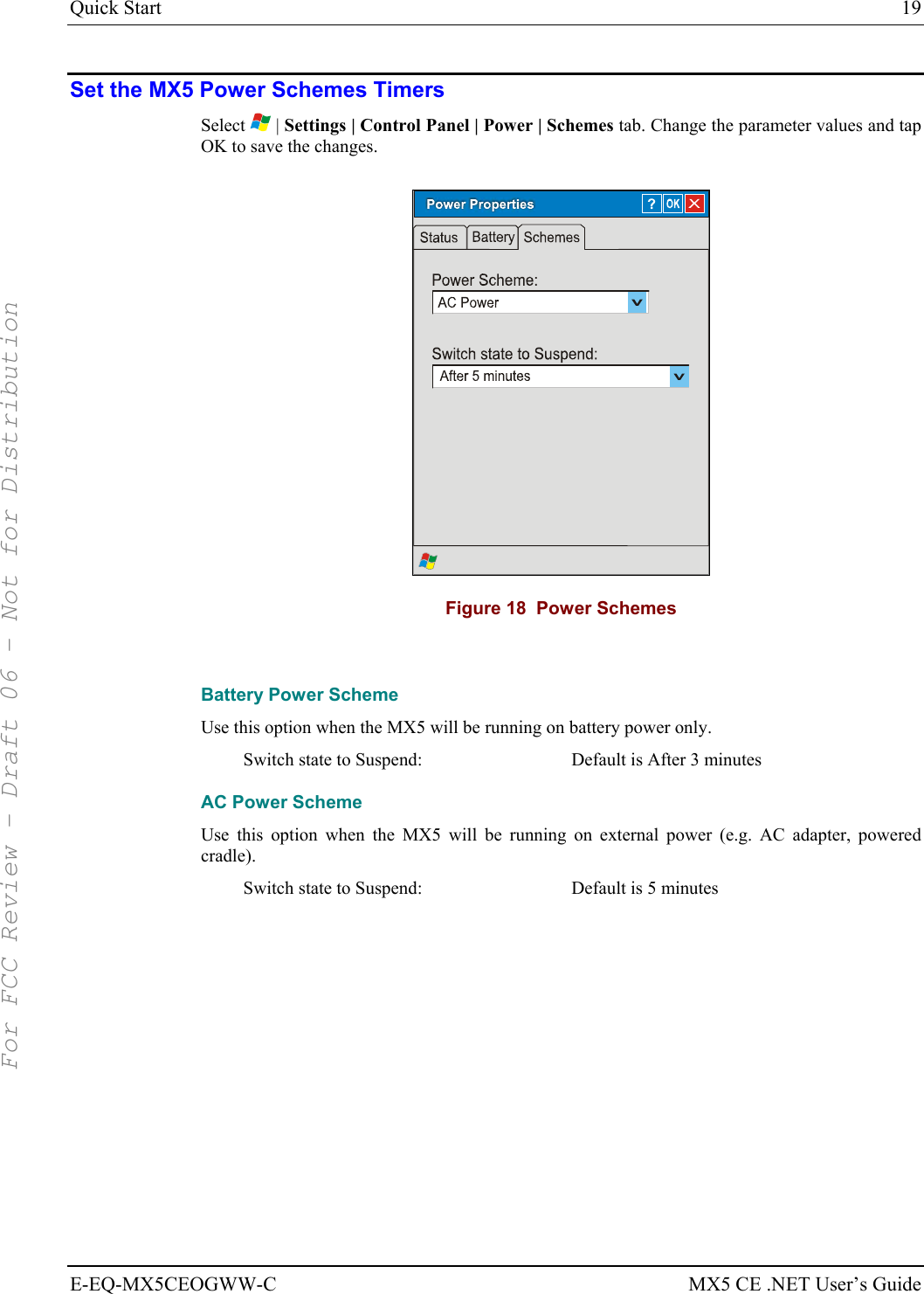
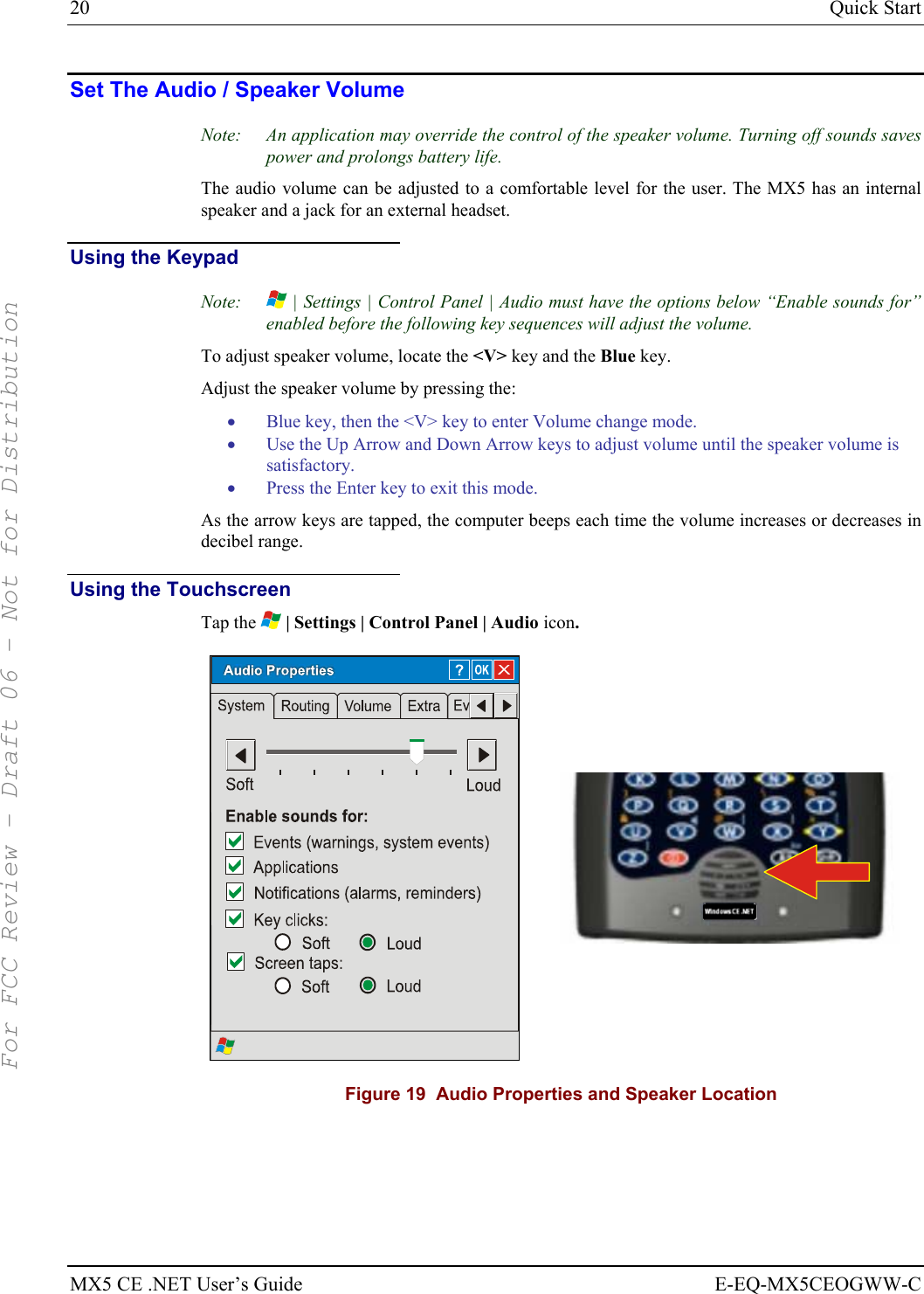
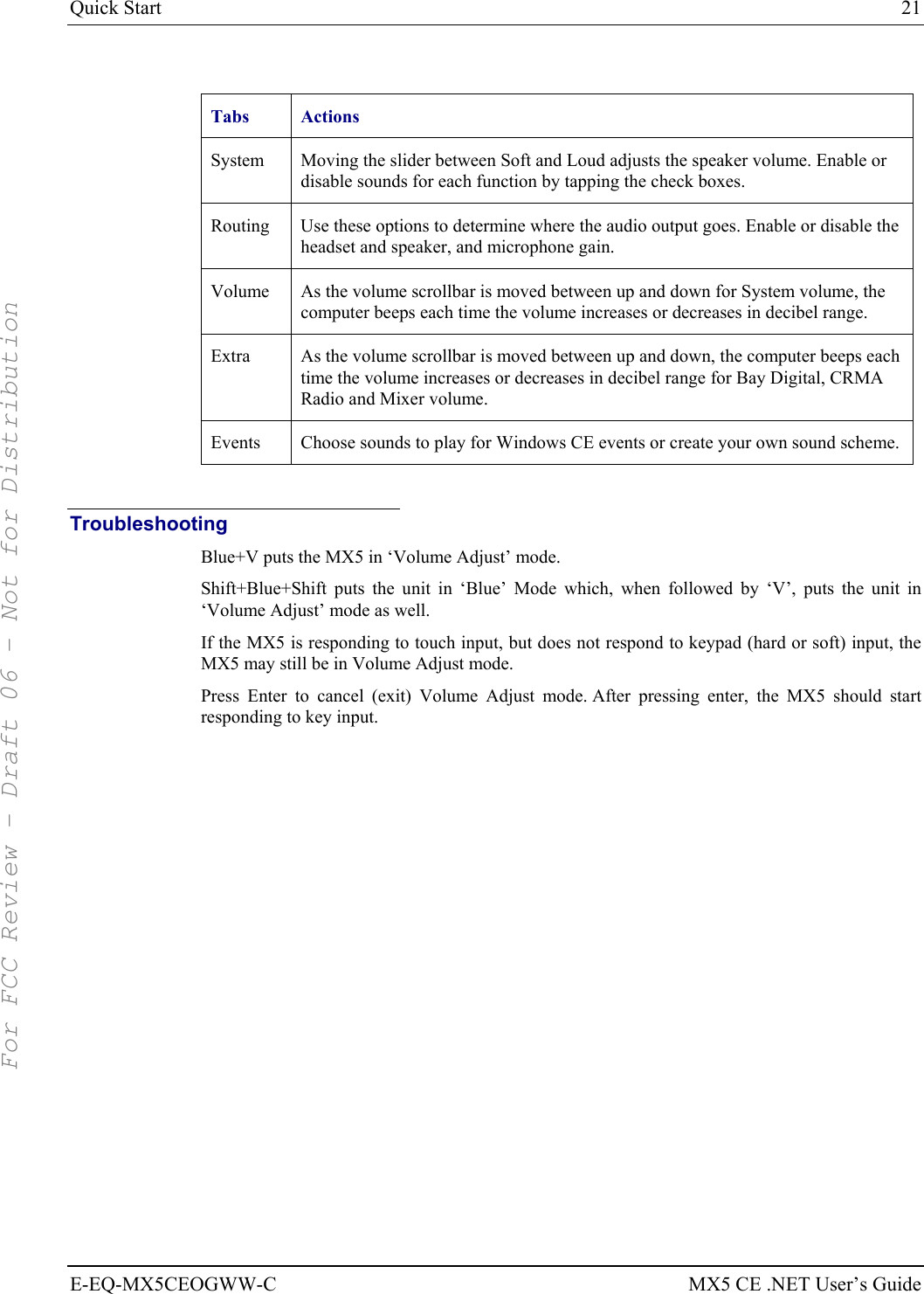
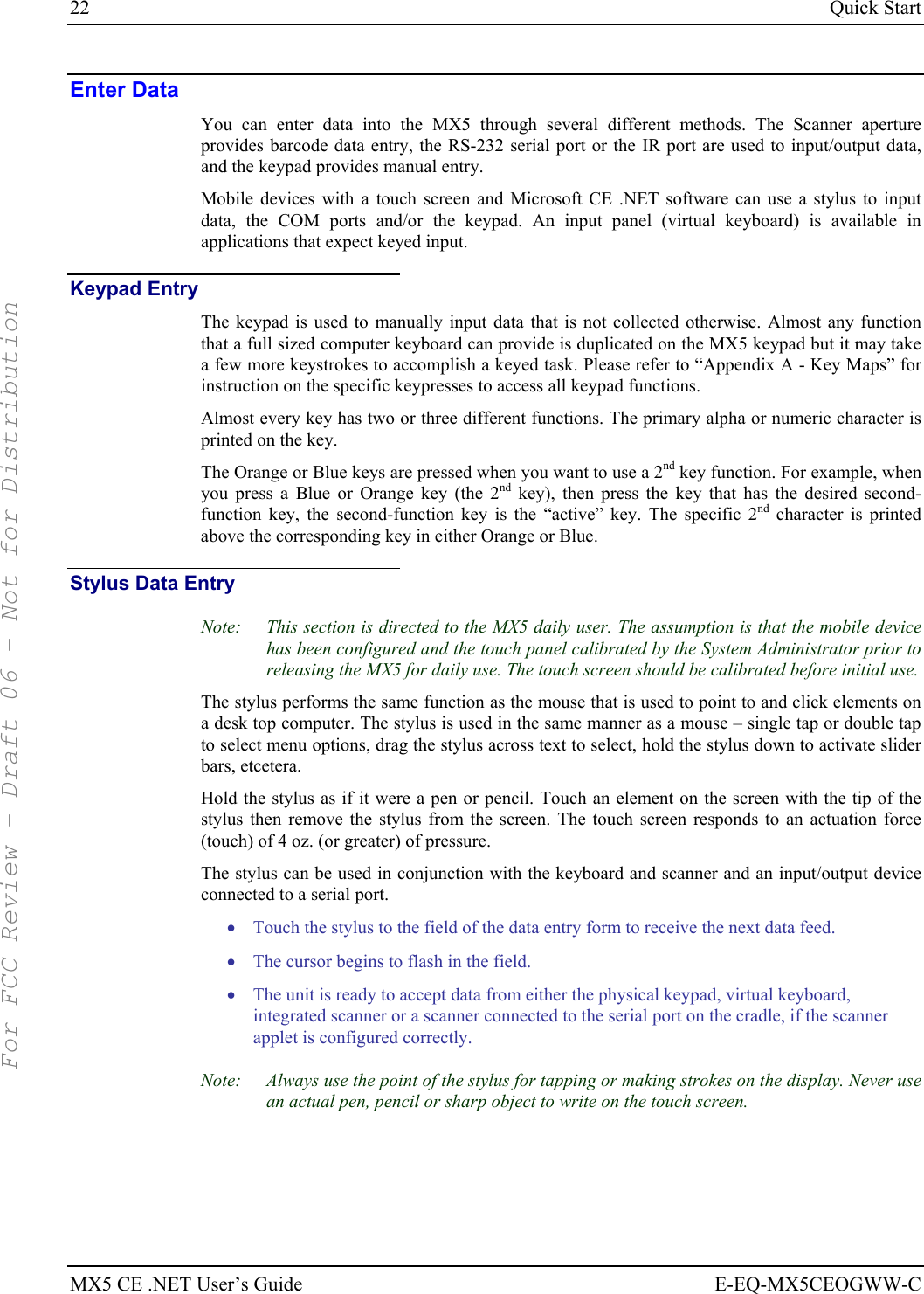
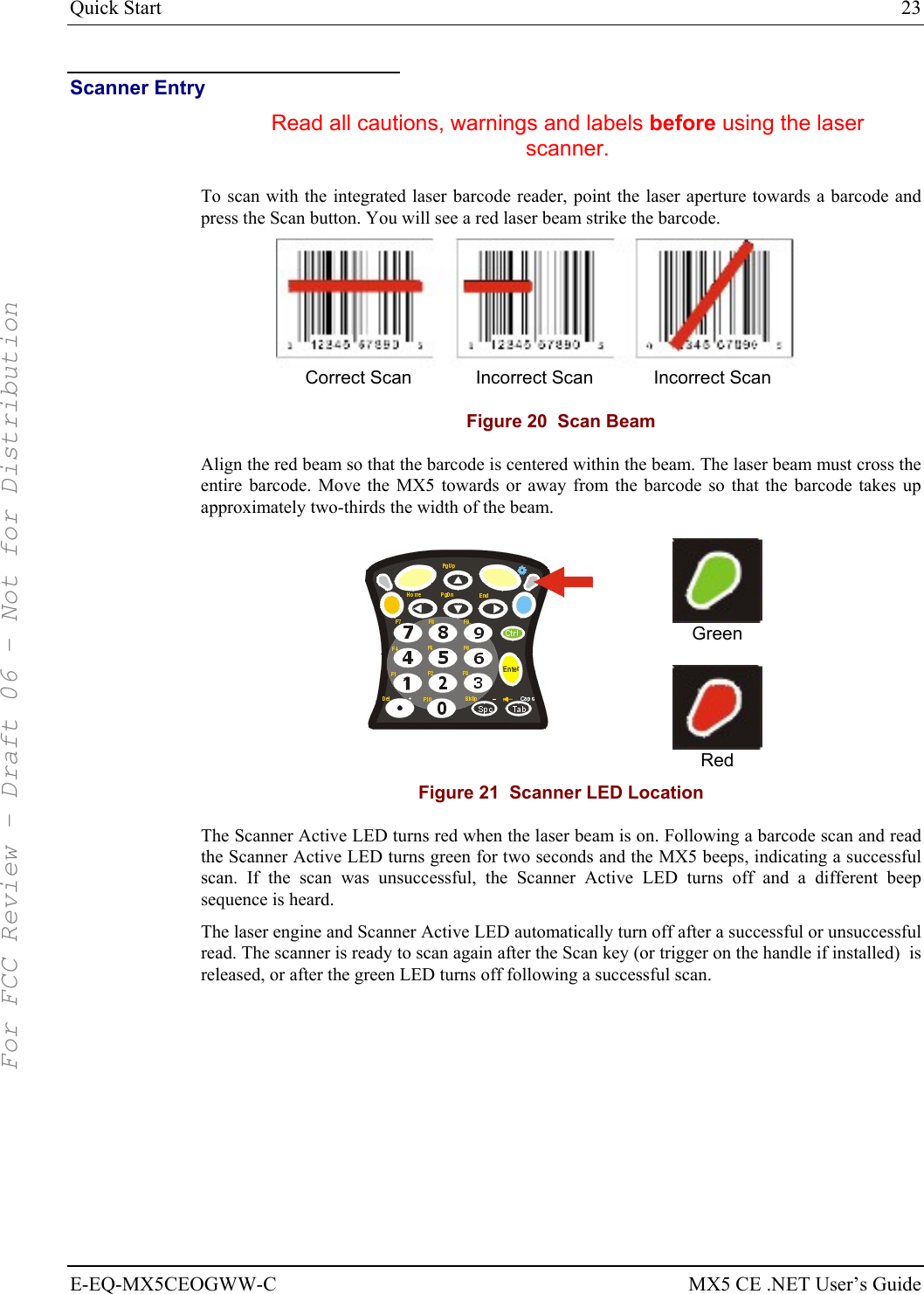
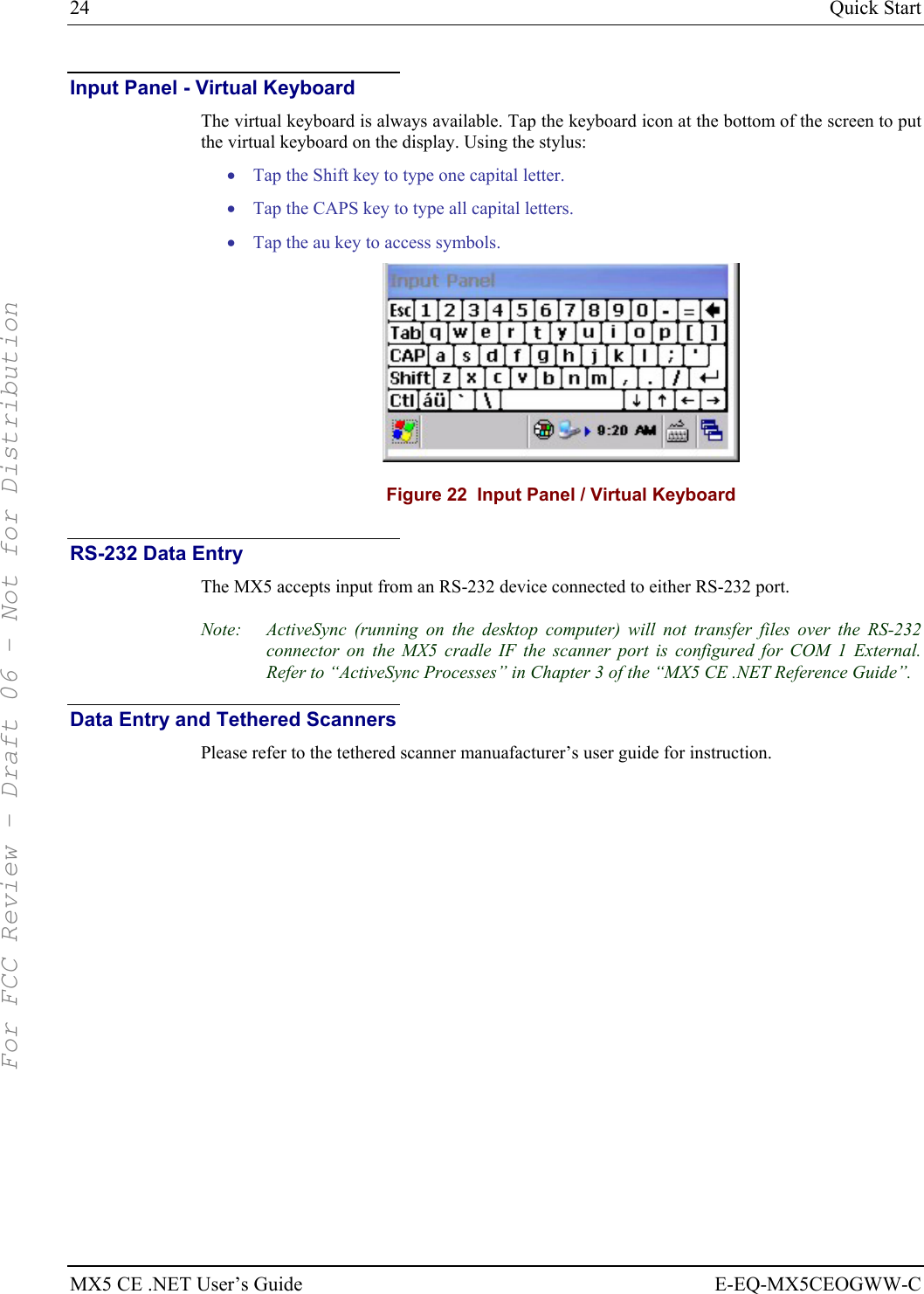
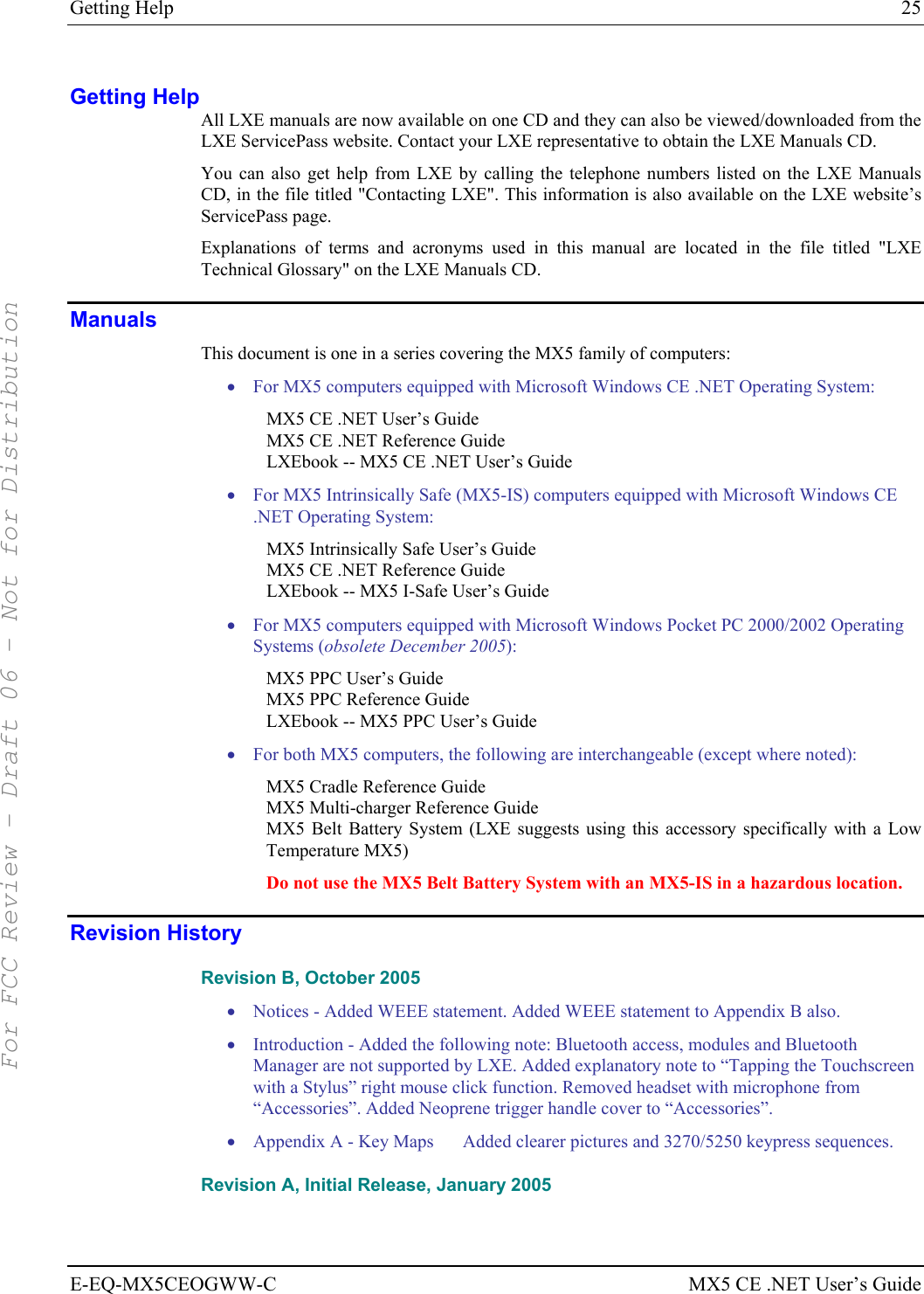
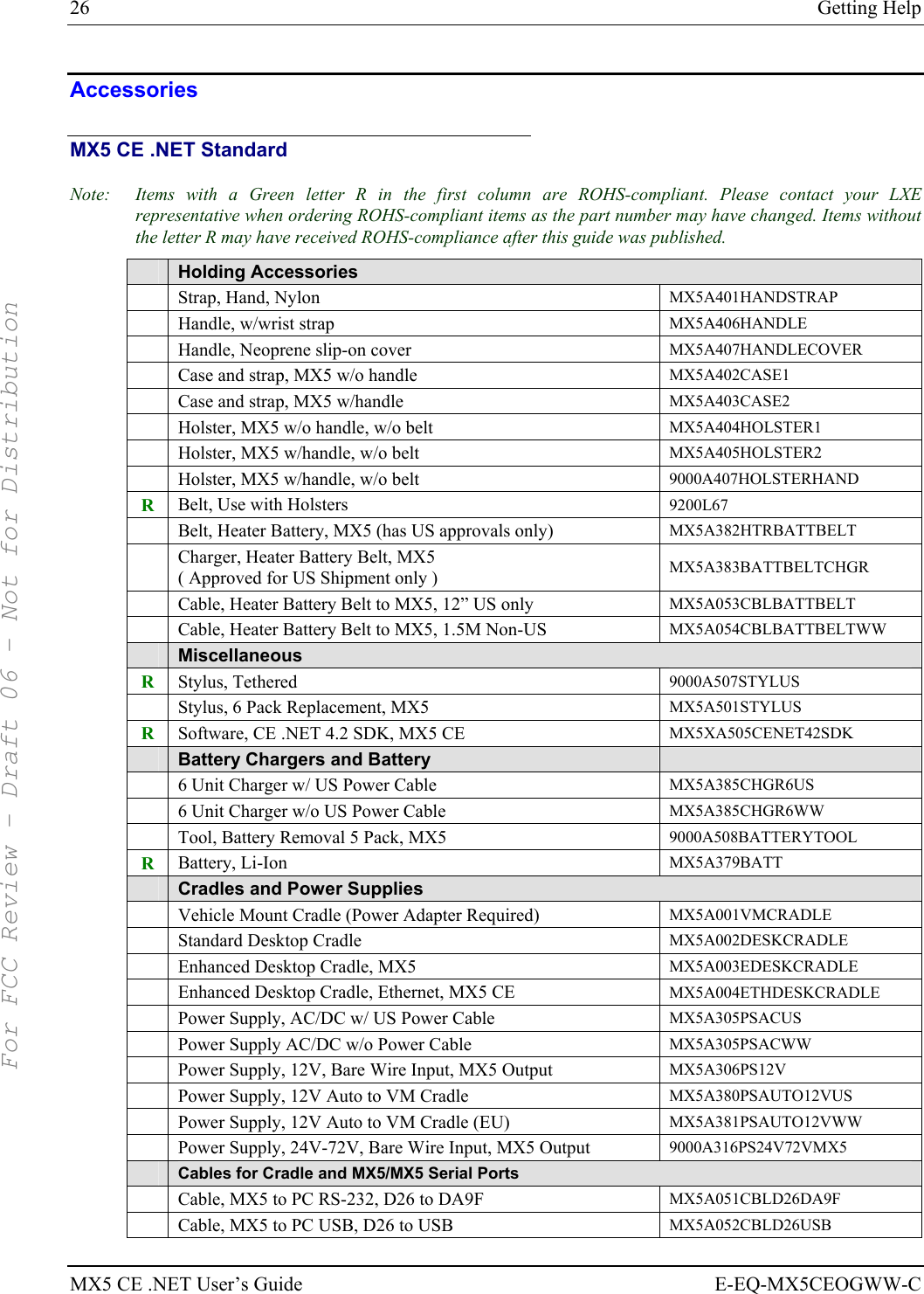
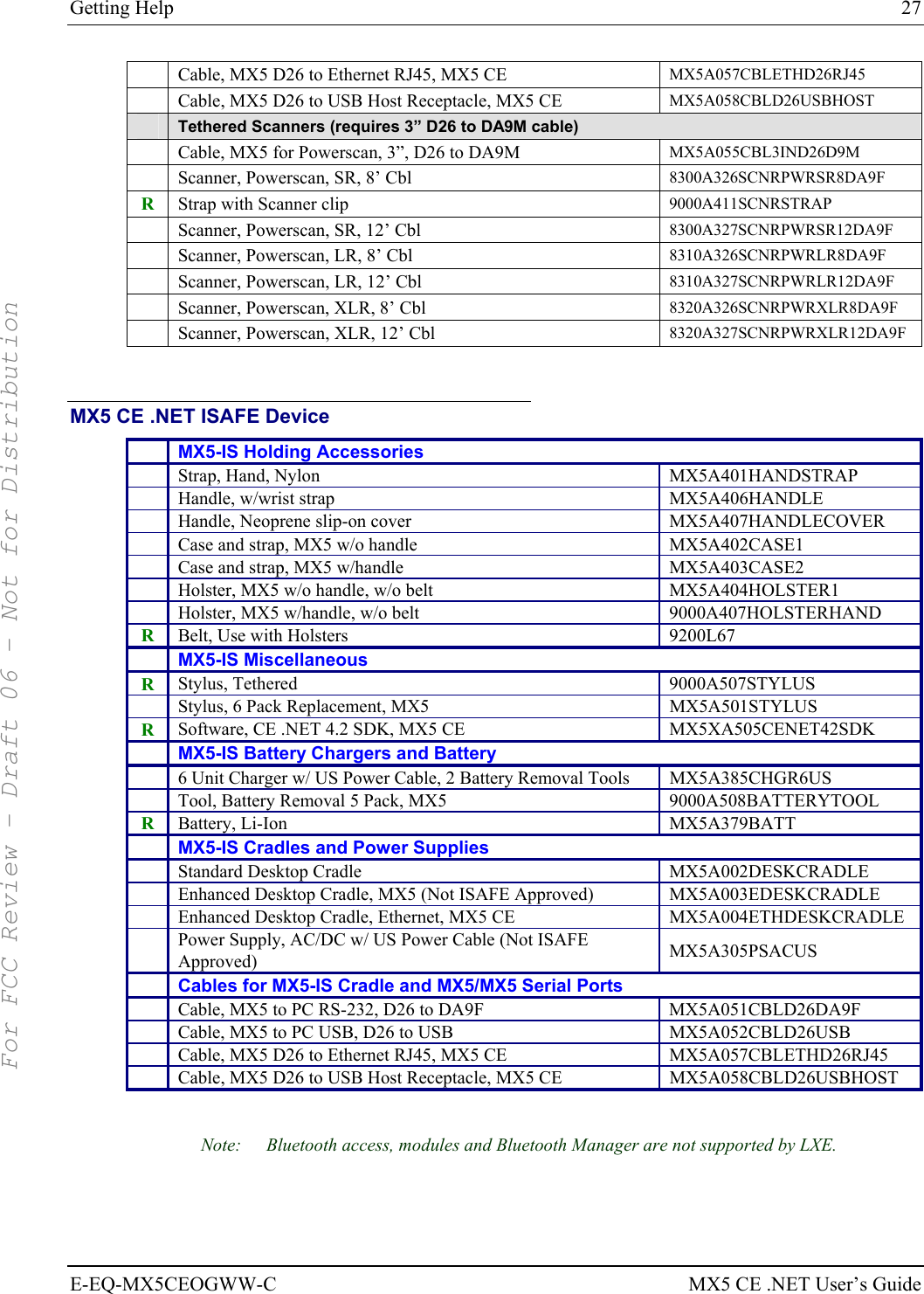
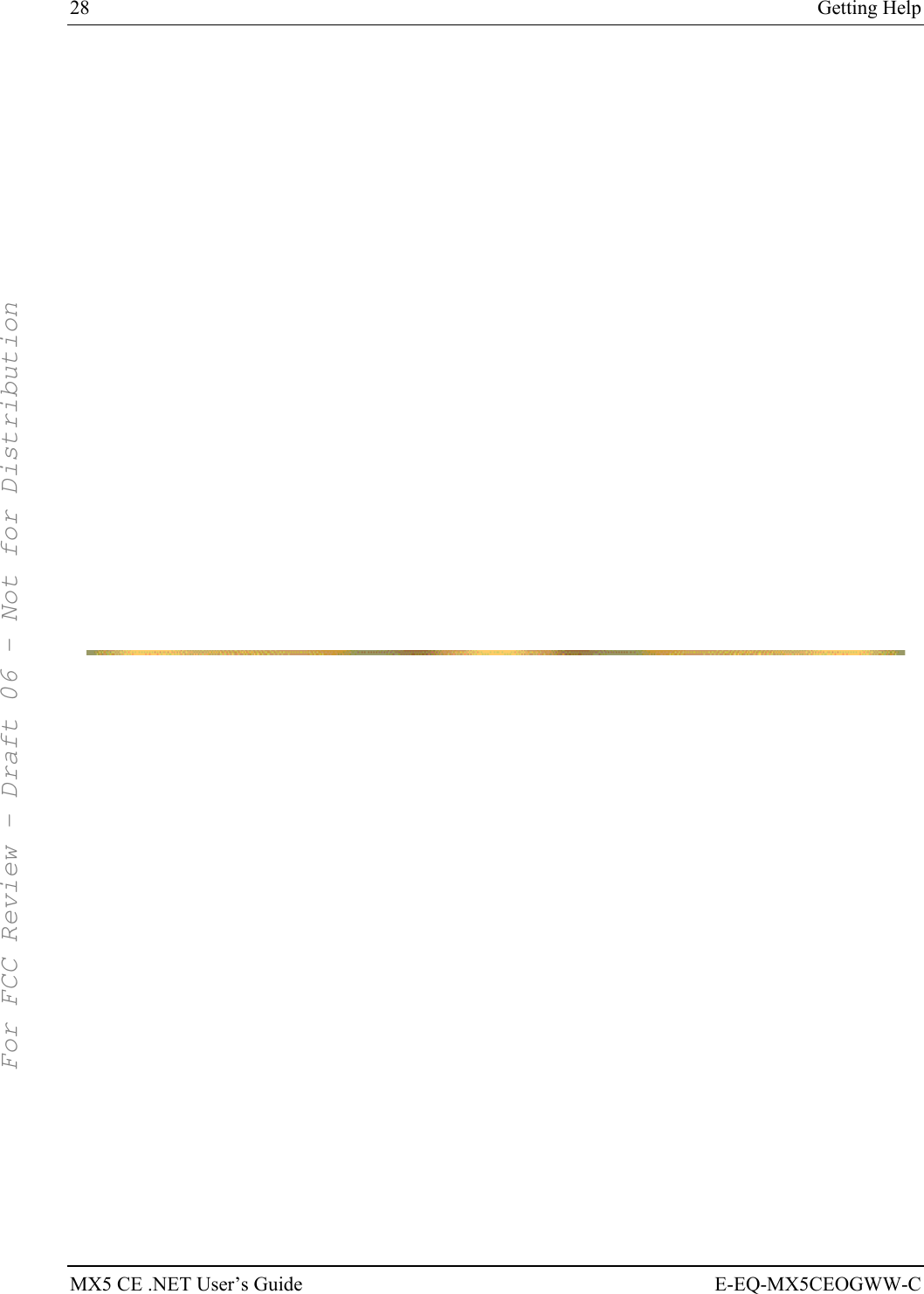
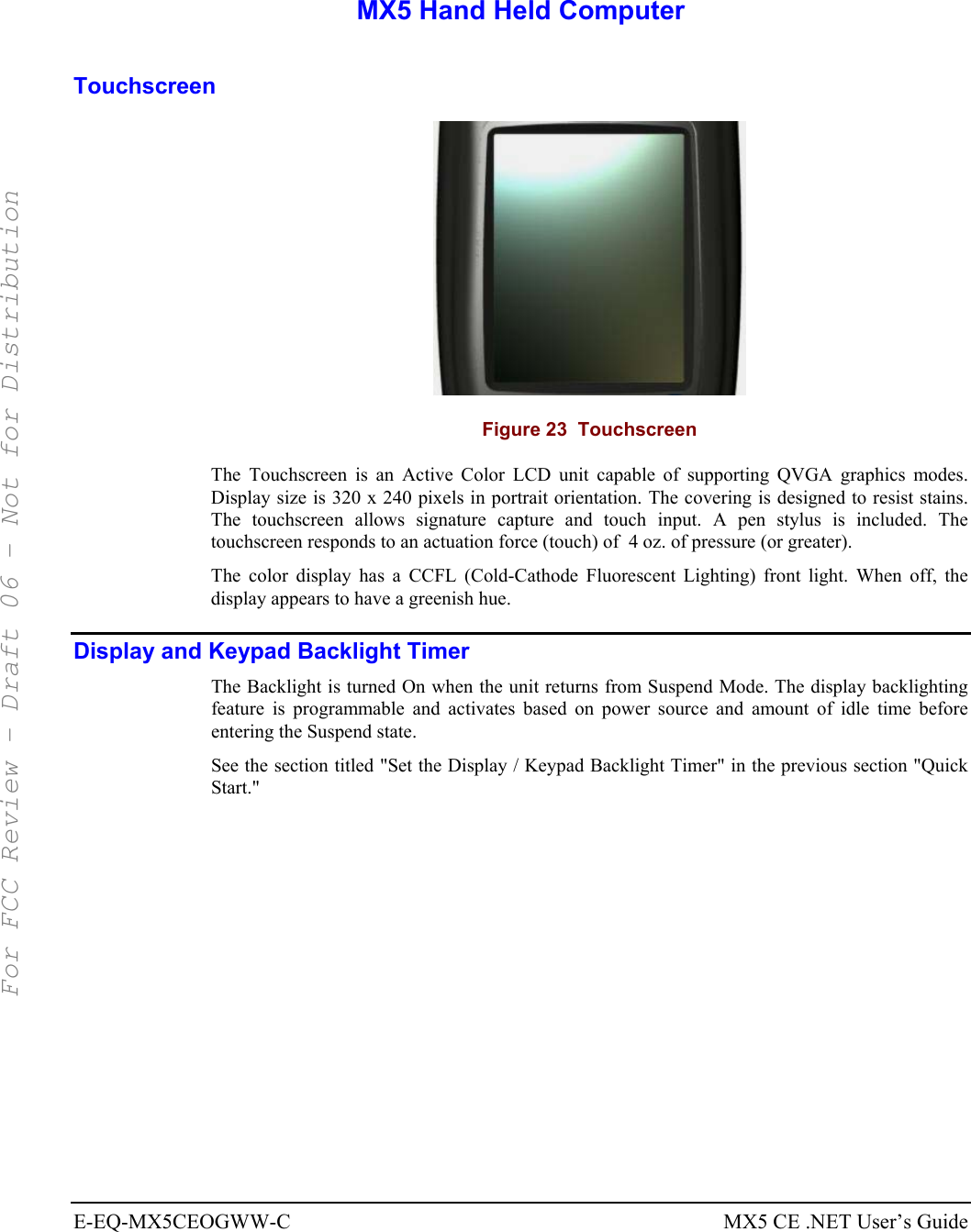
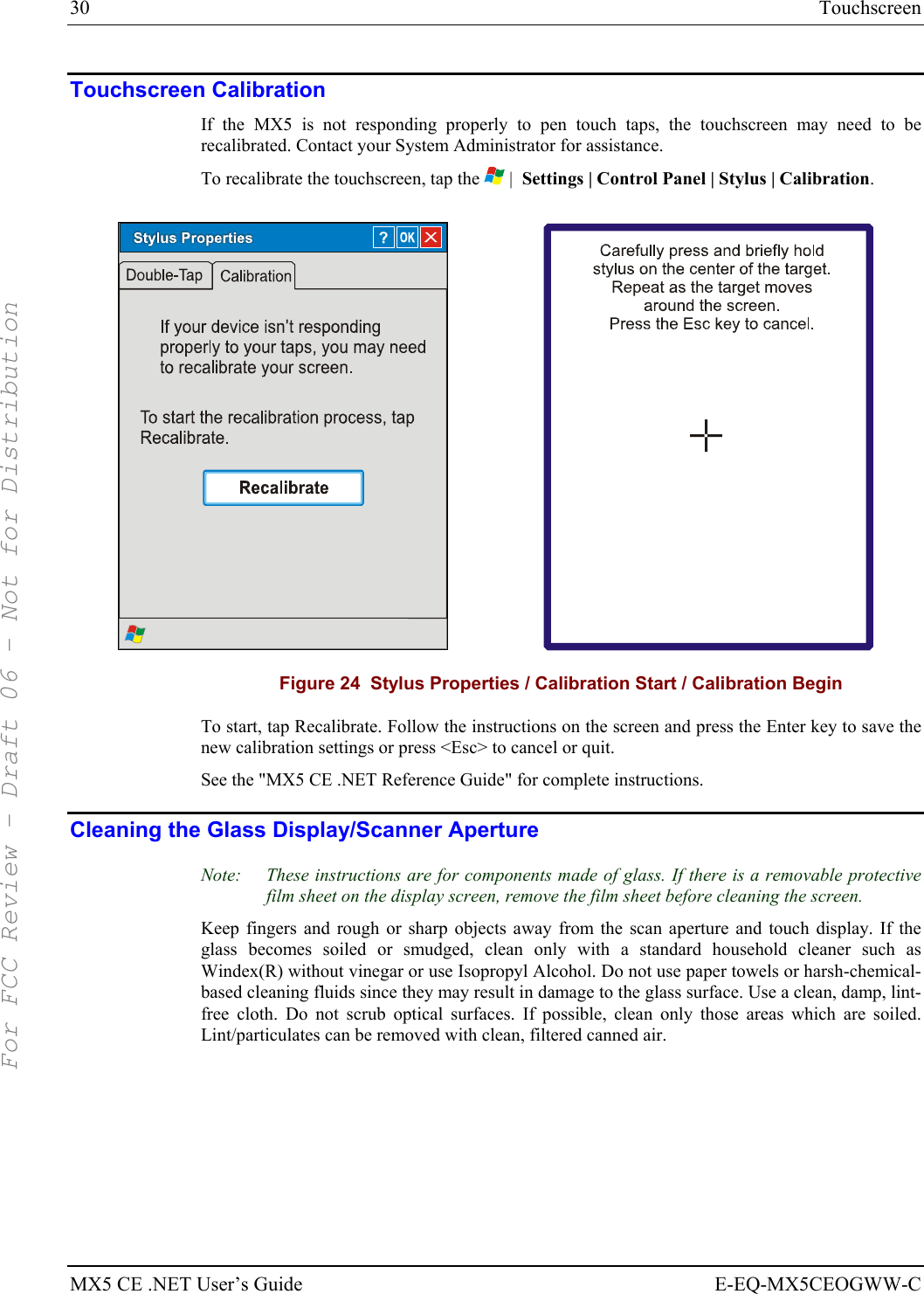
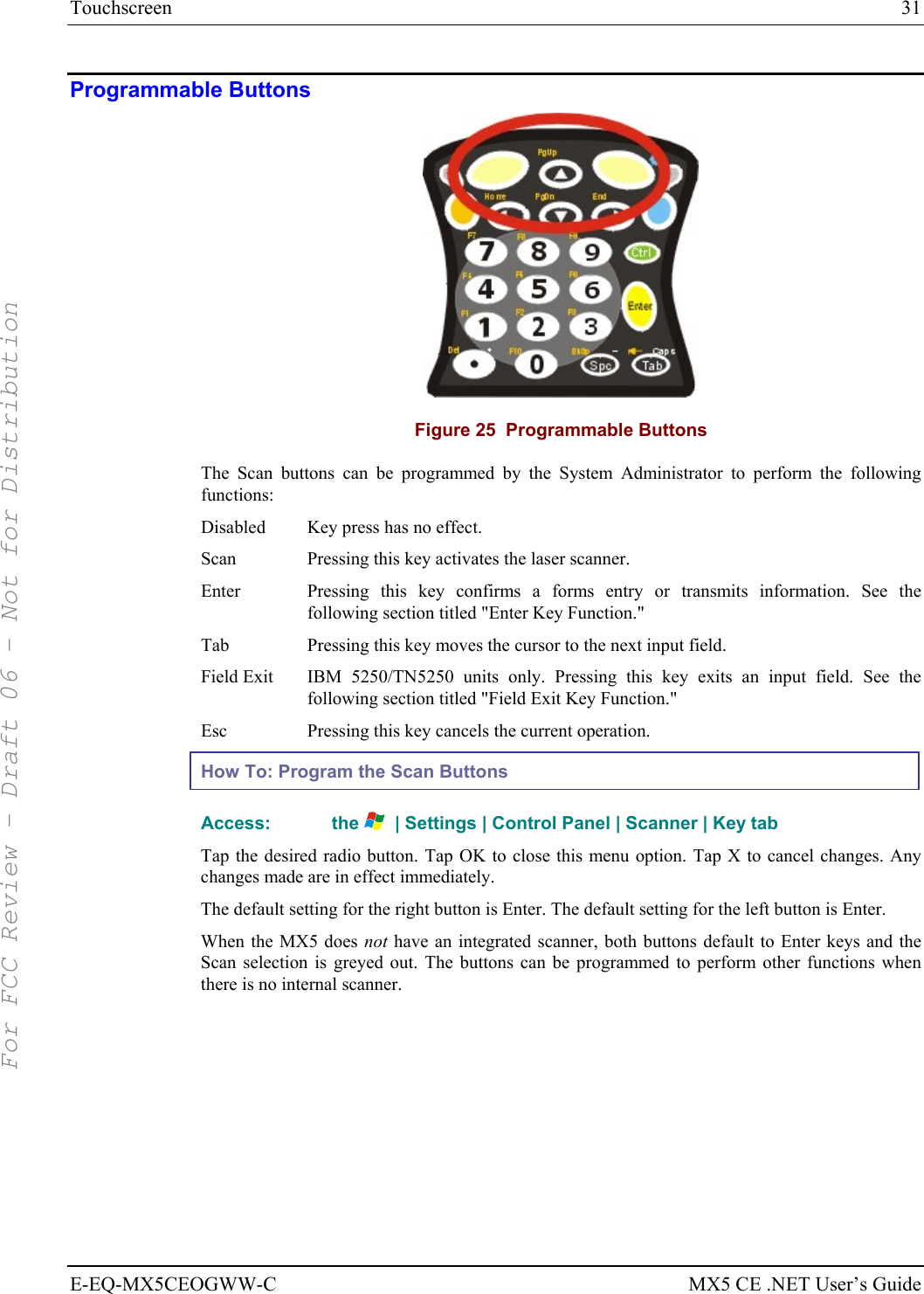
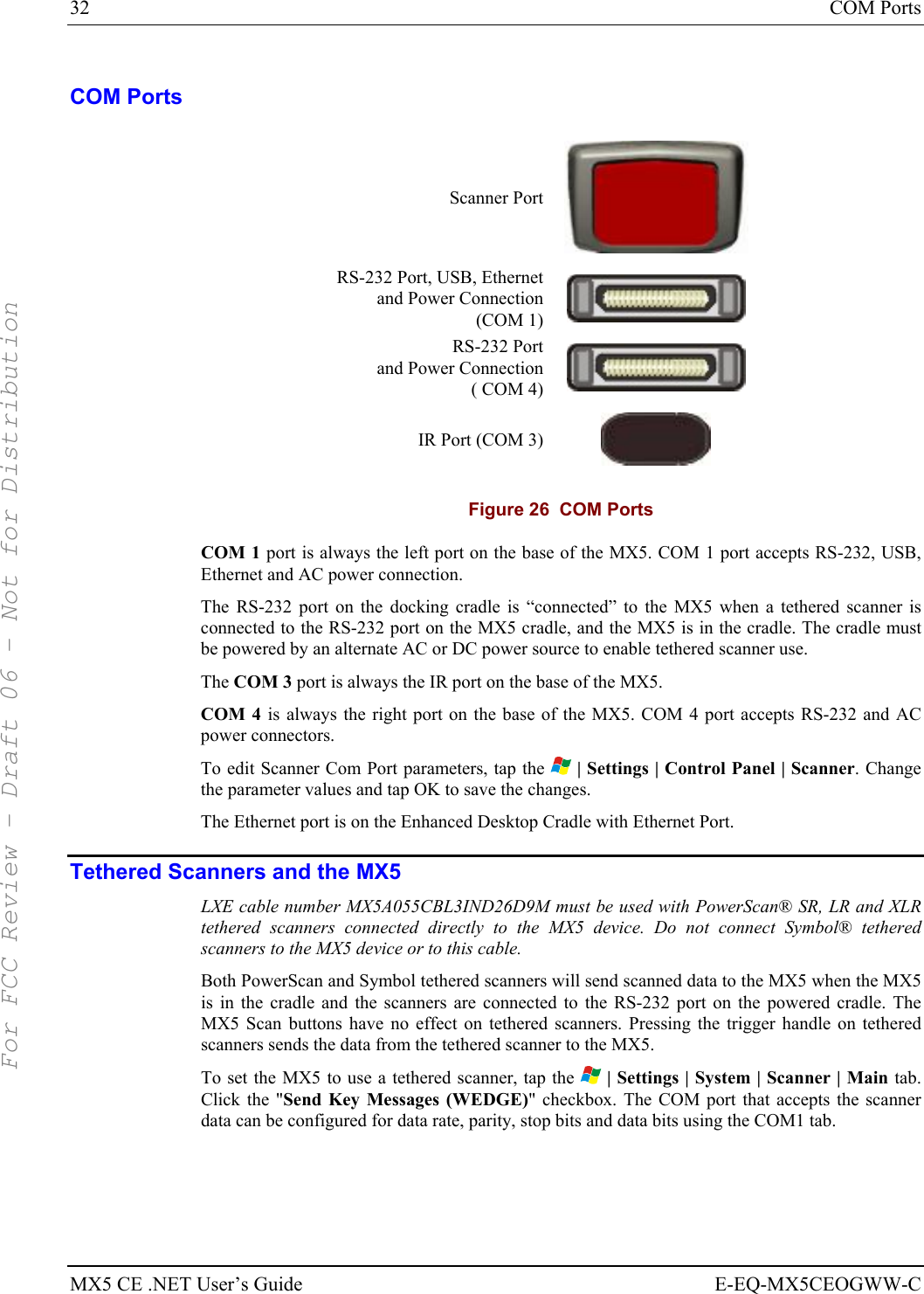
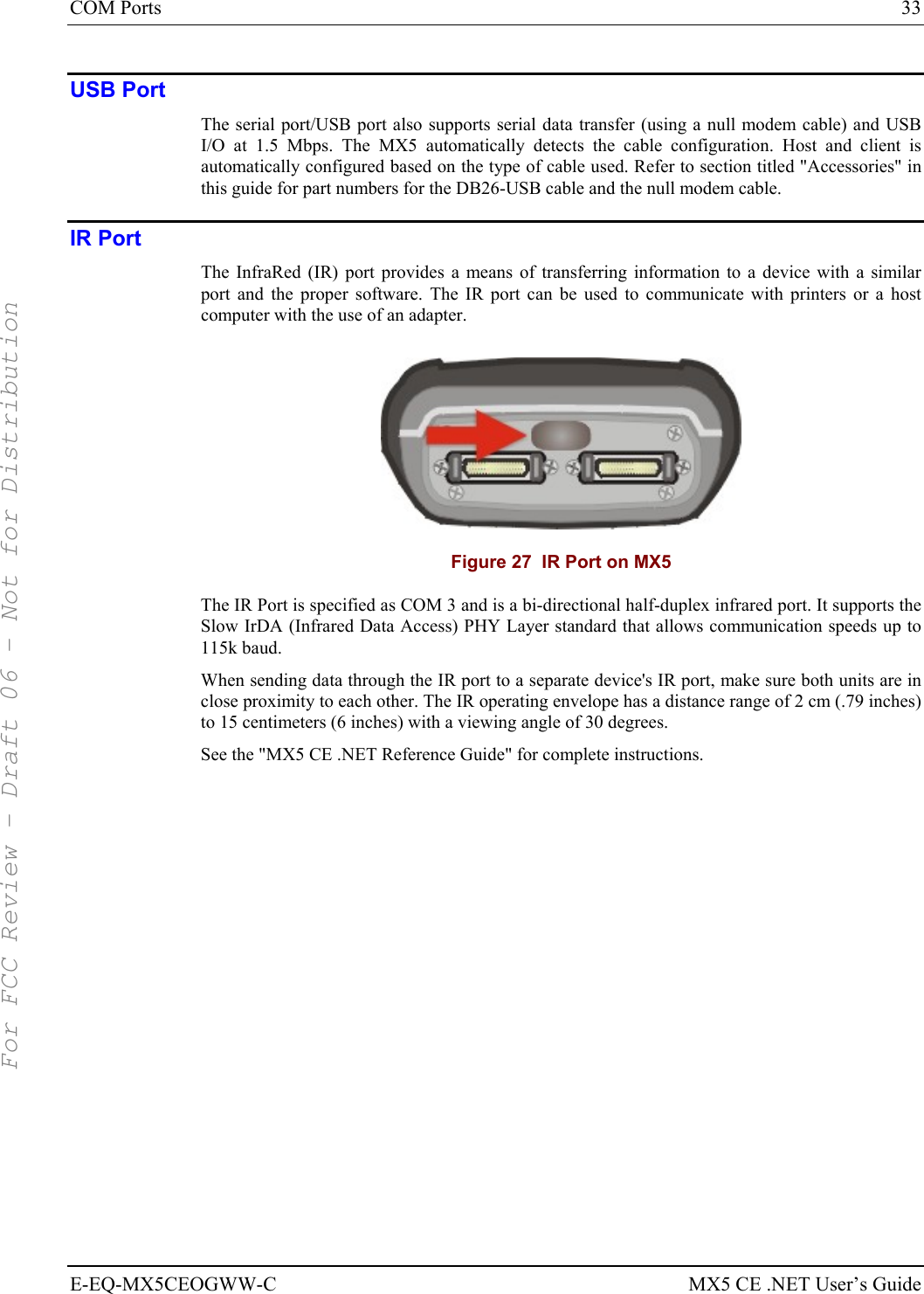
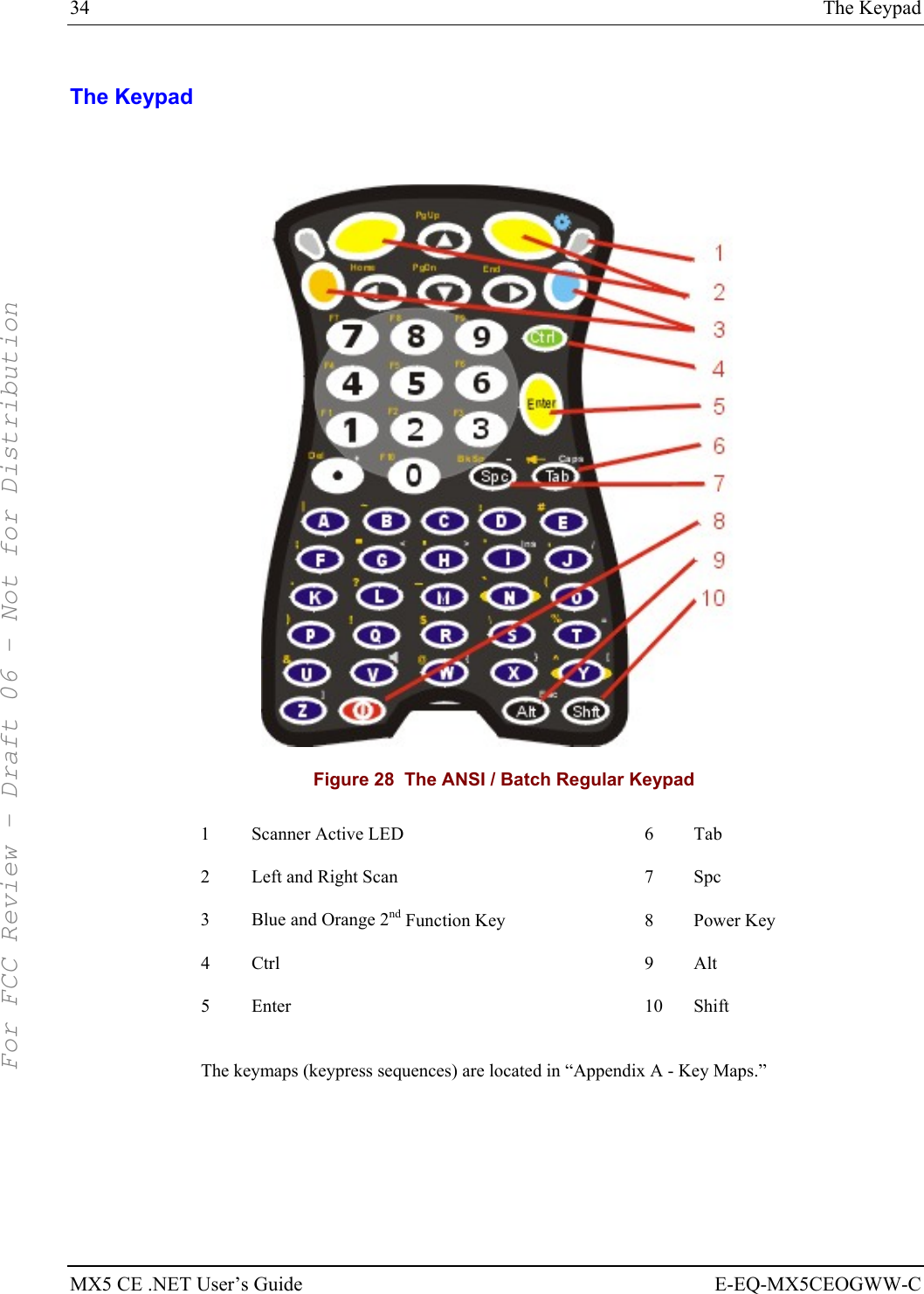
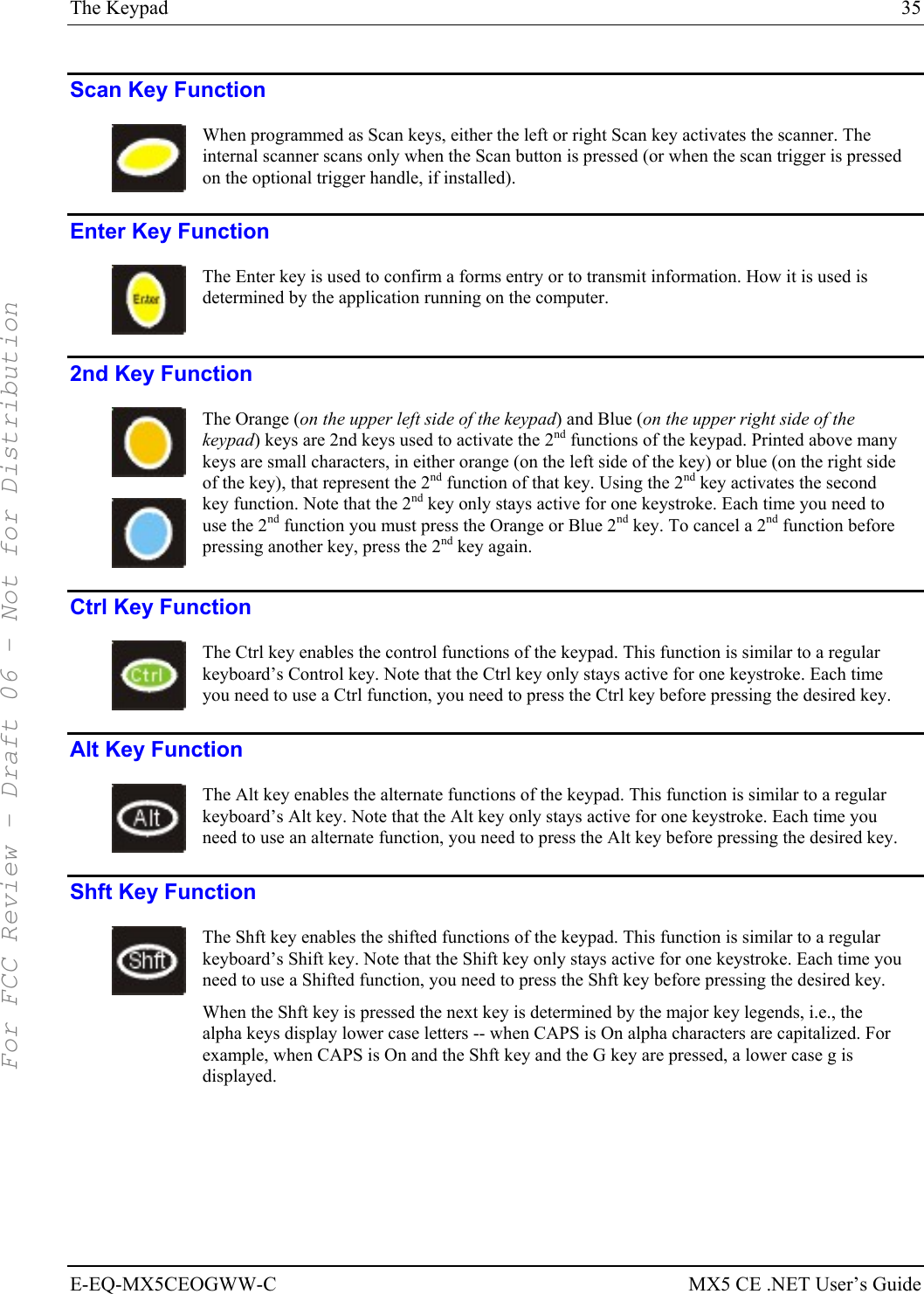
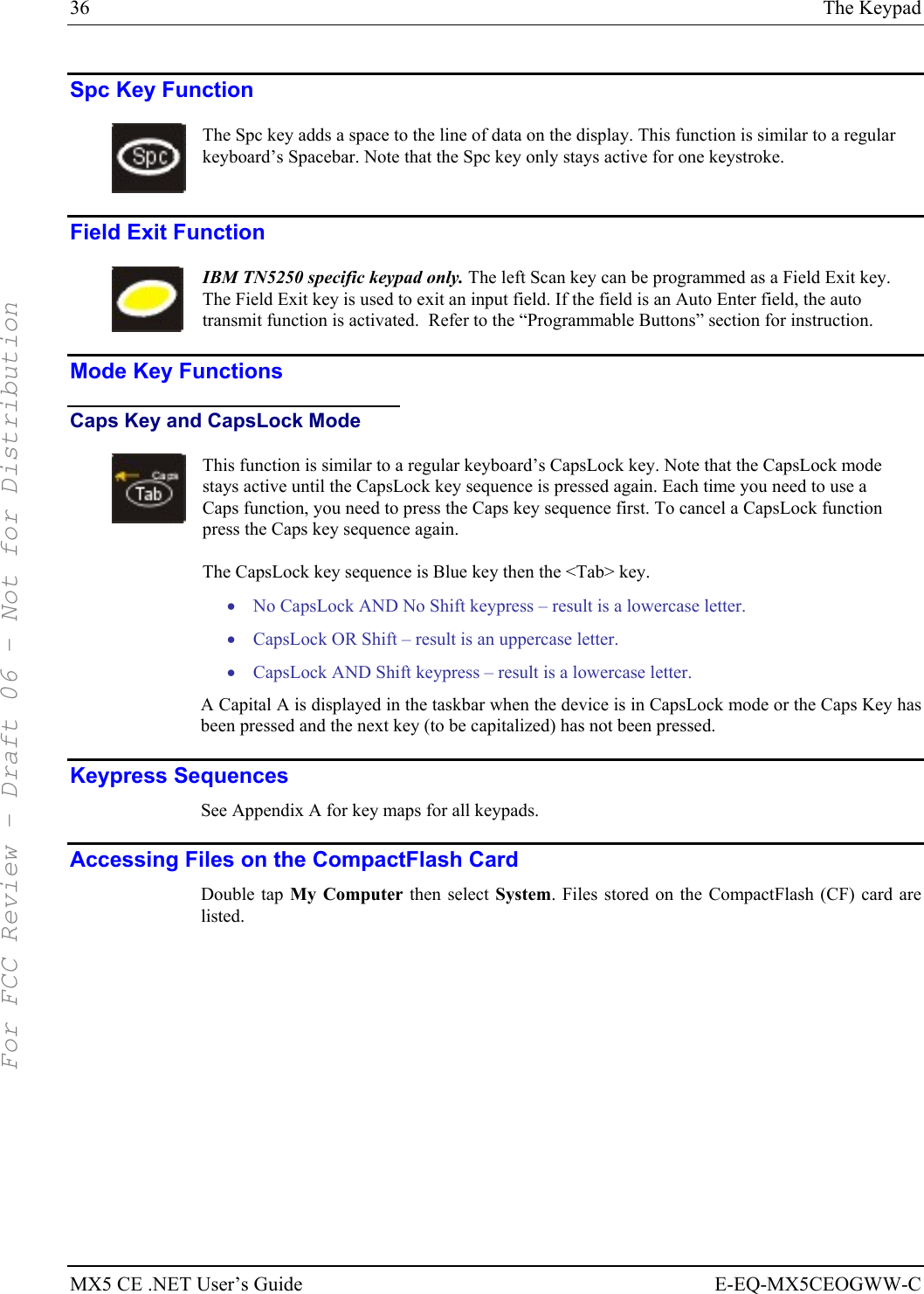
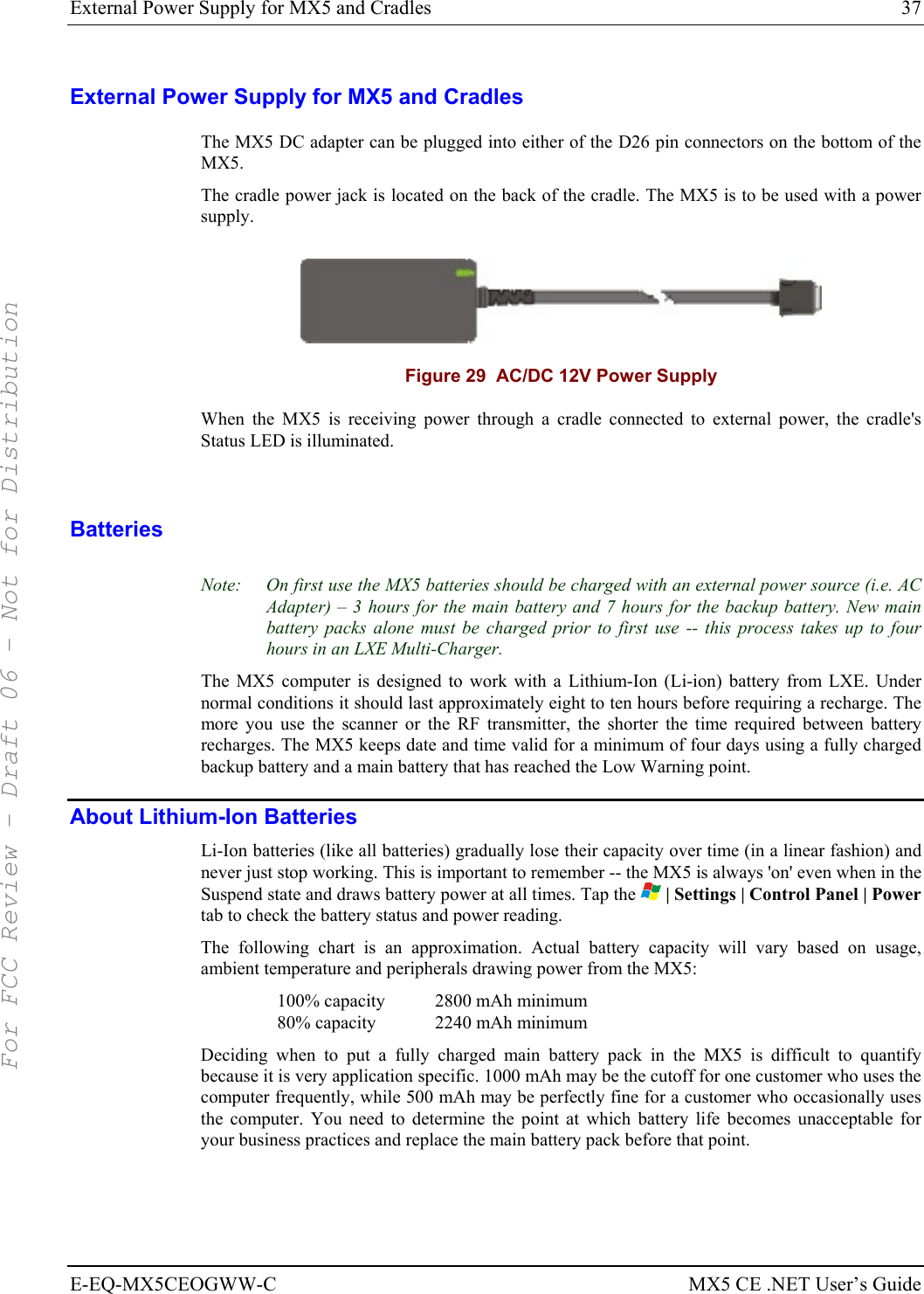
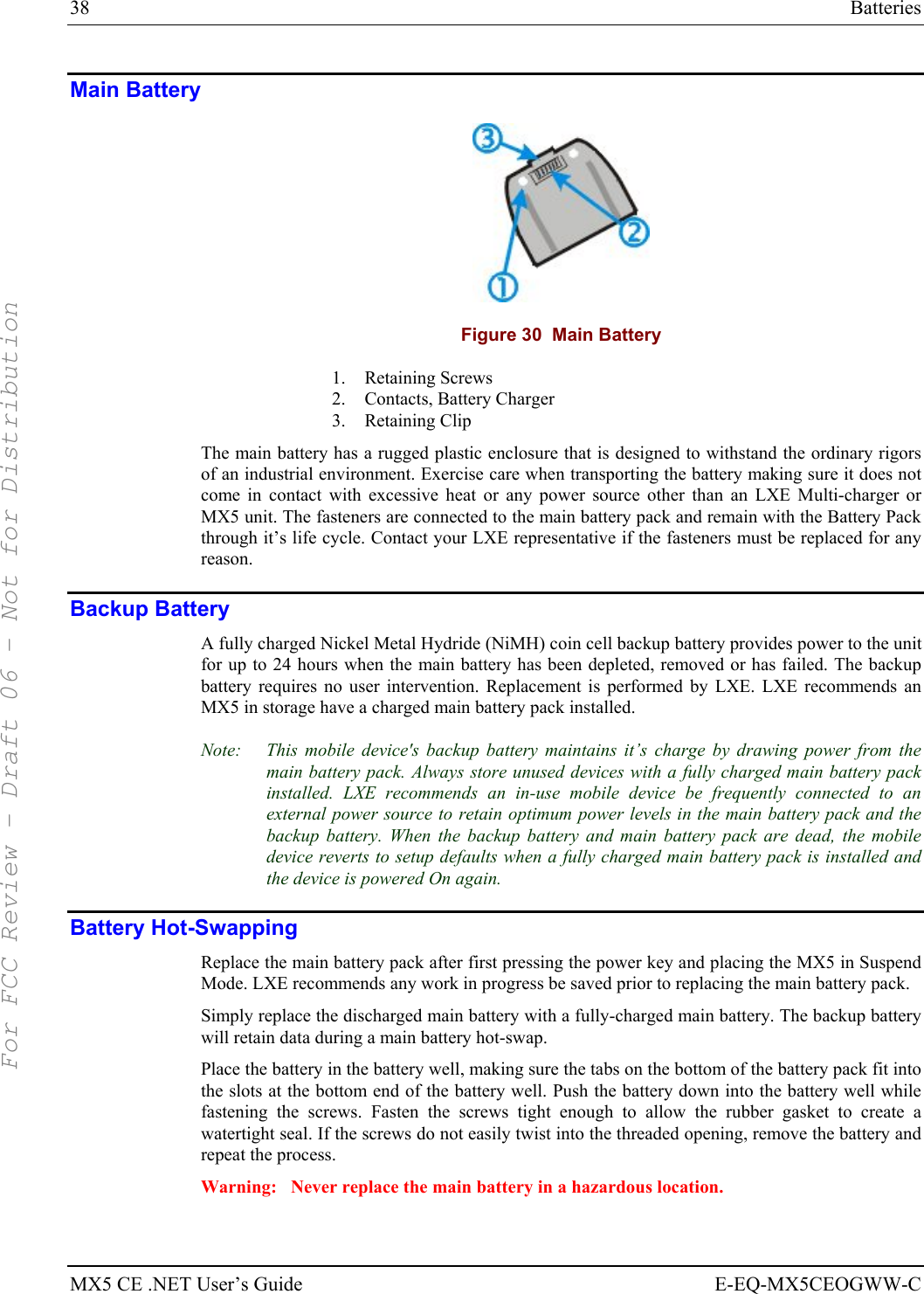
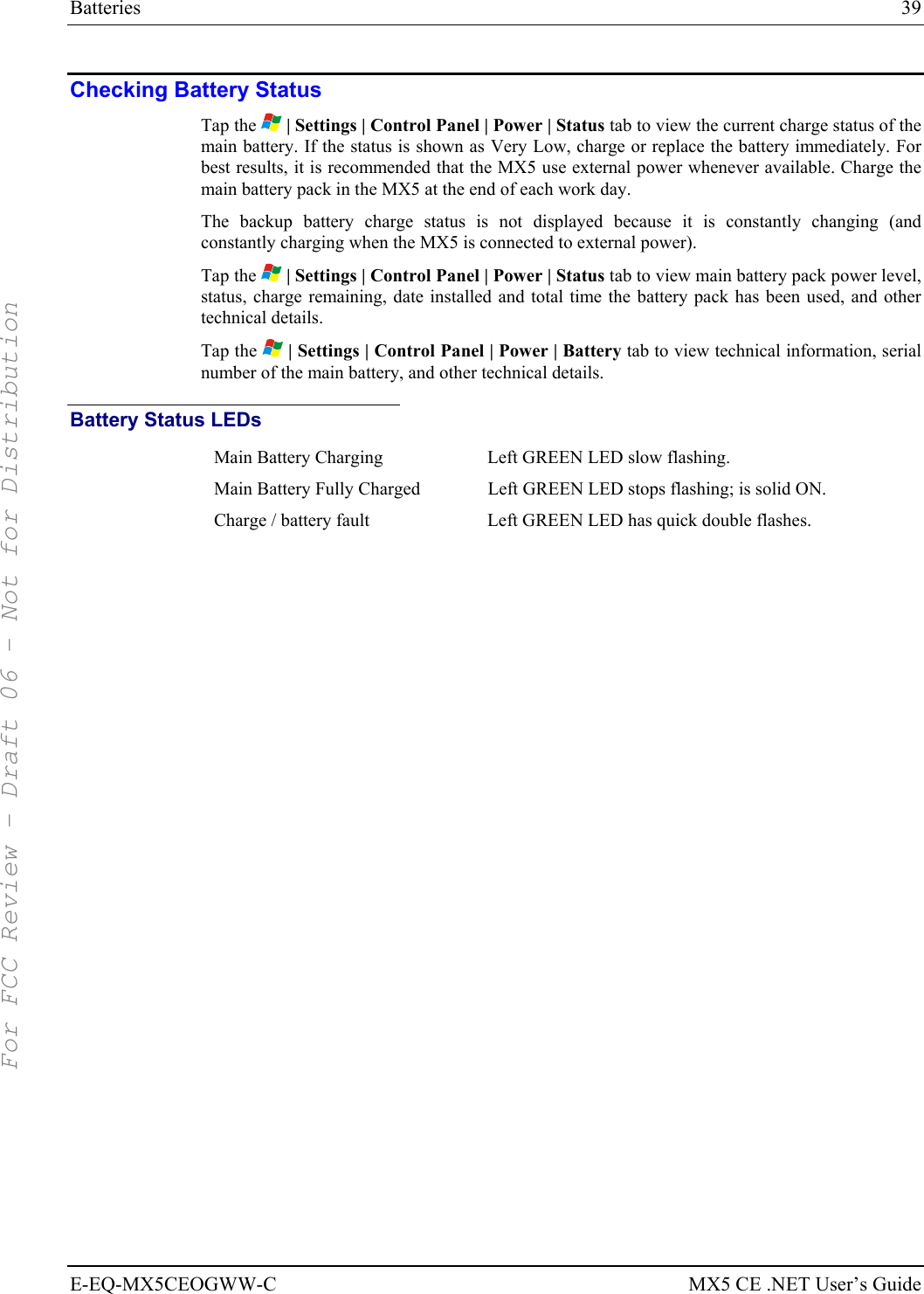

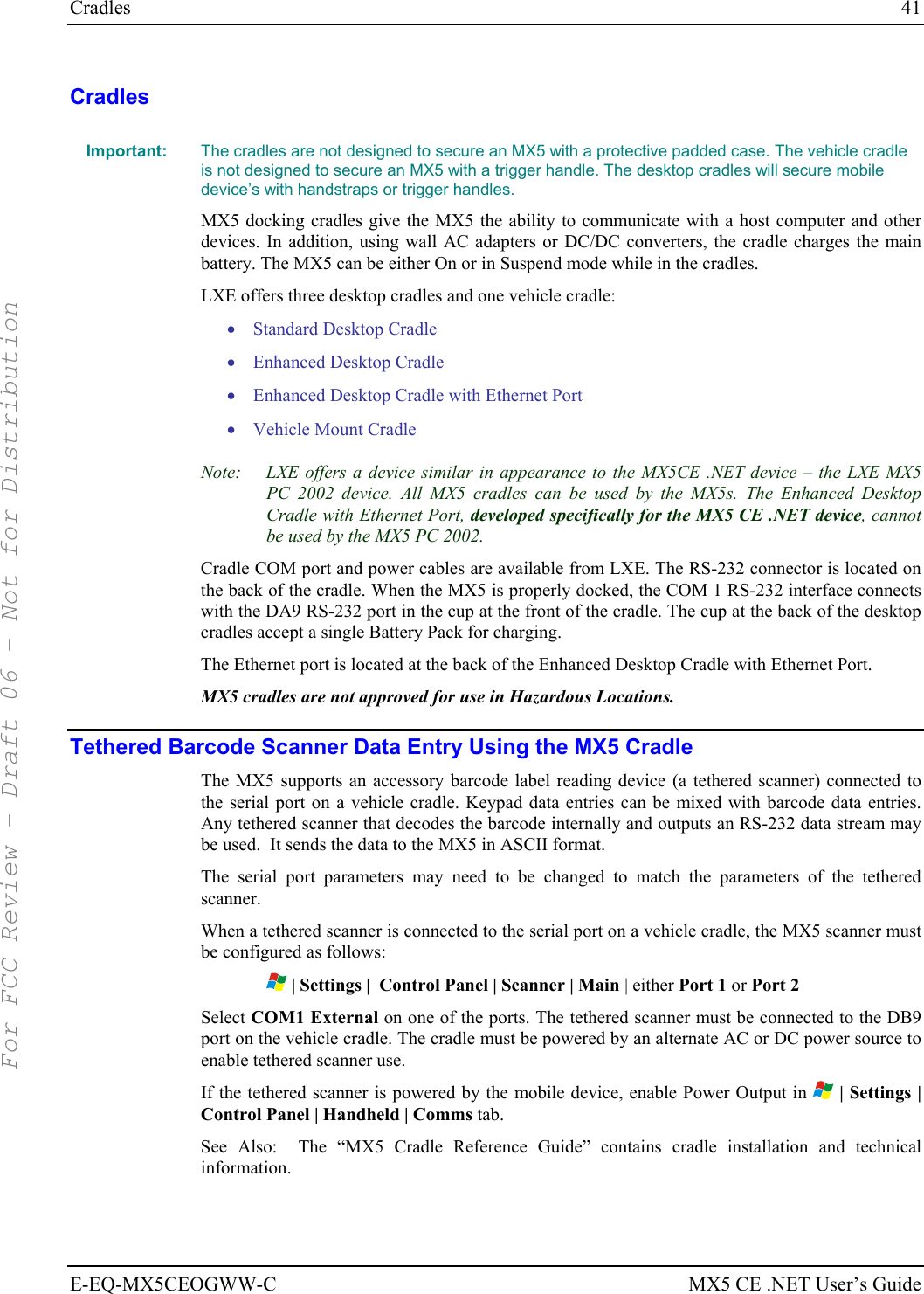
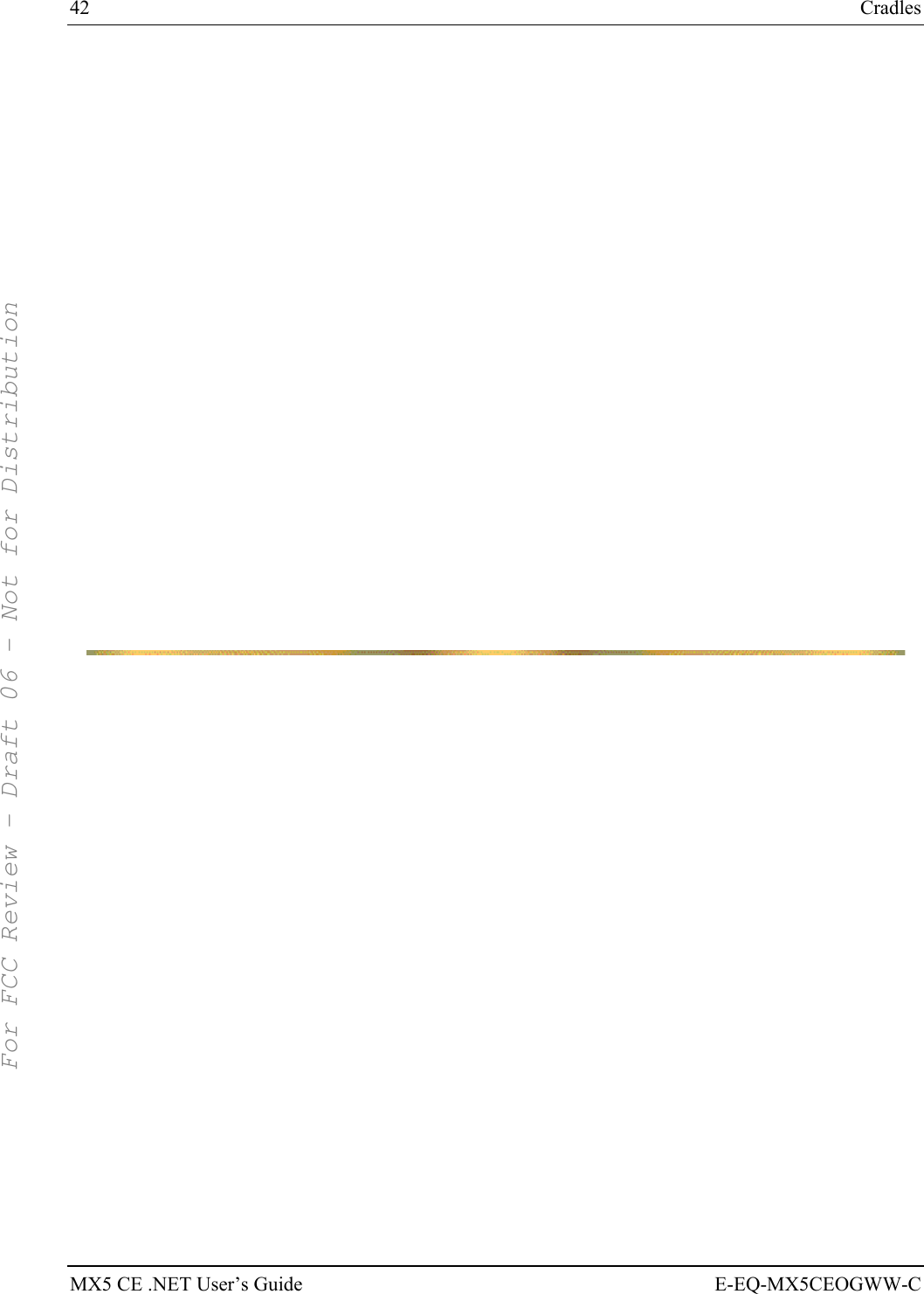
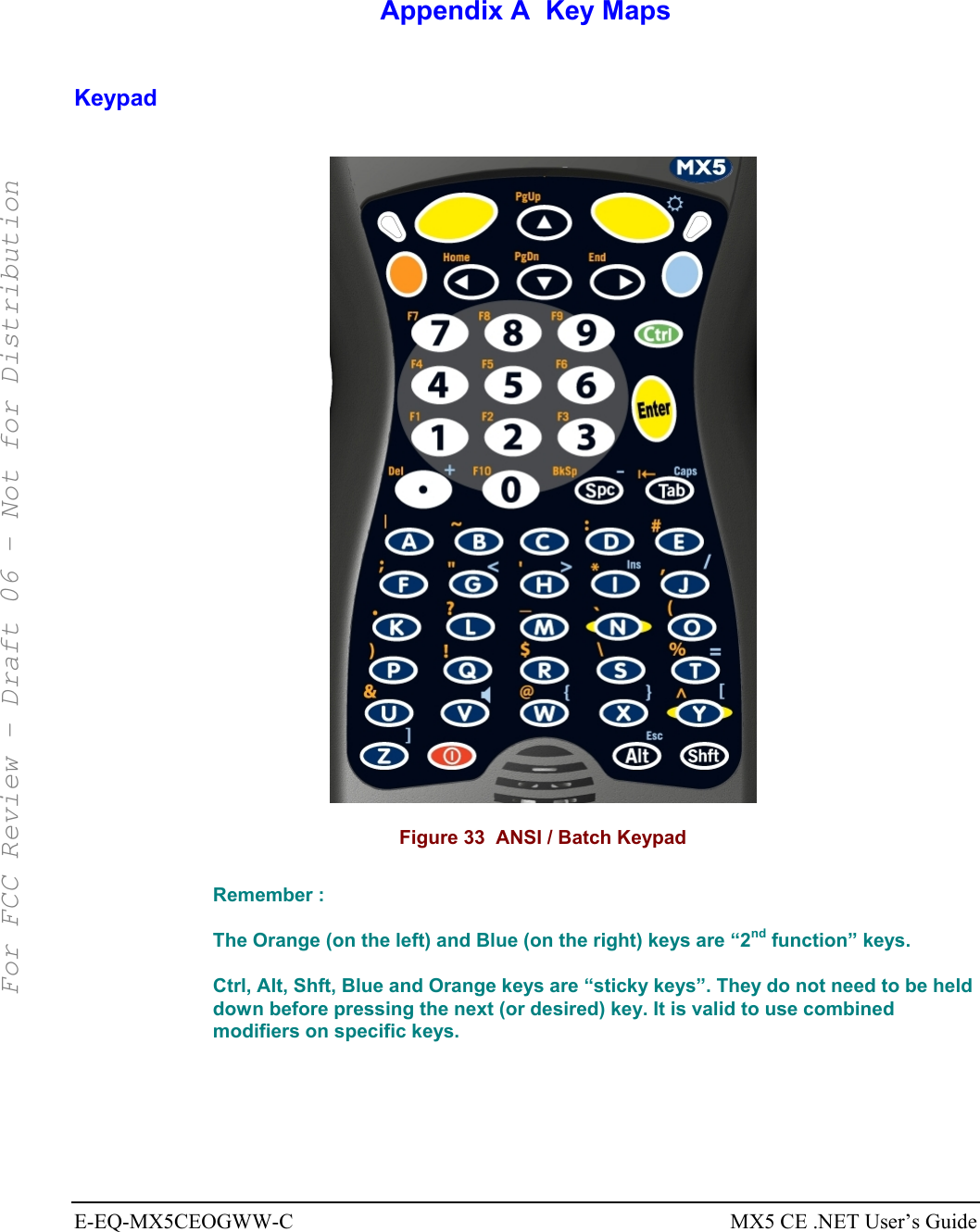
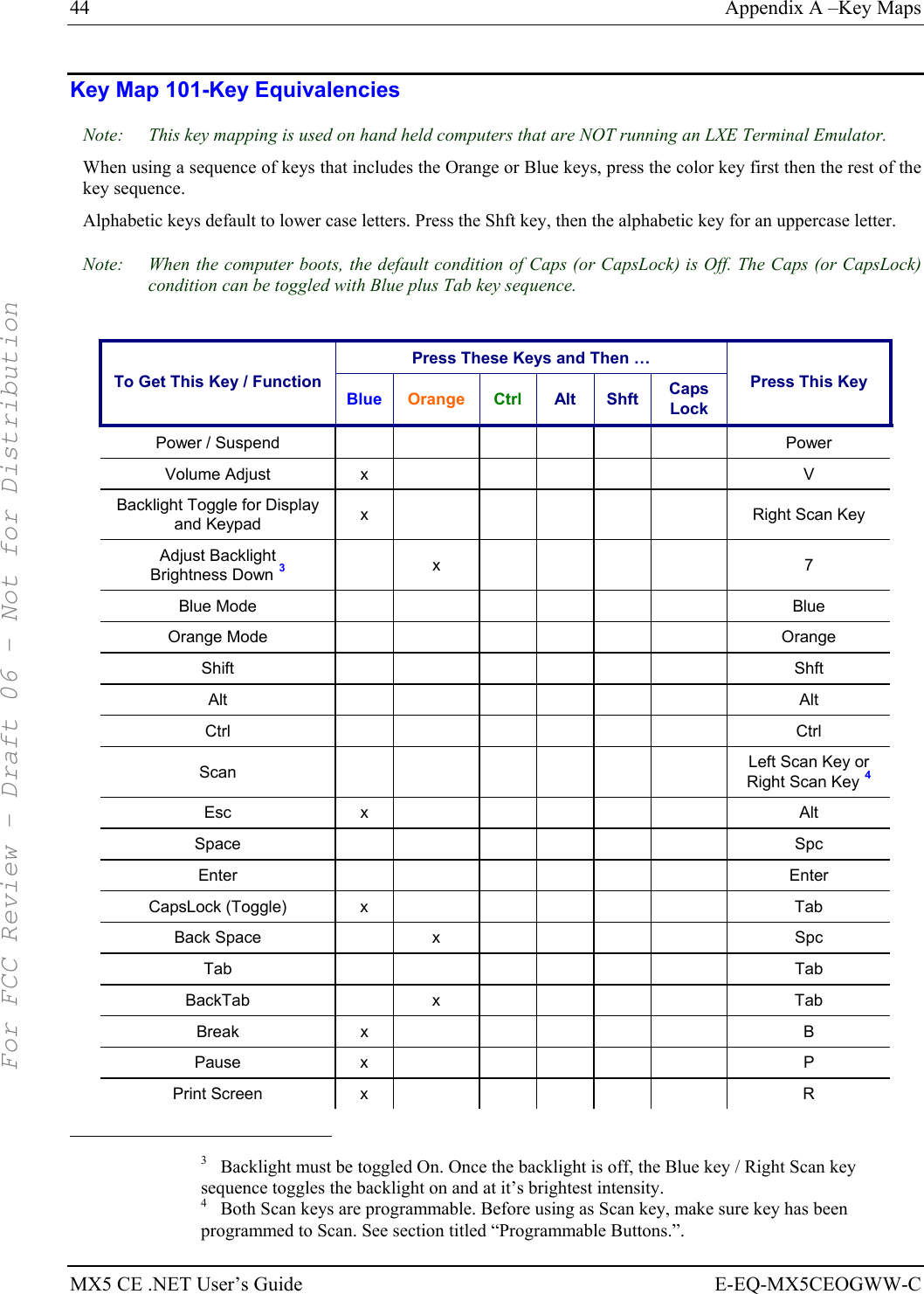
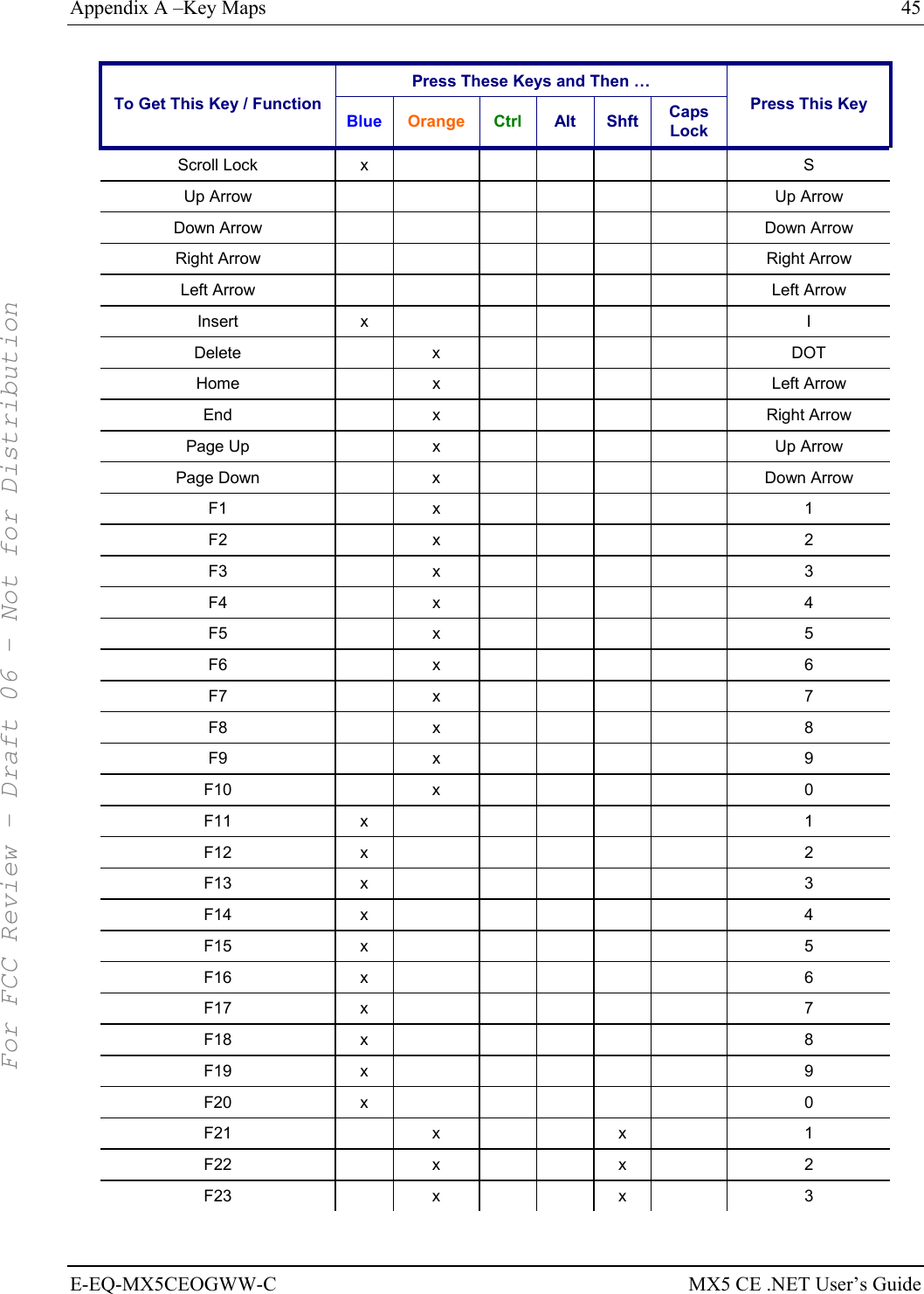
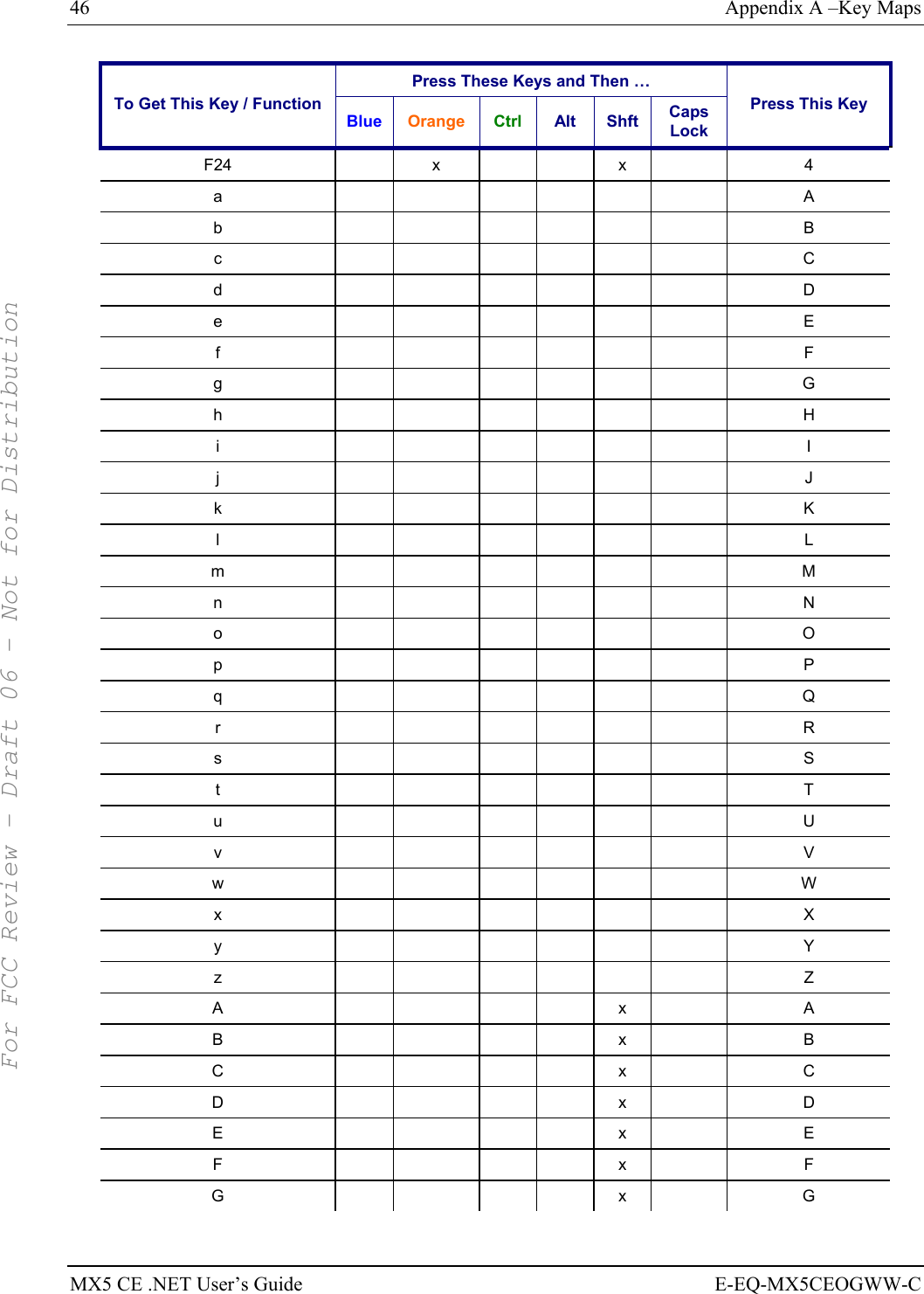
![Appendix A –Key Maps 47 E-EQ-MX5CEOGWW-C MX5 CE .NET User’s Guide Press These Keys and Then … To Get This Key / Function Blue Orange Ctrl Alt Shft Caps Lock Press This Key H x H I x I J x J K x K L x L M x M N x N O x O P x P Q x Q R x R S x S T x T U x U V x V W x W X x X Y x Y Z x Z 1 1 2 2 3 3 4 4 5 5 6 6 7 7 8 8 9 9 0 0 . (DOT) DOT < x G [ x Y ] x Z > x H For FCC Review - Draft 06 - Not for Distribution](https://usermanual.wiki/Honeywell/LXE4830P.Manual-MX5X-rev3/User-Guide-696040-Page-53.png)
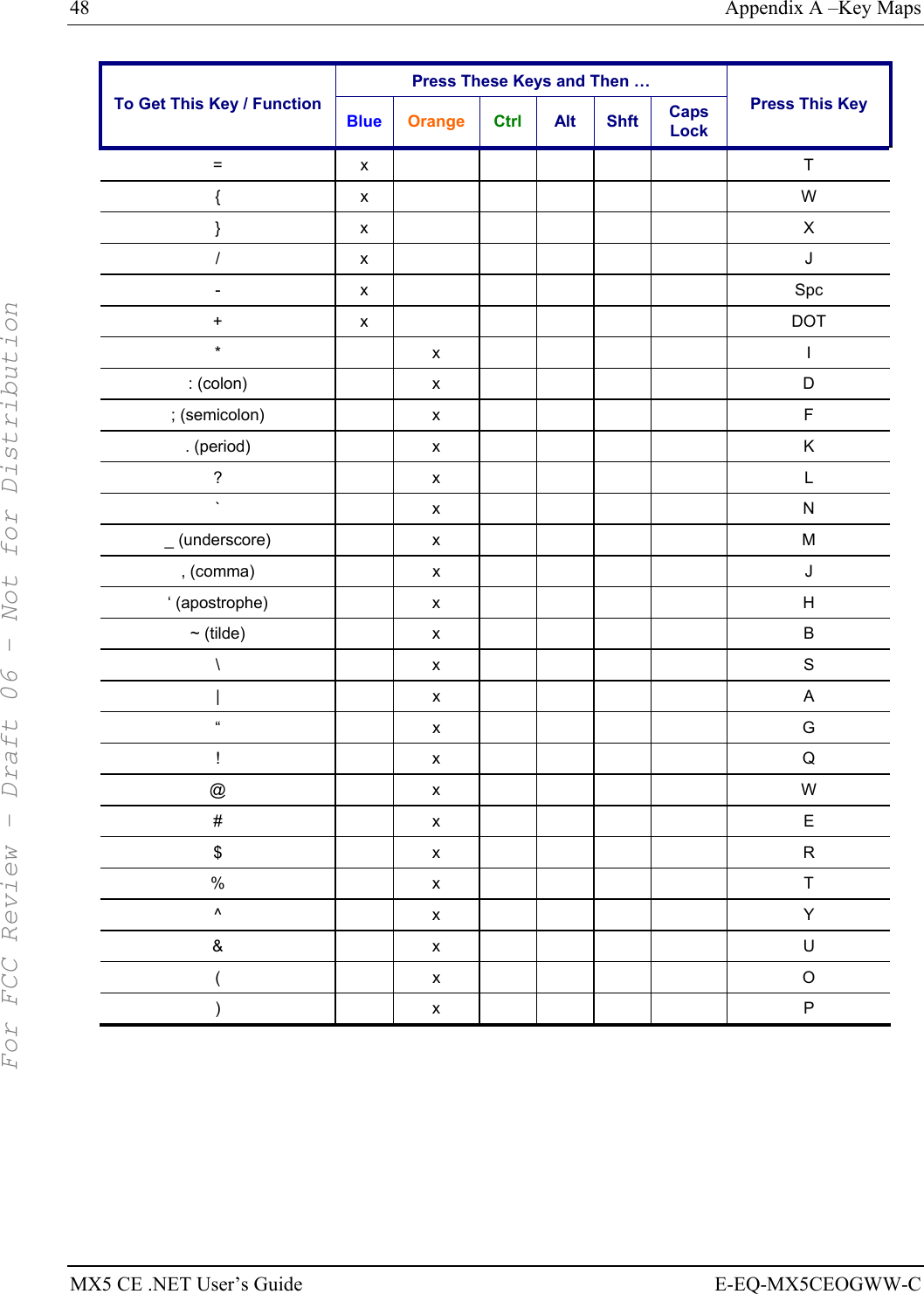
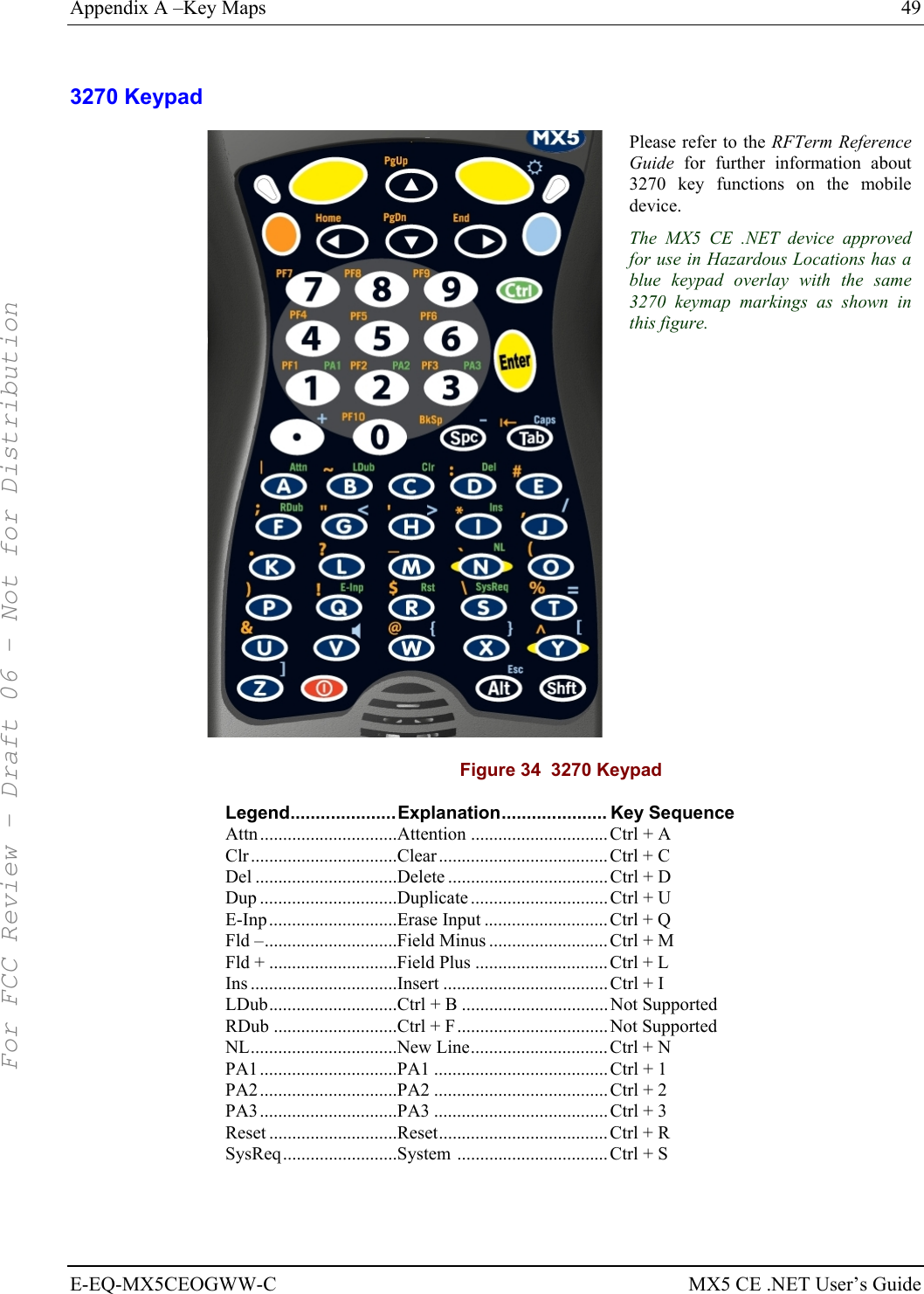
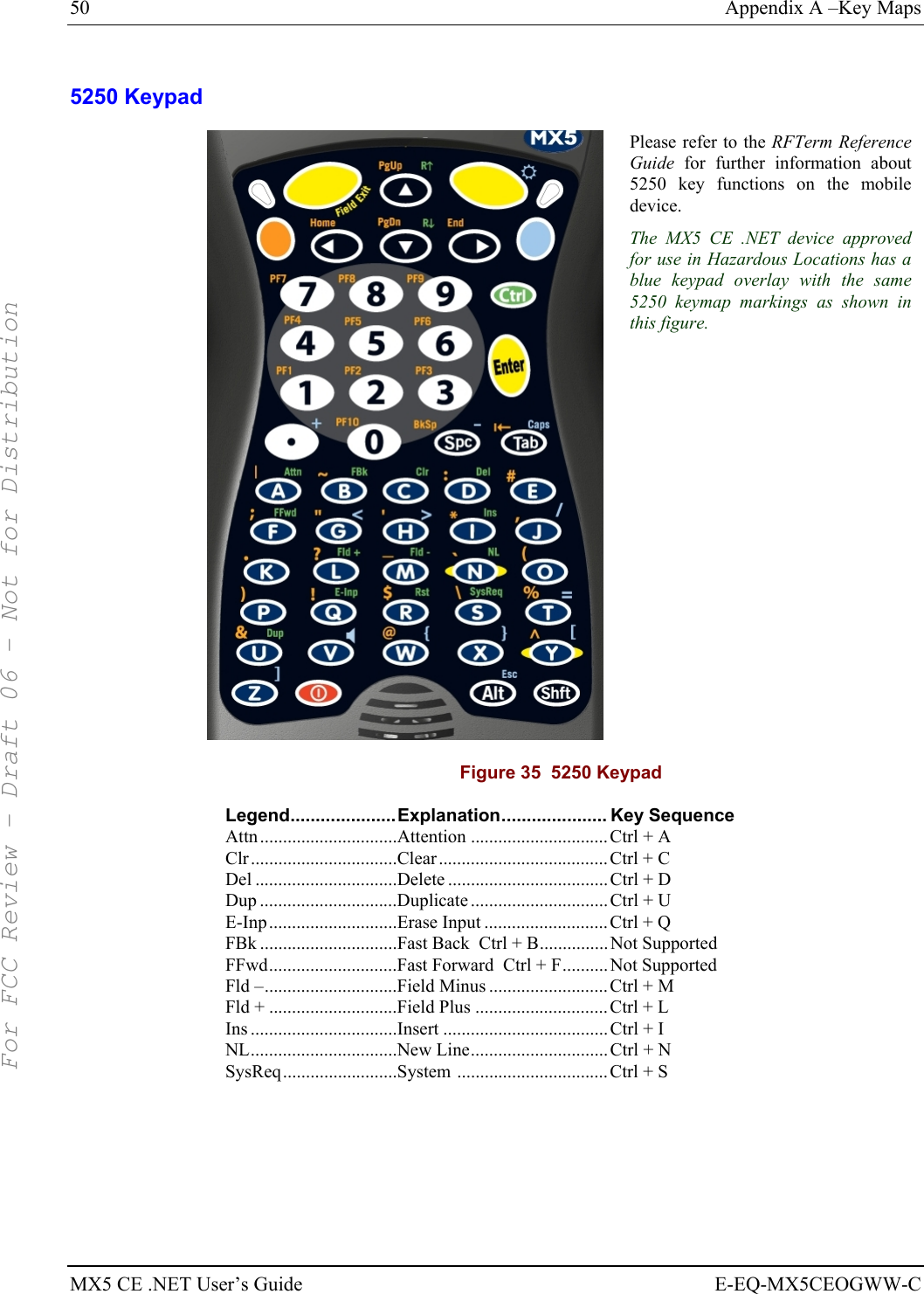
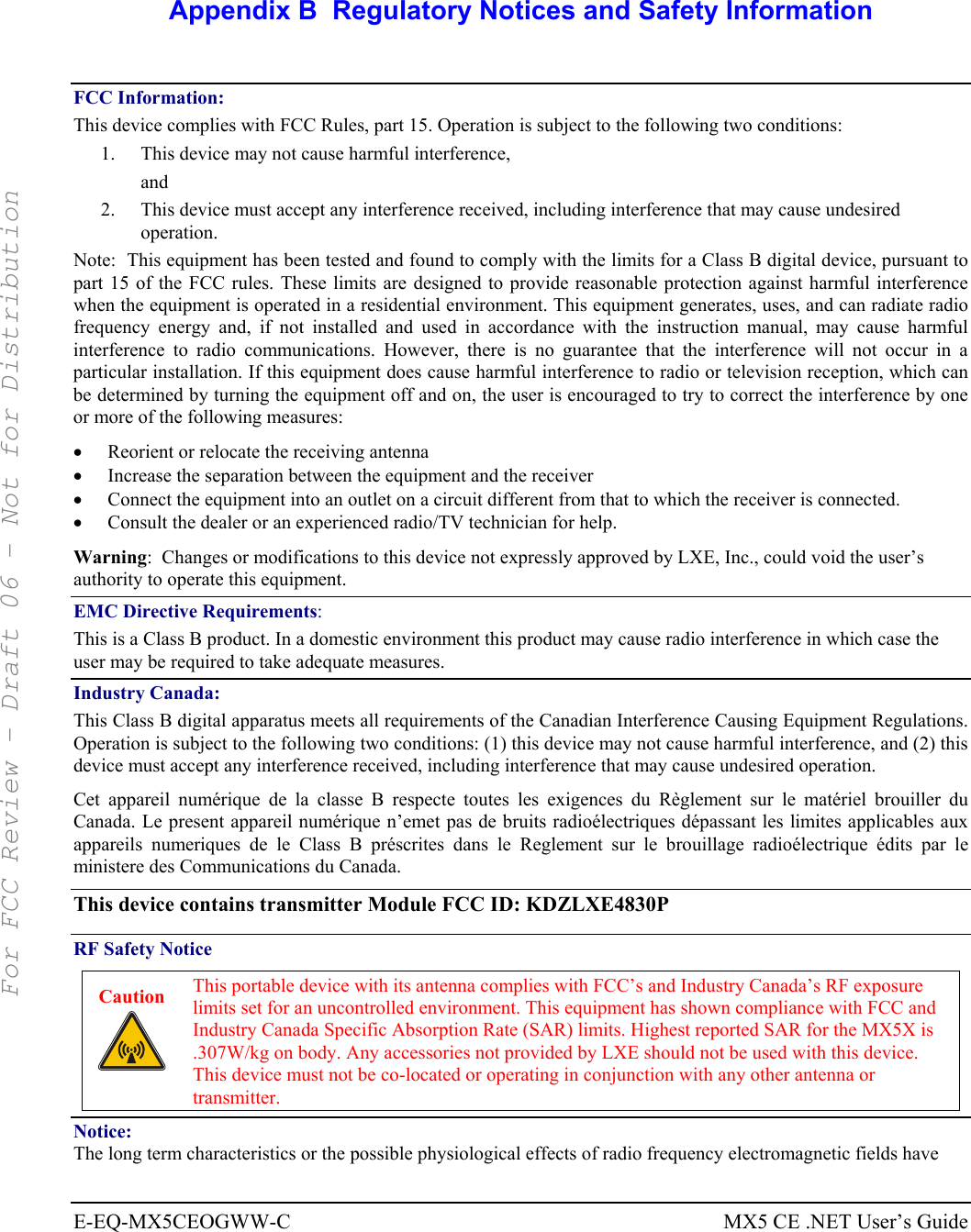
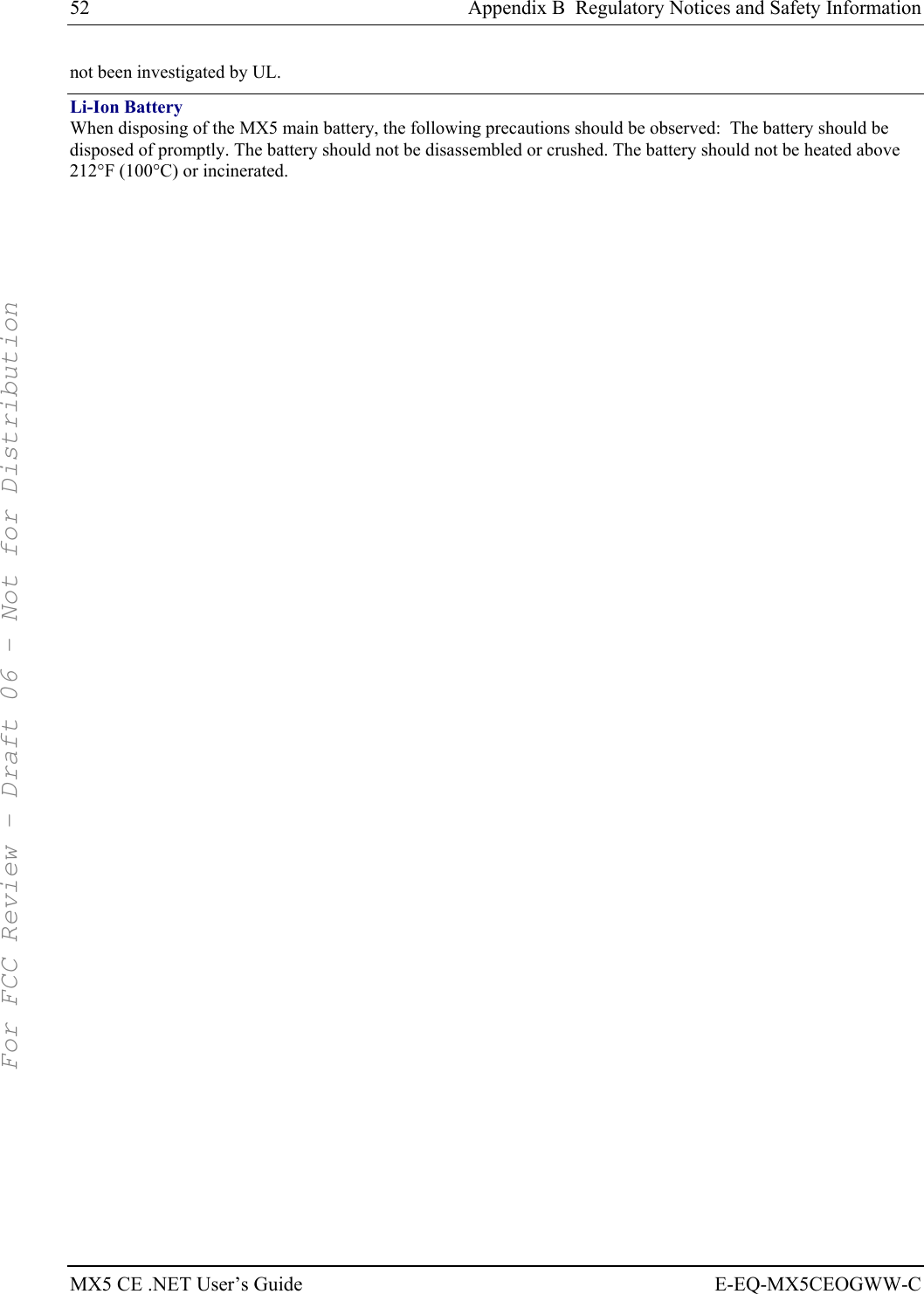
![Appendix B Regulatory Notices and Safety Information 53 E-EQ-MX5CEOGWW-C MX5 CE .NET User’s Guide R&TTE Directive Requirements (Applies only to equipment operated within the EU/EFTA) Information to User A label on the exterior of the device should resemble one of the labels shown below (the label contains the LXE part number of the installed radio card). The labels shown below and affixed to the device, identify where the device may be used and where its use is restricted. Use of a device is prohibited in countries not listed below or otherwise identified by the label. (May or may not include the 0560 Notifed Body No.) Permitted for use in: Austria, Belgium, Denmark, Finland, Germany, Greece, Hungary, Iceland, Italy, Ireland, Liechtenstein, Luxembourg, Netherlands, Norway, Portugal, Spain, Sweden, Switzerland, and the United Kingdom Permitted for use in France. MX5 CE .NET Approvals/Standards Product EMI / EMC Standards Safety Standards MX5 FCC Part 15 Subpart B, Class B EN 55022:1998, (CISPR 22:1997) Class B EN 55024:1998 Industry Canada Class B UL 60950; CSA C22.2 No. 60950 CDRH: 21 CFR 1040.10 and 1040.11 EN 60950 IEC 60825-1 IEC 60950 Transceiver Transceiver RF Standards Notes 6726 (LXE Model No.) 2.4GHz Type II PCMCIA Card [Cisco] FCC Part 15, Subpart C FCC Part 2 EN 300 328 EN 300 826 IC-RSS 139 IC-RSS 102 Unlicensed Operation Unlicensed Operation Requires License for Outdoor Use 6816 (LXE Model No.) 2.4GHz Type II PCMCIA Card [Symbol] FCC Part 15, Subpart C FCC Part 2 EN 300 328 EN 300 826 IC-RSS 139 IC-RSS 102 Unlicensed Operation Unlicensed Operation Requires License for Outdoor Use MX5X with 802.11 b/g FCC Part 15.247, Subpart C FCC Bulletin OET-65C EN 300 328 IC-RSS 210 IC-RSS 102 Unlicensed Operation Unlicensed Operation Requires License for Outdoor Use Inspect enclosure for signs of deterioration such as cracking, warping, swelling or softening. Do not use in Hazardous (Classified) Locations if there are any signs of deterioration. Important: This symbol is placed on the product to remind users to dispose of Waste Electrical and Electronic Equipment (WEEE) appropriately, per Directive 2002-96-EC. In most areas, this product can be recycled, reclaimed and re-used when properly discarded. Do not discard labeled units with trash. For information about proper disposal, contact LXE through your local sales representative, or visit www lxe com. For FCC Review - Draft 06 - Not for Distribution](https://usermanual.wiki/Honeywell/LXE4830P.Manual-MX5X-rev3/User-Guide-696040-Page-59.png)