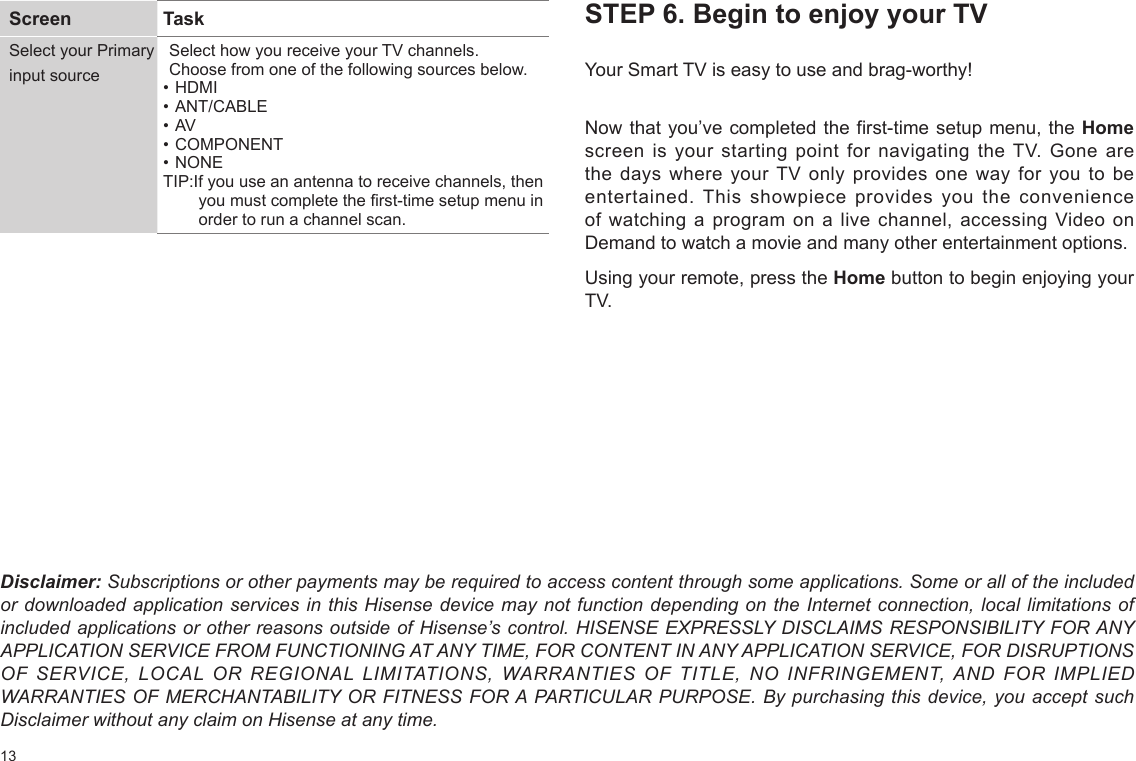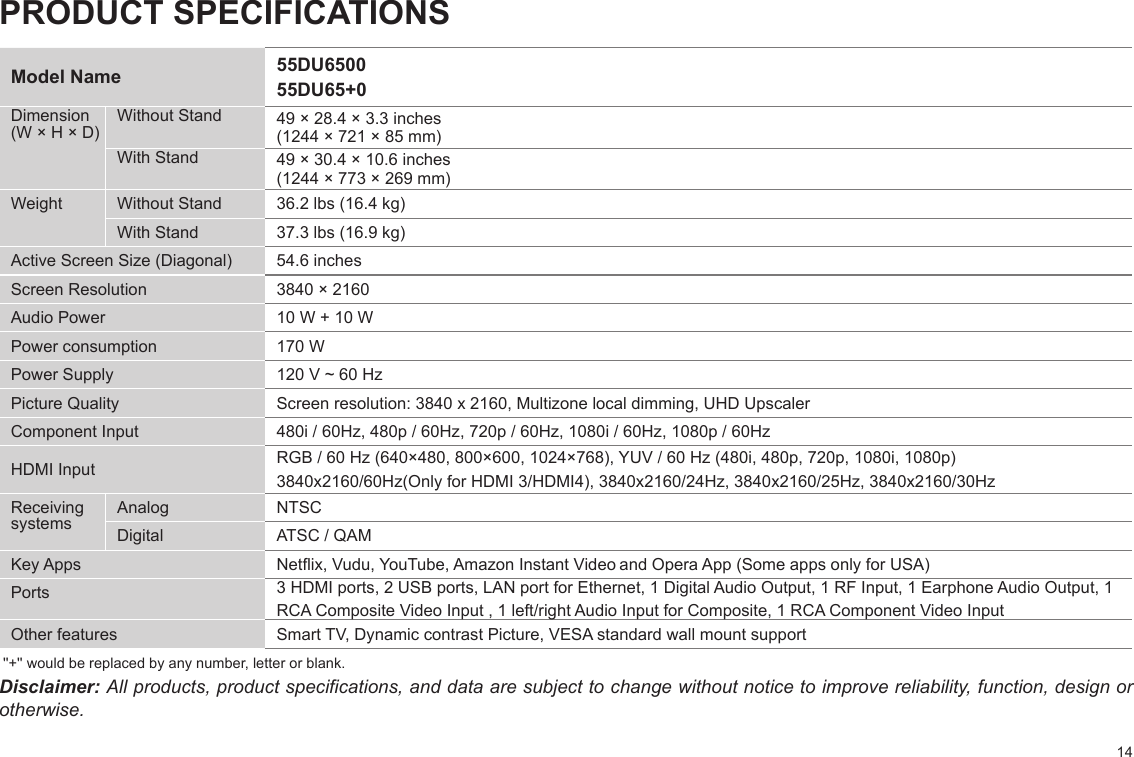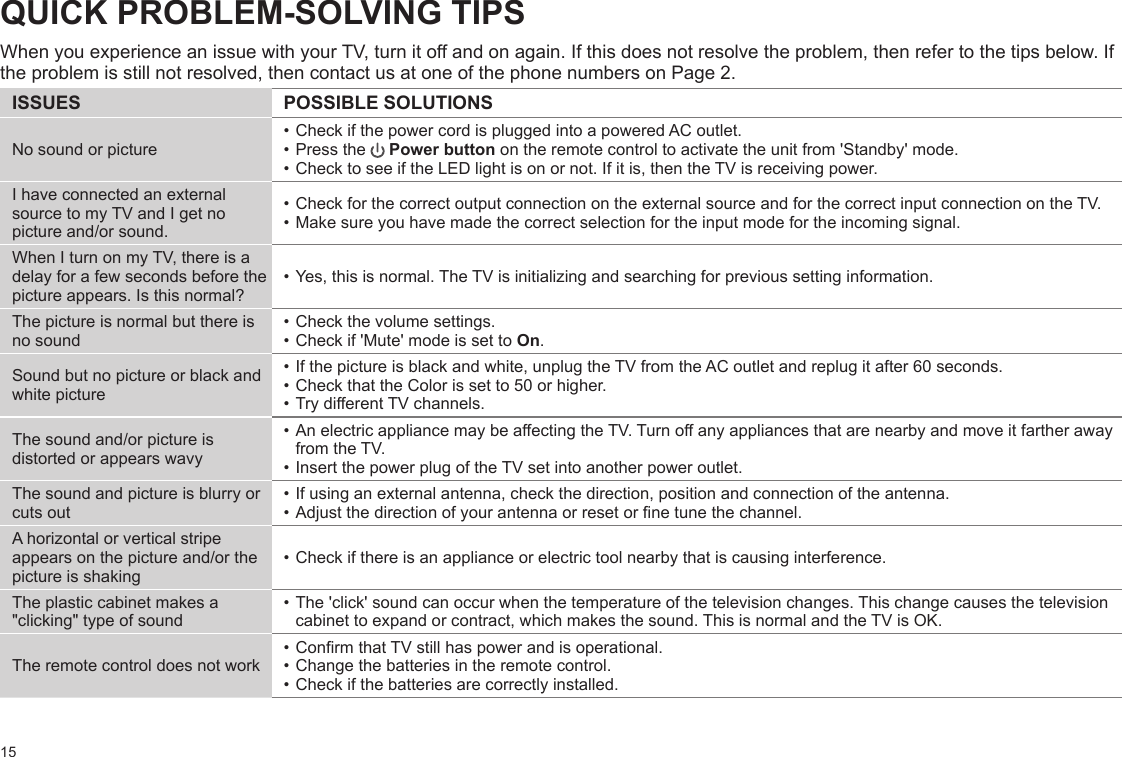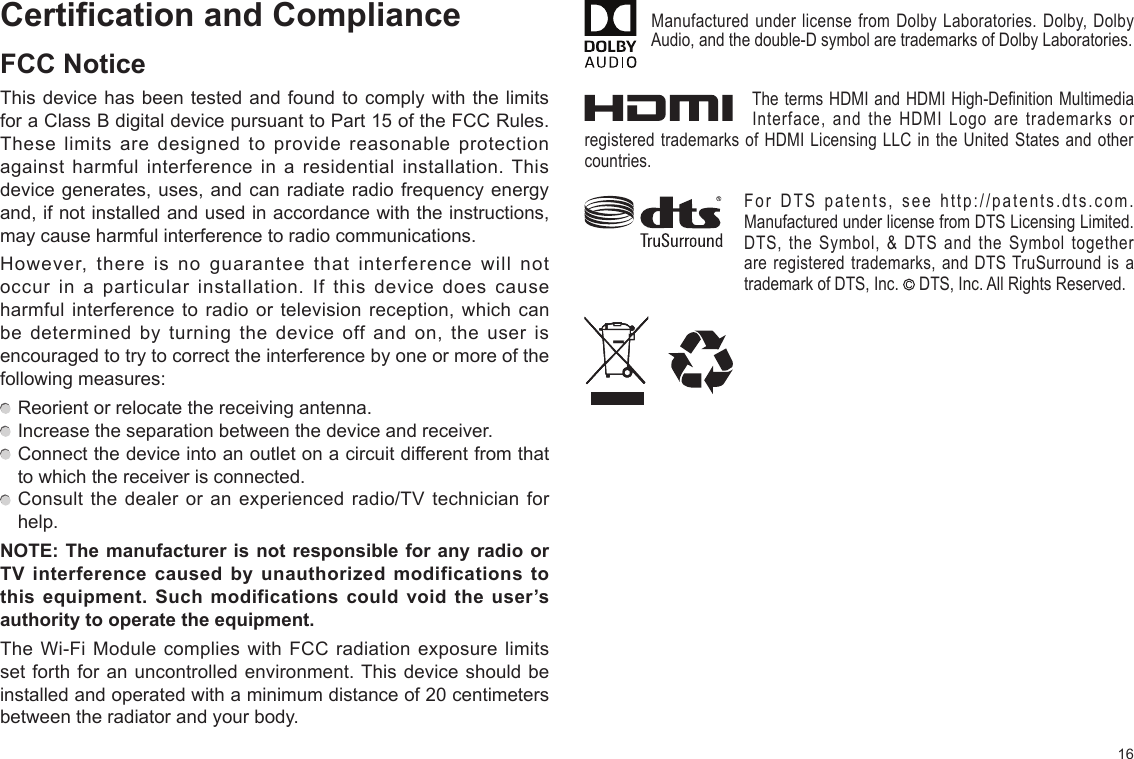Hisense Electric LCDF0132 Part15 Subpart B-LED LCD TV User Manual TempConfidential W9HLCDF0132 2
Hisense Electric Co., Ltd. Part15 Subpart B-LED LCD TV TempConfidential W9HLCDF0132 2
Contents
- 1. TempConfidential_W9HLCDF0132_User Manual 1
- 2. TempConfidential_W9HLCDF0132_User Manual 2
TempConfidential_W9HLCDF0132_User Manual 2
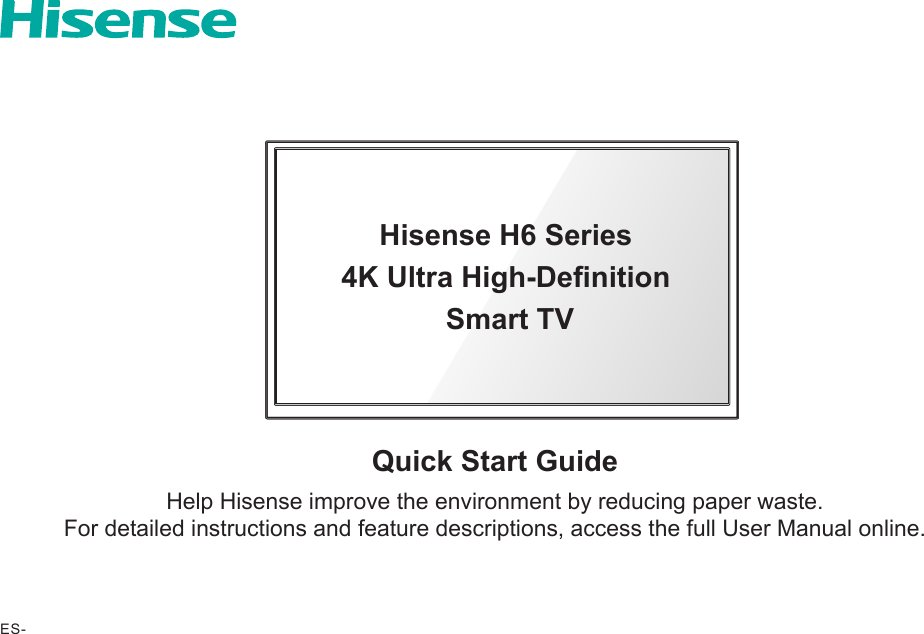
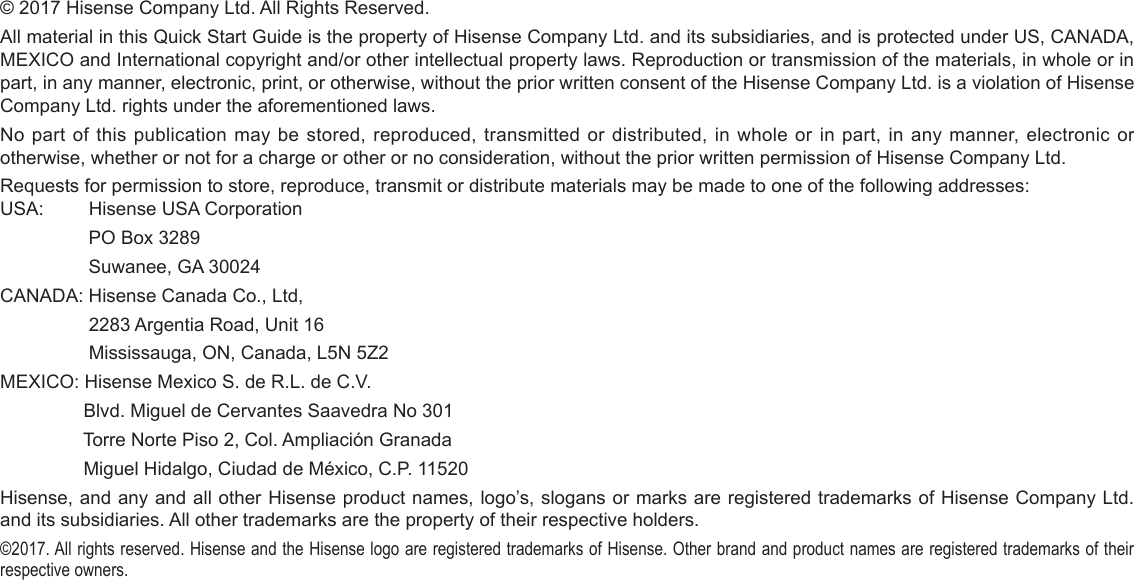
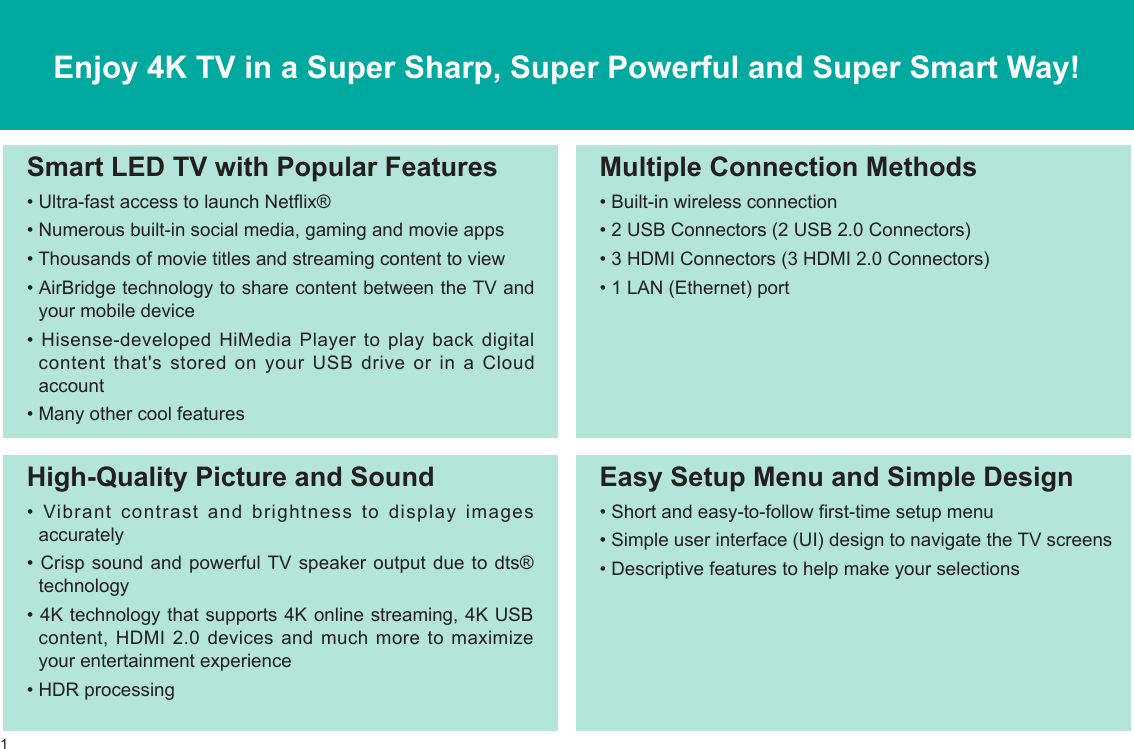
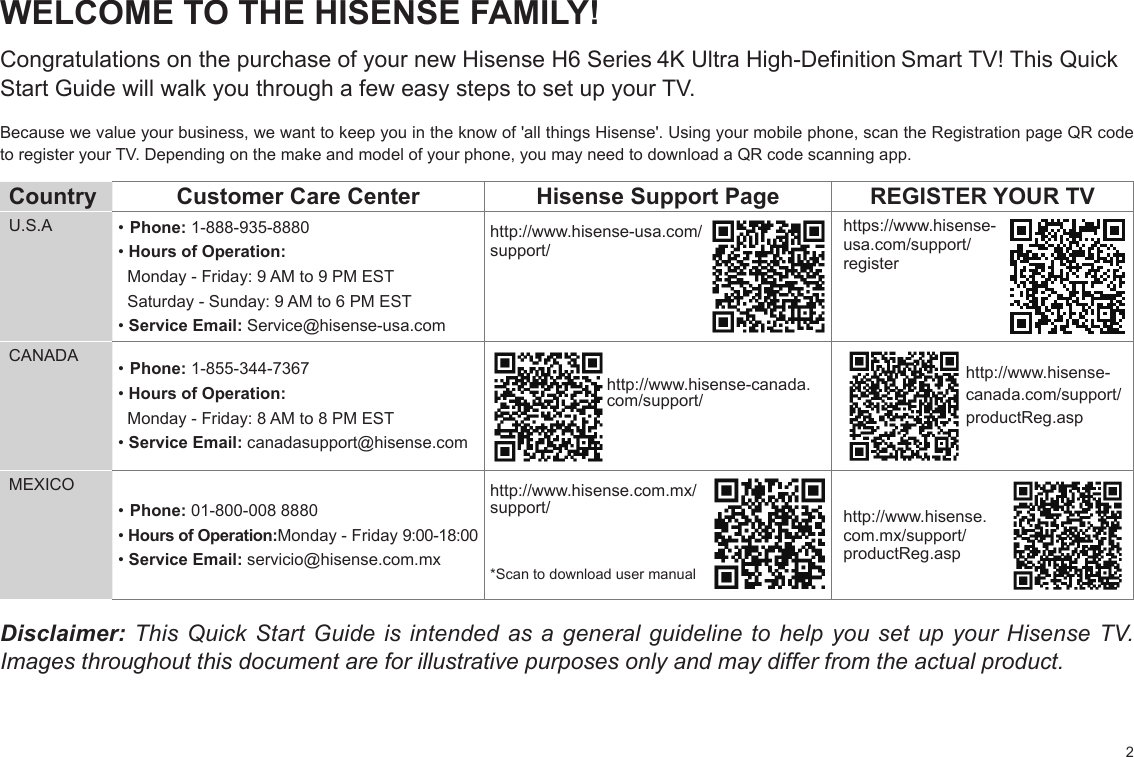
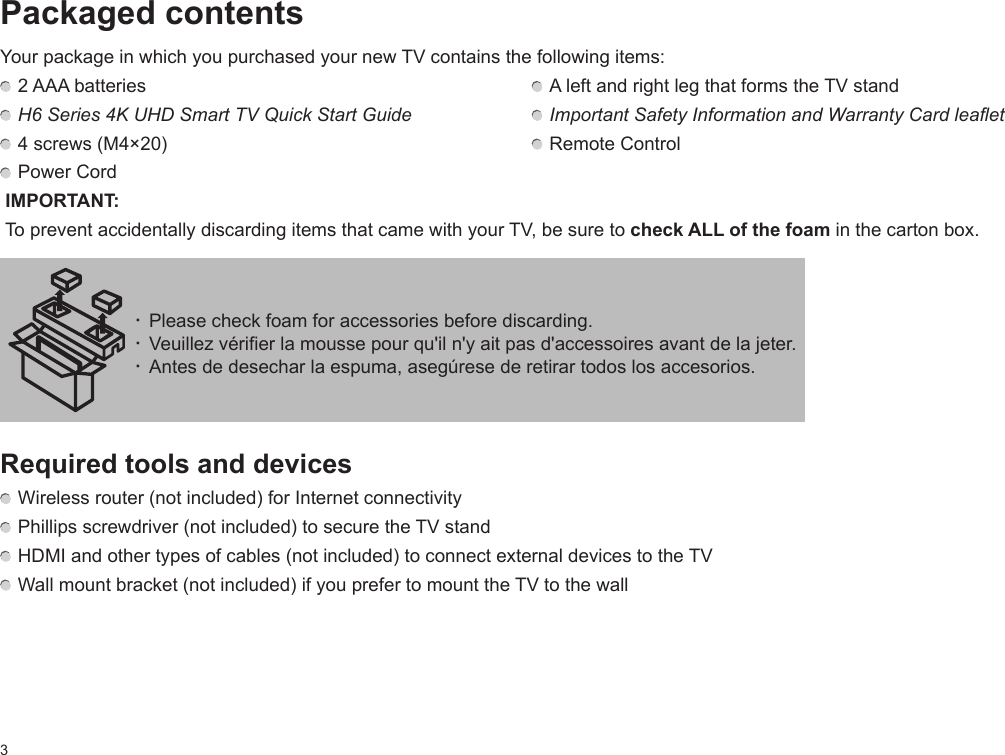
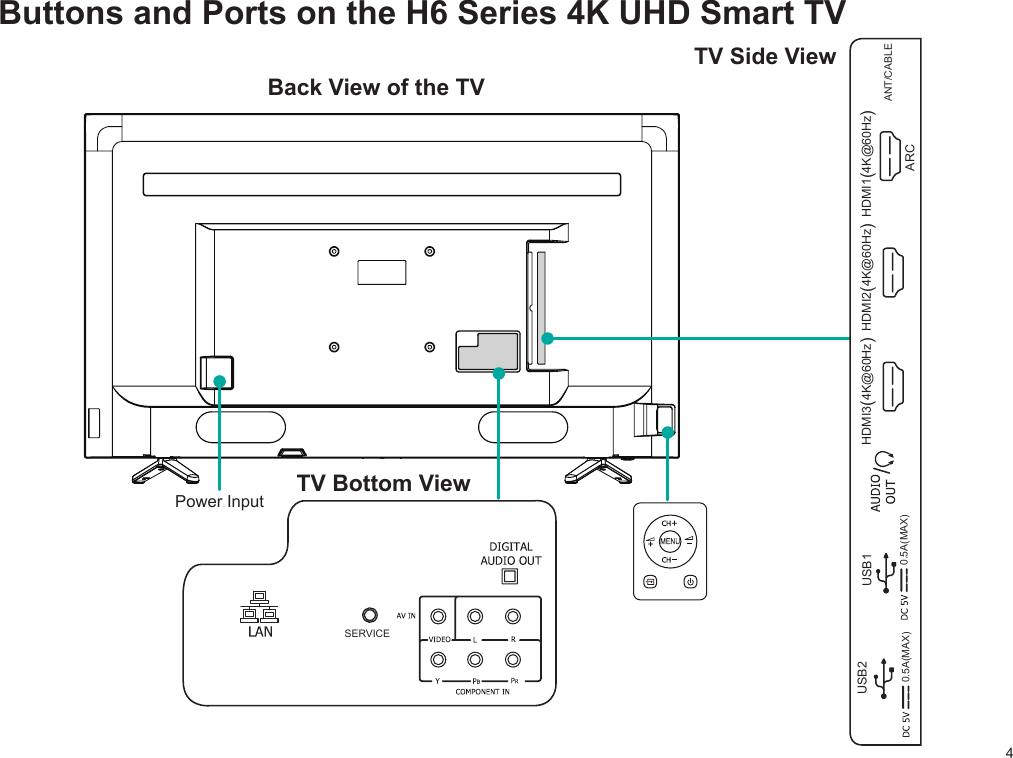
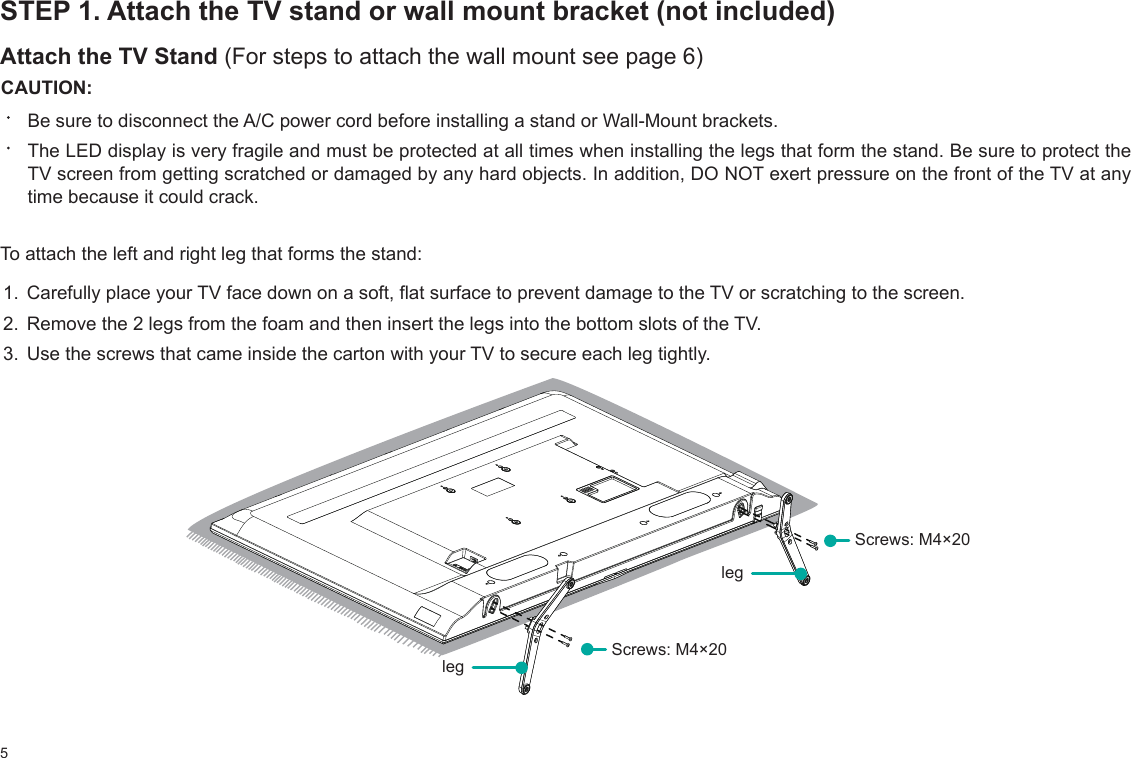
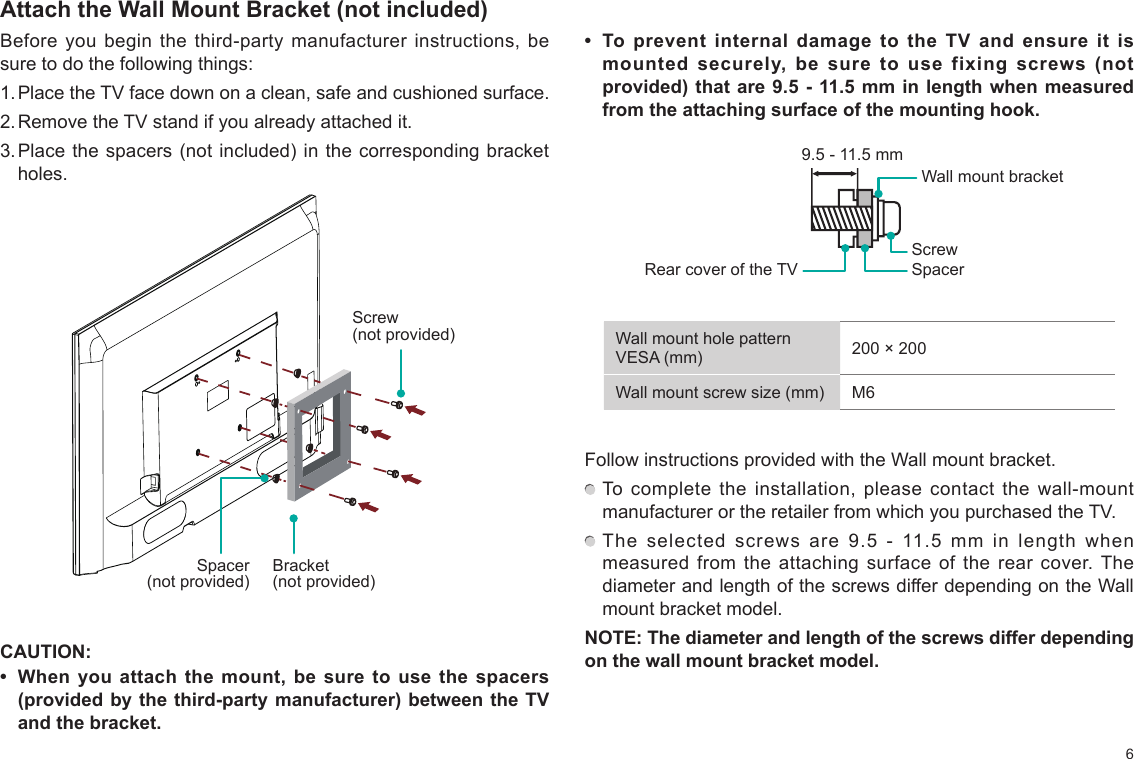
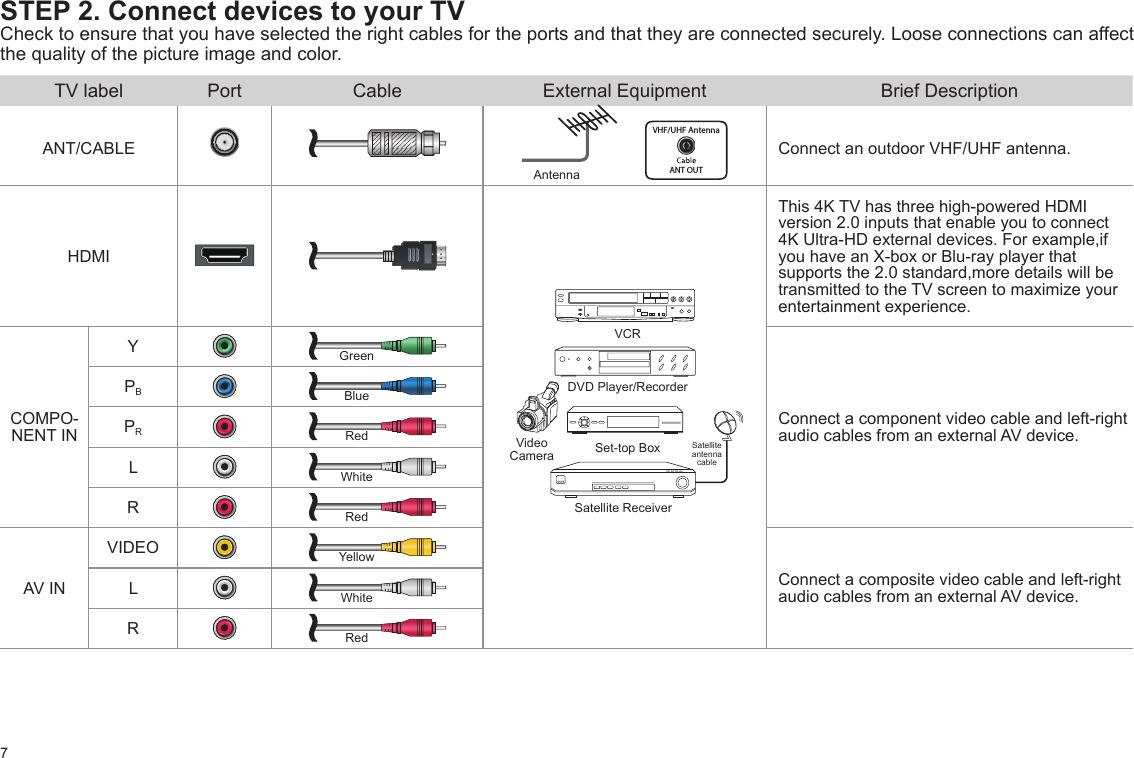
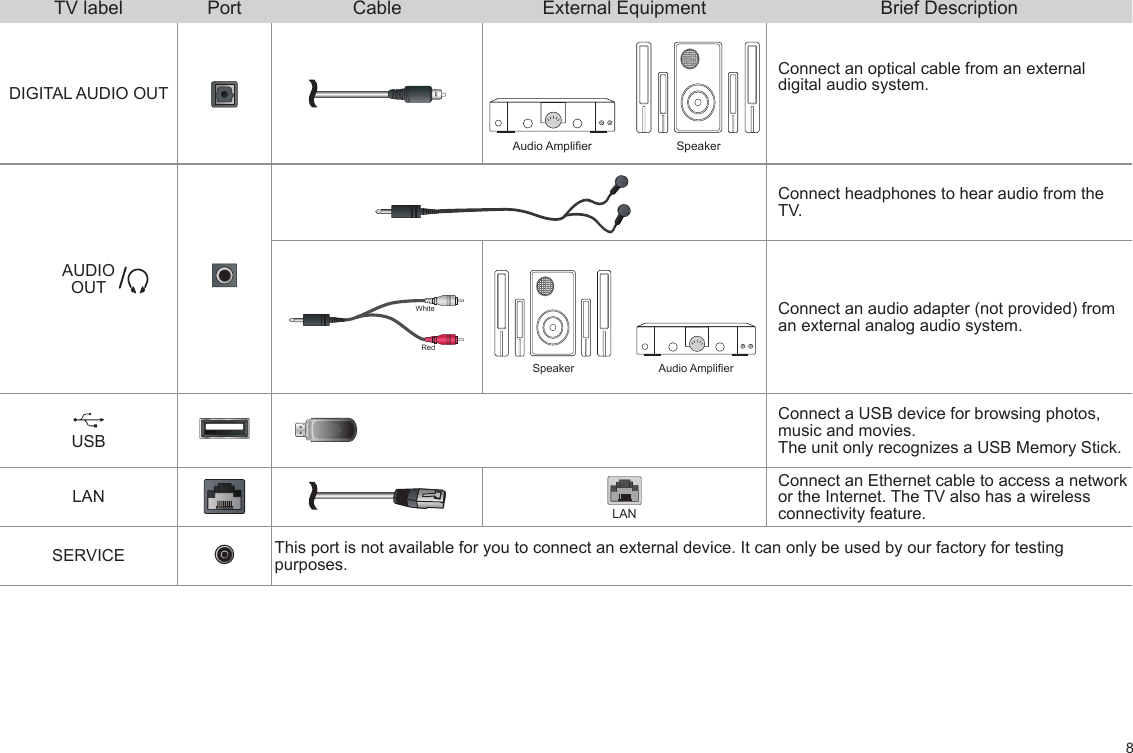
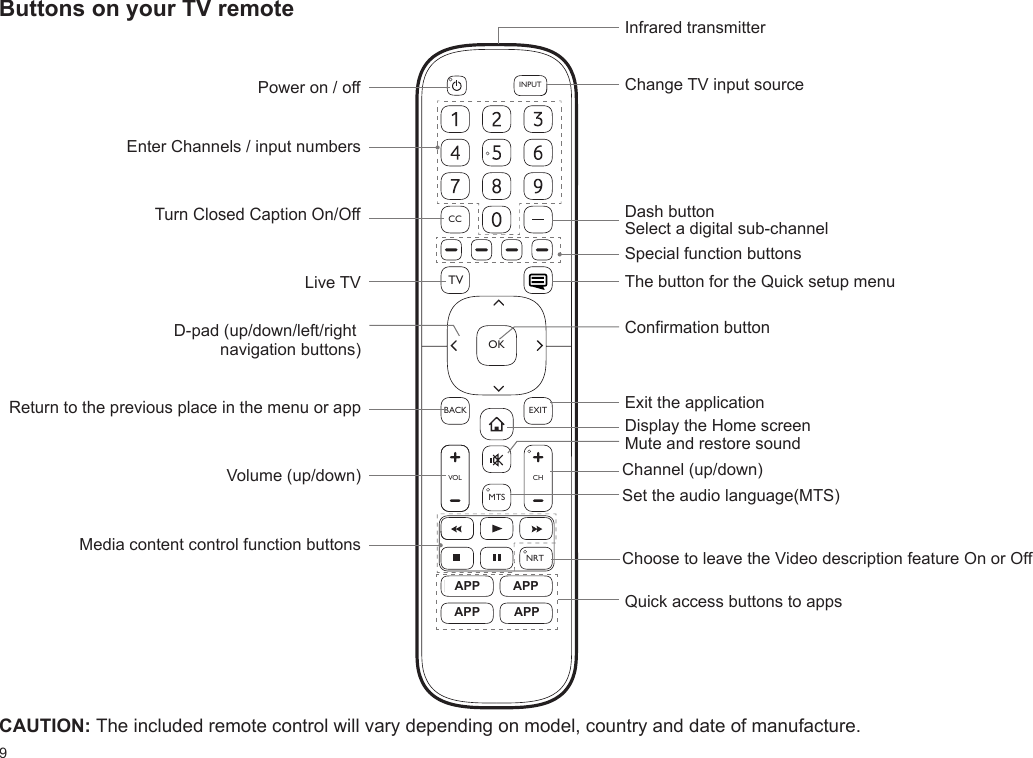
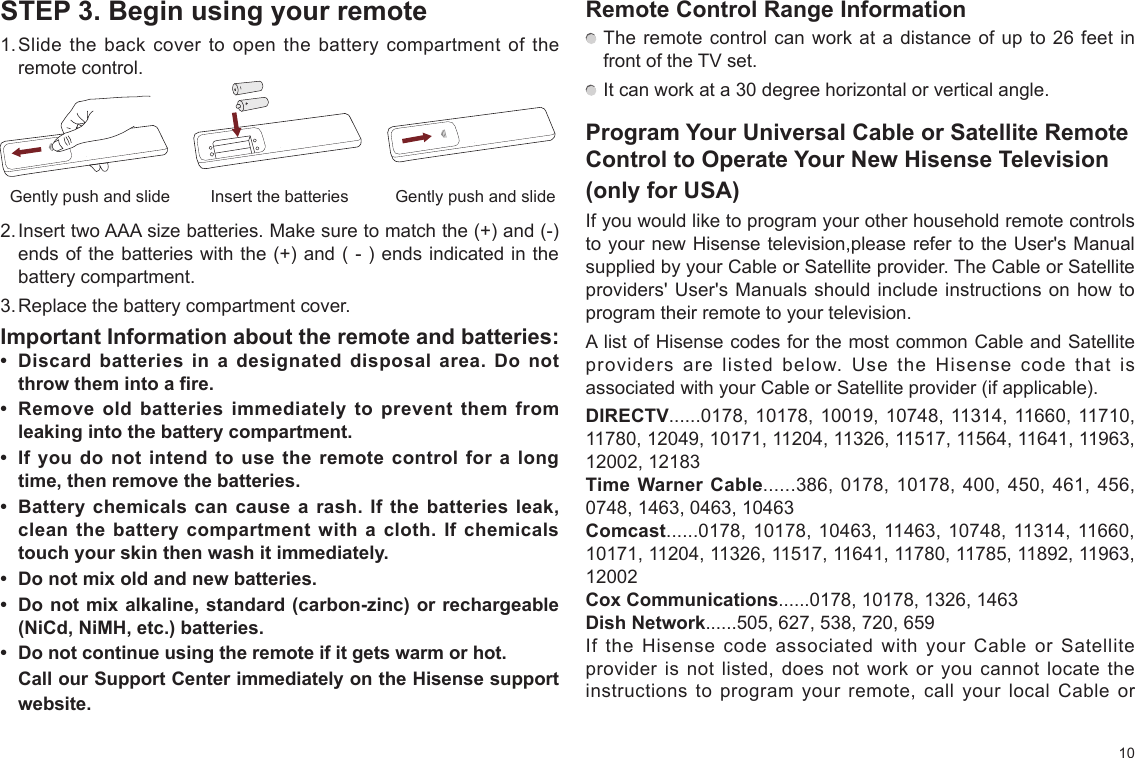
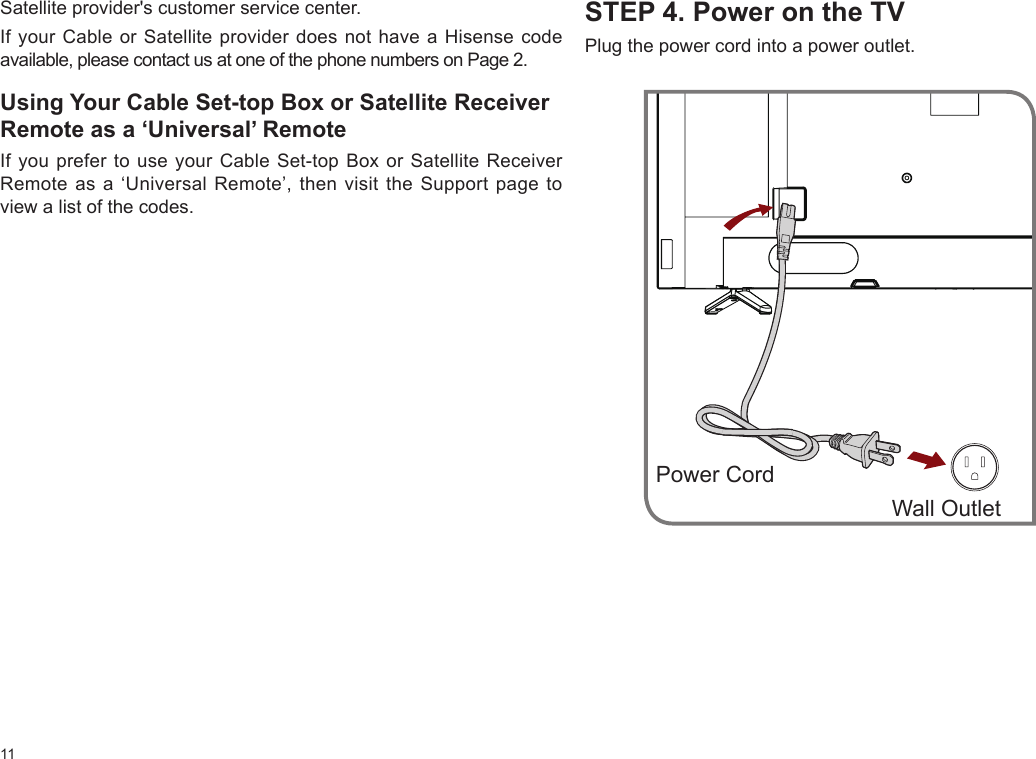
![12Press the Power button on the remote to turn on the TV. A splash screen that shows the logo appears. Next, the First-Time Setup Menu begins by prompting you to choose your Language, Country, and Time Zone.STEP 5. Complete the rst-time setup menuAfter the splash screen that shows the logo appears, begin the rst-time setup menu.1Time ZonePacificArizonaMountainCentralIndianaEasternCountryMexicoPanamaCosta RicaNicaraguaUSALanguageFrançaisEspañol1234TimMCountryMexicoPanamaCosta RicaNicaraguauauaUSALLaaLaLaLaLaangngngngngngggauauauauauauageggegegegegegFraFrFraançançançaisisisEEspEspEspEsppñañoañoañoañolllllEnglishCanadaScreen TaskLanguage and Location• Using the D-pad arrows of your remote, choose your Language, Country and Time Zone. End User License Agreement• Choose Decline or Agree, then select Conrm icon and press [OK].TV Usage • Select Home Mode (which appears by default). • Note: ‘Store mode’ should only be selected by Retailers who plan to demonstrate the TV.Network Connection• If your TV does not automatically detect an Ethernet connection, then use a wireless network.Select your network from the list that displays, input the password. Also you can add a hidden network.](https://usermanual.wiki/Hisense-Electric/LCDF0132.TempConfidential-W9HLCDF0132-User-Manual-2/User-Guide-3446407-Page-14.png)