Hisense Electric LCDF0057 Part15 Subpart B-LED LCD TV User Manual W9HLCDF0057 2
Hisense Electric Co., Ltd. Part15 Subpart B-LED LCD TV W9HLCDF0057 2
Contents
- 1. W9HLCDF0057_User Manual_1_Rev.1
- 2. W9HLCDF0057_User Manual_2
W9HLCDF0057_User Manual_2
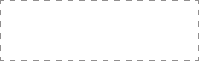
ES-A151325-1
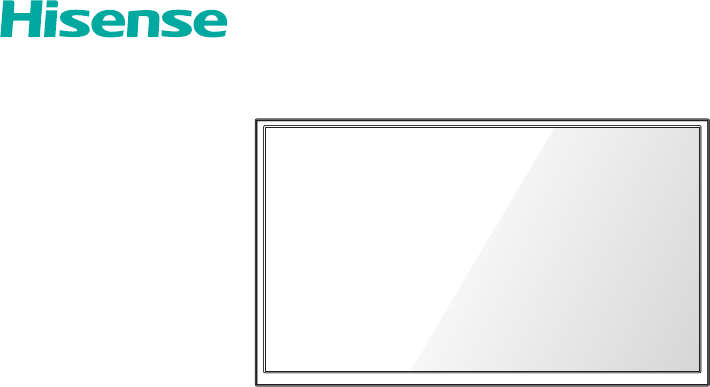
Quick Start Guide
Help Hisense improve the environment by reducing paper waste.
For detailed instructions and feature descriptions, access the full User Manual online .
50H3B*
H3B Series TV
H3B Series
where “*” would be replaced by any Arabian number or English letter or blank.
© 2015 Hisense Company Ltd. All Rights Reserved.
All material in this Quick Start Guide is the property of Hisense Company Ltd. and its subsidiaries, and is protected under US, CANADA,
MEXICO and International copyright and/or other intellectual property laws. Reproduction or transmission of the materials, in whole or in
part, in any manner, electronic, print, or otherwise, without the prior written consent of the Hisense Company Ltd. is a violation of Hisense
Company Ltd. rights under the aforementioned laws.
No part of this publication may be stored, reproduced, transmitted or distributed, in whole or in part, in any manner, electronic or
otherwise, whether or not for a charge or other or no consideration, without the prior written permission of Hisense Company Ltd.
Requests for permission to store, reproduce, transmit or distribute materials may be made to one of the following addresses:
USA:
Hisense USA Corporation
PO Box 3289
Suwanee, GA 30024
CANADA: Hisense Canada Co., Ltd,
405 Britannia Rd E., Suite 11
Mississauga, Ontario,L4Z 3E6
MEXICO: Hisense Mexico S de RL de CV
Boulevard Miguel de Cervantes Saavedra No. 301, Torre Norte, Piso 2,
Colonia Ampliación Granada, C.P. 11520, en México Distrito Federal.
Hisense, and any and all other Hisense product names, logo’s, slogans or marks are registered trademarks of Hisense Company Ltd.
and its subsidiaries. All other trademarks are the property of their respective holders.
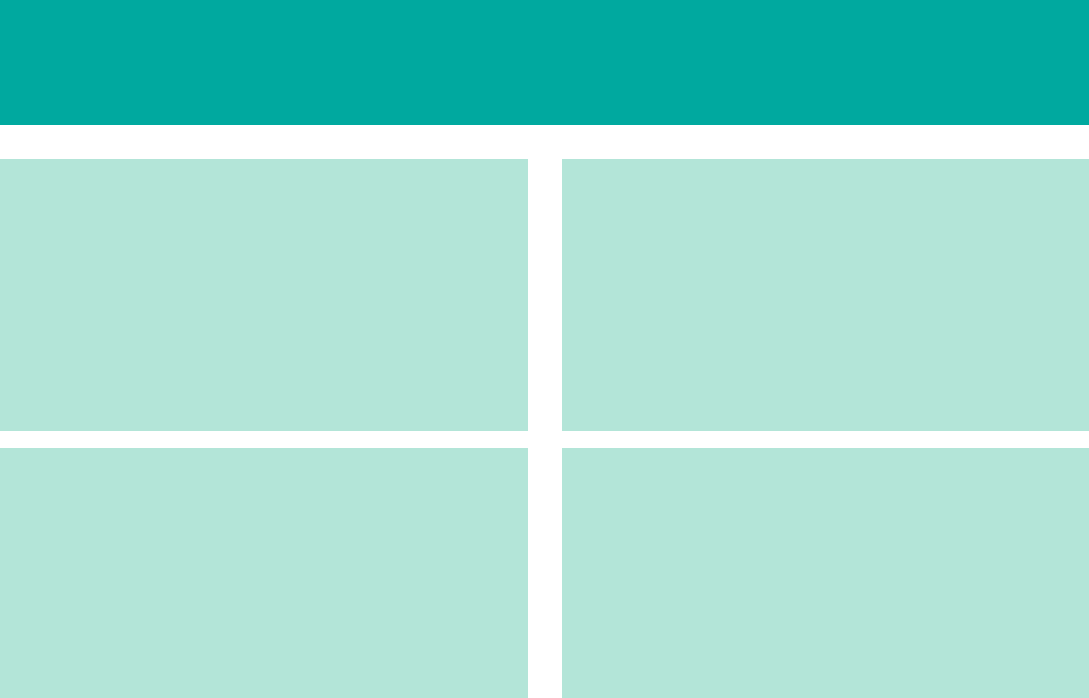
1
Enjoy TV in a Super Simple and Super Unique Way!
Multiple Connection Methods
• 1 Digital Audio Out port
• 1 USB Connector
• 2 HDMI Connectors
• RF Antenna connector
• Component ports
• Composite ports
• 1 Headphone jack
• 1 DVI Audio In port
High-Quality Picture and Sound
• Vibrant contrast and brightness to display images accurately
• Crisp sound and powerful TV speaker output
• 1080p full high definition (FHD) resolution
LED TV with Popular Features
• LED backlight that offers better brightness and contrast
• Energy-efficient design to reduce your utility bill
• HiMedia Digital Media Player to play back digital content
from your USB drive
• 1080p picture resolution
• Mobile High-Definition Link (MHL) to connect mobile
phones, tablets and other portable devices
Easy Setup Menu and Simple Design
• Short and easy-to-follow first-time setup menu
• Simple user interface (UI) design to navigate the TV screens
• Descriptive features to help make your selections
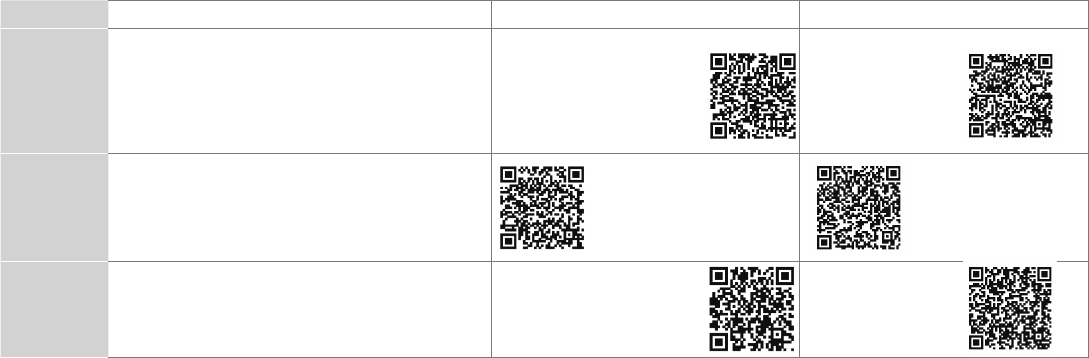
2
WELCOME TO THE HISENSE FAMILY!
Congratulations on the purchase of your new Hisense TV! This Quick Start Guide will walk you through a few
easy steps to set up your TV. For more details about all of the features and instructions to use them, download
a PDF of the Hisense H3B Series TV User Manual from the Hisense support website below.
Because we value your business, we want to keep you in the know of 'all things Hisense'. Using your mobile phone, scan the Registration page QR code
to register your TV. Depending on the make and model of your phone, you may need to download a QR code scanning app.
Country Customer Care Center Hisense Support Page REGISTER YOUR TV
U.S.A • Phone: 1-888-935-8880
• Hours of Operation:
Monday - Friday: 9 AM to 9 PM EST
Saturday - Sunday: 9 AM to 6 PM EST
• Service Email: Service@hisense-usa.com
http://www.hisense-usa.
com/support/
http://www.hisense-
usa.com/support/
productReg.asp
CANADA • Phone: 1-855-344-7367
• Hours of Operation:
Monday - Friday: 8 AM to 8 PM EST
• Service Email: canadasupport@hisense.com
http://www.
hisense-
canada.
com/
support/
http://www.
hisense-canada.
com/support/
productReg.asp
MEXICO • Phone: 01-800-008 8880
• Hours of Operation: L-V 09:00-14:00 y 15:00-18:00
• Service Email: servicio@hisense.com.mx
http://www.hisense.com.mx/
support/ http://www.hisense.
com.mx/support/
productReg.asp
To view and open the user manual, you will need to install Adobe® Reader® (which is FREE) to your computer. Once you arrive on the Support page of the
Hisense website, enter the model number located on the back of the TV or on the outside of the box.
Disclaimer: This Quick Start Guide is intended as a general guideline to help you set up your Hisense TV.
Images throughout this document are for illustrative purposes only and may differ from the actual product.
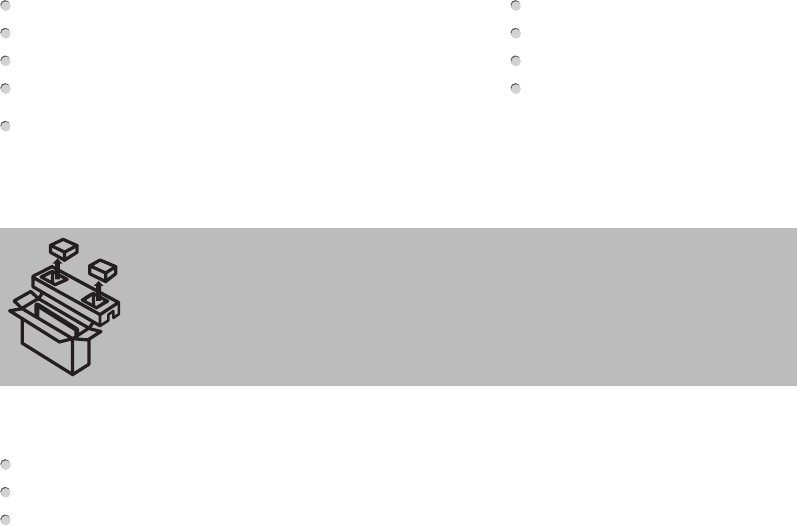
3
Packaged contents
Your package in which you purchased your new TV contains the following items:
TV 2 AAA batteries
A left and right leg that forms the TV stand Hisense H3B Series TV Quick Start Guide (this document)
Important Safety Information and Warranty Card leaflet 4 screws (M4X20)
Remote Control Stop Page
A/C power cord
IMPORTANT:
To prevent accidentally discarding items that came with your TV, be sure to check ALL of the foam in the carton box.
Required tools and devices
Phillips screwdriver (not included) to secure the TV stand
HDMI and other types of cables (not included) to connect external devices to the TV
Wall mount bracket (not included) if you prefer to mount the TV to the wall
· Please check foam for accessories before discarding.
· Veuillez vérifier la mousse pour qu'il n'y ait pas d'accessoires avant de la jeter.
· Antes de desechar la espuma, asegúrese de retirar todos los accesorios.
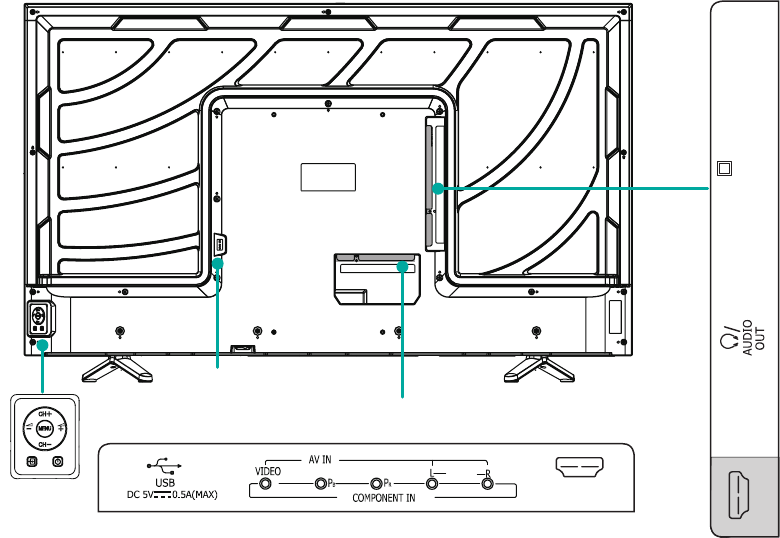
4
BUTTONS AND PORTS ON THE H3B SERIES TV
Back View of the TV
TV Side View
TV Bottom View
Power Input
HDMI 2/MHL
HDMI 1/ARC
DVI
AUDIO
IN ANT/CABLE
IN
DIGITAL
OUTPUT
(Optical)
Y
AUDIO
· Please check foam for accessories before discarding.
· Veuillez vérifier la mousse pour qu'il n'y ait pas d'accessoires avant de la jeter.
· Antes de desechar la espuma, asegúrese de retirar todos los accesorios.
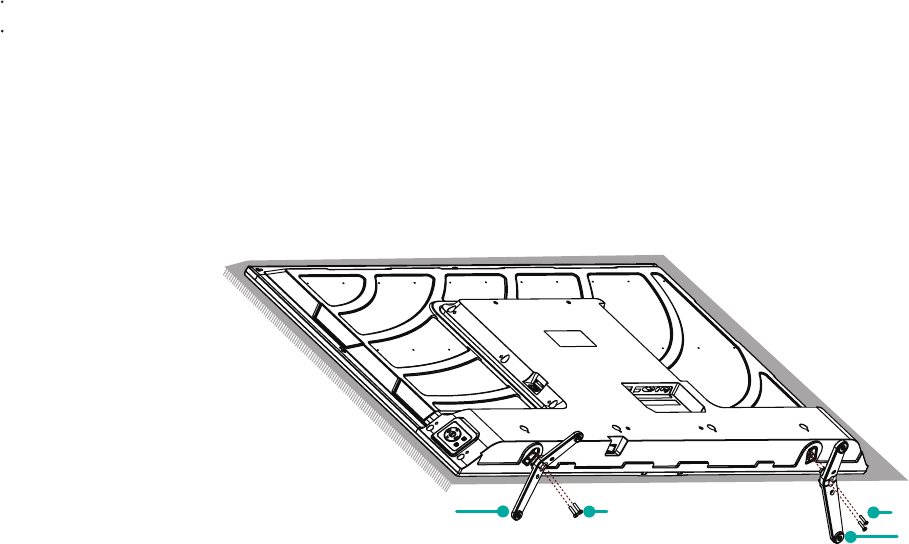
5
STEP 1. Attach the TV stand or wall mount bracket (not included)
Attach the TV Stand (For steps to attach the wall mount see page 6)
CAUTION:
Be sure to disconnect the A/C power cord before installing a stand or Wall-Mount brackets.
The LED display is very fragile and must be protected at all times when installing the legs that form the stand. Be sure to protect the
TV screen from getting scratched or damaged by any hard objects. In addition, DO NOT exert pressure on the front of the TV at any
time because it could crack.
To attach the left and right leg that forms the stand:
1. Carefully place your TV face down on a soft, flat surface to prevent damage to the TV or scratching to the screen.
2. Remove the 2 legs from the foam and then insert the stands into the bottom slots of the TV.
3. Use the screws that came inside the carton with your TV to secure each leg tightly.
leg
Screws: M4X20
Screws: M4X20
leg
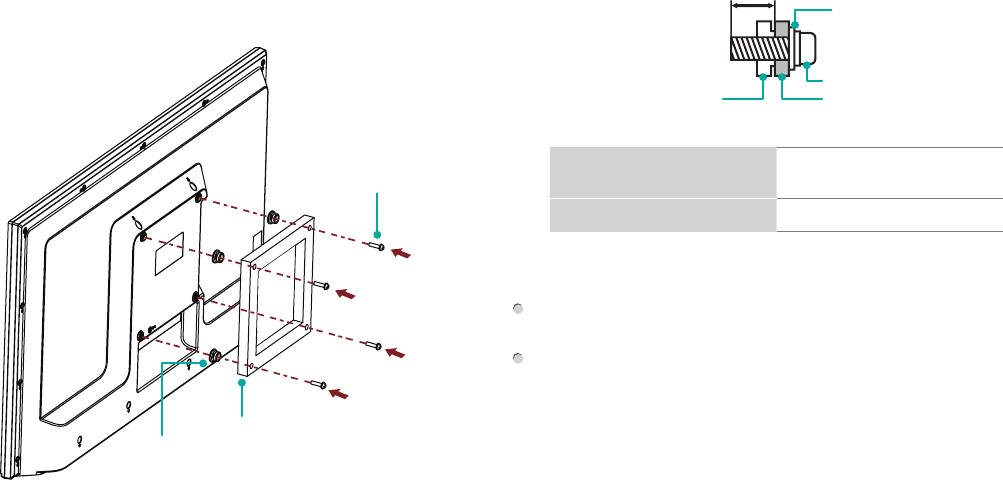
6
Attach the Wall Mount Bracket (not included)
Before you begin the third-party manufacturer instructions, be
sure to do the following things:
1. Remove the TV stand if you already attached it.
2. Place the TV face down on a clean, safe and cushioned surface.
3. Place the spacers (not included) in the corresponding bracket
holes.
CAUTION:
• Whenyouattachthemount,be suretousethespacers
(provided by the third-party manufacturer) between the TV
and the bracket.
• TopreventinternaldamagetotheTVandensureitis
mountedsecurely,besure tousefixingscrews(not
provided) that are 9.5 - 11.5 mm in length when measured
from the attaching surface of rear cover.
Rear cover of the TV Spacer
Screw
Wall mount bracket
9.5 - 11.5 mm
Wall mount hole pattern
VESA (mm) 200 × 400
Wall mount screw size (mm) M6 × 25
Follow instructions provided with the Wall mount bracket.
To complete the installation, please contact the wall-mount
manufacturer.
The selected screws are 9.5 - 11.5 mm in length when
measured from the attaching surface of the rear cover. The
length of the screws differ depending on the Wallmount bracket
model.
NOTE: The length of the screws differ depending on the wall
mount bracket model.
Bracket
(not provided)
Spacer
(not provided)
Screw
(not provided)
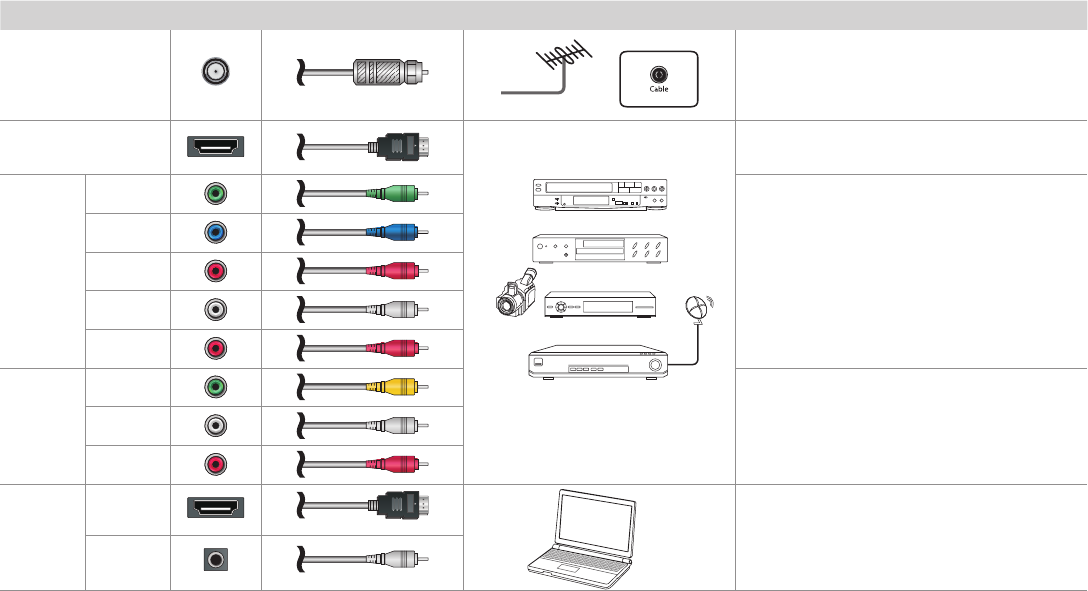
7
STEP 2. Connect devices to your TV
Check to ensure that you have selected the right cables for the ports and that they are connected securely. Loose connections can affect
the quality of the picture image and color.
TV label Port Cable External Equipment Brief Description
ANT/CABLE IN
Antenna
VHF/UHF Antenna
ANT OUT
Connect an outdoor VHF/UHF antenna.
HDMI
DVD Player/Recorder
Set-top Box
Satellite Receiver
Satellite
antenna
cable
VCR
Video
Camera
Connect a High Denition Multimedia Interface
(HDMI) cable from an external device.
COMPO-
NENT IN
YGreen
Connect a component video cable and left-right
audio cables from an external AV device.
PBBlue
PRRed
LWhite
RRed
AV IN
VIDEO Yellow
Connect a composite video cable and left-right
audio cables from an external AV device.
LWhite
RRed
PC IN
HDMI Connect a HDMI cable from your PC to use the
TV as a monitor. Connect an audio cable from
the PC audio out.
DVI AUDIO
IN PC
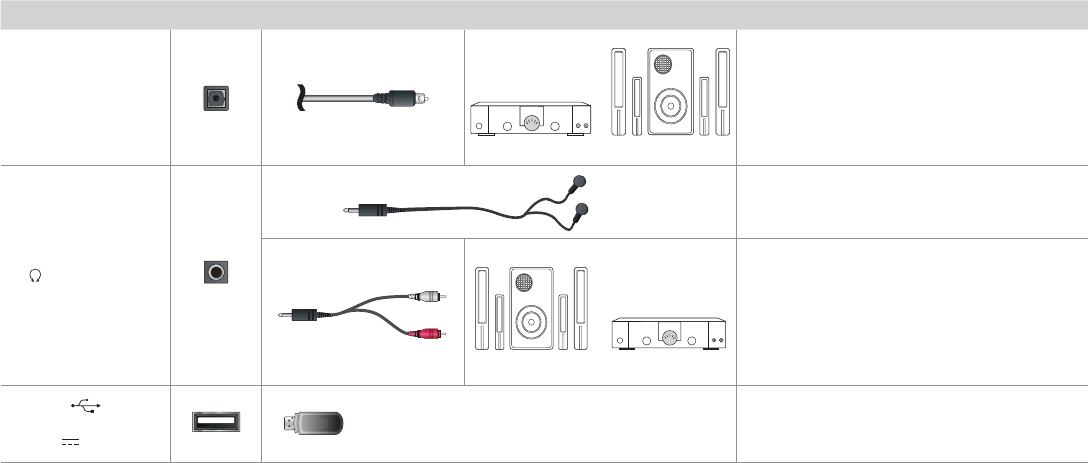
8
TV label Port Cable External Equipment Brief Description
DIGITAL OUTPUT
SpeakerAudio Amplier
Connect an optical cable from an external
digital audio system.
/ AUDIO OUT
Connect headphones to hear audio from the
TV.
Connect an audio adapter (not provided) from
an external analog audio system.
USB
DC 5V 0.5A(MAX)
Connect a USB device for browsing photos and
movies.
The unit only recognizes a USB Memory Stick.
White
Red
Speaker Audio Amplier
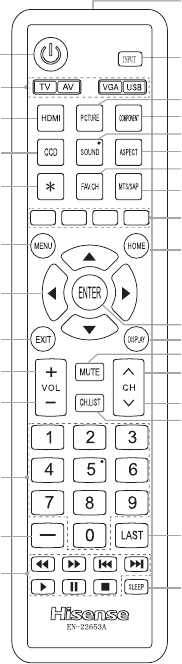
9
Buttons on your TV remote
T
Power on/off
MENU button
Close the menu
Increase volume
Decrease volume
Direct channel selection
Dash button
Select a digital sub-channel
Media content
control function buttons
Select TV / AV / VGA / USB source
Adjust closed caption mode
Used when MHL-enabled
device connected
Select HDMI source
▲/▼/◄/►
Move Up/Down/Left/Right
or adjust settings
Infrared transmitter
Select input source
Select picture mode
Select sound mode
Display favorite list
Conrm selections
MUTE button
Next channel
Previous channel
Display the information banner
Display the channel name
Go to the previous channel
Set the sleep timer
Zoom button
Select component source
Media content control
function buttons
Audio select button
Mono/Stereo/SAP operation
Used when MHL-enabled device
connected
NOTE: The VGA button is not available for this model.
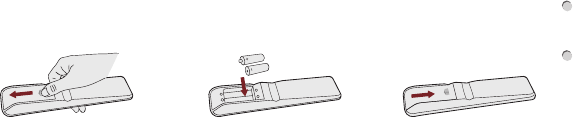
10
STEP 3. Begin using your remote
1. Slide the back cover to open the battery compartment of the
remote control.
2. Insert two AAA size batteries. Make sure to match the (+) and (-)
ends of the batteries with the (+) and ( - ) ends indicated in the
battery compartment.
3. Replace the battery compartment cover.
Important Information about the remote and batteries:
• Discardbatteriesina designateddisposalarea.Donot
throw them into a fire.
• Removeold batteriesimmediatelytopreventthemfrom
leaking into the battery compartment.
• Ifyoudonotintendtousetheremotecontrolforalong
time,removethebatteries.
• Batterychemicalscancausearash.Ifthebatteriesleak,
clean the battery compartment with a cloth. If chemicals
touch your skin then wash it immediately.
• Donotmixoldandnewbatteries.
• Donotmixalkaline,standard(carbon-zinc)orrechargeable
(NiCd,NiMH,etc.)batteries.
• Donotcontinueusingtheremoteifitgetswarmorhot.
Call our Support Center immediately on the Hisense support
website.
Remote Control Range Information
The remote control can work at a distance of up to 26 feet in
front of the TV set.
It can work at a 30 degree horizontal or vertical angle.
Program Your Universal Cable or Satellite Remote
Control to Operate Your New Hisense Television
(only for USA)
If you would like to program your other household remote controls
to your new Hisense television,please refer to the User's Manual
supplied by your Cable or Satellite provider. The Cable or Satellite
providers' User's Manuals should include instructions on how to
program their remote to your television.
A list of Hisense codes for the most common Cable and Satellite
providers are listed below. Use the Hisense code that is
associated with your Cable or Satellite provider (if applicable).
DIRECTV......0178, 10178, 10019, 10748, 11314, 11660, 11710,
11780, 12049, 10171, 11204, 11326, 11517, 11564, 11641, 11963,
12002, 12183
Time Warner Cable......386, 0178, 10178, 400, 450, 461, 456,
0748, 1463, 0463, 10463
Comcast......0178, 10178, 10463, 11463, 10748, 11314, 11660,
10171, 11204, 11326, 11517, 11641, 11780, 11785, 11892, 11963,
12002
CoxCommunications......0178, 10178, 1326, 1463
Dish Network......505, 627, 538, 720, 659
If the Hisense code associated with your Cable or Satellite
provider is not listed, does not work or you cannot locate the
instructions to program your remote, call your local Cable or
Gently push and slide Insert the batteries Gently push and slide
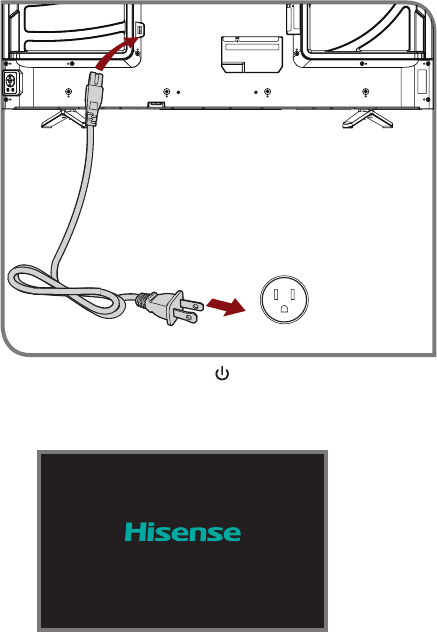
11
STEP 4. Power on the TV
Plug one end of the power cord into the AC INPUT connector on
the back of your TV and the other end into a power outlet.
Satellite provider's customer service center.
If your Cable or Satellite provider does not have a Hisense code
available, please contact us at one of the phone numbers on Page 2.
UsingYourCableSet-topBoxorSatelliteReceiver
Remote as a ‘Universal’ Remote
If you prefer to use your Cable Set-top Box or Satellite Receiver
Remote as a ‘Universal Remote’, then visit the Support page of the
Hisense USA website to view a list of the codes.
Press the Power button on the remote to turn on the TV. A
splash screen that shows the Hisense logo appears. Next, the
First-Time Setup Menu begins by prompting you to choose your
Language, Country, and Time Zone.
Wall Outlet
Power Cord
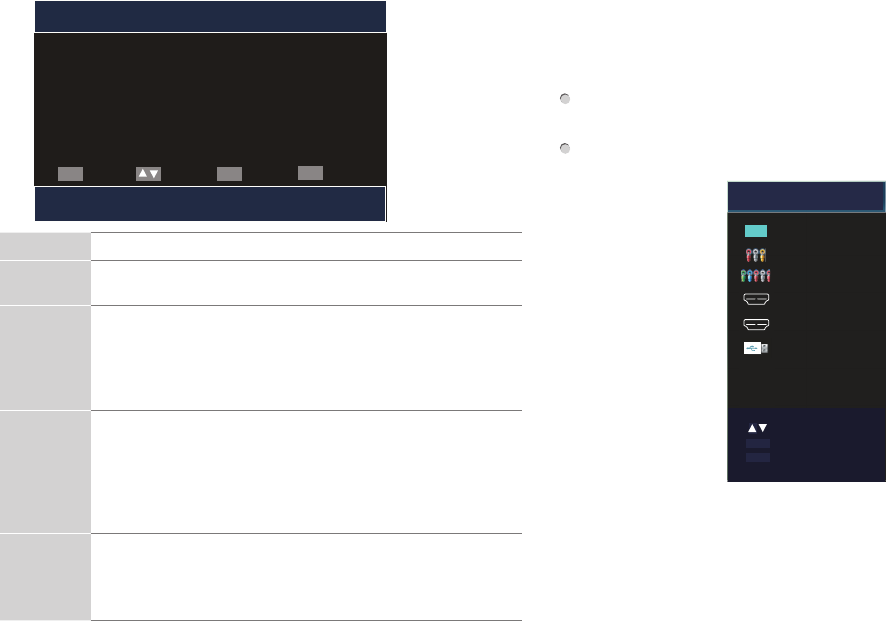
12
STEP 5. Complete the first-time setup menu
After the splash screen that shows the Hisense logo appears, begin
the first-time setup menu.
Menu Operations
Language
setting
• Choose your language: English, Español or Français
and then press the ENTER button to conrm.
Time zone
setting
• Select the local time zone according to your region. If
Auto selected, the options of Daylight Savings/Year/
Month/Day/Time are not available.
• Daylight Saving: Set the Daylight Savings time for your
area.
Use Mode • Select your Mode Setting: Home Mode or Retail Mode.
• Home Mode is the recommended setting which offers
full functionality of the television. If you selected Retail
Mode, a message appears “Are you sure you want retail
mode?" Select "Yes" to continue, or select "No" to change
your selection.
Channel
Search
• Select the Tuner Mode: Antenna or Cable and then press
the [Enter] button to conrm.
• Your TV will begin to display channels that are available
for your area.
STEP 6. Selecting the Input Source
When you finish the first-time setup menu, you must select the TV
signal source. Because your TV stores this information, you do
not need to change the TV signal source unless it changes. For
example, if you begin receiving channels from a cable provider
instead of an antenna, then you'll need to change the TV signal
source.
Turn on your TV, then press INPUT button on the remote or on
the TV. The INPUT menu opens.
Press ▲/▼ button to highlight the input source, then press
ENTER button.
VGA
Media
Source
TV TV
AV
Component
HDMI1
HDMI2
USB
Select
Enter
ENTER
EXIT Exit
INPUT
Choose Your Menu Language
English
Français
Español
ENTER EXIT
MENU
Enter
SetmenulanguagetoEnglish, Français,orEspañol
Return
Select Exit
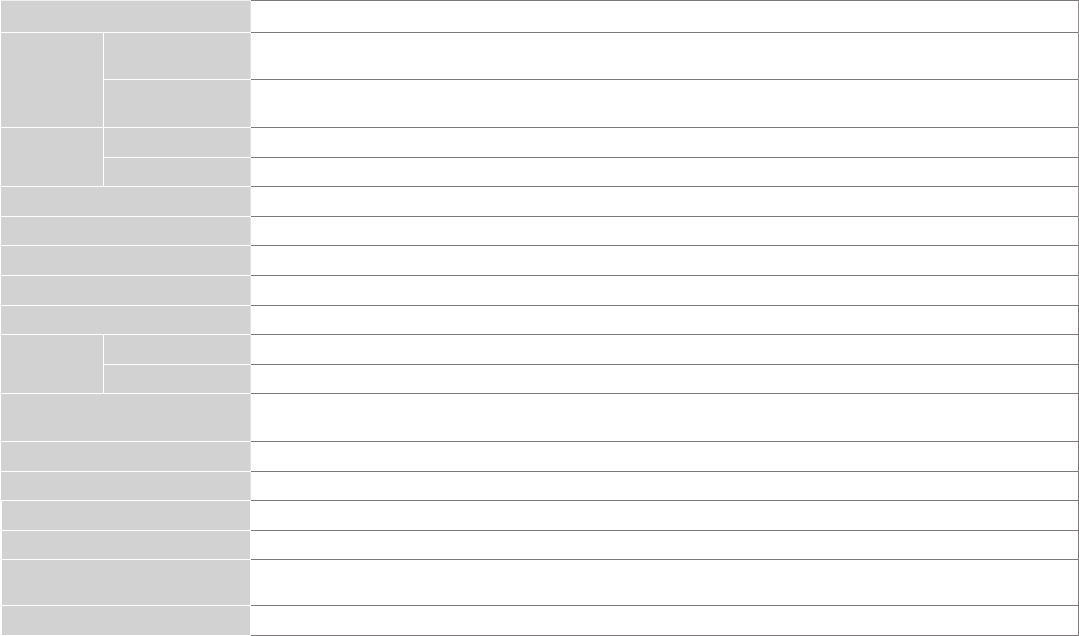
13
PRODUCT SPECIFICATIONS
Model Name 50H3B*
Dimension
(W × H × D)
Without Stand 44.1 × 25.5 × 3.1 inches
(1119 × 648 × 80 mm)
With Stand 44.1 × 27.5 × 9.6 inches
(1119 × 698 × 245 mm)
Weight Without Stand 26.5 lbs (12 kg)
With Stand 28.2 lbs (12.8 kg)
Active Screen Size (Diagonal) 49.5 inches
Screen Resolution 1920 × 1080
Audio Power 10 W + 10 W
Power consumption 110 W
Power Supply 120 V ~ 60 Hz
Receiving
systems
Analog NTSC
Digital ATSC / QAM
Receiving Channels VHF: 2~13 UHF: 14~69 CATV: 1 ~ 125 Digital Terrestrial Broadcast (8VSB): 2 ~ 69
Digital cable (64/256 QAM): 1 ~ 135
Tuner Type Frequency synthesized
Environmental Conditions Temperature: 41°F ~ 95°F (5°C ~ 35°C) Humidity: 20% ~ 80% RH Atmospheric pressure: 86 kPa ~ 106 kPa
Component Input 480 I / 60 Hz, 480 P / 60 Hz, 720 P / 60 Hz, 1080 I / 60 Hz, 1080 P / 60 Hz
HDMI Input RGB / 60 Hz (640×480, 800×600, 1024×768), YUV / 60 Hz (480 I, 480 P, 720 P, 1080 I, 1080 P)
Ports 2 HDMI ports, 1 USB port, 1 RF input, 1 RCA composite combine with component Video input, 1 left/right Audio
input for composite, 1 Digital Audio output,1 Earphone Audio output, 1 DVI Audio input
Key features LED Backlight, Digital Media Player, 1080P, Narrow Frame, Mobile High-Denition Link(MHL)
where “*” would be replaced by any Arabian number or English letter or blank.
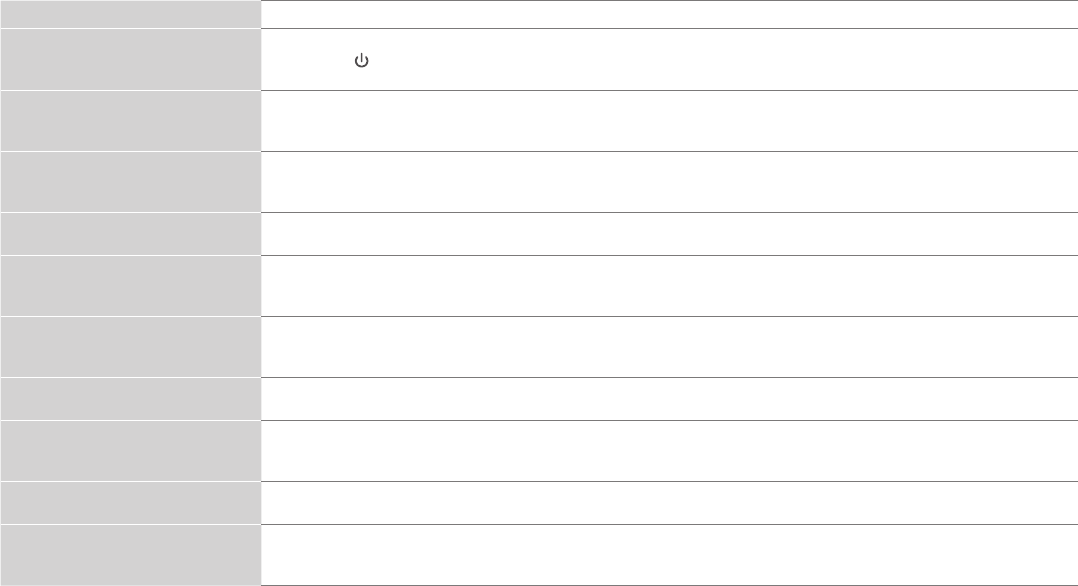
14
QUICK PROBLEM-SOLVING TIPS
When you experience an issue with your TV, turn it off and on again. If this does not resolve the problem, then refer to the tips below. If
the problem is still not resolved, then refer to our contact information on page 2.
ISSUES POSSIBLE SOLUTIONS
There is no sound or picture from
the TV
• Check to see if the power cord is plugged into a power outlet.
• Press the Power button on the remote control to activate the unit from 'Standby' mode.
• Check to see if the LED light is on or not. If it is, then the TV is receiving power.
I have connected an external
source to my TV and do not see a
picture and/or hear any sound
• Check for the correct output connection on the external source and for the correct input connection on the TV.
• Make sure you have made the correct selection for the input mode for the incoming signal.
When I turn on my TV, there is a
delay for a few seconds before the
picture appears. Is this normal?
• Yes, this is normal. The TV is initializing and searching for previous setting information.
The picture is normal but there is
no sound
• Check the volume settings.
• Check if 'Mute' mode is set to On.
There is sound but either the
picture doesn't appear or is in
black and white
• If the picture is black and white, unplug the TV from the AC outlet and replug it after 60 seconds.
• Check that the Color is set to 50 or higher.
• Try different TV channels.
The sound and/or picture is
distorted or appears wavy
• An electric appliance may be affecting the TV. Turn off any appliances that are nearby and move it farther away
from the TV.
• Insert the power plug of the TV set into another power outlet.
The sound and picture is blurry or
cuts out
• If using an external antenna, check the direction, position and connection of the antenna.
• Adjust the direction of your antenna or reset or ne tune the channel.
A horizontal or vertical stripe
appears on the picture and/or the
picture is shaking
• Check to see if there is an appliance or electric tool nearby that is causing interference.
The plastic cabinet makes a
"clicking" type of sound
• The 'click' sound can occur when the temperature of the television changes. This change causes the television
cabinet to expand or contract, which makes the sound. This is normal and the TV is OK.
The remote control does not work
• Conrm that TV still has power and is operational.
• Change the batteries in the remote control.
• Check if the batteries are correctly installed.
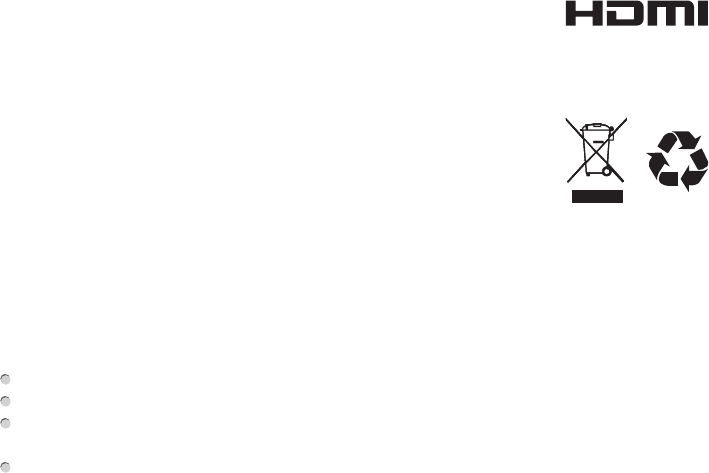
15
Certification and Compliance
FCC Notice
This device has been tested and found to comply with the limits
for a Class B digital device pursuant to Part 15 of the FCC Rules.
These limits are designed to provide reasonable protection
against harmful interference in a residential installation. This
device generates, uses, and can radiate radio frequency energy
and, if not installed and used in accordance with the instructions,
may cause harmful interference to radio communications.
However, there is no guarantee that interference will not
occur in a particular installation. If this device does cause
harmful interference to radio or television reception, which can
be determined by turning the device off and on, the user is
encouraged to try to correct the interference by one or more of the
following measures:
Reorient or relocate the receiving antenna.
Increase the separation between the device and receiver.
Connect the device into an outlet on a circuit different from that
to which the receiver is connected.
Consult the dealer or an experienced radio/TV technician for
help.
NOTE: The manufacturer is not responsible for any radio or
TVinterferencecausedbyunauthorizedmodifications to
this equipment. Such modifications could void the user’s
authority to operate the equipment.
The terms HDMI and HDMI High-Definition Multimedia
Interface, and the HDMI Logo are trademarks or
registered trademarks of HDMI Licensing LLC in the United States and other
countries.
©2015. All rights reserved. Hisense and the Hisense logo are trademarks of
Hisense. Other brand and product names are trademarks of their respective
owners.