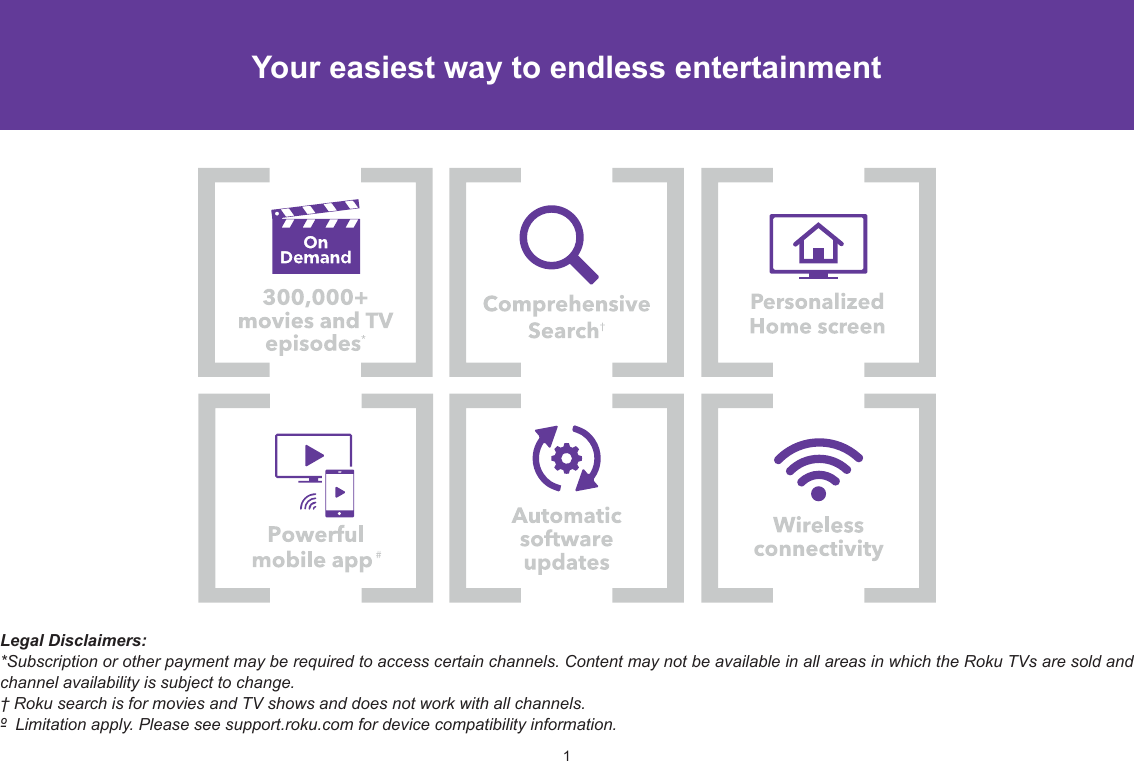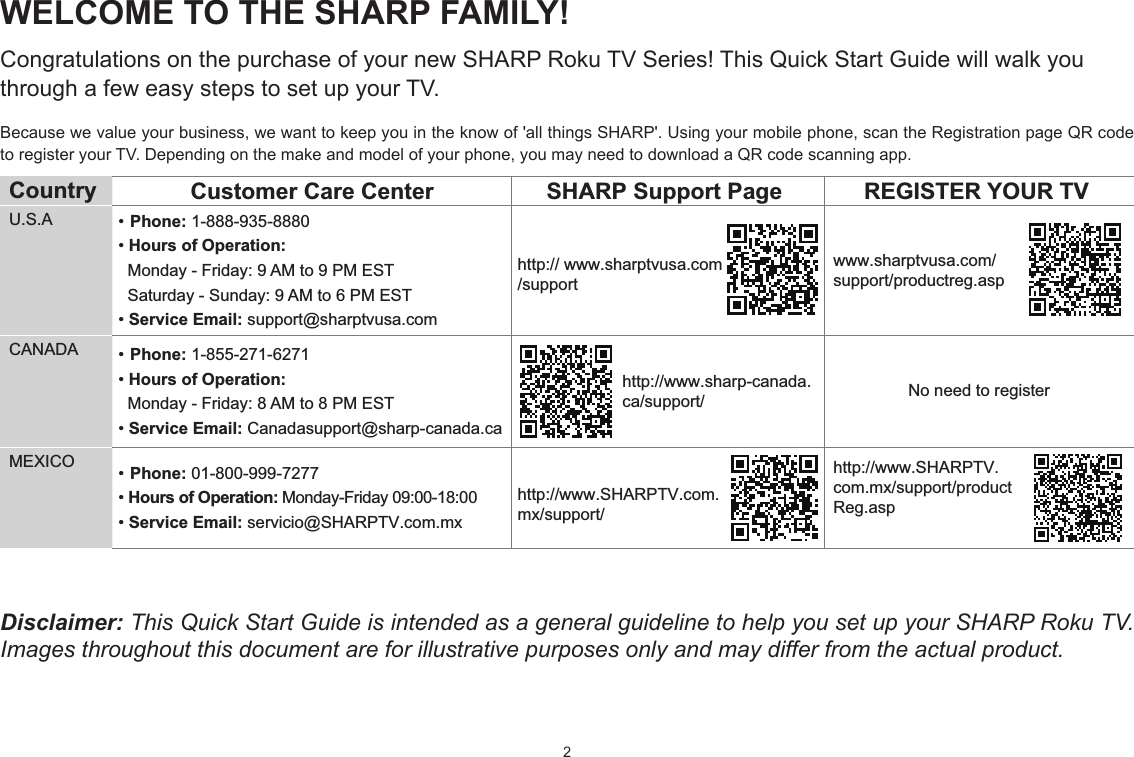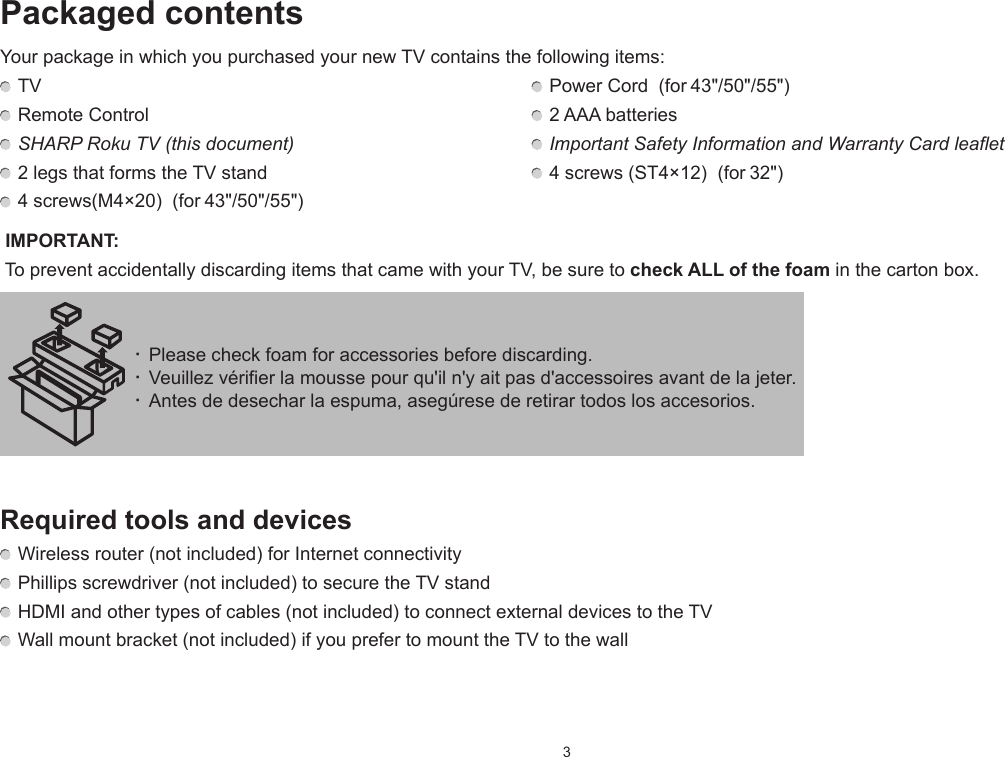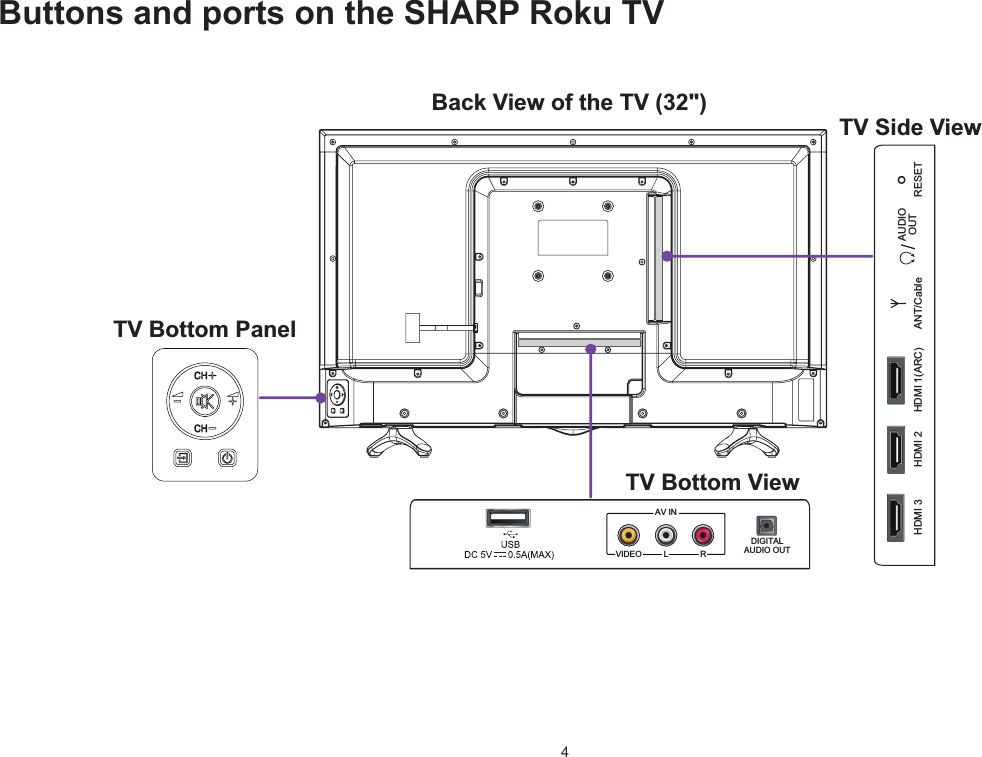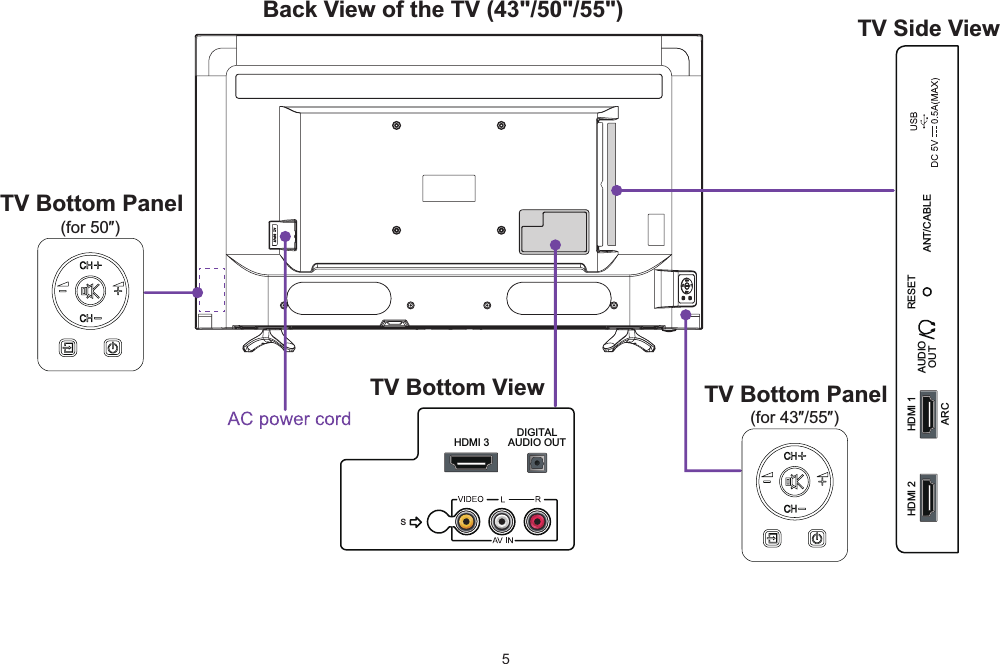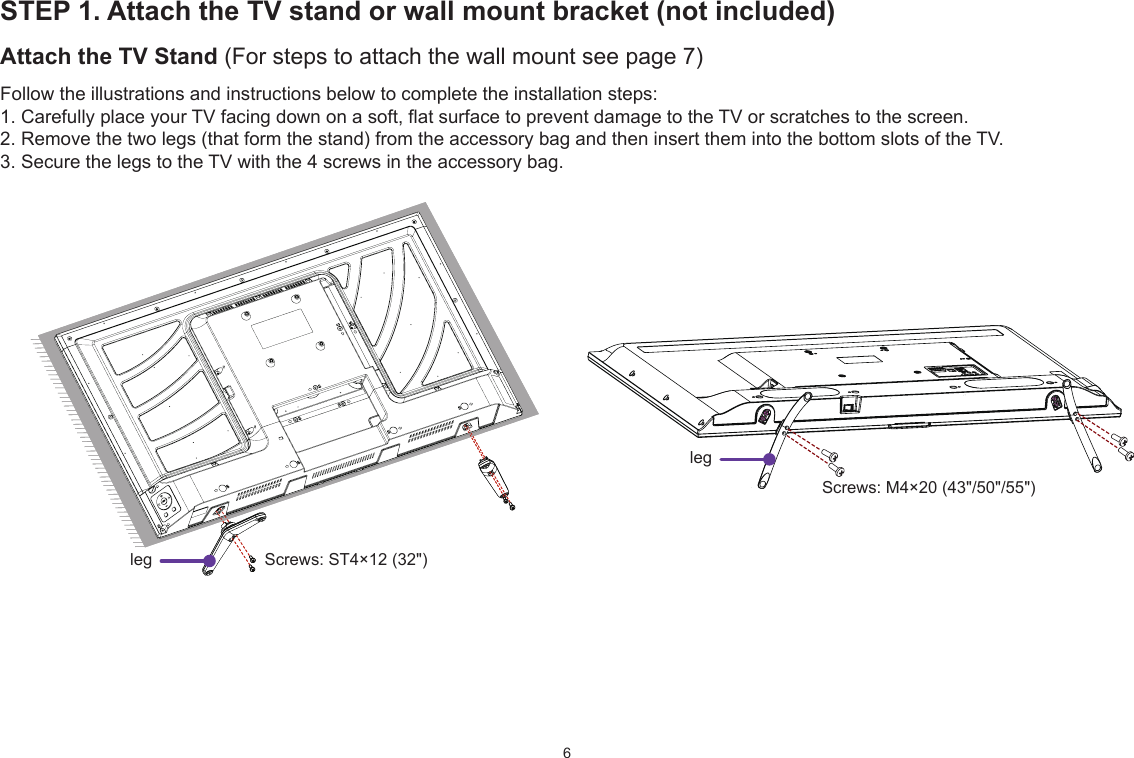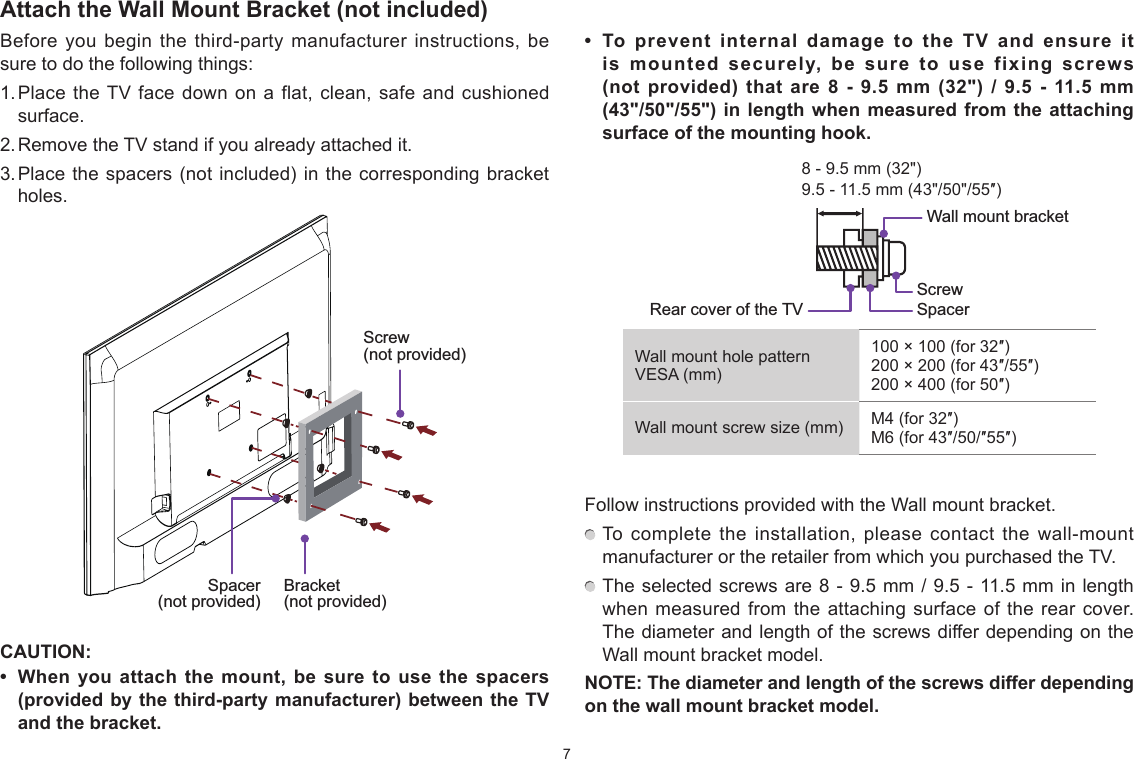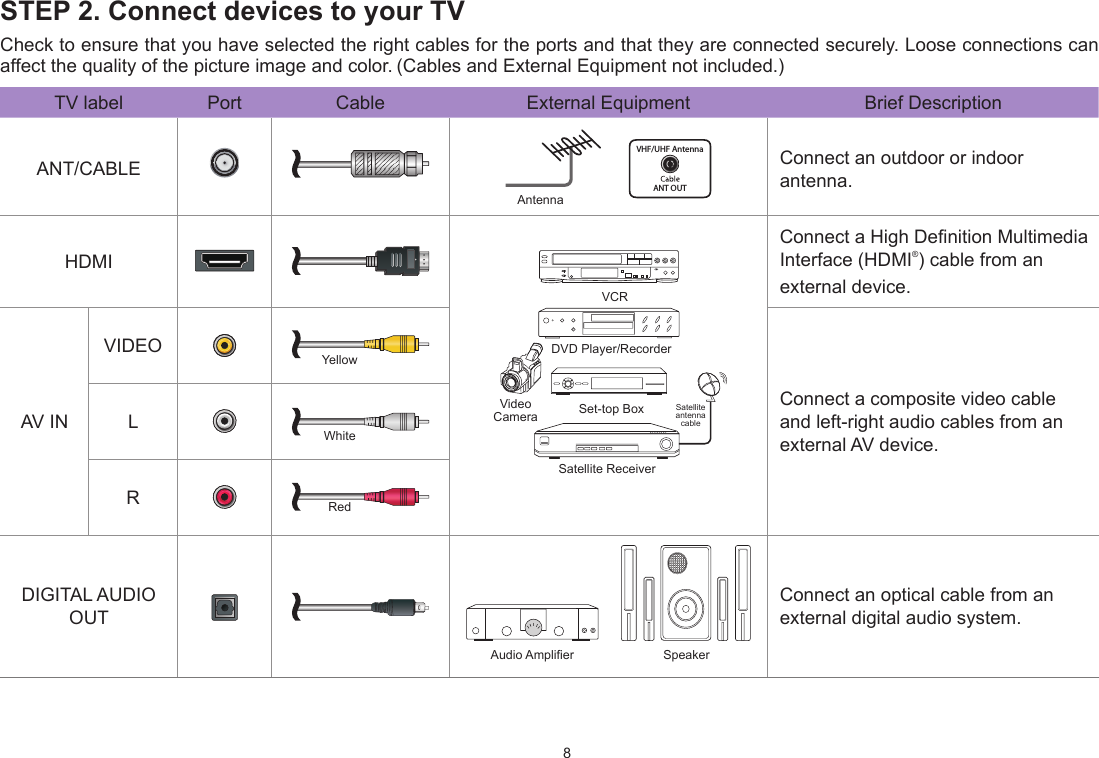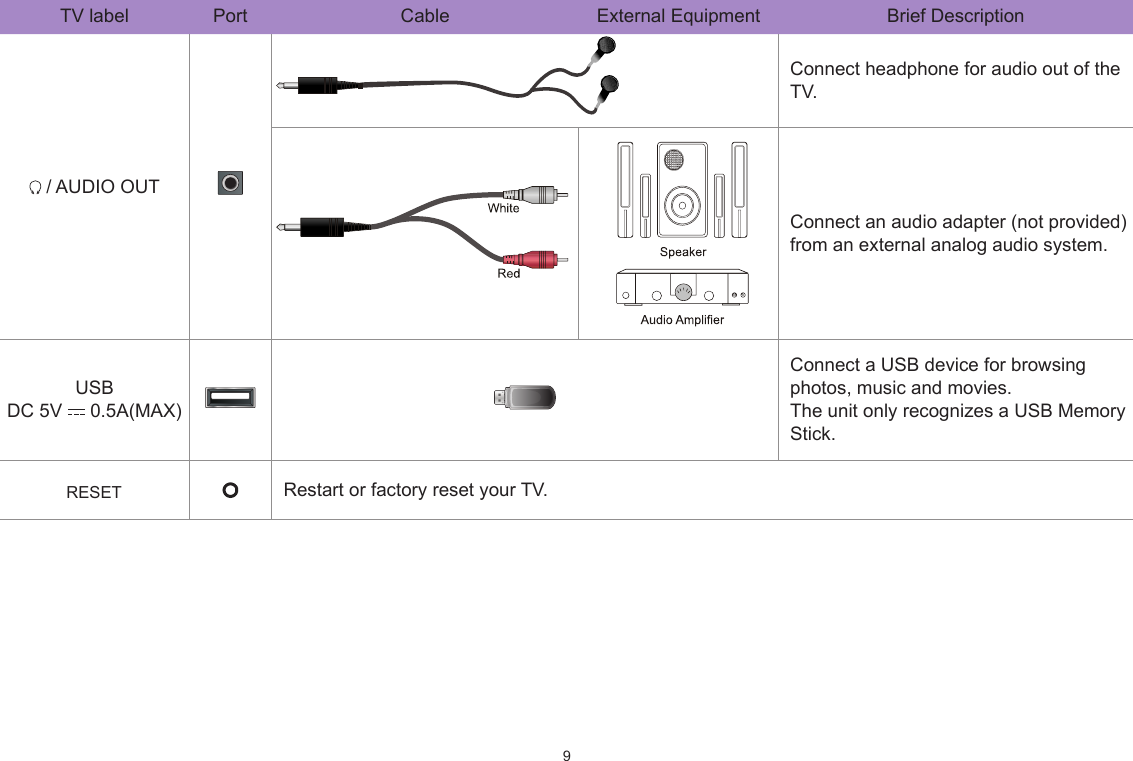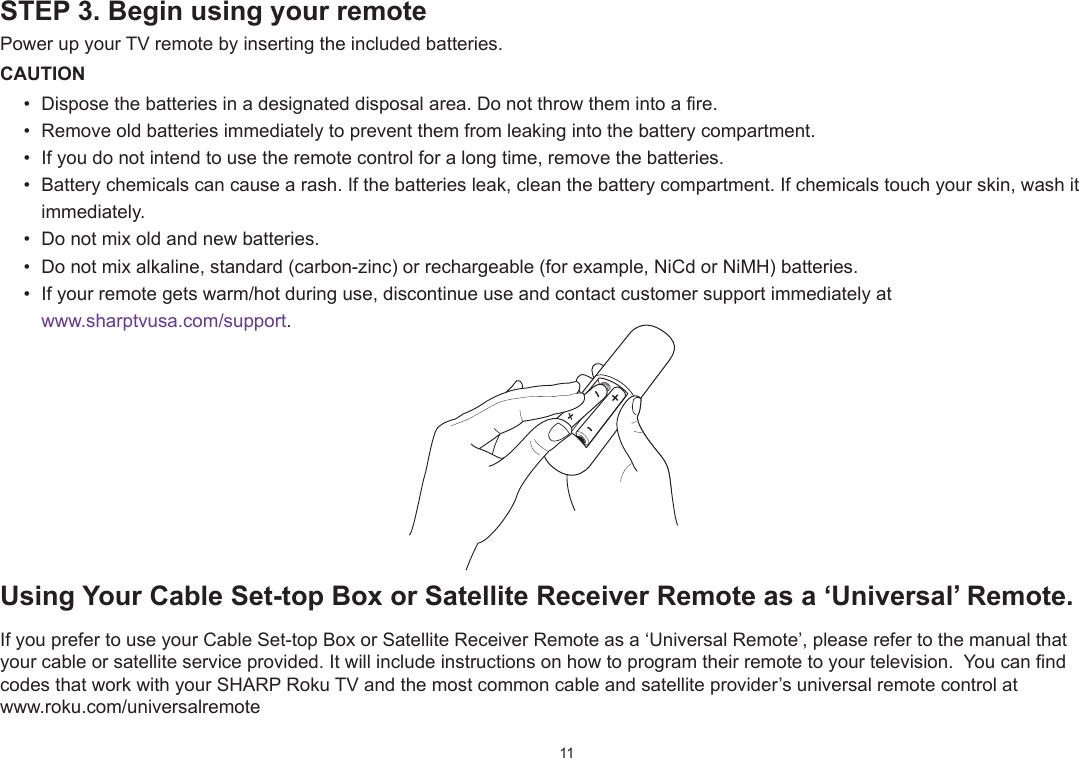Hisense Electric LCDD0052 Part15 Subpart B-LED LCD TV User Manual W9HLCDD0052 2 1
Hisense Electric Co., Ltd. Part15 Subpart B-LED LCD TV W9HLCDD0052 2 1
Contents
- 1. W9HLCDD0052_User Manual 1
- 2. W9HLCDD0052_User Manual 2_1
- 3. W9HLCDD0052_User Manual 2_2
- 4. W9HLCDD0052_User Manual 3
W9HLCDD0052_User Manual 2_1