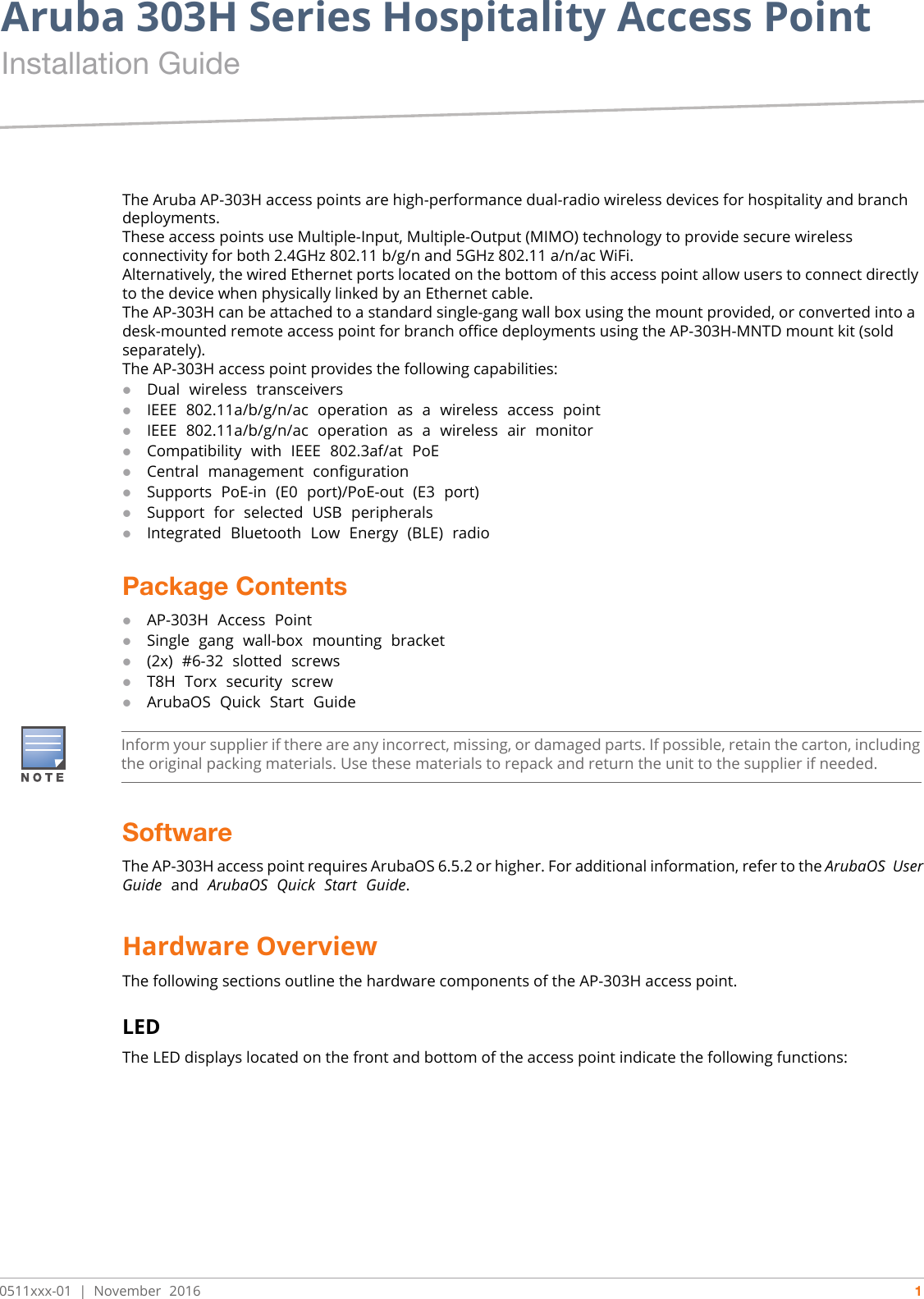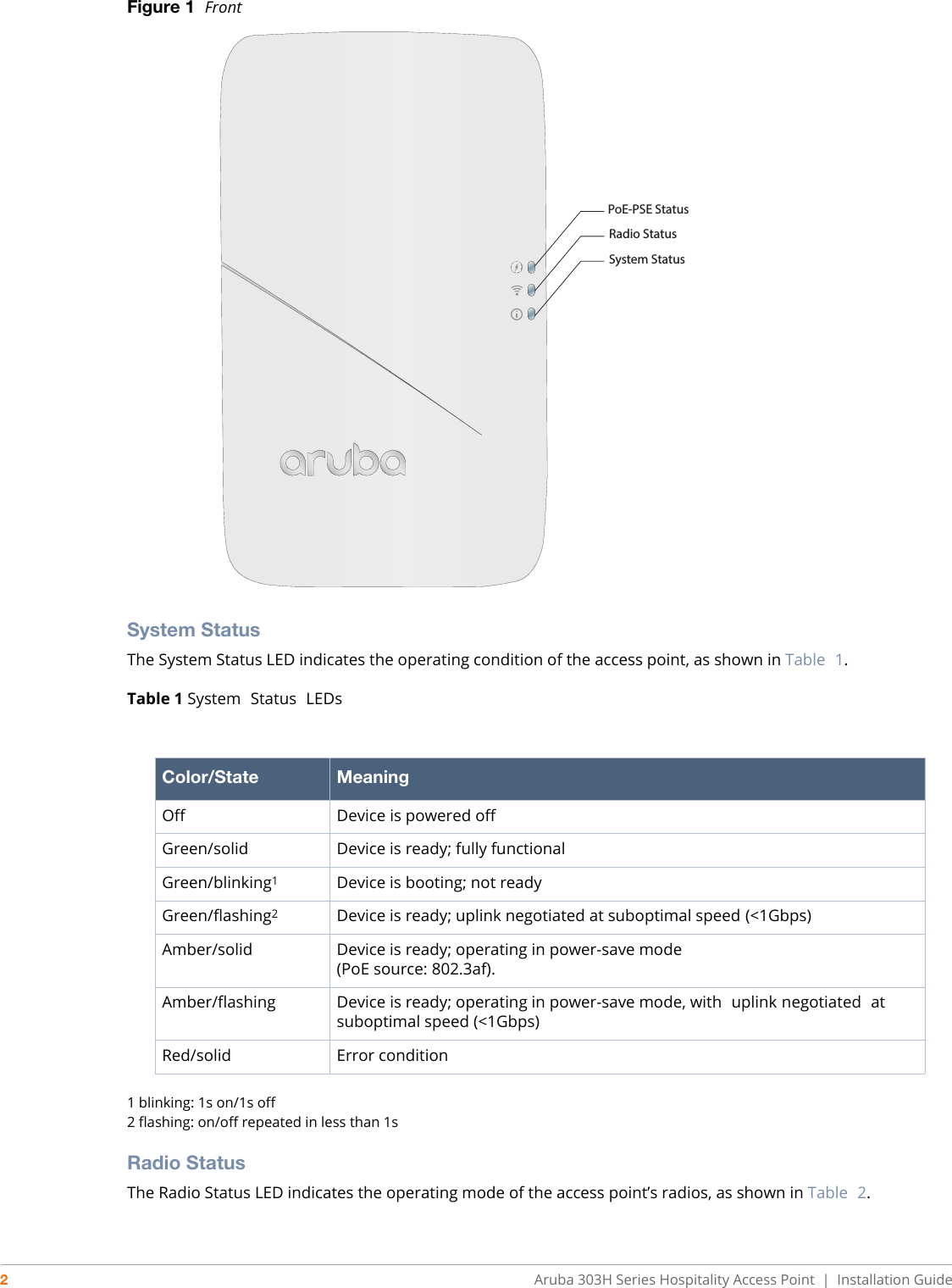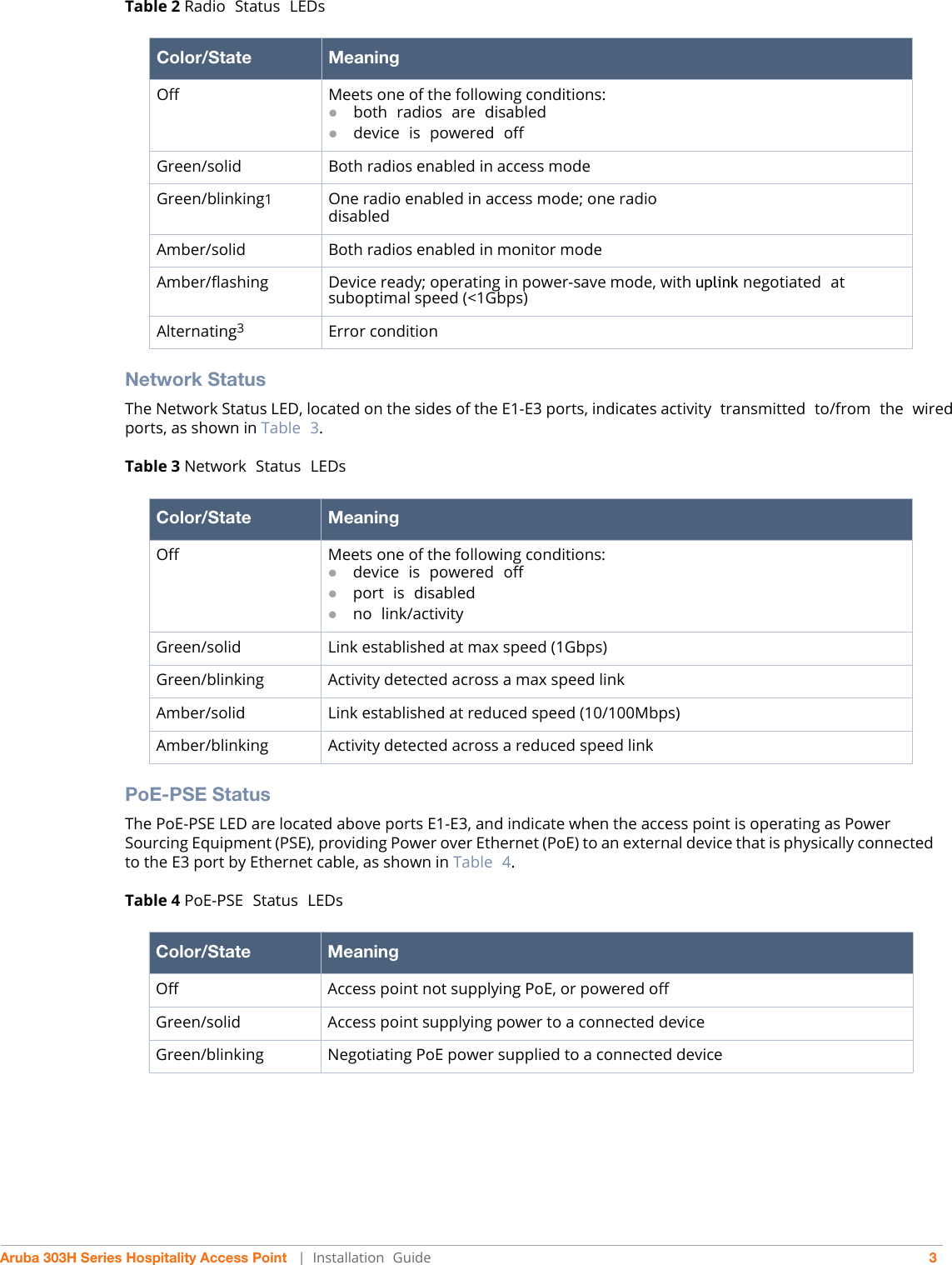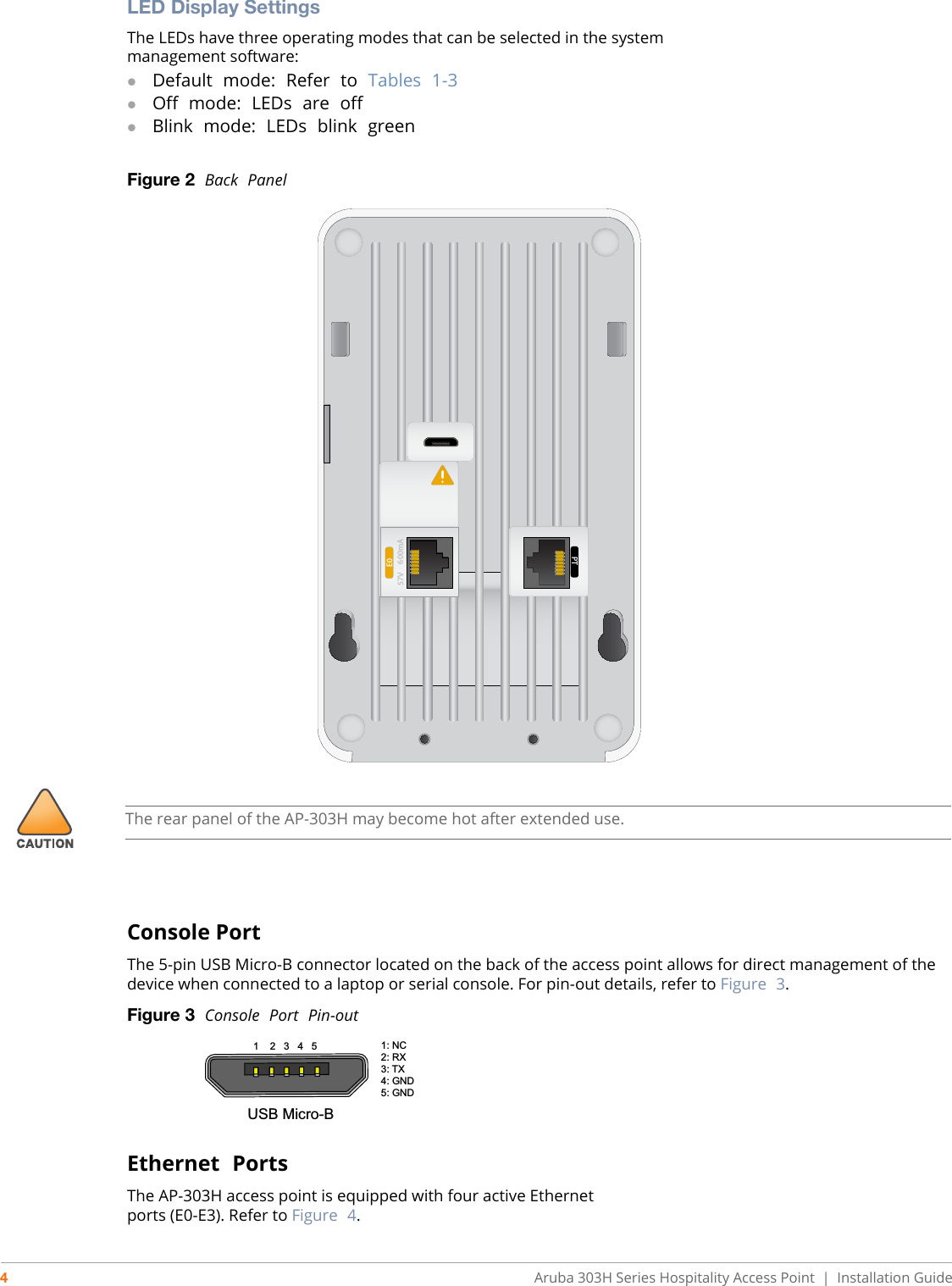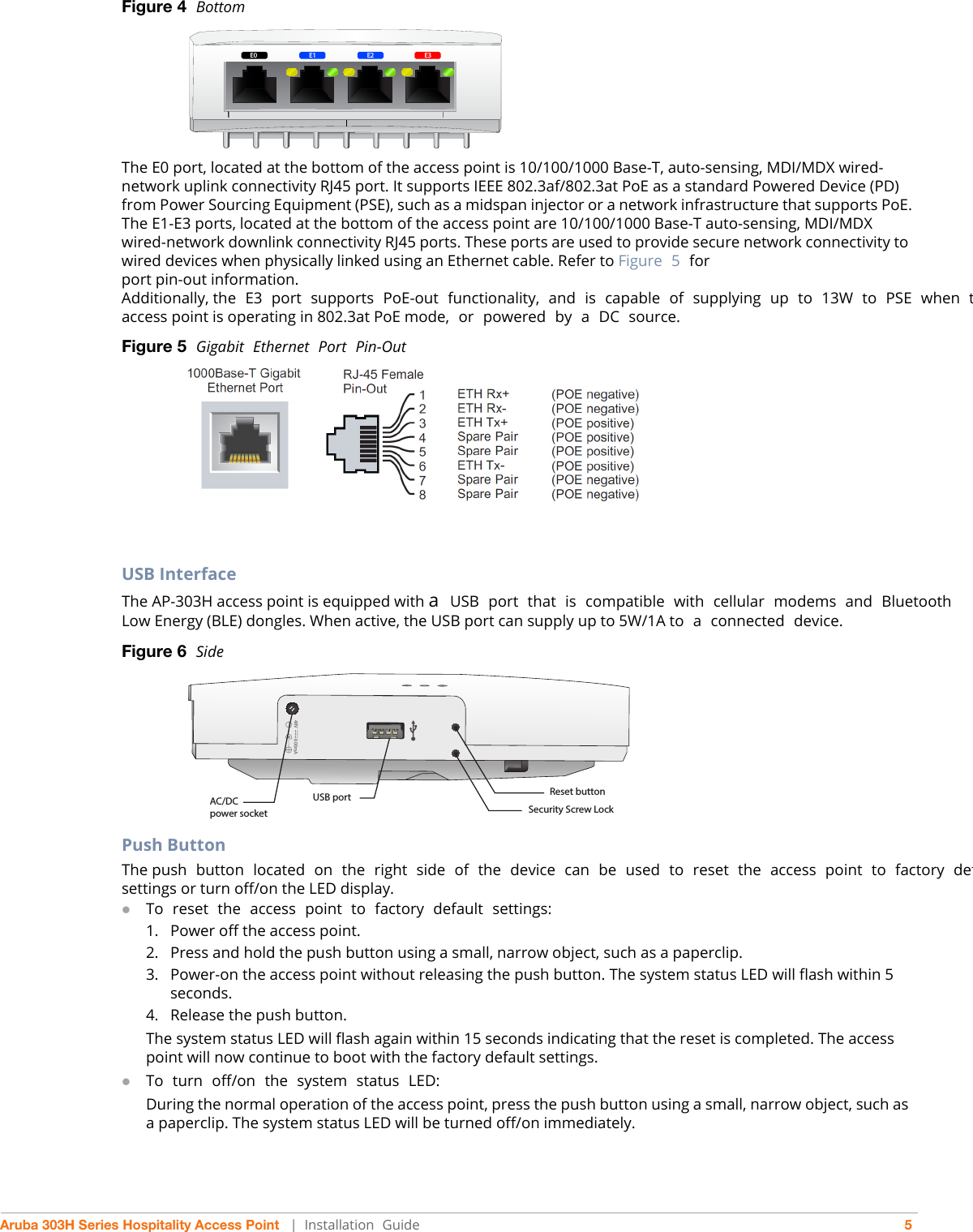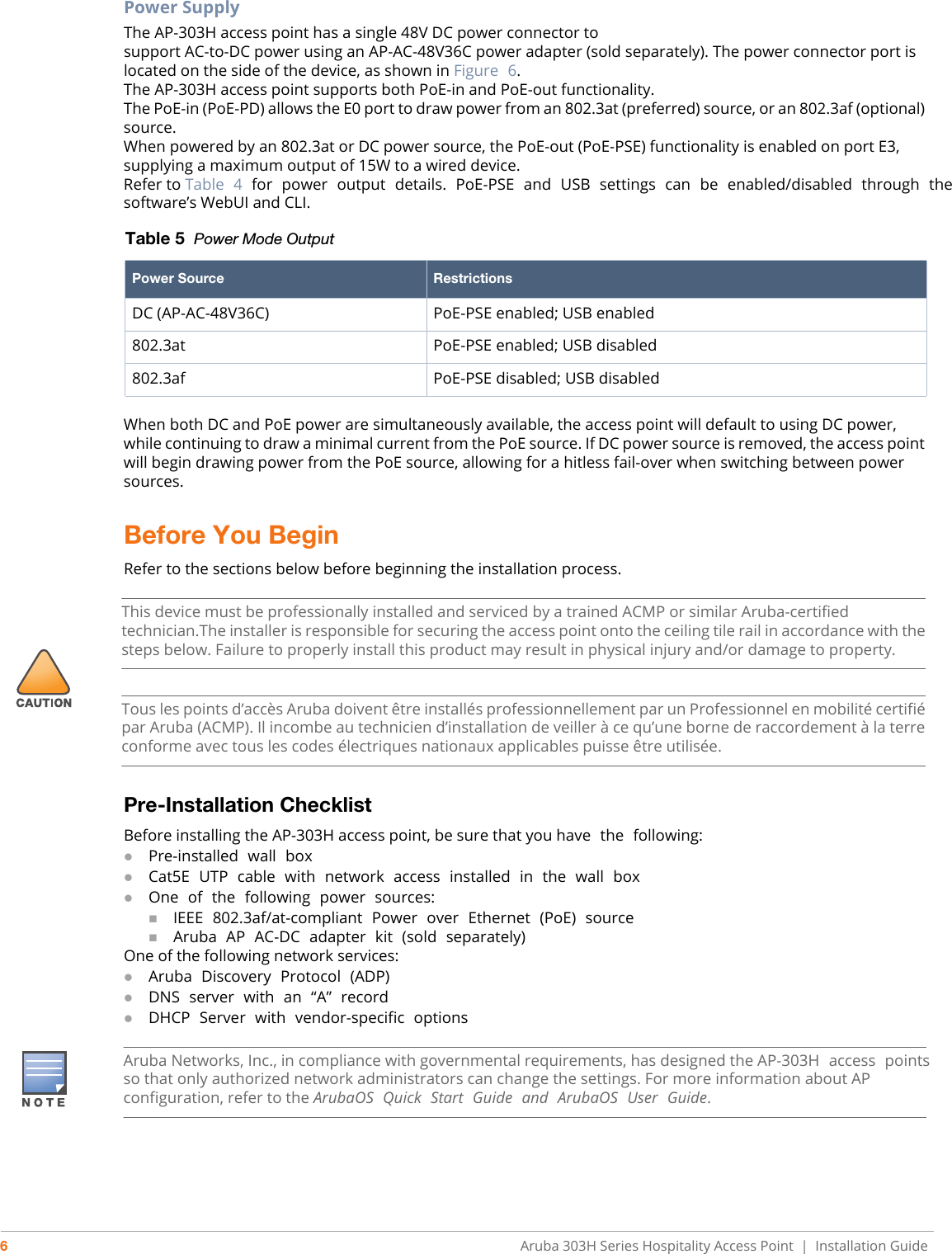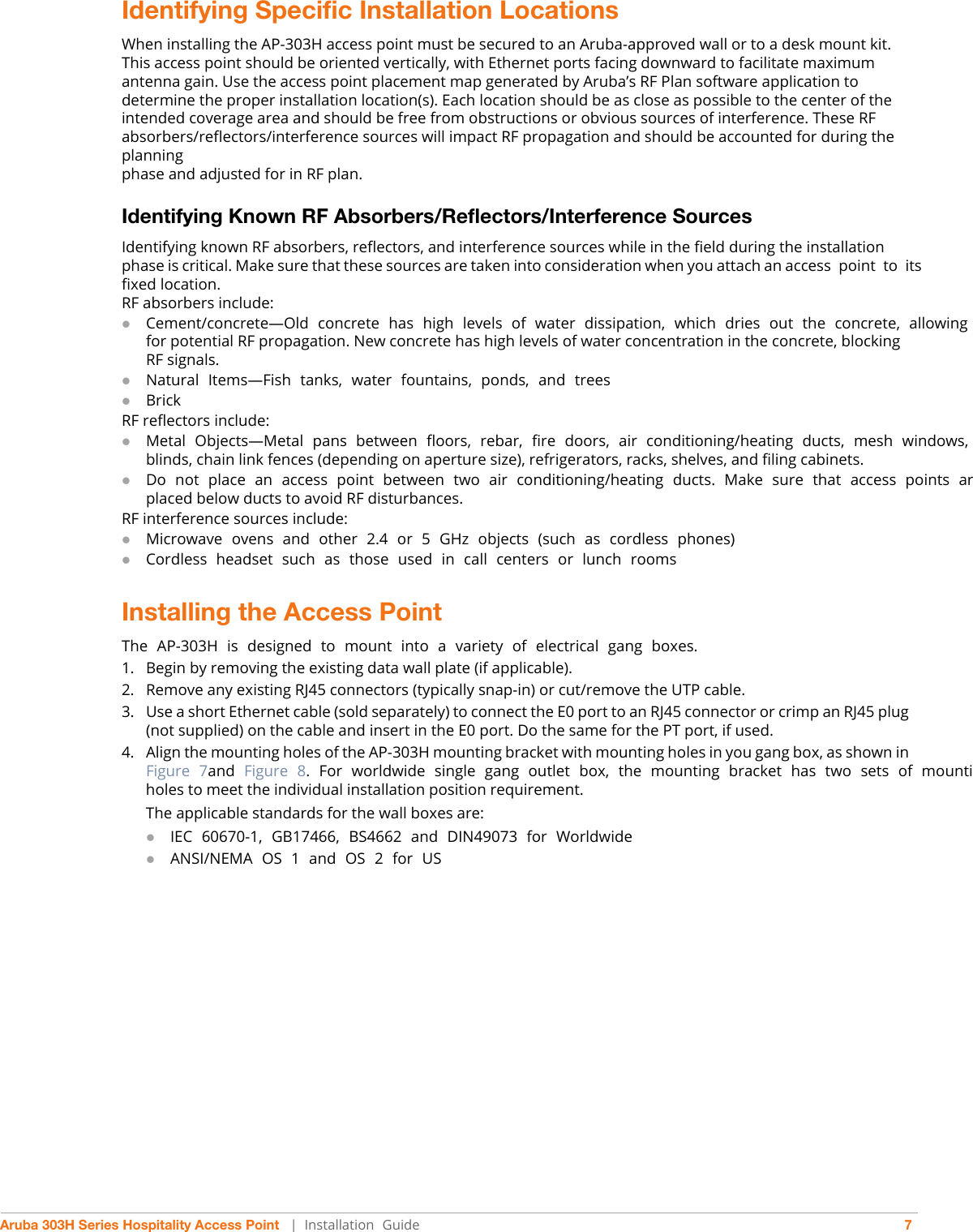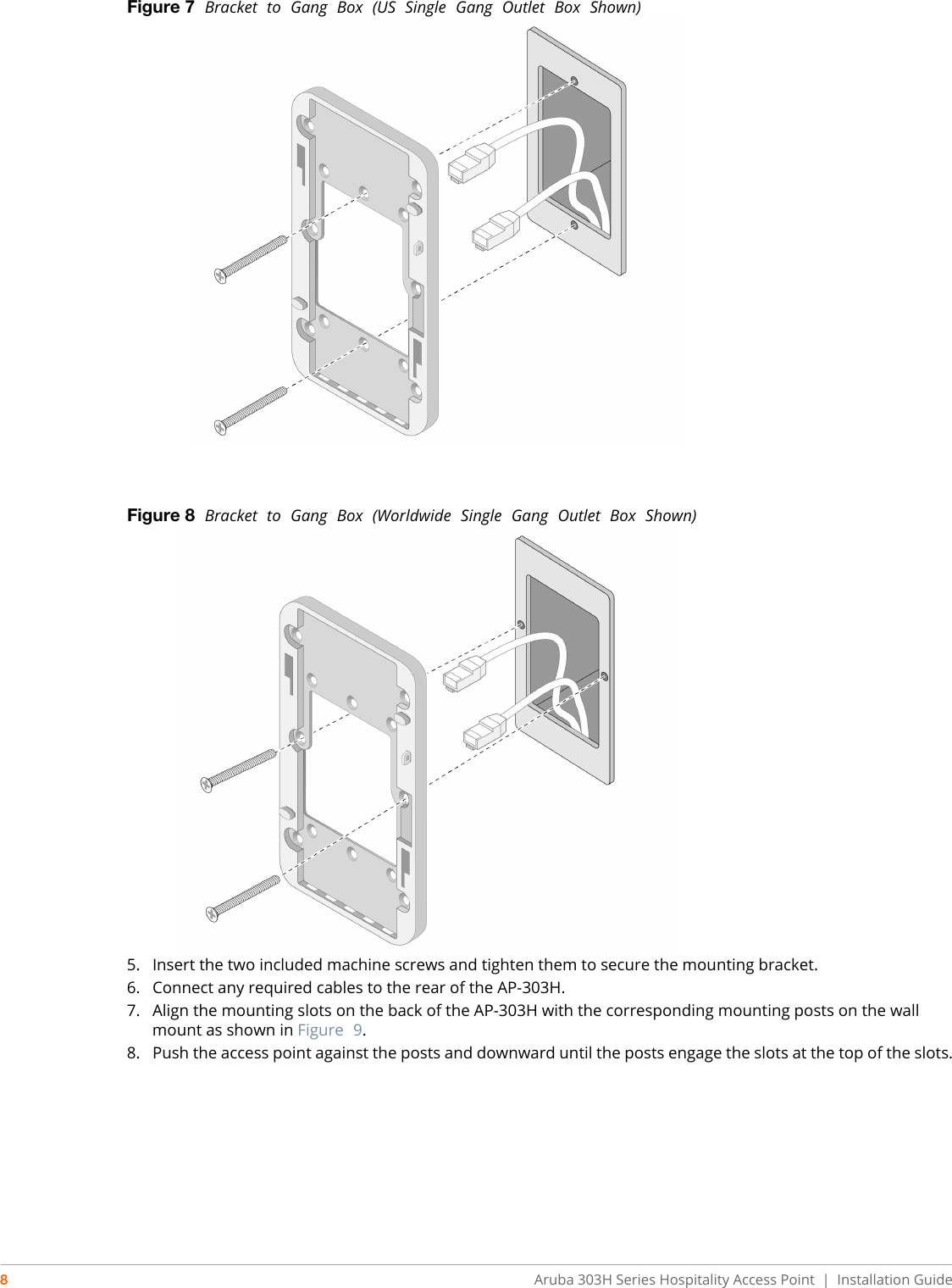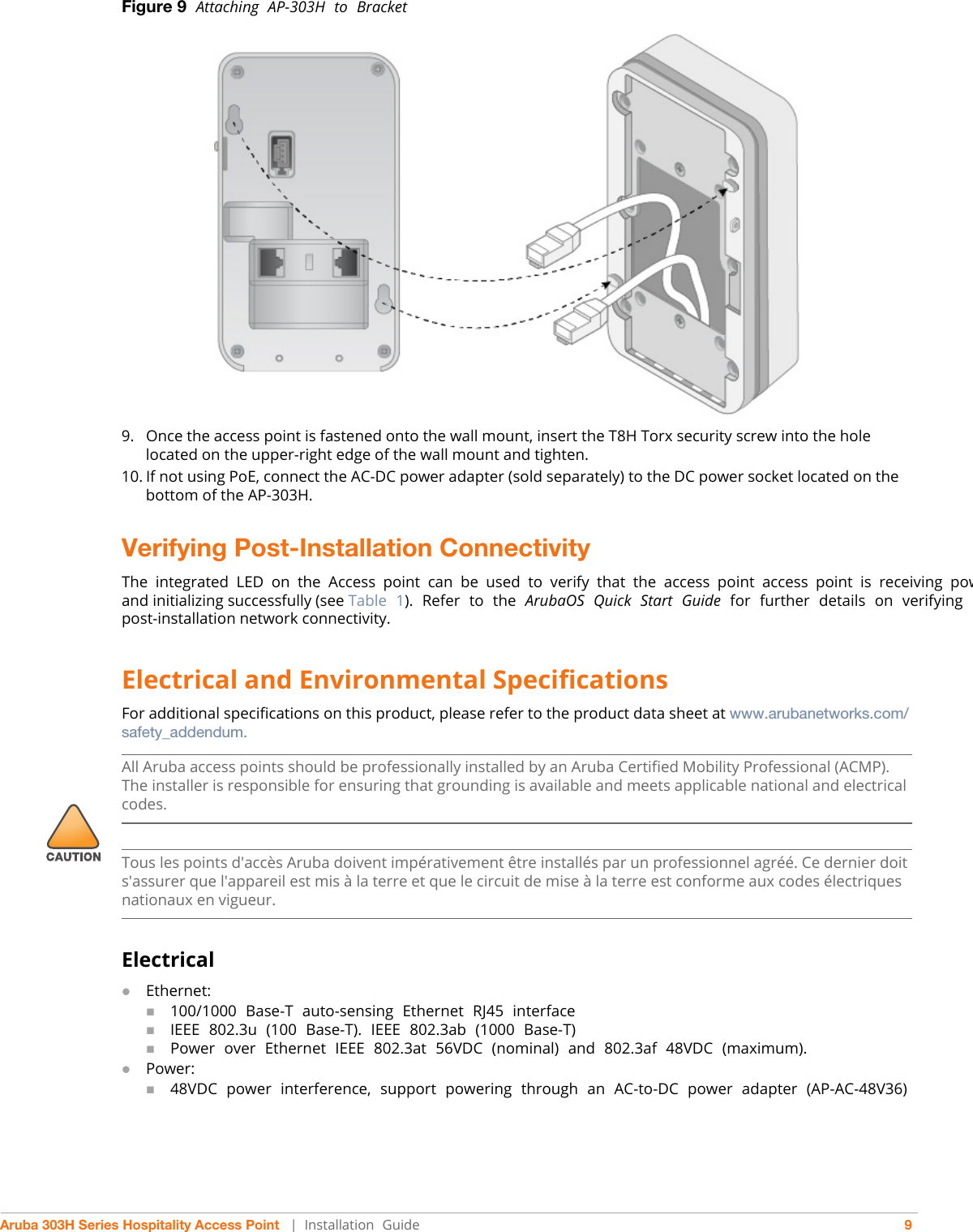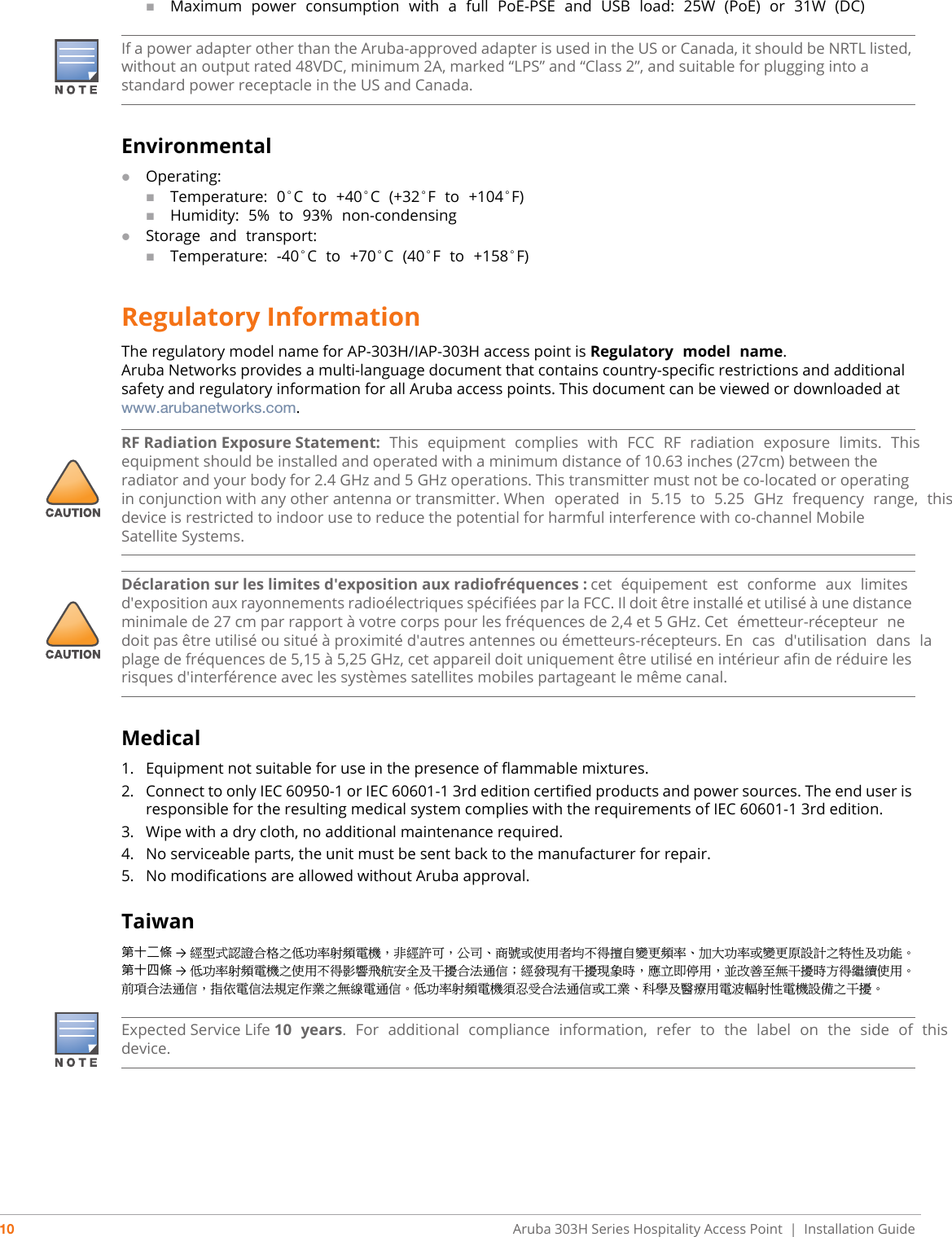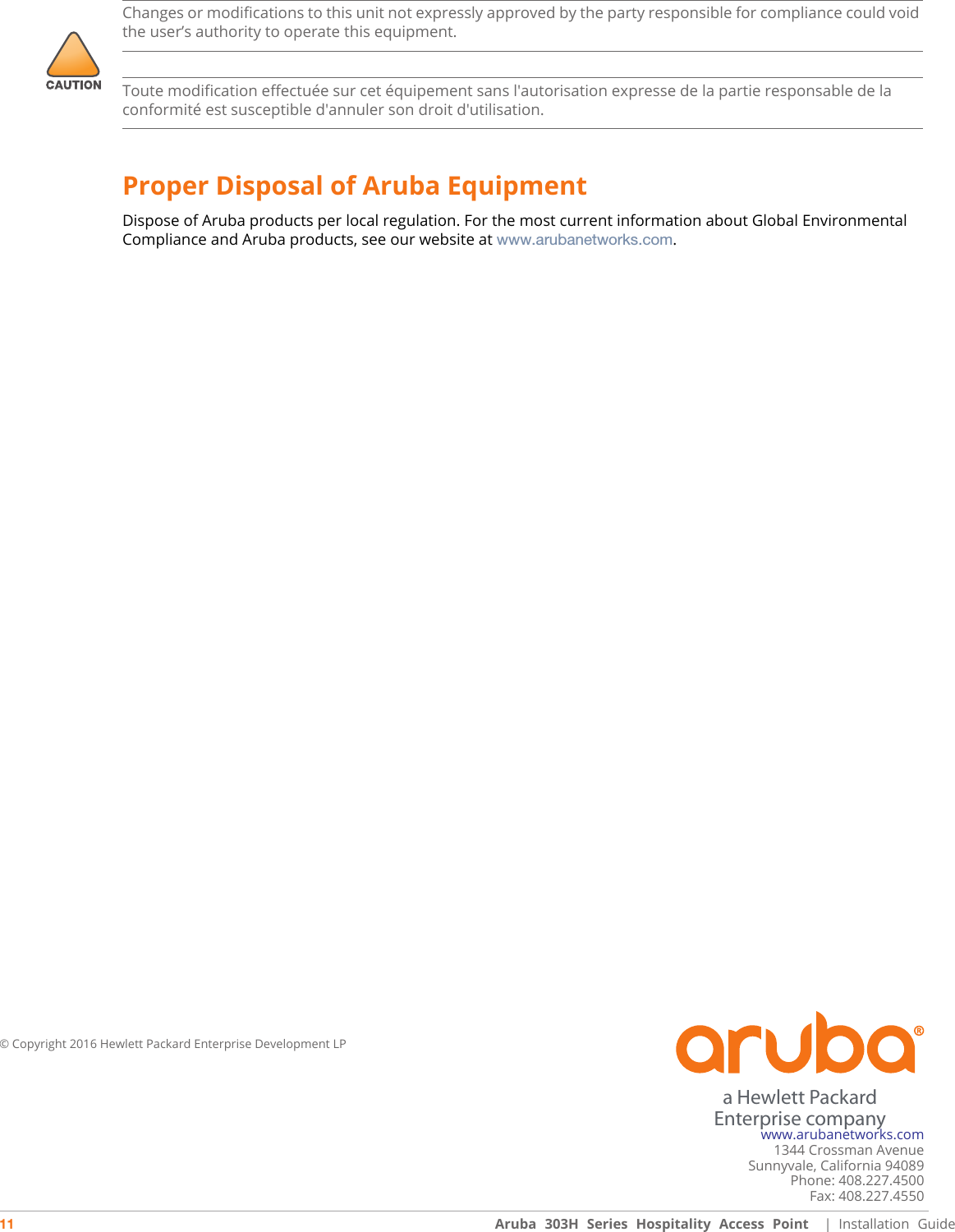Hewlett Packard Enterprise APINH303 802.11a/b/g/n/ac Wireless Access Point User Manual AP 303H Installation Guide
Aruba Networks, Inc. 802.11a/b/g/n/ac Wireless Access Point AP 303H Installation Guide
Contents
- 1. User Manual 1
- 2. User Manual 2
- 3. User Manual (1 of 2)
- 4. User Manual (2 of 2)
User Manual 1