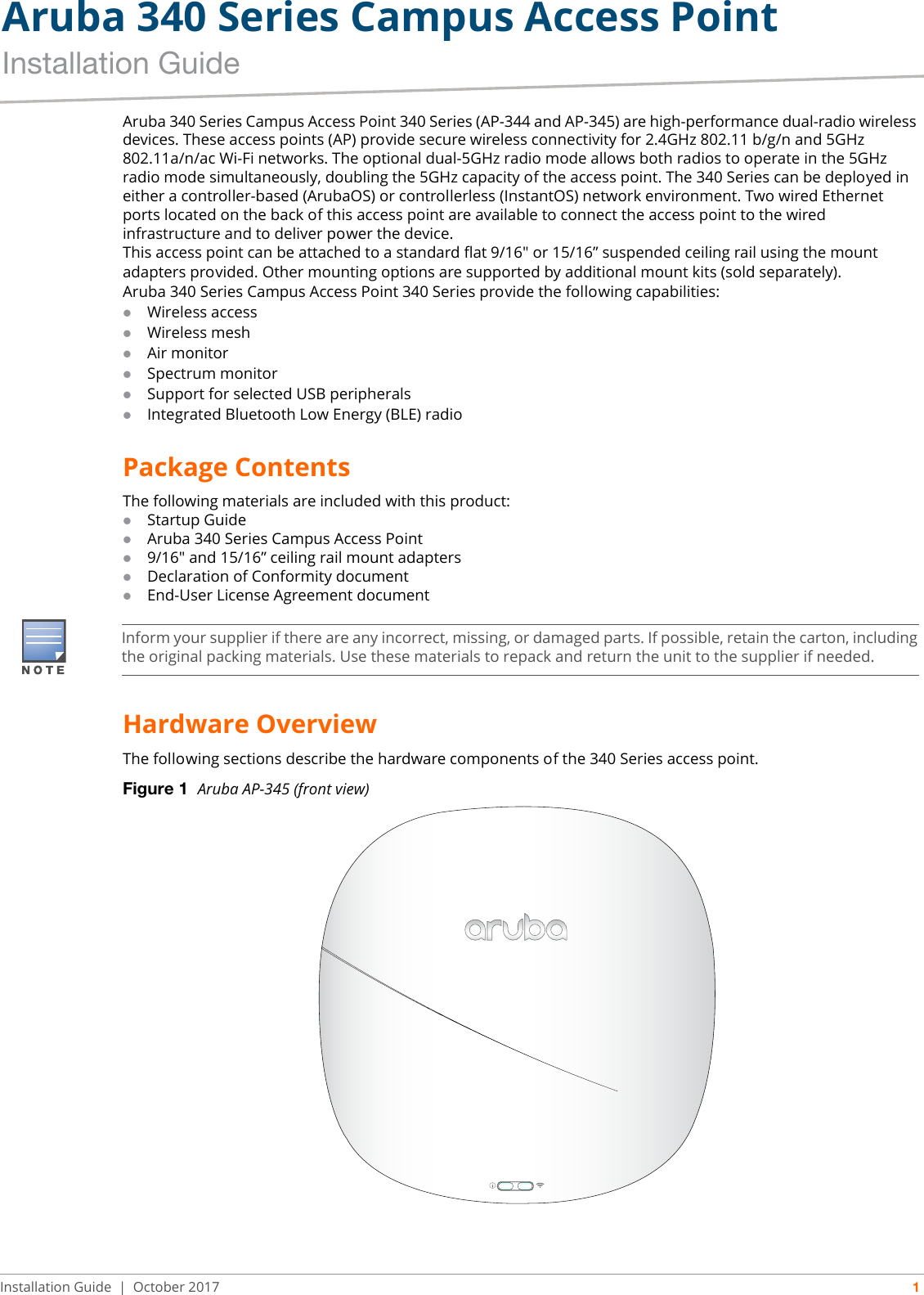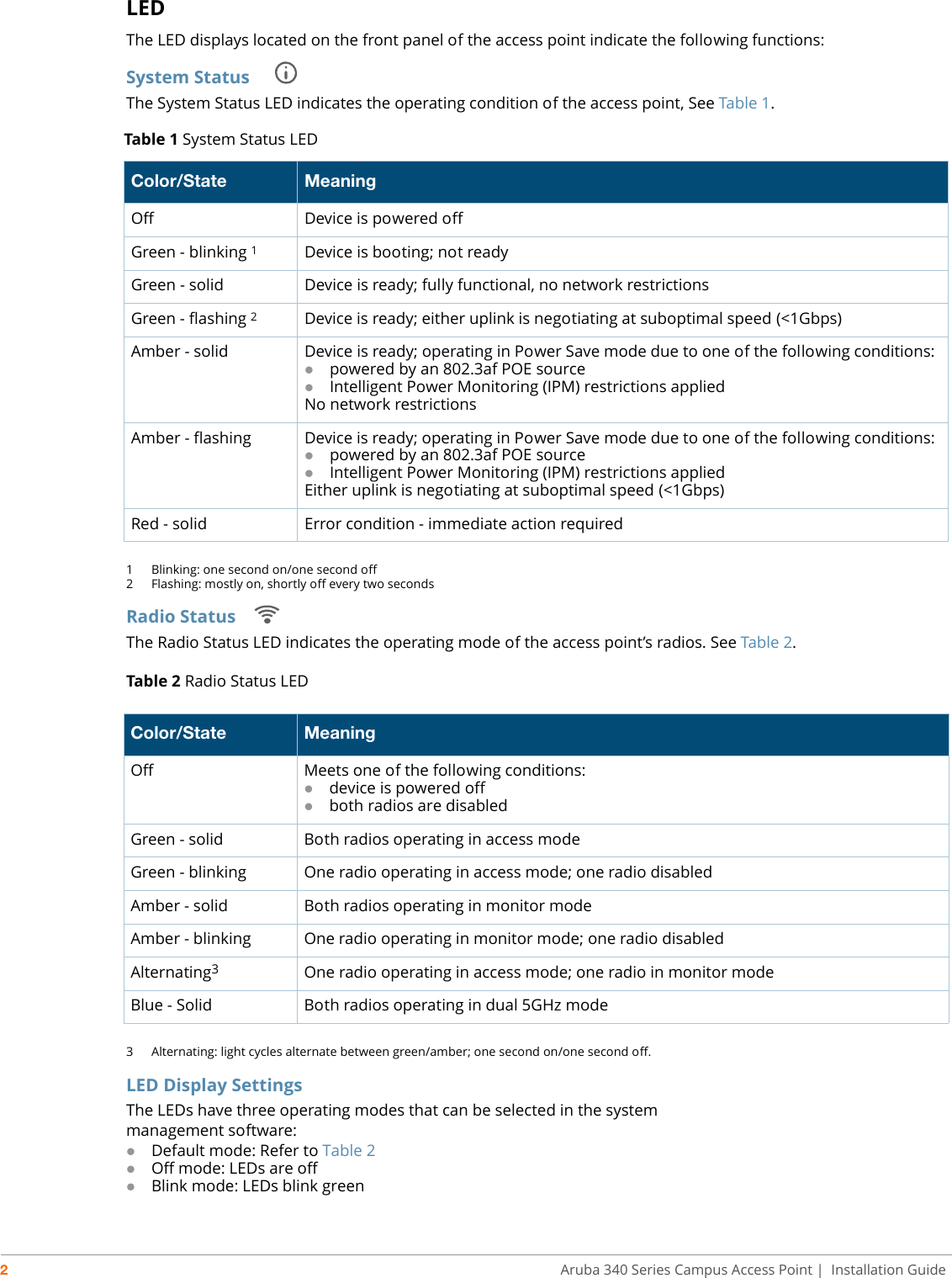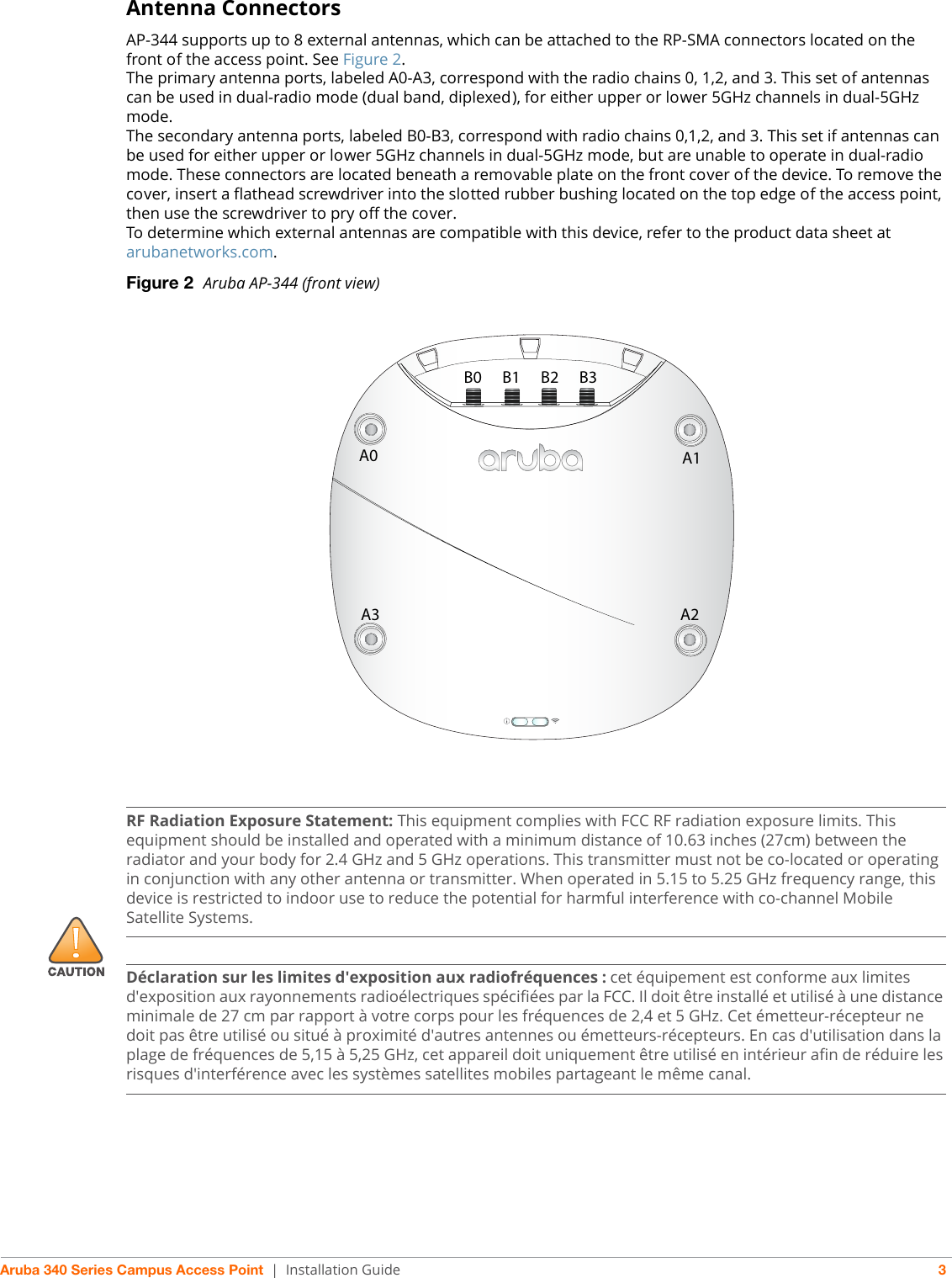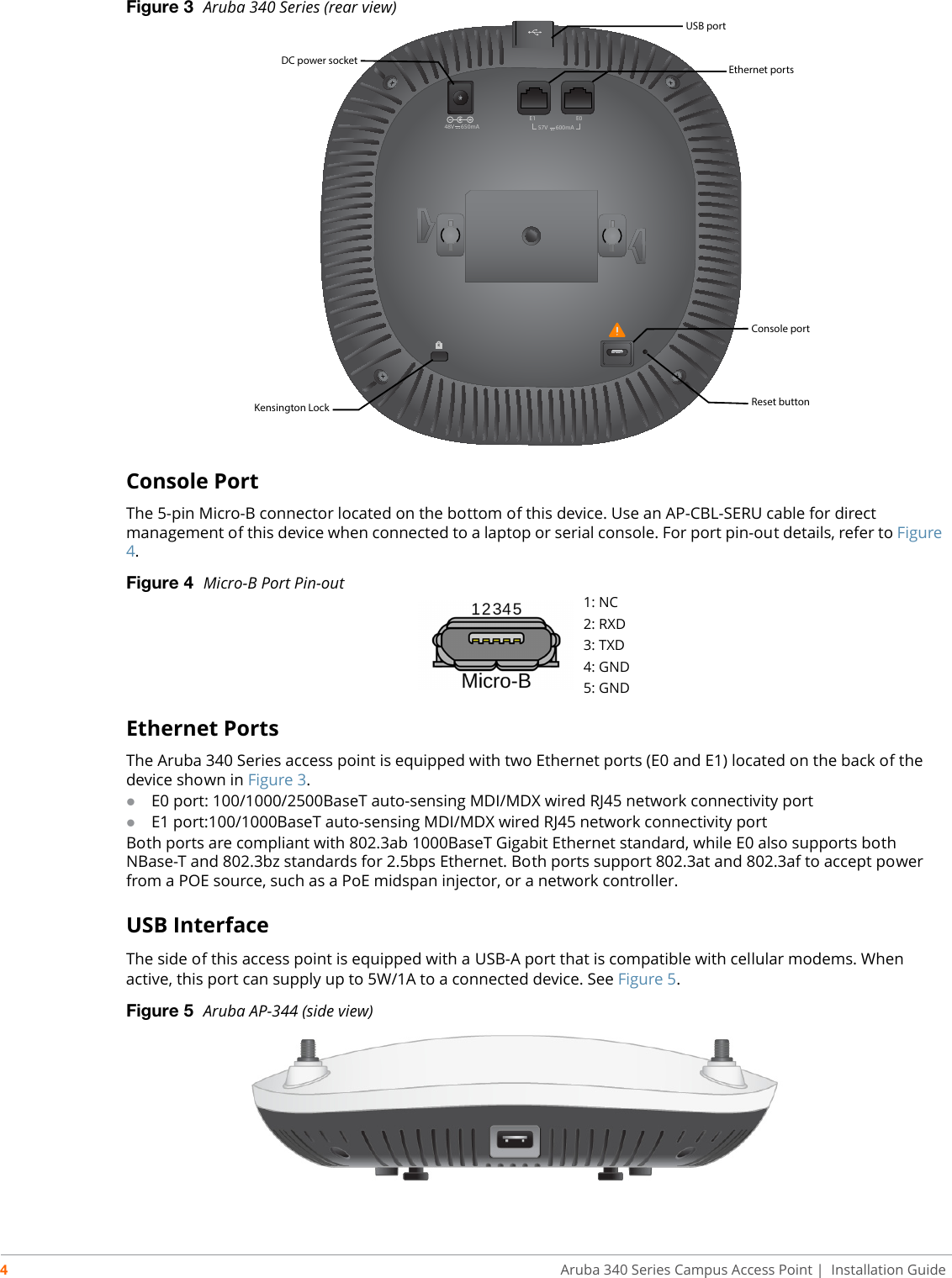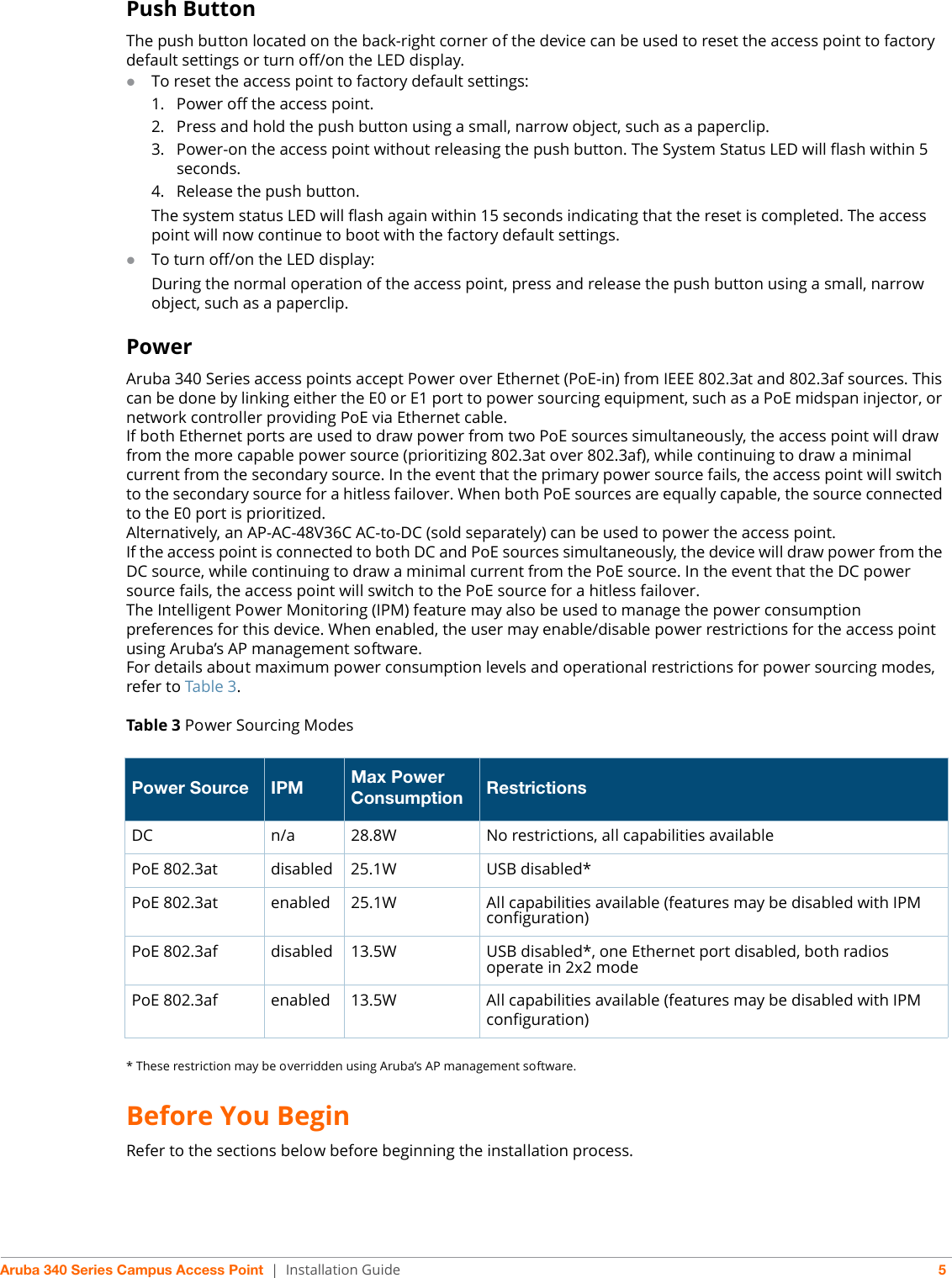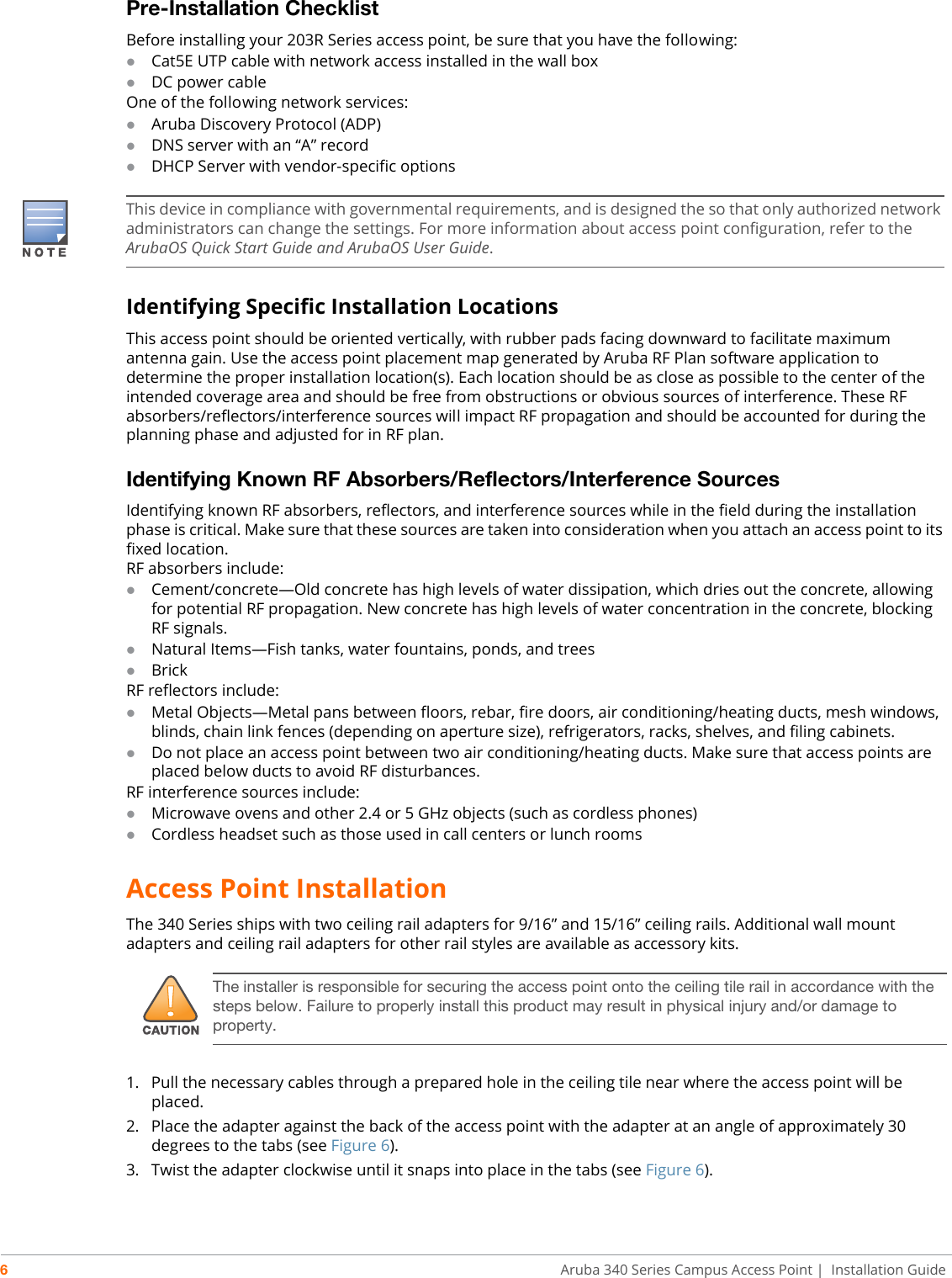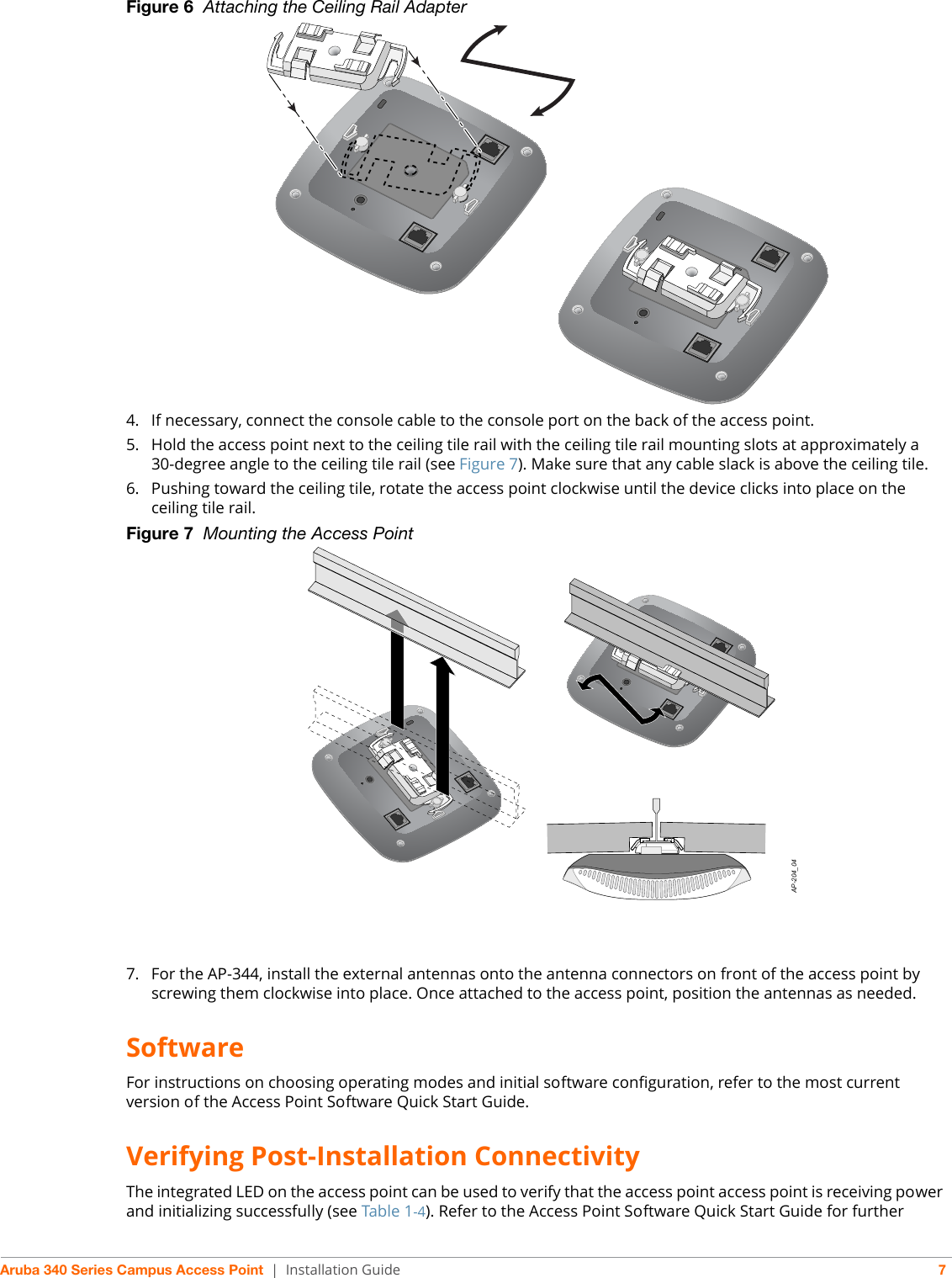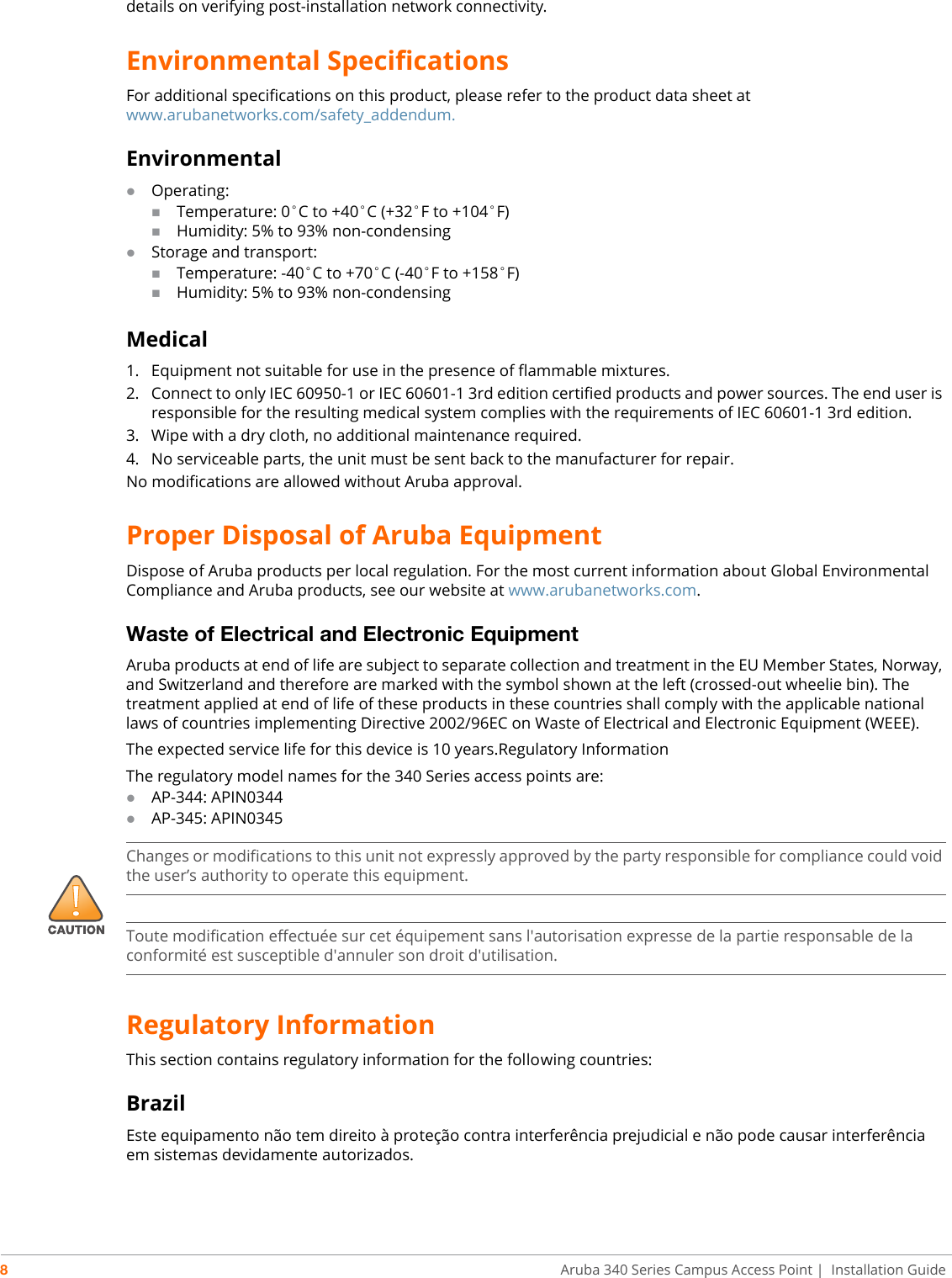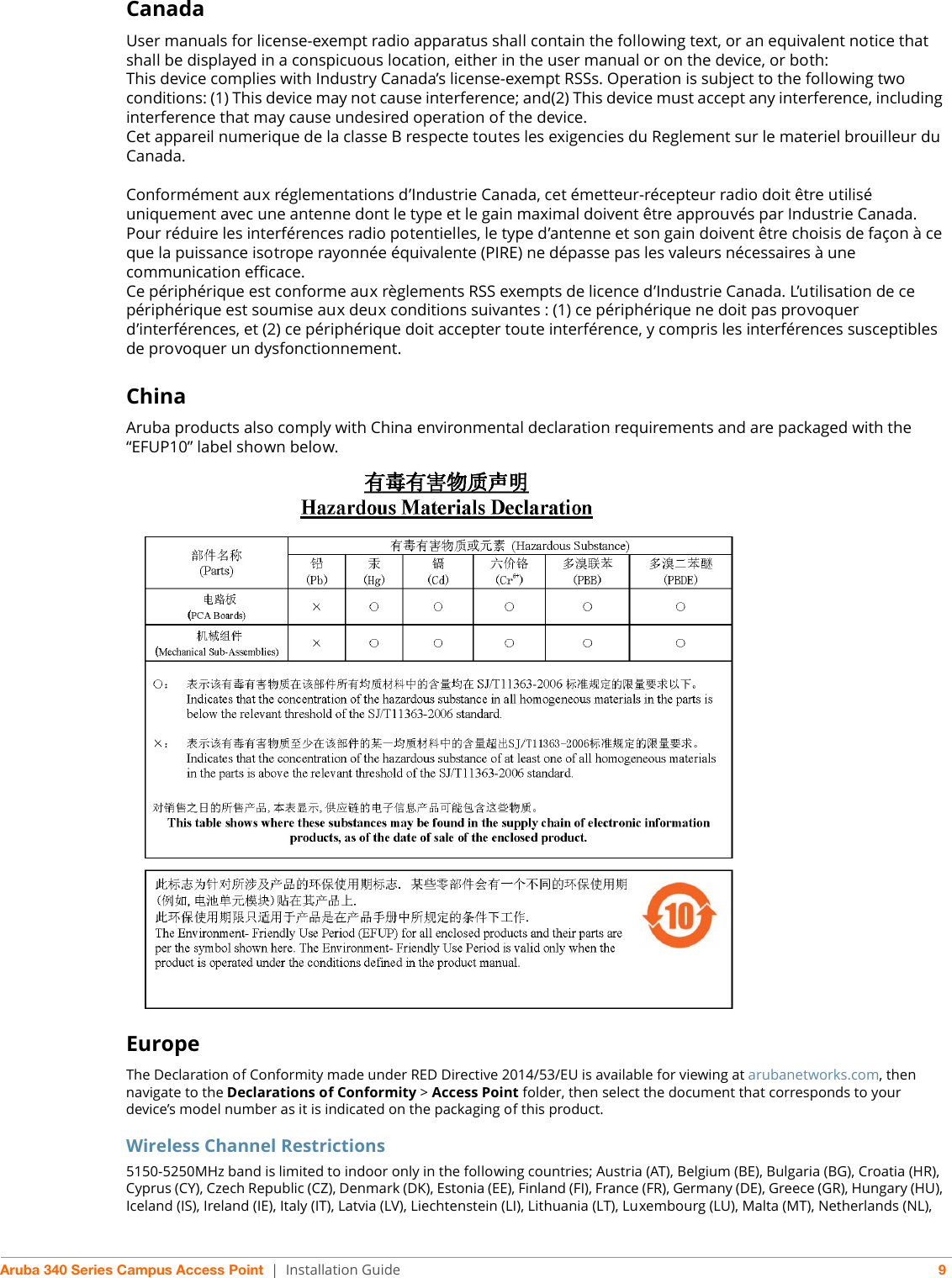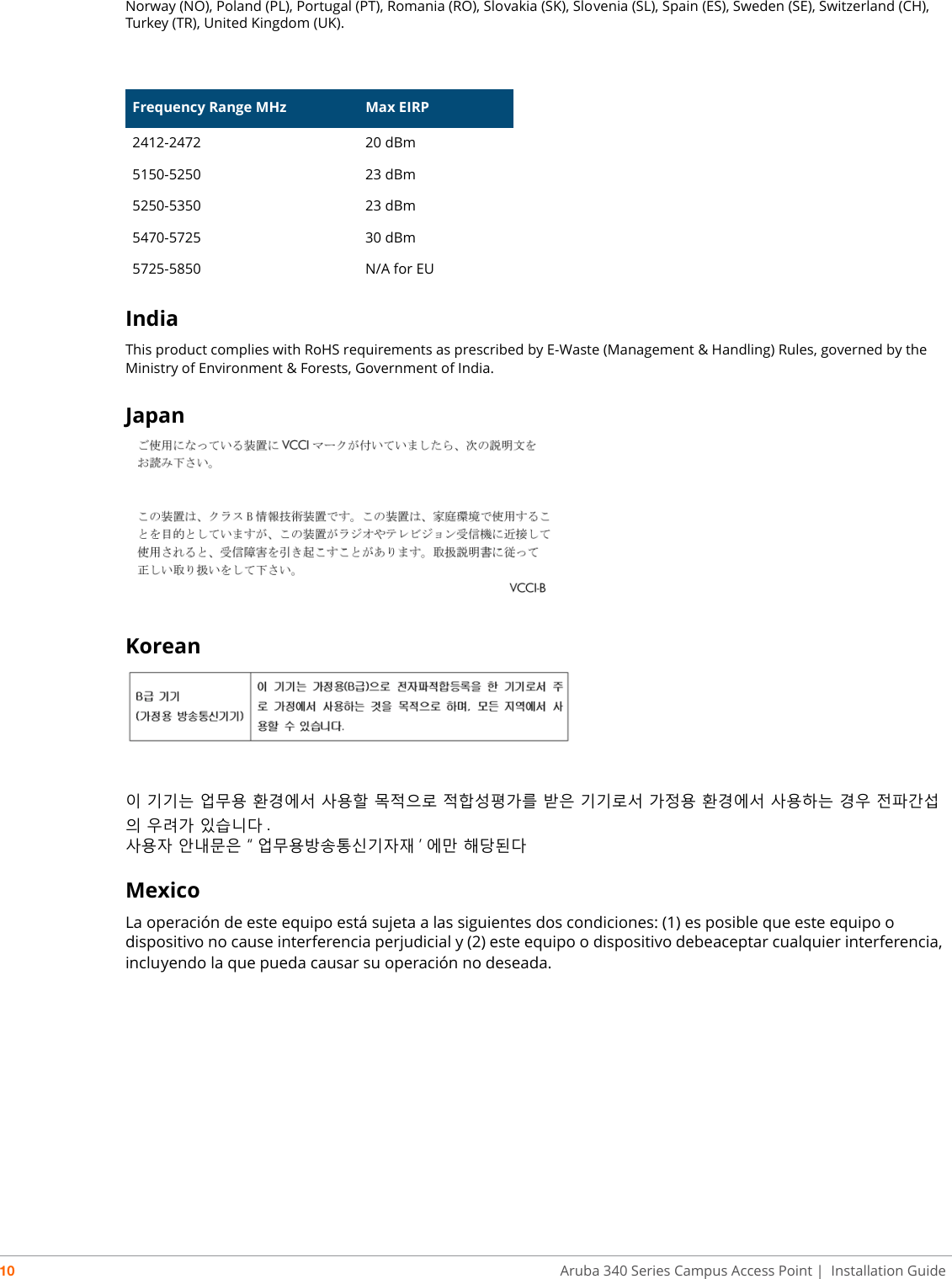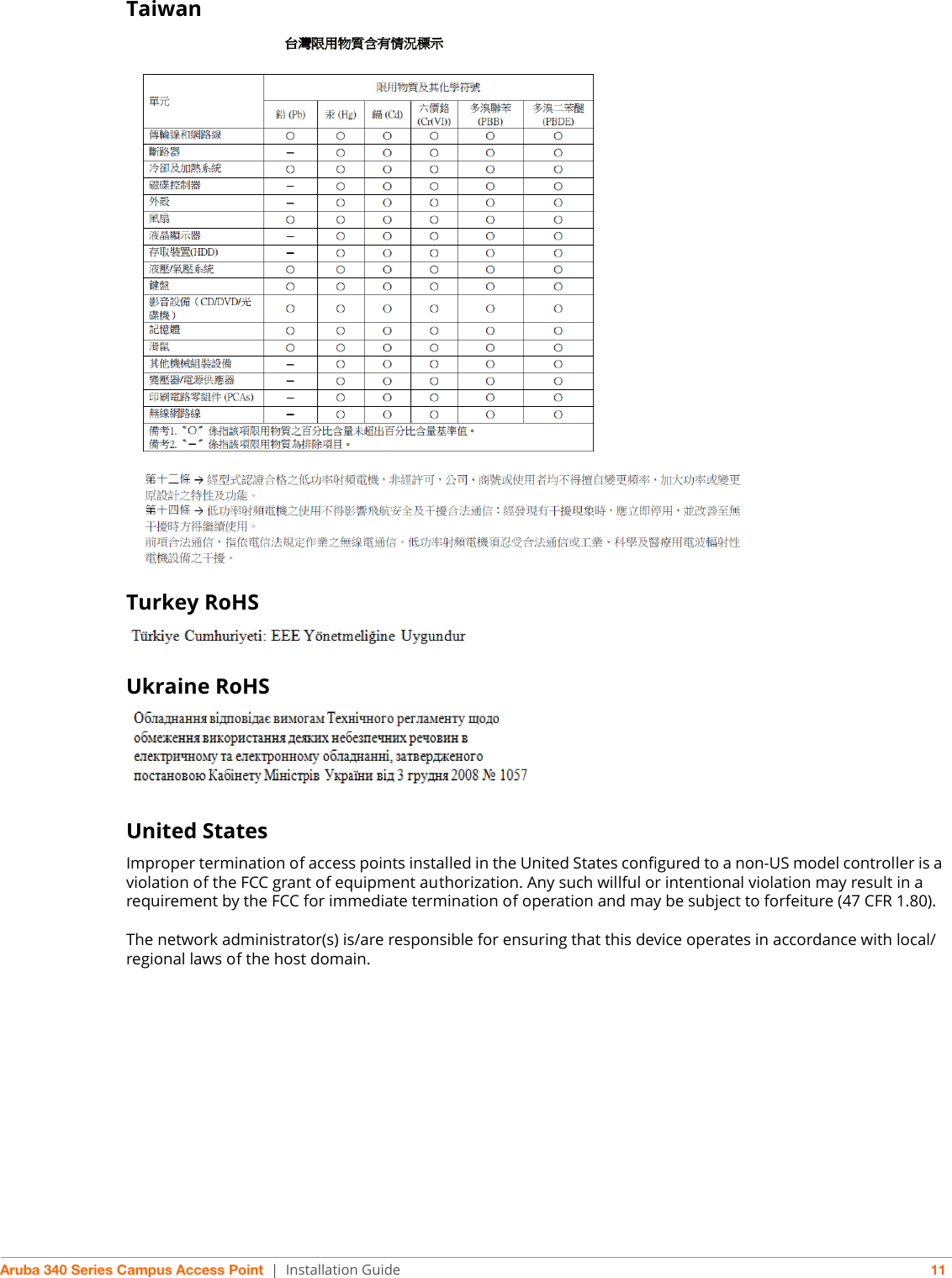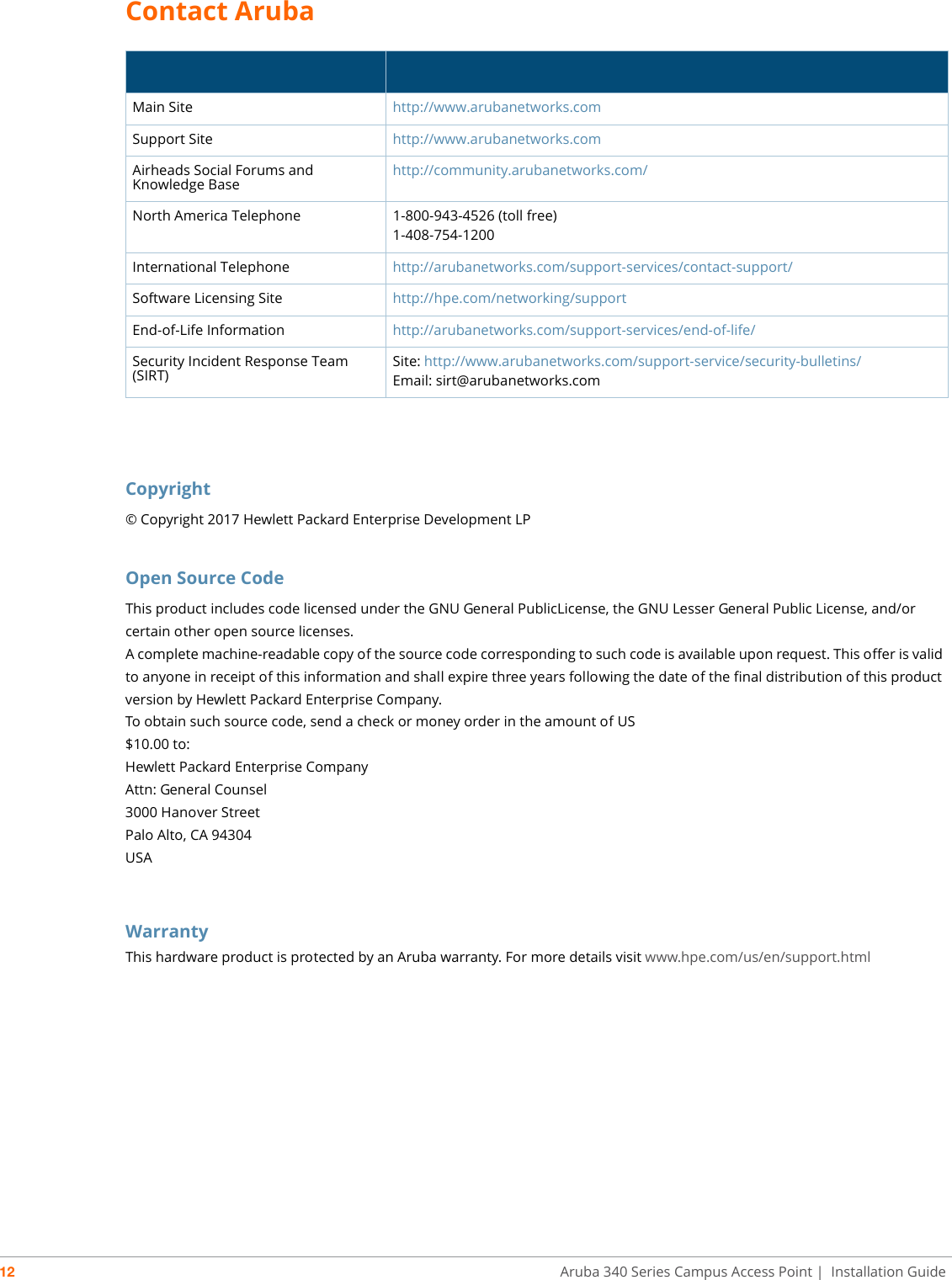Hewlett Packard Enterprise APIN0344345 802.11 a/b/g/n/ac Wireless Access Point User Manual 340 Series Install Guide
Hewlett Packard Enterprise Company 802.11 a/b/g/n/ac Wireless Access Point 340 Series Install Guide
Contents
- 1. Users Manual
- 2. Users manual
- 3. User Manual 1
- 4. User Manual 2
- 5. User Manual 3
User Manual 1