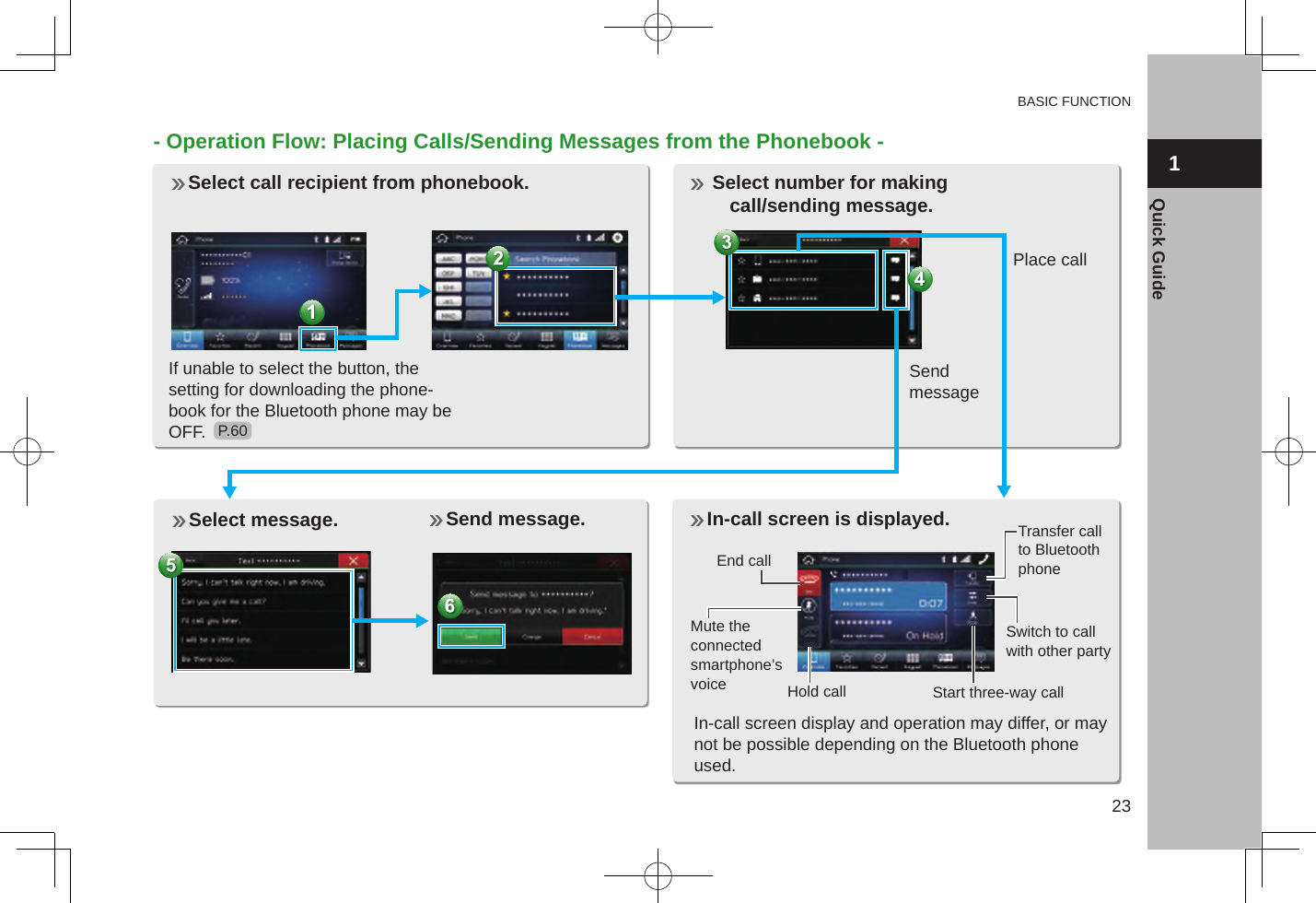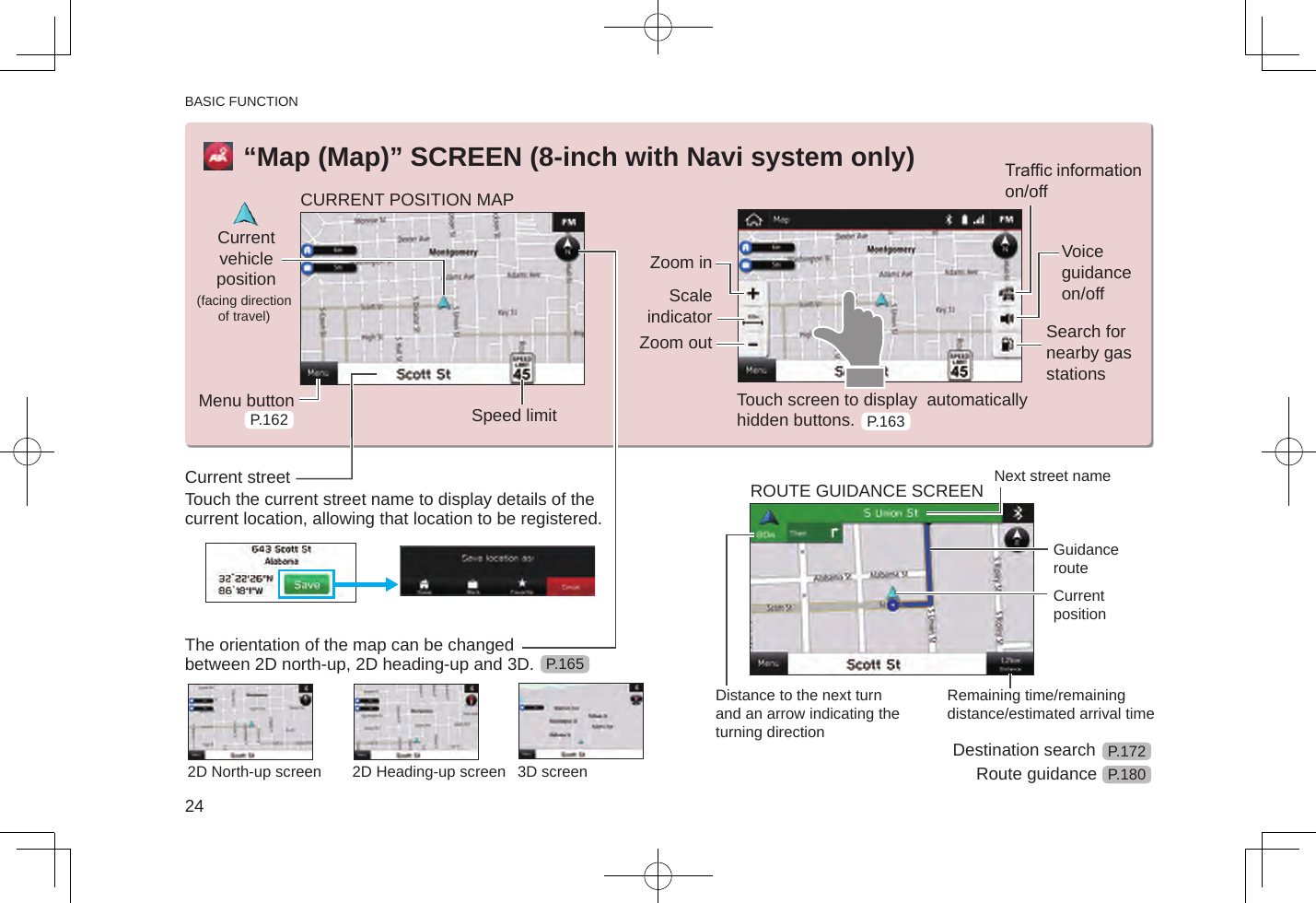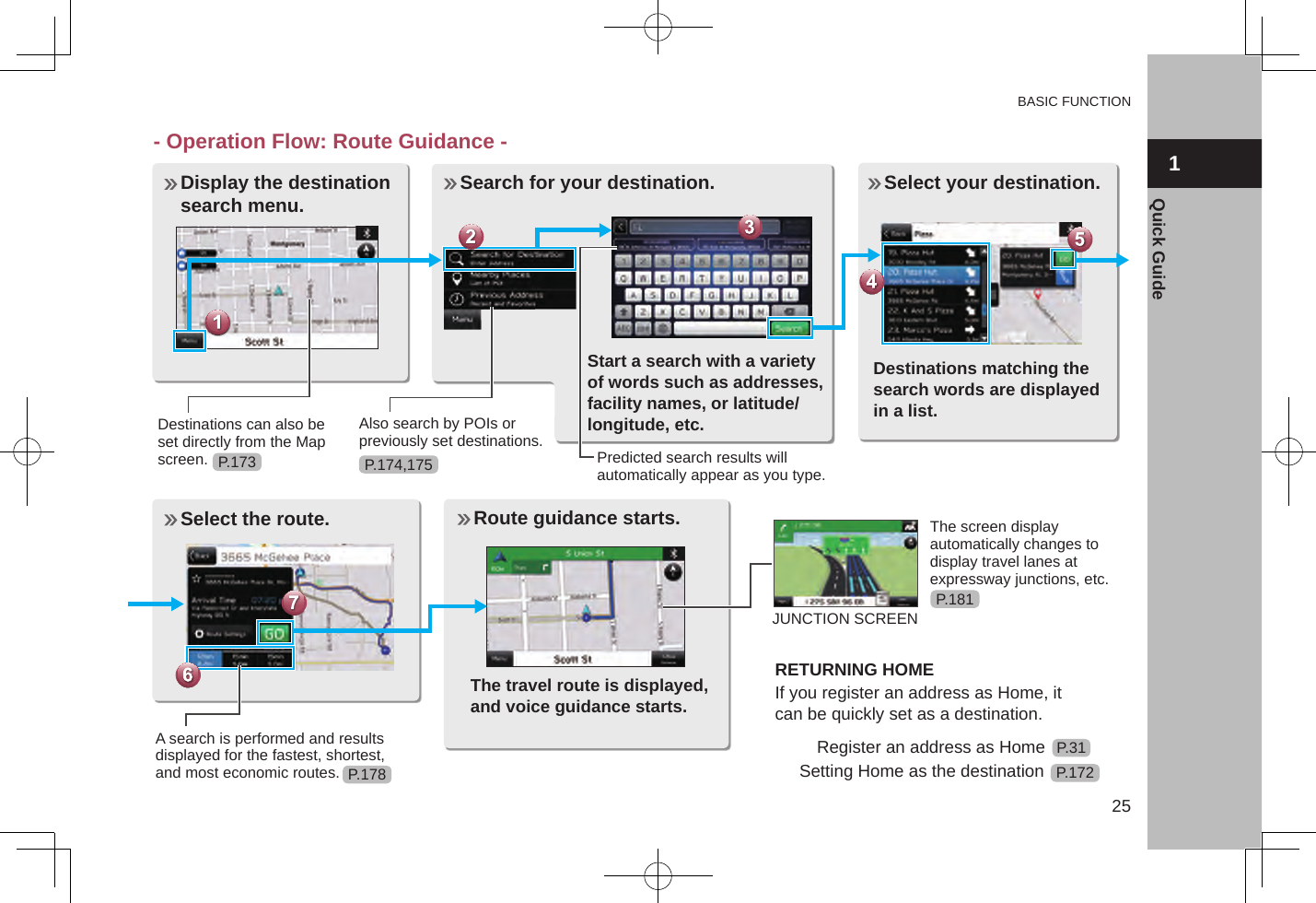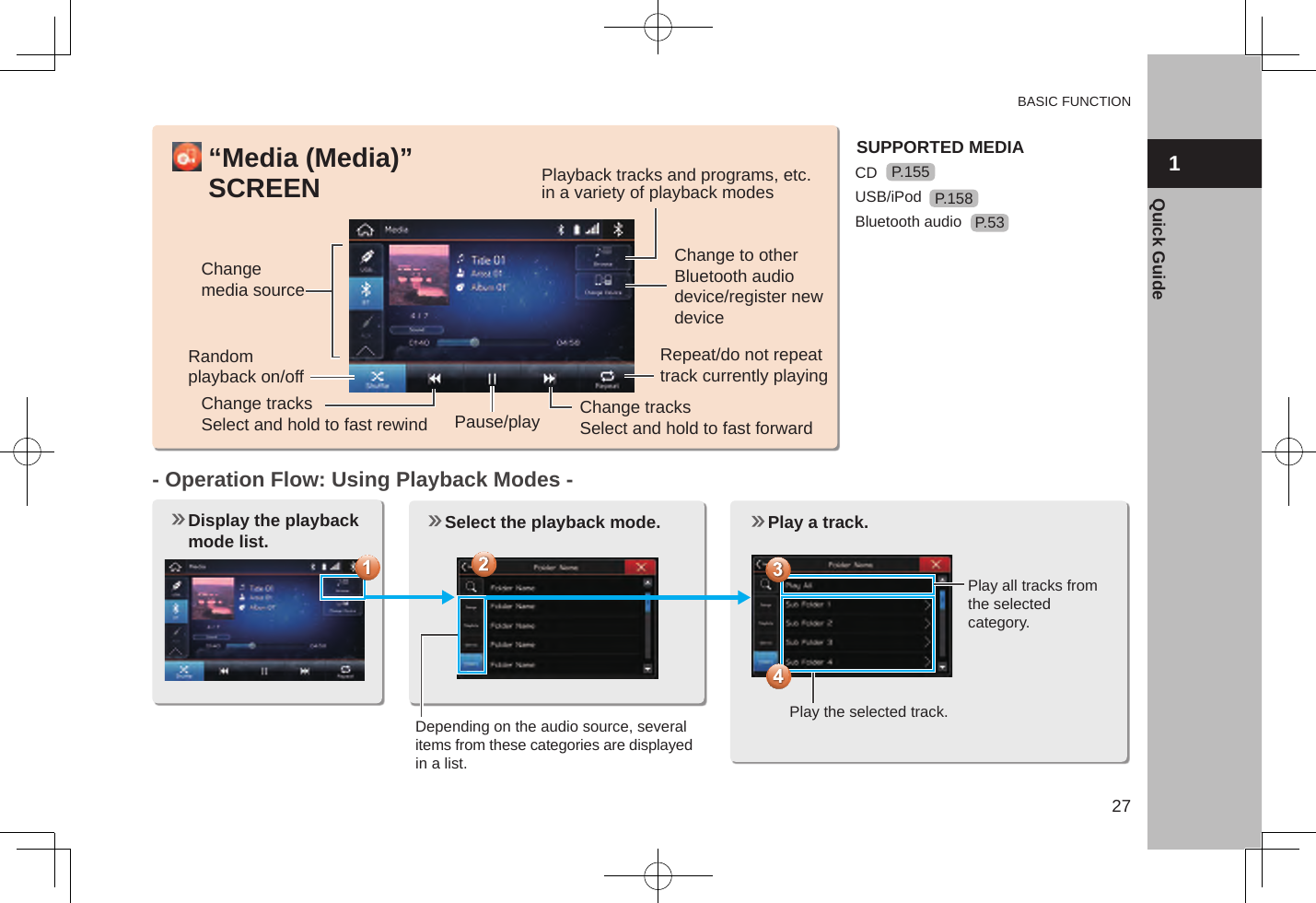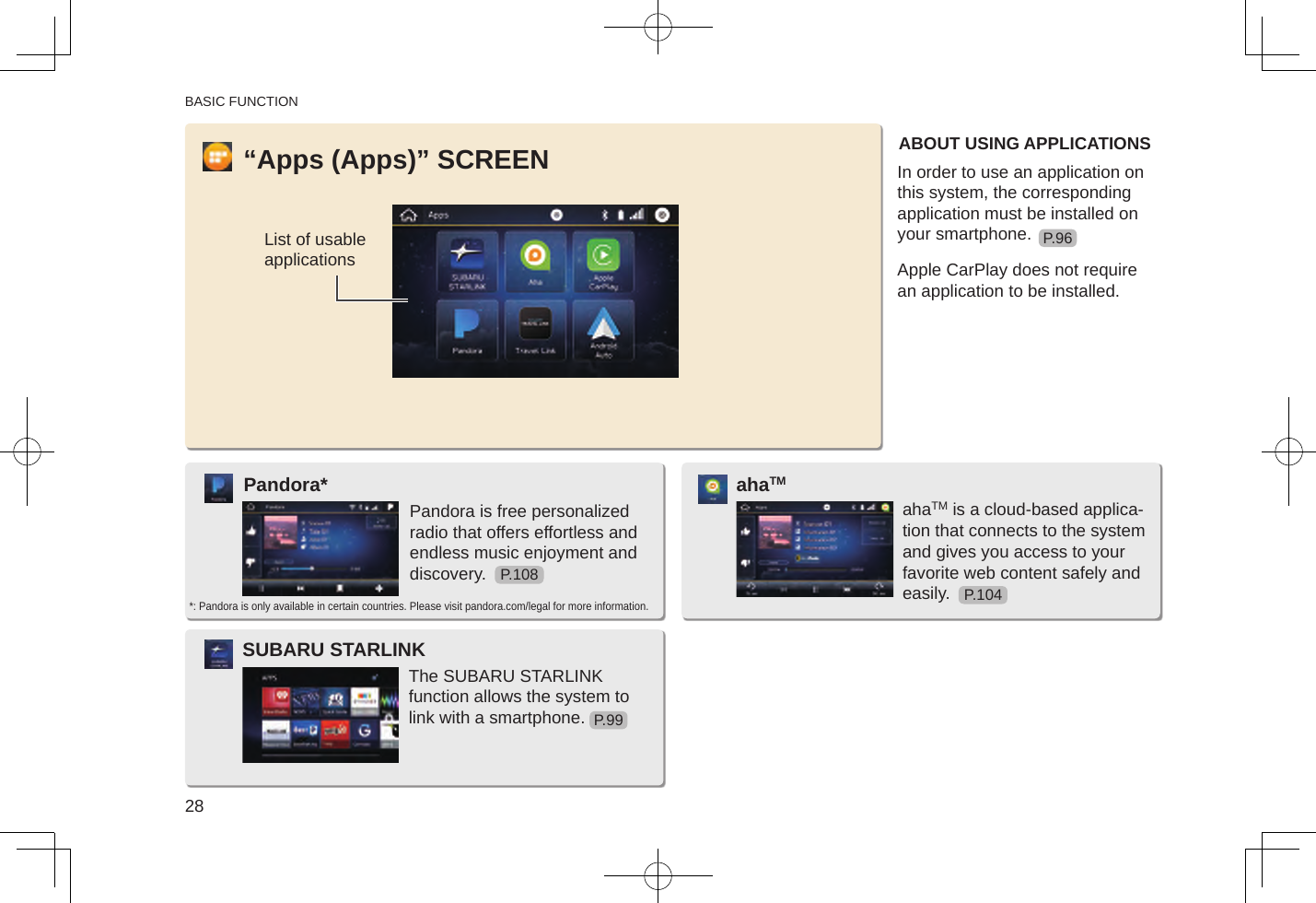Harman BE2834 Automotive Infotainment Unit with Bluetooth/WLAN User Manual G31 Manual Part2
Harman International Industries, Inc. Automotive Infotainment Unit with Bluetooth/WLAN G31 Manual Part2
Harman >
Contents
G31_Manual_Part2.pdf