HYUNDAI MOBIS AVN-200SLA AVN SYSTEM User Manual 4 of 4
HYUNDAI MOBIS CO., LTD. AVN SYSTEM 4 of 4
Contents
- 1. user manual 1 of 4
- 2. user manual 2 of 4
- 3. user manual 3 of 4
- 4. user manual 4 of 4
user manual 4 of 4
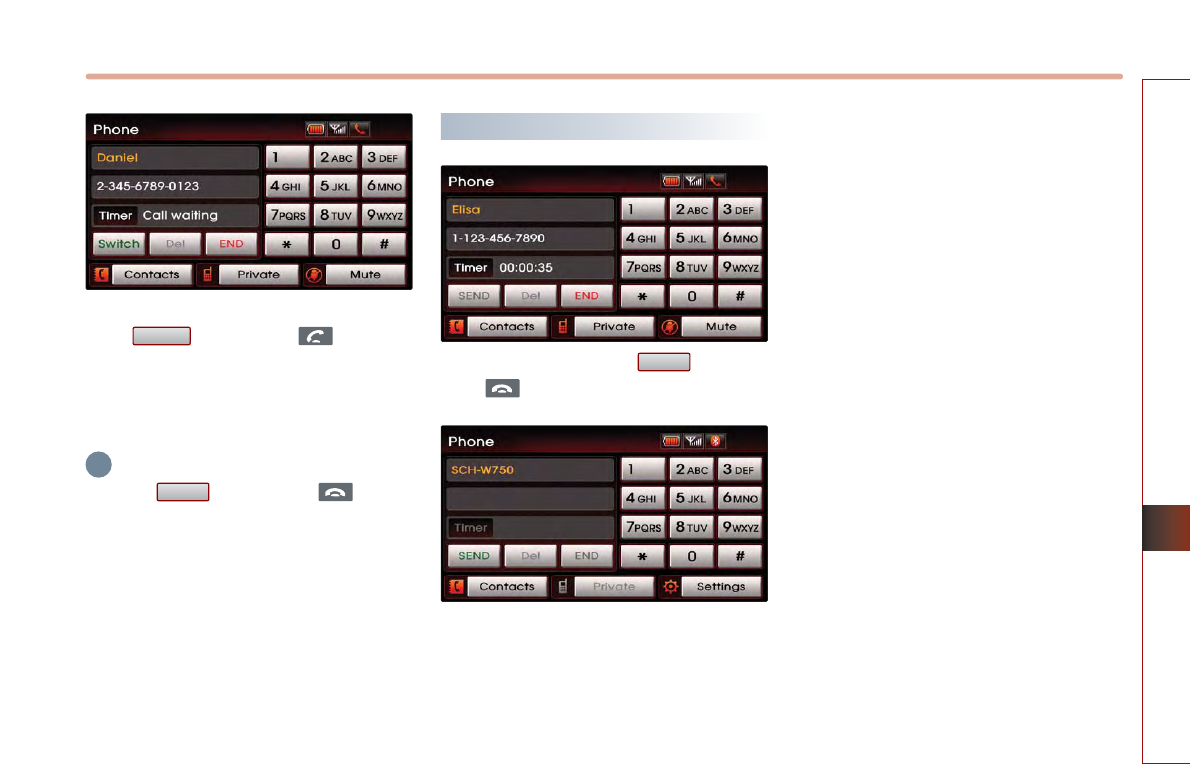
BLUETOOTH HANDSFREE 5-15
BLUETOOTH HANDSFREE
To switch again to the other caller, press
the button or the key on the
steering wheel. The other call will be
received and the previous call will switch
back to call waiting.
INFORMATION
Press the button or the key on
the steering wheel to end the current call and
call waiting.
Ending a call
To end a call, press the button or
the key on the steering wheel.
The call will be ended.
End
End
Switch
i
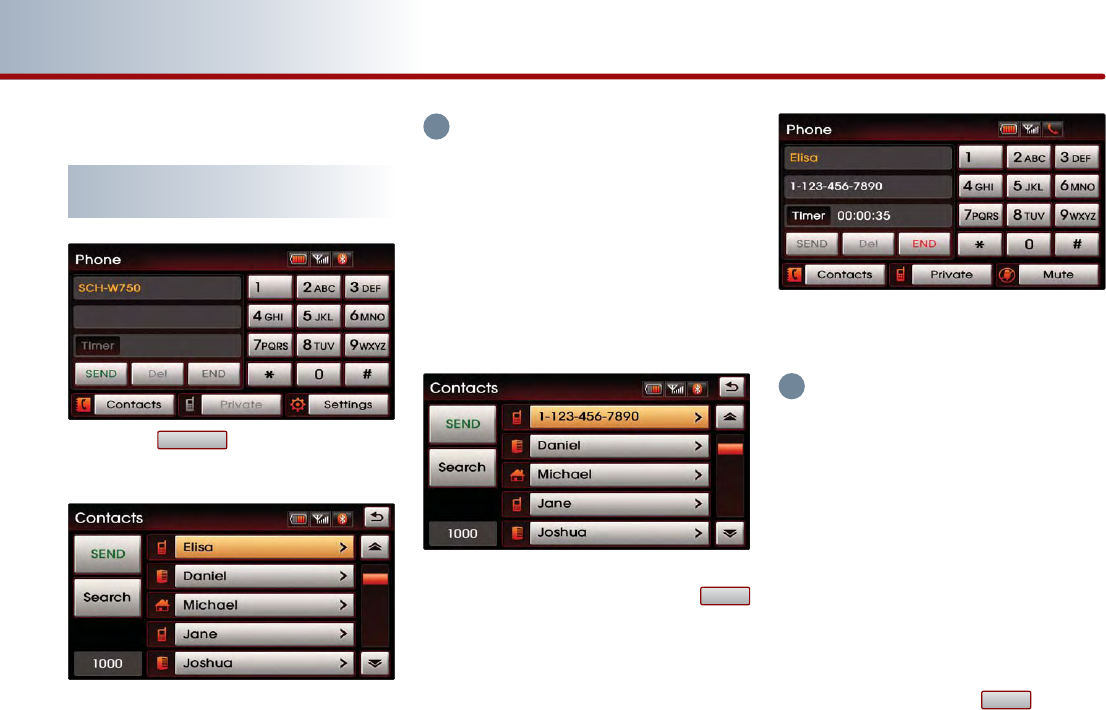
5-16 BLUETOOTH HANDSFREE
PART 5 BLUETOOTH HANDSFREE
Phone Book
Making a call from the Phone
book
Press the button on the PHONE
screen.
The phone book list will be displayed.
INFORMATION
●The system may begin to slow down when
downloading the phone book in some
mobile phones.
●Upon connecting a mobile phone, the
phone book lists saved in the mobile phone
will automatically be downloaded. The
phone book download function may not be
supported in some mobile phones.
Select the number you wish to call from
the phone book list and press the
button.
The call will be made to the selected
number.
INFORMATION
●When there are more than 2 numbers saved
in one phone number list, if the list is
repeatedly selected, the registered phone
numbers will be displayed sequentially on
the list.
●The Mobile Phone/Office/Home categories
received via the mobile phone may differ
from the information actually stored in the
mobile phone.
●Select the phone number you wish to
connect by repeatedly selecting the phone
number list and press the button to
make the call to the selected number.
SEND
SEND
Contacts
i
i
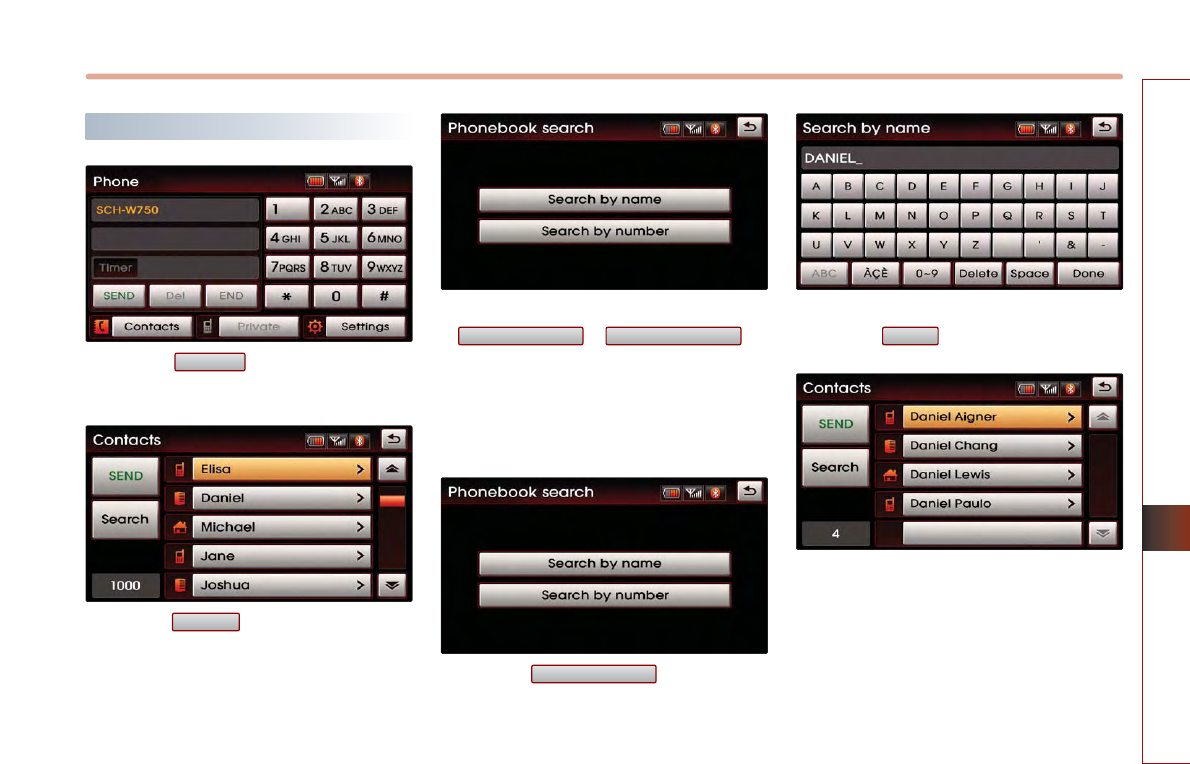
BLUETOOTH HANDSFREE 5-17
BLUETOOTH HANDSFREE
Searching the Phone Book
Press the button on the PHONE
screen.
Press the button on the Contacts
screen.
Phone numbers can be searched by either
or .
From the two methods, select the search
method you wish to use.
■
Searching by name
Press the button on the
Phonebook search screen.
Input the name you wish to search and
press the button.
The search results will be displayed on the
screen.
Done
Search by name
Search by numberSearch by name
Search
Contacts
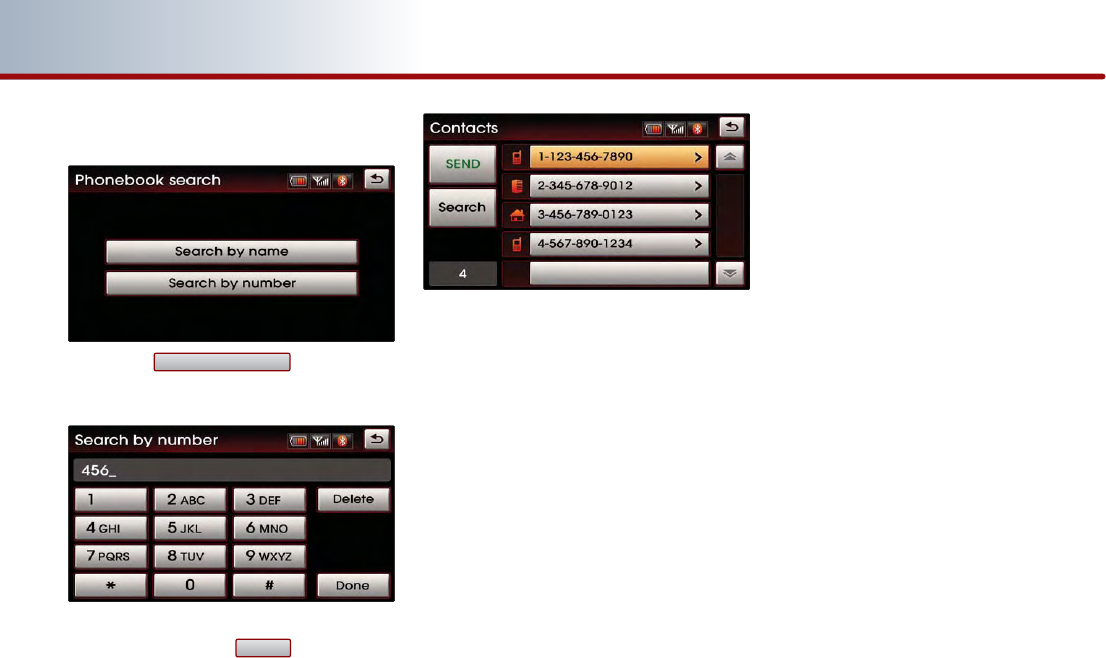
5-18 BLUETOOTH HANDSFREE
PART 5 BLUETOOTH HANDSFREE
■
Searching by number
Press the button on the
Phonebook search screen.
Input the phone number you wish to
search and press the button.
The search results will be displayed on the
screen.
Done
Search by number
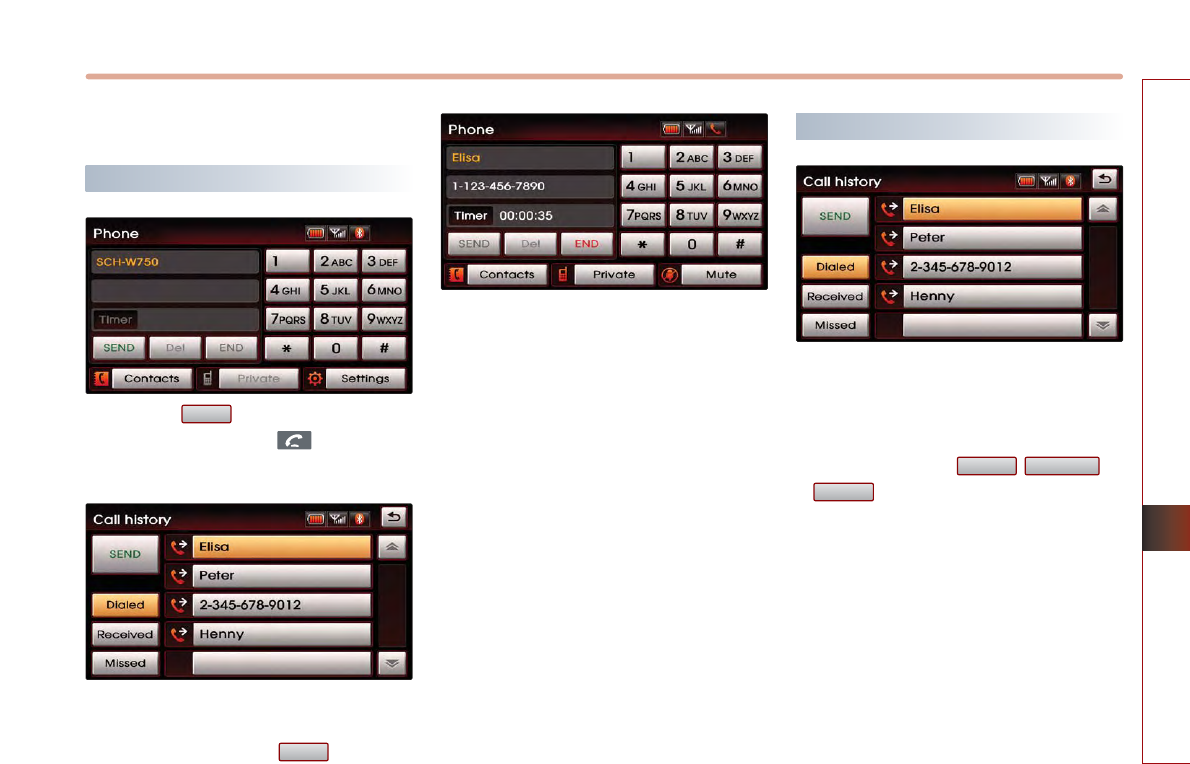
BLUETOOTH HANDSFREE 5-19
BLUETOOTH HANDSFREE
Call History List
Making a call from Call history
Press the button on the PHONE
screen or press the key on the
steering wheel.
The call history list will be displayed. Select
the number you wish to call from the call
history list and press the button.
The call will be made to the selected
number.
Sorting call history
The call history can be displayed by sorting
the incoming calls, outgoing calls and
missed calls.
When pressing the , , or
button, the corresponding call
history list will be displayed.
Missed
ReceivedDialed
SEND
SEND
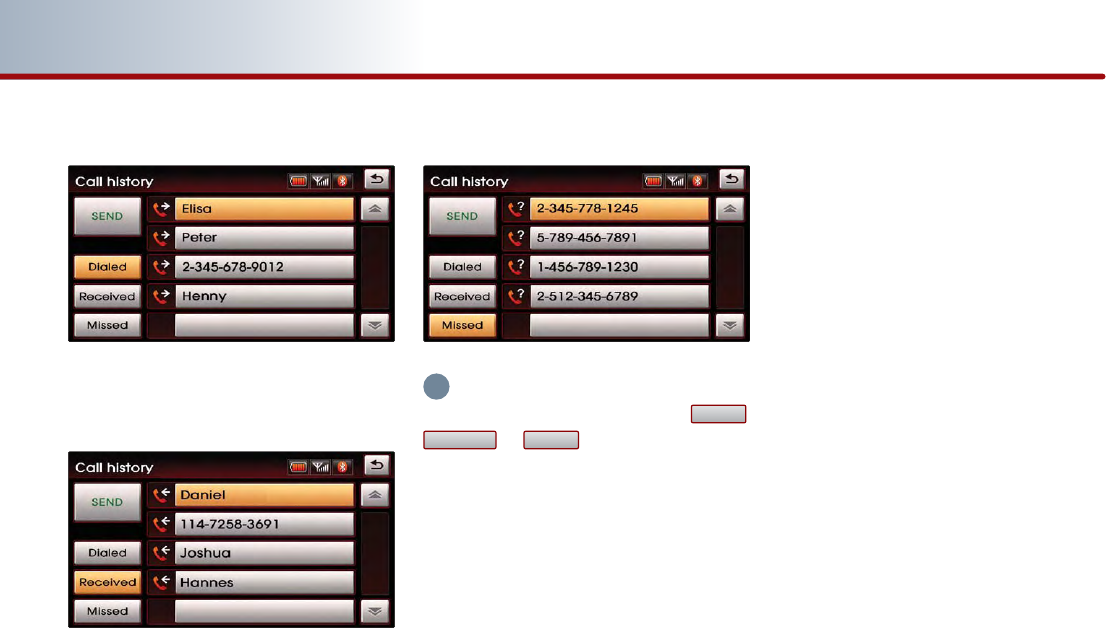
5-20 BLUETOOTH HANDSFREE
PART 5 BLUETOOTH HANDSFREE
■
Dialed number
■
Received number
■
Missed number
INFORMATION
If there are no entries saved in the ,
, or lists, the corresponding
button will be inactive. Up to 20 entries can
be saved in each list.
MissedReceived
Dialed
i
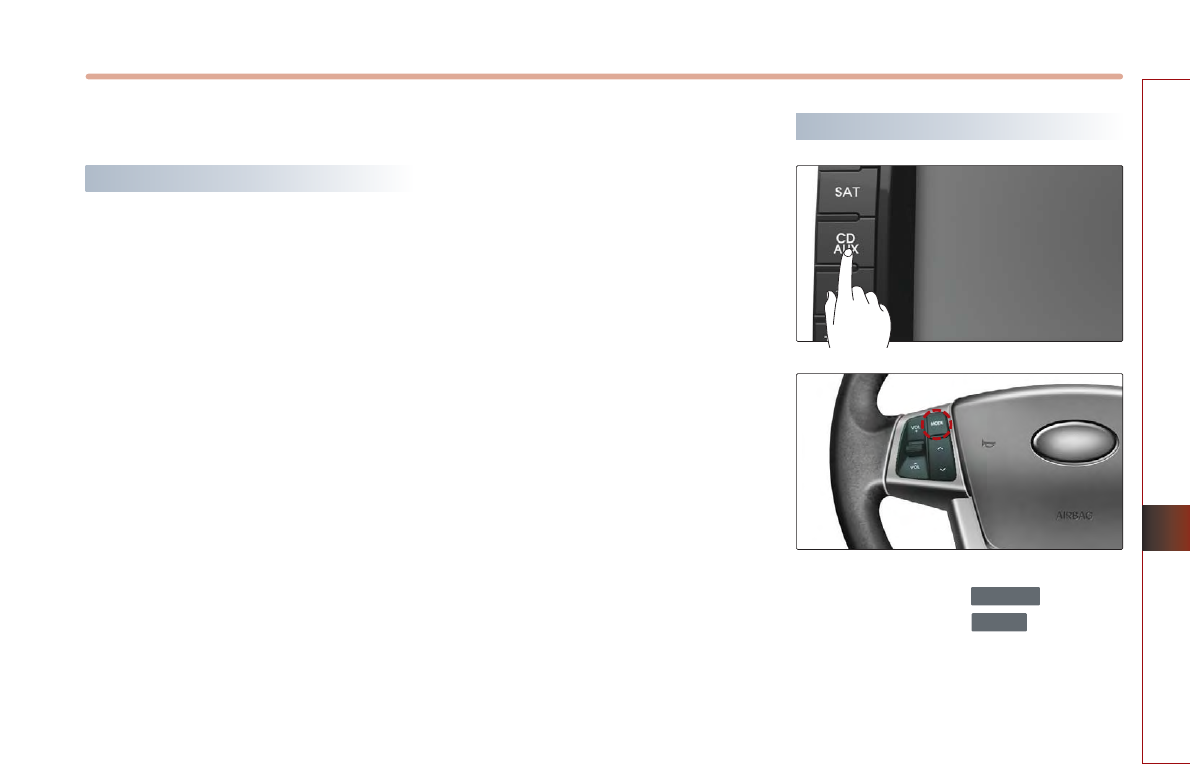
BLUETOOTH HANDSFREE 5-21
BLUETOOTH HANDSFREE
Phone Music
Before playing Phone music
Music saved in the mobile phone can be
played in the car through Bluetooth audio
streaming.
Phone music can be played only when a
Bluetooth phone has been connected. To
play phone music, connect the Bluetooth
phone to the car system. For more
information on connecting Bluetooth, please
refer to the user's manual [Pairing and
Connecting a Bluetooth phone].
If the Bluetooth is disconnected while playing
phone music, the music will be discontinued.
The audio streaming function may not be
supported in some mobile phones.
Only one function can be used at a time
between the Bluetooth handsfree or Phone
music function.
For example, if you convert to the Bluetooth
handsfree while playing Phone music, the
music will be discontinued.
Playing music from the car is not possible
when there are no music files stored in the
mobile phone.
Starting Phone Music
Repeatedly press the key on the
front panel or the key on the
steering wheel to enter Phone music
mode.
MDOE
CD/AUX
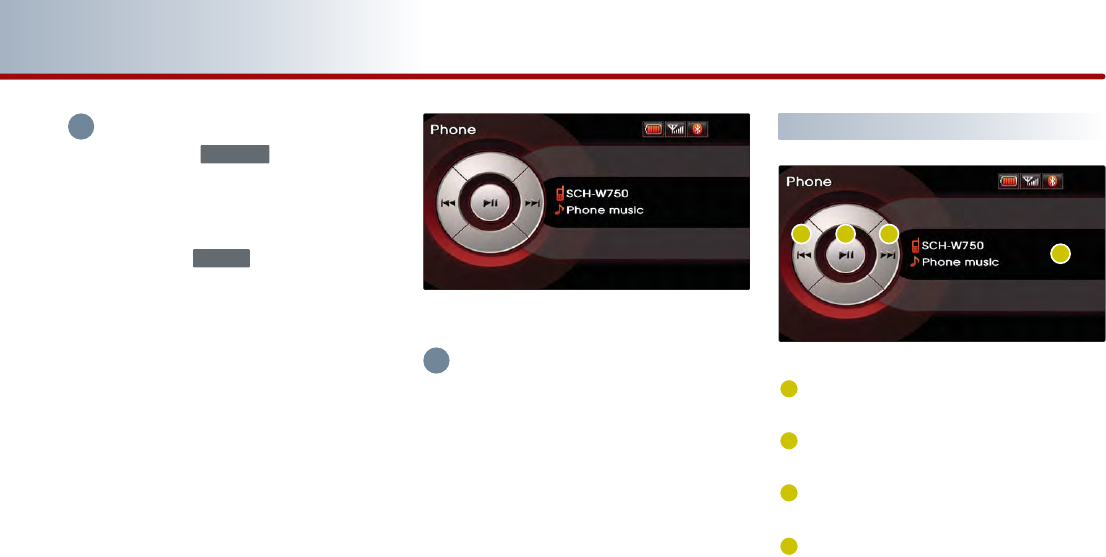
5-22 BLUETOOTH HANDSFREE
PART 5 BLUETOOTH HANDSFREE
INFORMATION
Each press of the key on the front
panel will change the function in the order of
DISC →USB or iPod →AUX →Phone Music →
DISC .
Each press of the key on the steering
wheel will change the audio mode in the
order of FM1 →FM2 →AM →SIRIUS1 →
SIRIUS2 →SIRIUS3 →DISC →USB or iPod →
AUX →Phone Music →FM1.
It is not possible to enter Phone music mode if
the mobile phone is not connected or if the
audio streaming setting within Bluetooth
handsfree settings has been set to [Disable
streaming audio].
For more information on audio streaming
setting, please refer to the user’
s manual
[Bluetooth settings > Setting Audio streaming].
The Phone music screen is displayed.
INFORMATION
While music saved in the mobile phone will
automatically begin playing after converting
to the Phone music screen, this music player
function may not be supported in some
mobile phones.
If music does not begin playing even after
converting to the Phone music screen, try
starting the music directly from the mobile
phone.
Phone music screen layout
Information Bar : displays information for
the currently playing song.
File Down button : plays the previous
song.
Play/Pause button : Plays/pauses the
song.
File Up button : plays the next song.
MODE
CD/AUX
i
i
1
1
2
3
4
2 43
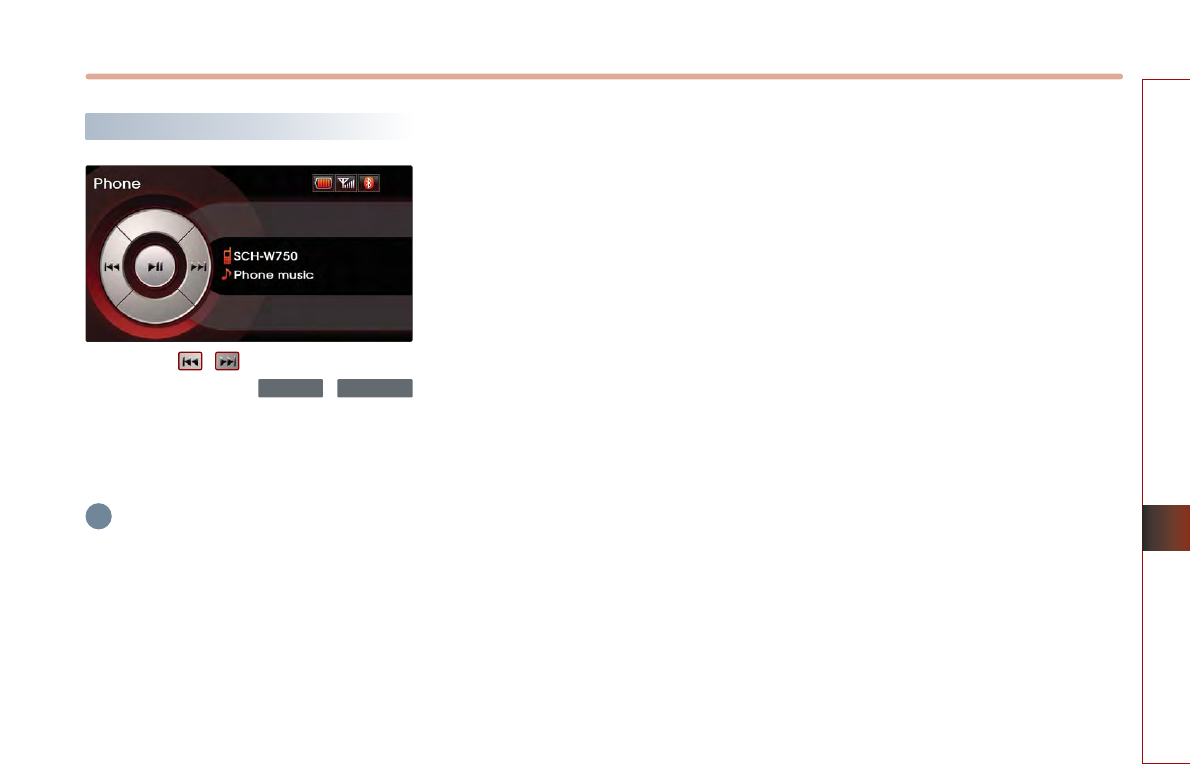
BLUETOOTH HANDSFREE 5-23
BLUETOOTH HANDSFREE
Selecting Phone music files
Press the , buttons on the Phone
music screen or the ,
keys on the system.
The previous or next song will be played
each time the button or key is pressed.
INFORMATION
The file selection function may not be
supported in some mobile phones.
TRACK
∨
SEEK
∧
i
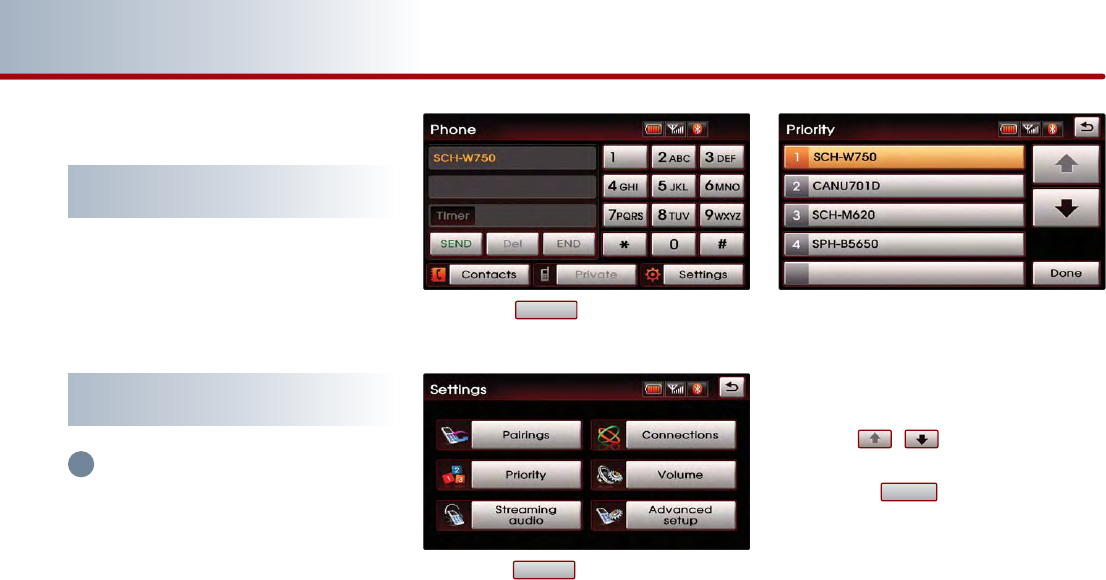
5-24 BLUETOOTH HANDSFREE
PART 5 BLUETOOTH HANDSFREE
Bluetooth settings
Pairing and connecting a mobile
phone
For more information on pairing and
connecting a mobile phone, please refer to
[Pairing and Connecting a Bluetooth phone].
Setting mobile phone auto
connect priority
INFORMATION
After turning on the car ignition and the
system is booted up, the Bluetooth connection
between the car system and mobile phone is
automatically made.
The Bluetooth connection will be conducted
in the order of mobile phone priority.
The auto connect priority will be supported
only for previously paired mobile phones.
Press the button on the PHONE
screen.
Press the button on the Settings
screen.
The paired mobile phone list and the
mobile phone connection priority will be
displayed.
When wishing to change the priority order,
select the mobile phone from the list and
use the , buttons to change its
priority.
Press the button to save the
changed mobile phone priority.
Done
Priority
Settings
i
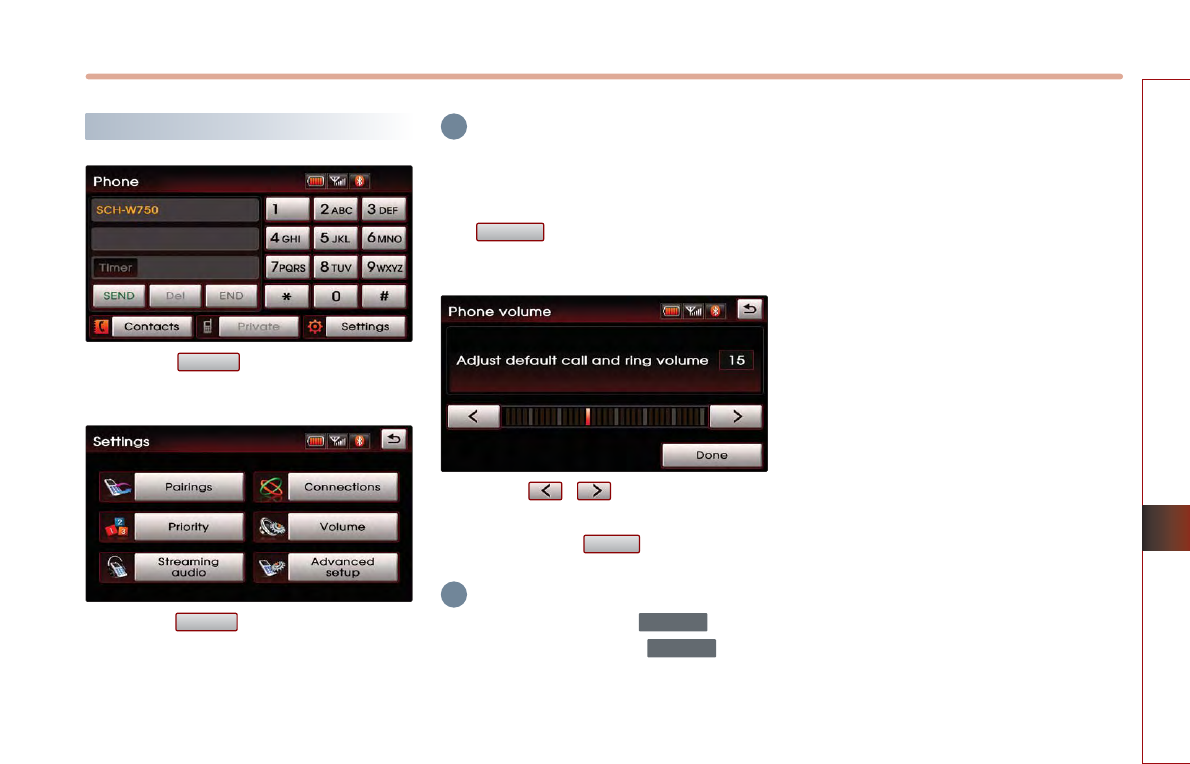
BLUETOOTH HANDSFREE 5-25
BLUETOOTH HANDSFREE
Setting Handsfree volume
Press the button on the PHONE
screen.
Press the button on the Settings
screen.
INFORMATION
The Bluetooth handsfree volume can be
adjusted only when a mobile phone has been
connected.
The cannot be set if no mobile
phone has been connected.
Use the , buttons to set the
desired volume on the Phone volume
screen. Press the button to save.
INFORMATION
While on a call, turning the knob to
the left/right or pressing the key on
the steering wheel will also adjust the call
volume.
If the call volume is set too high, the loud
incoming call bell may cause a traffic accident.
∧
VOL
∨
POWER
Done
Volume
Volume
Settings
i
i
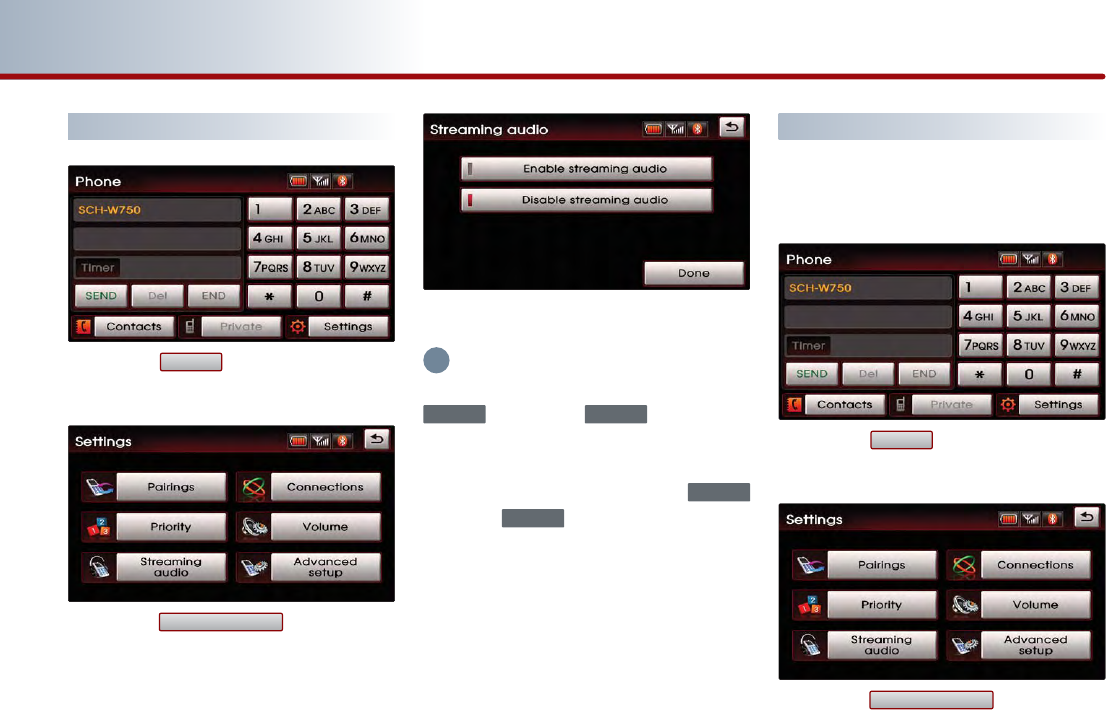
5-26 BLUETOOTH HANDSFREE
PART 5 BLUETOOTH HANDSFREE
Setting Audio streaming
Press the button on the PHONE
screen.
Press the button on the
Settings screen.
Streaming audio setting is selected.
INFORMATION
Enable streaming audio: Repeatedly press the
key or the key to enter
Phone music mode. Phone music can be
played through Bluetooth audio streaming.
Disable streaming audio: Even if the
key or the key is repeatedly pressed,
will not enter Phone music mode. Phone
music through Bluetooth audio streaming is
not supported.
Advanced settings
Bluetooth advanced settings can be
changed. Enter advanced settings through
the following way.
Press the button on the PHONE
screen.
Press the button on the
Settings screen.
Advanced setup
Settings
MODE
CD/AUX
MODECD/AUX
Streaming audio
Settings
i
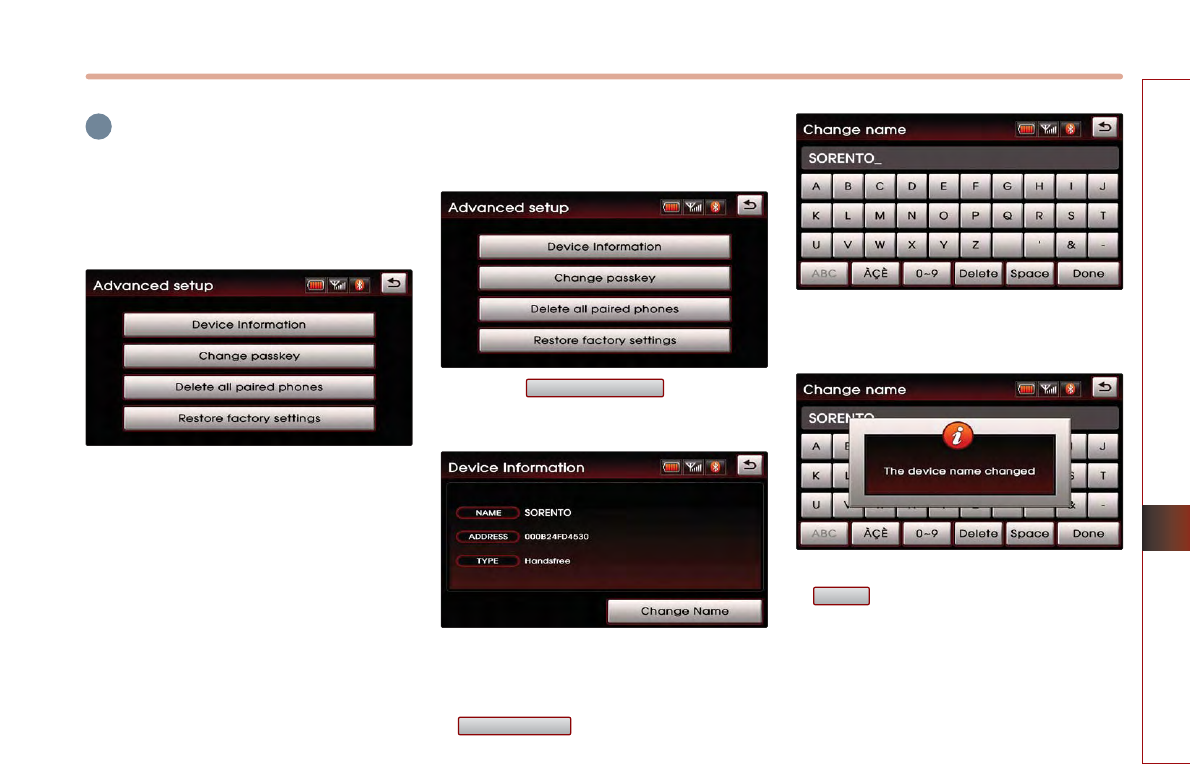
BLUETOOTH HANDSFREE 5-27
BLUETOOTH HANDSFREE
INFORMATION
For safety reasons, operation of Advance
setup is not possible when the vehicle is in
motion. Please park in a safe place to make
changes to Advanced setup.
The Advance setup screen will be
displayed. In Advance setup, the following
four settings can be made.
■
Searching and modifying my
device properties
Press the button on the
Advance setup screen.
Displays the Device information such as
the name and address of the car system.
To modify the device name, press the
button.
Use the key pad to input the Device name
you wish to modify.
After inputting is complete, press the
button to save.
Done
Change name
Device information
i
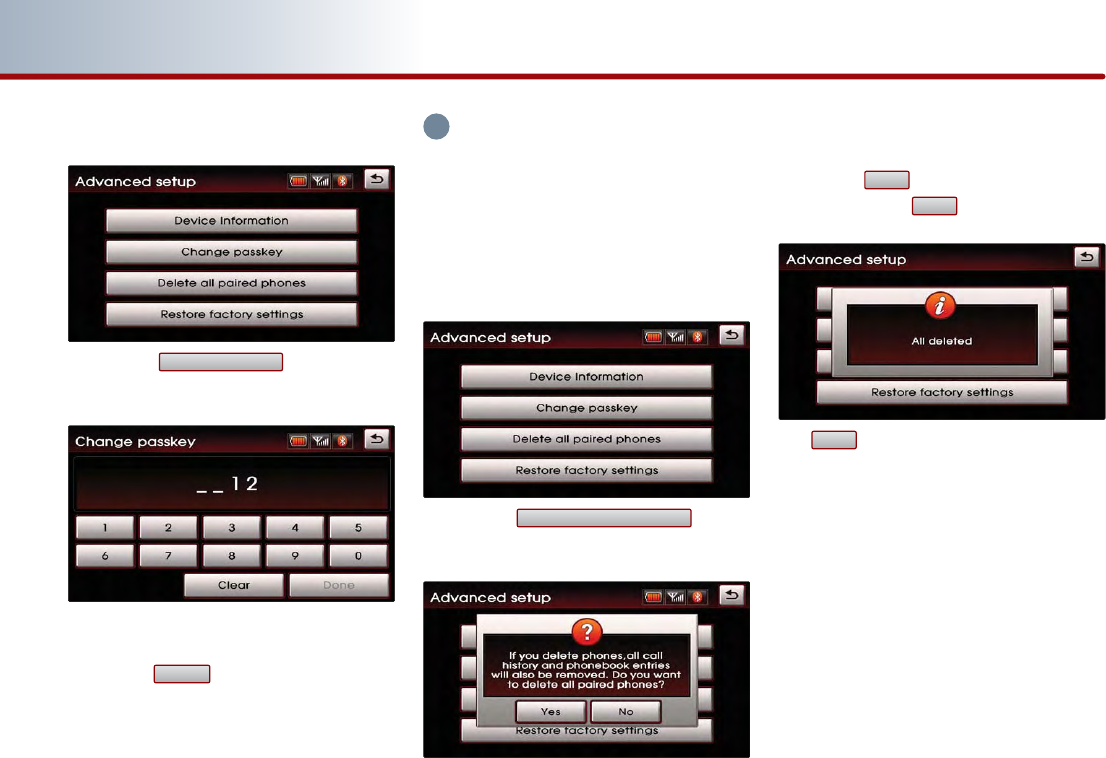
5-28 BLUETOOTH HANDSFREE
PART 5 BLUETOOTH HANDSFREE
■
Changing passkey
Press the button on the
Advance setup screen.
Once the Change passkey screen is
displayed, input the desired passkey and
press the button.
INFORMATION
The passkey is a 4-digit authentication code
used for a Bluetooth connection between the
mobile phone and car system. The default
passkey is set to 0000.
■
Deleting all paired phones
Press the button
on the Advance setup screen.
A pop-up asking whether you wish to
delete all paired phone will be displayed.
Press the button to delete all paired
phones and the button to cancel.
If button is pressed, all currently
paired phones will be deleted.
Yes
No
Yes
Delete all paired phones
Done
Change passkey
i
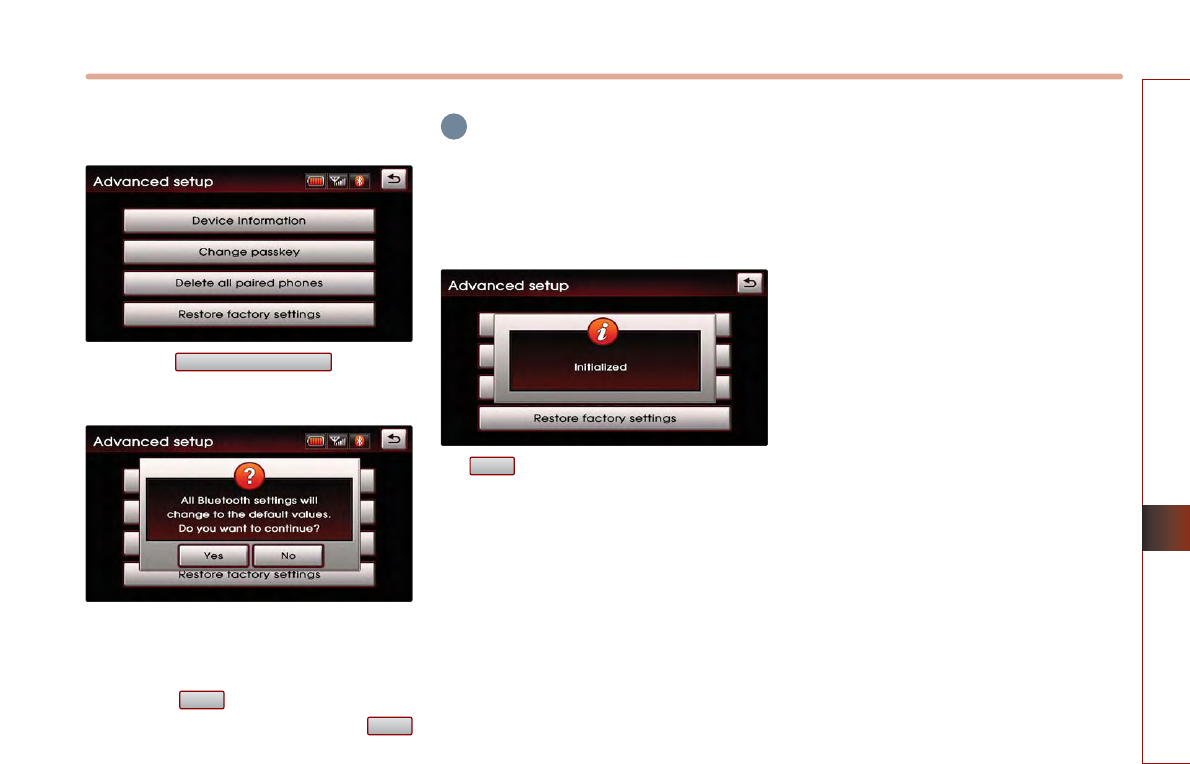
BLUETOOTH HANDSFREE 5-29
BLUETOOTH HANDSFREE
■
Initializing Bluetooth handsfree
Press the button on
the Advance setup screen.
A pop-up asking whether you wish to
initialize the Bluetooth handsfree will be
displayed.
Press the button to initialize the
Bluetooth handsfree system and the
button to cancel.
INFORMATION
Upon initializing the Bluetooth handsfree, the
entire paired phone list will be deleted and all
Bluetooth related settings will be restored to
factory state.
If is pressed, the Bluetooth handsfree
settings will be initialized.
Yes
No
Yes
Restore factory settings
i
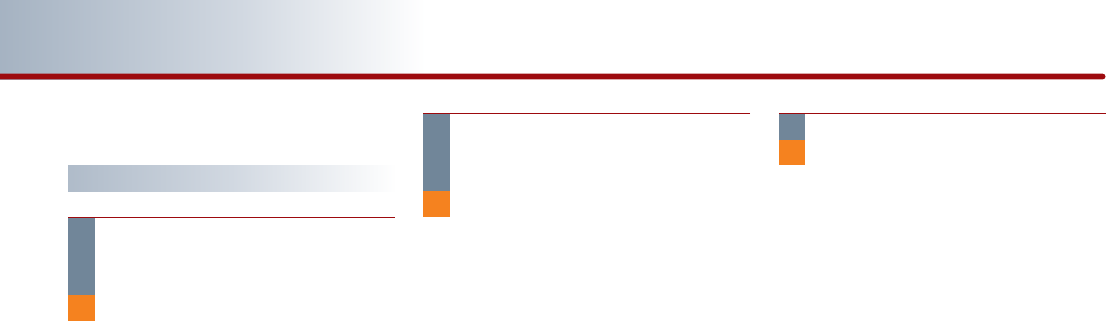
5-30 BLUETOOTH HANDSFREE
PART 5 BLUETOOTH HANDSFREE
Important information
About pairing mobile phones
I cannot search for mobile phones
through the car system. What is the
cause?
Check to see whether the mobile phone
you wish to connect supports Bluetooth
function. If your mobile phone supports
Bluetooth, check to see that whether the
Bluetooth settings in the mobile phone
have been set to hidden state or if the
Bluetooth power has been turned off. If
the device has been set to hidden,
release the hidden state and if the
Bluetooth power has been turned off,
turn the power ON and try searching
again.
What is the difference between pairing a
mobile phone and connecting a mobile
phone?
Through a two-way passkey between
the car system and mobile phones, up to
5 mobile phones can be paired with the
car system. The paired mobile phone will
remain paired with the car system until
the user deletes it manually.
In addition, the call history lists and
phone number books saved in each
mobile phone will also be maintained
until the paired phone is deleted. For
more information on pairing mobile
phones, please refer to the manual
[Pairing and Connecting a Bluetooth
phone > Pairing a mobile phone].
Connect a mobile phone to Bluetooth
by selecting the desired mobile phone
from the paired phones. Within the car
system, only one Bluetooth phone can
be connected at one time. For more
information, please refer to the manual
[Pairing and Connecting a Bluetooth
phone > Pairing a mobile phone].
What is a Passkey?
A passkey is an authentication code used
for two-way authentication of the car
system and the mobile phone.
Only 4-digit numbers can be used as
passkeys. Passkeys are registered only
once when pairing the phone number
for the first time. The factory-set passkey
is 0000.
Q.
A.
A.
A.
Q. Q.
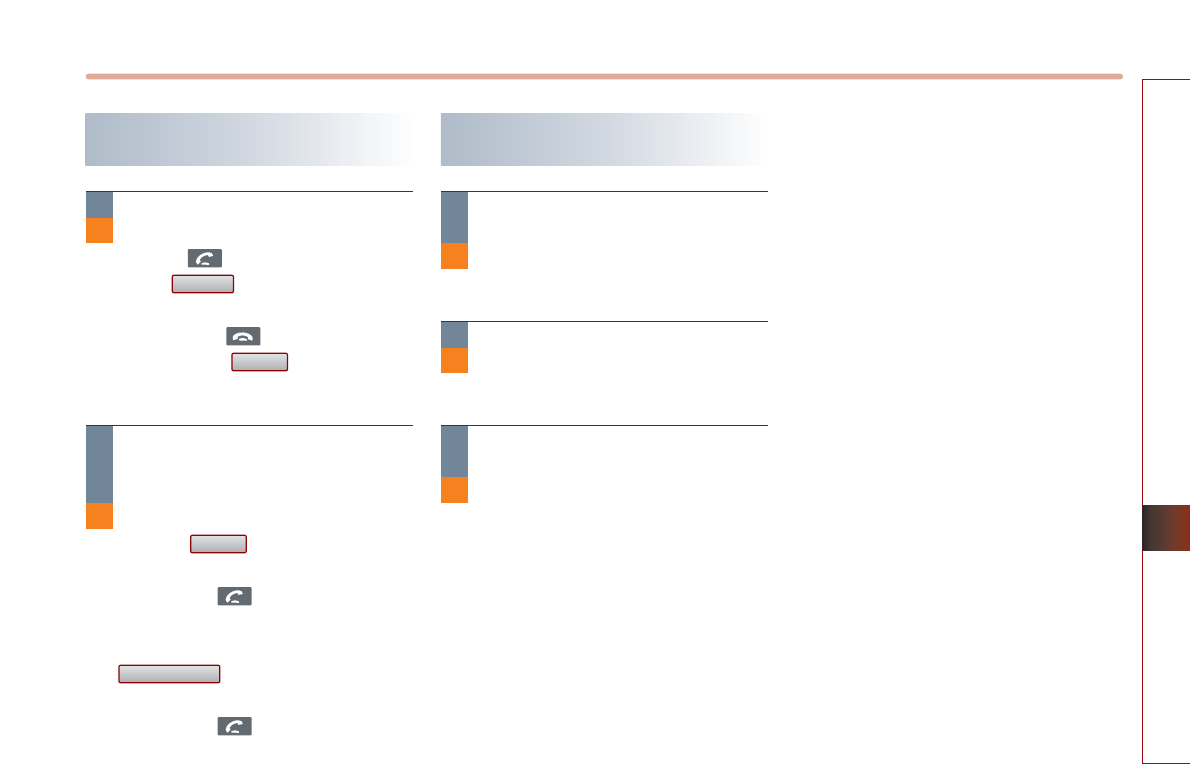
BLUETOOTH HANDSFREE 5-31
BLUETOOTH HANDSFREE
About making/answering phone
calls
How can I answer a call?
When you receive an incoming call,
press the key on the steering wheel
or the button on the PHONE
screen to answer. To reject the incoming
call, press the key on the steering
wheel or the button on the
PHONE screen.
What should I do if I am talking on the
Handsfree but wish to switch the call to
the mobile phone?
To switch the call to the mobile phone,
press the button on the PHONE
screen or press and hold (over 0.8
second) the key on the steering
wheel. If you wish to switch the call back
to the car handsfree, press the
button on the PHONE
screen or press and hold (over 0.8
second) the key on the steering
wheel.
About Bluetooth device
environment
What is the range for Bluetooth wireless
connection?
The wireless connection range is within
10 meters.
How many mobile phones can be paired?
It is possible to pair up to five phones
with the car system.
What is the reason why the call quality
deteriorates?
First, check to see the signal strength of
the mobile phone. The call quality may
deteriorate when the signal strength is
low. Call quality may also deteriorate if
metal objects, such as drink cans, are
placed near the mobile phone.
Use handsfree
Private
Reject
Accept
A.
Q.
A.
Q.
A.
Q.
A.
Q.
A.
Q.

MEMO
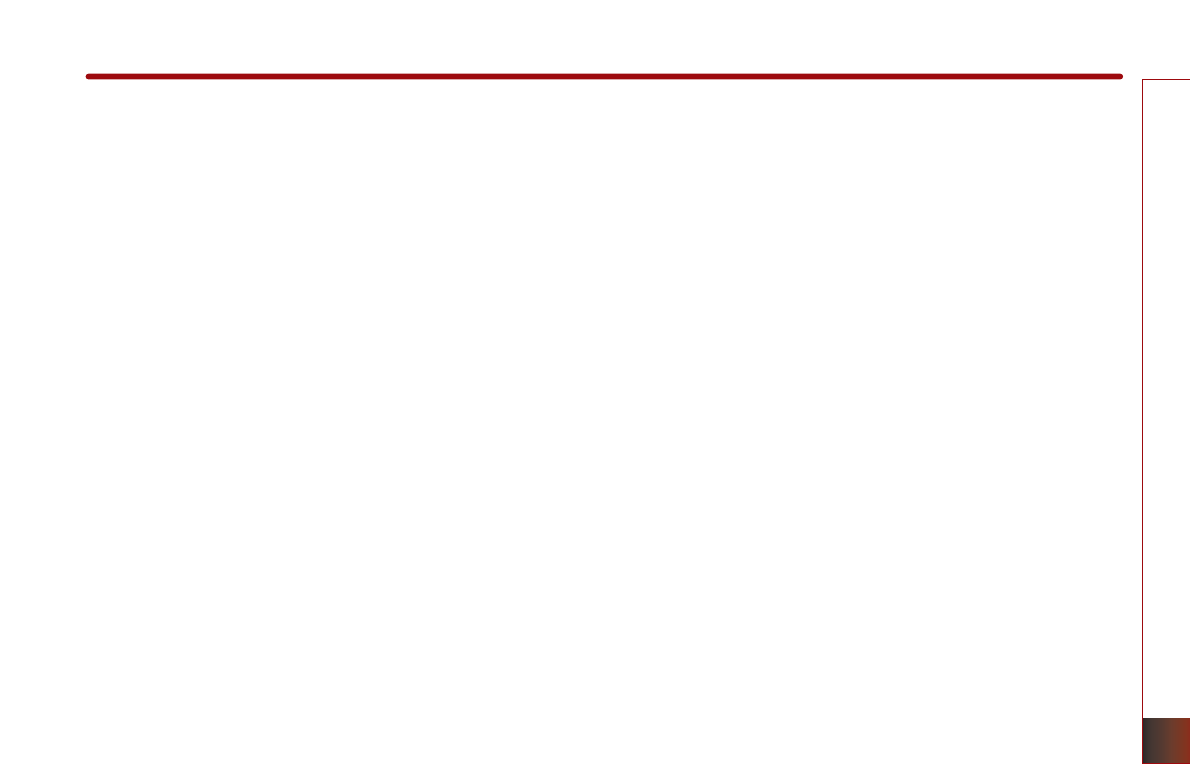
APPENDIX 7-1
APPENDIX
PART 7
APPENDIX
Troubleshooting guide ……… 7-2
Before thinking the product has
malfunctioned ……………………… 7-2
Troubleshooting …………………… 7-3
DVD region code and language
code …………………………… 7-6
Region code ………………………… 7-6
Language code ……………………… 7-7
Map legend …………………… 7-8
Road color …………………………… 7-8
POI icons …………………………… 7-9
Landmark icons …………………… 7-11
INDEX ………………………… 7-12
RSE Connector Pin Layoutout
………………………………… 7-17
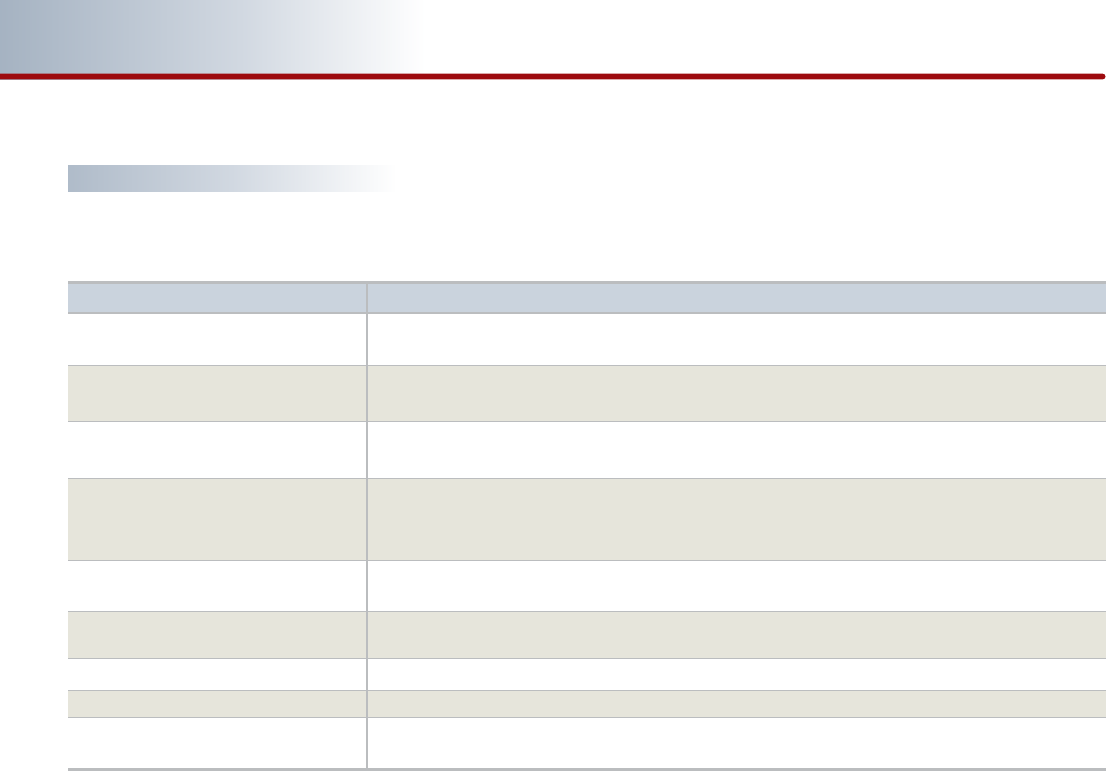
7-2 APPENDIX
PART 7 APPENDIX
Troubleshooting guide
Before thinking the product has malfunctioned
Errors which occur during the operation or installation of the device may be mistaken as a malfunction of the actual device.
If you are having problems with the device, try the suggestions listed below.
If the problems persist, contact your point of purchase or the nearest service center.
Function
Because the LCD is manufactured with technology requiring high point density, a pixel deficiency or
lighting may occur within 0.01% of total pixels.
Has the Switch for the vehicle been turned to [ACC] or [ON]?
Has the SYSTEM been turned OFF?
Has the volume been set to a low level?
Has the volume been set on mute?
The display looking somewhat darker after prolonged periods of use is a normal phenomenon with
LCD panels. It is not a malfunction.
If the screen is very dark, contact your point of purchase or the nearest service center.
Is the position of FAL/BAL sound controls or volume adjusted to only one side?
Is the audio and video connector jacks fully inserted into the AUX terminal?
Is the external device connected with a standard connector cable?
Some map data may be missing or incorrect.
The TTS(Text To Speech) engine speaks the street name based off of the phonetic spelling.
This will continuously be update with the map database.
Problem
There are small red, blue, or green dots
on the screen
The sound or image is not
working
The video is being displayed but
sound is not working
When the power is turned on, the
corners of the screen are dark
Sound is working from only one
speaker
Sound and video does not work in AUX
mode
The external device is not working
The road is missing
The road name is spoken incorrectly

APPENDIX 7-3
APPENDIX
Possible Cause
The fuse is disconnected.
Solution
Replace with a suitable fuse. If the fuse is disconnected again, please
contact your point of purchase or service center.
Problem
The power does not
turn on.
Device is not properly connected. Check to see that the device has been properly connected.
The XM mode is in category. Press the mode button to change to channel mode.
The DISC has not been inserted or has been
inserted upside down.
Insert the disc properly so that the sides are facing the correct
direction.
The DISC has been contaminated.
The vehicle battery is low.
A disc which is not supported by the device
has been inserted.
A disc which as a region code not
supported by the device has been inserted.
The DVD cannot be played because the
parental guidance level is operating.
Wipe clean dirt and other foreign substances from the DISC.
Charge the battery. If the problem persists, please contact your point of
purchase or service center.
Insert a disc which is supported for play by the device.
The region code for the device is code
“1”
. Use a DVD which has the
region code of
“1”
or
“ALL”
.
Check the parental guidance level in the initial setup screen.
The DVD does not play.
XM only goes through
one category
The brightness, saturation, hue, and
contrast levels are not properly set.
Adjust the brightness, saturation, hue, and contrast levels through the
display setting.
The image color or tone
quality is low.
The brightness level has been set to the
lowest level.
The device is not properly connected.
Adjust the brightness to a higher level.
Check to see that the device has been properly connected.
The video does not
work.
Troubleshooting
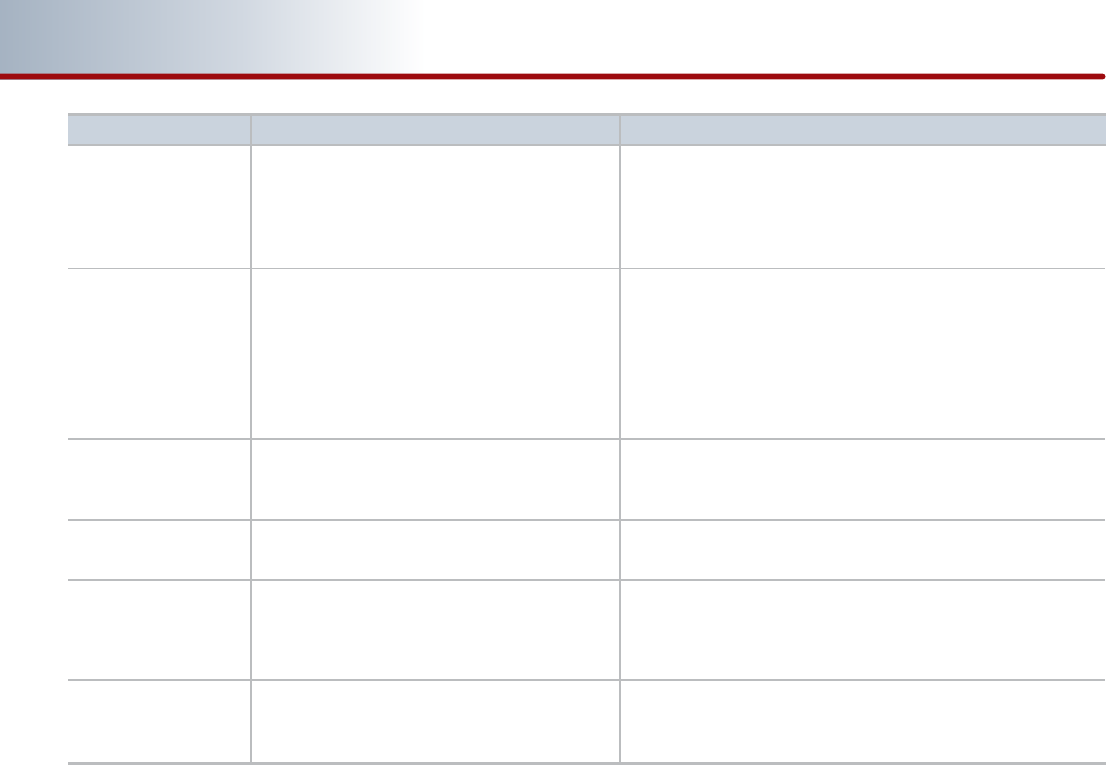
7-4 APPENDIX
PART 7 APPENDIX
Possible Cause
The volume level is set the lowest level.
The connector is not properly connected.
The device is currently fast-forwarding,
rewinding, scanning, or playing in slow mode.
Solution
Adjust the volume level.
Check the connection state.
The sound will not work when the device is fast-forwarding,
rewinding, scanning, or playing in slow mode.
Problem
The sound does not
work.
The sound or video
quality is low.
The DISC is dirty or scratched.
Vibration is occurring from the position in which
the conversion switch has been installed.
The color and tone quality of the image is low.
Wipe off water or dirt from the DISC. Do not use a disc which has
been scratched.
The sound may be short-circuited and the image distorted if the
device begins to vibrate. The device will return to normal
operation once the vibration has stopped.
Aging of the video display and deterioration in performance
may cause certain quality degradations.
Subtitles are not included in the current playing
DVD.
The subtitle language has been set to "OFF".
The subtitles cannot be played.
Set the subtitle language on the desired language.
Subtitles do not work.
The DVD currently being played has
disabled the hide subtitle function.
The subtitle cannot be turned off.
Subtitles do not turn off.
A language which is not supported by the
current playing DVD has been selected.
A language not supported by the DVD cannot be played.
The selected sound or
subtitle language
cannot be used.
Only one language is included in the current
playing DVD.
The current playing DVD only supports one
language.
The language cannot be changed if the DISC does not support
multi-languages.
The language cannot be changed.
The sound or subtitle
language does not
change.
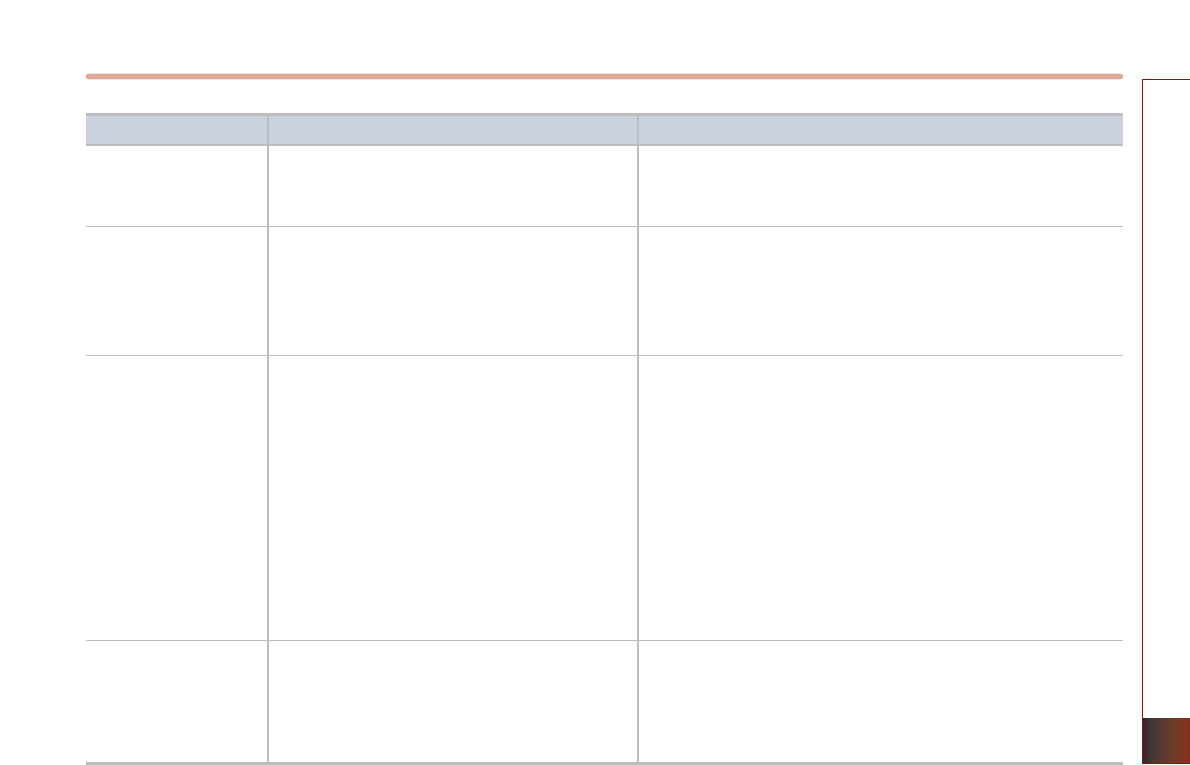
APPENDIX 7-5
APPENDIX
Possible Cause
An aspect ratio which is not supported by the
current playing DVD has been selected.
Solution
An aspect ratio not supported by the DVD cannot be played.
Problem
The aspect ratio selected
in the initial setting
phase cannot be used.
The angle cannot be
adjusted.
The current playing DVD only supports one
angle setting or only some of the DVD scenes
support multi-angles.
The current playing DVD only supports one
angle.
The angle cannot be changed if the DISC does not support
multi-angles or when playing a scene with only one angle.
The angle cannot be changed.
The iPod is not
recognized even though
it has been connected.
There are no titles which can be played.
The iPod firmware version has not been
properly updated.
The iPod device does not recognize downloads.
Use iTunes to download and save MP3 files into the iPod.
Use iTunes to update the firmware version and reconnect the
iPod with the device.
Reset the iPod and reconnect with the device.
The USB does not work.
USB memory is damaged.
USB memory has been contaminated.
A separately purchased USB HUB is being used.
A USB extension cable is being used.
A USB which is not a Metal Cover Type USB
Memory is being used.
A HDD type, CF, SD Memory is being used.
There are no music files which can be played.
Please use after formatting the USB into FAT 12/16/32 format.
Remove any foreign substances on the contact surface of the
USB memory and multimedia terminal.
Directly connect the USB memory with the multimedia terminal on
the vehicle.
Directly connect the USB memory with the multimedia terminal on
the vehicle.
Use a standard USB Memory.
Use a standard USB Memory.
Only MP3,WMA file formats are supported. Please use only the
supported music file formats.
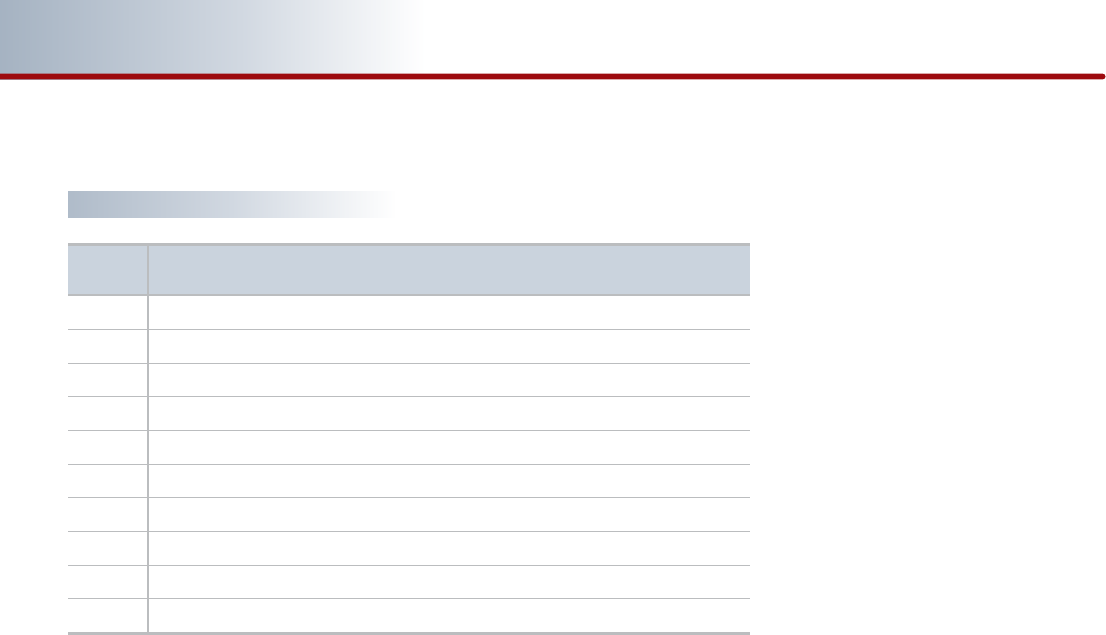
7-6 APPENDIX
PART 7 APPENDIX
DVD region code and
language Code
Region code
Countries
No Region Coding
United States of America, Canada
Europe, including France, Greece, Turkey, Egypt, Arabia, Japan and South Africa
Korea, Thailand, Vietnam, Borneo and Indonesia
Australia and New Zealand, Mexico, the Caribbean, and South America
India, Africa, Russia and former USSR countries
Peoples Republic of China
Unused
Airlines/Cruise Ships
Expansion (often used as region free)
Region
Code
0
1
2
3
4
5
6
7
8
9
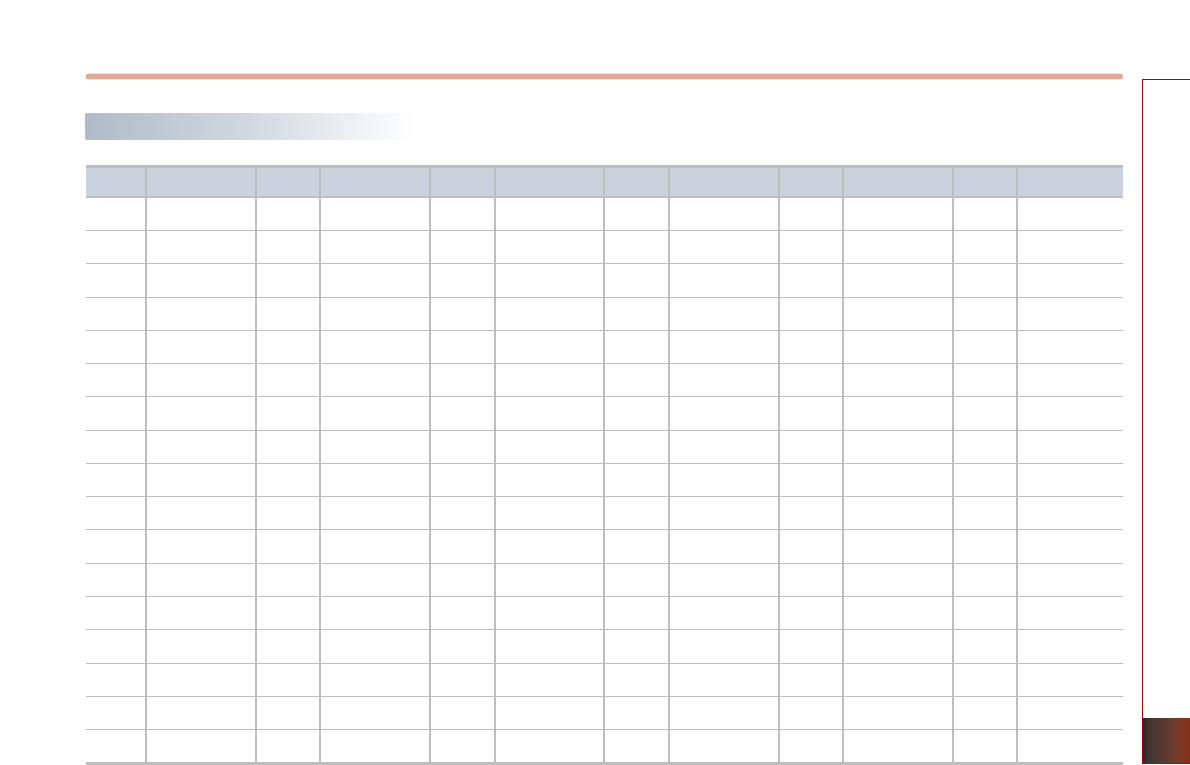
APPENDIX 7-7
APPENDIX
Language code
Country
Afar
Abkhazian
Afrikaans
Amharic
Arabic
Assamese
Aymara
Azerbaijani
Bashkir
Belarusian
Bulgarian
Bihari
Bislama
Bengali
Tibetan
Breton
Catalan
Country
Corsican
Czech
Welsh
Danish
German
Bhutani
Greek
English
Esperanto
Spanish
Estonian
Basque
Persian
Finnish
Fijian
Faroese
French
Country
Frisian
Irish
Scots
Gallegan
Guarani
Gujarati
Hausa
Hindi
Croatian
Hungarian
Armenian
Interlingua
Interlingue
Inupiak
Indonesian
Icelandic
Italian
Code
0101
0102
0106
0113
0118
0119
0125
0126
0201
0205
0207
0208
0209
0214
0215
0218
0301
Code
0315
0319
0325
0401
0405
0426
0512
0514
0515
0519
0520
0521
0601
0609
0610
0615
061
Code
0625
0701
0704
0712
0714
0721
0801
0809
0818
0821
0825
0901
0905
0911
0914
0919
0920
Country
Hebrew
Yiddish
Japanese
Javanese
Georgian
Kazakh
Greenlandic
Cambodian
Kannada
Korean
Kashmiri
Kurdish
Kirghiz
Latin
Lingala
Laotian
Lithuanian
Code
0923
1009
1001
1022
1101
1111
1112
1113
1114
1115
1119
1121
1125
1201
1214
1215
1220
Country
Latvian
Malagasy
Maori
Macedonian
Malayalam
Mongolian
Moldavian
Marathi
Malay
Maltese
Burmese
Nauru
Nepali
Dutch
Norwegian
Occitan
Oromo
Code
1222
1307
1309
1311
1312
1314
1315
1318
1319
1320
1325
1401
1405
1412
1415
1503
1513
Country
Oriya
Punjabi
Polish
Pushto
Portuguese
Quechua
Romance
Kirundi
Romanian
Russian
Kinyarwan
da Sanskrit
Sindhi
Sangho
Croation
Sinhalese
Slovak
Code
1518
1601
1612
1619
1620
1721
1813
1814
1815
1821
1823
1901
1904
1907
1908
1909
1911
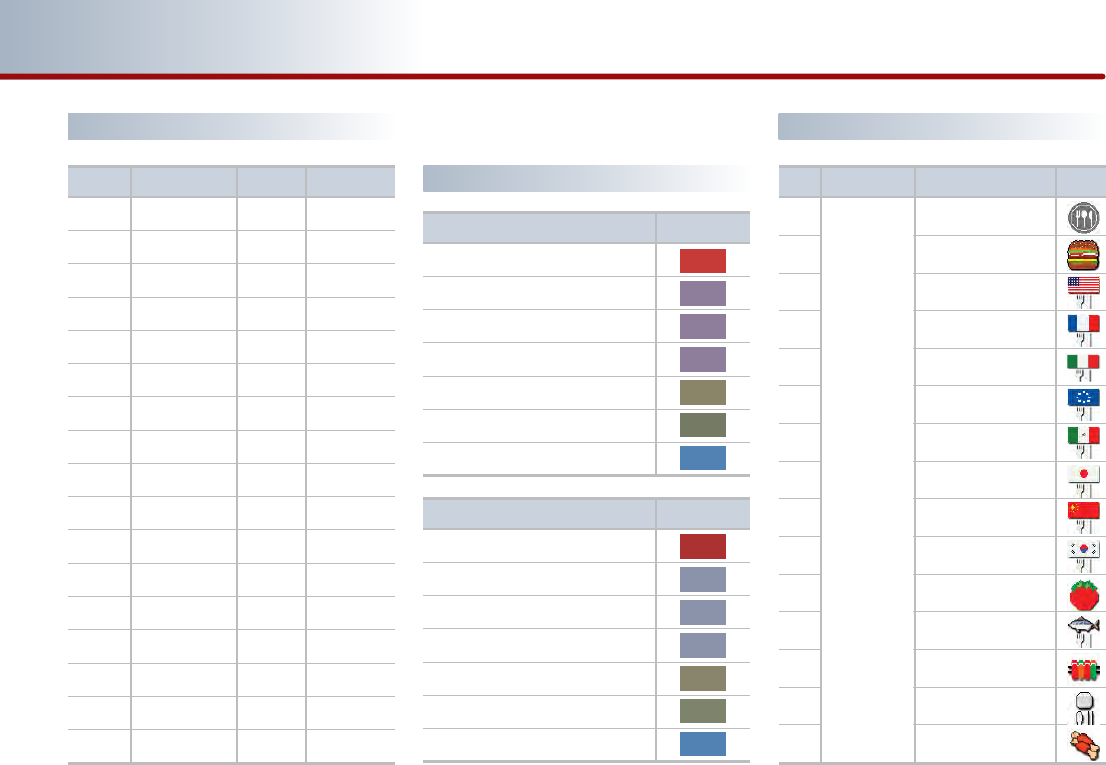
Color
Day Road Type
Freeway
Arterial
County
Collector
Local
Unpaved local
Ferry
Color
Night Road Type
Freeway
Arterial
County
Collector
Local
Unpaved local
Ferry
7-8 APPENDIX
PART 7 APPENDIX
Country
Slovenian
Samoan
Shona
Somal
Albanian
Serbian
Swati
Sesotho
Sundanese
Swedish
Swahili
Tamil
Telugu
Tajik
Thai
Tigrinya
Turkmen
Country
Tagalog
Tswana
Tonga
Turkish
Tsonga
Tatar
Twi
Ukrainian
Urdu
Uzbek
Vietnamese
Volapuk
Wolo
Xhosa
Yoruba
Chinese
Zulu
Code
1912
1913
1914
1915
1917
1918
1919
1920
1921
1922
1923
2001
2005
2007
2008
2009
2011
Code
2012
2014
2015
2018
2019
2020
2023
2111
2118
2126
2209
2215
2315
2408
2515
2608
2621
Language code
Map legend
Road color
POI icons
No Category Sub Category Icon
1
2
3
4
5
6
7
8
9
10
11
12
13
14
15
Representation
Fast Food
American
French
Italian
Continental
Mexican
Japanese
Chinese
Korean
Vegetarian Food
Seafood
Latin American
Asian
African
Restaurants
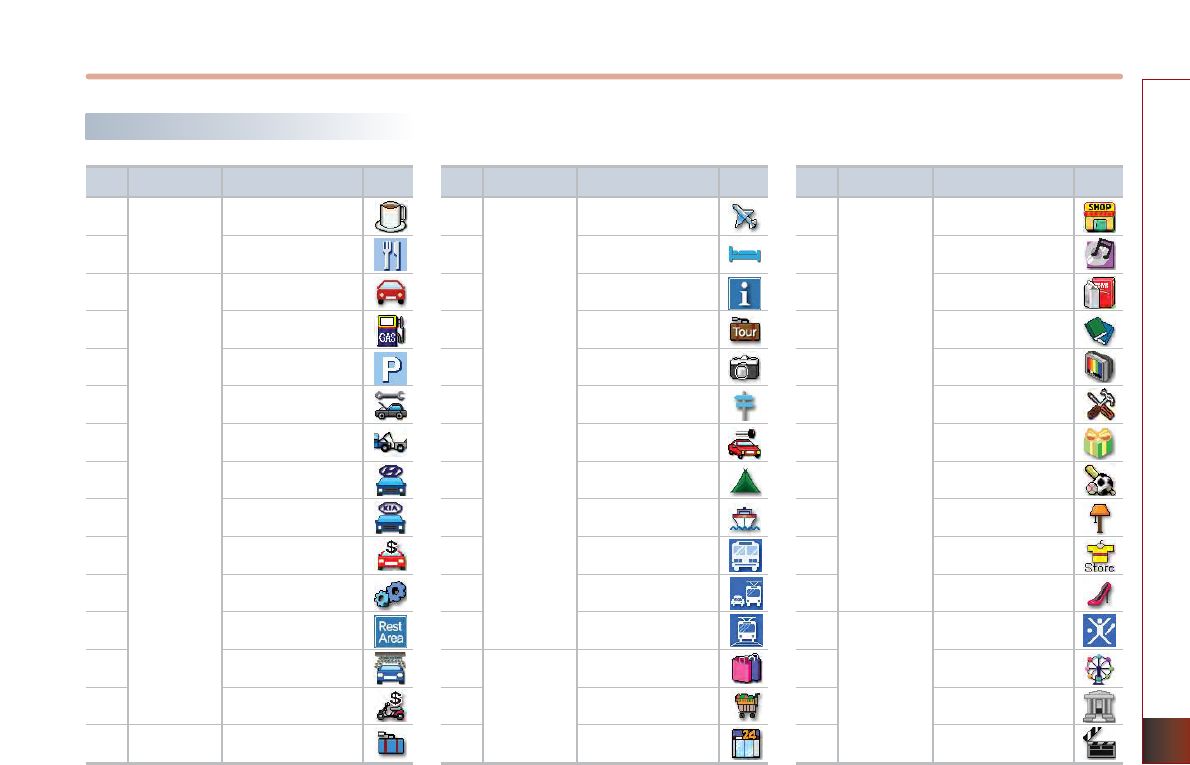
APPENDIX 7-9
APPENDIX
POI icons
No Category Sub Category Icon
16
17
18
19
20
21
22
23
24
25
26
27
28
29
30
Restaurants
No Category Sub Category Icon
31
32
33
34
35
36
37
38
39
40
41
42
43
44
45
Travel
Automotive
Shopping
Travel
Coffee Shop
Others
Representation
Gas Station
Parking
Auto service
Road Assistance
Hyundai Dealership
Kia Dealership
Automobile Dealership
Auto Parts
Rest Area
Car Wash
Motorcycle Dealeship
Representation
Airport
Hotel
Tourist Information
Travel Agent
Tourist Attraction
Popular Spot
Rental Car Agency
Campground
Ferry Terminal
Bus Station
Local Transit
Train Station
Representation
Department Store
Convenience Store
No Category Sub Category Icon
46
47
48
49
50
51
52
53
54
55
56
57
58
59
60
Shopping
Recreation
Shopping Center
Music Store
Grocery Store
Bookstore
Electronics
Hardware Store
Gifts
Sporting Goods
Home Specialty Store
Clothing
Shoe Store
Representation
Amusement Park
Museum
Cinema
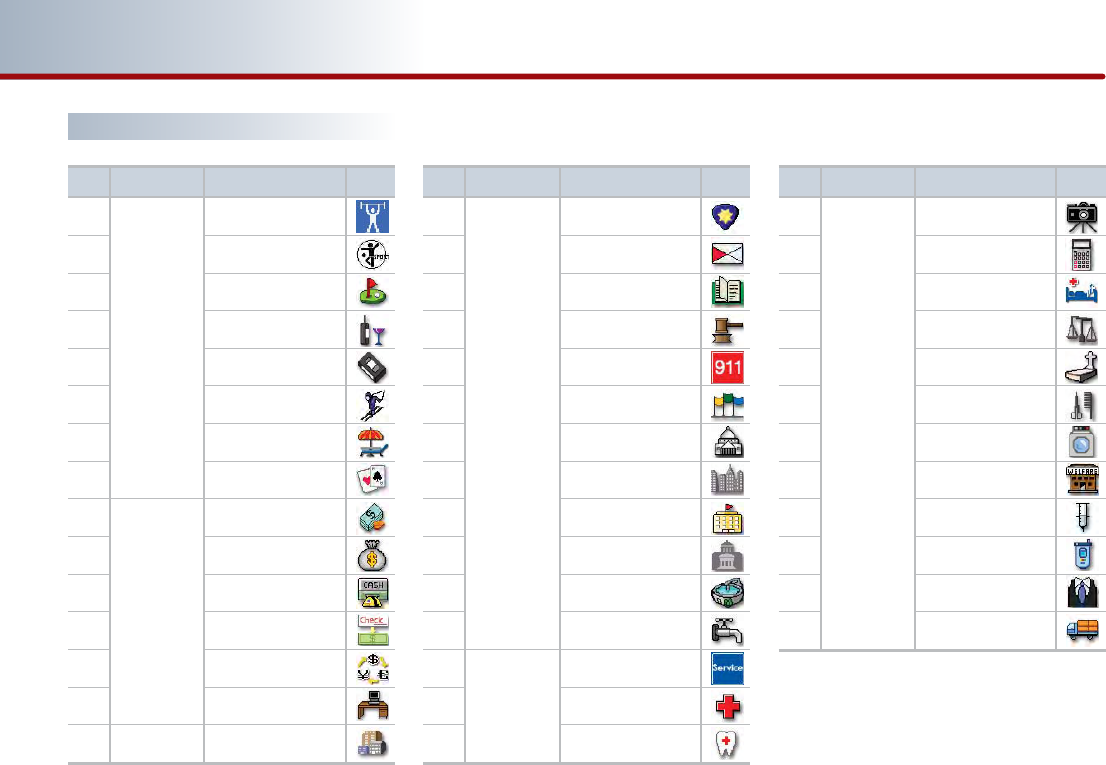
7-10 APPENDIX
PART 7 APPENDIX
No Category Sub Category Icon
61
62
63
64
65
66
67
68
69
70
71
72
73
74
75
Financial
Service
No Category Sub Category Icon
76
77
78
79
80
81
82
83
84
85
86
87
88
89
90
Community
Service
Police Station
Post Office
Library
Court House
Fire Department
Convention Center
City Hall
Civic Center
School
Government Offices
Waste & Sanitary
Utilities
Representation
Hospital
Dentist
Community
Recreation
Sports Activities
Sports Complex
Golf Course
Winery
Video & Game Rental
Ski Resort
Recreation Area
Other Recreation
Representation
Bank
ATM
Check Cashing Service
Money Transfer
Business Facility
Representation
No Category Sub Category Icon
91
92
93
94
95
96
97
98
99
100
101
102
Service
Photography
Tax Service
Medical Service
Attorney
Funeral Director
Hair & Beauty
Cleaning & Laundry
Social Service
Physician
Communication
Tailor & Alteration
Mover
POI icons
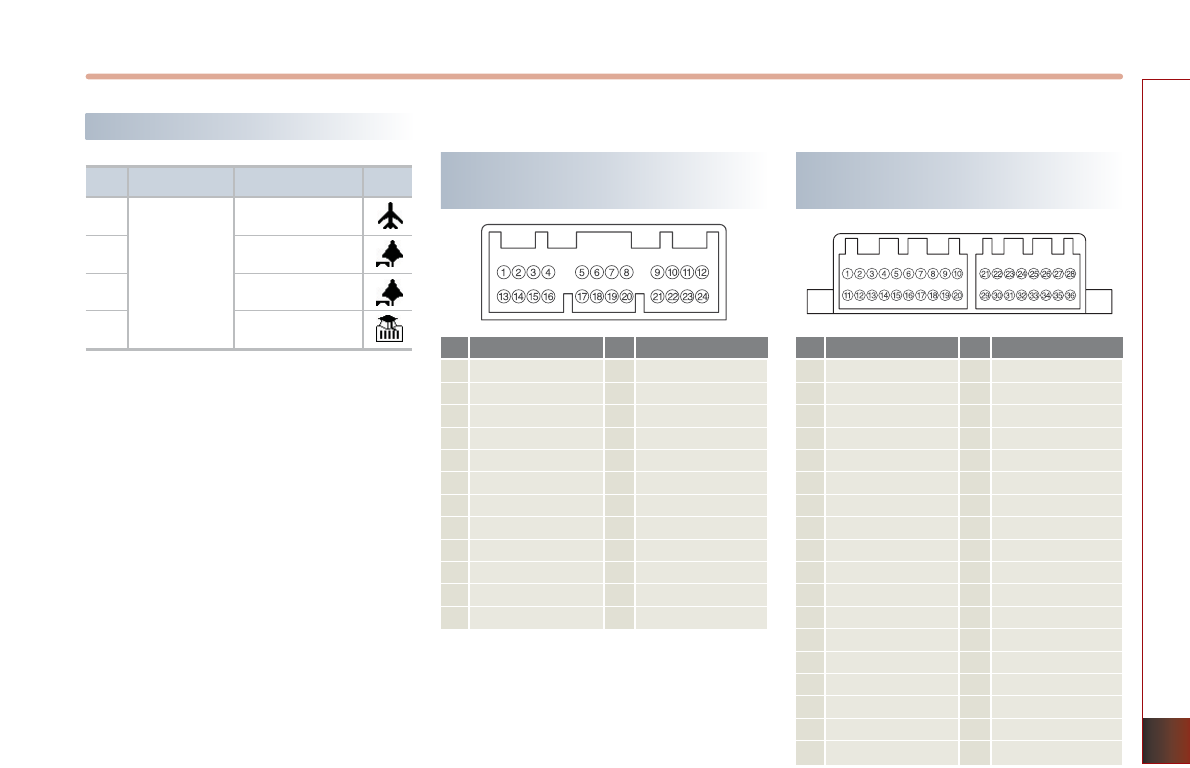
APPENDIX 7-11
APPENDIX
No Category Sub Category Icon
1
2
3
4
Service
Airport
Park
Golf
University
Landmark icons
ATSC _L+
ATSC_L-
front in L-
front out R-
front out L-
Monitor out L-
Monitor out R+
CVBS GND
GND2
CVBS GND
front in R+
front in R-
front in L+
front out R+
front out L+
Monitor out L+
Monitor out R-
Front out CVBS
GND
Front out CVBS
CVBS GND
GND2
CAN_H
GND
ACC
ILL+
B+
B+
Monitor out CVBS
GND2
CAN_L
ATSC_R+
ATSC_R-
ILL-
GND
GND
1
2
3
4
5
6
7
8
9
10
11
12
13
14
15
16
17
18
19
20
21
22
23
24
25
26
27
28
29
30
31
32
33
34
35
36
NO Signal NO Signal
audio in R+
audio in L+
CAN_H
GND2
CVBS + in
NC
NC
AutoLight
ILL+
ACC
B+
B+
1
2
3
4
5
6
7
8
9
10
11
12
13
14
15
16
17
18
19
20
21
22
23
24
audio in R-
audio in L-
CAN_L
GND2
CVBS GND
NC
NC
audio GND
ILL-
Altnate
GND
GND
NO Signal NO Signal
Rear DVD Player Connector Pin
Layout
Rear Monitor Connentor Pin
Layout
RSE Connector Pin Layout
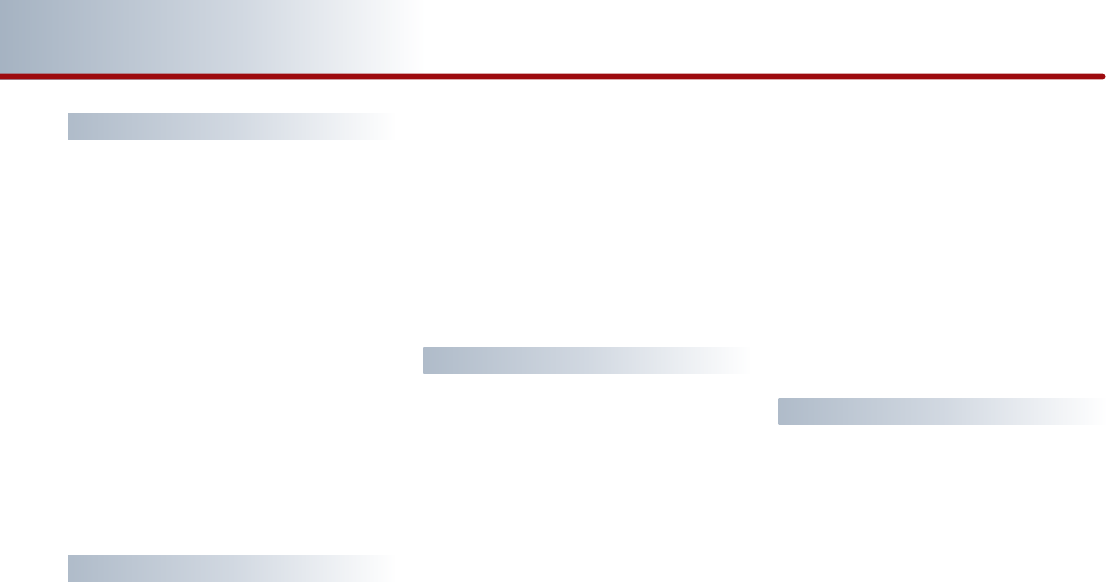
7-12 APPENDIX
PART 7 INDEX
A
Adaptive volume control ON/OFF
………
3-52
About CDP ……………………………… 2-11
Activating call waiting
…………………
5-14
Adding to address book
………………
3-27
Adding waypoints
……………………
3-32
Adjusting audio volume ………………… 1-7
Advanced settings
……………………
5-26
Audio streaming
………………………
5-21
Adjusting the Screen Settings for the RSE
(REAR) System
………………………
6-7
Answering an incoming call
…………
5-13
Audio Sound setting …………………… 1-10
Auto Volume Control ON/OFF…………… 1-10
AUX ………………………………… 2-32, 6-18
AUX screen ……………………………… 2-33
B
BAS/MID/TRE …………………………… 1-10
Basic Operation and setting ……………… 1-6
Basic operation for voice command
control
…………………………………… 4-2
Before thinking the product has malfunctioned
…… 5-2
Bluetooth handsfree
……………………
5-2
Bluetooth handsfree mode
……………
5-2
Bluetooth settings
……………………
5-24
Brightness………………………………… 1-11
Browsing detailed information about
the iPod music …………………………… 2-28
Browsing detailed information about
the MP3 file ……………………………… 2-22
Browsing detailed information about
the SIRIUS channel ……………………… 2-10
C
Call history
……………………………
5-19
CD …………………………………… 4-9, 6-8
CD mode menu screen configuration
……
6-9
CD screen and functions ………………… 2-16
Changing destination position
…………
3-27
Changing Route option
………………
3-32
Changing the map scale
………………
3-8
Changing passkey
……………………
5-28
Command list of Audio system …………… 4-7
Command list of Help …………………… 4-6
Command list of Navigation system …… 4-13
Command list of Phone ………………… 4-13
Condition for voice command system …… 4-2
Condition for voice command system …… 1-9
Connecting an external VIDEO player
…
6-19
Connecting a mobile phone
……………
5-7
Connections
……………………………
5-7
Contents of DVD Title
…………………
6-14
Connecting AUX ………………………… 2-32
Connecting iPod devices ………………… 2-24
Connecting the USB devices …………… 2-31
Control panel ……………………………… 1-3
Controller and functions ………………… 1-3
Current position map screen (without route)
……………………………………………………
3-5
D
Deleting all avoid area …………………… 3-41
Deleting all paired phones ……………… 5-28
Deleting an address book ……………… 3-47
Deleting an address of address book
…
3-46
Deleting avoid area
……………………
3-41
Deleting favorite place
………………
3-50
Deleting Home address
………………
3-48
Deleting waypoints
……………………
3-34
Deleting a paired phone
………………
5-6
Destination ……………………………… 4-15
Destination by address book …………… 4-24
Destination by memory point
<1 to 5> ………………………………… 4-25
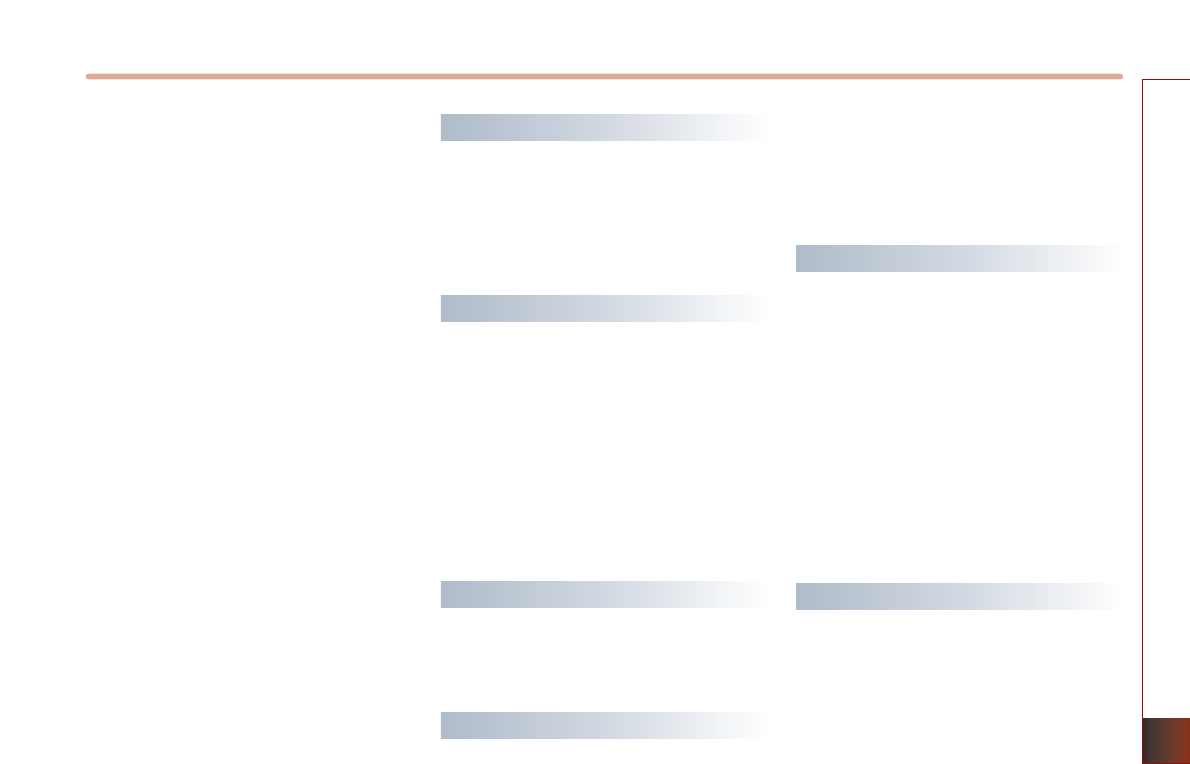
APPENDIX 7-13
INDEX
Destination POI by phone number ……… 4-22
Device information
……………………
5-27
Device name
…………………………
5-27
Device address
………………………
5-27
Disc/content format compatibility ……… 2-13
Display mode …………………………… 1-11
Display OFF ……………………………… 1-11
Display ON ……………………………… 1-11
Display setting …………………………… 1-11
Displaying the list ………………………… 1-9
Destination menu screen and functions 3-12
Displaying / Hiding POI icons on the map 3-9
Displaying / Hiding Q.POI icons
…………
3-9
Displaying /Hiding icons other than
Q.POI icons
……………………………
3-9
Displaying the list
………………………
1-9
Disable streaming audio
………………
5-26
Disconnecting a mobile phone
…………
5-8
Display
………………………………
6-2
DVD
…………………………………
6-14
DVD mode menu screen configuration
…
6-15
DVD mode setting
……………………
6-16
DVD Player
……………………………
6-2
DVD region code
……………………
6-14
DVDP/AUX
……………………………
6-8
E
Editing an address of address book
……
3-45
Editing avoid area
……………………
3-40
Editing waypoints
……………………
3-32
Enable streaming audio
………………
5-26
Ending a call
…………………………
5-15
F
FAD/BAL ………………………………… 1-10
Find address ……………………………… 4-19
Find emergency <Category> …………… 4-23
Find nearest <POI name> ……………… 4-21
FM/AM Radio ……………………………… 2-2
FM/AM screen and functions……………… 2-2
For safe and efficient operation ………… 2-11
Finishing route guidance
(Delete Destination)
…………………
3-30
G
Giving voice command
…………………
1-9
Go home
………………………………
4-25
GPS signal reception state
………………
3-2
H
Handsfree volume
……………………
5-25
Help
…………………………………
3-54
How to operate a menu by voice
command
…………………………………
1-9
How to operate the screen menu
…………
1-8
I
Important information about
this manual
………………………………
1-2
Important Safety Information
…………
6-1
iPod
……………………………………
2-24
iPod screen and functions
………………
2-25
Initializing system
………………………
3-37
Initializing Bluetooth handsfree
………
5-29
Inserting/Ejecting Disc
…………………
2-15
Introduction
………………………………
1-2
Inputting letters by using screen
keyboard
…………………………………
1-8
L
Landmark icons
………………………
7-7
Limitations of the navigation system
……
3-2
Listening to CD music
…………………
2-16
Listening to MP3 music
…………………
2-20
Listening to music from iPod
……………
2-24
Listening to the FM/AM radio
……………
2-2
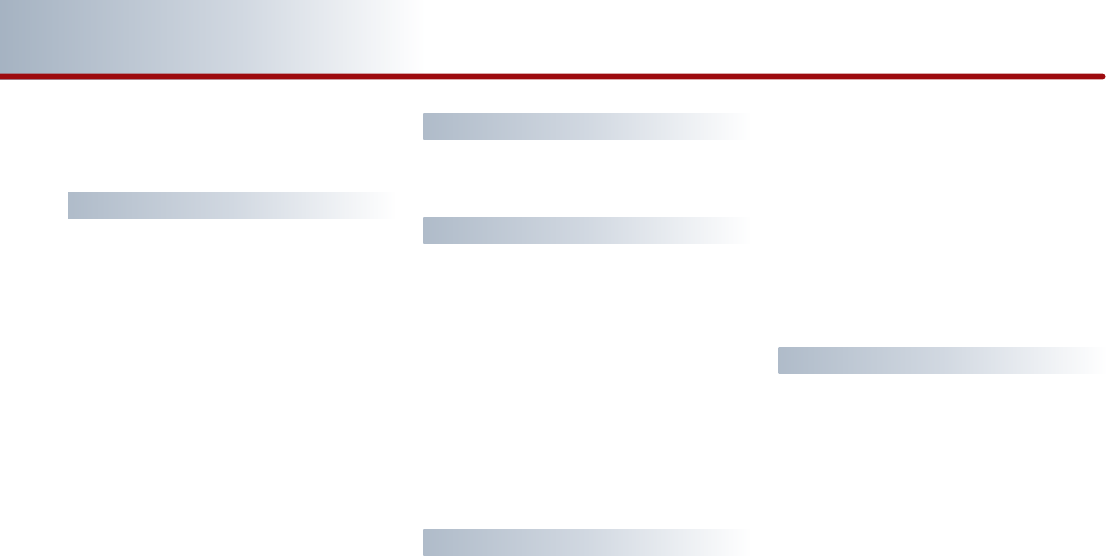
7-14 APPENDIX
PART 7 INDEX
Listening to the SIRIUS radio
……………
2-6
Listening to USB music
…………………
2-31
M
Main setting
…………………………
3-36
Making a call to POI
…………………
3-10
Map Functions
…………………………
3-5
Map
……………………………………
4-13
Map legend
……………………………
7-5
Making a call by dialing a phone
number
………………………………
5-11
Making a call from Speed Dial
…………
5-11
Making a call by redialing
……………
5-12
Making a call from the Phone book
……
5-16
Making a call from Call history
…………
5-19
Methods of RSE System Operation
………
6-7
MP3 LIST menu screen configuration
…
6-11
MP3 mode menu screen configuration
…
6-10
MP3
………………………………
2-19, 6-10
MP3 disc related information and
precaution
………………………………
2-19
MP3 screen and functions
………………
2-20
My places setting
……………………
3-43
N
Name and function of system parts ………6-3
Navigation setting
……………………
3-38
O
Operating the CDP
………………………
2-11
Operating the external devices
…………
2-24
Operating the radio
………………………
2-2
Operating typical screen menu
…………
1-7
Operating voice command
………………
4-2
Operating after searching a destination
…
3-27
Operating after setting a destination
……
3-28
Operating the Rear (RSE) System
…………
6-6
Operating the RSE System
………………
6-7
Others
……………………………………
6-2
P
Pairings
………………………………
5-4
Pairing a mobile phone
…………………
5-4
Passkey
………………………………
5-5
Phonebook
…………………………
5-16
Phonebook download
…………………
5-16
Phone music
…………………………
5-21
Playing AUX
……………………………
2-32
POI Category list
…………………………
4-18
Precaution for safe usage
…………………
1-2
Precautions upon handling discs
………
2-11
Precautions upon handling USB
…………
2-29
Previous destination
……………………
4-24
Previous start point
……………………
4-25
Priority
………………………………
5-24
Private mode
…………………………
5-14
Product Characteristics
…………………
6-2
R
REAR DVD Player Connector Pin Layout
…
7-11
REAR DVDP DECK
………………………
6-4
REAR Monitor Connector Pin Layout
……
7-11
Rear Remote Controller
………………
6-5
REAR Roof Mount Monitor
……………
6-3
REAR SEAT ENTERTAINMENT SYSTEM (RSE)
(IF EQUIPPED)
…………………………
6-1
Rear Wireless Headset
…………………
6-5
Registering avoid area
…………………
3-38
Registering favorite place
……………
3-49
Registering home address
……………
3-48
Registering new address in address
book
…………………………………
3-43
Region code
…………………………
5-6
Re-ordering waypoints
………………
3-34
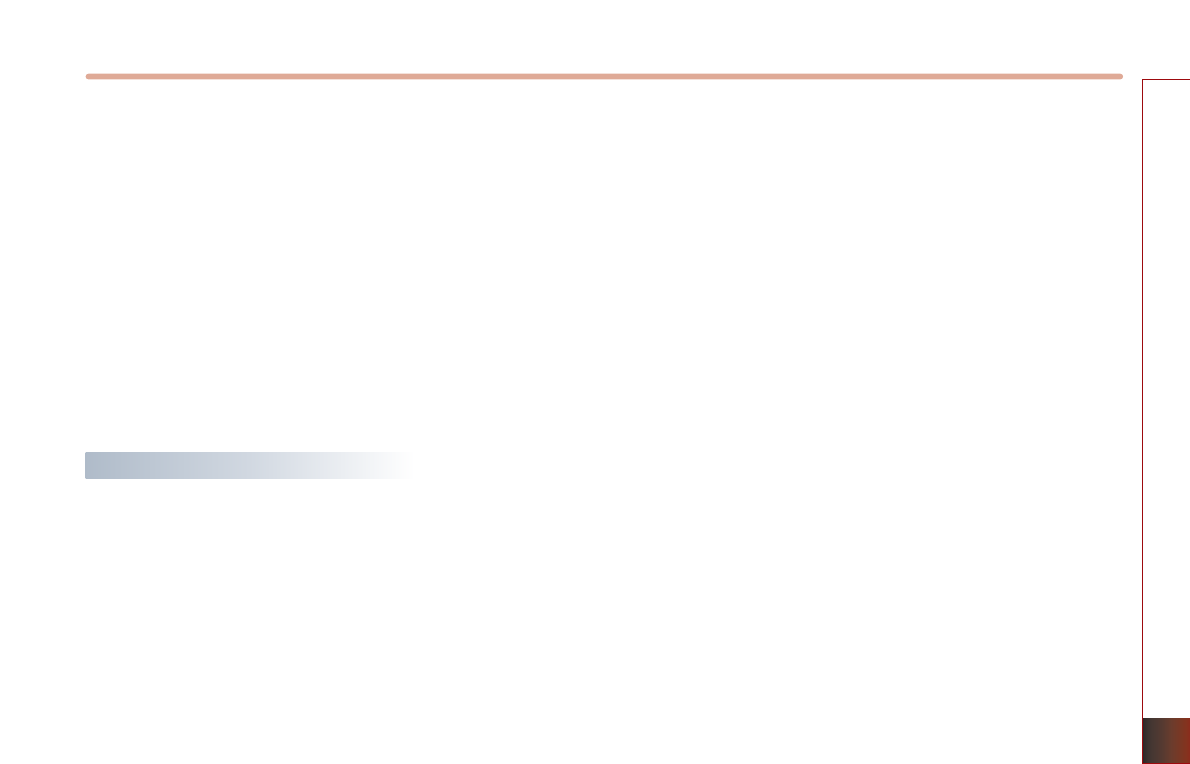
APPENDIX 7-15
INDEX
Rejecting an incoming call
……………
5-13
REW/FF CD track
…………………………
2-17
REW/FF iPod music
……………………
2-27
REW/FF MP3 file
…………………………
2-22
Road color
……………………………
7-5
Route
……………………………………
4-16
Route guidance
……………………
3-4,3-30
Route guidance screen
………………
3-28
Route menu screen and functions
……
3-30
Route overview(View Entire Route)
……
3-31
Route Re-calculation
……………………
3-4
RSE Connector Pin Layout
……………
7-11
S
Searching a POI
………………………
3-20
Searching a previous Destination
………
3-17
Searching an Address
…………………
3-13
Searching an intersection
……………
3-17
Searching favorite places
………………
3-26
Searching for Emergency facilities
……
3-25
Searching from Address book
…………
3-24
Searching from MAP
…………………
3-26
Searching POI by local POI list
…………
3-26
Searching your Home
…………………
3-25
Searching a destination by voice
command ………………………………
4-19
Searching the Phone Book
……………
5-17
Searching a Destination
………………
3-13
Searching title/chapter
………………
6-17
Selecting an item in a list
………………
1-9
Searcting a destination
………………
3-13
Selecting other route
…………………
3-29
Selecting the MP3 file
…………………
2-21
Selecting an item in a list
…………………
1-9
Selecting FM/AM broadcast frequency
……
2-4
Selecting music from iPod
………………
2-26
Selecting SIRIUS broadcast channel
………
2-7
Selecting the CD track
…………………
2-17
Selecting Phone Music files
……………
5-23
Selecting a file with the Remote controller &
Searching a playing file
………………
6-11
Selecting a track with the Remote controller &
Searching a playing track
…………
6-9, 6-13
Setting arrival time and distance display 3-38
Setting as Destination/waypoint
………
3-27
Setting avoid streets on route
…………
3-35
Setting detour distance
………………
3-35
Setting estimate travel time
……………
3-42
Setting keyboard for inputting letter
……
3-36
Setting Language
……………………
3-37
Setting Q.POI icons
……………………
3-42
Setting units (mile/ km)
………………
3-38
Setting voice command feedback ON/OFF
…
3-37
Setup and Information
………………
3-36
Setup menu screen and functions
……
3-36
Setting random function for CD music
……
2-17
Setting random function for iPod
music
……………………………………
2-27
Setting random function for MP3 file
……
2-22
Setting repeat function for CD music
……
2-18
Setting repeat function for iPod music
……
2-28
Setting repeat function for MP3 file
……
2-23
Setting up the voice command system
……
4-4
Setting voice Prompt ON/OFF
……………
4-4
Setting menu language
………………
6-16
Setting subtitle language
……………
6-16
Setting voice language
………………
6-16
Scanning CD track
………………………
2-18
Scanning FM/AM broadcast frequency
……
2-5
Scanning MP3 file
………………………
2-23
Scanning SIRIUS broadcast channel
……
2-10
Scrolling map
…………………………
3-11
SIRIUS Radio
………………………………
2-6
SIRIUS screen and functions
………………
2-6
Sorting items from the list
………………
1-8
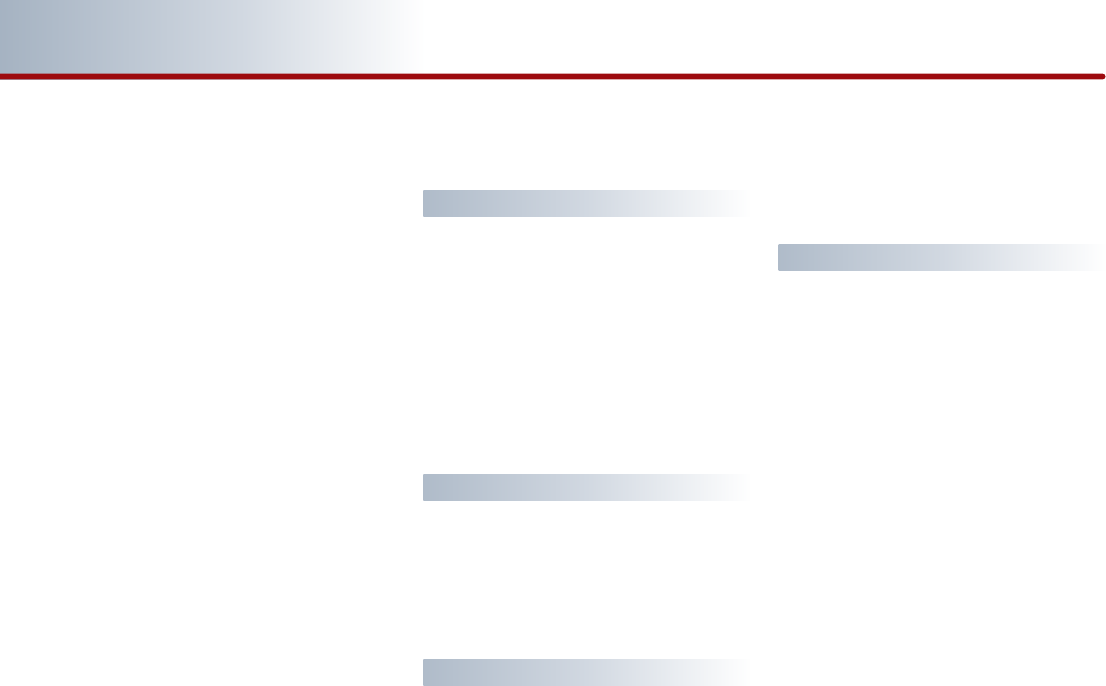
7-16 APPENDIX
PART 7 INDEX
Speaker adaptation
………………………
4-4
Steering wheel remote controller
…………
1-5
Storing FM/AM presets
……………………
2-5
Storing SIRIUS presets
……………………
2-9
Supported disc formats
…………………
2-12
Starting navigation system
……………
3-5
Starting route Guidance
………………
3-28
Sorting call history
……………………
5-19
Sorting Items from the list
………………
1-9
Speed dial
……………………………
5-11
Starting Phone Music
…………………
5-21
Starting AUX mode
…………………
6-18
Starting CD mode
……………………
6-8
Starting DVD mode
…………………
6-14
Starting DVDP/AUX mode by use of Rear remote
control
………………………………
6-8
Starting DVDP/AUX mode by use of Roof Mount
Monitor
………………………………
6-8
Starting MP3 mode
…………………
6-10
Starting the System
……………………
6-6
Starting VCD mode
…………………
6-12
Switching call to the mobile phone
……
5-14
Switching the SIRIUS modes
(channel/category)
………………………
2-7
Switching map mode
(north up/heading up)
…………………
3-6
System information and update
………
3-51
T
Touch Screen Beep ON/OFF
……………
1-10
Traffic Information
……………………
3-52
Traffic Setup
…………………………
3-52
Turning Off the System
…………………
6-7
Troubleshooting
………………………
7-3
Troubleshooting guide
…………………
7-2
Turning the audio ON/OFF
………………
1-6
Turning the power OFF
…………………
1-6
Turning the power ON
……………………
1-6
U
USB
……………………………………
2-29
USB MP3 related information and
precaution
………………………………
2-29
Using the Interactive Menu
……………
6-17
Using the PBC function
…………………
6-13
V
Vehicle position display
…………………
3-3
VCD
…………………………………
6-12
VCD mode menu screen configuration
…
6-12
Viewing GPS signal state
………………
3-7
Voice guidance volume control
………
3-51
Voice guidance volume setting
………
3-51
Voice command list
……………………
4-6
W
Waiting call switch
……………………
5-15
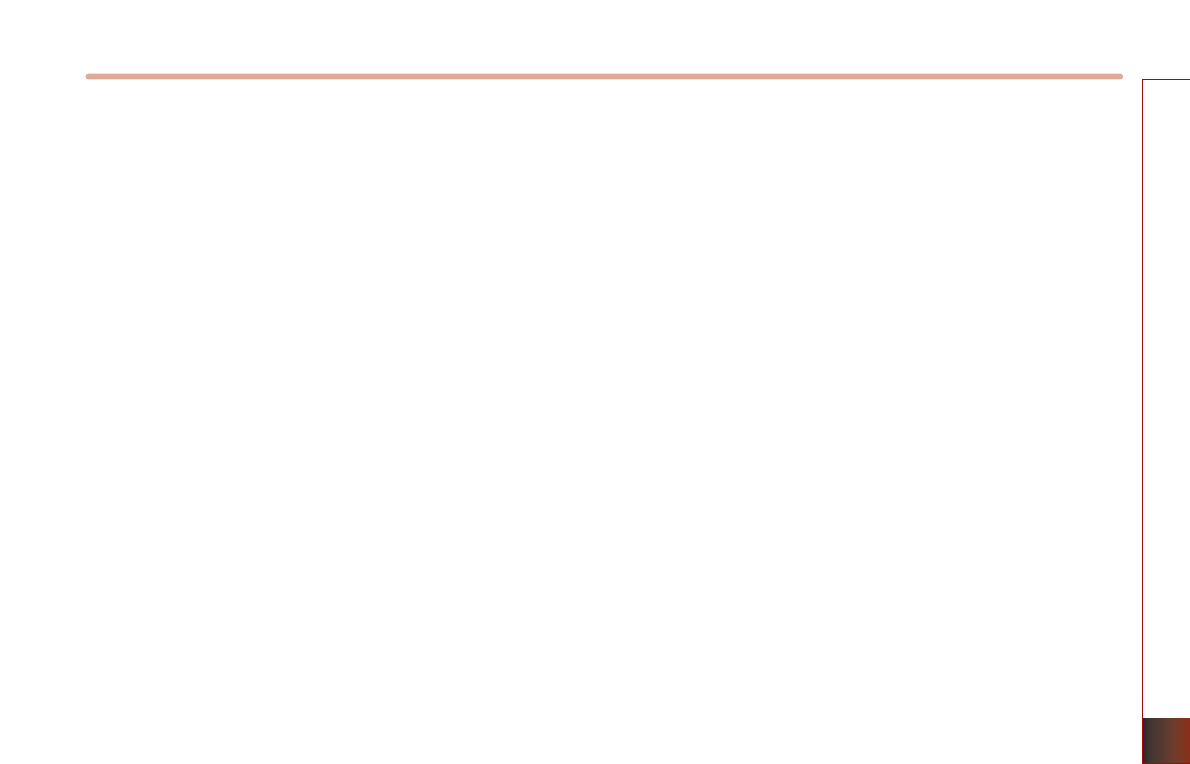
APPENDIX 7-17
APPEINDIX
MS
MicrosoftWindowsAutomotive Operating System
Important Safety Information
Read and Follow Instructions
Before using your Windows Automotive-based system, read and follow all instructions and safety information provided in this end
user manual ("User's Guide"). Not following precautions found in this User's Guide can lead to an accident or other serious
consequences.
Keep User's Guide in Vehicle
When kept in the vehicle, the User's Guide will be a ready reference for you and other users unfamiliar with the Windows
Automotive-based system. Please make certain that before using the system for the first time, all persons have access to the User's
Guide and read its instructions and safety information carefully.
Warning:
Operating certain parts of this system while driving can distract your attention away from the road, and possibly cause an accident or
other serious consequences. Do not change system settings or enter data non-verbally (using your hands) while driving. Stop the vehicle
in a safe and legal manner before attempting these operations. This is important since while setting up or changing some functions you
might be required to distract your attention away from the road and remove your hands from the wheel.
General Operation
Voice Command Control
Functions within the Windows Automotive-based system may be accomplished using only voice commands. Using voice commands
while driving allows you to operate the system without removing your hands from the wheel.

7-18 APPENDIX
MS
Prolonged Views of Screen
Do not access any function requiring a prolonged view of the screen while you are driving. Pull over in a safe and legal manner
before attempting to access a function of the system requiring prolonged attention. Even occasional short scans to the screen may
be hazardous if your attention has been diverted away from your driving task at a critical time.
Volume Setting
Do not raise the volume excessively. Keep the volume at a level where you can still hear outside traffic and emergency signals while
driving. Driving while unable to hear these sounds could cause an accident.
Navigation Features
Any navigation features included in the system are intended to provide turn by turn instructions to get you to a desired destination.
Please make certain all persons using this system carefully read and follow instructions and safety information fully.
Distraction Hazard
Any navigation features may require manual (non-verbal) setup. Attempting to perform such set-up or insert data while driving can
seriously distract your attention and could cause an accident or other serious consequences. Stop the vehicle in a safe and legal
manner before attempting these operations.
Let Your Judgment Prevail
Any navigation features are provided only as an aid. Make your driving decisions based on your observations of local conditions and
existing traffic regulations. Any such feature is not a substitute for your personal judgment. Any route suggestions made by this
system should never replace any local traffic regulations or your personal judgment or knowledge of safe driving practices.

MS
Route Safety
Do not follow the route suggestions if doing so would result in an unsafe or illegal maneuver, if you would be placed in an unsafe
situation, or if you would be directed into an area that you consider unsafe. The driver is ultimately responsible for the safe operation
of the vehicle and therefore, must evaluate whether it is safe to follow the suggested directions.
Potential Map Inaccuracy
Maps used by this system may be inaccurate because of changes in roads, traffic controls or driving conditions. Always use good
judgment and common sense when following the suggested routes.
Emergency Services
Do not rely on any navigation features included in the system to route you to emergency services. Ask local authorities or an
emergency services operator for these locations. Not all emergency services such as police, fire stations, hospitals and clinics are
likely to be contained in the map database for such navigation features.
Use of Speech Recognition Functions
Speech recognition software is inherently a statistical process which is subject to errors. It is your responsibility to monitor any speech
recognition functions included in the system and address any errors.

MAP AS HOTLINE
M & SOFT AMERICA MAP CENTER
TEL :888-757-0010
WEBSITE :www.mapnsoft.com

MEMO
This equipment has been tested and found to comply with the limits for a Class A digital device, pursuant to part 15 of the FCC Rules.
These limits are designed to provide reasonable protection against harmful interference in a residential installation. This equipment
generates, uses and can radiate radio frequency energy and, if not installed and used in accordance with the instructions, may cause
harmful interference to radio communications. However, there is no guarantee that interference will not occur in a particular
installation. If this equipment does cause harmful interference to radio or television reception, which can be determined by turning the
equipment off and on, the user is encouraged to try to correct the interference by one or more of the following measures:
ˍ Reorient or relocate the receiving antenna.
ˍ Increase the separation between the equipment and receiver.
ˍ Connect the equipment into an outlet on a circuit different from that to which the receiver is connected.
ˍ Consult the dealer or an experienced radio/TV technician for help.
Caution: Any changes or modifications to this device not explicitly approved by manufacturer could void your authority to operate this
equipment.
This device complies with part 15 of the FCC Rules. Operation is subject to the following two conditions: (1) This device may not
cause harmful interference, and (2) this device must accept any interference received, including interference that may cause undesired
operation.
This equipment complies with FCC radiation exposure limits set forth for an uncontrolled environment. This equipment should be
installed and operated with minimum 20 cm between the radiator and your body. This transmitter must not be collocated or operating
in conjunction with any other antenna or transmitter unless authorized to do so by the FCC.
IC Warning
Operation of this device is subject to the following two conditions: (1) this device may not cause interference, and (2) this device must
accept any interference, including interference that may cause undesired operation of the device.