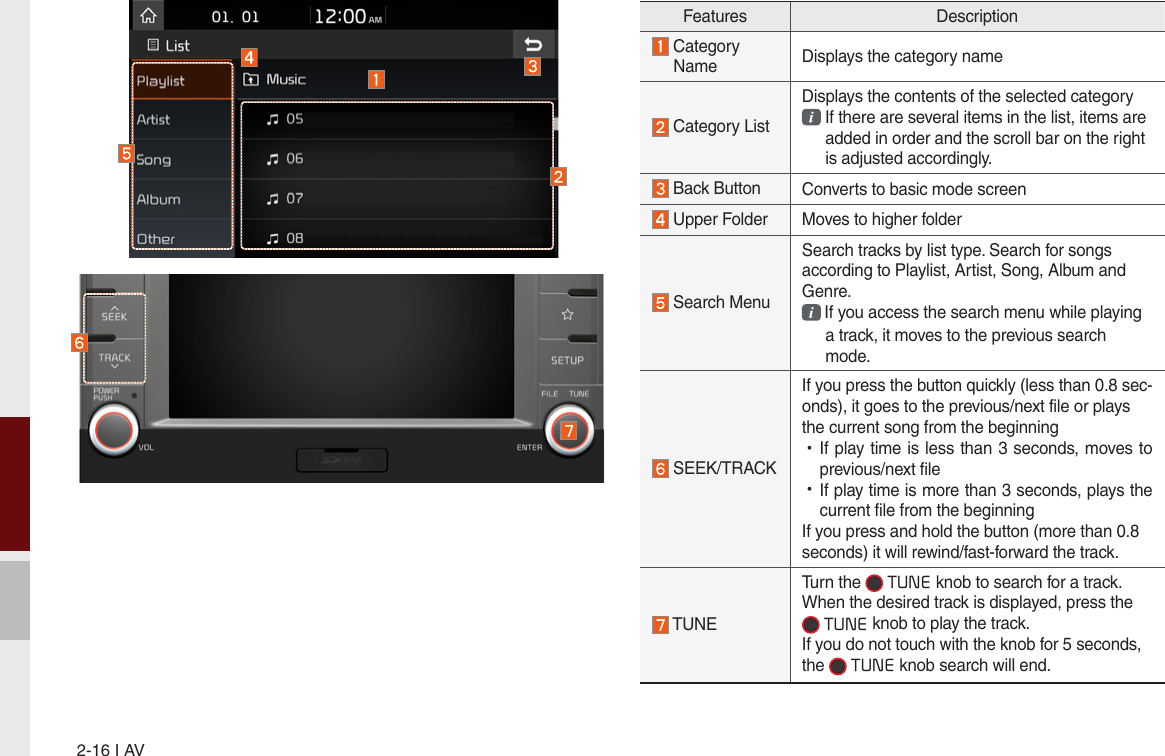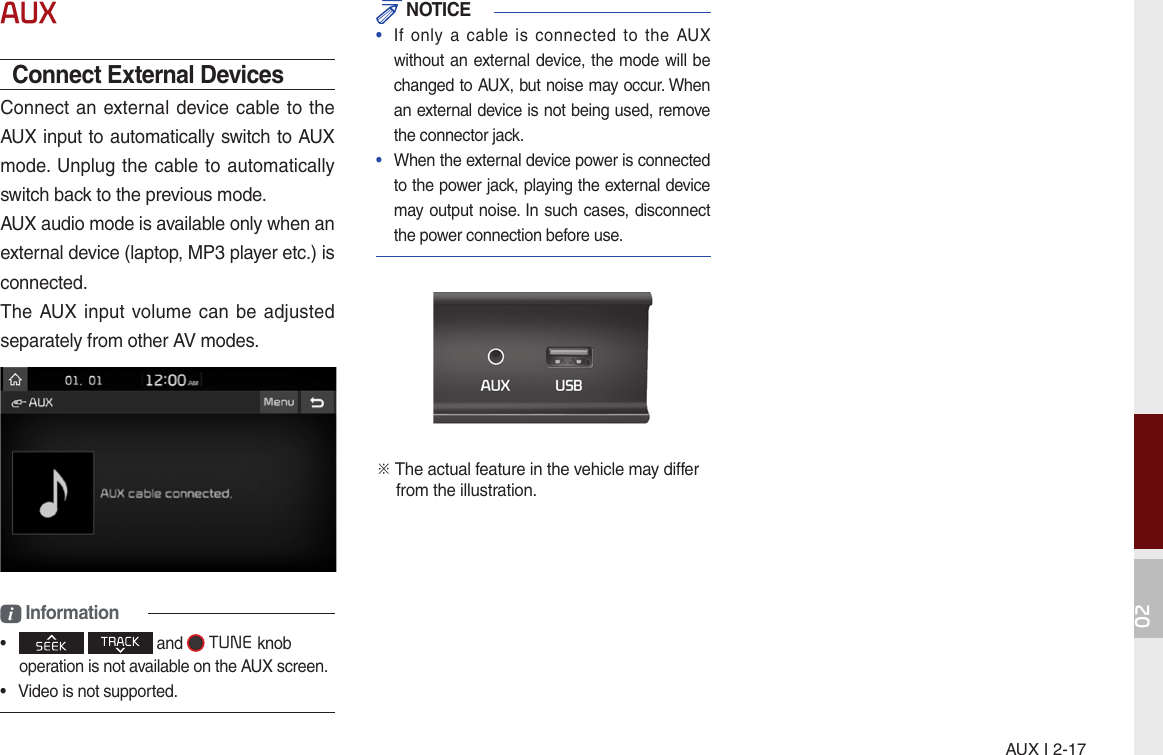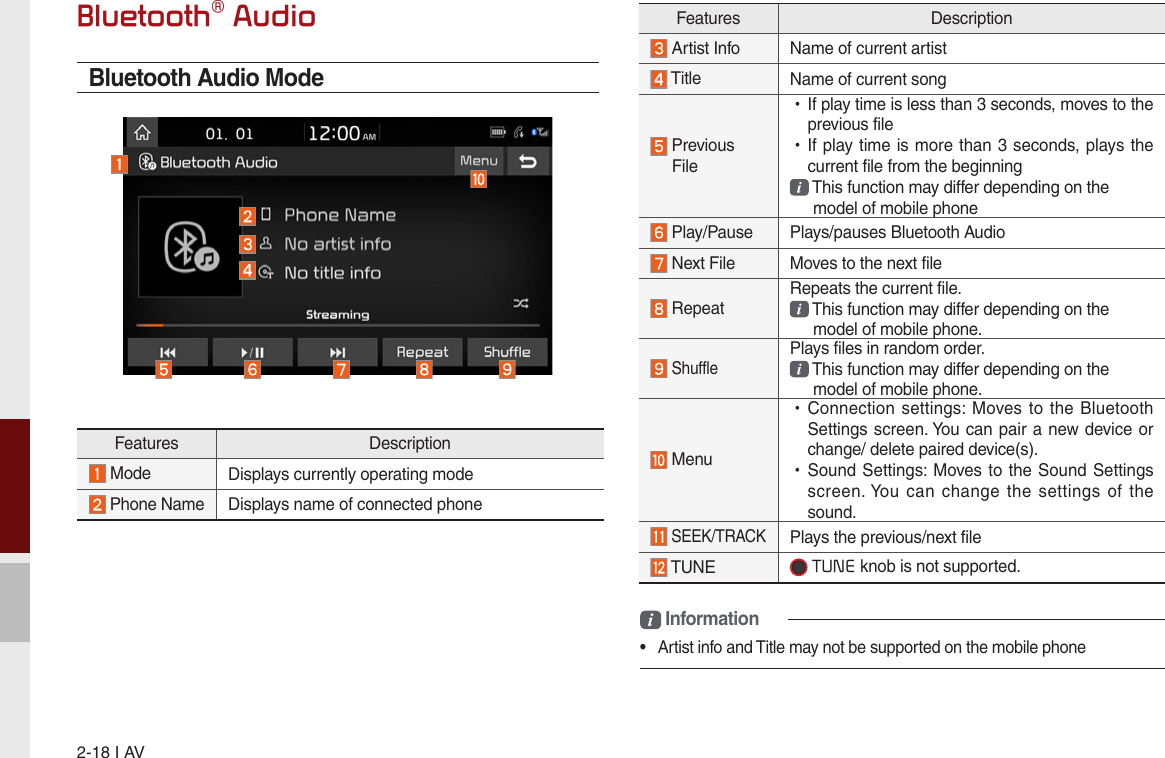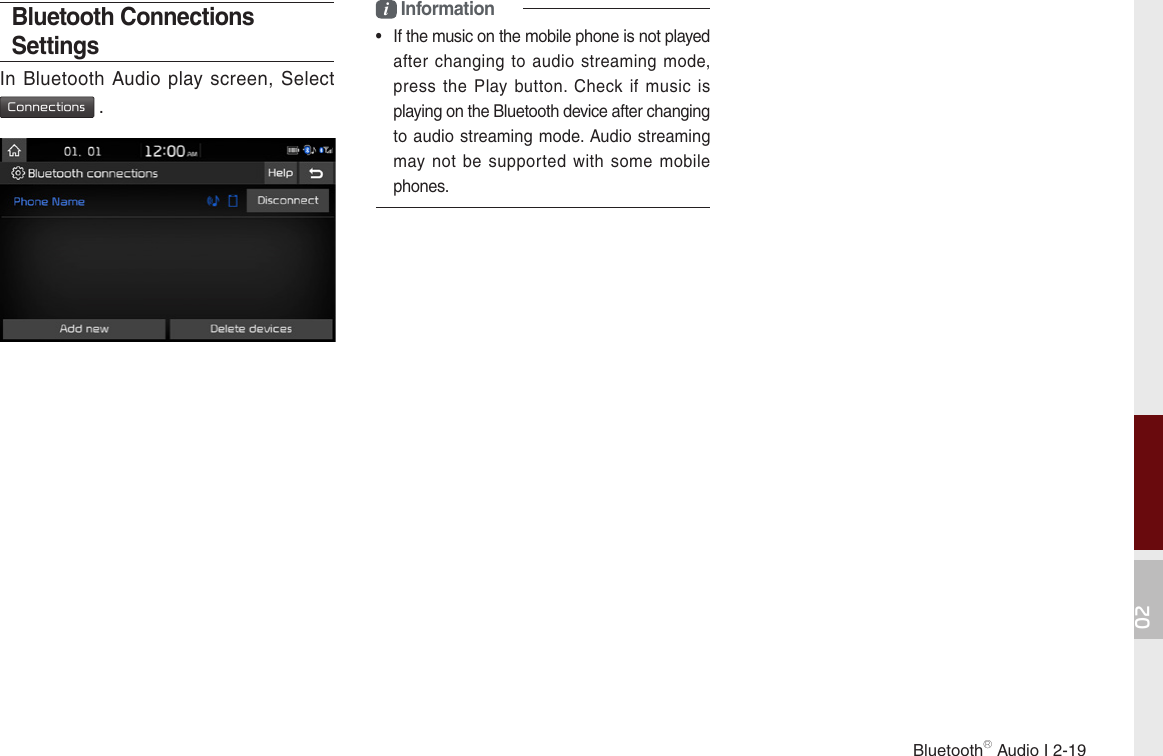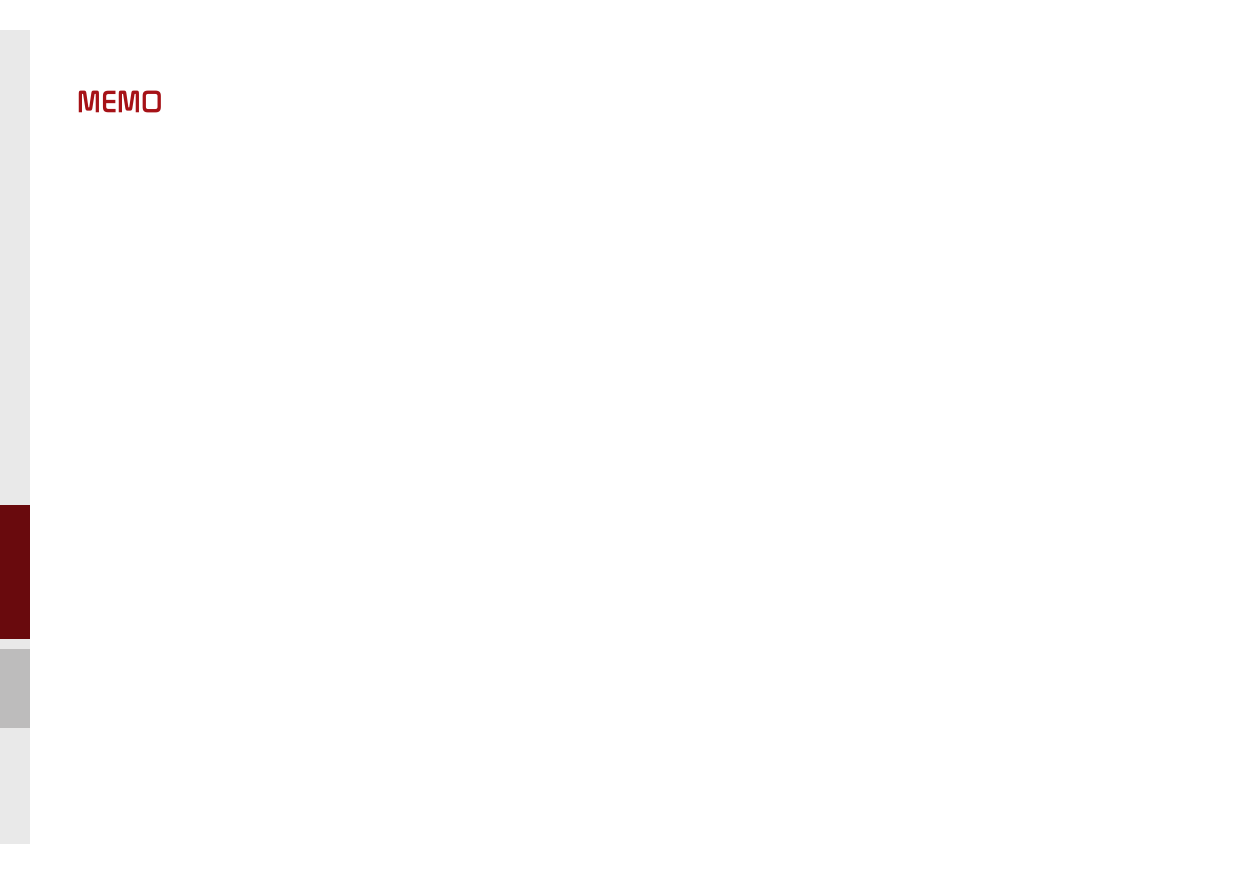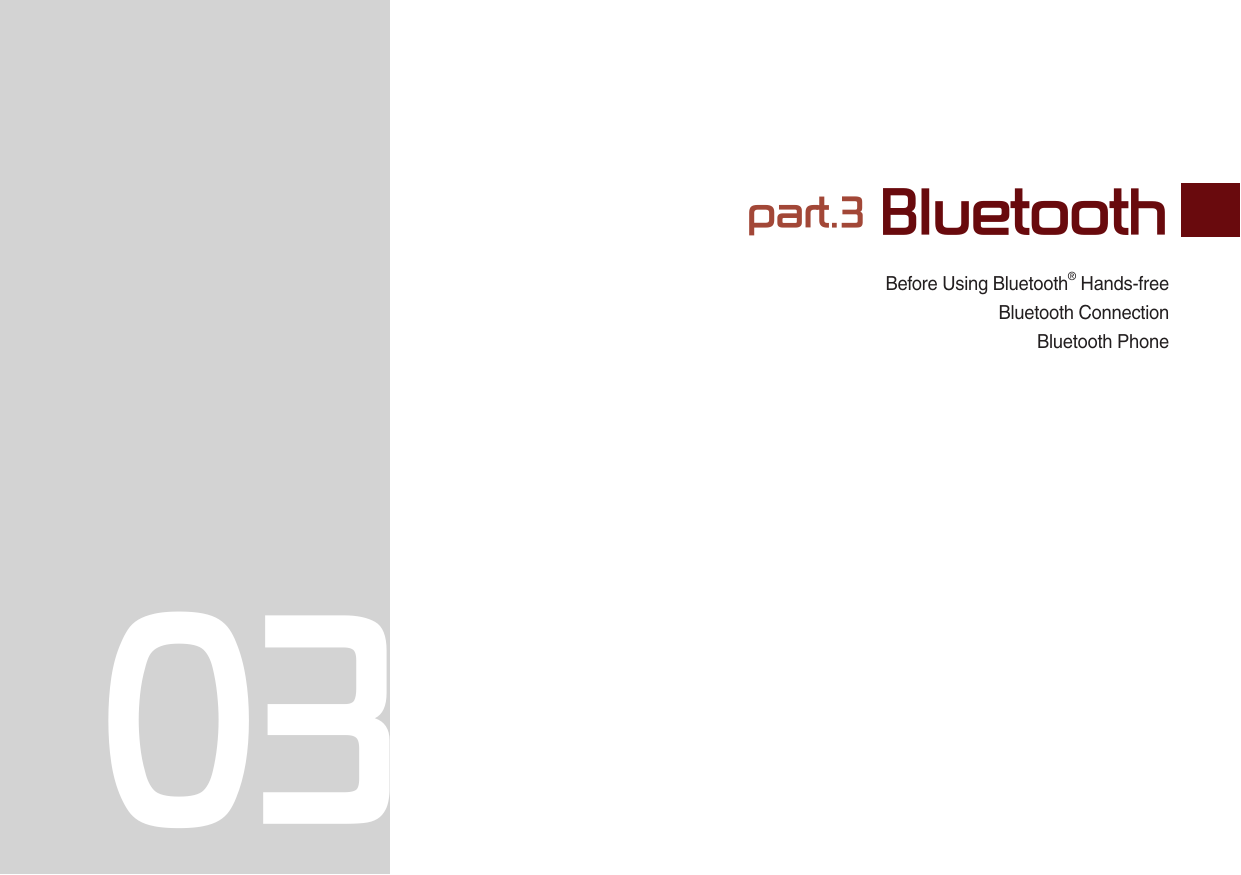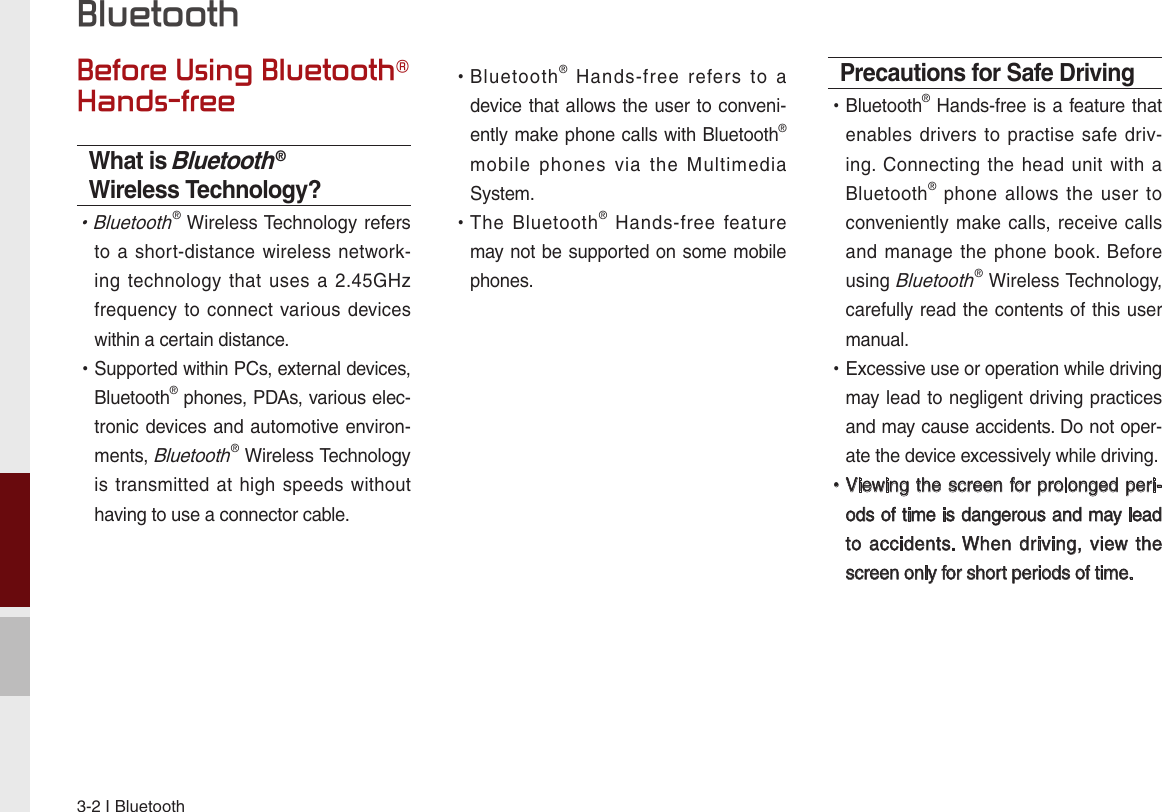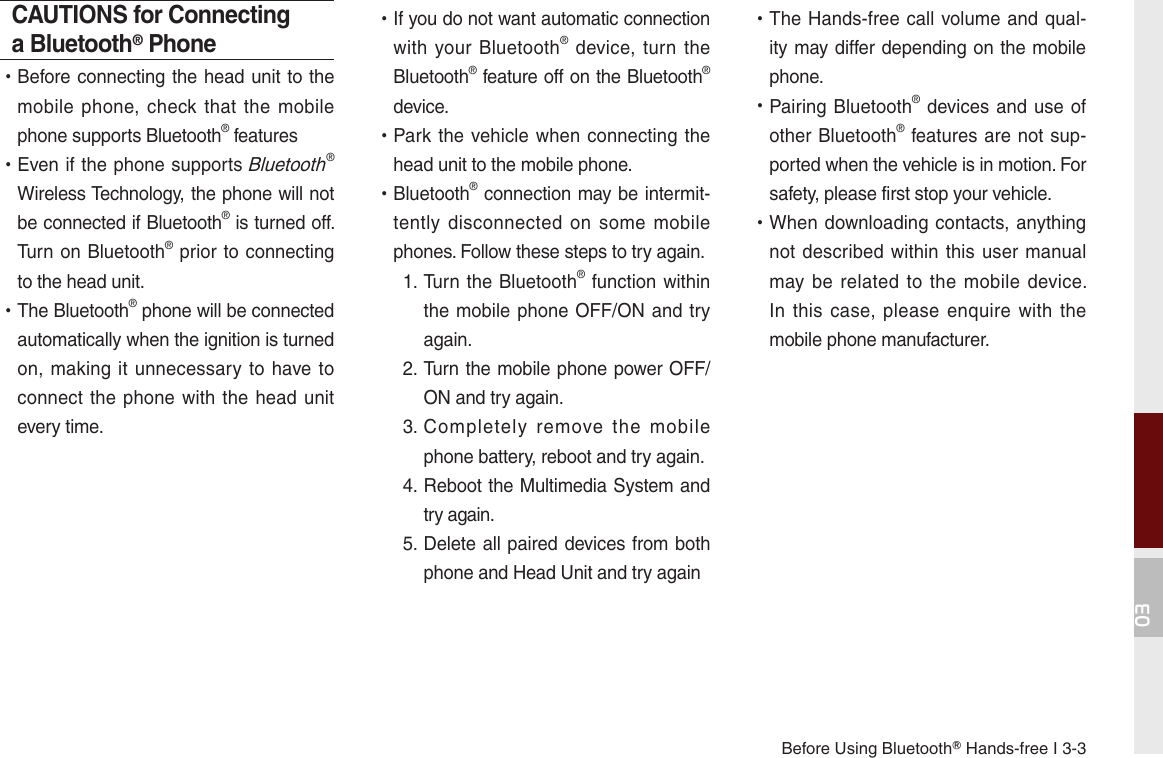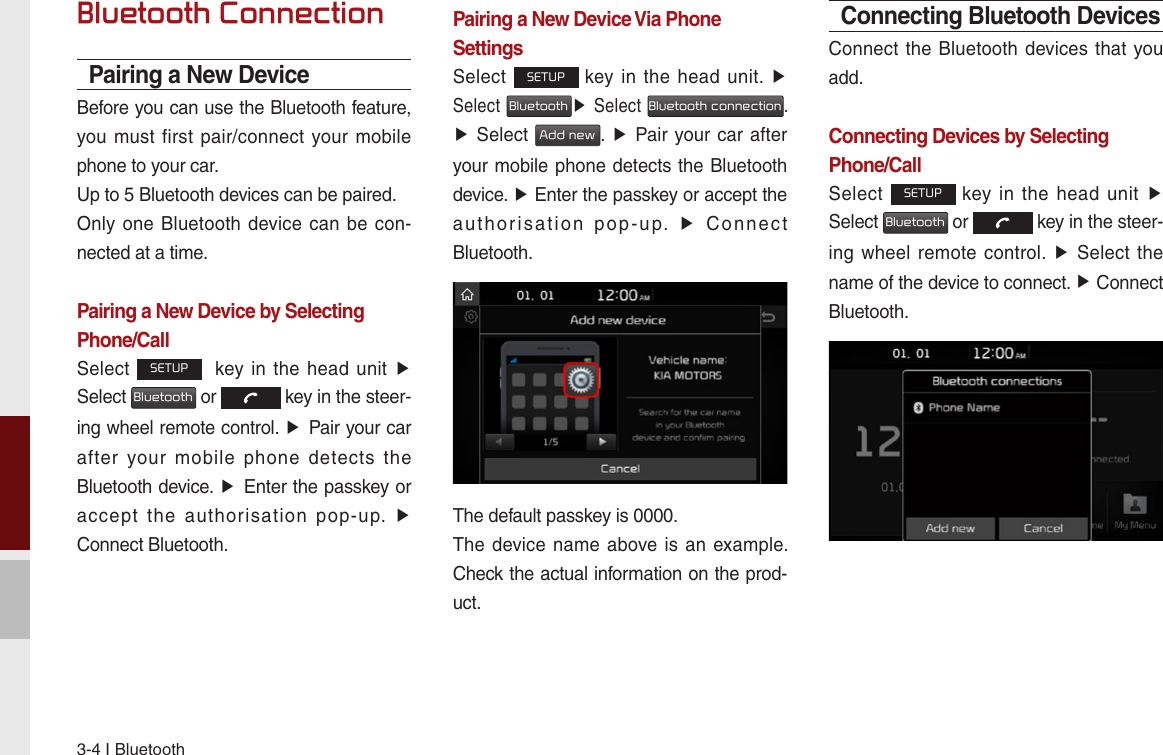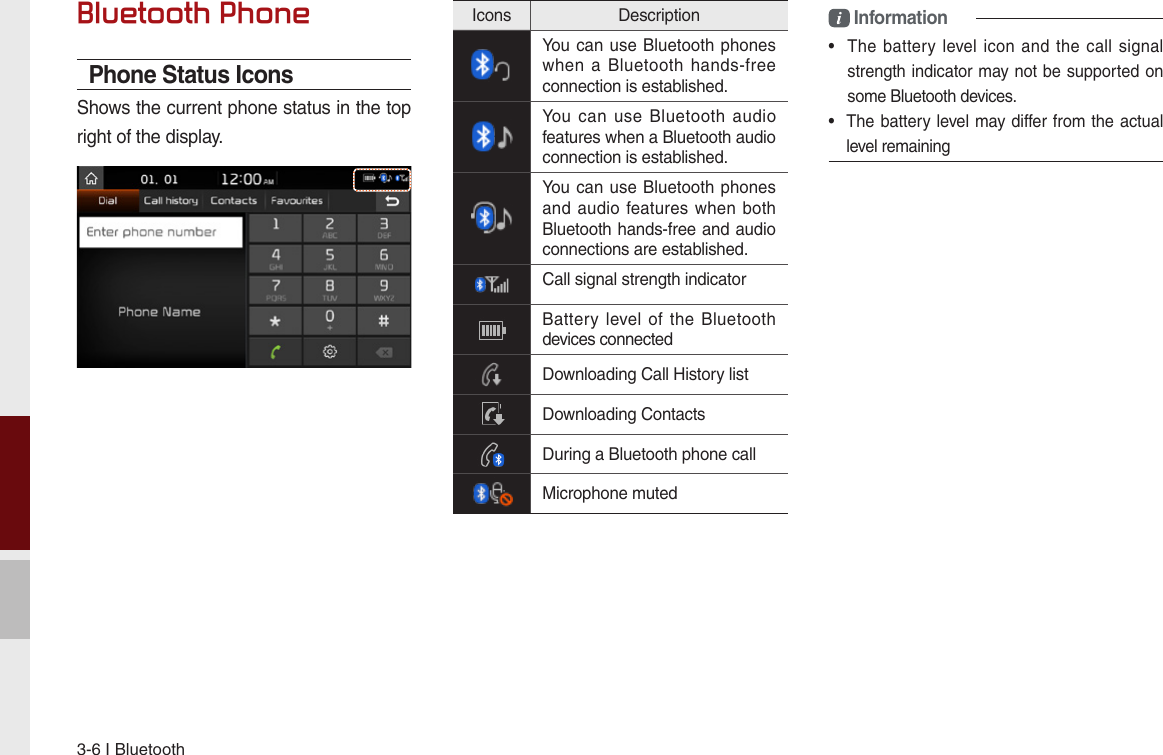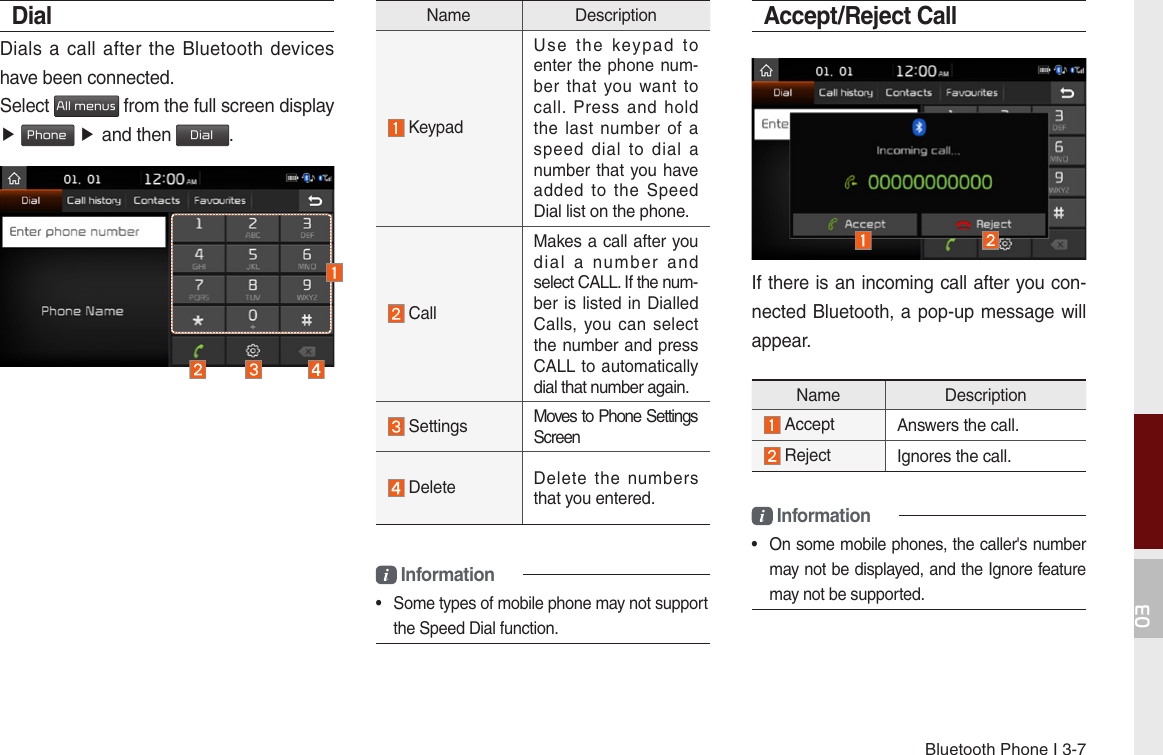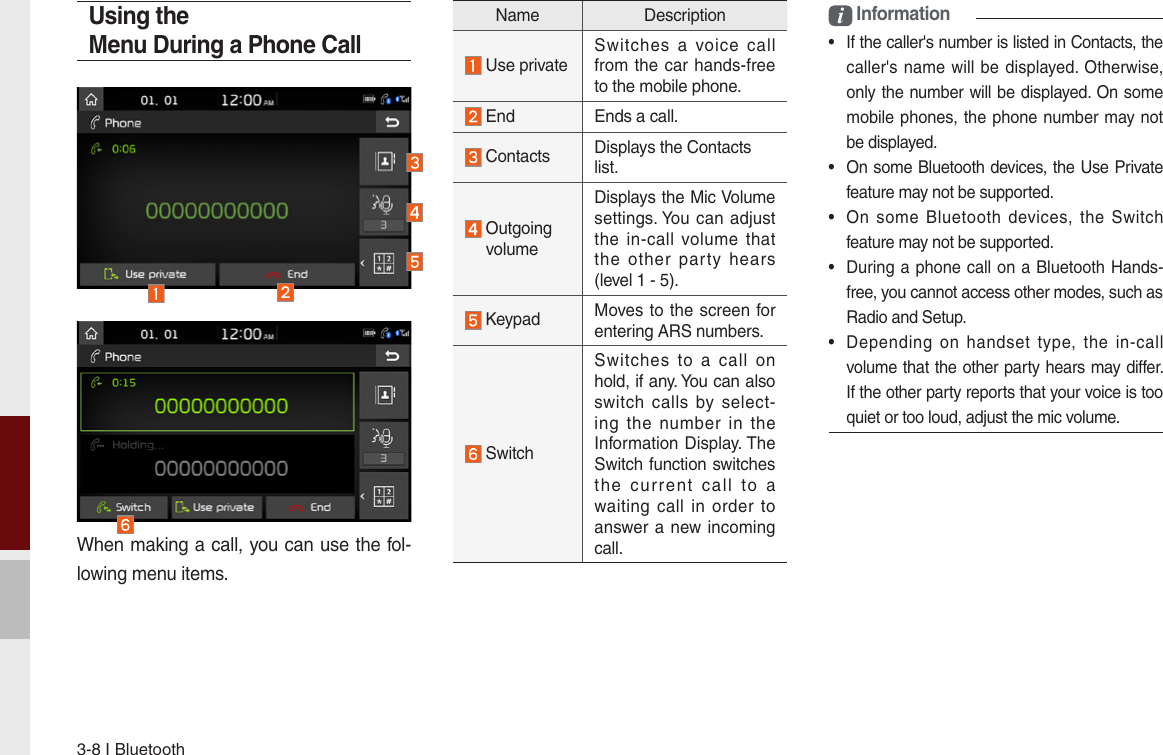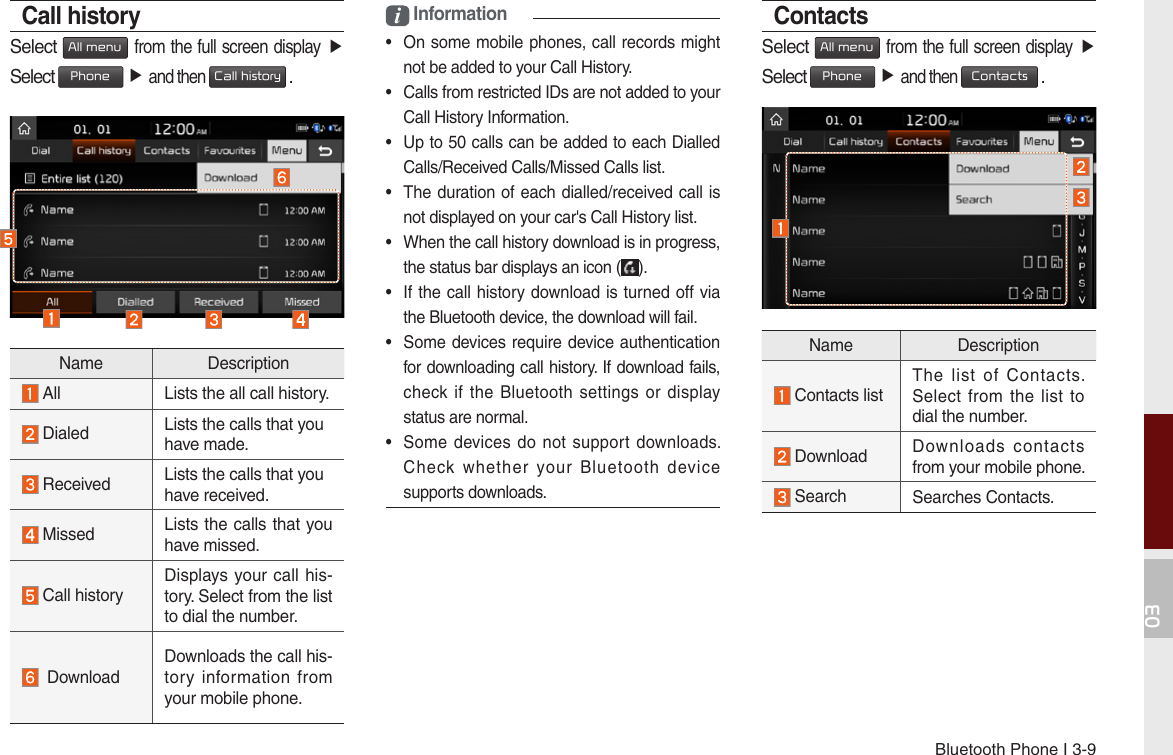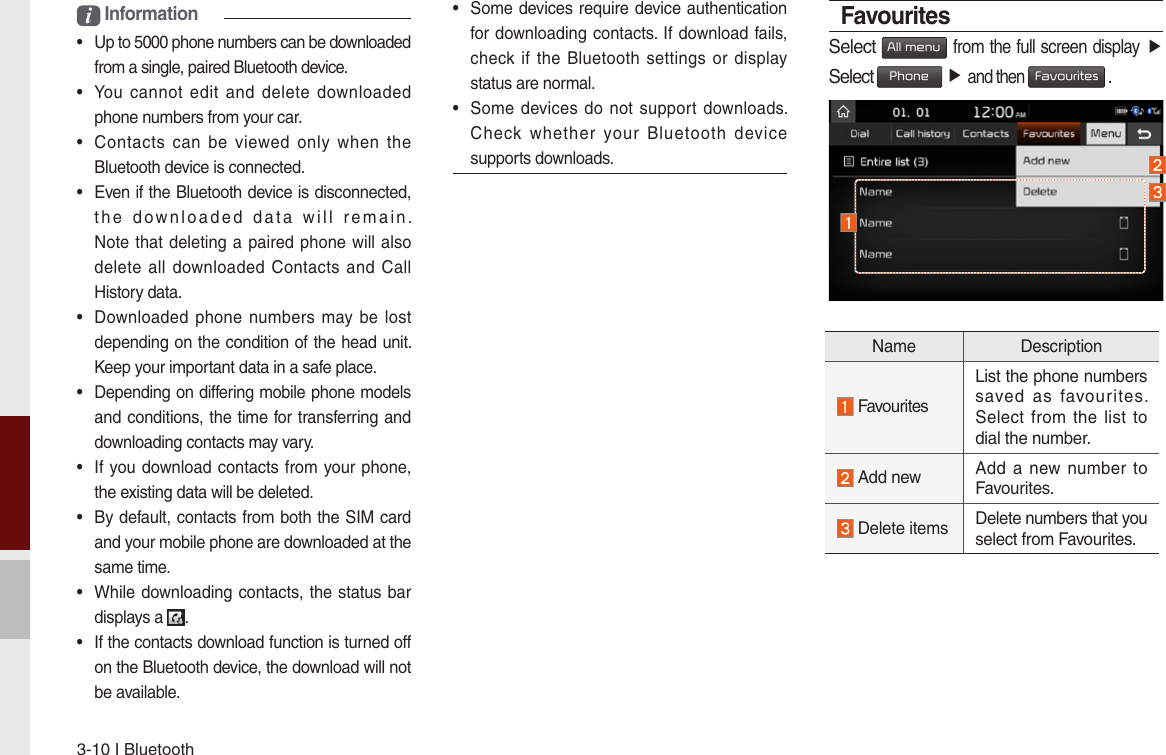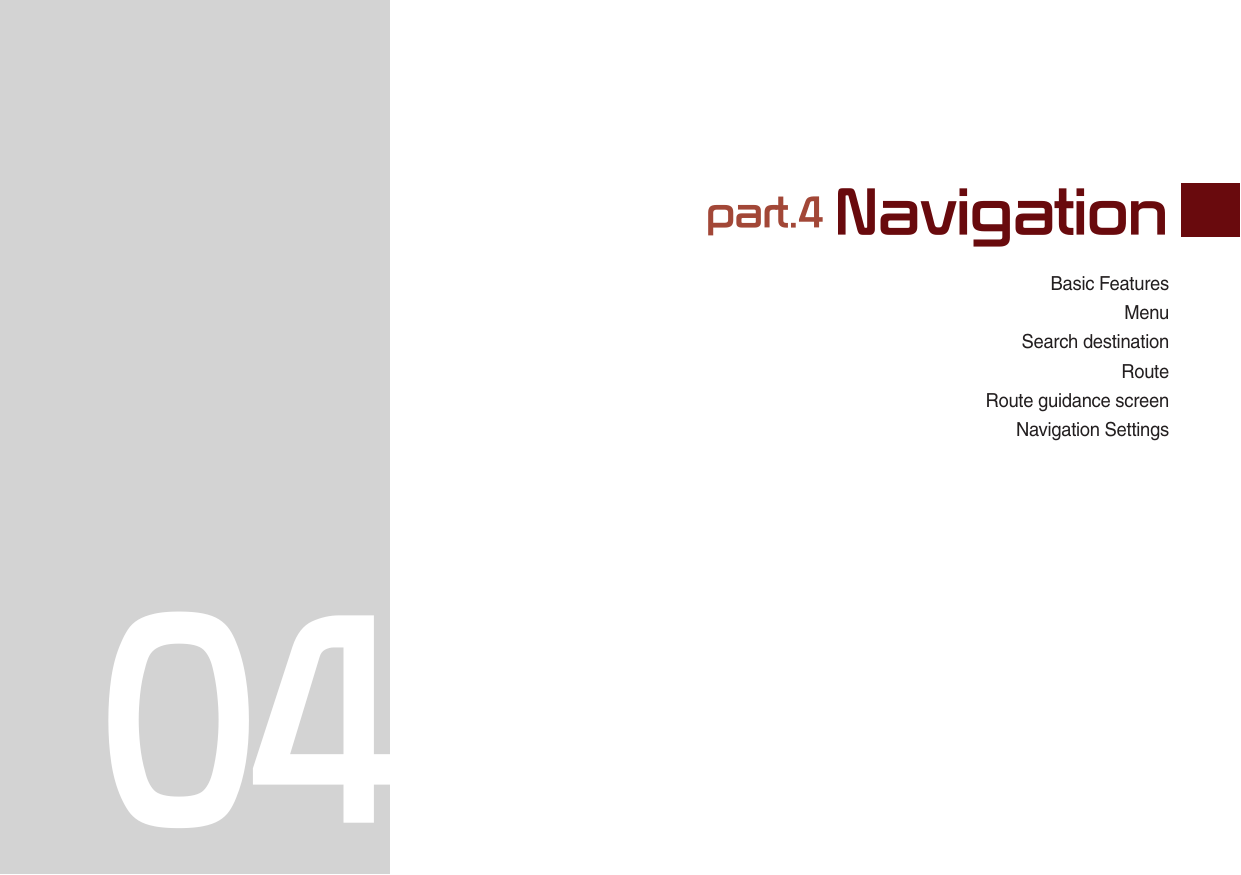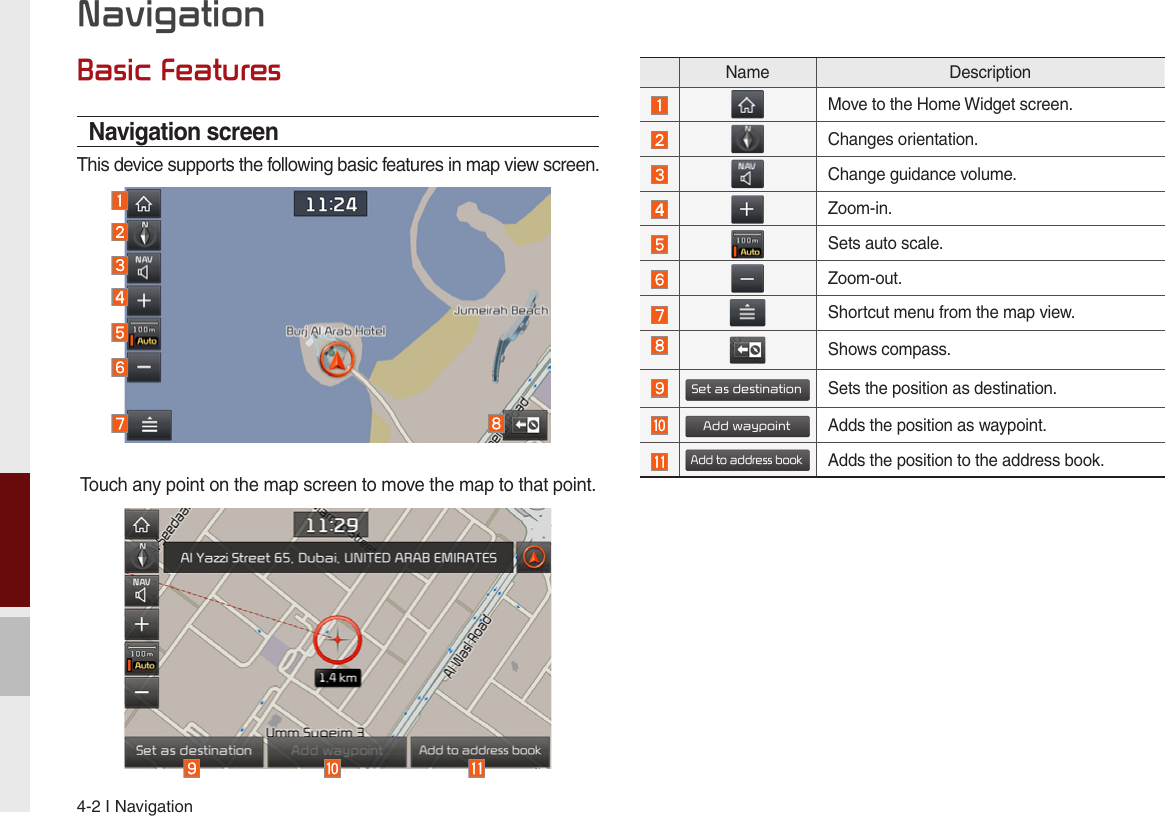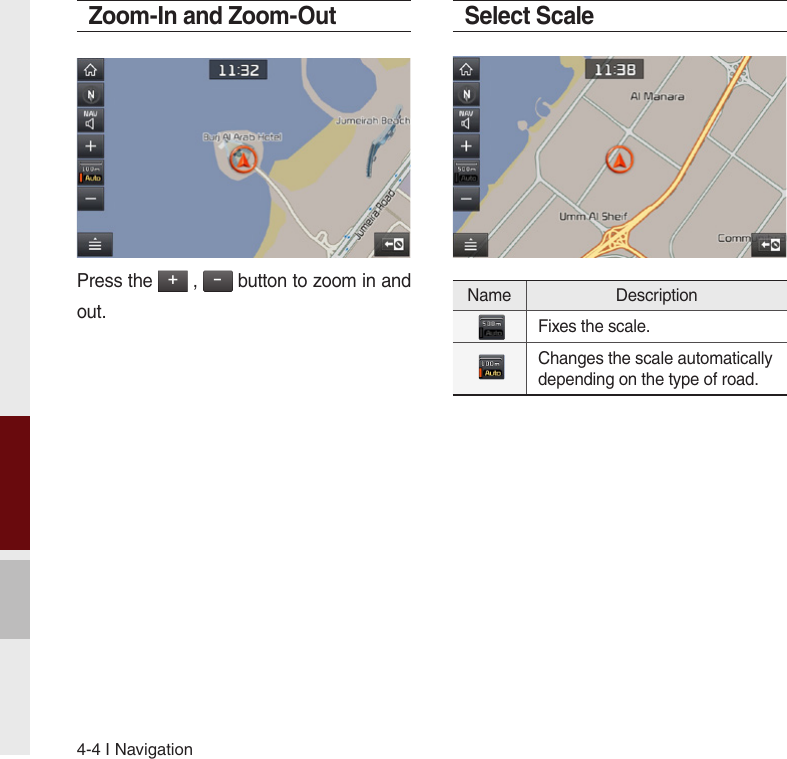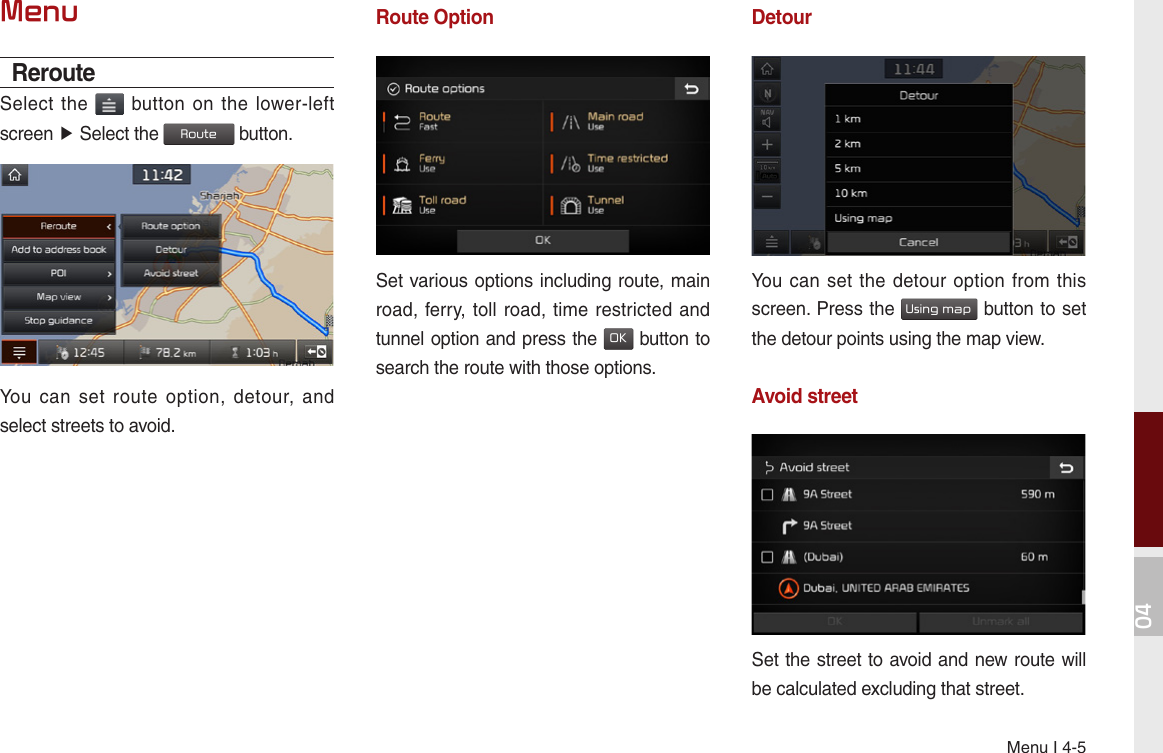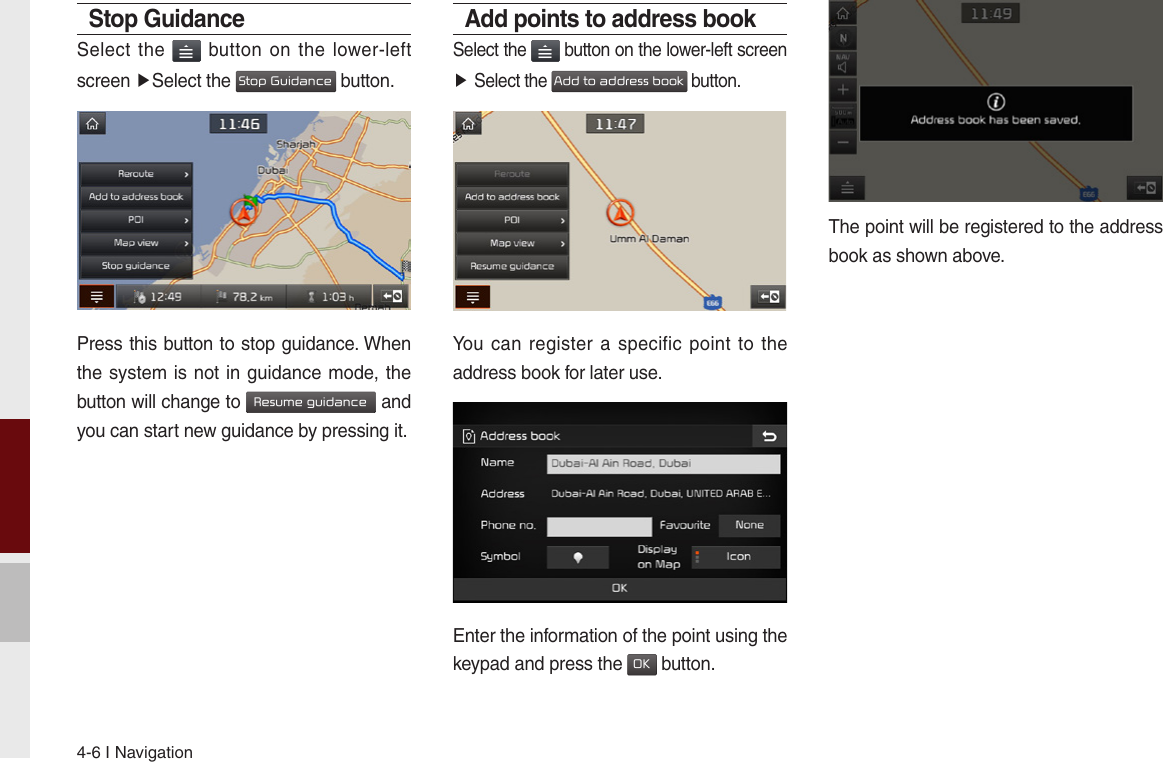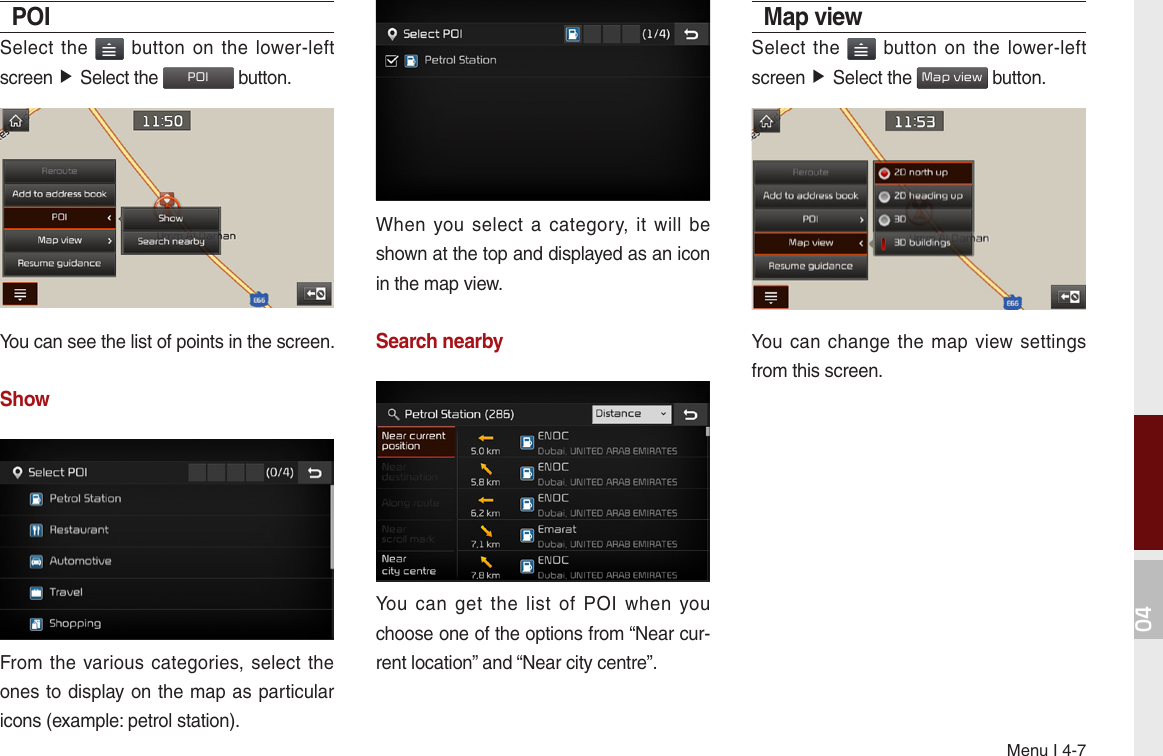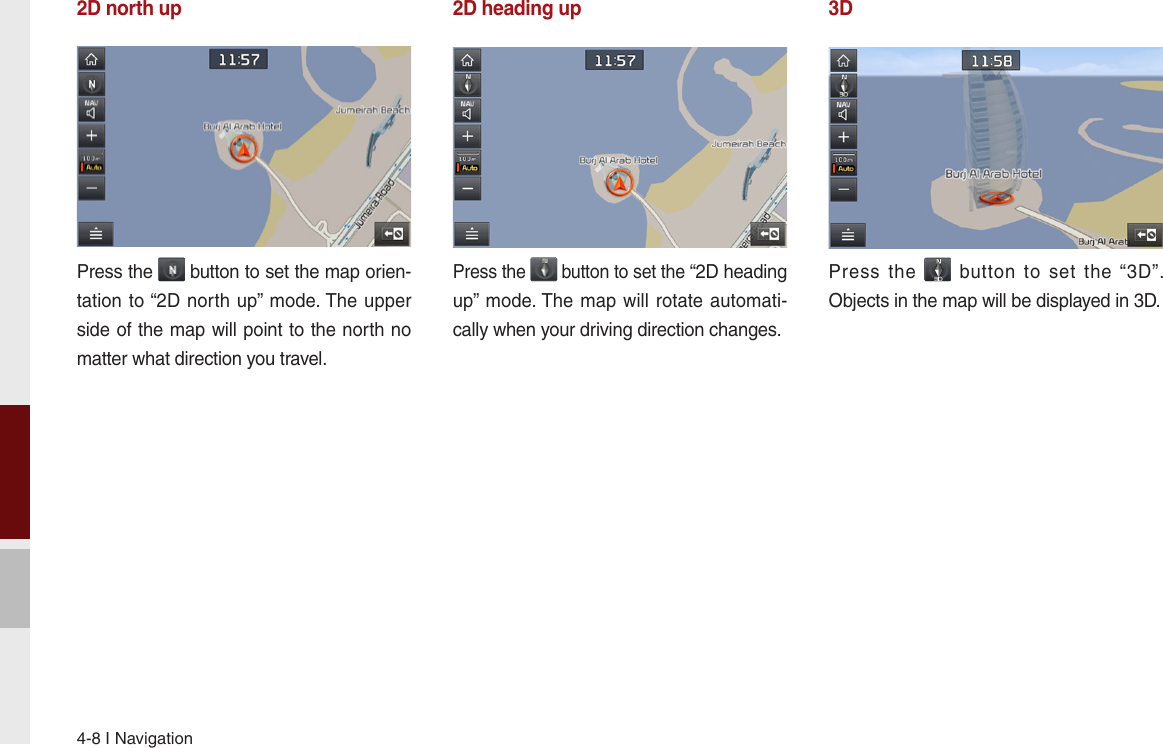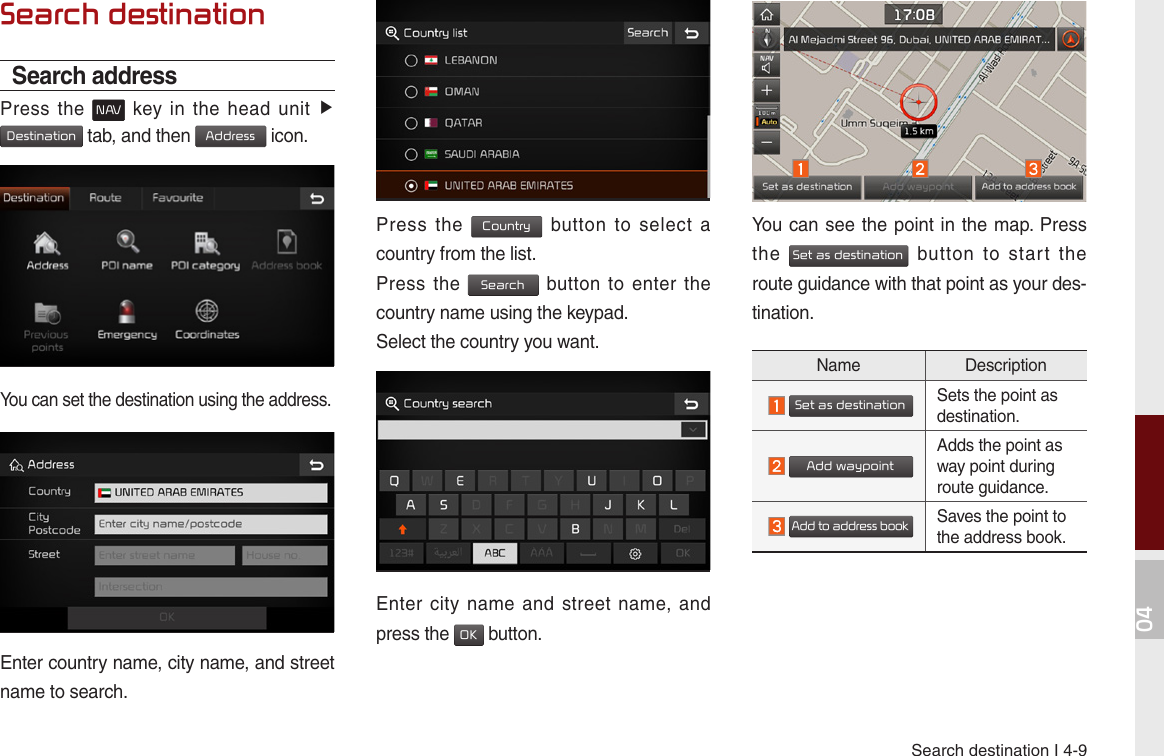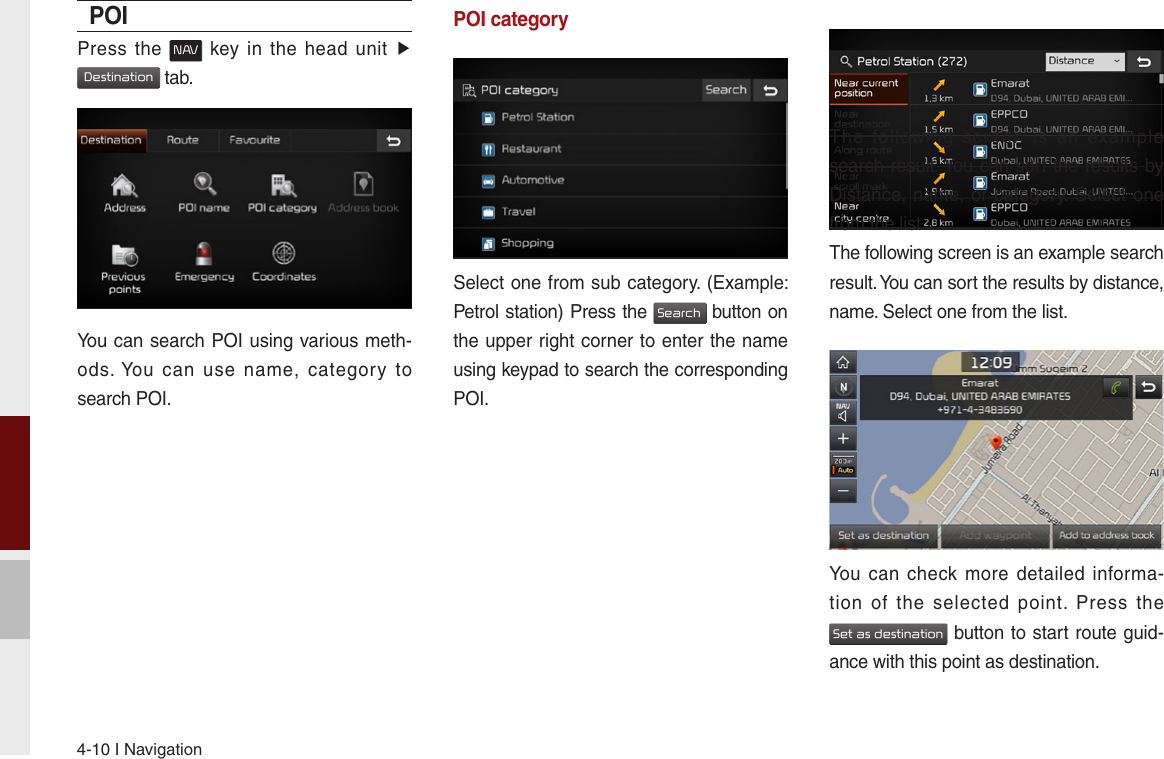HYUNDAI MOBIS AVC31J5AN Car Audio System User Manual 2 of 4
HYUNDAI MOBIS CO., LTD. Car Audio System Users Manual 2 of 4
Contents
- 1. Users Manual - 1 of 4
- 2. Users Manual - 2 of 4
- 3. Users Manual - 3 of 4
- 4. Users Manual - 4 of 4
Users Manual - 2 of 4