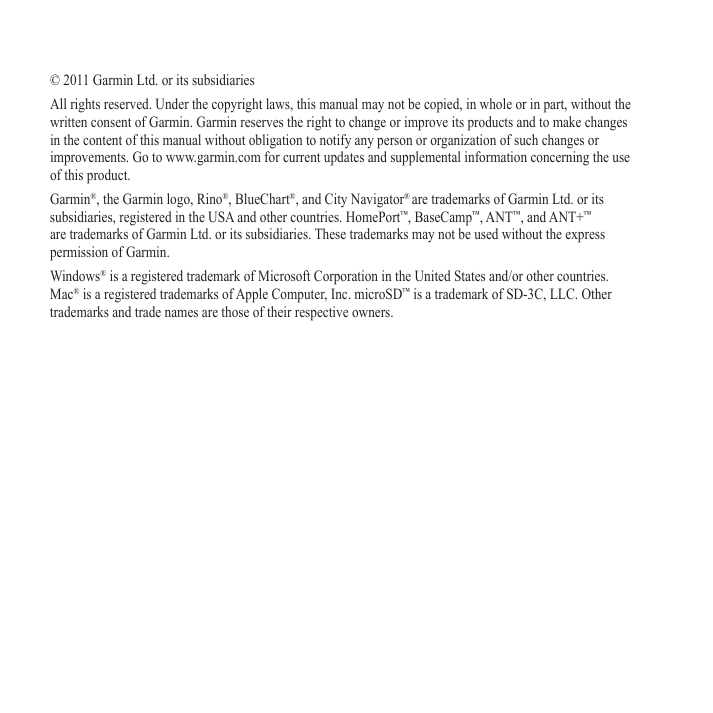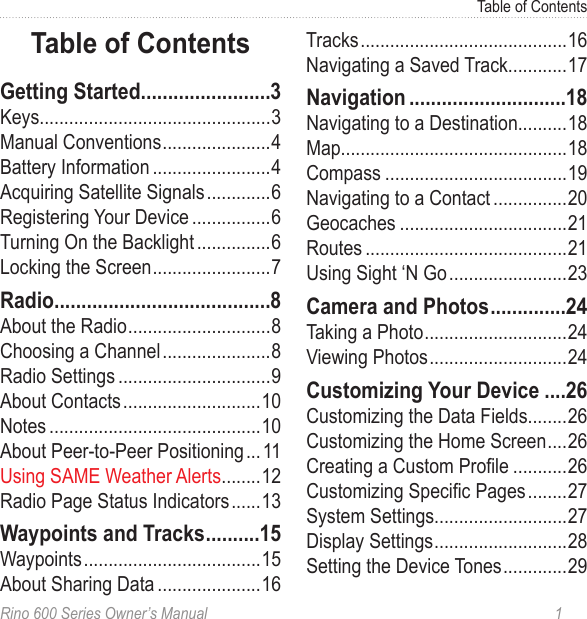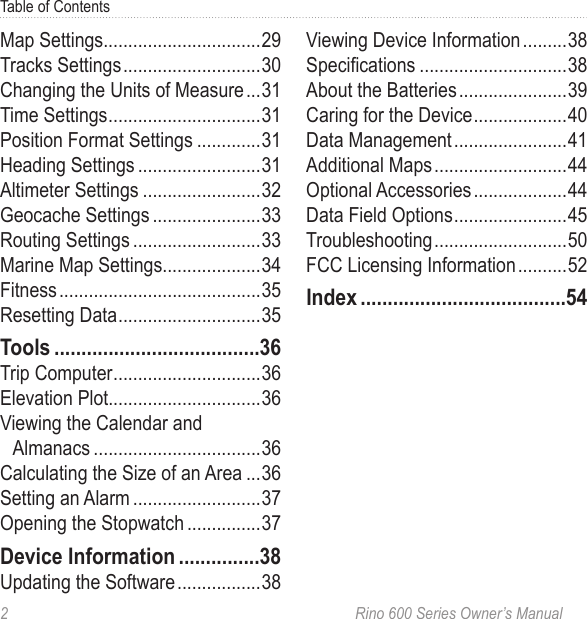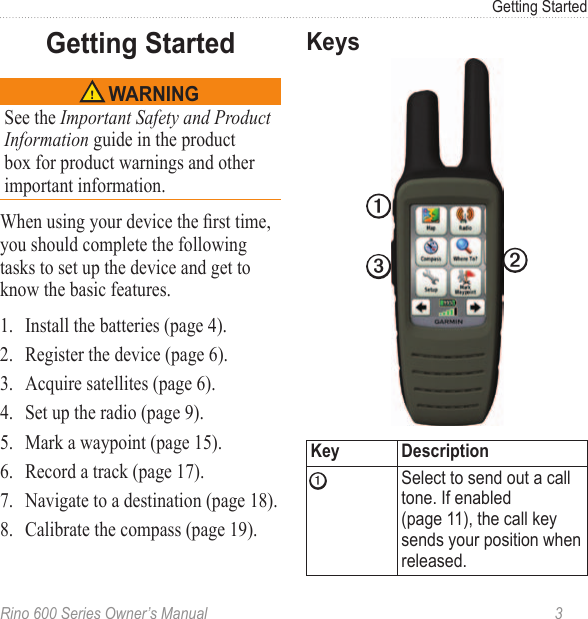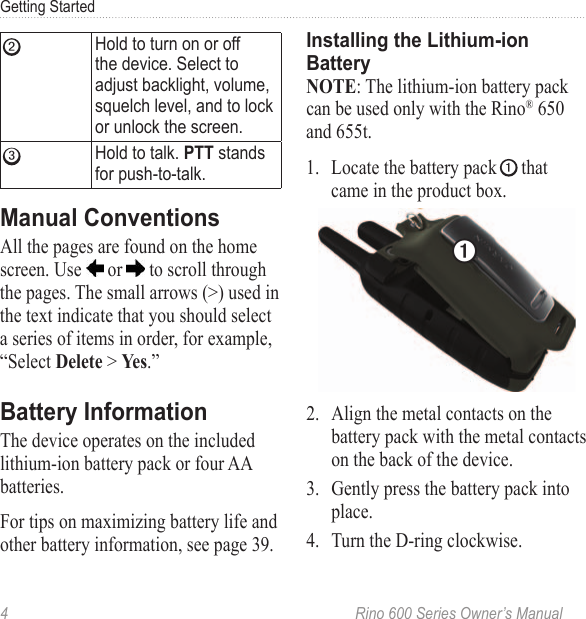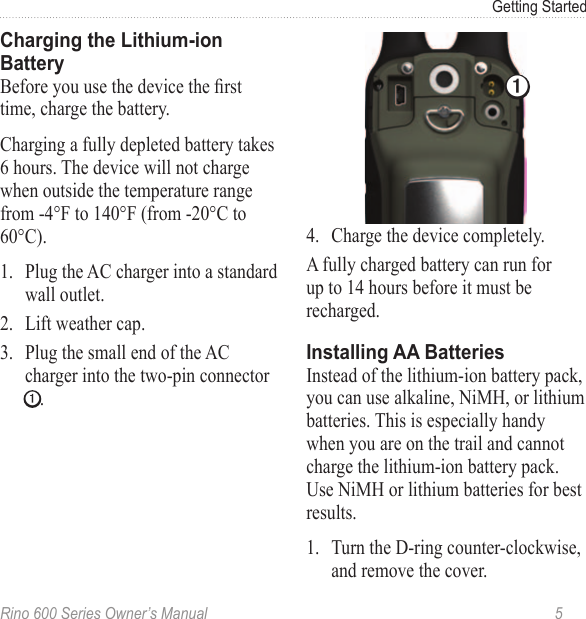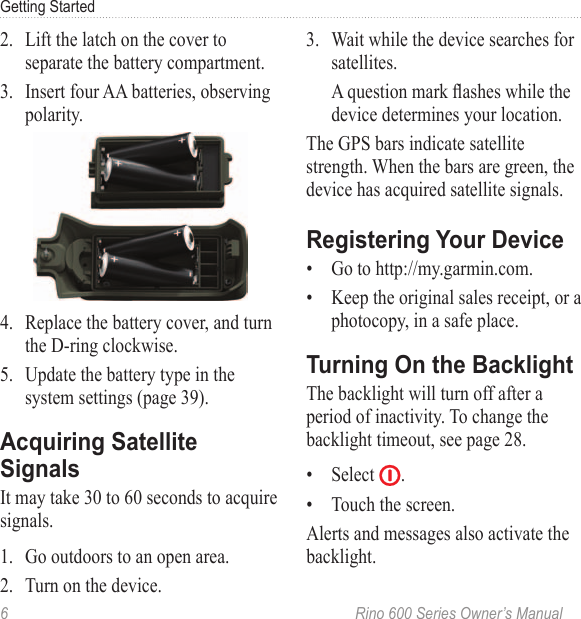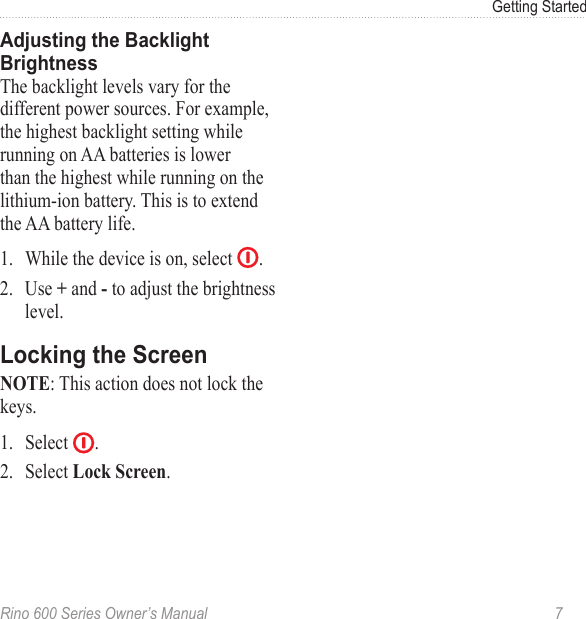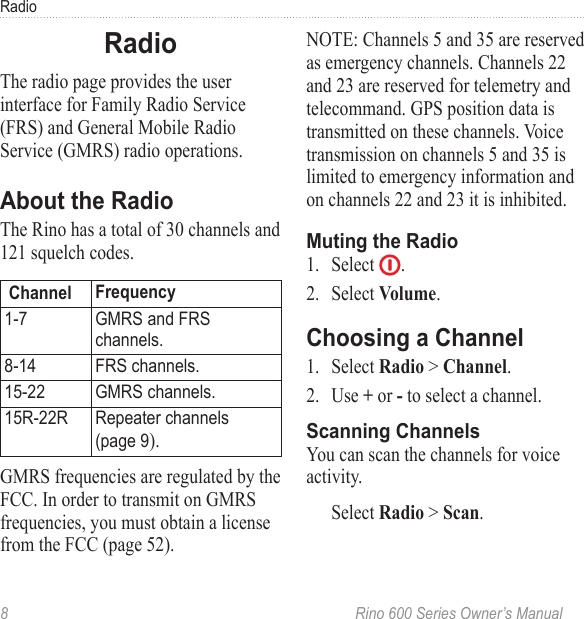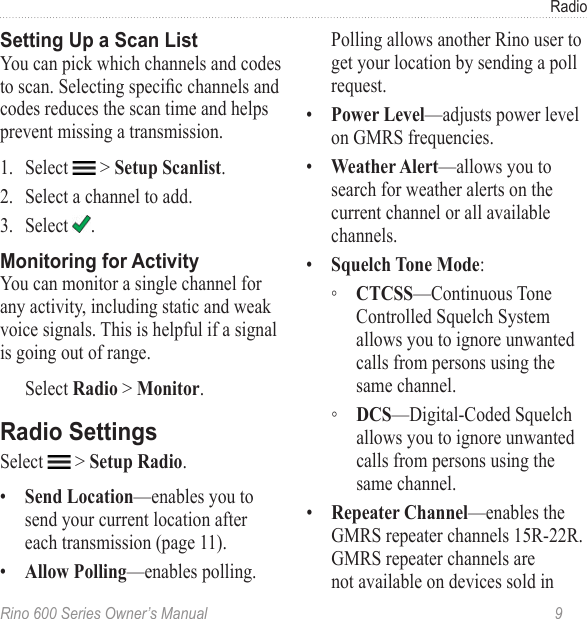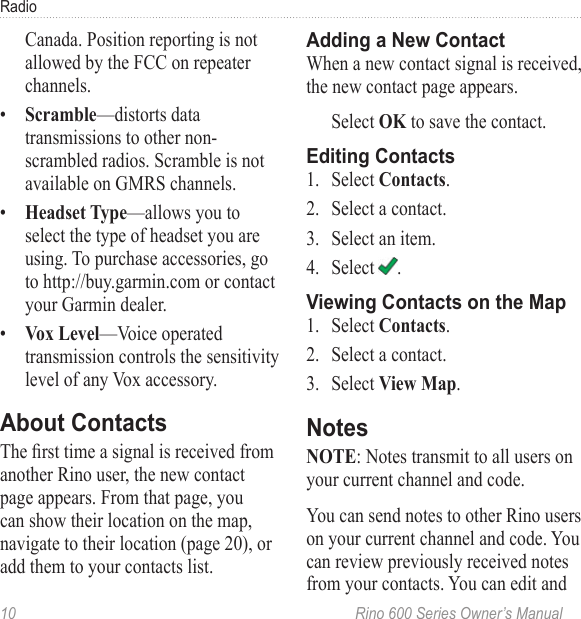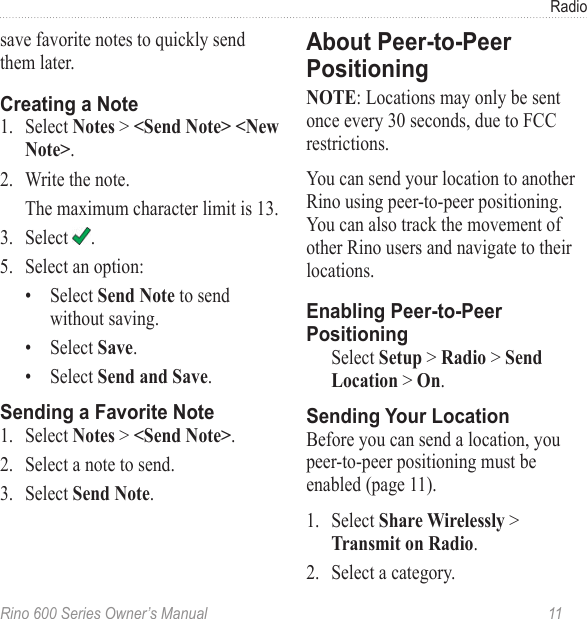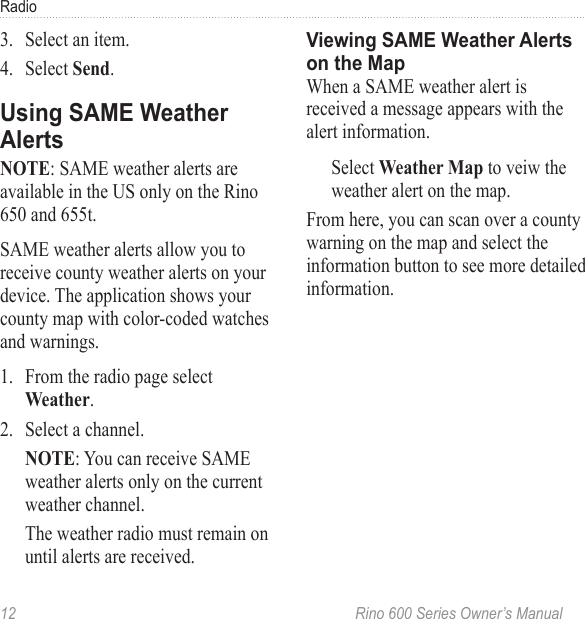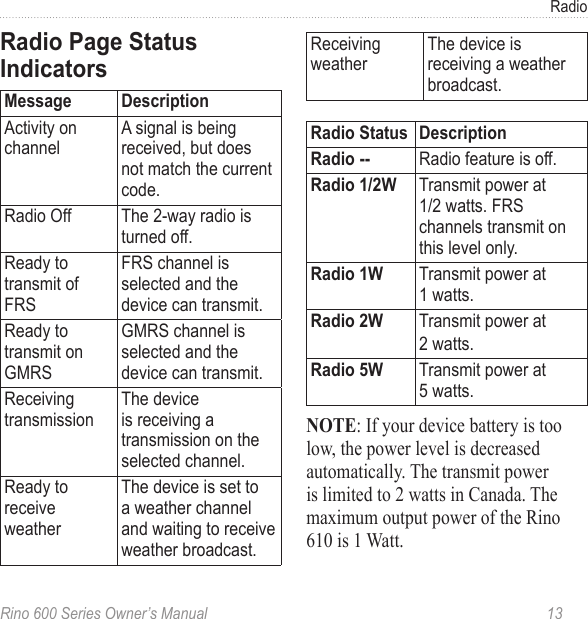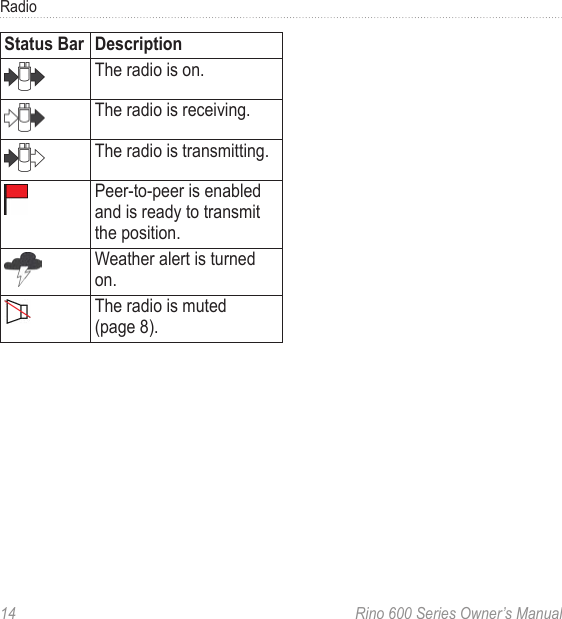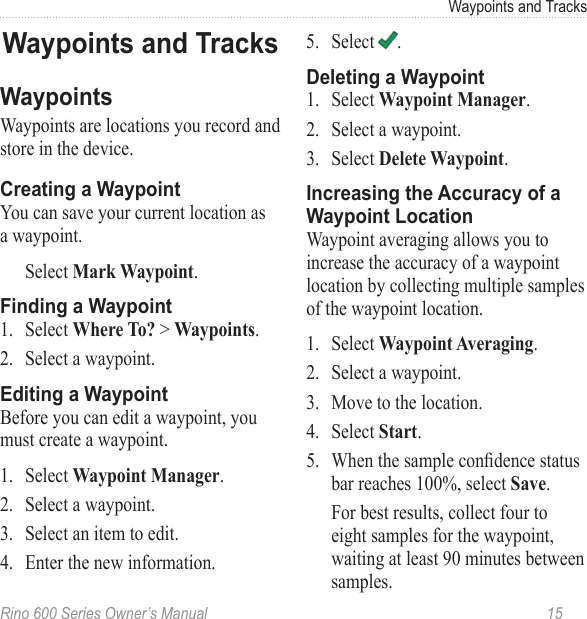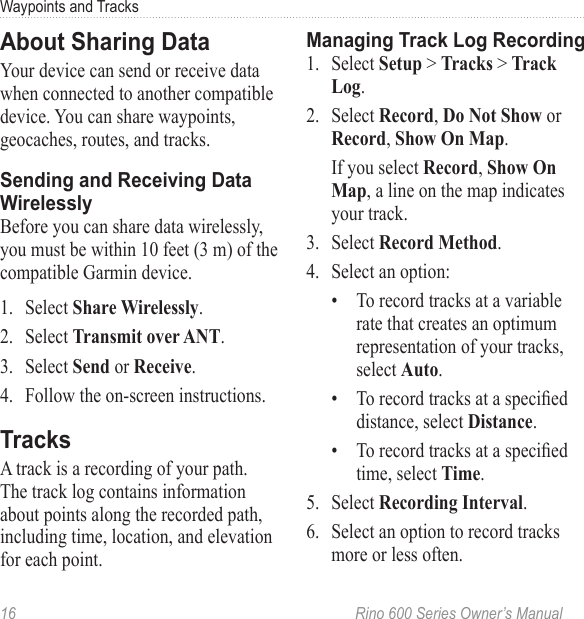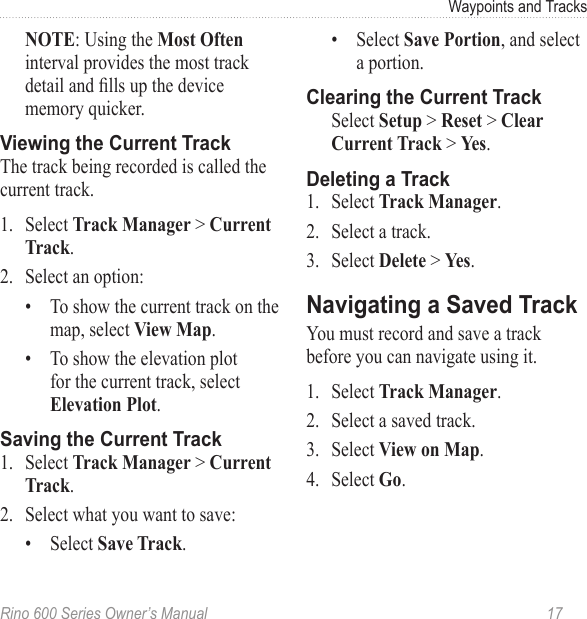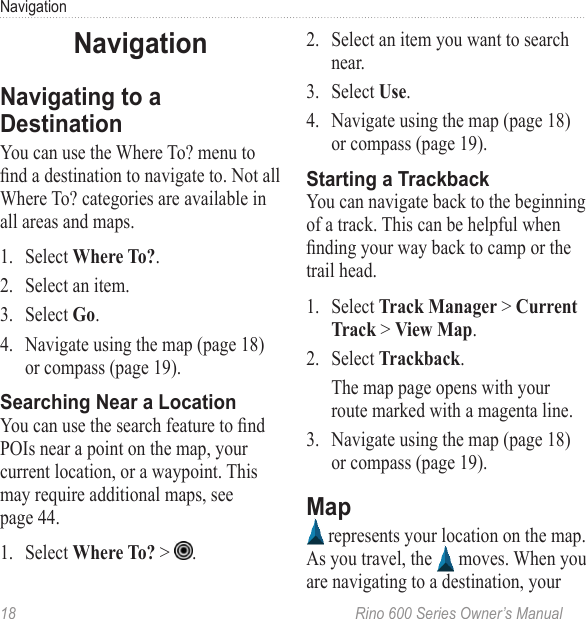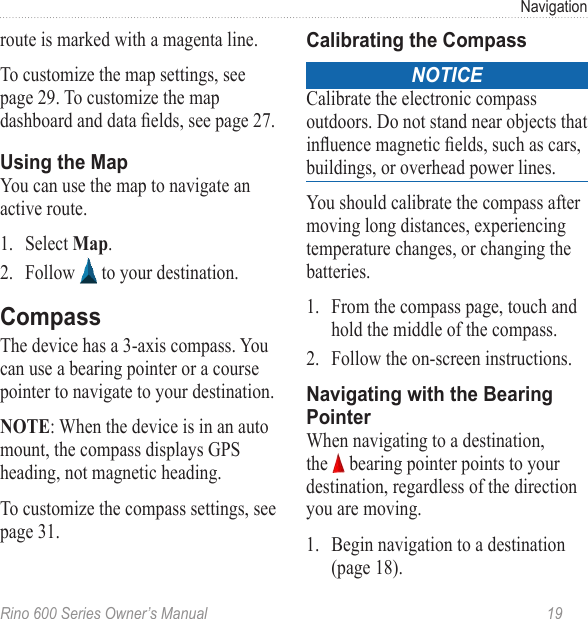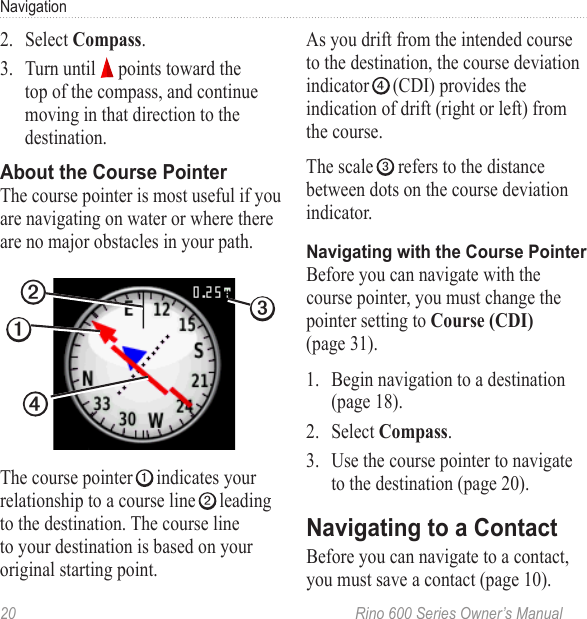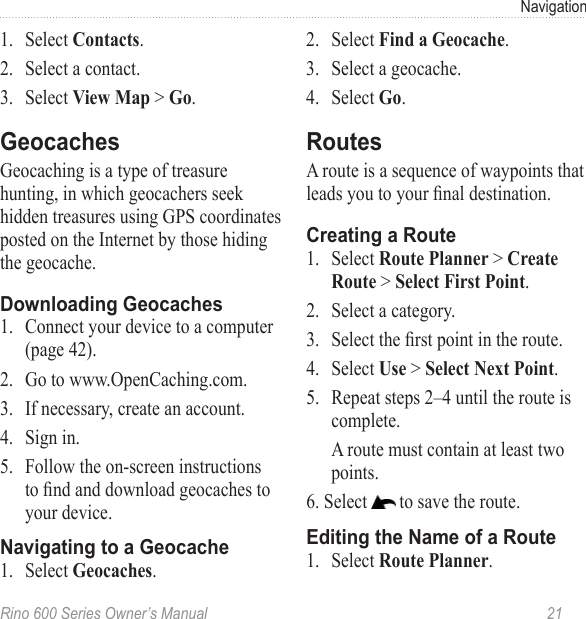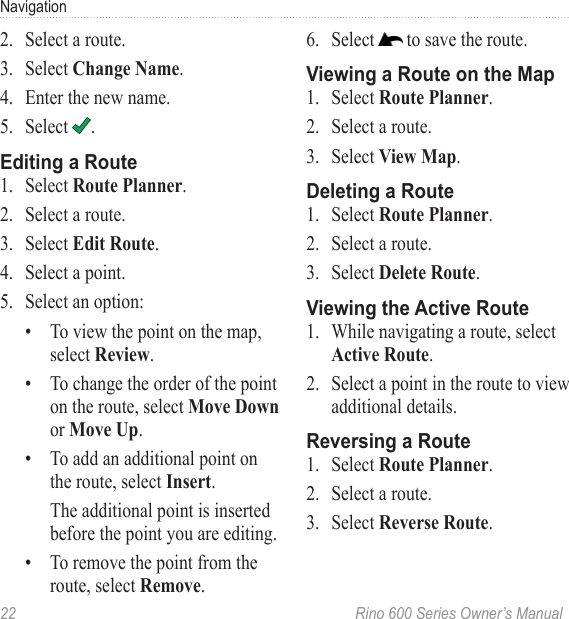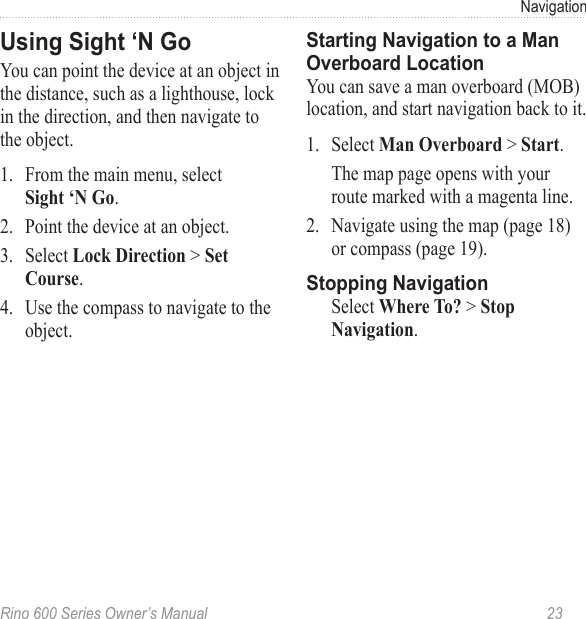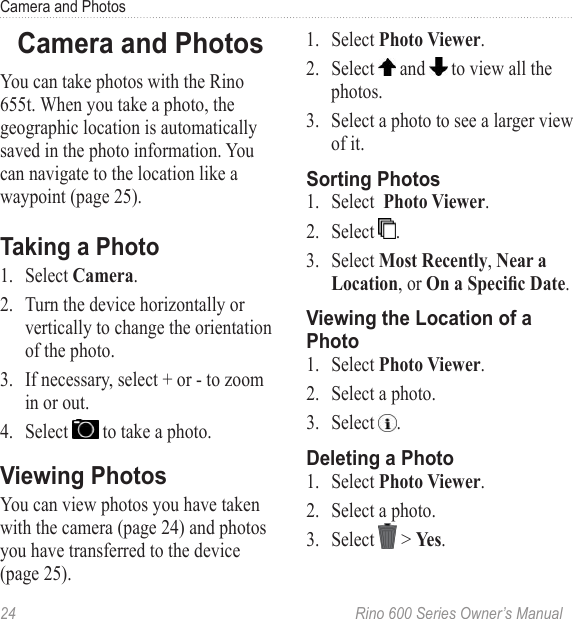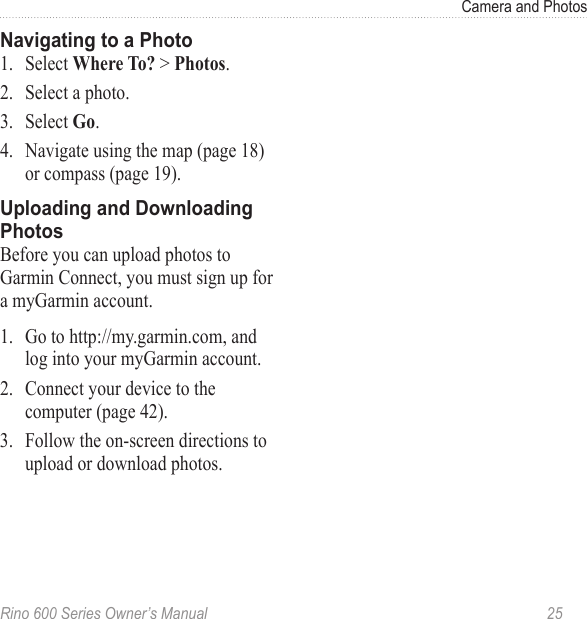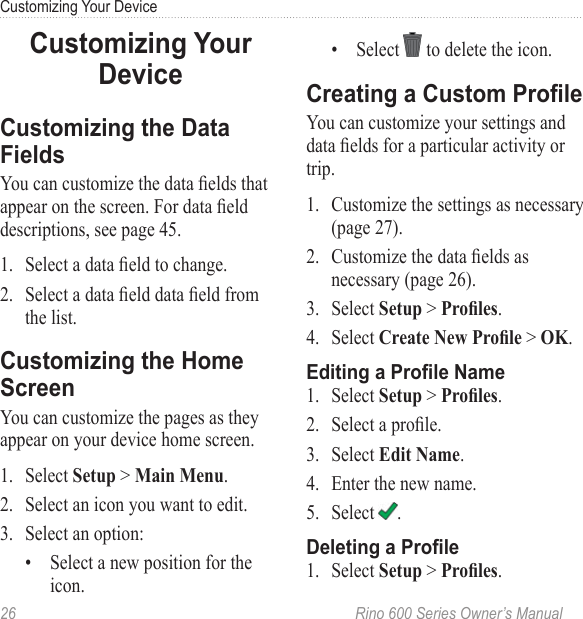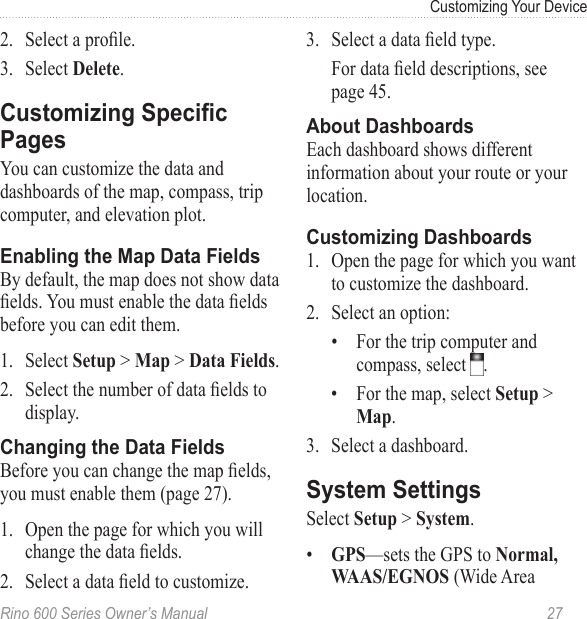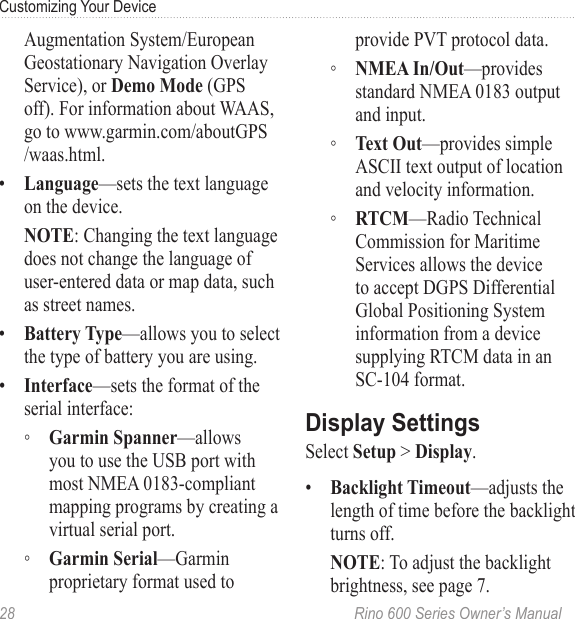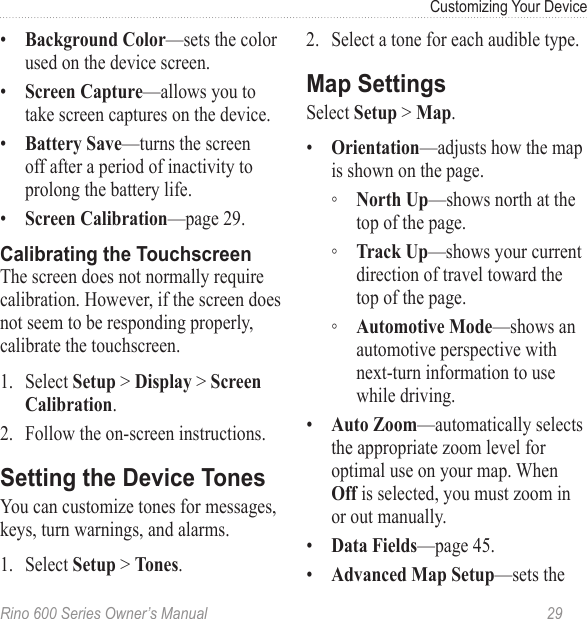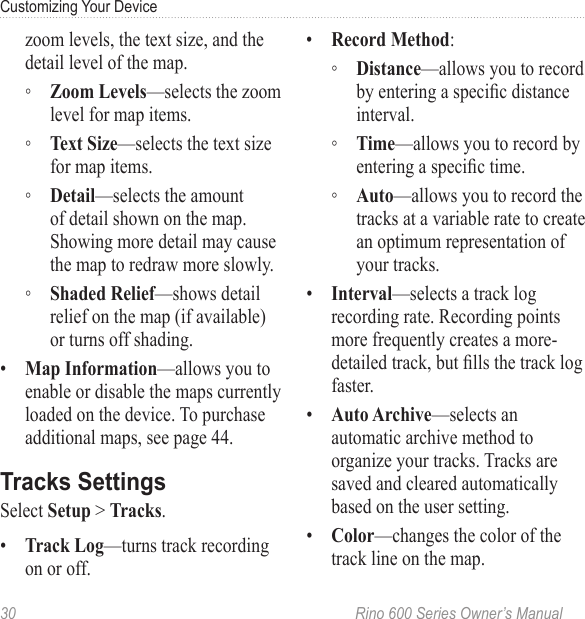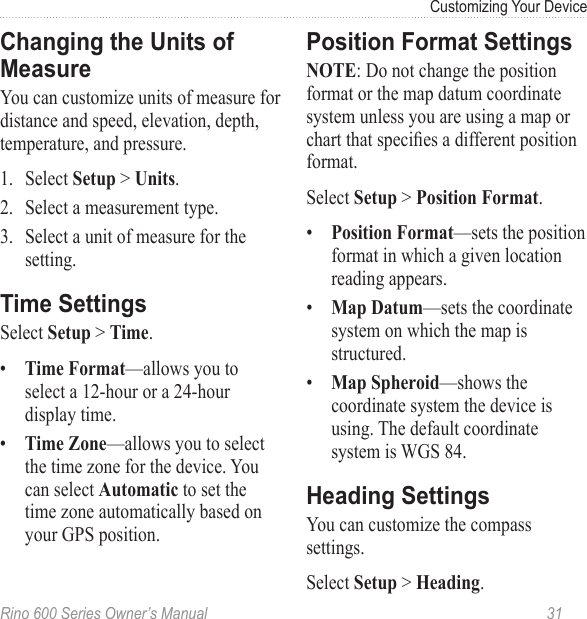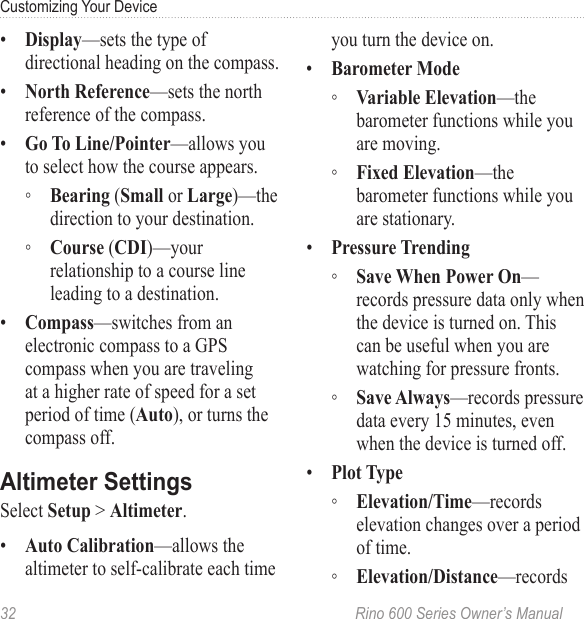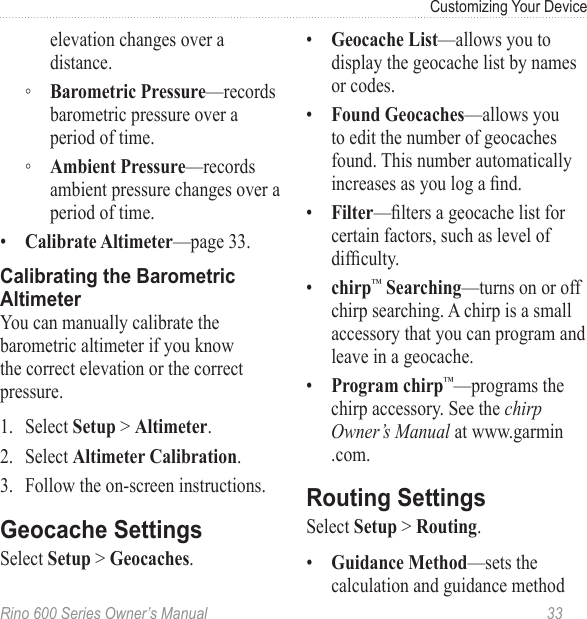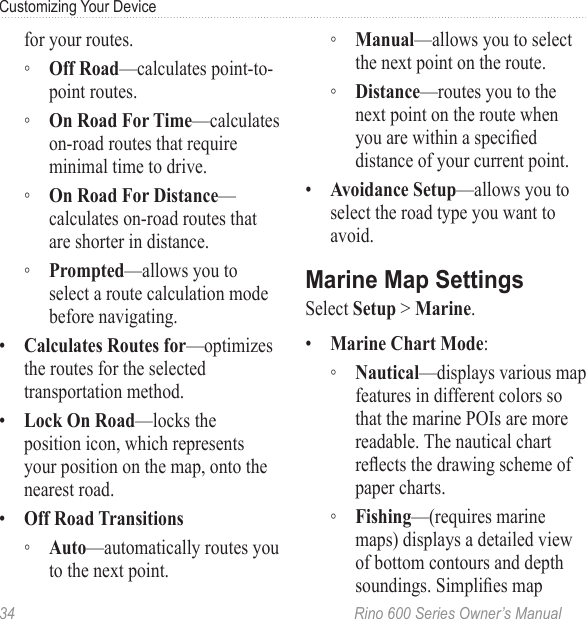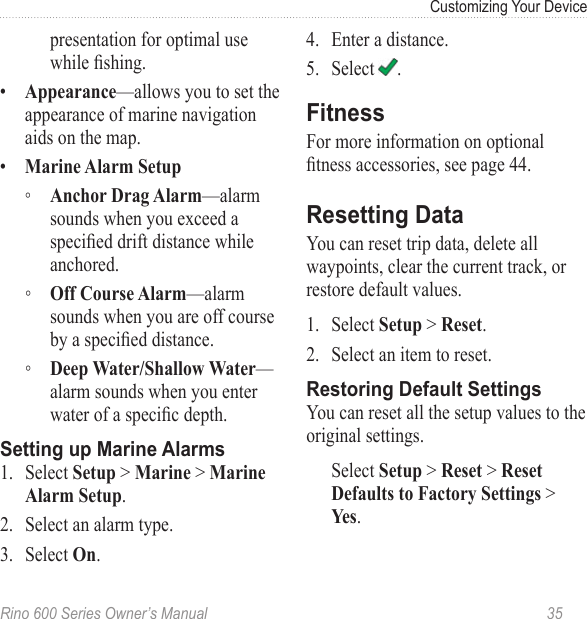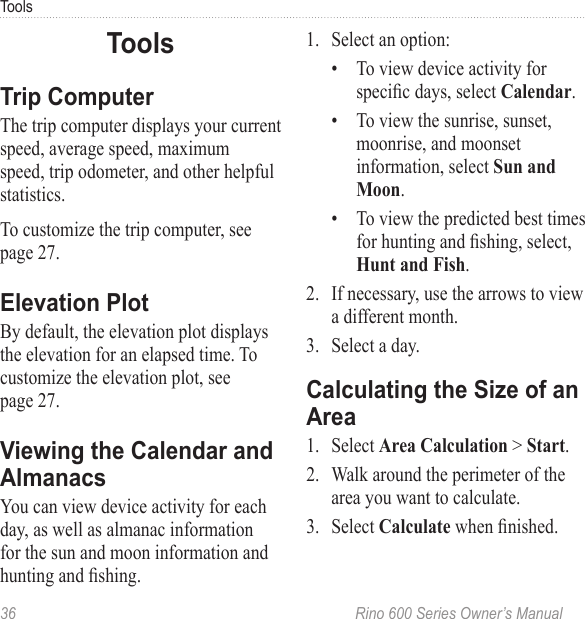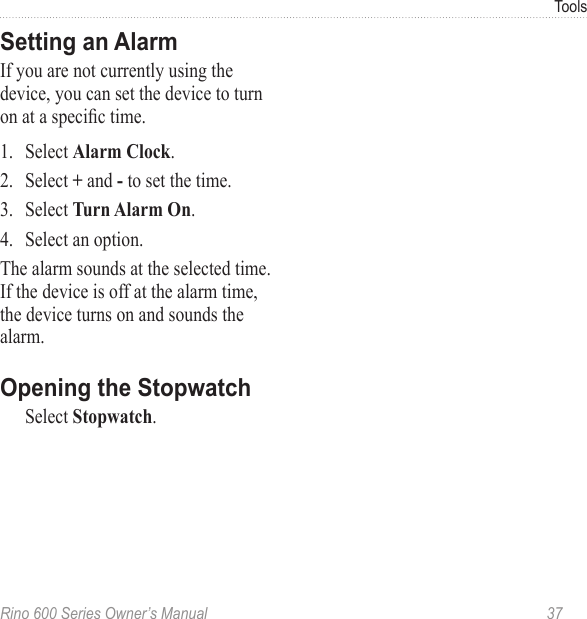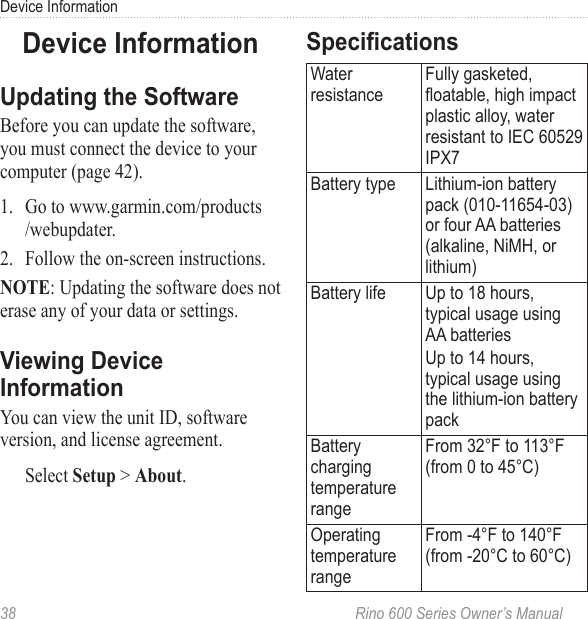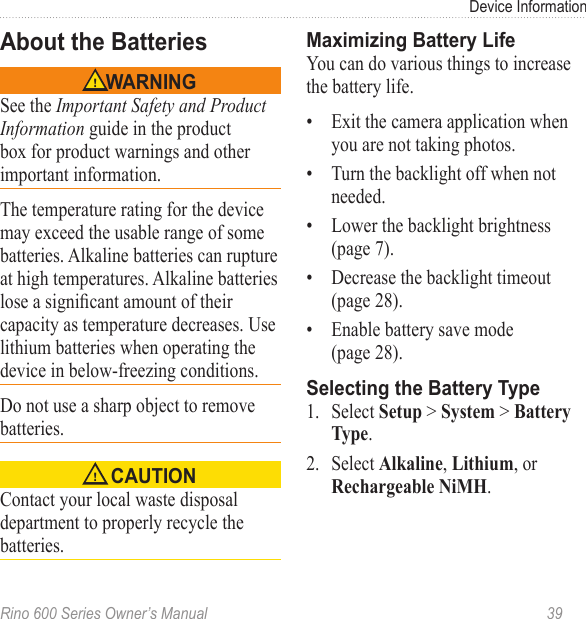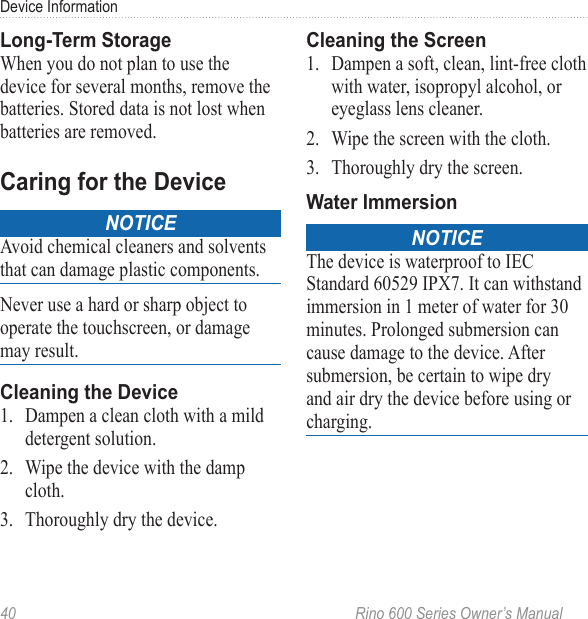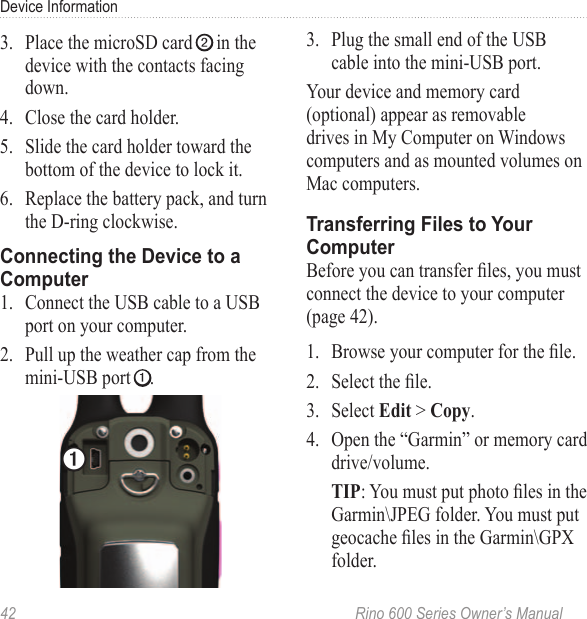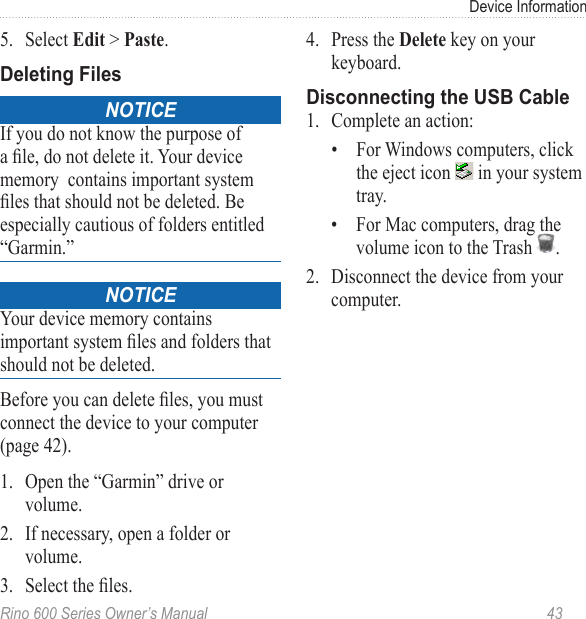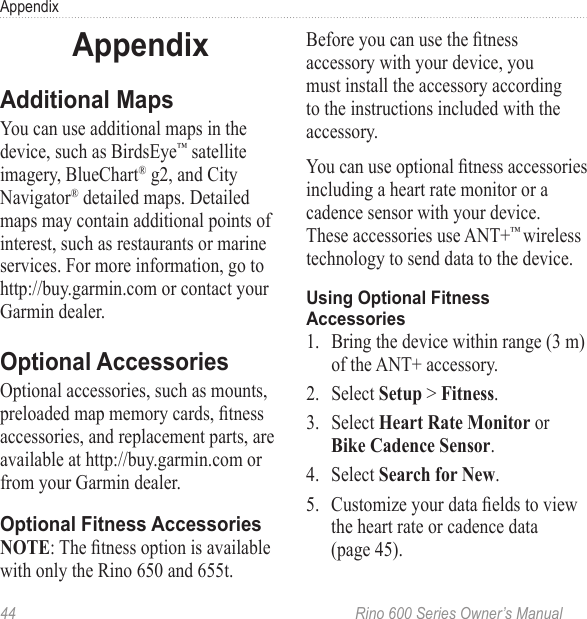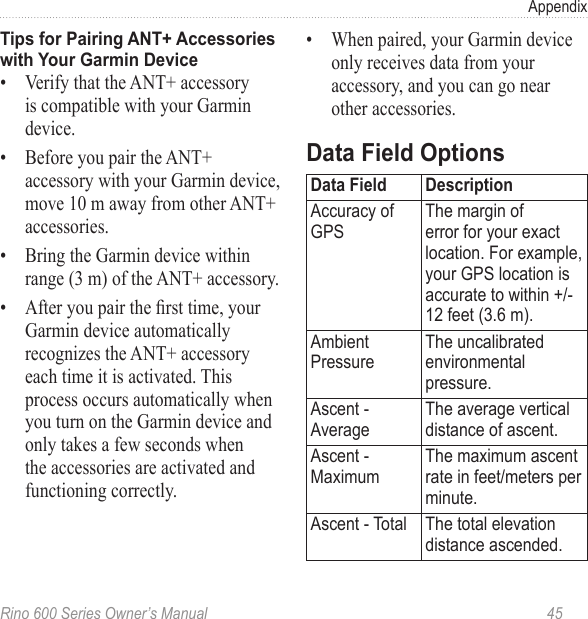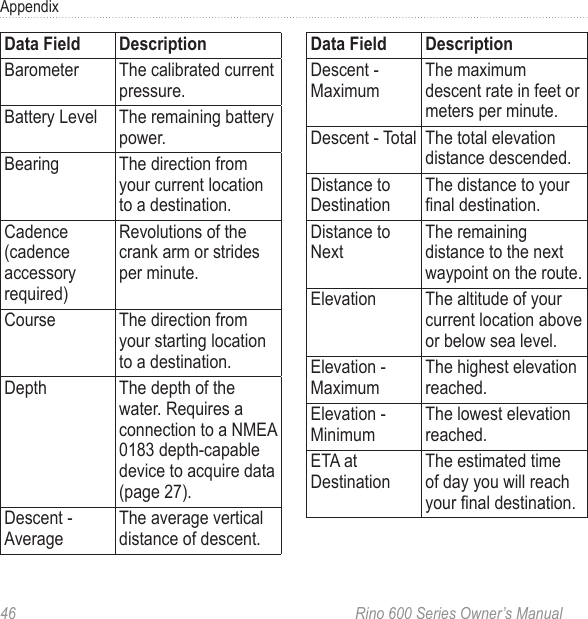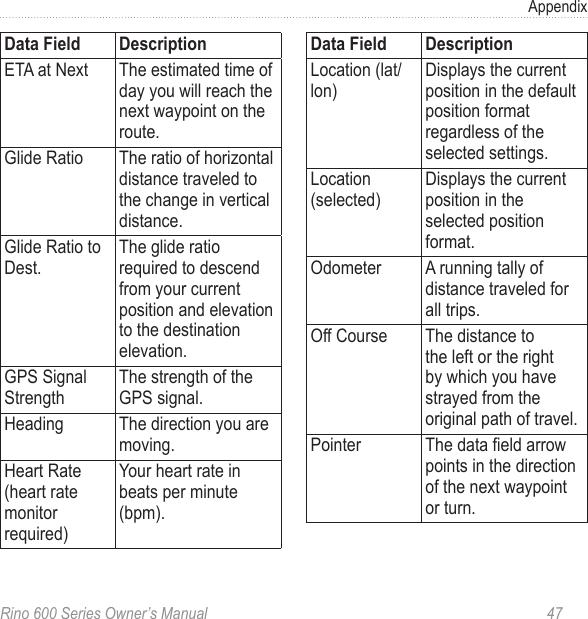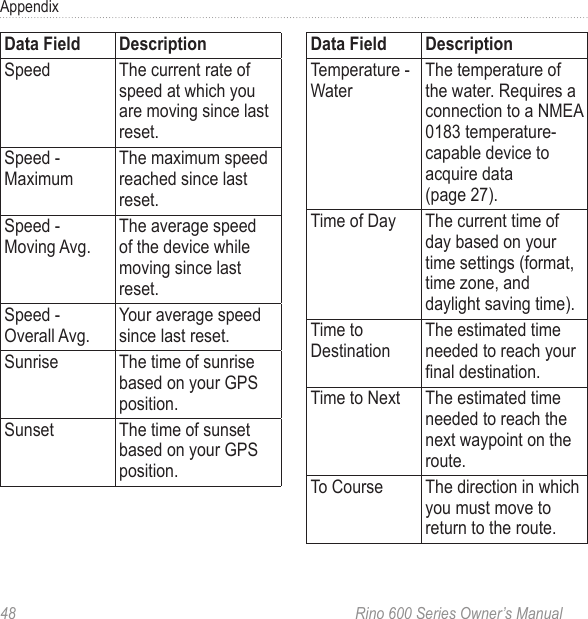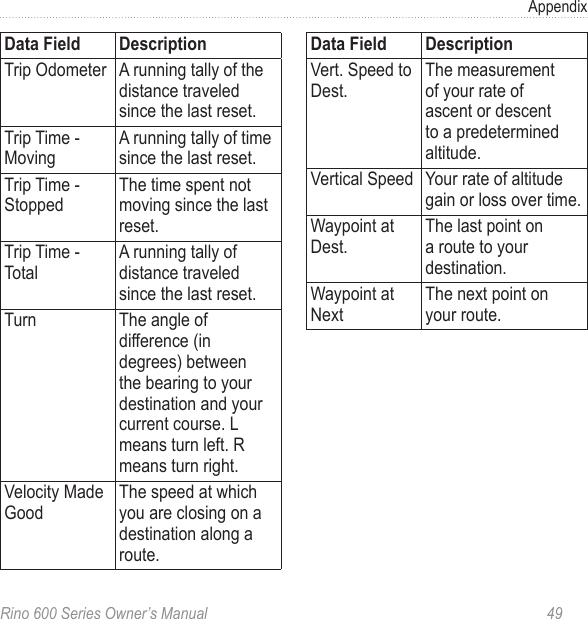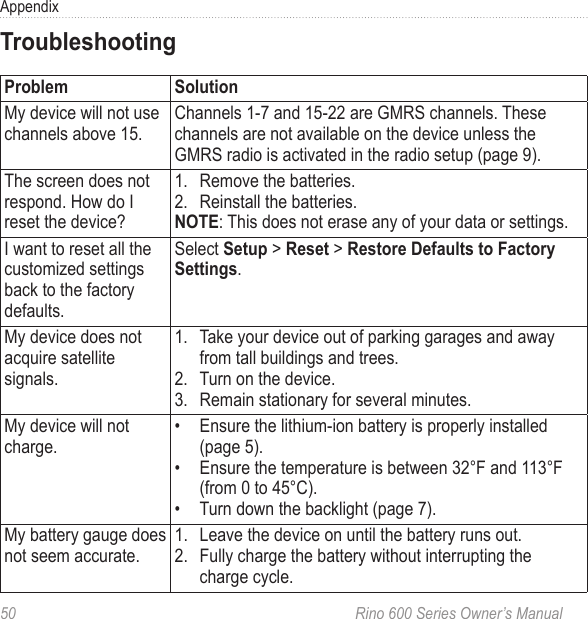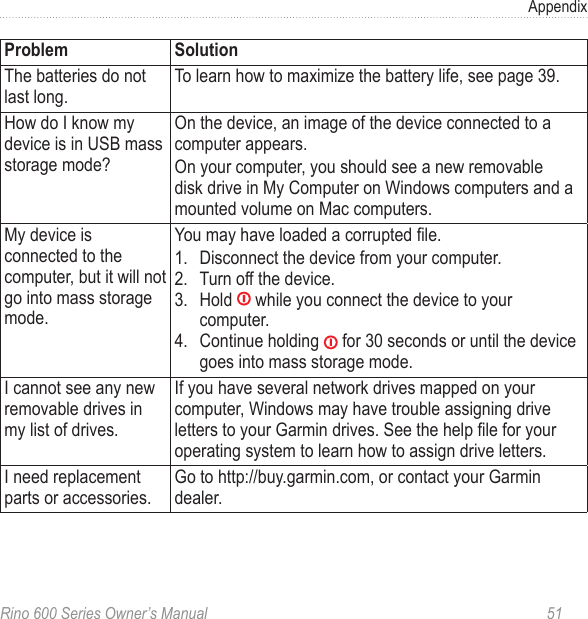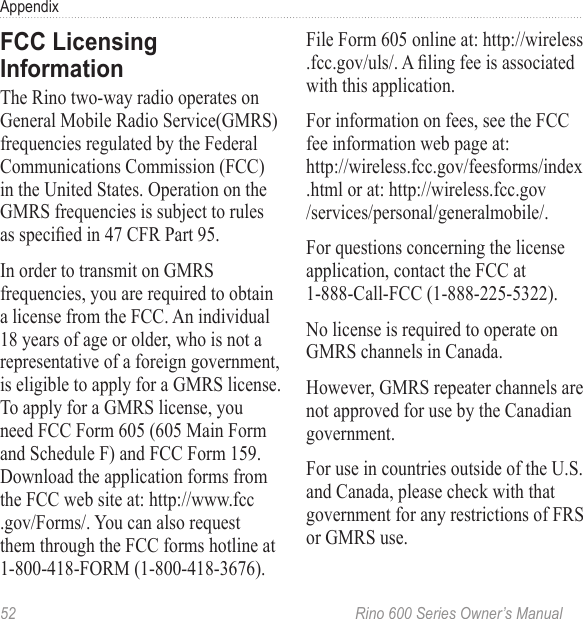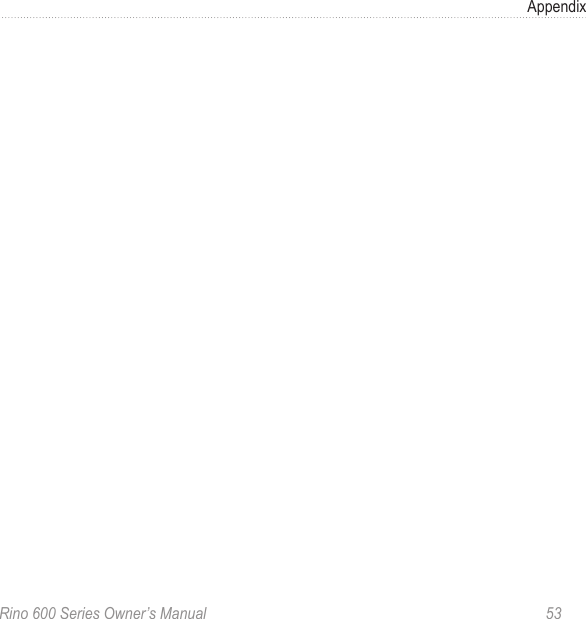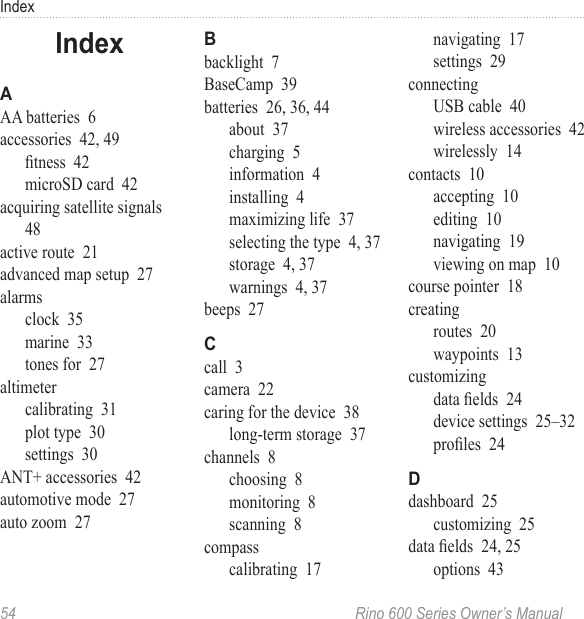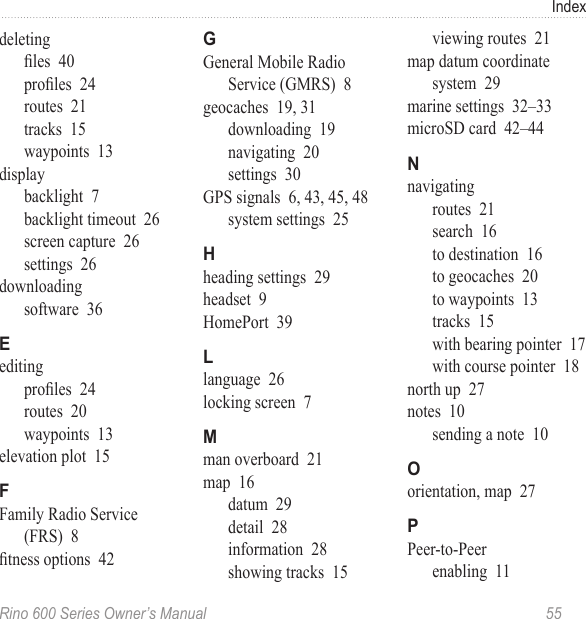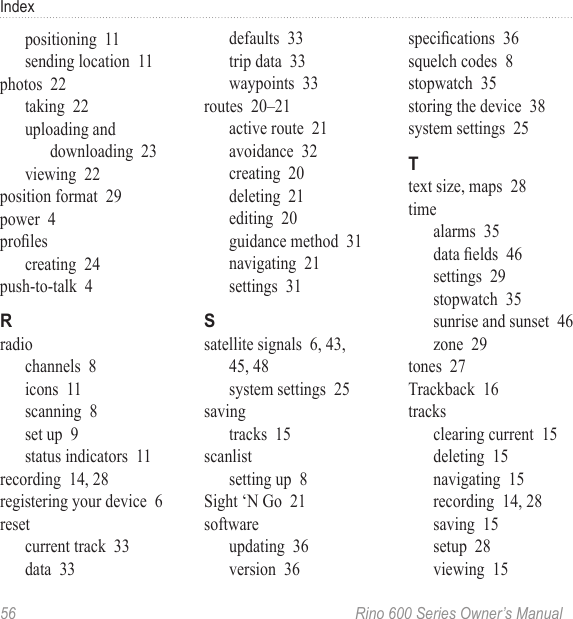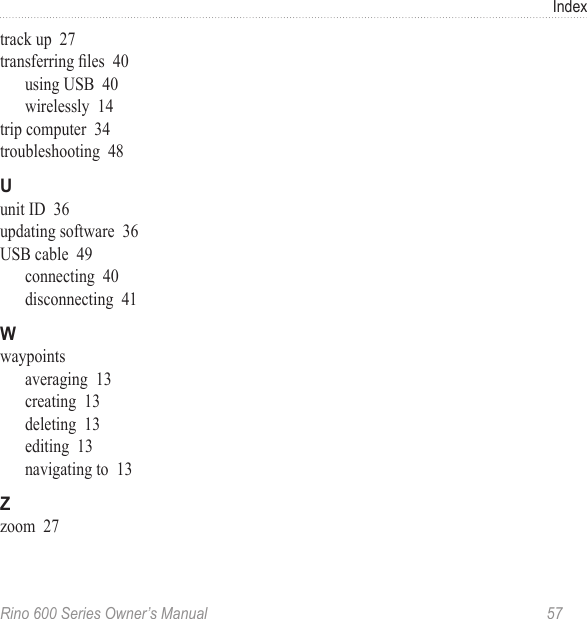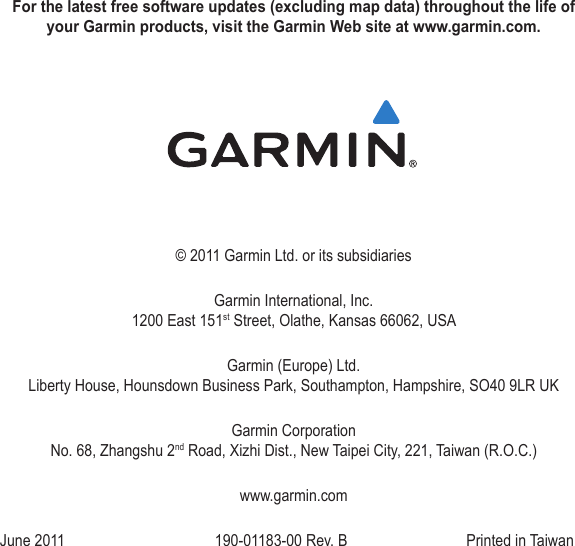Garmin 01767 Portable GMRS/FRS PTT Radio Transceiver with GPS User Manual users manual
Garmin International Inc Portable GMRS/FRS PTT Radio Transceiver with GPS users manual
Garmin >
Contents
- 1. users manual
- 2. important safety and product information
users manual