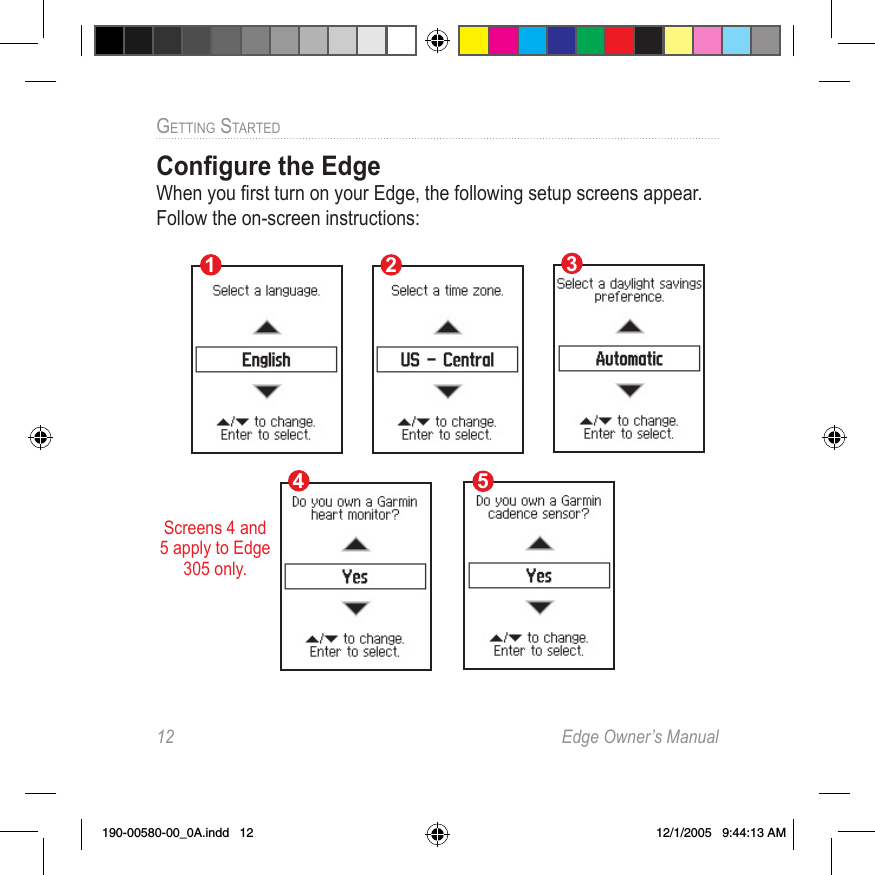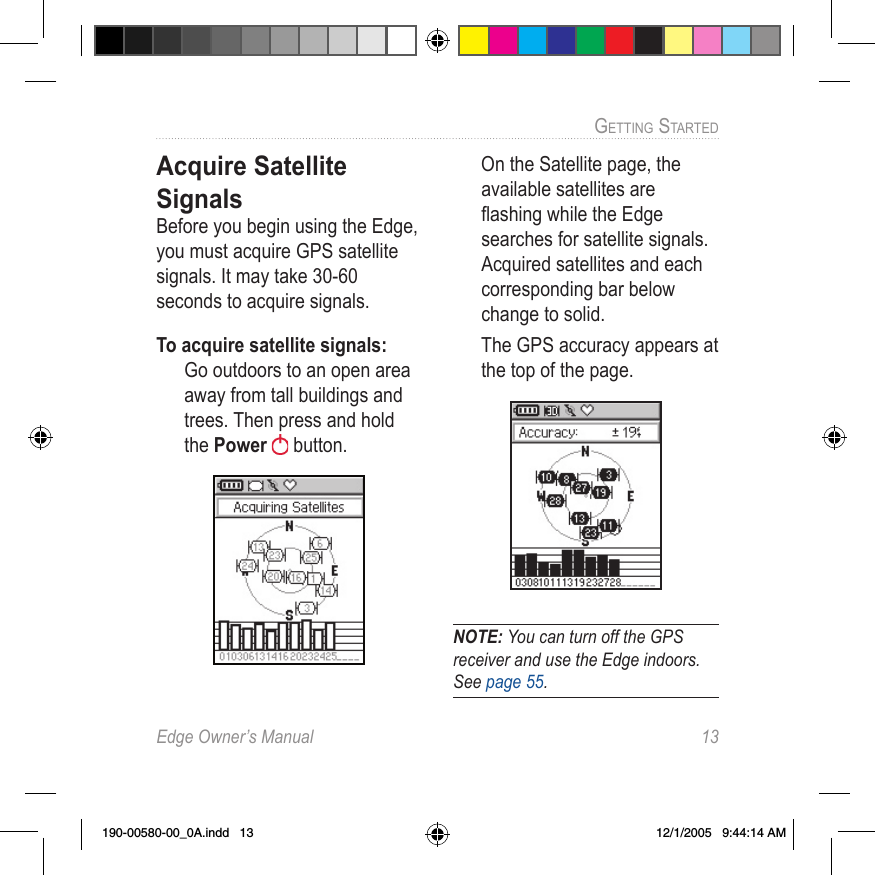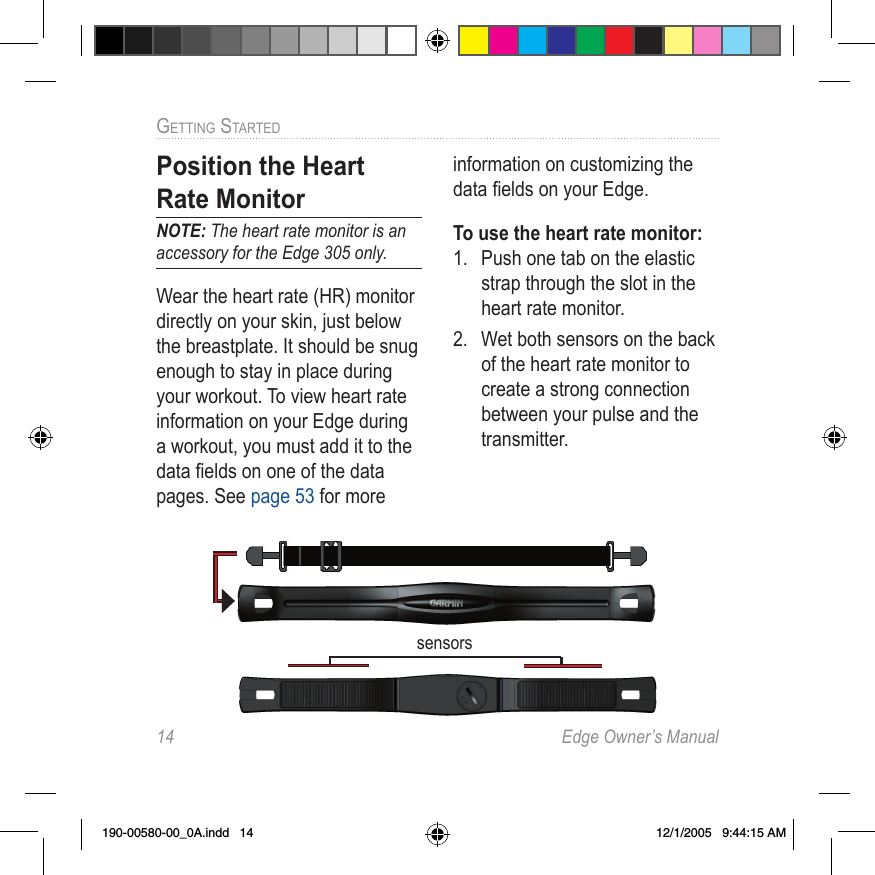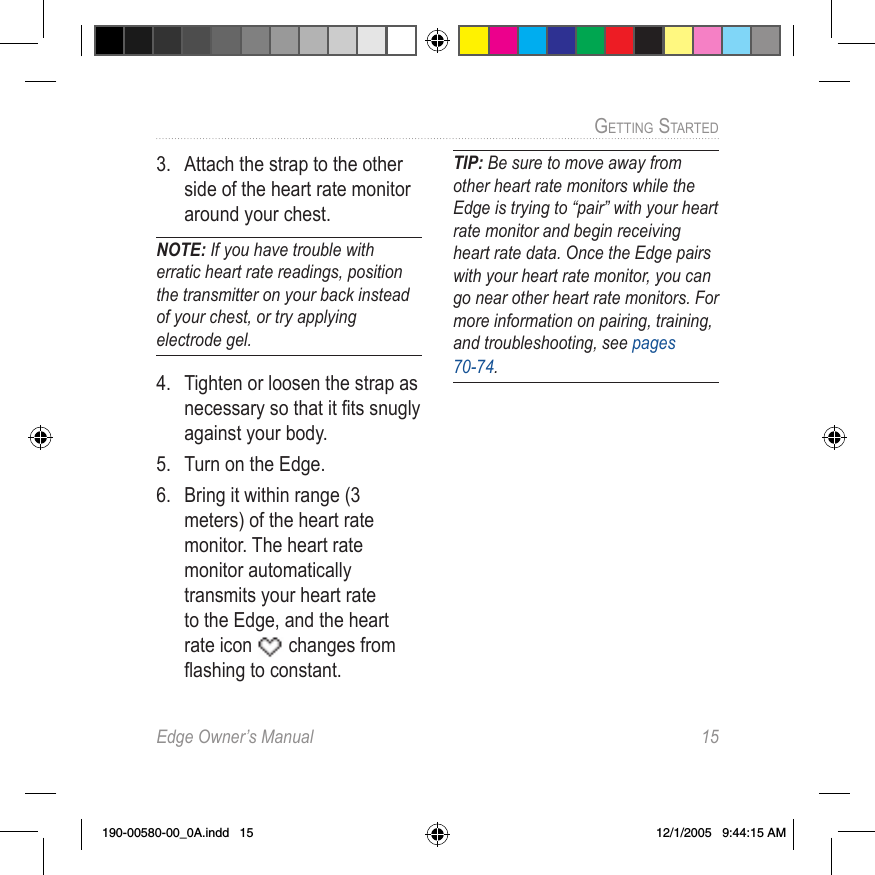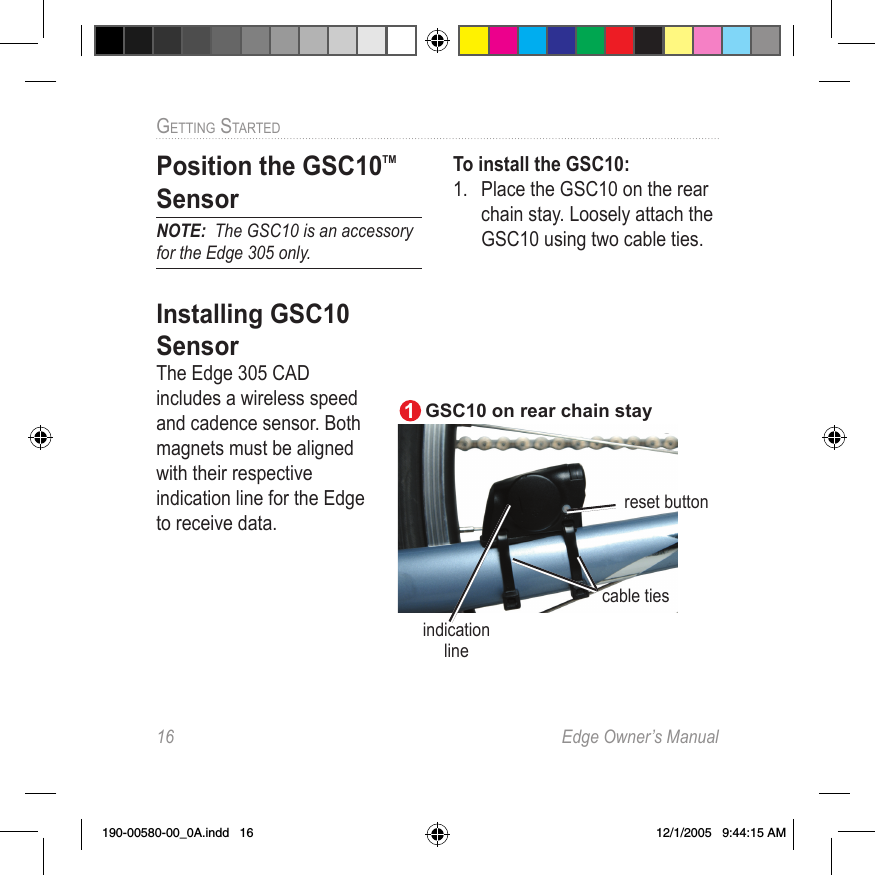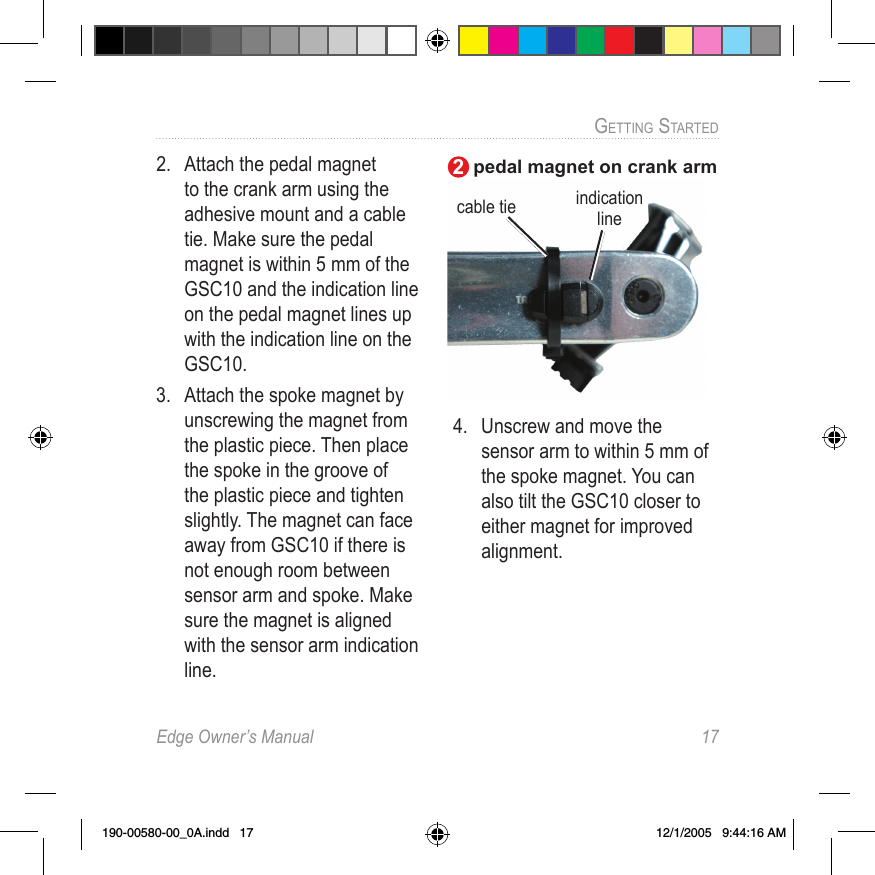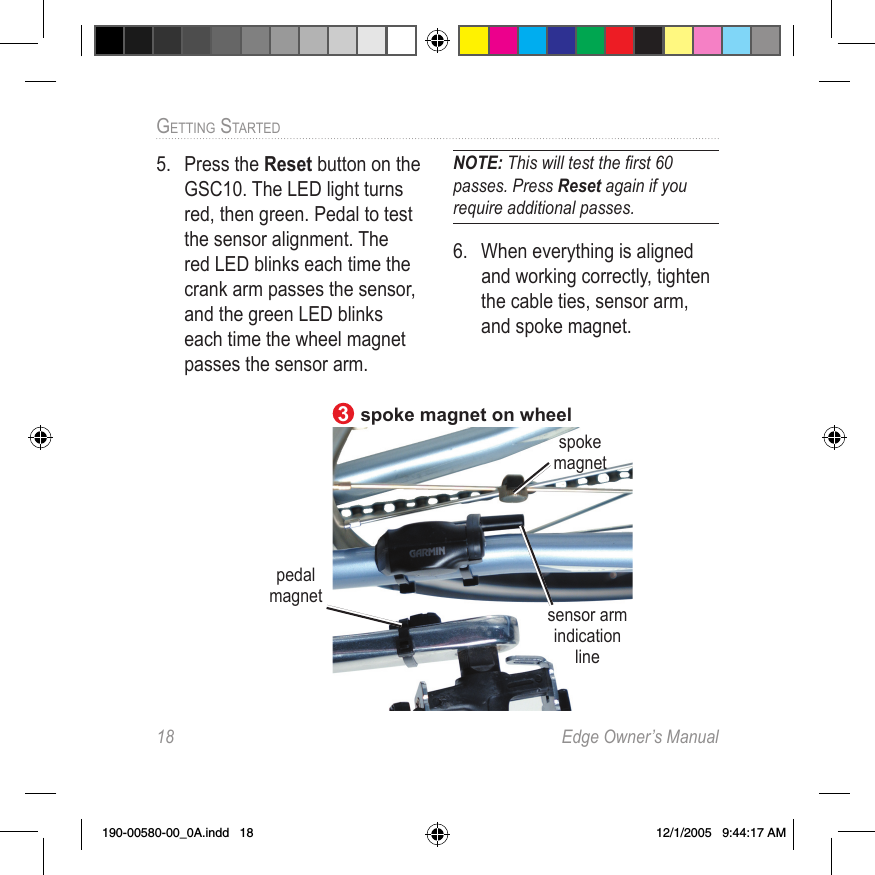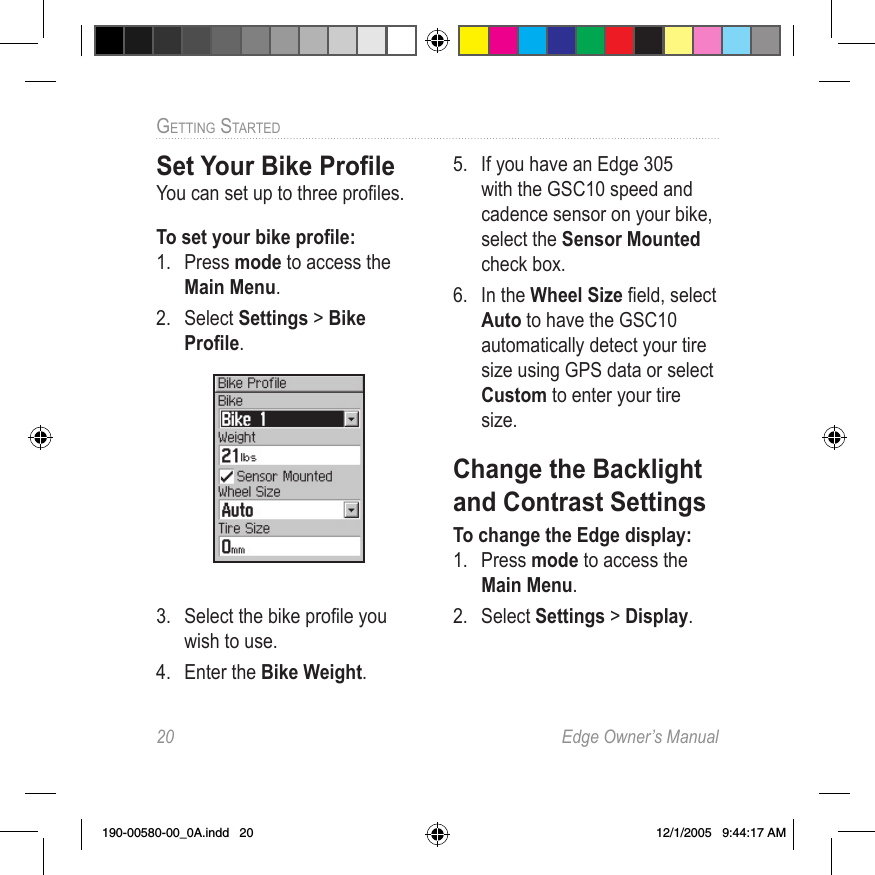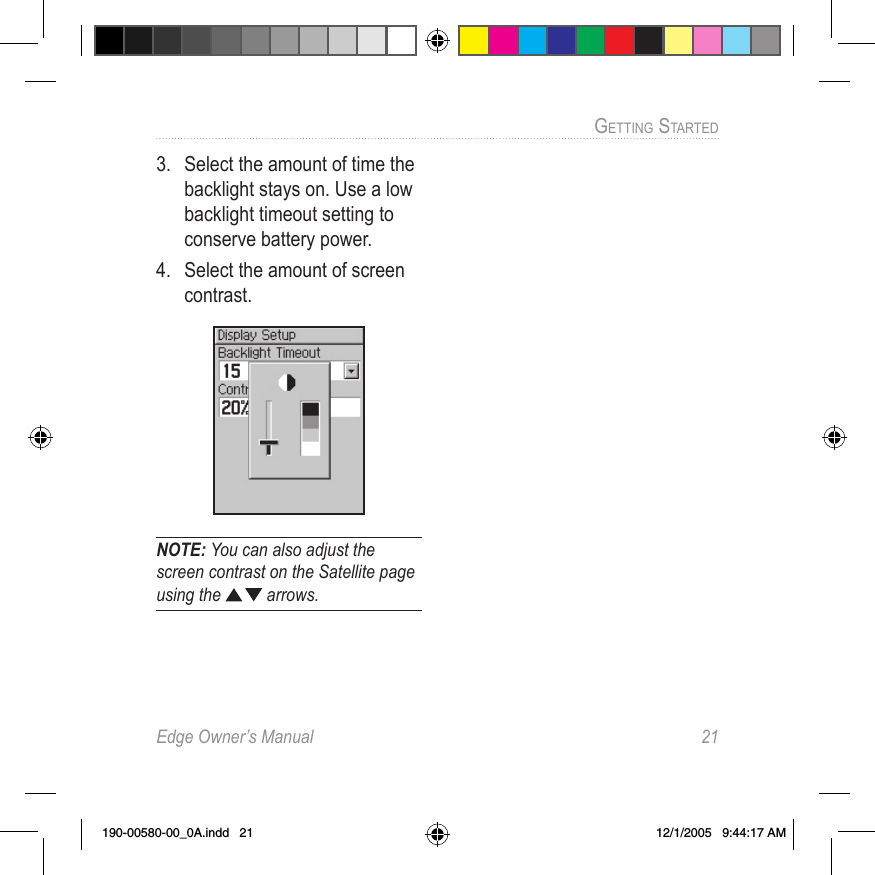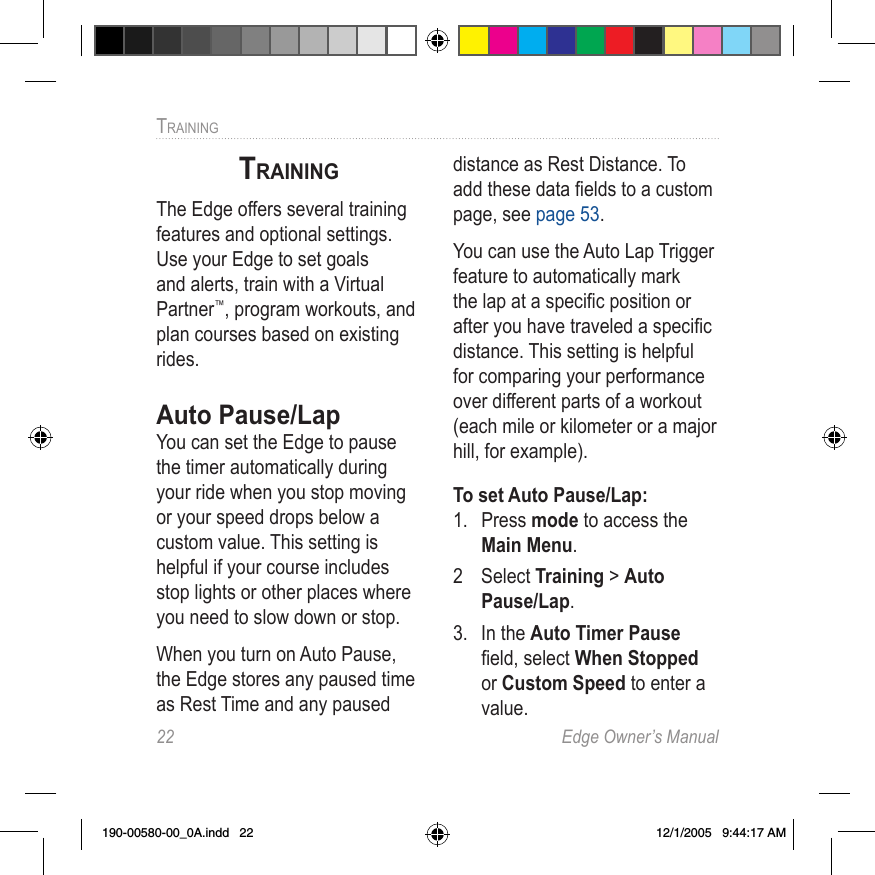Garmin 00447 Low Power Data Transmitter User Manual 190 00580 00 0A indd
Garmin International Inc Low Power Data Transmitter 190 00580 00 0A indd
Garmin >
Contents
- 1. users manual 1
- 2. users manual 2
- 3. users manual 3
users manual 2