GN Audio USA HFS220 Jabra HFS220 Bluetooth Speakerphone User Manual Manual
GN Netcom Inc Jabra HFS220 Bluetooth Speakerphone Manual
Contents
- 1. Manual (Statements).pdf
- 2. Manual.pdf
Manual.pdf
For more information, please visit
www.jabra.com
NEED MORE HELP?
Why wait? Go to our support page and find all the answers you’re looking for
24-hours a day. www.jabra.com/solematemax
81-03854 A
GET STARTED IN UNDER
Contact details to Jabra Support:
NA Support
Email: support.na@jabra.com
Twitter: twitter.com/jabra_US
www.jabra.com/mobilesupport
(For the latest support info
and online user manuals)
1 (800) 327-2230 (U.S.)
1 (800) 489-4199 (Canada)
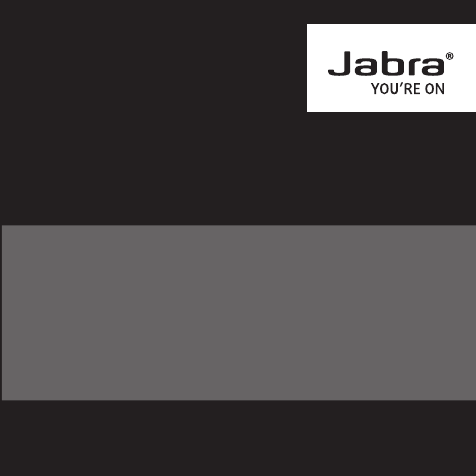
jabra.com/solematemax
JABRA SOLEMATE MAX
GET STARTED IN UNDER
MINUTES
5
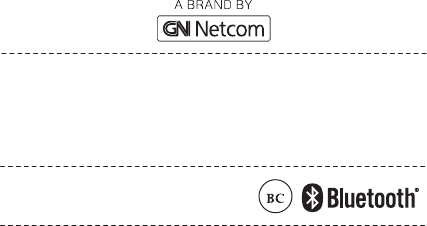
Declaration of Conformity can be found on
www.jabra.com/CP/US/declarations-of-conformity
© 2013 GN Netcom A/S (North America: GN Netcom US, Inc.). All rights
reserved. Jabra® is a registered trademark of GN Netcom A/S. All other
trademarks included herein are the property of their respective owners.
The Bluetooth® word mark and logos are owned by the Bluetooth SIG, Inc.
and any use of such marks by GN Netcom A/S is under license. (Design
and specifications subject to change without notice).
MADE IN CHINA
MODEL: XXXX
FCC ID: XXXX
IC: XXXX
ENGLISH ..................................... 1
FRANÇAIS .................................. X
ESPAÑOL .................................... X
PORTUGUÊS .............................X
ENGLISH ..................................... 1
FRANÇAIS .................................. X
ESPAÑOL .................................... X
PORTUGUÊS .............................X

. . .
1
1 CONNECT
Connect to just about anything on the planet
(no exaggeration).
WIRELESS CONNECTIONS
Bluetooth®
Almost everything has Bluetooth!
1. Hold the On/O switch in the Up position for
3 seconds.
2. Pairing mode will be announced, and the
Bluetooth light will ash.
3. Follow the voice-guided pairing instructions.
NFC
Connect with a simple touch.
1. Ensure that NFC is enabled on your mobile
device.
2. Locate and gently tap the NFC zone on the
mobile device against the NFC zone on the
Jabra Solemate Max.
NFC zone
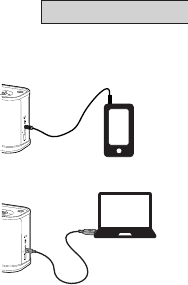
2
ENGLISH
WIRED CONNECTIONS
3.5 mm Jack Connector
Does your music device have somewhere
to plug in headphones? Good. Connect
quickly and easily to it.
USB (Plug & Play)
Want to play music from your PC? Find a
free USB slot on your PC and plug your
Jabra Solemate Max in.
TIP: If you cannot hear anything, don’t worry.
Set the Jabra Solemate Max as default audio
device under ‘Sound and Audio devices’ in your
operating system.
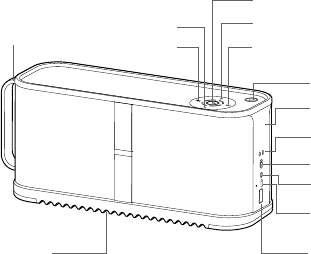
NFC
jabra
3
2 DISCOVER
3.5 mm audio cable
(under the sole)
USB connector
port
3.5 mm
jack connector
On/O/Pairing
Battery &
connection lights
NFC zone
Answer/End
(battery status)
Skip forward
Volume +
Play/Pause
Volume -
Skip backward
Phone charging
port
Carry strap
DID YOU KNOW?
Your smartphone battery will charge when connected to the Jabra Solemate
Max via USB cable.
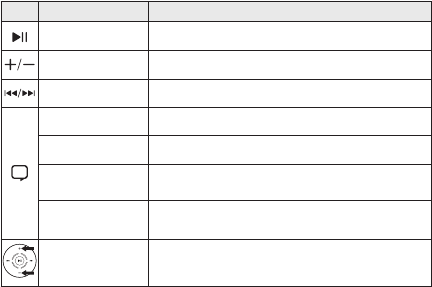
4
FUNCTION ACTION
Play/pause music Tap the Play/Pause button
Speaker volume Tap Volume + or Volume - button
Skip music track
Tap the Skip forward or Skip backward button
Answer/end call Tap the Answer/End button
Reject call Double-tap the Answer/End button
Redial last
number Double-tap the Answer/End button
Battery status Tap the Answer/End button when not in a call
to hear the battery status
Mute/un-mute
microphone
Press and hold (1 sec) both Volume + and
Volume - buttons together
It takes 2.5 hours to fully charge the Jabra Solemate Max using the
wall charger.