GE MDS LEDR400S-74 LEDR 400S Microwave Radio User Manual 3627C LEDR Body
GE MDS LLC LEDR 400S Microwave Radio 3627C LEDR Body
GE MDS >
Contents
- 1. Operating Instructions Part 1 of 2
- 2. Operating Instructions Part 2 of 2
Operating Instructions Part 1 of 2
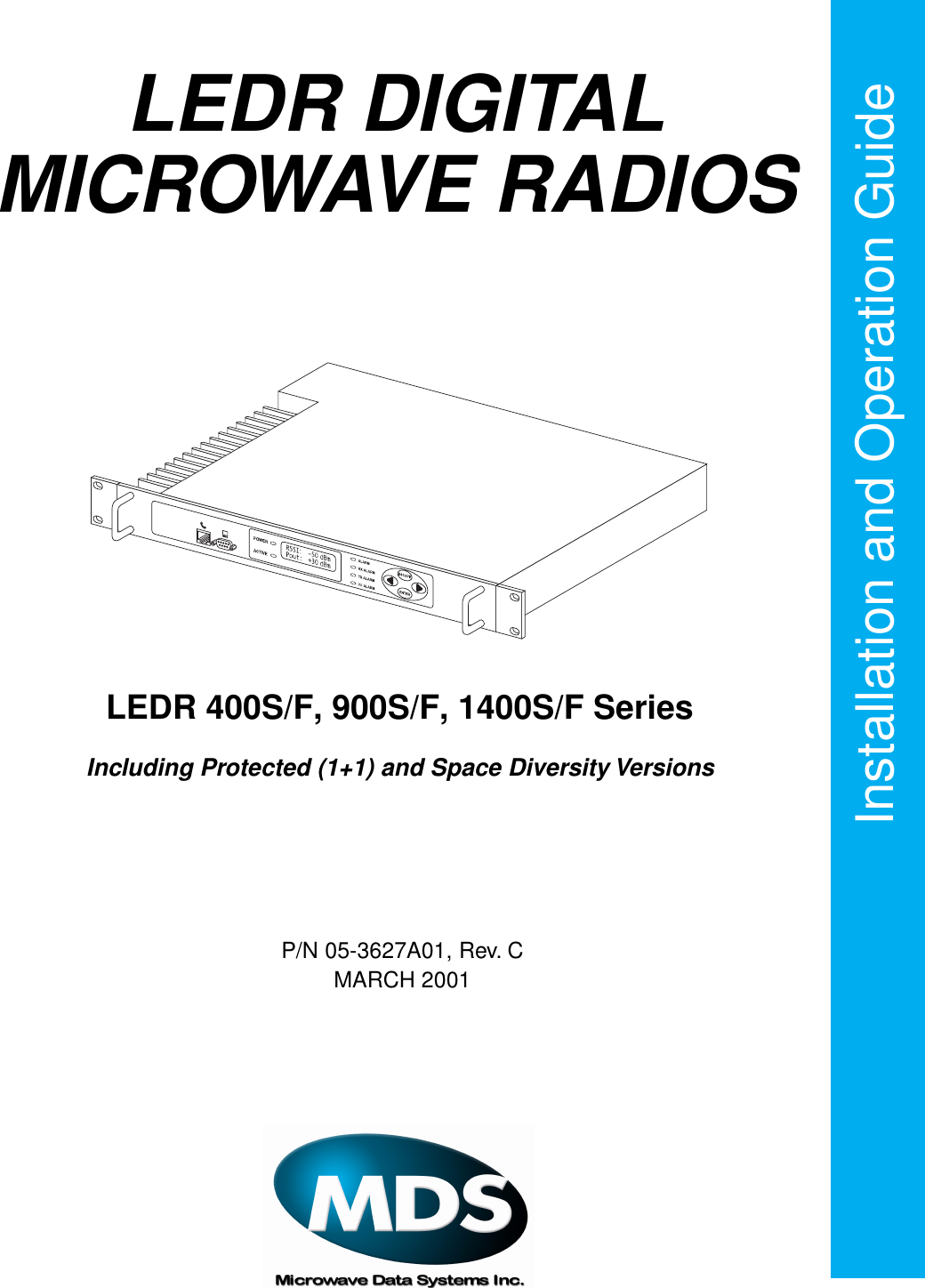
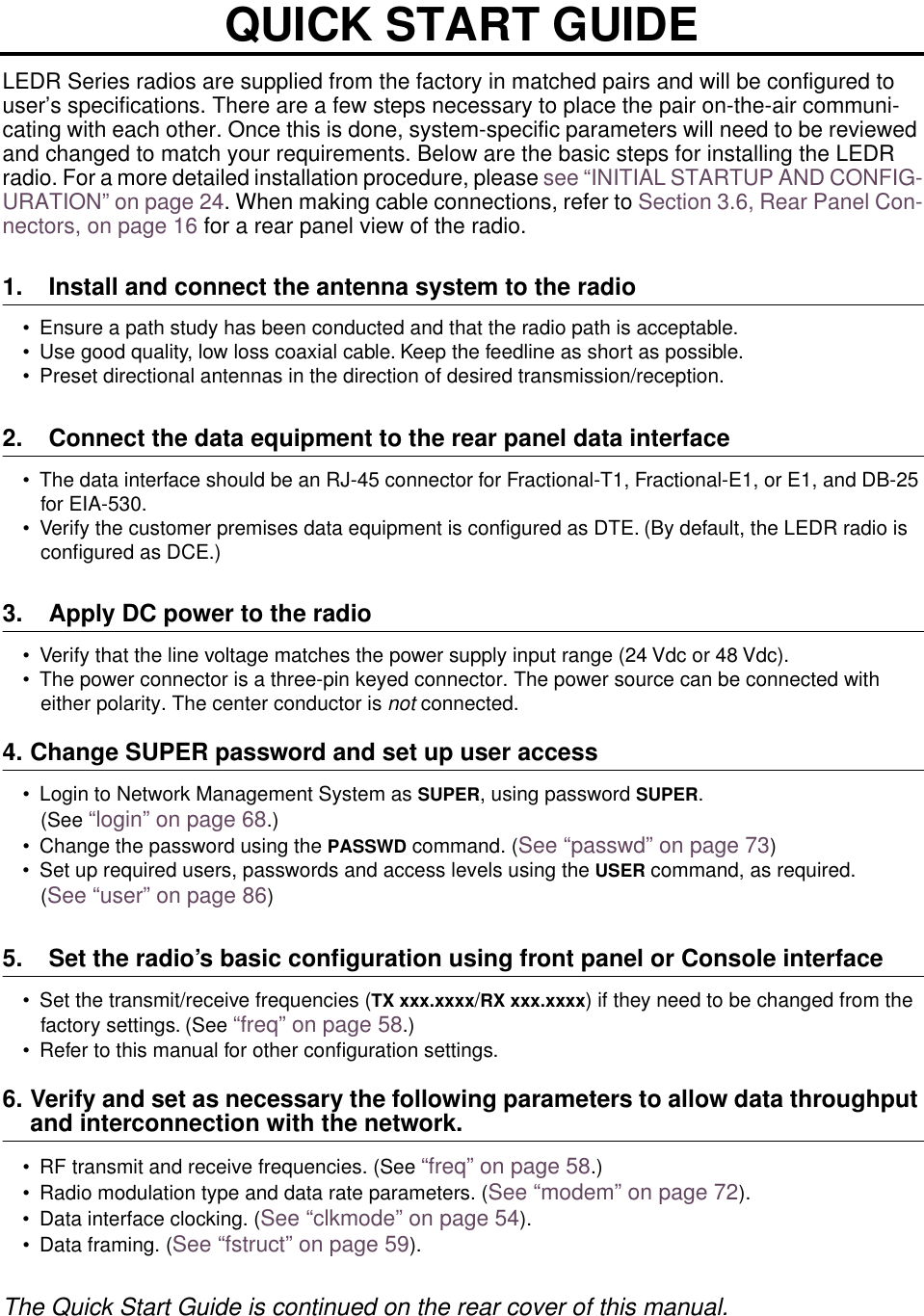
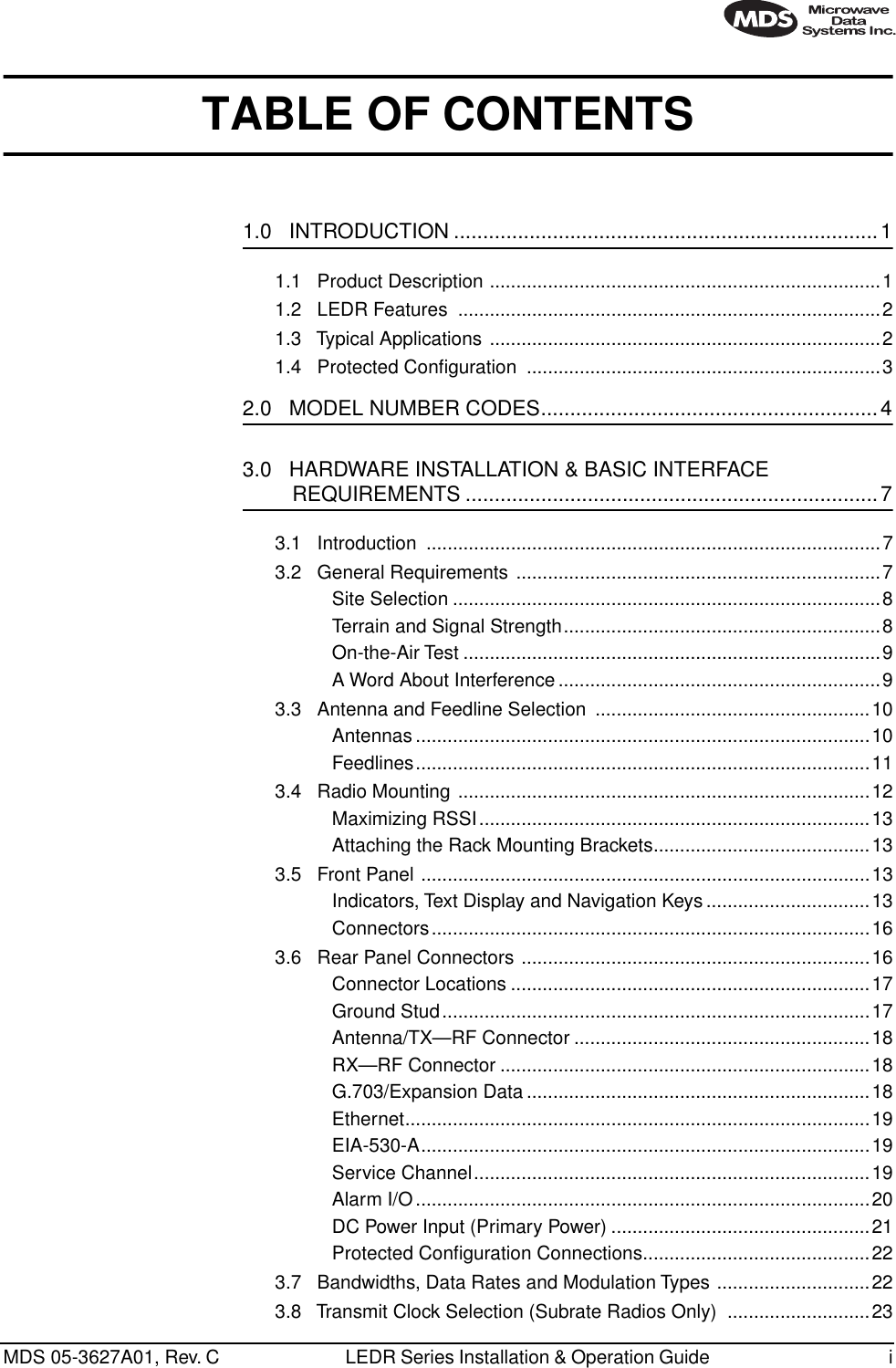
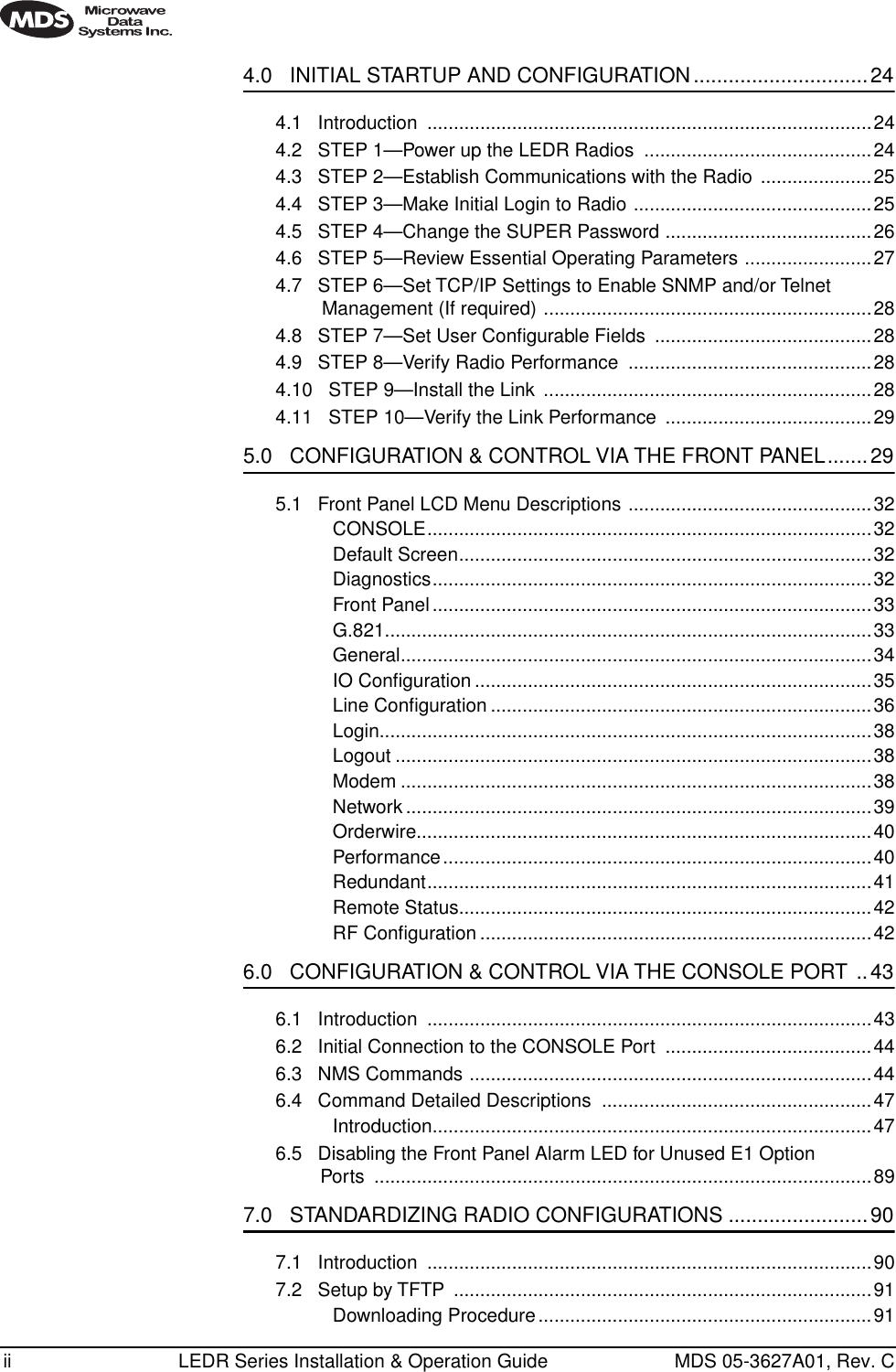
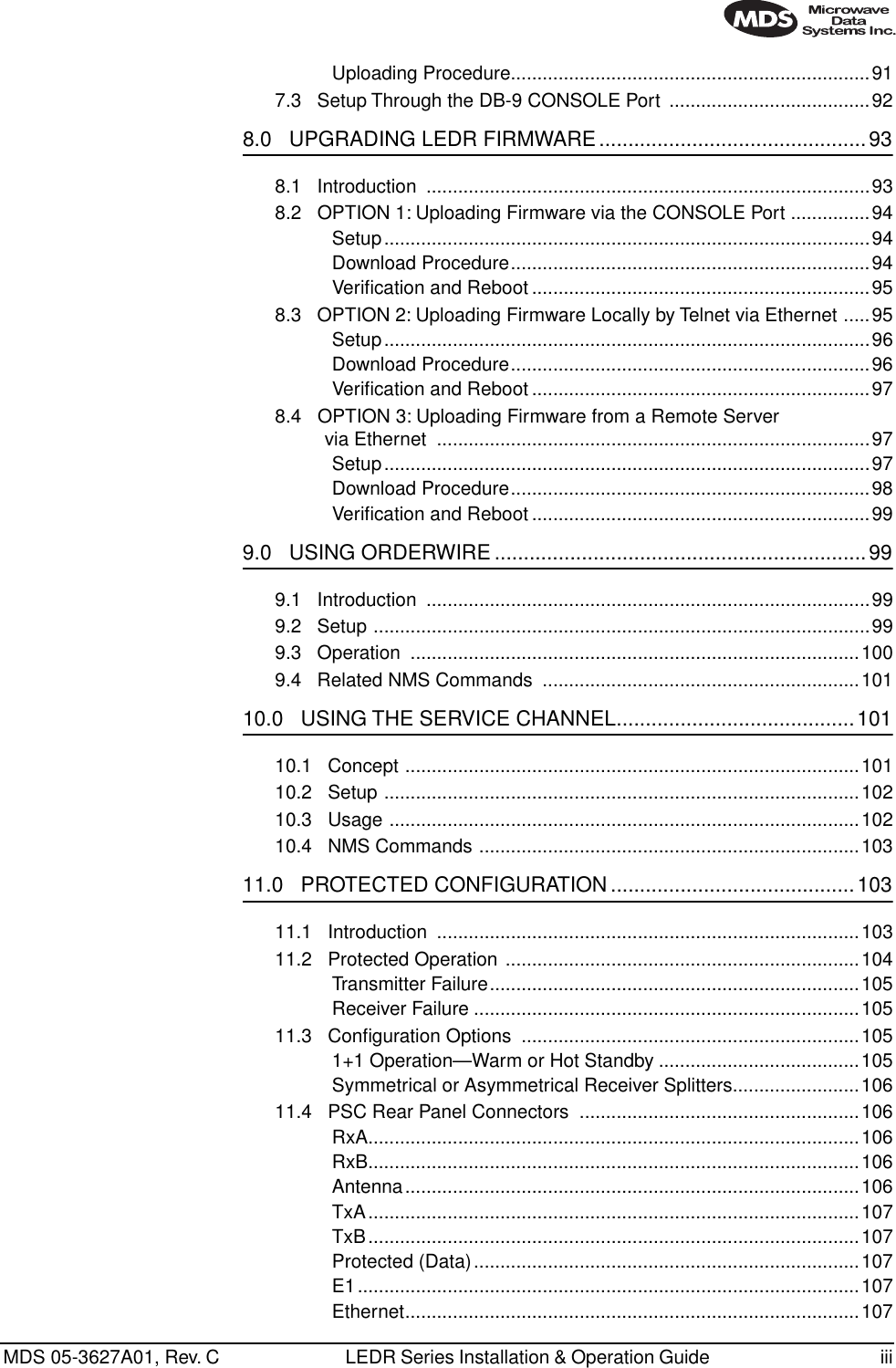
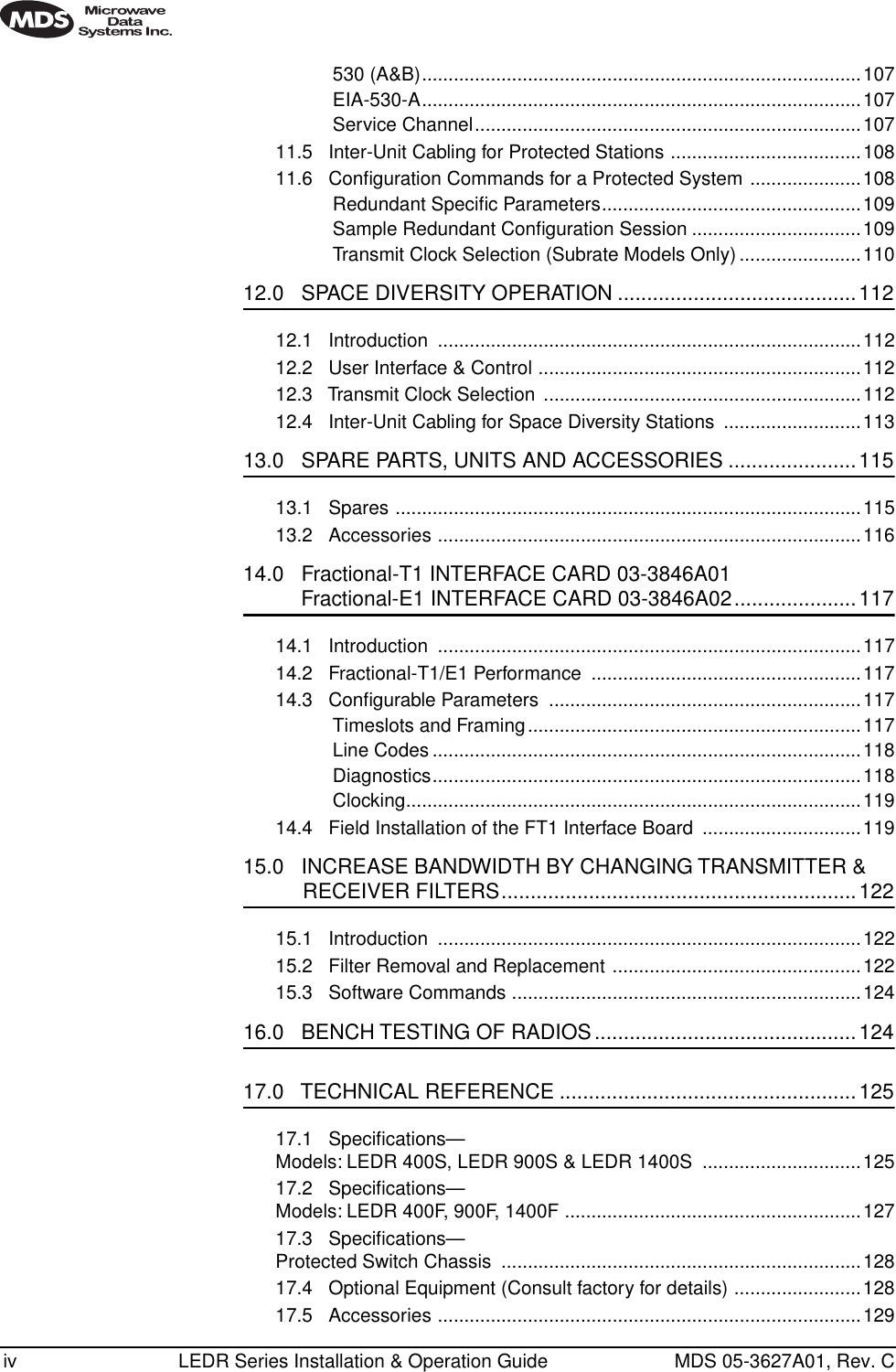
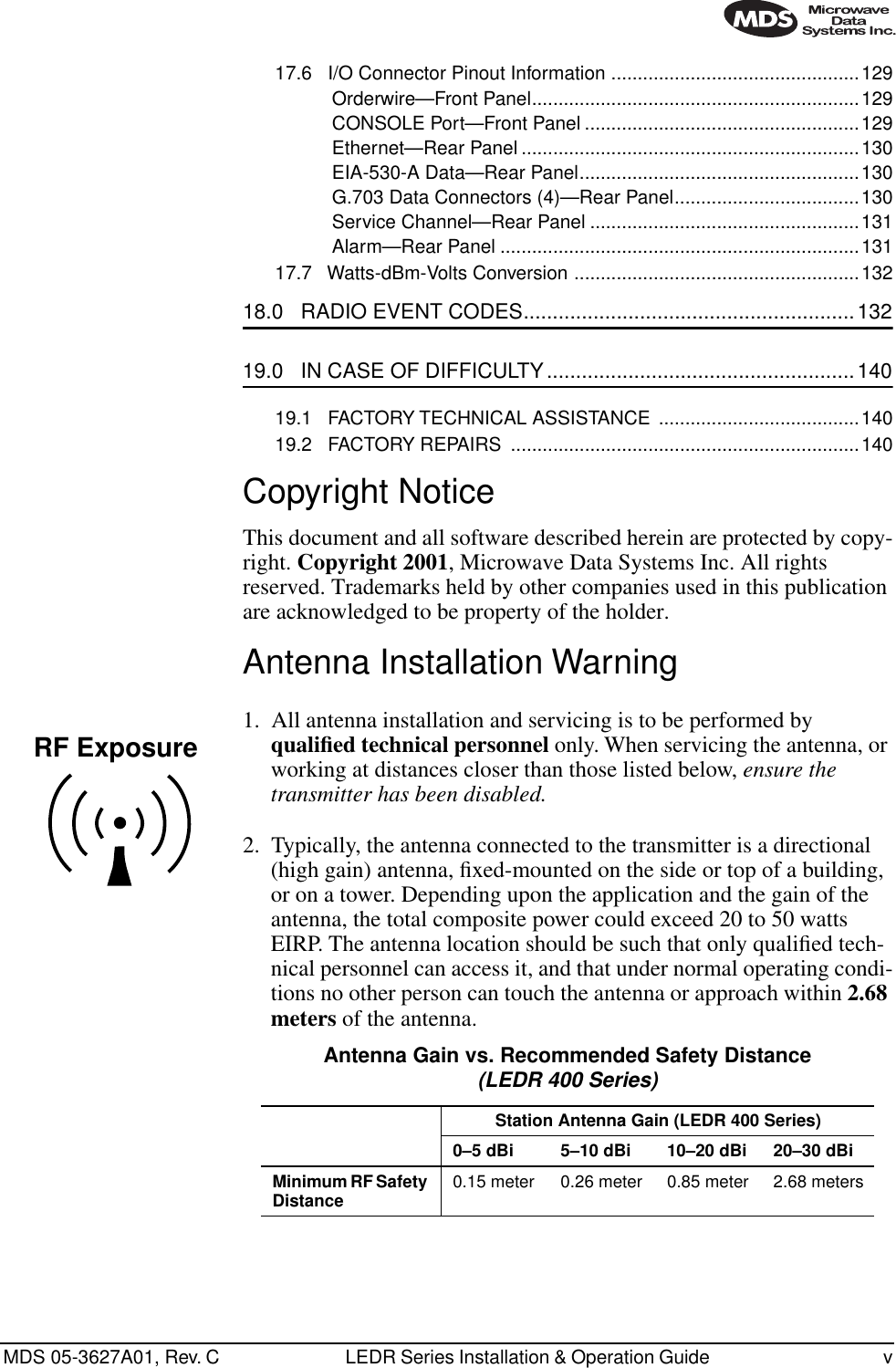
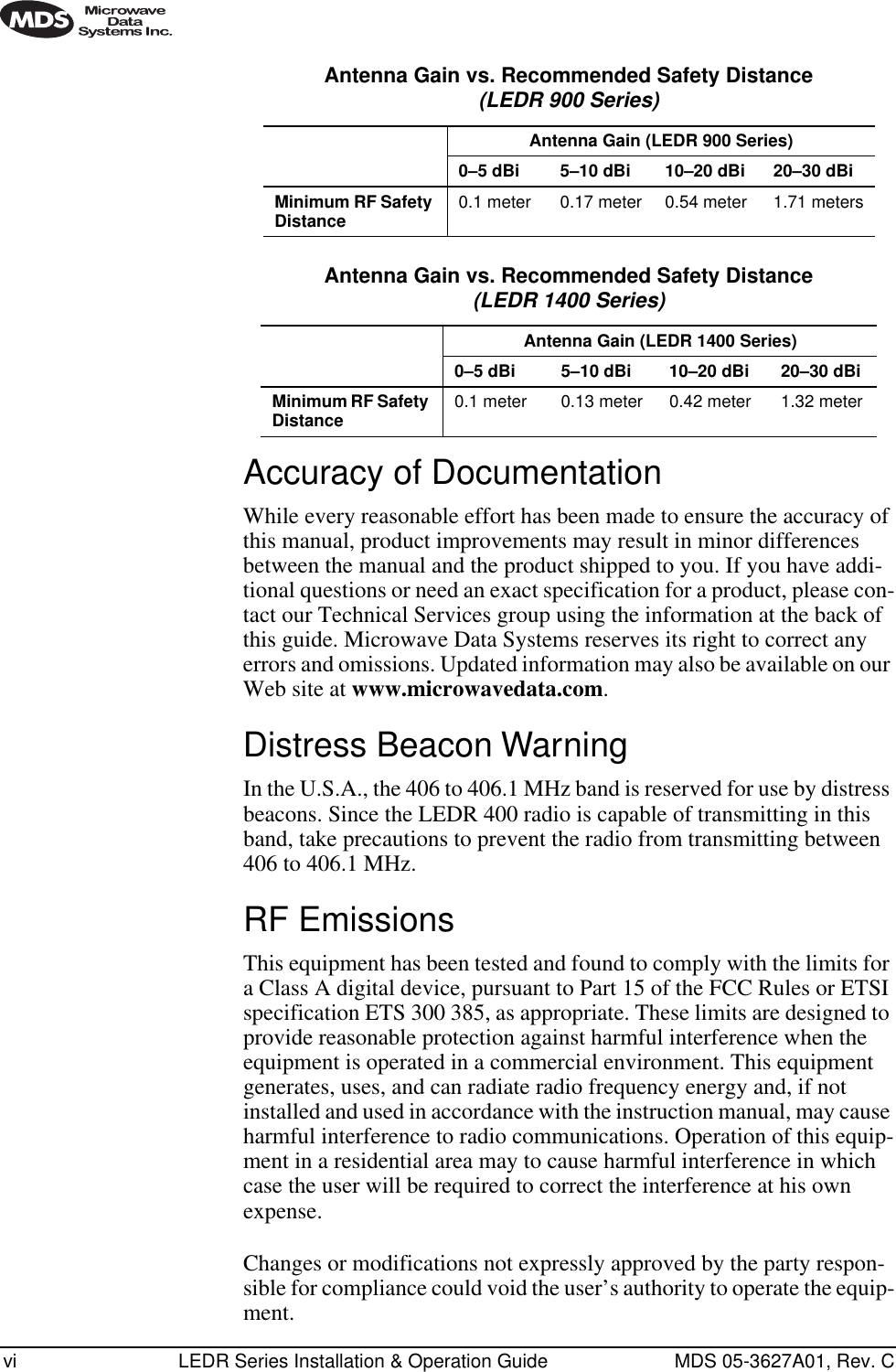
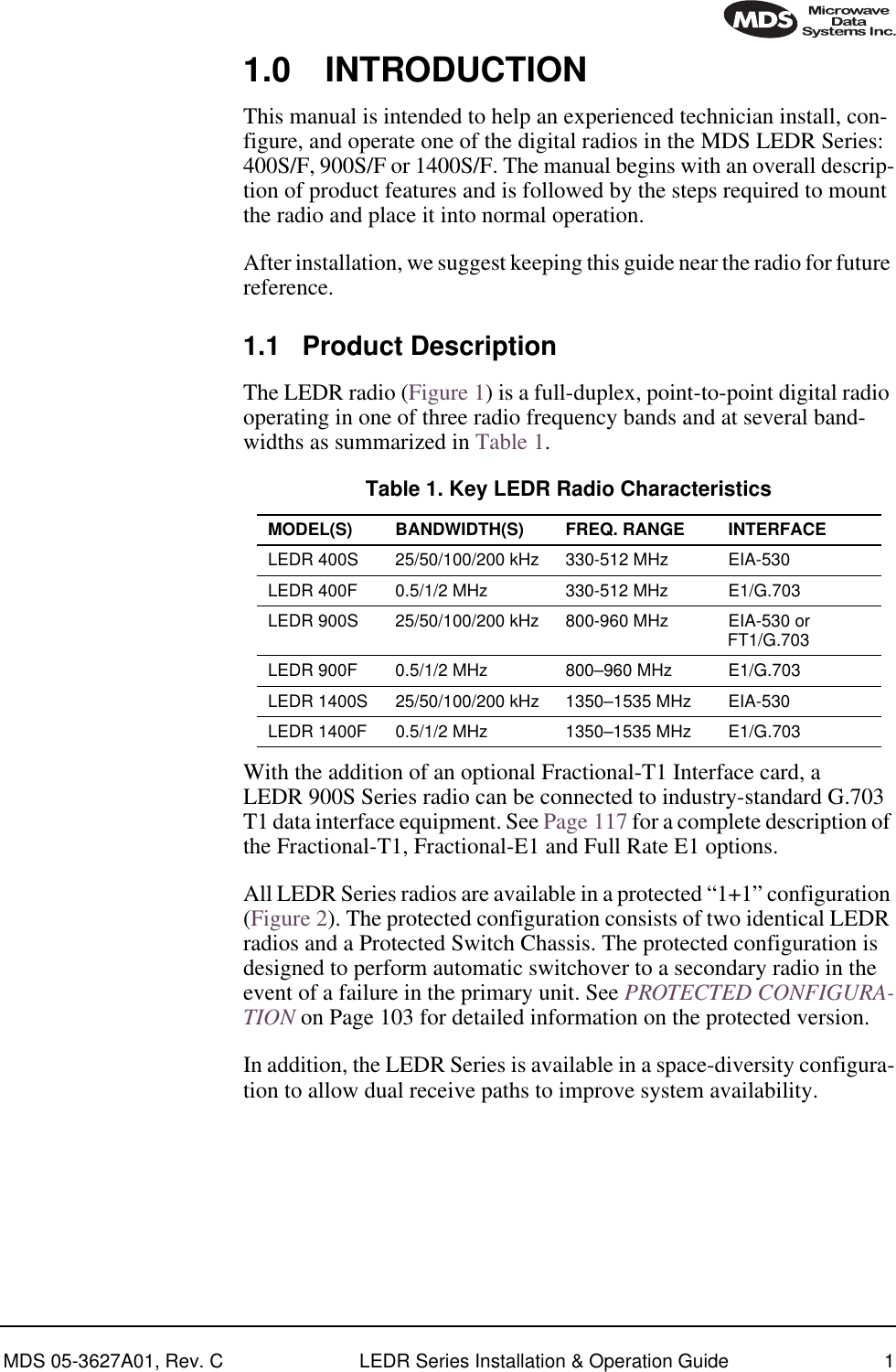
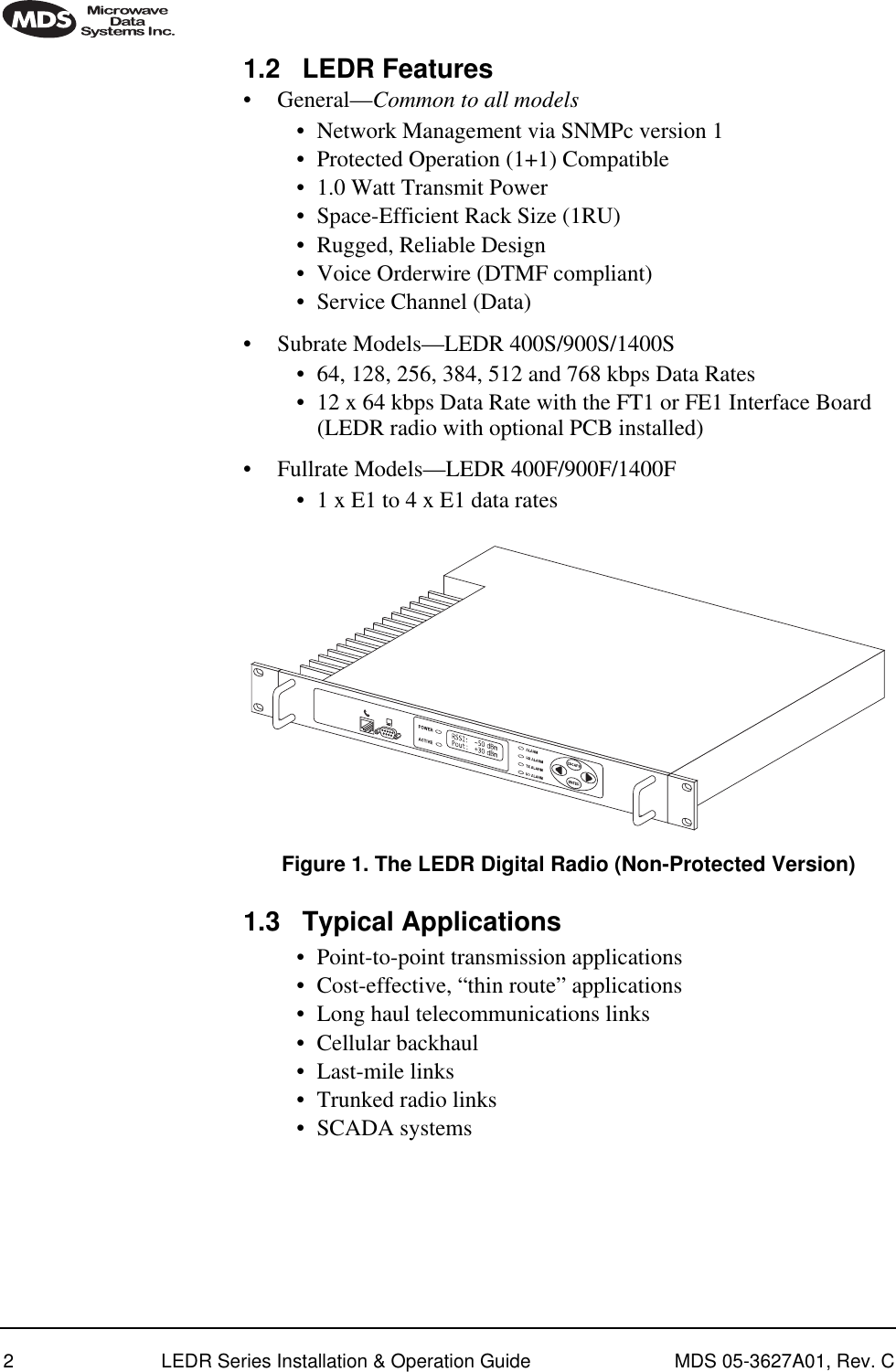
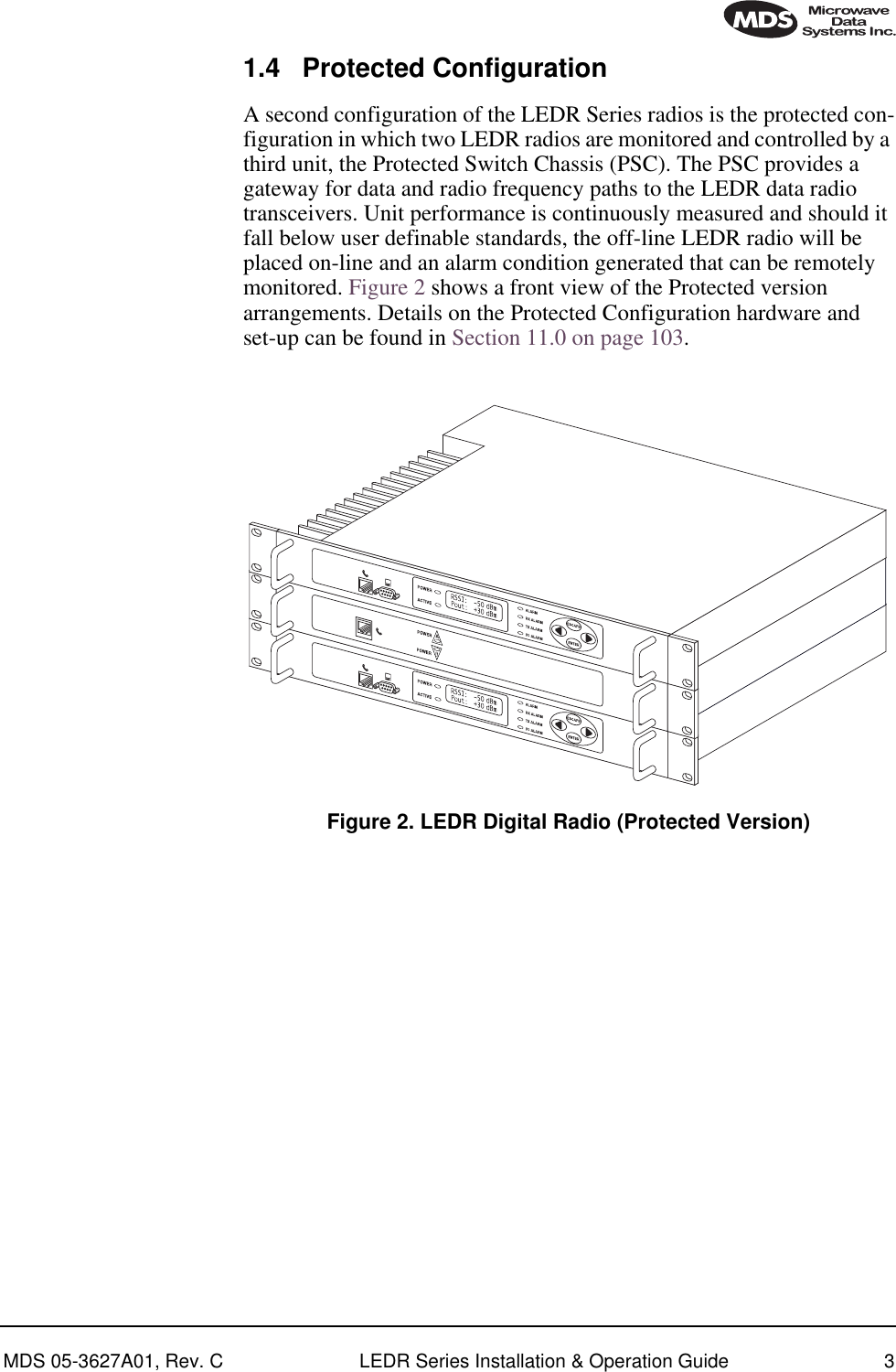
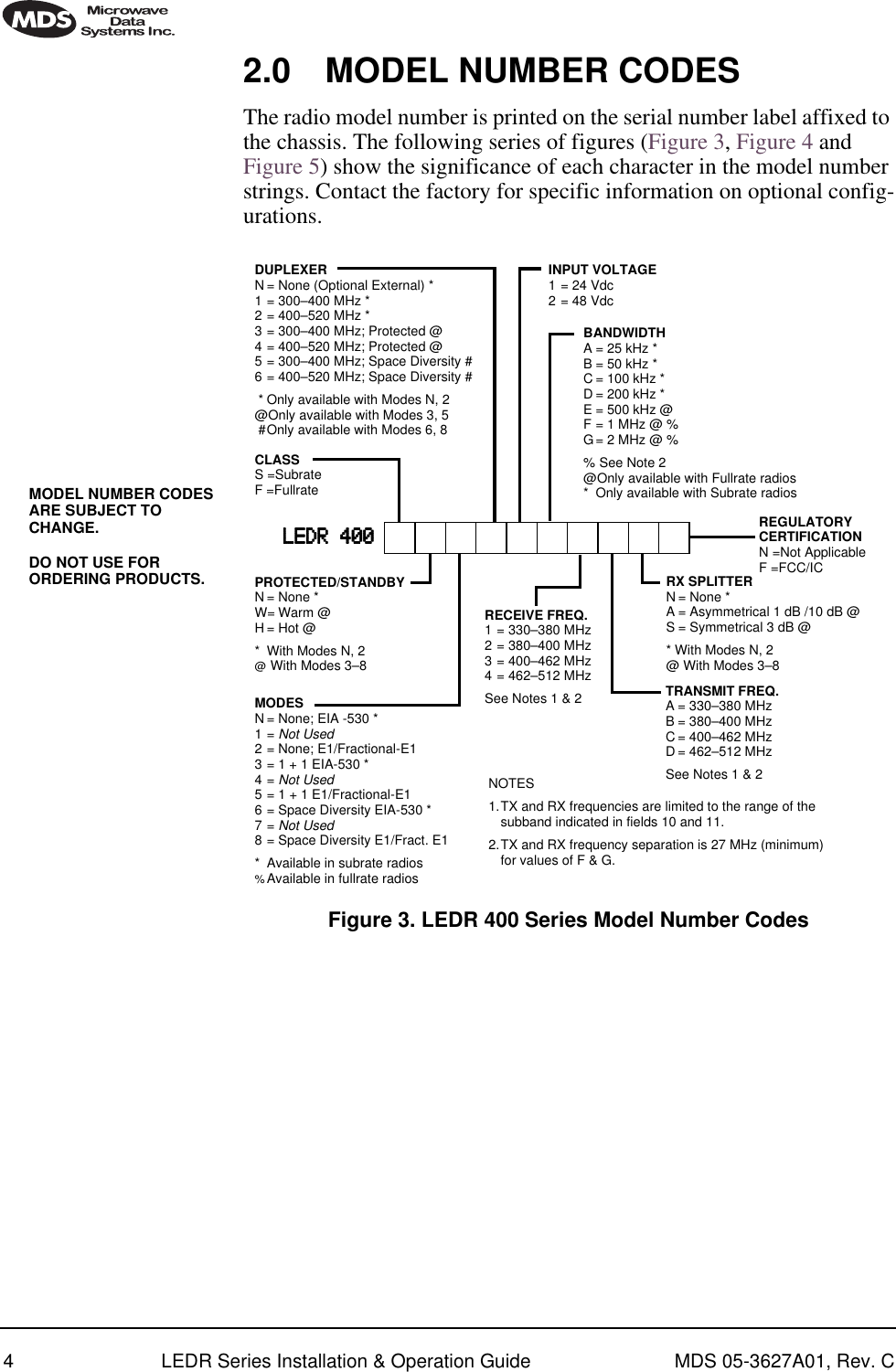
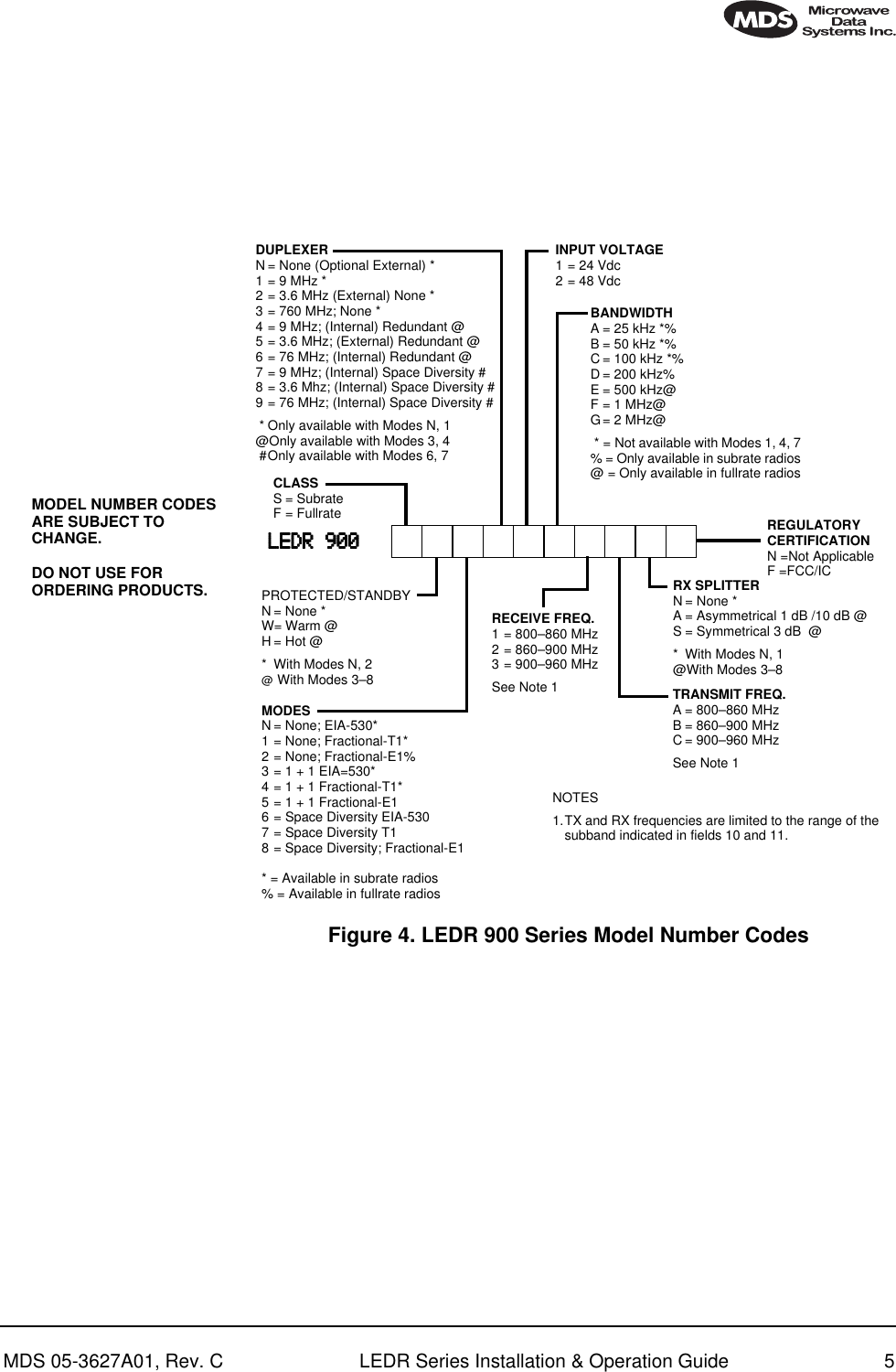
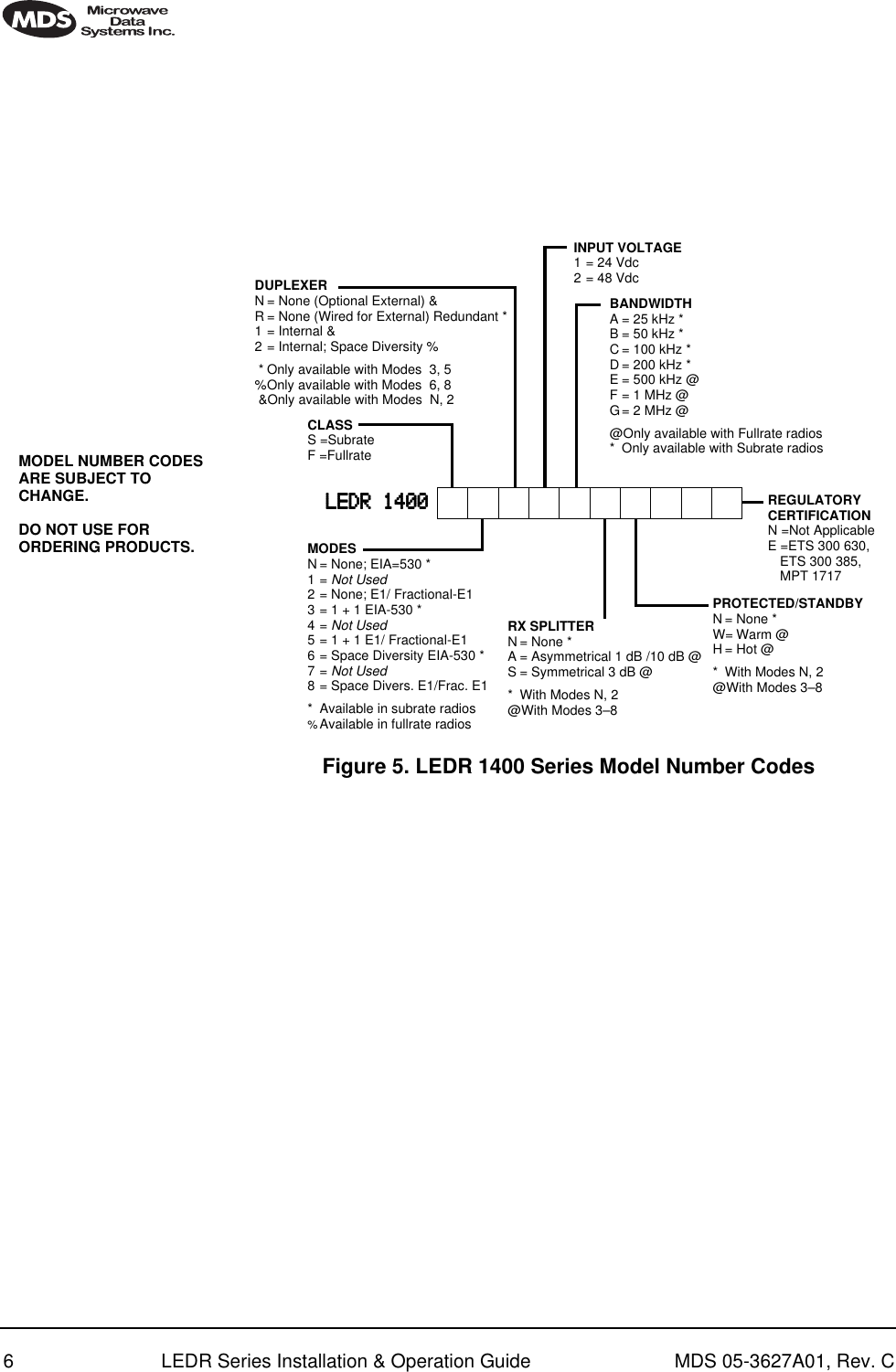
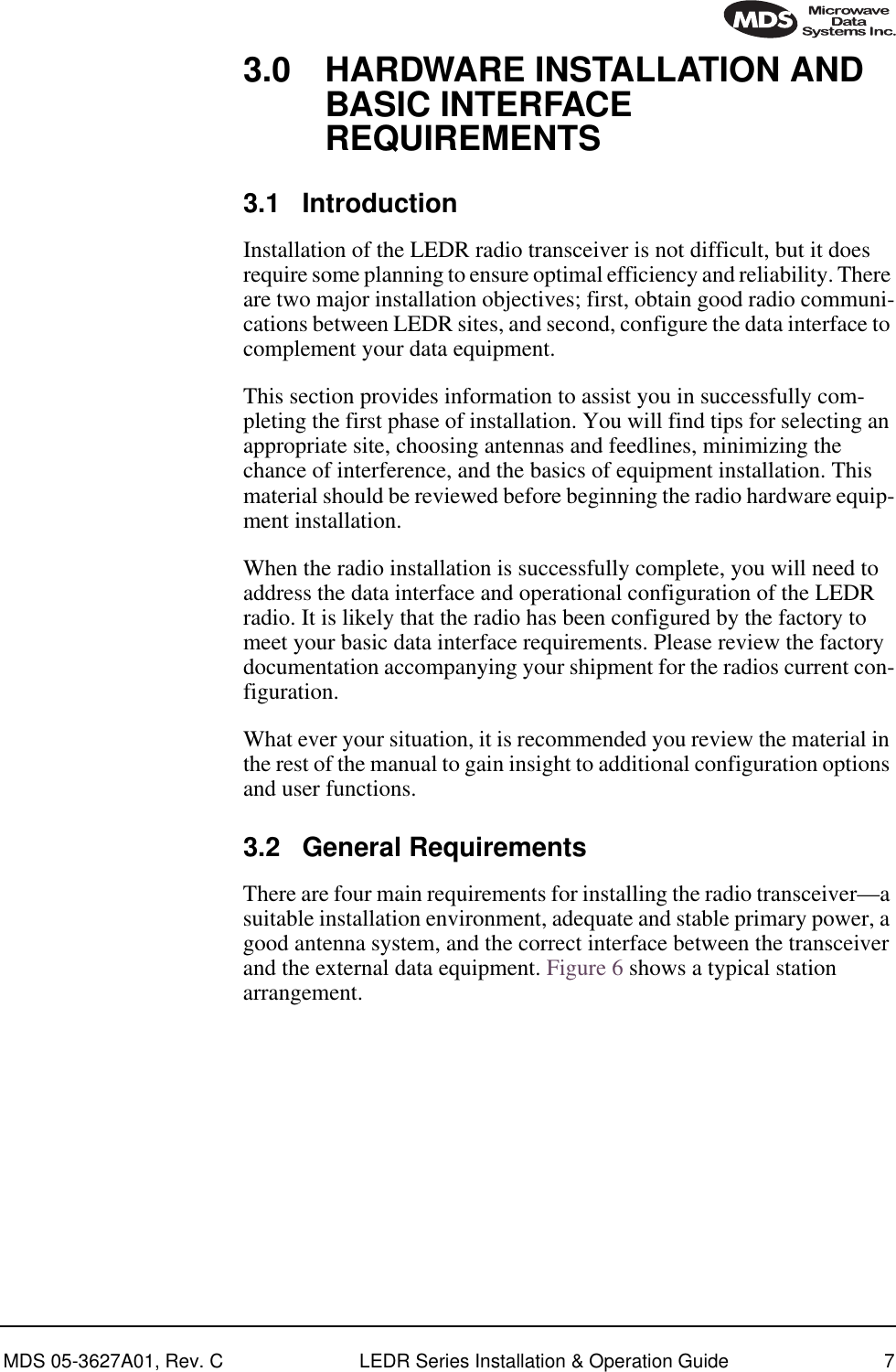
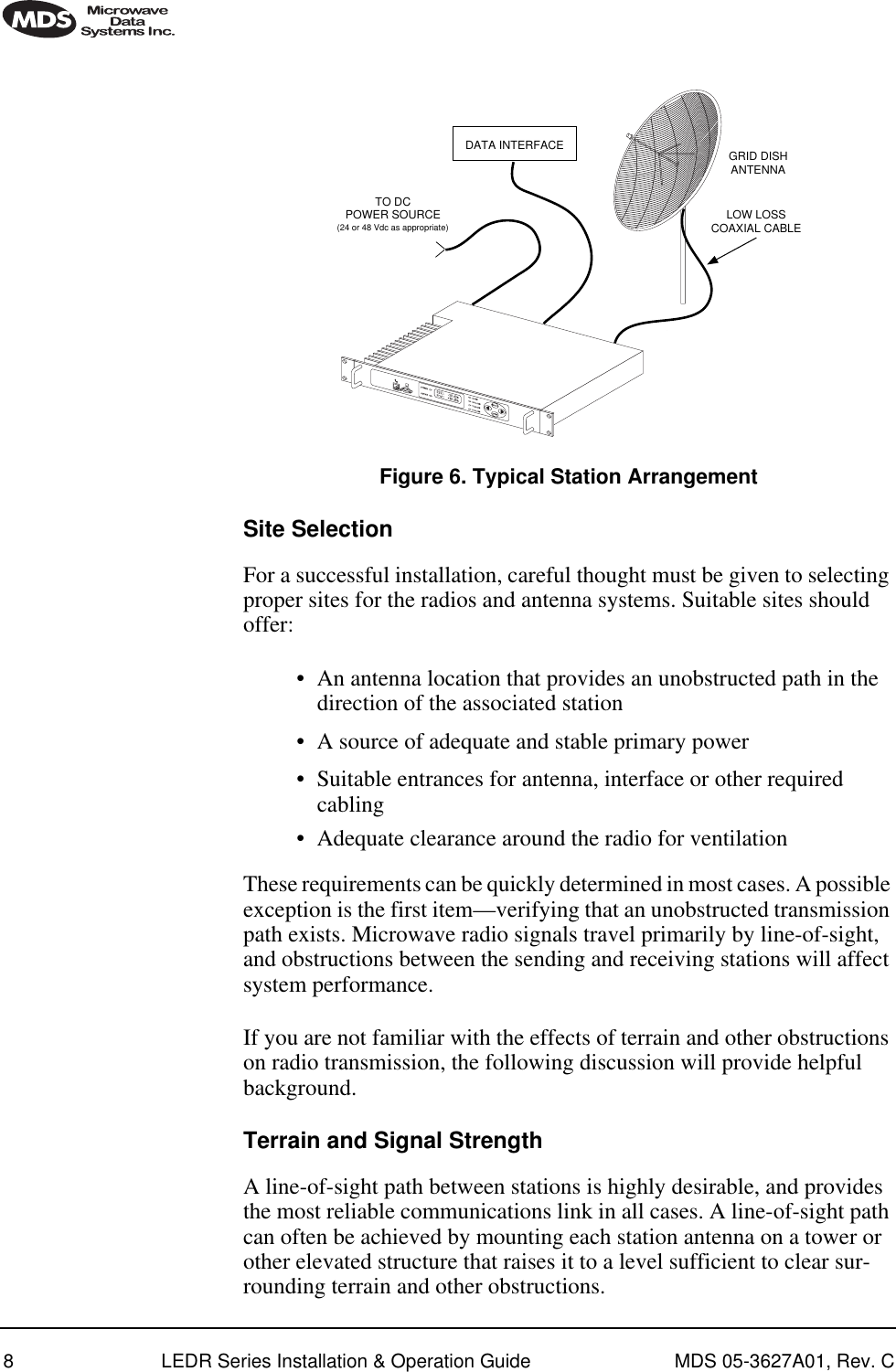
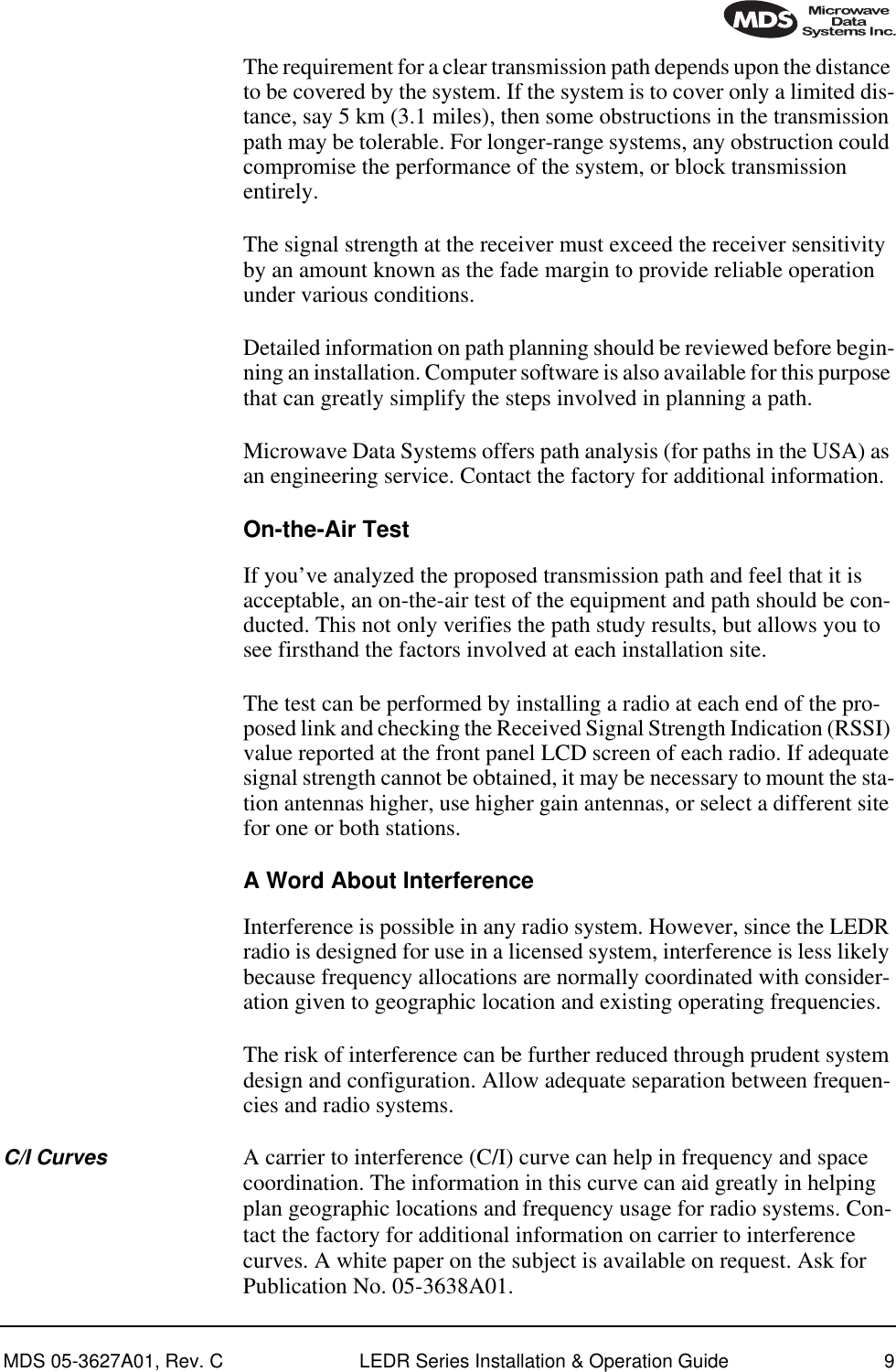
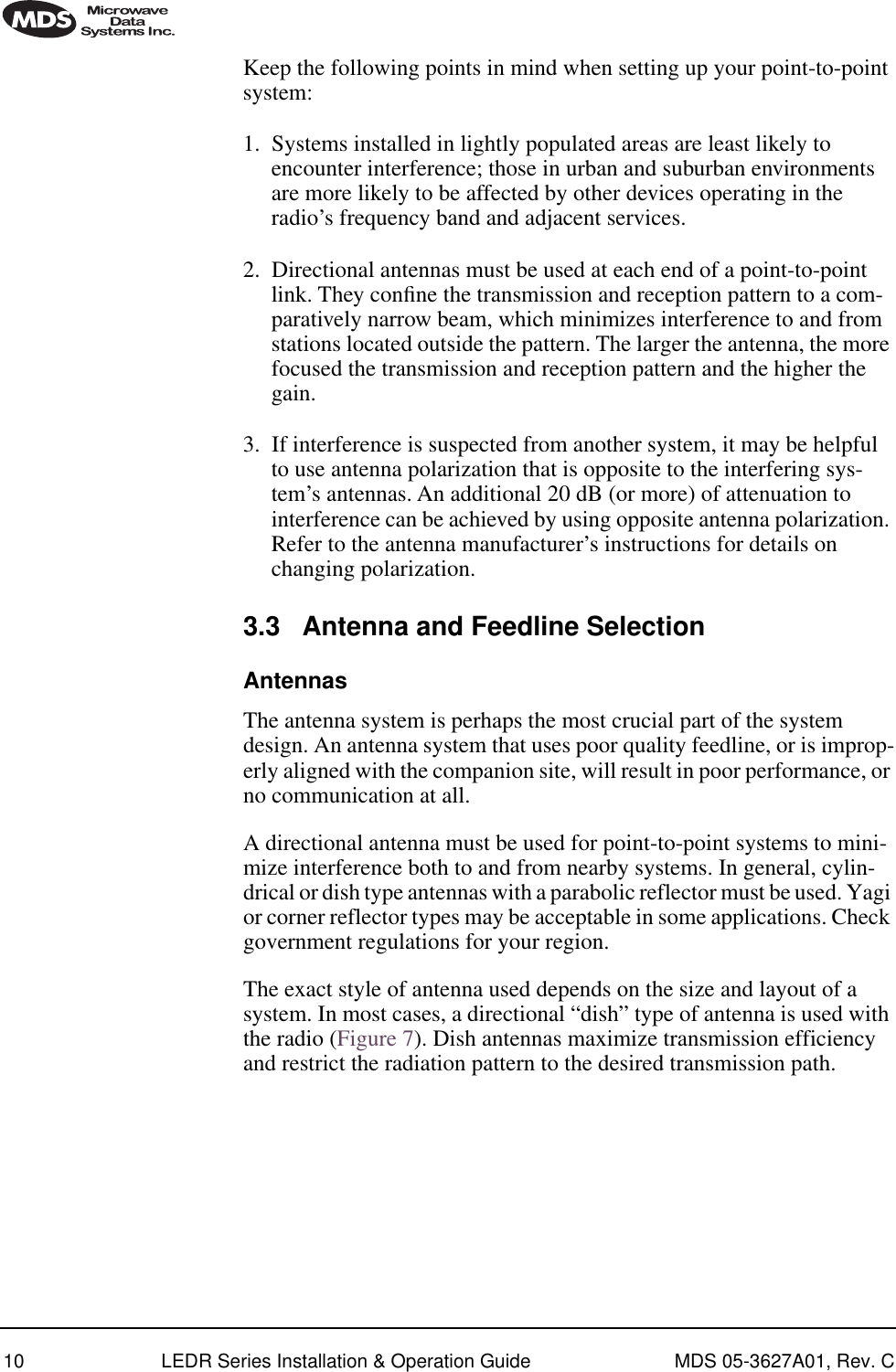
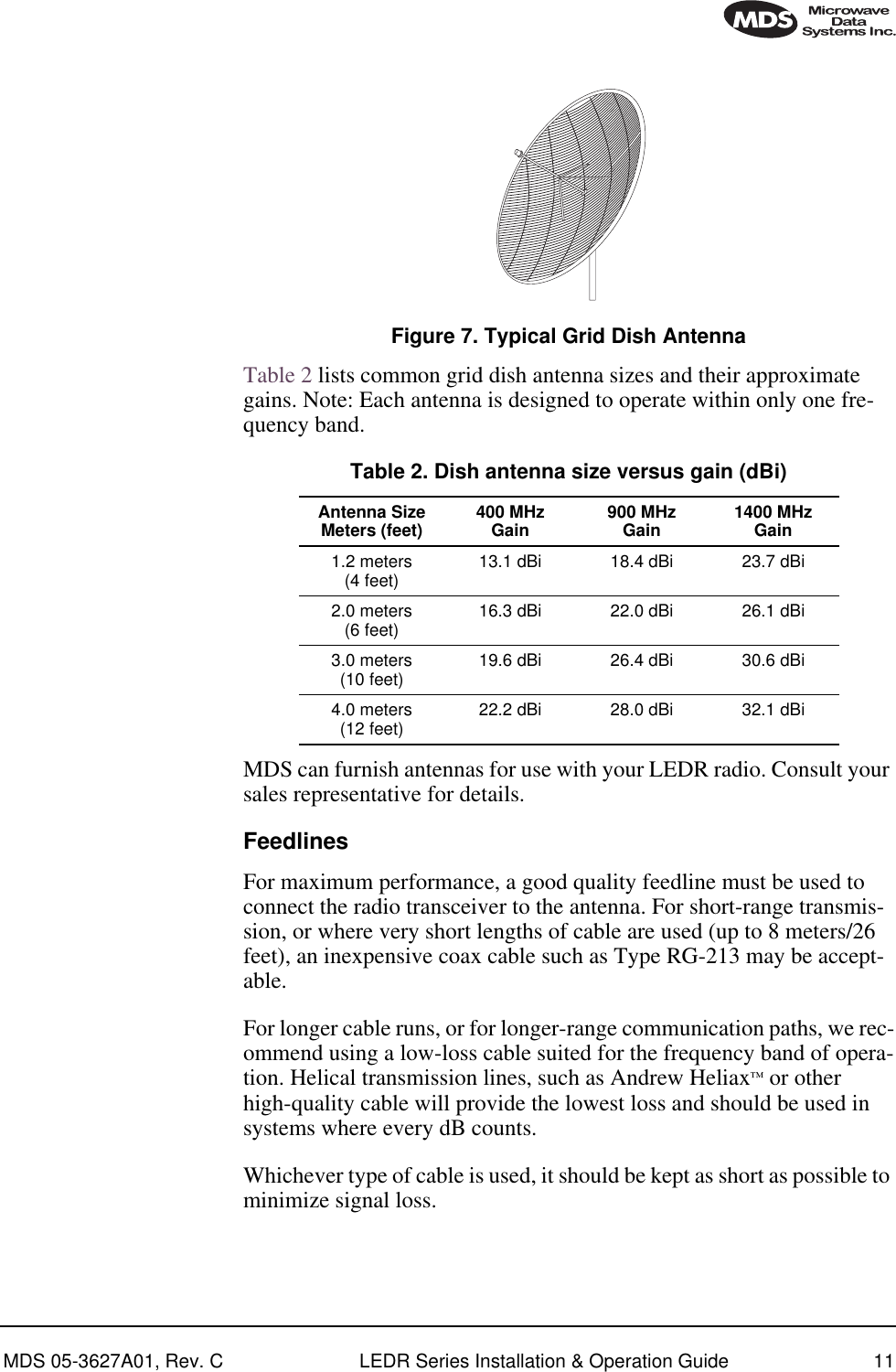
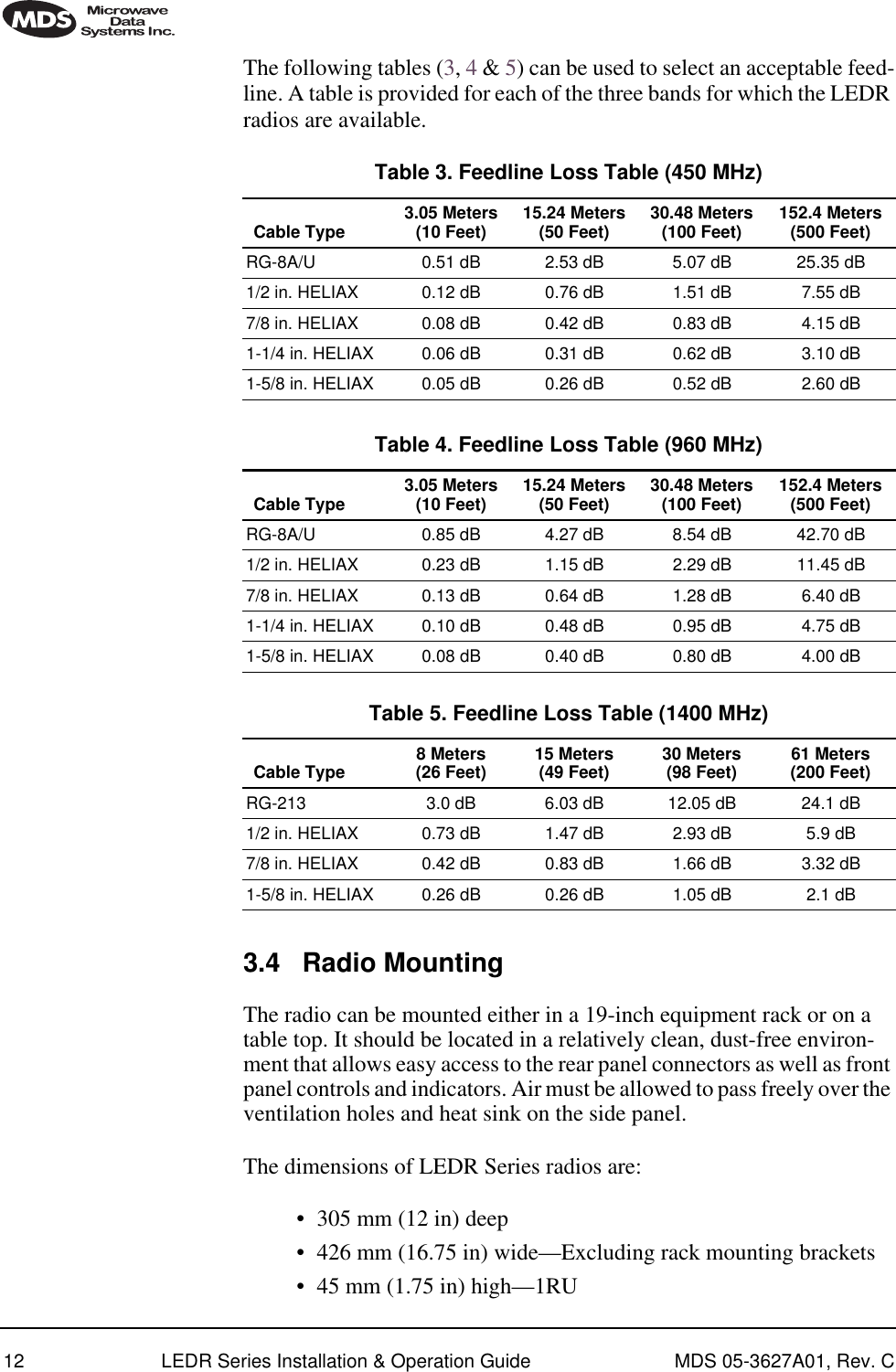
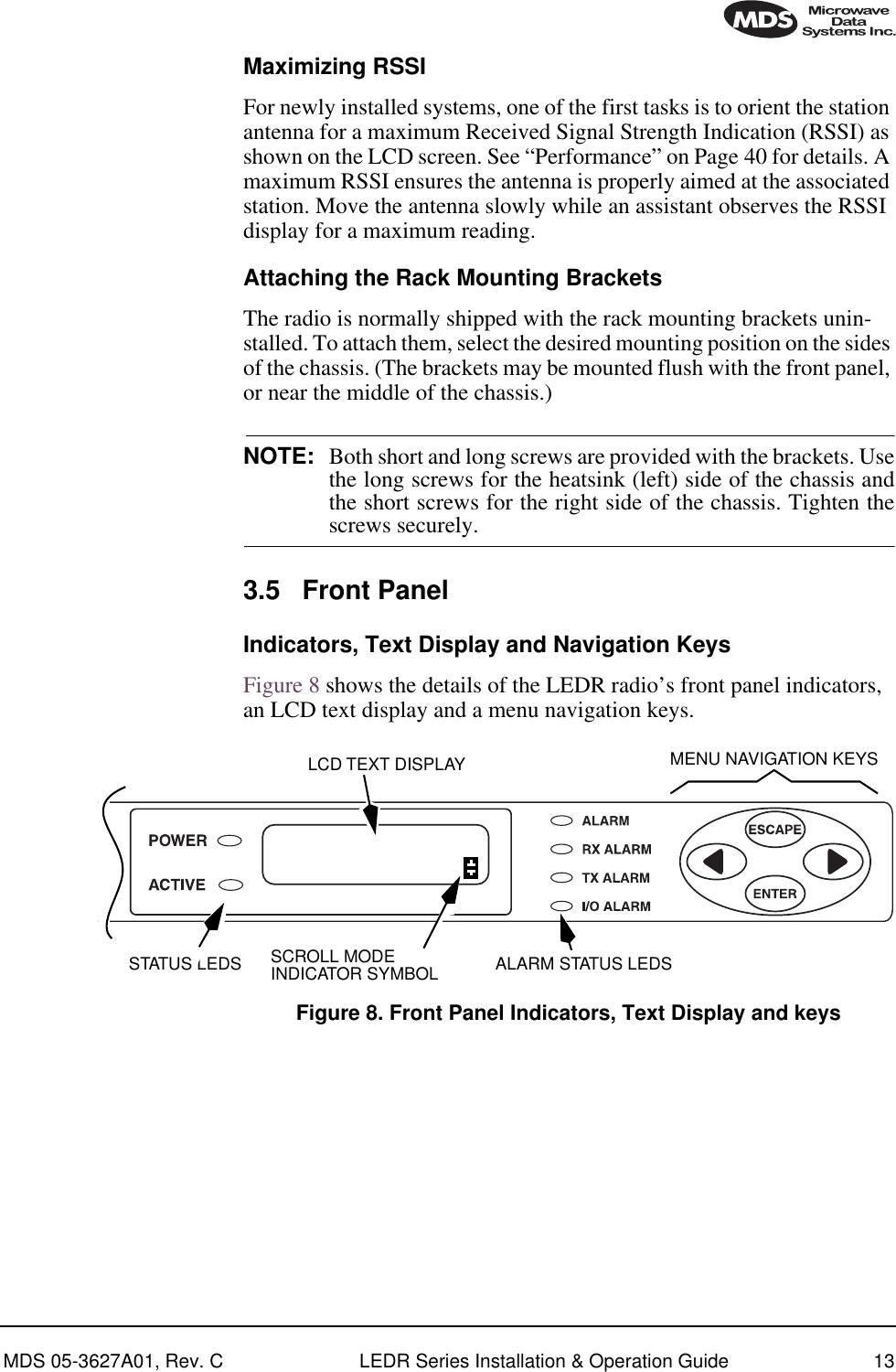
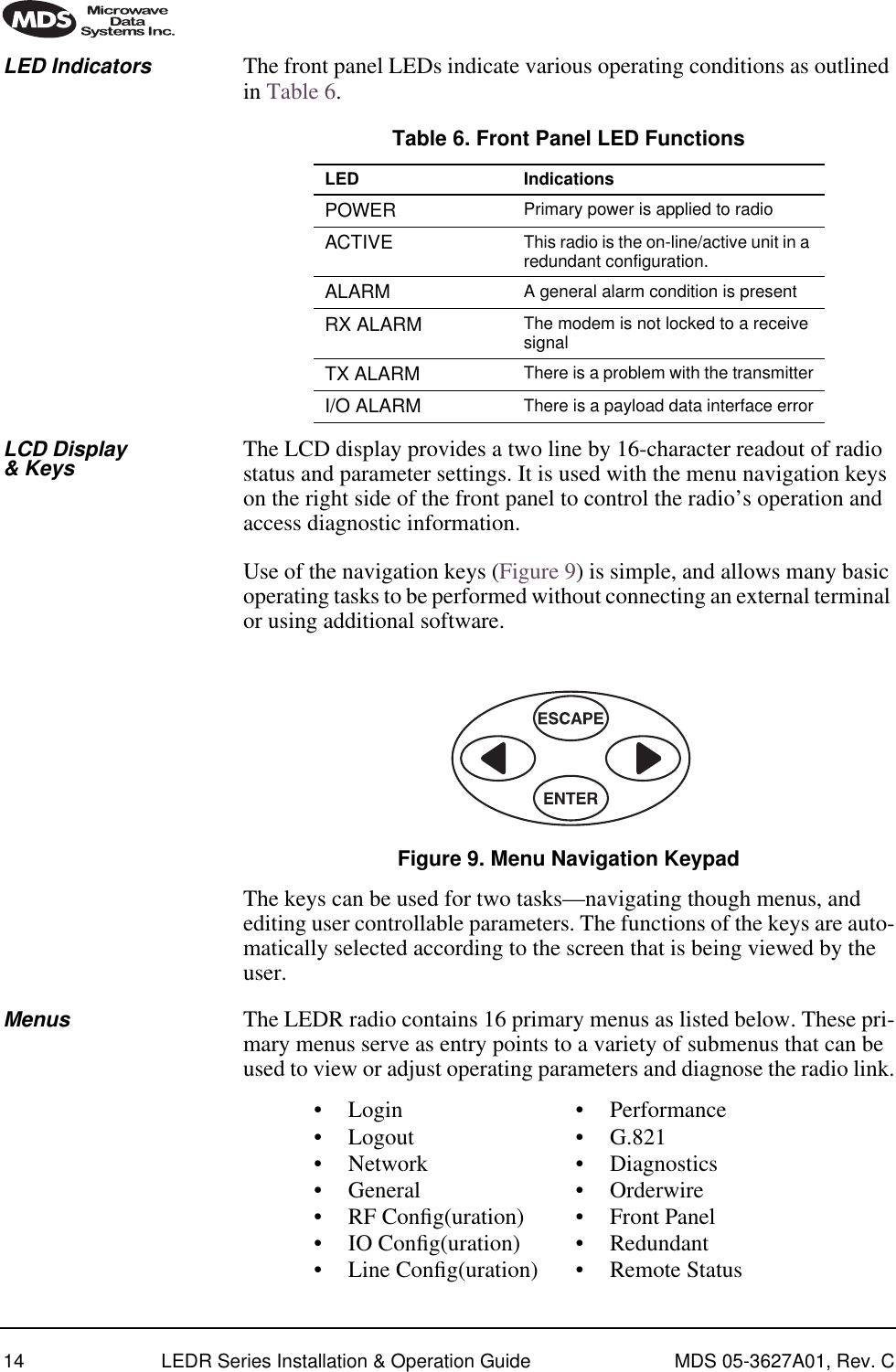
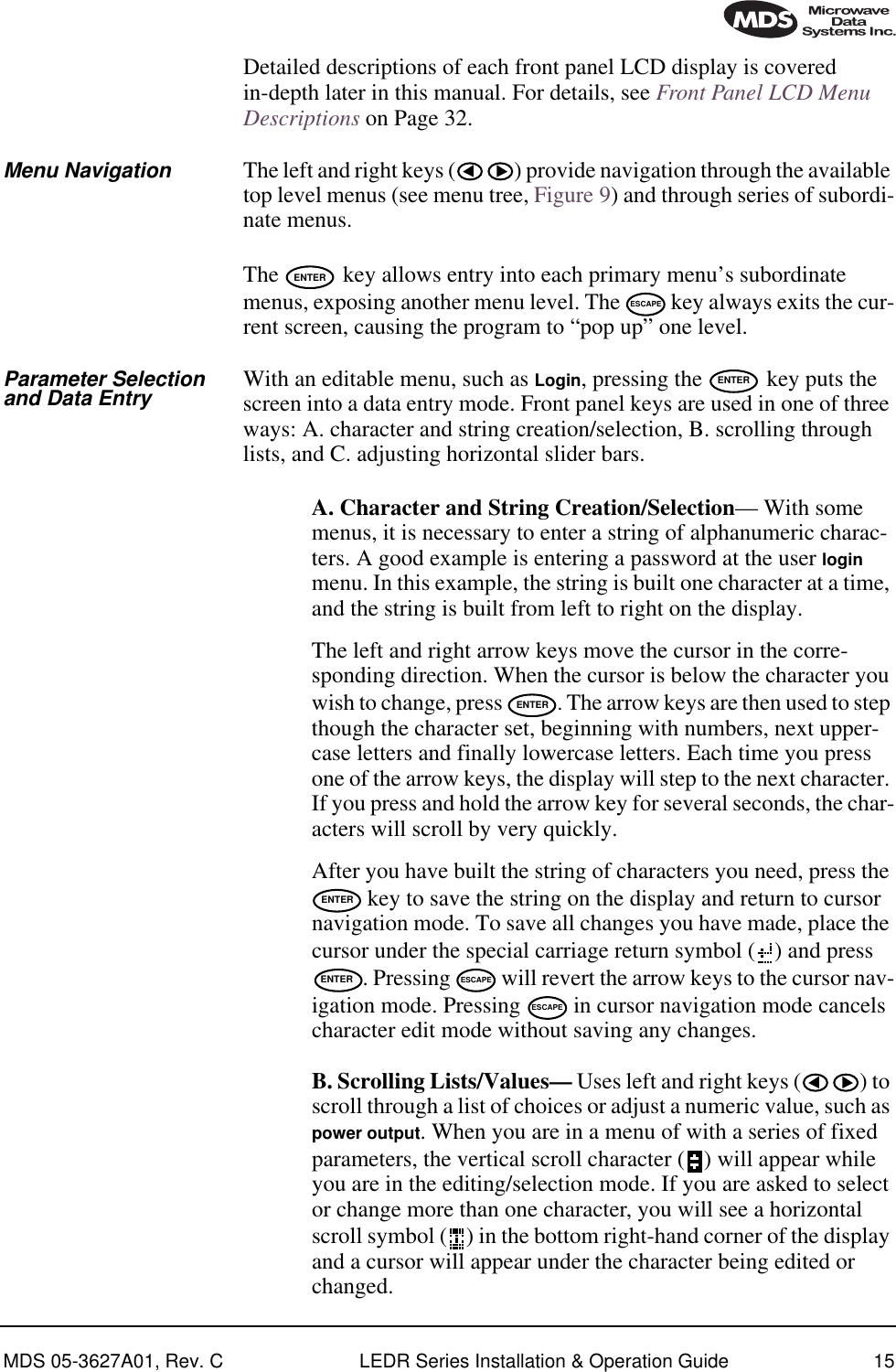
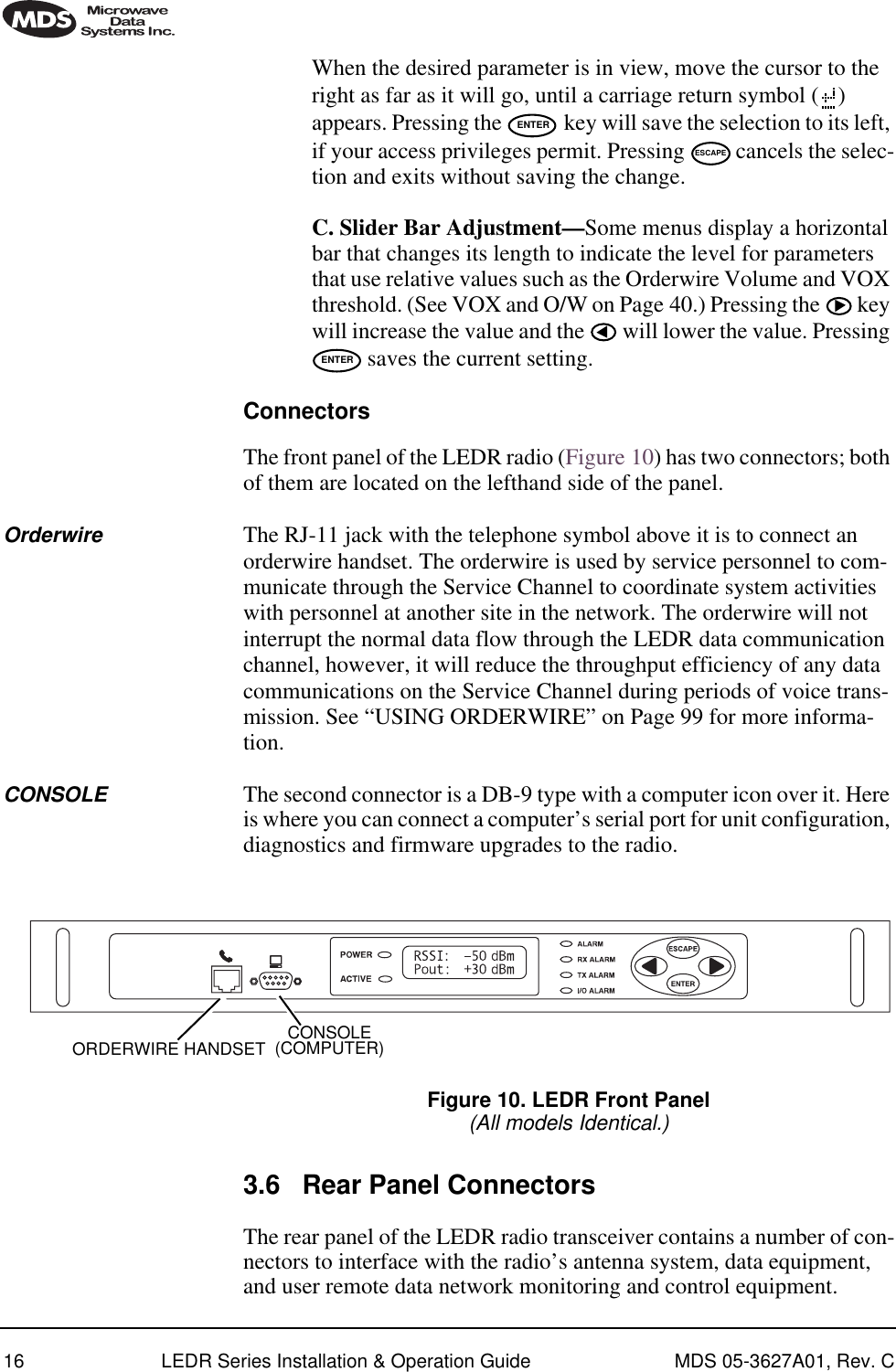

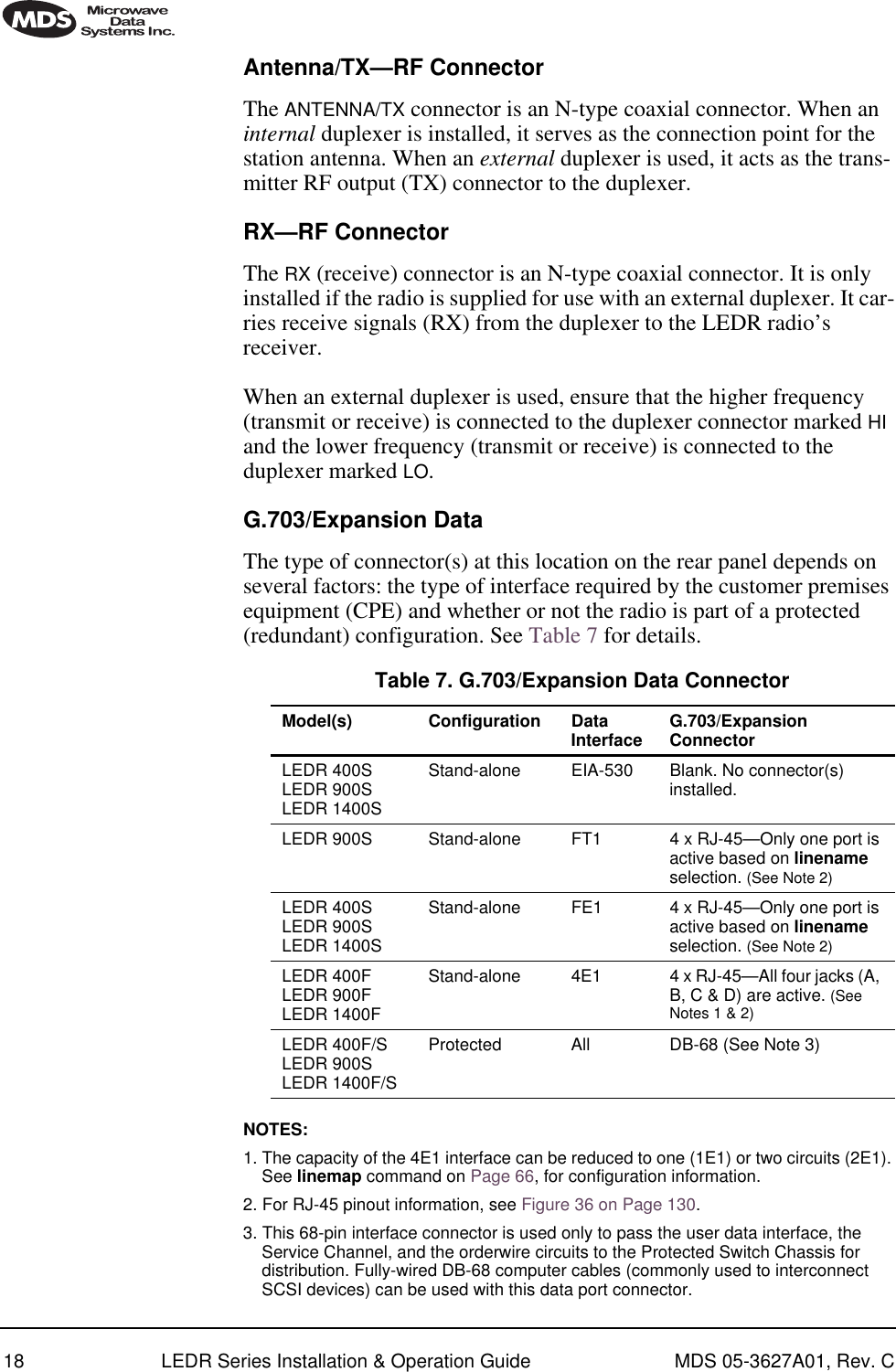
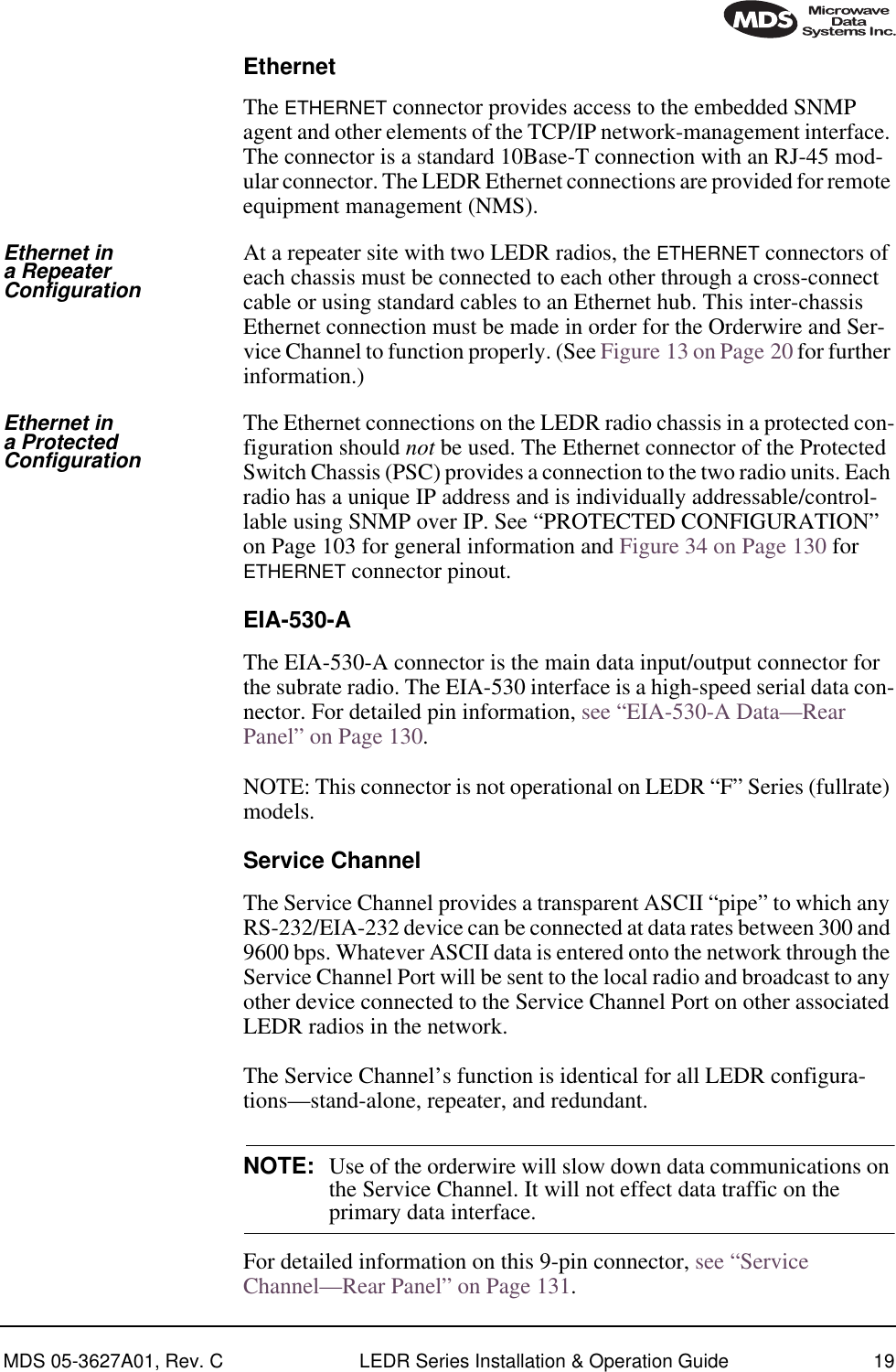
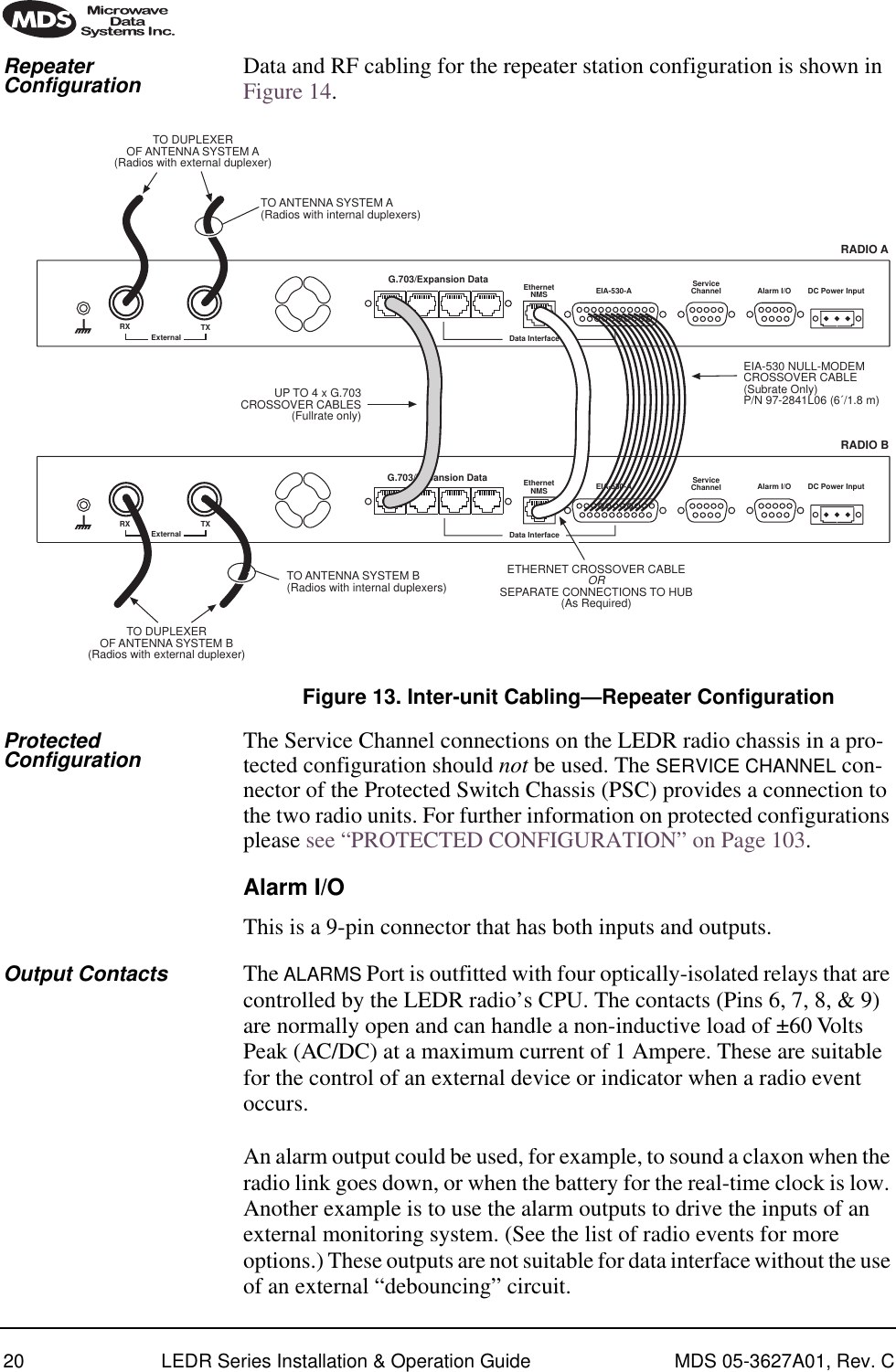
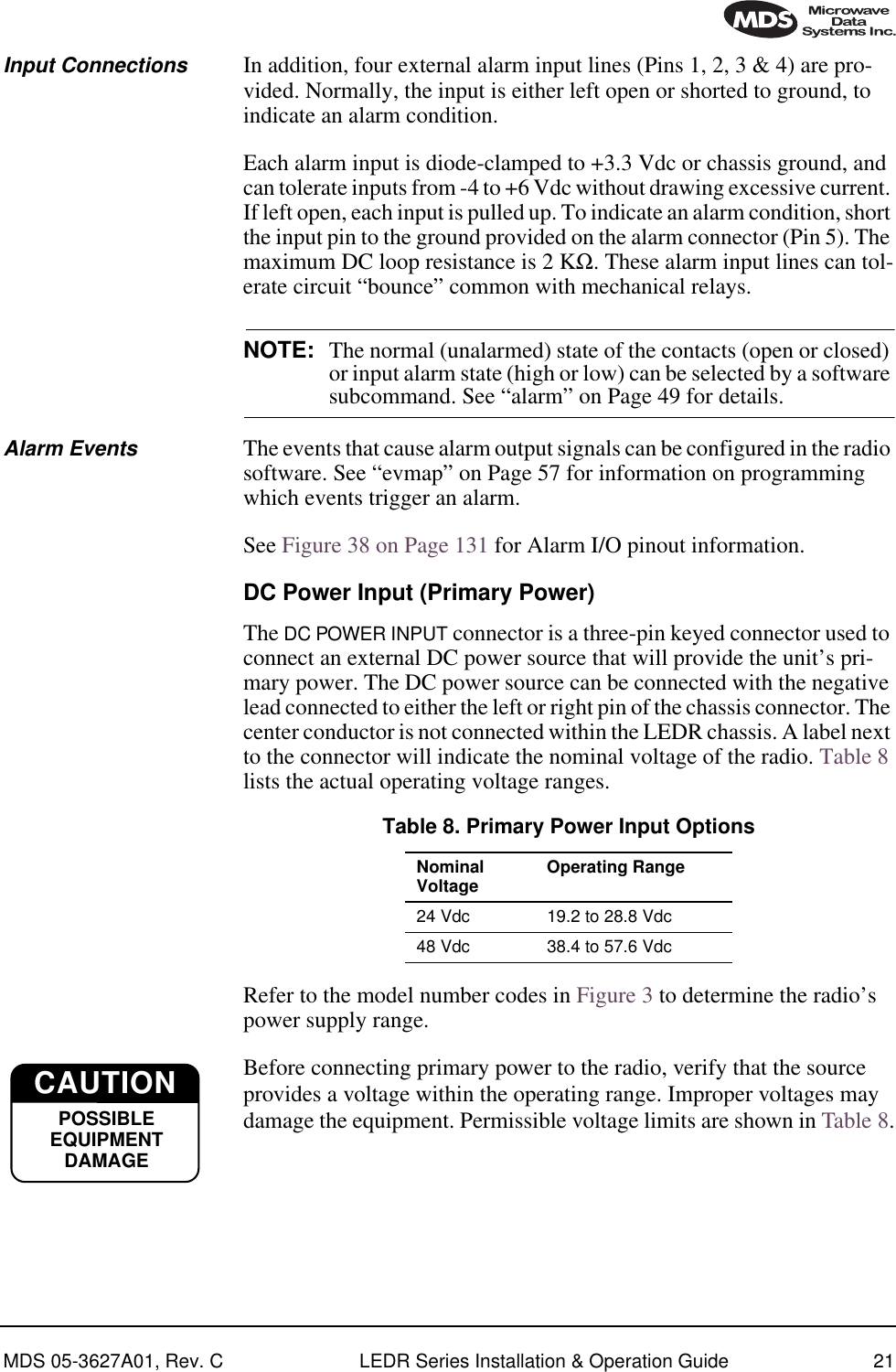
![22 LEDR Series Installation & Operation Guide MDS 05-3627A01, Rev. CProtected Configuration ConnectionsThere are several connections between the LEDR radio chassis and the Protected Switch Chassis. They include the primary data interface, RF, Ethernet, orderwire and Service Channel. Details on cabling and other items relating to the protected (redundant) configuration can be found in PROTECTED CONFIGURATION on Page 103.3.7 Bandwidths, Data Rates and Modulation TypesThe hardware in the LEDR chassis is configured at the factory for a spe-cific bandwidth. However, the modulation type and data rate can be changed provided the bandwidth is sufficient to support the modulation type and data rate. (If you need to change your radio’s bandwidth, please see “INCREASE BANDWIDTH BY CHANGING TRANS-MITTER AND RECEIVER FILTERS” on Page 122 for details.)Use of the modem command (Page 72) and configuration ([argument]) code automatically sets the combination of data rate, bandwidth and modulation type if the radio is capable of supporting itTable 9 shows the combinations of radio bandwidth, data rates and mod-ulation types that are available for subrate radios at the time of publica-tion. Table 10 shows the combinations available for fullrate radios. Table 9. Subrate Bandwidth vs. Modem Selection Code Radio Bandwidth Configura-tion Code Data Rate(s) Modulation25 kHz B1 64 kbps 16-QAMC1 64 kbps 32-QAM50 kHz A1 64 kbps QPSKB2 128 kbps 16-QAM100 kHz A1 64 kbps QPSKA2 128 kbps QPSKB3 256 kbps 16-QAM200 kHz A1 64 kbps QPSKA2 128 kbps QPSKB3 256 kbps 16-QAMB4 384 kbps 16-QAMB5 512 kbps 16-QAMC6 768 kbps 32-QAM](https://usermanual.wiki/GE-MDS/LEDR400S-74.Operating-Instructions-Part-1-of-2/User-Guide-162757-Page-30.png)
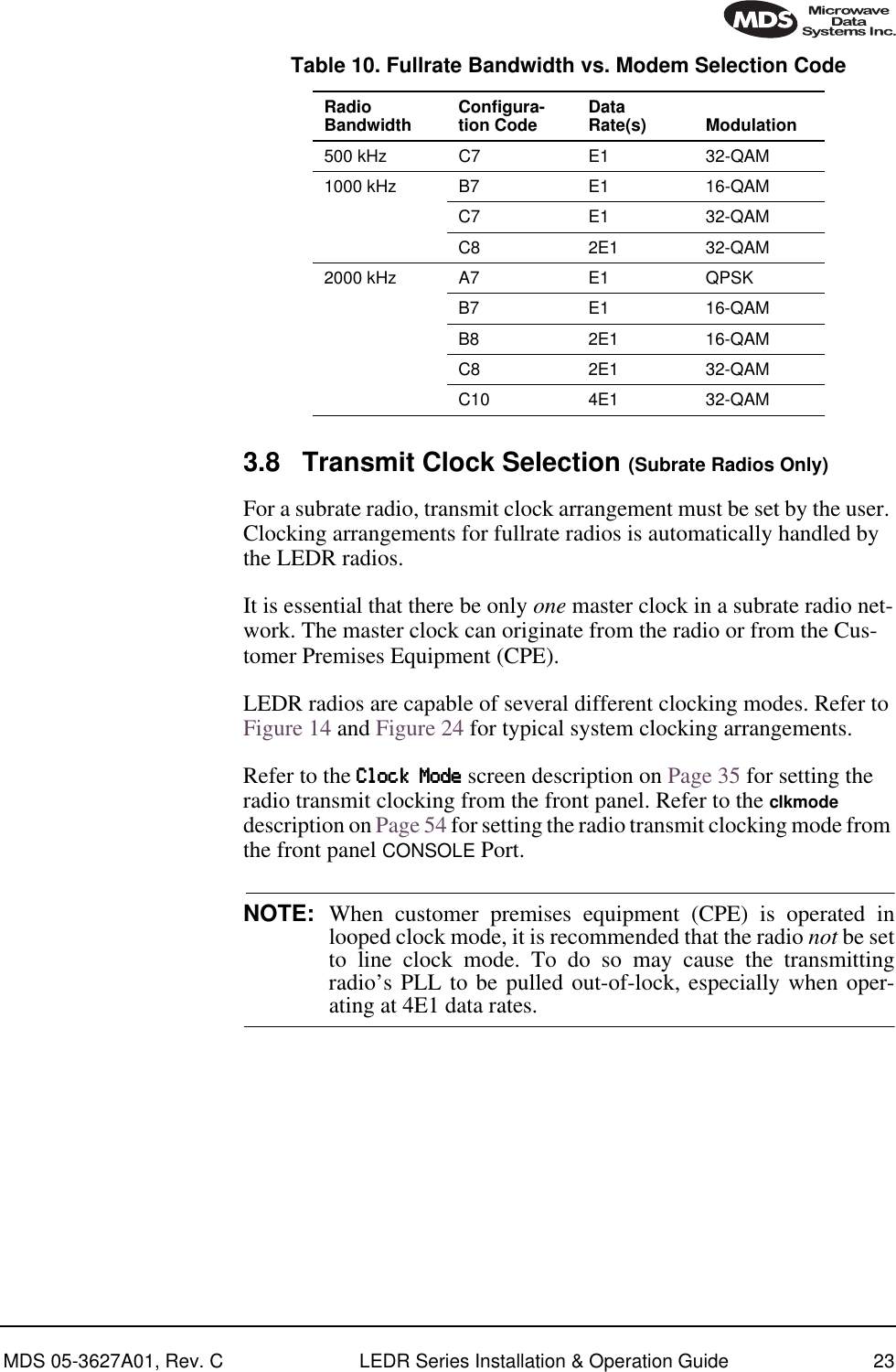
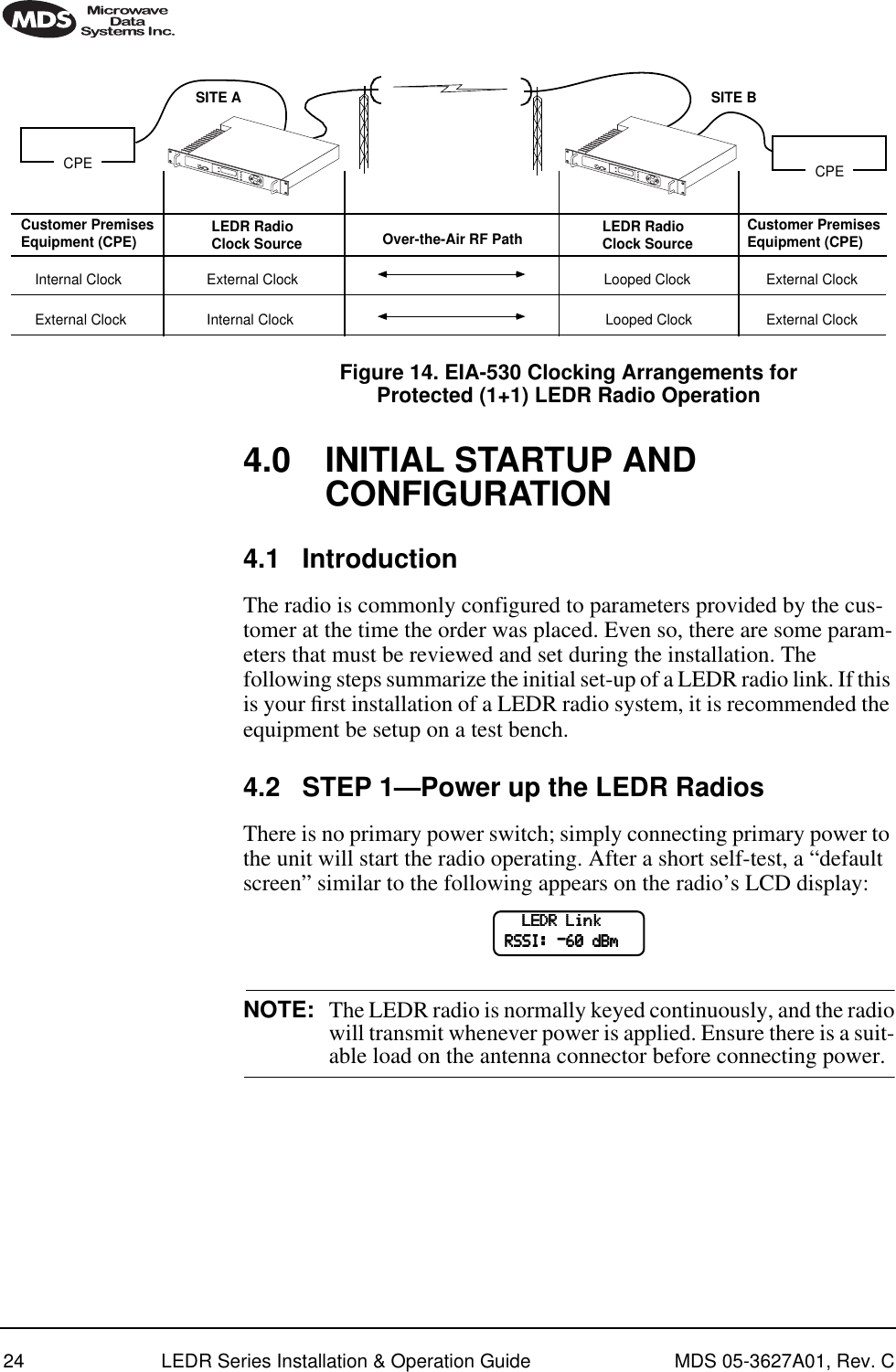
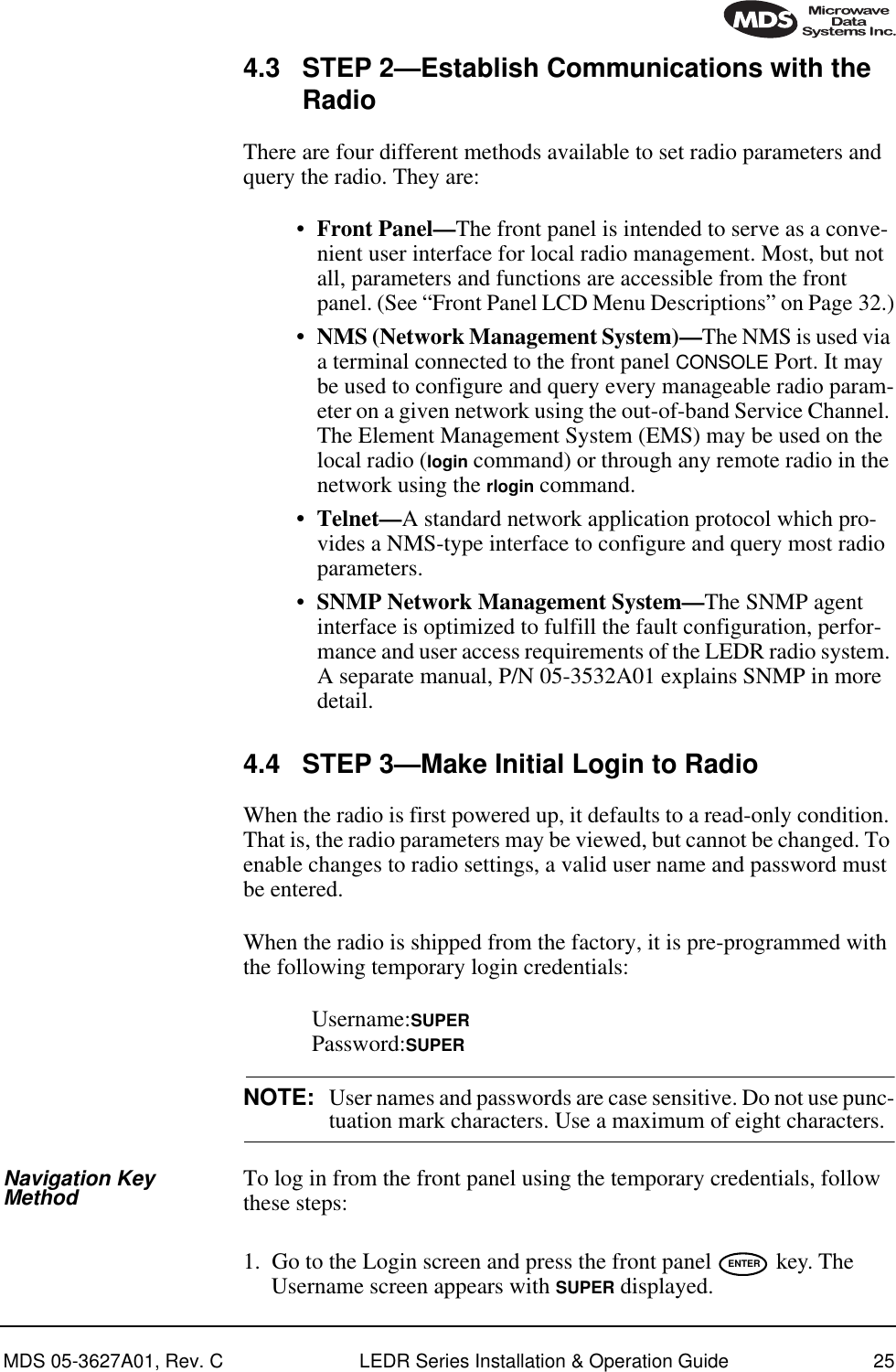
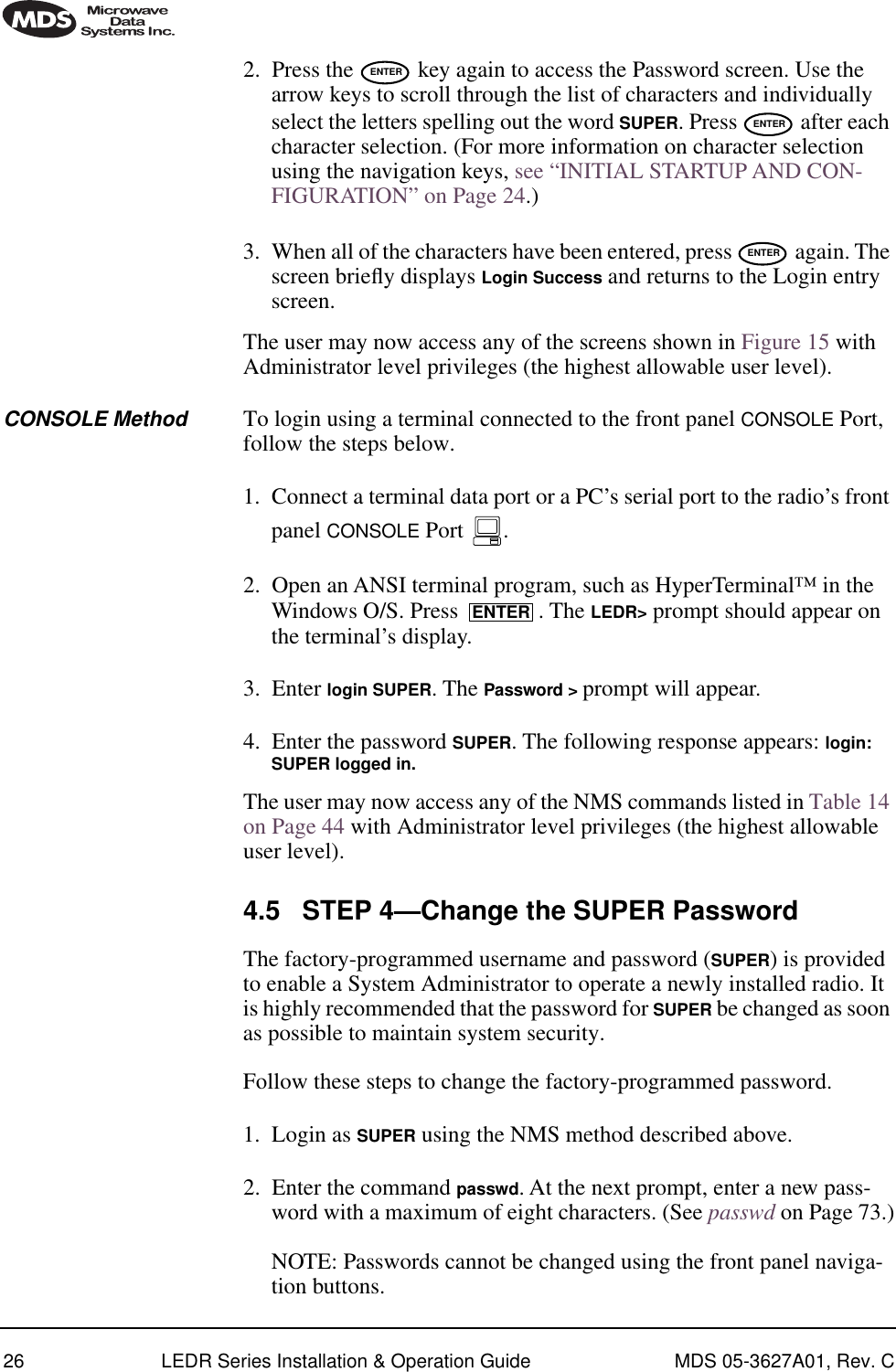
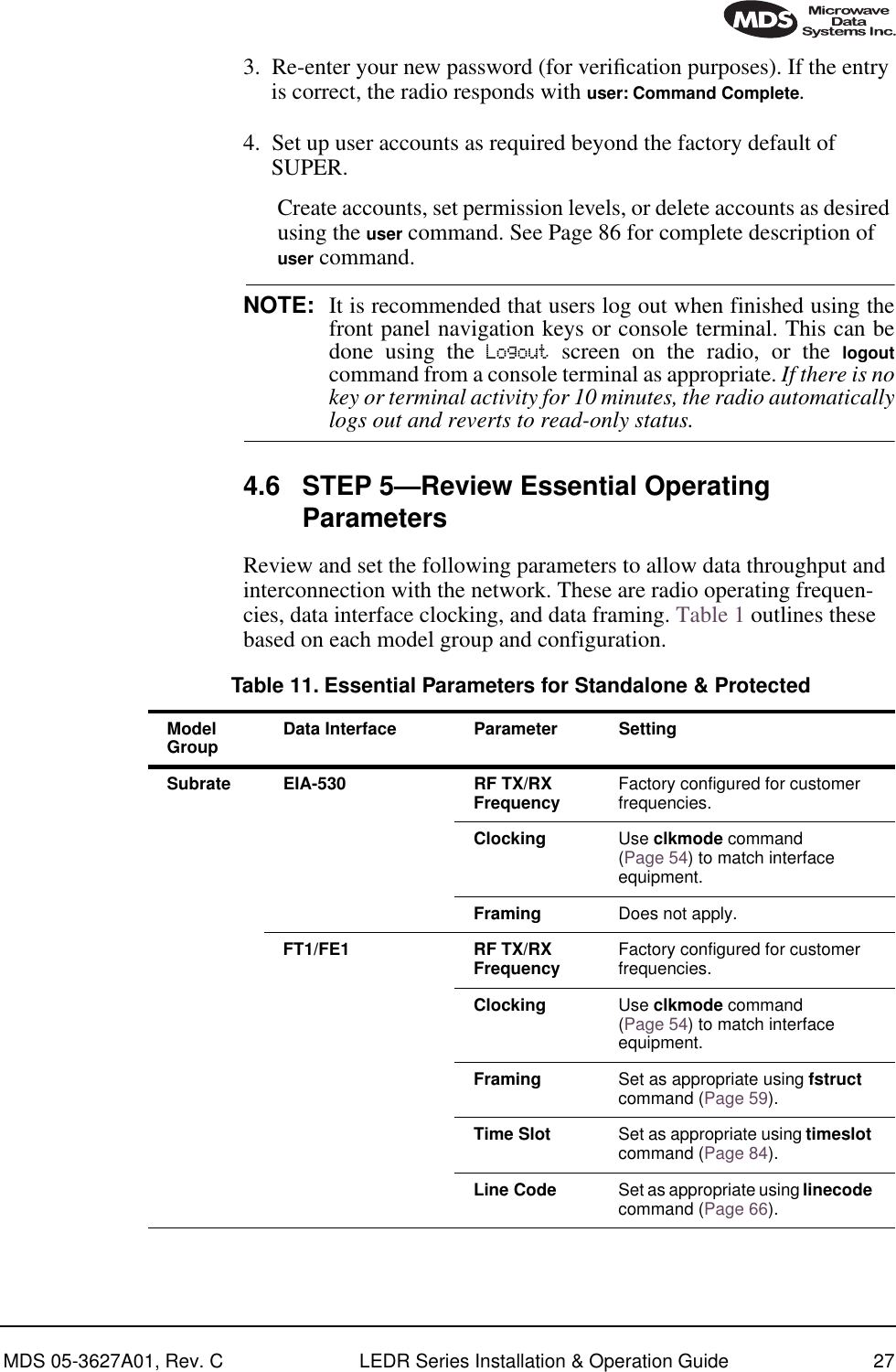
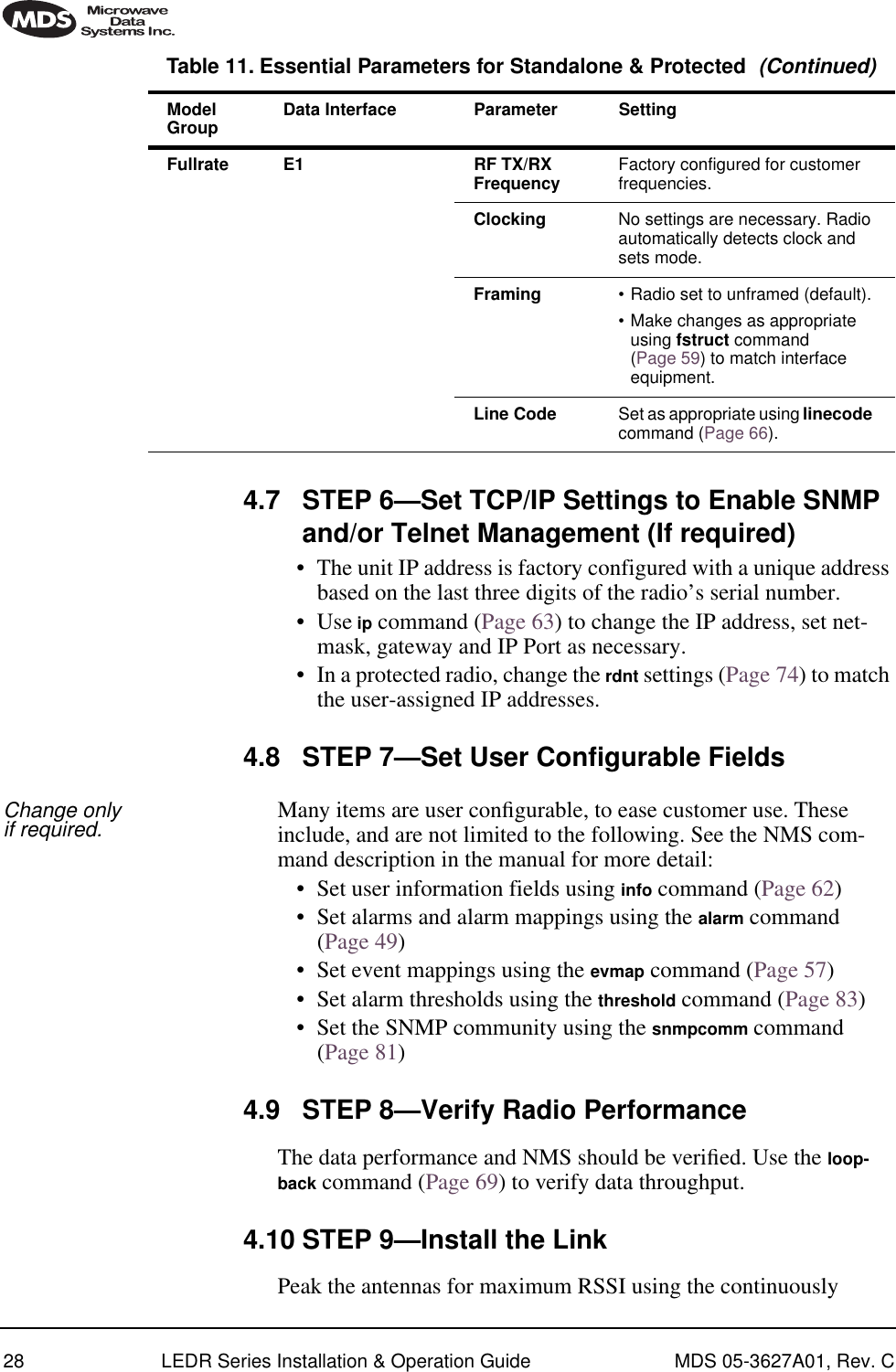
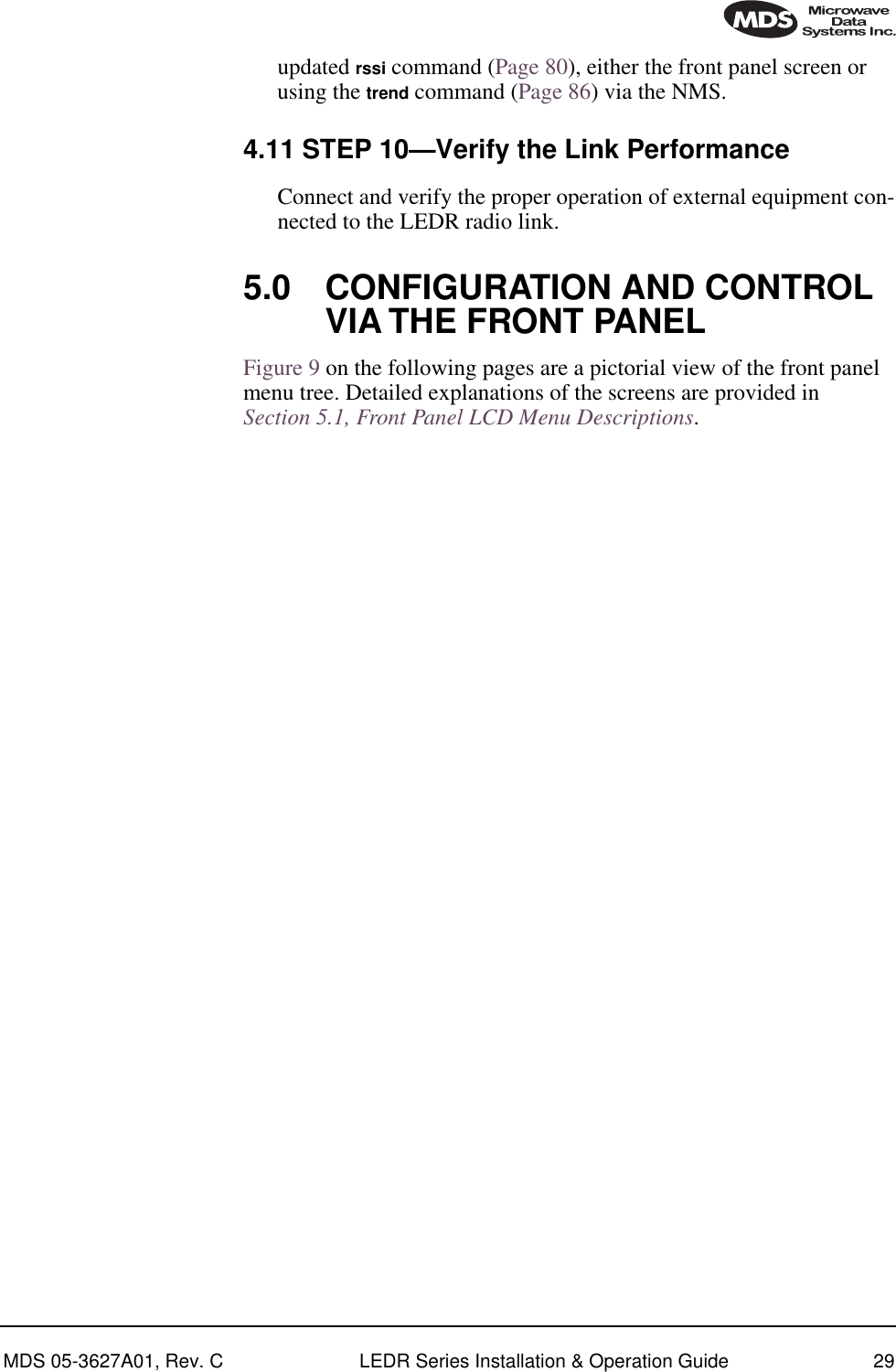
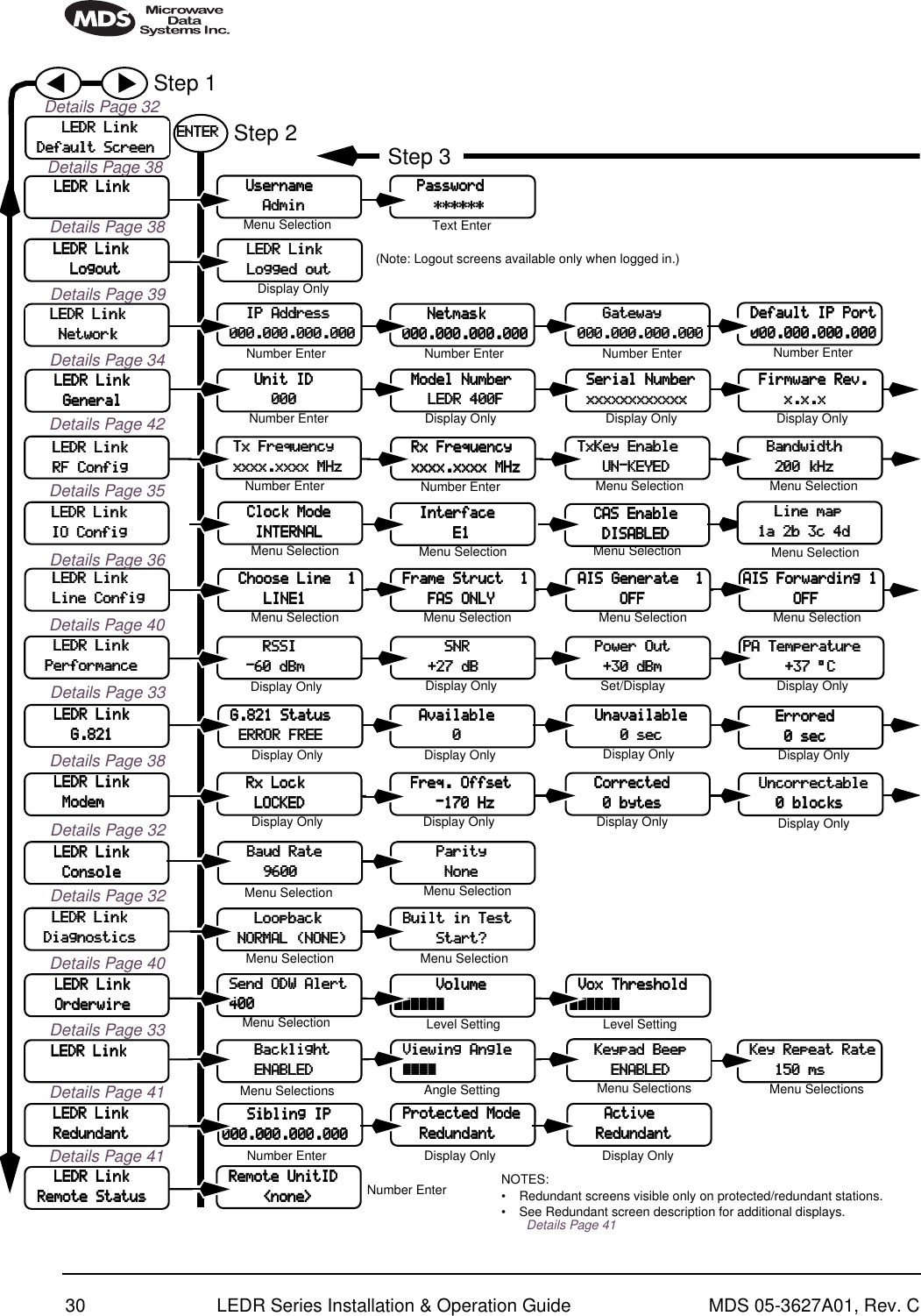
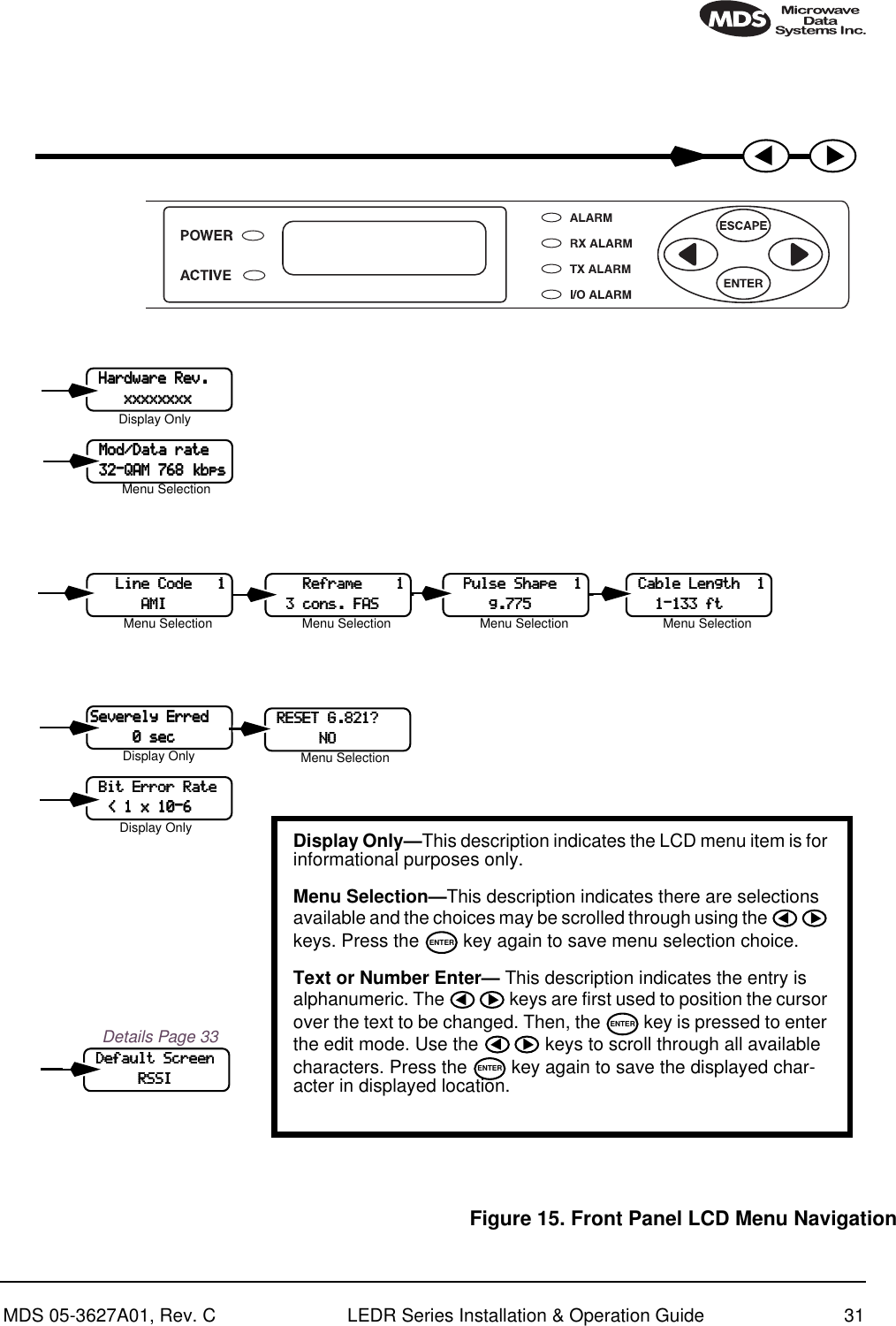
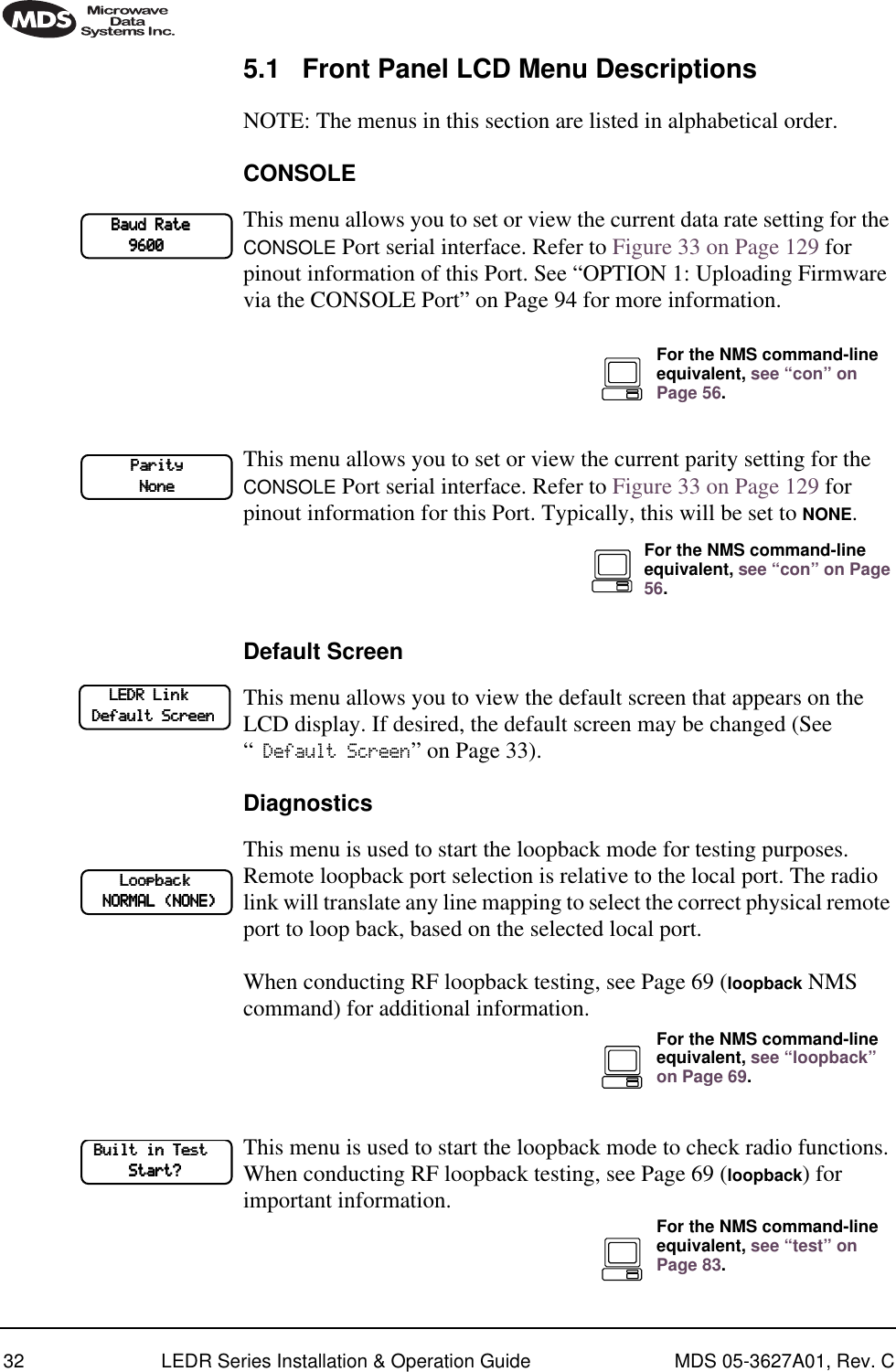
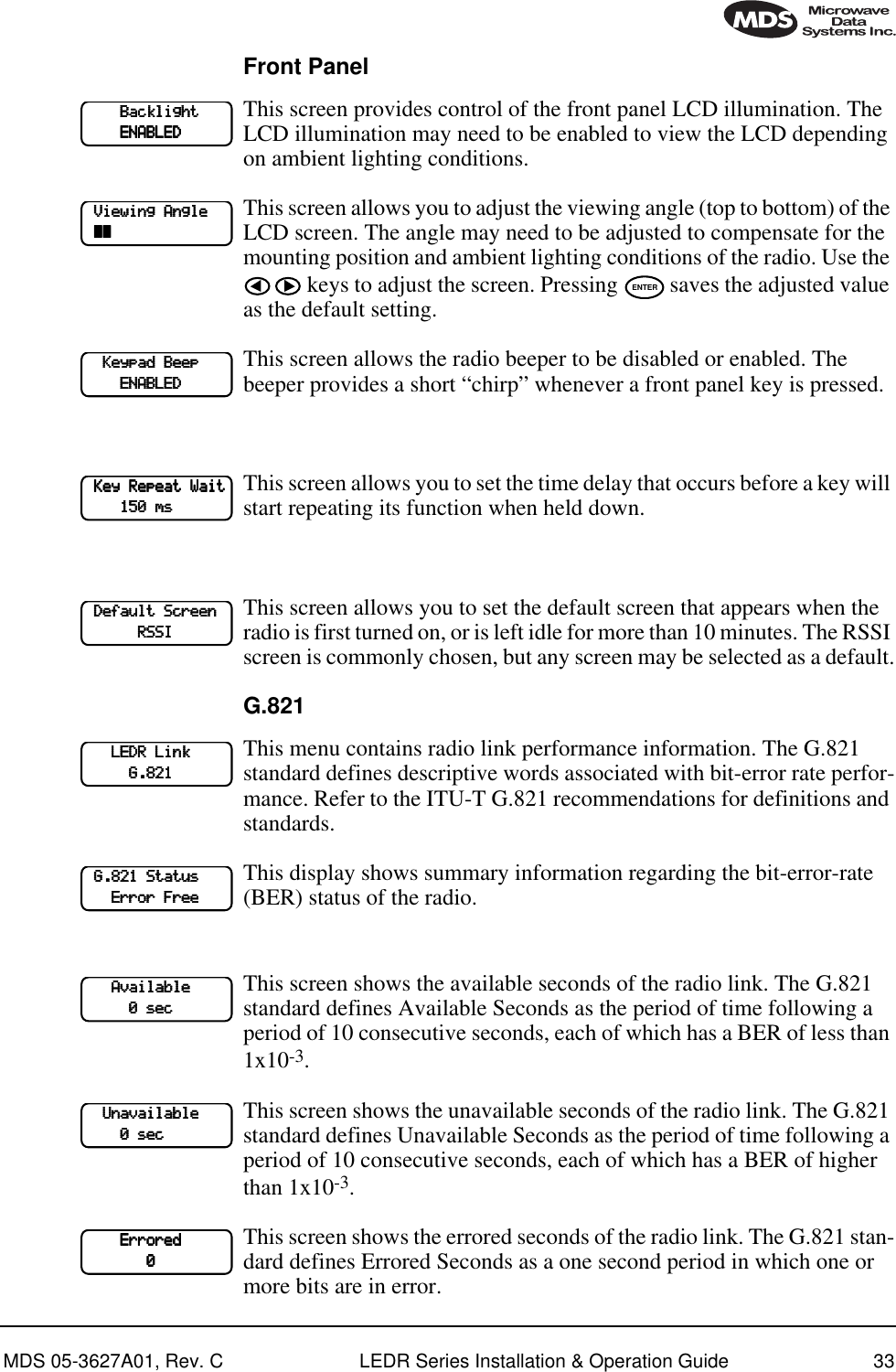
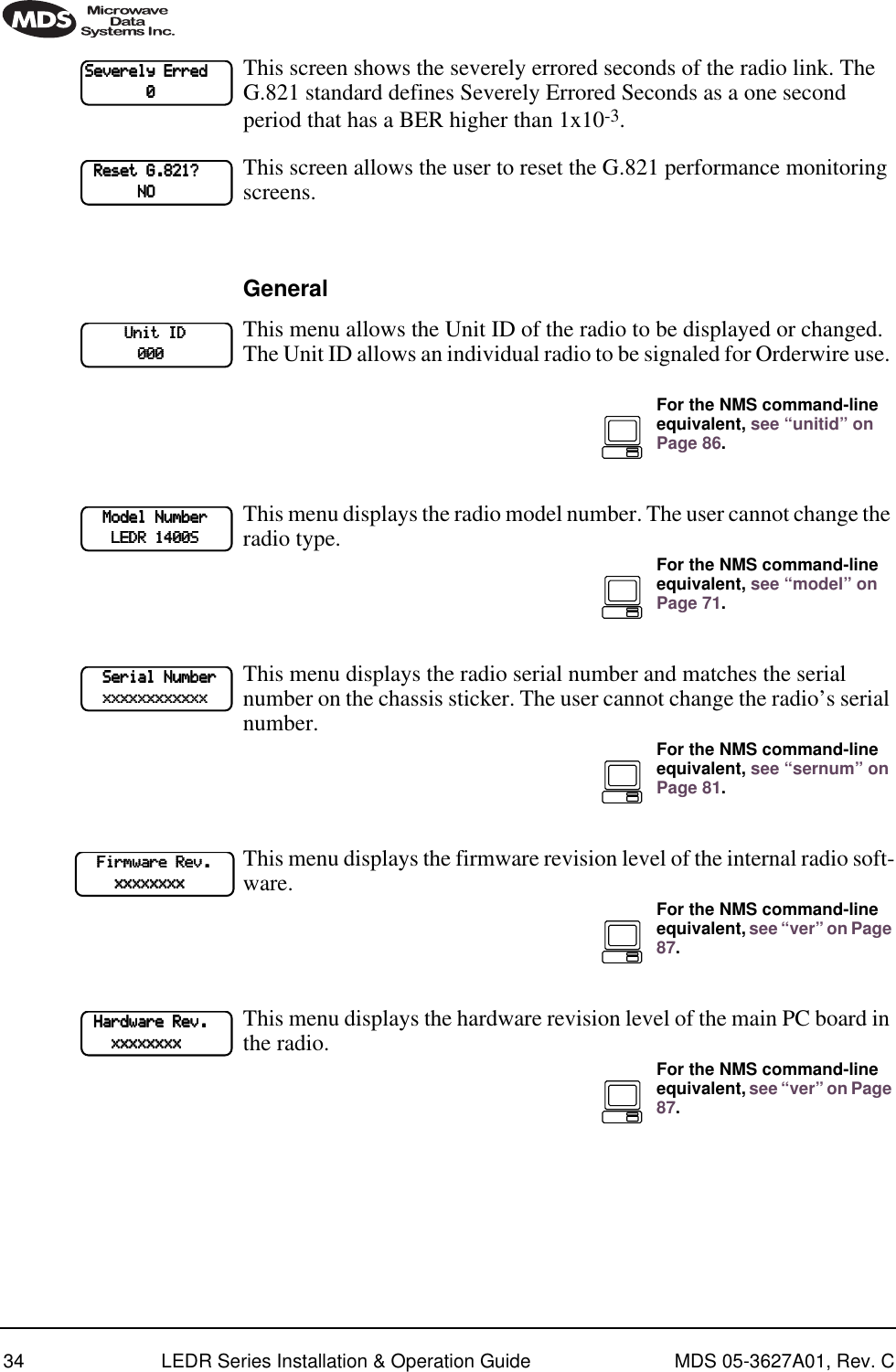
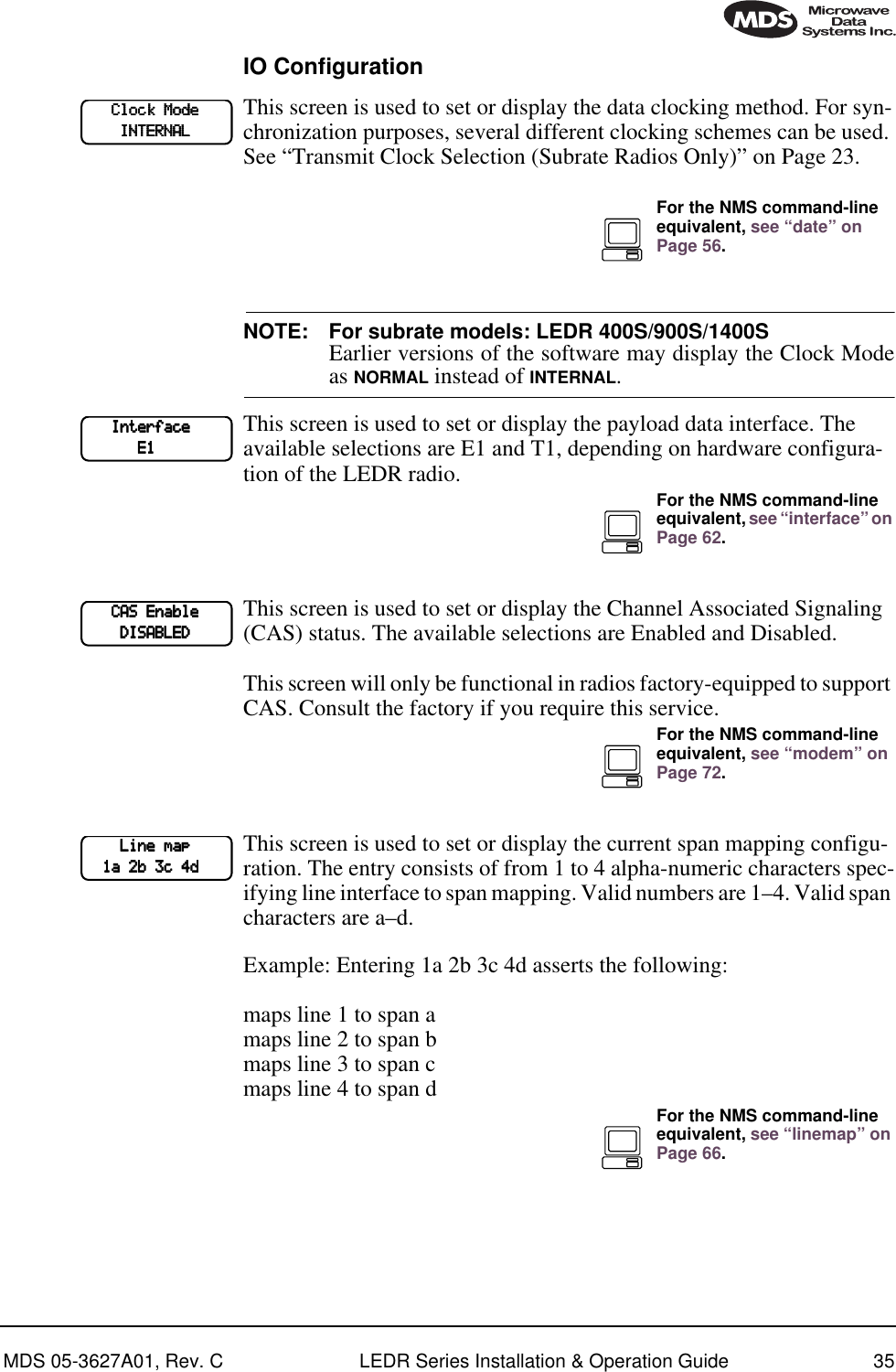
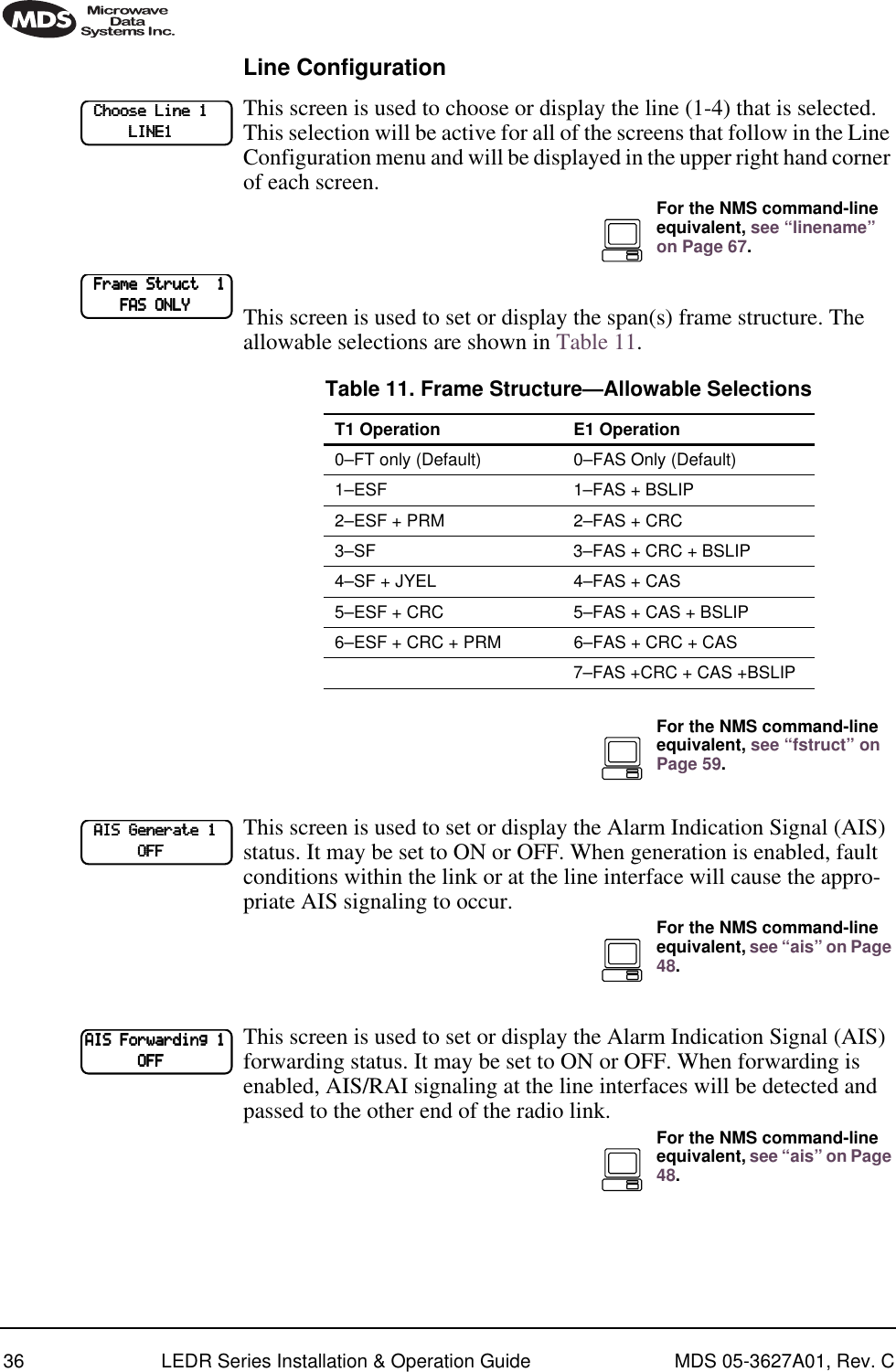
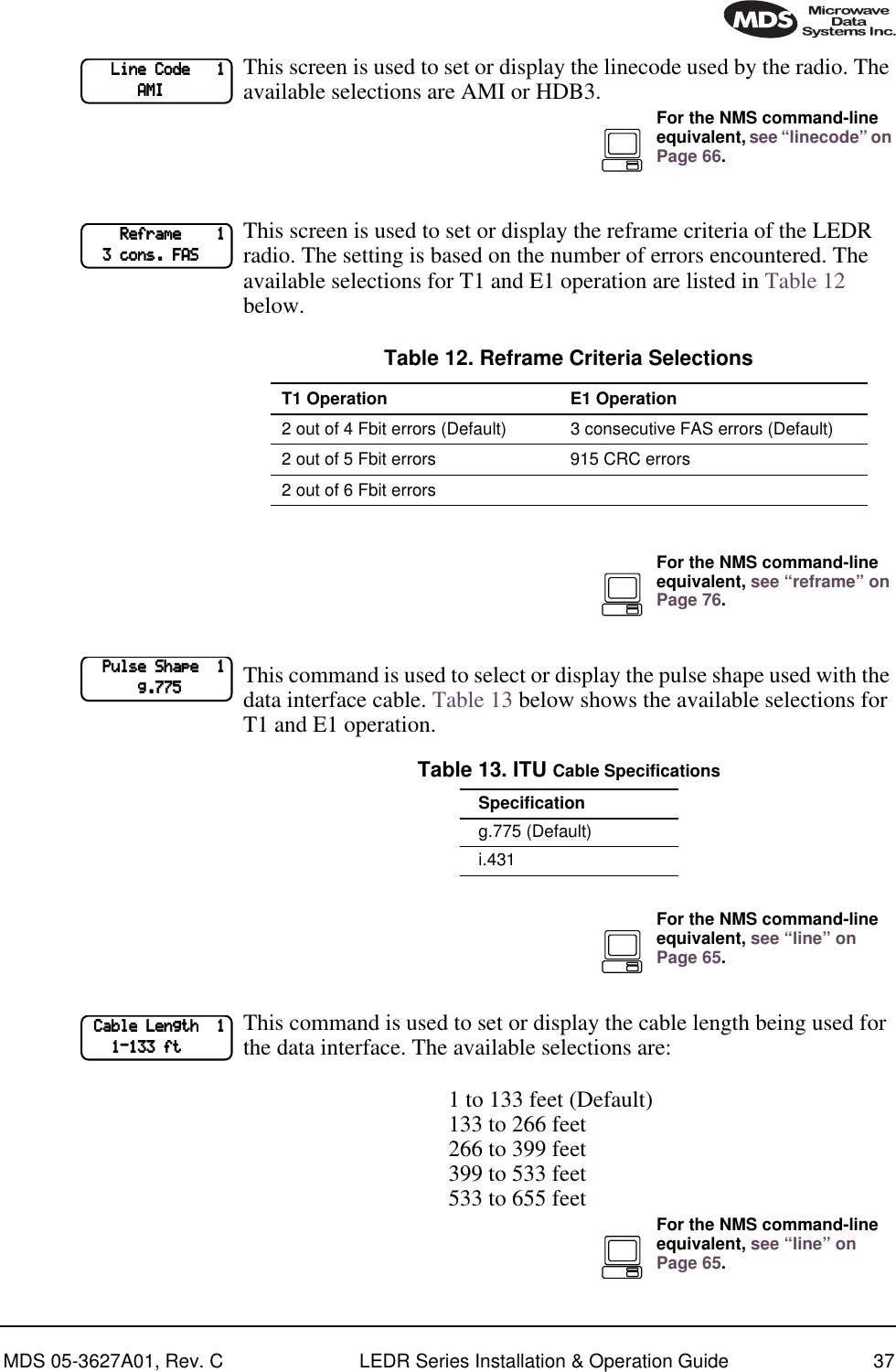
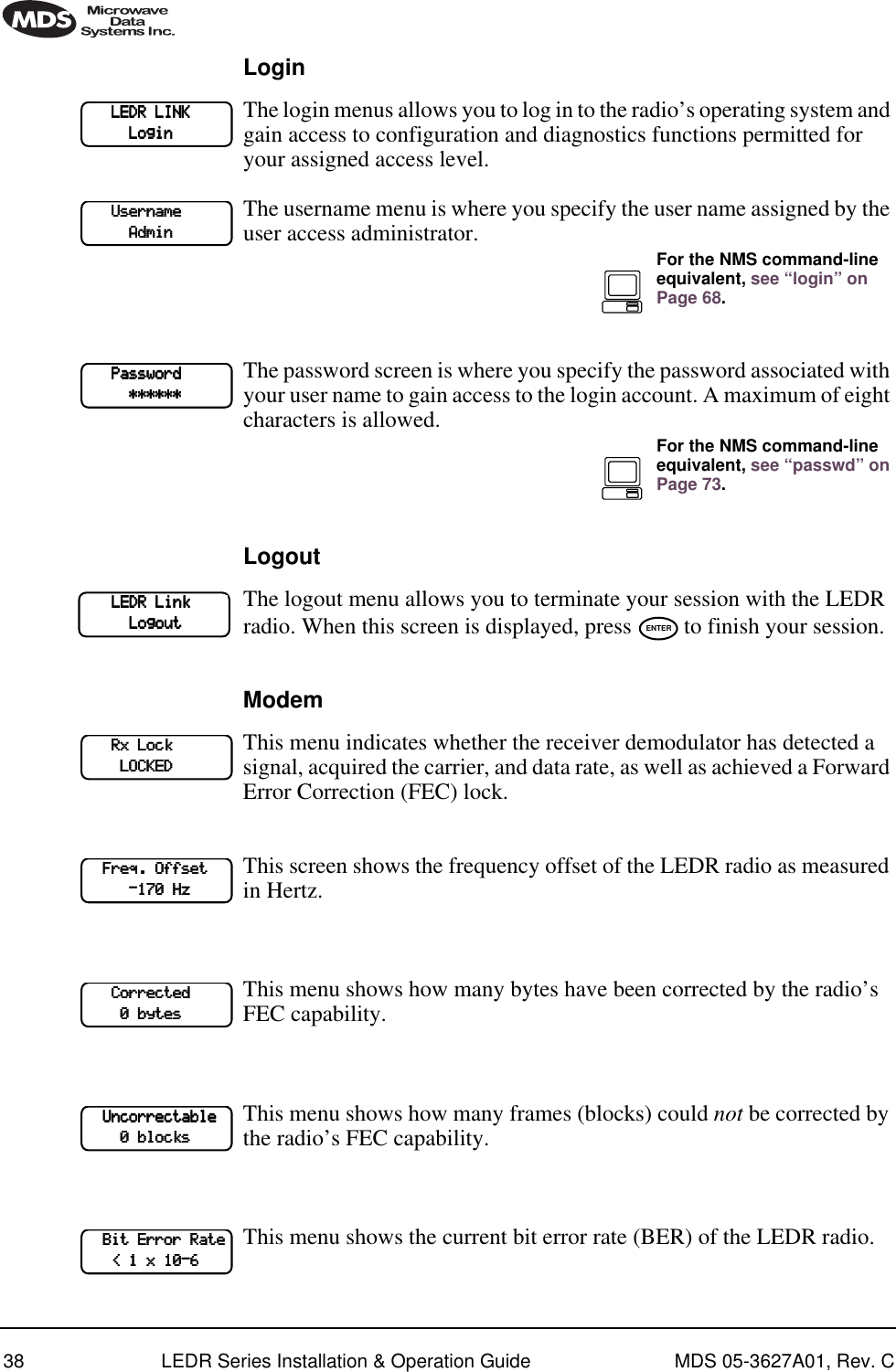
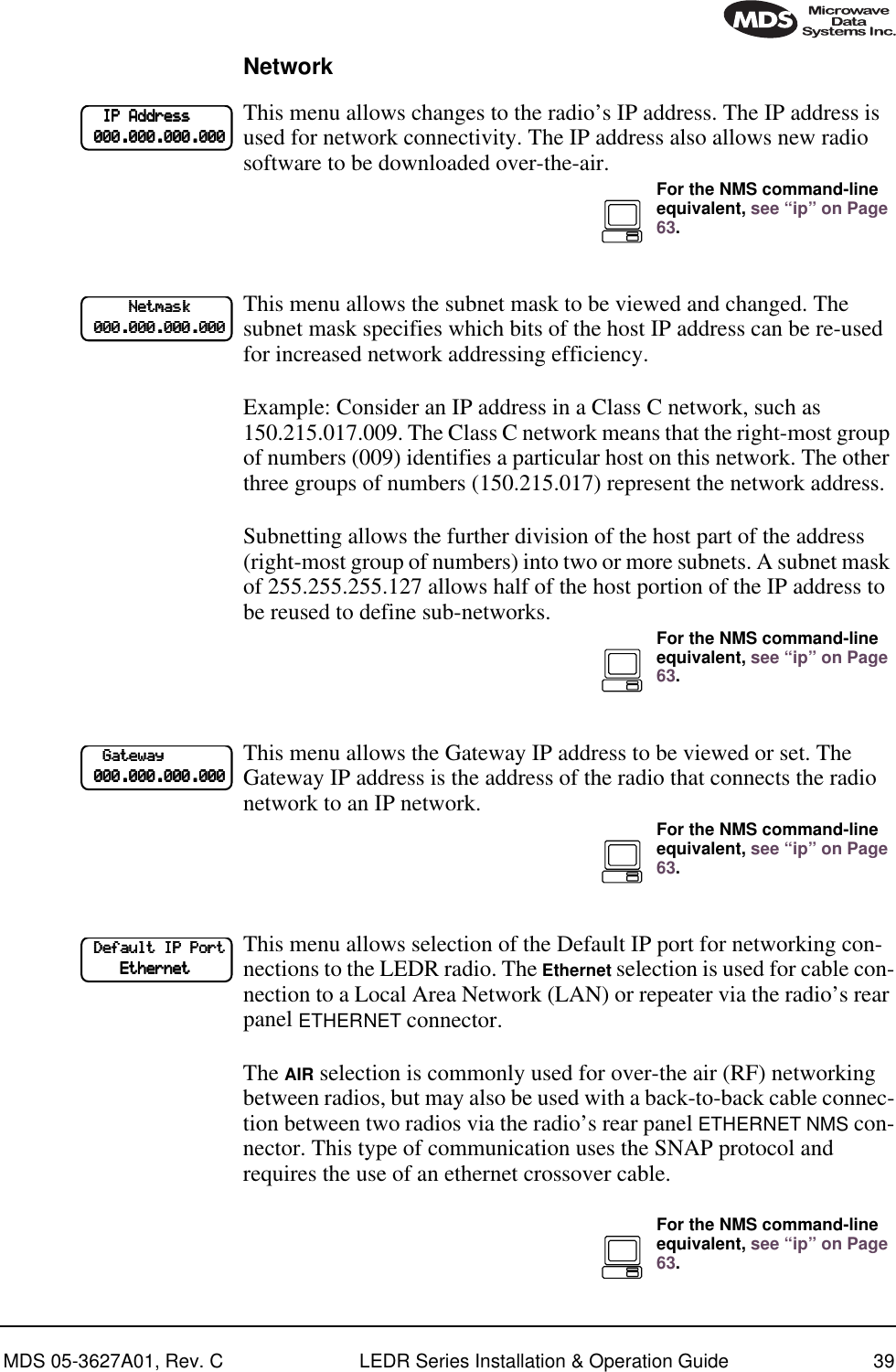
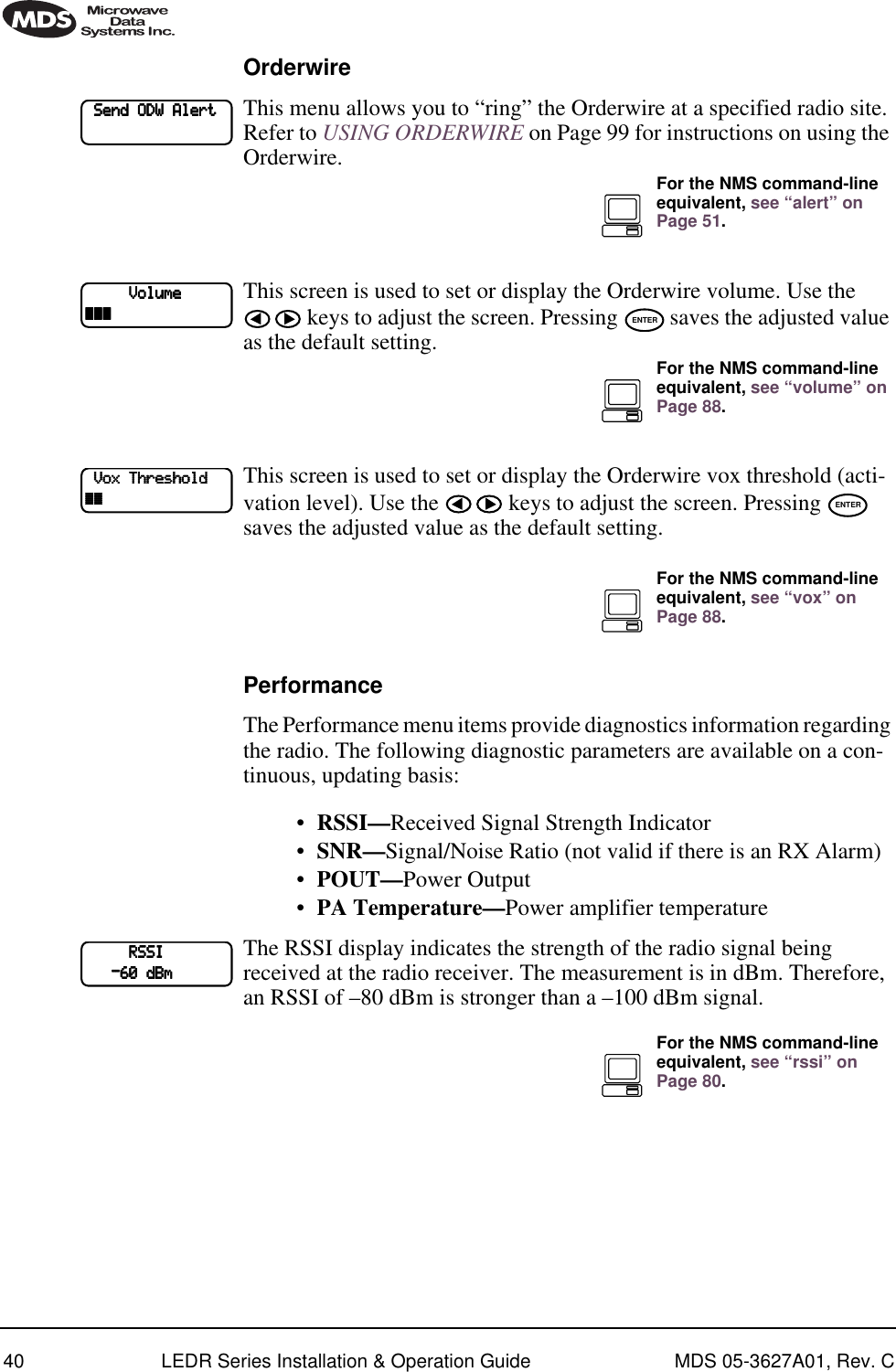

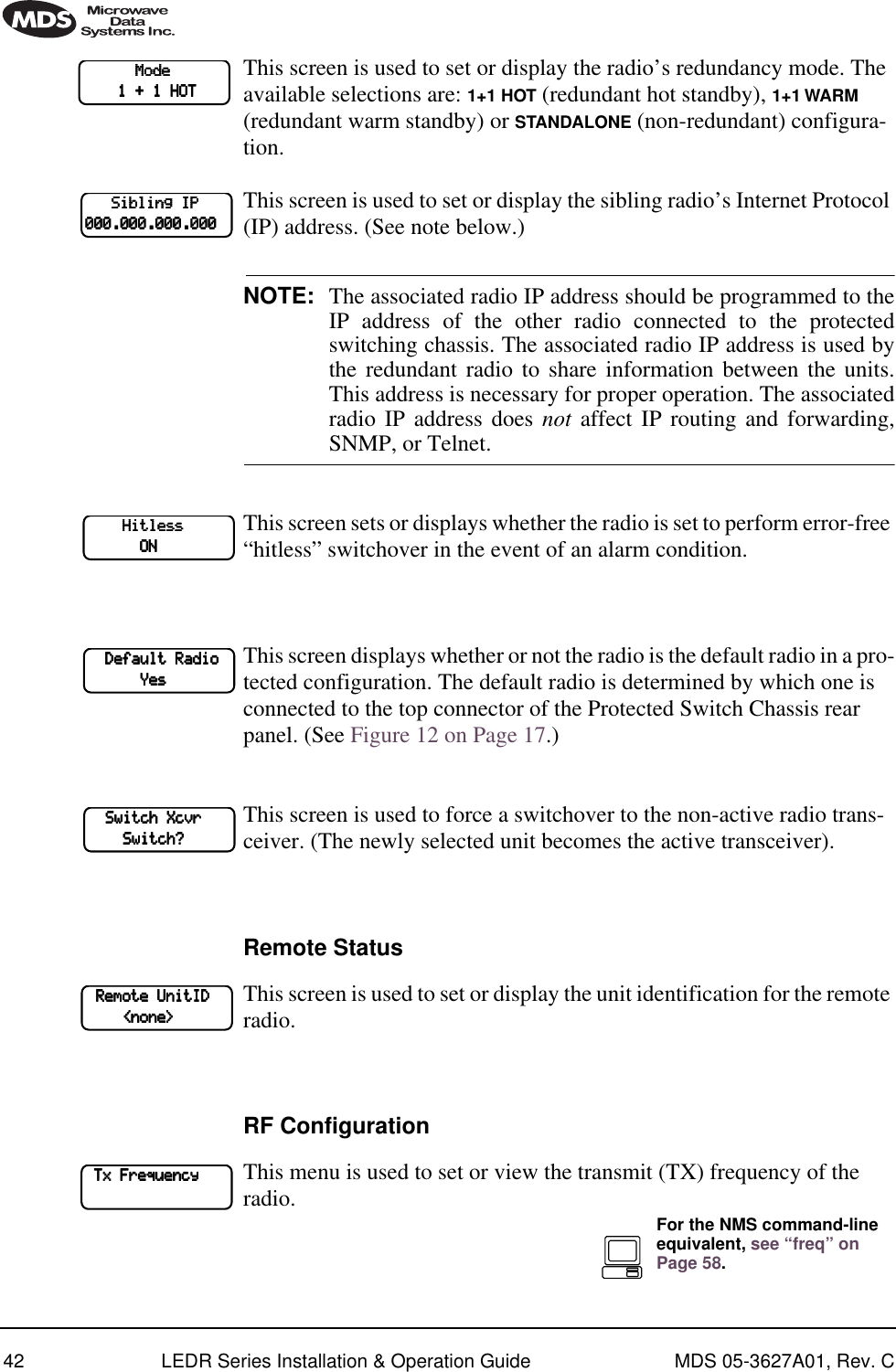
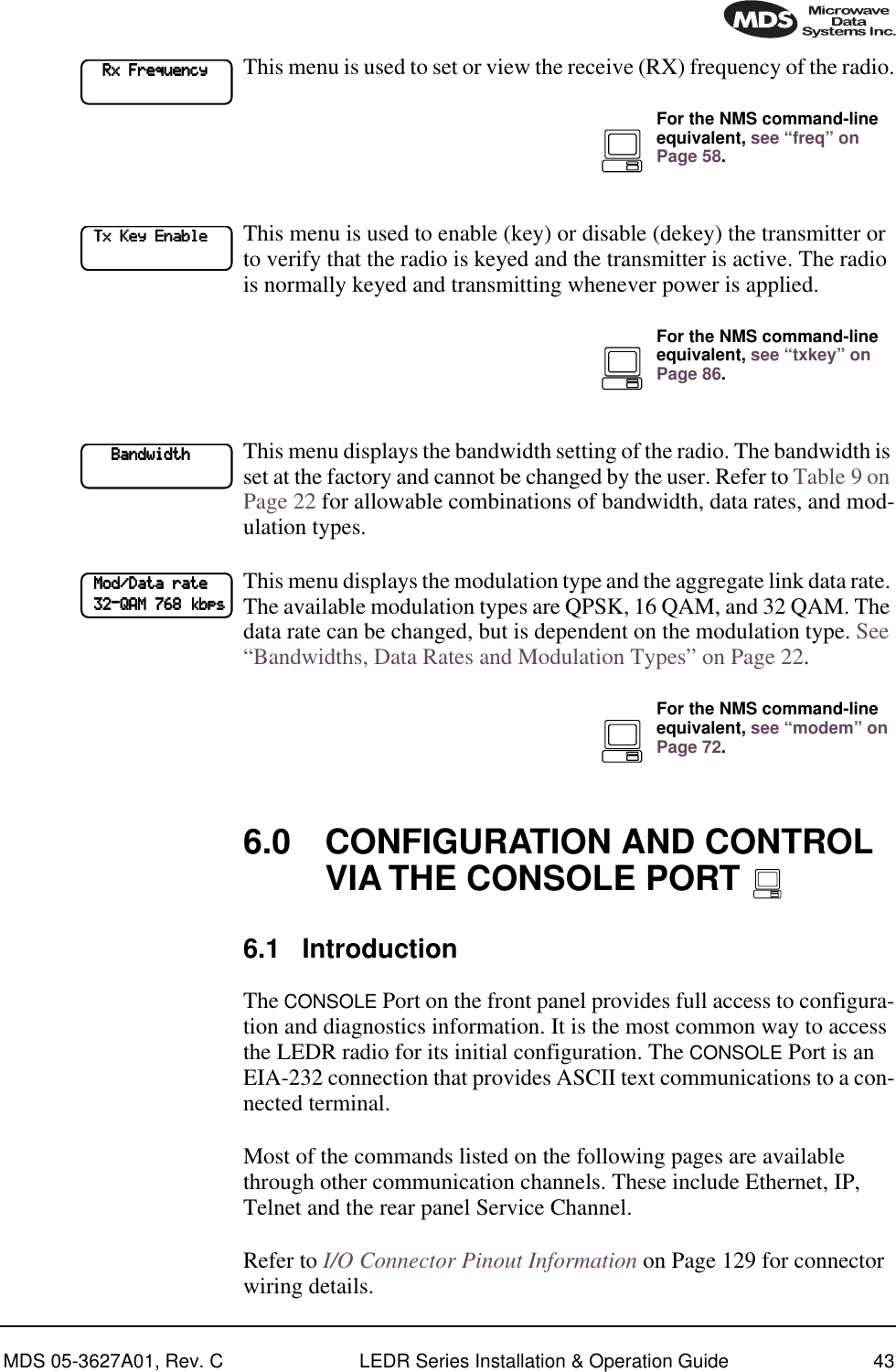
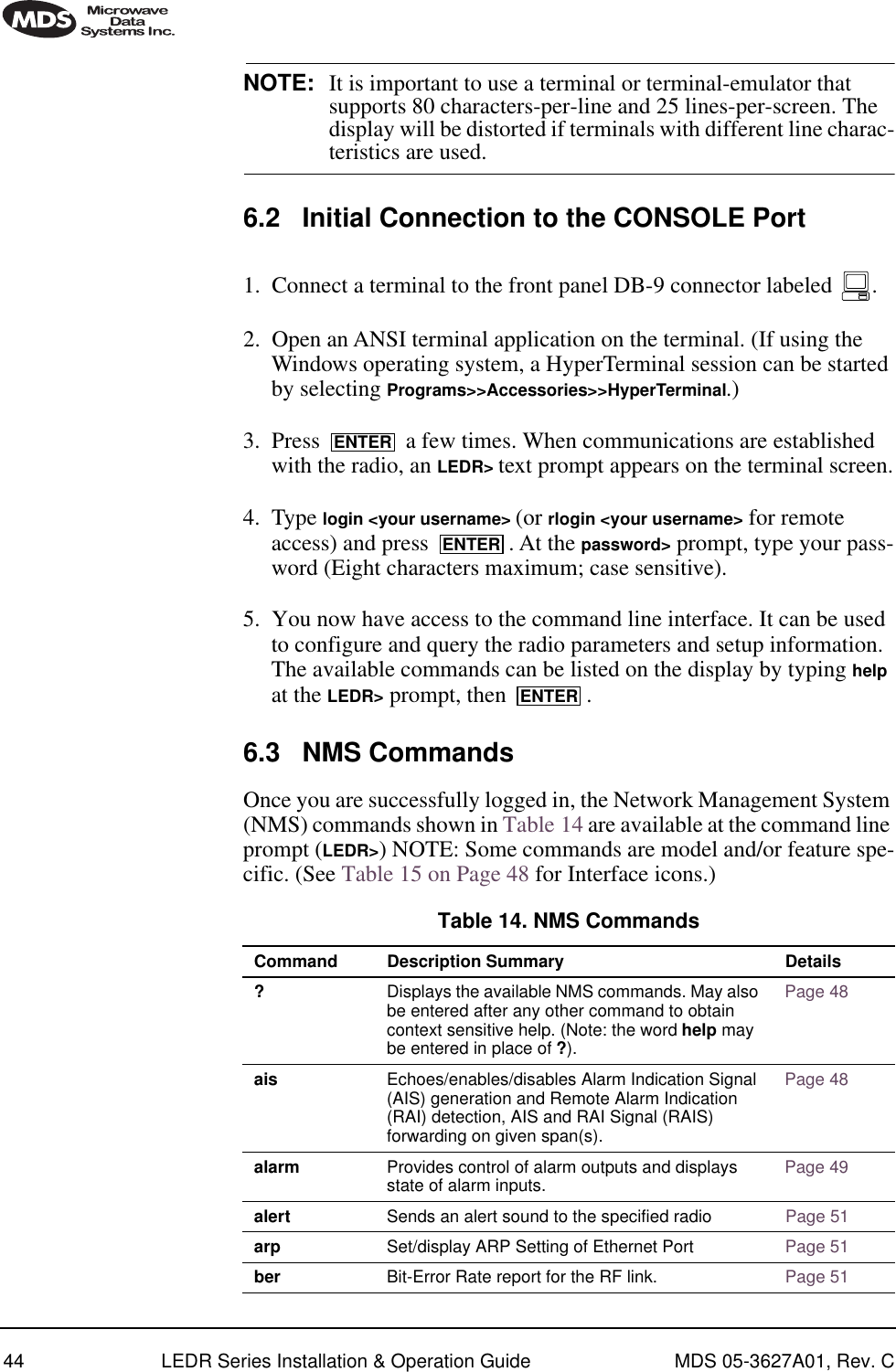
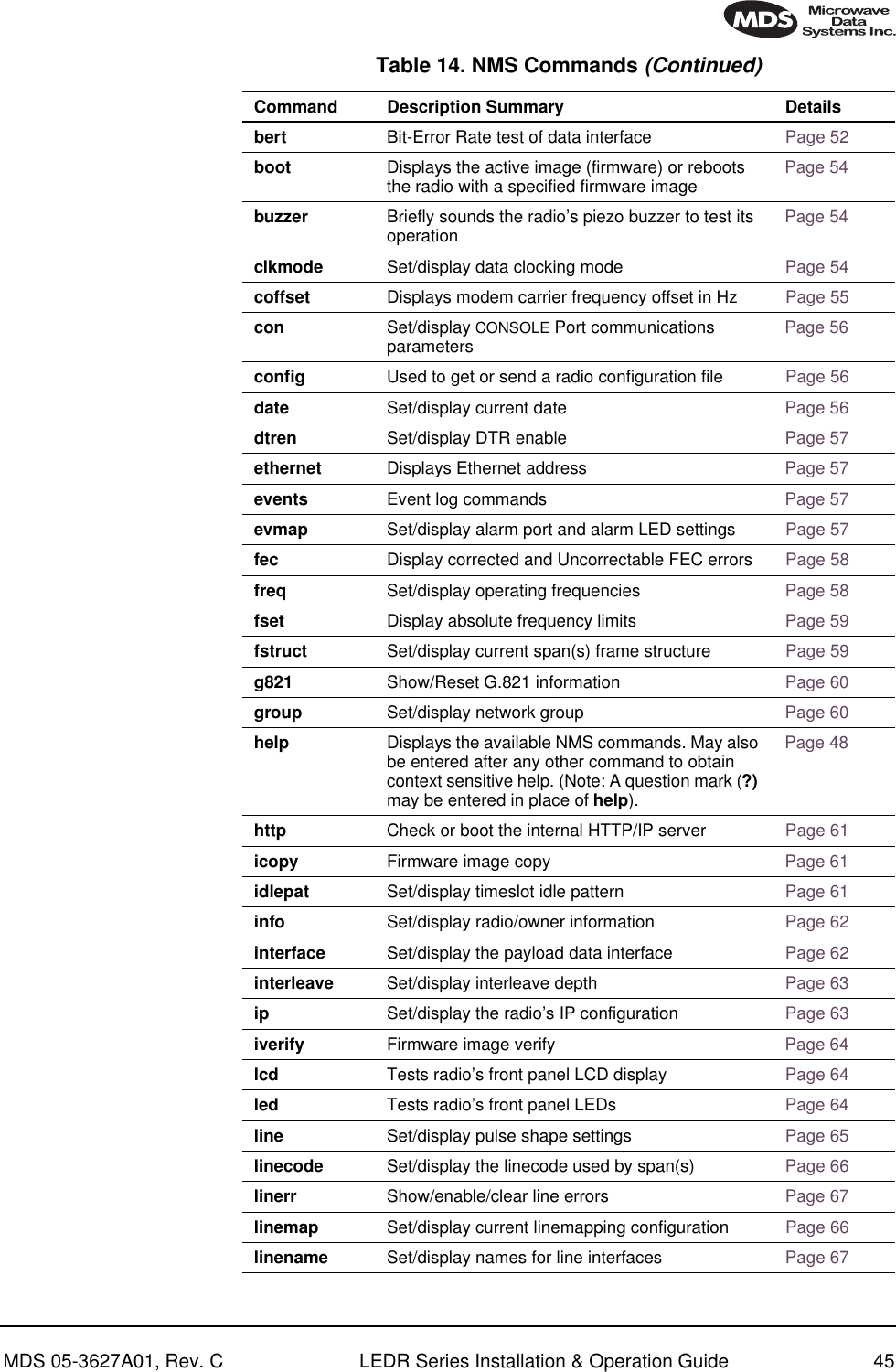
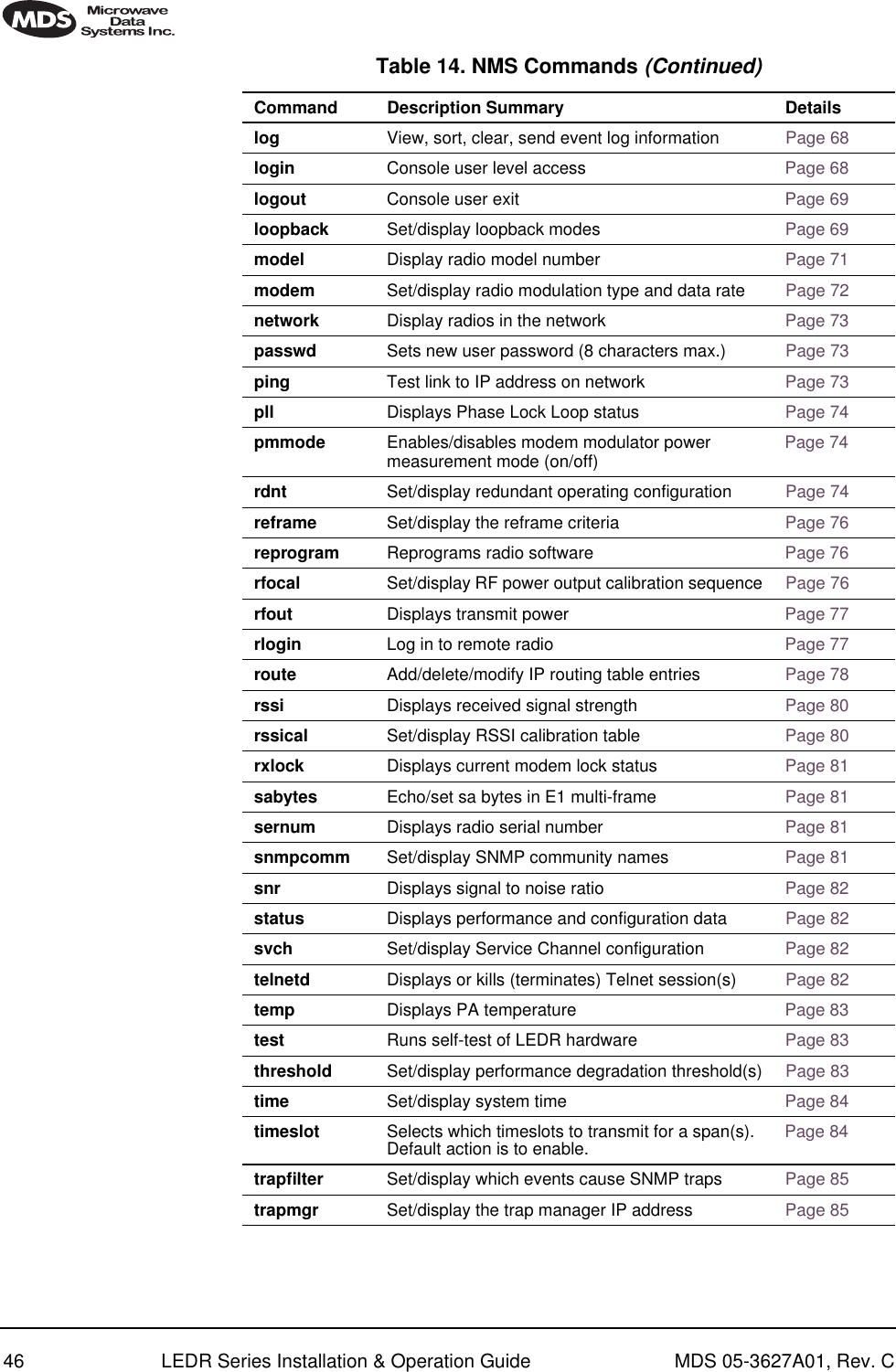
![MDS 05-3627A01, Rev. C LEDR Series Installation & Operation Guide 47NOTE: The NMS commands listed in this manual show the full set of commands from all radio versions. Different hardware config-urations may have fewer selections.6.4 Command Detailed DescriptionsIntroductionThe following commands are available through the CONSOLE Port. These commands all require the Enter or Return key be pressed after the command. The following conventions are used to help describe the usage of the commands. Square brackets [ ] contain subcommands that may or may not be needed as part of the desired command. If there is more than one possible subcommand a vertical line | separates the commands within the square brackets. A subcommand is an optional exten-sion of the command and changes the basic command. Angle brackets <> contain arguments. The arguments are values needed to carry out the command such as a frequency value or option. Some commands are limited to use in certain radio models or configu-rations. These include subrate and fullrate. One or more of the symbols as listed in Table 15 will identify these commands. trend Displays continuously updated readings of: RSSI, radio temperature, RF output, signal-to-noise ratio, and FEC errors (corrected and uncorrectable)Page 86txkey Key or unkey radio Page 86unitid Displays the three-digit unit identification Page 86uptime Displays how long the radio has been operating Page 86user Administration tool for adding, modifying or deleting user accounts Page 86ver Displays software version Page 87volume Set/display orderwire handset volume Page 88vox Set/display orderwire VOX threshold Page 88who Displays the currently logged in radio users/accounts Page 89Table 14. NMS Commands (Continued)Command Description Summary Details](https://usermanual.wiki/GE-MDS/LEDR400S-74.Operating-Instructions-Part-1-of-2/User-Guide-162757-Page-55.png)
![48 LEDR Series Installation & Operation Guide MDS 05-3627A01, Rev. C? or help HelpUsage: helpThis command returns a list of currently available commands. In addi-tion, entering help as a subcommand before or after a command returns usage information regarding the command. A? (question mark) can be also be used to invoke help. Command Example: rssi help Returns: Usage: command [subcommand] <argument> ais Alarm Indication Signal Usage: ais [linelist] [-g <on|off>] [-f <on|off>]This command enables or disables alarm signal generation [-g] and for-warding [-f] on specified E1/T1 interface lines. When generation is enabled, fault conditions within the link or at the line interface will cause the appropriate AIS/RAI signaling to occur. When forwarding is enabled, AIS/RAI signaling at the line interfaces will be detected and passed to the other end of the link.Command Example: ais -f on -g onReturns: AIS on RAI onNOTE: For protected configurations and full-rate radios, disable the alarm generation through the use of the ais -g off command.Table 15. Symbols for Interface-Specific CommandsSymbol Interface/GroupEIA-530Fractional-T1/G.703Fractional-E1/G.703E1/G.703530FT1FE1E1ENTERE1FT1FE1](https://usermanual.wiki/GE-MDS/LEDR400S-74.Operating-Instructions-Part-1-of-2/User-Guide-162757-Page-56.png)
![MDS 05-3627A01, Rev. C LEDR Series Installation & Operation Guide 49Background on AIS command:In fractional operation, the radio extracts the required timeslots and data at the input to a link, and reconstructs the full frame at the output end. The AIS <-g (generation)> command, when enabled, allows the radio to override the frame reconstruction process in order to generate a proper all-ones alarm signal. For example, modem loss of synchronization will cause all-ones to be transmitted from the active G.703 ports. When AIS <-g is disabled, the output will consist of a framed signal with all-ones in the active timeslots. In Fractional operation, AIS generation also creates a yellow alarm/RAI back to the defective source when a problem is found at the input. In FE1 mode, when AIS <-g is enabled, loss of Multi-Framing Alignment Sequence (MFAS) at the line receiver will generate a Multi-frame Yellow Alarm (MYEL) or Multi-frame Remote Alarm Indication (MRAI) at the line transmitter.AIS <-f (forwarding)> is the act of detecting a condition at the input and causing an appropriate response at the other end. For example, with for-warding enabled, an all-ones signal applied at one end causes all-ones to be output at the other. A Remote Alarm Indication (RAI) applied will likewise appear at the opposite end. Disabling the forwarding function limits the presentation of alarm signaling to the active timeslots at the remote end. It is recommended that the ais -f on or ais --g on command be used for Fractional operation, to enable alarm generation and for-warding.In full-rate modes, the radio will always output AIS when the unit is unlocked—received radio signal is lost. When the modem is locked, and the input is removed from one end, you will get all-zeros at the other end unless AIS generation is enabled. Yellow alarms/RAI are not generated in the full-rate LEDR radio models; however AIS and RAI forwarding are available. It may be desirable to have alarms generated (ais -g on) in full rate models, depending on the user's requirements as outlined in the next paragraph.Since the generation and forwarding operations require use of the Ser-vice Channel, the AIS/RAI response times are on the order of a few sec-onds. Generation and forwarding can be very helpful in correcting problems with the network when they arise. However, in systems where the response time is critical, these modes should be disabled: In frac-tional mode, enter ais -f off -g off. In full-rate mode, enter ais -g off.alarm Alarm I/OUsage: alarm [in|out] [1-4|all] [subcommand] [arguments]This command is used to control the four (4) external alarm contacts and to display the state of the four (4) external alarm inputs.Outputs (Relays)—Alarm outputs may be directly driven to a state, or be mapped to, internal events via the evmap command](https://usermanual.wiki/GE-MDS/LEDR400S-74.Operating-Instructions-Part-1-of-2/User-Guide-162757-Page-57.png)
![50 LEDR Series Installation & Operation Guide MDS 05-3627A01, Rev. C(Page 57). When mapped to events, the active level may repro-grammed to be either active-open or active-closed. Active means that an event is mapped to an external alarm output that is currently active. (See “Alarm I/O” on Page 20 for electrical parameters and typical examples of alarm usage.)Inputs—Alarm inputs are used to generate events in the event log and also generate SNMP traps if so programmed by the events filter command. They may be directly read via the alarm command, as well. They may also have their active level set to be either active high or low. (alarm active high; alarm active low) Naming—Finally, both inputs and outputs may be named by users to allow for easy identification. For example, “Fire Alarm” could be used as the name for Alarm Input 1. Traps are sent with this name so that users may more easily identify the source of the alarm.Subcommands: active [open|closed]—Set alarm input/outputs active state. set [open|closed] —Latch alarm outputs to one state to ignore events which are assigned to them. name [name_string]—Create a user defined “name” for each alarm. 16 characters maximum, no spaces; not compatible with “all”.Command Example #1:alarm in allReturns: alarm: Active Currentalarm: Type # Name Level Readingalarm: ====== = ================ ====== =======alarm: Input 1 AlarmInput1 closed openalarm: Input 2 AlarmInput2 closed openalarm: Input 3 AlarmInput3 closed openalarm: Input 4 AlarmInput4 closed open Command Example #2:alarm out 2 set closed Returns: alarm: Active Currentalarm: Type # Name Level Readingalarm: ====== = ================ ====== =======alarm: Output 2 AlarmOutput2 closed closedCommand Example #3: alarm in 3 Returns:](https://usermanual.wiki/GE-MDS/LEDR400S-74.Operating-Instructions-Part-1-of-2/User-Guide-162757-Page-58.png)
![MDS 05-3627A01, Rev. C LEDR Series Installation & Operation Guide 51alarm: Active Currentalarm: Type # Name Level Readingalarm: ====== = ================ ====== =======alarm: Input 3 AlarmInput3 closed openalert Alert another LEDR RadioUsage: alert <3 digit unit ID>|allThis command is used to sound the alert buzzer on another radio. This function allows you to signal a radio and alert someone that the Order-wire handset should be picked up.The three-digit number following the command indicates the unit ID of the radio that will be signaled. Radios available for signaling can be determined by issuing the network command. See “USING ORDER-WIRE” on Page 99 for more information.arp Address Resolution Protocol (ARP) Setting of Ethernet PortUsage: arp [-a | -s [ip address] | -d [ip address]-a View the ARP table-s Add the IP address to the ARP table. The radio will proxy ARP for any addresses that are added-d delete the IP address from the ARP tableThis command displays the contents of the radio’s ARP table, which is a listing of IP addresses of which the radio is aware. It can also be con-figured to “spoof,” or proxy, for other (non-LEDR radio) devices that are managed using the radio’s out-of-band Service Channel and directly connected at some point to a radio’s Ethernet port, or to a common hub with a LEDR radio. In other words, the radio network can be configured to allow seamless integration of other IP-manageable devices by responding to ARP requests and/forwarding IP traffic directed to those devices. See the route command on Page 78 for information on other necessary configuration steps to allow for IP connectivity to LEDR radios and associated devices using the radio’s network-management channel.ber Bit-Error Rate of the RF LinkUsage: berThis command displays pre-FEC and post-FEC Bit-Error Rate (BER) between the LEDR radios in the first link.NOTE: The BER measurement limit is 1E-8. For more reliable infor-mation on the link-error rate, use the g821 demod command.](https://usermanual.wiki/GE-MDS/LEDR400S-74.Operating-Instructions-Part-1-of-2/User-Guide-162757-Page-59.png)
![52 LEDR Series Installation & Operation Guide MDS 05-3627A01, Rev. Cbert Bit-Error Rate Test of Data Interface Usage: bert [linelist] [-e [pattern] | -d | -i [error] | -lp | -le | stats ]bert is used for diagnostic purposes by causing the selected line of the FT1/E1 interface port lines to output a user-selectable pseudo-random bit sequence, either framed or unframed. This command also allows the user to measure the bit error rate, number of errors, etc. This command tests all T1/E1 timeslots without regard to the timeslot command’s con-figuration.linelist—List of local line interfaces. Can be single line number or line-name (see linename command), comma-separated list of line numbers or linenames, a range of line numbers (for example: 1-4), or if linelist is not given, all lines will be tested.NOTE: The hyphen is part of the argument string and must be included for the command to function.Subcommands:Control—-e Enable bert generation/monitoring for line(s)Can be immediately followed by the test pattern index value (See -lp below). If none is included in the command, the last-used pattern will be implemented.-d Disable bert generation/monitoring for line(s)-i Inject error. Index specifying type of error to inject. If no error is specified, last error selected is used.Reference—-lp List available pseudo-random bit patterns (See Table 16 on Page 52 for options.)-le List available errors to inject(See Table 17 on Page 53 for options.)stats Display bert statisticsE1FT1FE1Table 16. Pseudo-Random Bit PatternsIndex Description Data Inversion0 Unframed 2^11 (Factory Default)No1 Unframed 2^15 Yes2 Unframed 2^20 No3 Unframed 2^23 Yes4 Unframed 2^11 with 7 zero limit No](https://usermanual.wiki/GE-MDS/LEDR400S-74.Operating-Instructions-Part-1-of-2/User-Guide-162757-Page-60.png)
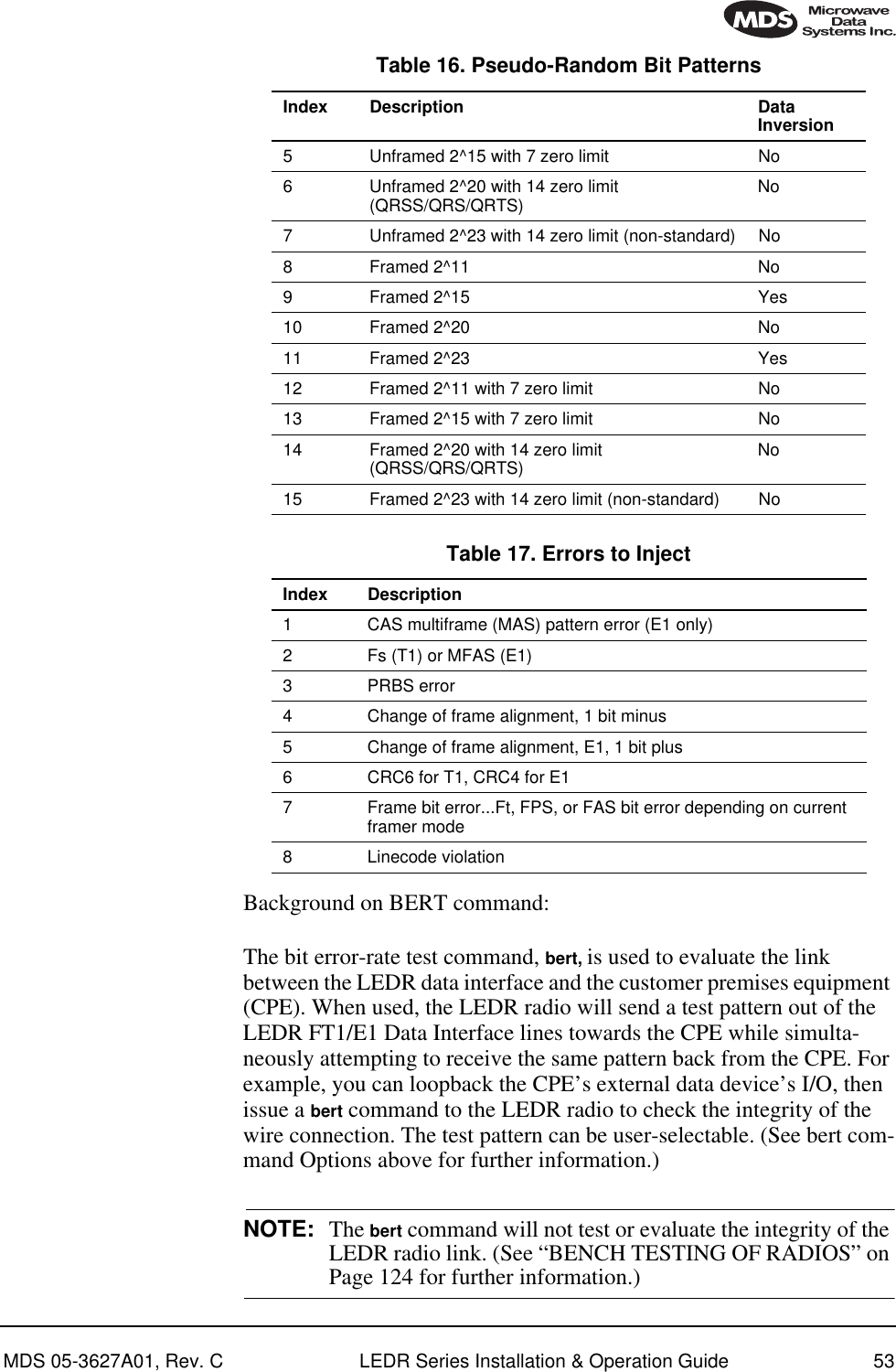
![54 LEDR Series Installation & Operation Guide MDS 05-3627A01, Rev. CNOTE: When operating FT1 or FE1 interfaces, this command tests all T1/E1 timeslots without regard to the timeslot command’s configuration.boot Boot from Active/Archive SoftwareUsage: boot [<1|2|-s|-o>]This command is used to view or change the radio’s active software image. If boot is entered alone, the currently active firmware image (1 or 2) is displayed. A selection of 1 or 2 after the command (e.g., boot 2) ini-tiates a reboot from that image. (A message appears to confirm that you wish to reboot the radio firmware.) Upon reboot, the radio and all radio functions are restarted in a manner similar to turning the radio power off and then on again. The radio is taken out of service until it re-initializes, and the link loses synchronization until the reboot process completes and the demodulators at both ends reacquire the radio signals.A choice of software images allows booting an alternate version of radio software. The ability to have two radio-resident software images allows radio software reprogramming over-the-air and the ability to restore operation to the original software if required.Subcommands:1Boot from Image 12Boot from Image 2-s Boot from the active (same) image-o Boot from the inactive (other) imagebuzzer BuzzerUsage: buzzerThis command briefly sounds the radio’s piezo buzzer for testing. It should be used only from the CONSOLE Port.Example Response:buzzer: Starting testbuzzer: Test completeclkmode Clock Mode (Subrate Radios Only)Usage: clkmode [<internal|exttx|looped|extdce>] This command displays or sets the source of the radio’s transmit clock. For synchronization purposes, several different clocking schemes can be used. See “Transmit Clock Selection (Subrate Radios Only)” on Page 23.530](https://usermanual.wiki/GE-MDS/LEDR400S-74.Operating-Instructions-Part-1-of-2/User-Guide-162757-Page-62.png)
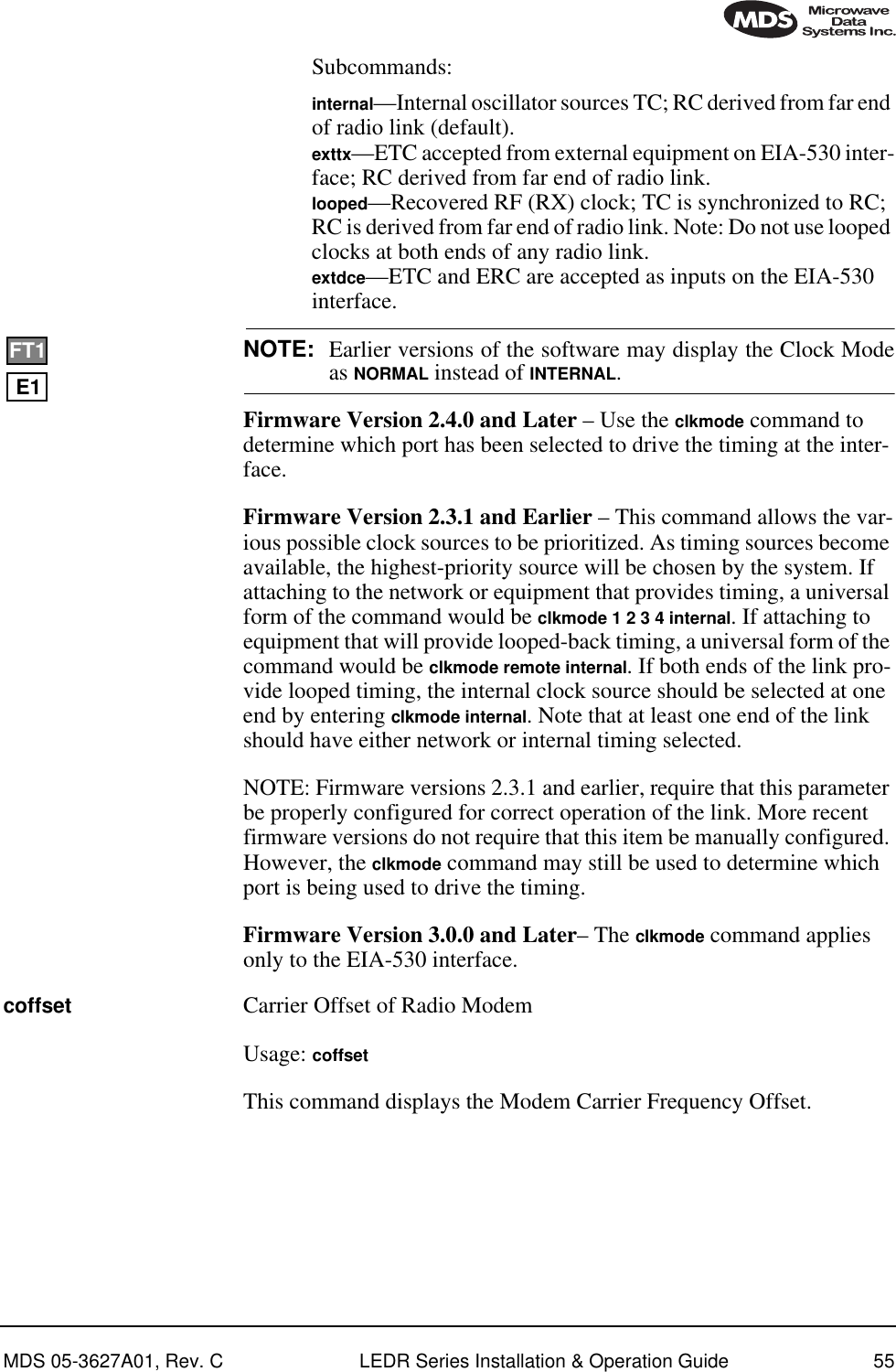
![56 LEDR Series Installation & Operation Guide MDS 05-3627A01, Rev. Ccon Console port configuration on LEDR front panelUsage: con (baud [300|1200|2400|4800|9600|19200|38400|115200]) (parity [none|even|odd])This command sets or displays the CONSOLE Port’s operating parame-ters. The CONSOLE Port data rate is set or displayed using the baud sub-command. The parity is set or displayed using the parity subcommand.The default setting is 9600 bps, no parity, 8 data bits and 1 stop bit.config ConfigurationUsage: config [get|send|getall] [filename|console] [hostIP]This command is used to get or send a radio configuration file.The radio stores its configuration data in a file that you can download using the config send command. The output can be directed to a file or to the NMS window, either in a Telnet session or a serial NMS session. The config send command allows sending the configuration file over the Ethernet management channel and storing it on a PC running a TFTP server.Subcommands:send—Upload entire radio configuration file to host (includes all radio-specific data)get—Download radio configuration file from host (DOES NOT download radio-specific data)getall—Download entire radio configuration file from host (including all radio-specific data)Radio-specific data includes IP address, network settings, frequencies, target power thresholds, calibration data, and IP routing table.Command Example: config send config.txt 192.168.1.14This sends the configuration file to a TFTP server running on host 192.168.1.14 and stores it as a file called config.txt.date DateUsage: date [MM/DD/YYYY]This command sets or displays the date and time of the radio’s internal real-time clock. The real time clock operates from an internal lithium battery so it is running even if the radio has no DC power connected. The date format may also be set or displayed from this screen for one of three formats: U.S., European, or generic.The real time clock is fully compliant with year 2000 standards.](https://usermanual.wiki/GE-MDS/LEDR400S-74.Operating-Instructions-Part-1-of-2/User-Guide-162757-Page-64.png)
![MDS 05-3627A01, Rev. C LEDR Series Installation & Operation Guide 57Subcommands: date format [<1-3>] Date Format 1: mm/dd/yyyy (All numbers)Date Format 2: dd/mm/yyyy (All numbers)Date Format 3: dd-MON-yyyy (English abbreviation of month)Example Response: date: 07-JUN-1999 08:11:30dtren DTR HandshakingUsage: dtren [<on|off>]The dtren command sets or displays the status of the DTR (handshaking) input.Example Response: dtren: onethernet Ethernet Port’s Hardware AddressUsage: ethernet This command displays the fixed hardware address of the radio’s Ethernet port. This address is globally unique; it is assigned at the fac-tory and cannot be changed.events EventsUsage: events [subcommand] [<arguments>]Subcommands: pendingfilter [event#] [count]initdesc [<event#>]This command allows viewing the pending events (pending), sup-pressing the notification of particular events (filter), initializing events processing (init) and display of event descriptions (desc). To turn off log-ging (notification in the event log) for a particular event, the filter count value should be set to zero.Events 135-138 are remote alarm in [1-4], respectively, which reflects the event state of the alarm in [1-4] of the remote-located radio at the other end of the RF link.Example Response:events {events}: -DEMOD_ACQUISITION (Event #27)events: Event#0 Filter count=1events {init}: The event log has been re-initializedevents {desc}: Event#40 Description-IO2_DIG_REM_LPBACKevmap Event Mapping (for Alarm Output and LEDs)](https://usermanual.wiki/GE-MDS/LEDR400S-74.Operating-Instructions-Part-1-of-2/User-Guide-162757-Page-65.png)
![58 LEDR Series Installation & Operation Guide MDS 05-3627A01, Rev. CUsage: evmap [subcommand] [event #] [arguments]This command sets or displays which radio system events cause alarm indications on the front panel LEDs or the rear panel ALARM I/O con-nector. The user can rename the alarm events, but they cannot be deleted, nor can new ones be created.The subcommands specify which output will be asserted (led or aout) upon occurrence of an event #. Multiple outputs can be specified with spaces between them. The dump option allows determining the current event mapping for all of the events or, optionally, a specified numeric range of events.Events 135-138 are remote alarm in [1-4], respectively, which reflects the event state of the alarm in [1-4] of the remote-located radio at the other end of the RF link. Use the event filter counter to enable each particular event. Use evmap and map to alarm output contact when necessary.Subcommands:led [ioalarm|txalarm|rxalarm|alarm|none]—Maps front panel LED(s) to an event.aout [none|1|2|3|4]—Maps an alarm output(s) to an event.dump [<range>]—Display the LED and alarm output mappings for all events.Example Response: evmap: Event #0 LED alarmevmap: Event #0 Alarm Output NONESee Figure 8 for reference to the Front Panel LEDs. Refer to Alarm—Rear Panel on Page 131 for the pinouts of the ALARM I/O connector and Disabling the Front Panel Alarm LED for Unused E1 Option Ports on Page 89 for further information.fec Forward Error Correction StatisticsUsage: [fec <clear>]This command displays corrected bytes and uncorrectable FEC block errors.Example Response: fec: 1812992 Correctable Bytesfec: 2 Uncorrectable Blocksfreq Frequency (of TX & RX Channel)Usage: freq [<tx|rx>] [<freq>] [<freq>]This command sets or displays the transmit and receive frequency.Example Response: freq {TxFreq}: 942175000 Hzfreq {RxFreq}: 944175000 Hz](https://usermanual.wiki/GE-MDS/LEDR400S-74.Operating-Instructions-Part-1-of-2/User-Guide-162757-Page-66.png)
![MDS 05-3627A01, Rev. C LEDR Series Installation & Operation Guide 59fset Frequency SettingUsage: fset [<min freq>] [<max freq>]This command sets the absolute frequency limits of the transmitter and receiver.Example Response fset {Tx MinFreq}: 1350000000 Hzfset {Tx MaxFreq}: 1535000000 Hzfset {Rx MinFreq}: 1350000000 Hzfset {Rx MaxFreq}: 1535000000 Hzfstruct Frame Structure Usage: fstruct [linelist] [mode <0-7|none>]This command is used to set or display the span(s) frame structure. The [linelist] variable represents a list of line interfaces. This entry can be either a single line number or line name (see linename command), a comma-separated list of line numbers or line names, a range of line numbers (i.e., 1-4), or if linelist is not given all lines. In general, this parameter should be configured to match the frame structure used by the customer premises equipment. The fstruct com-mand also controls the generation of performance report messages in ESF modes. In E1 radios, an unframed mode is available by issuing the command fstruct mode 8.In Fractional-E1 mode timeslot 0 is always sent, and for fstruct modes 4 through 7, timeslot 16 must be added to the payload list for proper oper-ation.Table 18 shows a list of line mode values for T1 interfaces and Table 19 for E1 interfaces. Table 18. T1 Frame’s Line Mode Values Value Mode0 FT only (default)1 ESF2 ESF + PRM3SF4 SF + JYEL5 ESF + CRC6 ESF + CRC +PRME1FT1FE1](https://usermanual.wiki/GE-MDS/LEDR400S-74.Operating-Instructions-Part-1-of-2/User-Guide-162757-Page-67.png)
![60 LEDR Series Installation & Operation Guide MDS 05-3627A01, Rev. Cg821 G.821 InformationUsage: demod io1|io2|io3|io4|all [clr]This command is used to show or reset the radio’s G.821 information. The LEDR family of radios support the ITU G.821 recommendation for display of four categories of statistical availability information: avail-able seconds, errored seconds, severely errored seconds, and unavail-able seconds. Example Response: Demodulator: ERROR FREESavail: 1036Sunavail: 0ES: 0SES: 0group Group Number in LEDR SystemUsage: Group [<0-99>]This command sets or displays the network group in which the radio is operating. Example Response: group: 1In a typical system, all the radios would operate in the same group, allowing the flow of network-management and orderwire activity between radios and from one radio link to any other in the system. At a repeater site, all radios must be set to the same “group number” (and not group zero) for this flow of information to take place. Setting group numbers differently in repeater systems isolates links from each other from a network-management perspective, allowing segmenting net-works and controlling the flow of network-management information. Across a radio link, groups can differ from each other; only radios phys-ically connected by Ethernet cables to each other or to the same hub must have the same group number to intercommunicate.Table 19. E1 Frame’s Line Mode Values Value Mode0 FAS only (default)1 FAS + BSLIP2 FAS + CRC3 FAS + CRC + BSLIP4 FAS + CAS5 FAS + CAS + BSLIP6 FAS + CRC + CAS7 FAS + CRC + CAS + BSLIP8 Raw, unframed, transparent mode.](https://usermanual.wiki/GE-MDS/LEDR400S-74.Operating-Instructions-Part-1-of-2/User-Guide-162757-Page-68.png)
![MDS 05-3627A01, Rev. C LEDR Series Installation & Operation Guide 61Setting a radio’s group to zero prohibits all network management traffic from flowing to and from that radio’s Ethernet port.help or? Help for UsersUsage: helpThis command can be used alone, to list all available commands, or with a specific command, to provide syntax assistance. Entering help before or after a command will display the usage and possible subcommands of the command. The character? may also be used to obtain help.http HTTP Server in LEDR RadioUsage: httpDisplays the status of the radio’s internal HTTP server accessible through the radio’s ETHERNET Port. The HTTP server supports browser-based management. Use the http command by itself to verify the server is running and http start command to reboot the server.icopy Image CopyUsage: icopy [<app|dsp|fpga|scripts>]This command is used to copy the active software image to the inactive software image. Each radio stores two independent firmware files that control the radio’s operation. The radio uses one of the files as the active software, which is running. The other software file is inactive and is not running. The ability to have two firmware images allows firmware reprogramming to be done over-the-air and provides the ability to restore operation to the original software if required. The icopy command allows copying all, or a selected subset, of the regions of the active image to the inactive image area. This is typically used to update the inactive image after loading new firmware and rebooting the radio from the new image.To view or change the active firmware image see “boot” on Page 54.idlepat Idle Pattern Usage: idlepat [<linelist>] [slots <slotlist>] <pattern>This command is used to set or display the bit-pattern used in the idle timeslots. Some equipment requires a particular pattern. To set the bits to all ones, use the command idlepat ff. To set the bits to a zero followed by seven ones, use the command idlepat 7f. This command does not apply to subrate models.E1FT1FE1](https://usermanual.wiki/GE-MDS/LEDR400S-74.Operating-Instructions-Part-1-of-2/User-Guide-162757-Page-69.png)
![62 LEDR Series Installation & Operation Guide MDS 05-3627A01, Rev. CArgument Definitions:linelist—Represents a list of line interfaces. It can consist of a single line number or linename, a comma separated list of line num-bers or line names, a range of line numbers (i.e., 1–4) or, if linelist is not given, all lines. See Table 18 on Page 59 for a list of line numbers.slotlist—A list of timeslots consisting of a single slot number, comma separated list of slot numbers, or a range of slot num-bers (i.e., 2-8).pattern—A 2 hex digit value (default value is 17).info Information as Selected by UserUsage: info [<owner|description|contact|name|location>] [<string>]info clear [<owner|description|contact|name|location>]This command is used to program information into (or clear it from) radio memory that is particular to the radio site or installation. The infor-mation is intended for identification and memorandum needs.Five text fields are provided. The owner’s name string is limited to 10 characters. The description, contact, location, and name text fields are limited to 254 characters. Any standard, printable ASCII characters are allowed. The description field is programmed at the factory and is not user-definable. To display the owner’s name text field enter info owner. To display the contact information enter info contact. To display the name information enter info name. To display the location information enter info location.To display all the parameters enter info. To change the info text, enter text after info owner or other info field name.interface Interface for User Data Usage: interface [e1|t1|530]This command is used to set or display the payload data interface. If an optional data interface board is installed, the user may select between the T1 or E1 interface modes. The system will recommend a reboot and provide a prompt to do so.Example Response:interface {Line}: e1E1FT1530FE1](https://usermanual.wiki/GE-MDS/LEDR400S-74.Operating-Instructions-Part-1-of-2/User-Guide-162757-Page-70.png)
![MDS 05-3627A01, Rev. C LEDR Series Installation & Operation Guide 63NOTE: 1E1 through 4E1 data rates are not supported when using the EIA-530 interface. The maximum EIA-530 data rate is 768 kbps.interleave InterleaveUsage: interleave [1-12]This command is used to set or display the interleave depth. Range: 1–12. Default: 12. (Actual values are 1, 2, 3, 4, 6 and 12.) The interleave setting must match at both ends of a radio link, or the link cannot syn-chronize regardless of any other radio settings or signal strength. Larger interleave settings cause longer link latency; in latency-sensitive appli-cations, interleave value should be reduced to as small a value as is pos-sible while maintaining good link performance (See the g821 demod command).Example Response:interleave: 1Background: In digital communications, interference often occurs in the form of short noise bursts. These bursts normally corrupt a series of consecutive bits.Interleaving is a digital algorithm that allows Forward Error Correction (FEC) to better handle bursts of noise. Interleaving reorders the data so that the symbols that would normally be neighbors in a given block are spread among multiple blocks. FEC works on a block of data of a spe-cific size and can properly correct errors as long as the number of errors is small enough. With interleaving, the number of errors that occur within a single block is reduced, thereby allowing the FEC to more effectively correct burst errors.The value of the interleaver function should not be changed unless there are latency limitations for the radio link. If low latency is required, then the interleave can be changed, but the ability to correct for the influence of burst-noise on the BER will be reduced.ip Internet Protocol SettingsUsage: ip [subcommand] [<argument>]Subcommands: address [x.x.x.x]netmask [x.x.x.x]gateway [x.x.x.x]IP port [ETH|AIR]](https://usermanual.wiki/GE-MDS/LEDR400S-74.Operating-Instructions-Part-1-of-2/User-Guide-162757-Page-71.png)
![64 LEDR Series Installation & Operation Guide MDS 05-3627A01, Rev. CThis command sets or displays the Internet Protocol (IP) settings for the LEDR radio. The subcommands allow you to set the IP address, IP net-mask, IP gateway, or IP port. The port setting determines whether IP com-munication to and from a particular radio occurs over the radio link or via a PC (or other networked device, such as a router) directly connected to the radio’s ETHERNET port. See “Network” on Page 39 for additional information.Example Response: IP Address: 10.2.142.143IP Netmask: 255.255.0.0IP Gateway: 0.0.0.0IP Port: ETHiverify Image Integrity VerificationUsage: iverify [image <1|2>] [<app|dsp|fpga|scripts>]This command is used to determine the data integrity of the two firm-ware image files that reside in the radio. (See also icopy, above.)Example Response:iverify: Image has been verifiedlcd Liquid Crystal Display TestUsage: lcd [<on|off|restore>]This command starts a two-part test of the radio’s front panel LCD. When lcd is first entered, the display should appear with all blocks black. When the key is pressed, the screen should change to com-pletely blank.led Light Emitting Diodes (LEDs on Front Panel)Usage: led [<alarm|rxalarm|txalarm|ioalarm|all|restore>] [<on|off>]This command is used to test the front panel LEDs. If no argument is given, all front panel LEDs (except POWER) should flash in sequence. Press Control-C to end the test. (See “Disabling the Front Panel Alarm LED for Unused E1 Option Ports” on Page 89 for further information.)Command Example:led alarm onReturns:led: Alarm LED ONRETURN](https://usermanual.wiki/GE-MDS/LEDR400S-74.Operating-Instructions-Part-1-of-2/User-Guide-162757-Page-72.png)
![MDS 05-3627A01, Rev. C LEDR Series Installation & Operation Guide 65line Attributes of lines (cables) used with the LEDR’s T1 or E1 Interface.This command is used to set or display the internal pulse template selec-tion used by the LEDR interface to compensate for signal distortion cre-ated by various lengths and types of interface cables.The [linelist] variable represents a list of line interfaces. It can consist of a single line number or line name, a comma-separated list of line num-bers or line names, a range of line numbers (i.e., 1–4), or if linelist is not given all lines will be displayed. See Table 18 on Page 59 for a list of line numbers.Usage For T1: line [linelist] [cable length<0–4>] [spec] T1 interfaces require setting of a minimum of two variables: cable length and ITU cable specification. Table 20 show specification options and Table 21 the lists values used for various lengths of standard 100 Ω twisted pair cables. Table 20. ITU Cable Specifications—Subcommand [spec]Specificationg.775 (Default)i.431Table 21. T1 Cable Length Values—Subcommand [cable length] Value Line Length (Meters) Line Length (Feet)0 0.3 to 40 (Default) 1 to 133 feet (Default)1 40 to 81 133 to 266 feet2 81 to 122 266 to 399 feet3 122 to 163 399 to 533 feet4 163 to 200 533 to 655 feetFT1E1FE1FT1](https://usermanual.wiki/GE-MDS/LEDR400S-74.Operating-Instructions-Part-1-of-2/User-Guide-162757-Page-73.png)
![66 LEDR Series Installation & Operation Guide MDS 05-3627A01, Rev. CUsage For E1: line [linelist] [spec] The only cable specification needed for E1 is the ITU cable type.Table 22 lists values used for various specifications for standard 120 Ω ITU-T G.703 cables.Command Example:LEDR> lineReturns:line {LINE1} {cable}: ITU-T G.703 120 Ω Twisted Pair{spec}: i.431line {LINE2} {cable}: ITU-T G.703 120 Ω Twisted Pair{spec}: g.775line {LINE3} {cable}: ITU-T G.703 120 Ω Twisted Pair{spec}: g.775line {LINE4} {cable}: ITU-T G.703 120 Ω Twisted Pair{spec}: g.775linecode Line CodeUsage: linecode [linelist] [B8ZS|AMI|HDB3]This command sets or displays the radio’s linecode (T1: B8ZS or AMI; E1: HDB3 or AMI).The [linelist] variable represents a list of line interfaces. It can consist of a single line number or line name, a comma-separated list of line num-bers or line names, a range of line numbers (i.e., 1–4), or if linelist is not given all lines will be displayed. See Table 18 on Page 59 for a list of line numbers. The most typical Fractional-T1 selection is to choose B8ZS for all ports by entering linecode b8zs and E1 interfaces choose HDB3 for all ports by entering linecode hdb3.Example Response:linecode: HDB3linemap Line Mapping Usage: linemap [maplist]Table 22. E1 Cable Specifications—Subcommand [spec]Specificationg.775 (Default)i.431E1FE1E1FT1FE1](https://usermanual.wiki/GE-MDS/LEDR400S-74.Operating-Instructions-Part-1-of-2/User-Guide-162757-Page-74.png)
![MDS 05-3627A01, Rev. C LEDR Series Installation & Operation Guide 67This command is used to set or display the current span mapping con-figuration for E1 and T1 configurations. The maplist variable consists of from 1 to 4 alpha-numeric characters specifying line interface to span mapping. Valid numbers are 1–4. Valid span characters are a–d.Example: Entering linemap 1d 2b 3a 4c causes the following:maps line 1 to span dmaps line 2 to span bmaps line 3 to span amaps line 4 to span cFigure 16 shows the example pictorially. There are no restrictions of which lines are mapped to which data channel spans.Invisible place holderFigure 16. Example of LinemappingNOTE: The cluster of four RJ-45 jacks on the rear of the radio is coded from left to right as 1, 2, 3 and 4 as viewed from the outside of the chassis.linename Line Name Usage: linename <linelist> <namelist>This command is used to set or display meaningful names of up to 16 characters to the four possible line interfaces.The [linelist] variable rep-resents a list of line interfaces. It can consist of a single line number or line name, a comma separated list of line numbers or line names, a range of line numbers (i.e., 1–4) or, if linelist is not given, all lines. See Table 18 on Page 59 for a list of line numbers.The namelist variable consists of a list of names. It can consist of a single name or a comma/whitespace-separated list of names. Names can be up to 16 characters long.linerr Line ErrorsUsage: linerr [linelist] [on|off]E1FT1FE13421Span ASpan BSpan CSpan DLEDR LINE E1/T1 SPAN(RJ-45 JACK)E1FT1FE1](https://usermanual.wiki/GE-MDS/LEDR400S-74.Operating-Instructions-Part-1-of-2/User-Guide-162757-Page-75.png)
![68 LEDR Series Installation & Operation Guide MDS 05-3627A01, Rev. CThis command measures and displays the line performance between the radio and customer equipment. Entering the command linerr on will ini-tialize the line error measurement feature. The [linelist] variable repre-sents a list of line interfaces. It can consist of a single line number or line name, a comma-separated list of line numbers or line names, a range of line numbers (i.e., 1–4), or if linelist is not given all lines will be dis-played. See Table 18 on Page 59 for a list of line numbers.log Log of EventsUsage: log [subcommand] [<argument>]Subcommands: view [critical|major|minor|inform]clearsend [filename] [hostIP]This command is used to display and manage the event log file. Without a subcommand, the complete log file will be displayed one page at a time. If you are interested in less than the full report, use one of the fol-lowing subcommands: view—Sets or displays the types of events to be displayed. clear—Resets the event log and purges all events from memory. send—Uploads the event log information to an IP address using TFTP protocol in a way similar to the config command. (See config command on Page 56.)NOTE: When setting up a link for the first time, after powering up the unit, you may want to clear the event log. After logging in as SUPER, enter the command log clear.login Log Into the CONSOLE PortUsage: login [username]This command allows access to configuration and diagnostics informa-tion as allowed by the radio system administrator. You can shorten the login sequence by following the login command with the user/account name (username).Example:LEDR> loginReturns:Username>Type: fieldserv (or appropriate user name)E1FT1FE1](https://usermanual.wiki/GE-MDS/LEDR400S-74.Operating-Instructions-Part-1-of-2/User-Guide-162757-Page-76.png)
![MDS 05-3627A01, Rev. C LEDR Series Installation & Operation Guide 69Returns:Password>Type: (password)NOTE: User names and passwords must not exceed eight charactersand are case sensitive. Do not use punctuation marks.See user command on Page 86 for more information on user access levels.NOTE: Only one user can be logged in through the CONSOLE Port at a time. Any new login will close the previous user/account. Other users can login simultaneously through the ETHERNET Port or front panel.logout LogoutUsage: logoutThis command is used to log out a user. Subcommands:loopback Loopback Functions The loopback command is used to set or display the loopback mode that can be used for diagnostic purposes. Entering loopback without any parameters displays the current loopback mode.Various data loopback modes can be used for diagnostic purposes. To loop back Line Interface 1 towards itself, use loopback iol 1. To loop back all line interfaces towards themselves and test the T1 option, use loop-back local. To loop back all data at the remote site towards the RF path, use loopback remote. Entering loopback without any parameters displays the current loopback mode.Usage 1 for Fractional-T1: loopback [none|rf|local|remote|iol [linelist]|ior [linelist] <timeout>]Usage 1 Subcommands:iol—The iol subcommand, for “I/O local,” refers to the local line loop-back.local—Enables a local digital loopback mode. With this test, incoming bits on the EIA-530 interface are sent back out the radio’s DATA con-nector before the modem module. This can be used to verify proper interconnection between the radio and the connected equipment. None E1FT1FE1](https://usermanual.wiki/GE-MDS/LEDR400S-74.Operating-Instructions-Part-1-of-2/User-Guide-162757-Page-77.png)
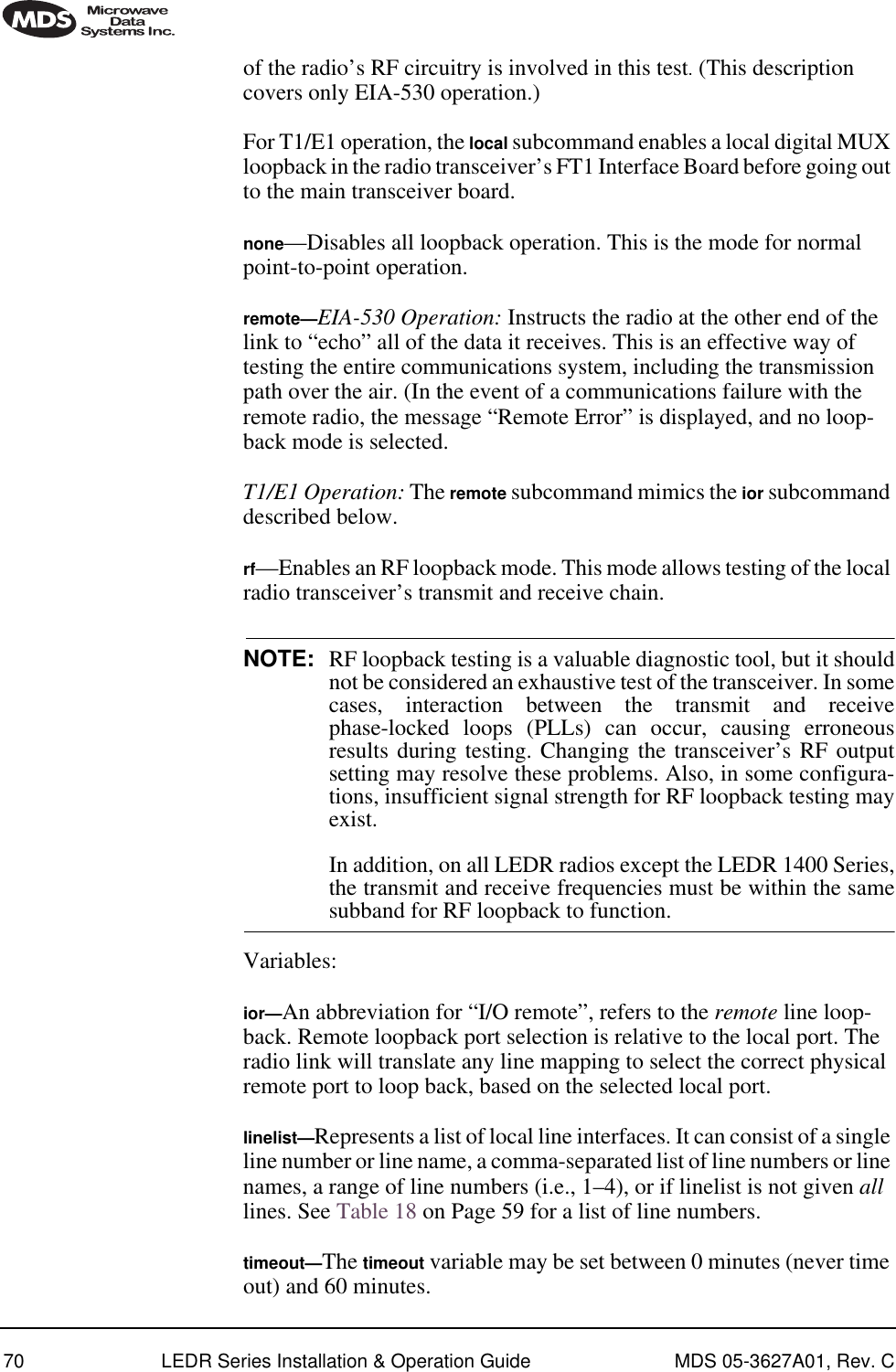
![MDS 05-3627A01, Rev. C LEDR Series Installation & Operation Guide 71Usage 2: loopback [inb|outb] [linelist] [on|off] [-u <code>] [-d <code>] Usage 2 (E1) subcommands:inb—Refers to the inband loopback configuration.outb—Refers to the outband Extended Super Frame (ESF) loopback configuration.linelist—Represents a list of local line interfaces. It can consist of a single line number or line name, a comma-separated list of line numbers or line names, a range of line numbers (i.e., 1–4) or, if linelist is not given, all lines. See Table 18 on Page 59 for a list of line numbers.on|off—To turn the loopback feature on or off.-u <code>—Allows setting of the inband|outband loopback upcode.The inband code consists of 1-7 bits, binary format.Example: 00001 -d <code>—The subcommand allows setting of the inband|outband loop-back downcode.The outband code consists of 6 bits within the 16 bit ESF data link codeword.Example: 000111within 16 bit codeword: 0<000111>0 11111111model Model NumberUsage: modelThis command displays the radio model number. This information is programmed at the factory and cannot be changed. E1FT1FE1](https://usermanual.wiki/GE-MDS/LEDR400S-74.Operating-Instructions-Part-1-of-2/User-Guide-162757-Page-79.png)
![72 LEDR Series Installation & Operation Guide MDS 05-3627A01, Rev. Cmodem Modem Usage: modem [matrix id] [+cas]This command sets or displays the radio modem modulation type and data rate. Table 23 shows the alphanumeric codes that can be entered for fullrate radios and Table 24 for codes for subrate radios. Note that the E1 selections are only valid on fullrate radios. 1.The available selections depend on the radio’s factory programmed bandwidth. See Table 9 on Page 22 for the allowable combinations of bandwidth, data rates and modulation types.1.The available selections depend on the radio’s factory programmed bandwidth. See Table 9 on Page 22 for the allowable combinations of bandwidth, data rates and modulation types.Command Examples: To set 32 QAM with 1xE1, enter modem C7To set 16 QAM/384 kbps, enter modem B4Special-Order ArgumentNOTE: The cas command functions only in radios equipped with either the FT1 or FE1 Interface and user firmware of revision 3.0 or higher.Table 23. Modem Command Arguments for E1 (Fullrate) Radios1DATA RATESModulation Type 1xE1 2xE1 3xE1 4xE1QPSK A7 ———16 QAM B7 B8 ——32 QAM C7 C8 C9 C10Table 24. Modem Command Arguments for EIA-530 & FT1 (Subrate) Radios1DATA RATESModulation Type 64 kbps 128 kbps 256 kbps 384 kbps 512 kbps 768 kbpsQPSK A1 A2 A3 ———16 QAM B1 B2 B3 B4 B5 B632 QAM —————C6](https://usermanual.wiki/GE-MDS/LEDR400S-74.Operating-Instructions-Part-1-of-2/User-Guide-162757-Page-80.png)
![MDS 05-3627A01, Rev. C LEDR Series Installation & Operation Guide 73cas—Set or display the Channel Associated Signaling (CAS) status for Fractional-T1 or Fractional-E1 operation. The available selections are modem +cas (on) and modem -cas (off). This command provides for FT1 Robbed-Bit Signaling bits to pass over the link. In the FE1 case, this command, in conjunction with the fstruct command, ensures the proper handling of the timeslot 16 signaling bid.network NetworkUsage: networkThis command displays the radios that can be reached via the Service Channel for Orderwire and Element Management System (EMS) diag-nostics.Example Response:passwd PasswordUsage: passwd This command is used to change the password for the user currently logged in. A maximum of 8 characters is allowed, and it is case sensi-tive.ping Ping IP Address (Send ICMP Echo Request)Usage: ping [ip address] [reps]This command is used to verify the accessibility of any IP address on the network to determine availability and measure network response time. This commands requires proper IP Routing and IP connectivity.ipaddress—IP address to which you will send the requestreps - Number of requests-to-send (default = 1, max = 1000) Example:LEDR> ping 10.2.233.12 5Example Response:PING 10.2.233.12: 56 data bytes64 bytes from 10.2.233.12: seq=1, ttl=255, rtt=49ms64 bytes from 10.2.233.12: seq=2, ttl=255, rtt=6ms64 bytes from 10.2.233.12: seq=3, ttl=255, rtt=9ms64 bytes from 10.2.233.12: seq=4, ttl=255, rtt=33ms64 bytes from 10.2.233.12: seq=5, ttl=255, rtt=12msFE1FT1Network Address10.2.142.14810.2.200.196Netmask255.255.0.0255.255.0.0RFHops01EthernetHops00Receivedon PortLPBKAIROwnerTech Serv 1Tech Serv 2](https://usermanual.wiki/GE-MDS/LEDR400S-74.Operating-Instructions-Part-1-of-2/User-Guide-162757-Page-81.png)
![74 LEDR Series Installation & Operation Guide MDS 05-3627A01, Rev. Cpll Phase Locked LoopDisplays several key frequency control parameters, including the Min-imum frequency step, the reference frequency, oscillator output, current TX & RX frequencies, and TX/RX PLL status.Example Response:pll: Min Freq Step = 25000 Hz, Reference = 400000 Hz, ICPO = 1600 uATx Freq = 438075000 Hz, Rx Freq = 428075000Tx PLL Status: LockedRx PLL Status: Lockedpmmode Power Measurement ModeUsage: pmmode <on|off>This command is used to generate an unmodulated carrier on the trans-mitter frequency for the purpose of measuring RF output power or fre-quency stability using a spectrum analyzer.Example Response:pmmode: offNOTE: Enabling the power measurement mode (pmmode on) will takethe local link down (out-of-service).rdnt Redundant (Protected Operation)The rdnt command is used to manage protected operation of the LEDR radio and display operating status.Usage: rdnt [subcommand] [arguments]Subcommands: activedefaulthitlessipmodensdstatusswxcvrtempmodeThe following subcommands are divided into two groups: read only and read and set.Read Onlyactive—Shows whether the currently selected transmitter is active or inactive.](https://usermanual.wiki/GE-MDS/LEDR400S-74.Operating-Instructions-Part-1-of-2/User-Guide-162757-Page-82.png)
![MDS 05-3627A01, Rev. C LEDR Series Installation & Operation Guide 75default—Displays whether the radio is the default radio in a protected configuration. status—Protected status of this radio and the sibling radio.Read & Sethitless—Sets or displays the hitless (error-free) switching status of the receivers. It can be enabled or disabled using the hitless on|off command. In protected operation, either receiver (regardless of which transmitter is active) can provide data to the user data port(s) in hitless mode. In non-hitless mode, only the receiver in the active radio provides received data. Radios operated in a space-diversity configuration must be config-ured to use hitless switching.ip—Used to set or display the IP address to be kept in the memory of this unit of the associated (sibling) radio in a redundant pair of transceivers. In other words, the rdnt ip setting of the top radio in a protected pair must be set to the bottom radio’s IP address for proper switching and net-work-management functionality.NOTE: The associated radio (sibling) IP address should be programmed to the IP address of the other radio connected to the Protected Switch Chassis. The associated radio IP address is used by the redundant radio to share information between the units. This address is necessary for warm-standby switching. The associated radio IP address parameters do not affect IP routing and forwarding, SNMP, or Telnet.The rdnt swxcvr will not operate correctly if this parameter is not set correctly.mode [#]—Set or display one of three redundant operation modes (0 = Standalone, 1 = 1+1 Hot Standby, 2 = 1+1 Warm Standby).status—Shows the state of both radios. Two status lines are displayed; This Radio and Other Radio.swxcvr—Forces a switchover to the inactive radio transceiver. (The newly selected unit becomes the active transceiver.) The rdnt ip param-eter must be configured correctly on both radios in order for the swxcvr command to operate correctly.NOTE: The rdnt swxcvr command should not be used within 2 minutes of a power-up to ensure reliable communications exist between the two transceivers.temp—Set or display an over-temperature threshold (final amplifier temperature in degrees Celsius), at which temperature switchover to the other radio occurs.](https://usermanual.wiki/GE-MDS/LEDR400S-74.Operating-Instructions-Part-1-of-2/User-Guide-162757-Page-83.png)
![76 LEDR Series Installation & Operation Guide MDS 05-3627A01, Rev. Cnsd—Enable or disable network self-discovery between the units in a protected pairExample Response for rdnt command:rdnt {status}: This Radio = OKrdnt {status}: Other Radio = OKrdnt {active}: inactiverdnt {mode}: 1+1 Hot Standbyrdnt {ip}: 10.2.233.12rdnt {hitless}: onrdnt {default}: nordnt {temp}: 50rdnt {nsd}: onreframe Reframe Criteria for User Interface Ports Usage: reframe [linelist] [2of4 | 2of5 | 2of6 | CFAS | CRC]This command is used to set or display the reframe criteria. The [linelist] variable represents a list of line interfaces. It can consist of a single line number or linename, a comma separated list of line numbers or line names, a range of line numbers (i.e., 1–4), or if linelist is not given all lines. See Table 18 on Page 59 for a list of line numbers.For Fractional-T1:2of4 – 2 out of 4 Fbit errors (default)2of5 – 2 out of 5 Fbit errors2of6 – 2 out of 6 Fbit errorsFor E1:CFAS – Consecutive FAS errors (default)CRC – 915 CRC (rx framer only)reprogram Load Radio Firmware Into LEDR RadioUsage: reprogram [subcommand] [<argument>]Subcommands:network [filename] [hostIP]statusThis write command loads the radio application software (firmware) into the LEDR chassis from an external resource using Trivial File Transfer Protocol (TFTP). A TFTP server must be running on the net-work and properly configured to serve the necessary file(s). See “OPTION 3: Uploading Firmware from a Remote Server via Ethernet” on Page 97 for further details.rfocal Transmitter RF Output Calibration TableUsage: rfocal <freq region#> <cal-point#>E1FT1FE1](https://usermanual.wiki/GE-MDS/LEDR400S-74.Operating-Instructions-Part-1-of-2/User-Guide-162757-Page-84.png)
![MDS 05-3627A01, Rev. C LEDR Series Installation & Operation Guide 77This command starts the RFOUT Calibration Sequence and should only be used when directed by MDS factory personnel. CAUTION: This command is used to recalibrate the internal trans-mitter power output metering circuitry and may affect the accuracy of the power output level measurement. Contact the Technical Services Department at MDS for further instructions before using this command. Ask for technical publication, Retuning Procedure for LEDR II Radios, P/N 05-3633A01.Recalibration may be necessary if the radio’s transmit-ting frequency has been significantly changed. For the LEDR 400 and 900 radios, this is generally a change of more than two radio channels. In addition, it is very important to verify the power calibration is incorrect on the new frequency by measurement with a calibrated external wattmeter before using this command.The radio frequencies of the LEDR 1400 radio can be changed without impacting the accuracy of the power metering circuit’s calibration.Example Entry: rfocalExample Response:Region 0Index 0, Rfout = 18 dbm, Gain = 17Index 1, Rfout = 20 dbm, Gain = 28Index 2, Rfout = 22 dbm, Gain = 47Index 3, Rfout = 25 dbm, Gain = 79Index 4, Rfout = 27 dbm, Gain = 110Index 5, Rfout = 30 dbm, Gain = 170Index 6, Rfout = 32 dbm, Gain = 210rfout RF Output Level MeasurementUsage: rfoutThis command displays the transmitter RF power output in dBm. See “Watts-dBm-Volts Conversion” on Page 132.rlogin Remote LoginUsage: [<toUnitID>} [<UserName>]The rlogin command is used to login to a remotely located radio via the CONSOLE Port. It can be used to log into any radio that appears in the network command display.](https://usermanual.wiki/GE-MDS/LEDR400S-74.Operating-Instructions-Part-1-of-2/User-Guide-162757-Page-85.png)
![78 LEDR Series Installation & Operation Guide MDS 05-3627A01, Rev. Croute Routing Tables for IPUsage: route [command [destination] [mask netmask] [gateway] [port]]The route command is used to add, delete or modify the IP routing table entries. Other radios in the network are automatically added to the routing table using the radio’s “Network Self-Discovery.” Routing IP traffic to other devices via the radio’s management channel can be per-formed by adding routes to the radio’s routing table.Once the IP configuration is set using the ip command (Page 63), several routing entries will appear in the routing table. The first of these routes is the default route which has a destination address of 0.0.0.0. This route is used when a more appropriate route is not available. Thus it becomes the “catch-all” route. The second route that will appear is the default net-work route. This route has a destination address calculated by “anding” the IP address and subnet mask together. The Next Hop address of this entry will be the default gateway configured using the ip command and the Interface will be the default port. This route is used to tell the radio how to reach its base network.The third route that is added has a destination address of 127.0.0.1. This is known as the loopback route and is used when the radio sends a packet to its own IP address.Primary Commands:print —Show the current IP routing tableadd [address] mask [netmask] [gw] [port]—Add/Change a routegw is a gateway IP addressport is specified as either “ETH” or “AIR”delete [address] mask [netmask] [gw]—Delete a routegw is a gateway IP addressstored—Display all user-added stored routesflush—Deletes all stored routesdestination—Specifies the host to send commandCommand Arguments:mask—Where the mask keyword is present, the next parameter is interpreted as the netmask parameter.netmask—Specifies a sub-net mask value to be associated with this route entry.gateway—Specifies gateway IP address](https://usermanual.wiki/GE-MDS/LEDR400S-74.Operating-Instructions-Part-1-of-2/User-Guide-162757-Page-86.png)
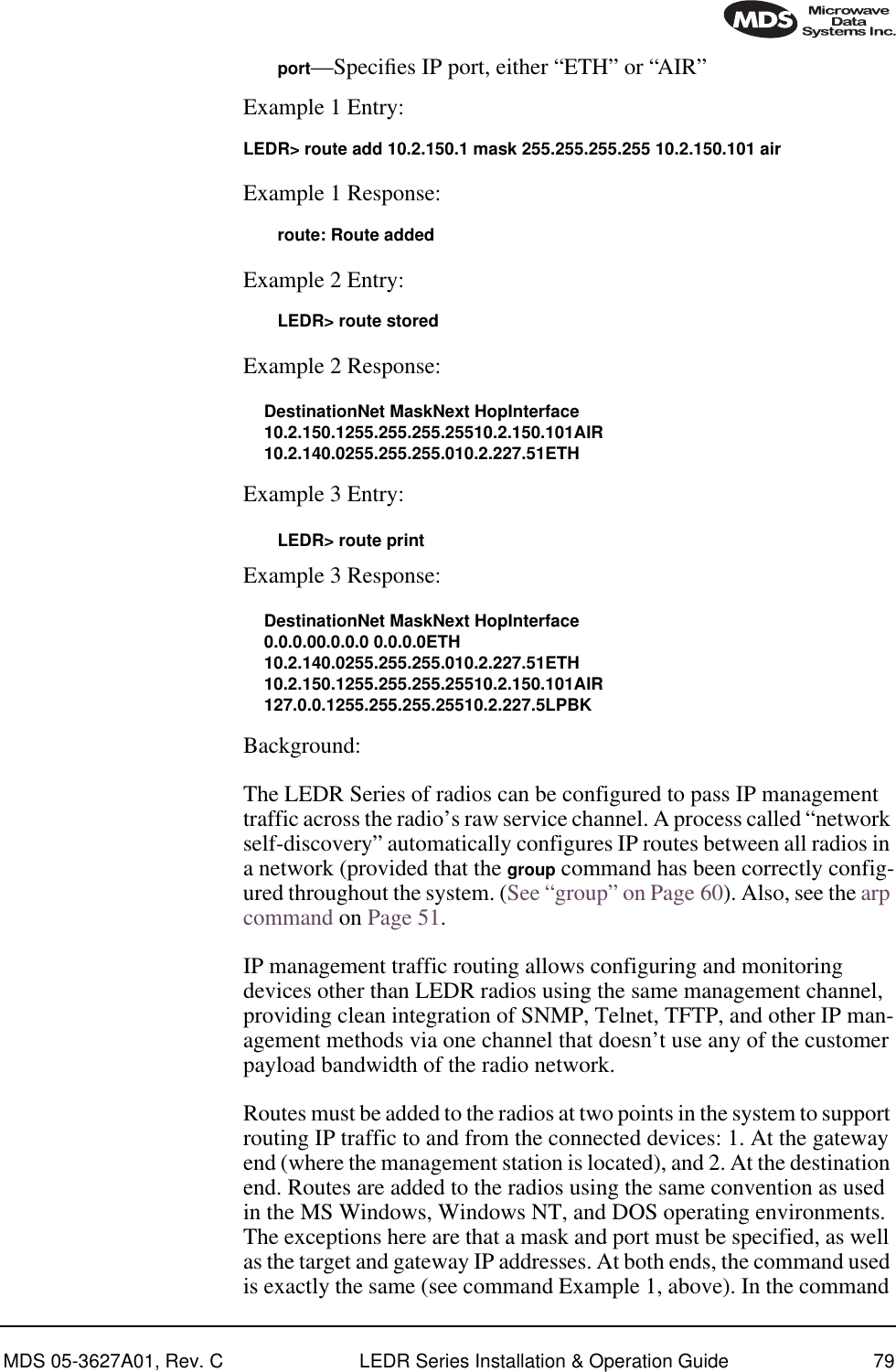
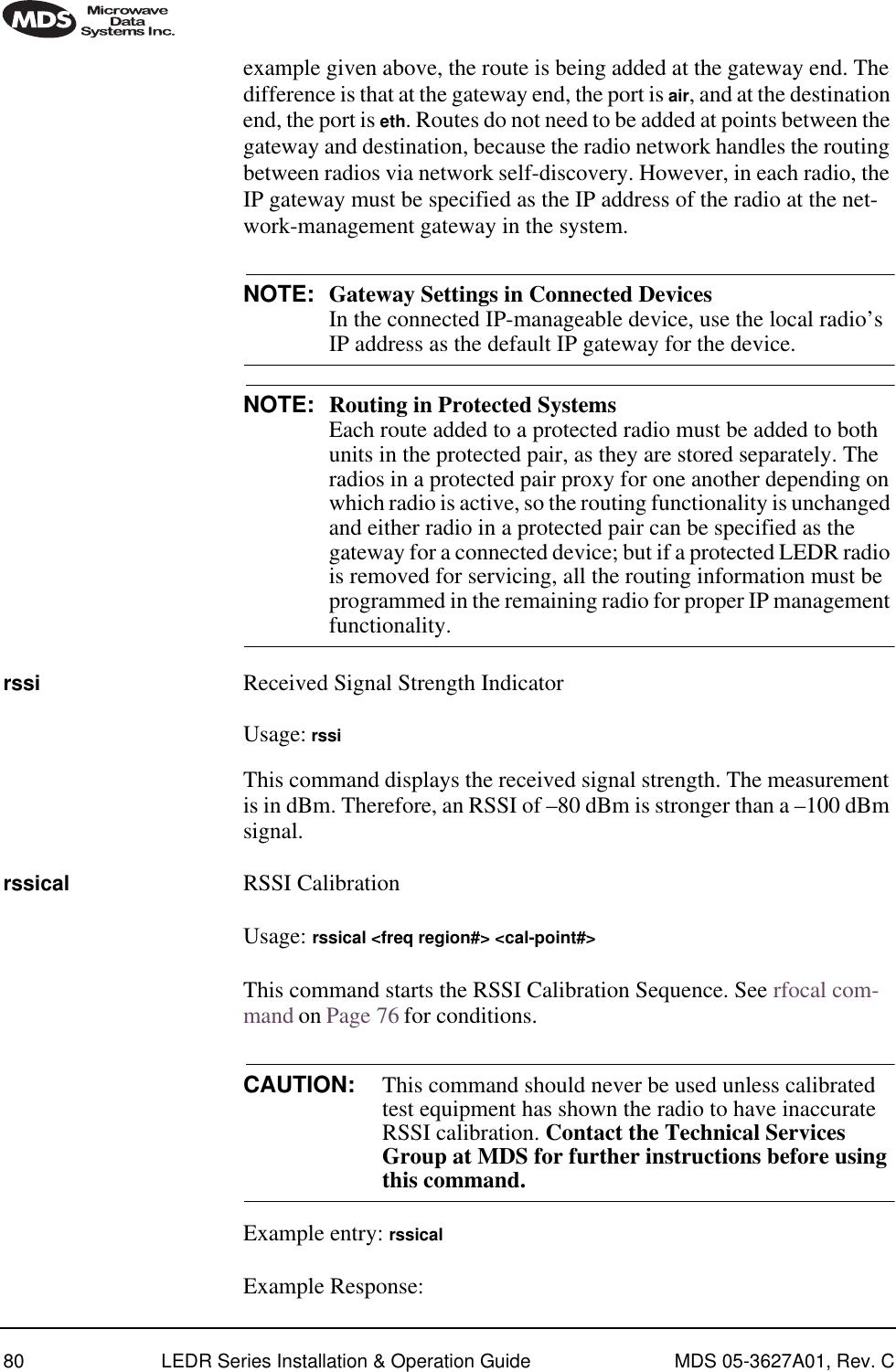
![MDS 05-3627A01, Rev. C LEDR Series Installation & Operation Guide 81Region 0Index 0, RSSI = –110 dbm, Gain = –104Index 1, RSSI = –90 dbm, Gain = –40Index 2, RSSI = –75 dbm, Gain = +1Index 3, RSSI = –60 dbm, Gain = +28Index 4, RSSI = –45 dbm, Gain = +61Index 5, RSSI = –30 dbm, Gain = +97rxlock Receiver locked onto Remote radioUsage: rxlockThis command displays the current modem synchronization status.Example Response: rxlock: Modem is lockedsabytes SA Bytes in E1 Multi-framing Usage: sabytes [linelist] [bytes <bytelist>]This command is used to set or display SA bytes in E1 multiframing. The [linelist] variable represents a list of line interfaces. It can consist of a single line number or line name, a comma-separated list of line num-bers or line names, a range of line numbers (i.e., 1–4), or if linelist is not given all lines. See Table 18 on Page 59 for a list of line numbers.The bytelist variable consists 5 hex bytes (i.e., 3c) representing SA[4-8]. To keep a bytes present value when modifying higher bytes (i.e., modi-fying SA[7] only) use a * character in the respective byte position. Example: sabytes 1 bytes *,*,*,3c changes only SA[7] for line 1 to 3c.sernum Serial Number of RadioUsage: sernumThis command displays the serial number of the radio. The number dis-played with this command matches the serial number printed on the serial number sticker on the radio chassis.snmpcomm SNMP Community NamesUsage: [<read|write|trap>][<string>]This command is used to set or display SNMP community names. Com-munity names are passwords that are required to match at the SNMP management station and each radio or other SNMP agent. You can add security to the radio system’s network management by choosing non-default community names (listed in the example) and setting the community names in your management software to match.Example Response: snmpcomm {read}: publicsnmpcomm {write}: privatesnmpcomm {trap}: publicE1](https://usermanual.wiki/GE-MDS/LEDR400S-74.Operating-Instructions-Part-1-of-2/User-Guide-162757-Page-89.png)
![82 LEDR Series Installation & Operation Guide MDS 05-3627A01, Rev. Csnr Signal-to-Noise Ratio of Incoming RF SignalUsage: snrThis command displays the signal-to-noise ratio (SNR) of the received signal in dB. The SNR is an indication of the quality of the received signal. The higher this number, the higher the quality of the received signal. SNR readings are invalid when the receiver is unlocked. See rxlock command for details.status StatusUsage: statusThis command is used to display key performance and configuration data.Example Response:status {Tx Freq}:438075000status {Rx Freq}:428075000status {Bandwidth}:100 kHzstatus {Data Rate}: 256 kbpsstatus {Interleave}: 1status {Clock Mode}:internalstatus {RSSI}:–78 dBmstatus {SNR}:28 dBstatus {Rx Lock}:Lockedstatus {Tx RF Out}:30 dBmstatus {TxKey}: Keyedstatus {Temp}:37 Degrees Cstatus {IP Address}: 192.168.11.49status {IP Netmask}: 255.255.0.0status {IP Gateway}: 0.0.0.0svch Service Channel SettingsUsage: svch [subcommand] [<argument>]Subcommands: baud [300|1200|2400|4800|9600|19200|38400]csize [5–8]parity [none|even|odd]stop [0–2]This command sets or displays the Service Channel settings. For further information, see “USING THE SERVICE CHANNEL” on Page 101.telnetd Telnet Display or Terminate SessionUsage: telnetd [kill session]This command is used to display or kill (terminate) the current Telnet session(s).Example: telnetd](https://usermanual.wiki/GE-MDS/LEDR400S-74.Operating-Instructions-Part-1-of-2/User-Guide-162757-Page-90.png)
![MDS 05-3627A01, Rev. C LEDR Series Installation & Operation Guide 83Response:Session Username Rem. Addr. Connectedtns0 ENGR 10.2.129.22 07/01/1999@ 13:57:17Use telnetd kill session to terminate the current session.temp Temperature of PA DeviceThis command displays the radio’s power amplifier (PA) temperature.Example Response: temp: 35 Degrees C (PA Temperature)test Self-Test of Radio HardwareUsage: test [<0–n>|<testname>]This command starts a self-test function of the radio. There are several separate tests that can be run individually by specifying the test number after the command.CAUTION: Do not perform a transmitter PLL test while theradio is keyed, or the radio’s receive LNA may be damaged.NOTE: Performing a receiver or transmitter PLL test during normal link operation will take the link down for the duration of the test and the re-synchronization interval.The internal self tests are listed in Table 25.threshold Threshold of Performance DegradationTable 25. Internal self tests Function Evaluated Number Name Flash Memory 0 flashDRAM Memory 1 dramConfiguration 2 configBattery 3 battRadio A- to-D Circuits 4 atodTransmitter Phase Locked Loop 5 txpllReceiver Phase Locked Loop 6 rxpllReal-Time Clock 7 rtcFPGA Logic 8 fpgaDSP 9 dspCODEC 10 codecCAUTIONPOSSIBLEEQUIPMENTDAMAGE](https://usermanual.wiki/GE-MDS/LEDR400S-74.Operating-Instructions-Part-1-of-2/User-Guide-162757-Page-91.png)
![84 LEDR Series Installation & Operation Guide MDS 05-3627A01, Rev. CUsage: threshold [<level>]This command sets or displays the performance degradation threshold(s) of the LEDR radio, at which time events are logged and SNMP traps are generated. Setting these thresholds to zero or a negative number will disable event logging and trap generation for those param-eters.Example Response: threshold {rssi}: 0threshold {snr}: 0threshold {coffset}: 0threshold {temp}: 110threshold {15mines}: 900threshold {15minses}: 900threshold {24hres}: 86400threshold {24hrses}: 86400rssi—dBm level below which an RSSI alarm is generated.snr—Value below which a signal-to-noise level alarm is generated.coffset—Maximum tolerable RF carrier frequency difference between the local LEDR unit’s transmit frequency and the incoming RF signal from the other LEDR radio.temp—Power amplifier temperature above which an alarm condition is generated.15mines—Number of errored seconds within the last 15 minutes.15minses—Number of severely errored seconds within the last 15 min-utes.24hres—Number of errored seconds within the last 24 hours.24hrses—Number of severely errored seconds within the last 24 hours.time Time of Internal ClockUsage: time [HH:MM[:SS]This command displays or sets the time of the radio’s internal real-time clock. The radio’s real time clock operates from an internal lithium bat-tery so it is running even if the radio has no DC power connected.The real time clock is fully compliant with Year 2000 standards.timeslot Time Slot AssignmentSelect which timeslots to transmit. This command has two uses; in Usage 1, the timeslots can be set or displayed. In Usage 2, all pending timeslots are committed/made active.FE1FT1](https://usermanual.wiki/GE-MDS/LEDR400S-74.Operating-Instructions-Part-1-of-2/User-Guide-162757-Page-92.png)
![MDS 05-3627A01, Rev. C LEDR Series Installation & Operation Guide 85The timeslots may be different at each end of the link. They will be monotonically mapped; that is, Slot 1 is mapped to Slot 13, Slot 2 is mapped to Slot 14, etc. To select timeslots 1 through 12, enter the com-mand timeslot 1-12. Usage 1: timeslot [-d] [slotlist]Usage 2: timeslot -cVariables:–dDisable timeslot(s)–cCommit pending timeslotsModifications to the timeslot list are kept pending until all available slots have been assigned. The user can choose to commit slots when the last available slot is added to the pending list, or by using the -c option. (See Usage 2.)The default action is to enable given timeslots. If no arguments are entered, the currently active timeslots and pending timeslots are dis-played.The slotlist variable is a list of timeslots and can be a single slot number, comma separated list of slot numbers, or a range of slot numbers (i.e., 2-8). Timeslots can be entered in any order and are automatically con-figured. Extra slots will be ignored. Unassigned timeslots in the pending list are signified by MA (must assign).NOTE: Enough slots for the full data capacity of the modem settingmust be specified or the link will not synchronize.NOTE: FT1 timeslots are 1–24. E1 timeslots are 0–31.NOTE: In FE1 mode timeslot 0 is always selected. When frame struc-tures are selected that contain CAS (fstruct 4-7) timeslot 16must be selected.trapfilter Trap Filtering for SNMPUsage: trapfilter [<critical|major|minor|inform>]This command sets or displays which events cause SNMP traps. Fil-tering traps is done by category. Traps that are filtered are allowed to pass through the network-management system. (See trapmgr on Page 85 and snmpcomm on Page 81 for additional information.)trapmgr Trap Manager IP AddressesUsage: trapmgr [<1-5>] [<IP address>]](https://usermanual.wiki/GE-MDS/LEDR400S-74.Operating-Instructions-Part-1-of-2/User-Guide-162757-Page-93.png)
![86 LEDR Series Installation & Operation Guide MDS 05-3627A01, Rev. CThis command sets or displays the trap manager IP addresses. These are the IP addresses of up to five network-management stations on which SNMP manager software is operating, and to which notifications of SNMP events (traps) are to be sent. The IP mask used for sending traps is that set by the ip command. (See “ip” on Page 63.)Example Response: trapmgr: 1 = 10.2.129.22trapmgr: 2 = 0.0.0.0trapmgr: 3 = 0.0.0.0trapmgr: 4 = 0.0.0.0trapmgr: 5 = 10.2.129.1trend Trend of RF Performance IndicatorsUsage: trend [<rssi|temp|rfout|snr|fec|ifec|time|all>] [<display time (msec)>]This command is used to display continuously updated readings of: RSSI, radio temperature, RF output, signal-to-noise ratio, and FEC errors (corrected and uncorrectable). The display can be stopped by pressing Control-C on the terminal. If the trend command is used by itself or with all (trend all), all associated parameters will be reported. More than one argument can be used to dis-play several selected items in the desired order.NOTE: This command is not available from a Telnet session.txkey Radio Transmitter Keying StatusUsage: txkey [on|off]This command sets or displays the radio transmitter status. ON indicates the radio transmitter is keyed and transmitting. OFF indicates the trans-mitter is not keyed. unitid Unit Identification Number for Orderwire and NMSUsage: unitid [<ID>]This command sets or displays the radio’s unit identification number. This number is used for Orderwire signaling and by the NMS (Network Management System). (See “USING ORDERWIRE” on Page 99.) The factory default is the last three numbers of the unit serial number. (1-999)uptime Up TimeUsage: uptime This command displays how long the radio has been powered-on.user User Account Information](https://usermanual.wiki/GE-MDS/LEDR400S-74.Operating-Instructions-Part-1-of-2/User-Guide-162757-Page-94.png)
![MDS 05-3627A01, Rev. C LEDR Series Installation & Operation Guide 87Usage: user [subcommand] [<argument>]Subcommands: add <user> <pass> <perm>del <user>perm <user> <perm>passThis command provides administrator access for setting new user accounts and permission levels. NOTE: The password (pass) and user names are case sensitive and may not exceed eight characters. Two quotation mark charac-ters ("") may be used as a “blank” password. If quotation marks are used, the shift key or cap lock keys must be depressed.User permission (perm) may be set to: read (r), write (w), network (n) or administrator (a). The privileges granted by each level are as follows:• Read (r) is the lowest level of user access and allows radio informa-tion to be viewed only. Changes to radio settings are not allowed.• Write (w) allows most, but not all radio settings to be changed.• Network (n) allows everything permitted by lower levels, and also allows changes to the radio’s IP configuration.• Administrator (a) allows everything permitted in lower levels, and also allows changes to be made to user accounts (add, delete, mod-ify). It is normally used by a System Administrator or other person responsible for the radio system.Example entry: user add fieldserv secret wThe above example shows the command string for adding a new user (fieldserv), with “write” permission and a password of secret.Example Response: user: Command CompleteNOTE: If you are logging in for the first time since the radio wasshipped from the factory, refer to Page 25 for important logininformation.ver Version of Firmware/HardwareUsage: ver [frw|hdw|ext]This command displays radio version information for firmware (frw), hardware (hdw) and Extended Version Information (ext).Example 1: LEDR> ver frw](https://usermanual.wiki/GE-MDS/LEDR400S-74.Operating-Instructions-Part-1-of-2/User-Guide-162757-Page-95.png)
![88 LEDR Series Installation & Operation Guide MDS 05-3627A01, Rev. CResponse 1: ver: LEDR Part #06-3451A01ver: 2.4.3 (Version of firmware P/N above)Example 2: LEDR> ver hdwResponse 2: ver: {Hardware version}: AExample 3: LEDR> ver extResponse 3: ver: Part #06-3451A01ver: 2.4.3ver:ver: Image 1ver: Region Expected Upgradever: Firmware 2.4.3ver: DSP 1.1.0ver: FPGA Ver1.22ver: Scripts Ver1.44 ver: Option Ver1.56ver:ver: Image 2 (Active)ver: Region Expected Upgradever: Firmware 2.4.3ver: DSP 1.1.0ver: FPGA Ver1.22ver: Scripts Ver1.44ver: Option Ver1.56ver {Active code}: compiled Aug 15 2000 08:47:46Note: Blank lines following “Ver:” are spaces used as vertical separations between data groups.volume Volume of Orderwire EarpieceUsage: volume [<level (0–255)>]This command sets or displays the orderwire handset volume.Example Response: volume: 100vox Voice Operated TransmitUsage: vox threshold <1–100>The vox command sets or displays the level/threshold at which the order-wire microphone will key the transmitter.NOTE: When the orderwire microphone is spoken into, the audio willbe heard by all LEDR radios in the network which currentlyhave a handset plugged into the front panel ORDERWIREjack. Only one station can transmit at a time; the circuit ishalf-duplex.Example Response: vox: 5](https://usermanual.wiki/GE-MDS/LEDR400S-74.Operating-Instructions-Part-1-of-2/User-Guide-162757-Page-96.png)
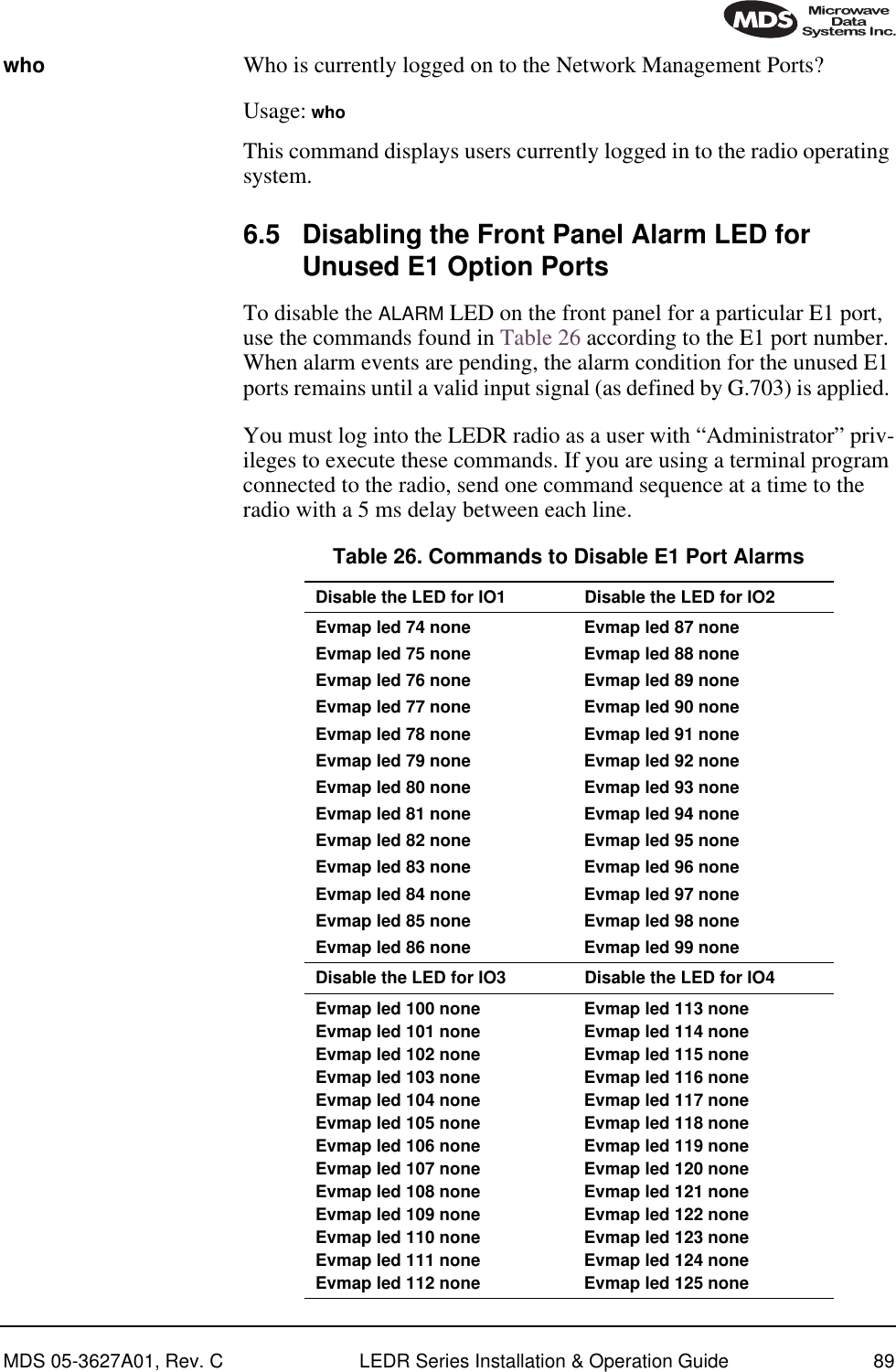
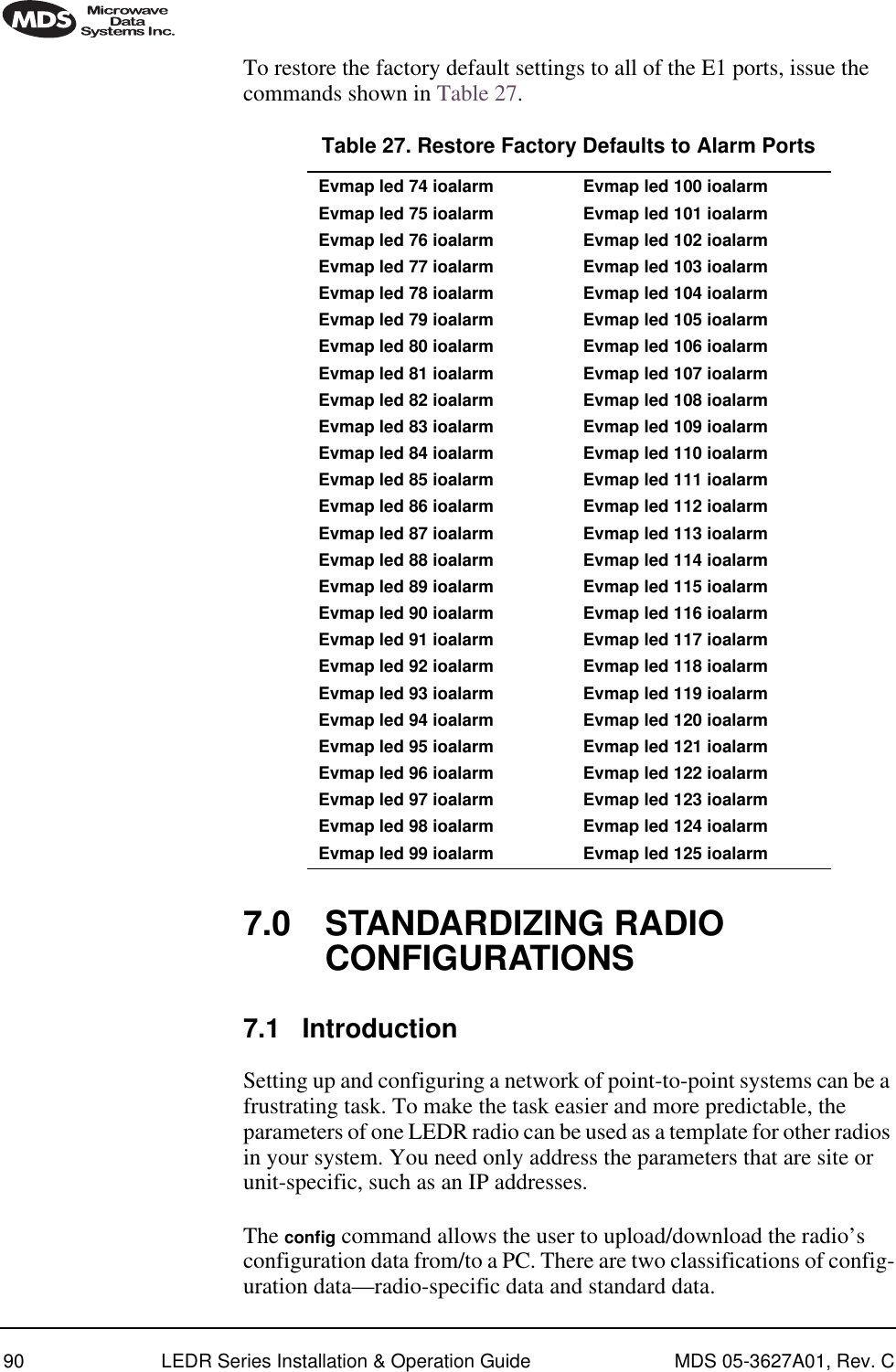
![MDS 05-3627A01, Rev. C LEDR Series Installation & Operation Guide 91Radio-Specific data is:• Frequencies • Target Power• Thresholds• Calibration Data• IP Address• IP Routing Table• Network SettingsStandard radio data are the configuration parameters that are common in all LEDR radios. Both types of data can be uploaded and downloaded between the radio and a PC. It is up to the user to decide whether to download both types or just the standard (core) data. Once the data is on a PC, the file can be edited off-line, for example, the configuration data, if desired. The cus-tomized configuration file can then be downloaded to other LEDR radios in your system from your PC.7.2 Setup by TFTPTo use this function the user will need:• A PC with a TFTP server running.• The IP address of the PC running the TFTP server.If you do not know your computer’s address on a Windows PC, you can use the RUN function from the Start menu and enter winipcfg to determine your local PC’s IP address. The IP address of the radio can be found by the use of the radio’s ip command.Downloading ProcedureTo download the configuration data from the LEDR chassis to a file (file-name.txt) on the user’s PC, enter the following command:LEDR> config send [filename.txt] [1.2.3.4 <IP Address>]The file, filename.txt, will be written to in the default path set in the TFTP server. The numeric string, “1.2.3.4”, is the IP address of the PC destined to receive the file.Uploading ProcedureTo upload into a LEDR radio only the standard configuration data from a file on the PC (filename.txt) to the radio enter the following command:LEDR> config get [filename.txt] [1.2.3.4 <IP Address>]](https://usermanual.wiki/GE-MDS/LEDR400S-74.Operating-Instructions-Part-1-of-2/User-Guide-162757-Page-99.png)
![92 LEDR Series Installation & Operation Guide MDS 05-3627A01, Rev. CTo download both the standard and radio-specific configuration data from a file on the PC (filename.txt) to the radio enter the following com-mand:LEDR> config getall [filename.txt] [1.2.3.4 <IP Address>]Ideally, the process of updating a system would go like this:1. Upload the current configuration data from each radio to a specific file on your PC.At radio 1 CONSOLE Port enter: config send radio_1.txt 1.2.3.4At radio 2 CONSOLE Port enter: config send radio_2.txt 1.2.3.4(etc.…)2. Upgrade the software on each radio.3. Boot from the new software.4. Download the saved configuration data from Step 1 back into each radio using the getall subcommand so that you will get both the stan-dard and radio-specific parameters.At radio 1 CONSOLE Port enter: config getall radio_1.txt 1.2.3.4At radio 2 CONSOLE Port enter: config getall radio_2.txt 1.2.3.4 (etc.)7.3 Setup Through the DB-9 CONSOLE PortYou have the option of sending the configuration data to the CONSOLE Port instead of sending it to a file on a PC. Then the terminal program can be set to log the data as it is created by the radio. The advantage of this option is that you do not need to use the TFTP server, routing, etc. on the PC.During the upload, the LEDR software will prompt you to begin/end recording at the terminal program. You will also be prompted on how to end a download.When the config get downloading option is chosen (standard data only), the software will filter out all the radio-specific parameters as they come through. To upload the data to the CONSOLE Port:LEDR> config send consoleTo download only the standard data via the CONSOLE Port:LEDR> config get consoleTo download standard and radio-specific data: LEDR> config getall console](https://usermanual.wiki/GE-MDS/LEDR400S-74.Operating-Instructions-Part-1-of-2/User-Guide-162757-Page-100.png)