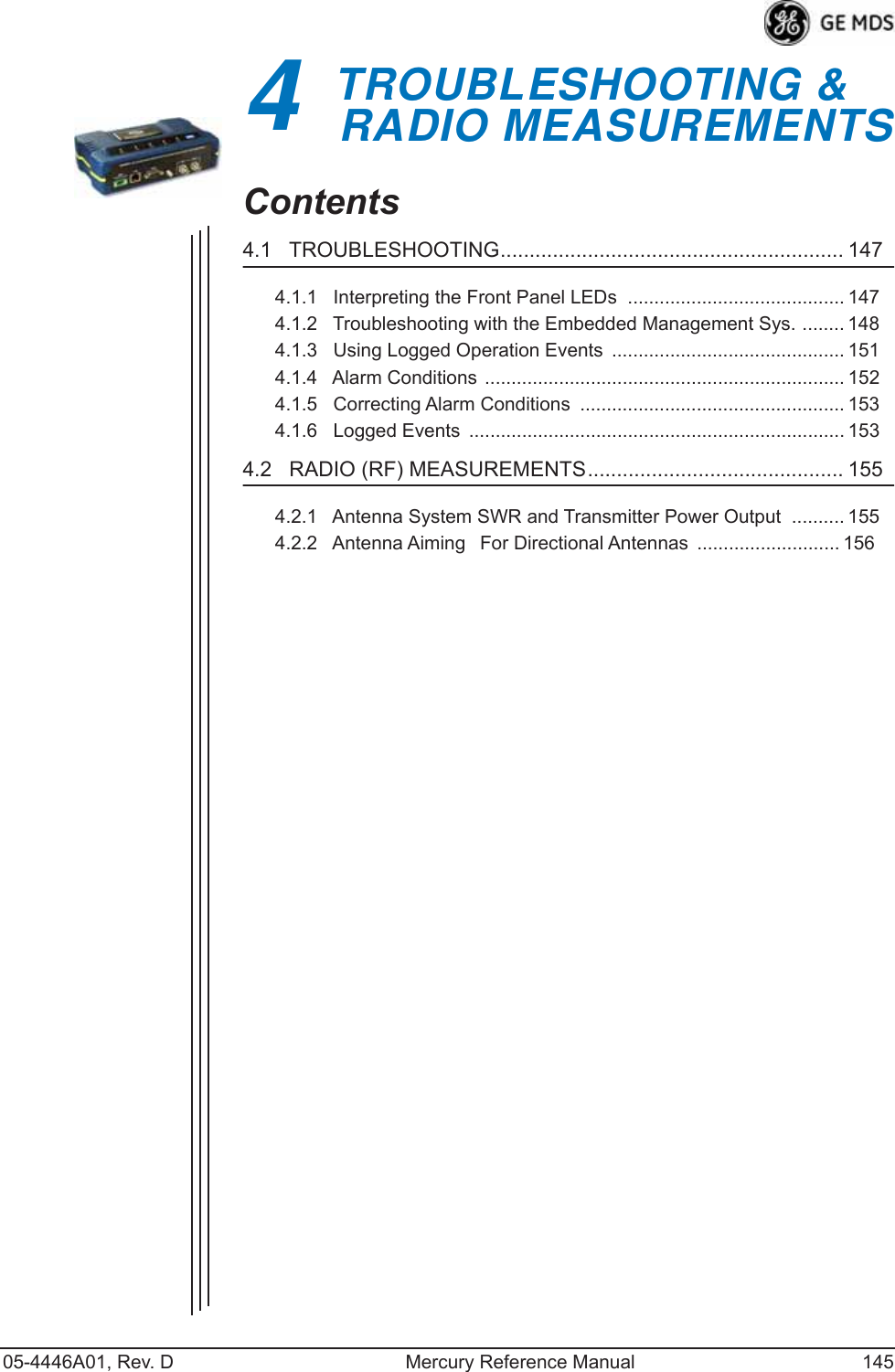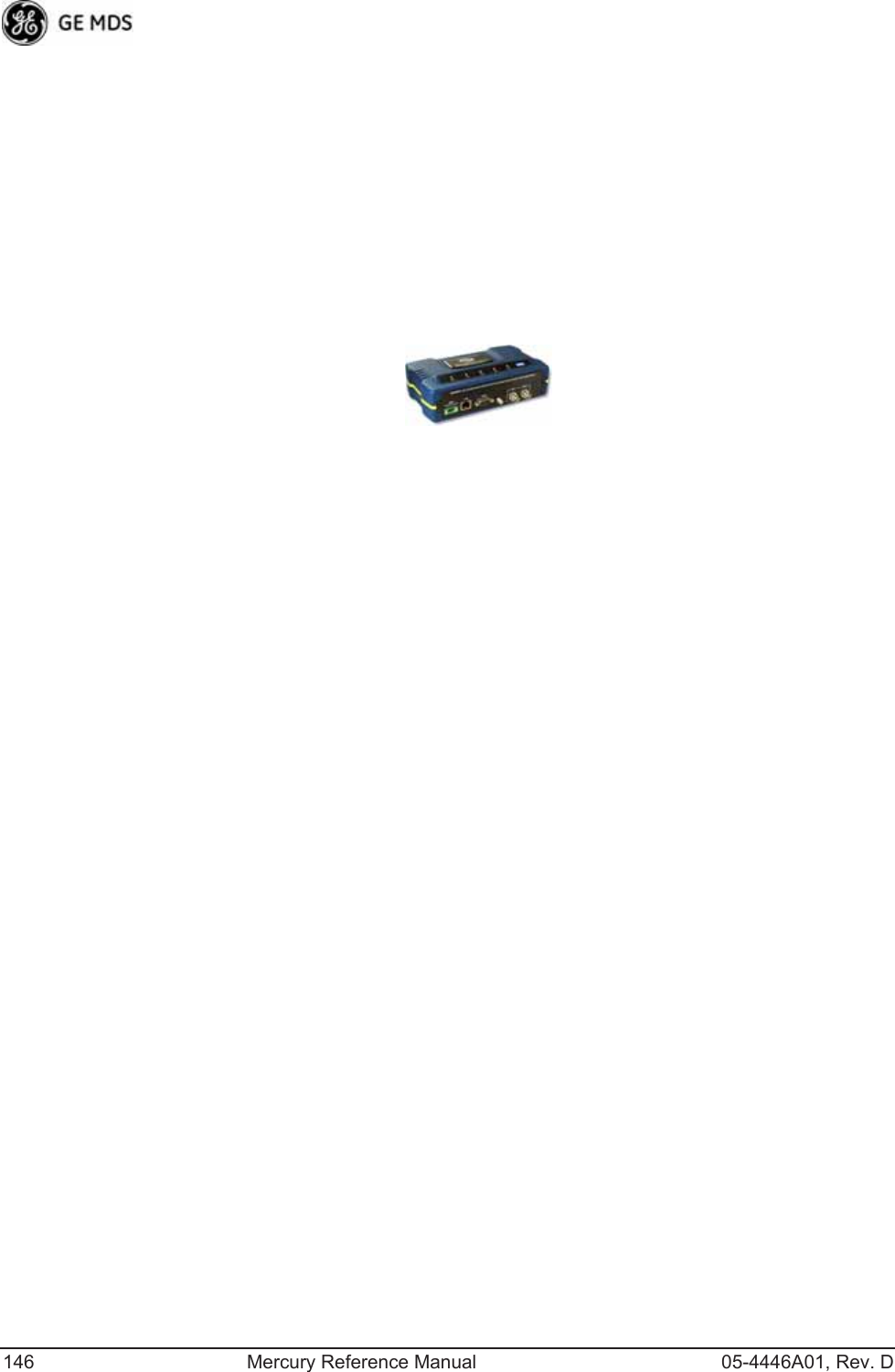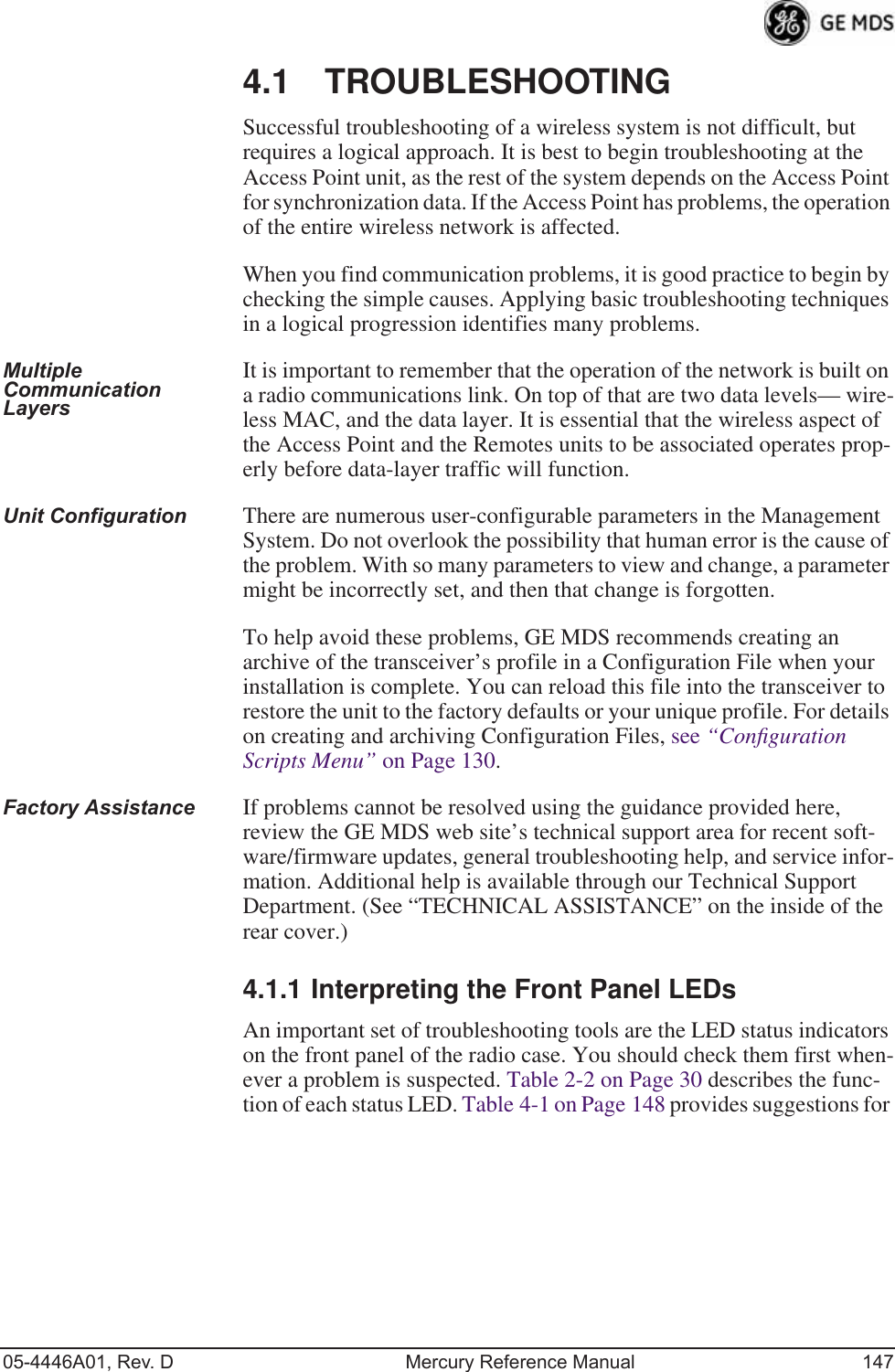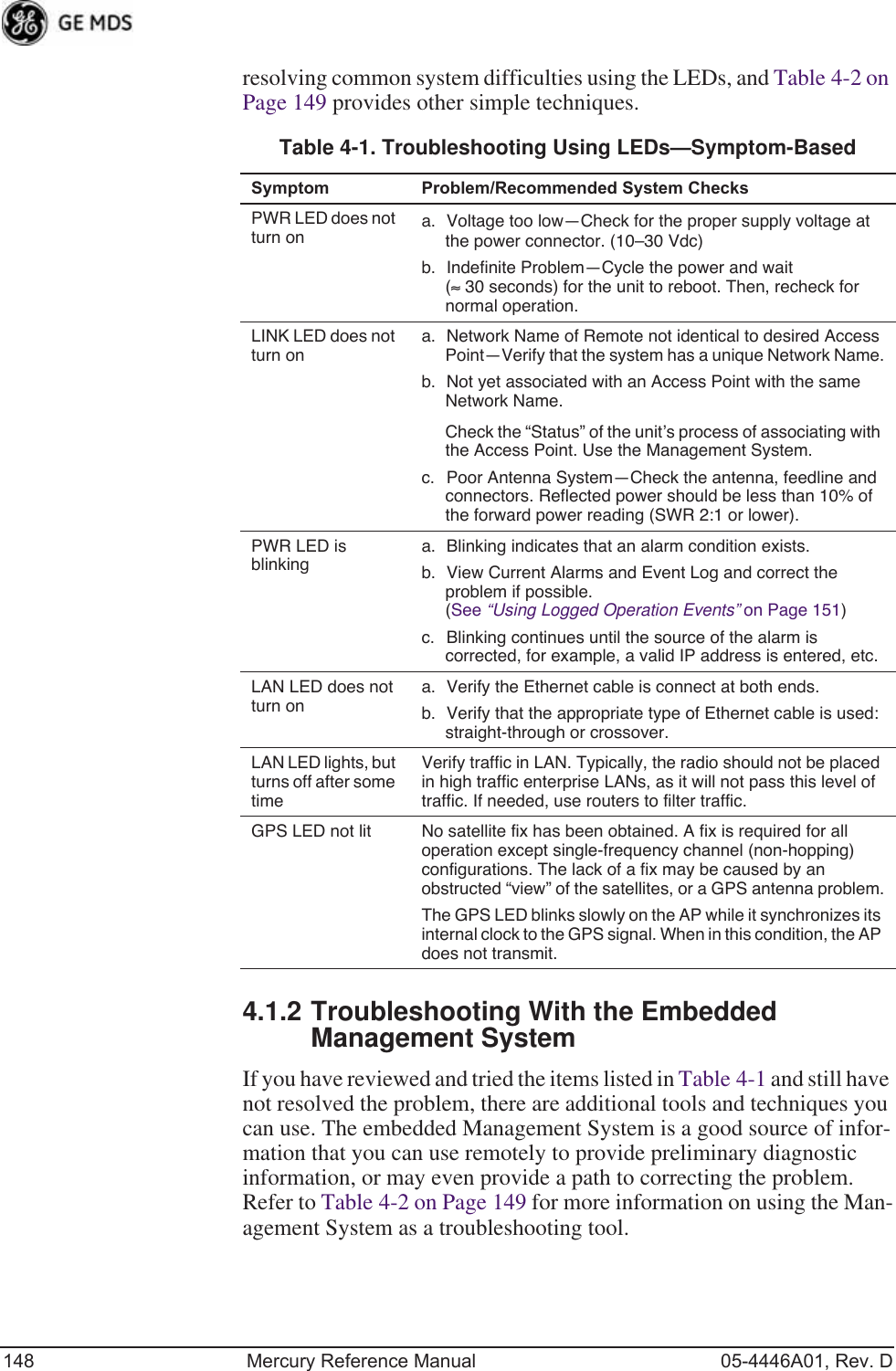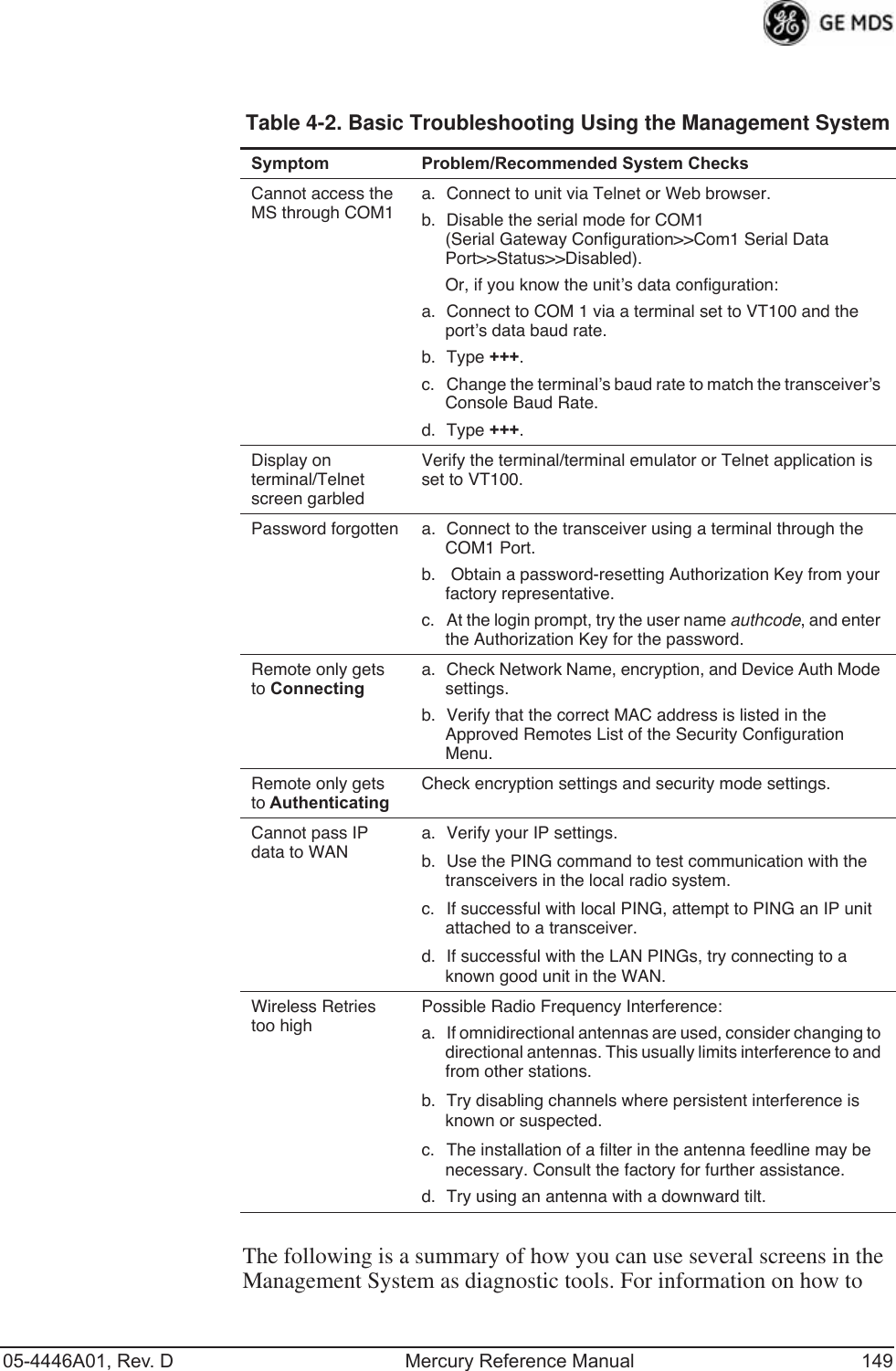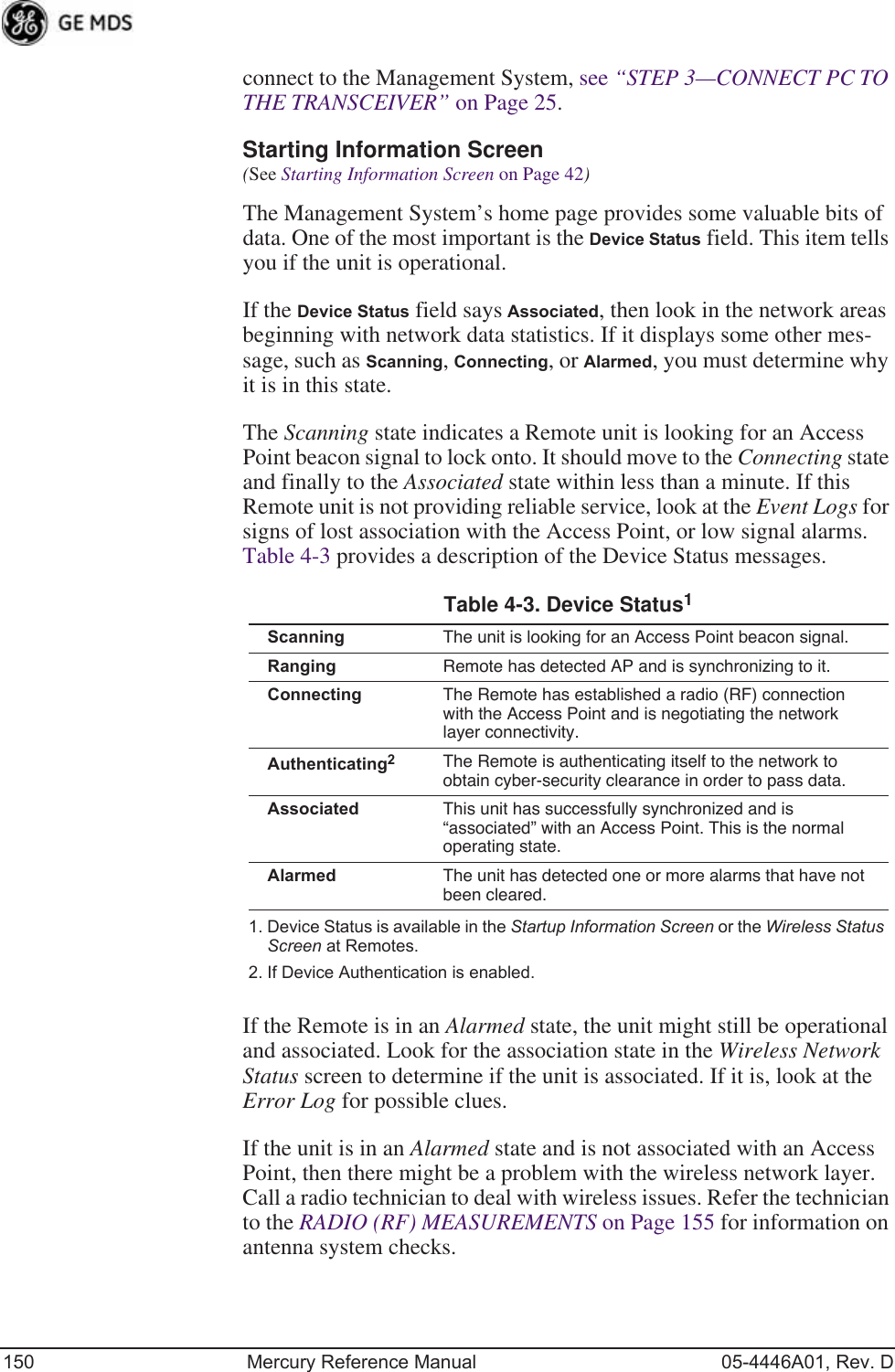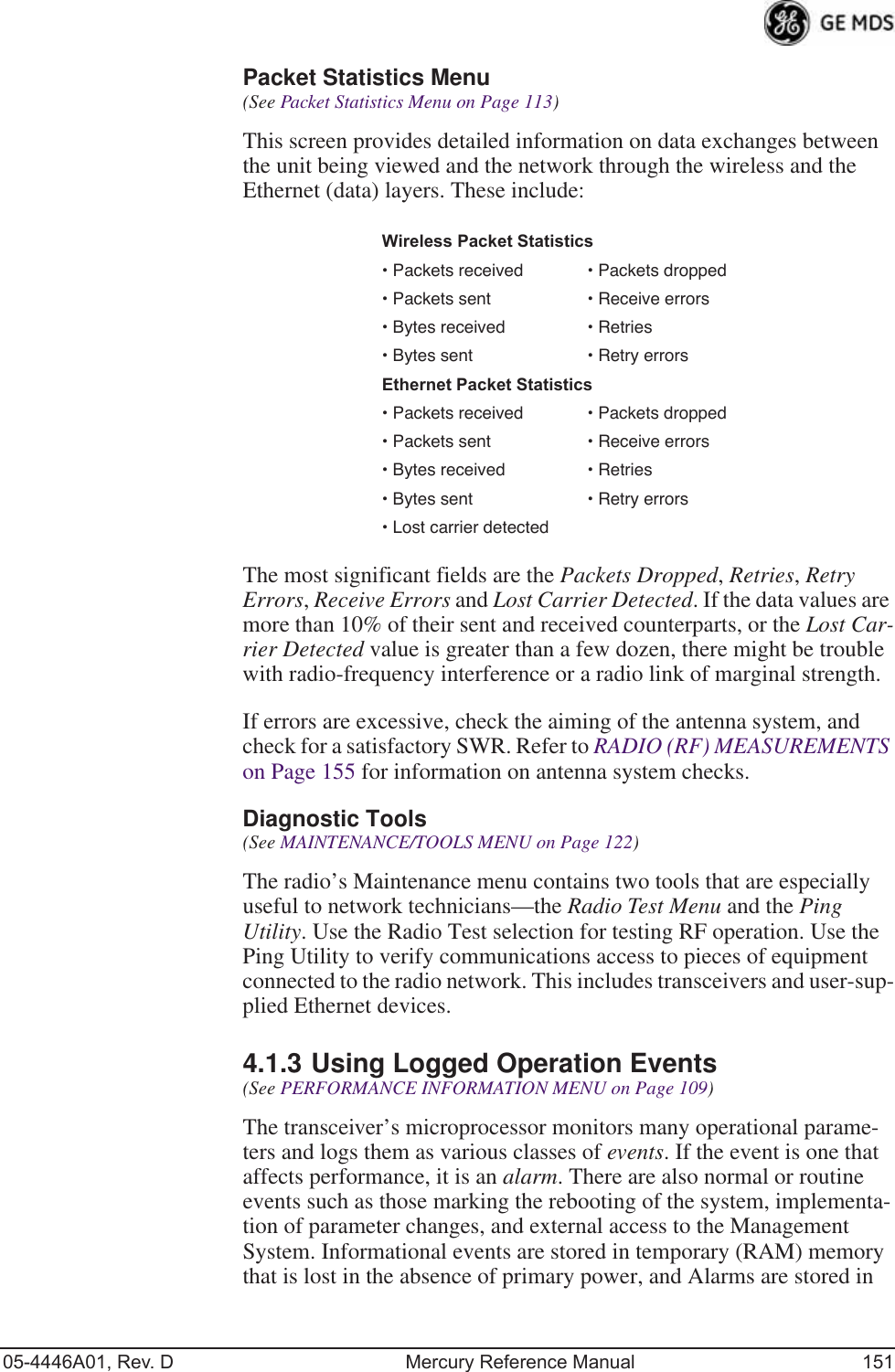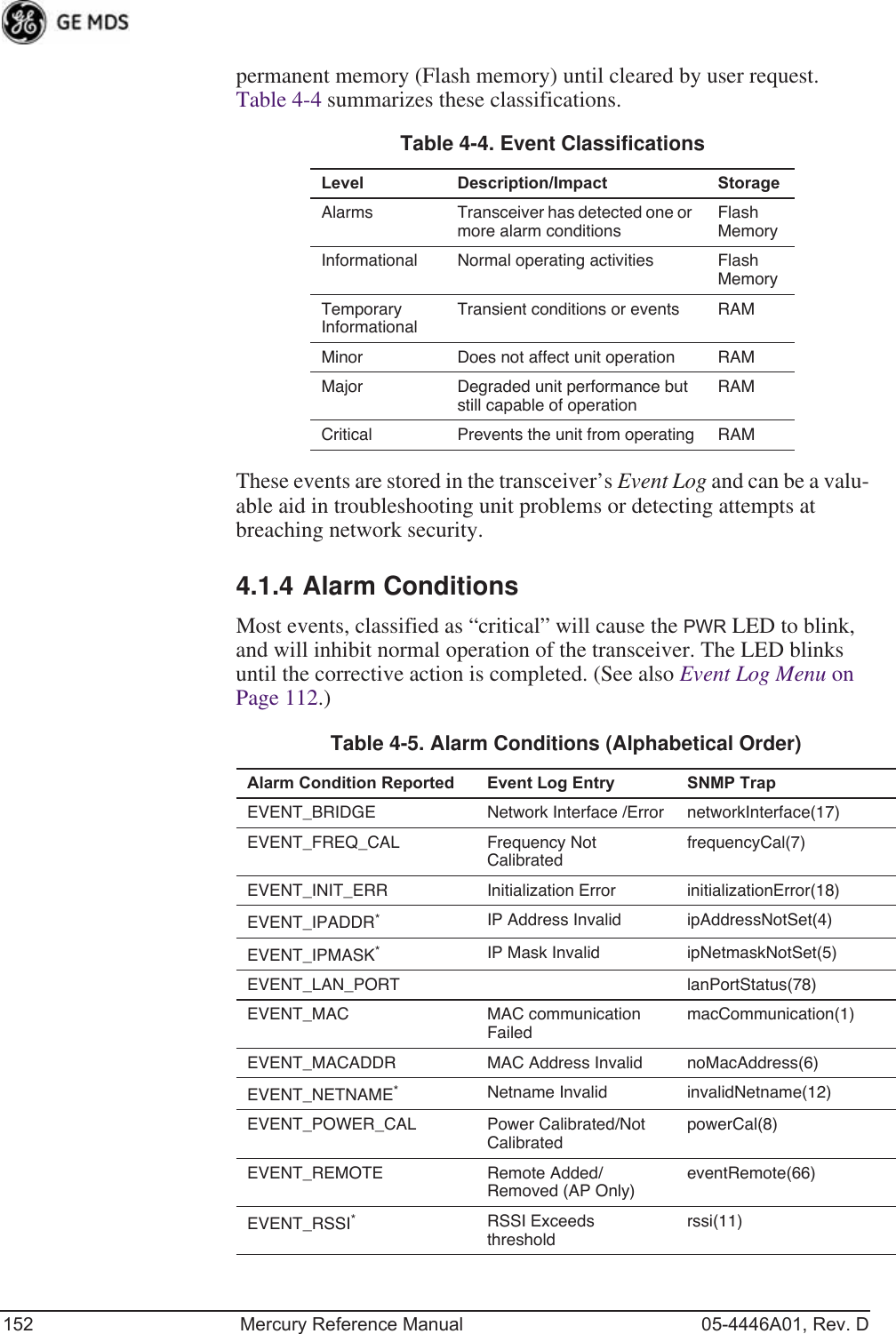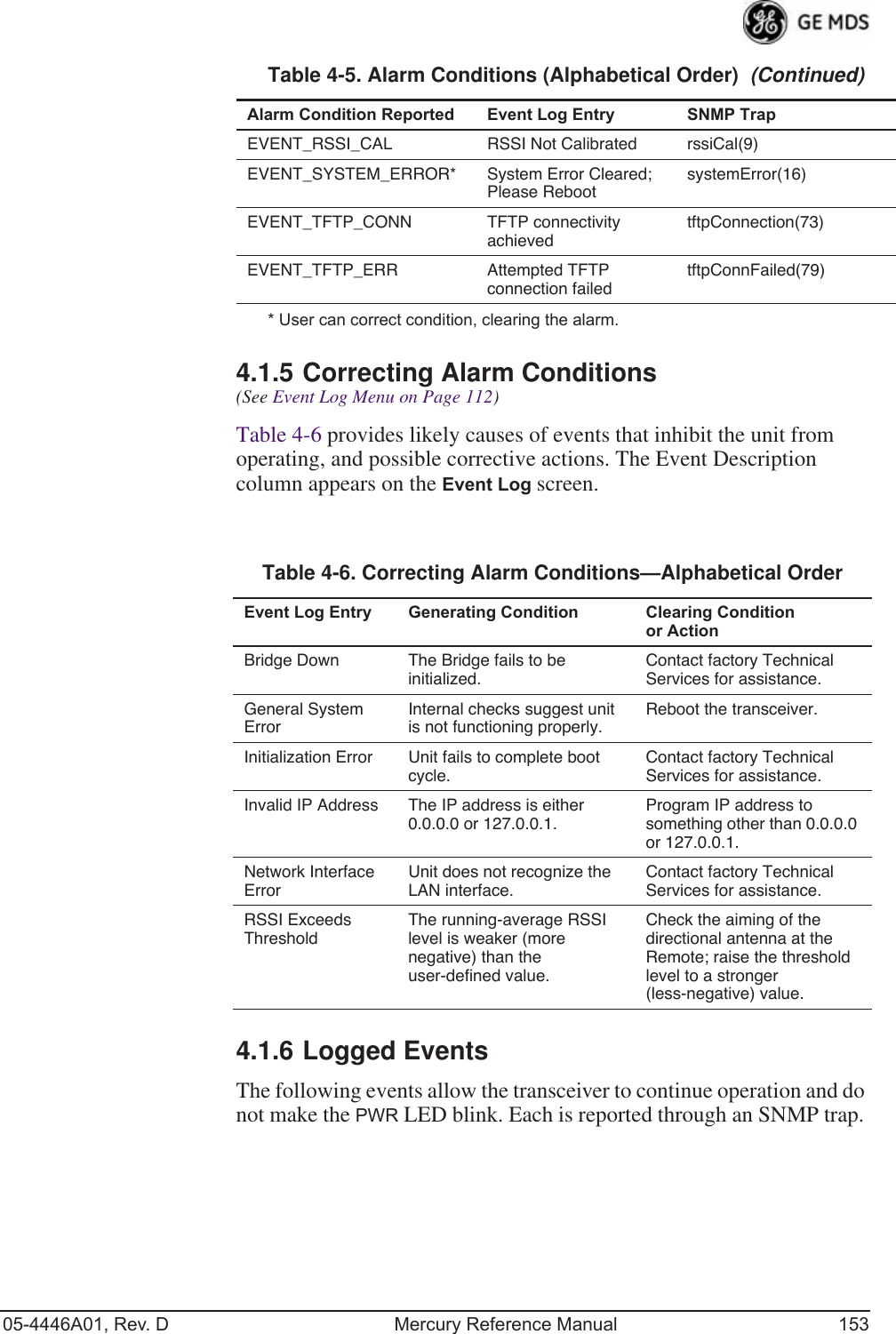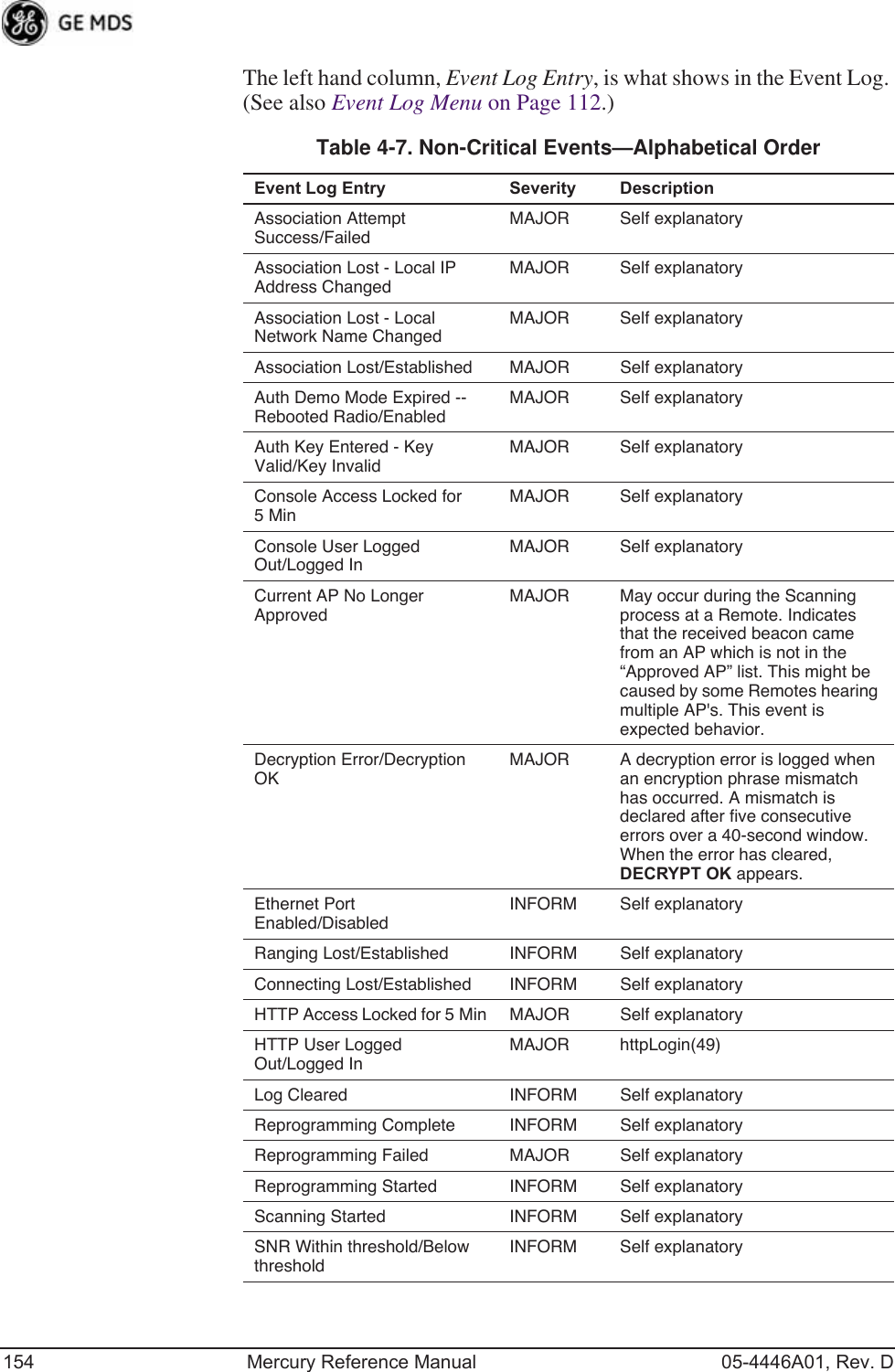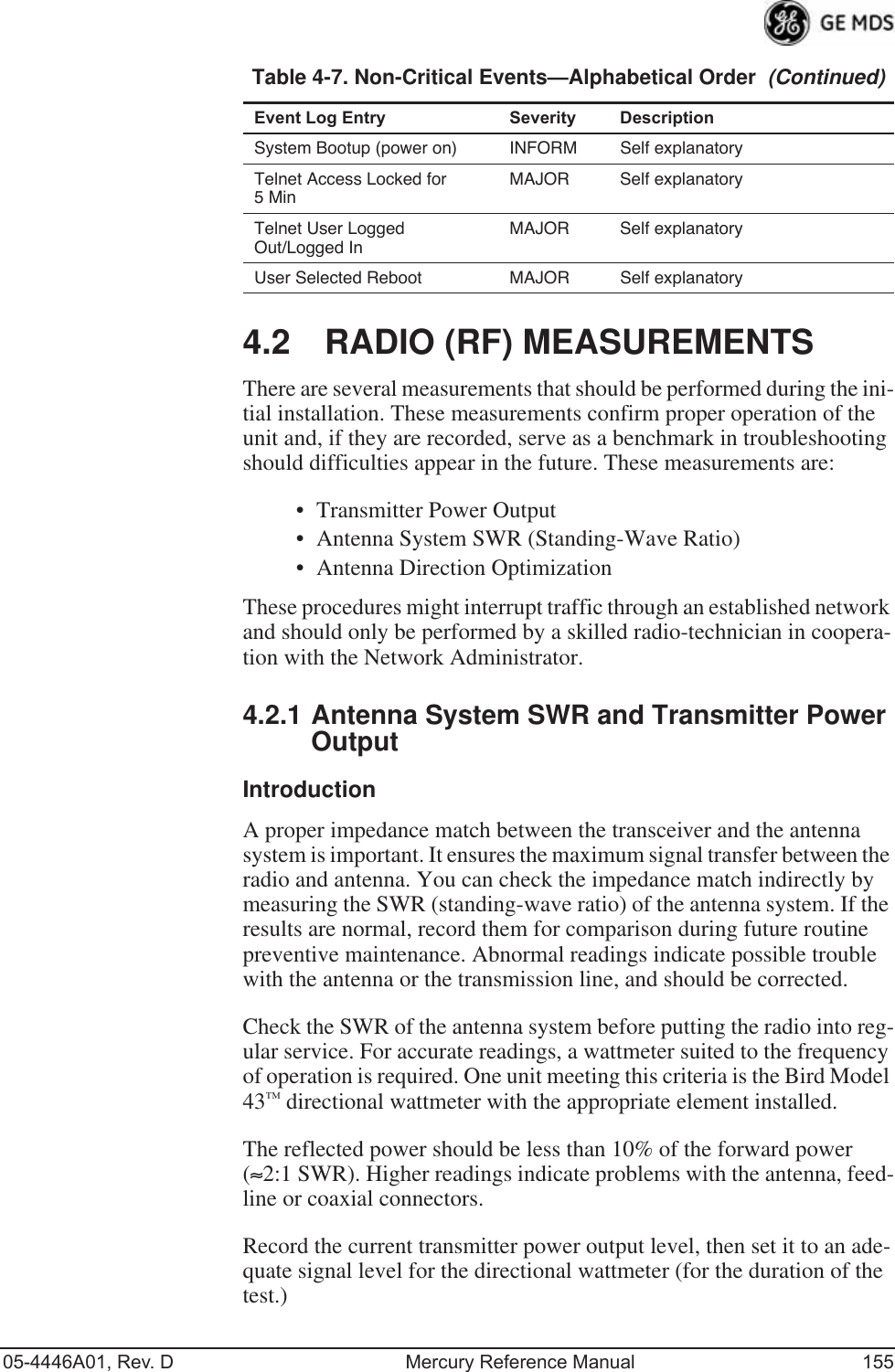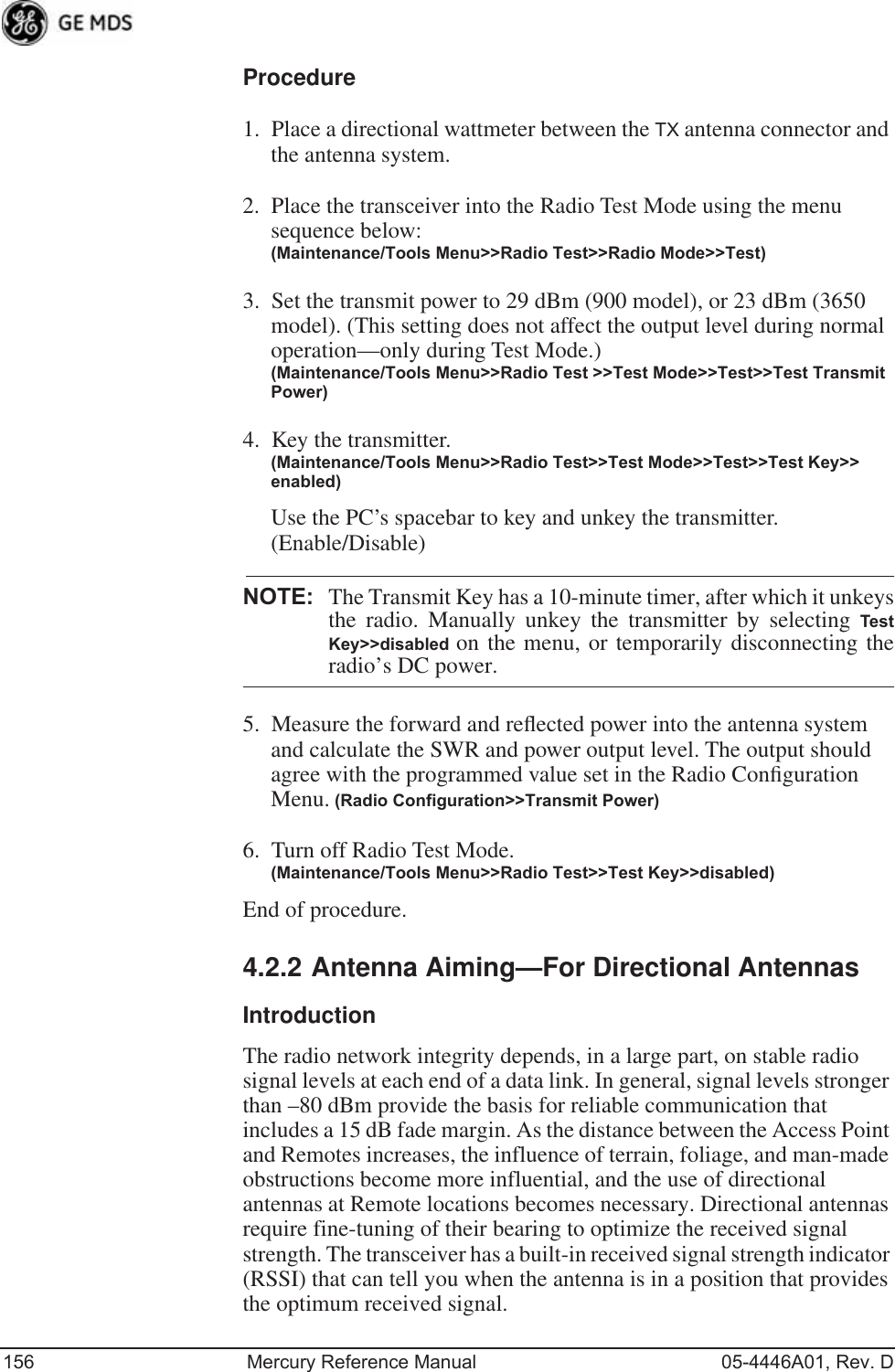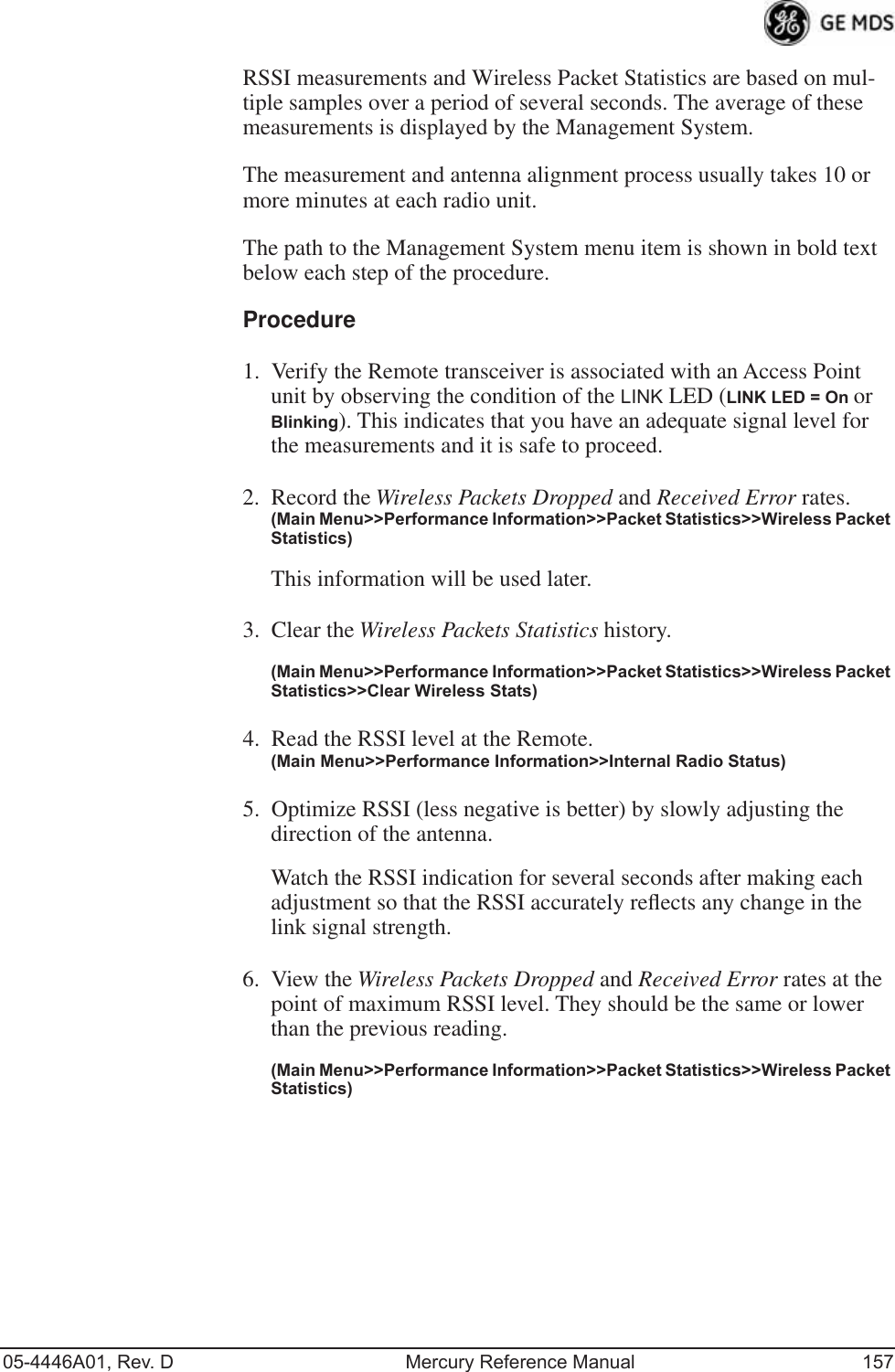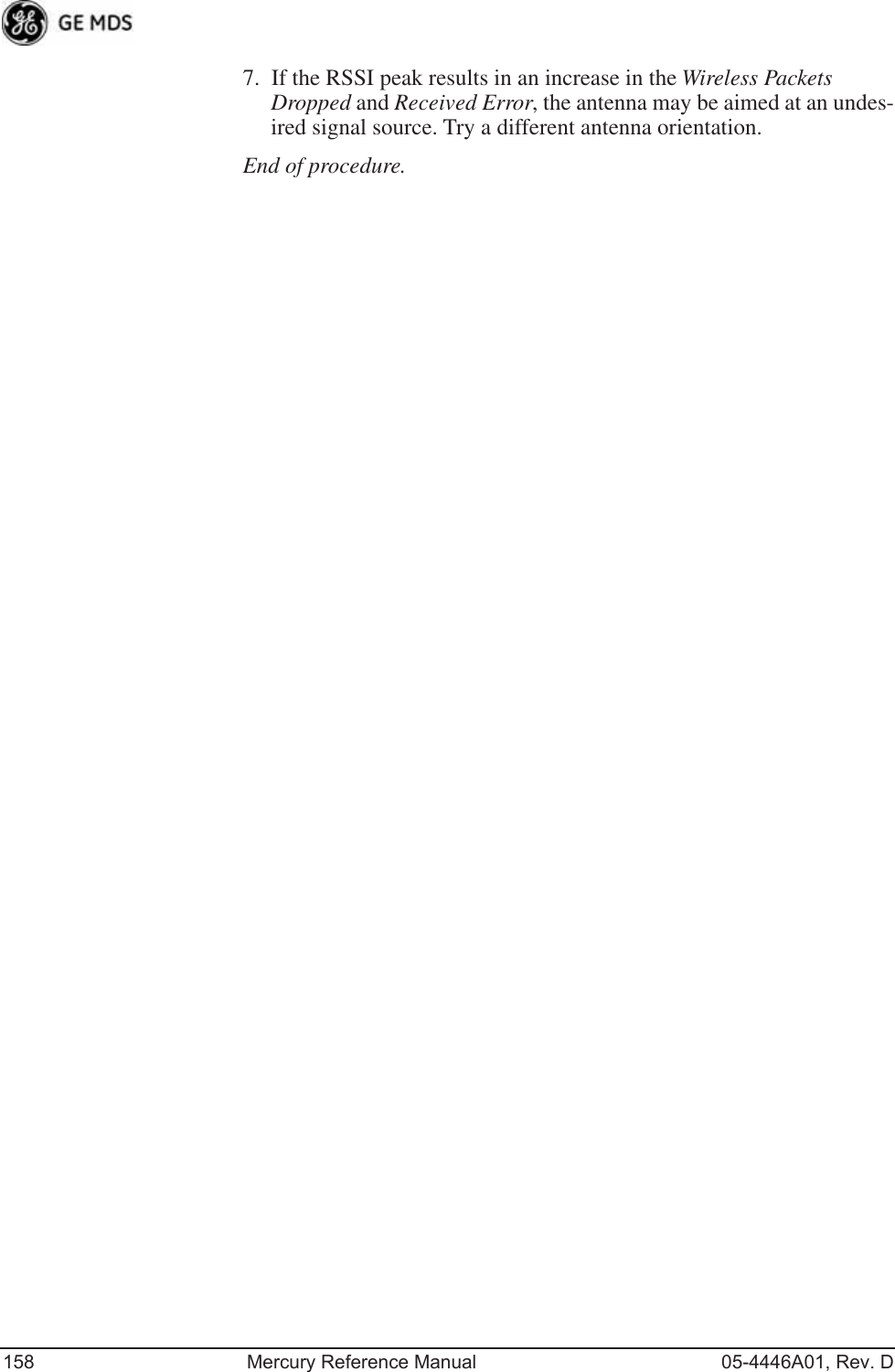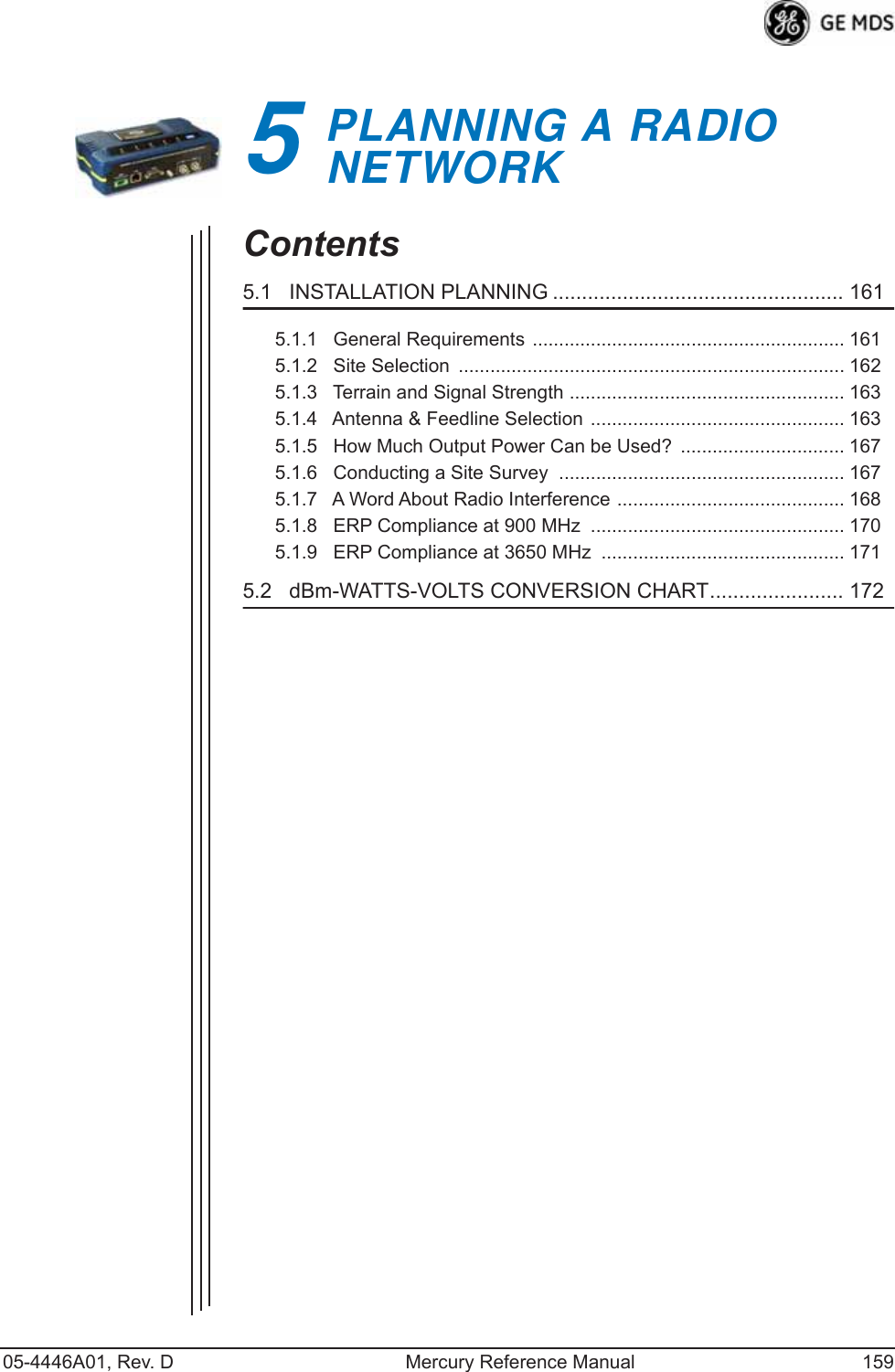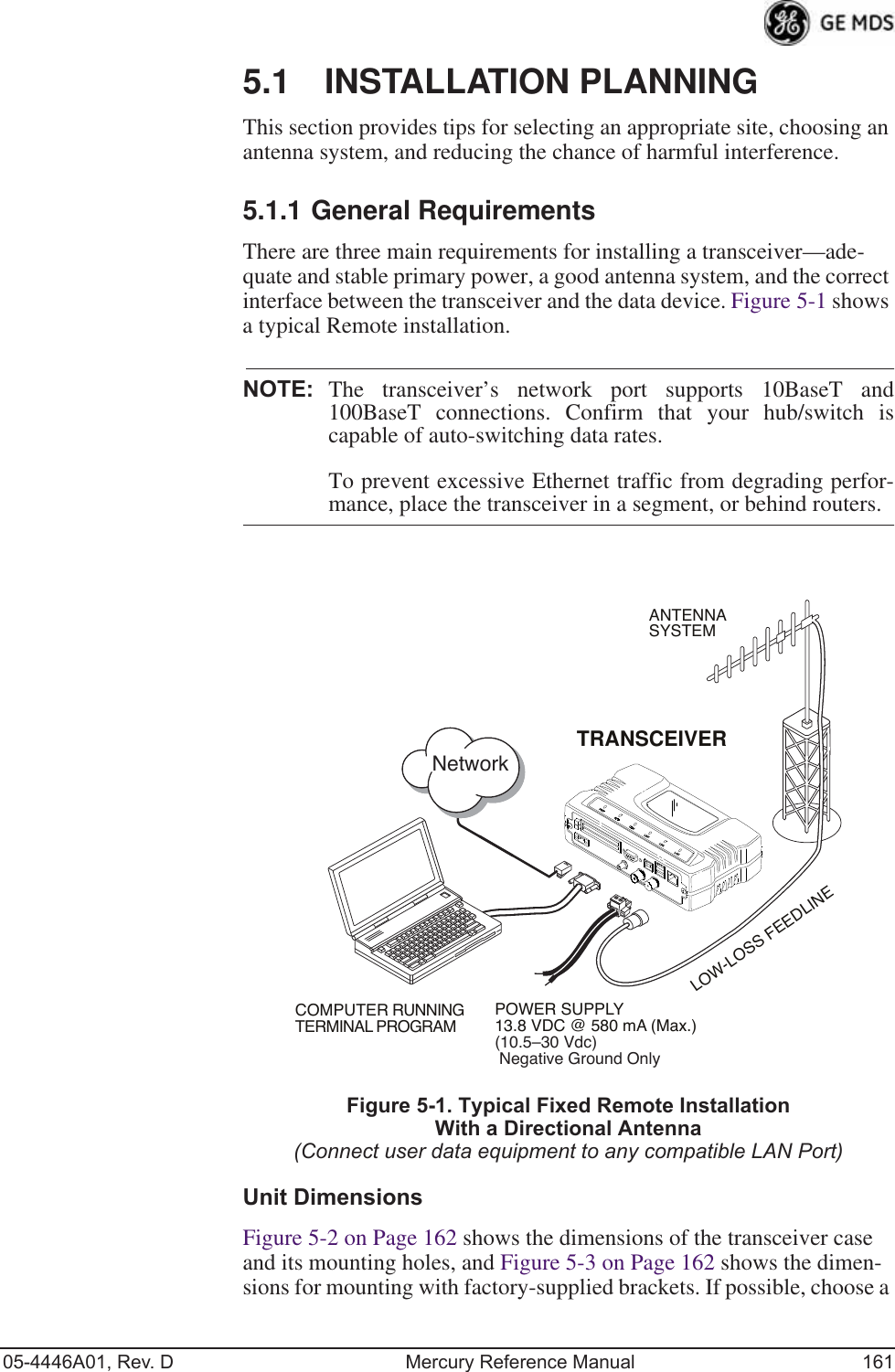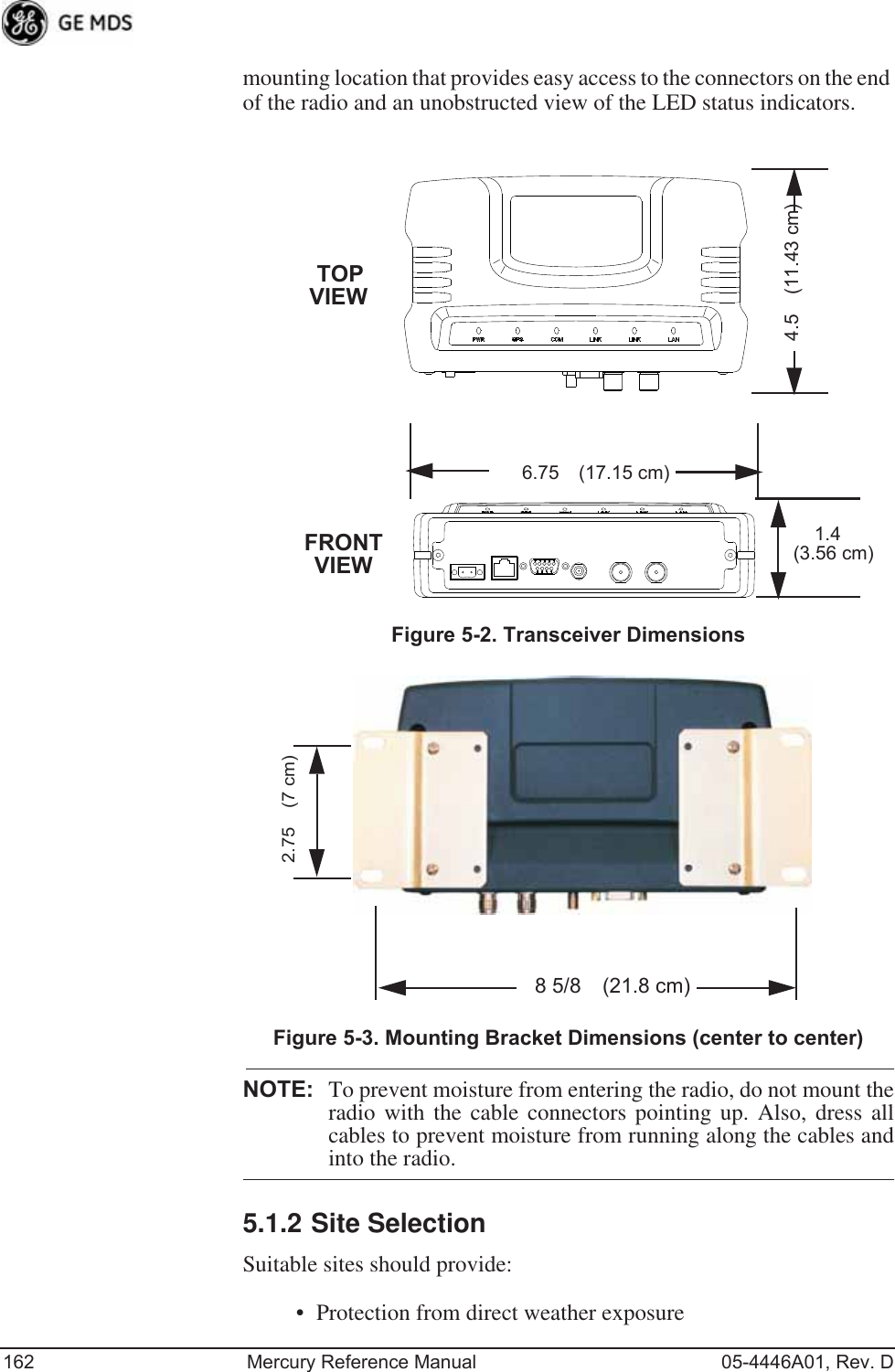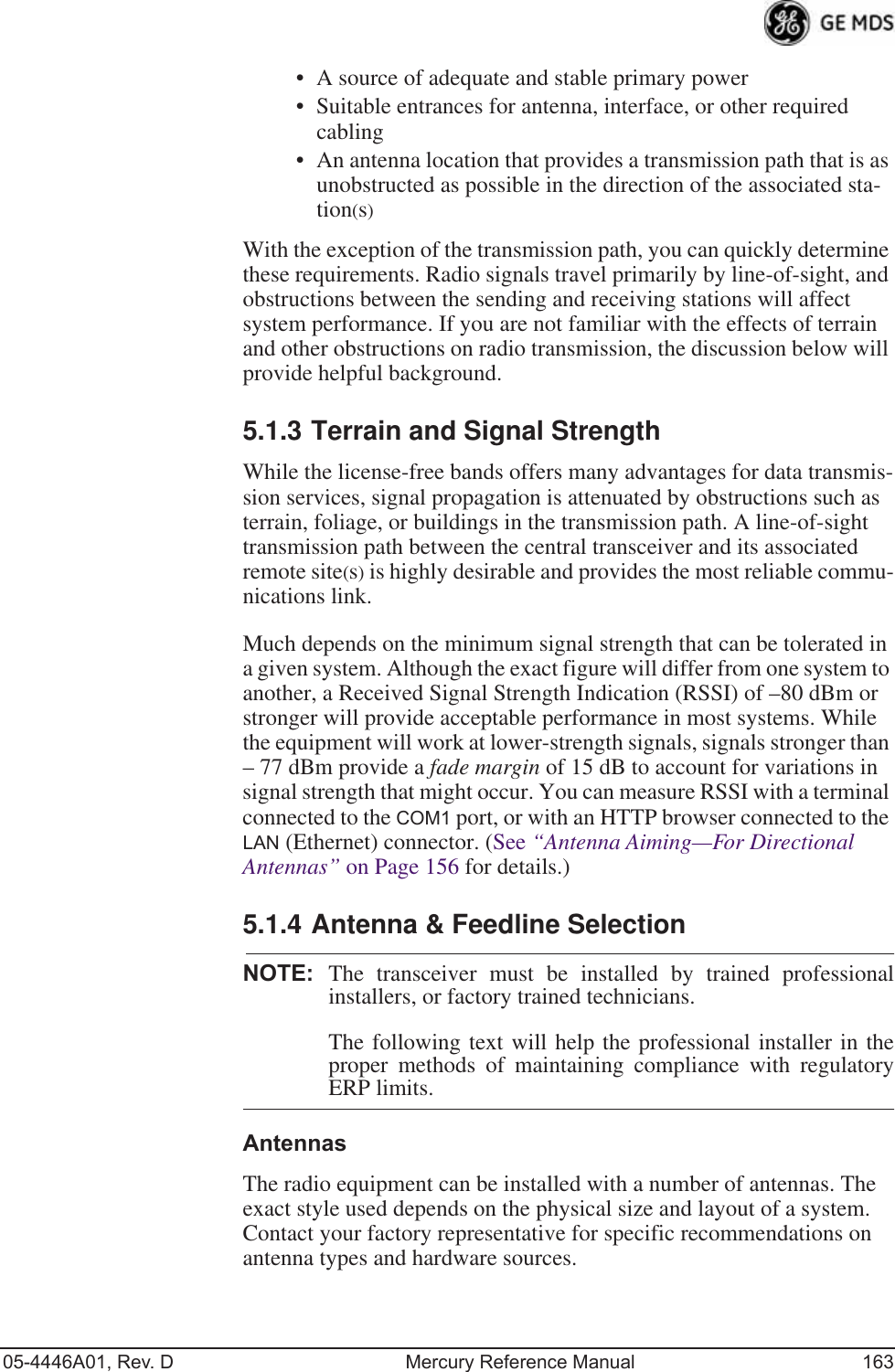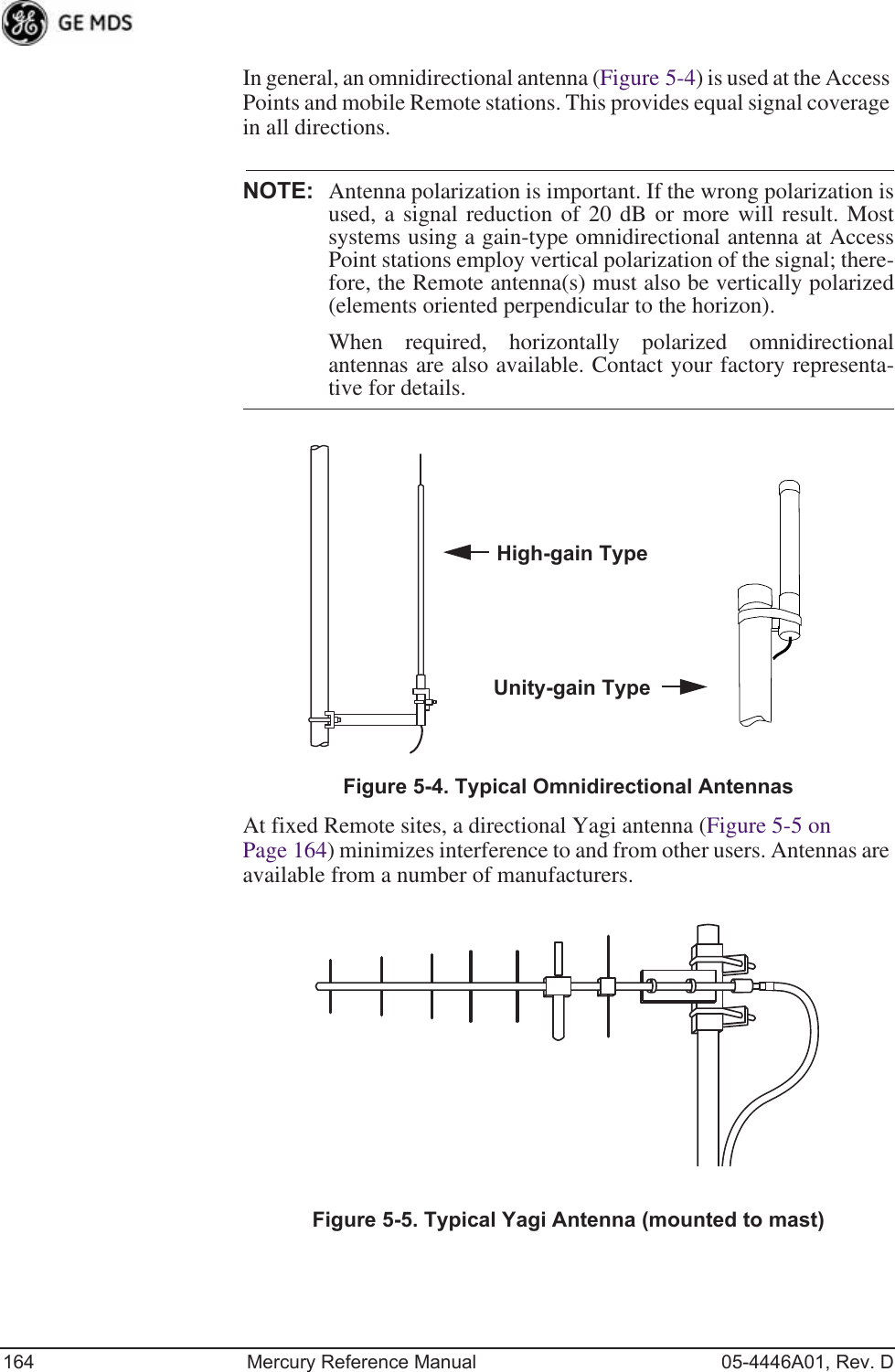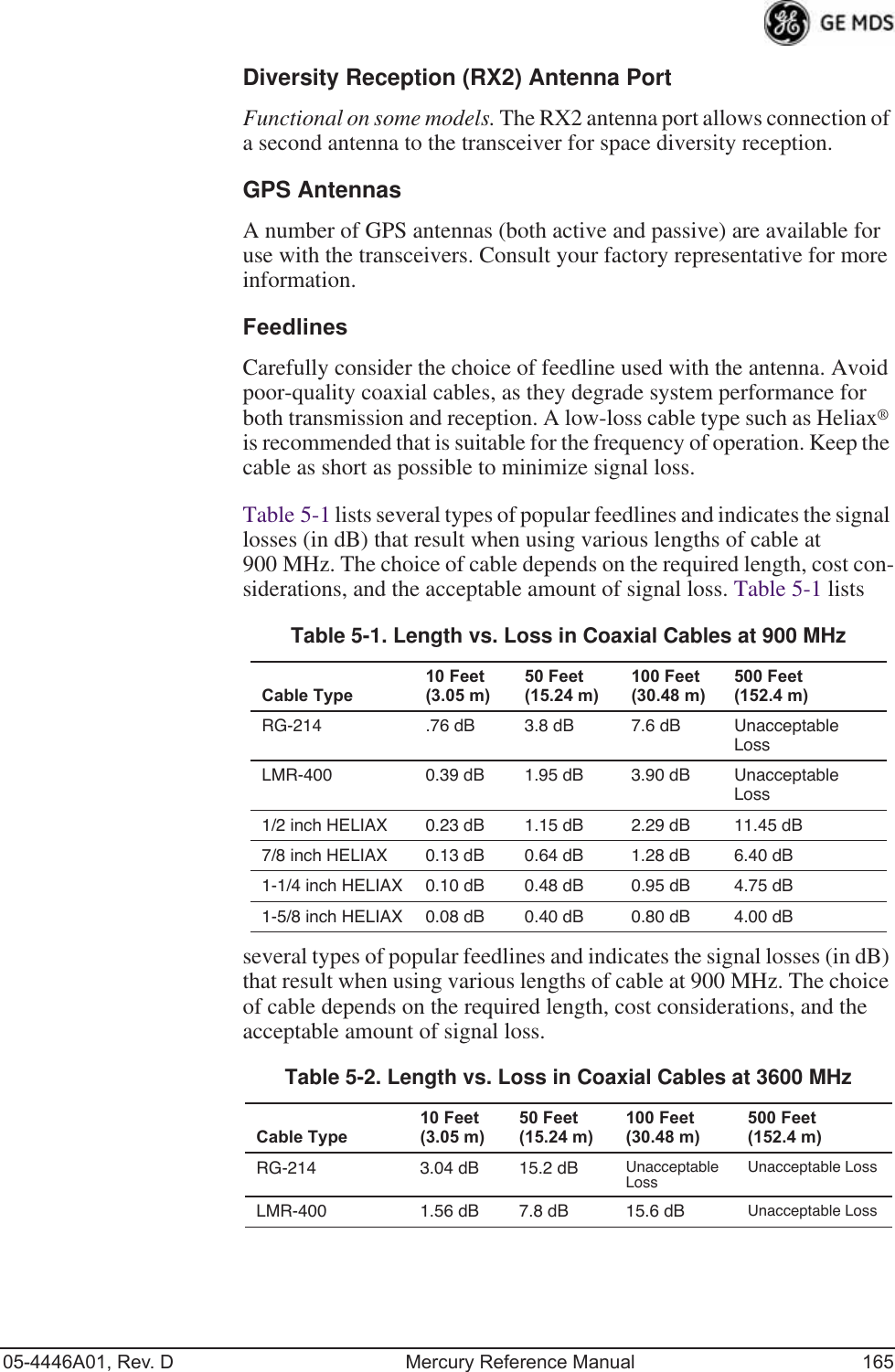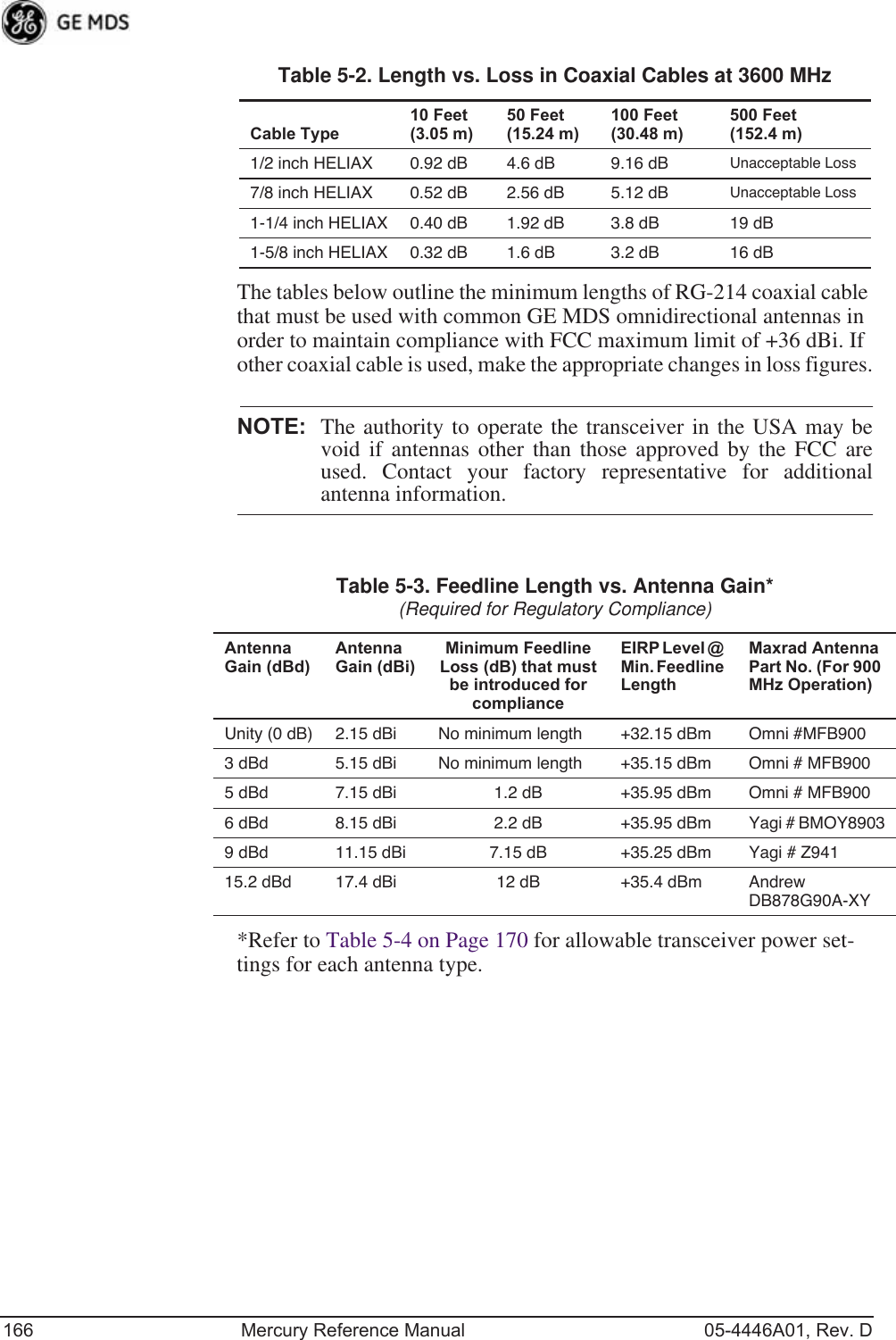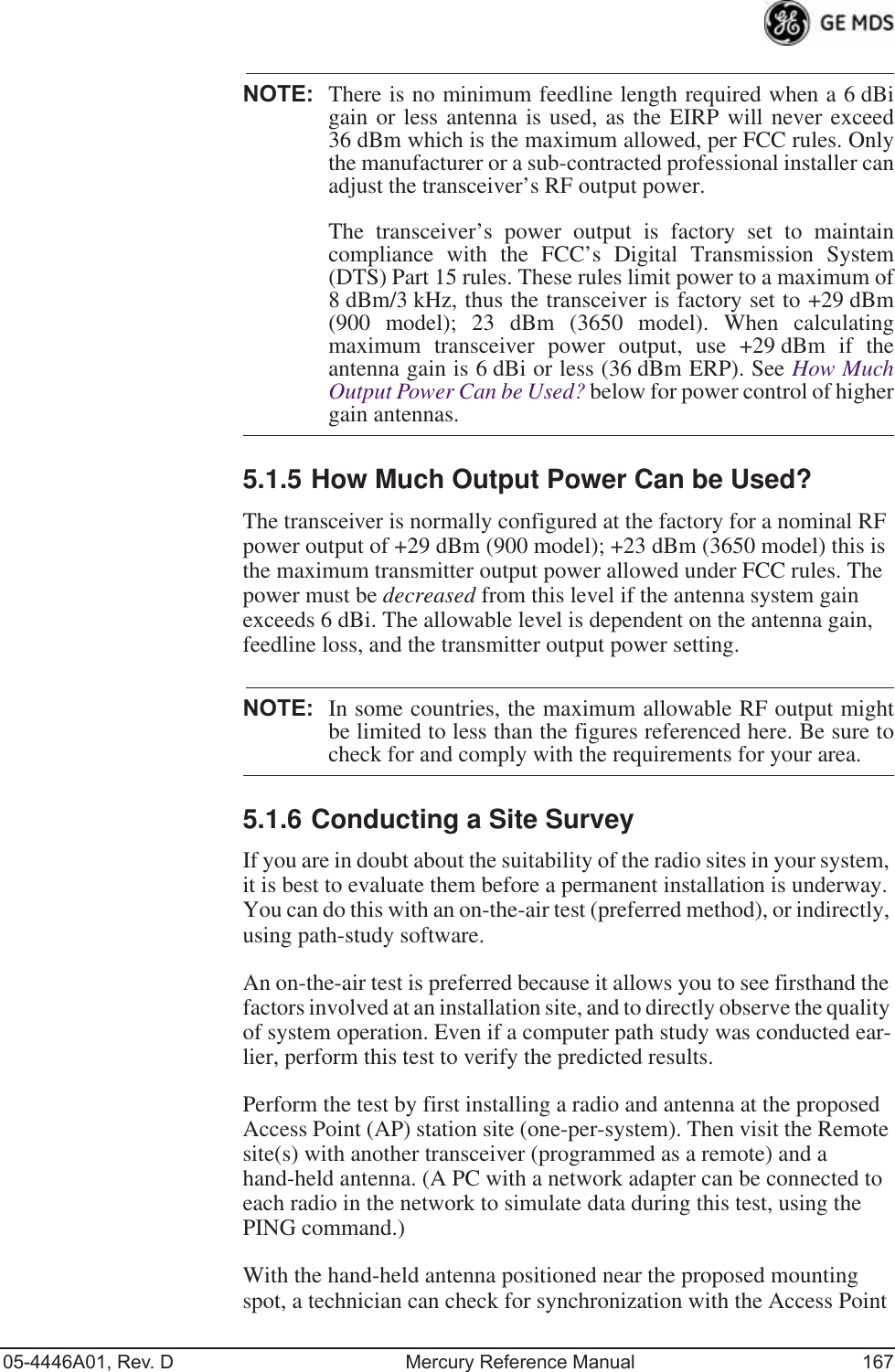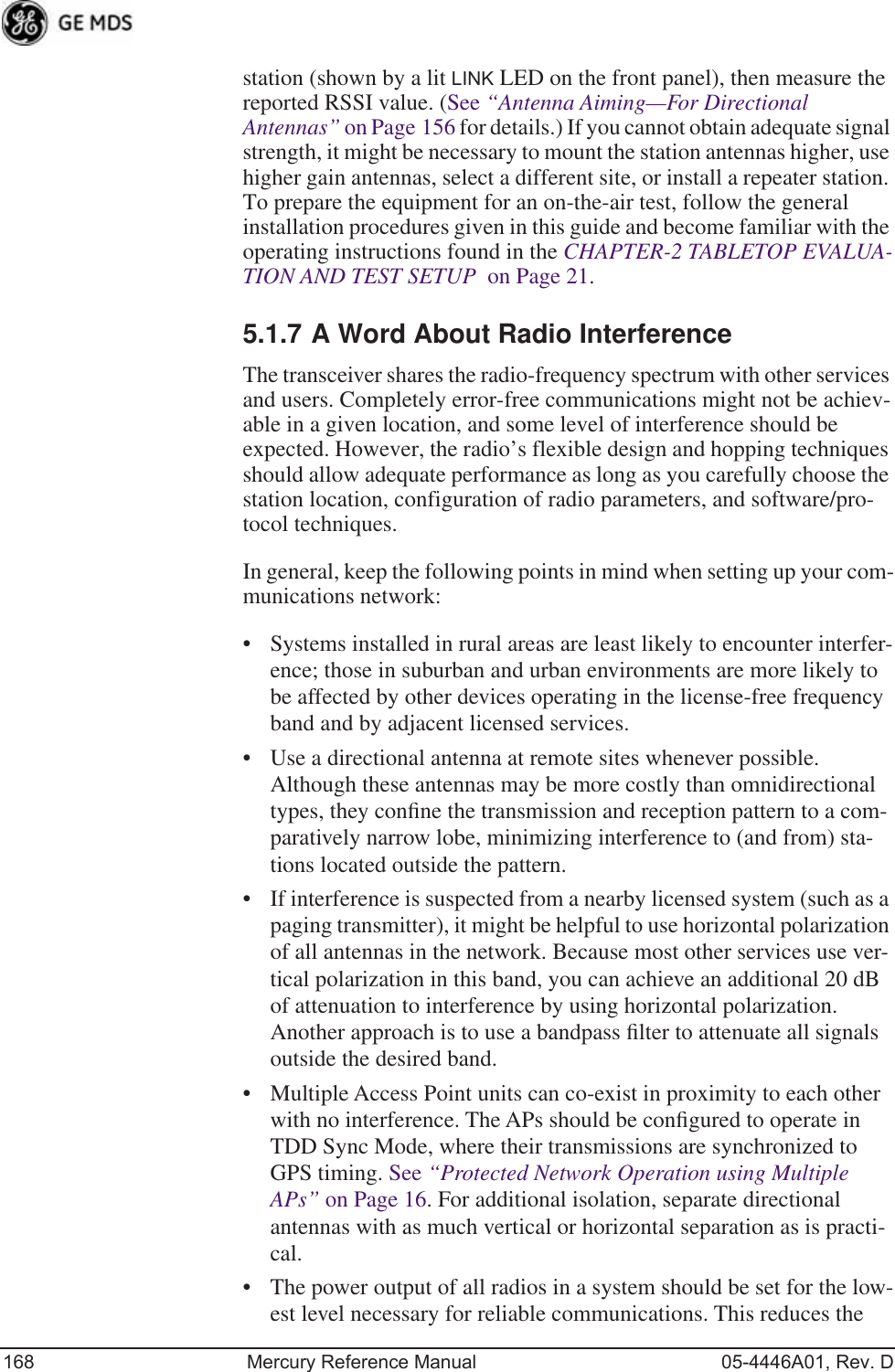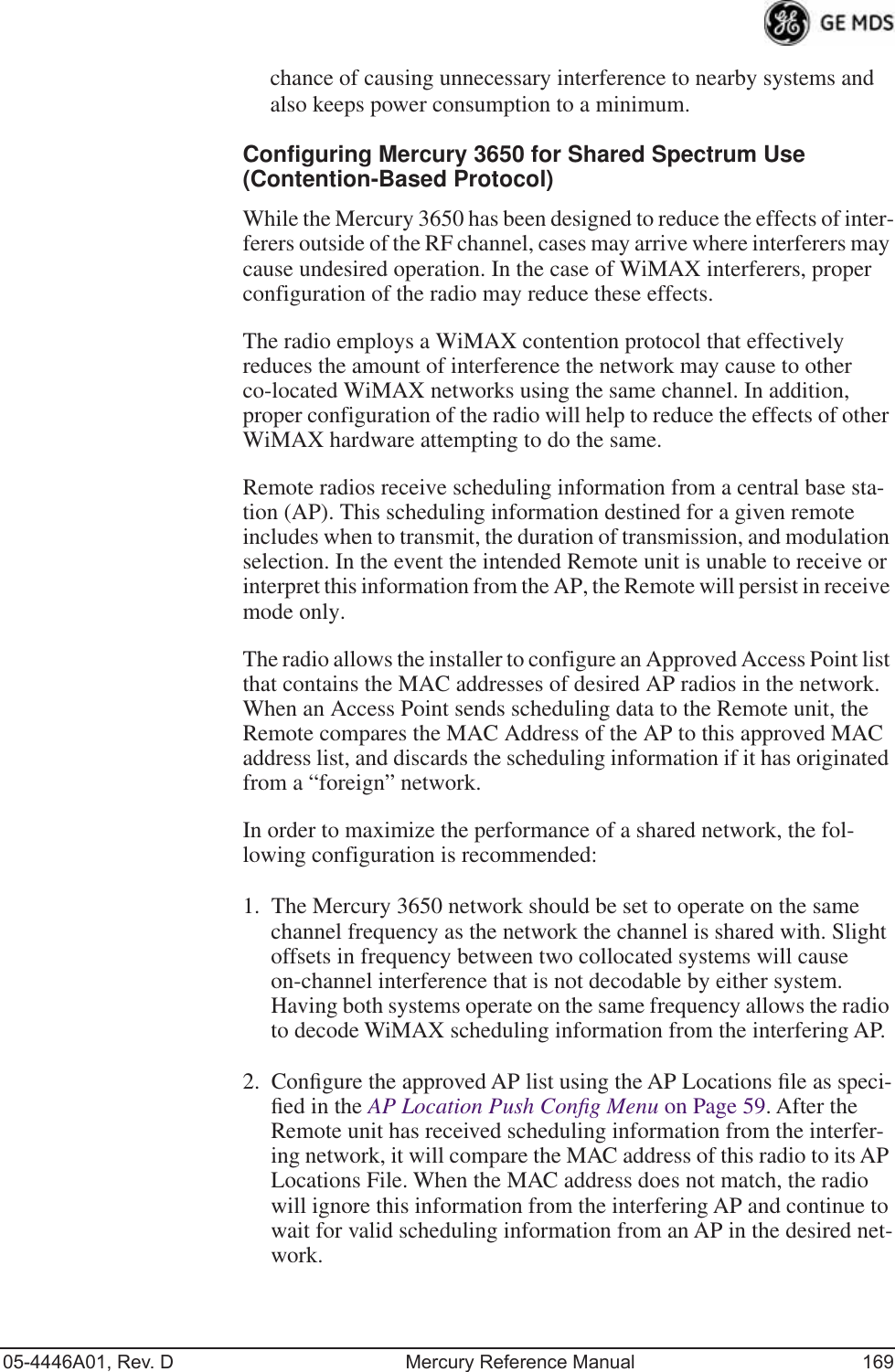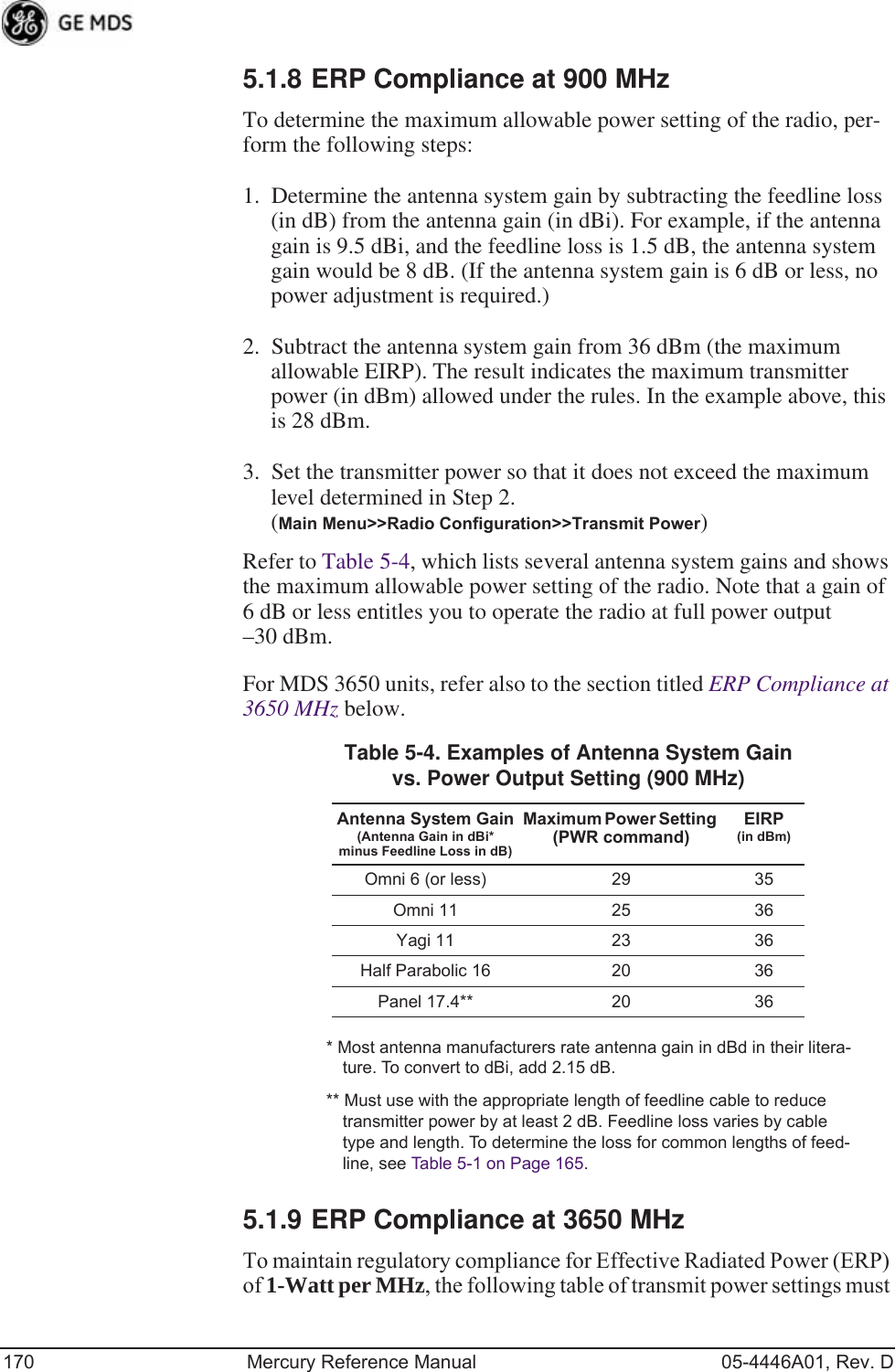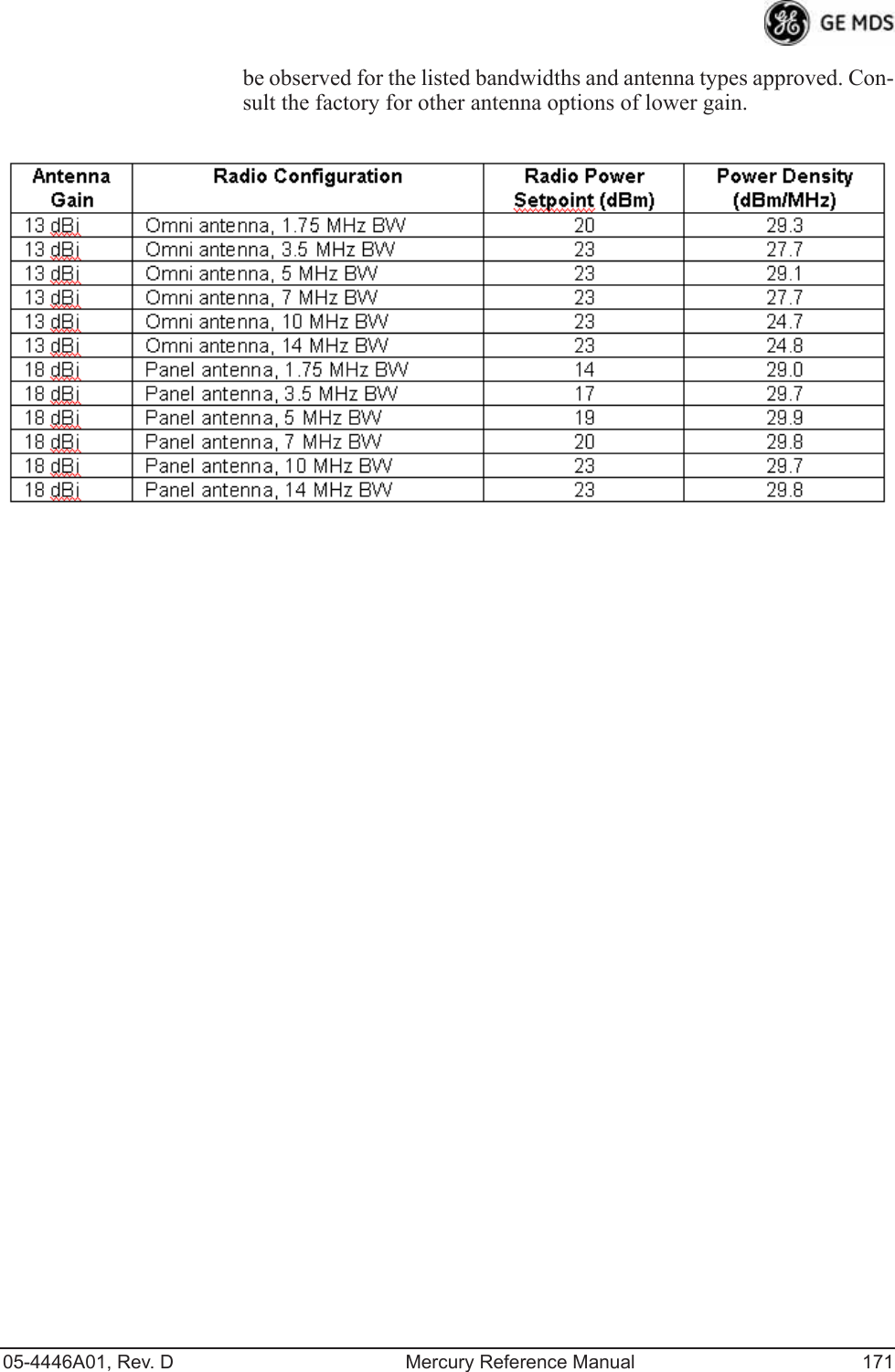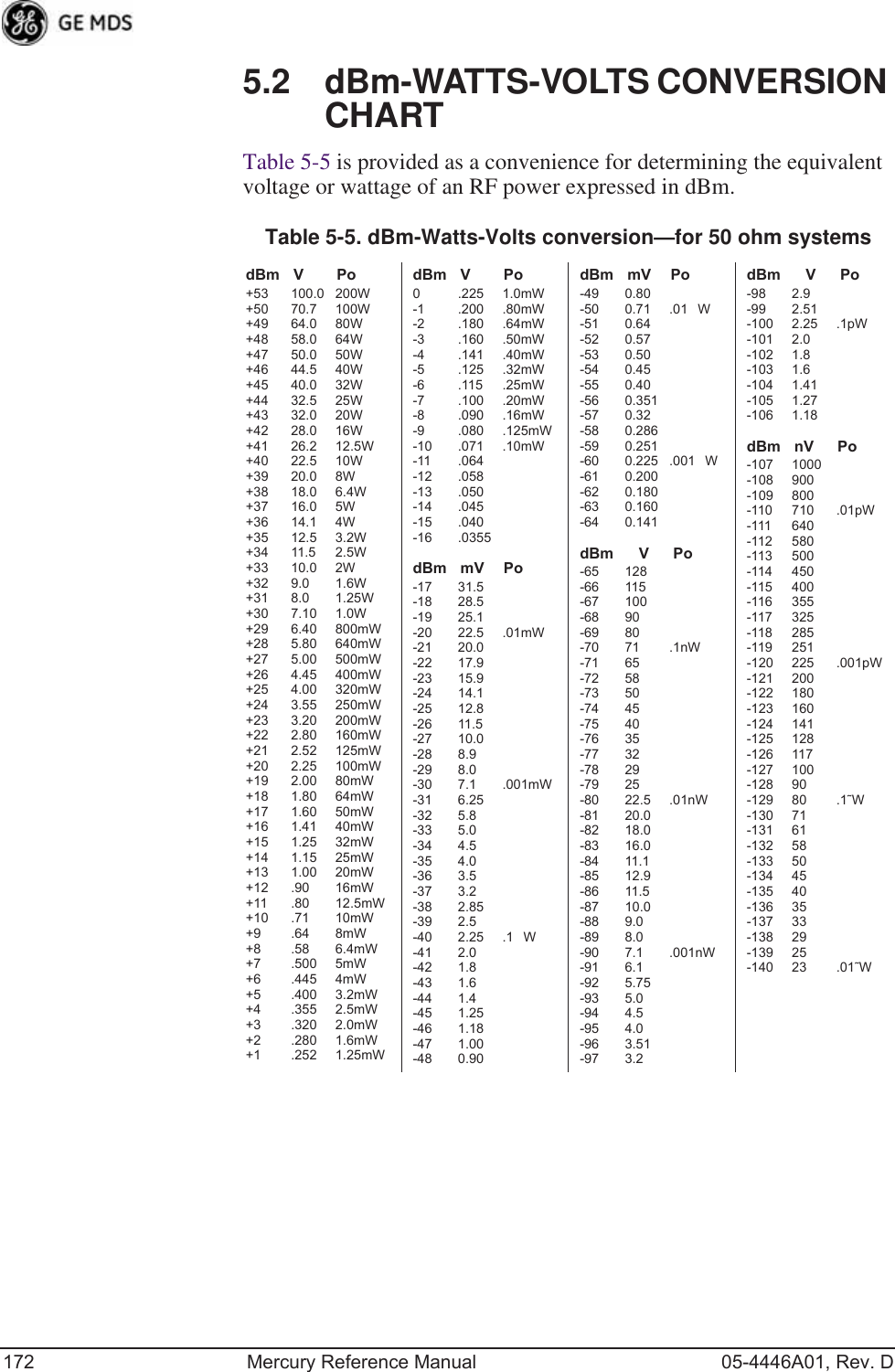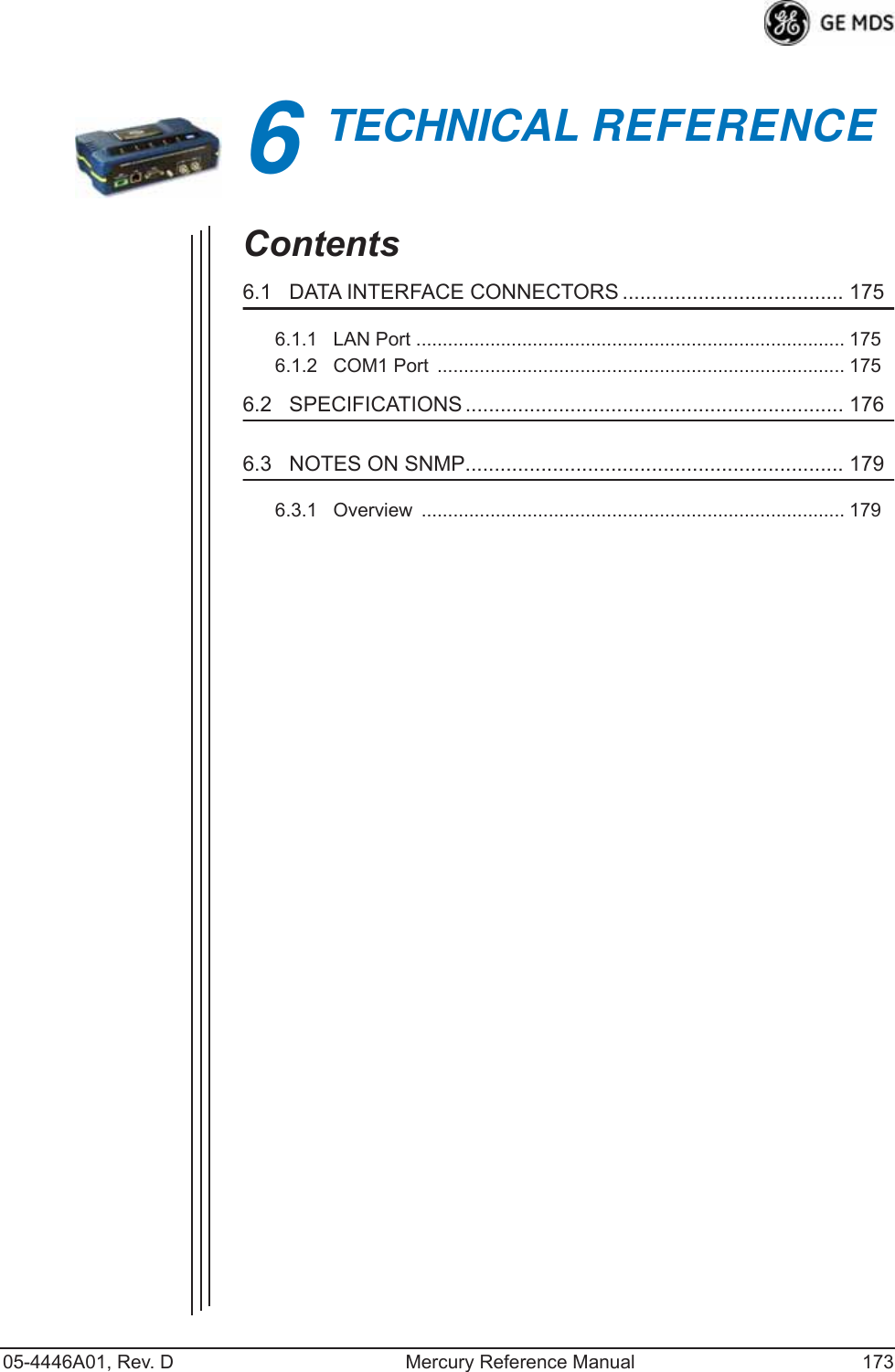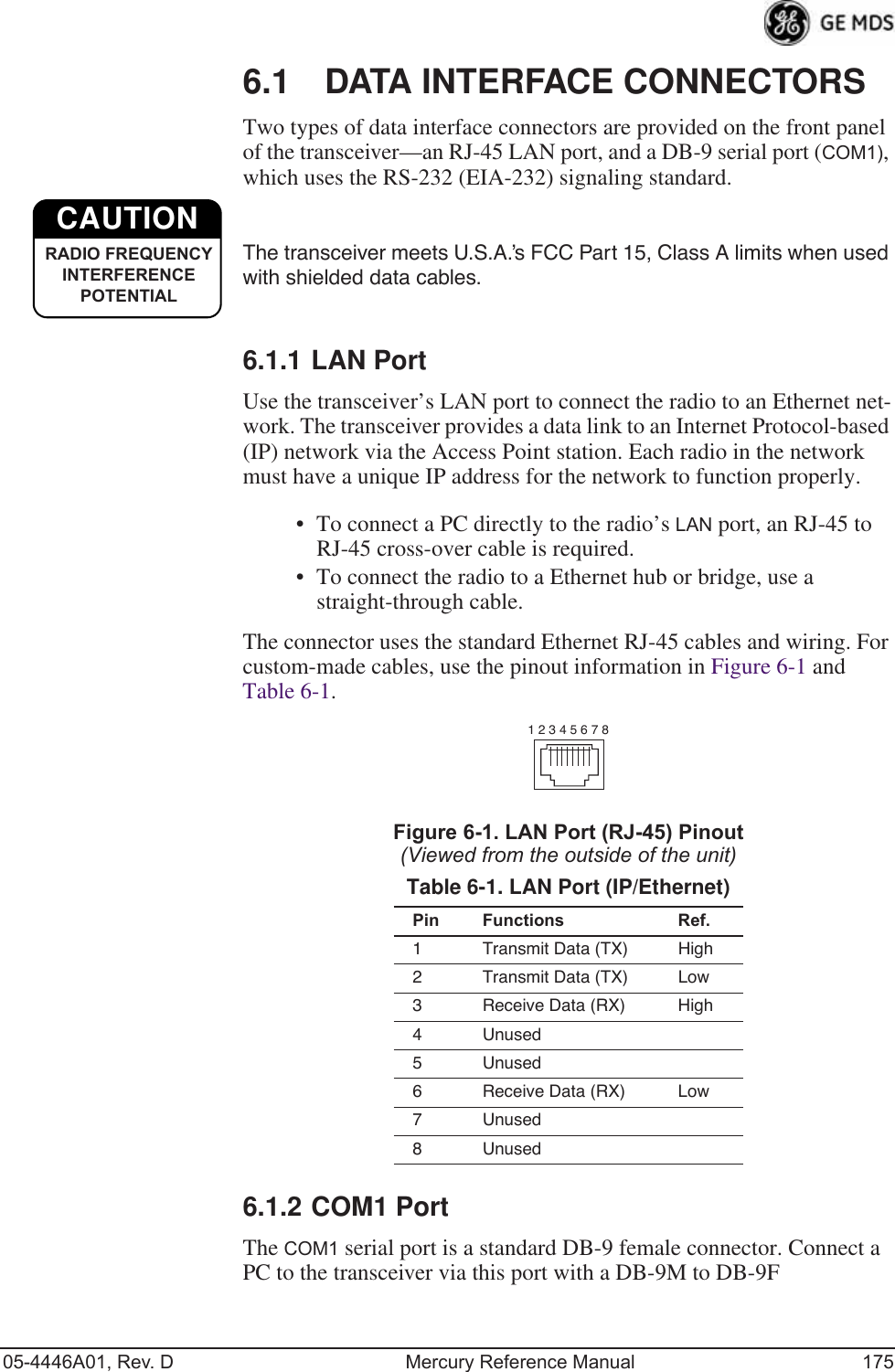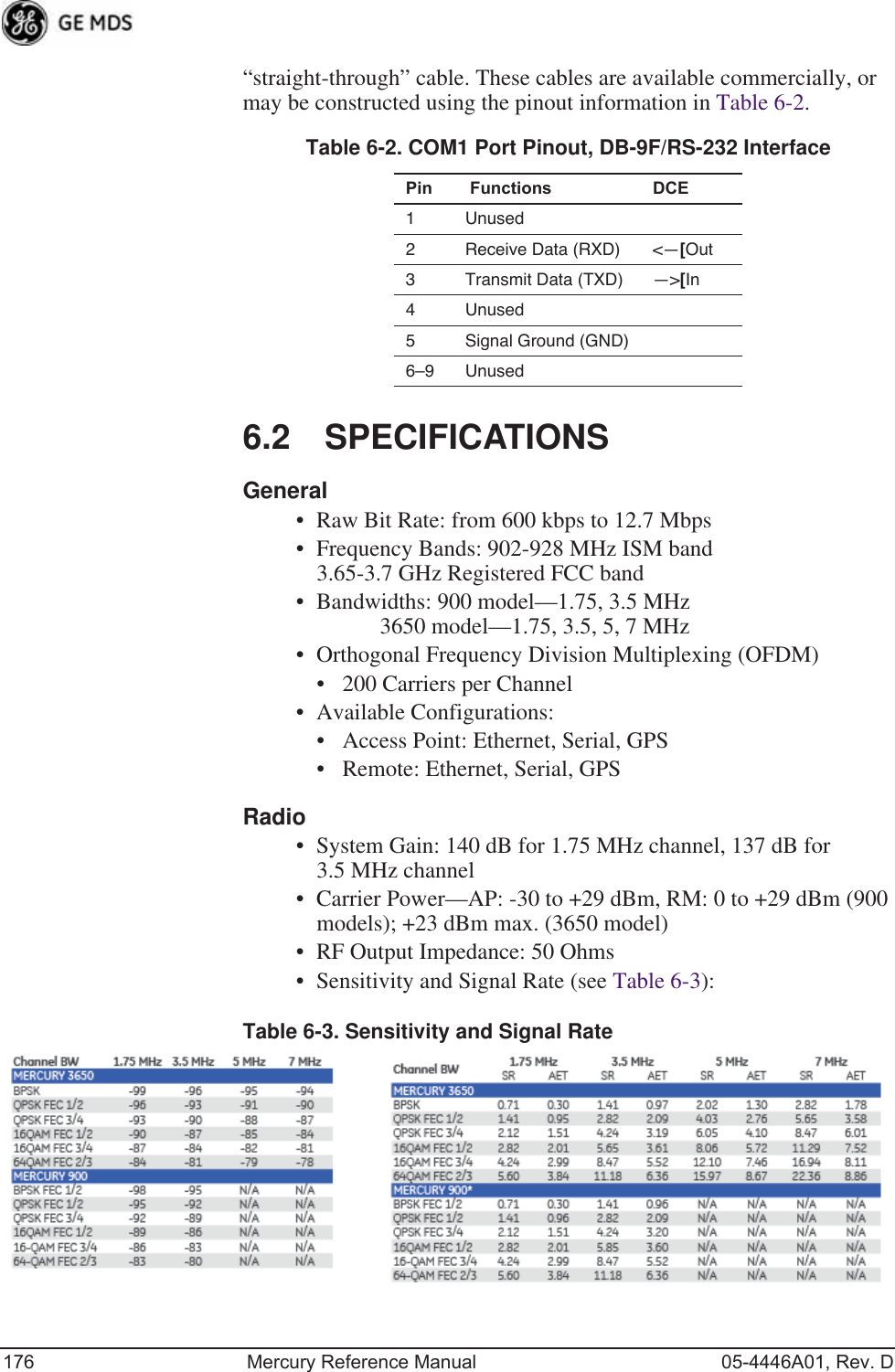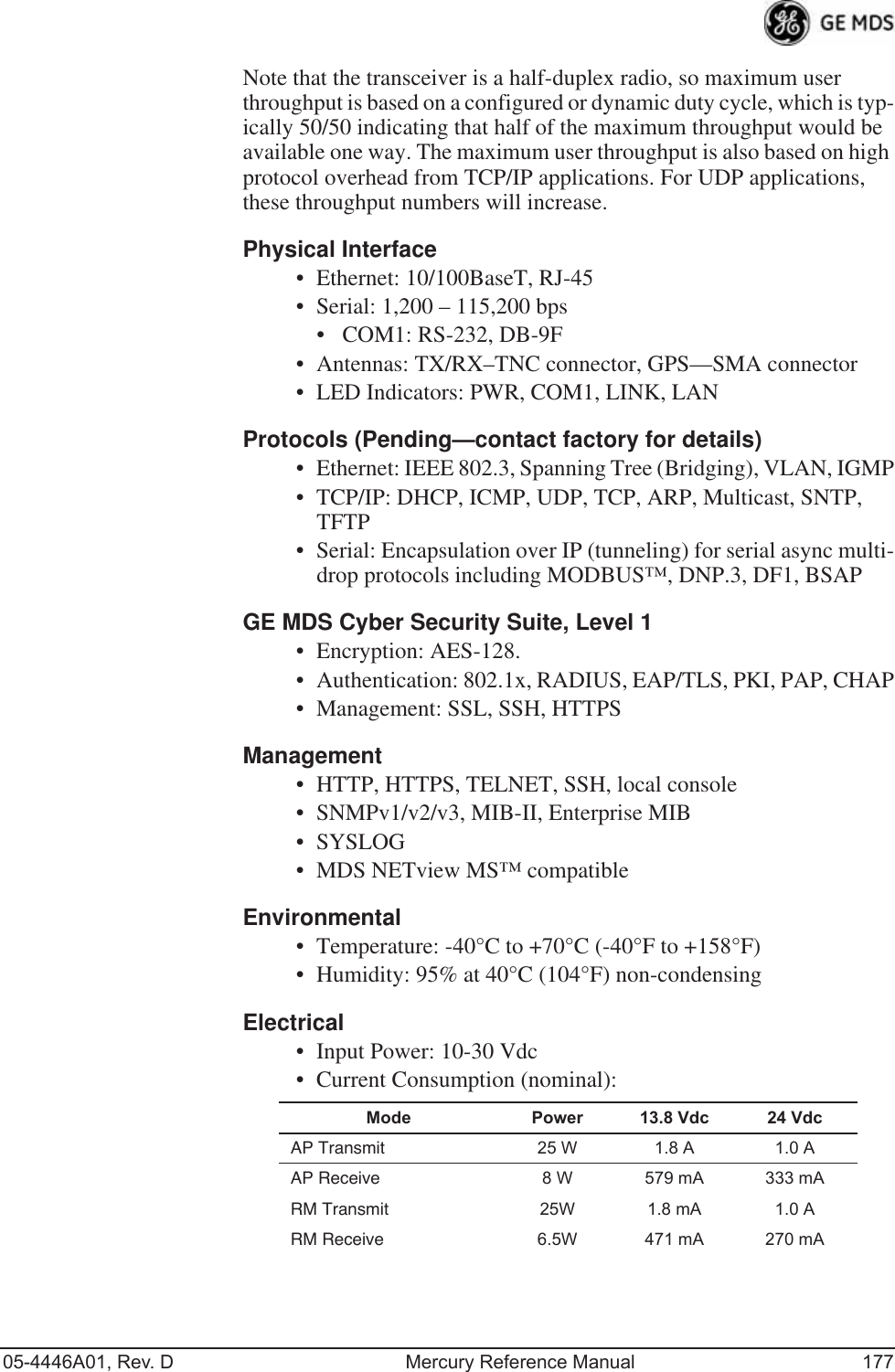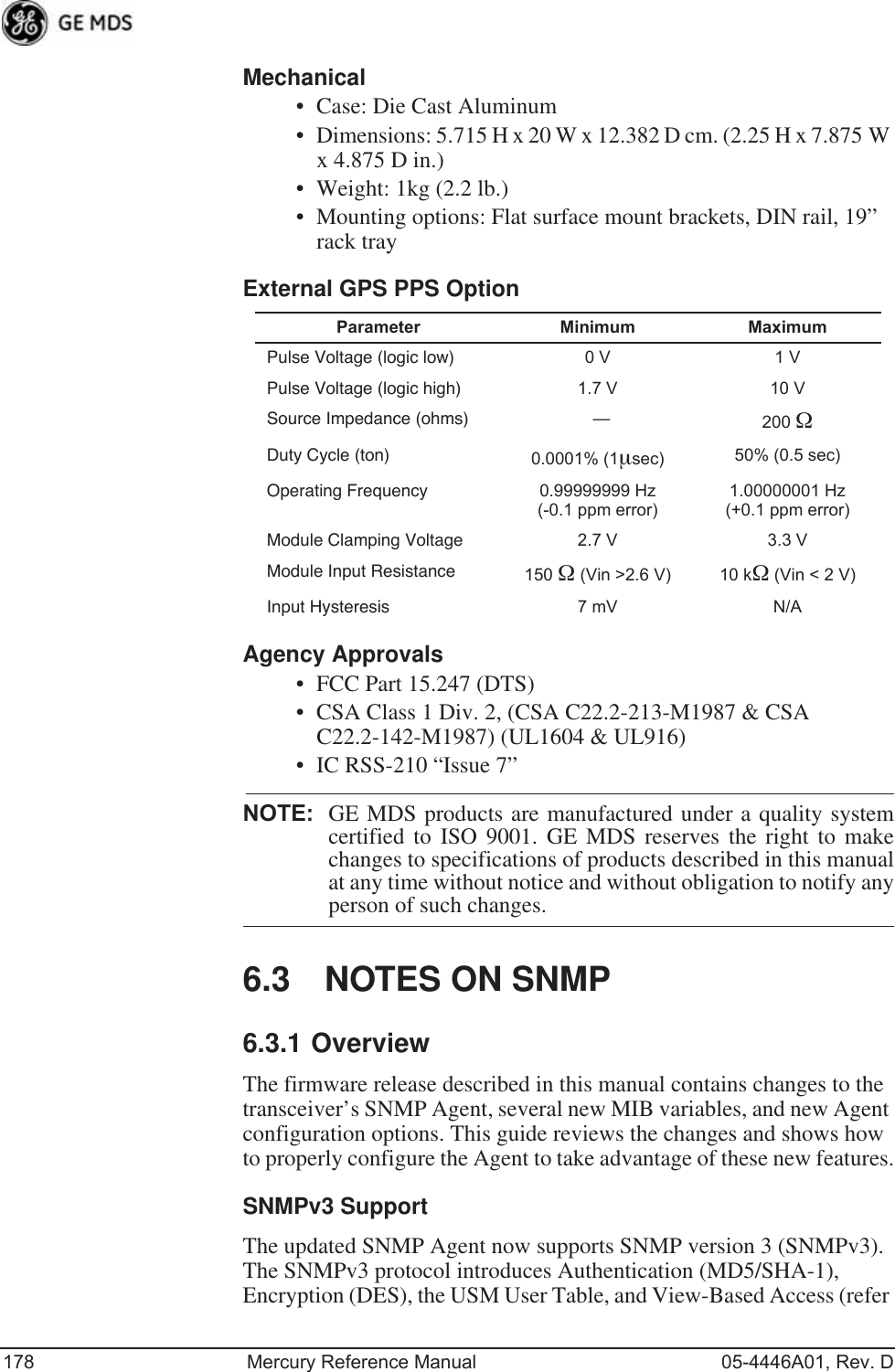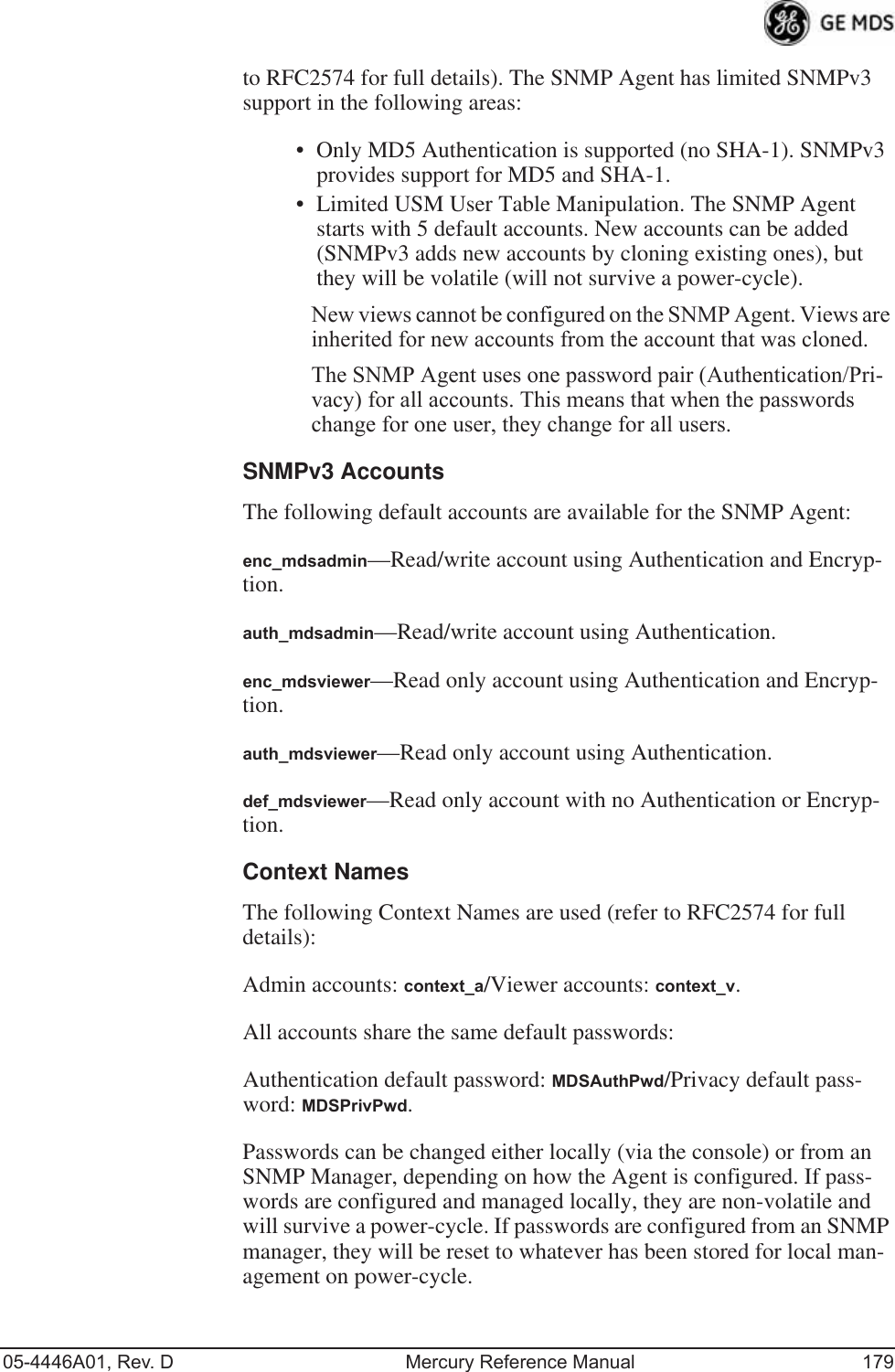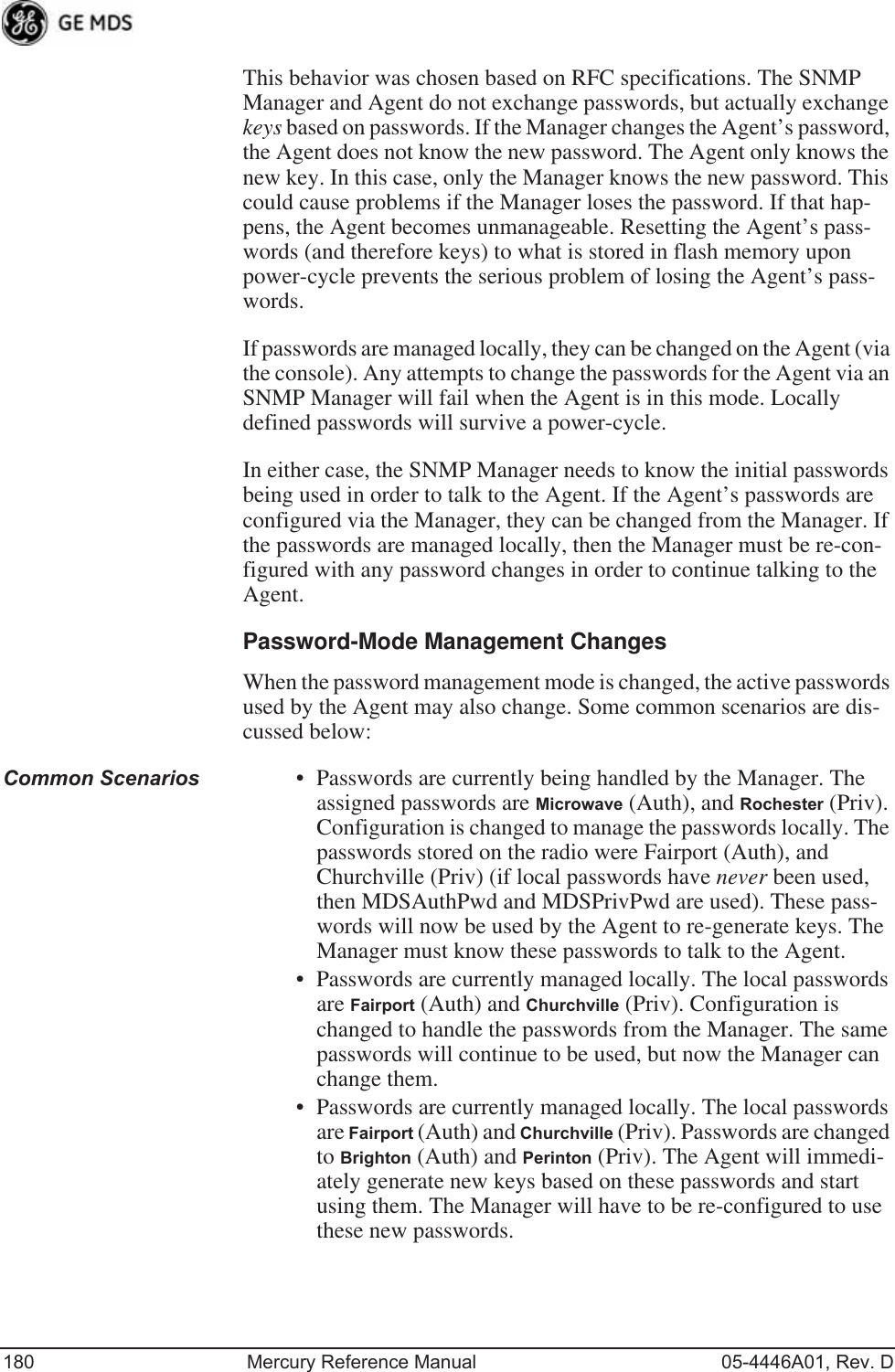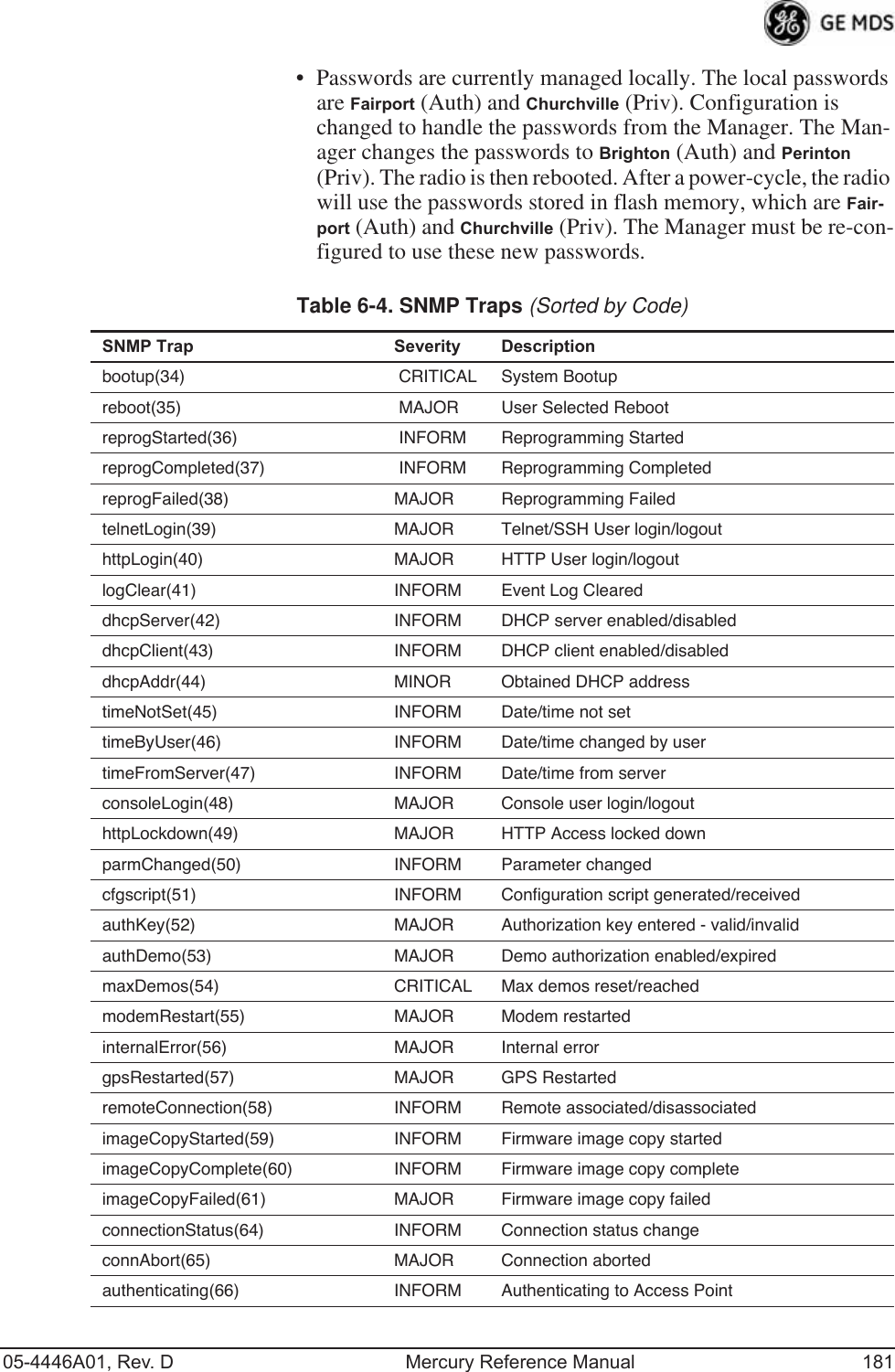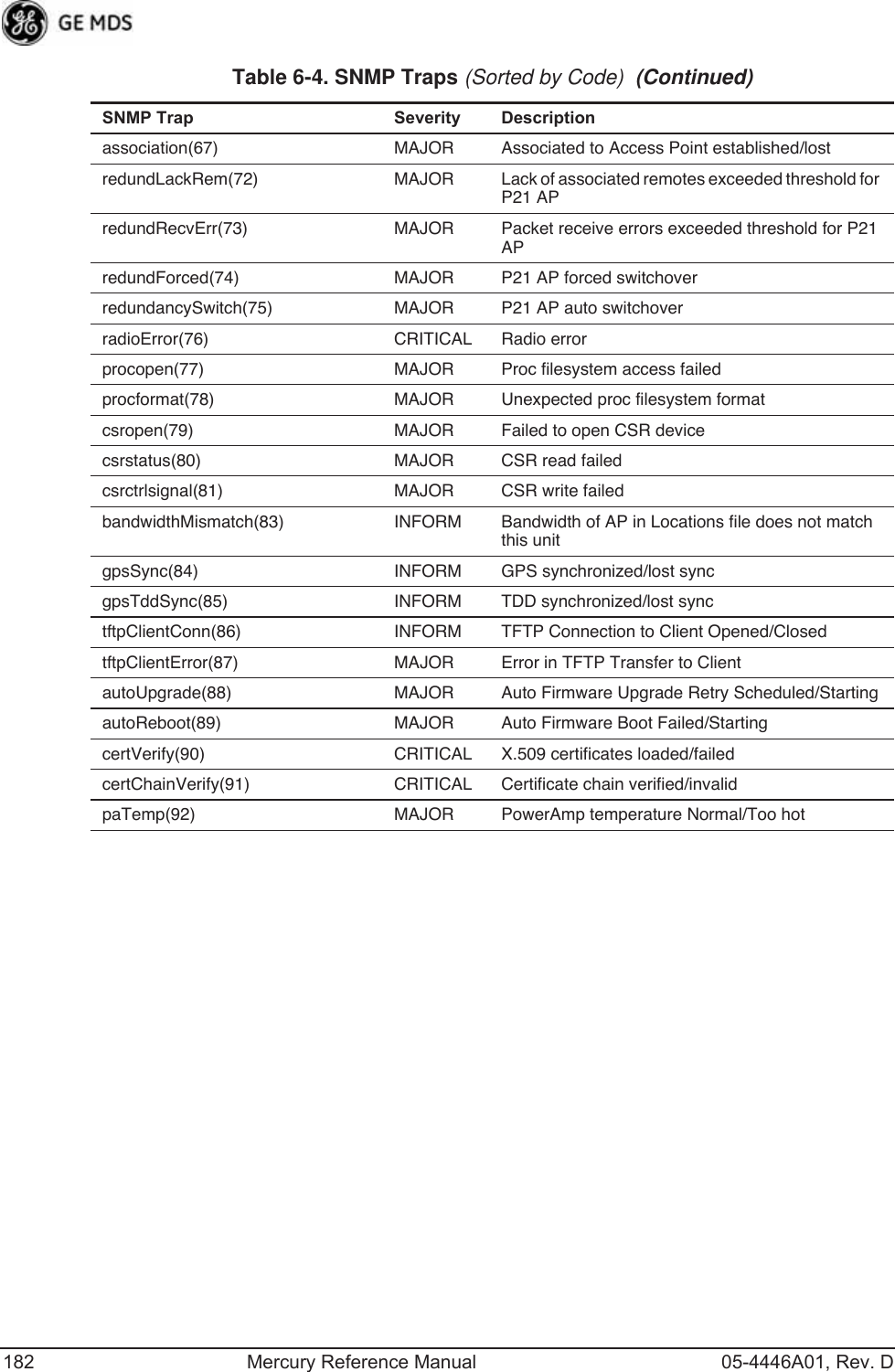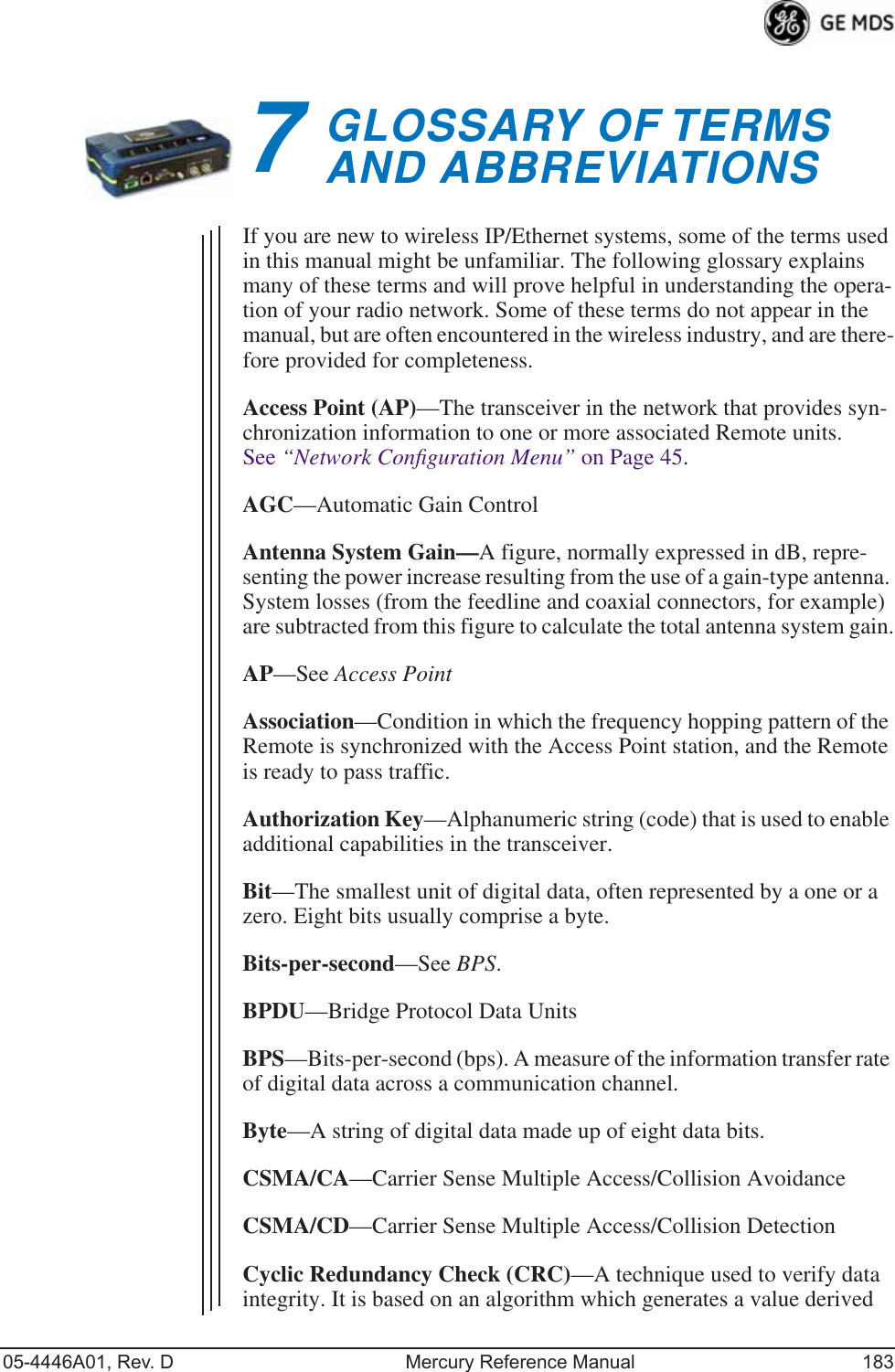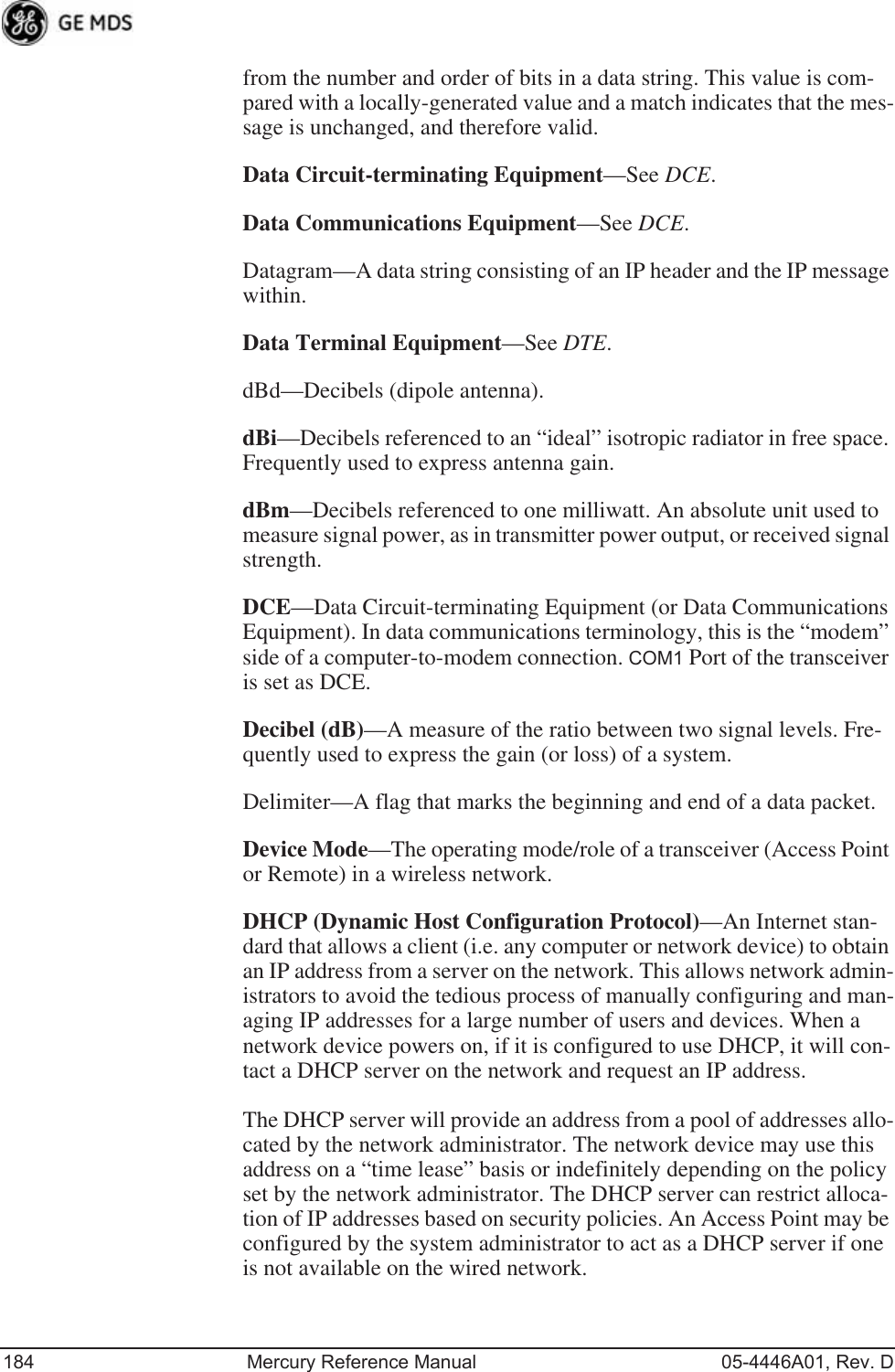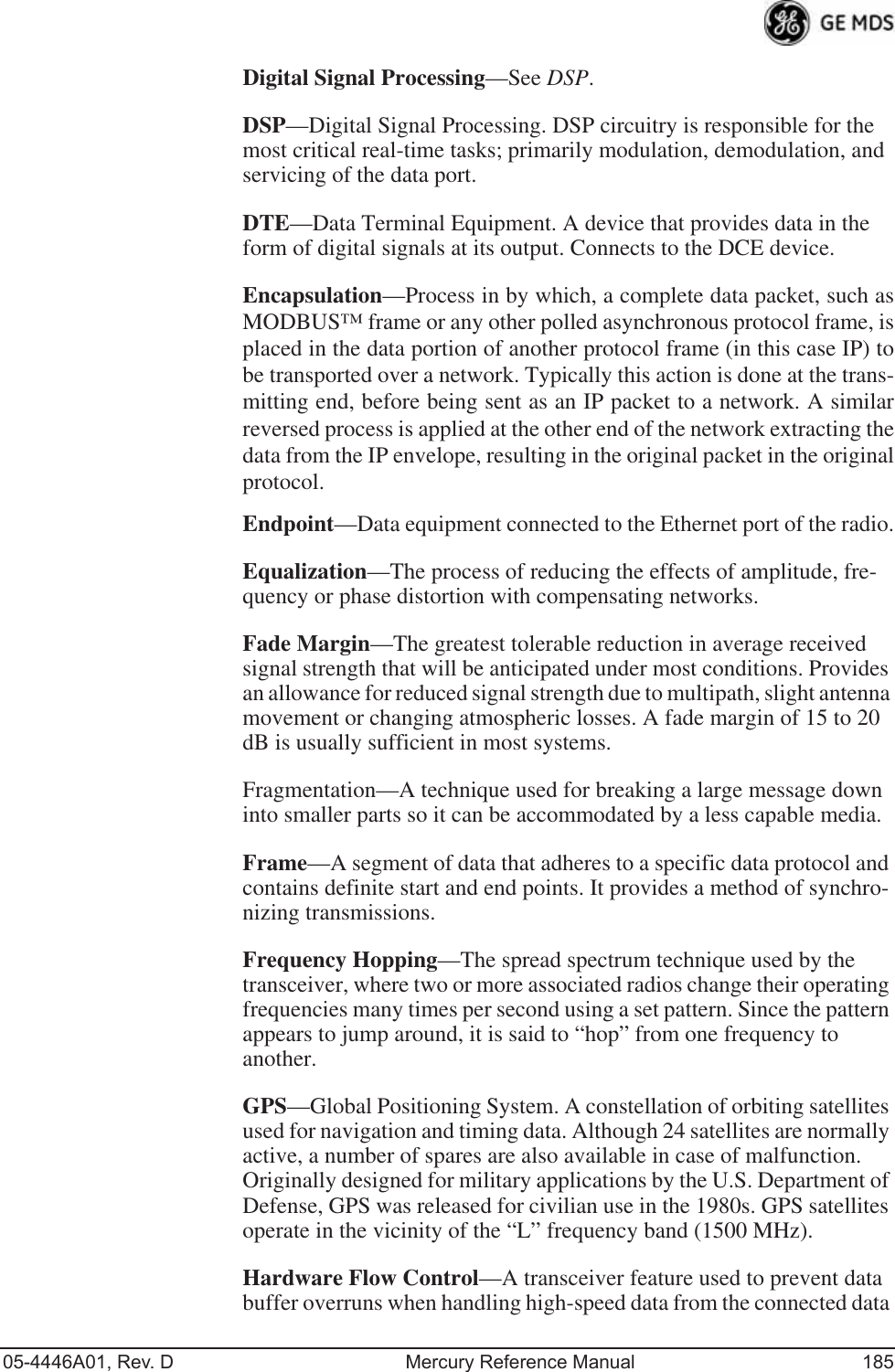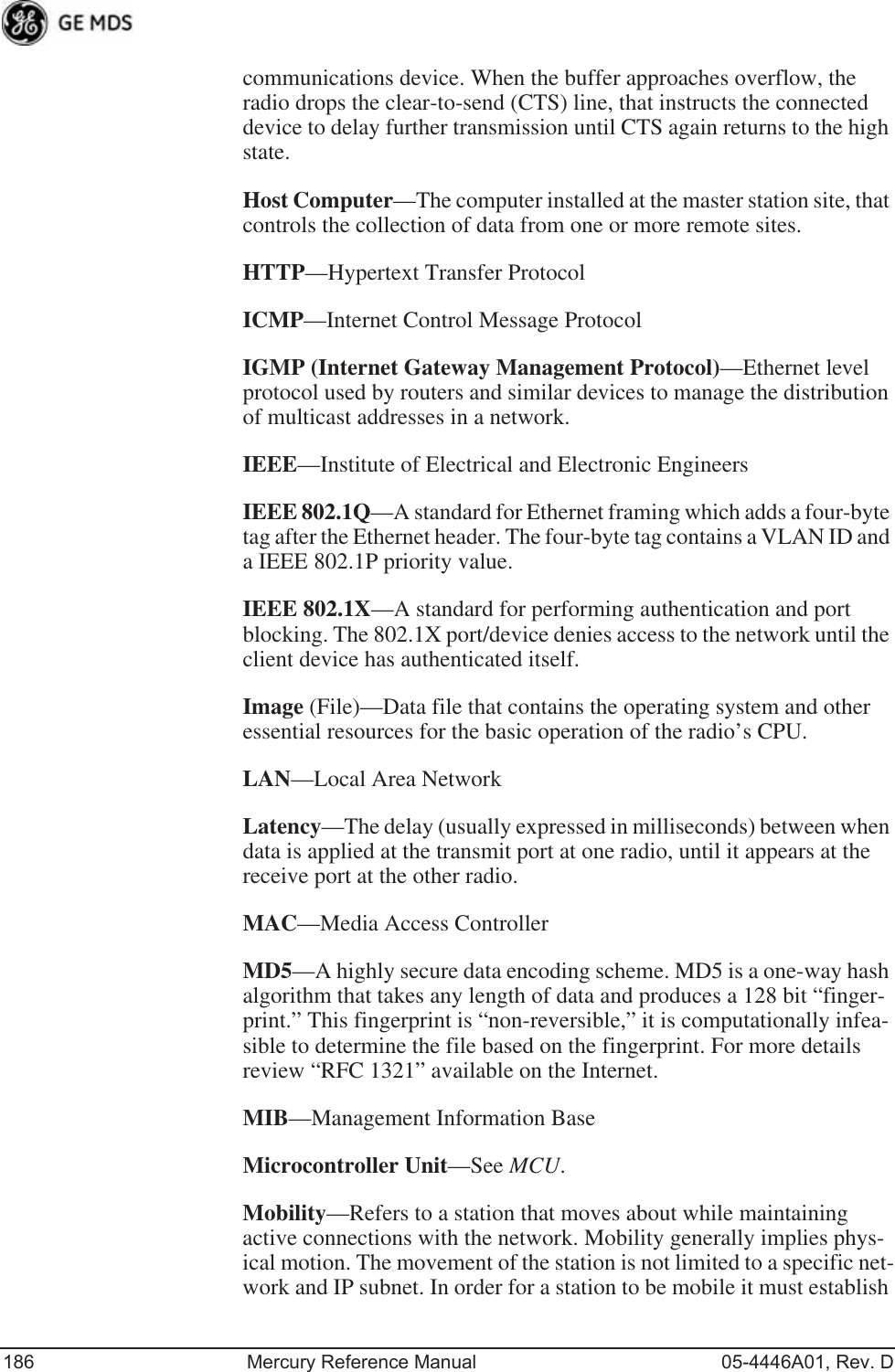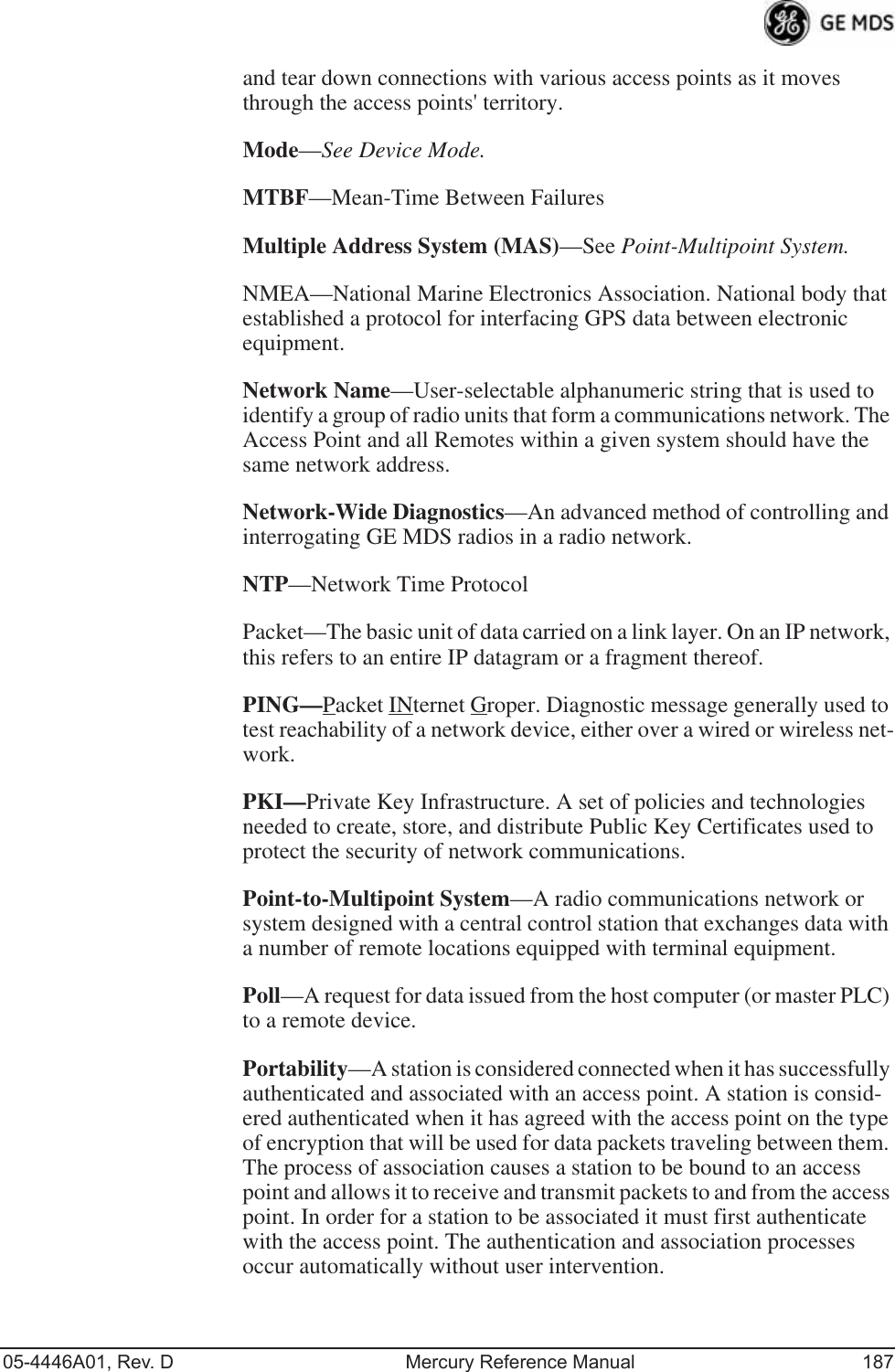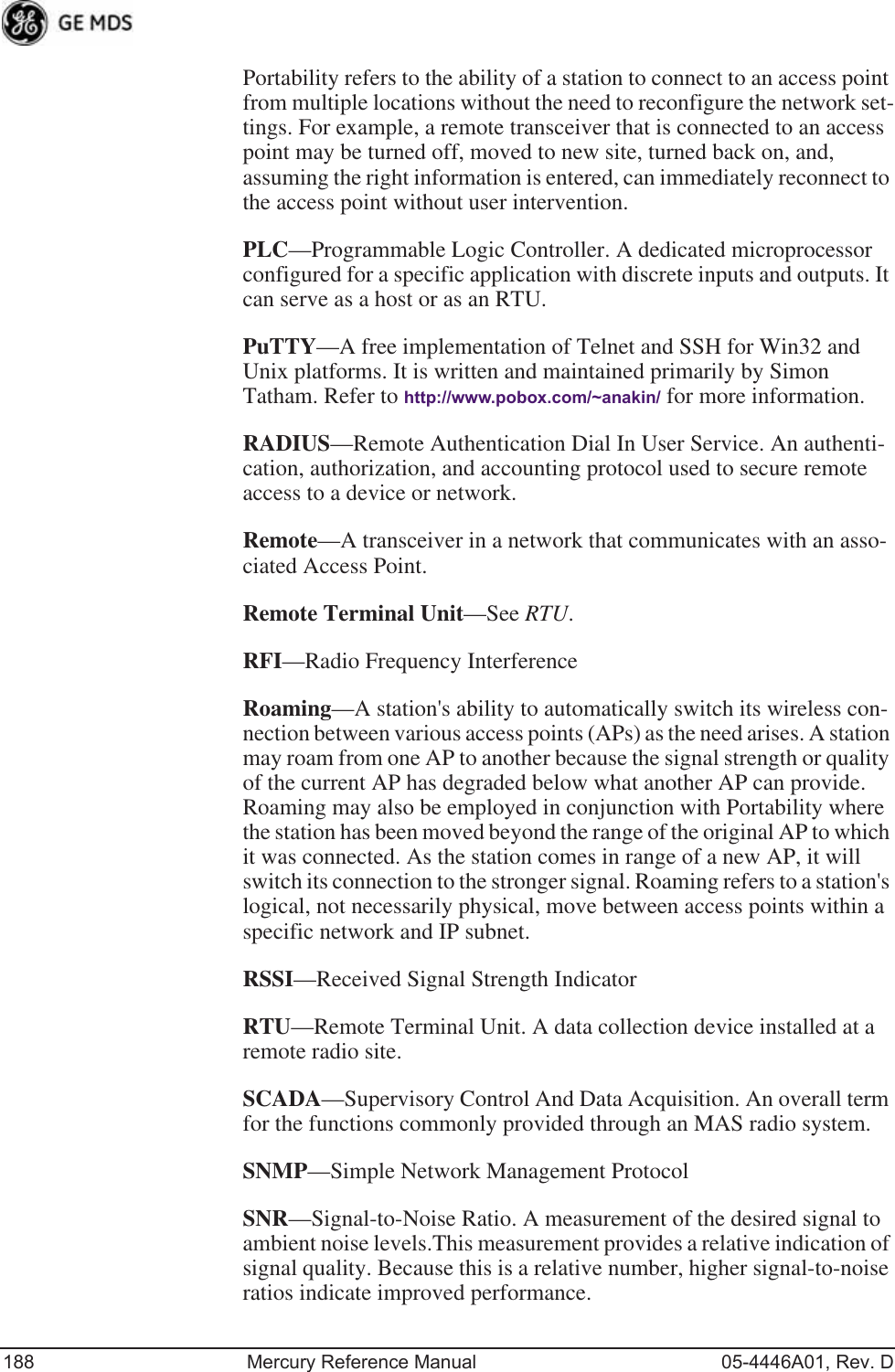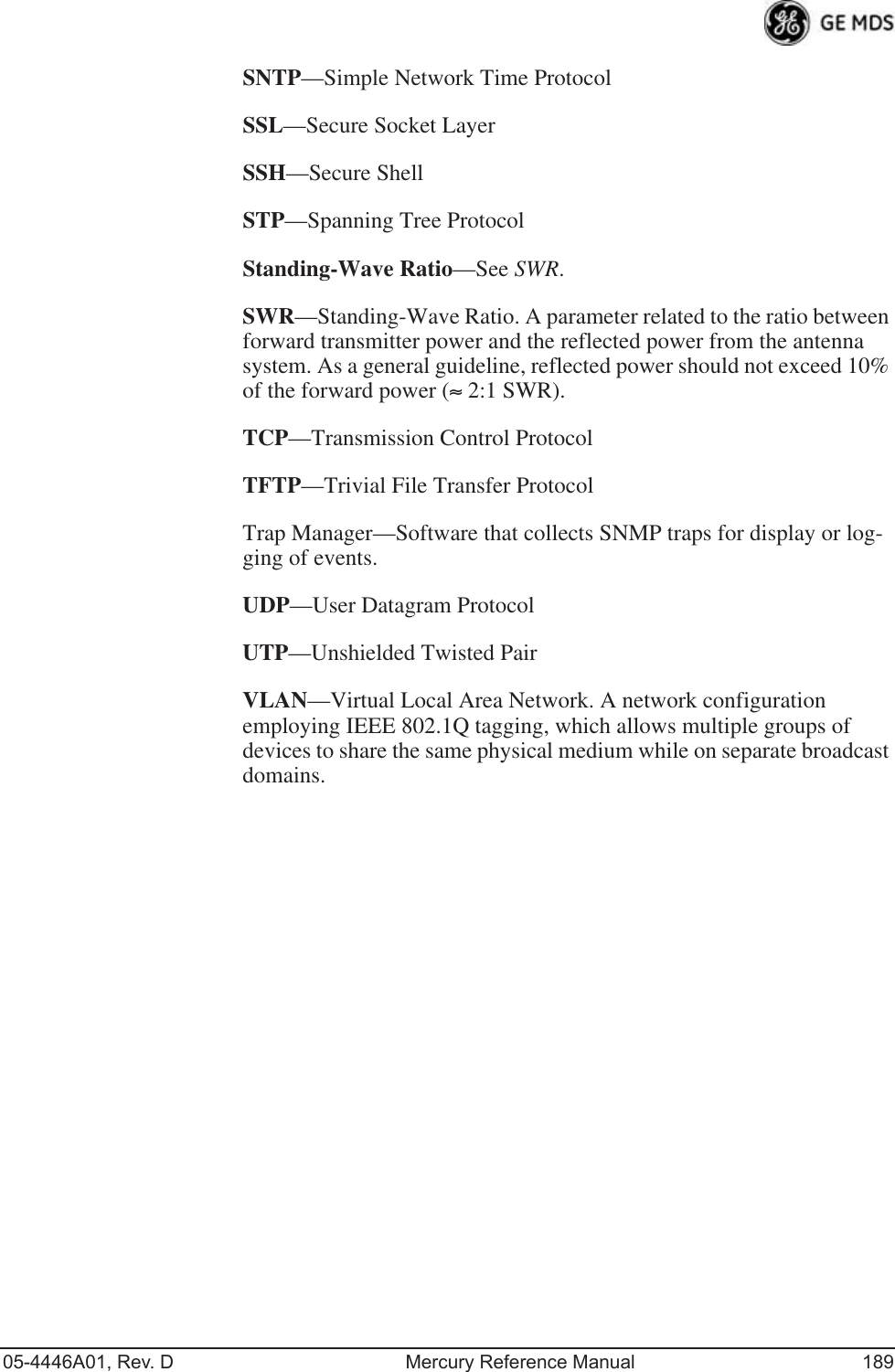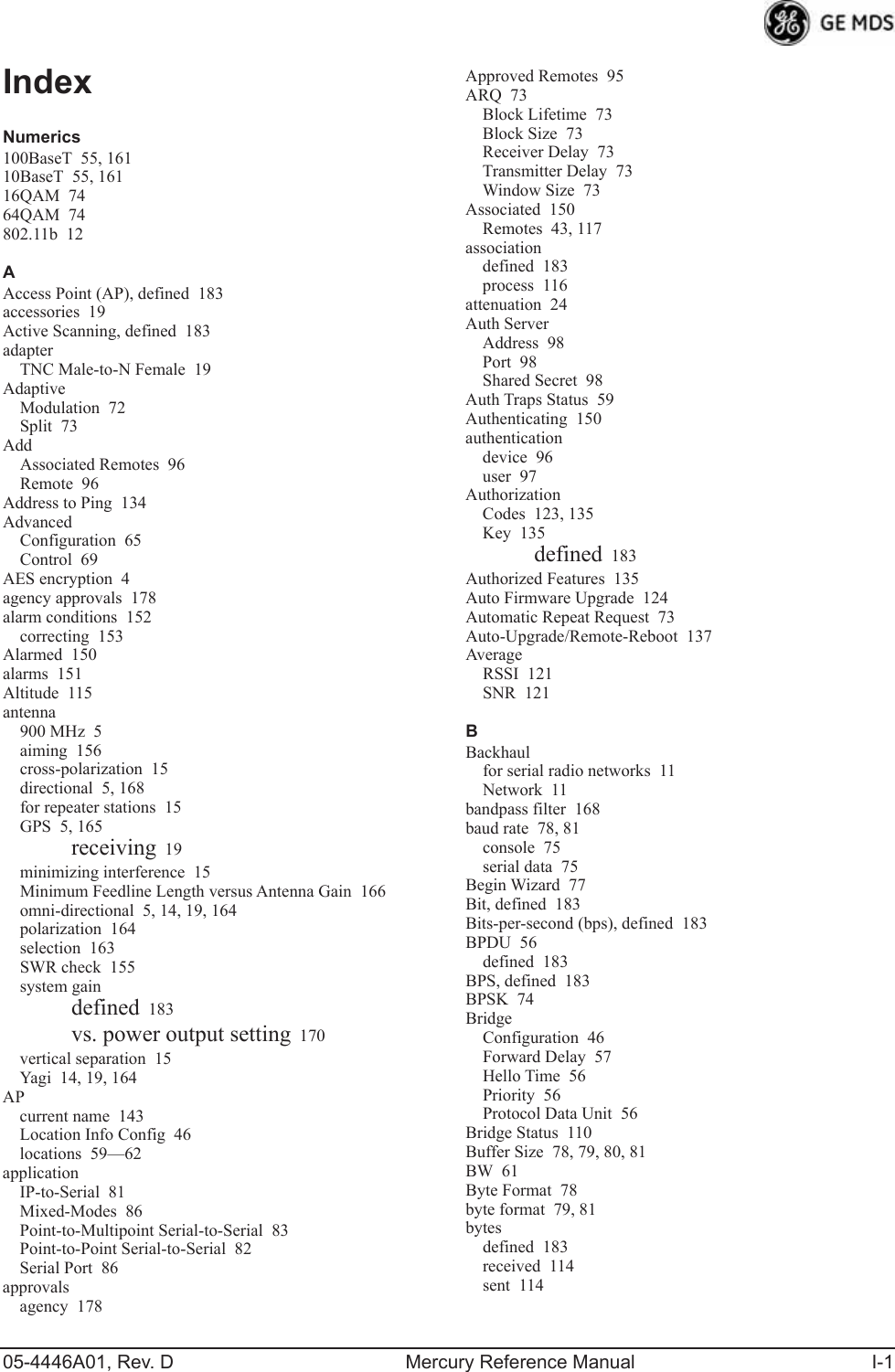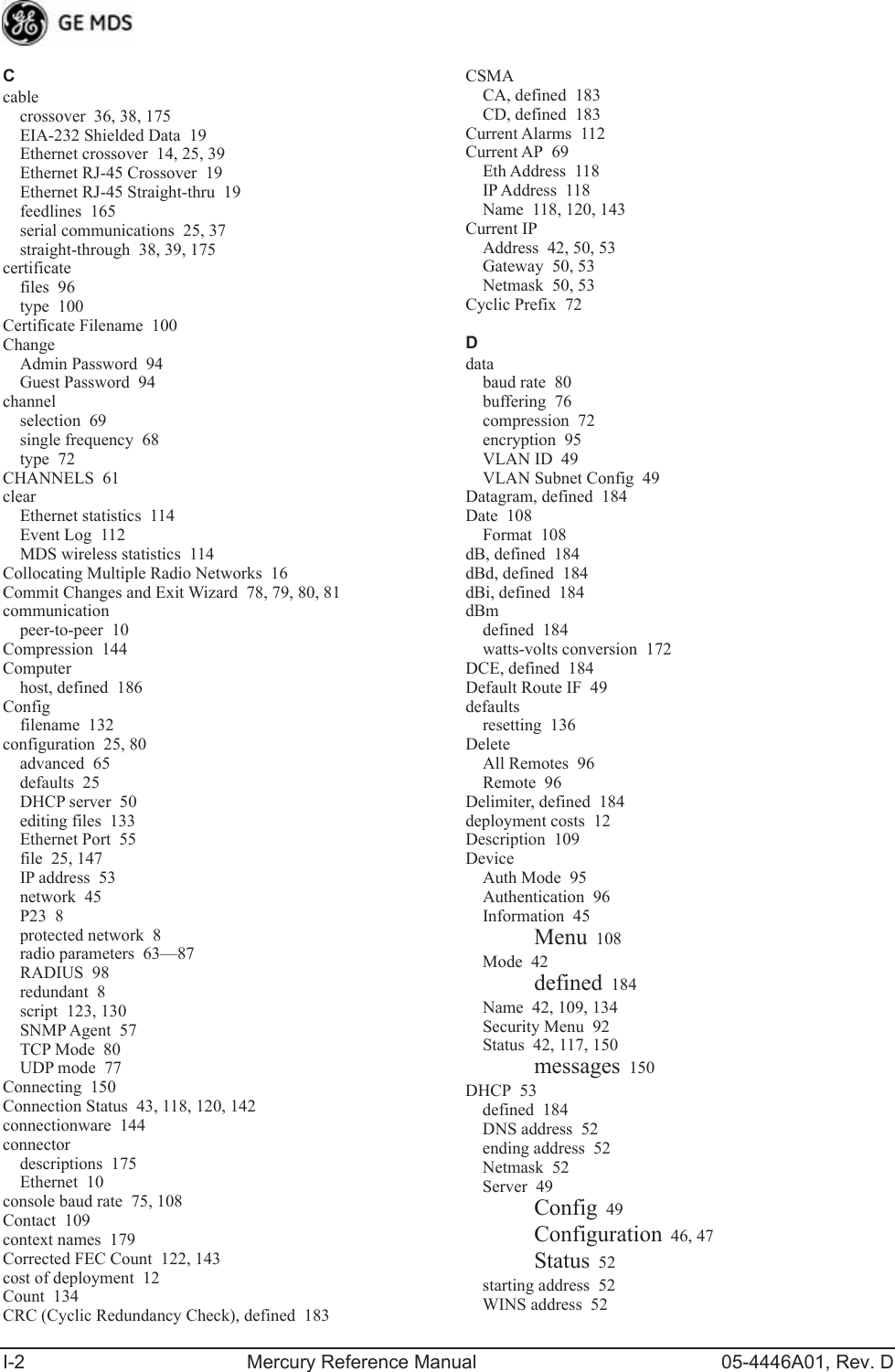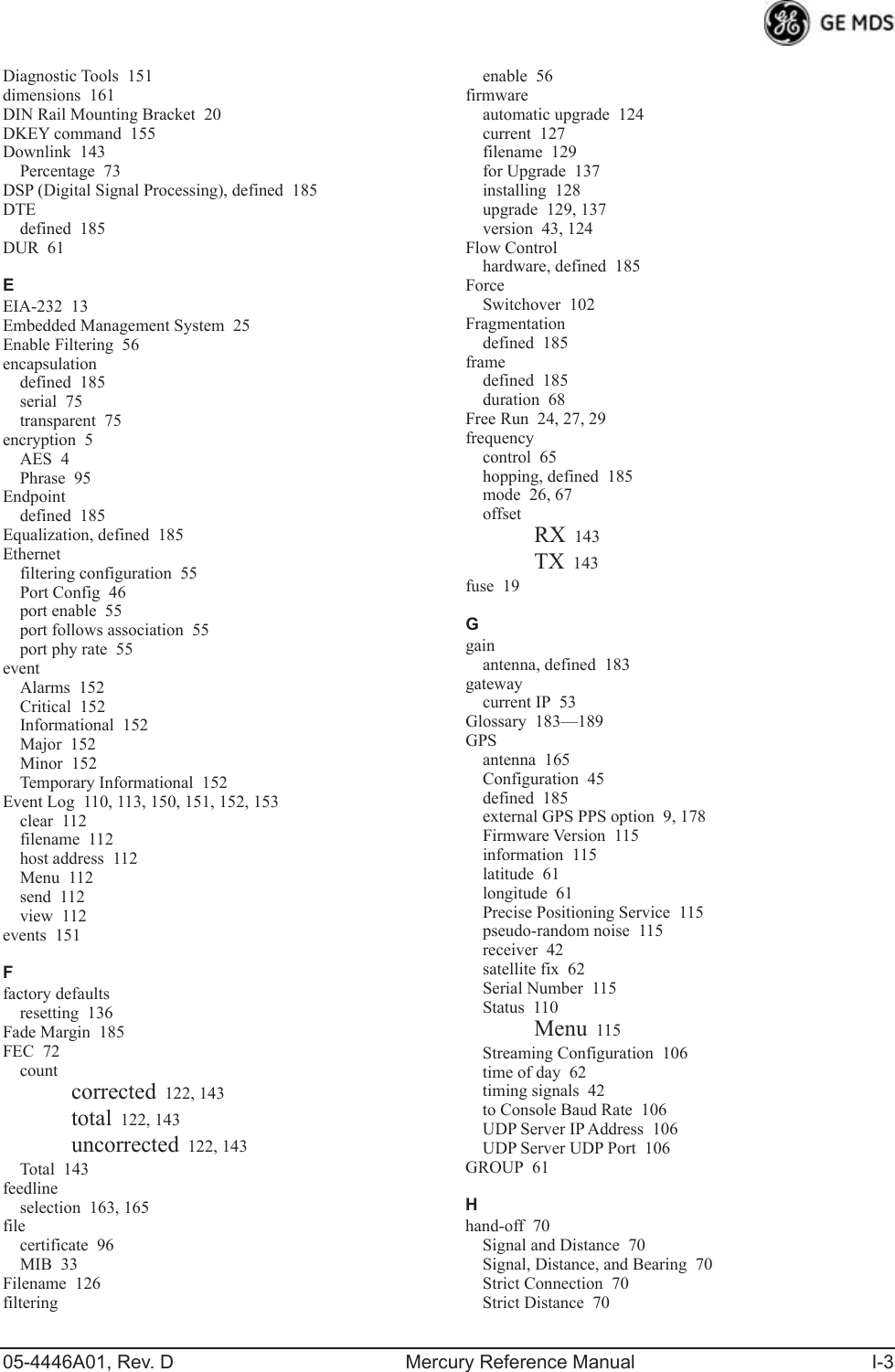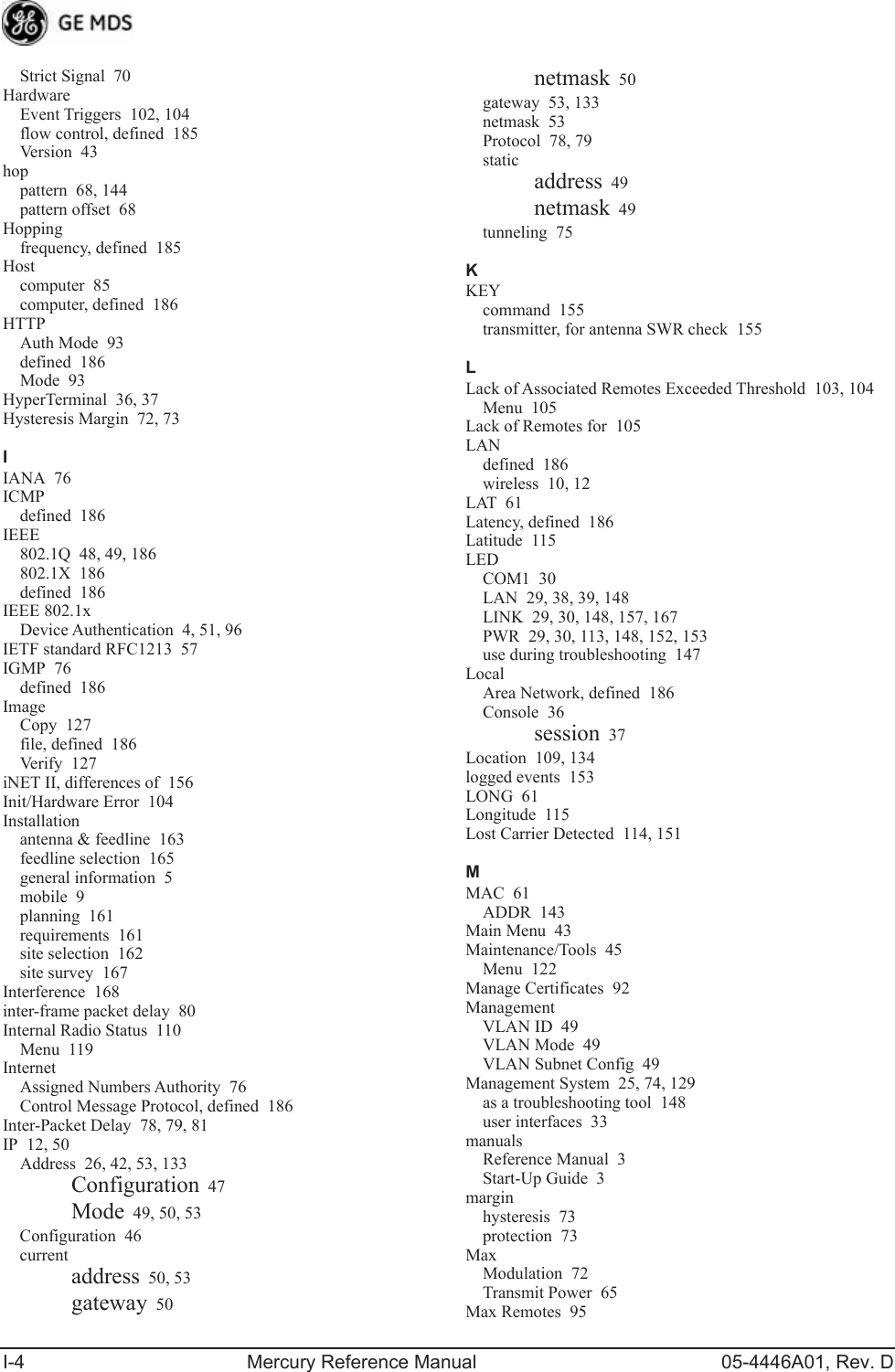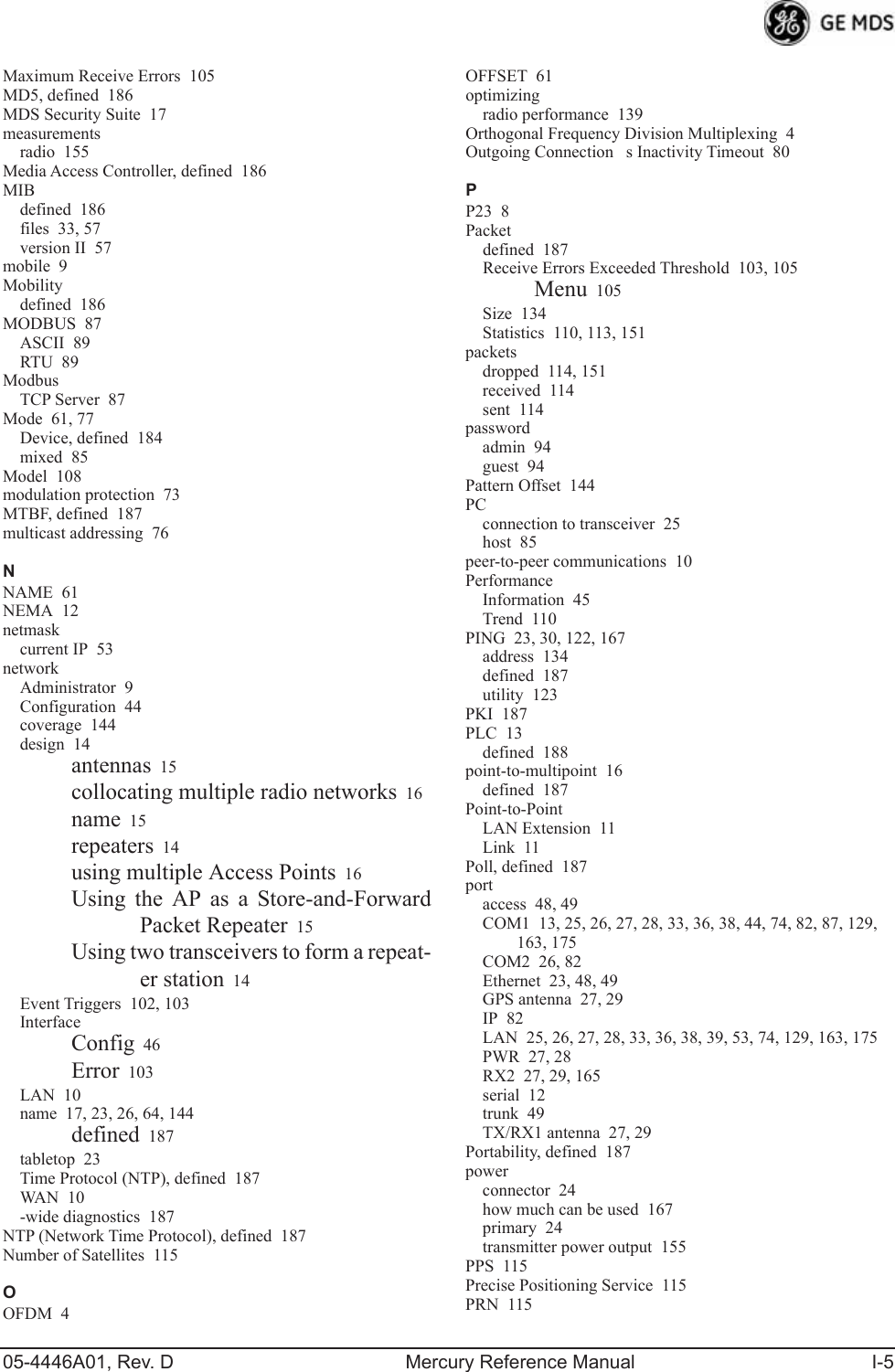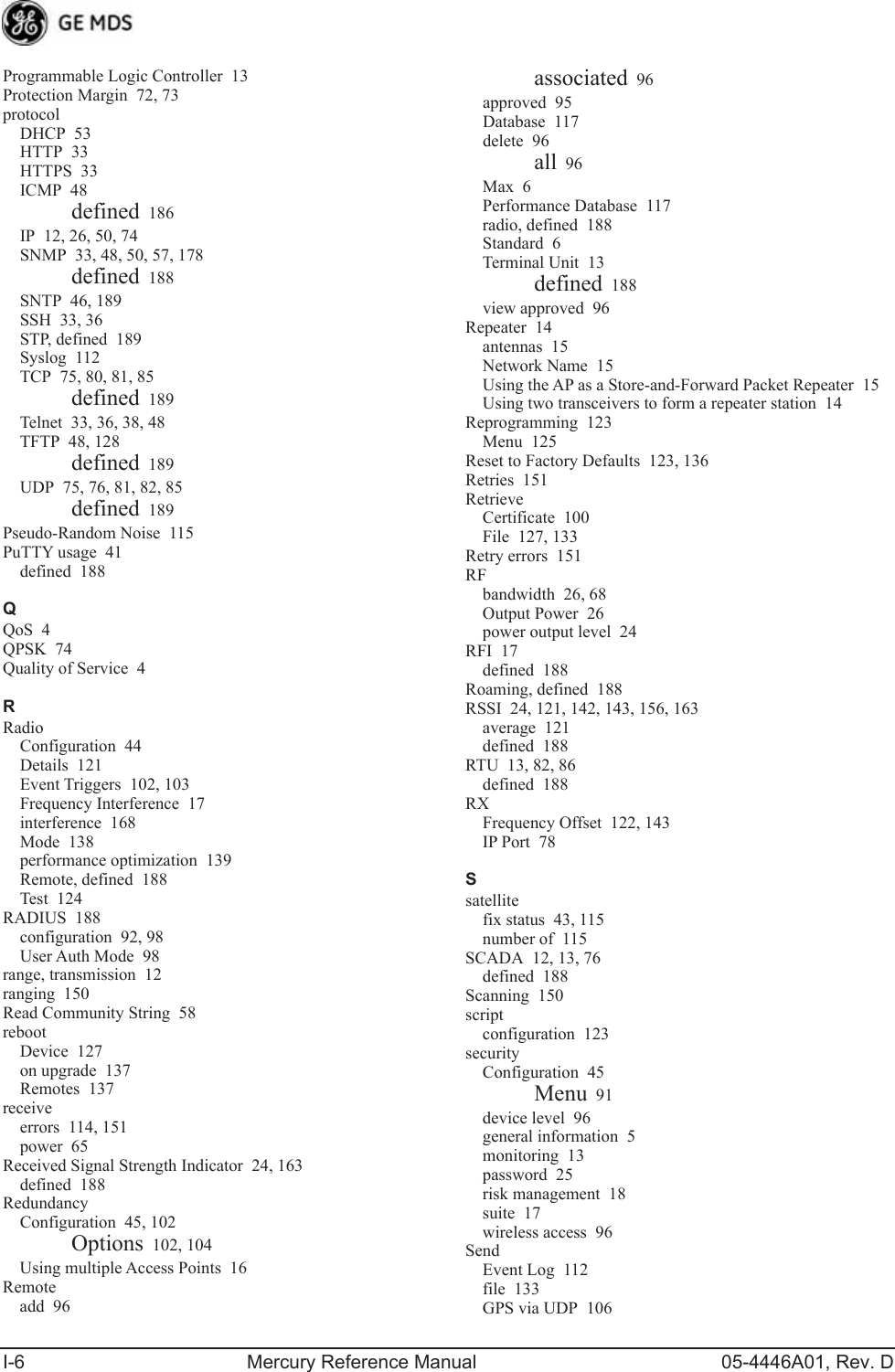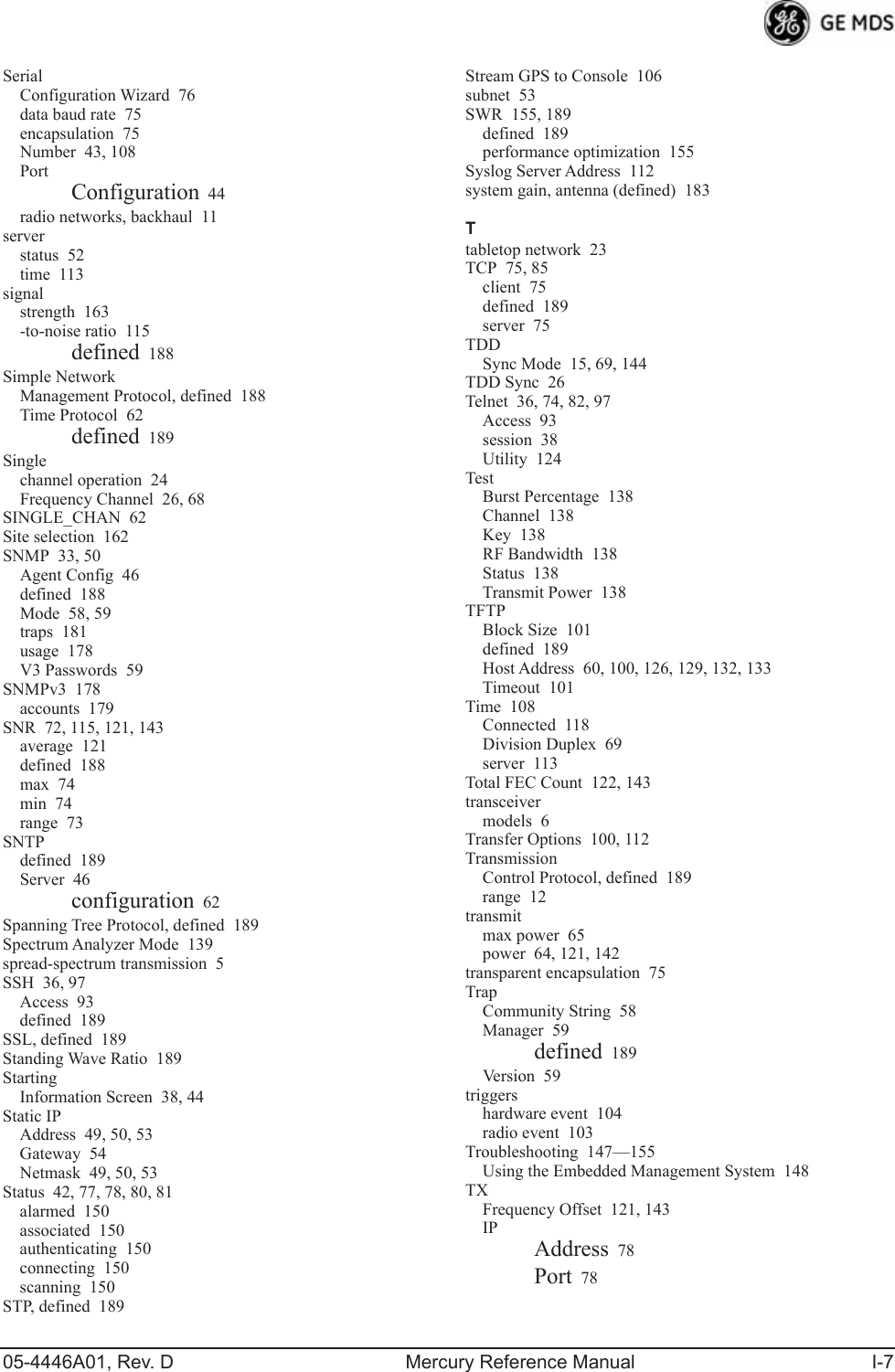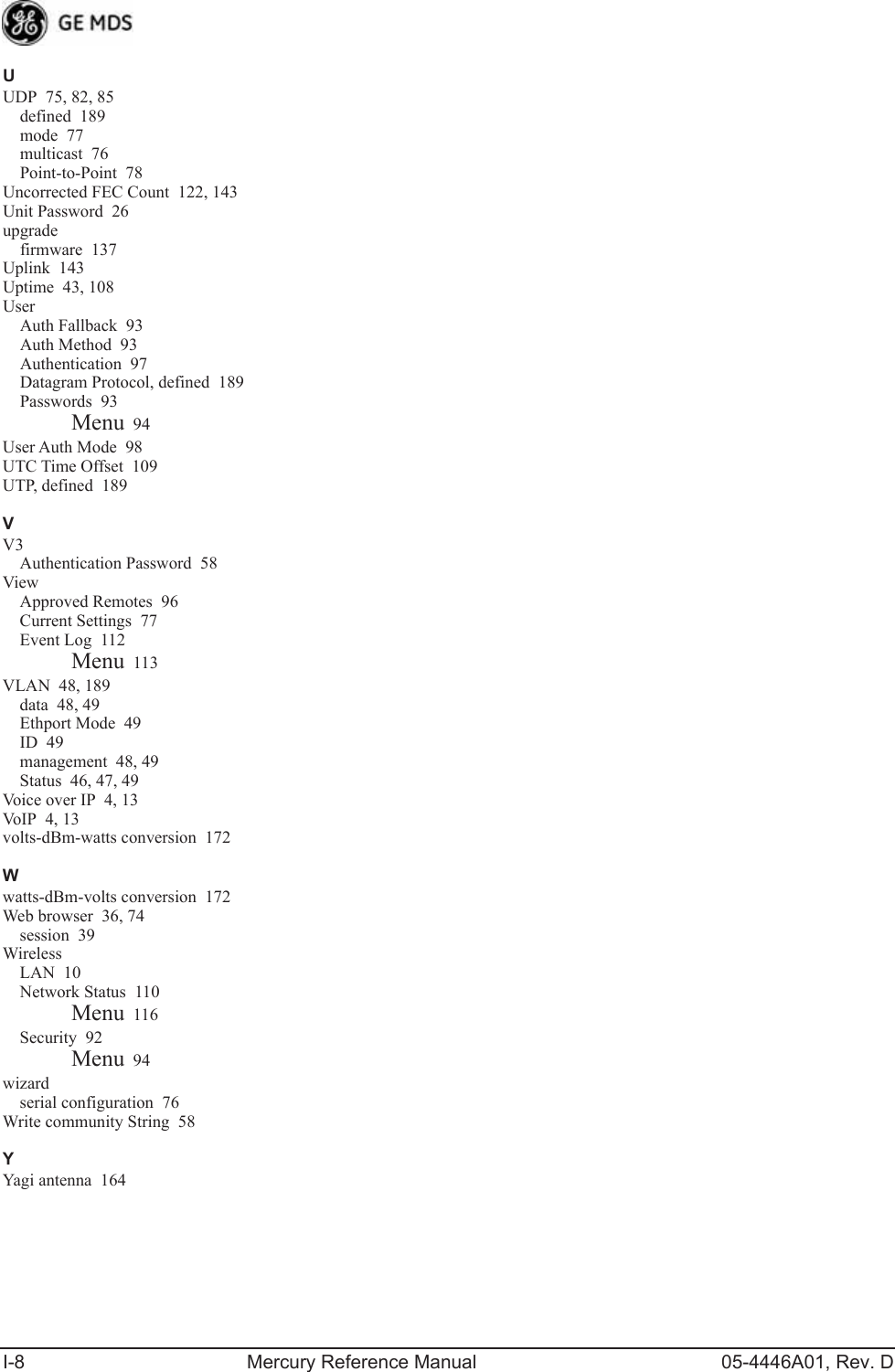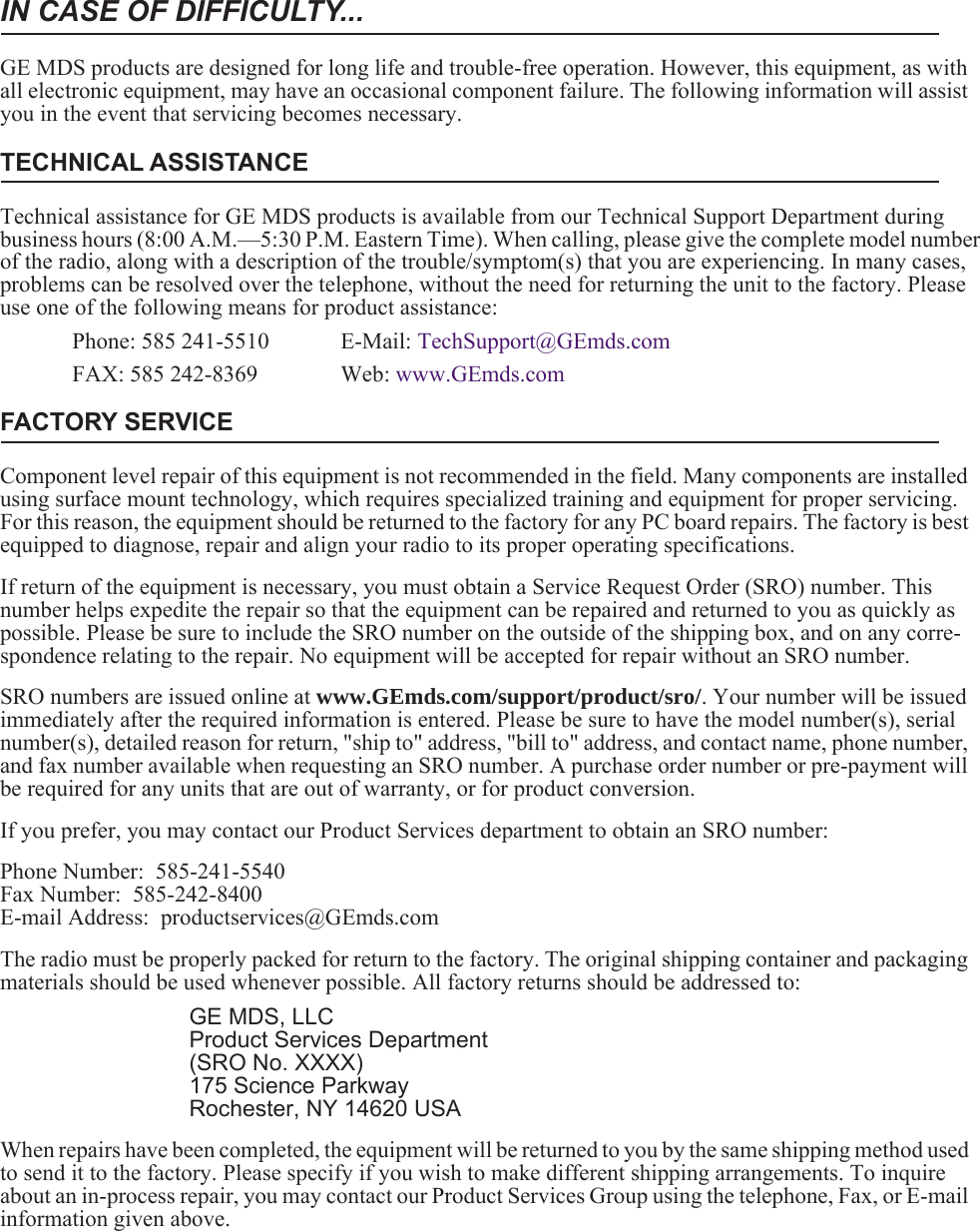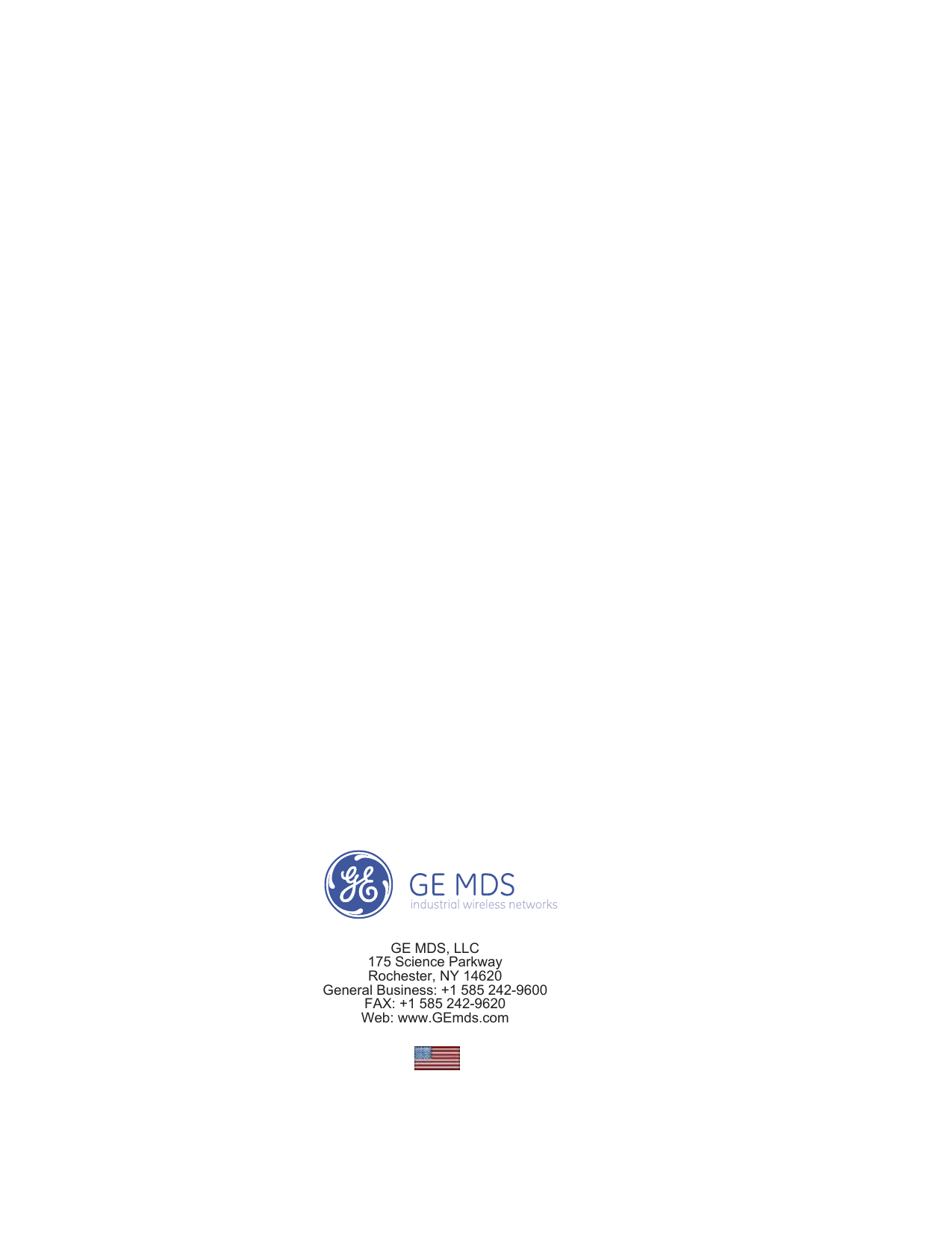GE MDS DS-MERCURY900 Mercury 900 Wireless Transceiver User Manual
GE MDS LLC Mercury 900 Wireless Transceiver
GE MDS >
Contents
- 1. manual pt 1
- 2. manual pt 2
- 3. User Manual 1
- 4. User Manual 2
- 5. Users Manual Revised 121908 Part 1
- 6. Users Manual Revised 121908 Part 2
- 7. Users Manual Revised 121908 Part 3
Users Manual Revised 121908 Part 3
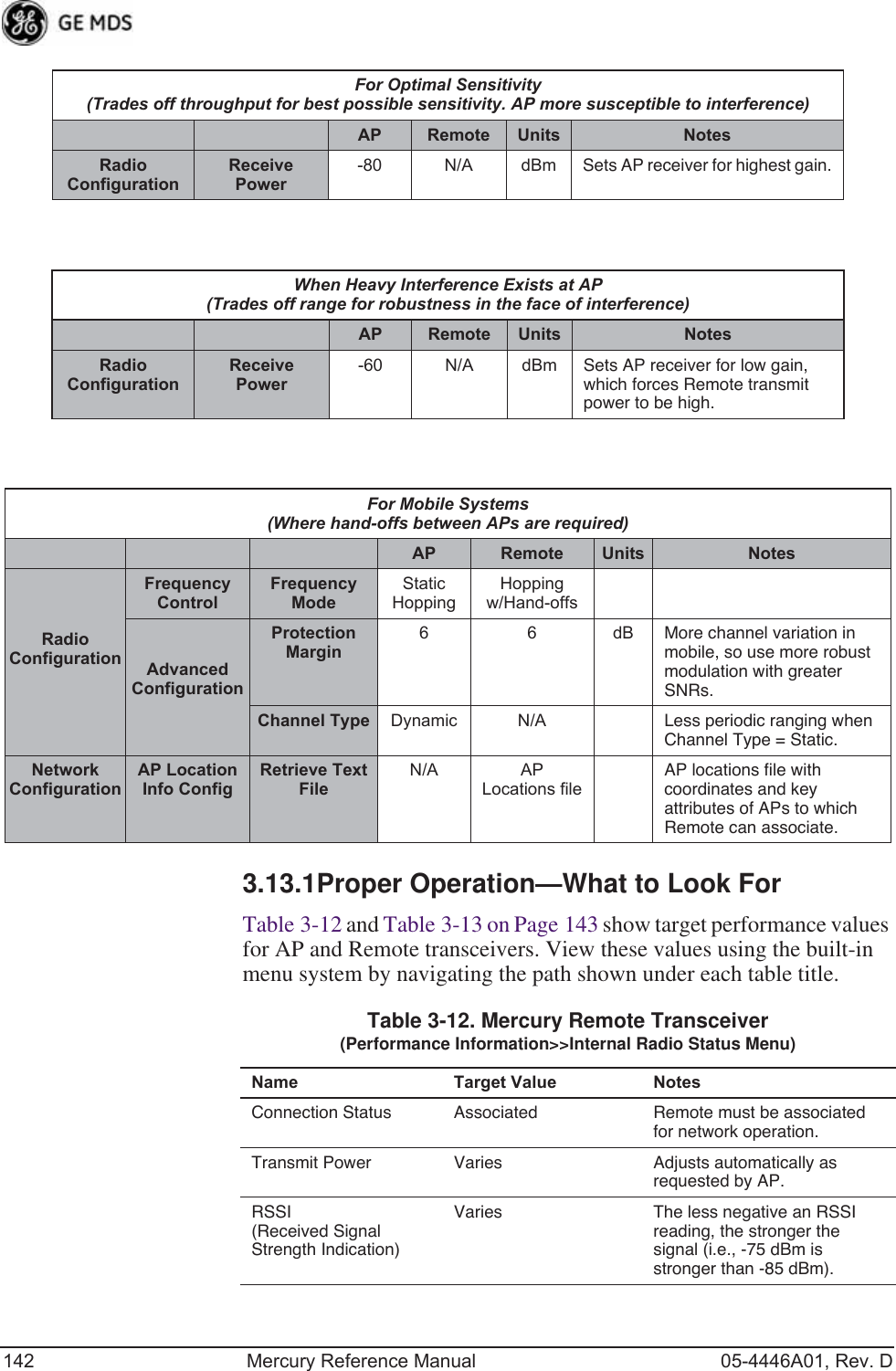
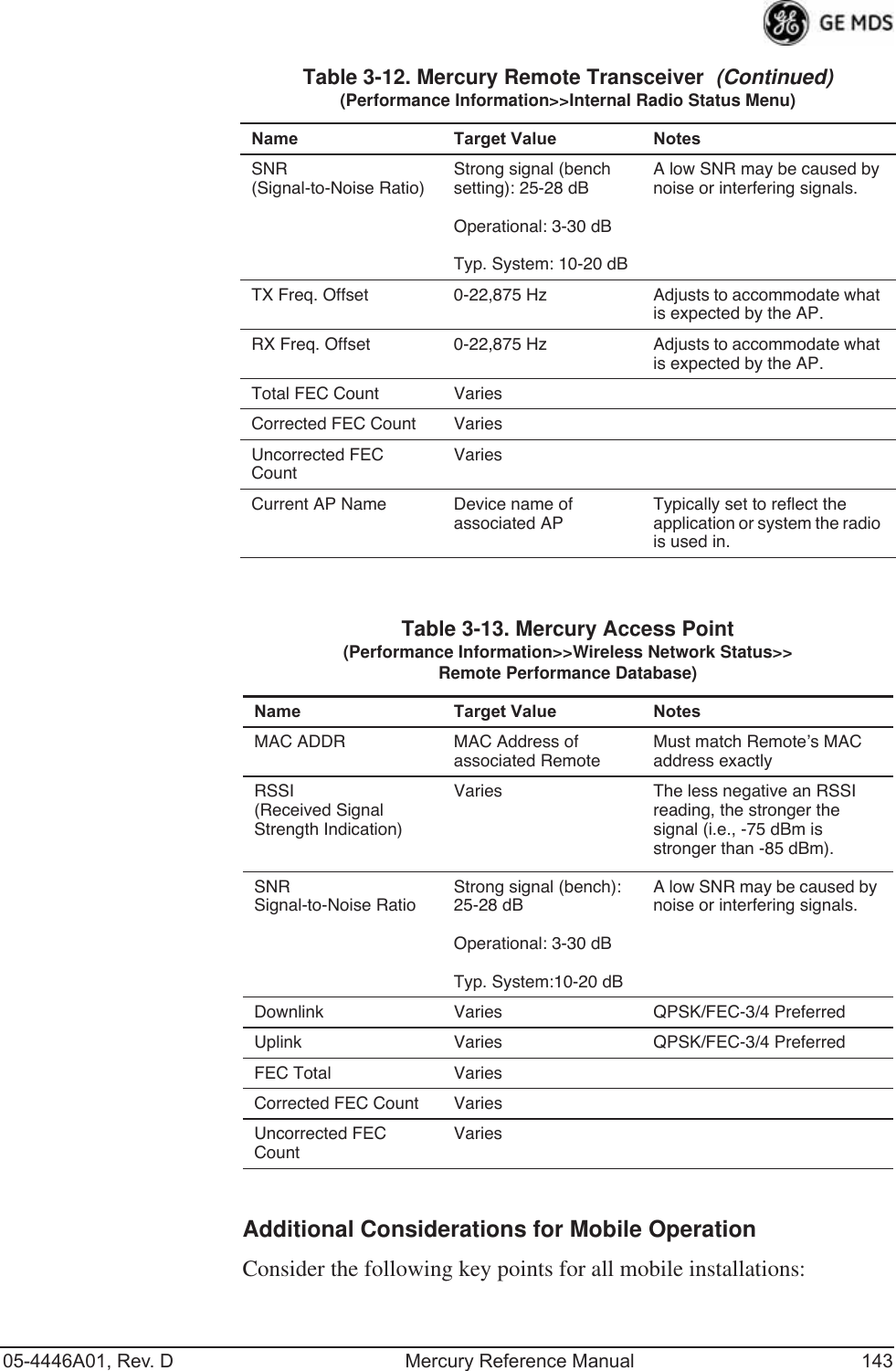
![144 Mercury Reference Manual 05-4446A01, Rev. D• Use connectionware—The use of connectionware in the mobile lap-tops is highly recommended for better operation of a mobile data system. GE MDS provides connectionware from one of the vendors in this market. Contact your factory representative for details.• Plan your network coverage—Deploy Access Points so that they provide overlapping coverage with each other. Access Points must use the same Network Name to enable roaming service.• Set the RSSI Threshold to -70 dBm—This level is typically used for mobile systems with good performance. Make sure there is overlap-ping coverage of more than one AP to provide continuous coverage.• At every AP Radio, review the following settings when providing service to mobile remotes:•TDD Sync—Set to GPS Required.•Pattern Offset—Each AP should be different. Cell planning is required if there are overlaps.•Hop Pattern—Set the same on all APs.•Compression [disabled]—Disable radio compression. Data com-pression is best performed by the connectionware running on the mobile laptop PC. Gains in efficiency are made because connectionware compresses data at a higher stack level, and it aggregates multiple data frames and streams into a single packet. Compression at the radio level, although highly effi-cient, works only at the individual packet level.](https://usermanual.wiki/GE-MDS/DS-MERCURY900.Users-Manual-Revised-121908-Part-3/User-Guide-1048764-Page-3.png)