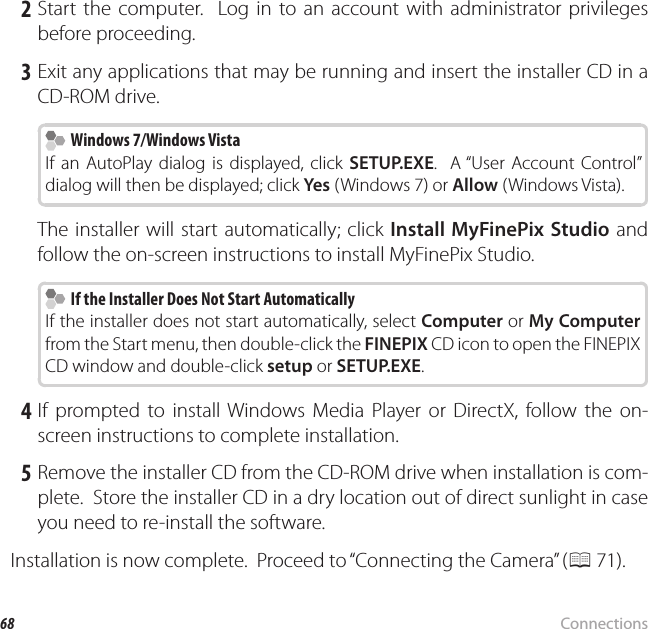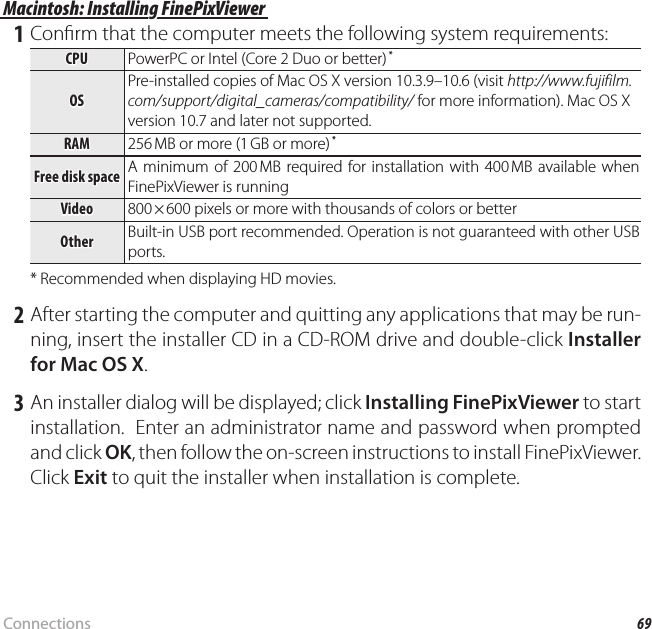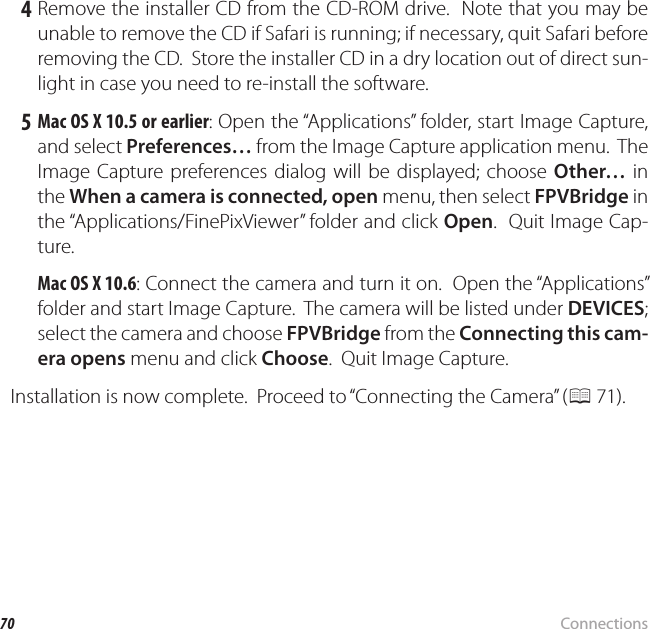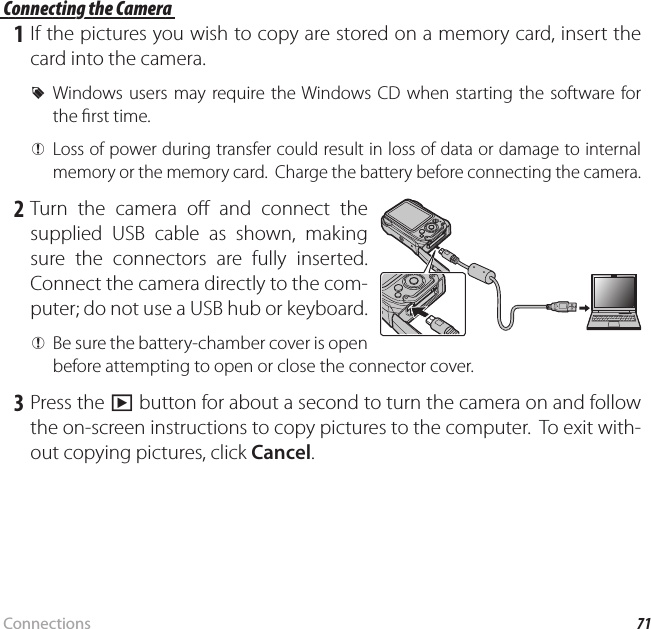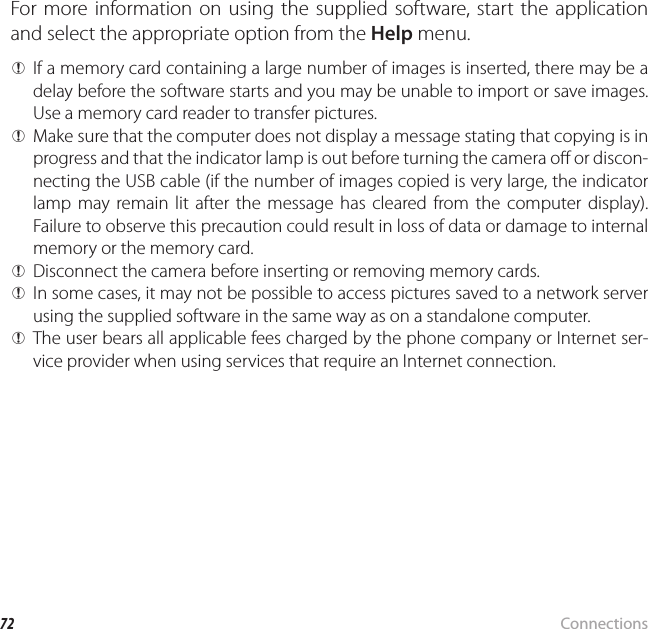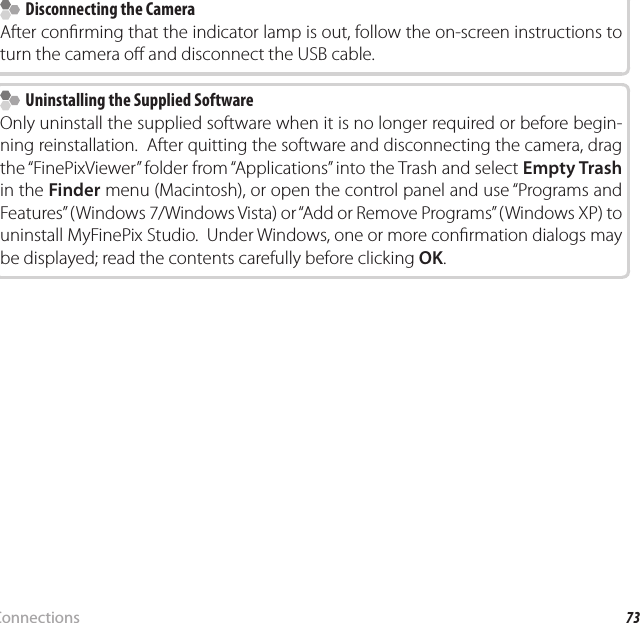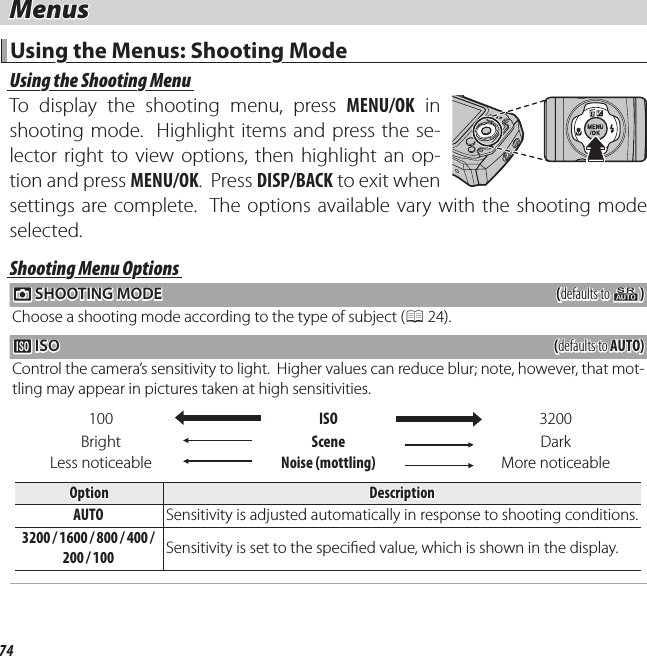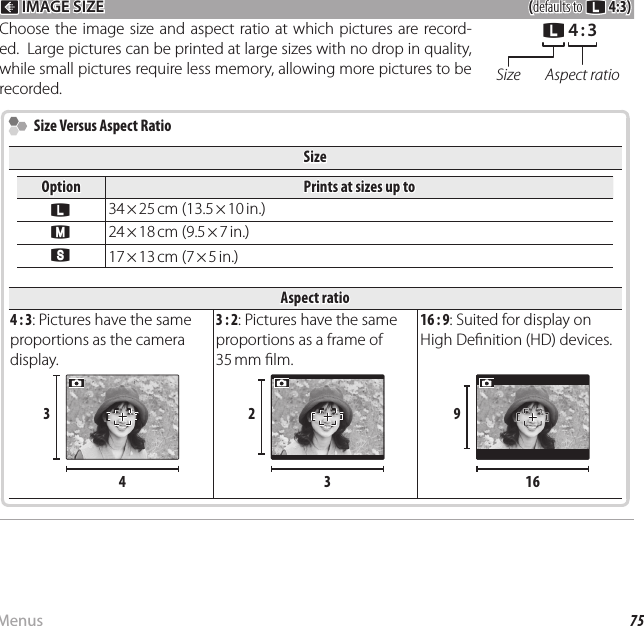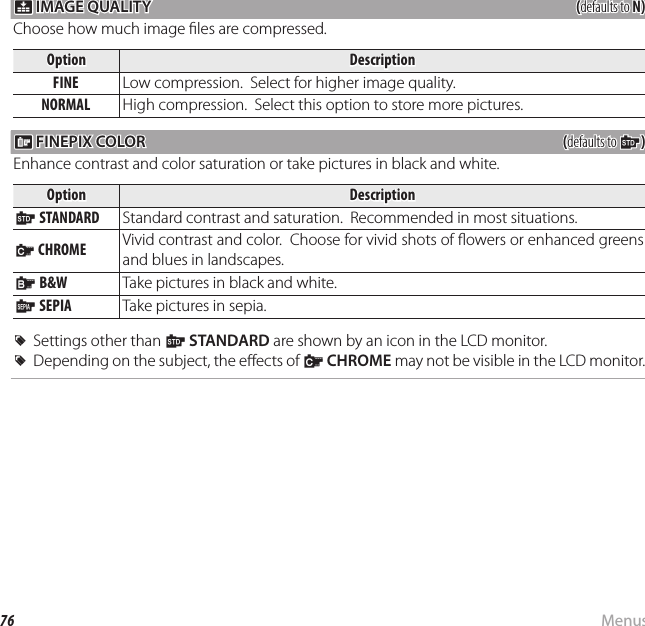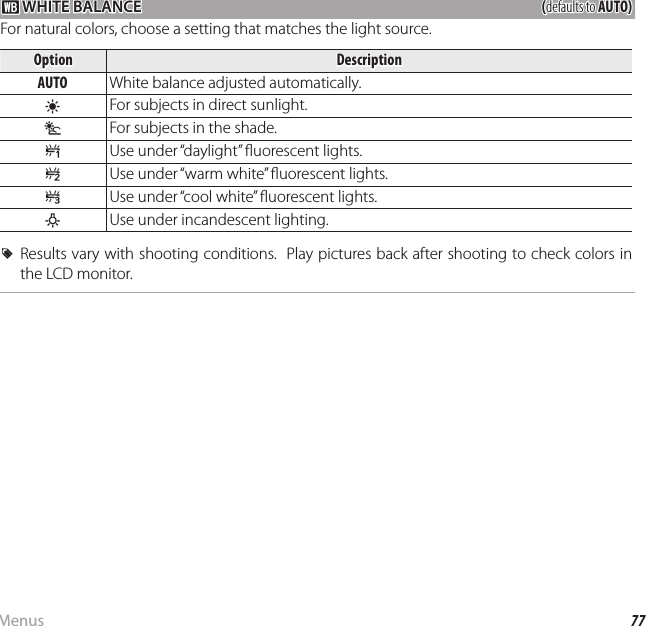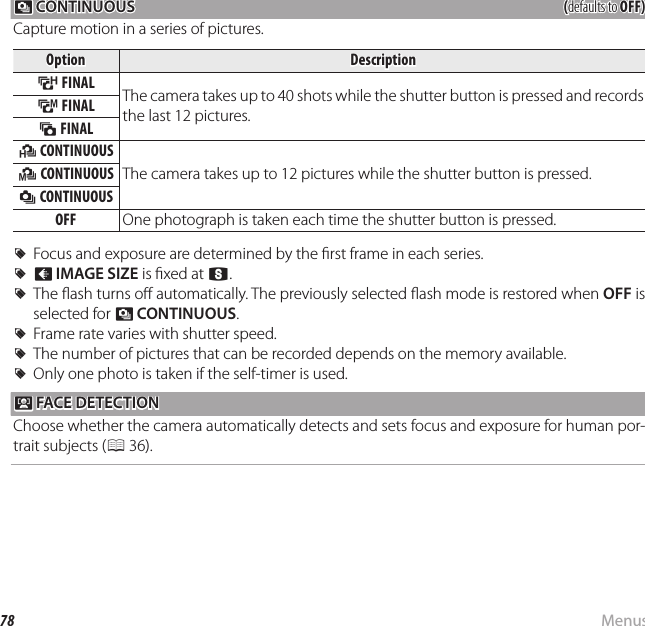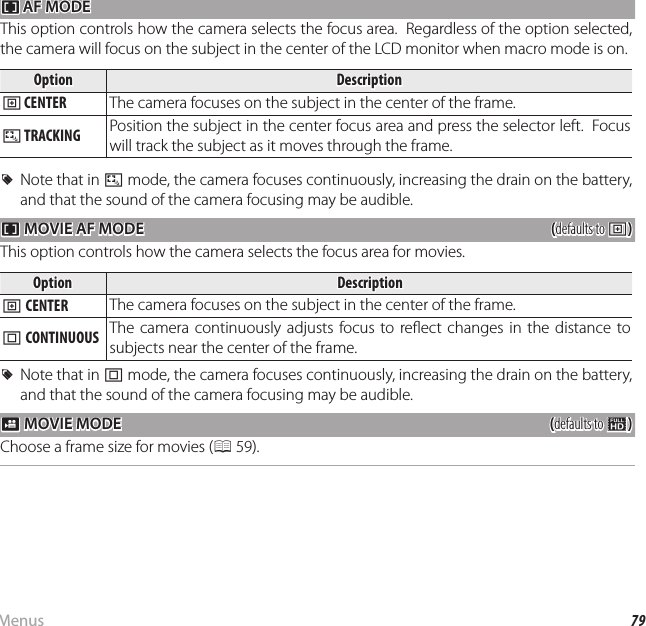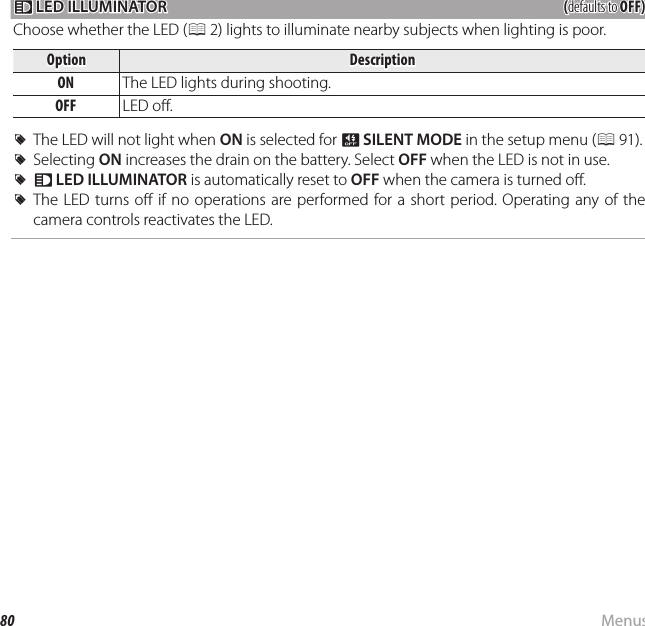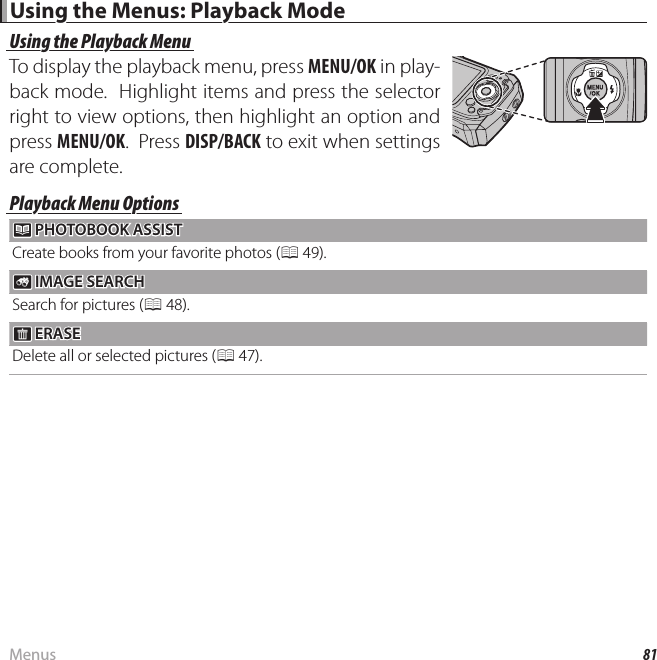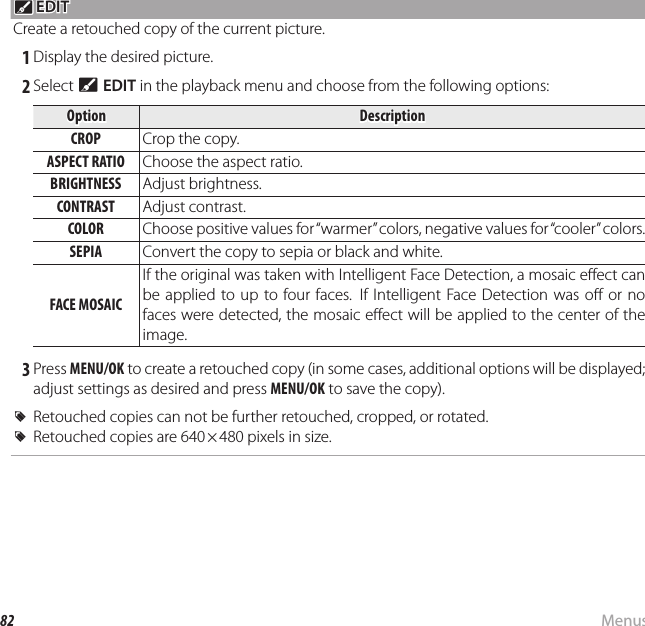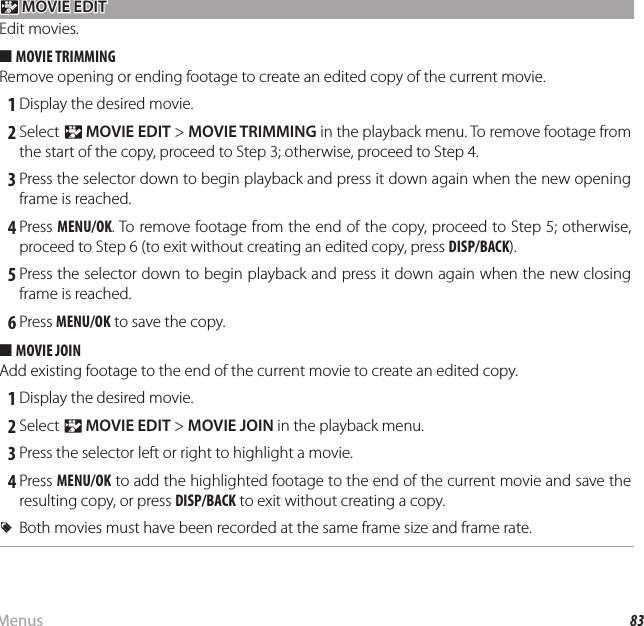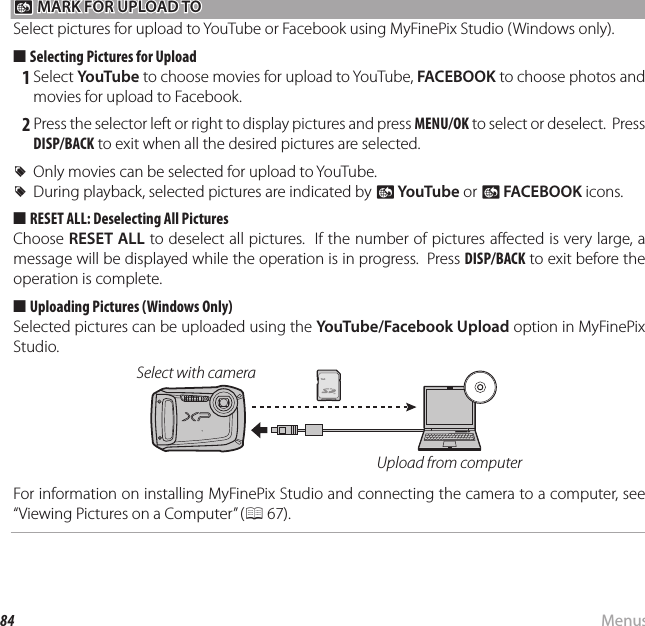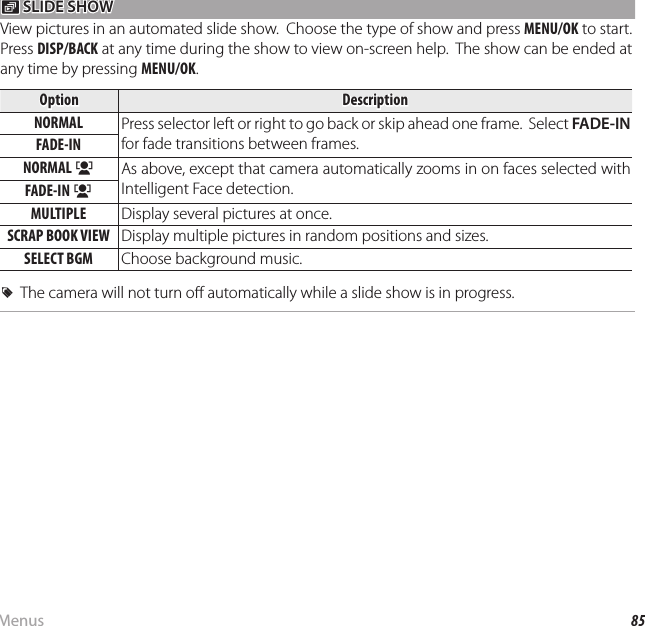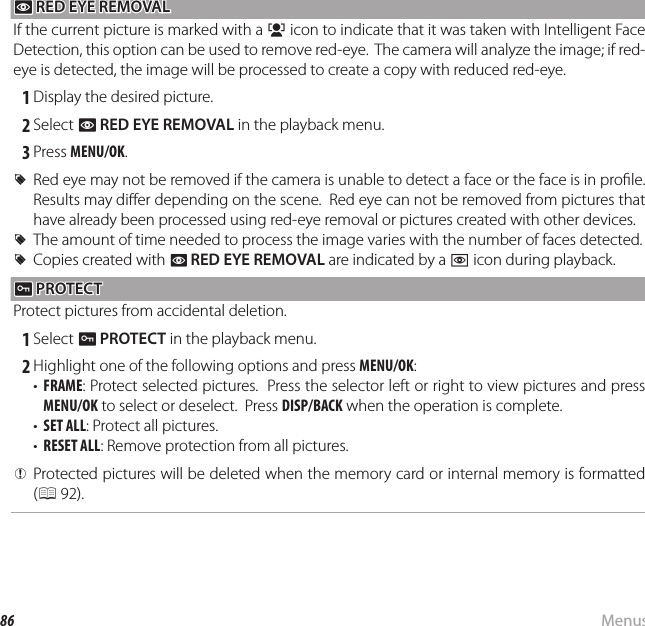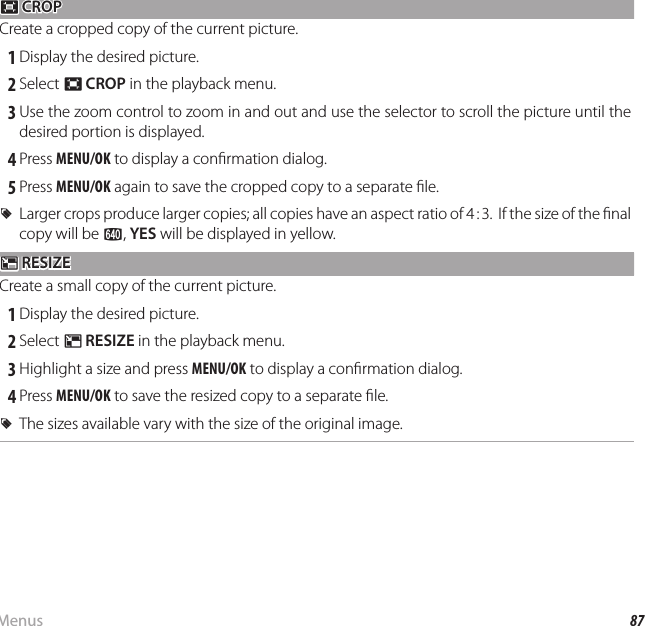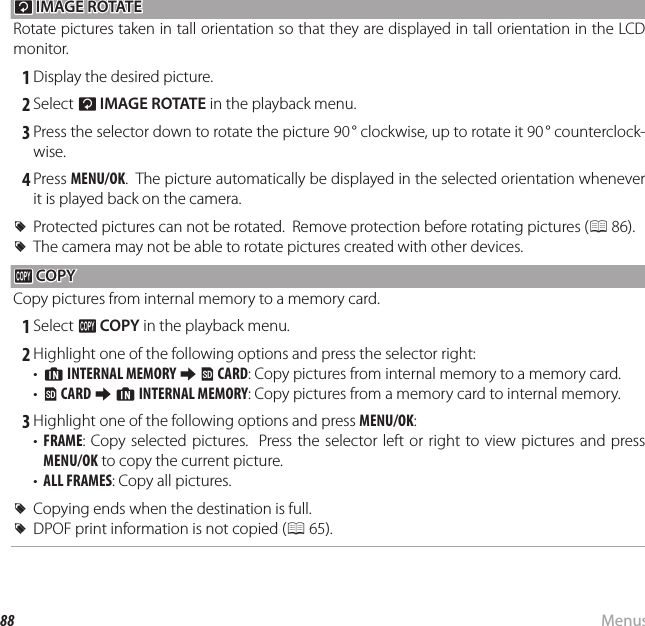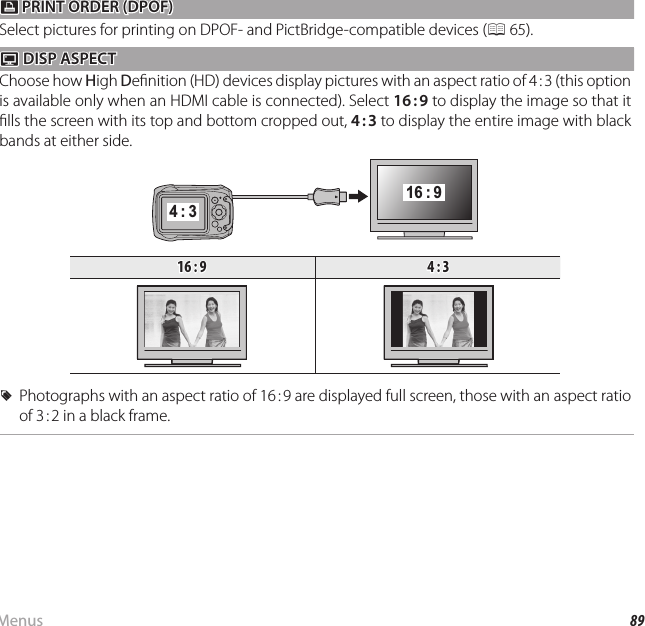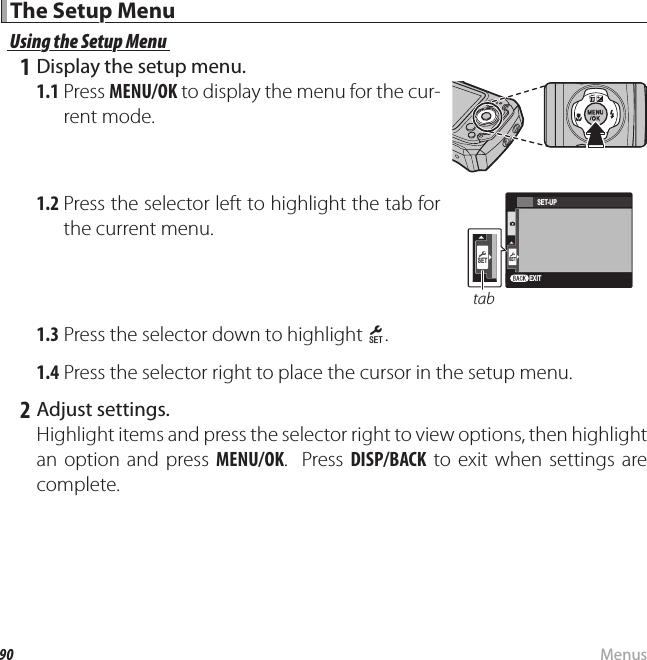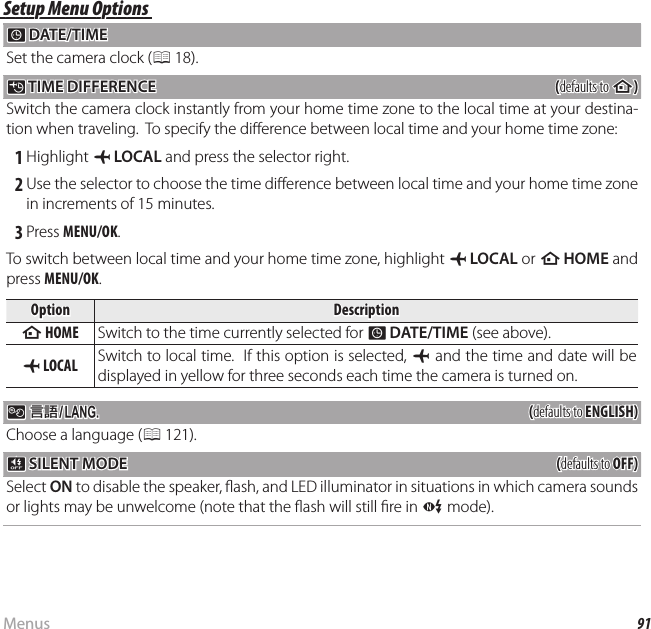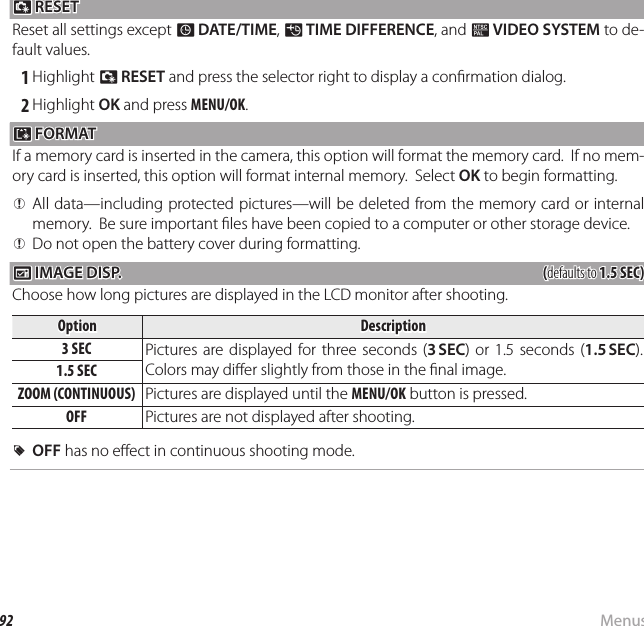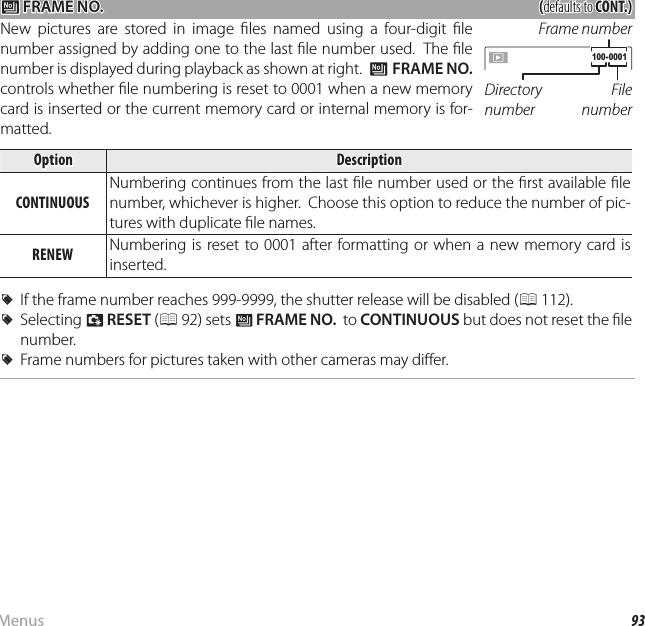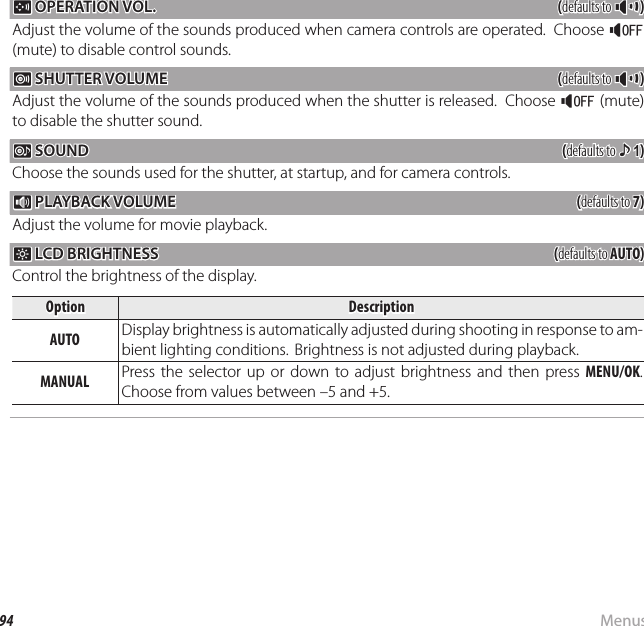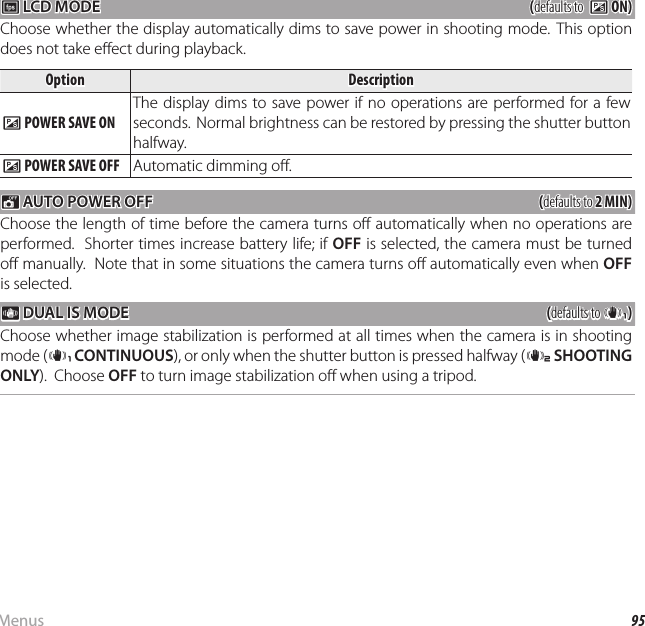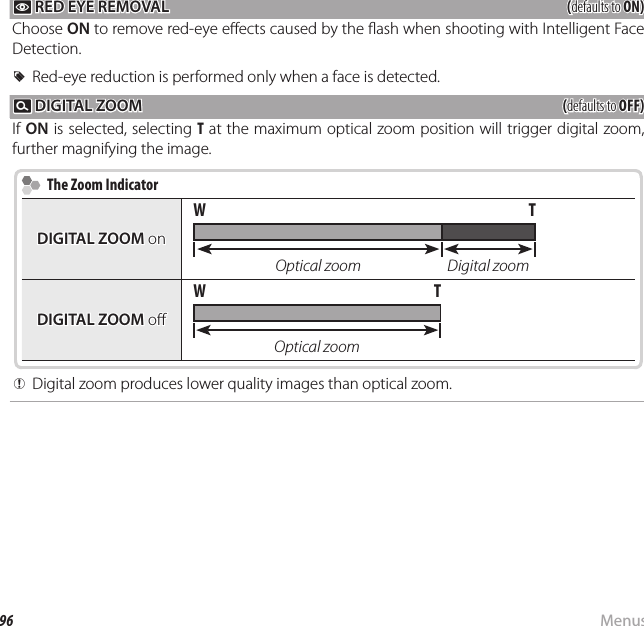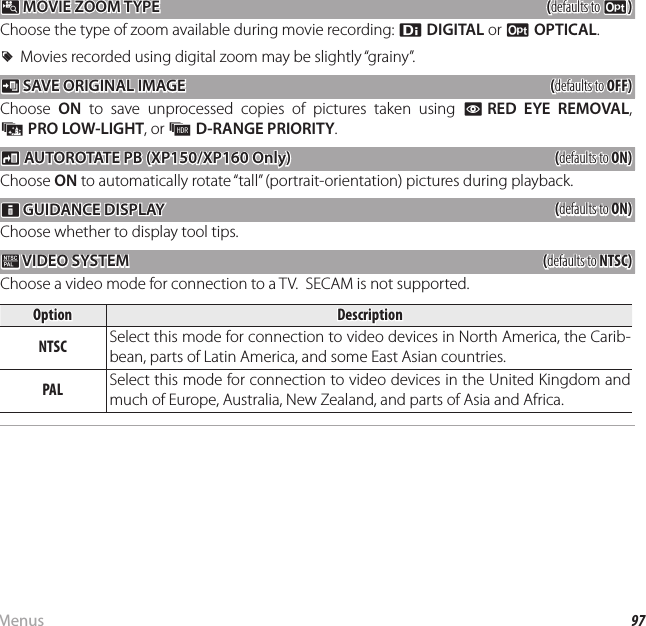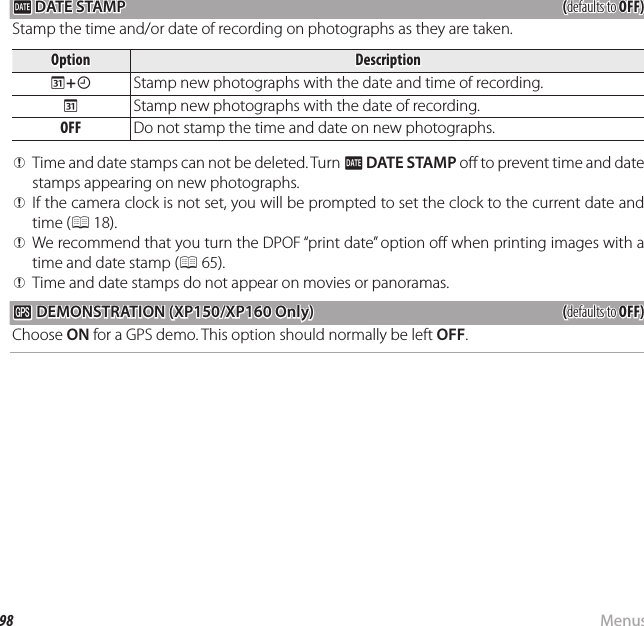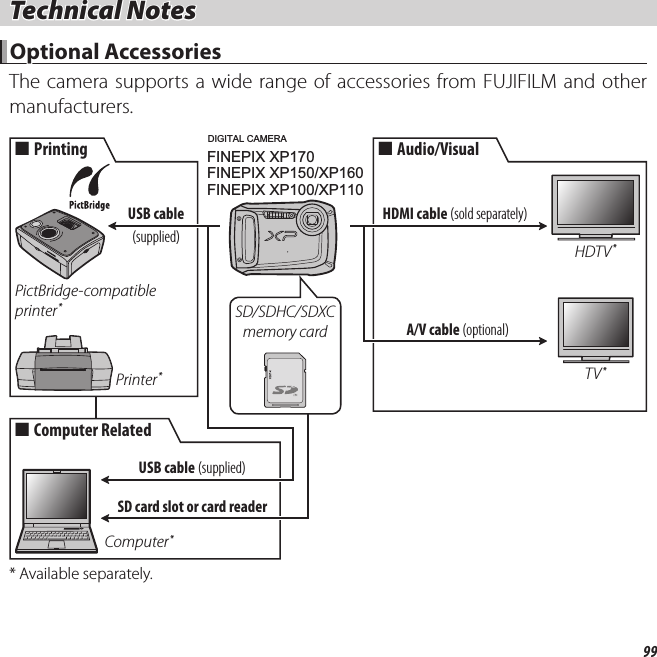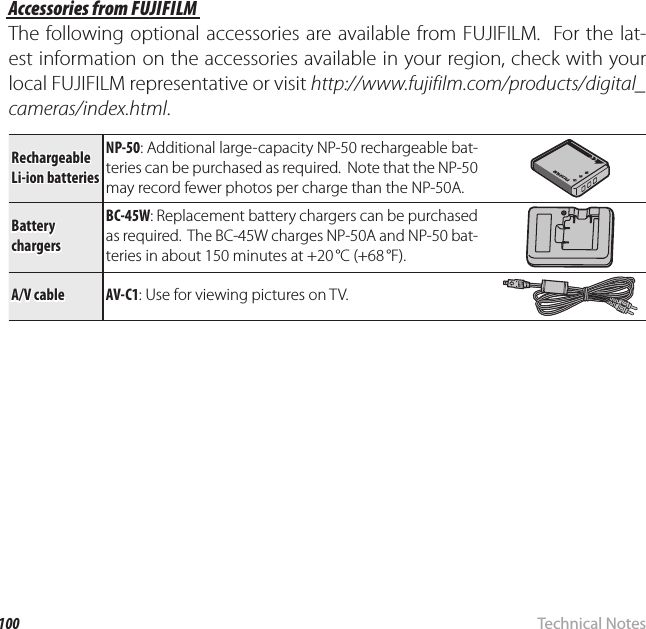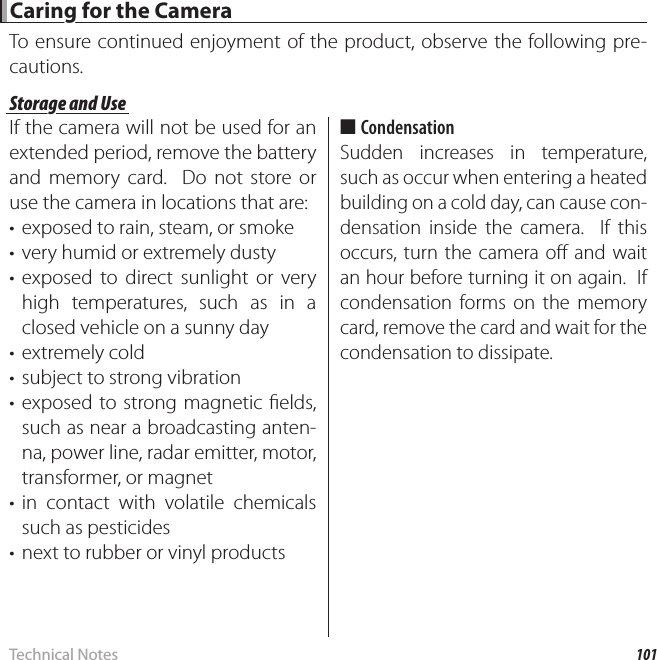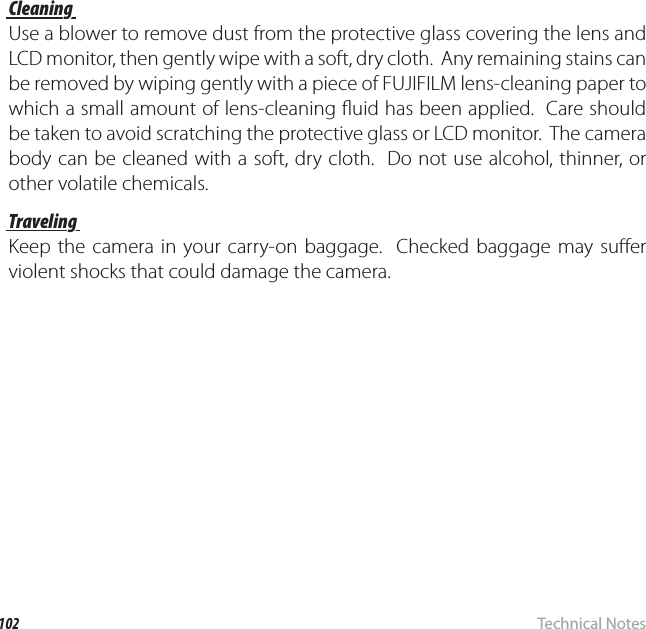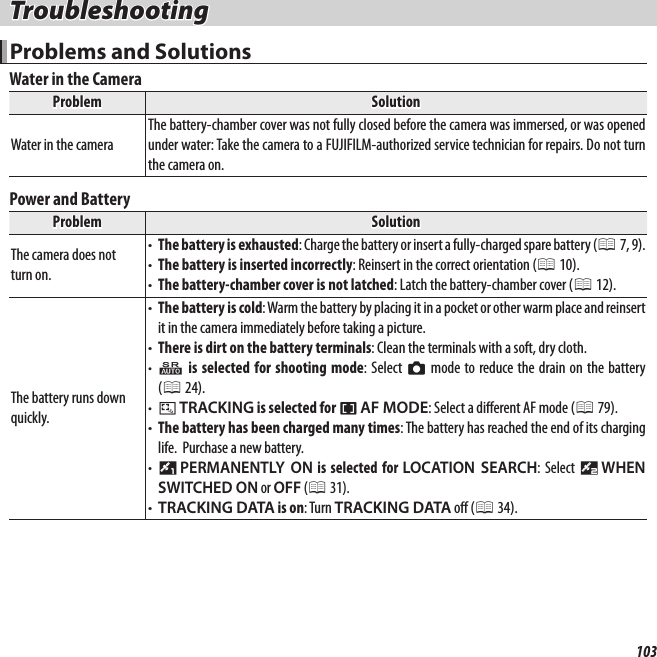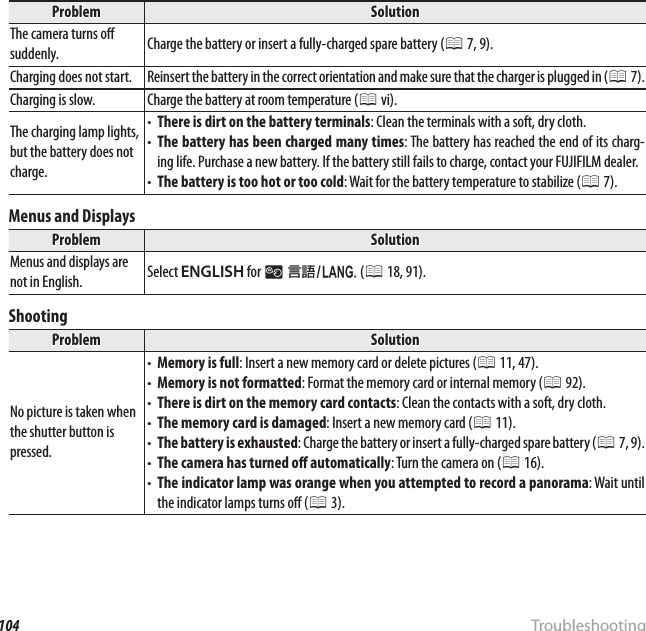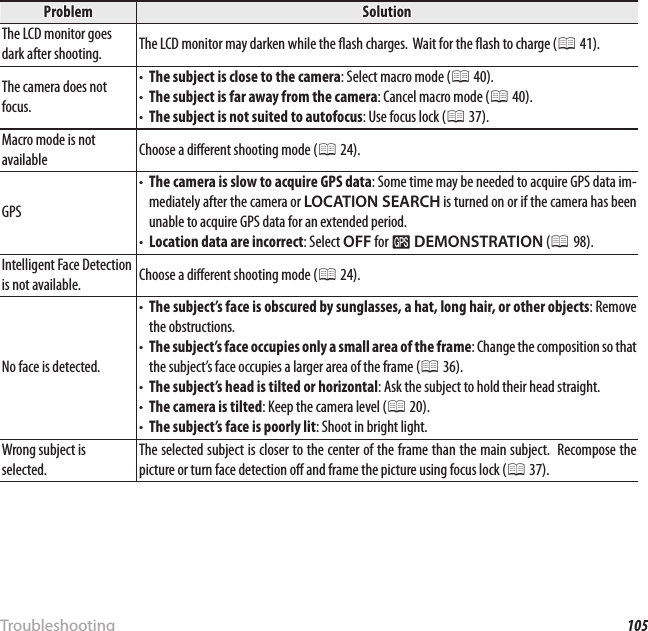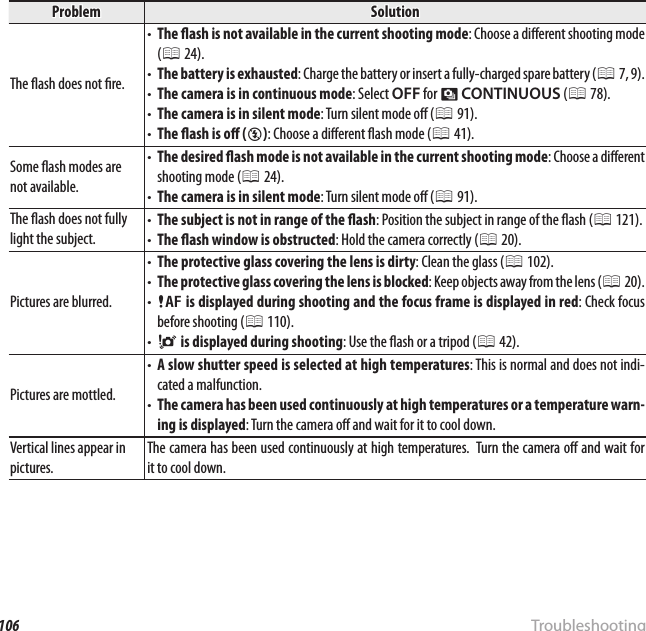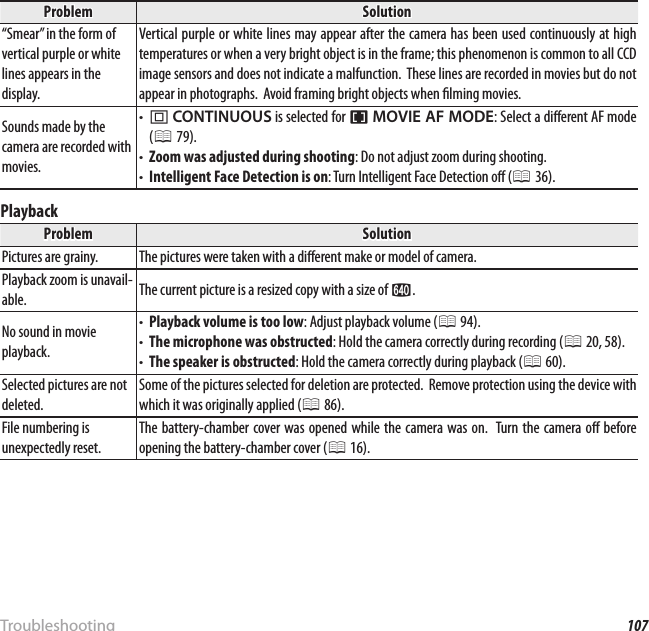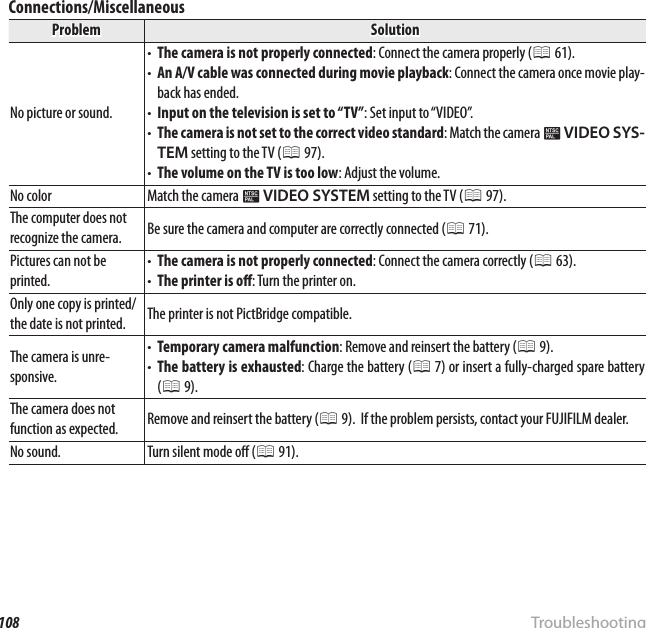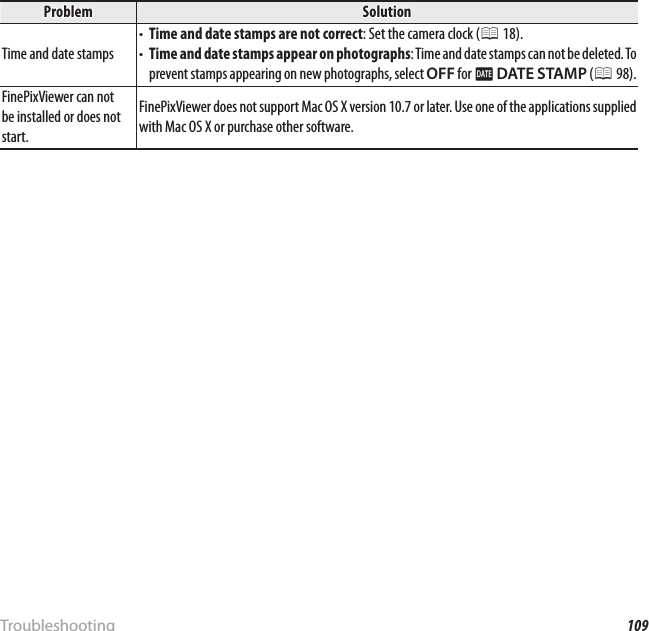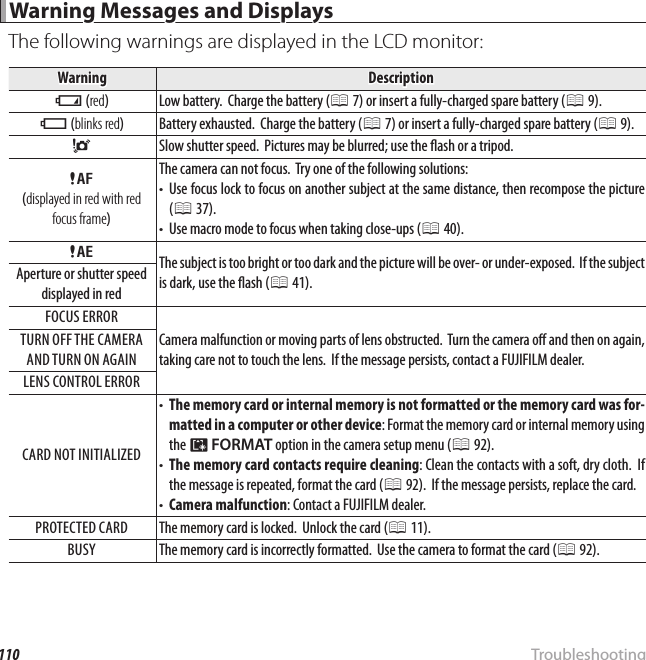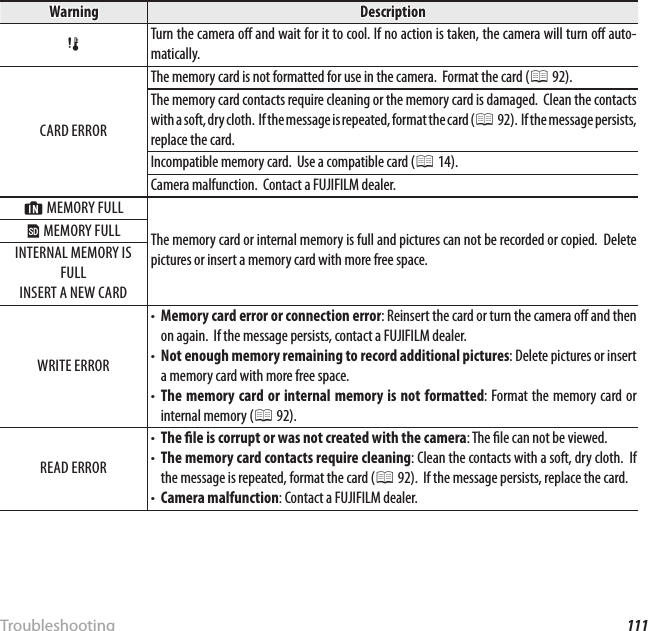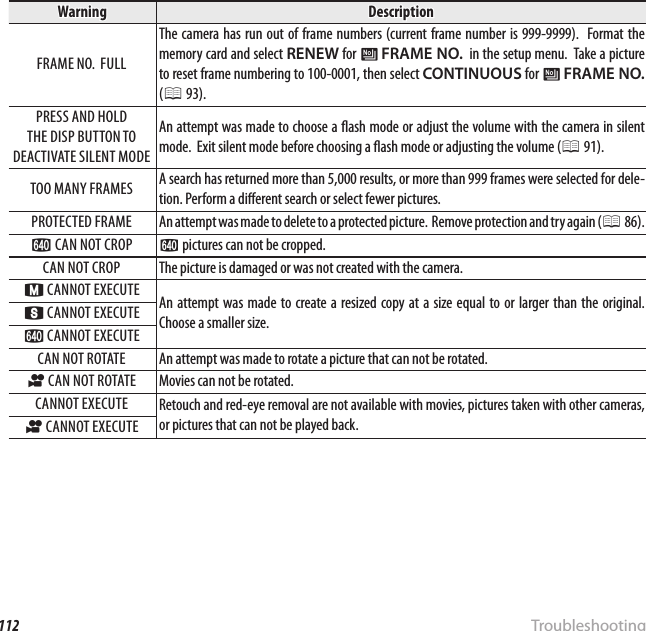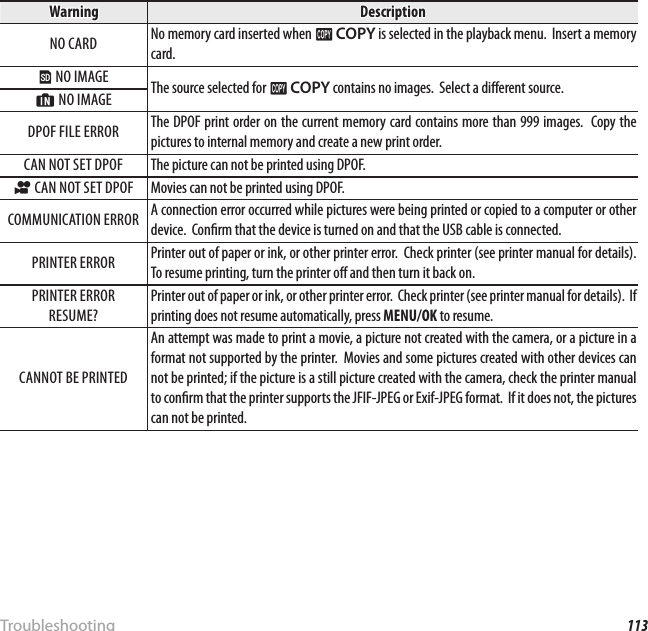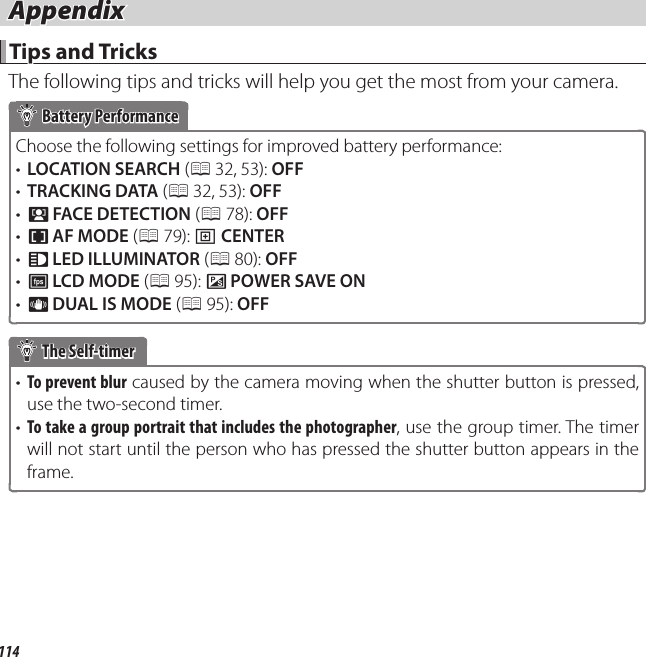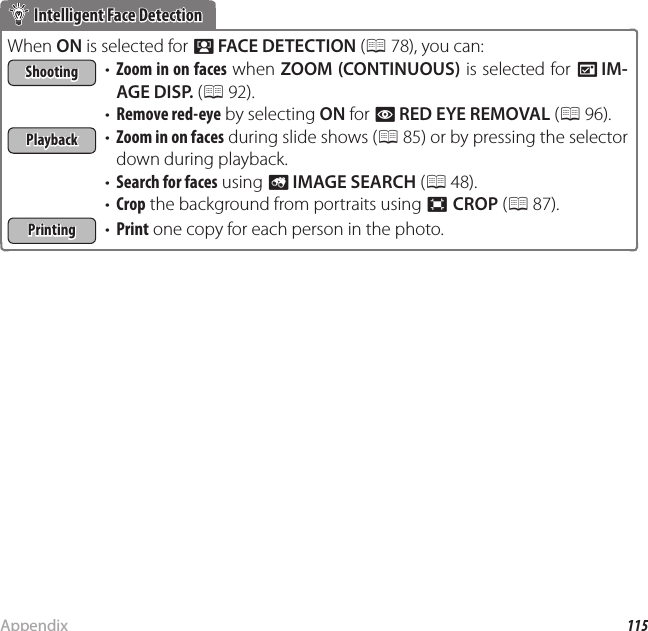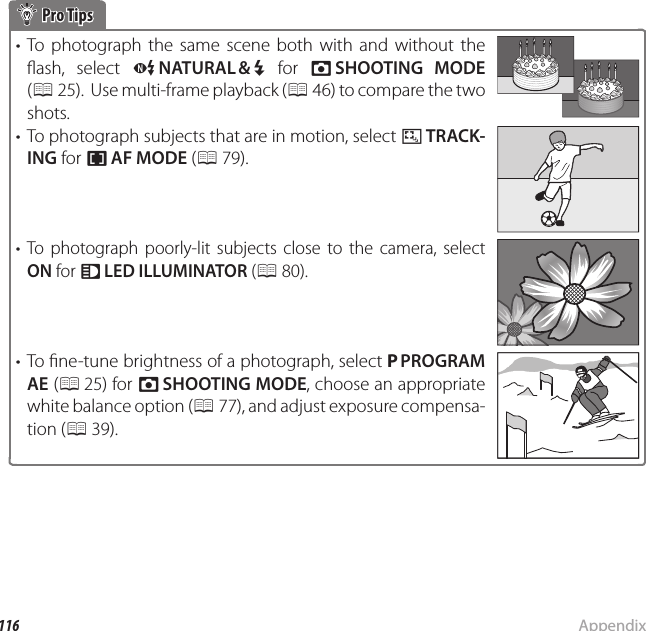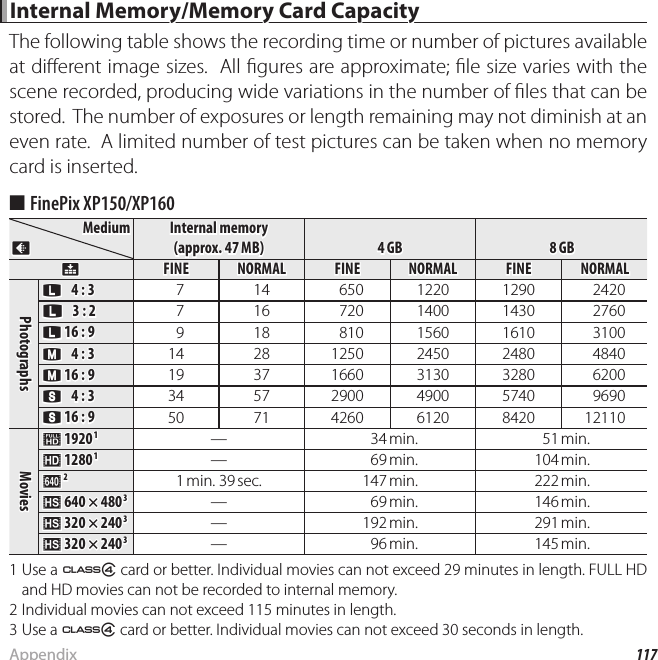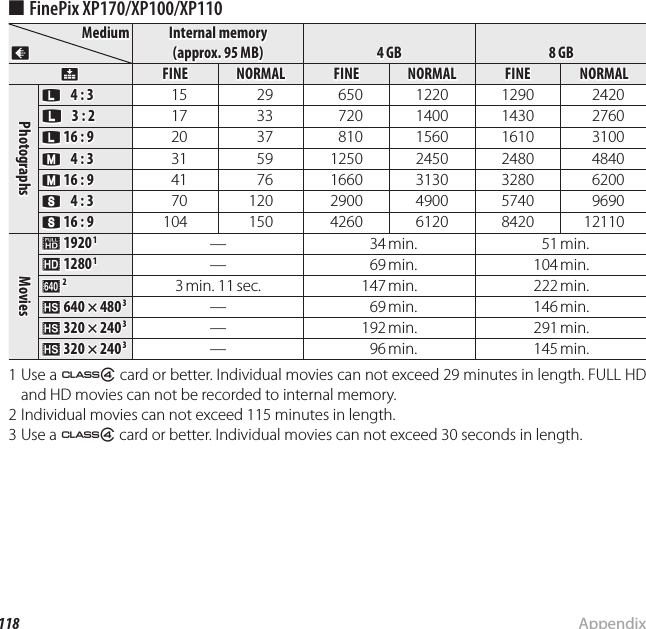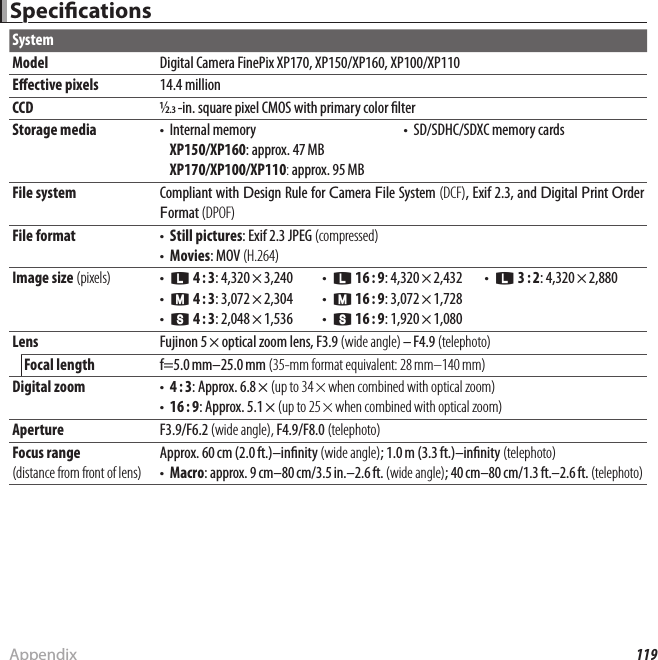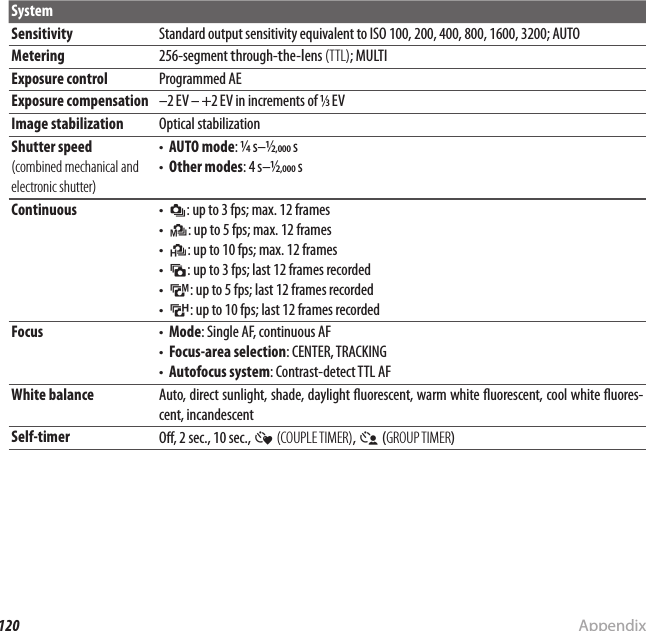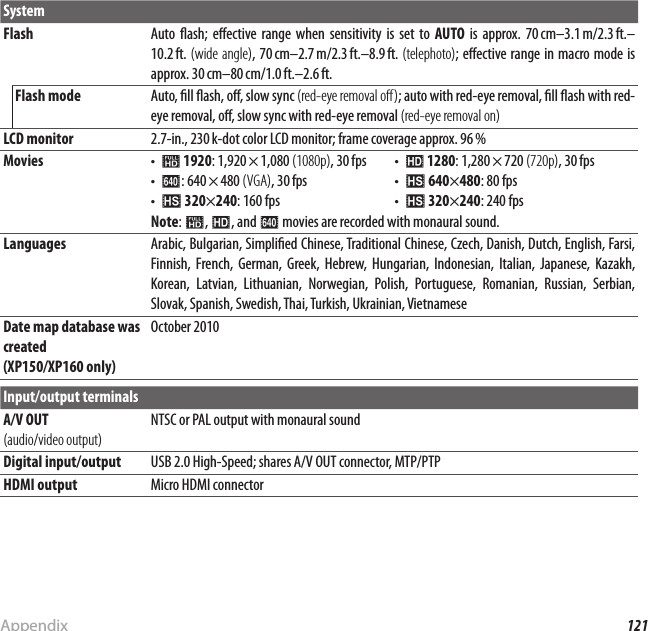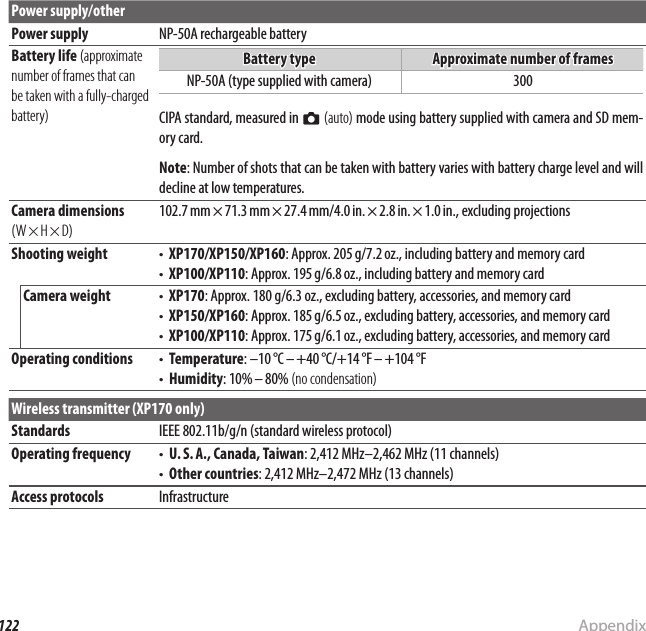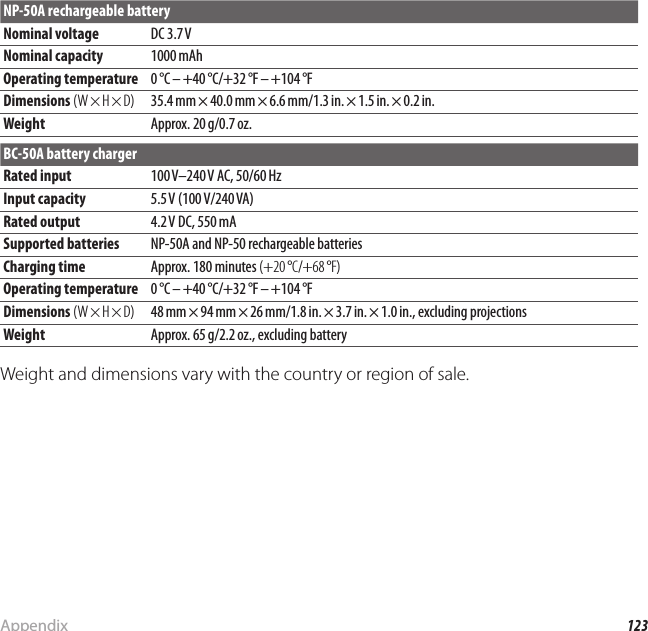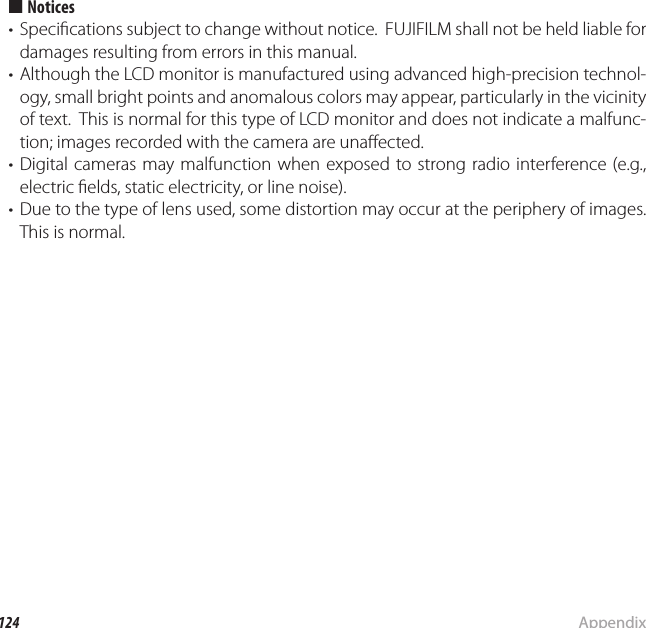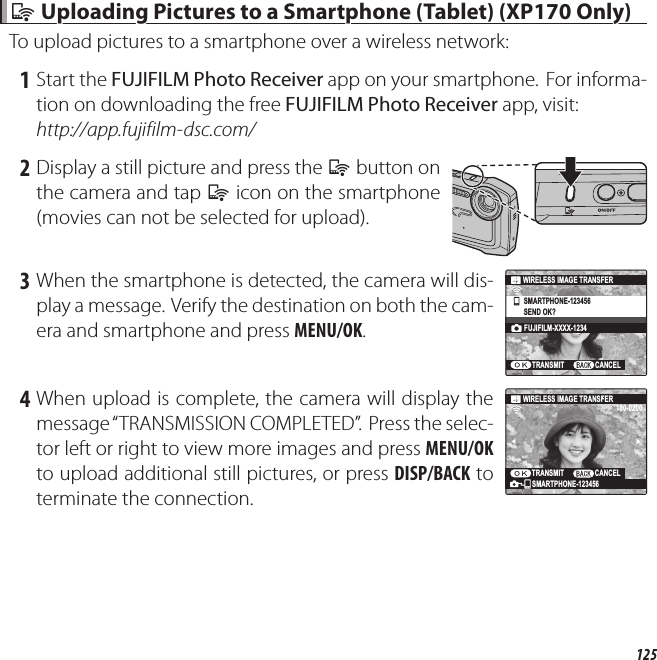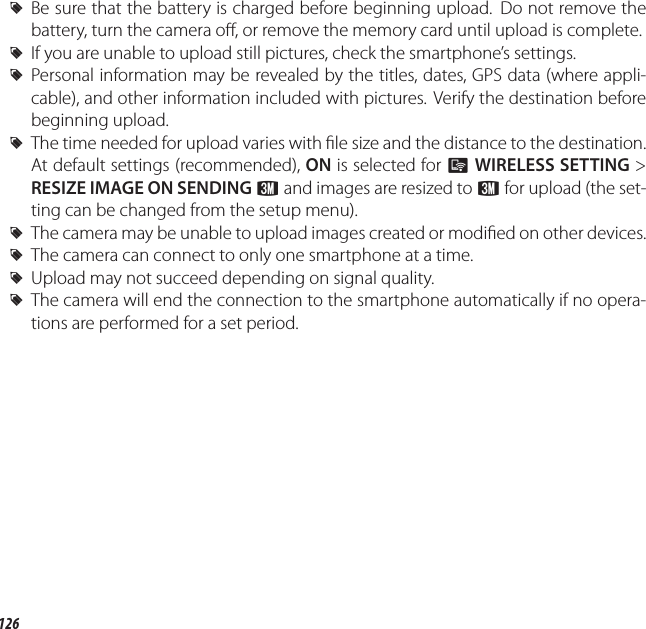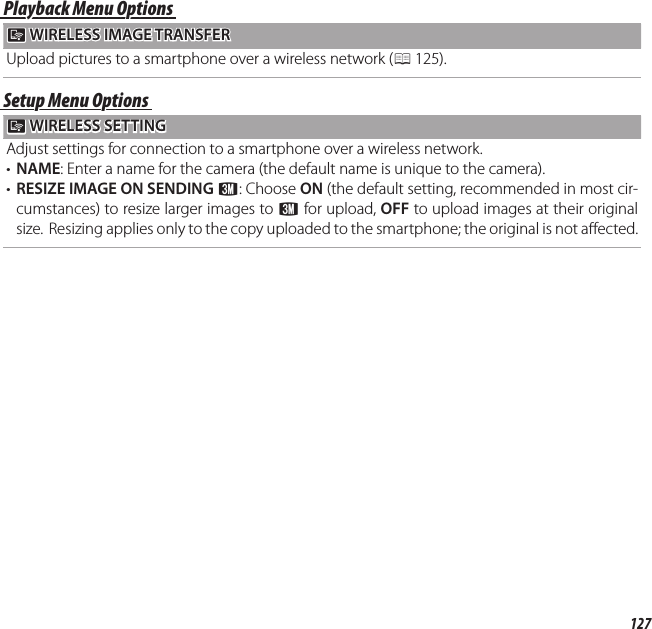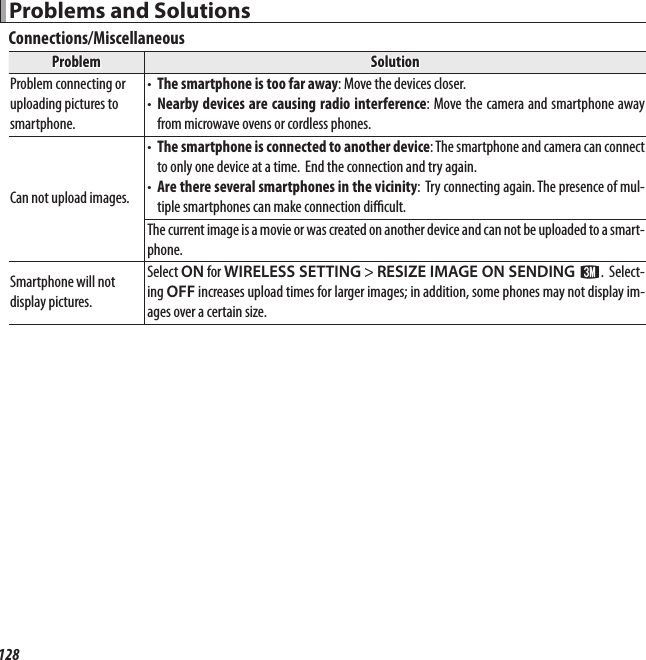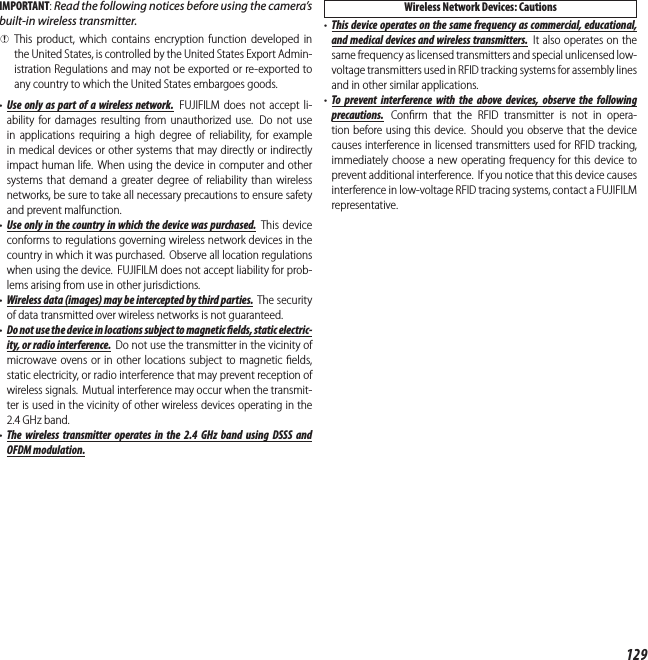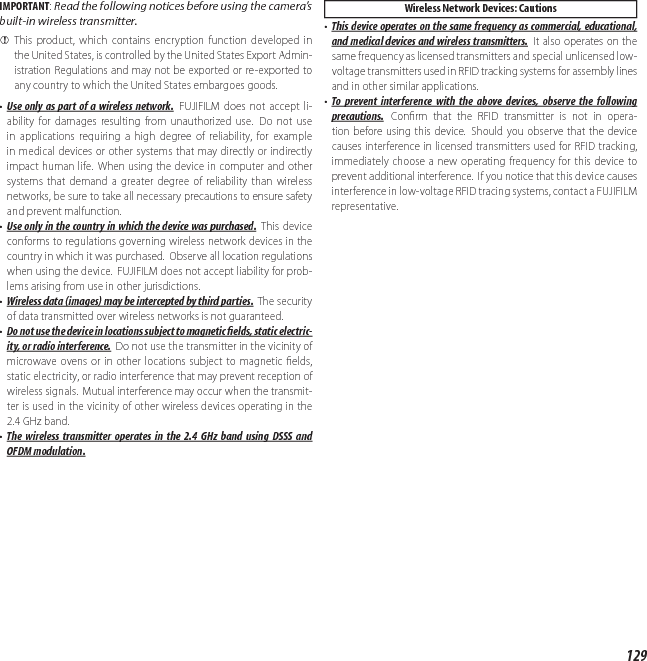Fuji Film 02100001 FUJIFILM DIGITAL CAMERA User Manual TempConfidential FinePix XP170 UserMan Part2 20120427
Fuji Film Corporation FUJIFILM DIGITAL CAMERA TempConfidential FinePix XP170 UserMan Part2 20120427
Contents
- 1. TempConfidential_(FinePix XP170) UserMan_Part2_20120427
- 2. TempConfidential_(FinePix XP170) UserMan_Part1_20120508
TempConfidential_(FinePix XP170) UserMan_Part2_20120427