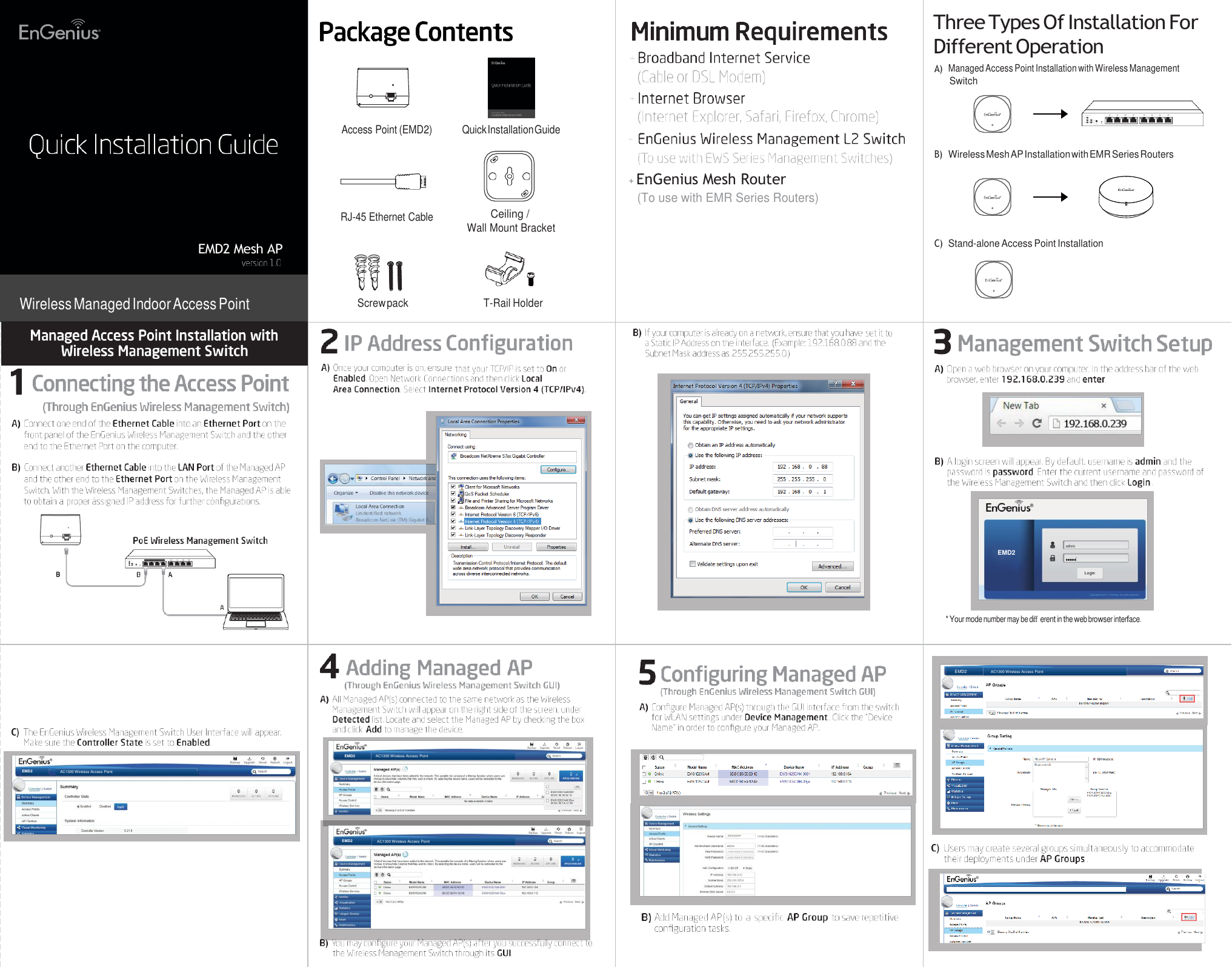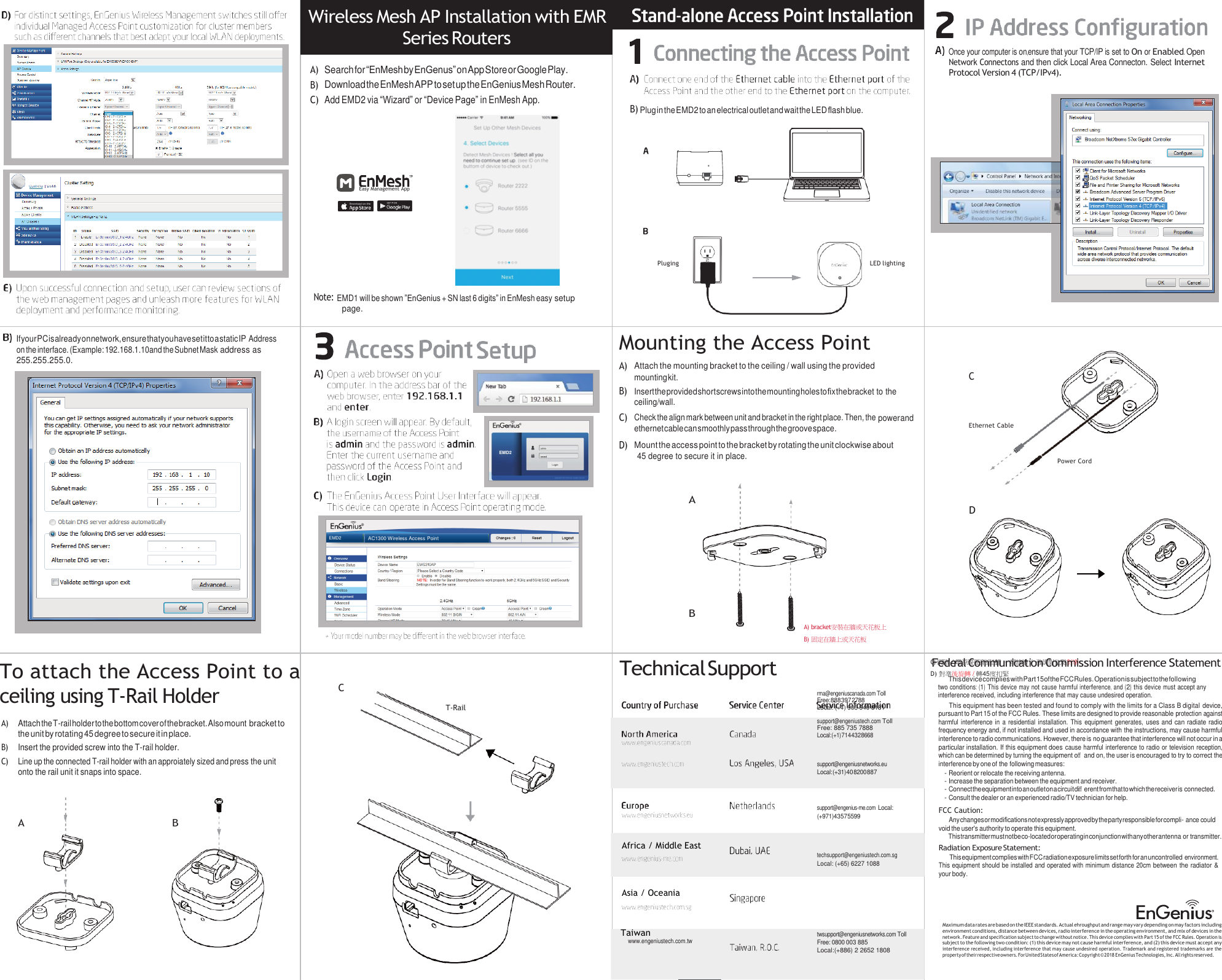EnGenius Technologies EMD1 AC1300 Dual-Band Mesh AP User Manual EMD2 QSG 20180601 for
EnGenius Technologies AC1300 Dual-Band Mesh AP EMD2 QSG 20180601 for
Contents
- 1. User Manual EMD1
- 2. User Manual EMD2
- 3. User Manual (EMD1)
- 4. User Manual (EMD2)
User Manual EMD2
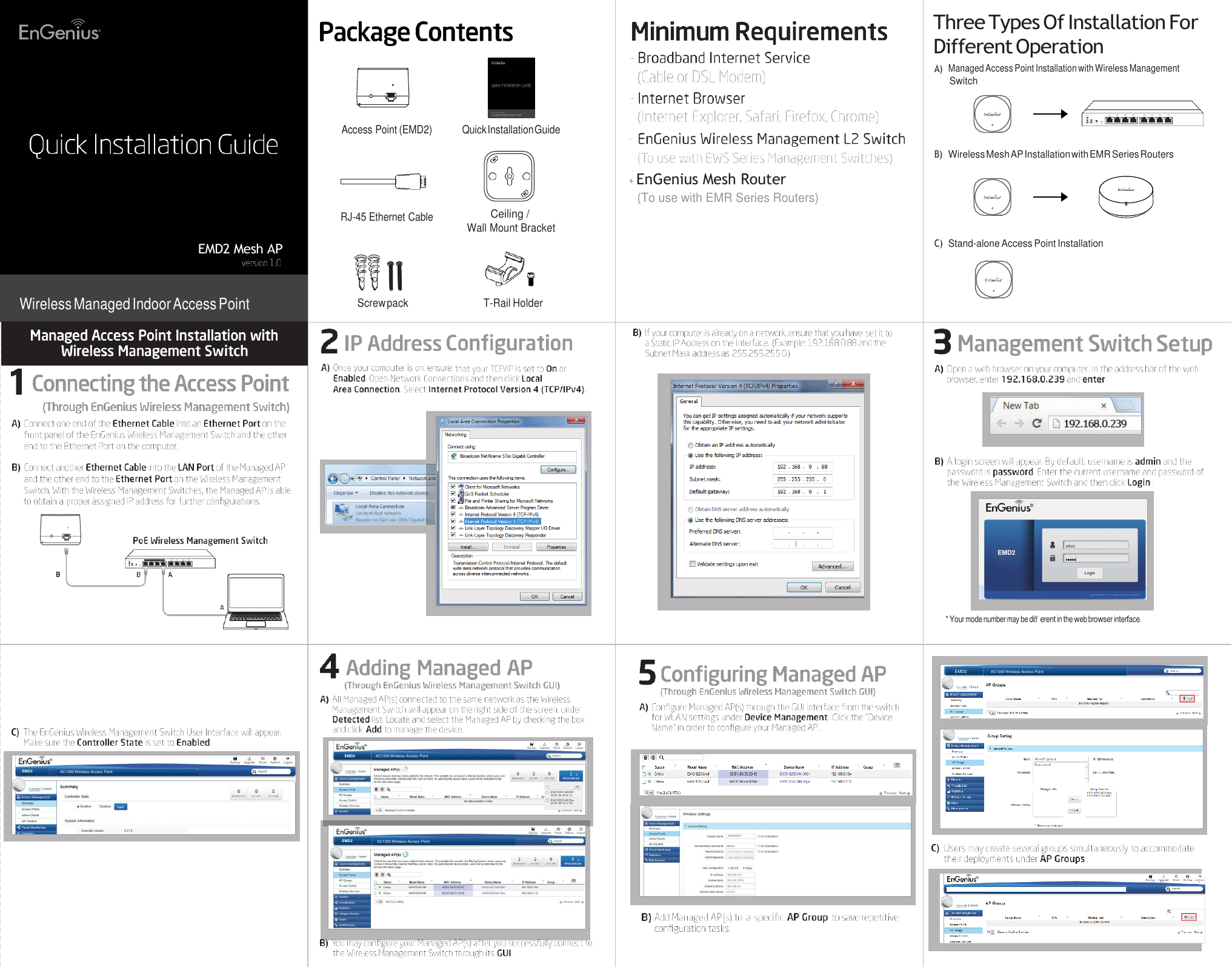
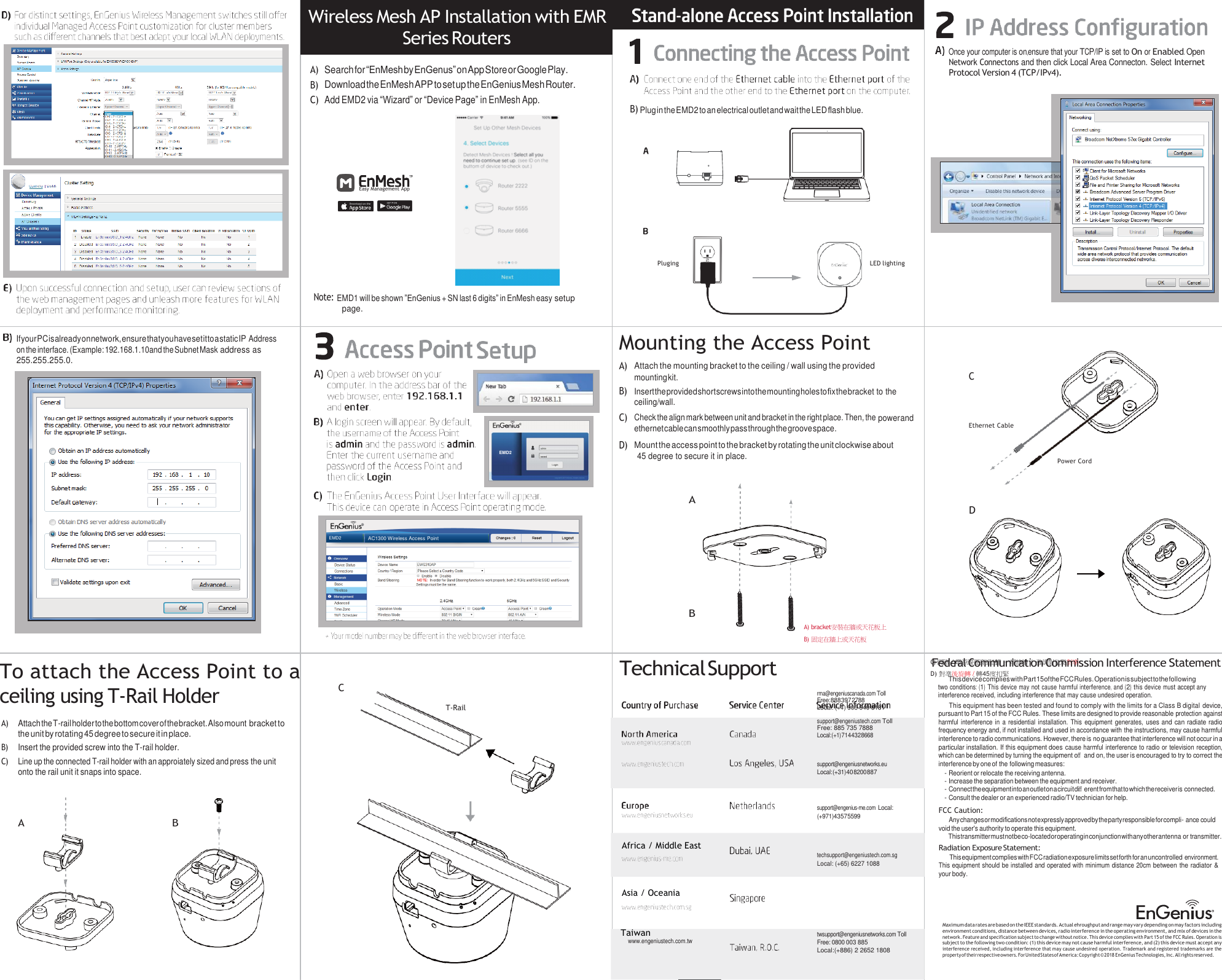
User Manual (EMD2)