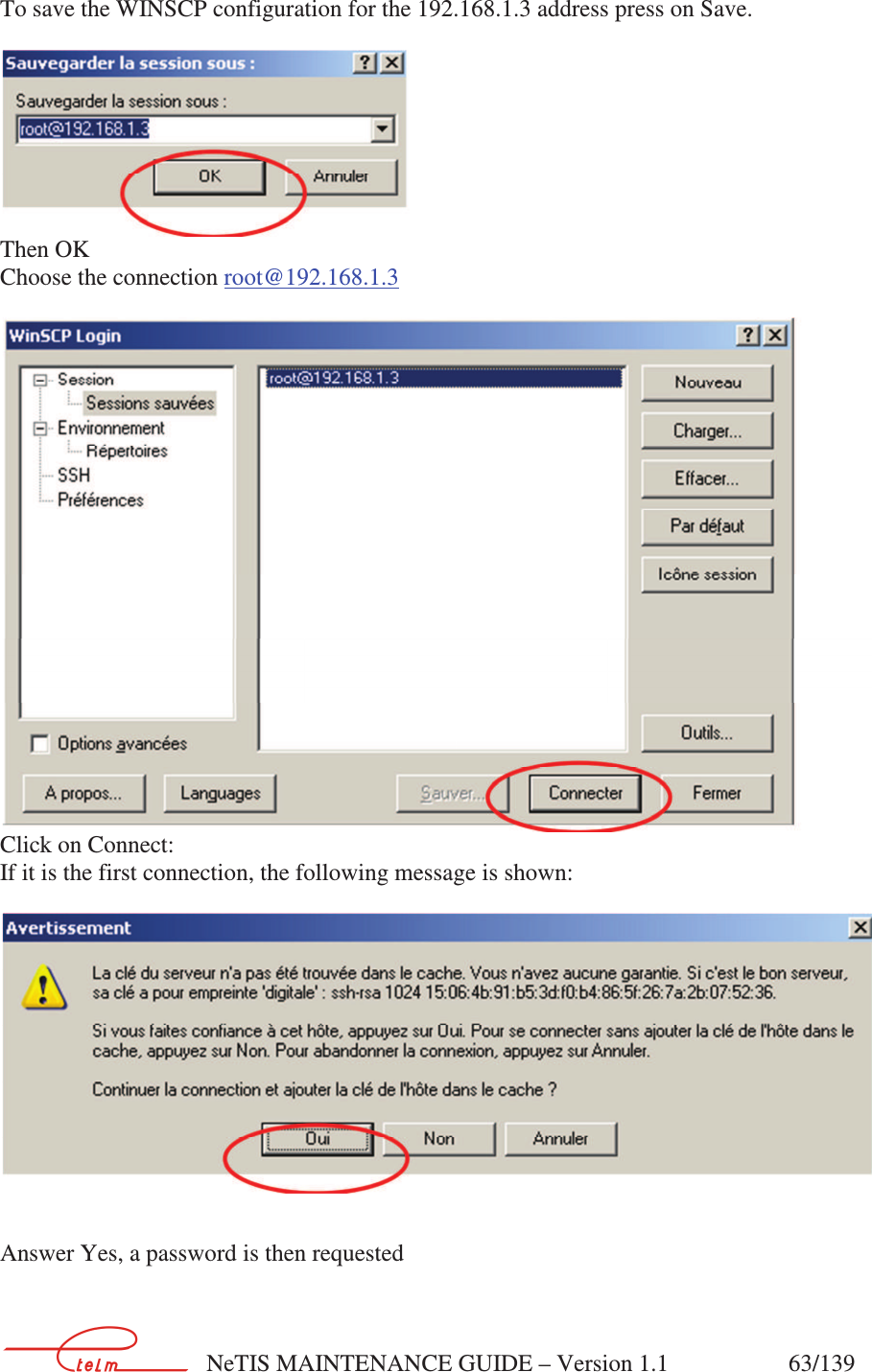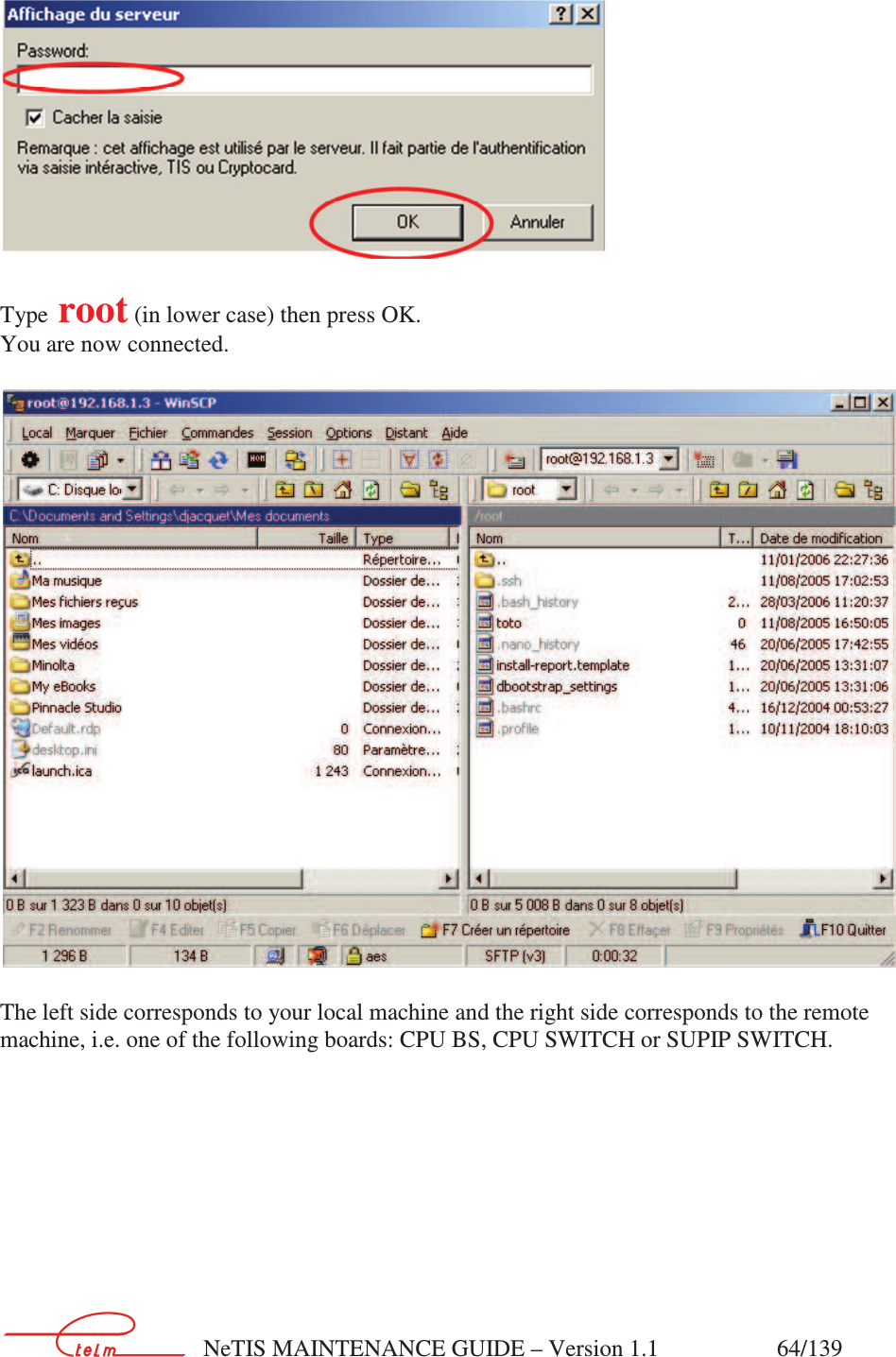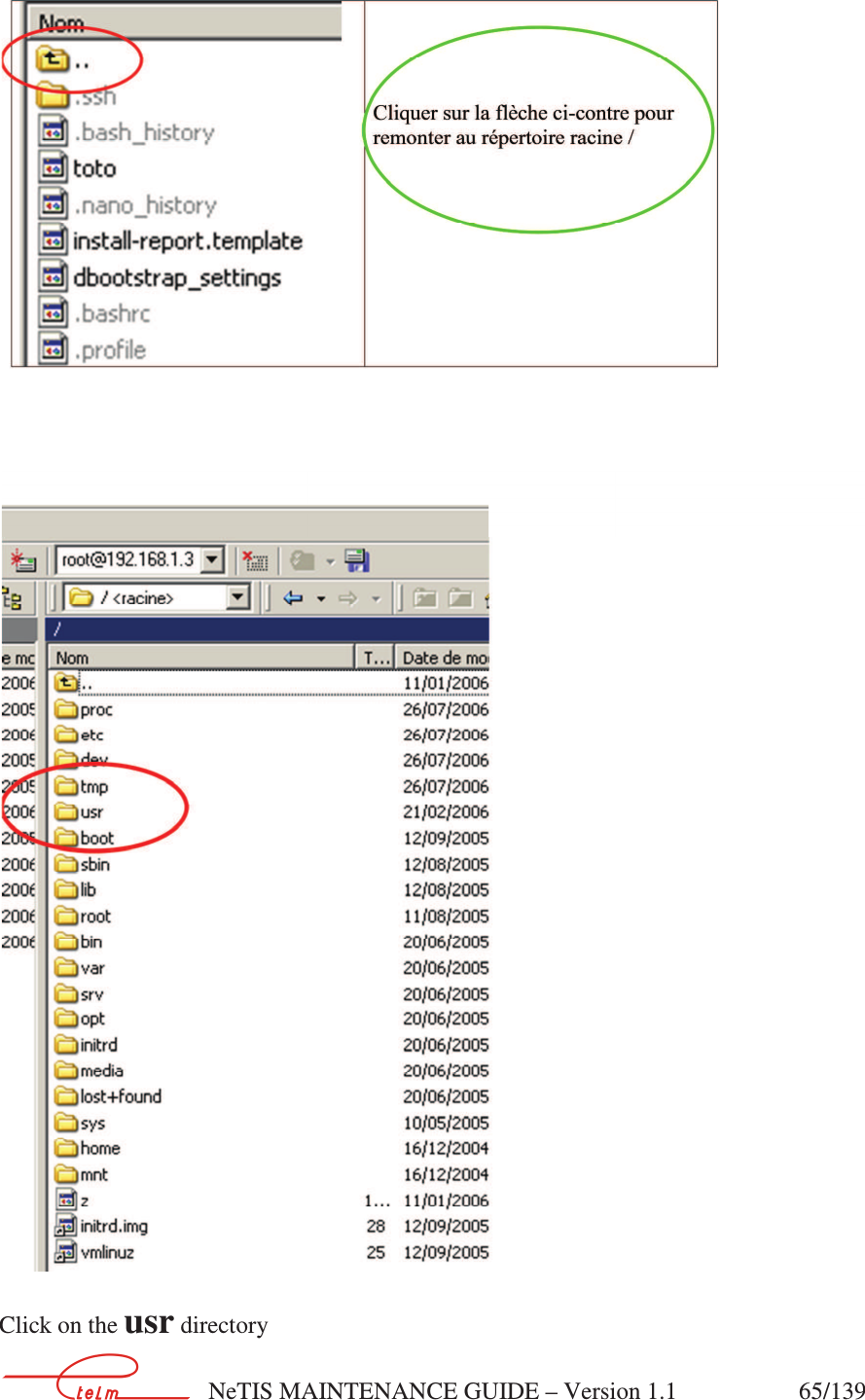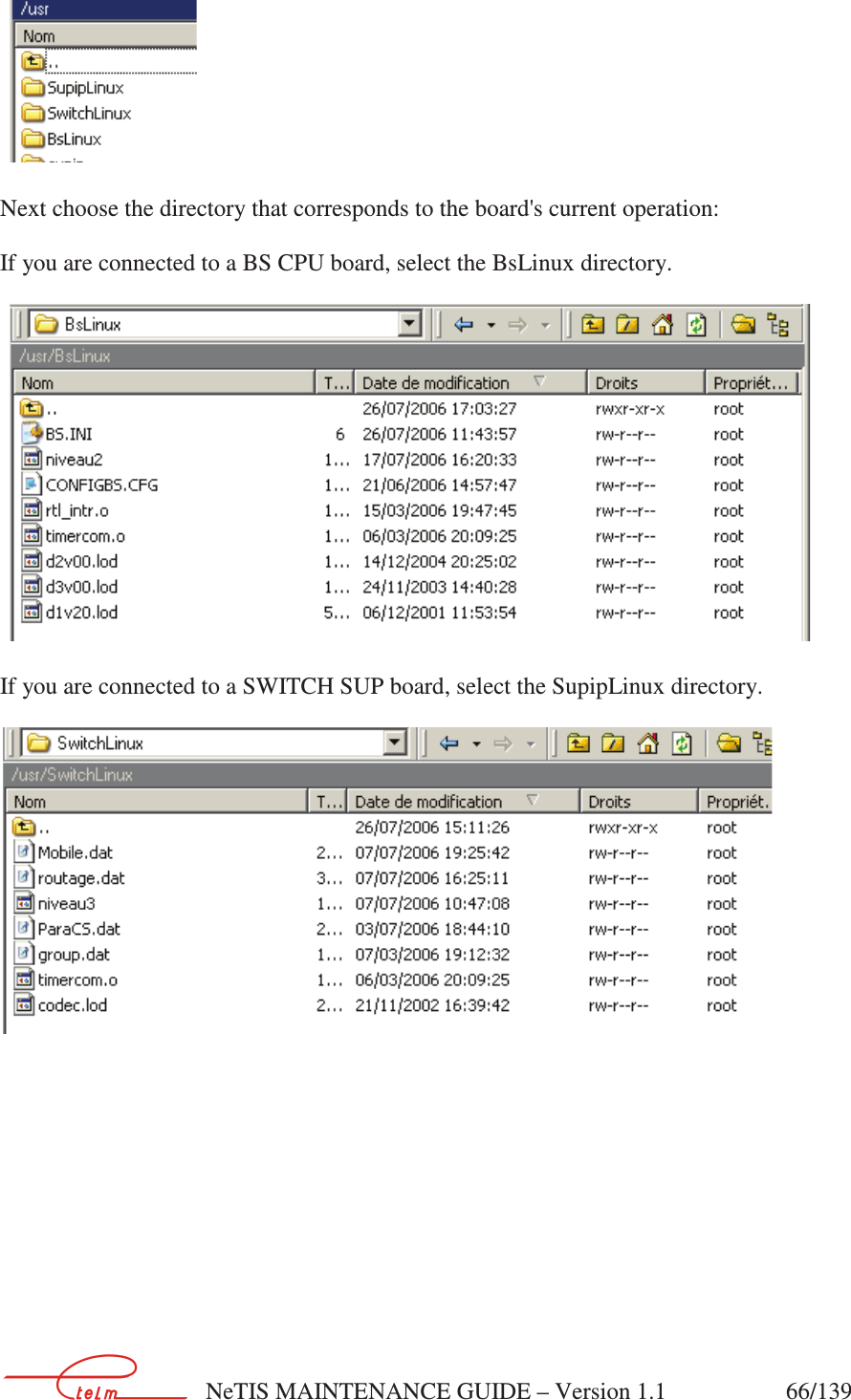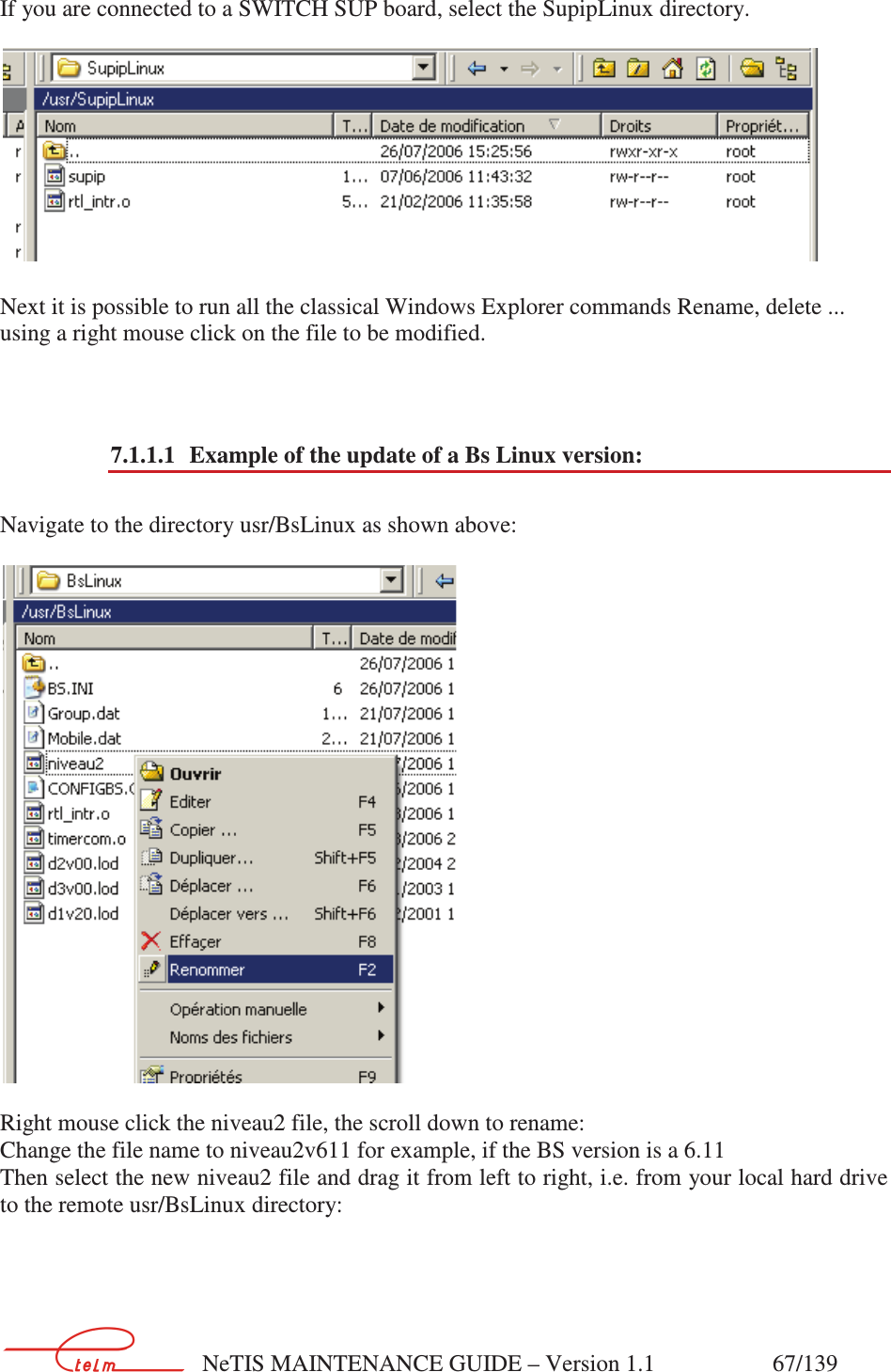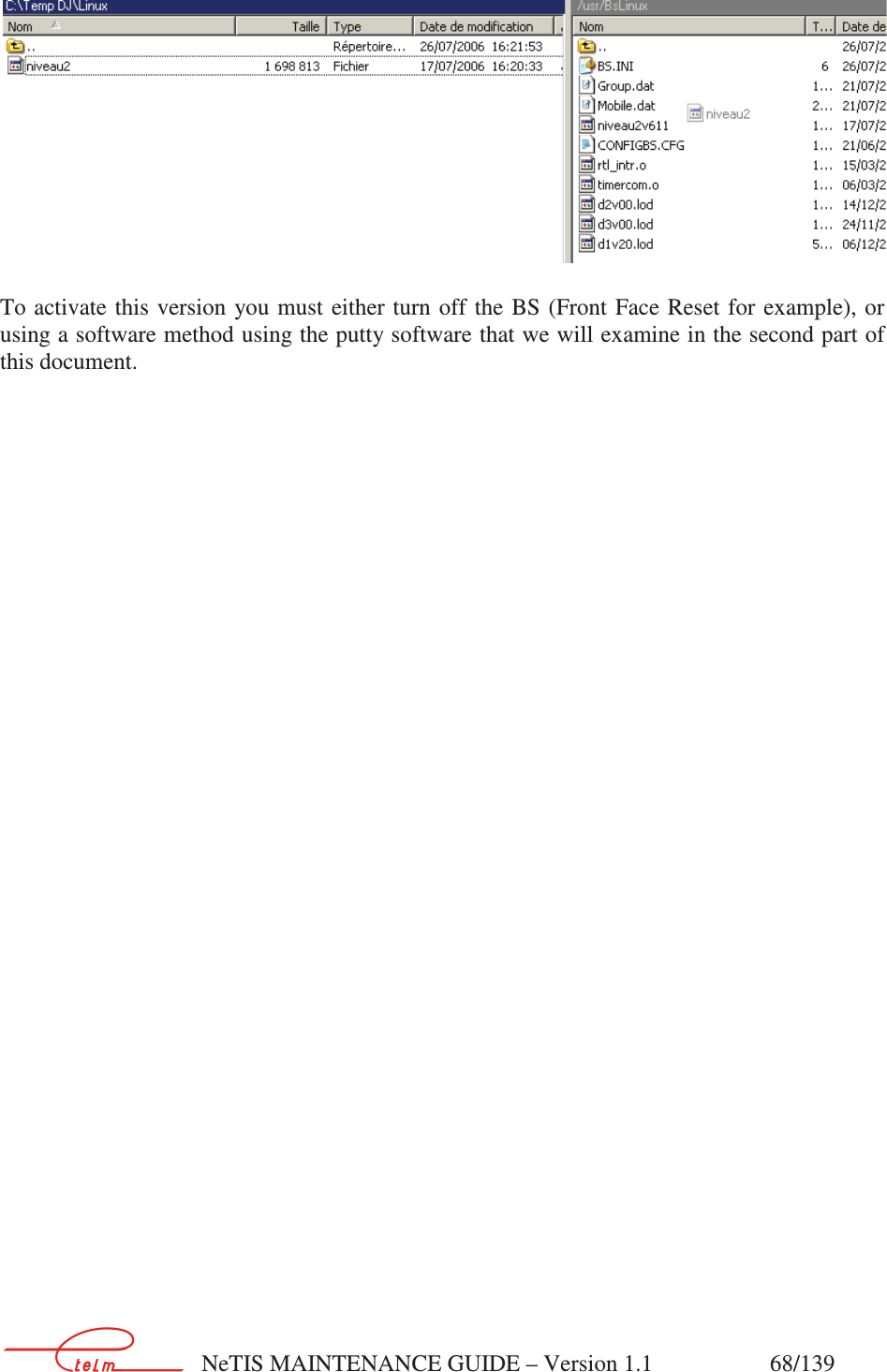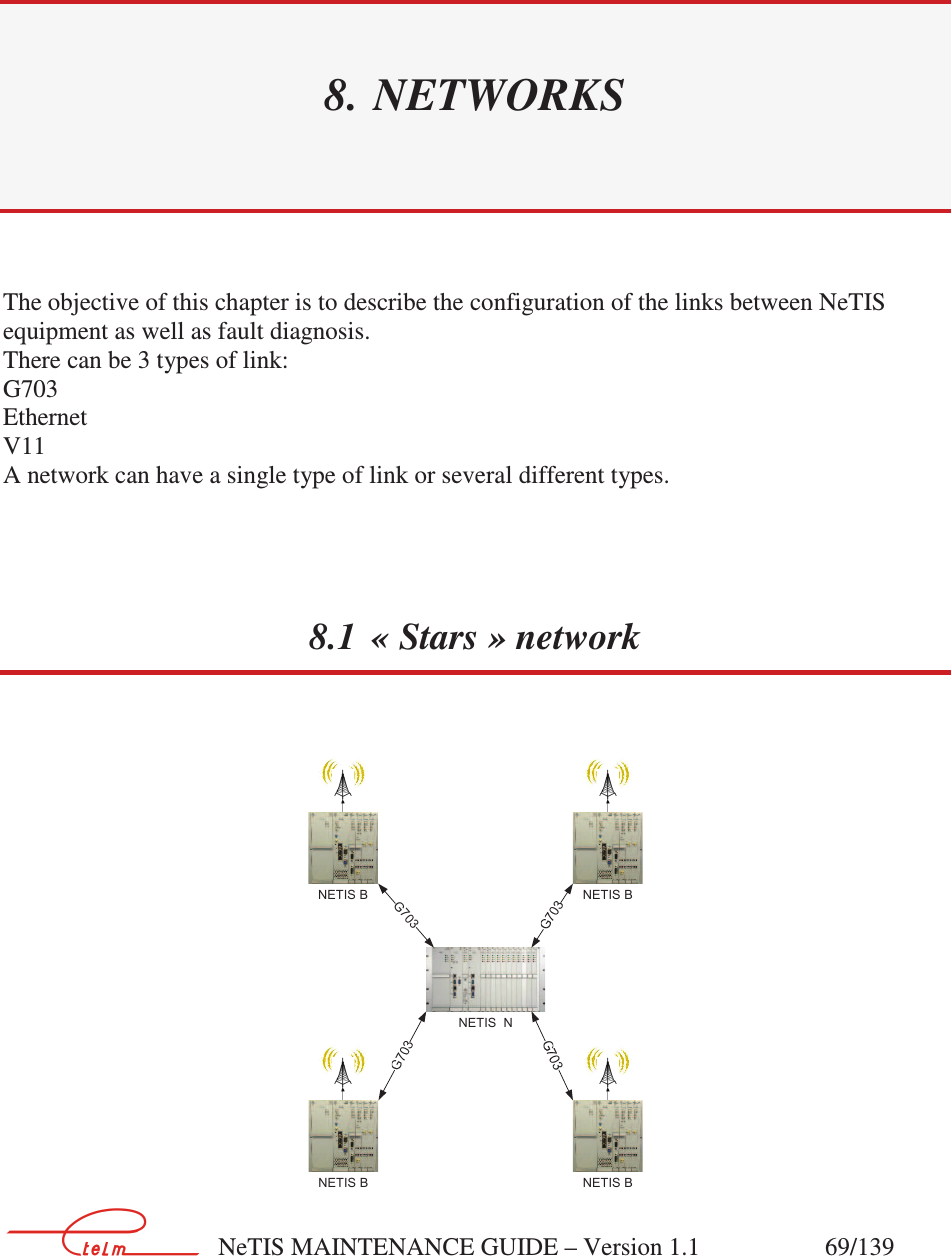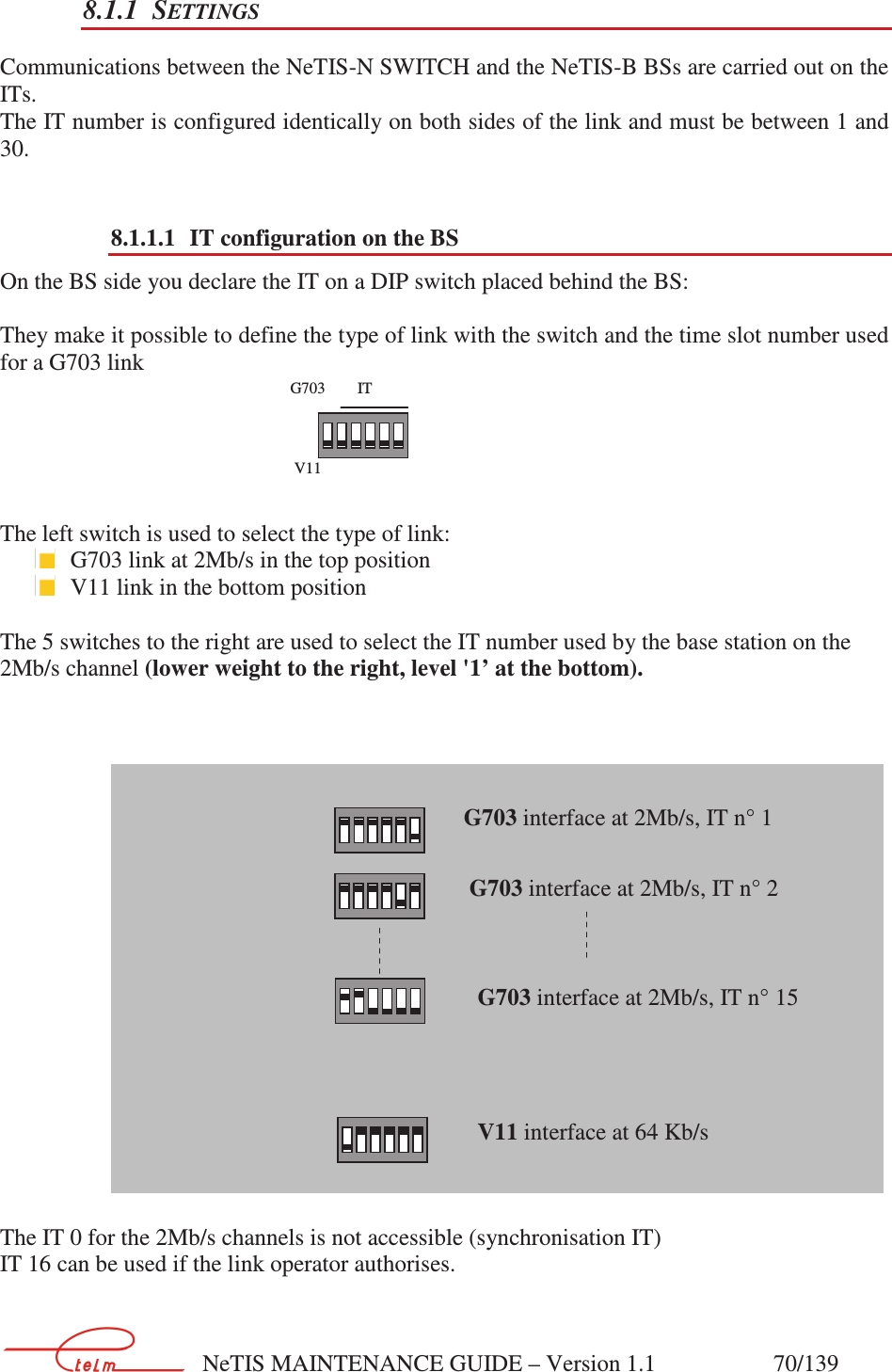Electronique Telematique ETELM Canada BSTETRA451 Tetra Base Station User Manual netis B maintenance guide V1 1
Electronique Telematique ETELM Canada Inc Tetra Base Station netis B maintenance guide V1 1
Contents
- 1. netis B maintenance guide V1.1.part1
- 2. netis B maintenance guide V1.1.part2
- 3. netis B maintenance guide V1.1.part3
- 4. netis B maintenance guide V1.1.part4
- 5. relevant regulatory warnings
netis B maintenance guide V1.1.part2
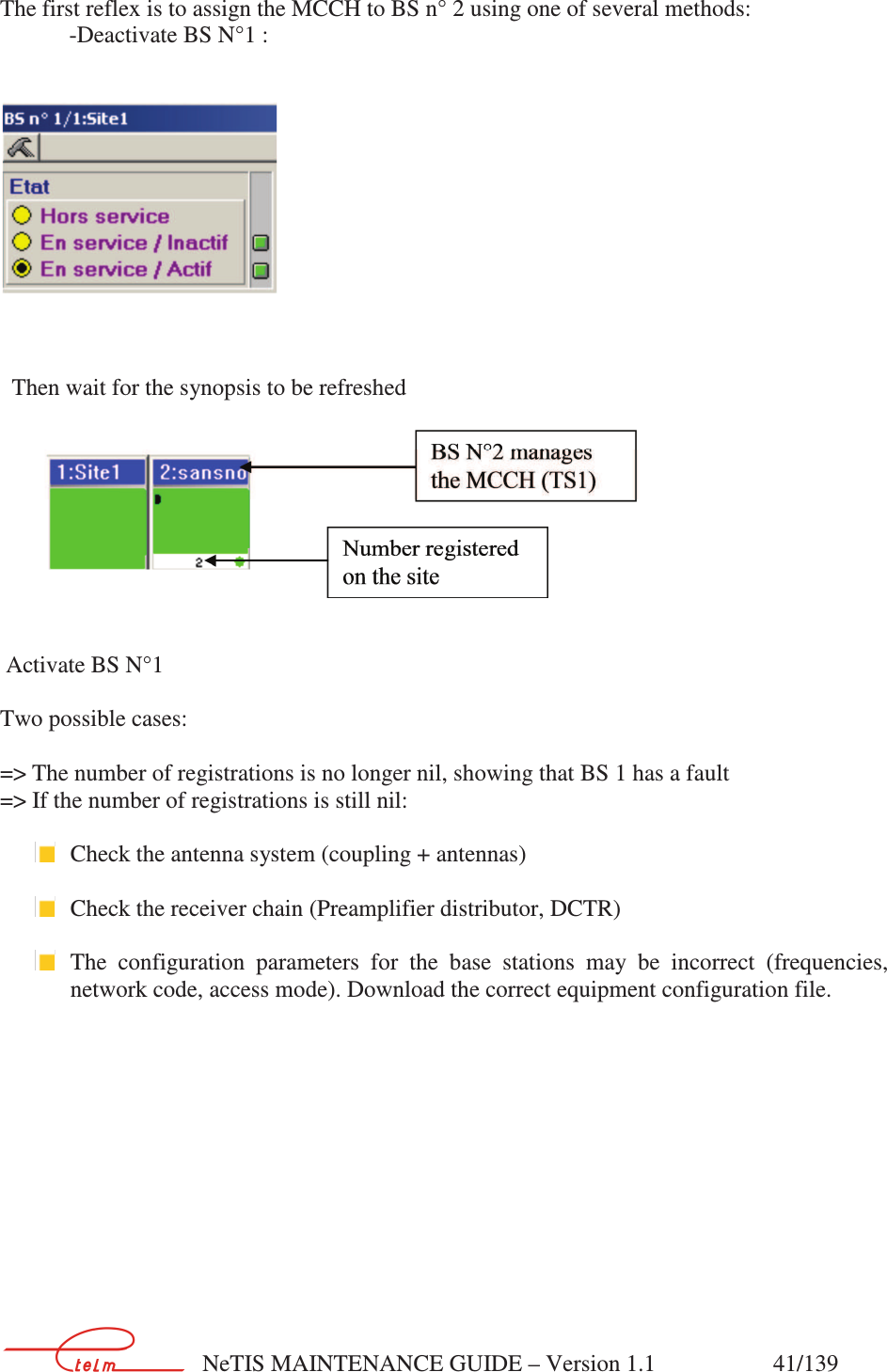
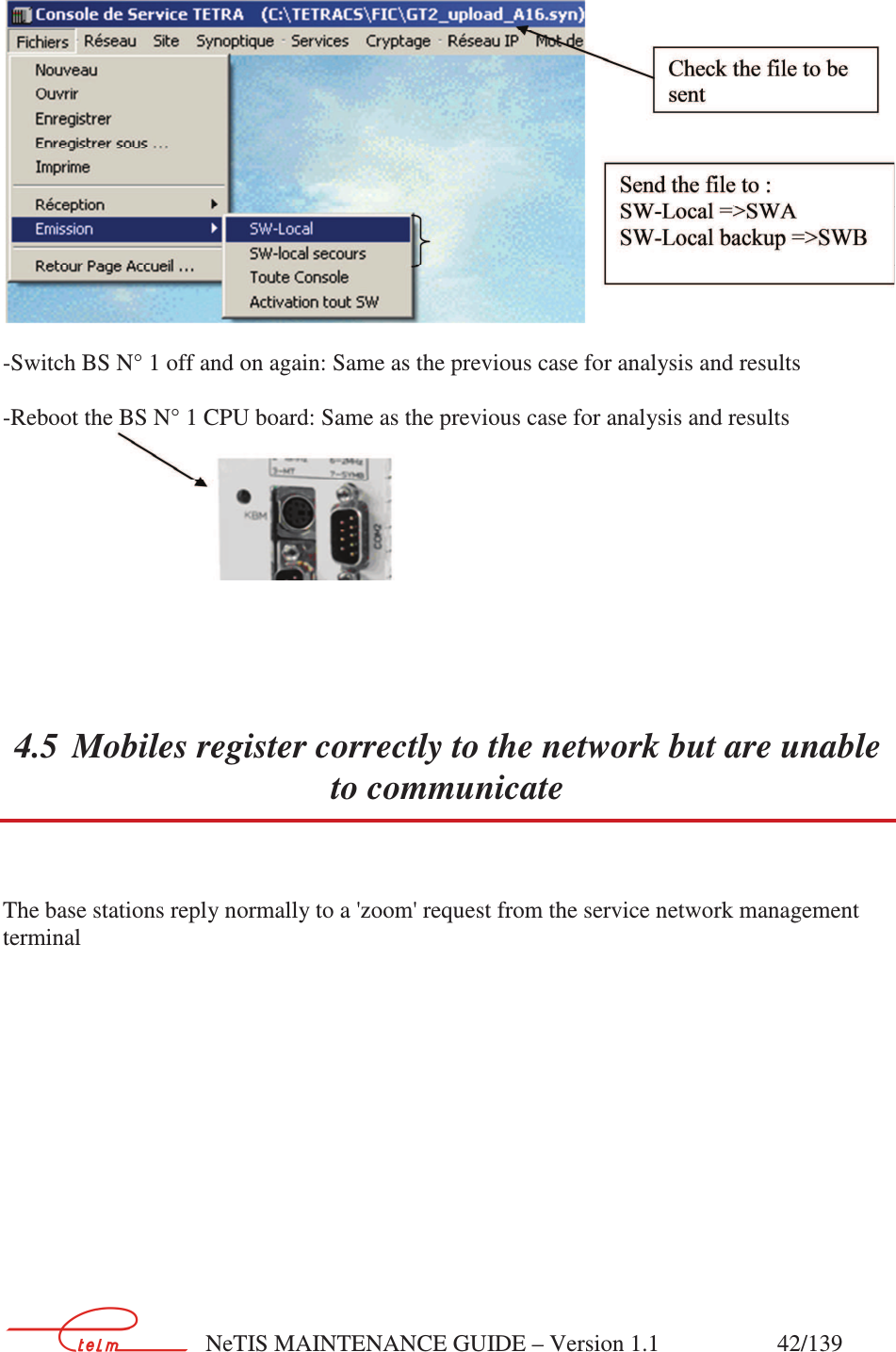
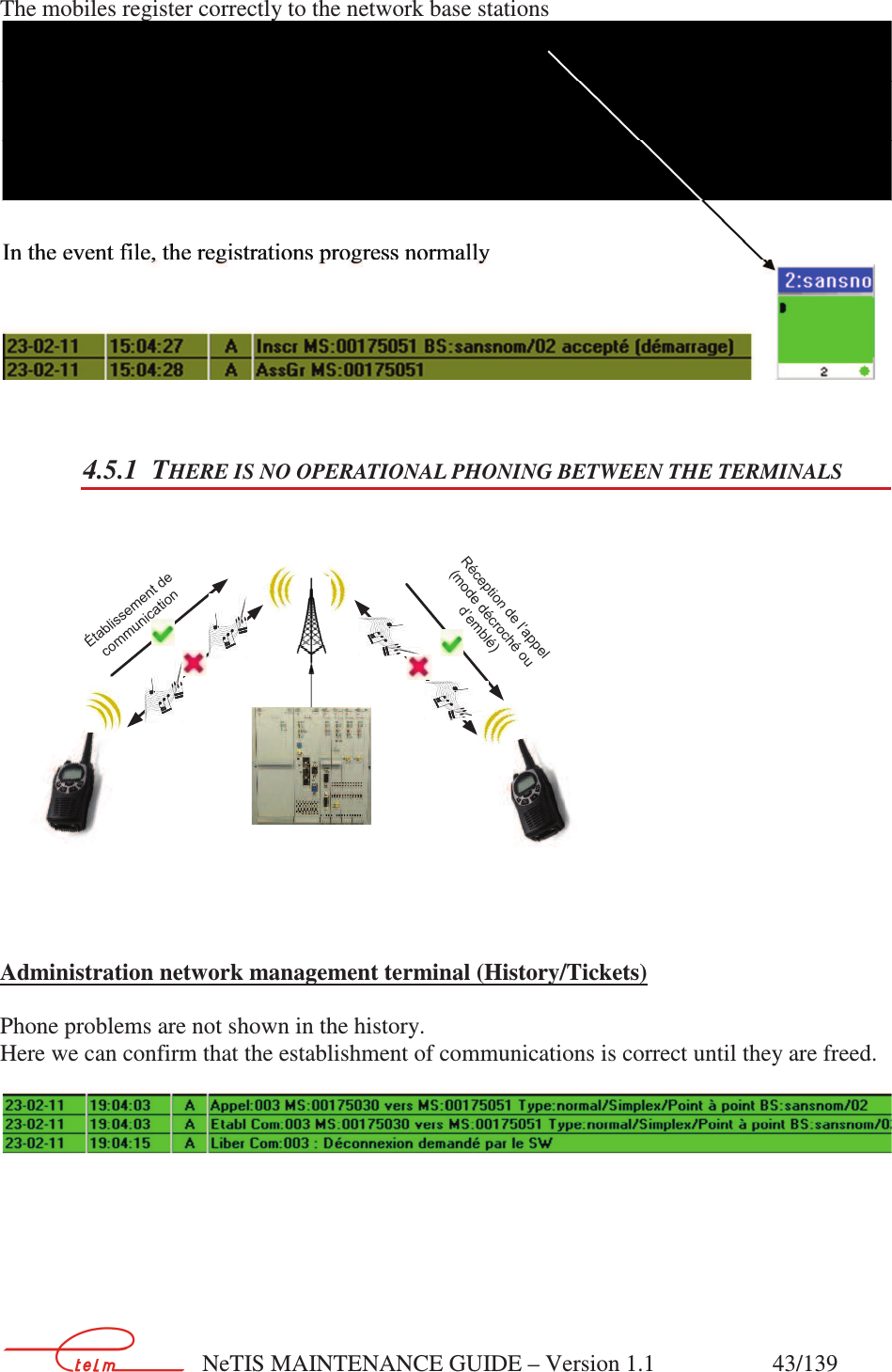
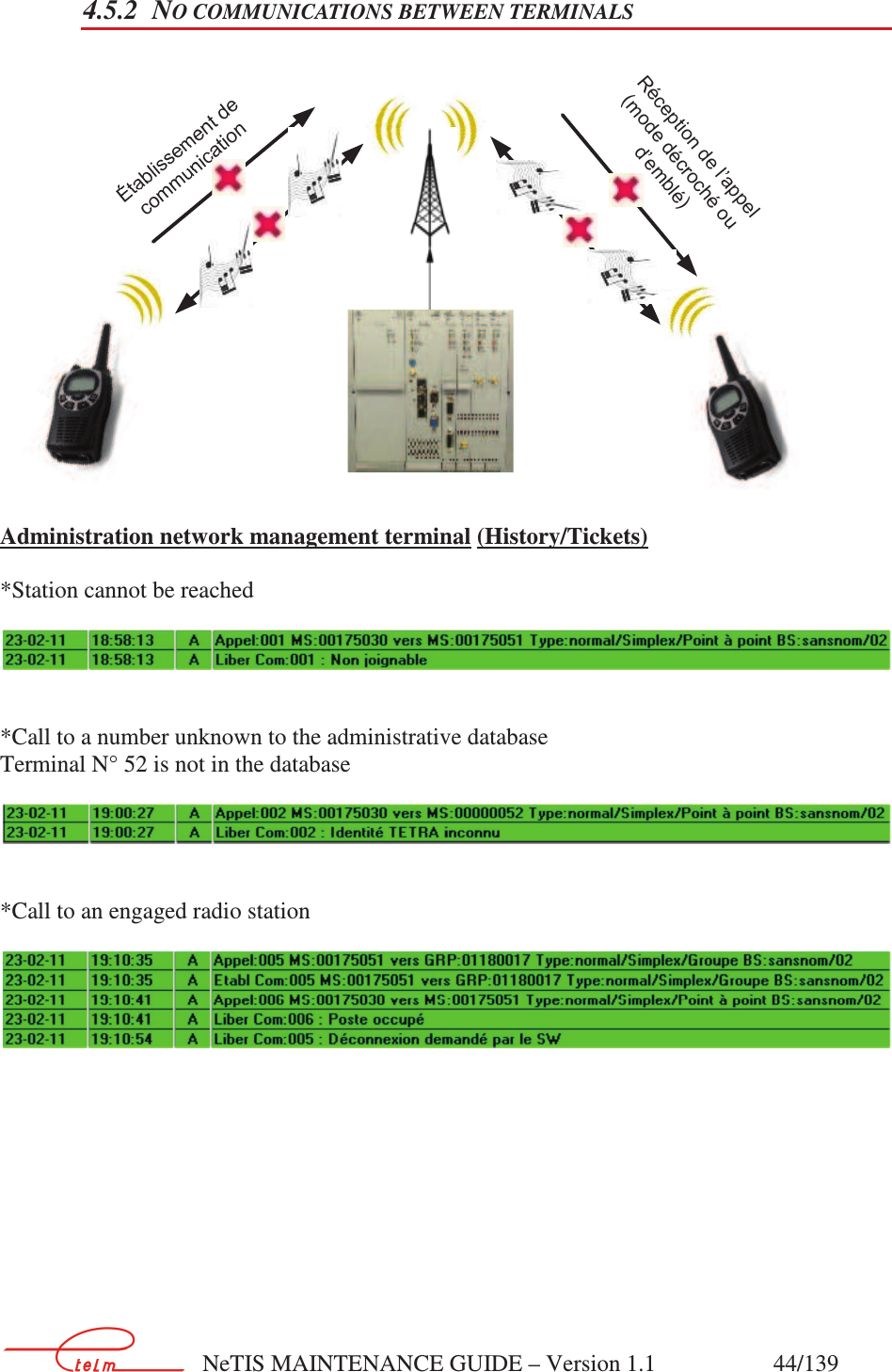
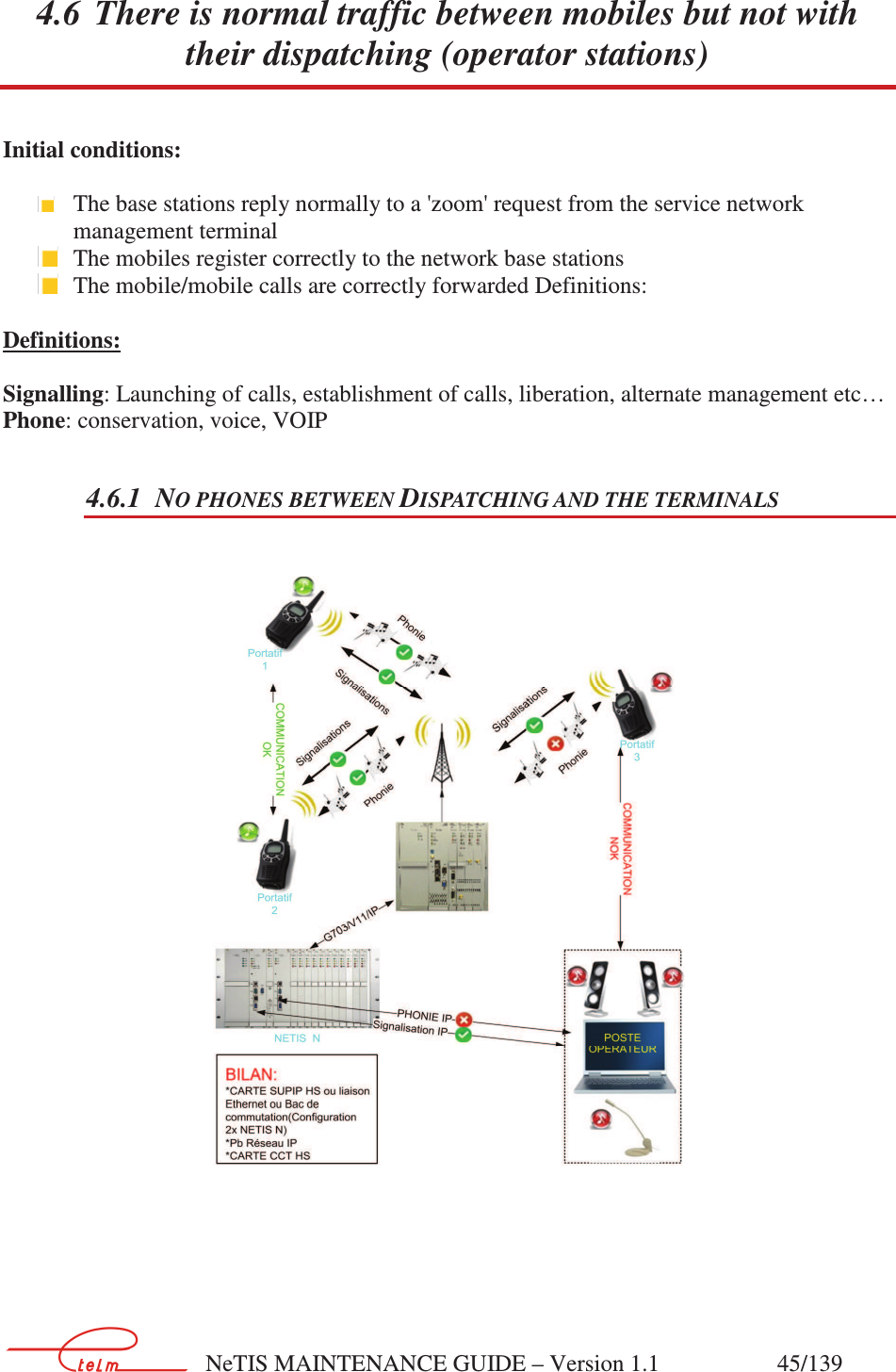
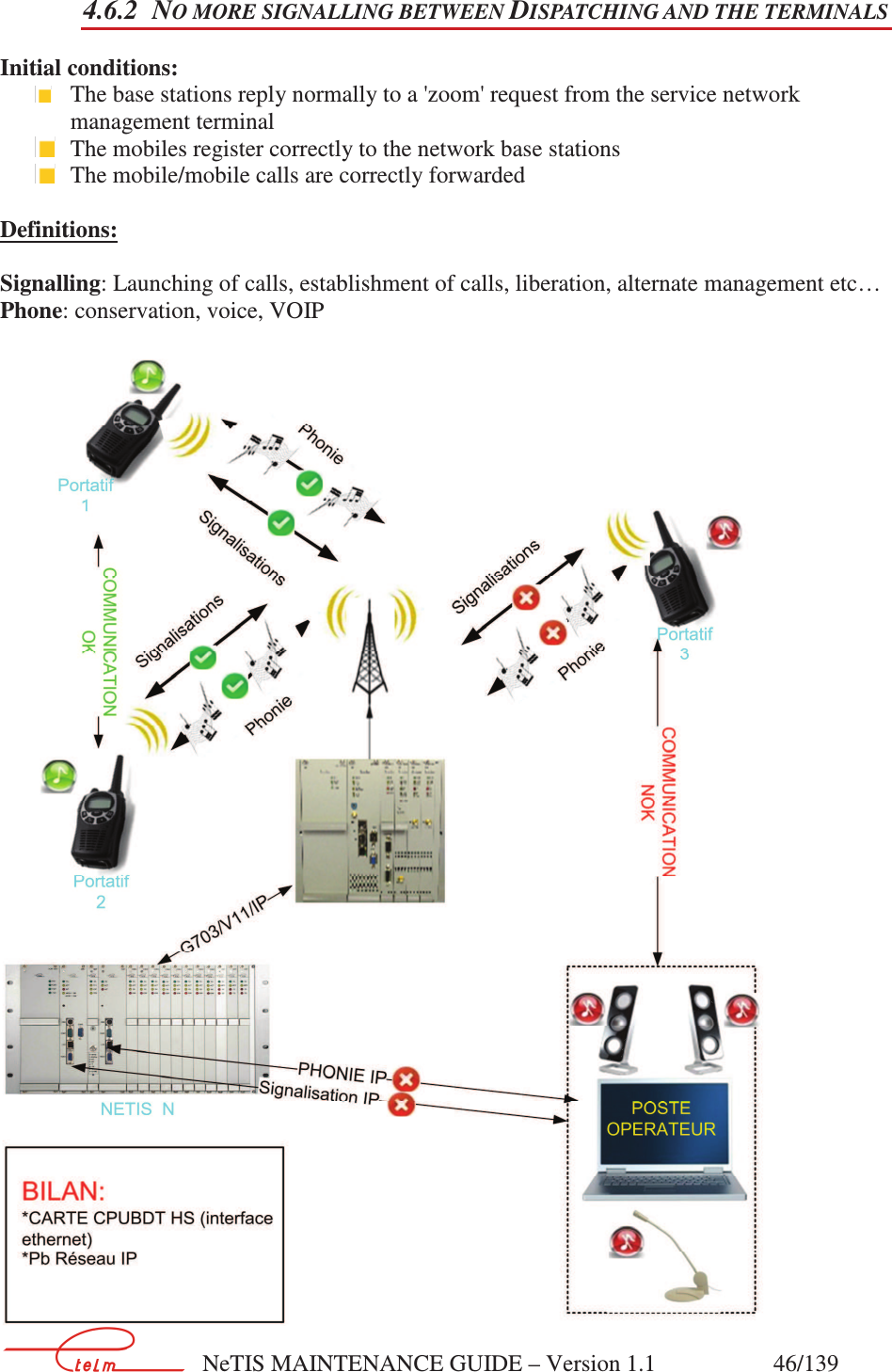
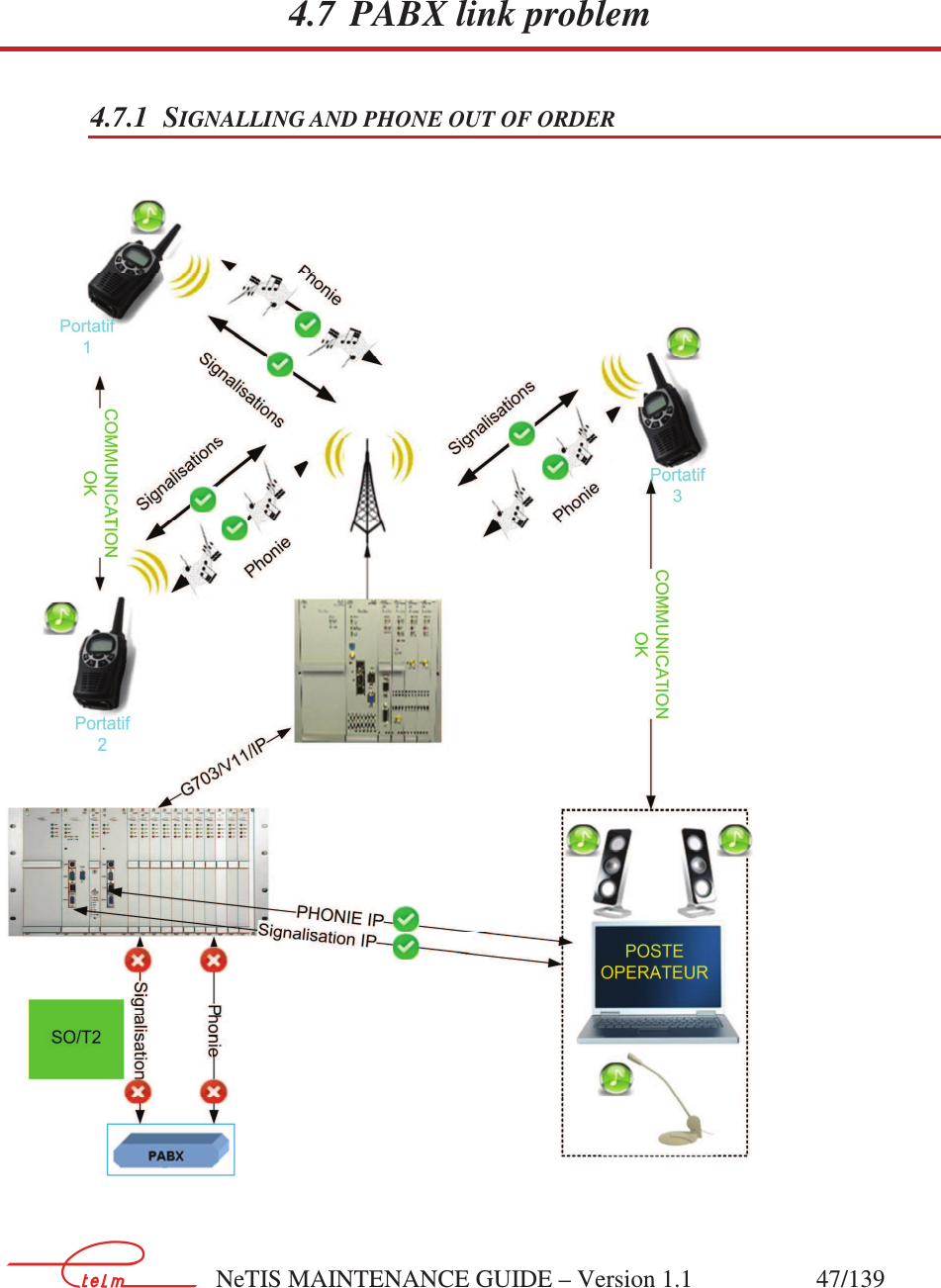
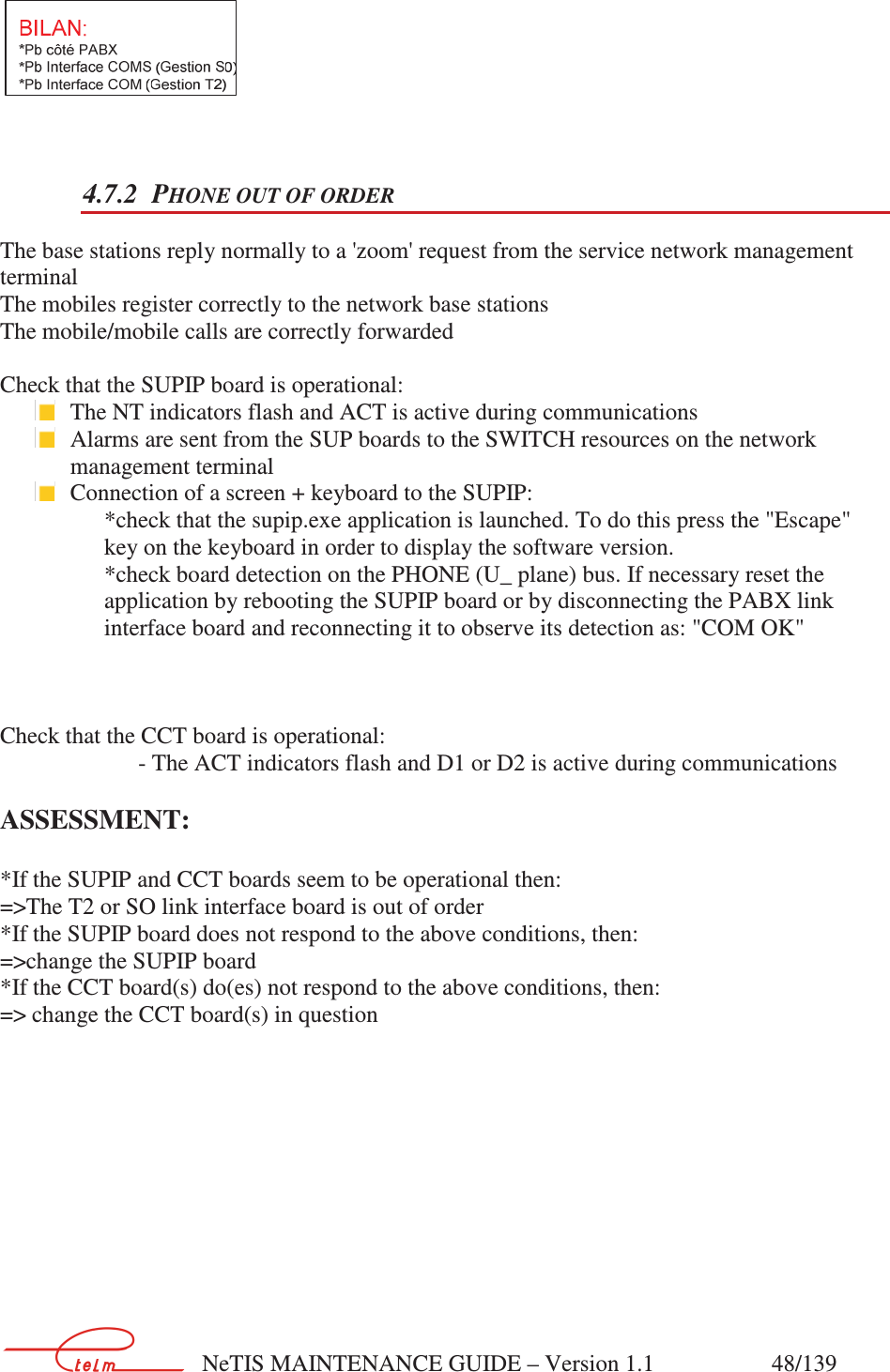
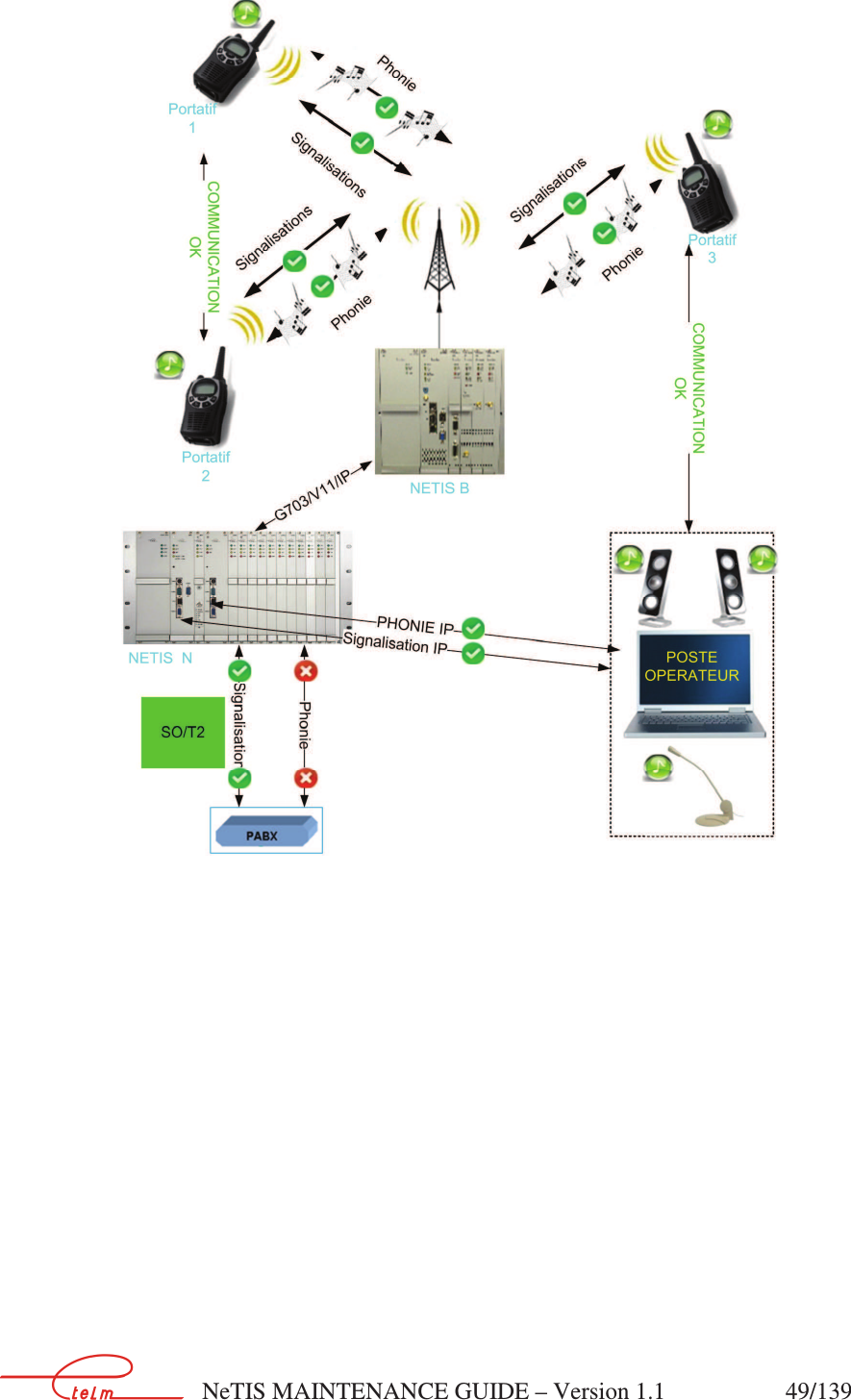
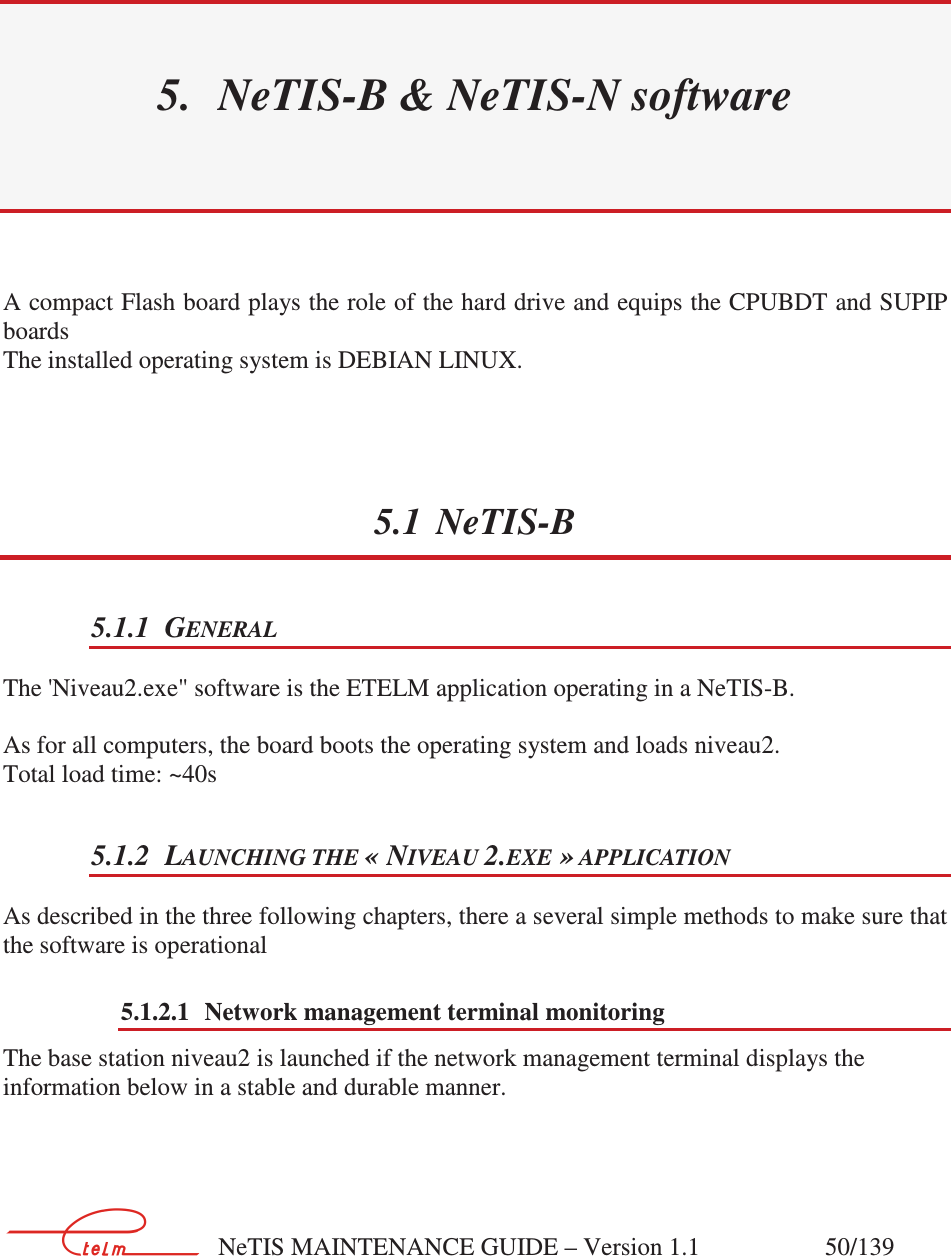
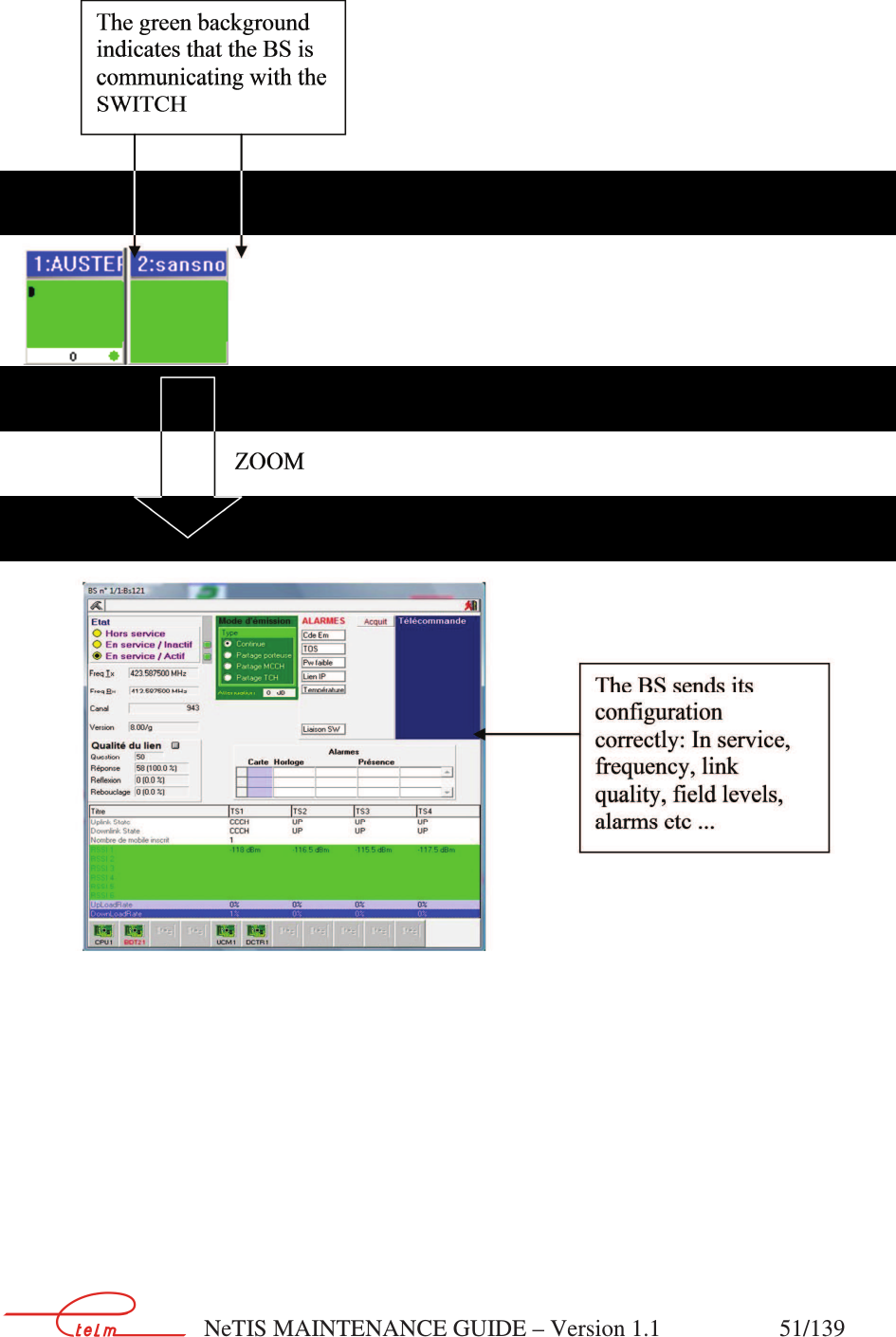
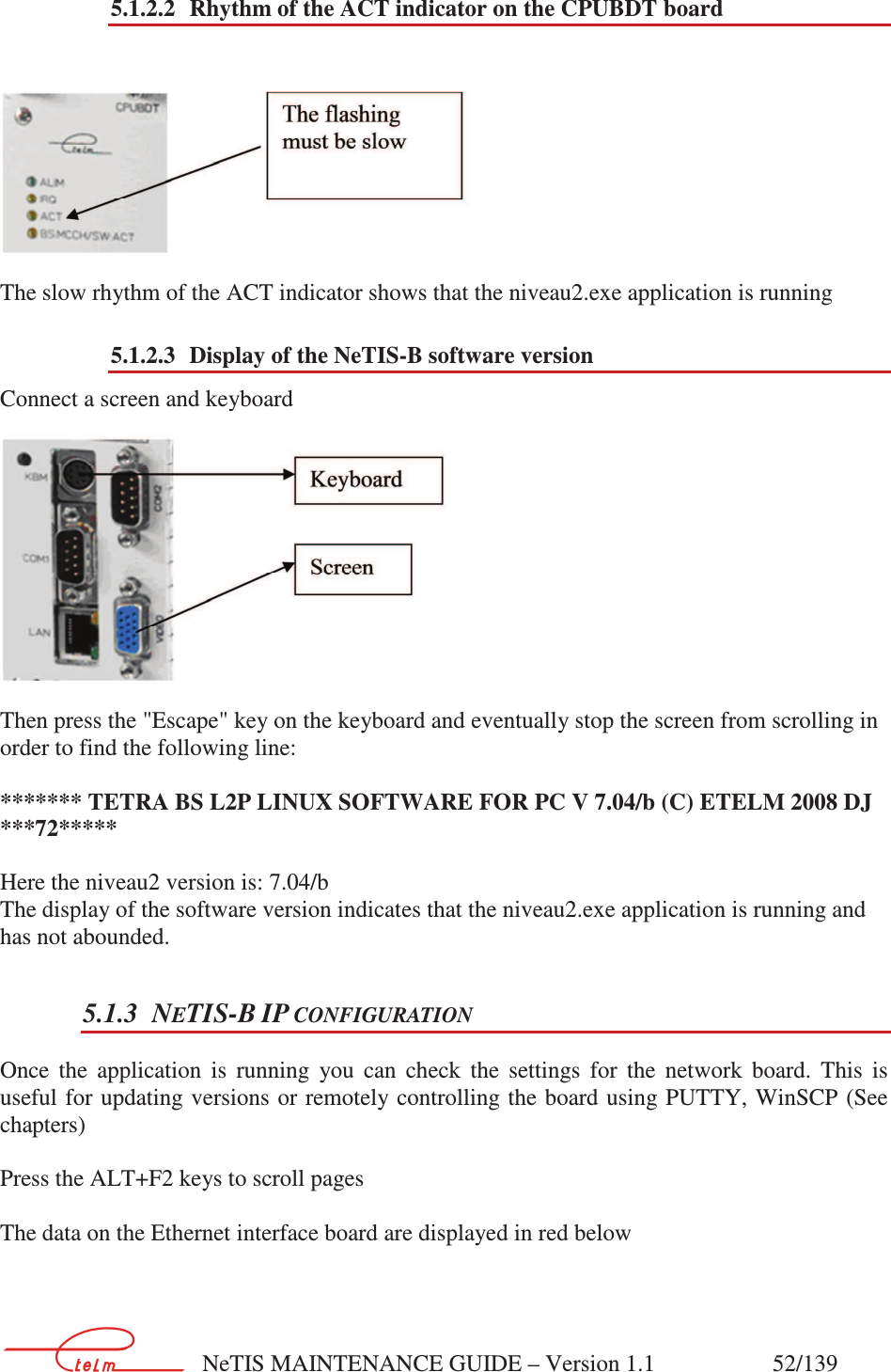
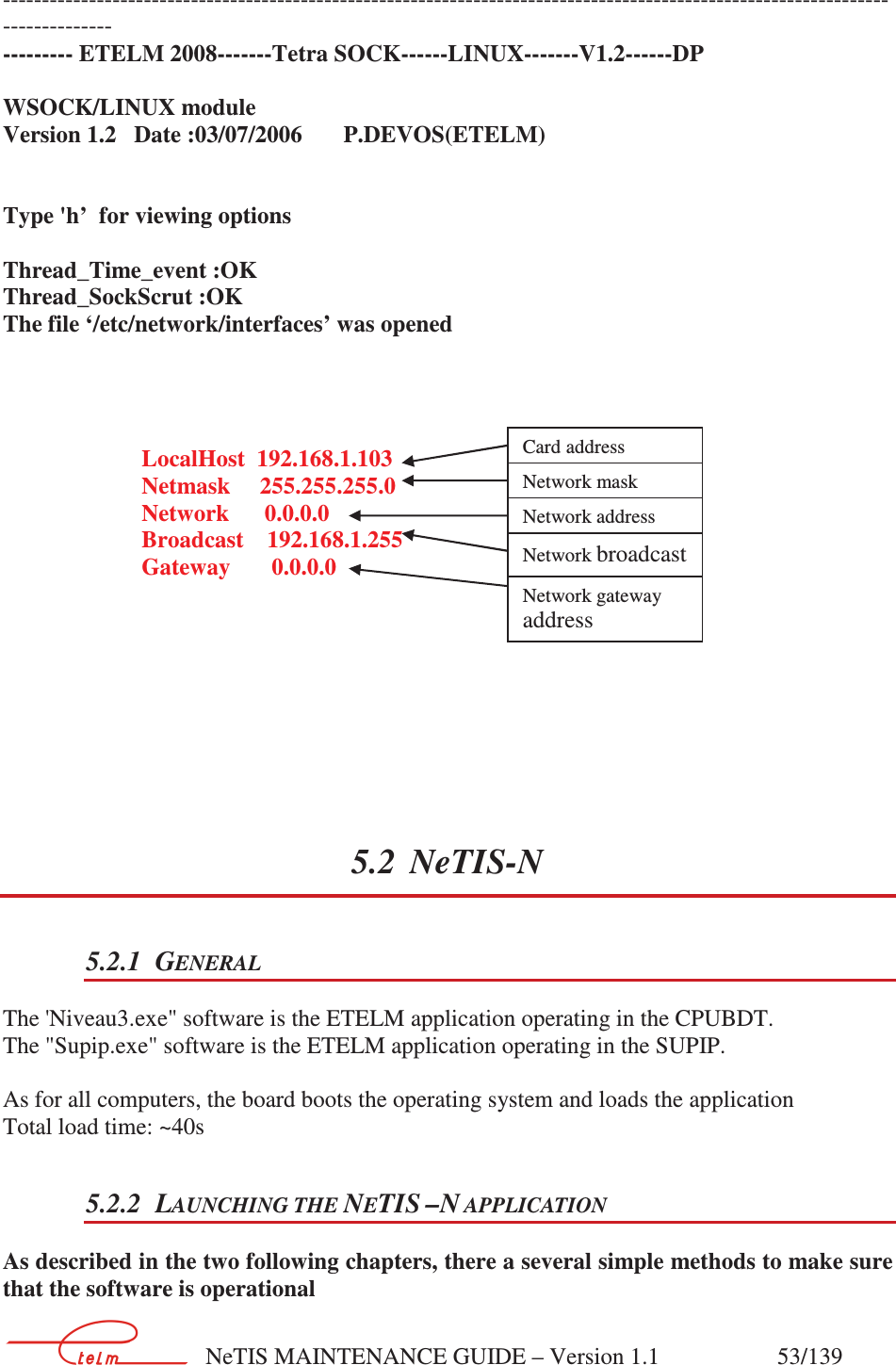
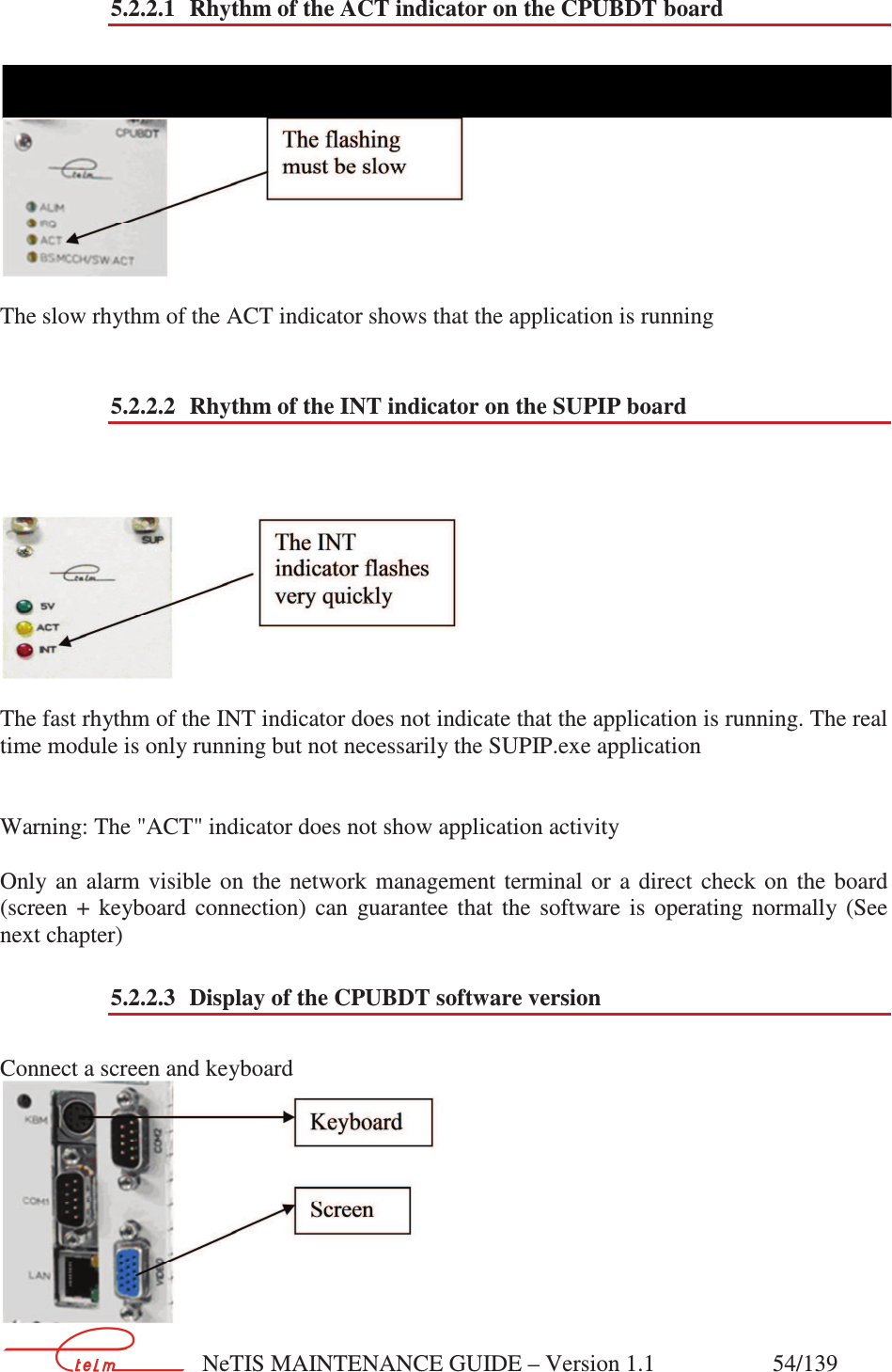
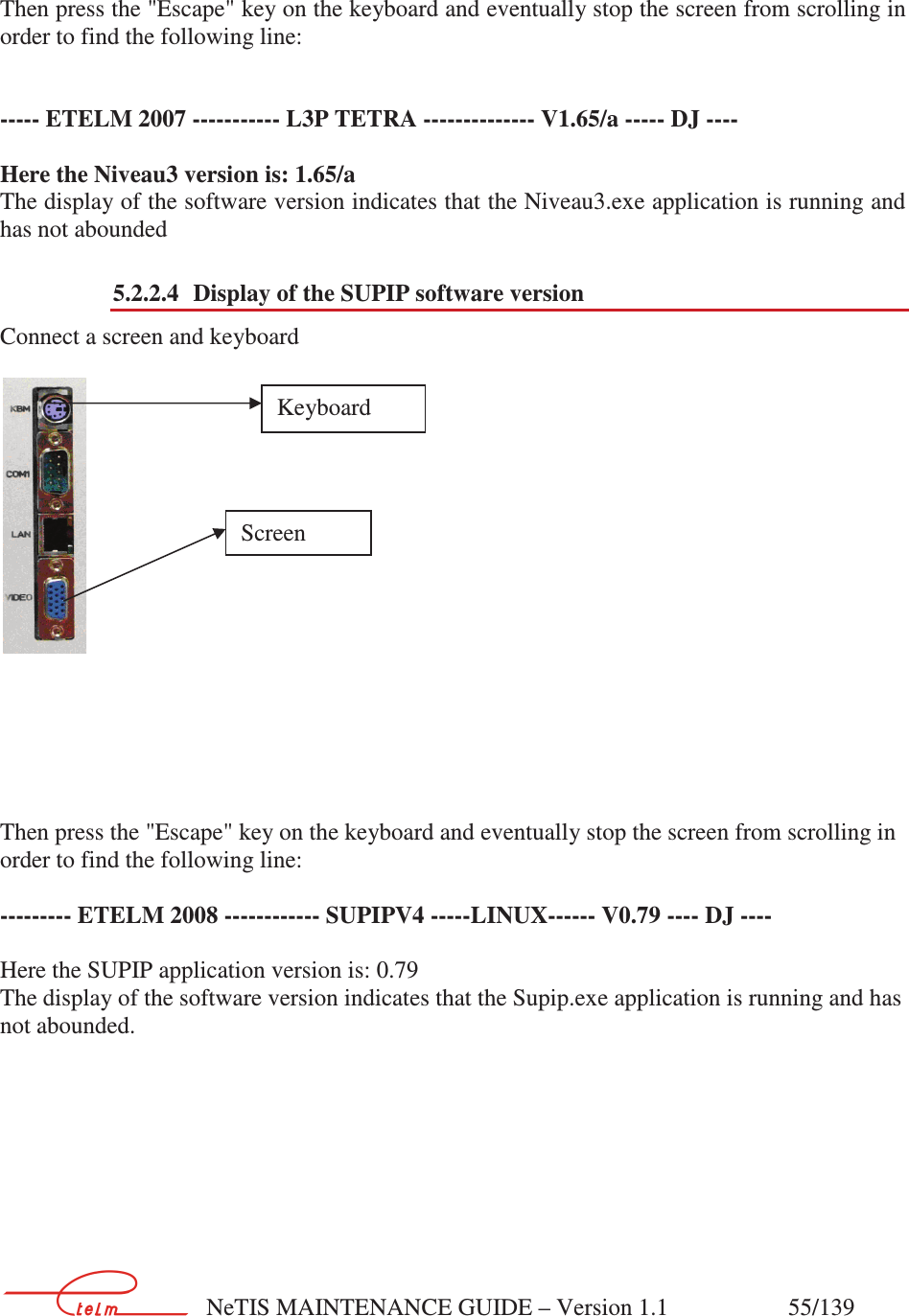
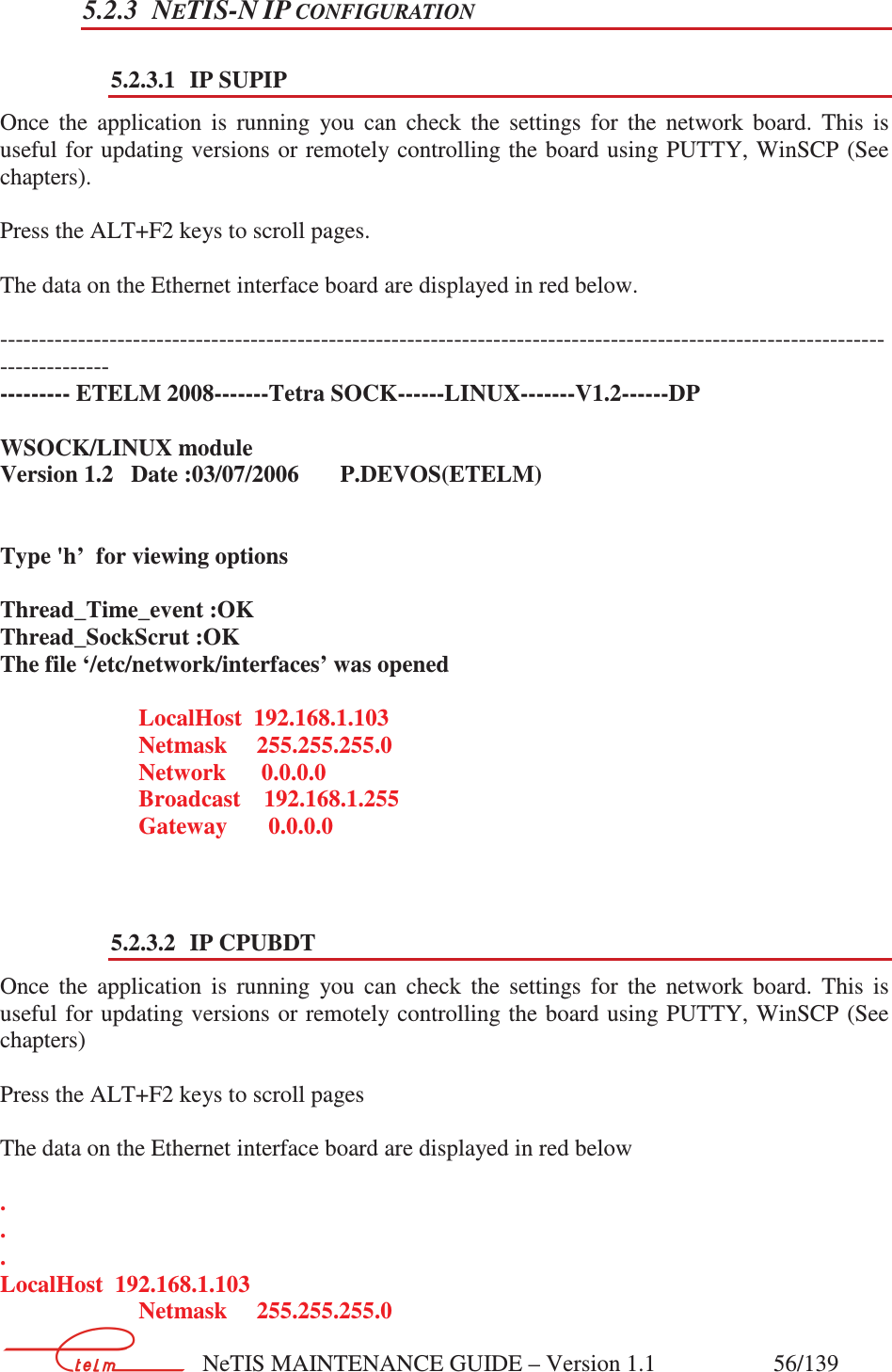
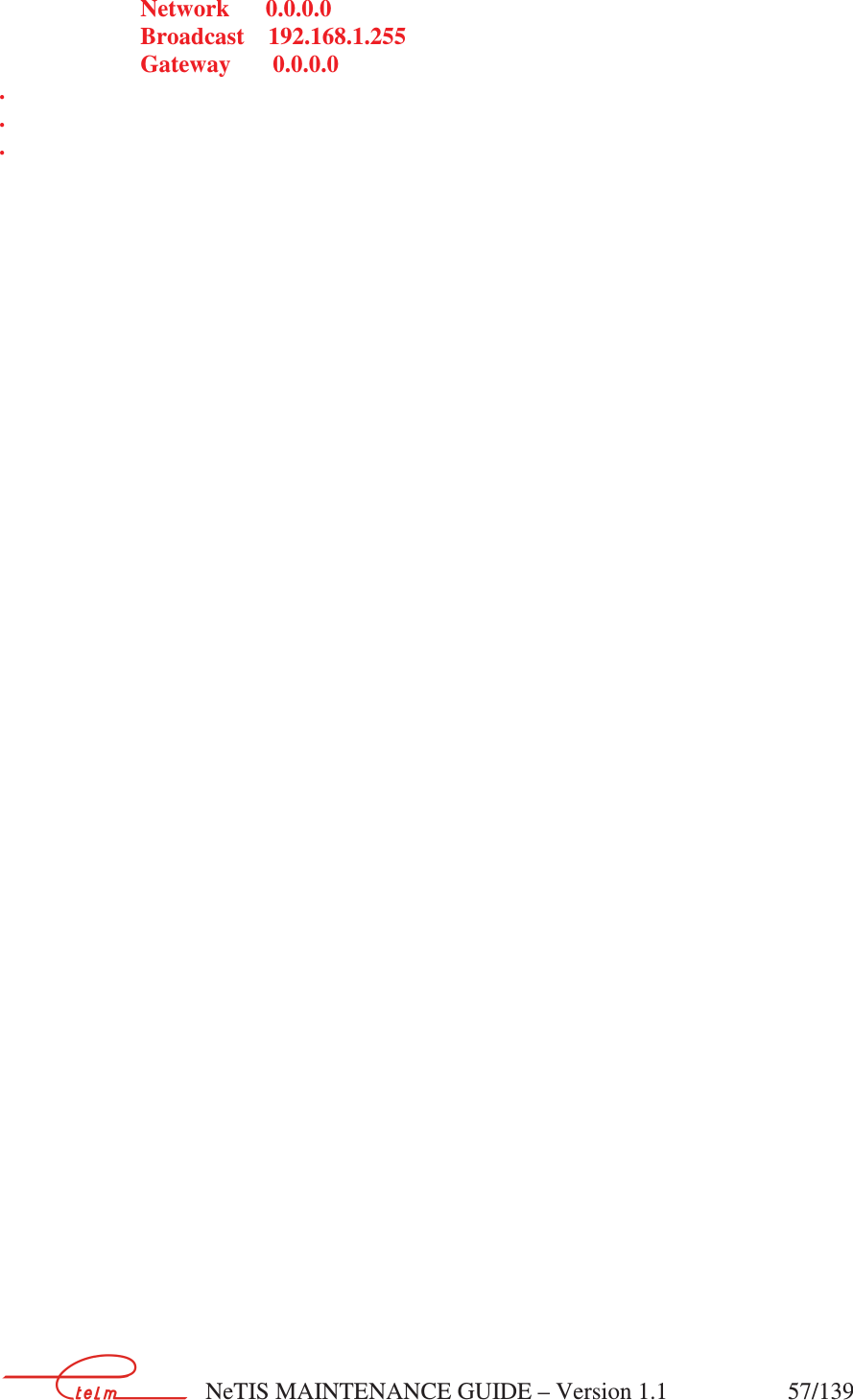
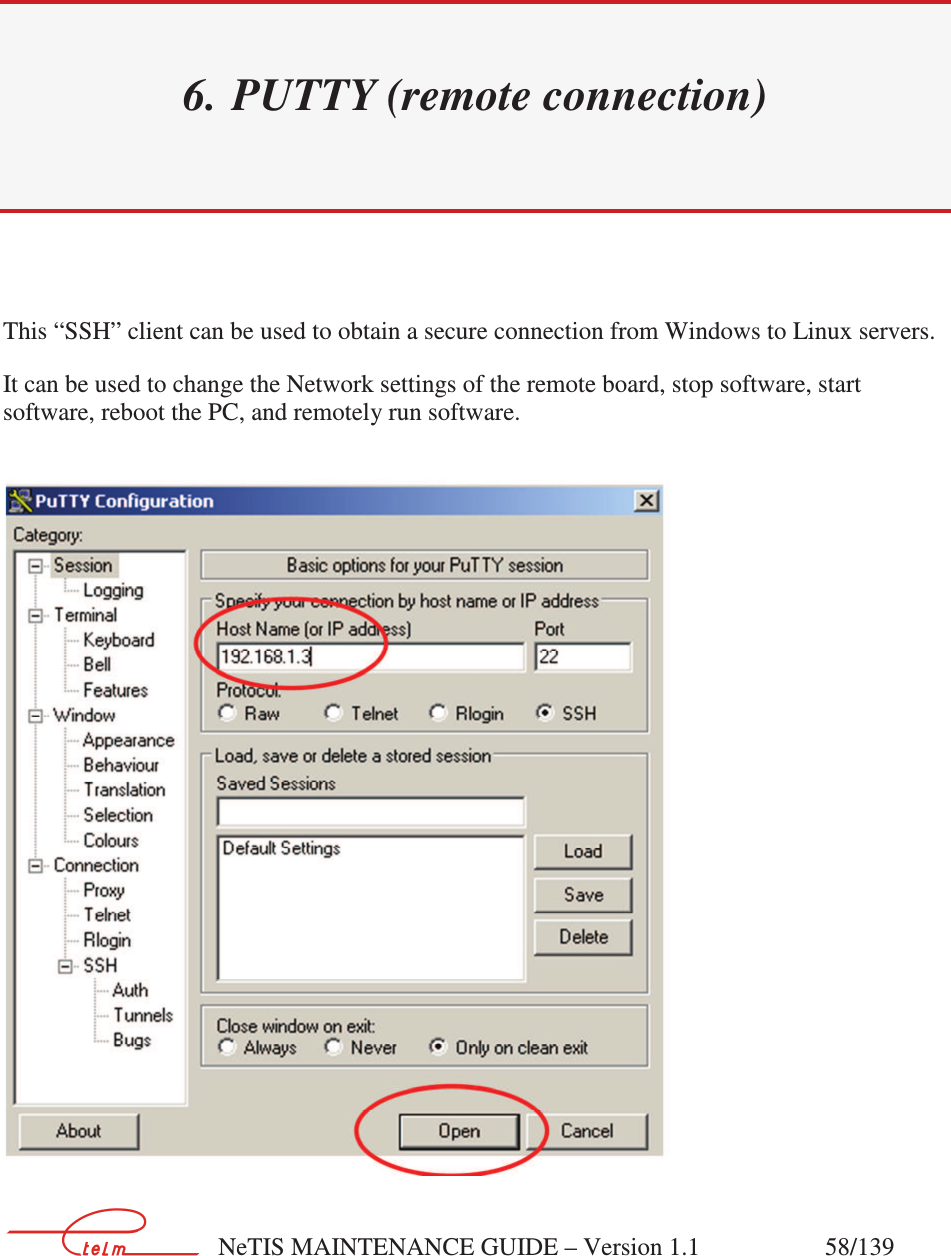
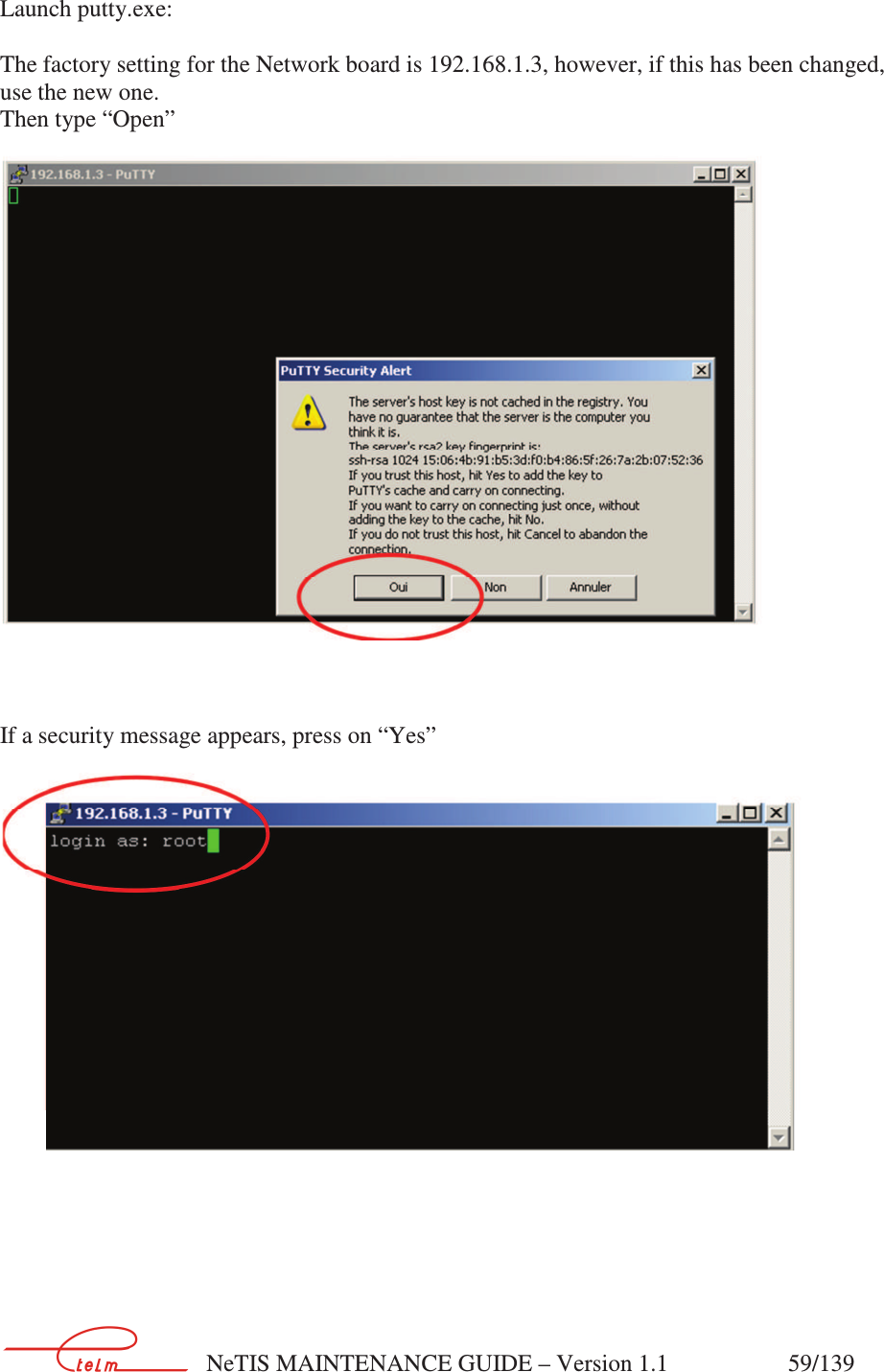
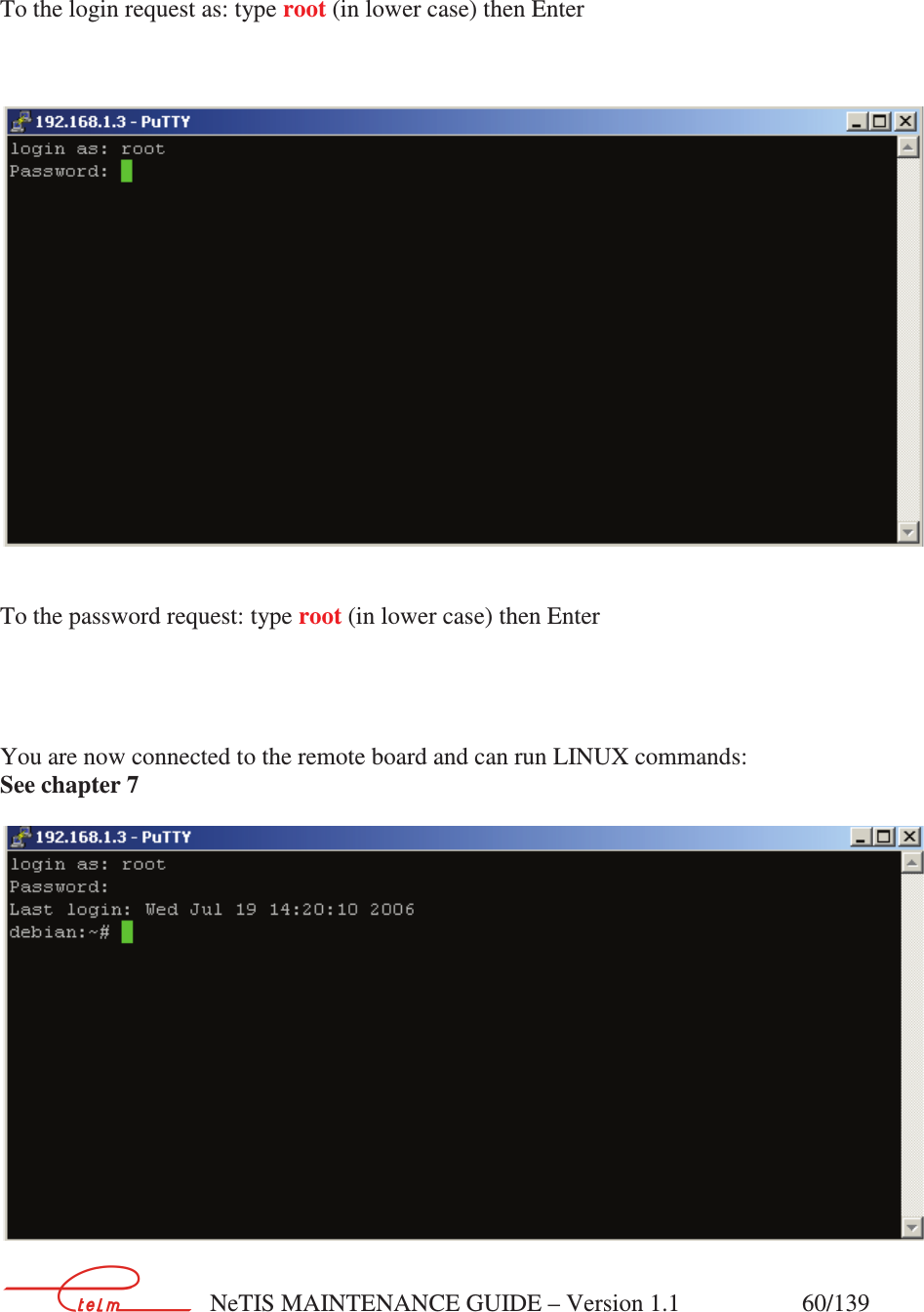
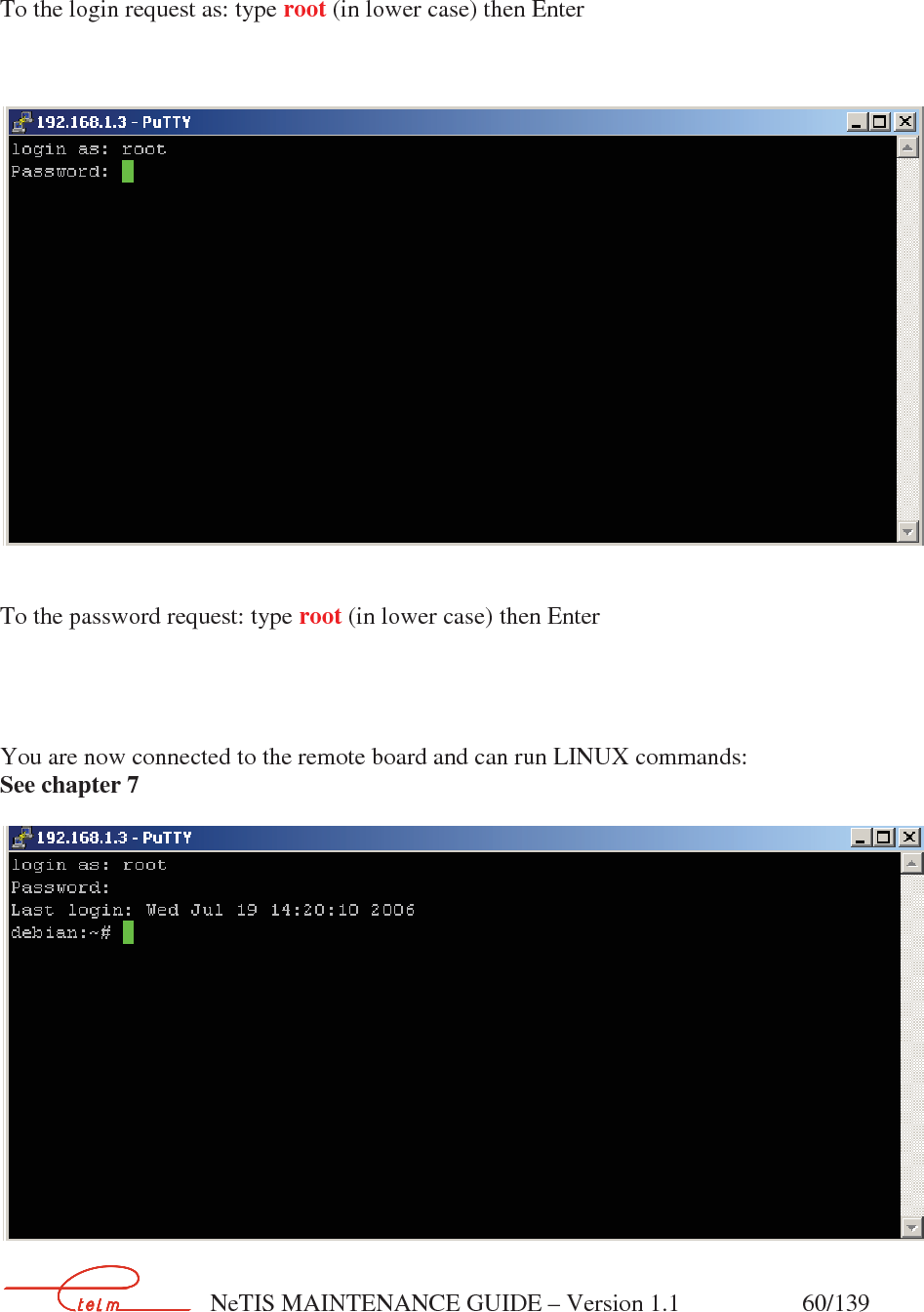
![NeTIS MAINTENANCE GUIDE – Version 1.1 62/139 7. WINSCP – SOFTWARE UPDATE *See also the "Authentication" chapter which only covers NeTIS-Bs. Use the "WINSCP3" software. This software is used for the secure transfer of files (version 2 of the SSH protocol) between a Windows station and a Linux server. It is used to update the versions of BS, SWITCH end LINUX SUPIP. Connection via Ethernet link and CPUBDT board. The factory setting for the Network board is 192.168.1.3, however, if this has been changed, use the new one: To do this note down the network board configuration by installing a screen and keyboard on the CPUBDT board, the ETELM application running (ACT indicator flashing on the CPUBDT board) then press the [ALT] [F2] keys (Warning, a reset of the CPUBDT board may be needed to detect the screen.) Launch WINSCP3: If WINSCP3 is being used for the first time a connection must be created:](https://usermanual.wiki/Electronique-Telematique-ETELM-Canada/BSTETRA451.netis-B-maintenance-guide-V1-1-part2/User-Guide-3010455-Page-22.png)