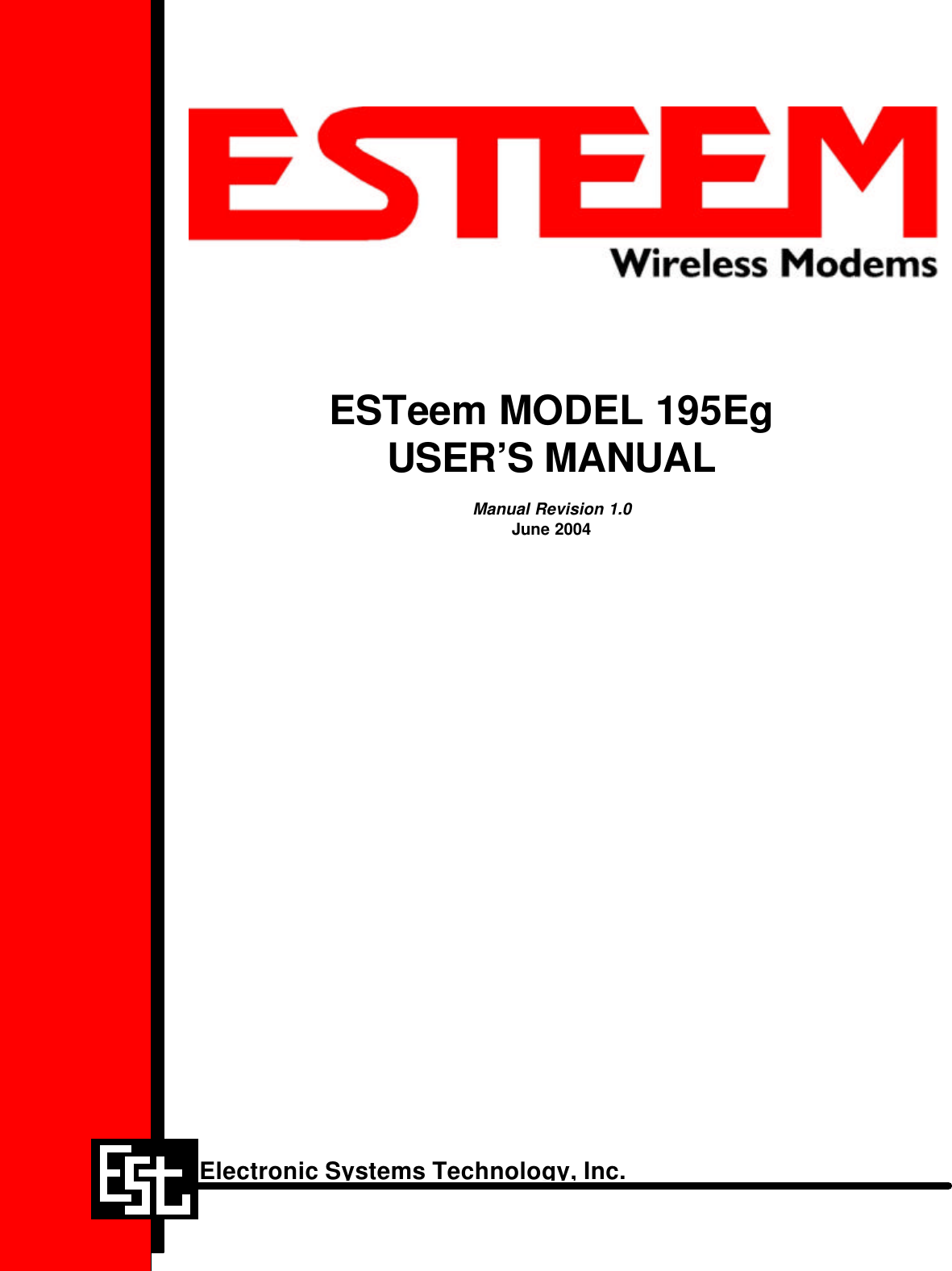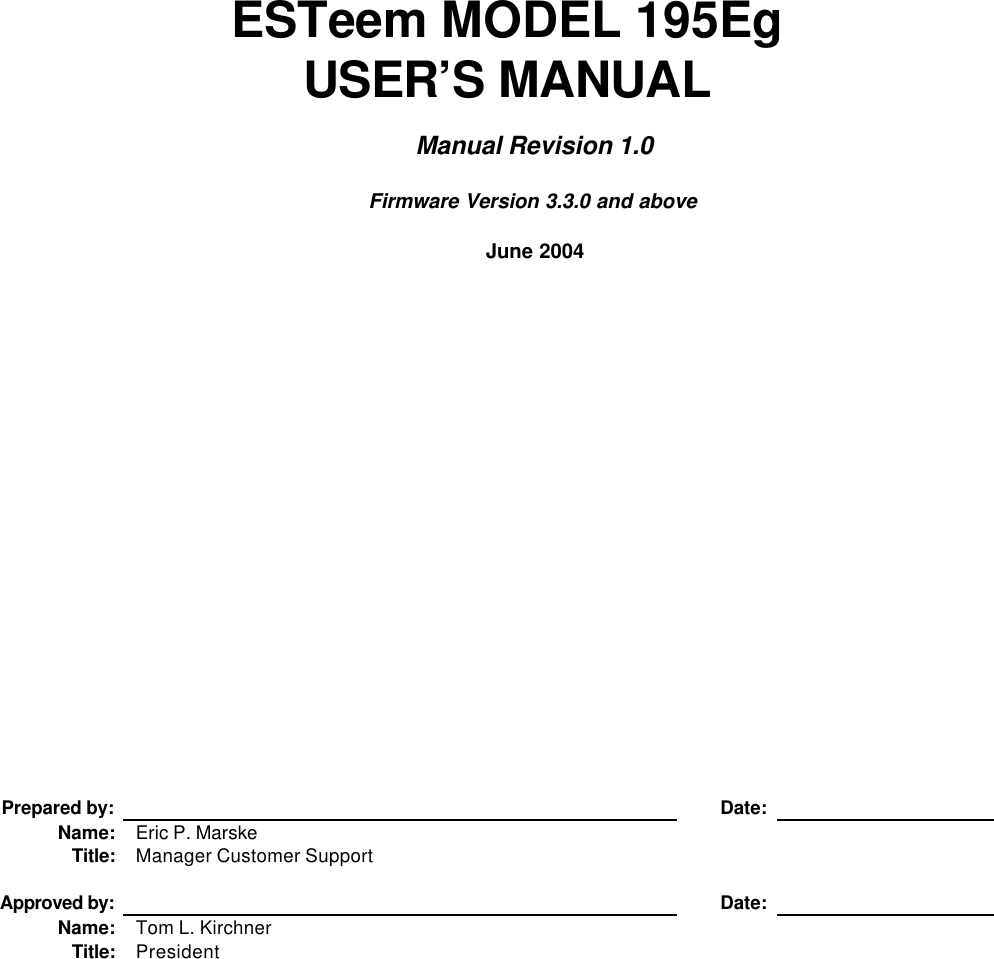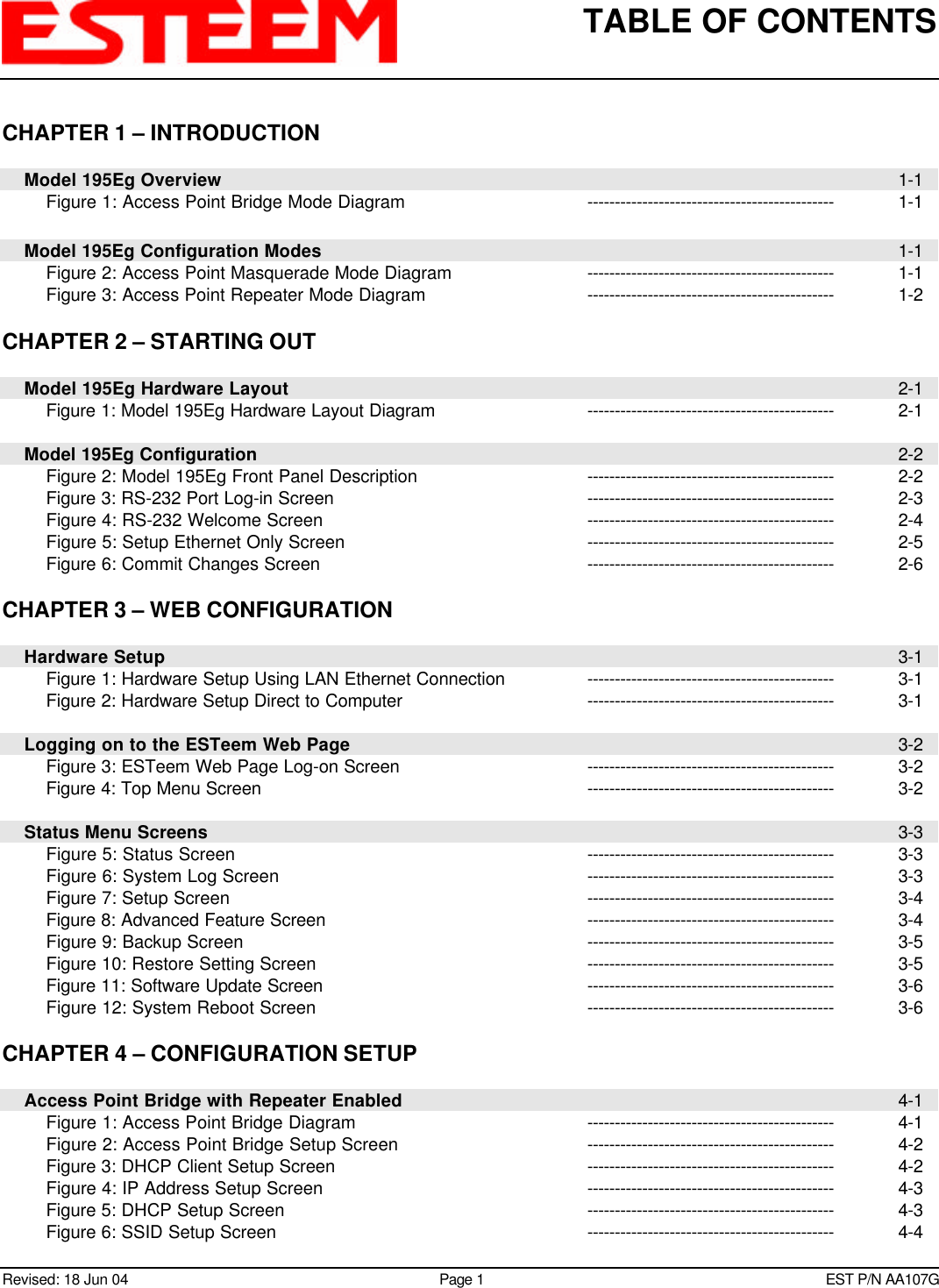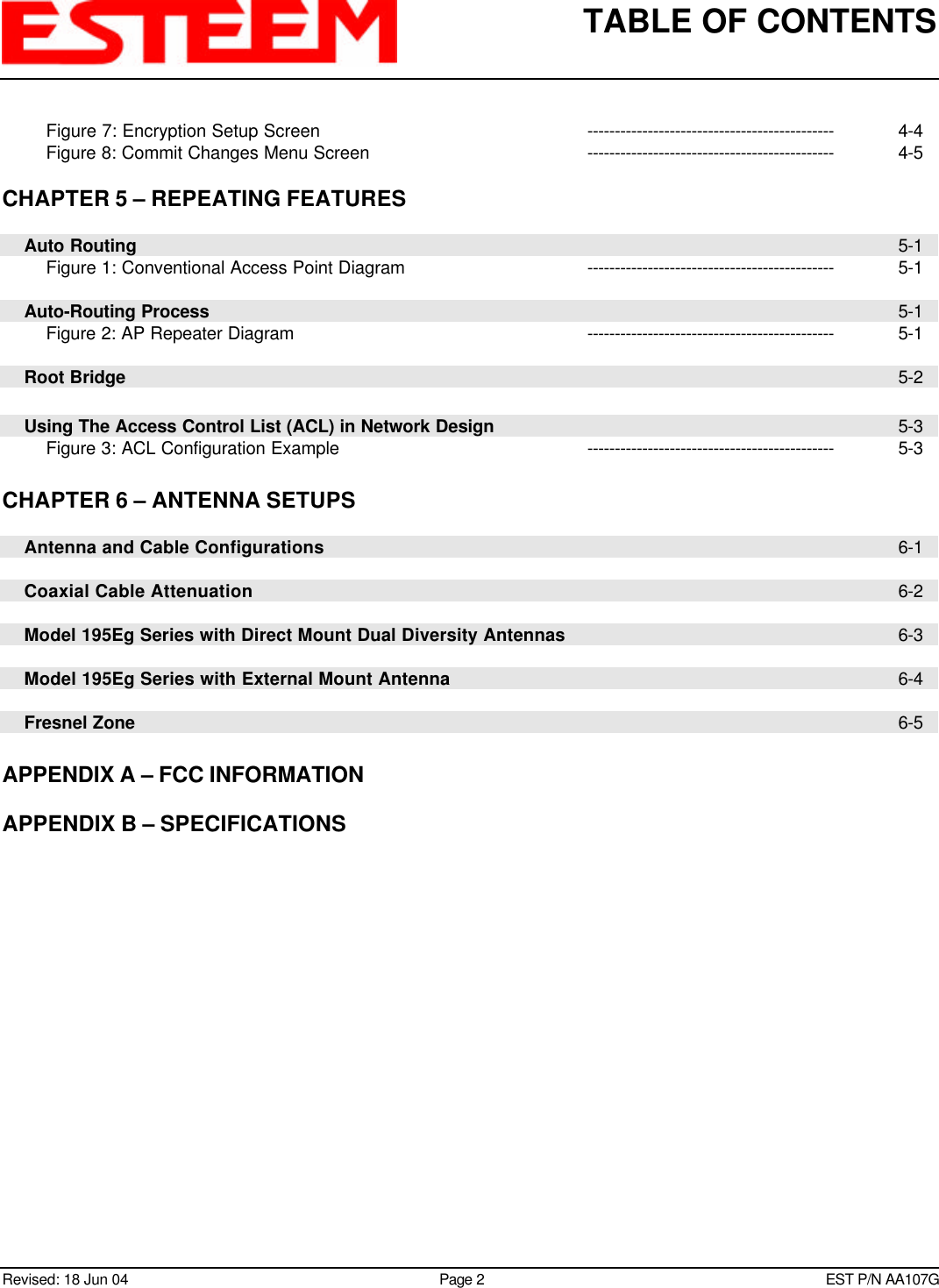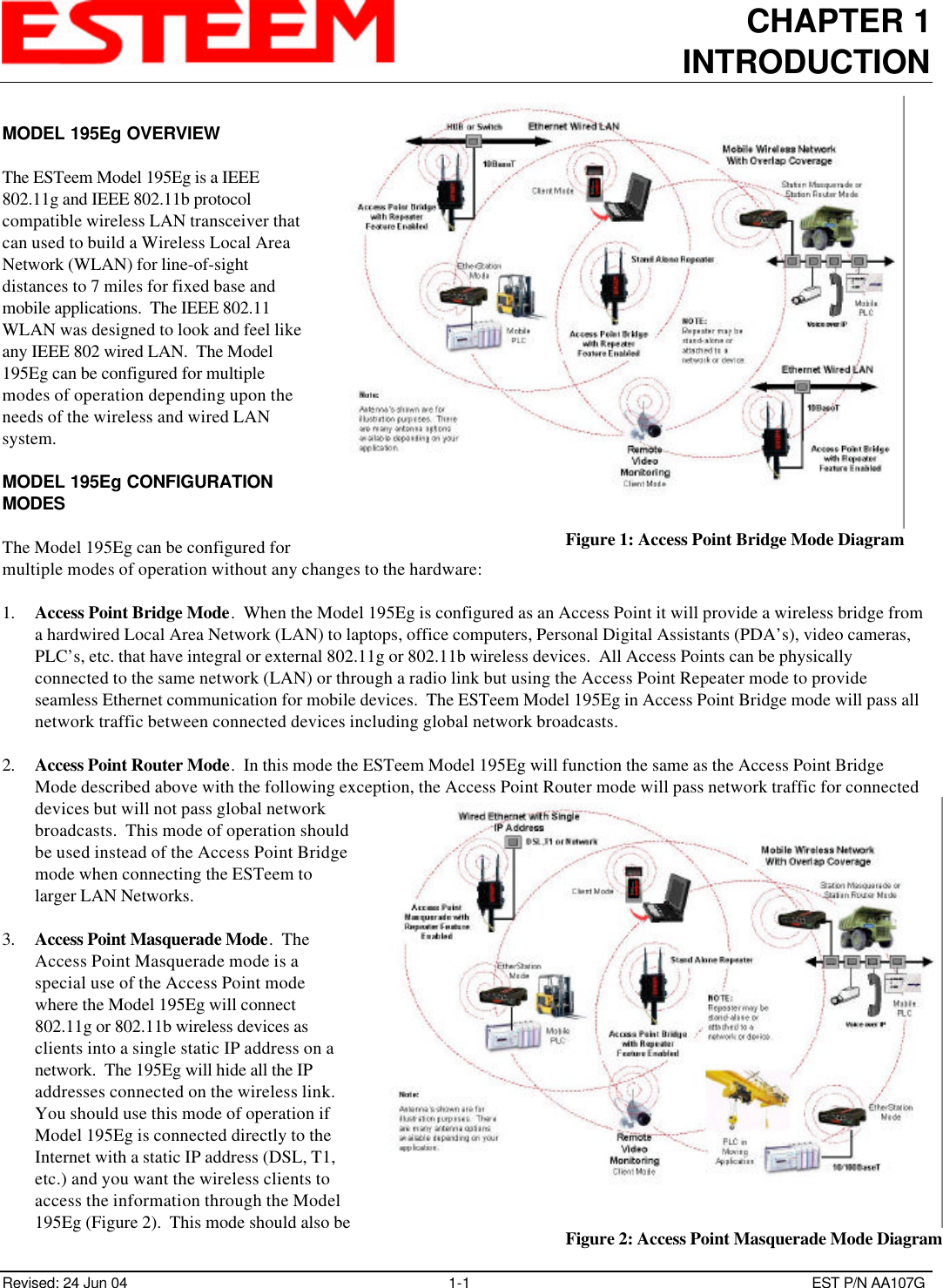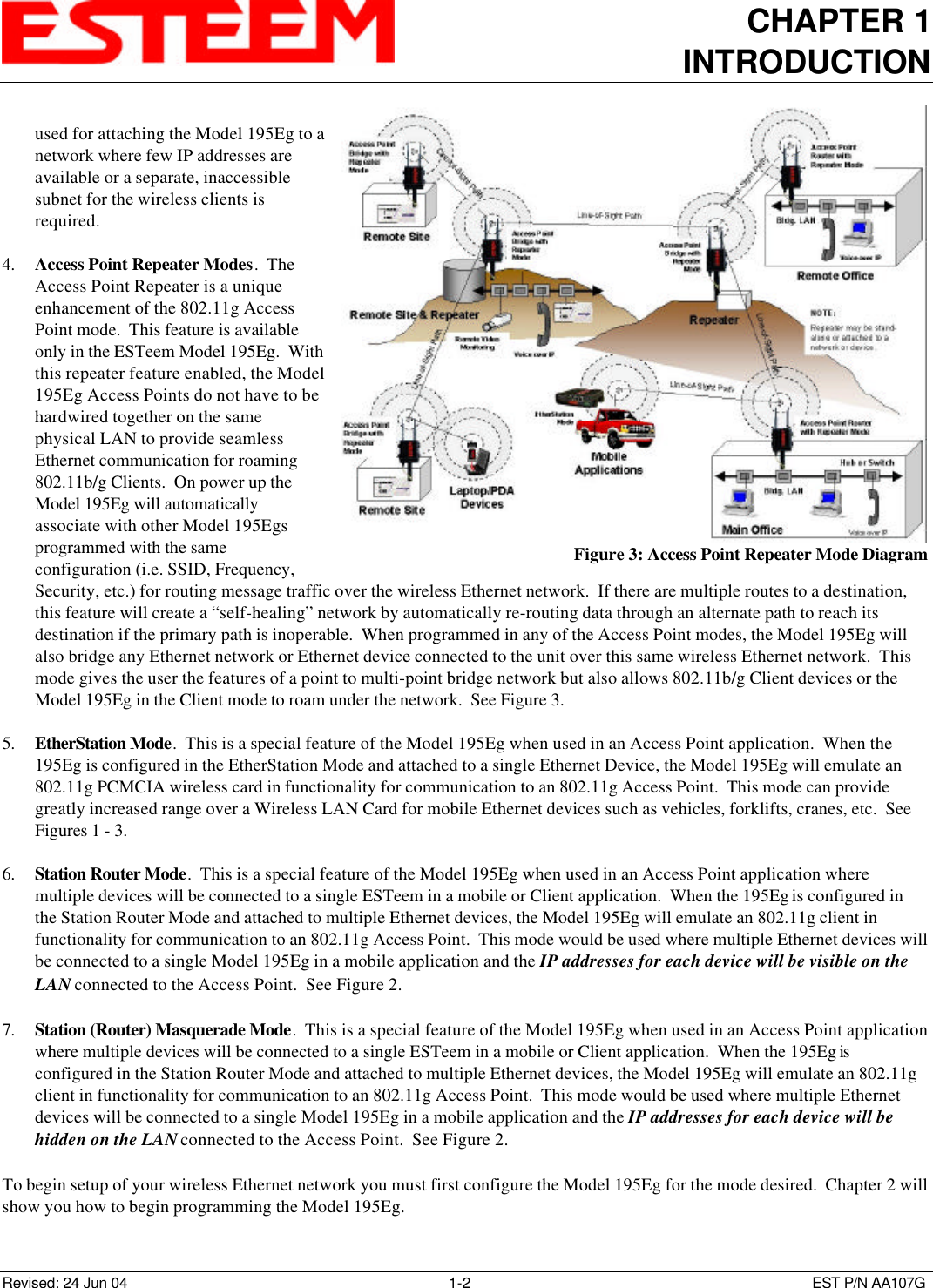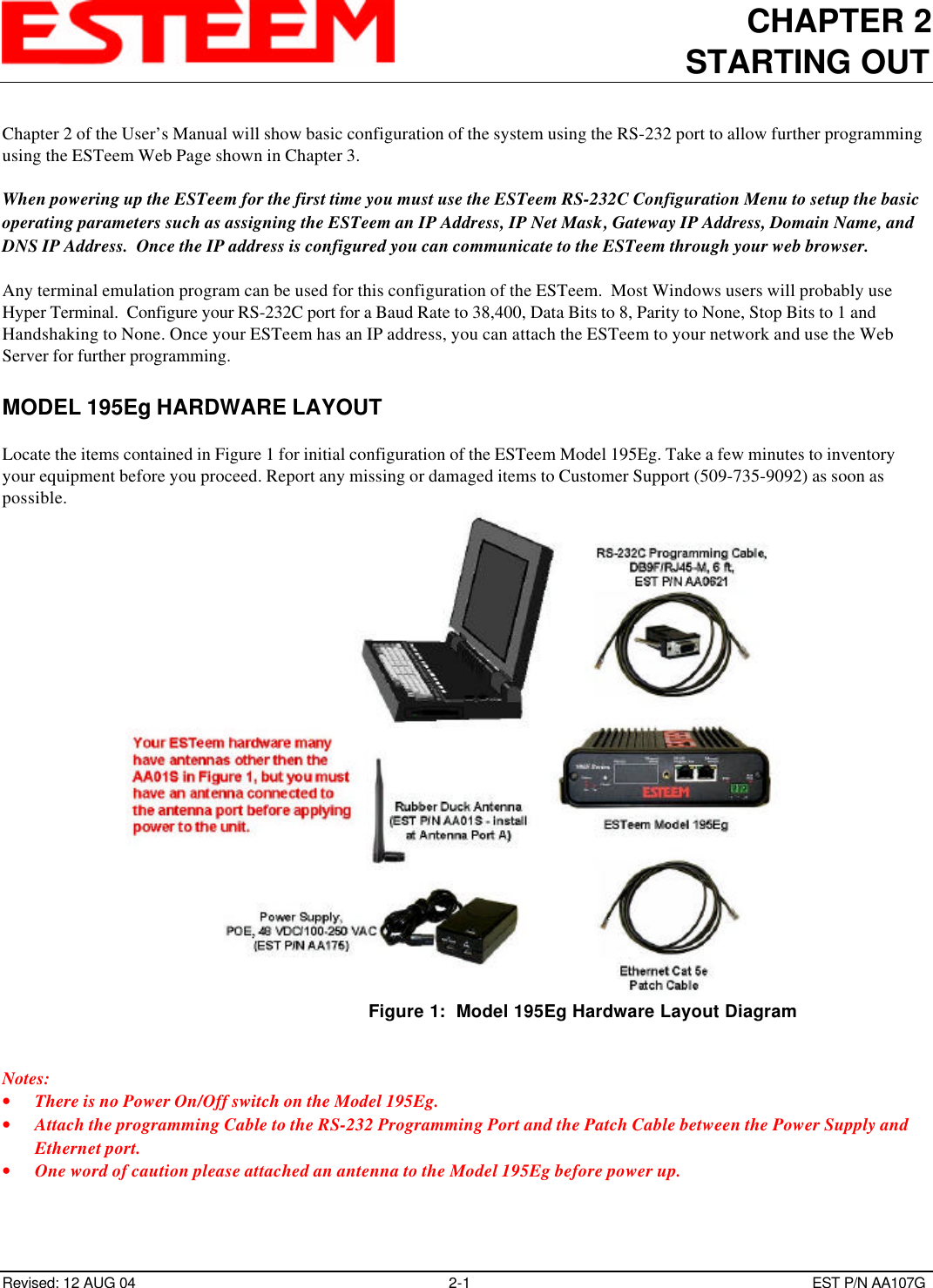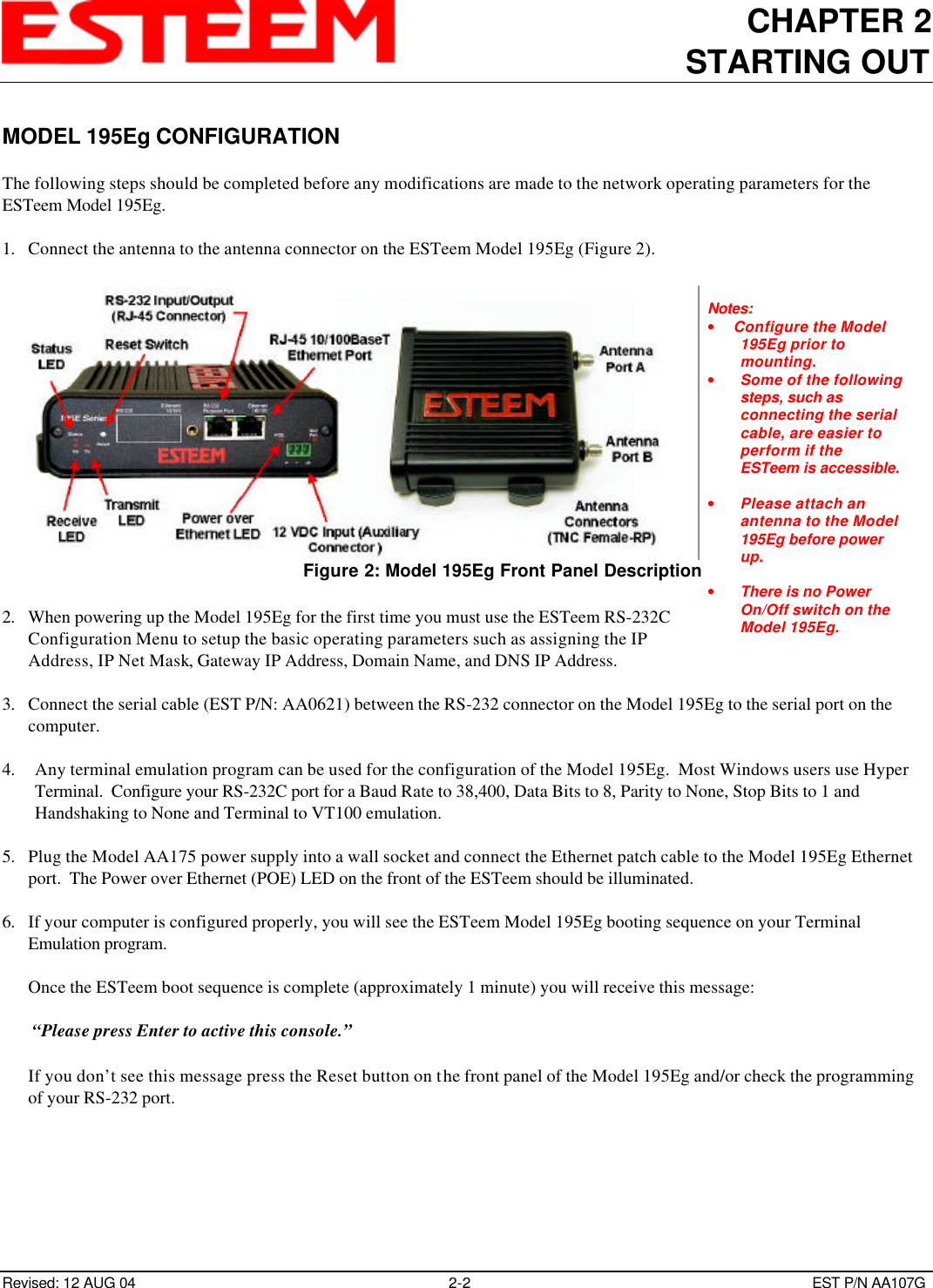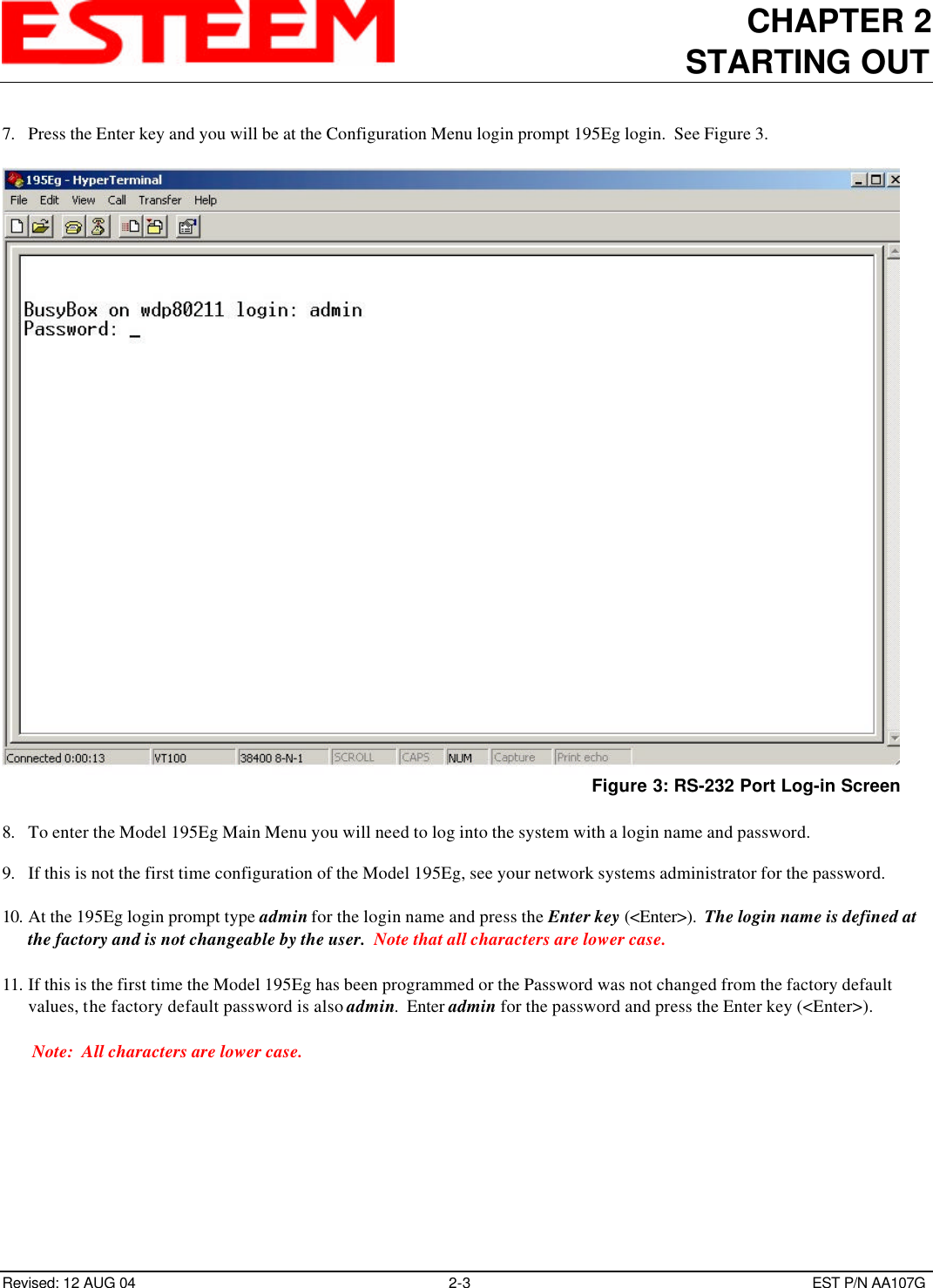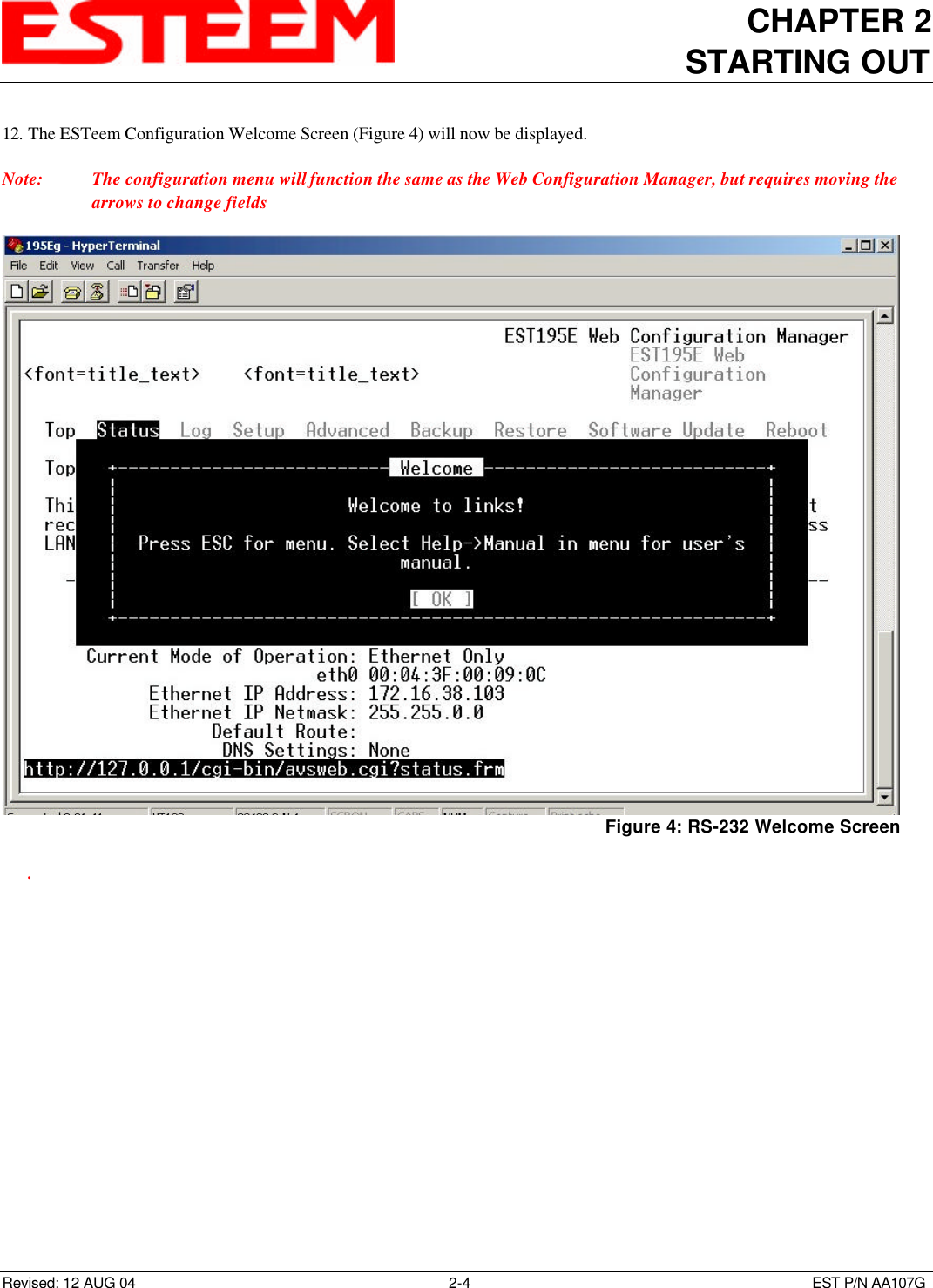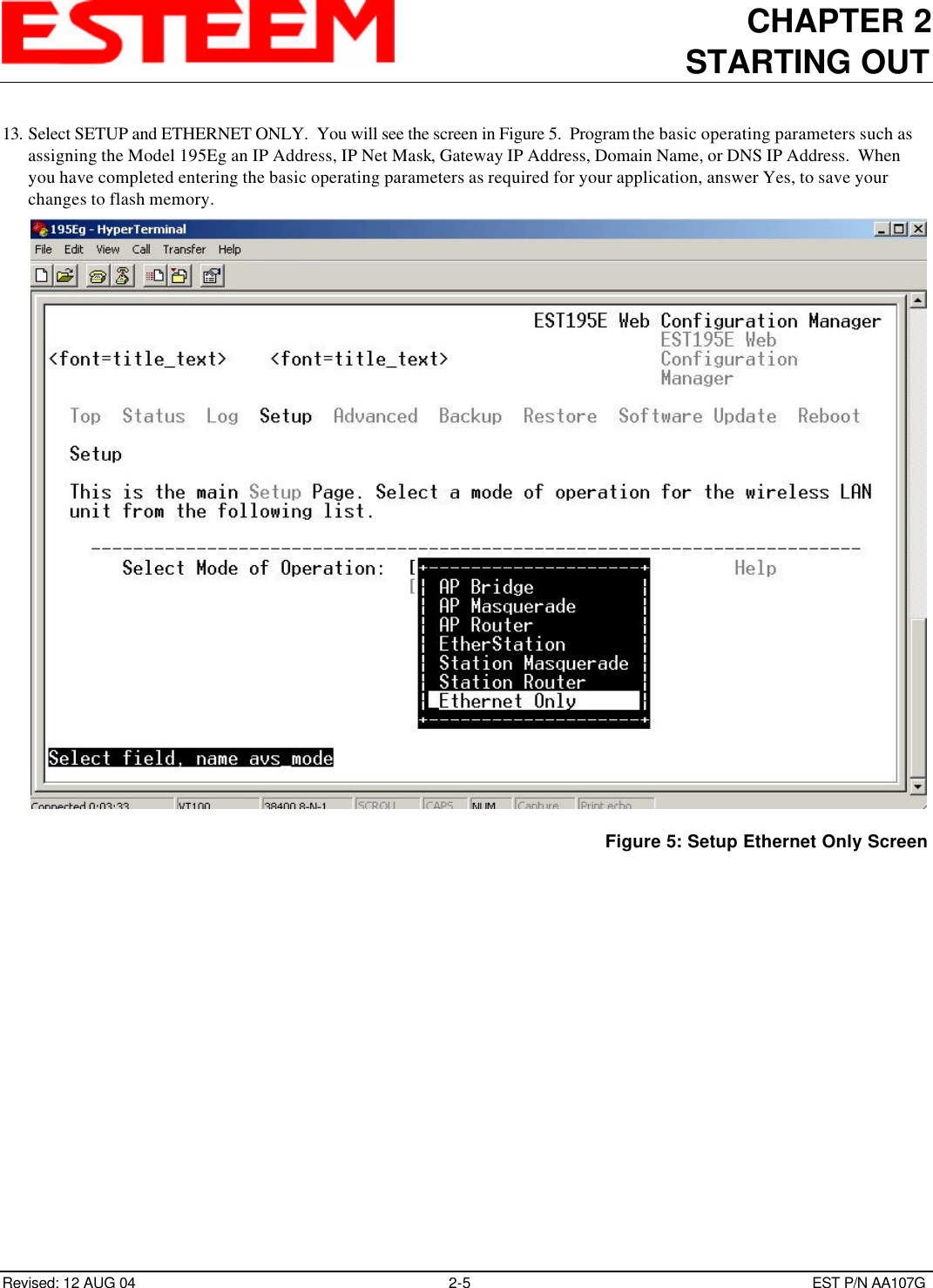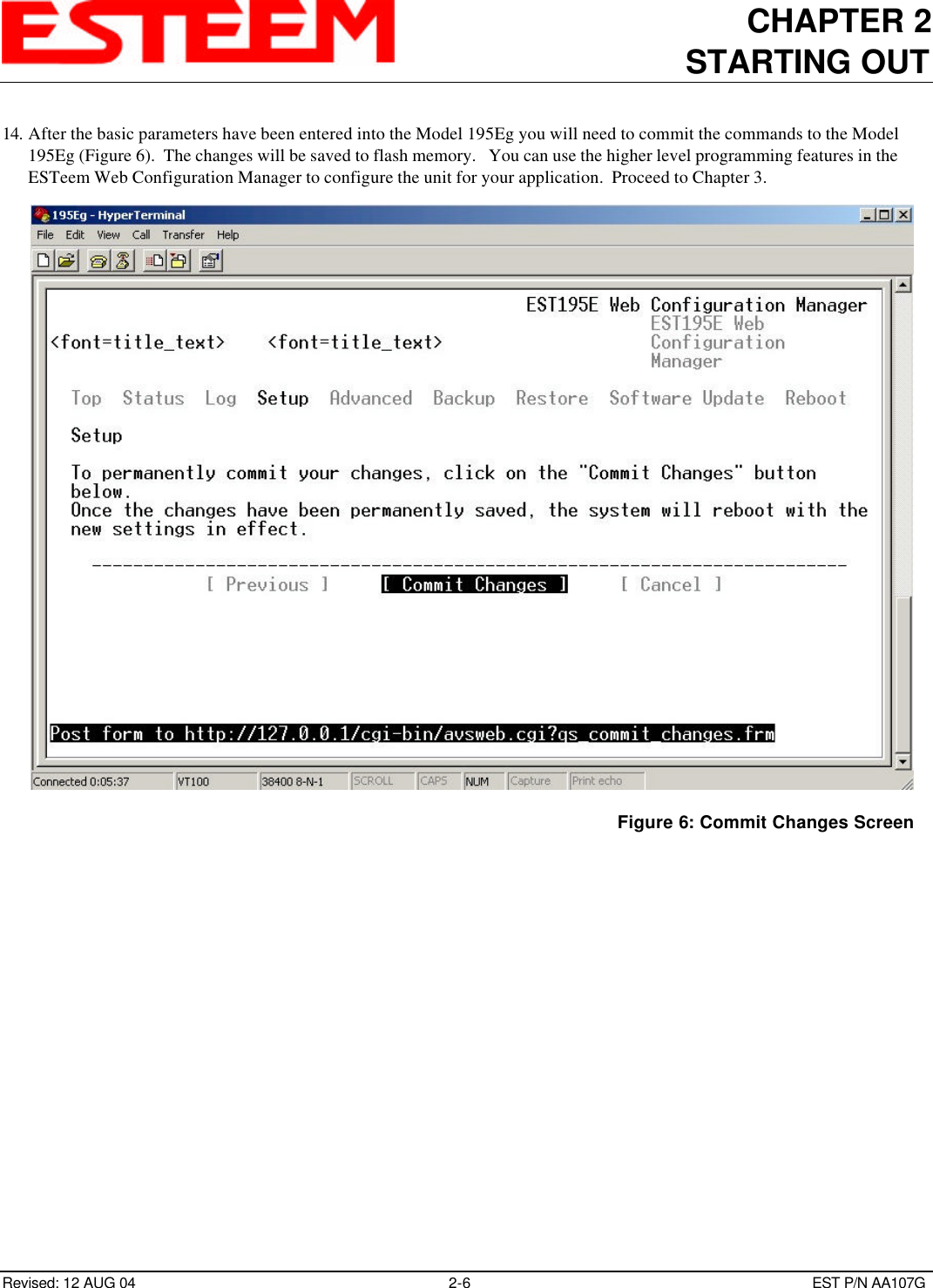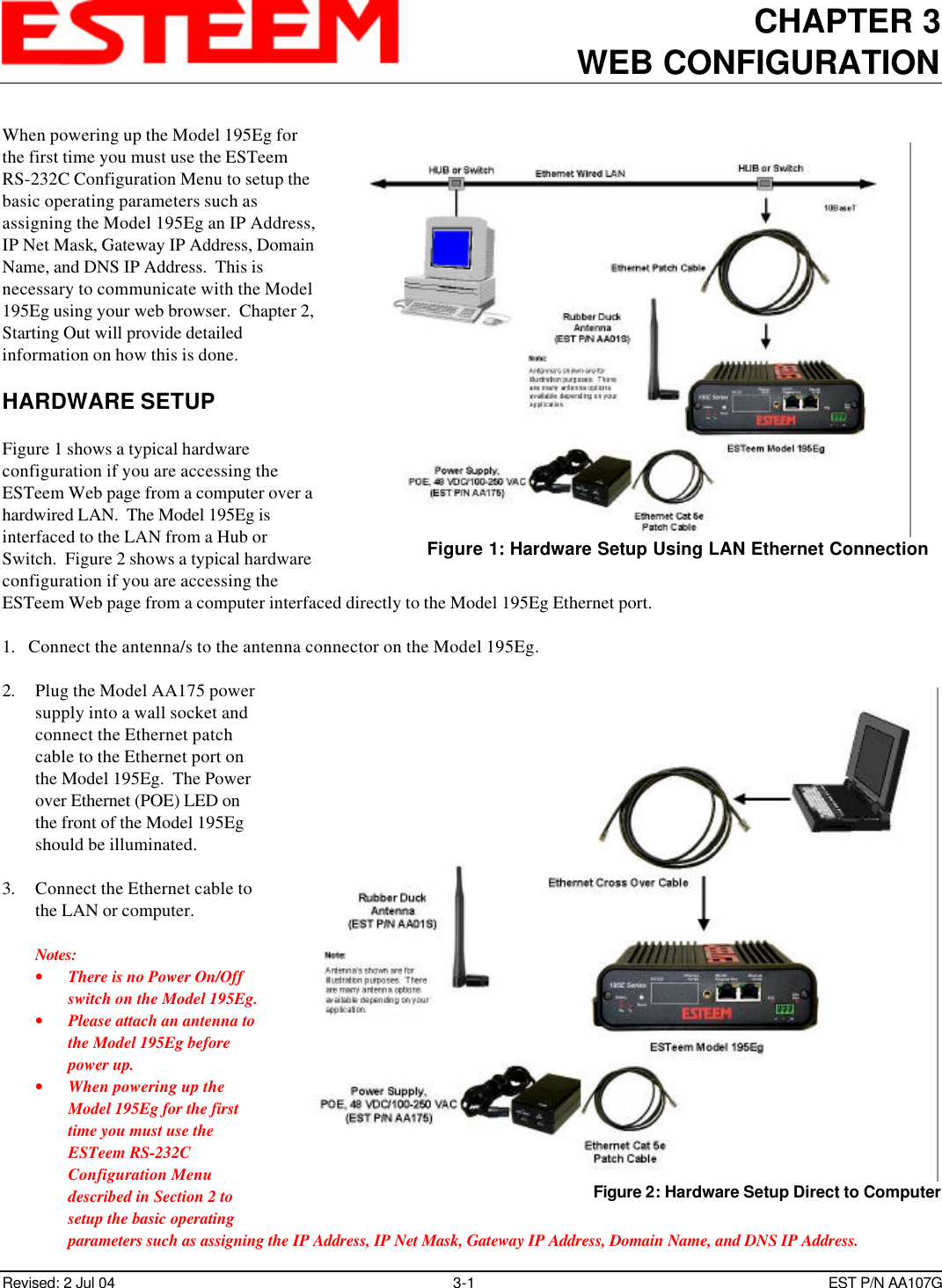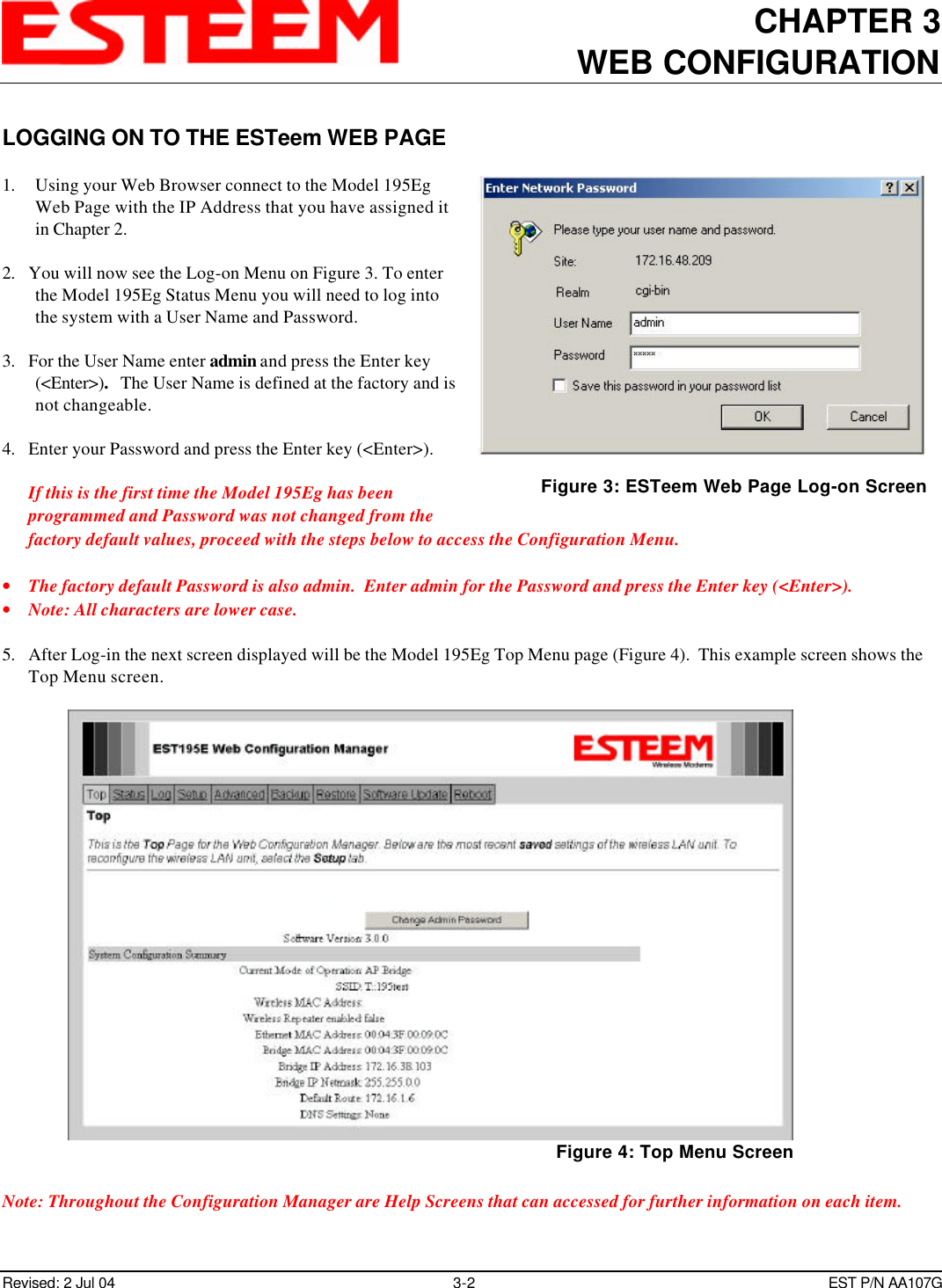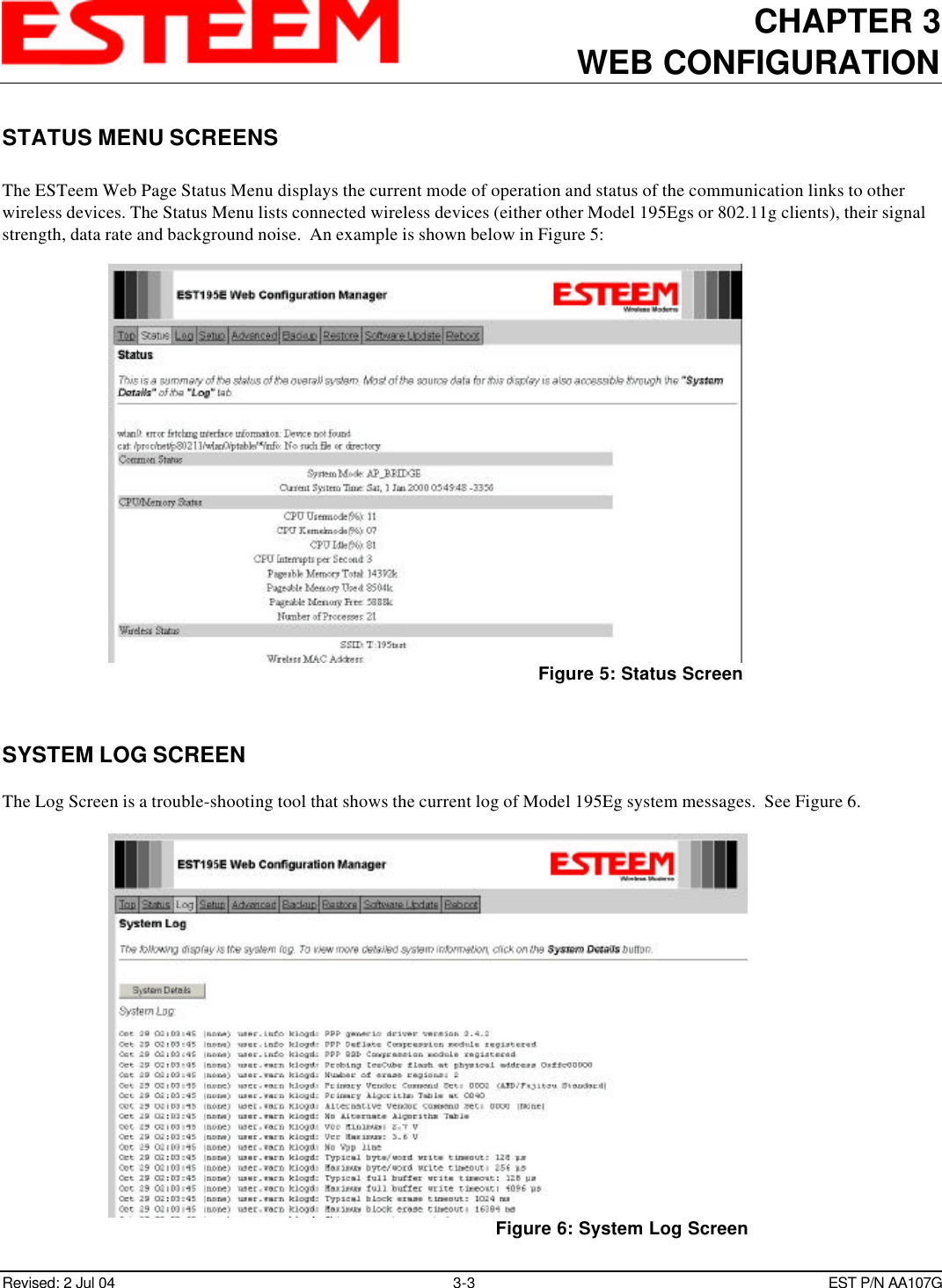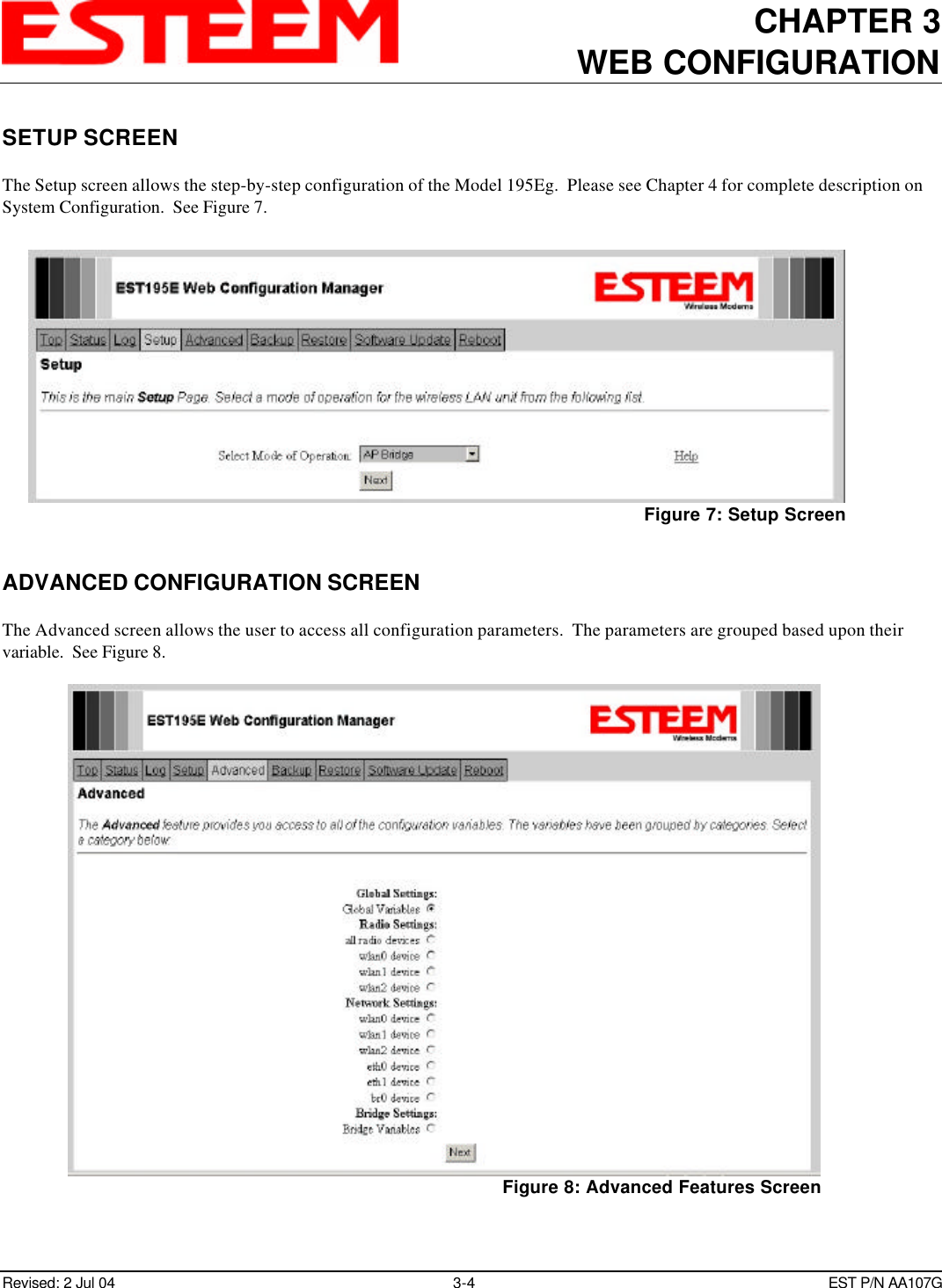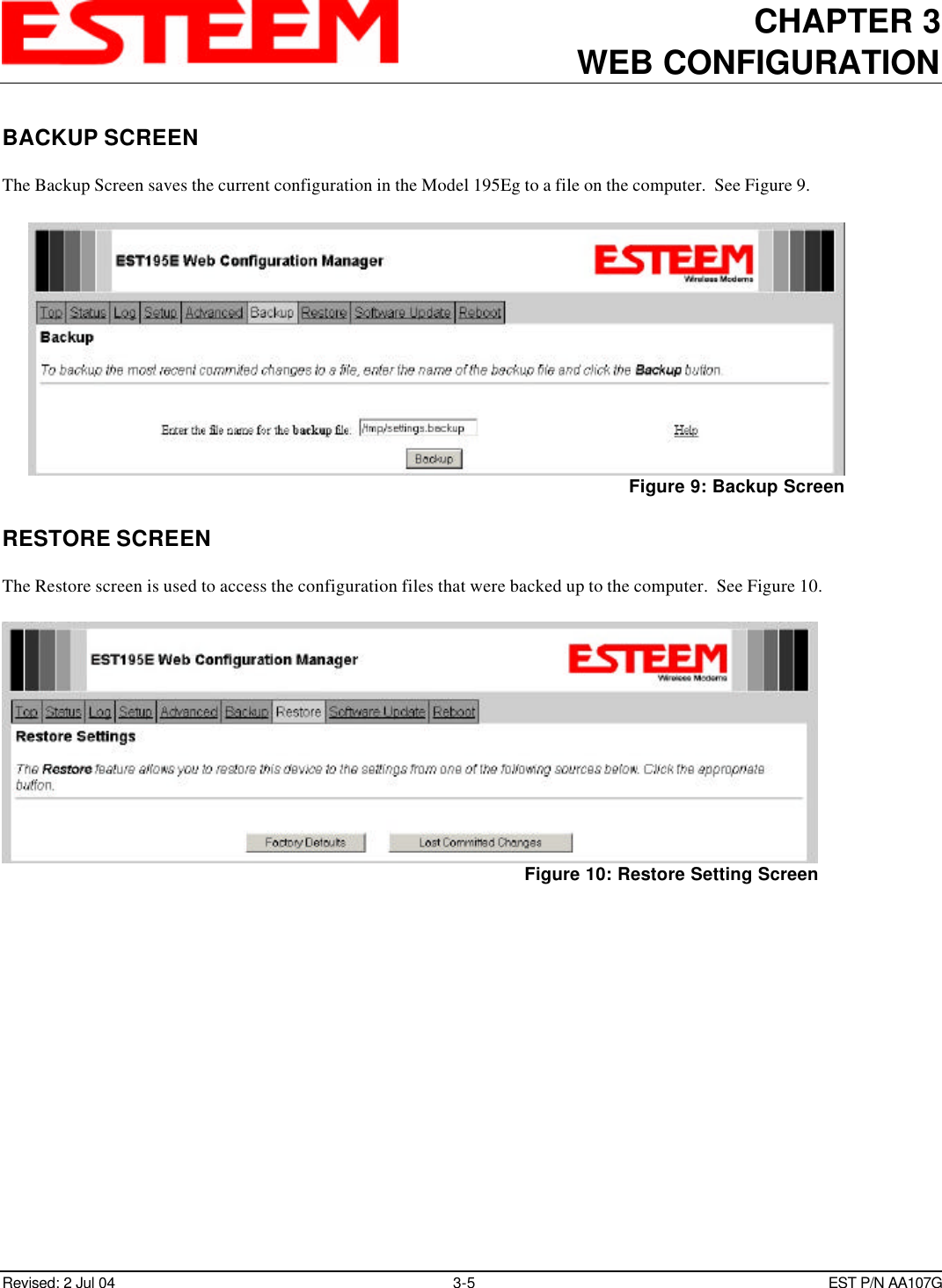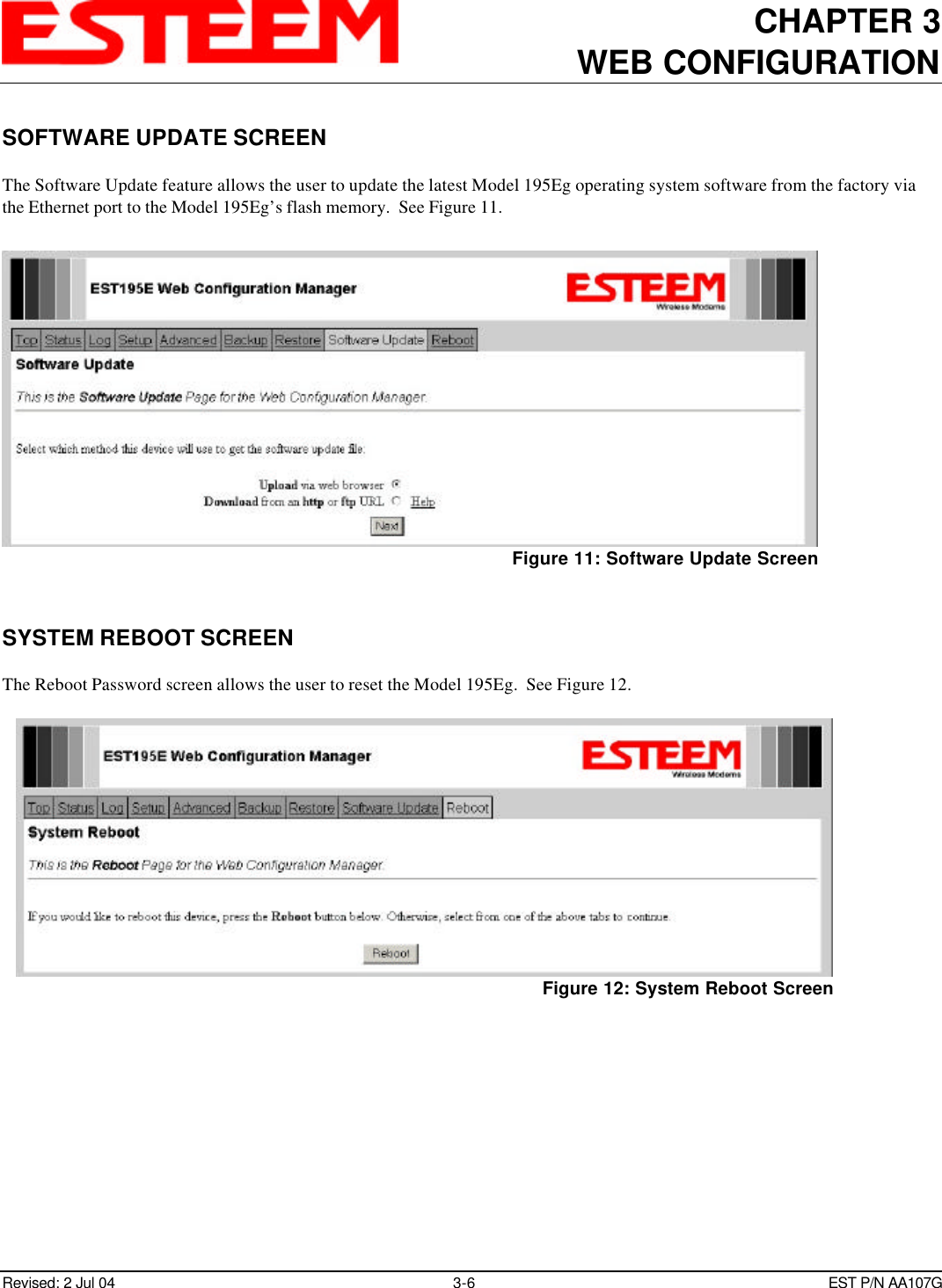Electronic Systems Technology ESTEEM195EG 802.11b/g wireless AP User Manual Chapter 0 Front Cover 195Eg
Electronic Systems Technology 802.11b/g wireless AP Chapter 0 Front Cover 195Eg
Contents
- 1. Users manual part 1 of 2
- 2. Users manual part 2 of 2
Users manual part 1 of 2