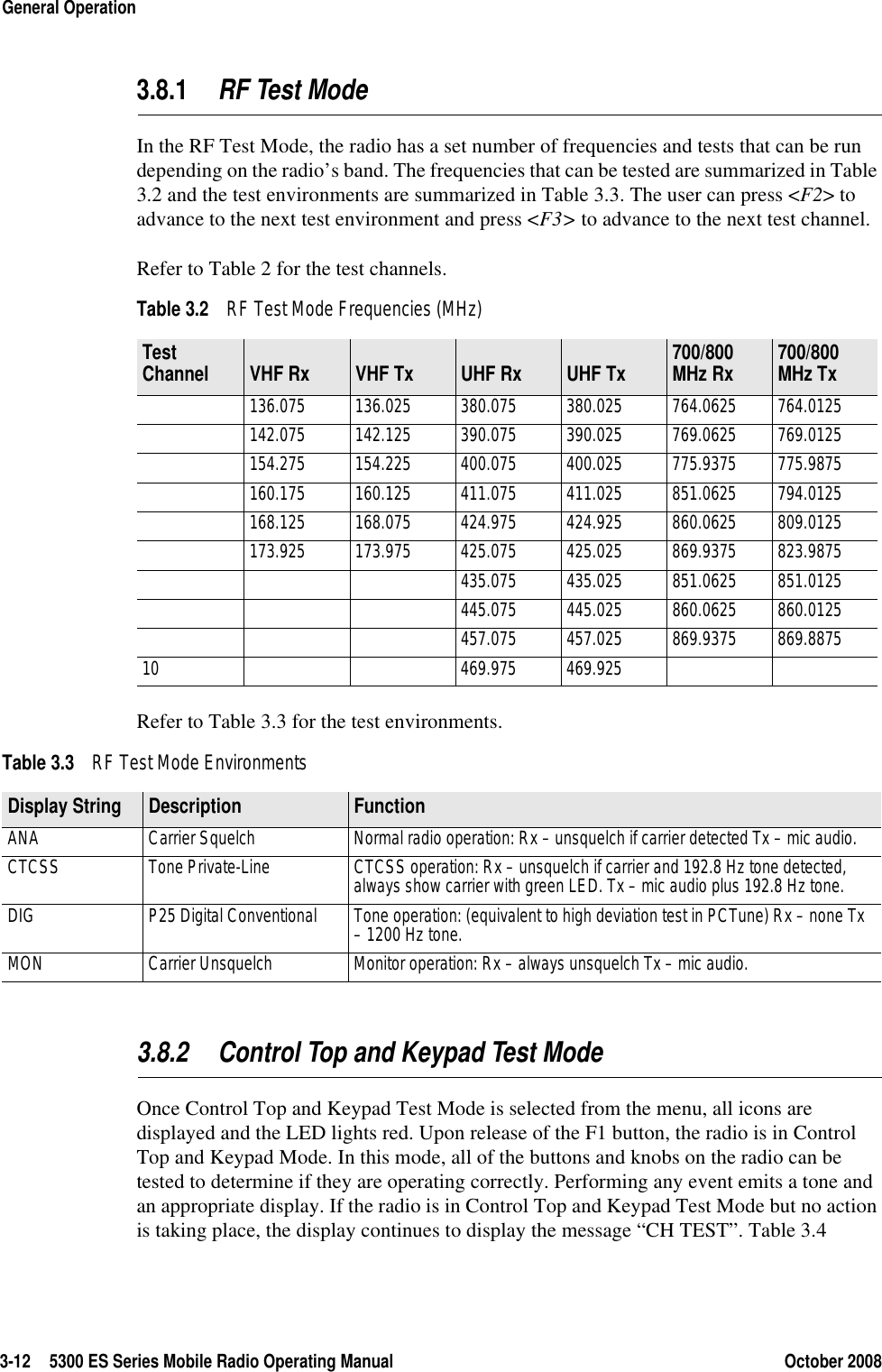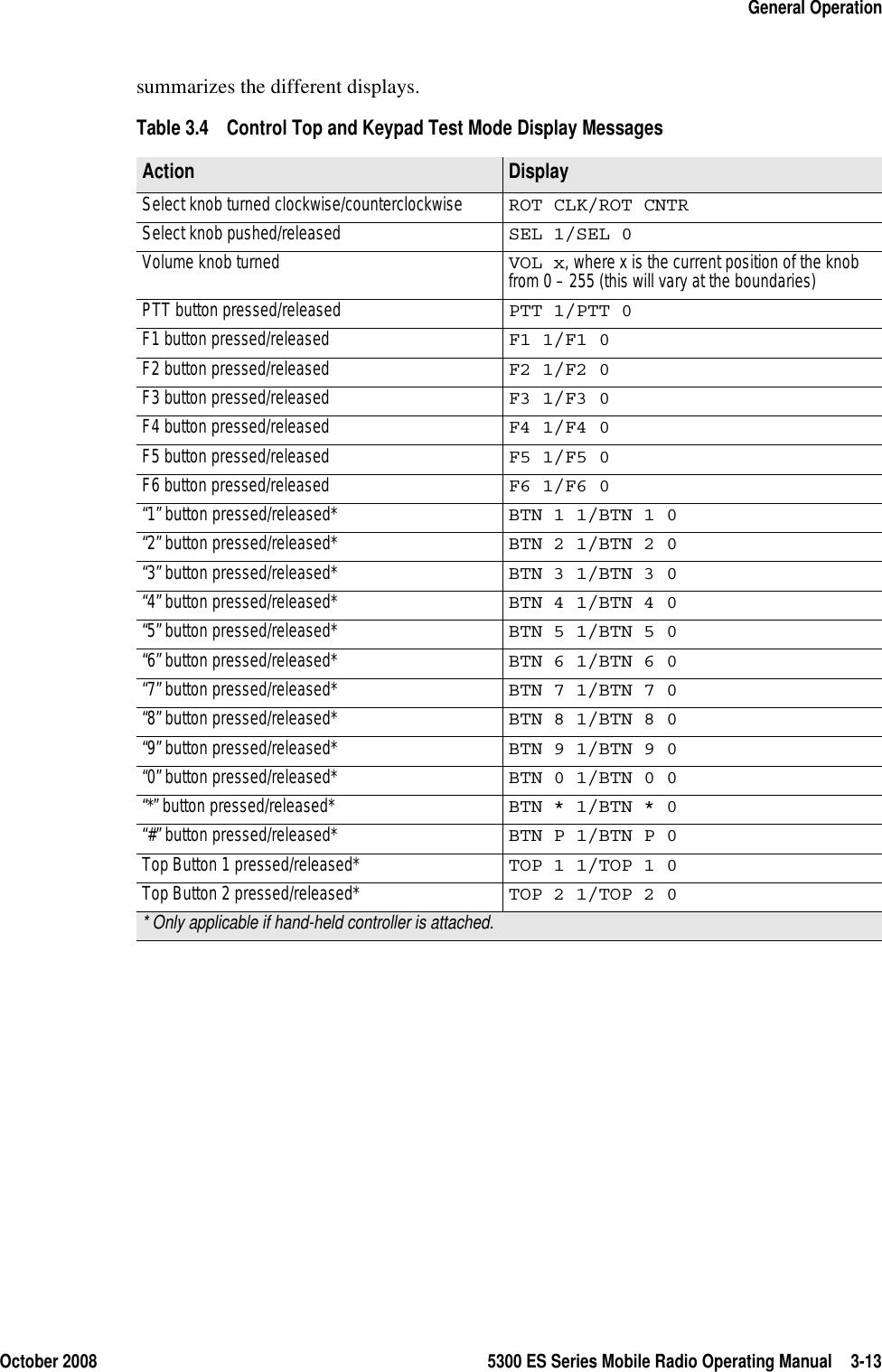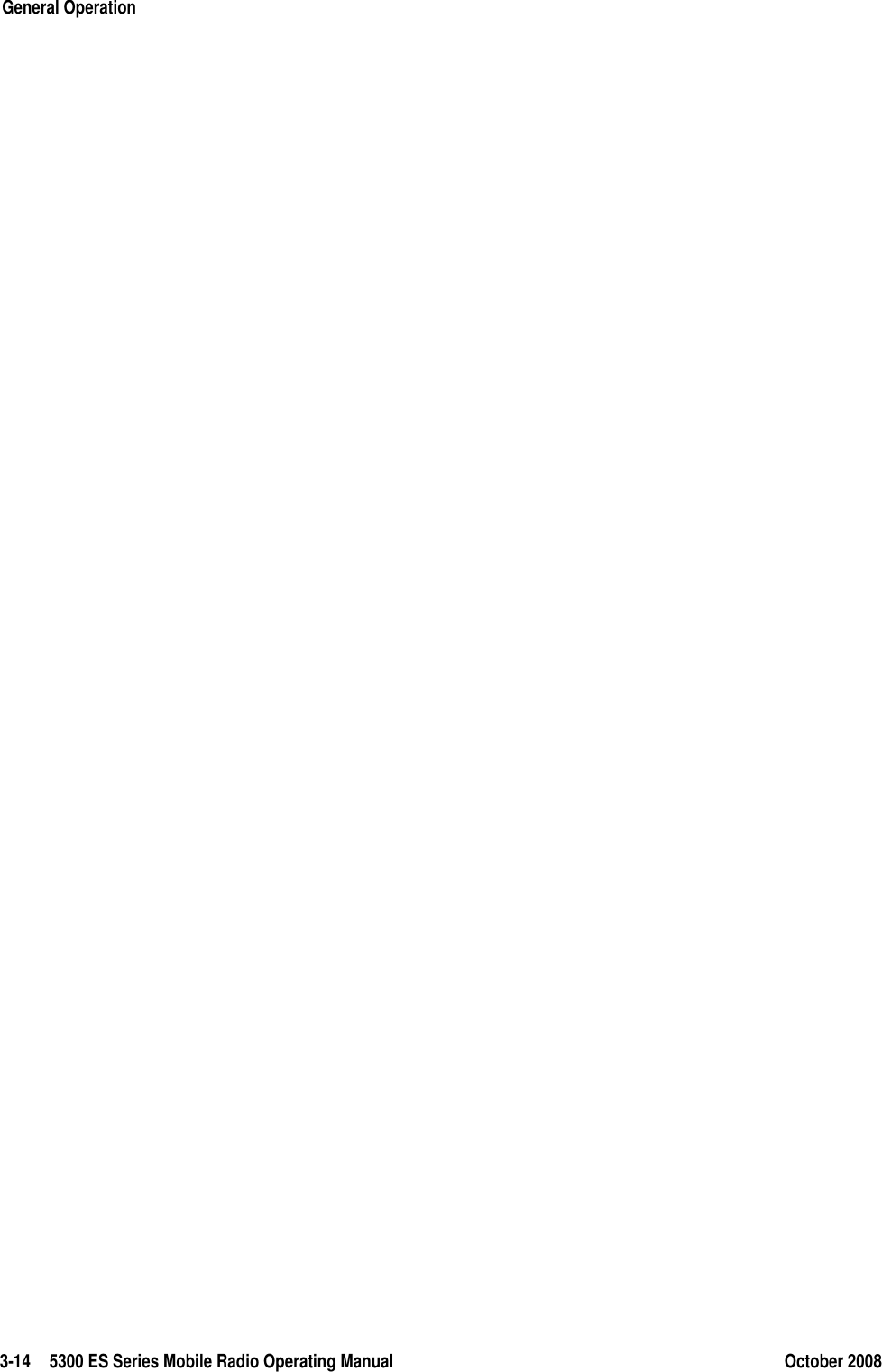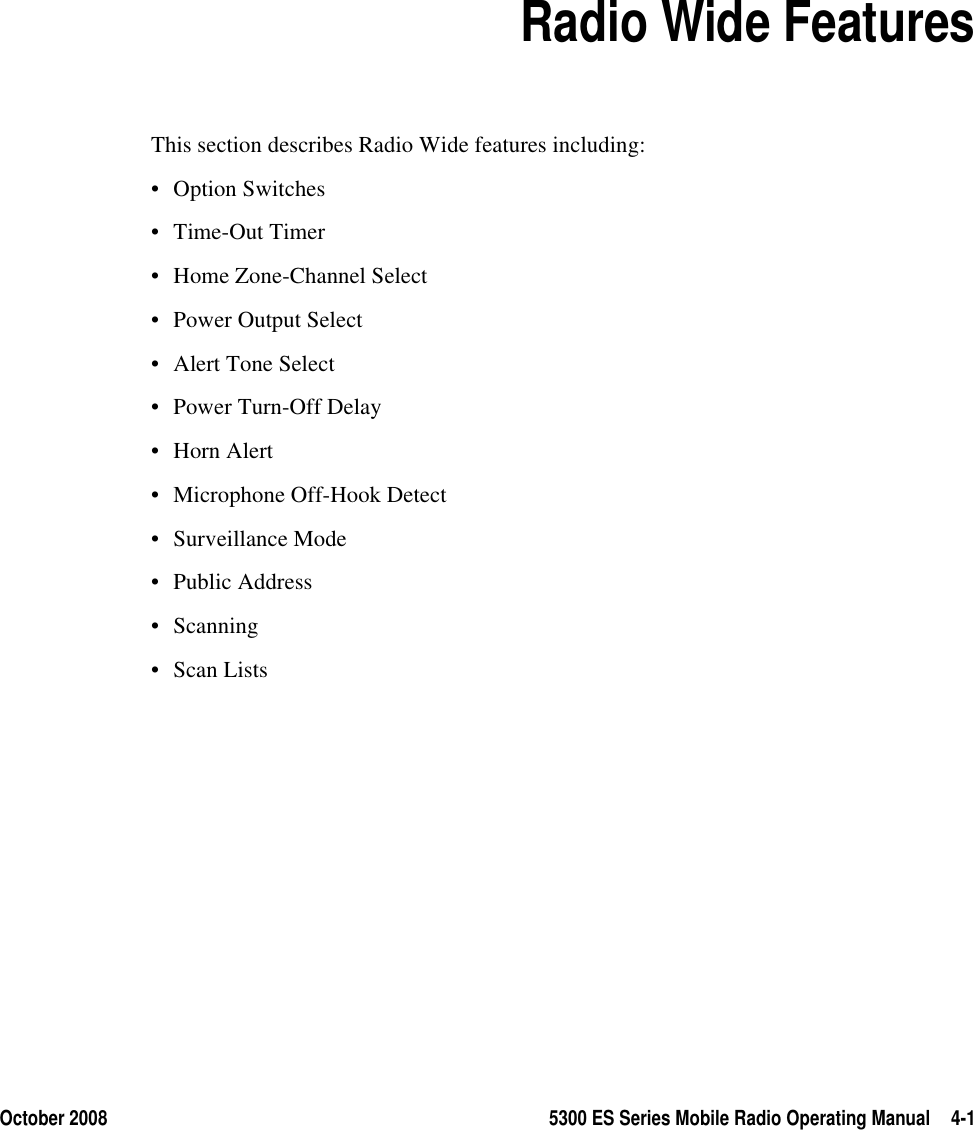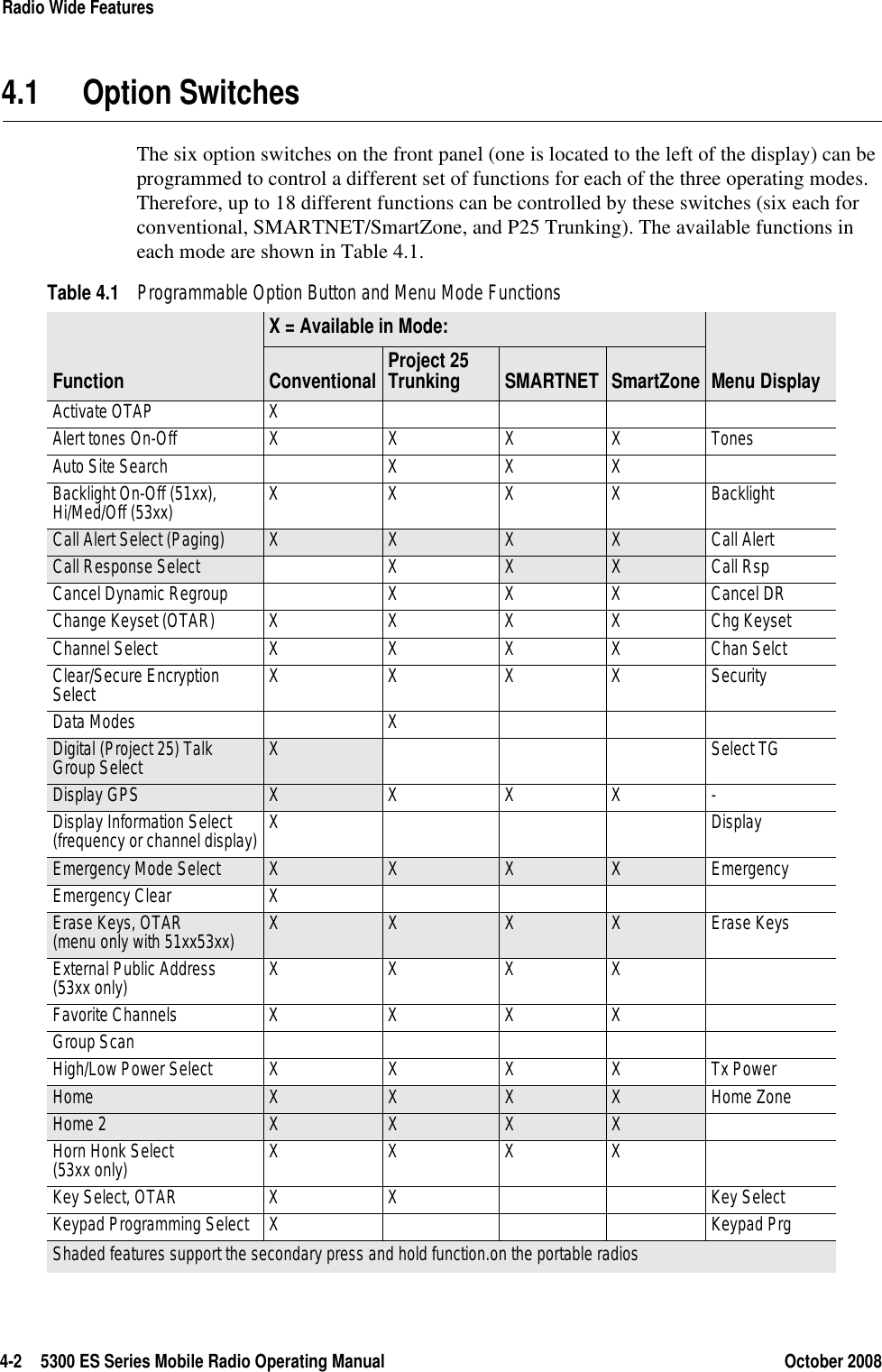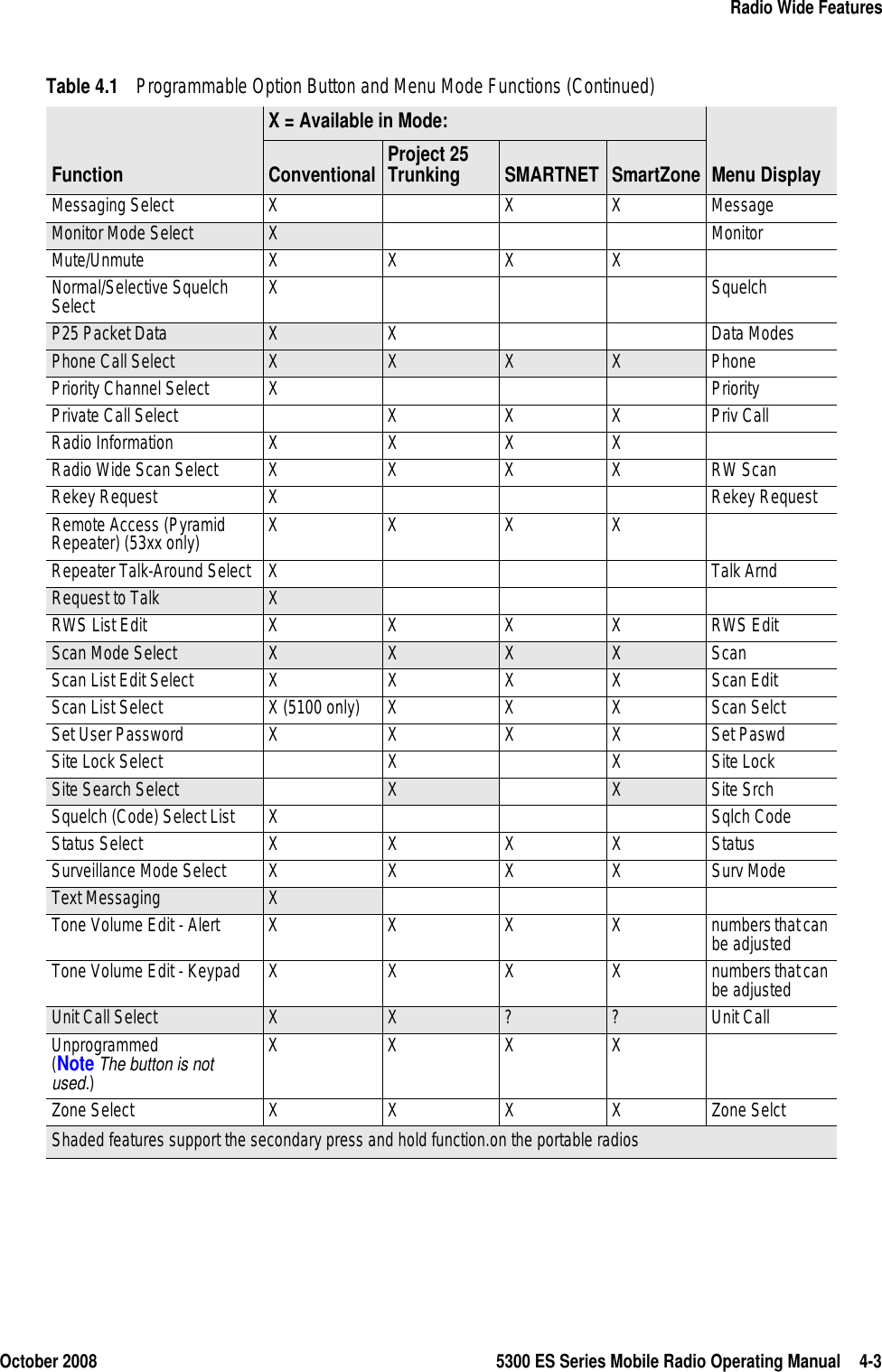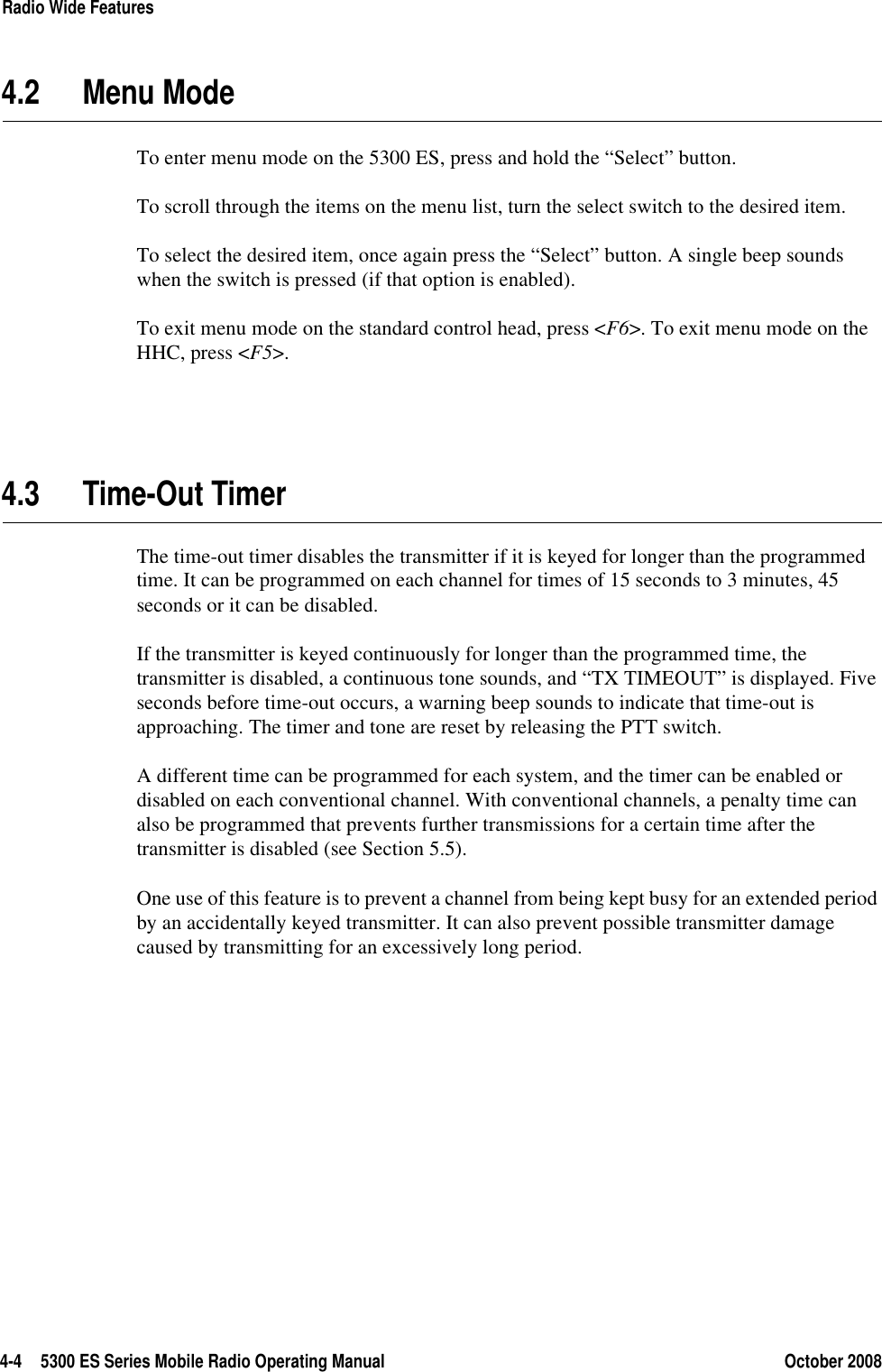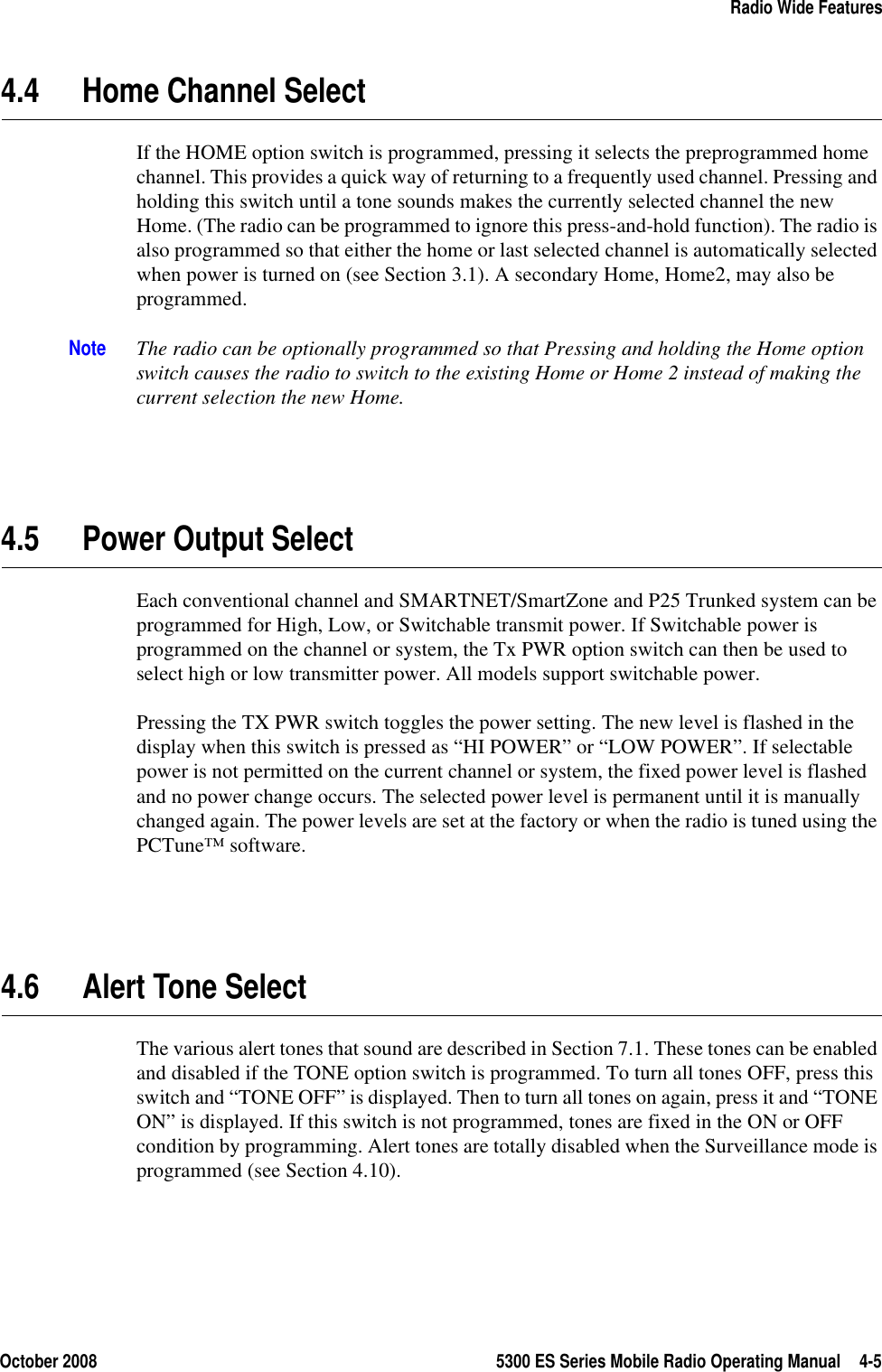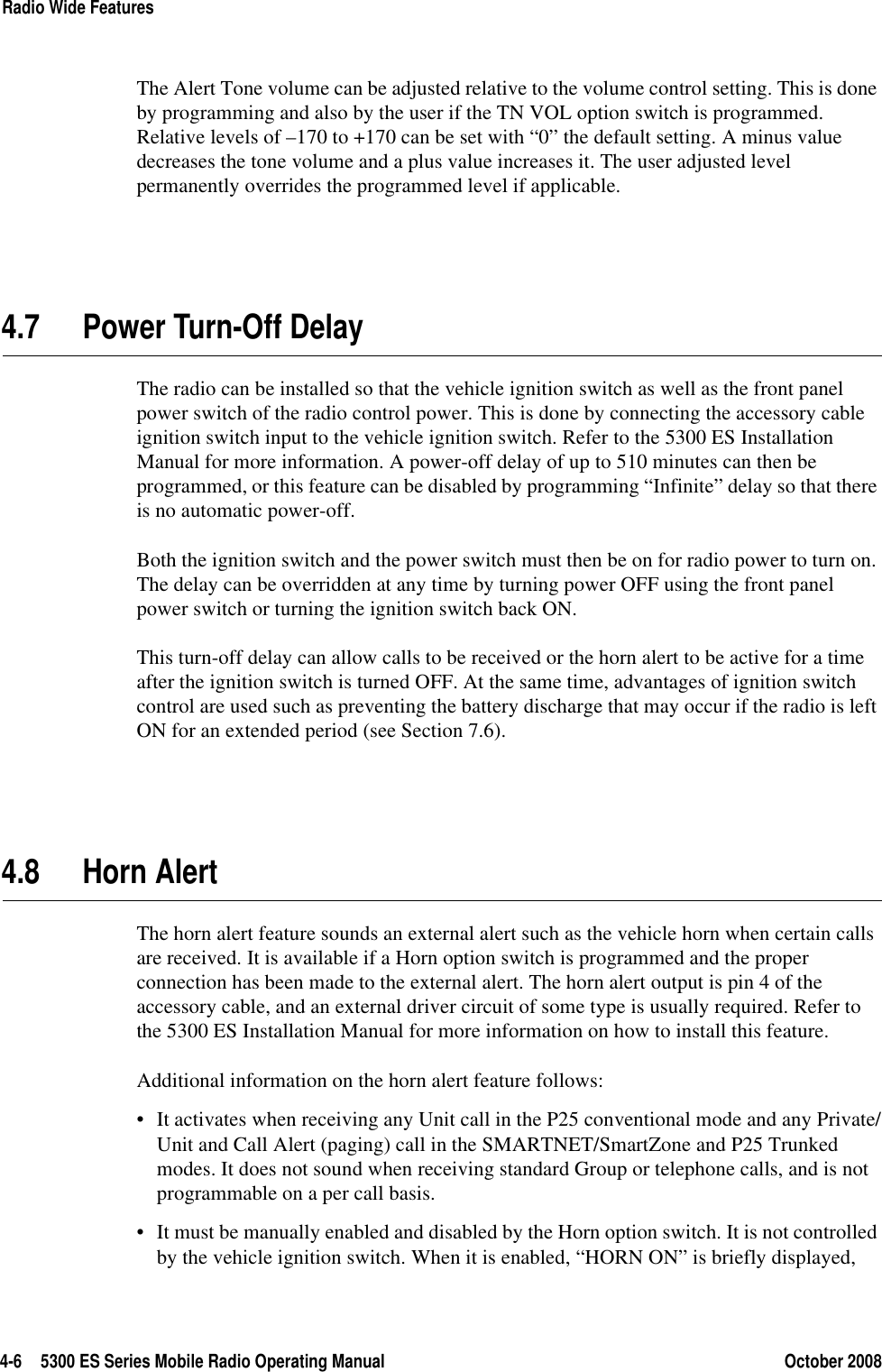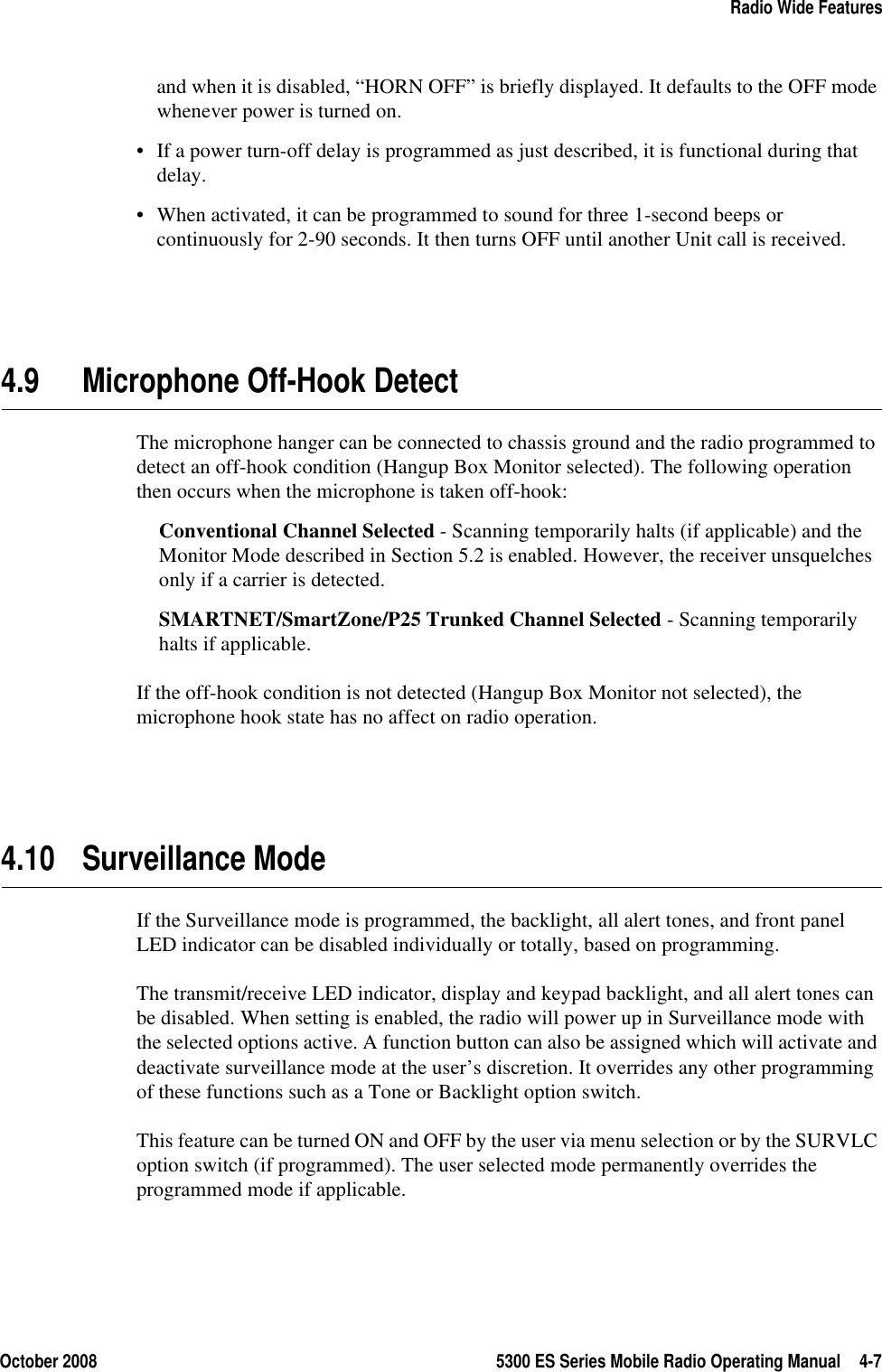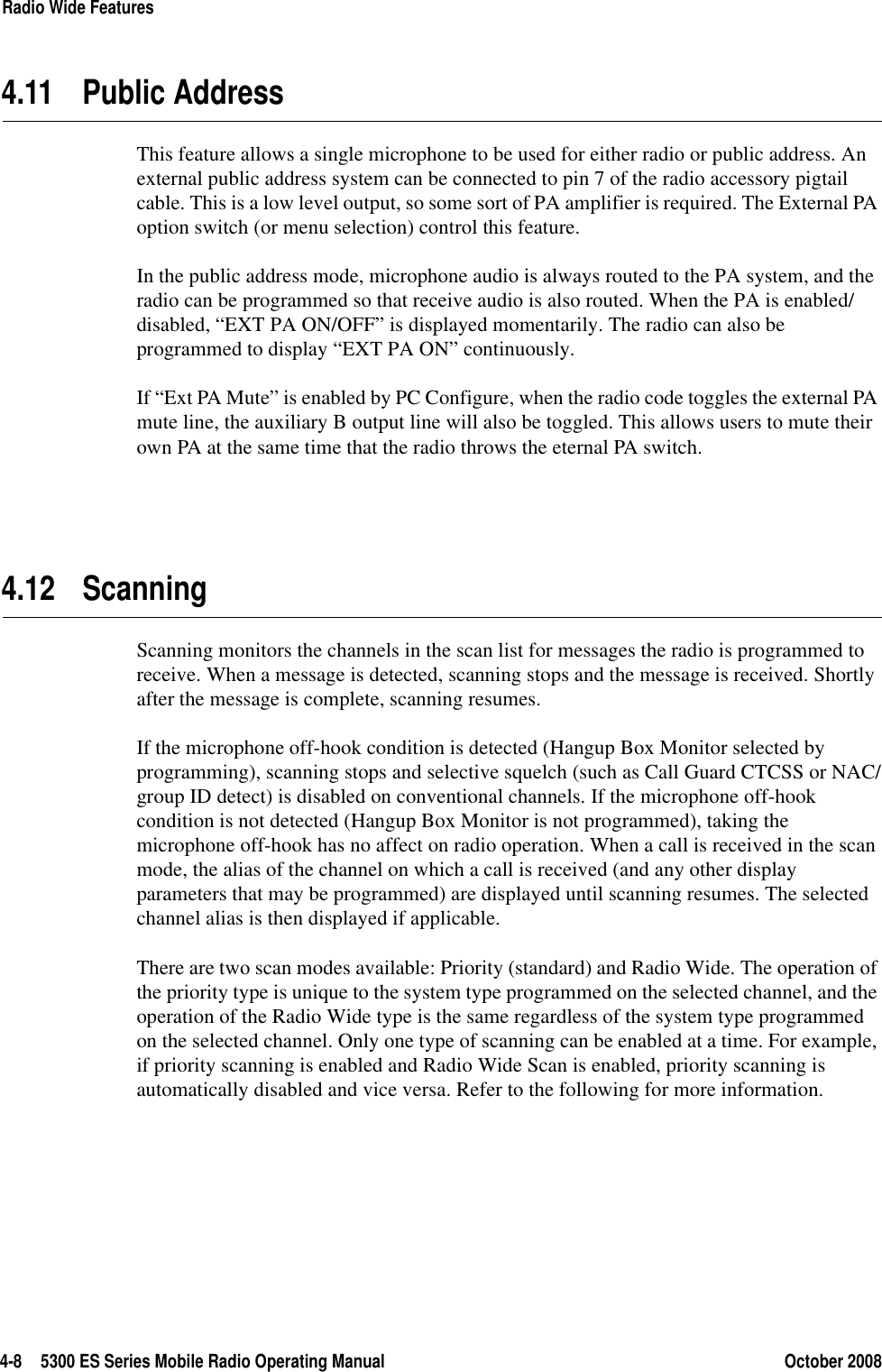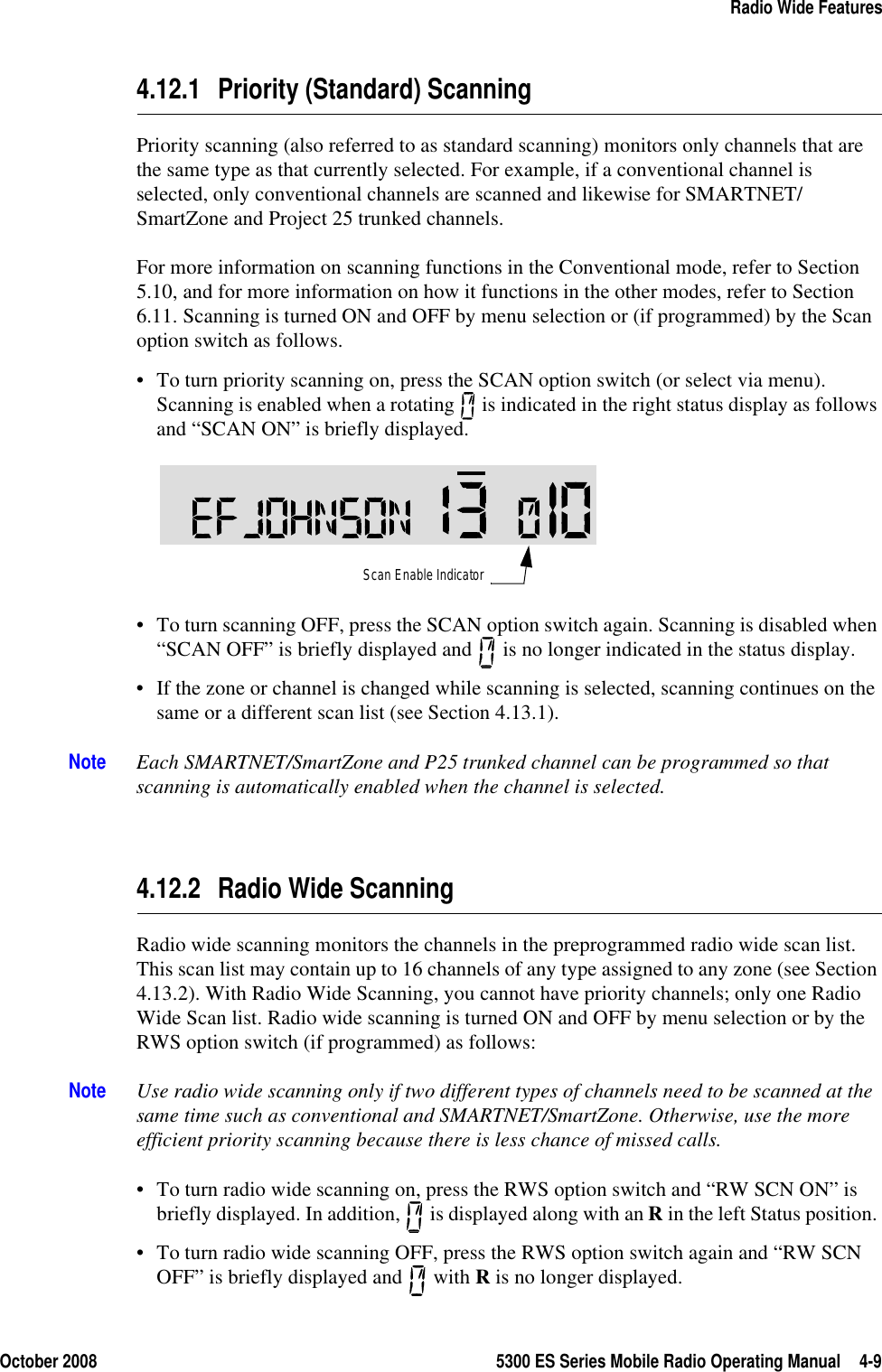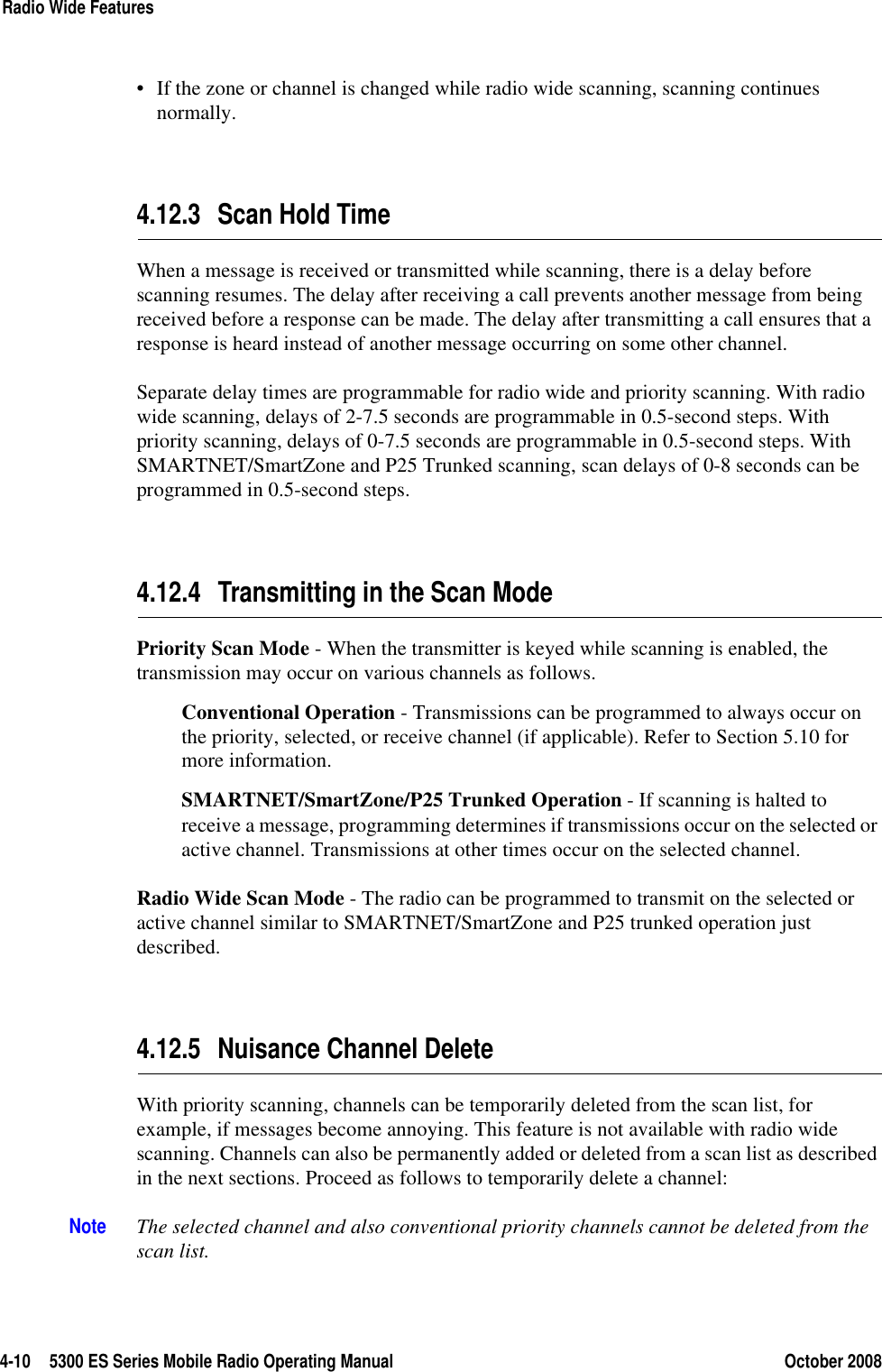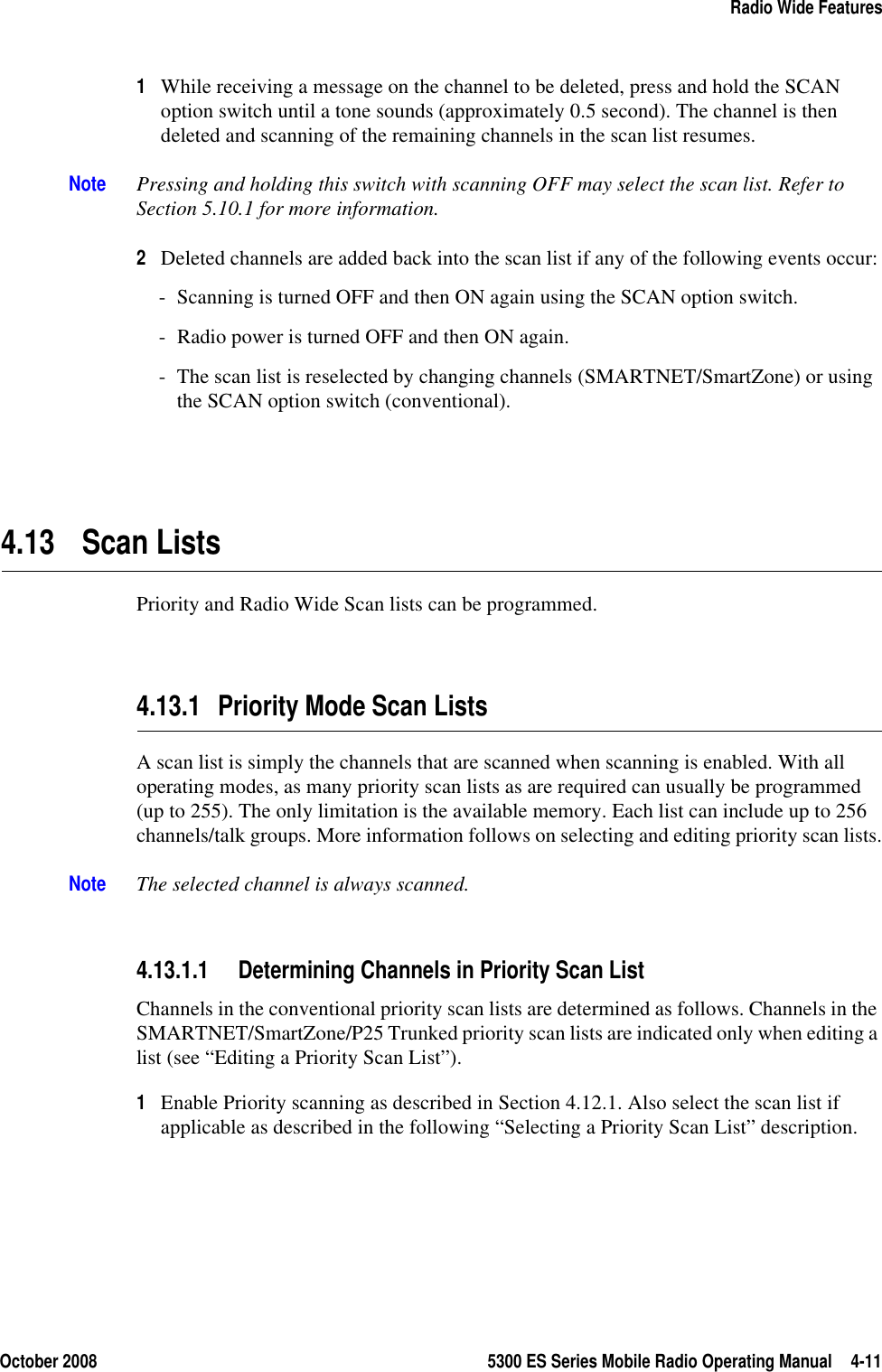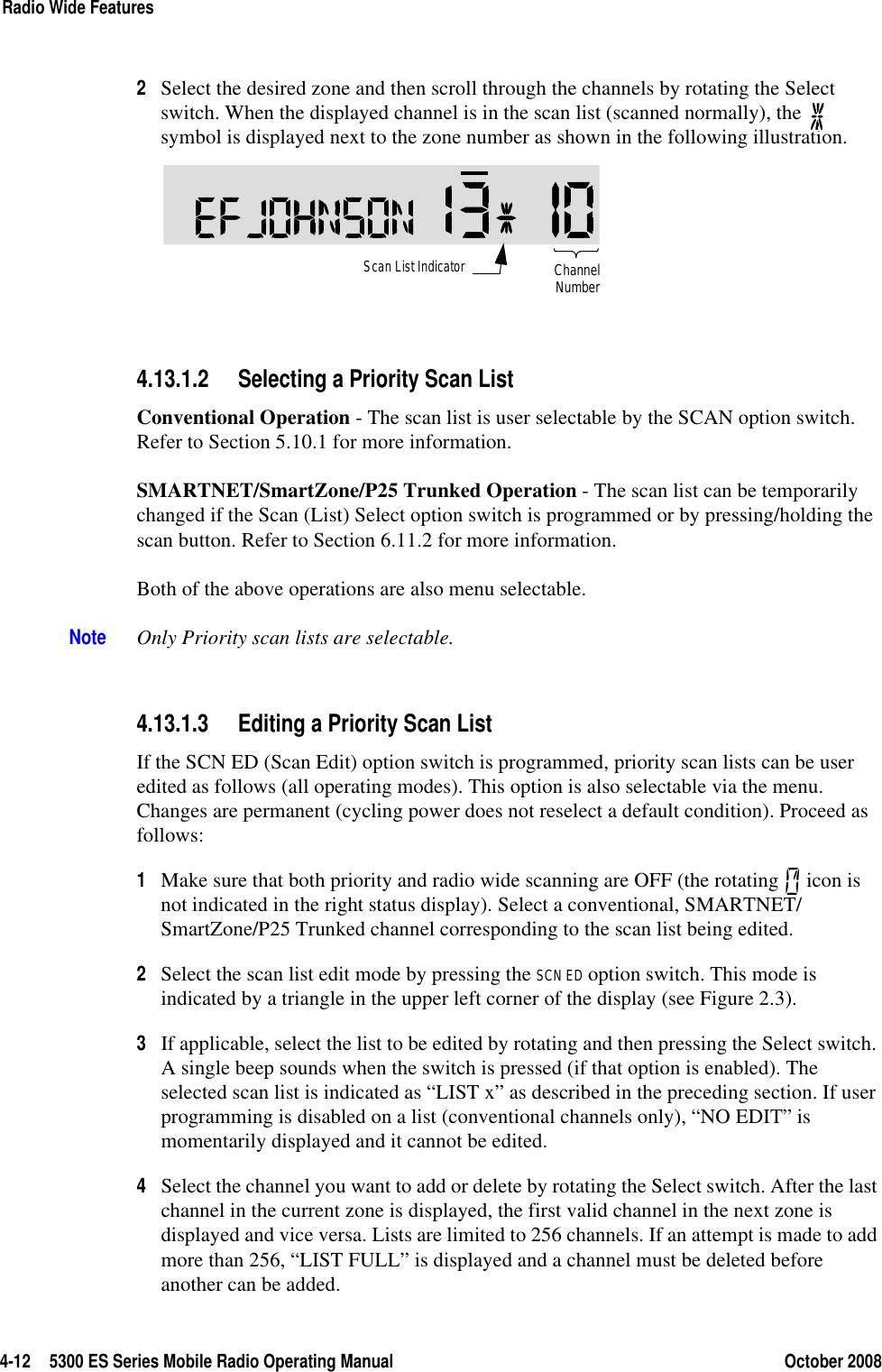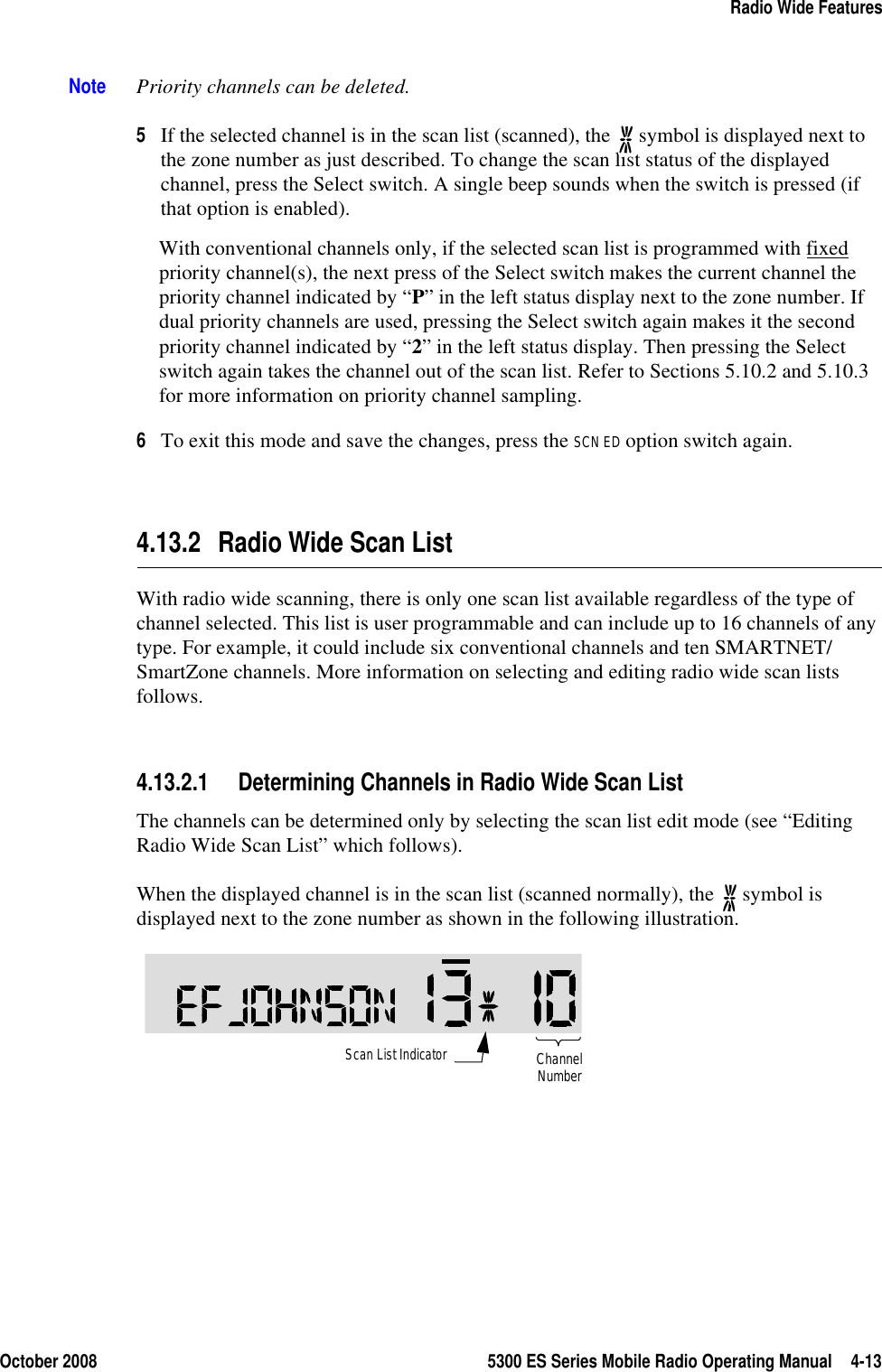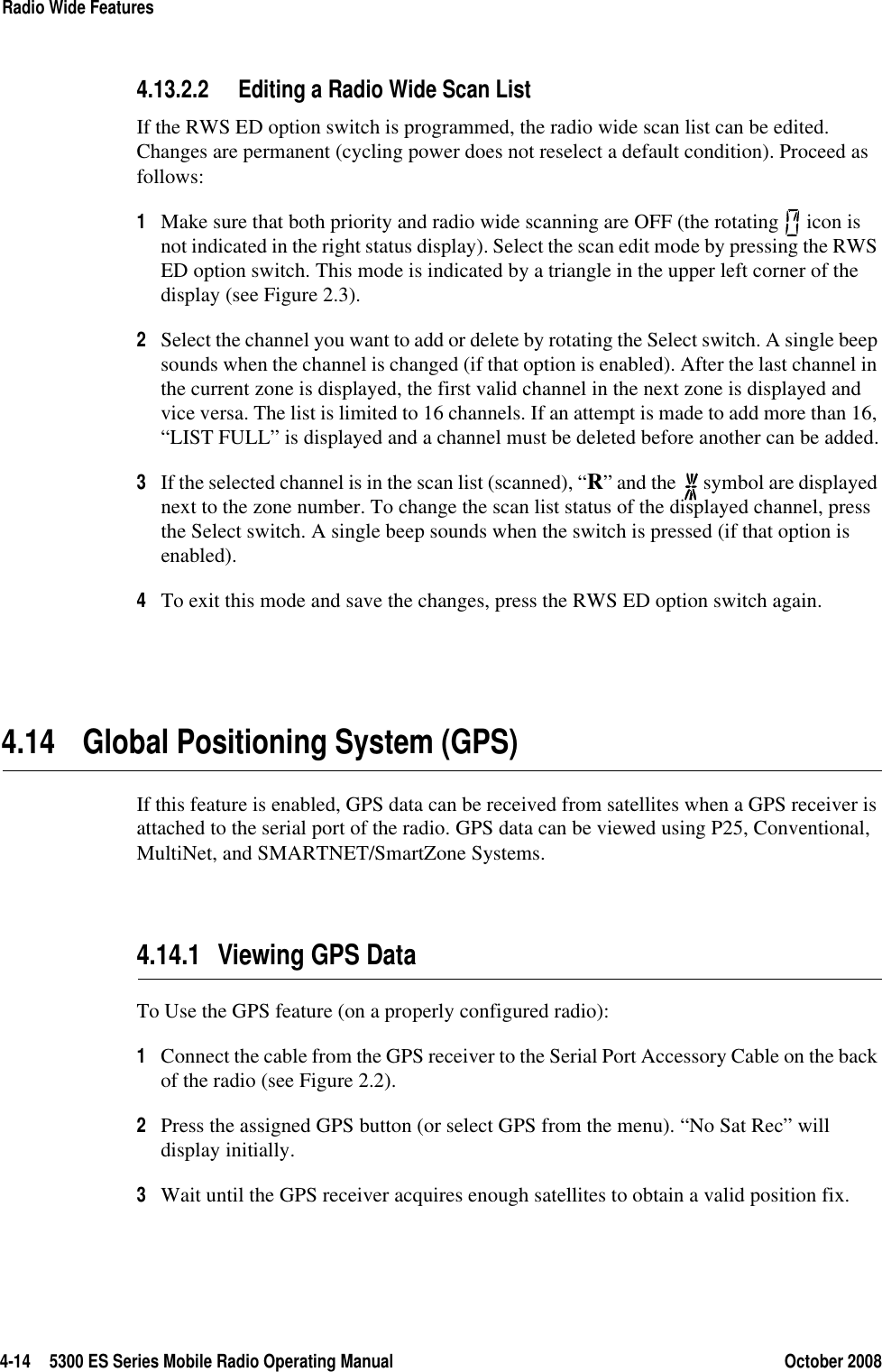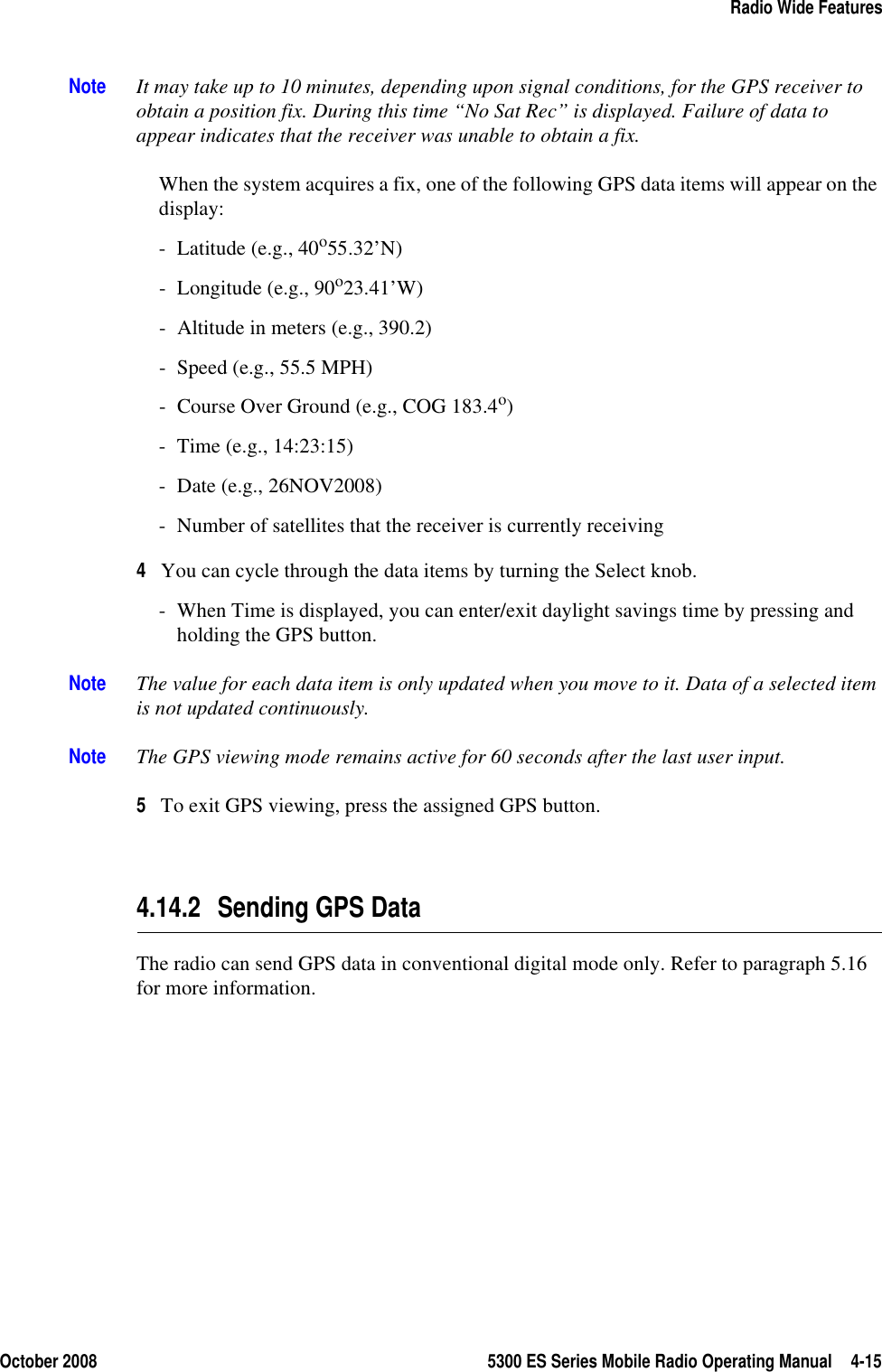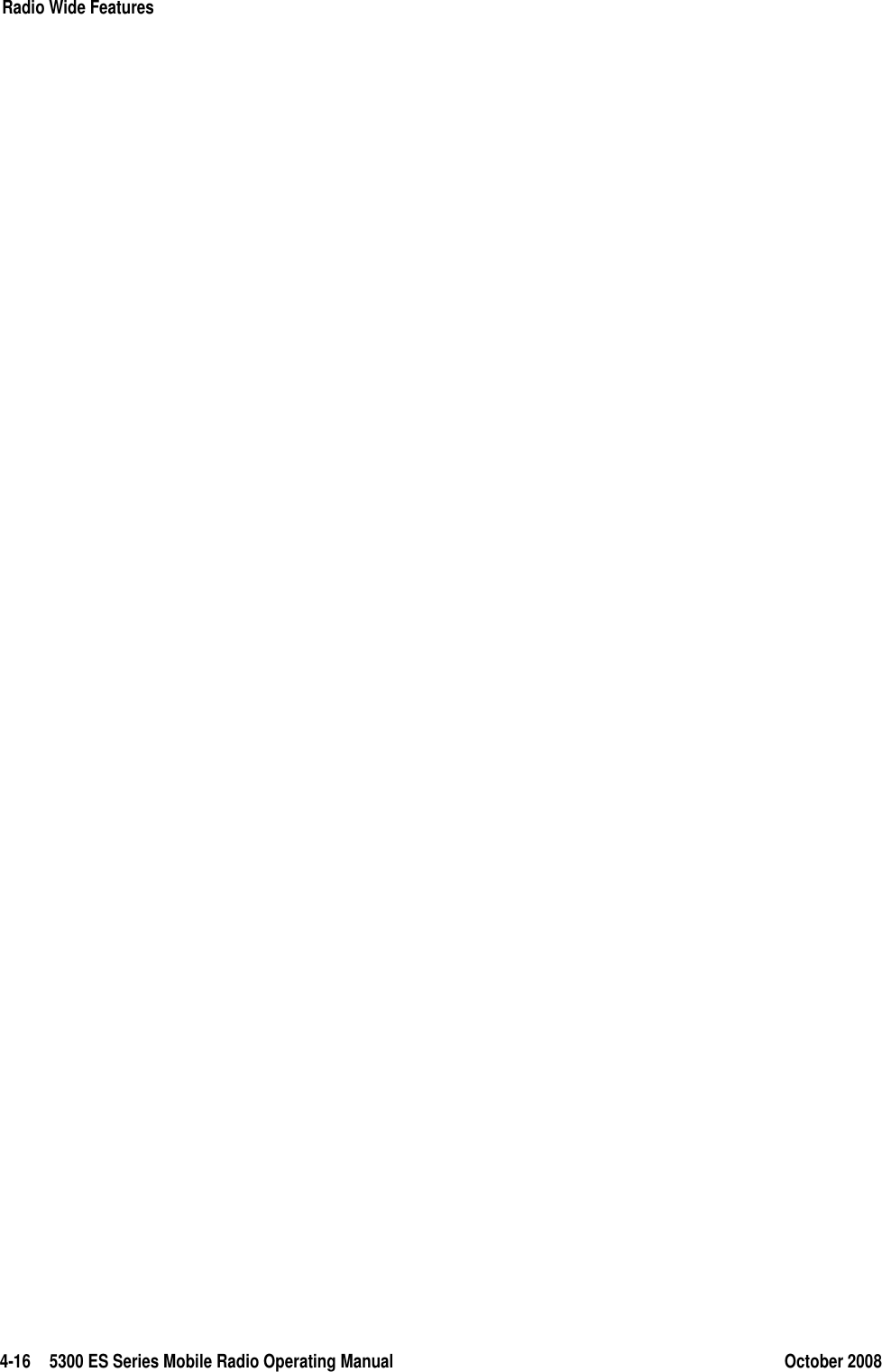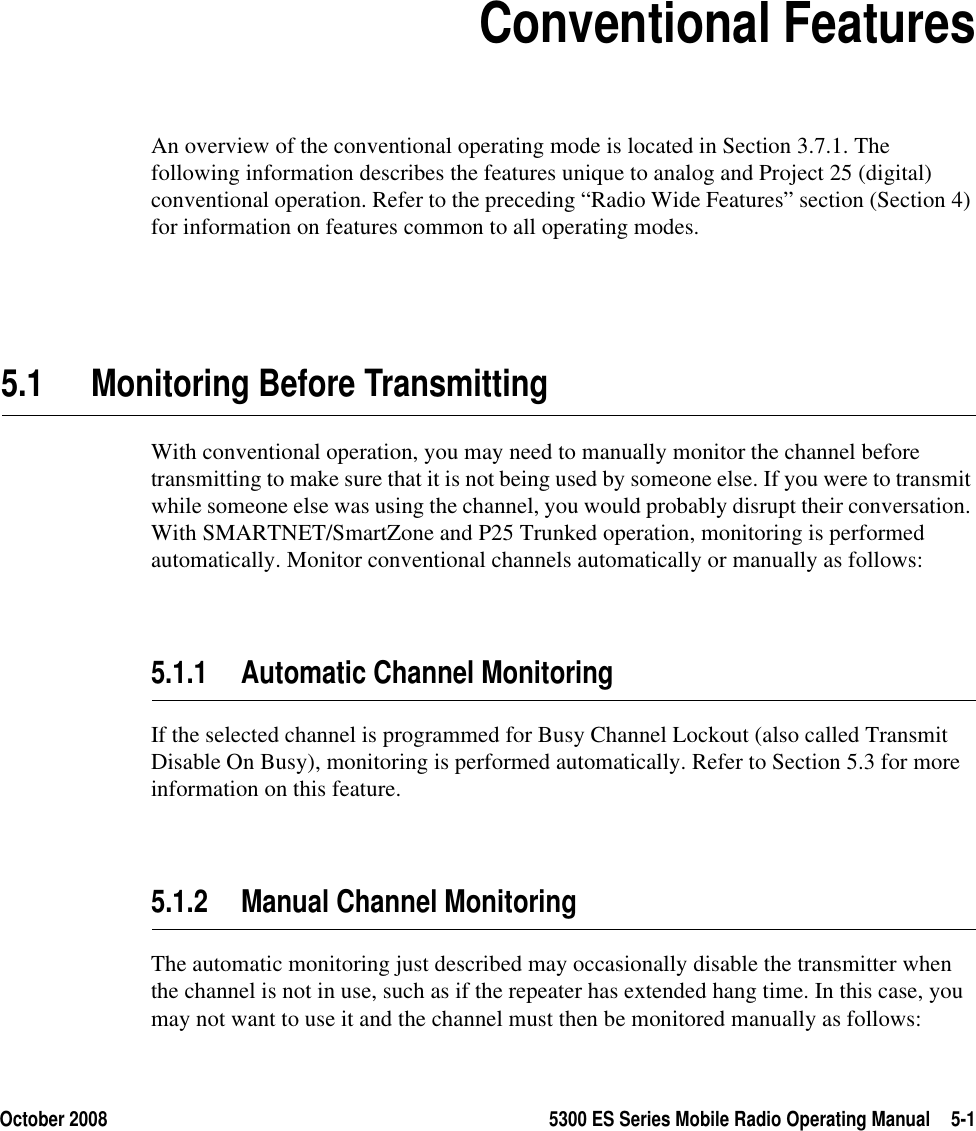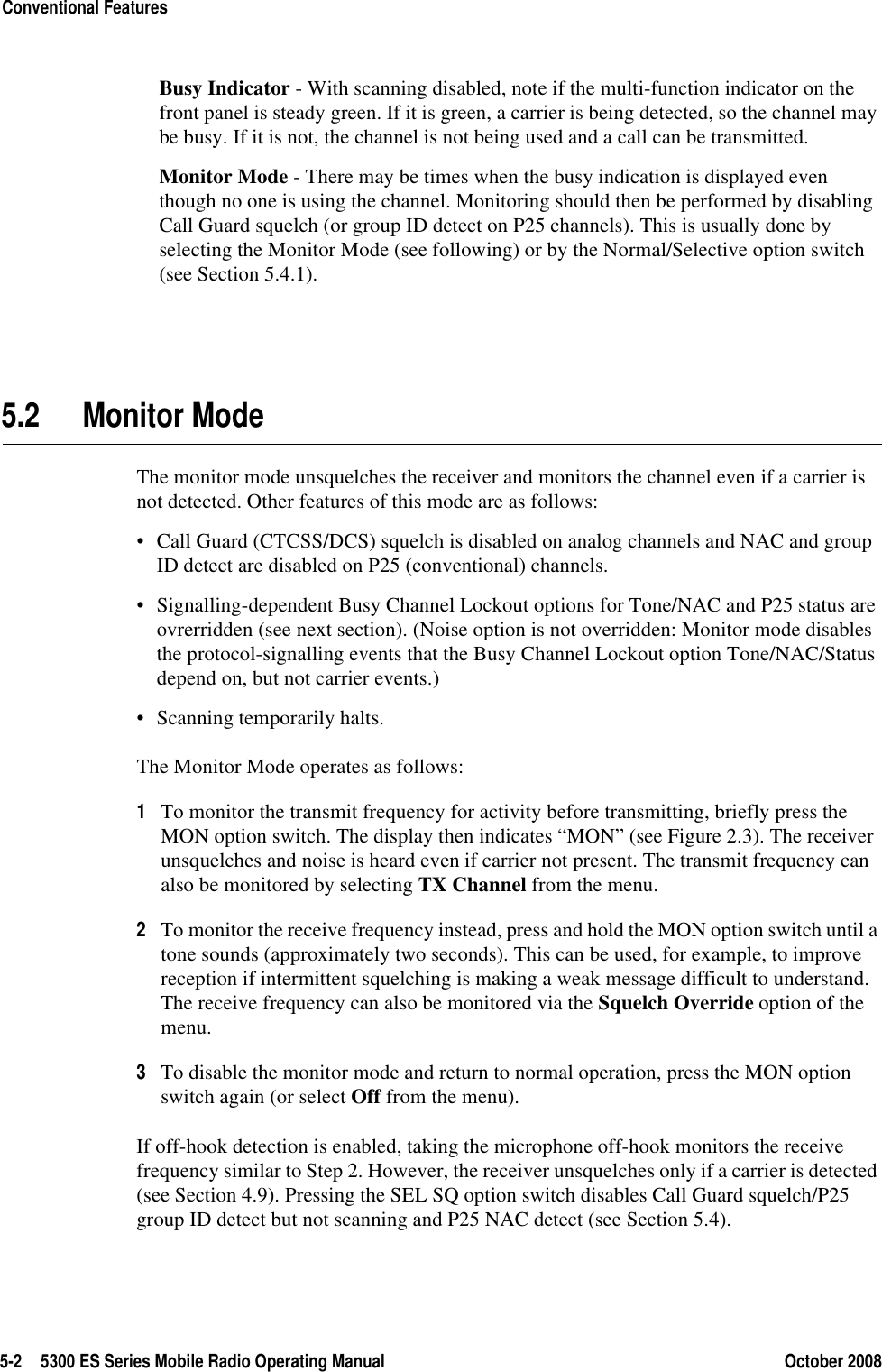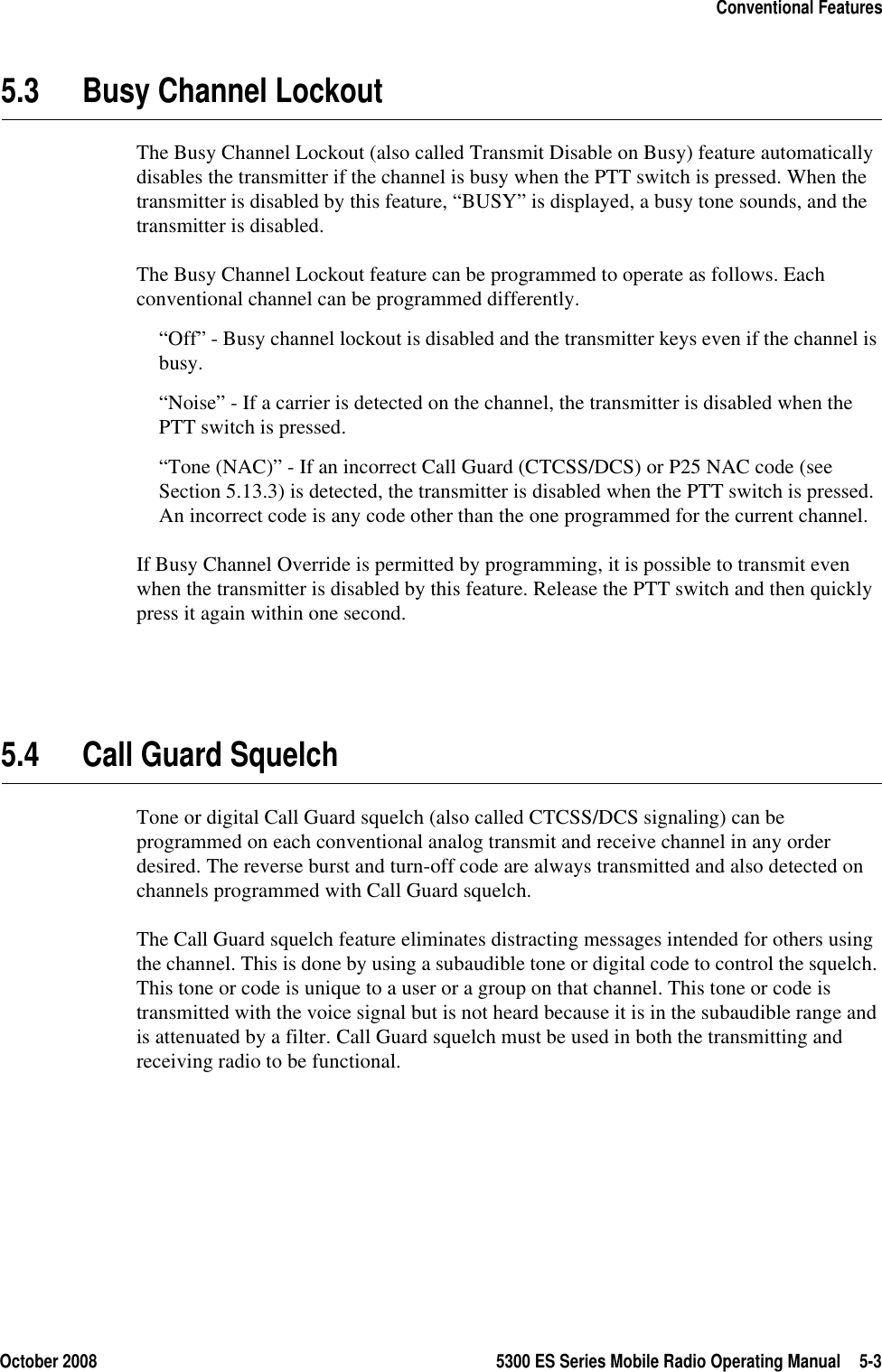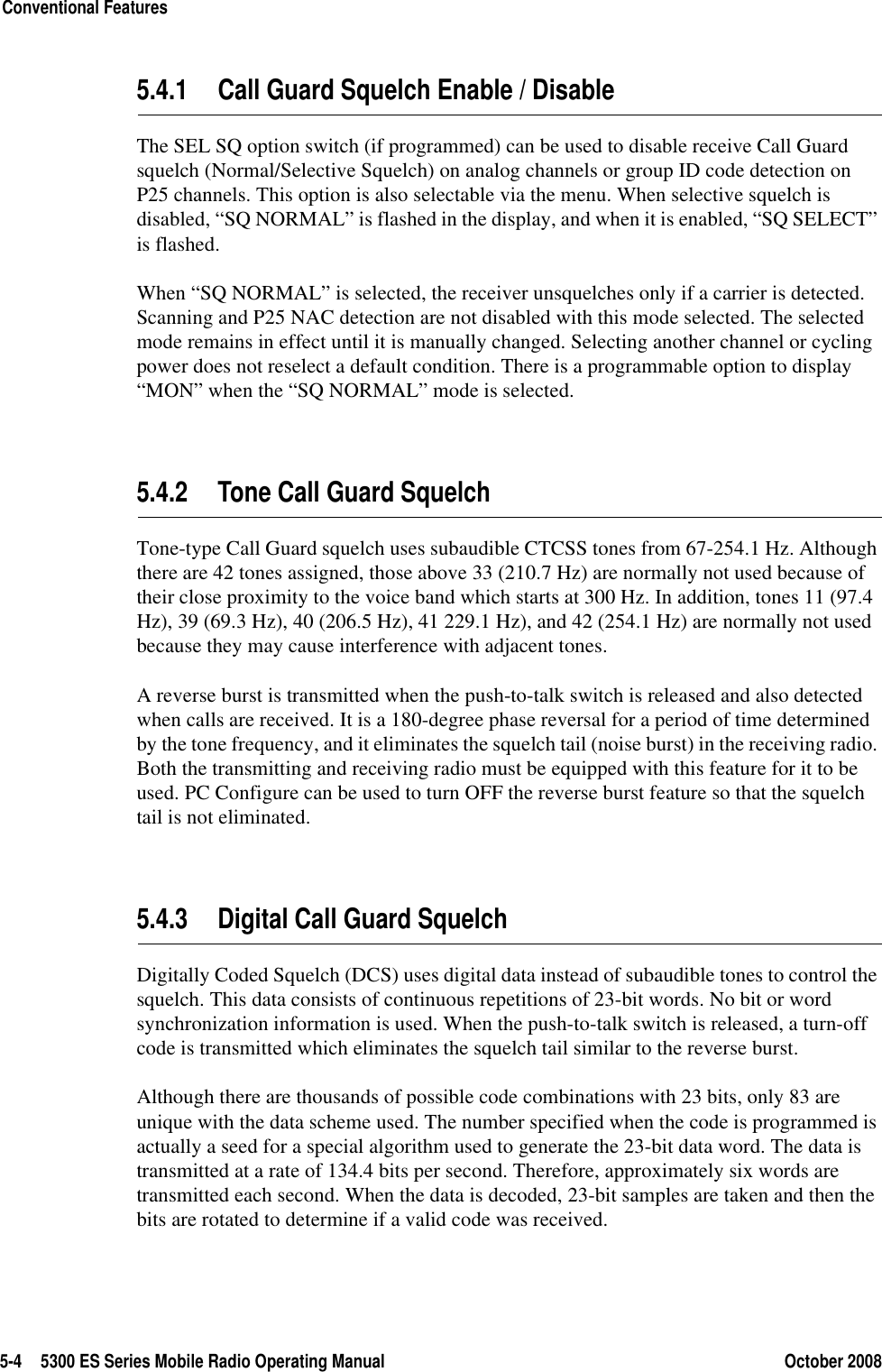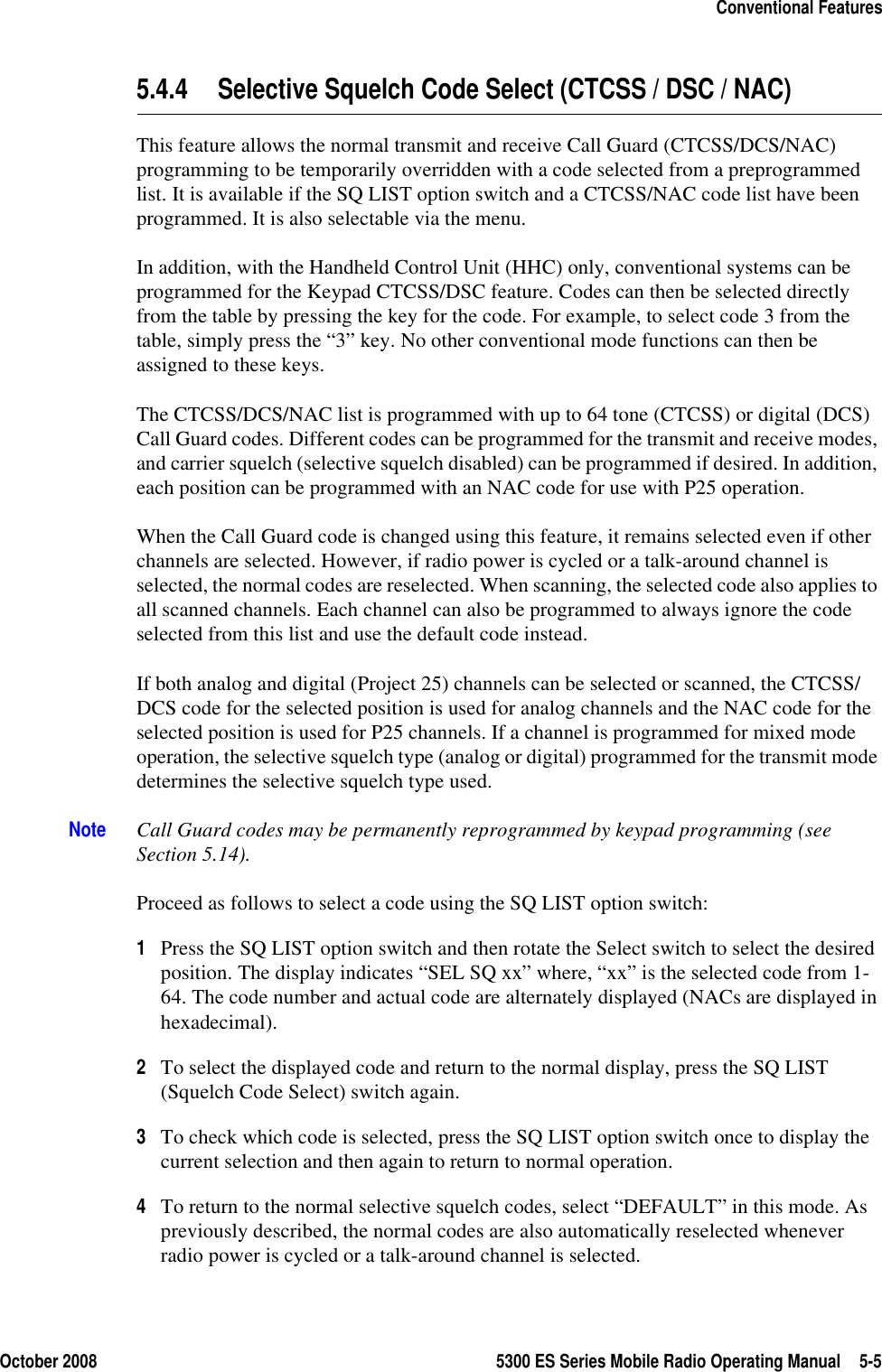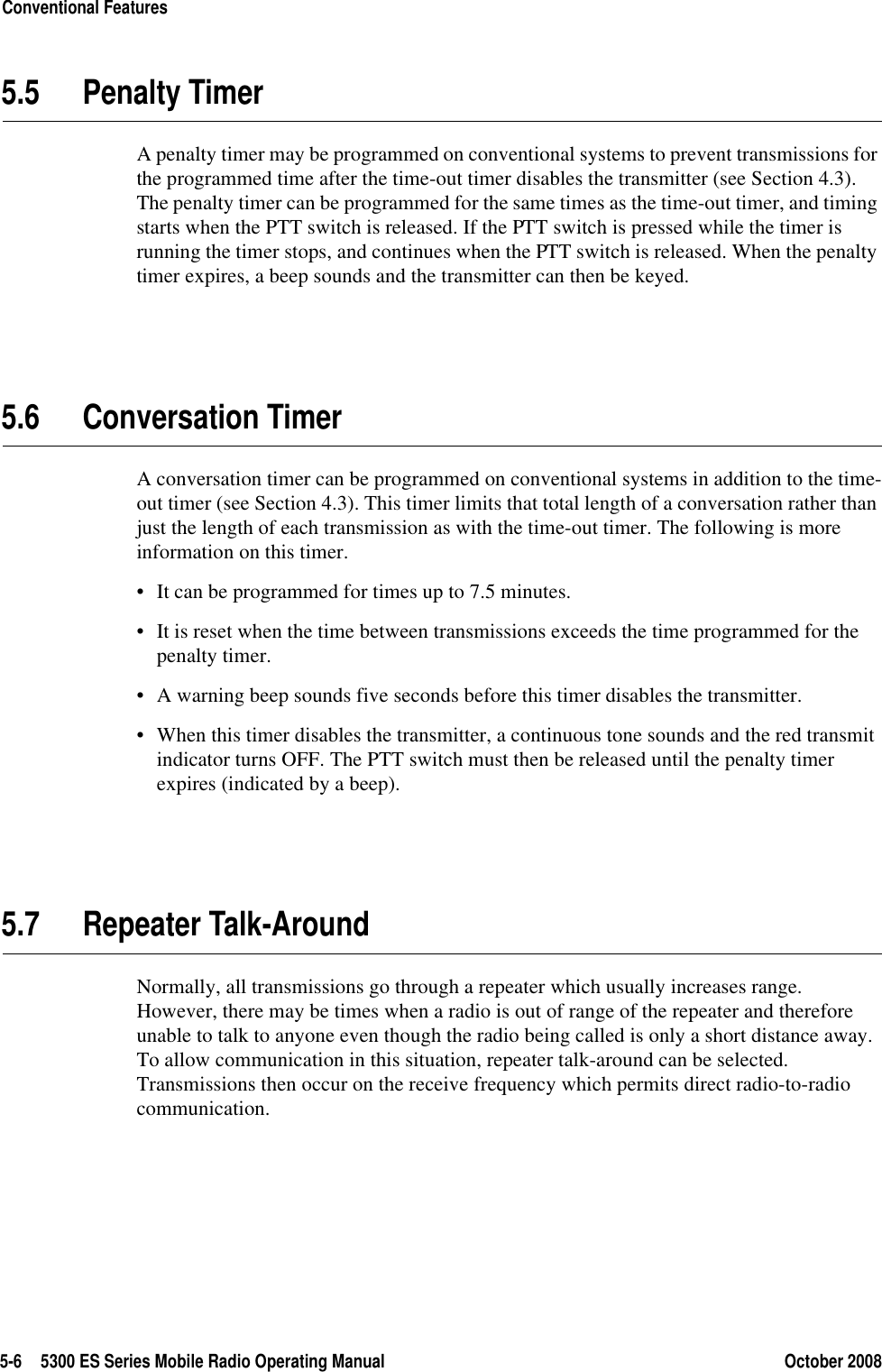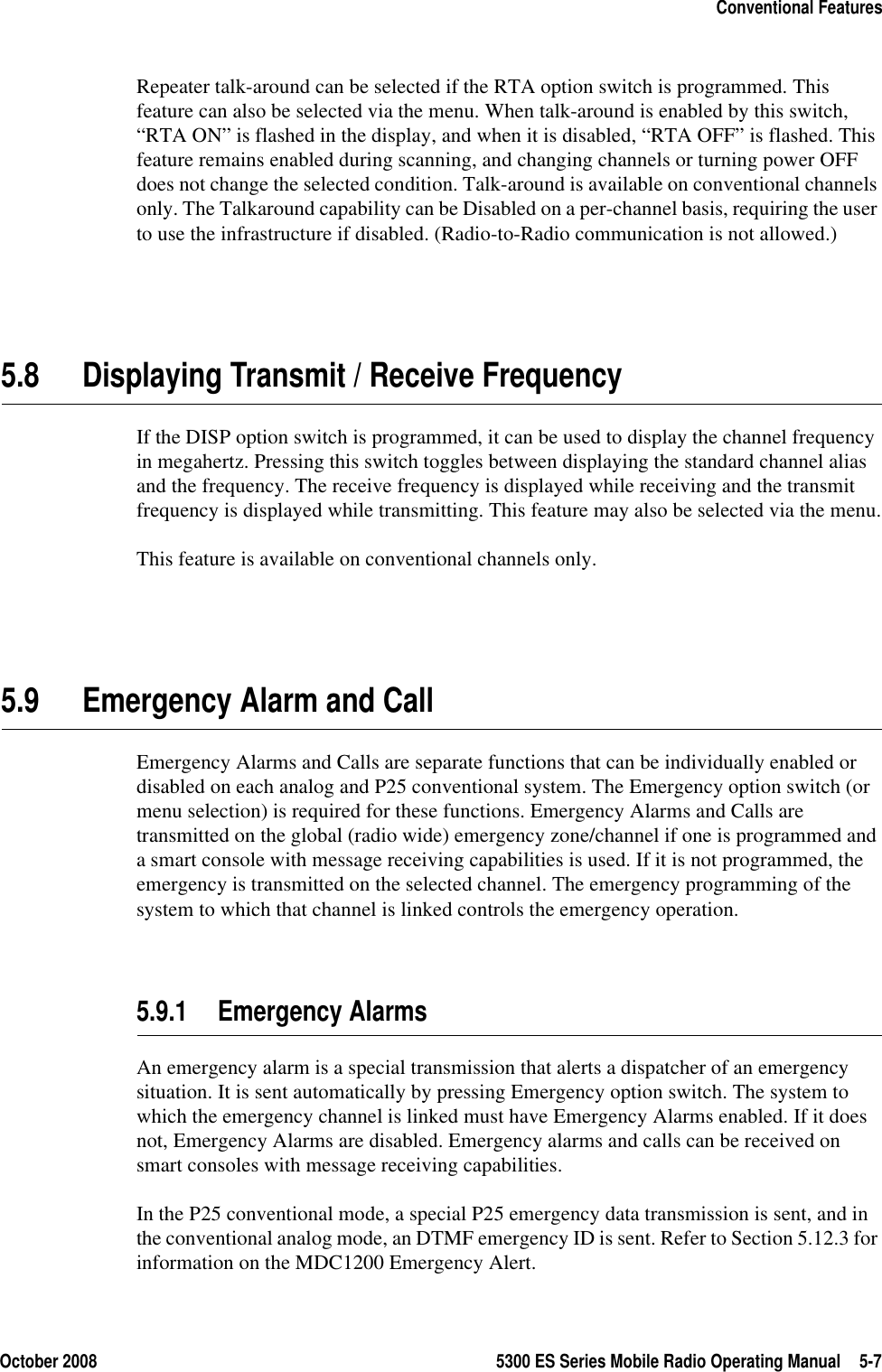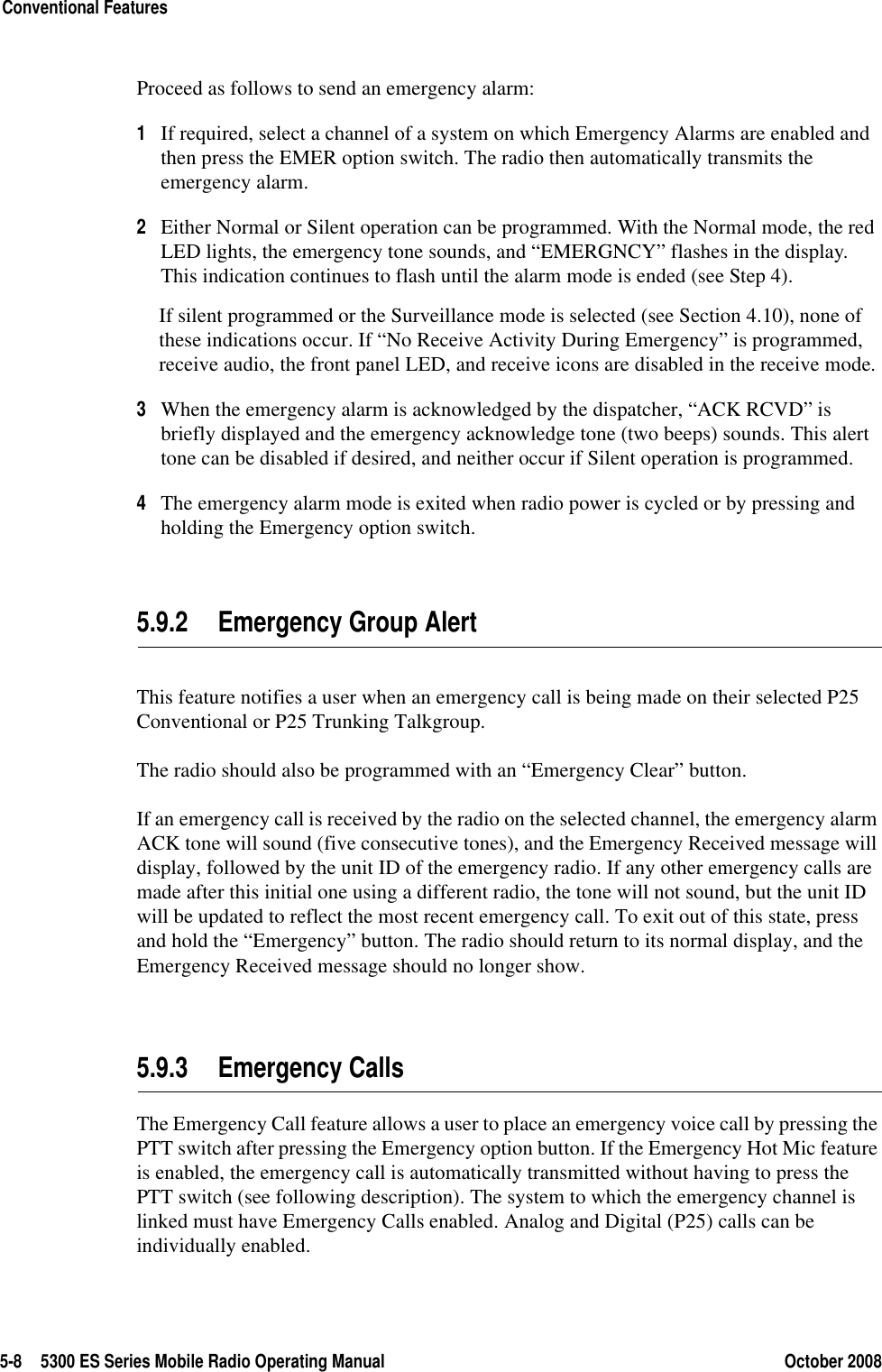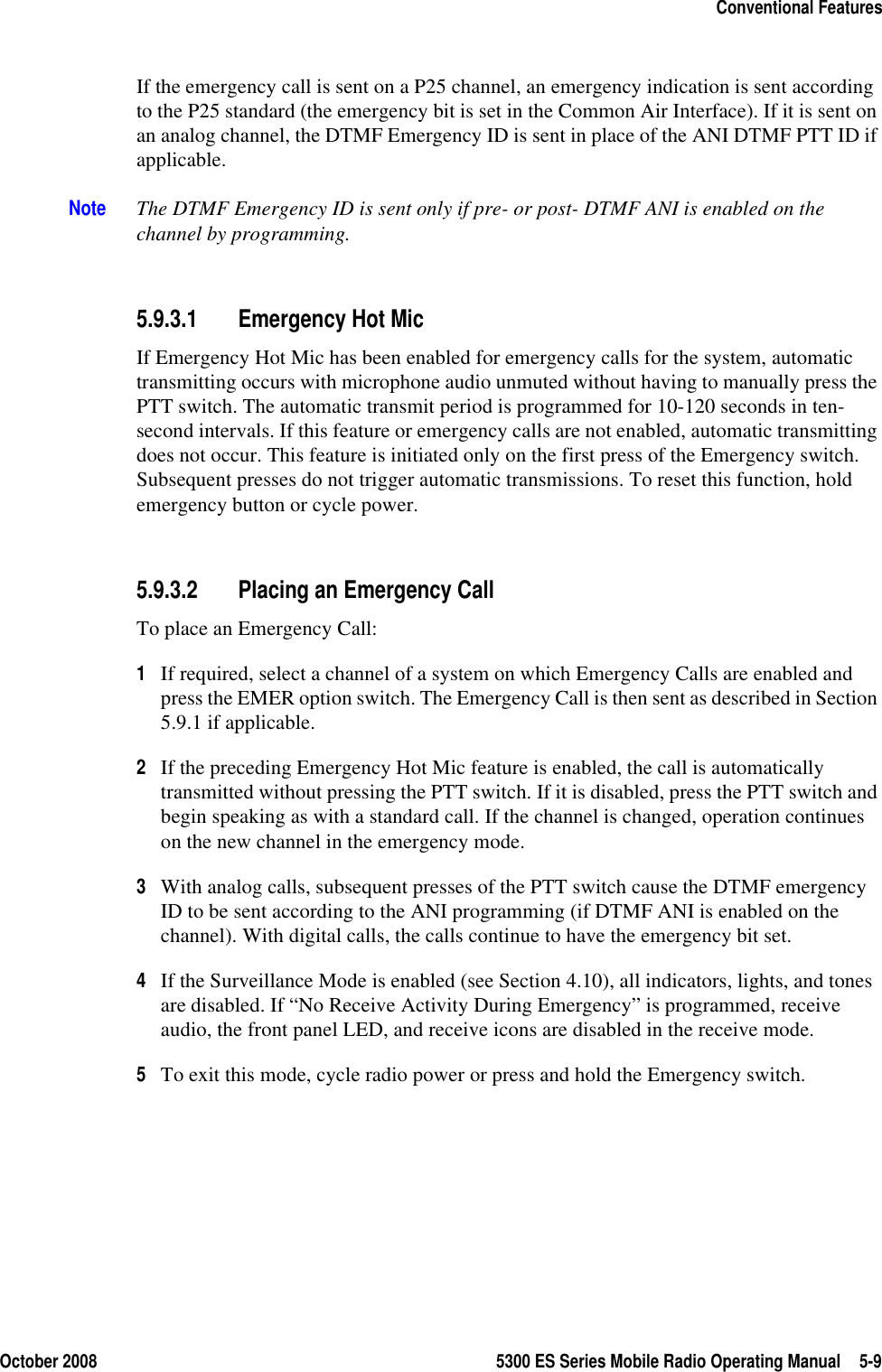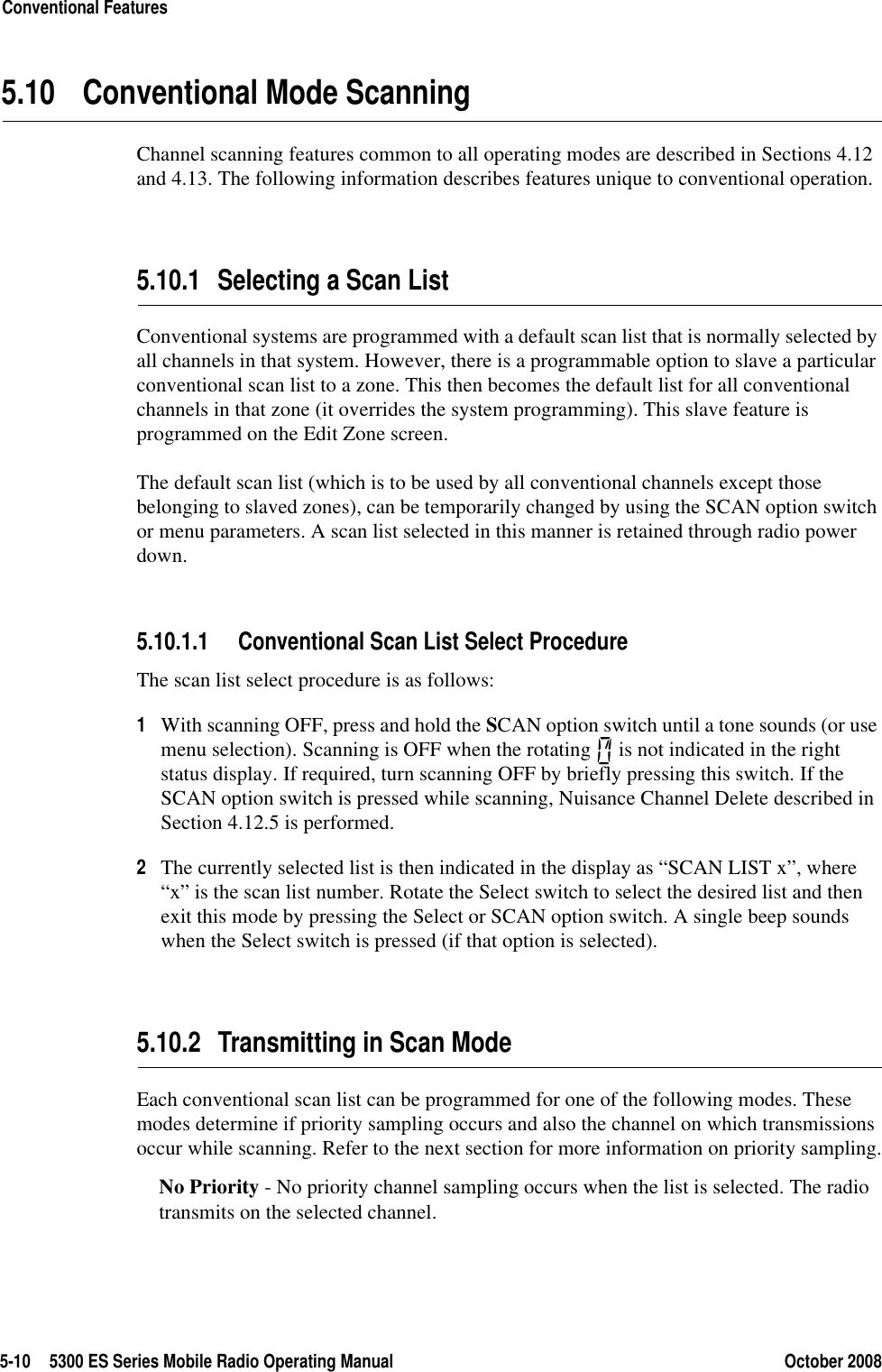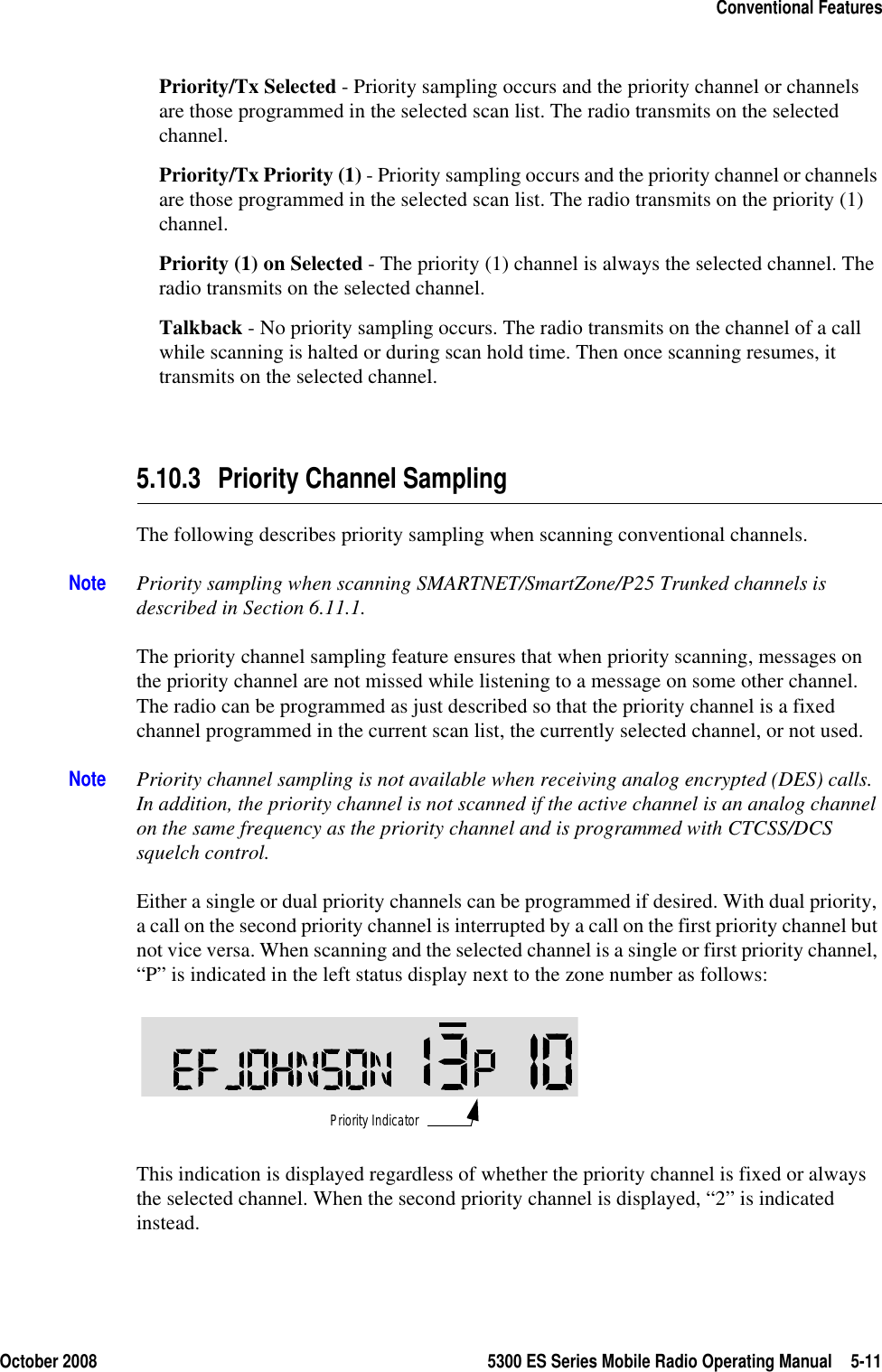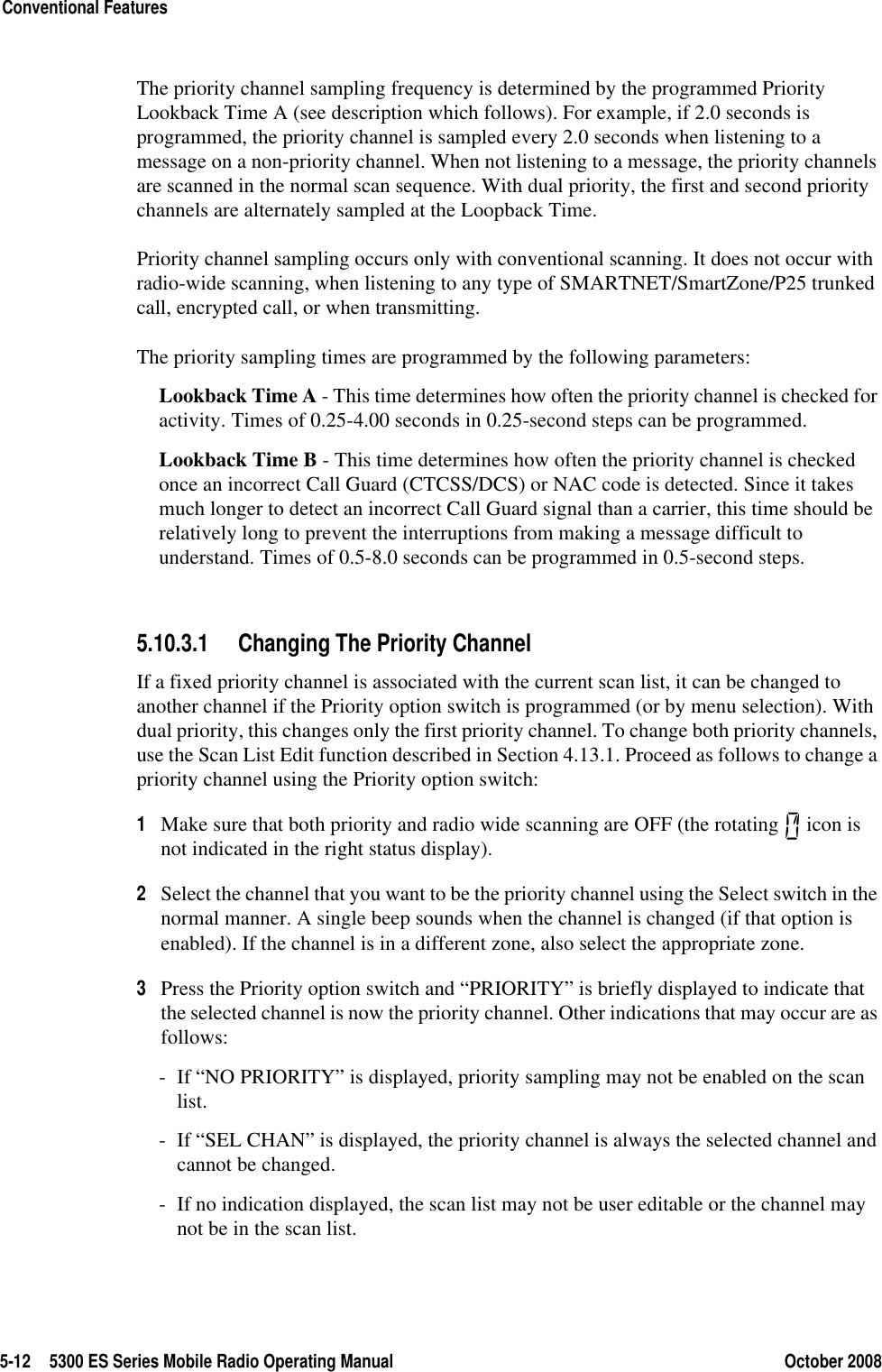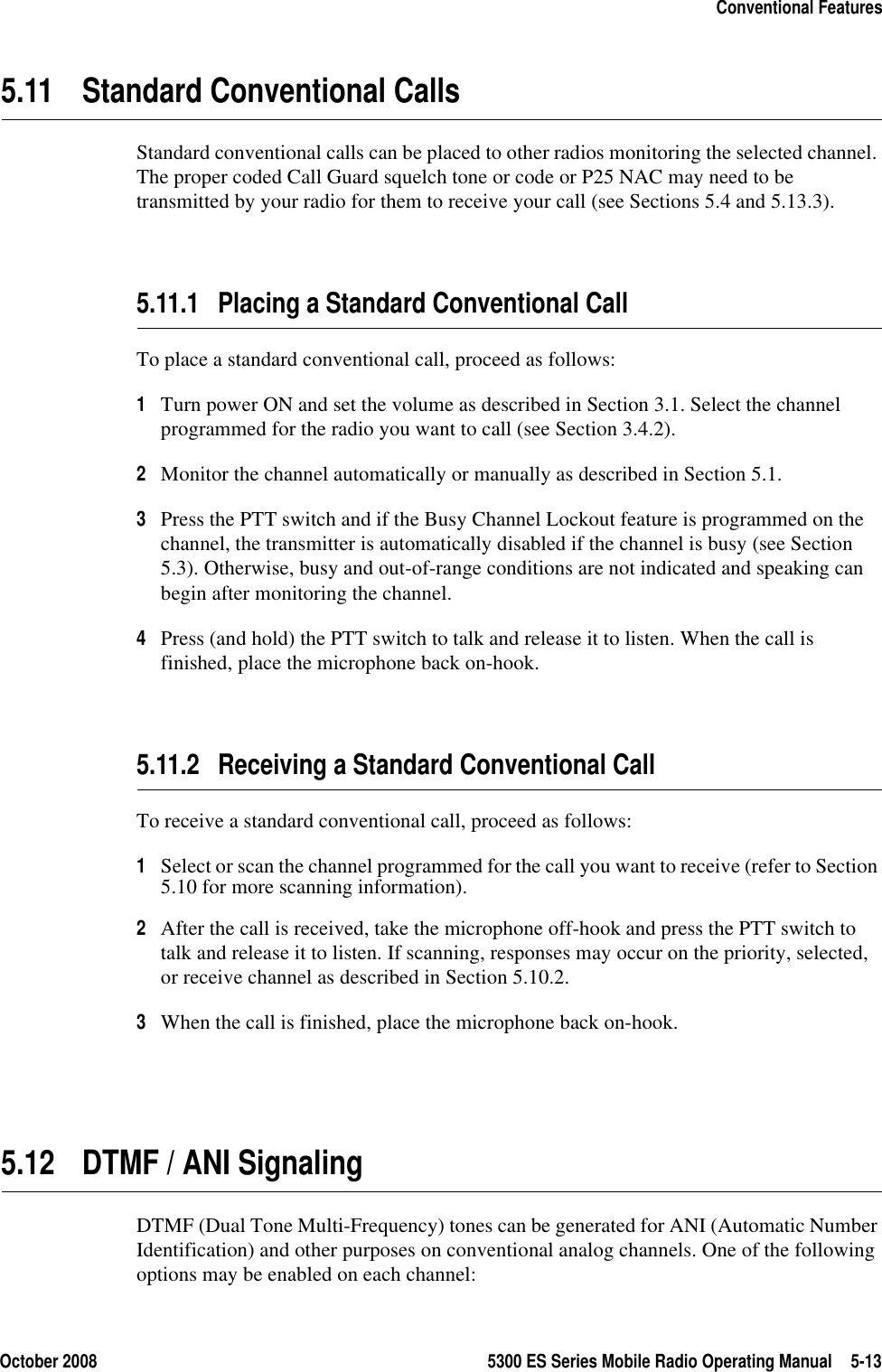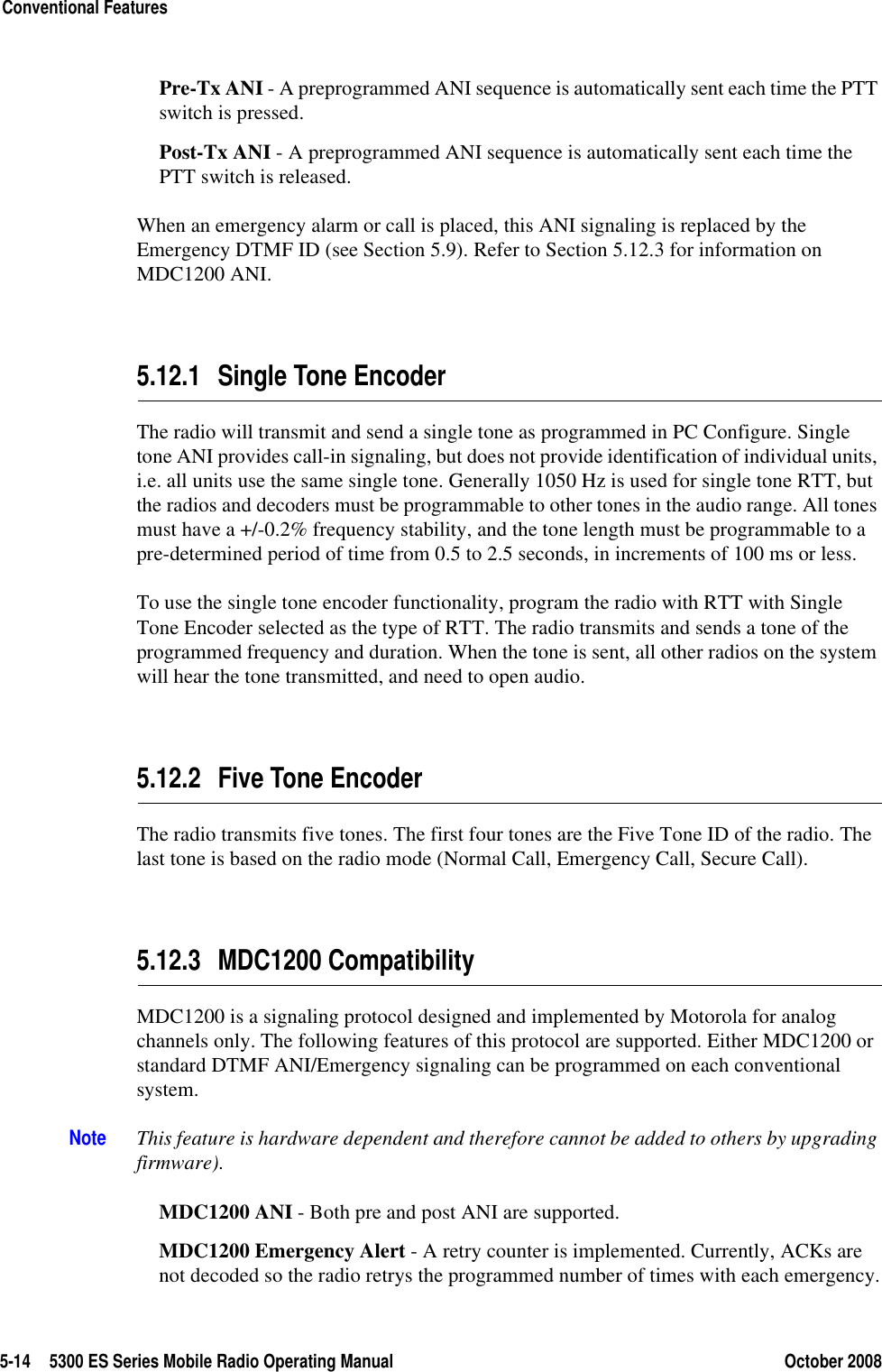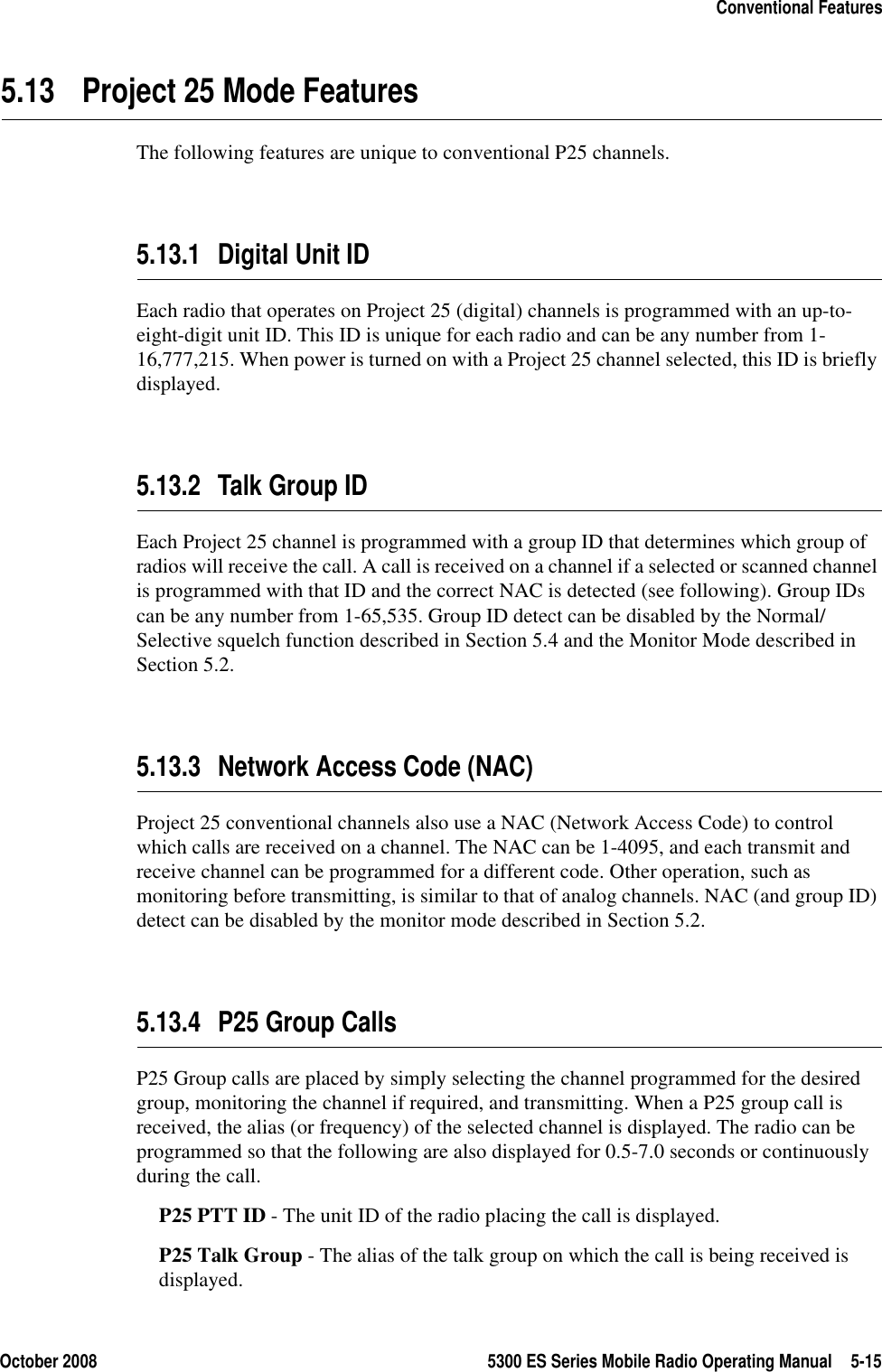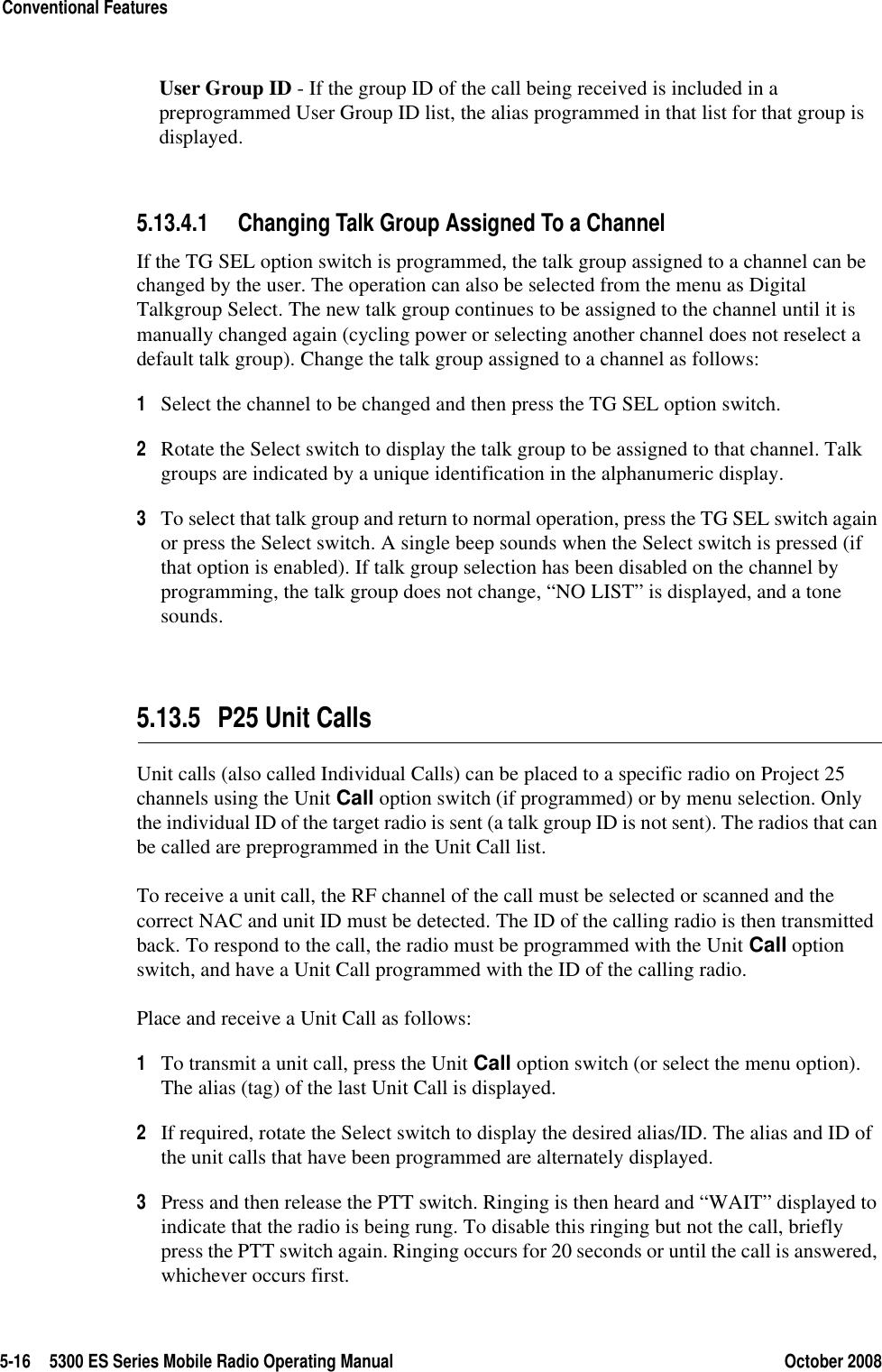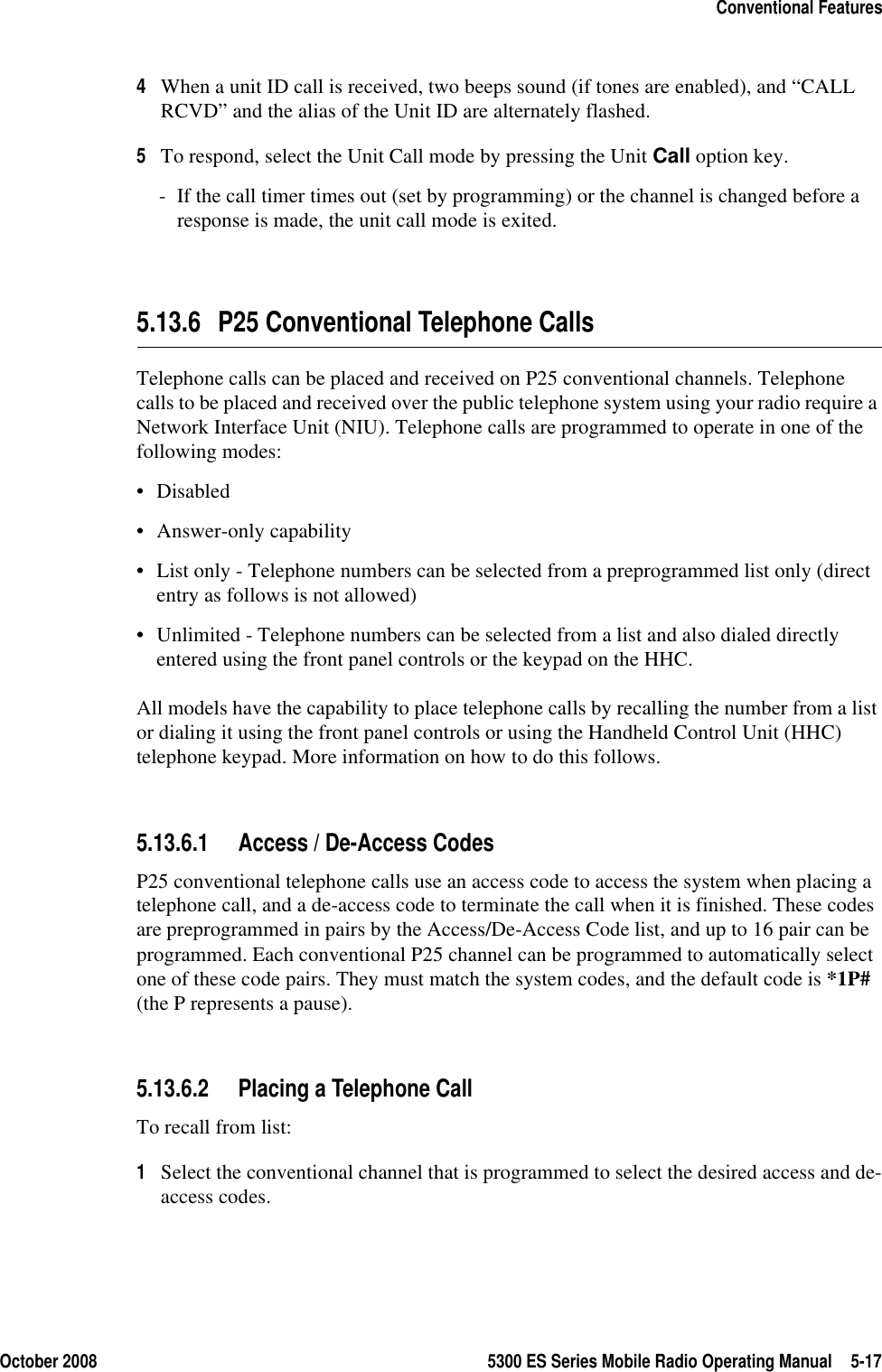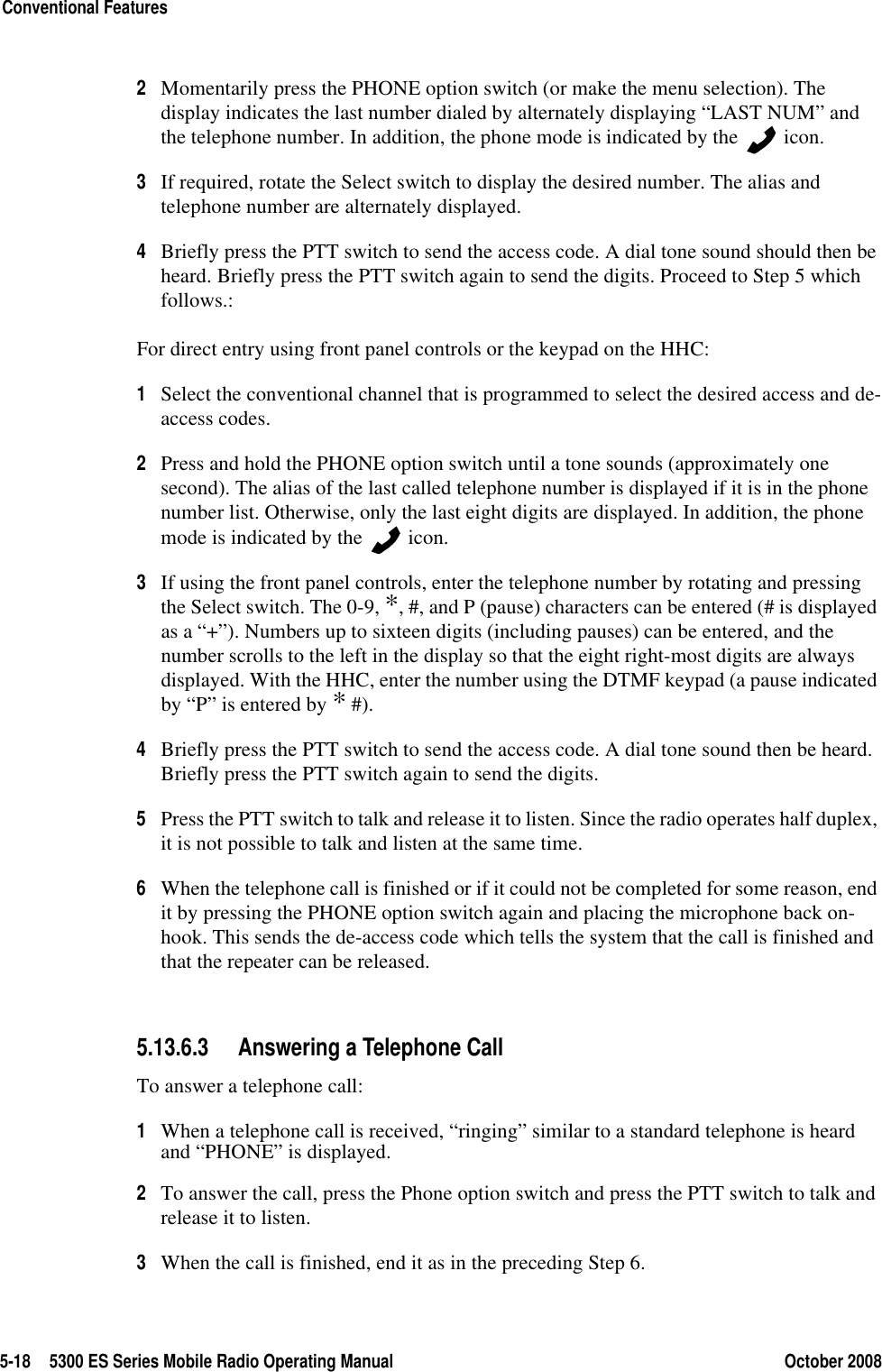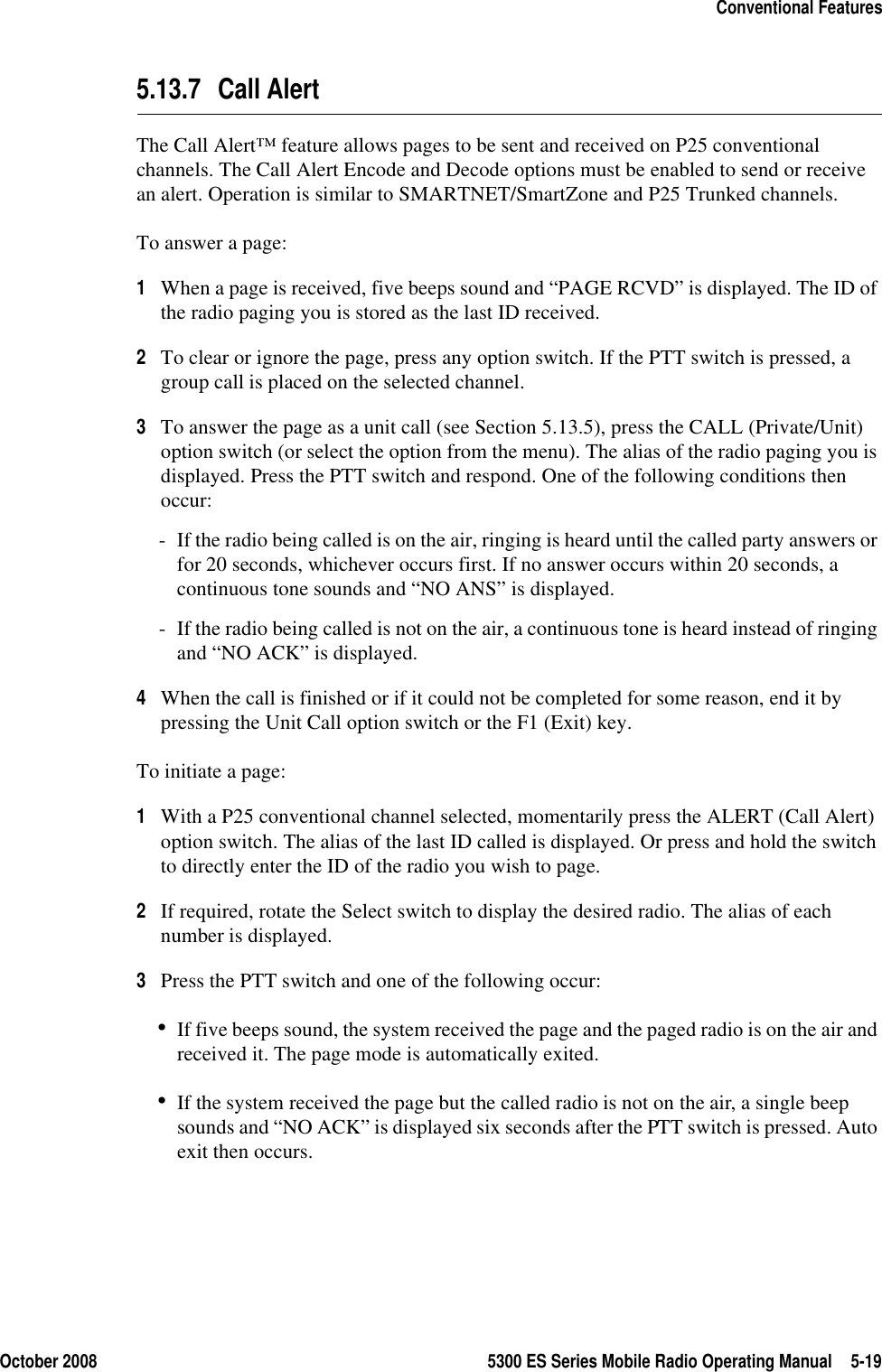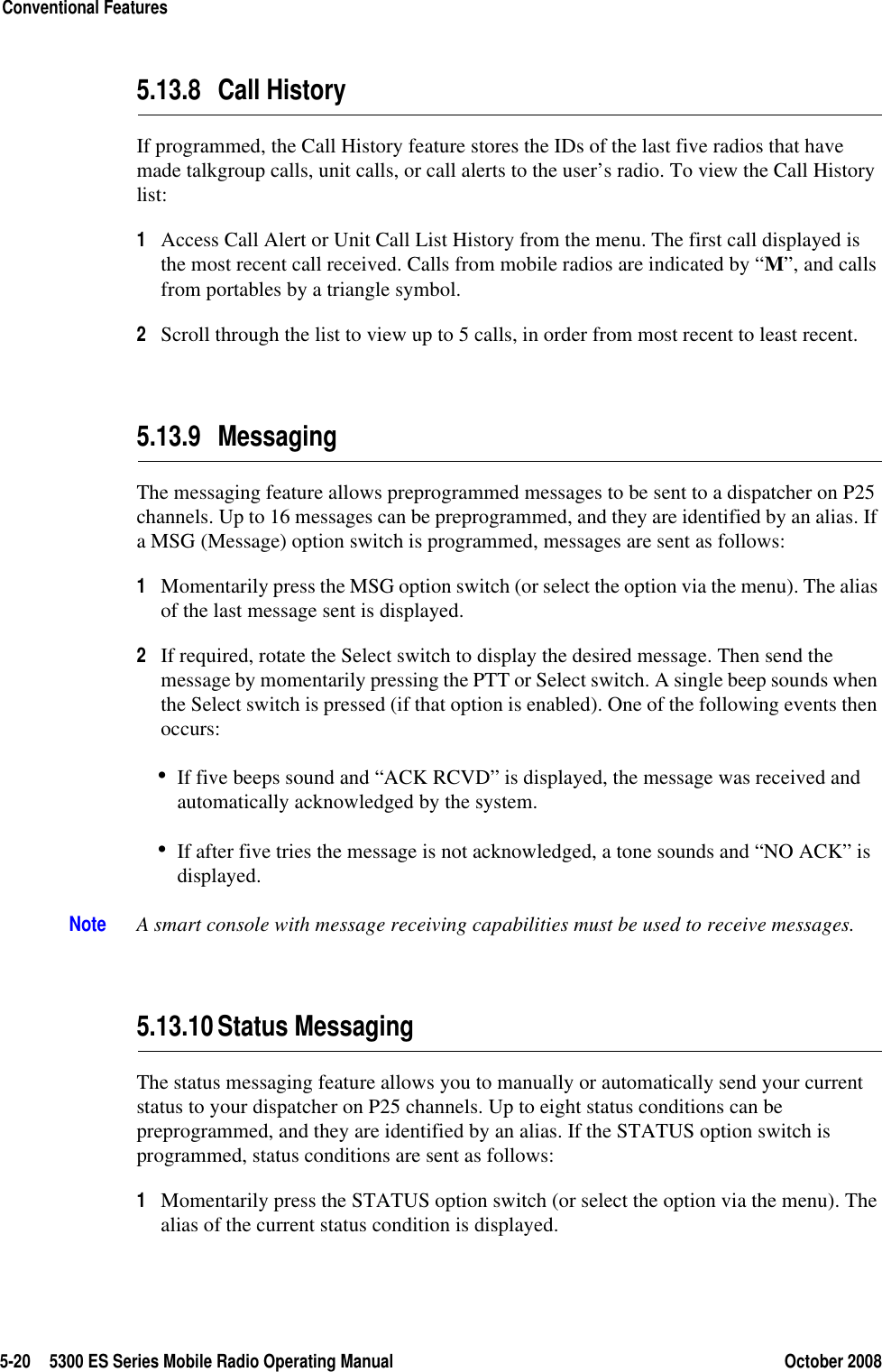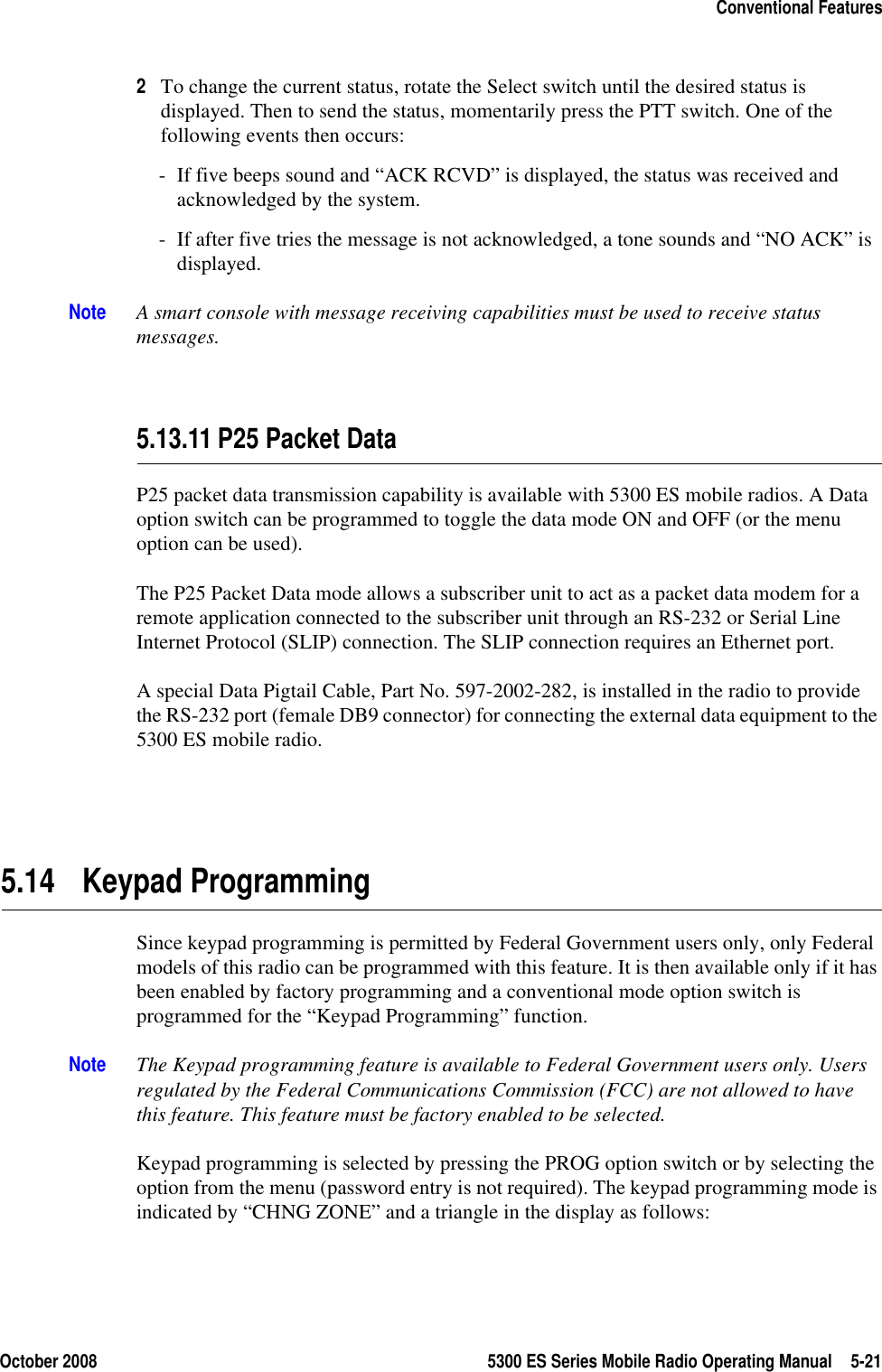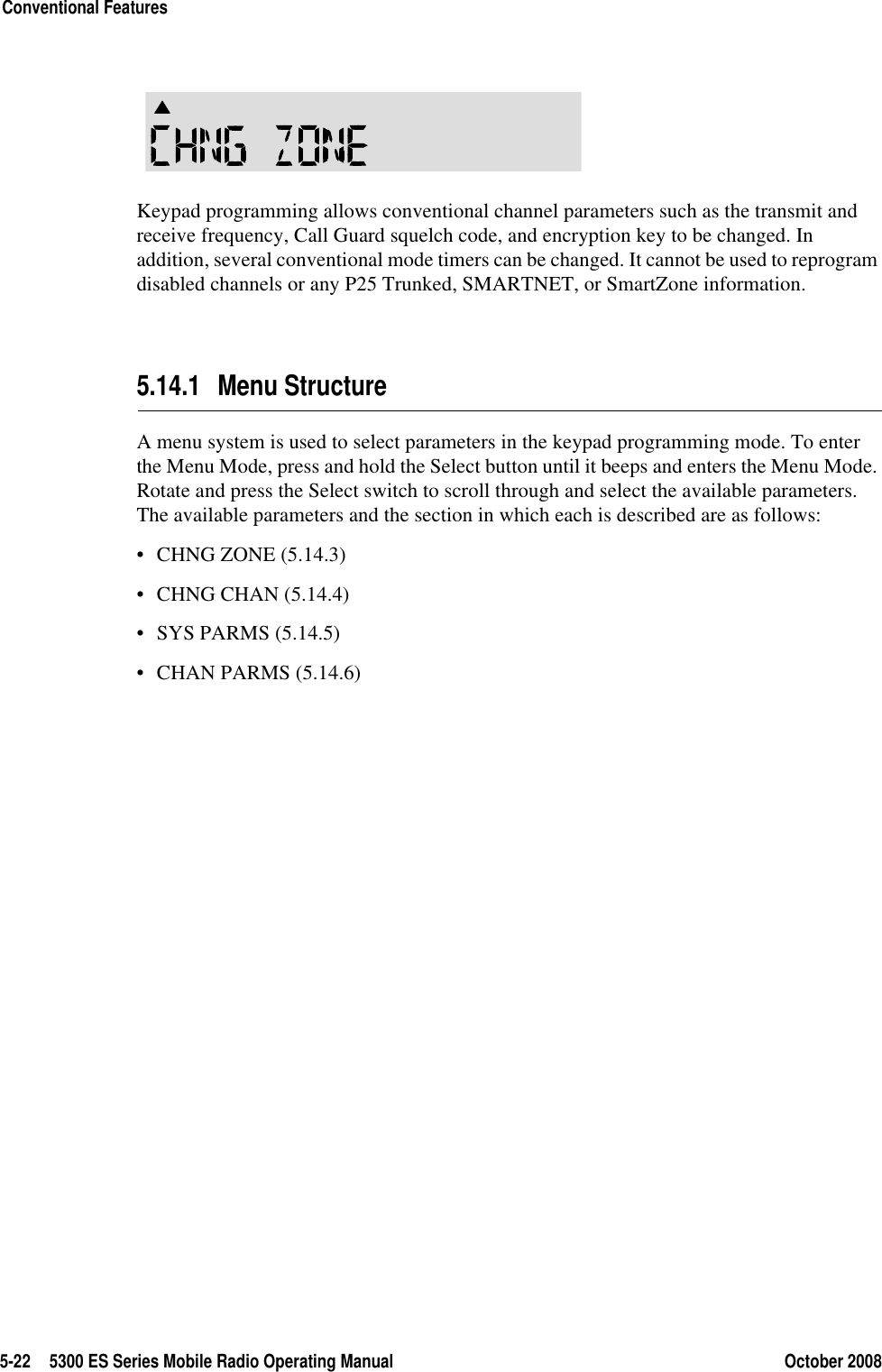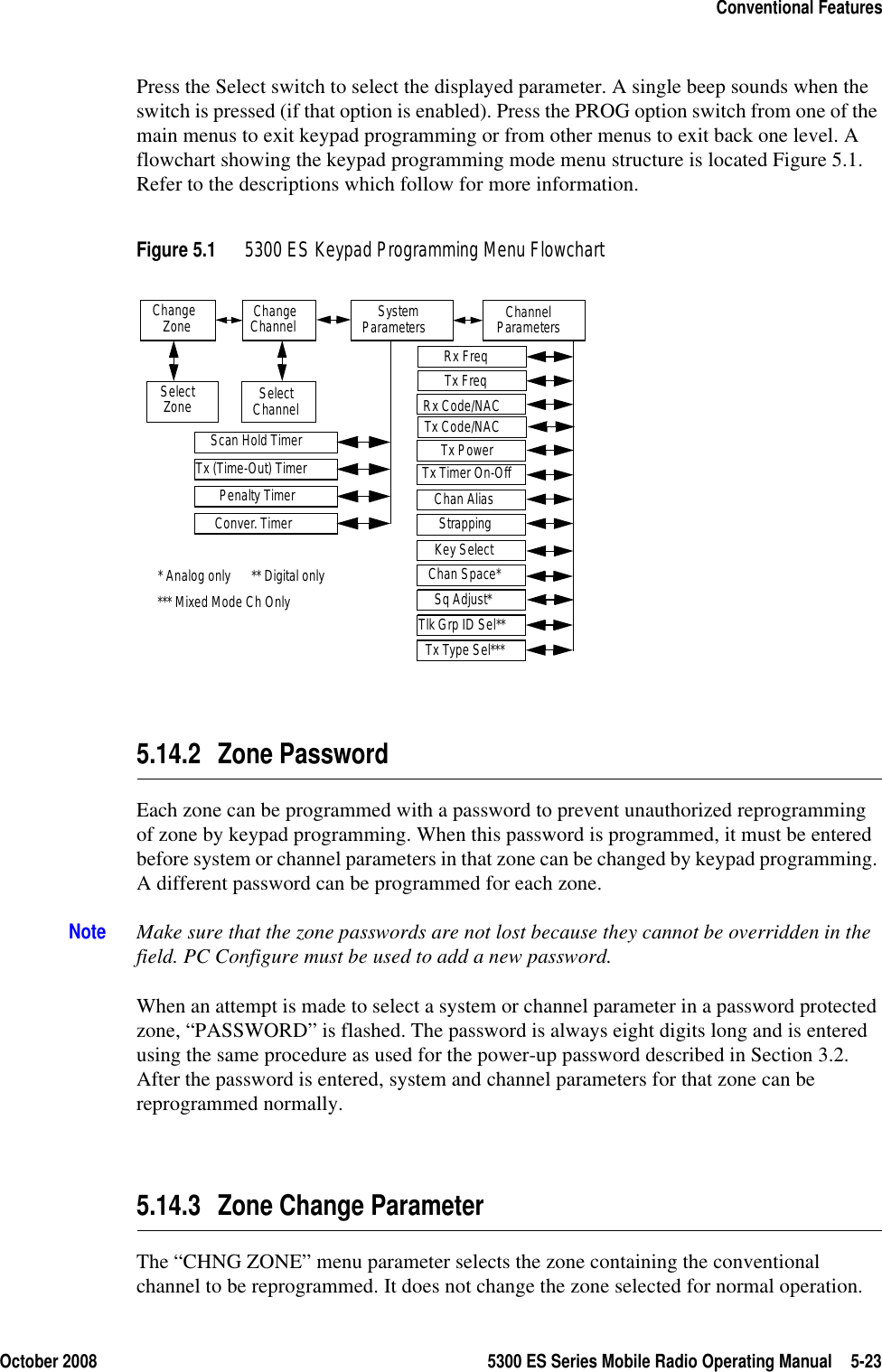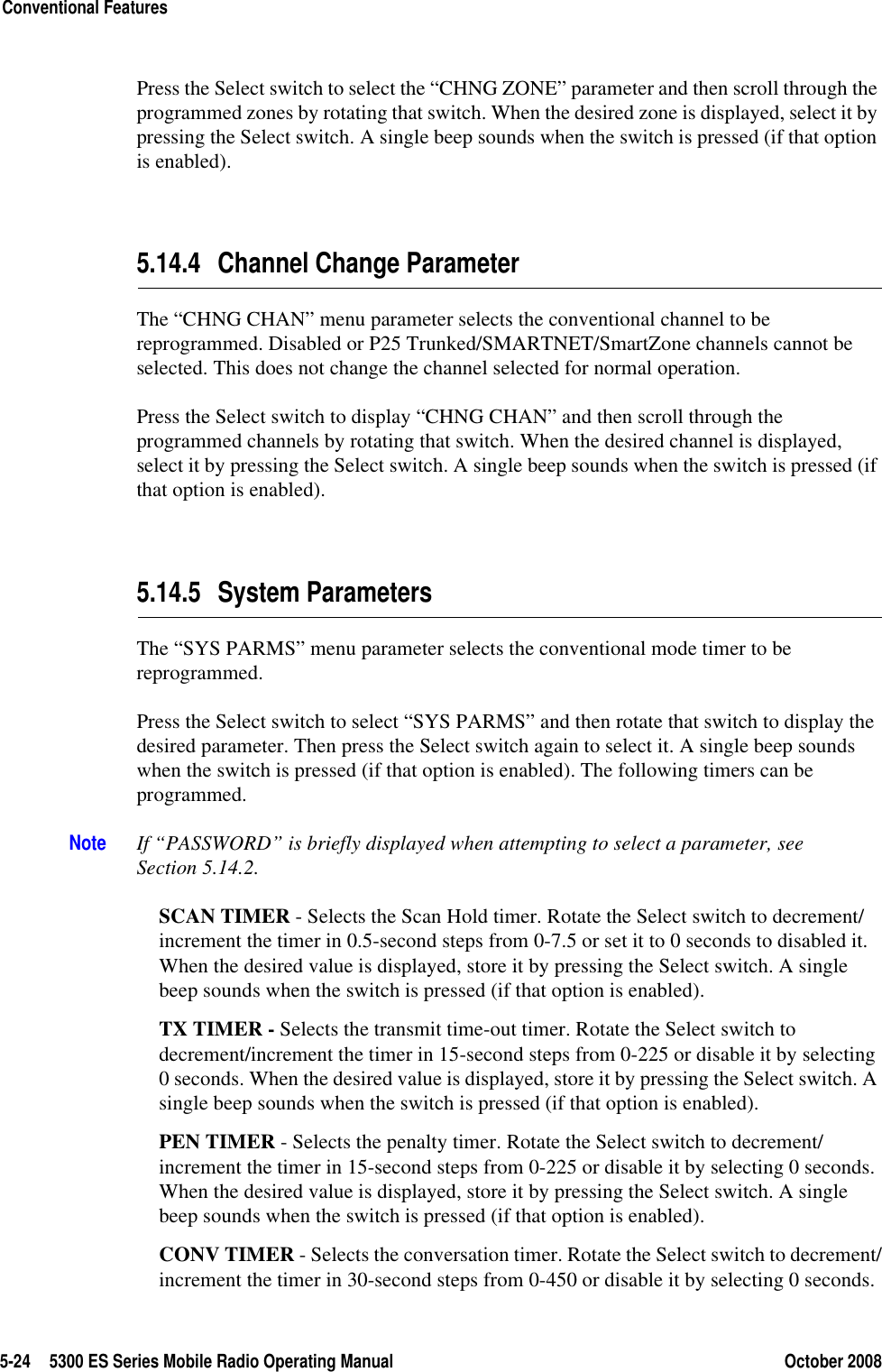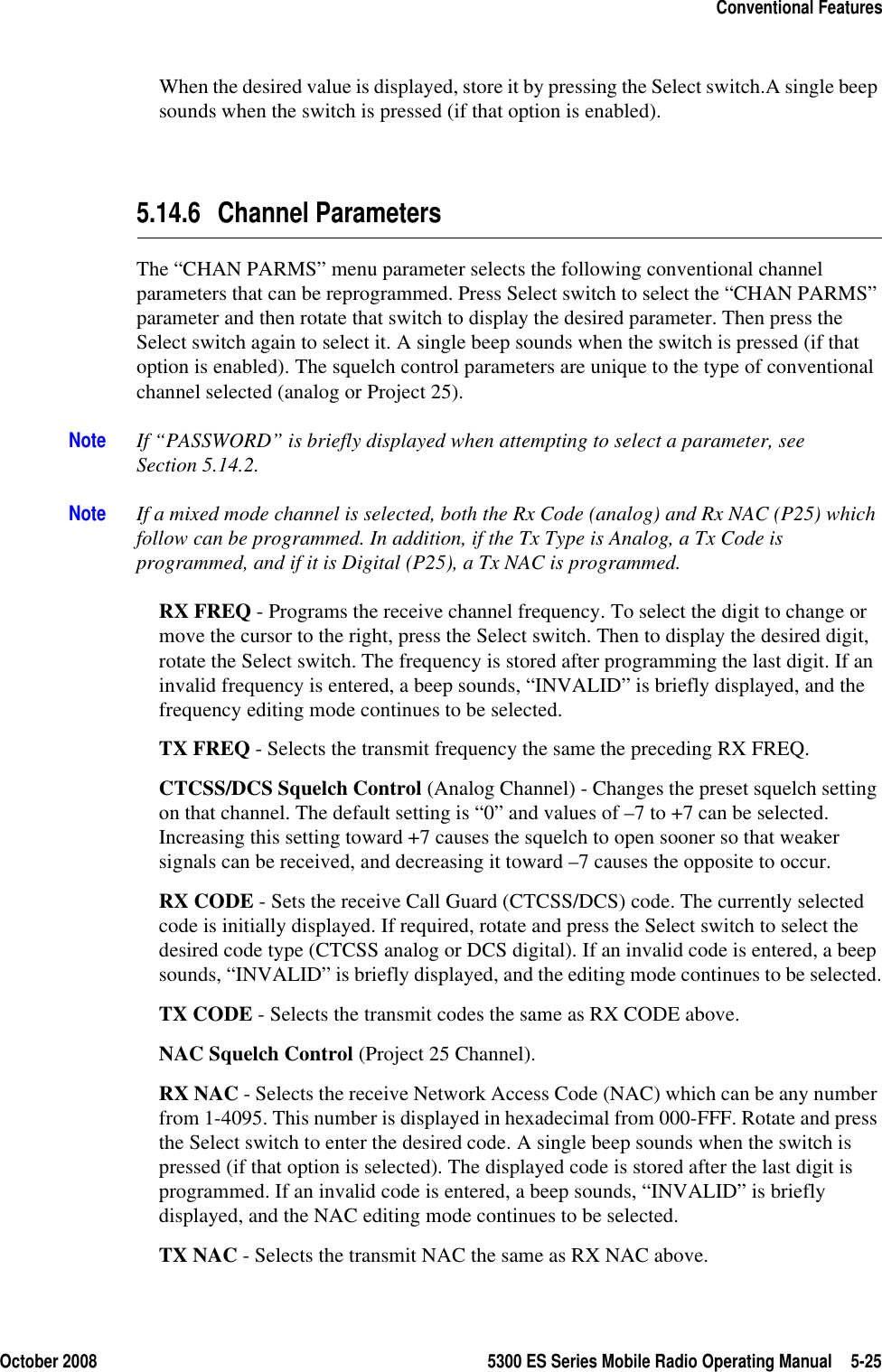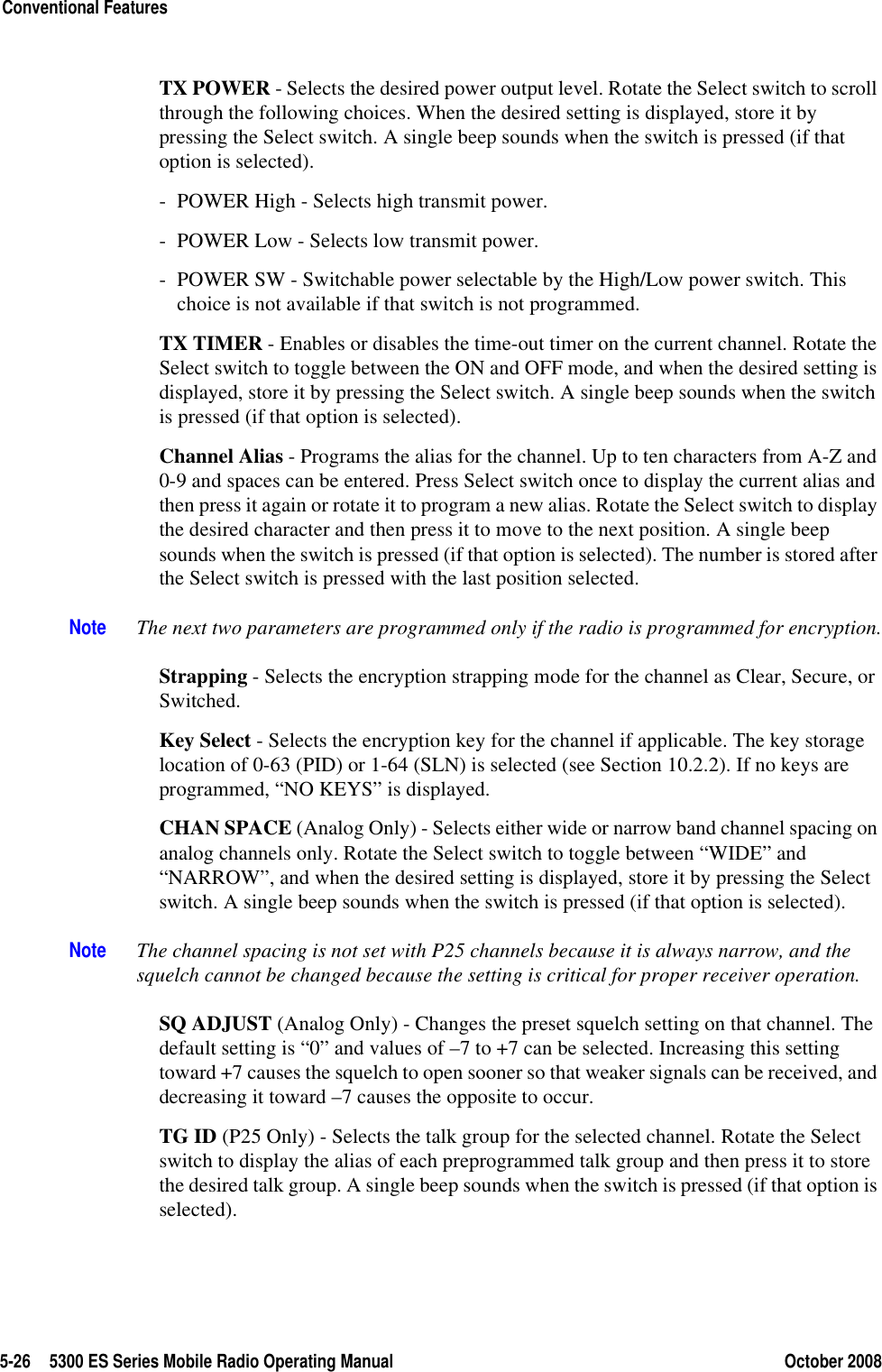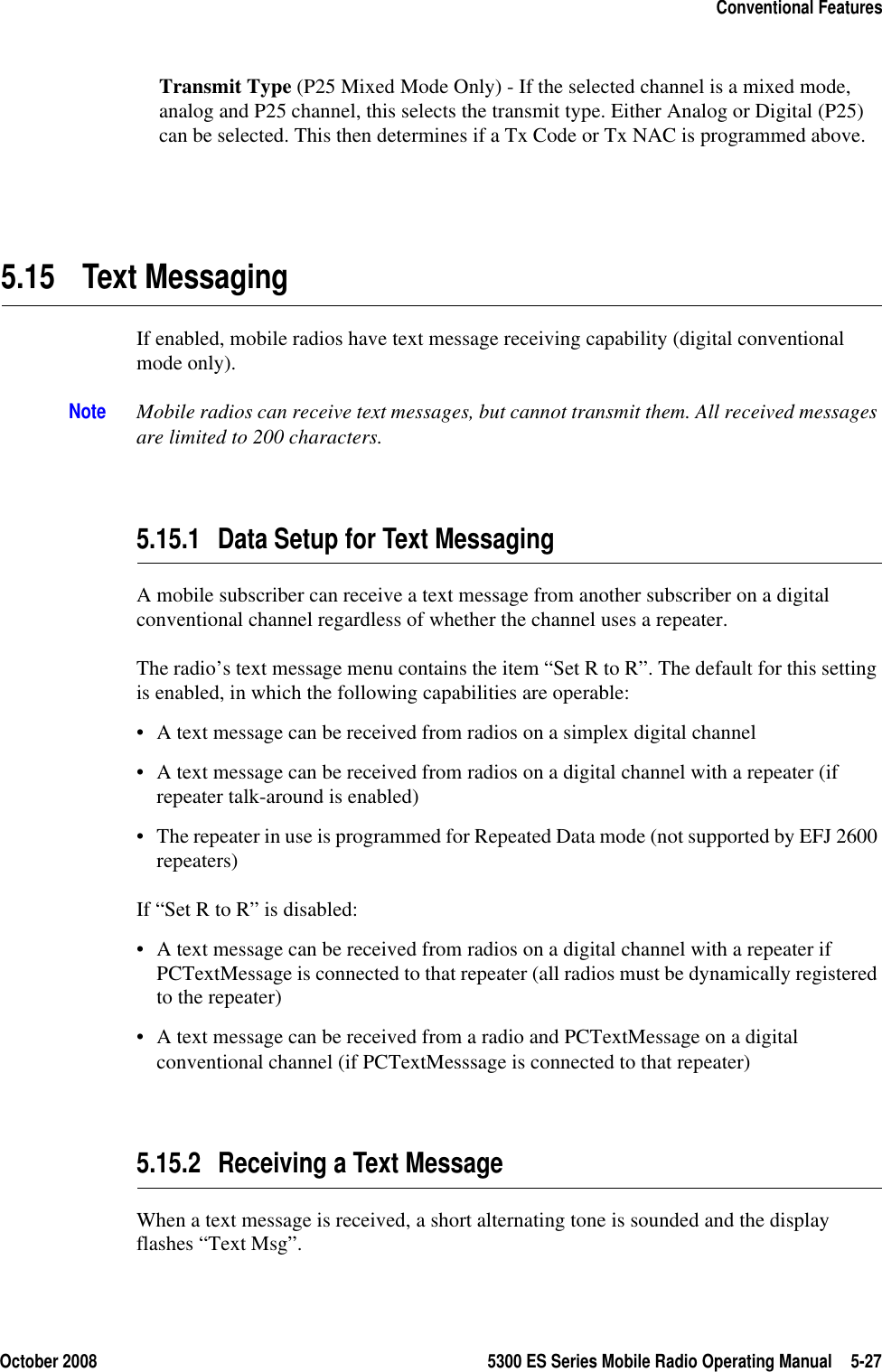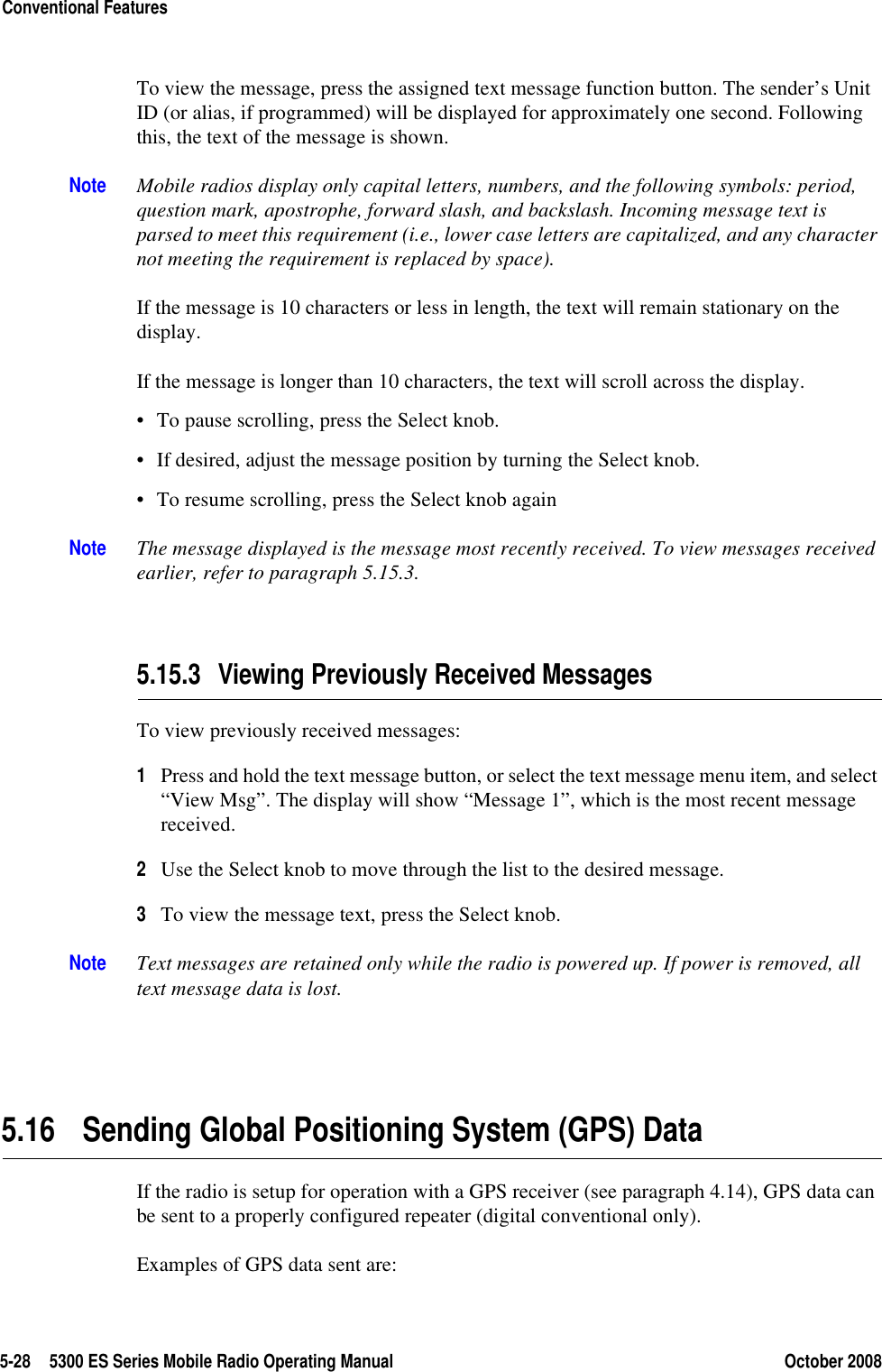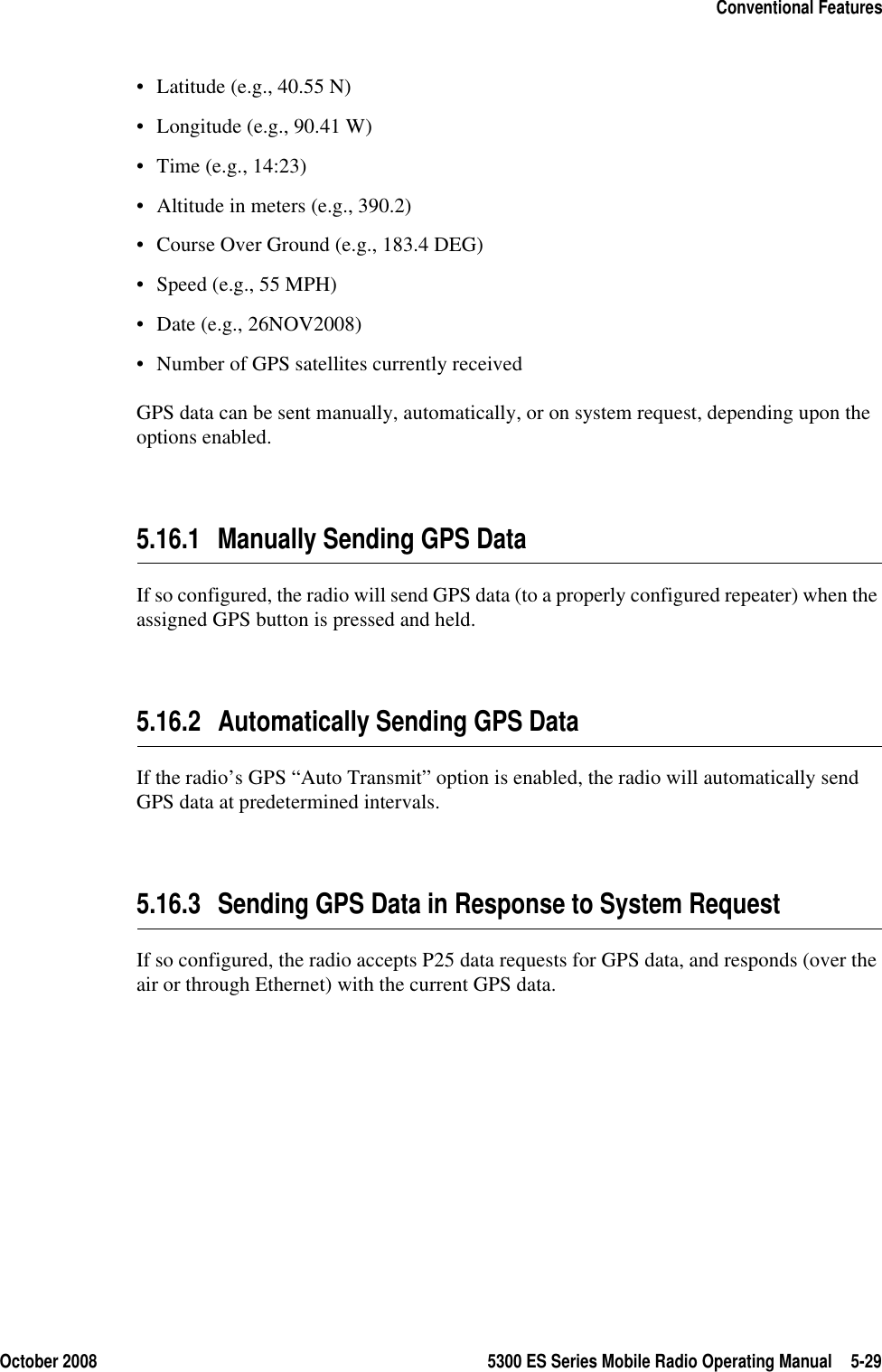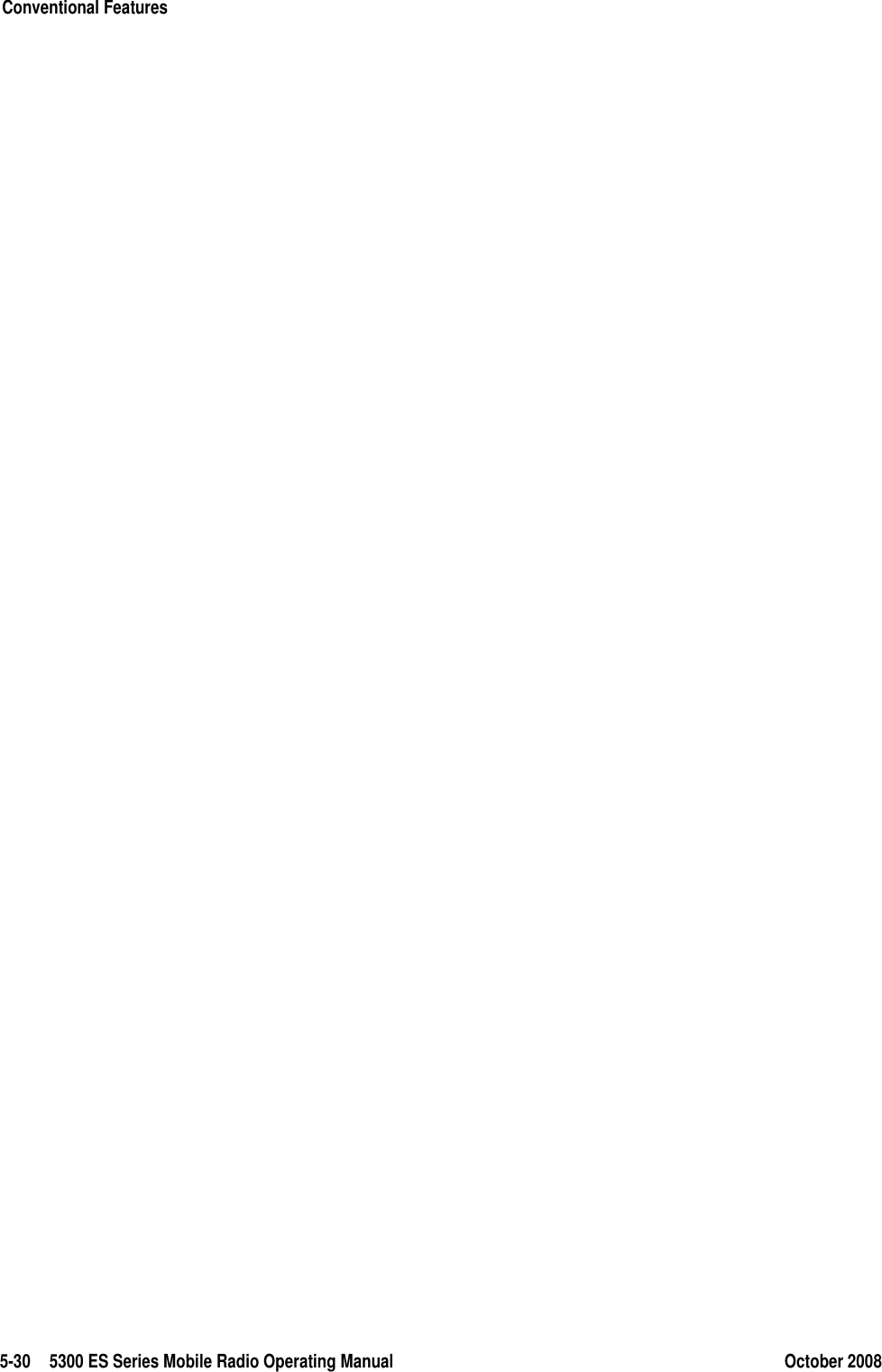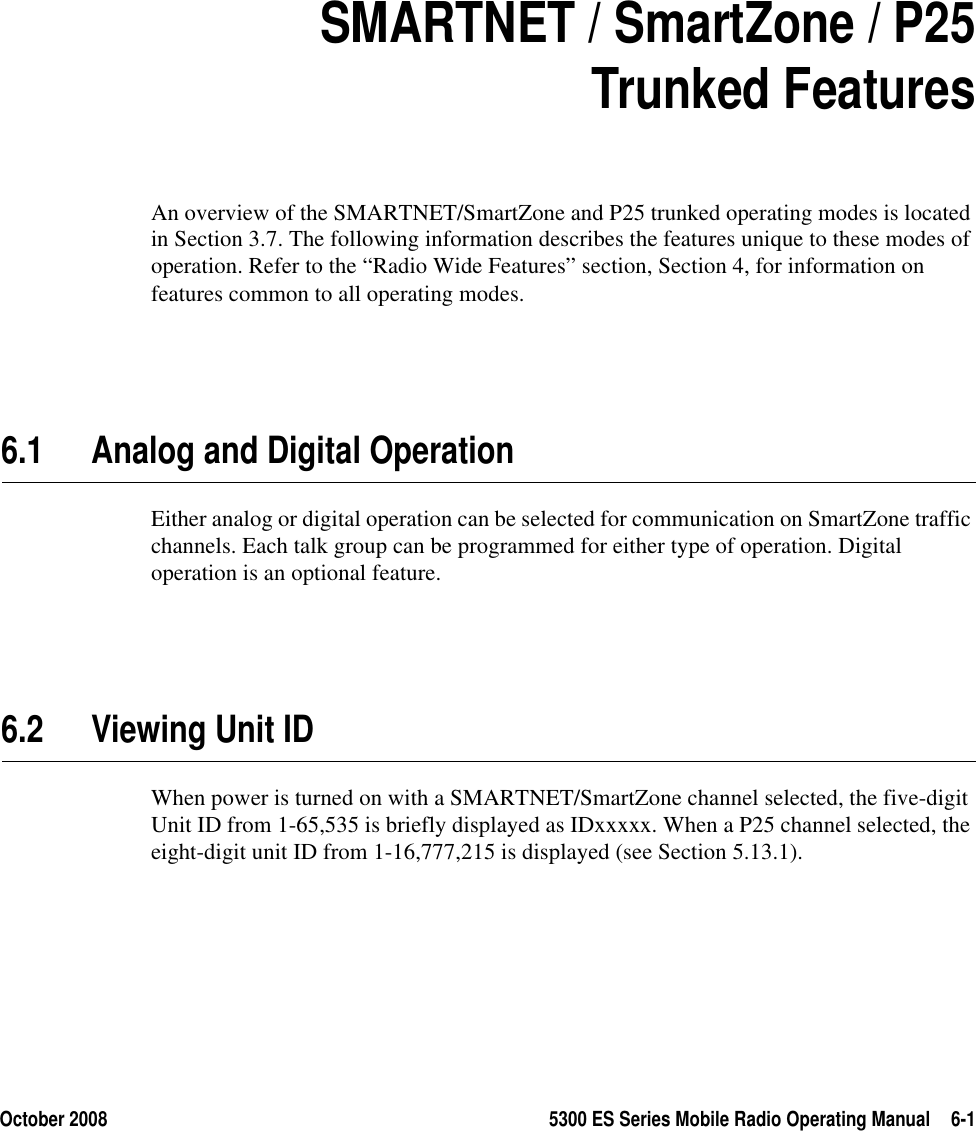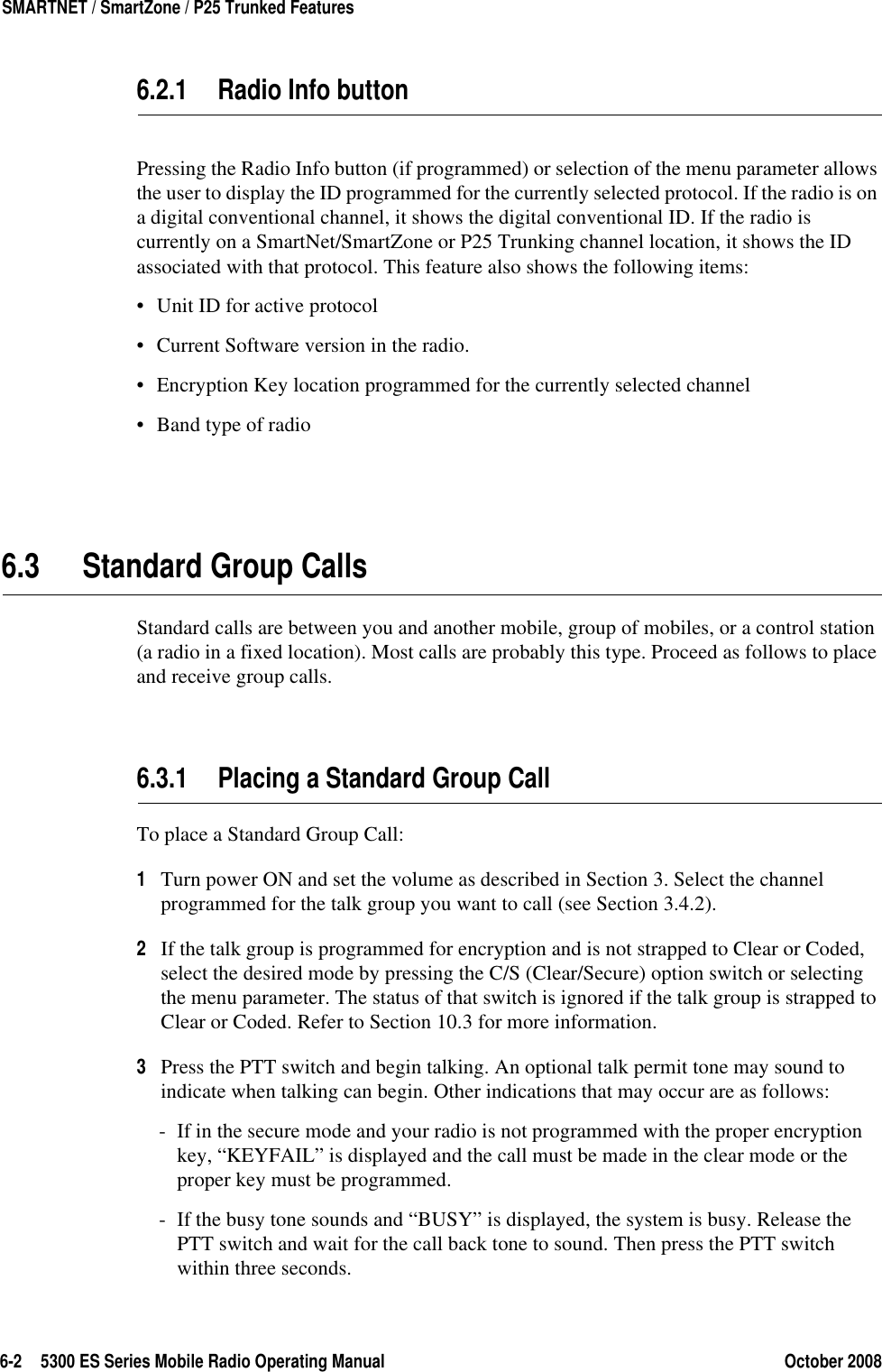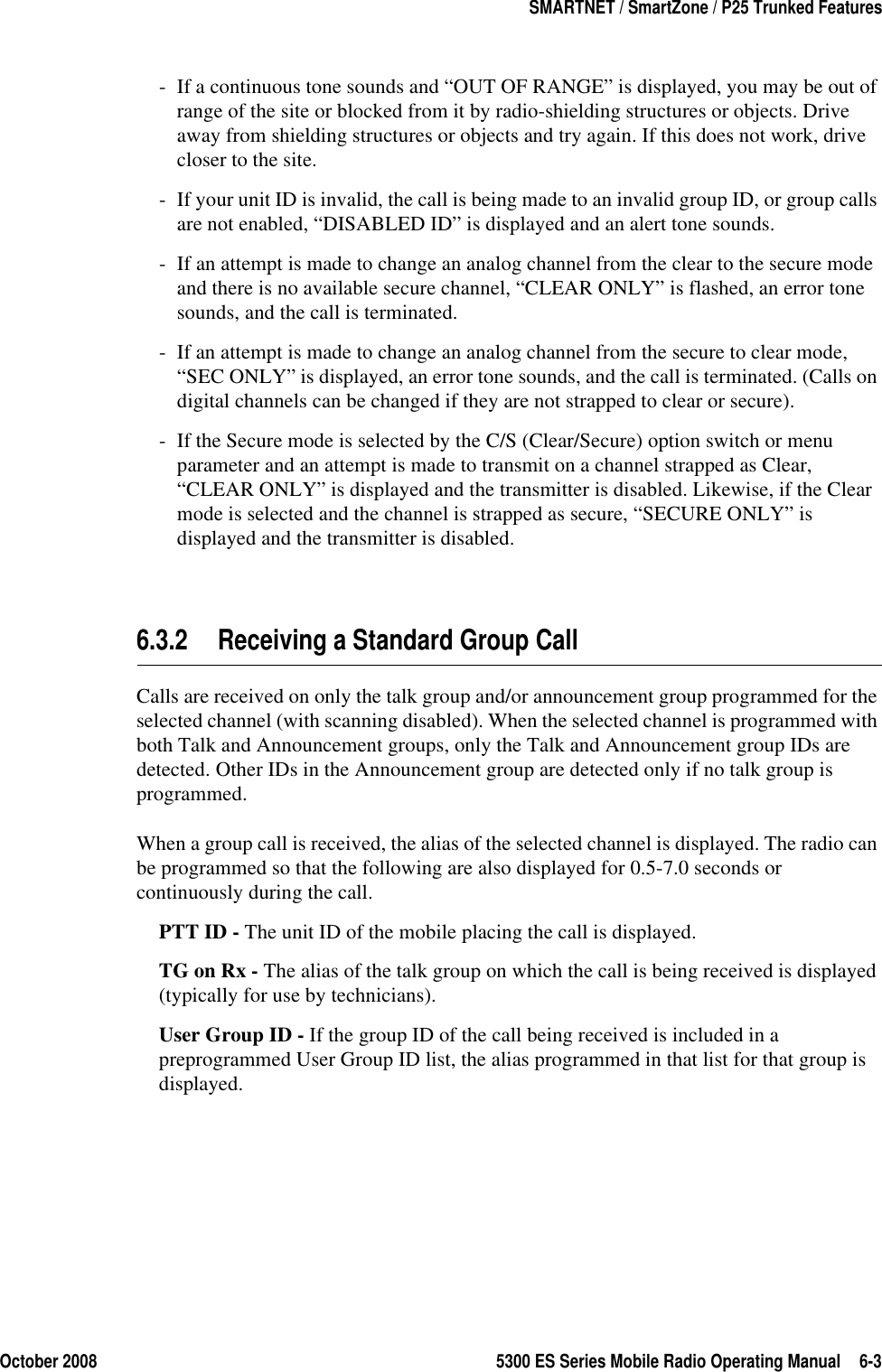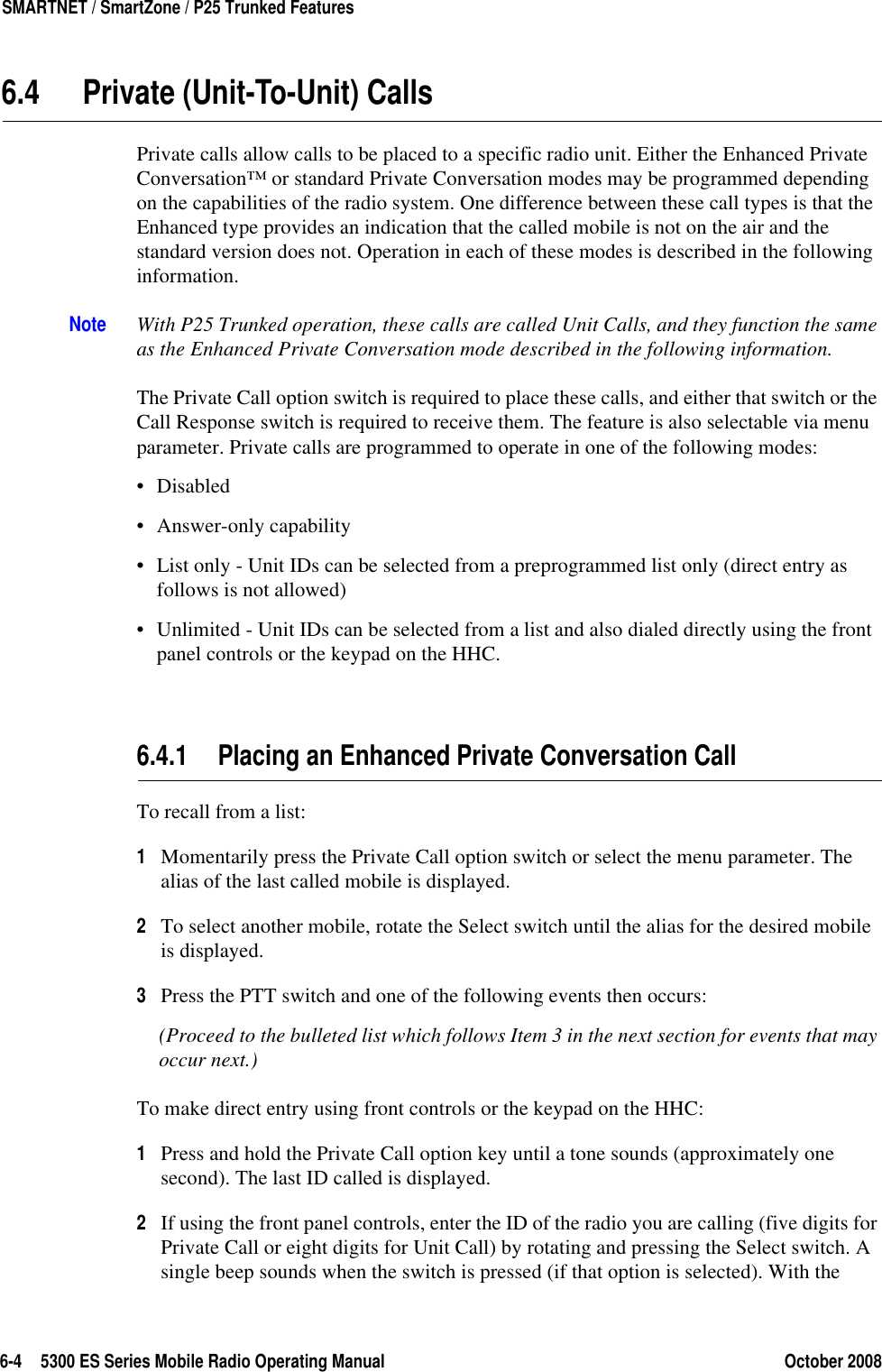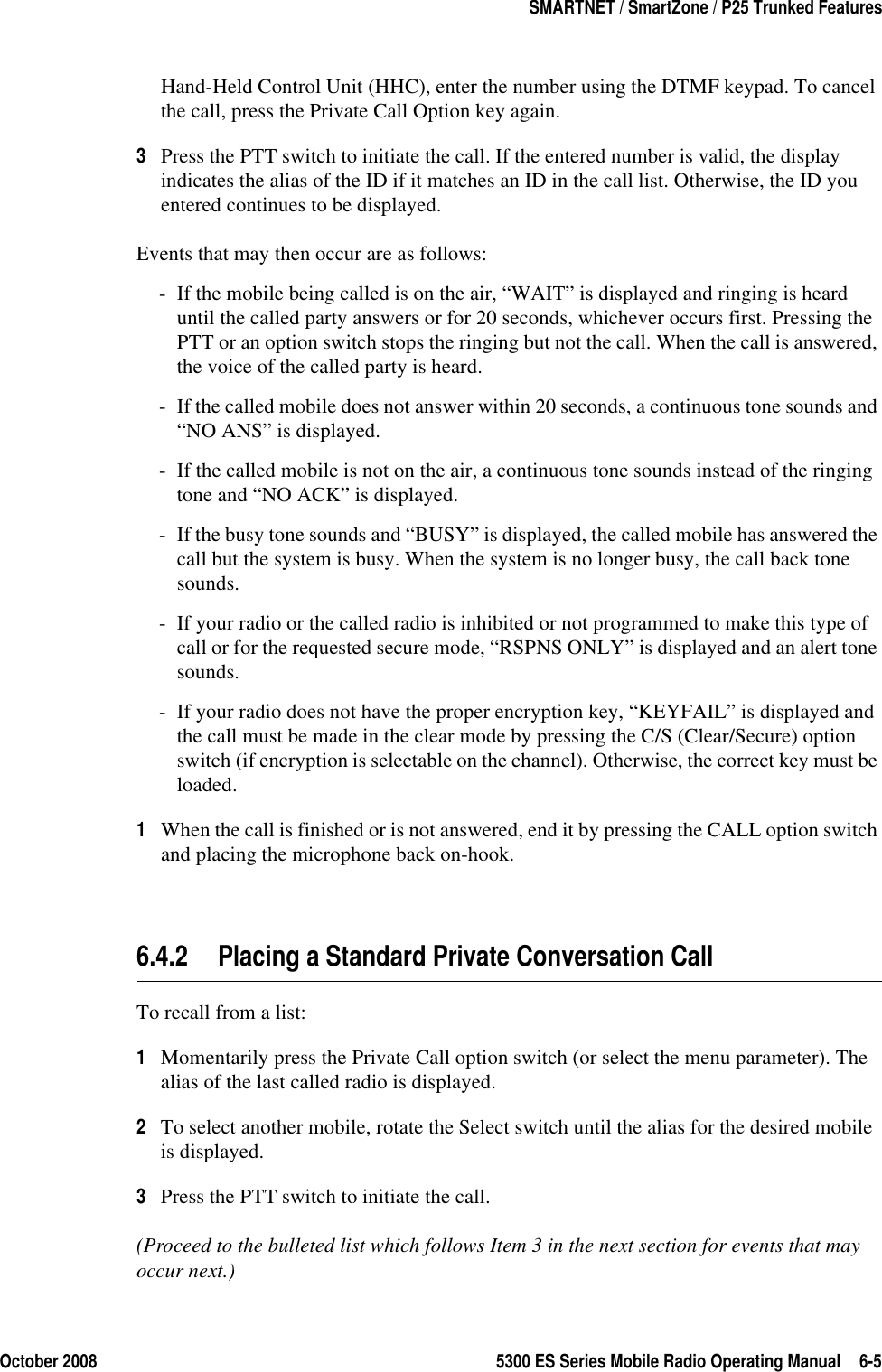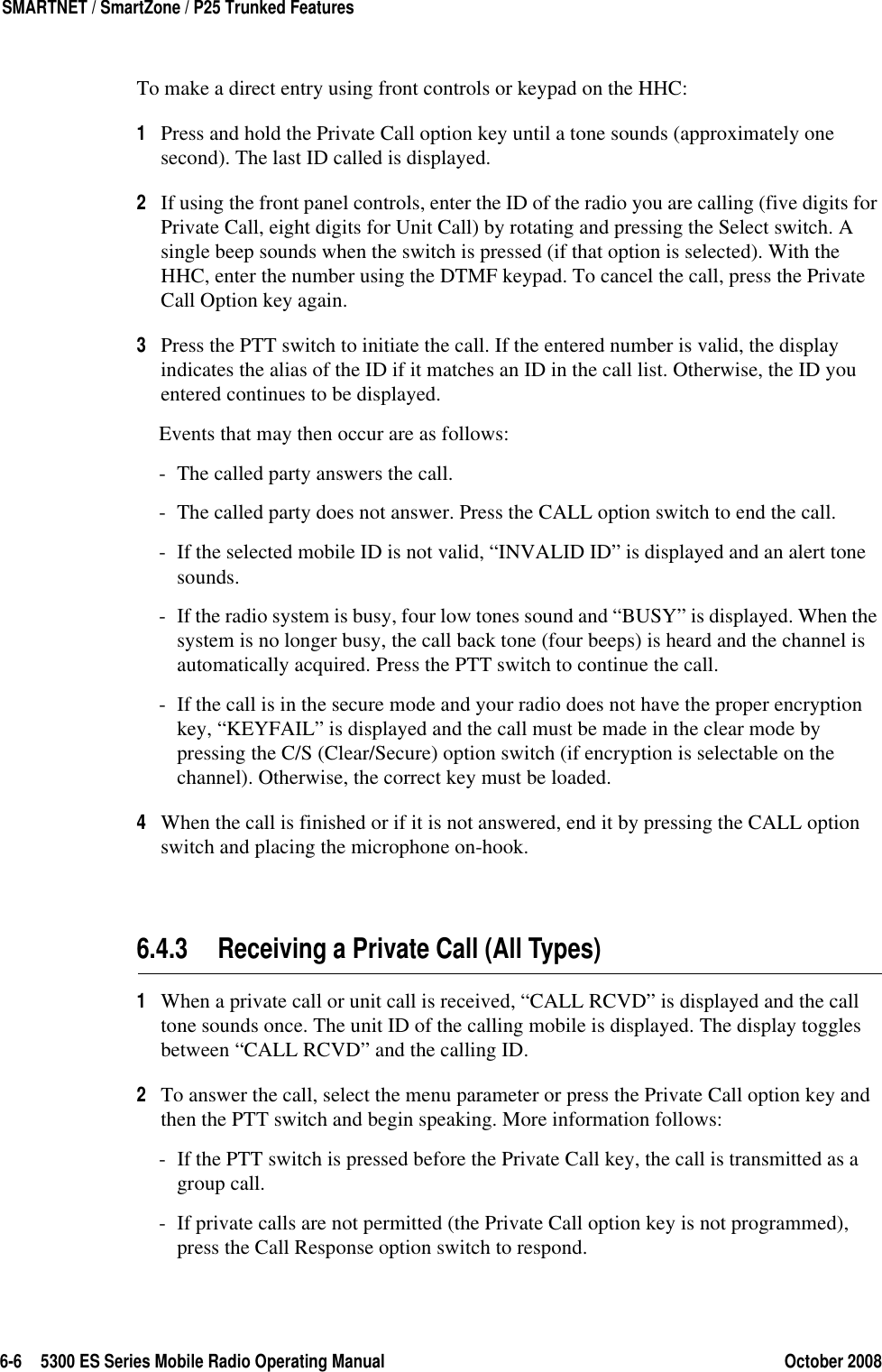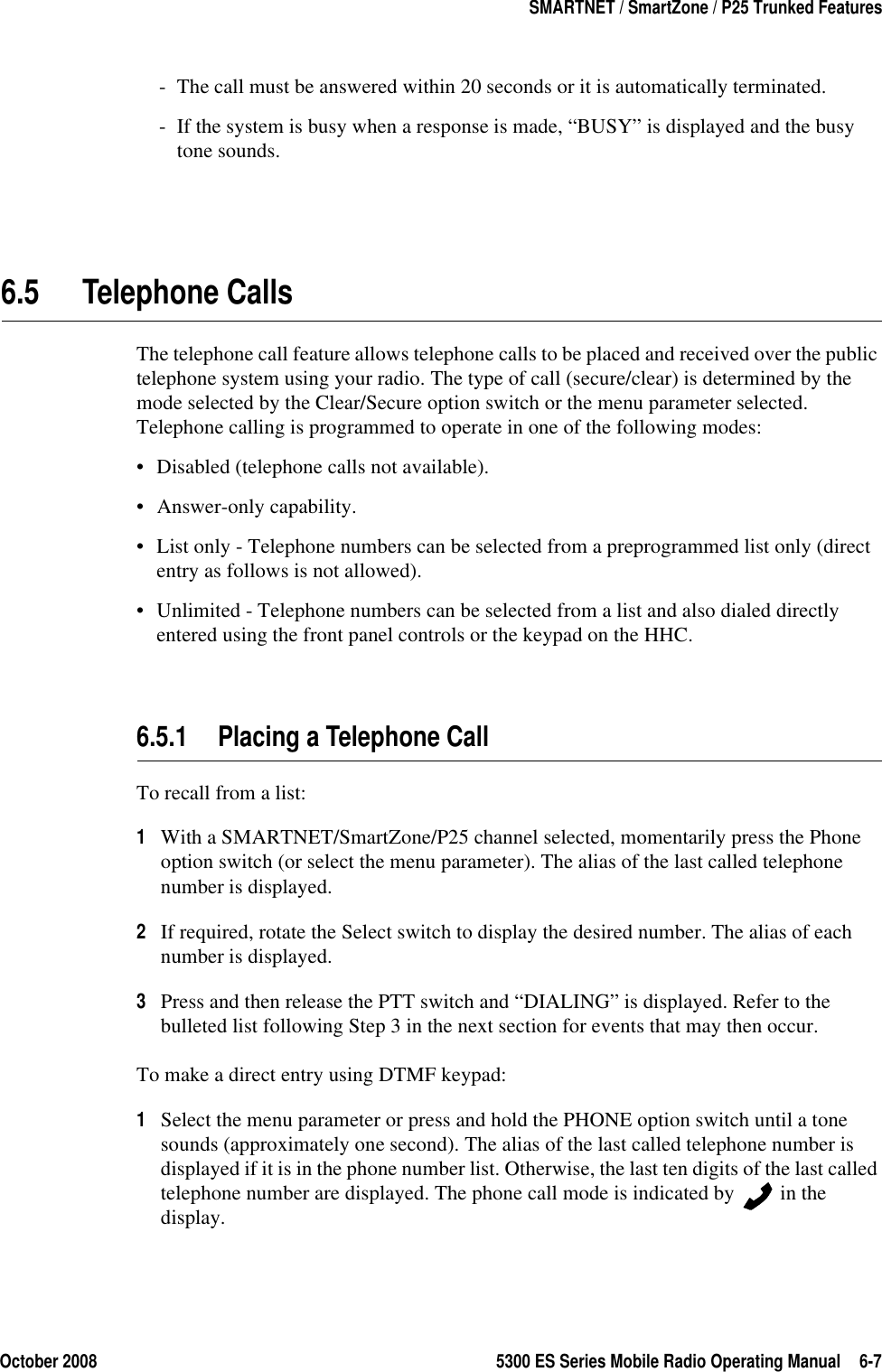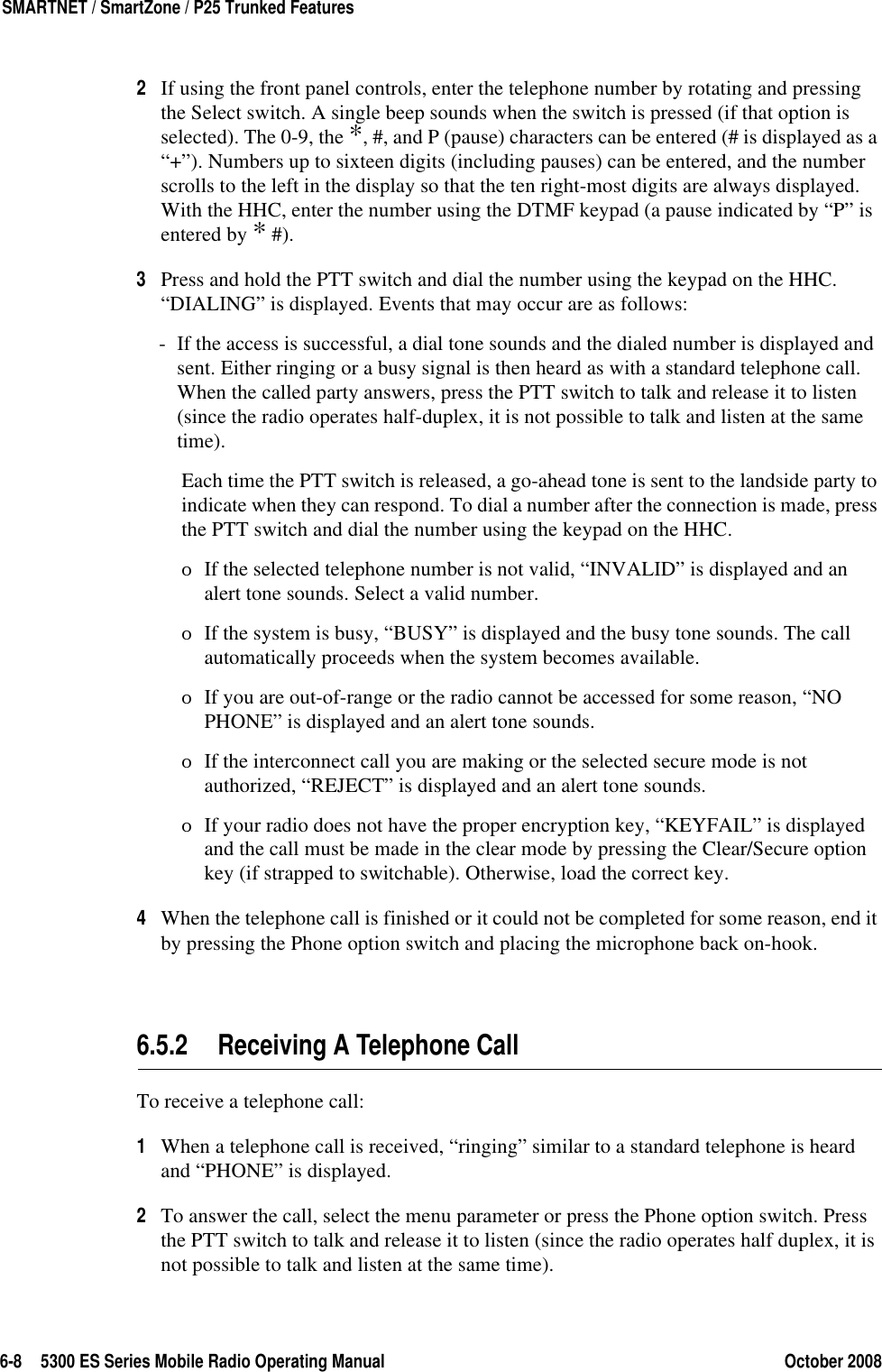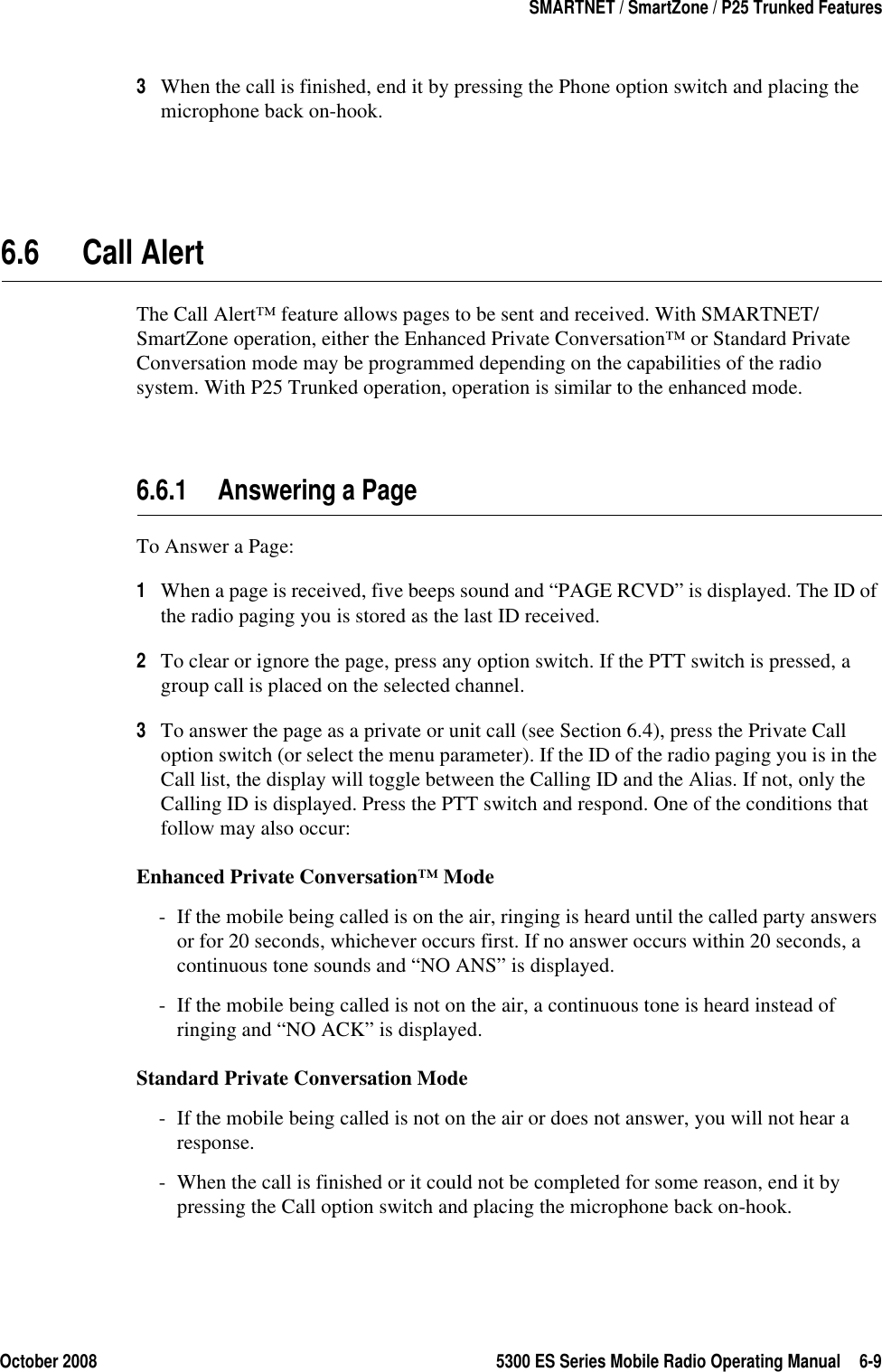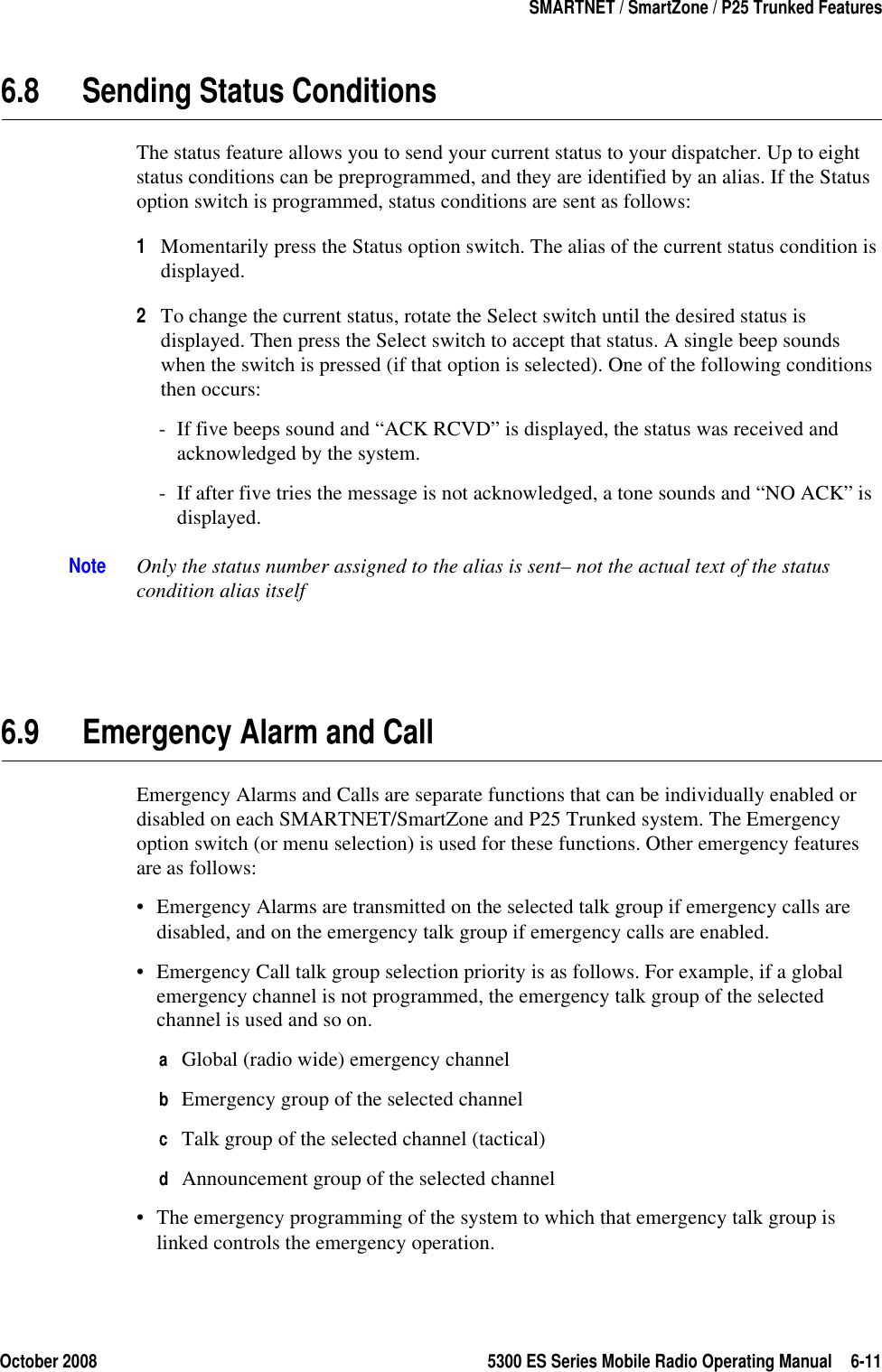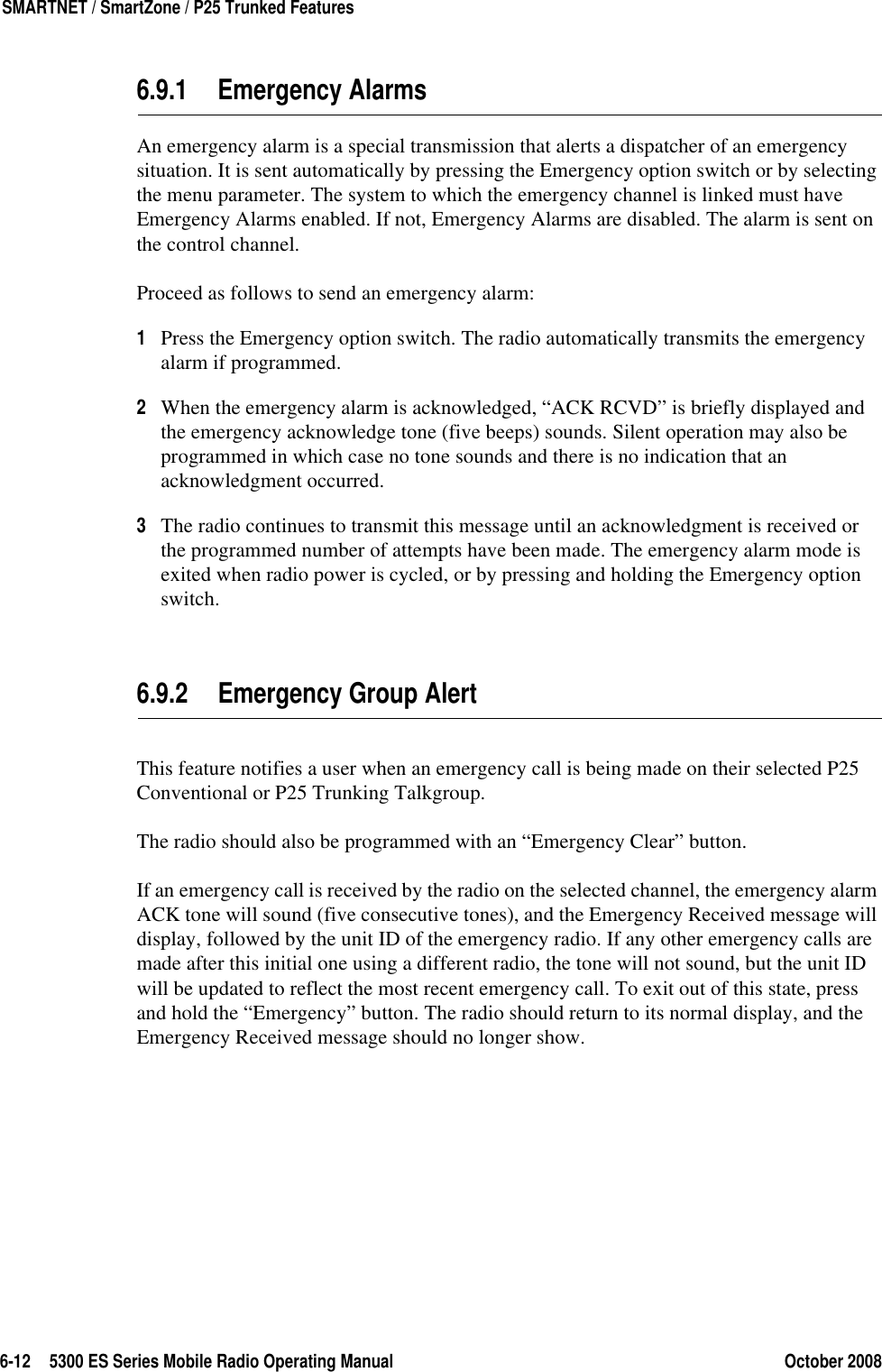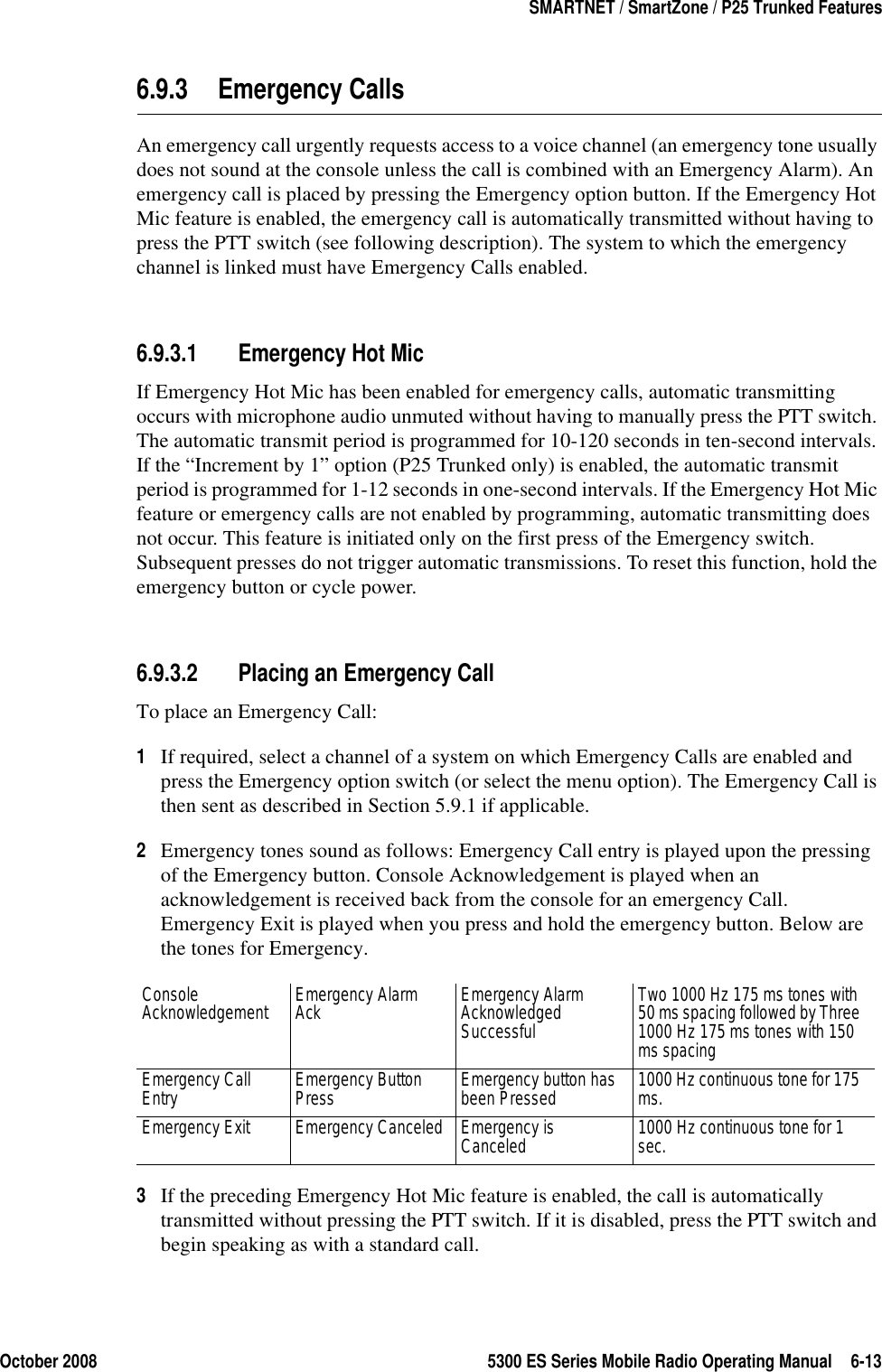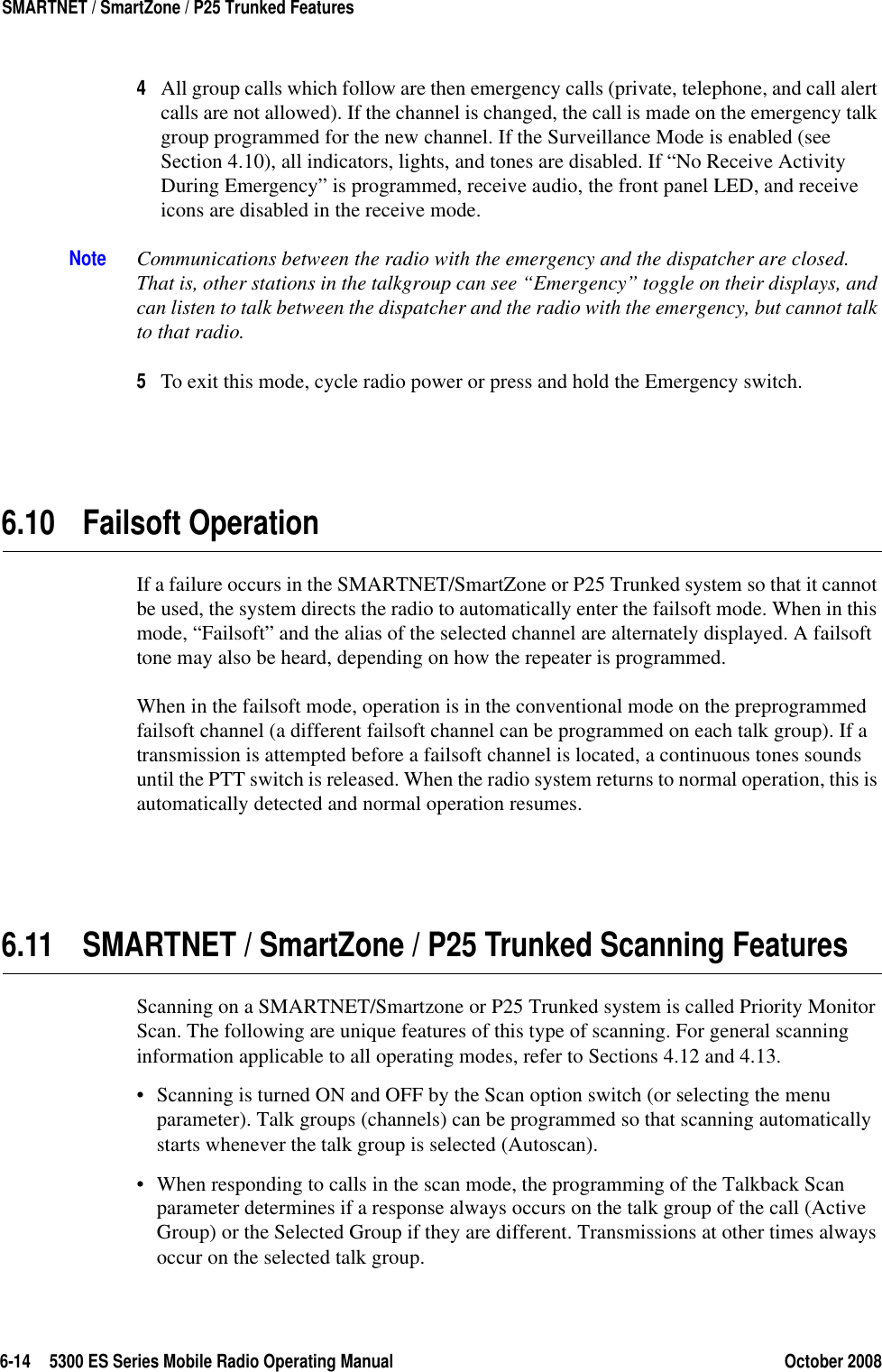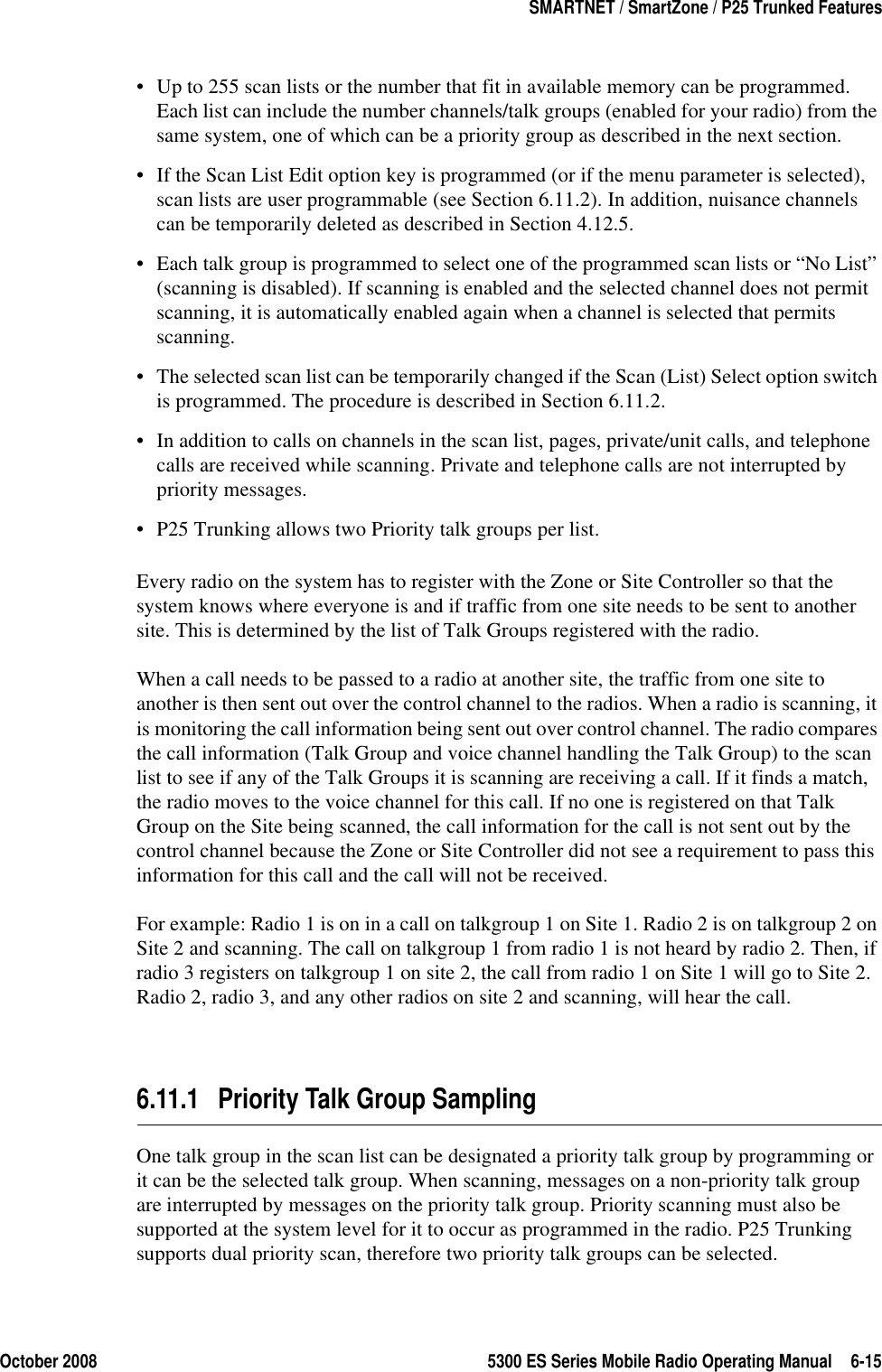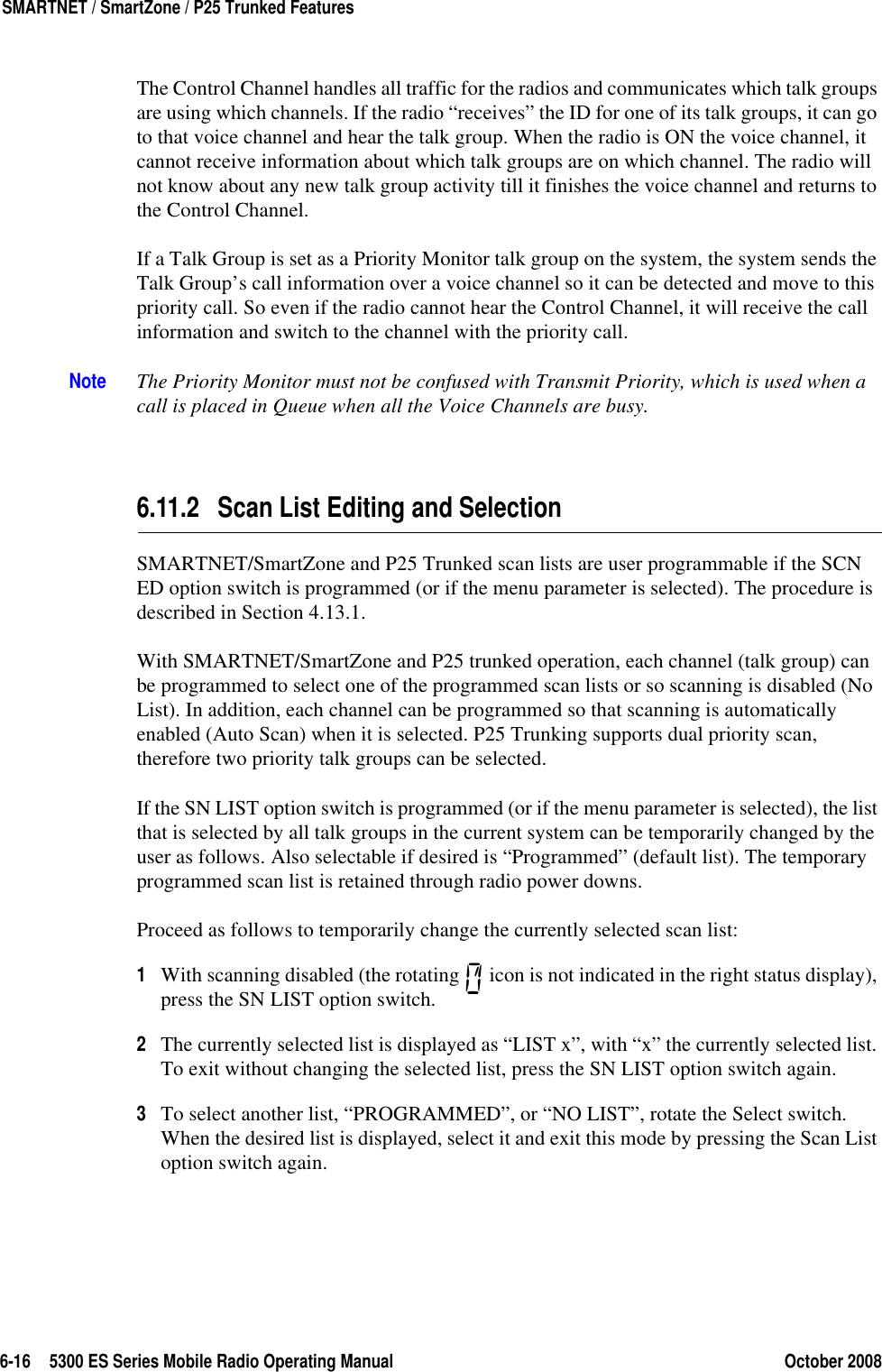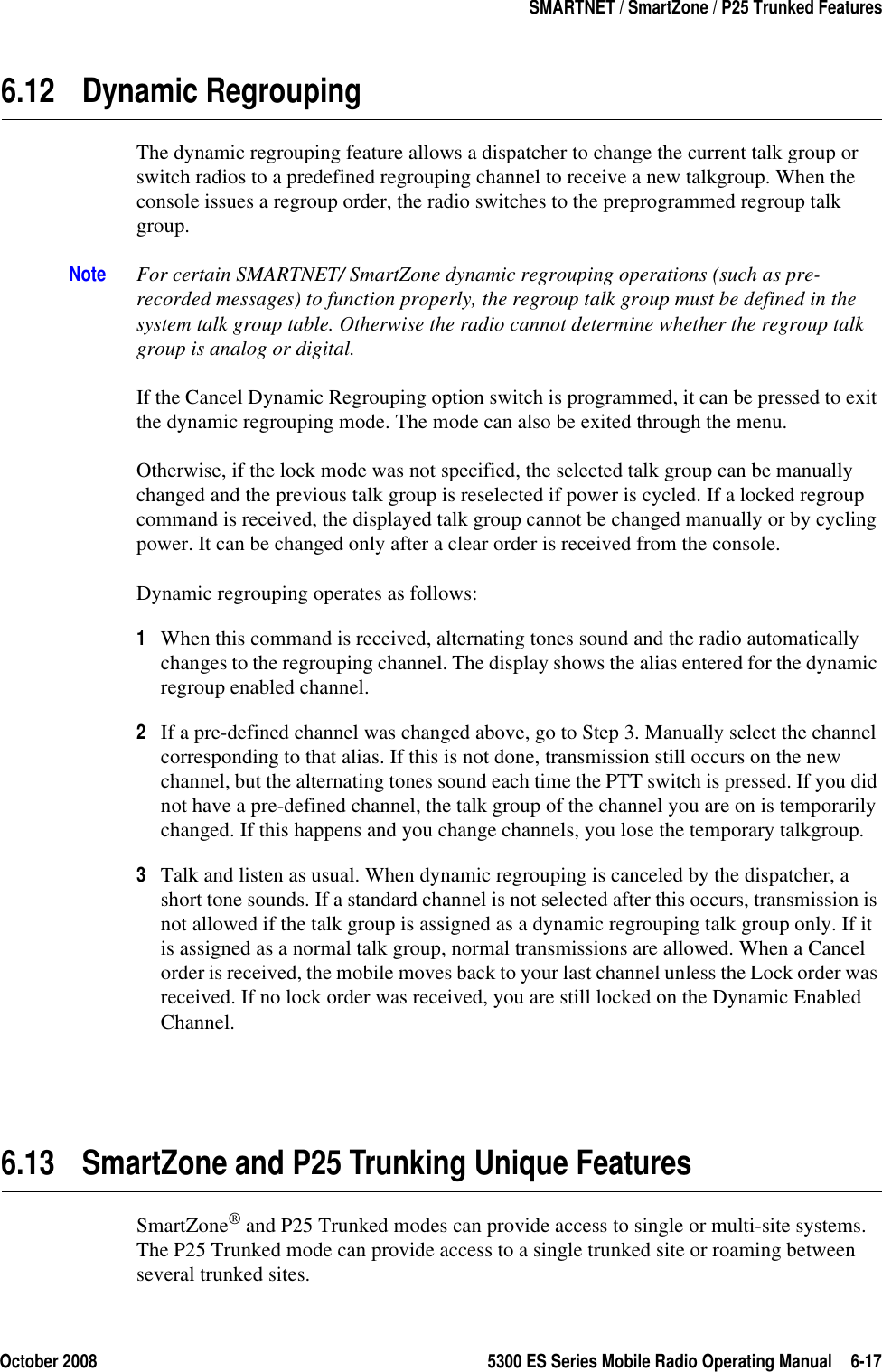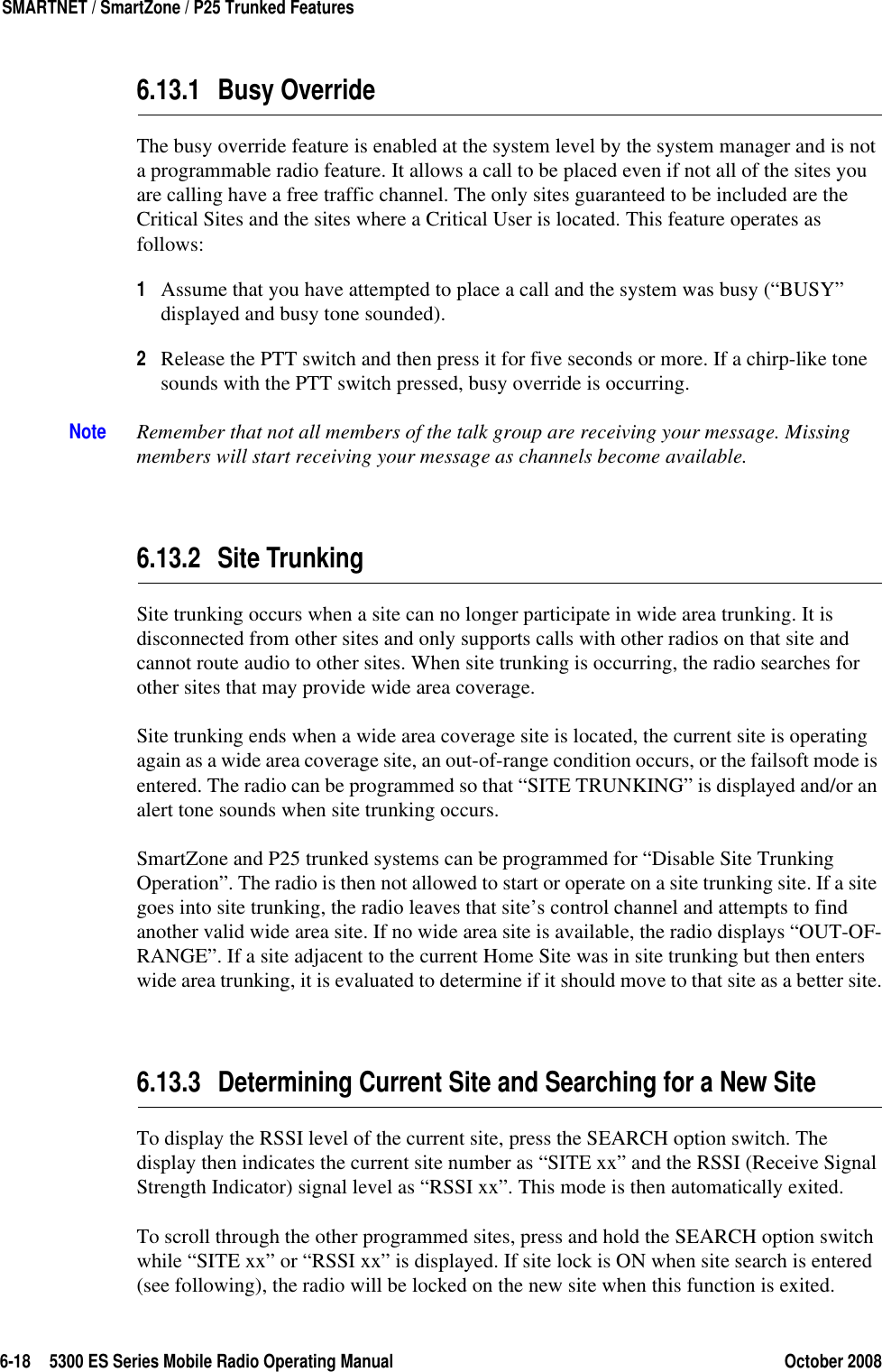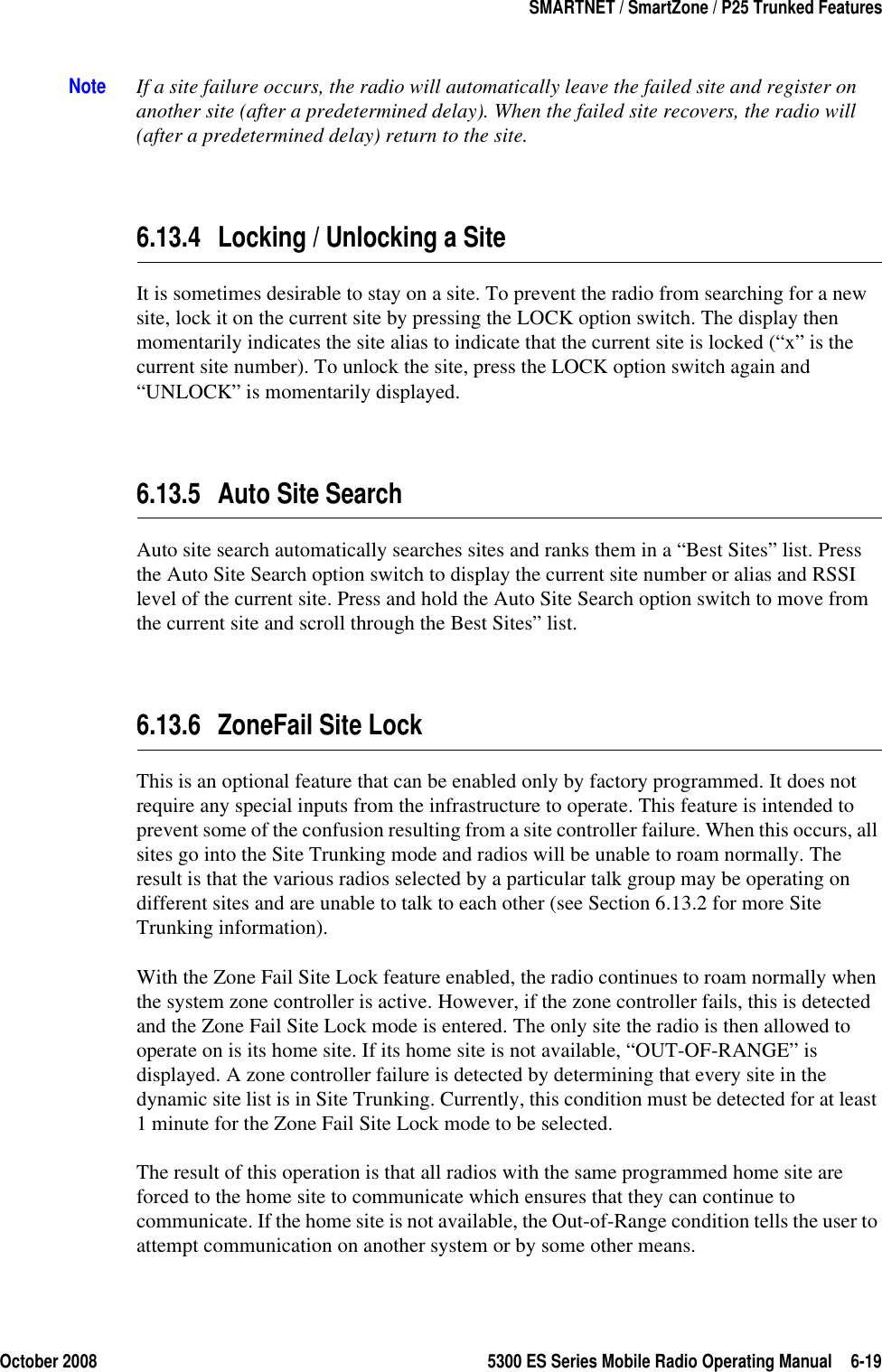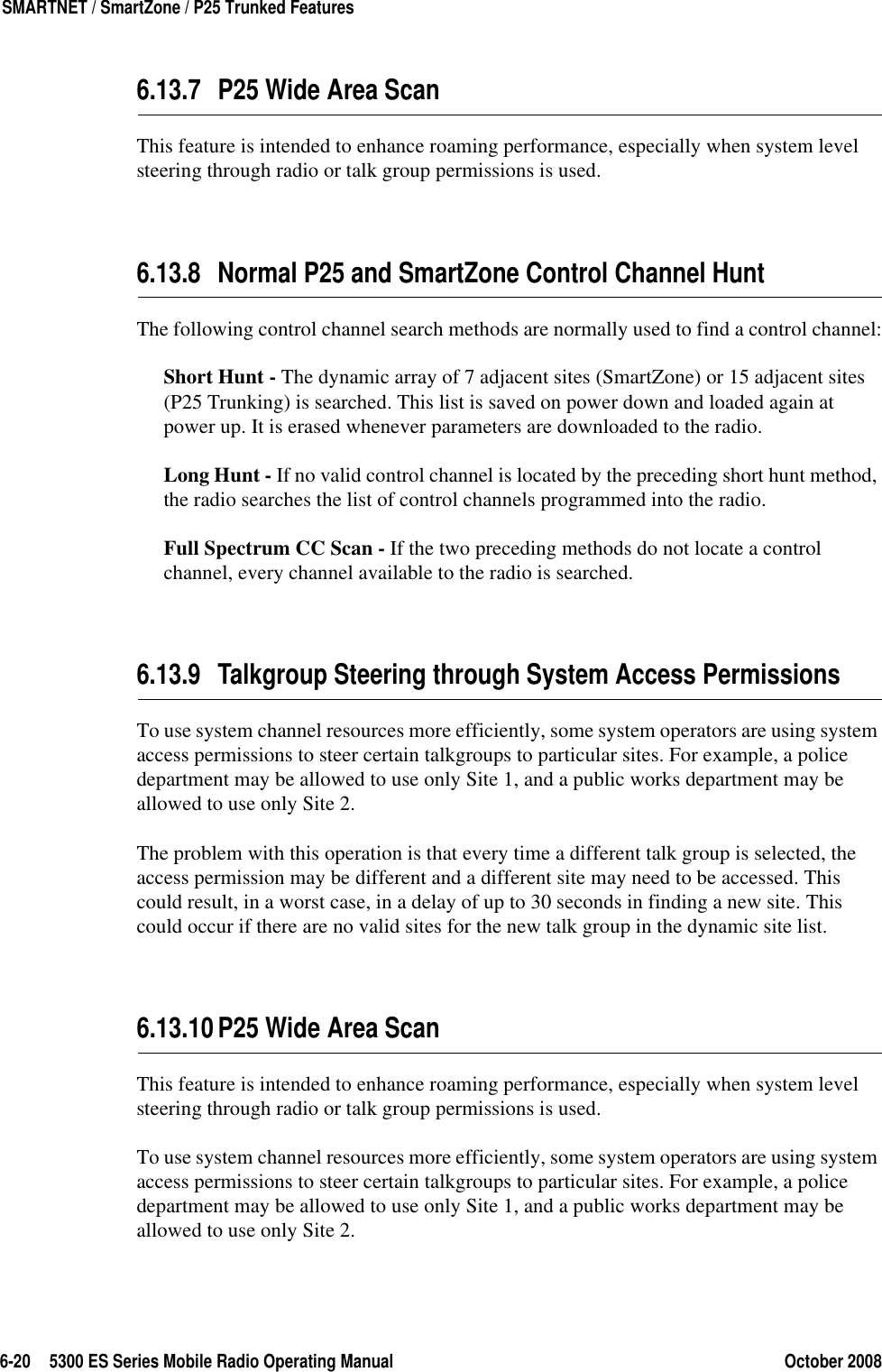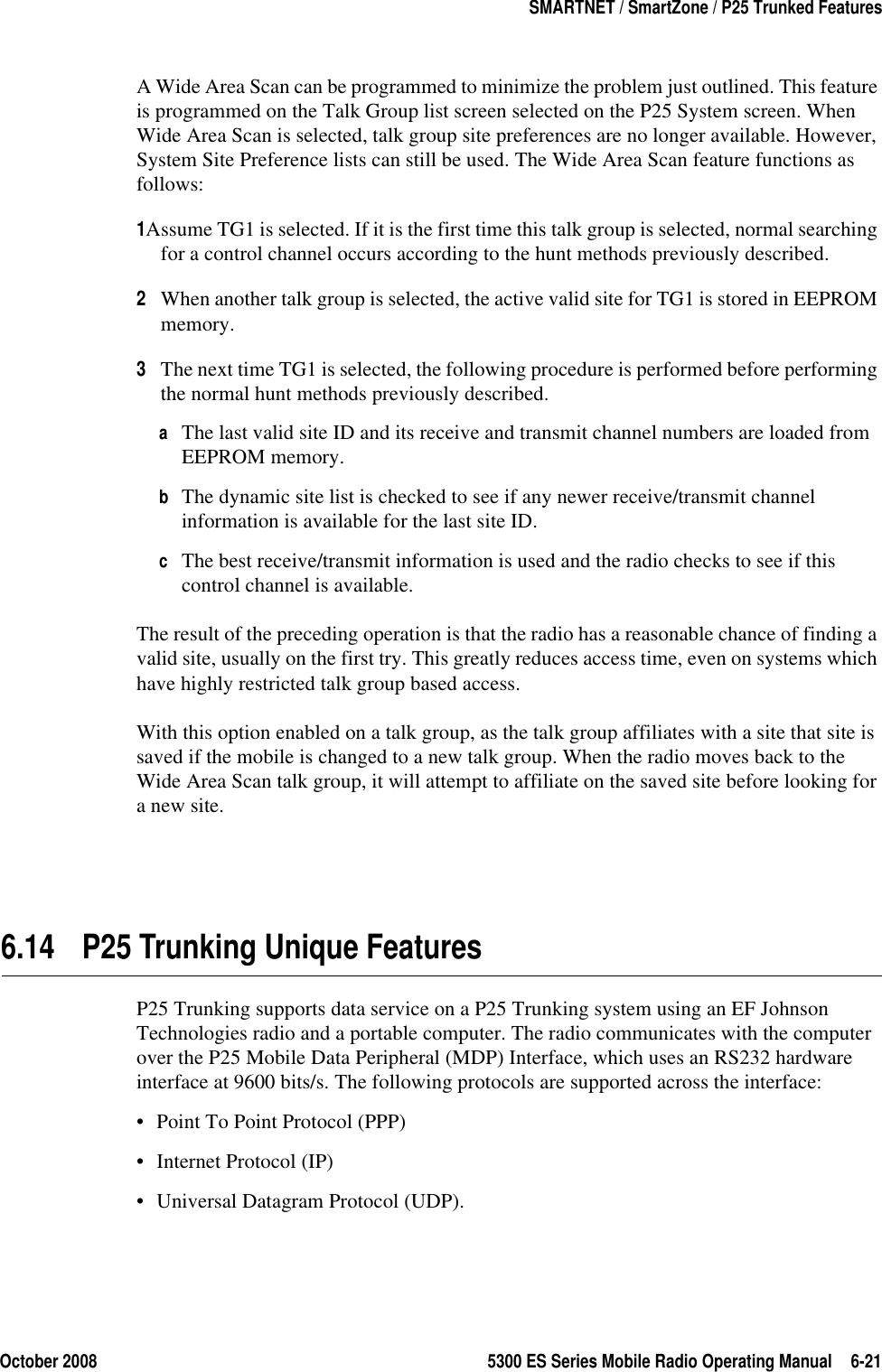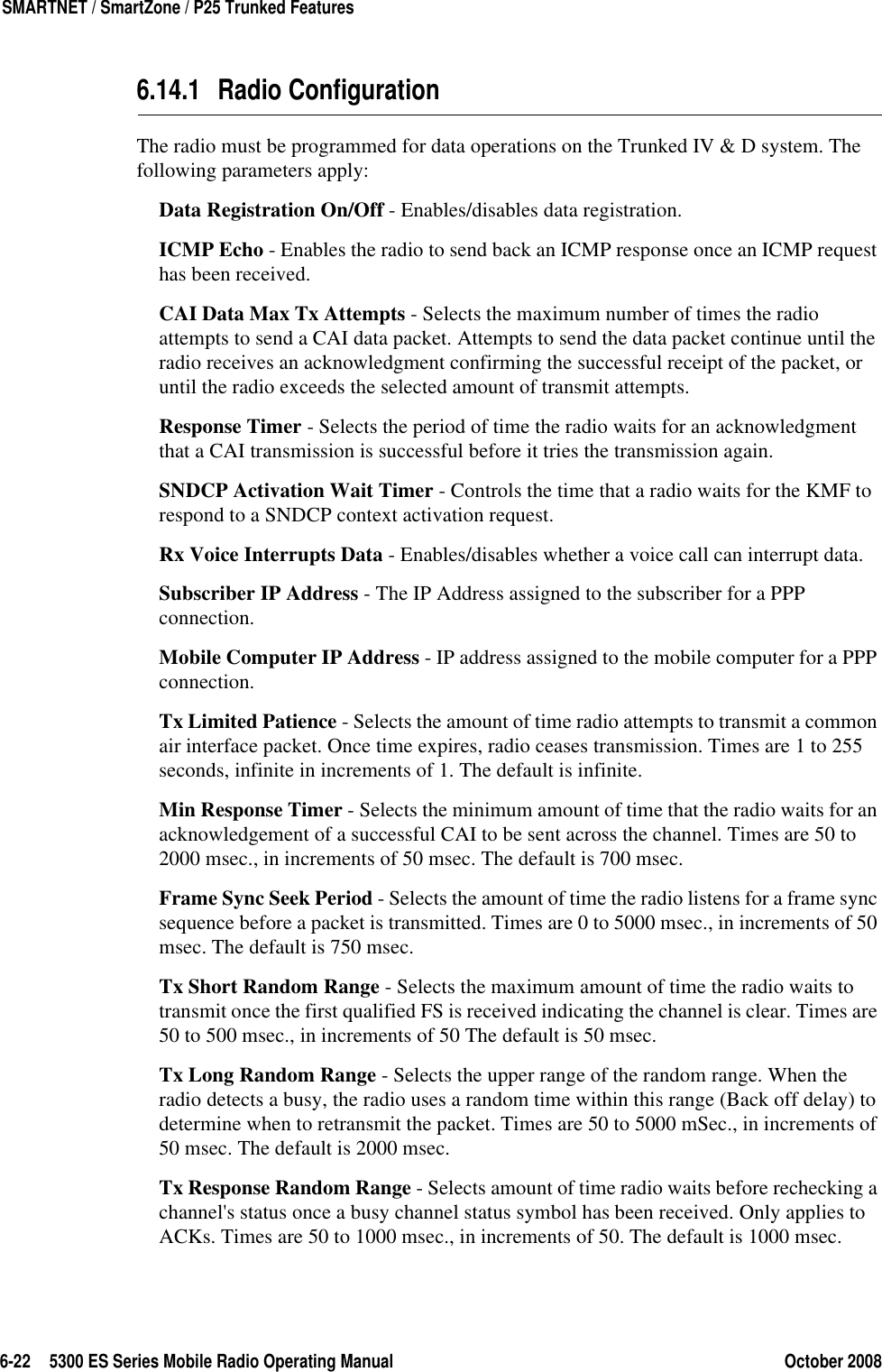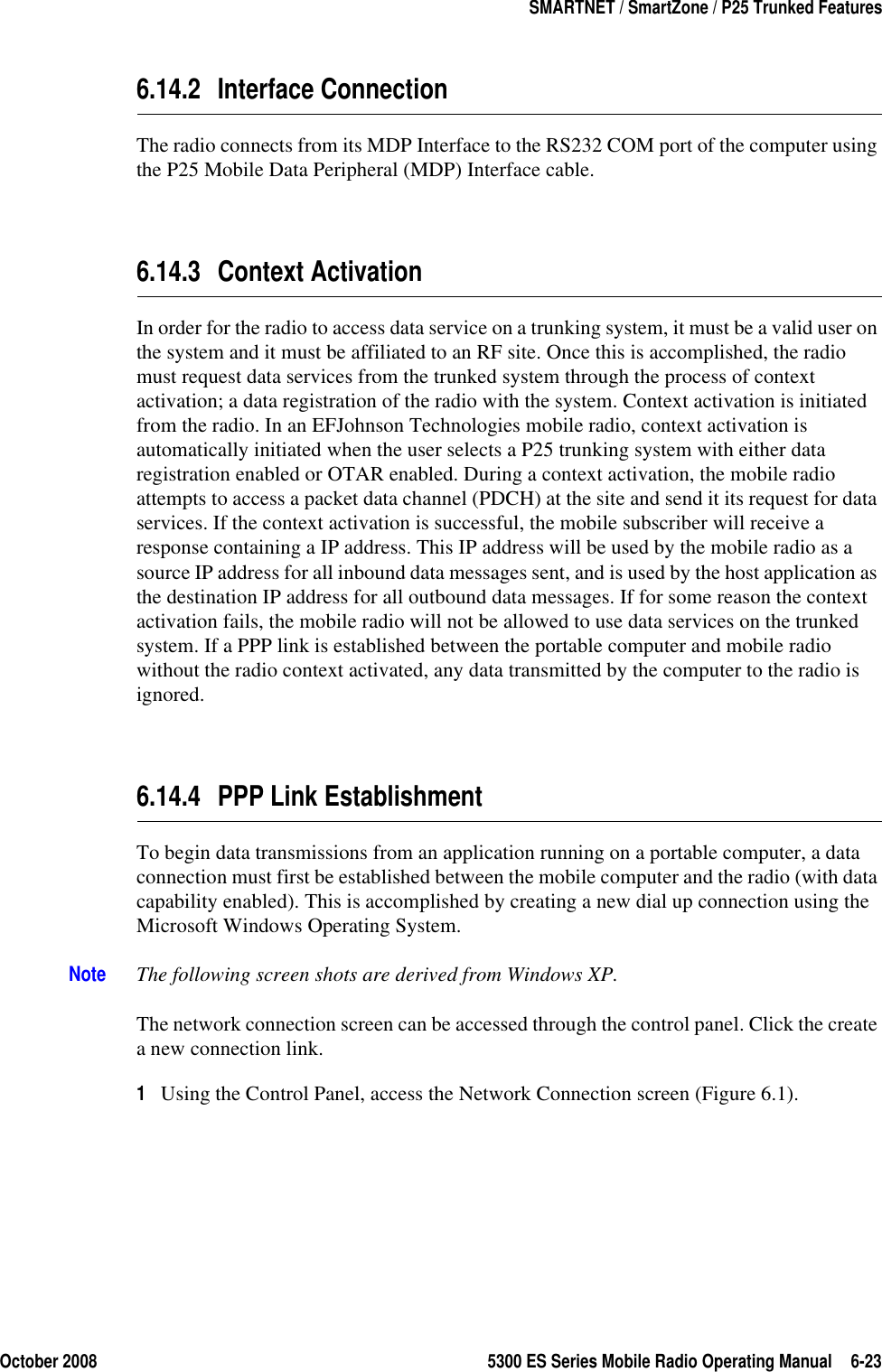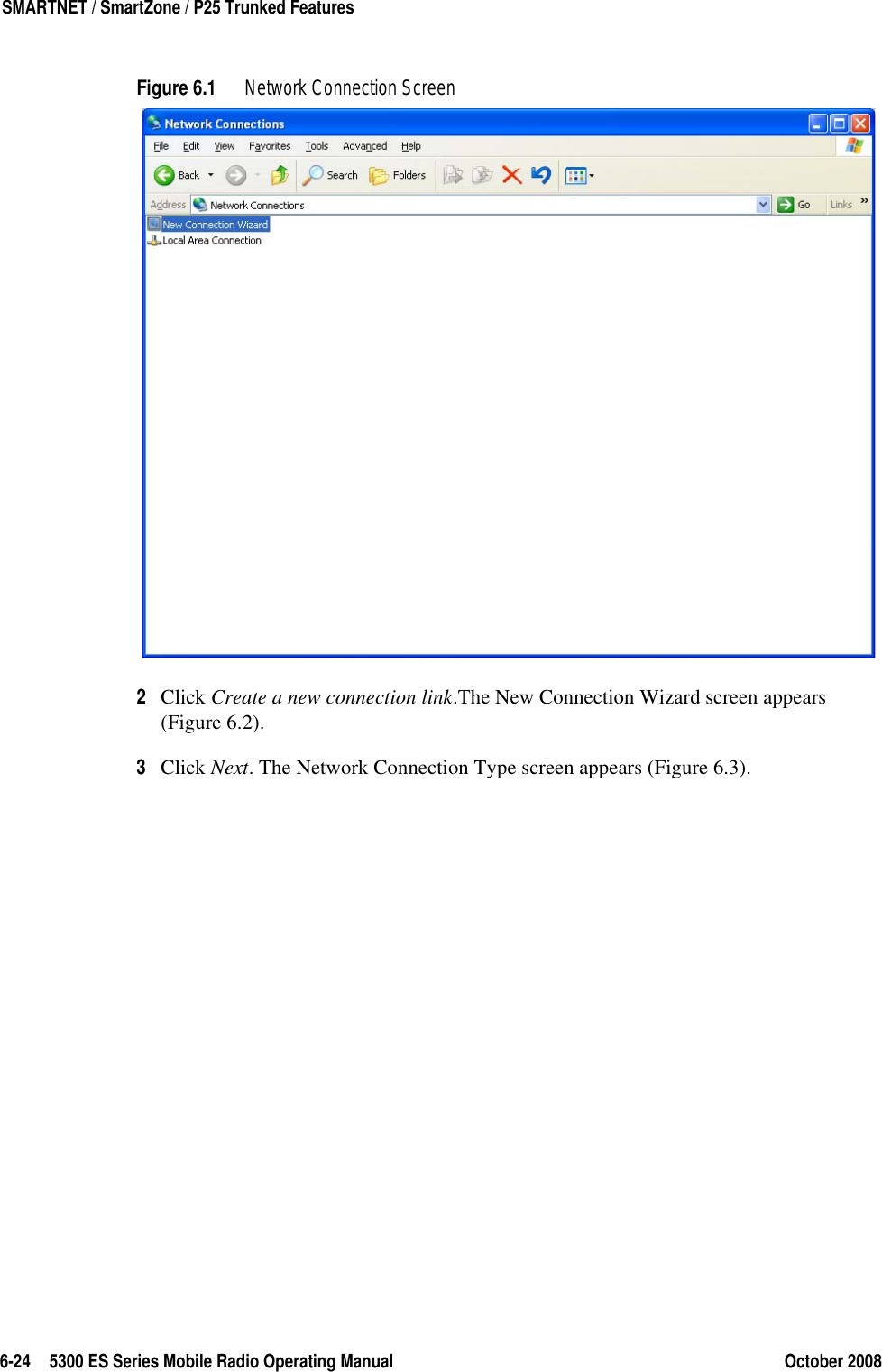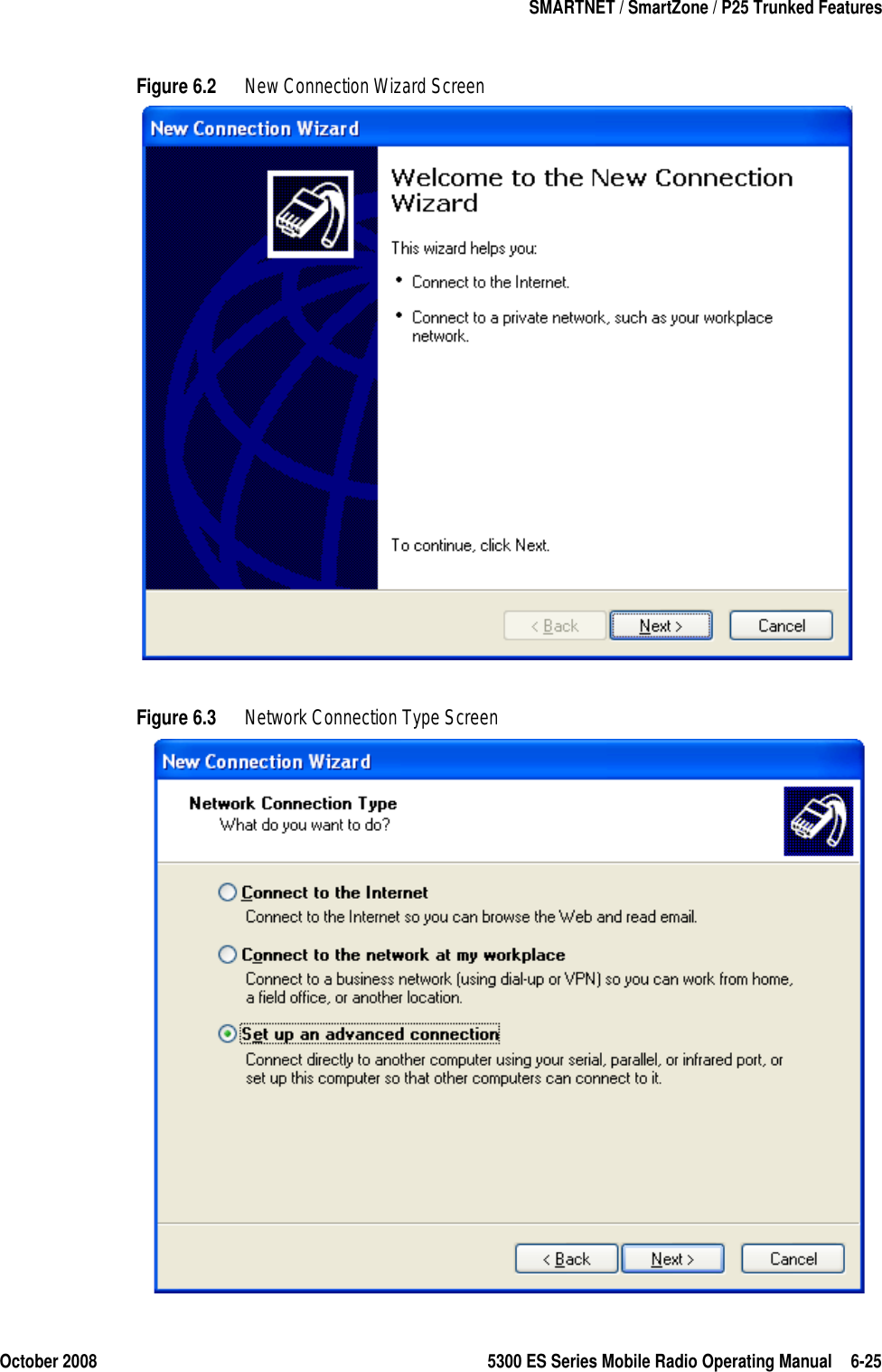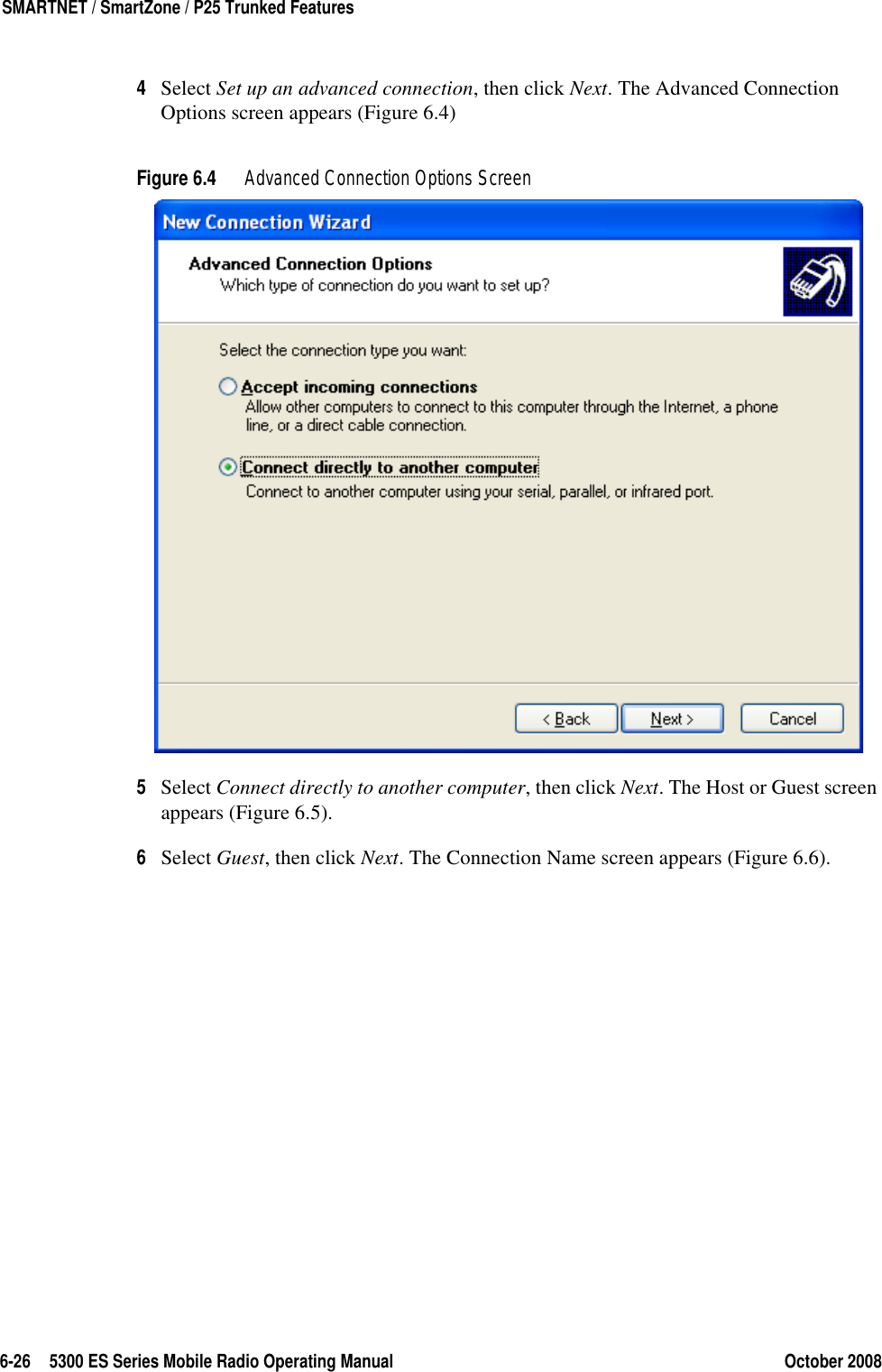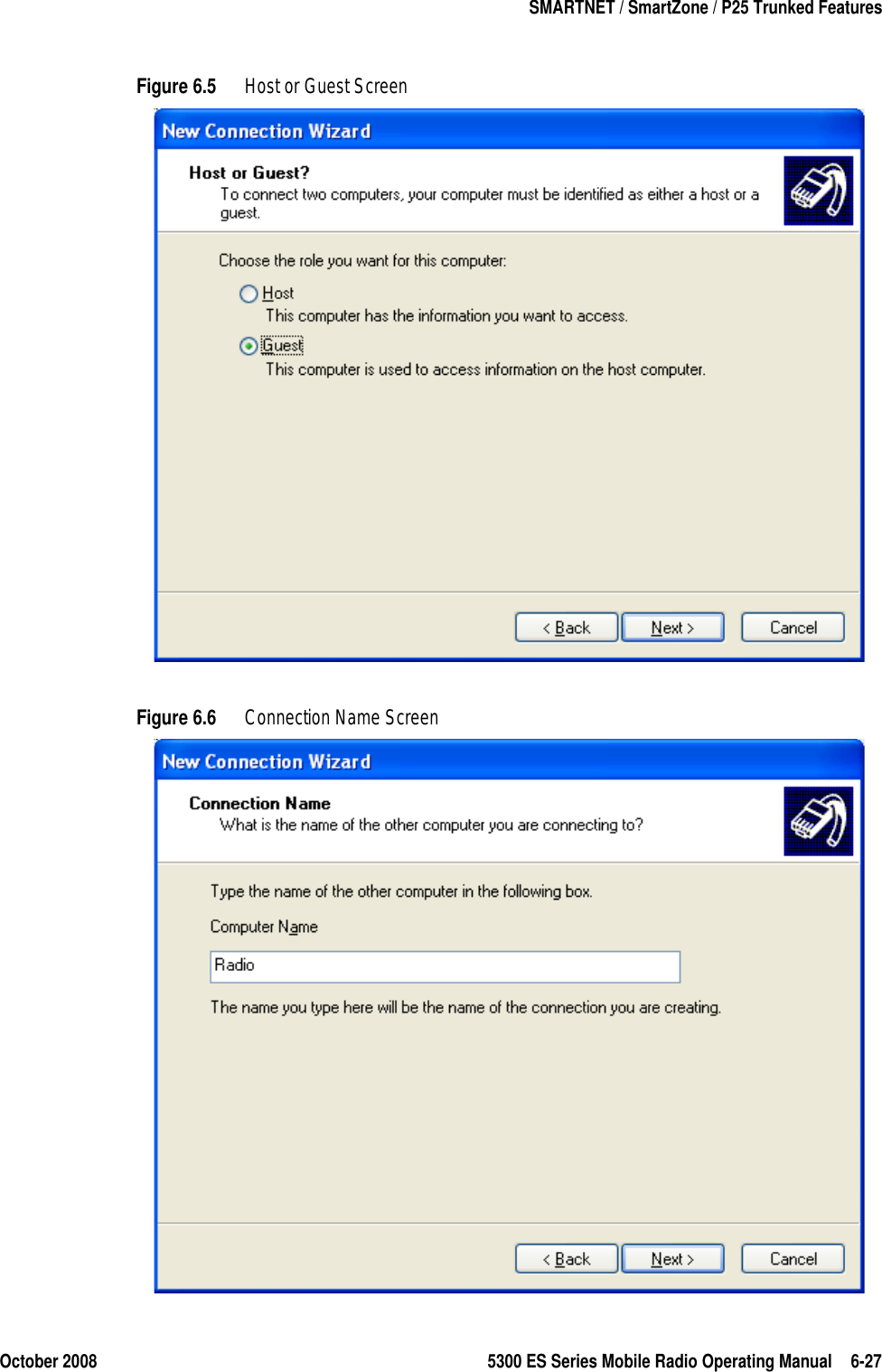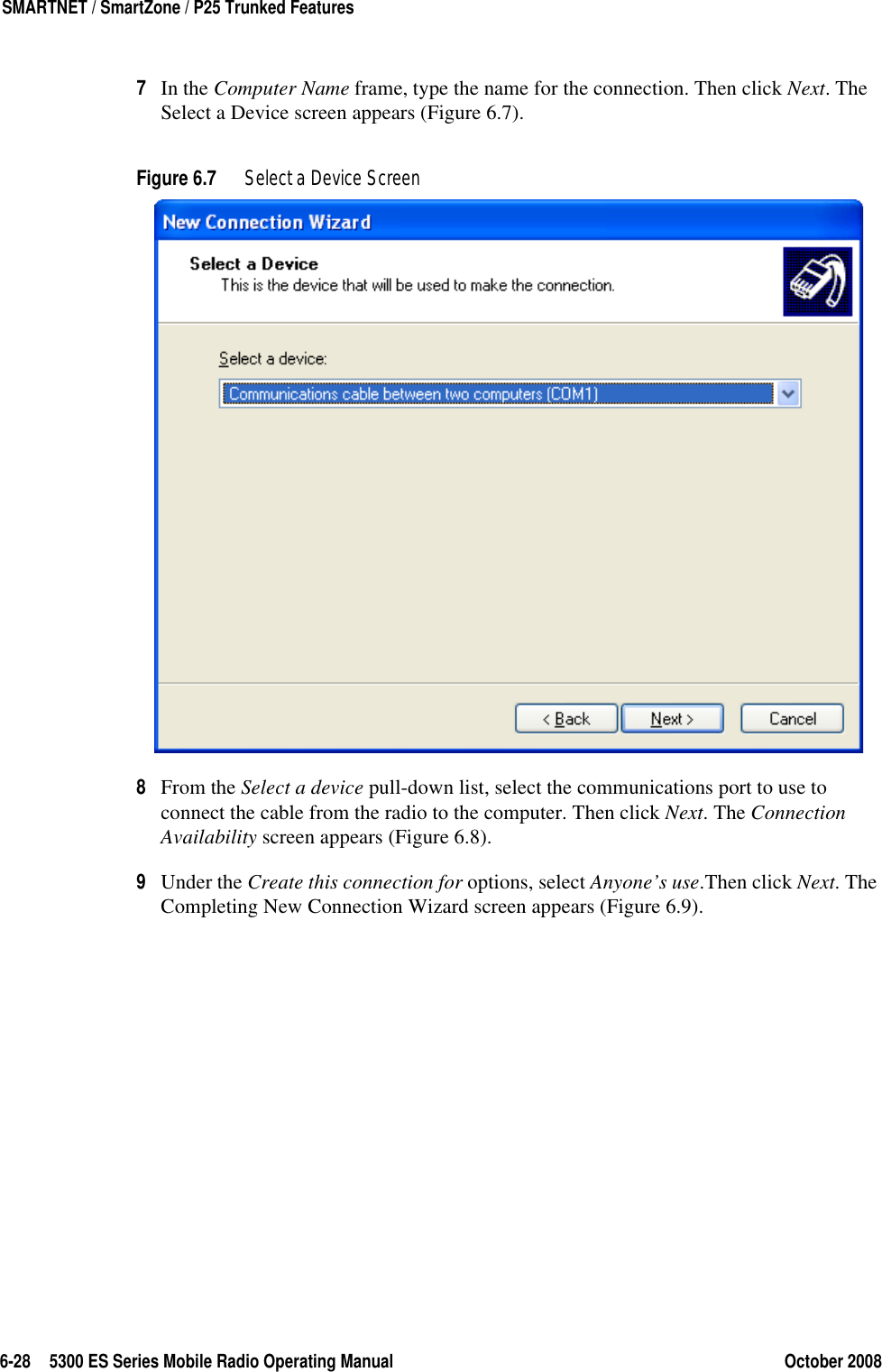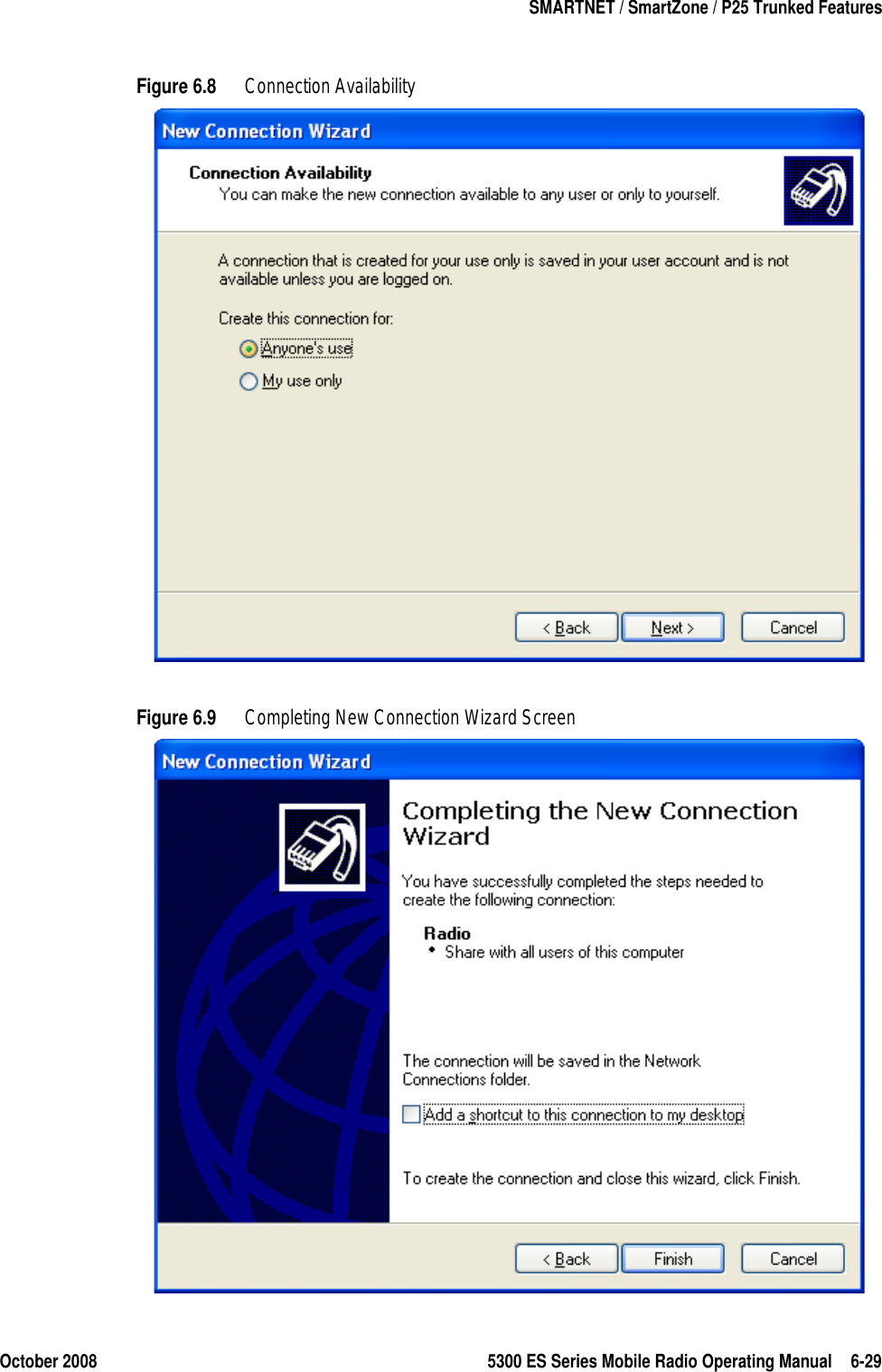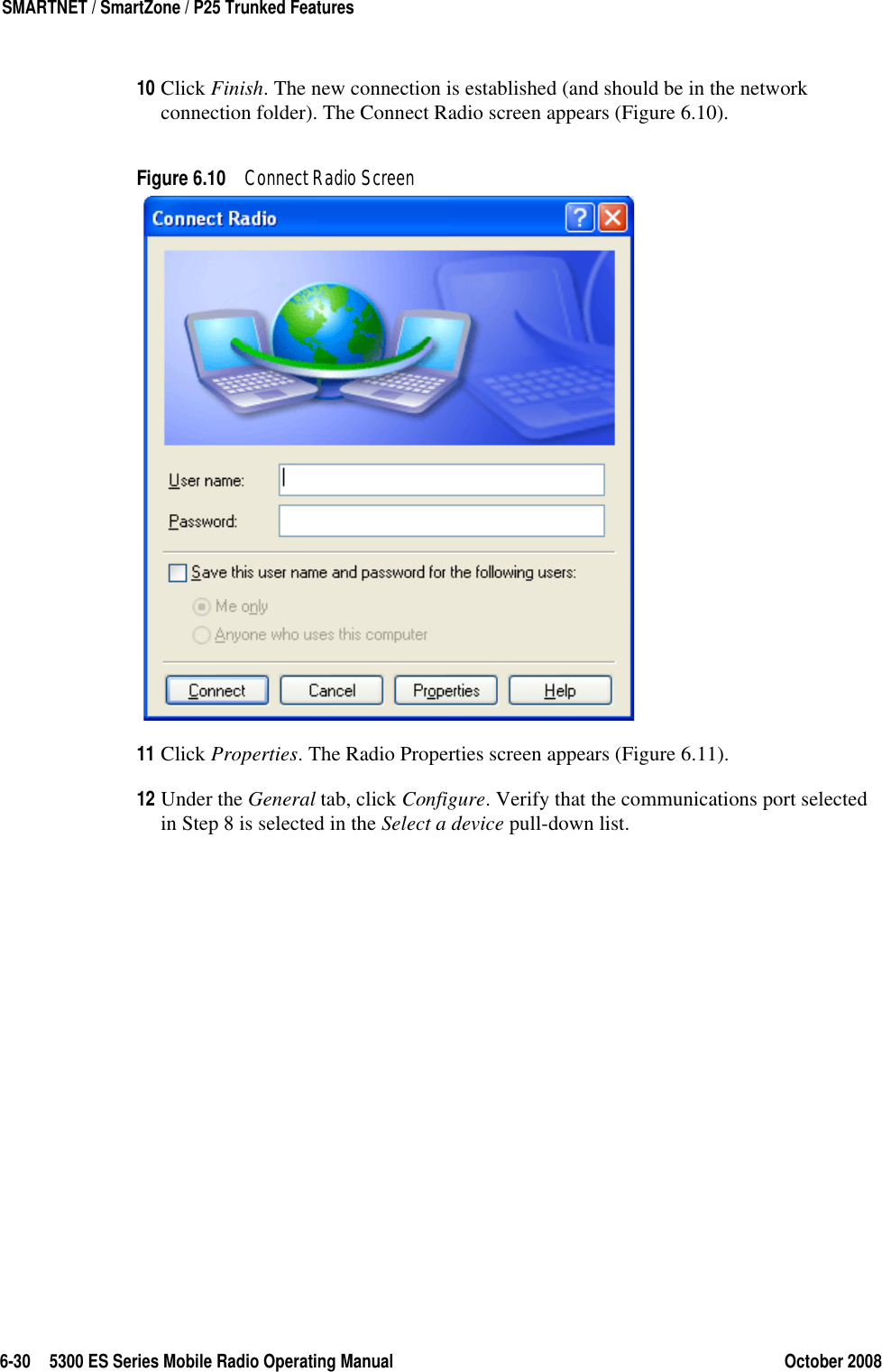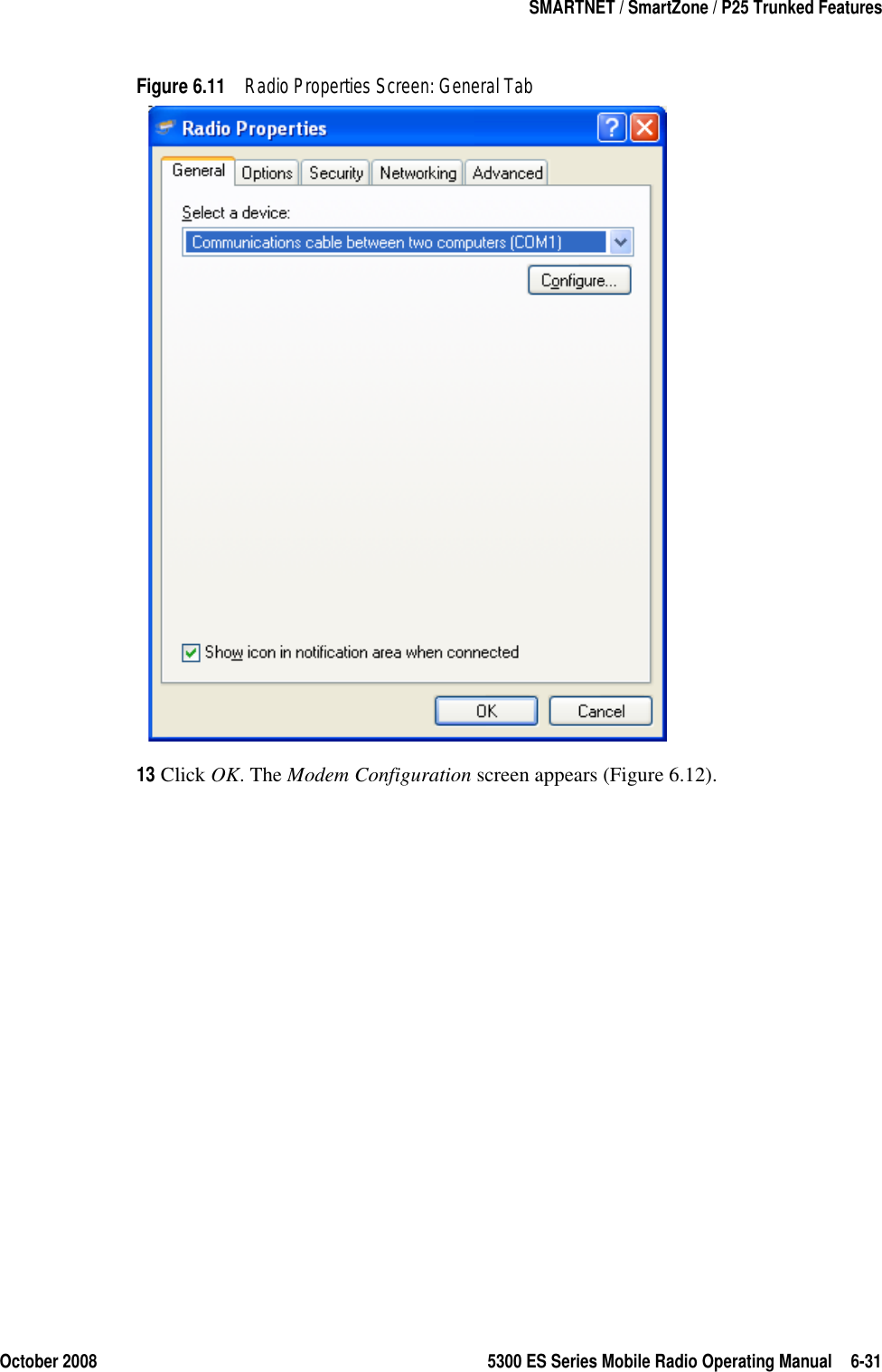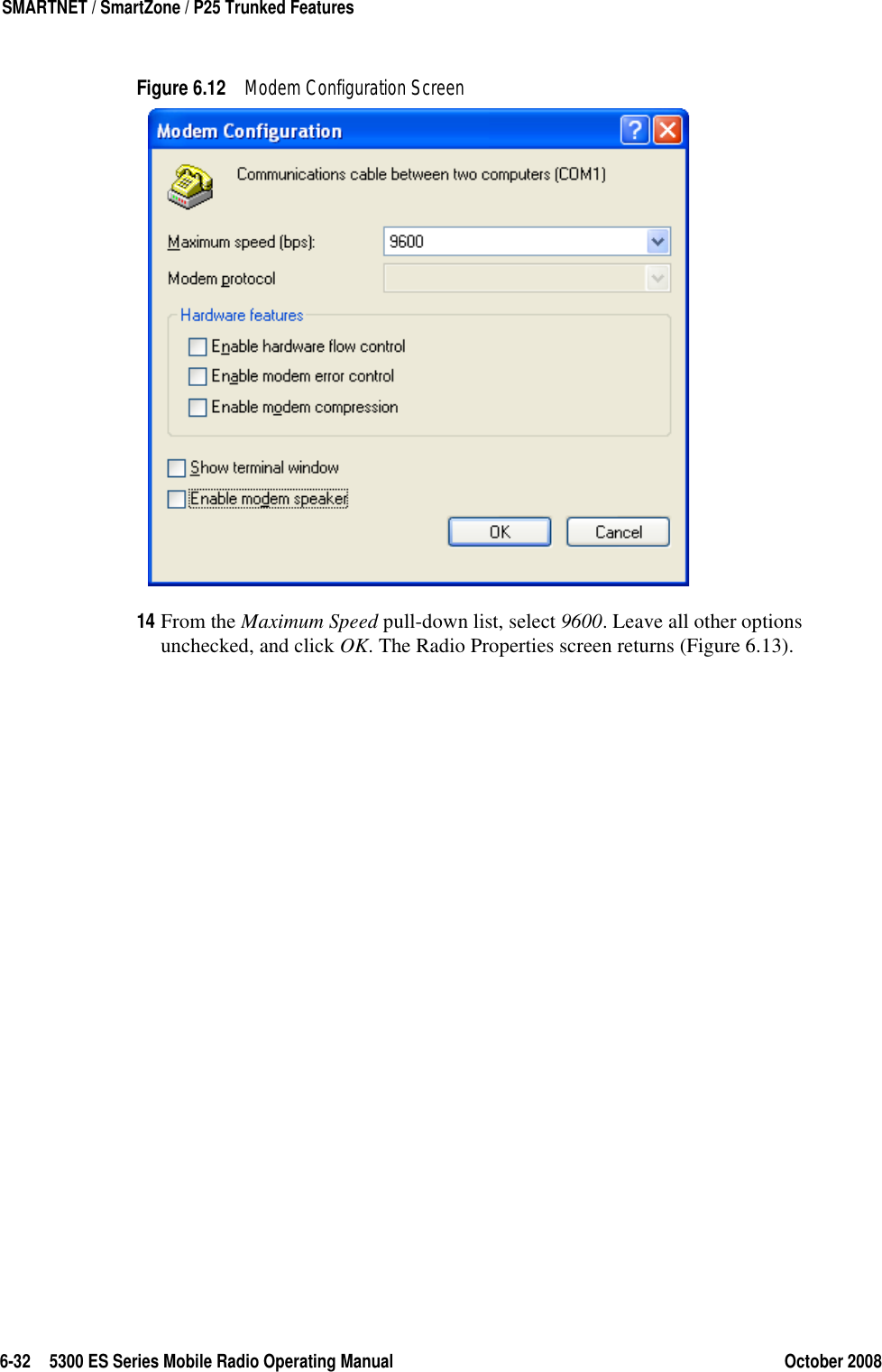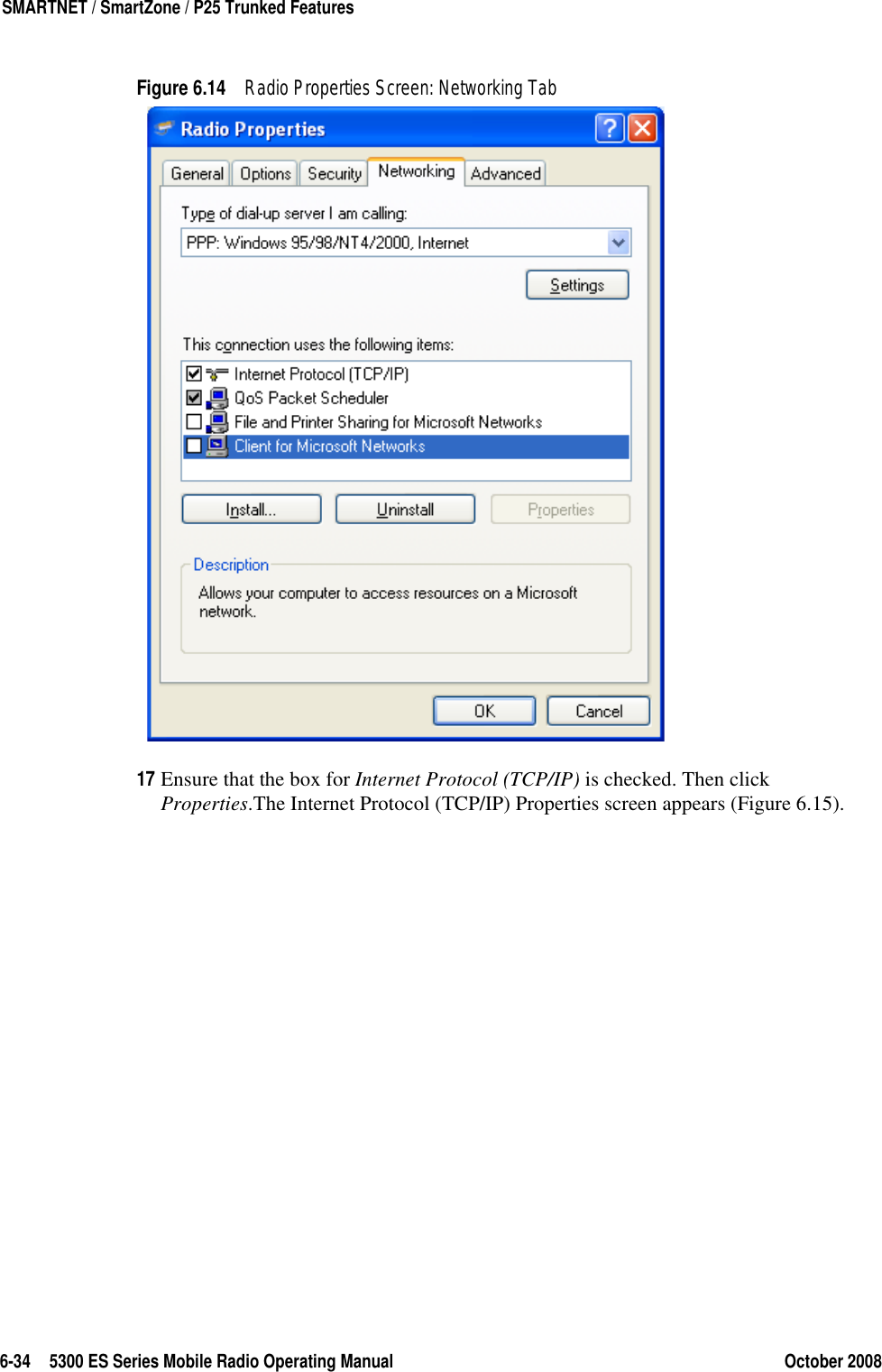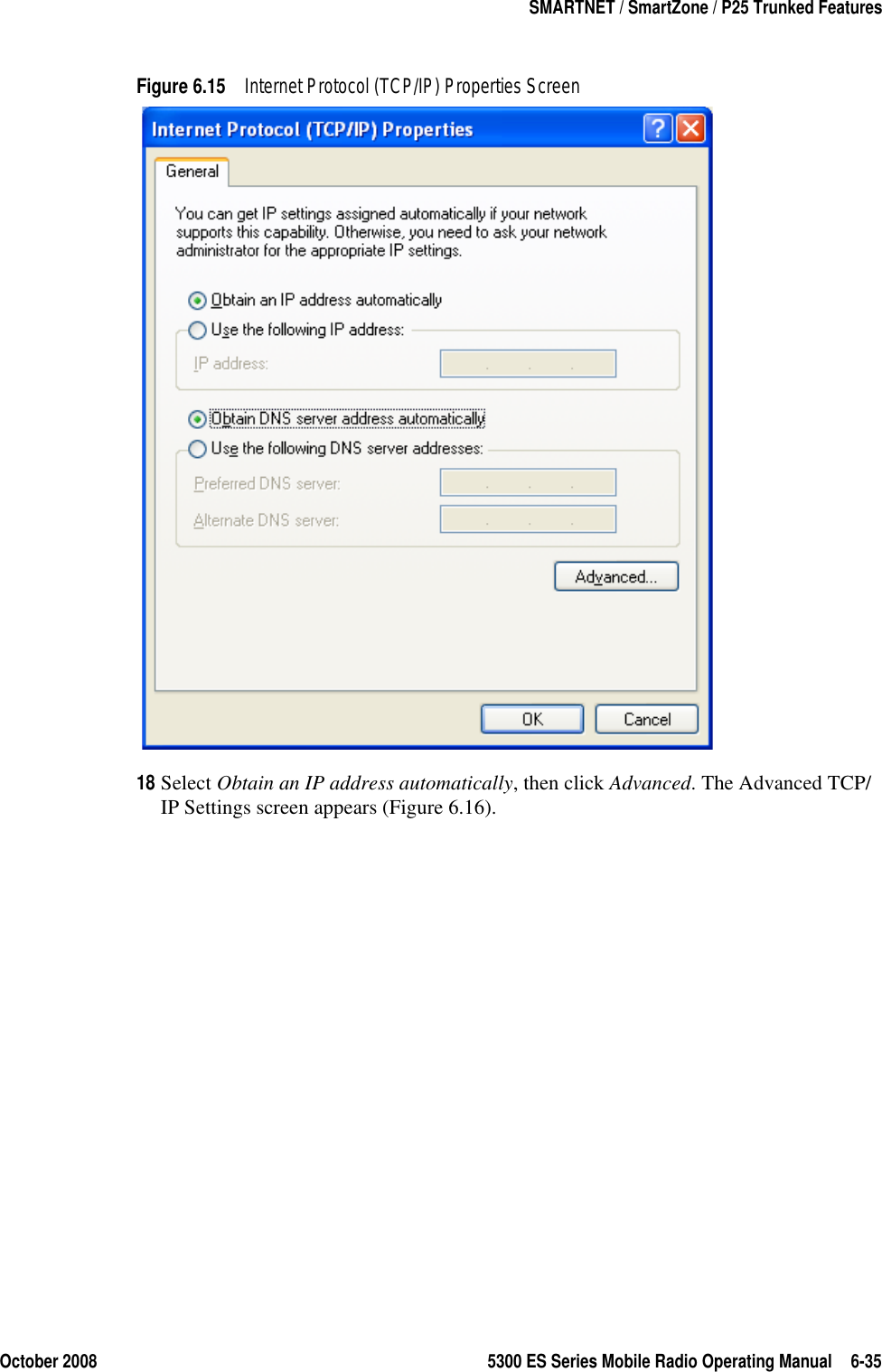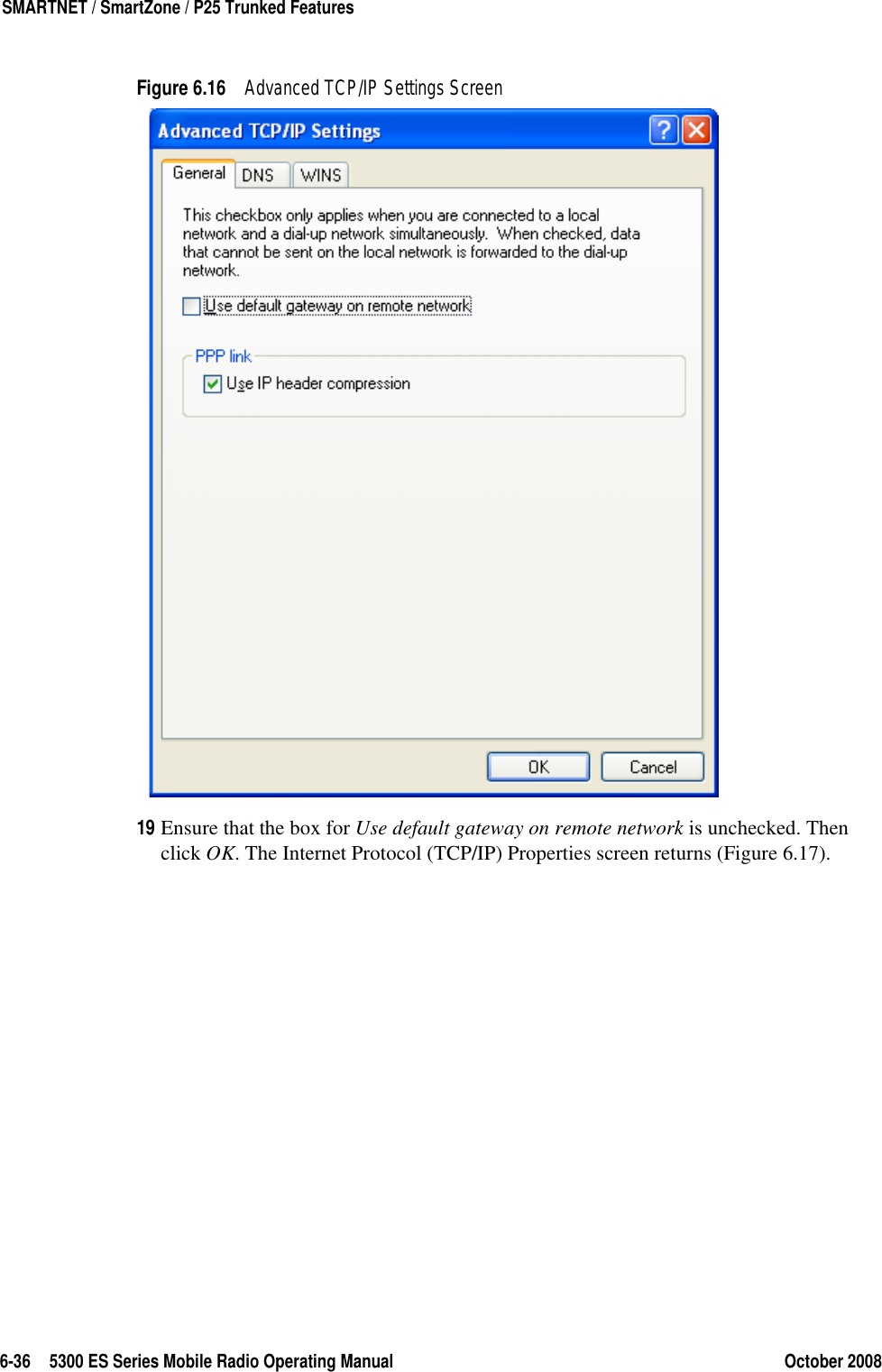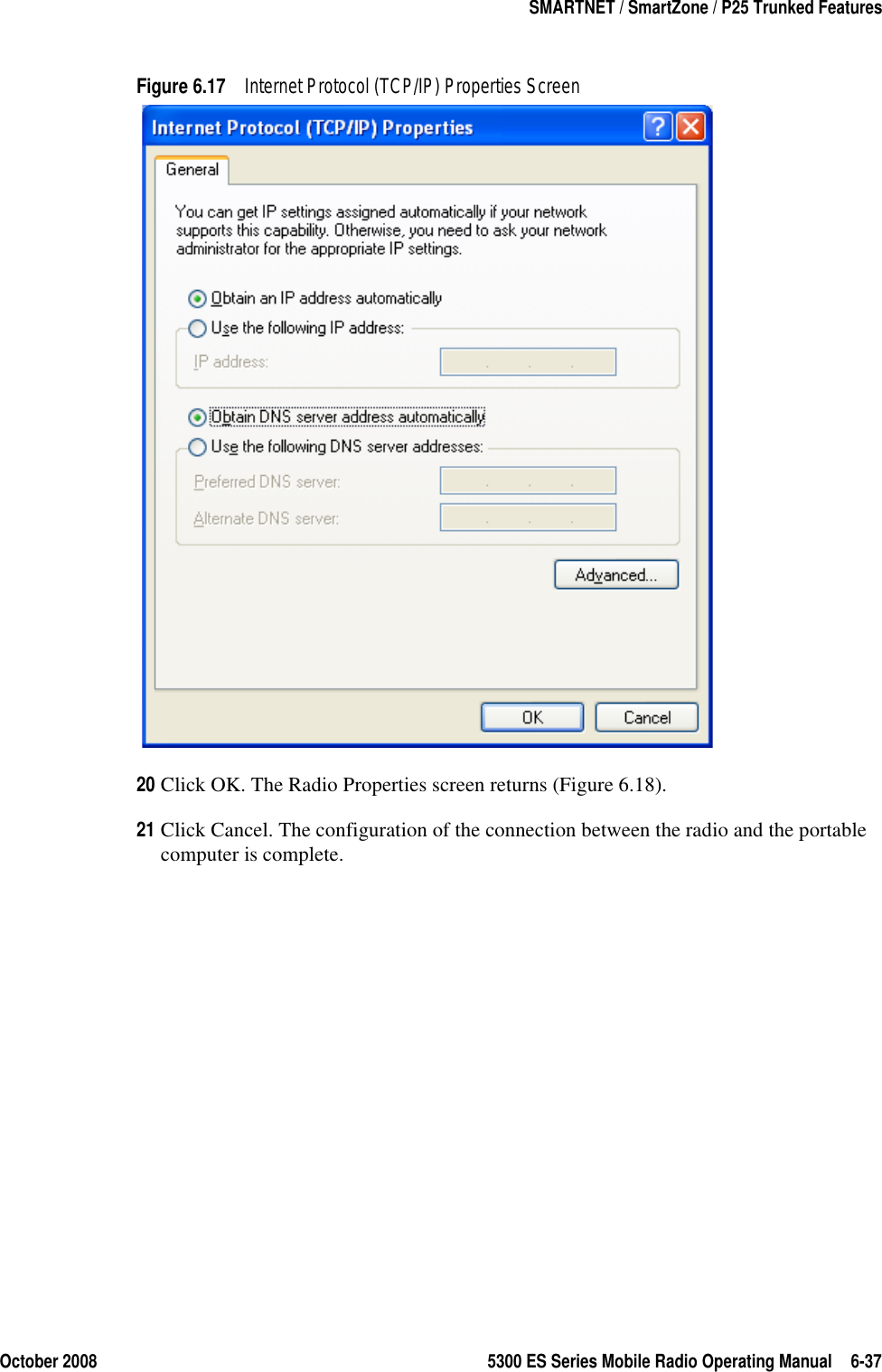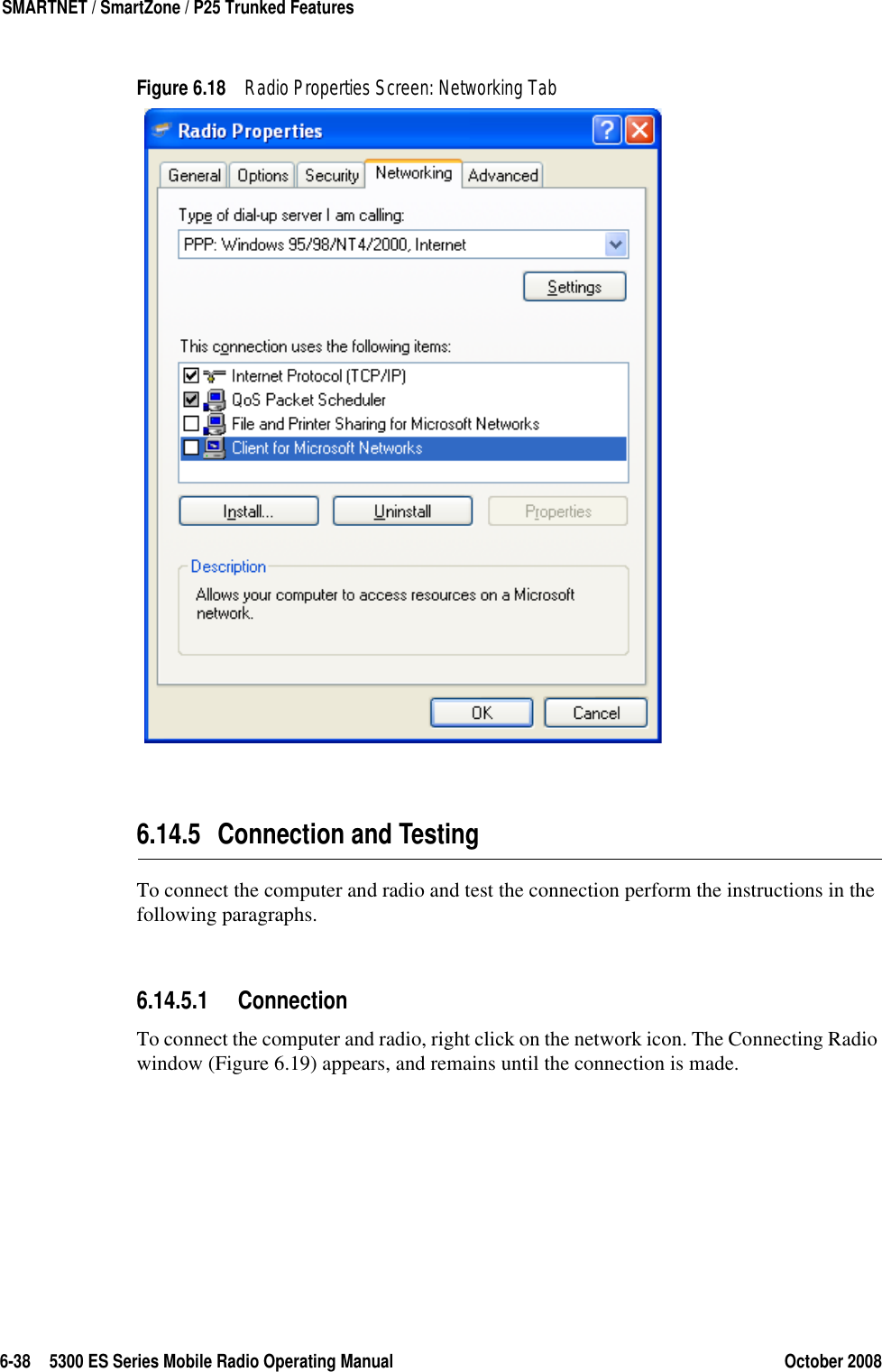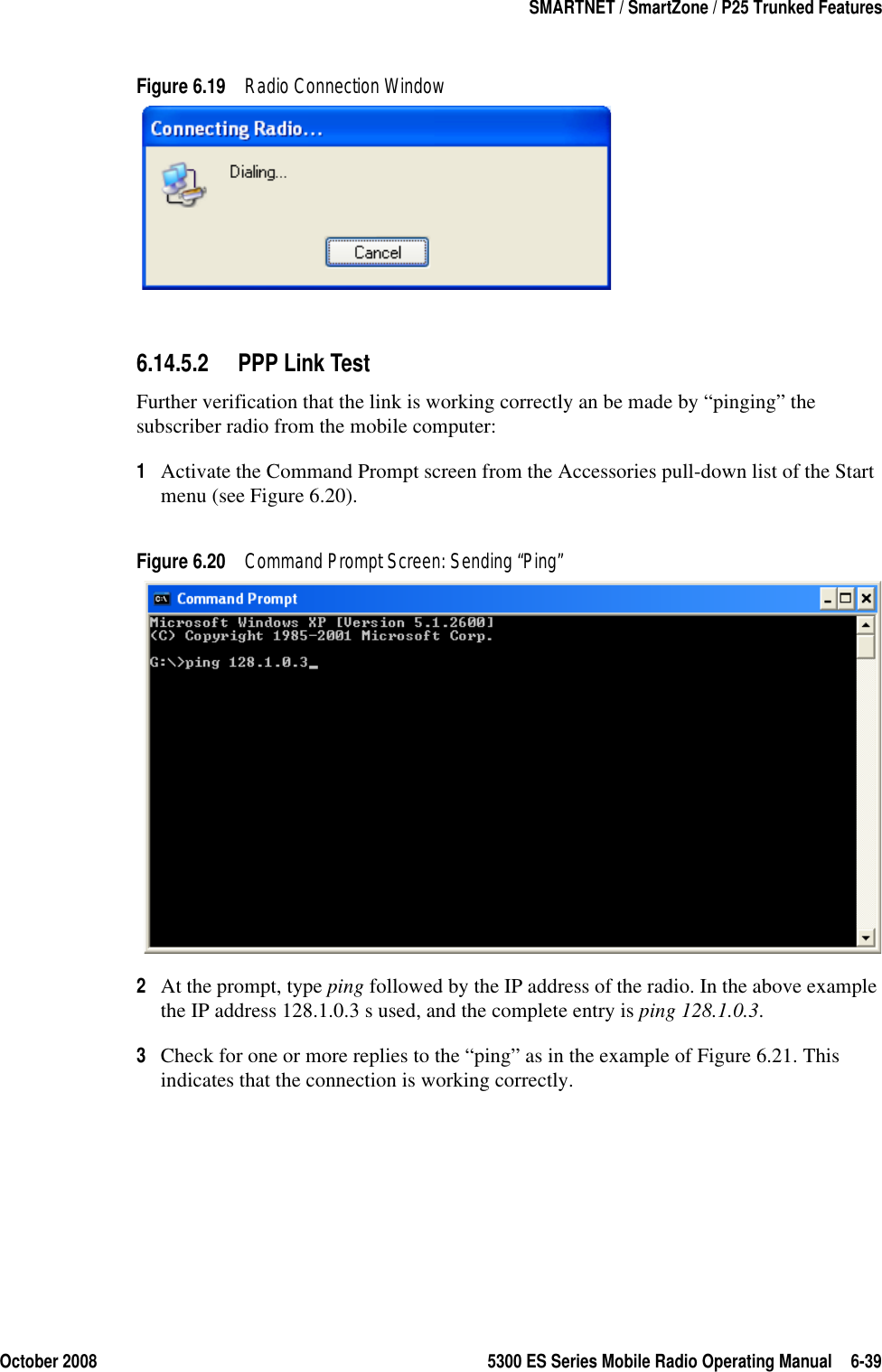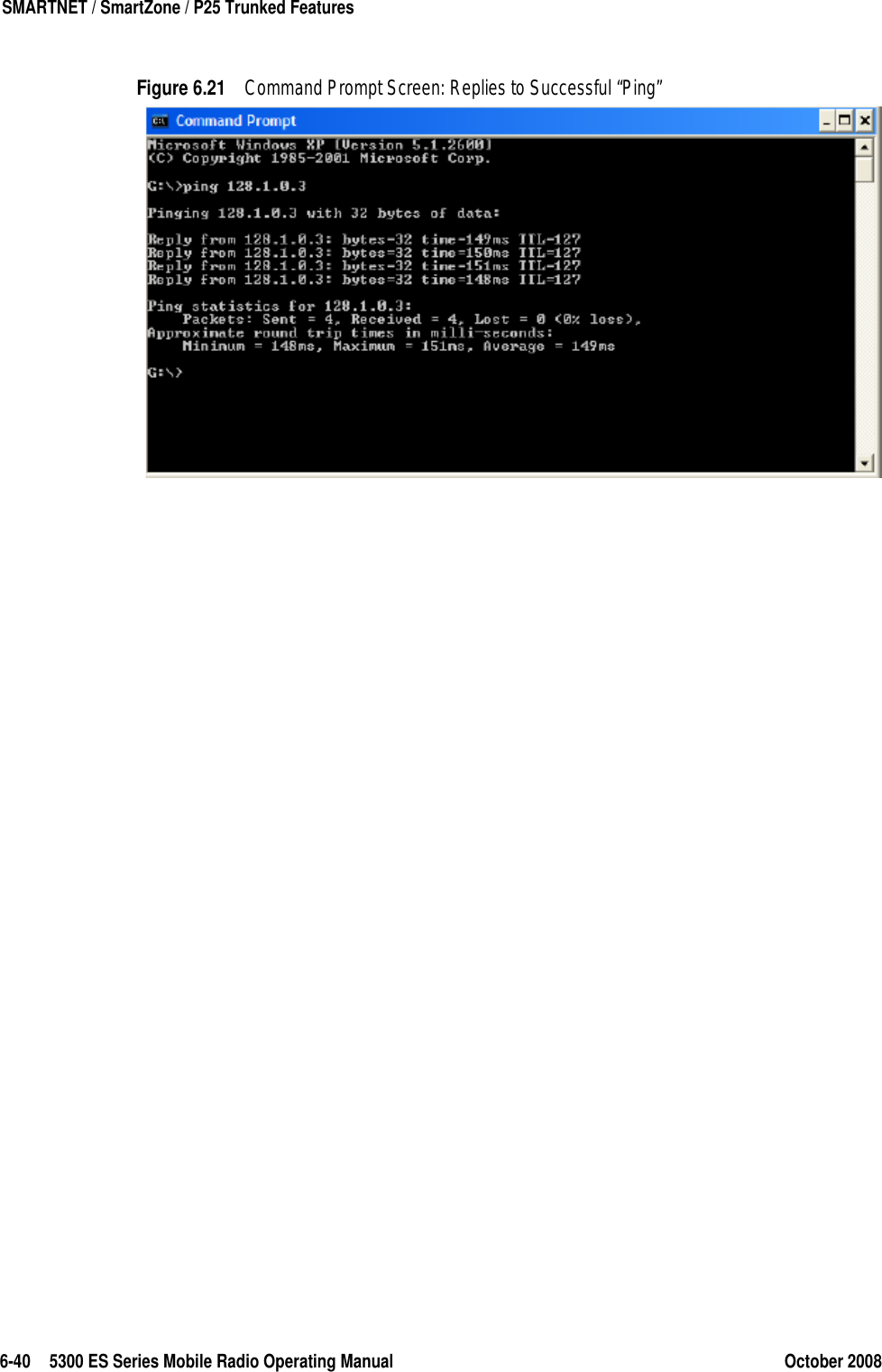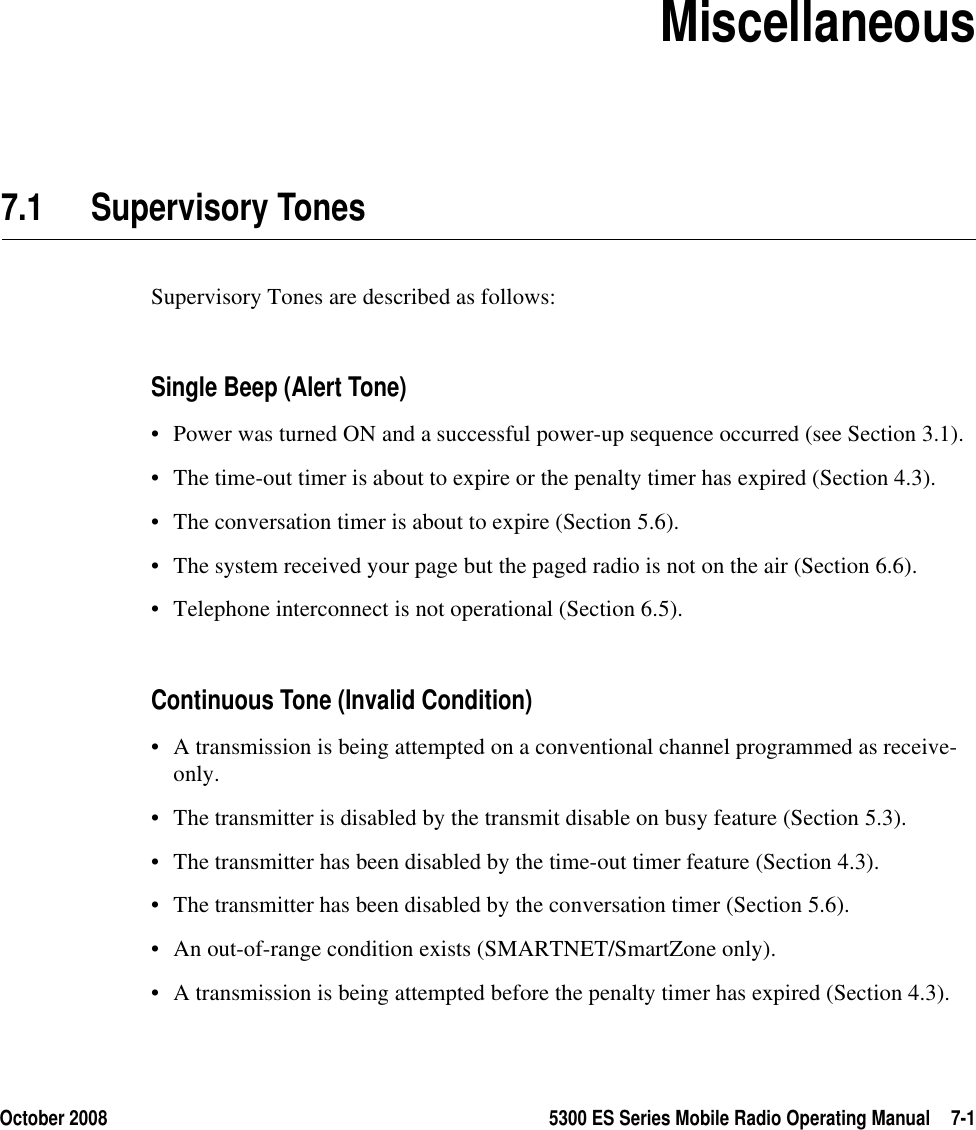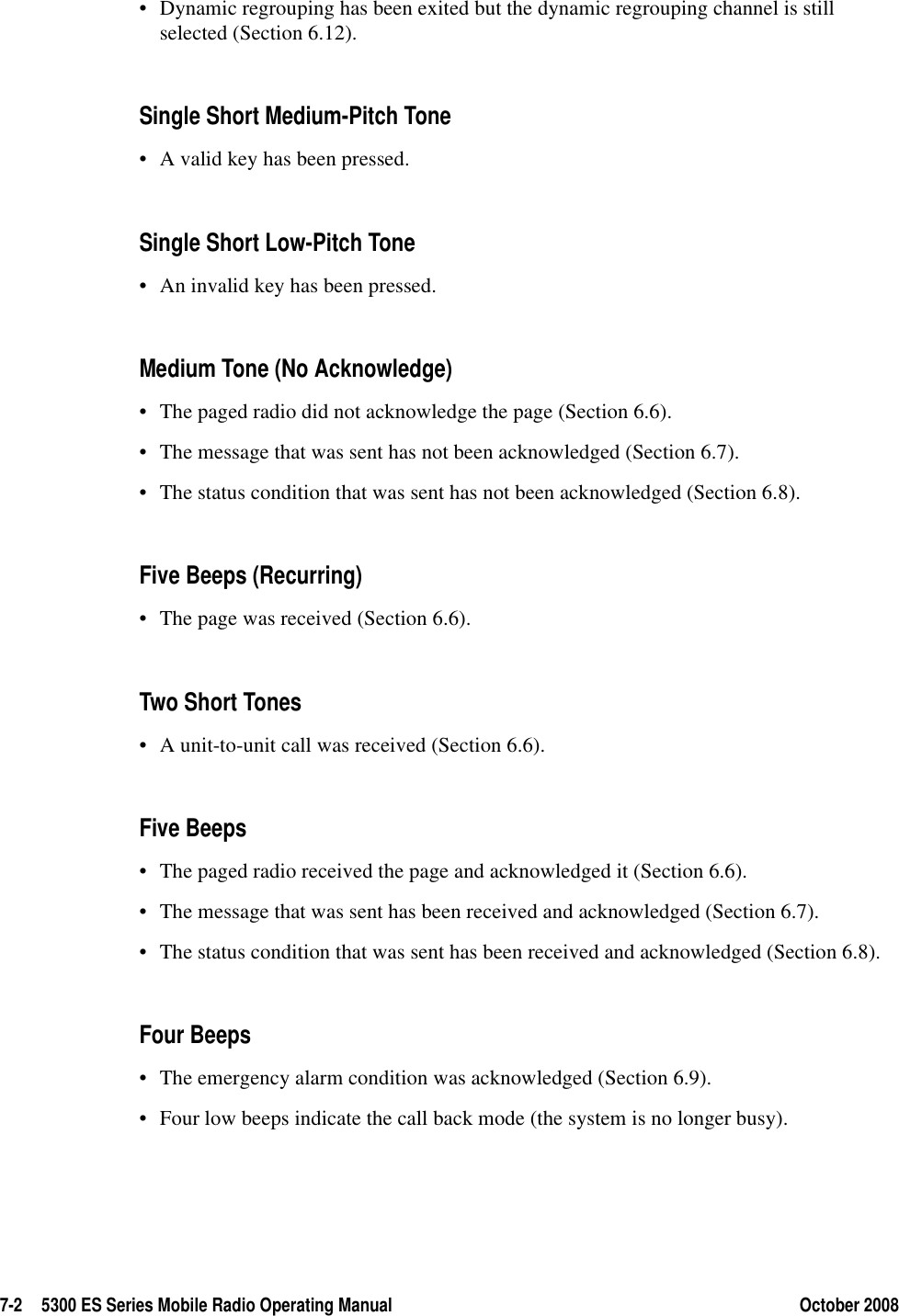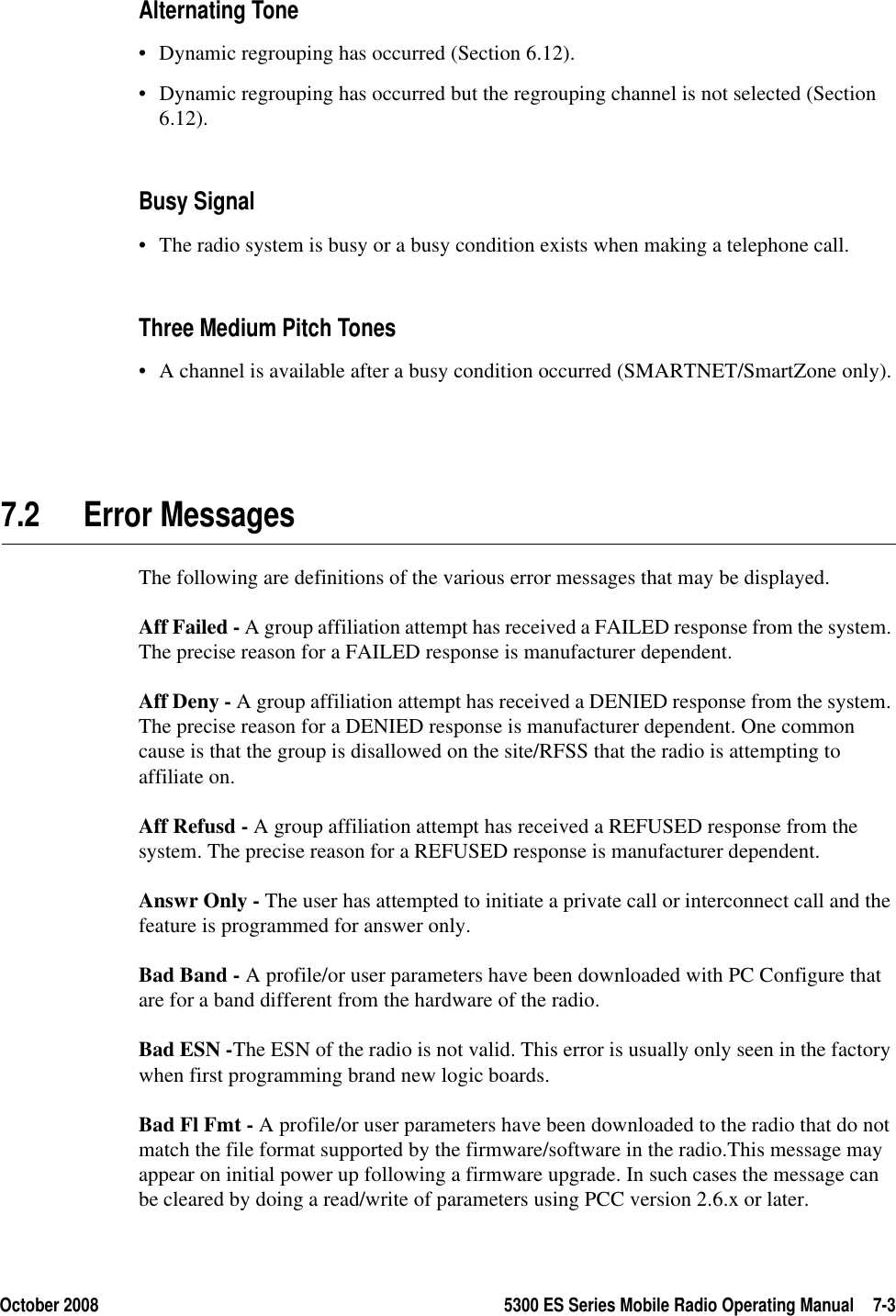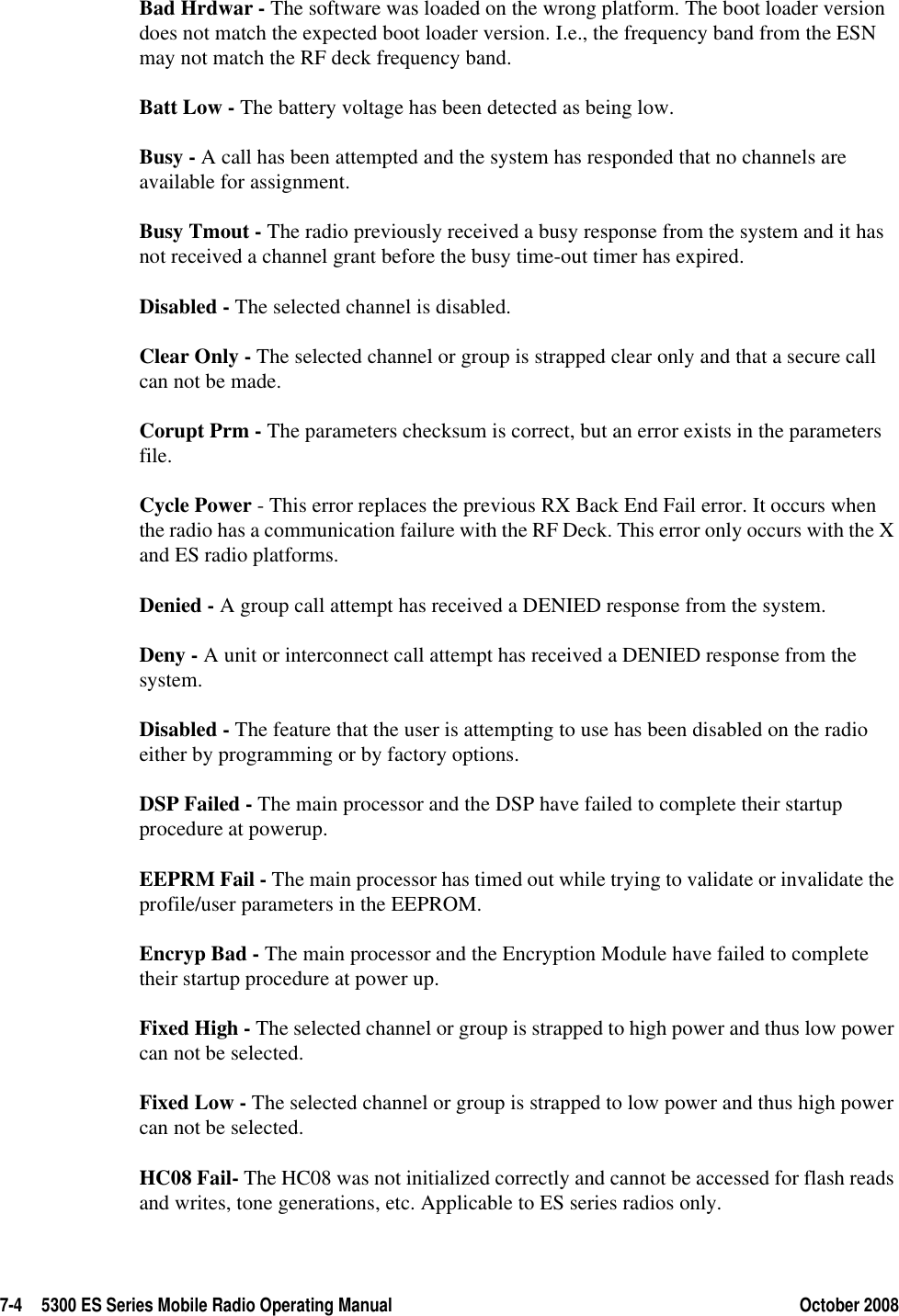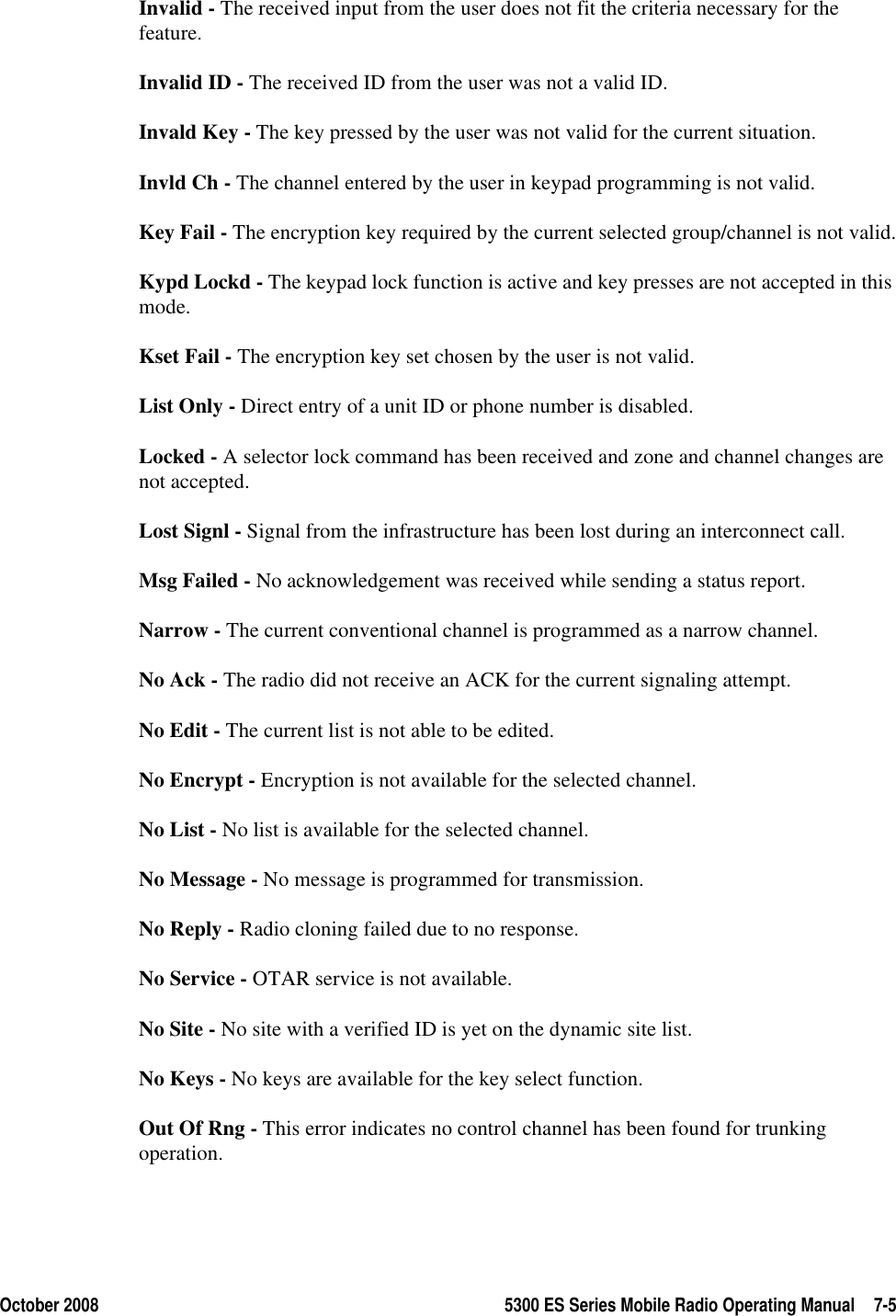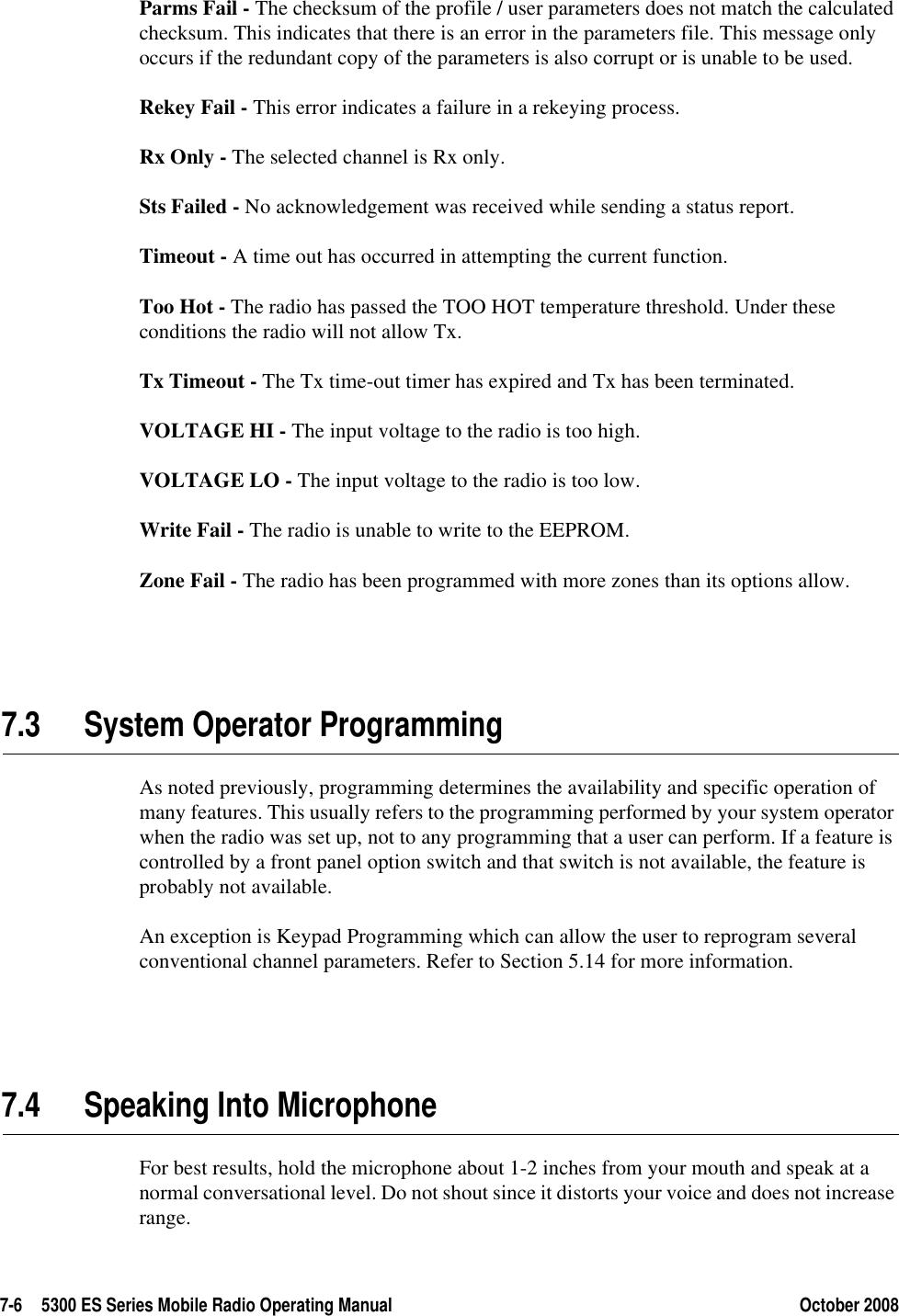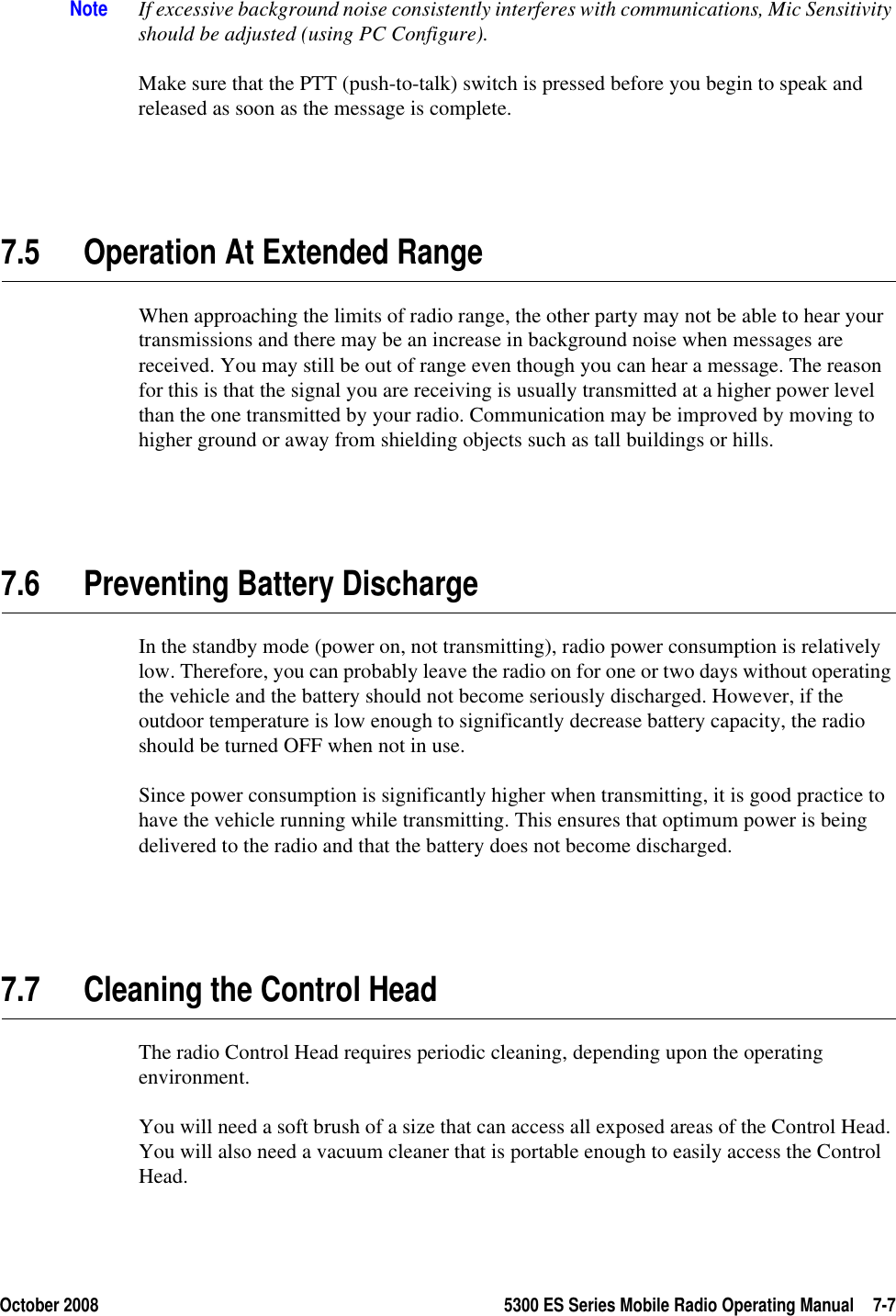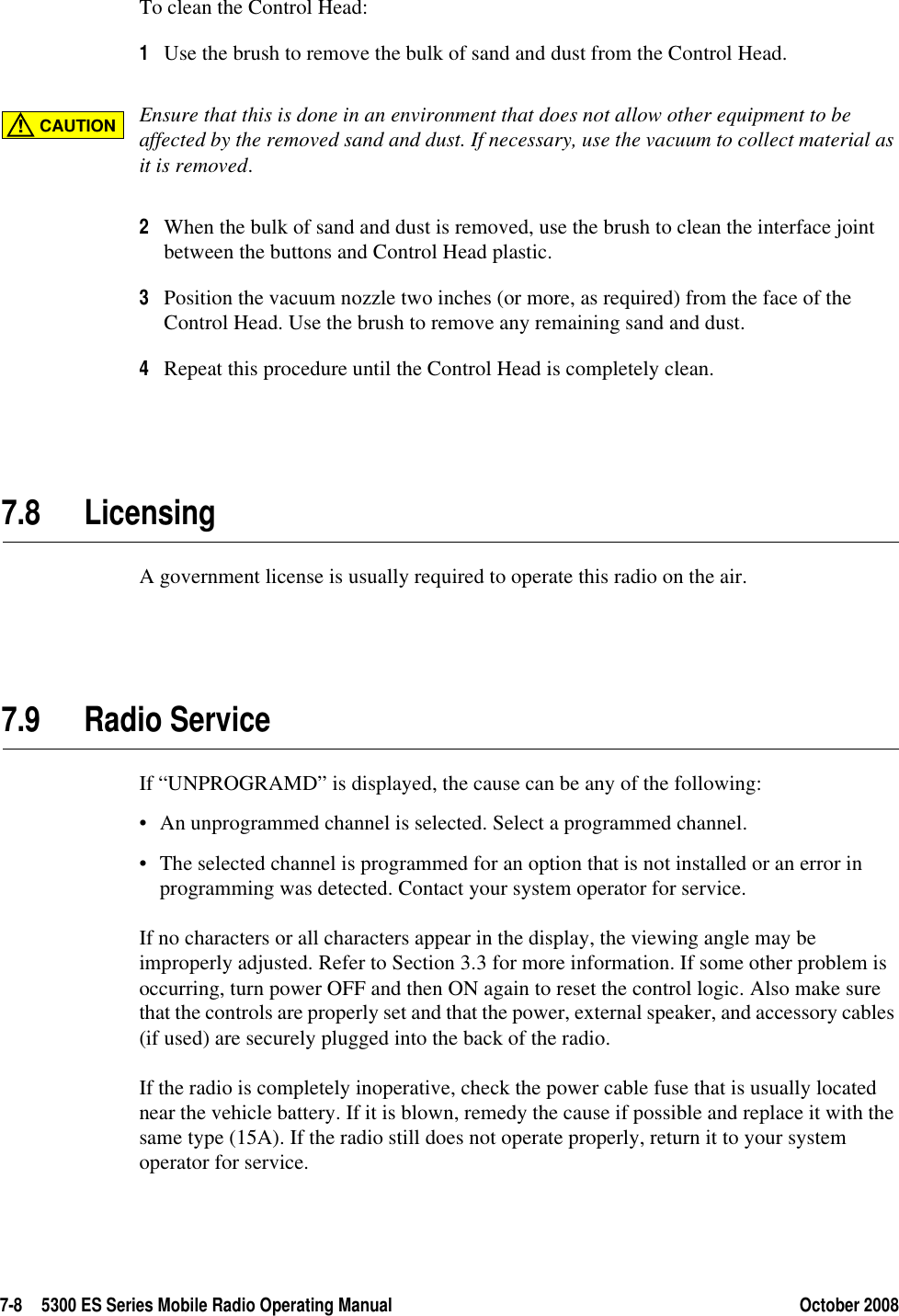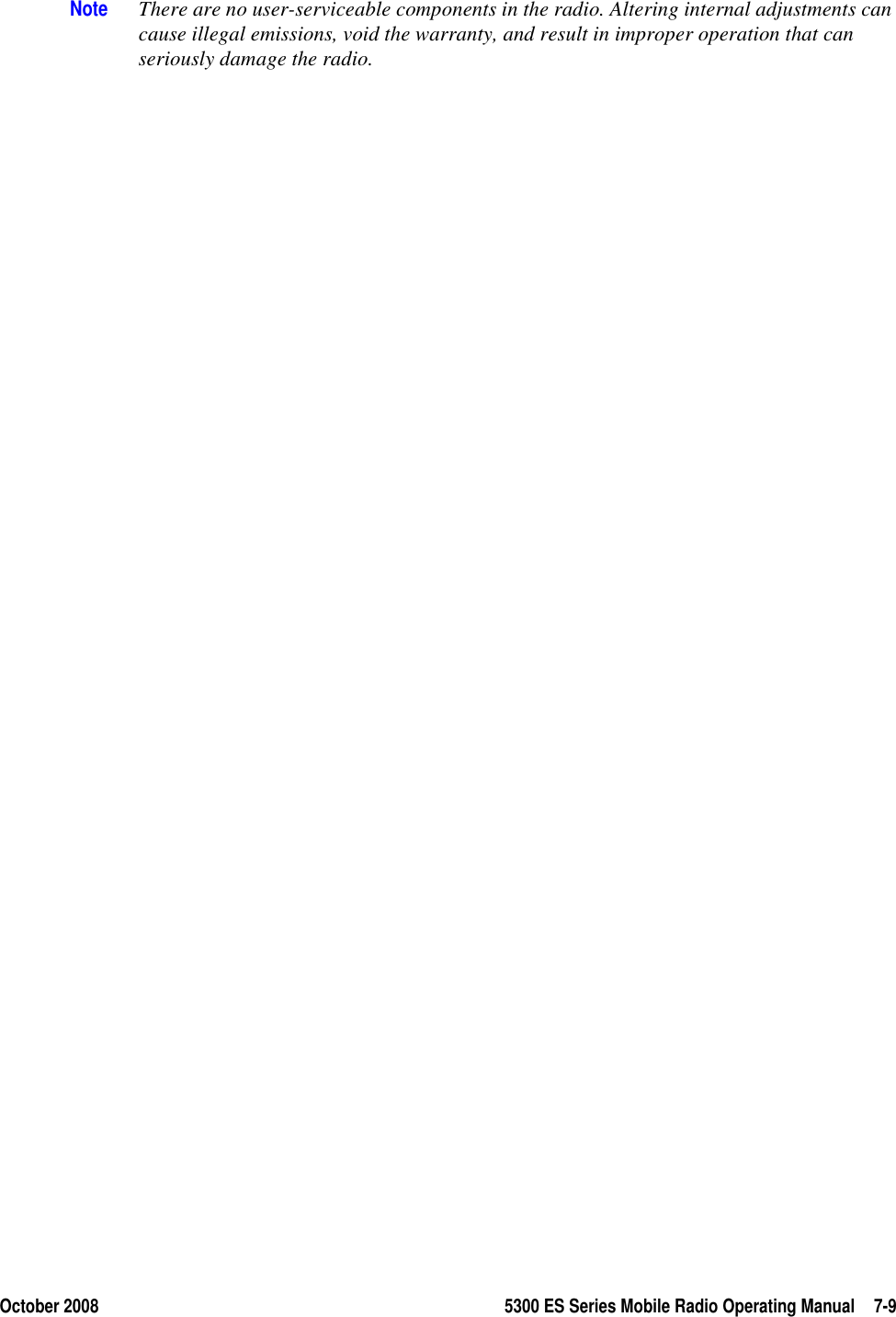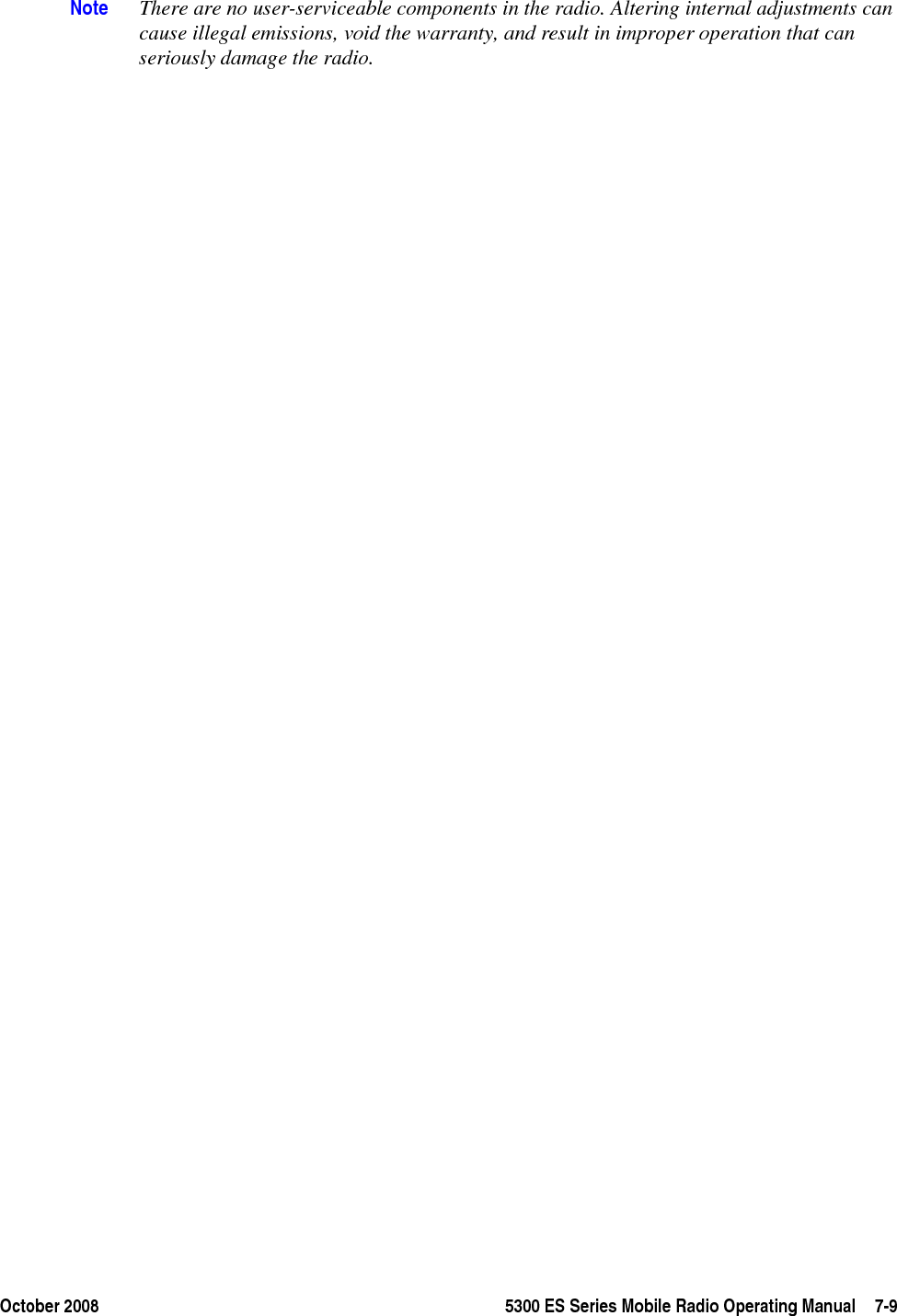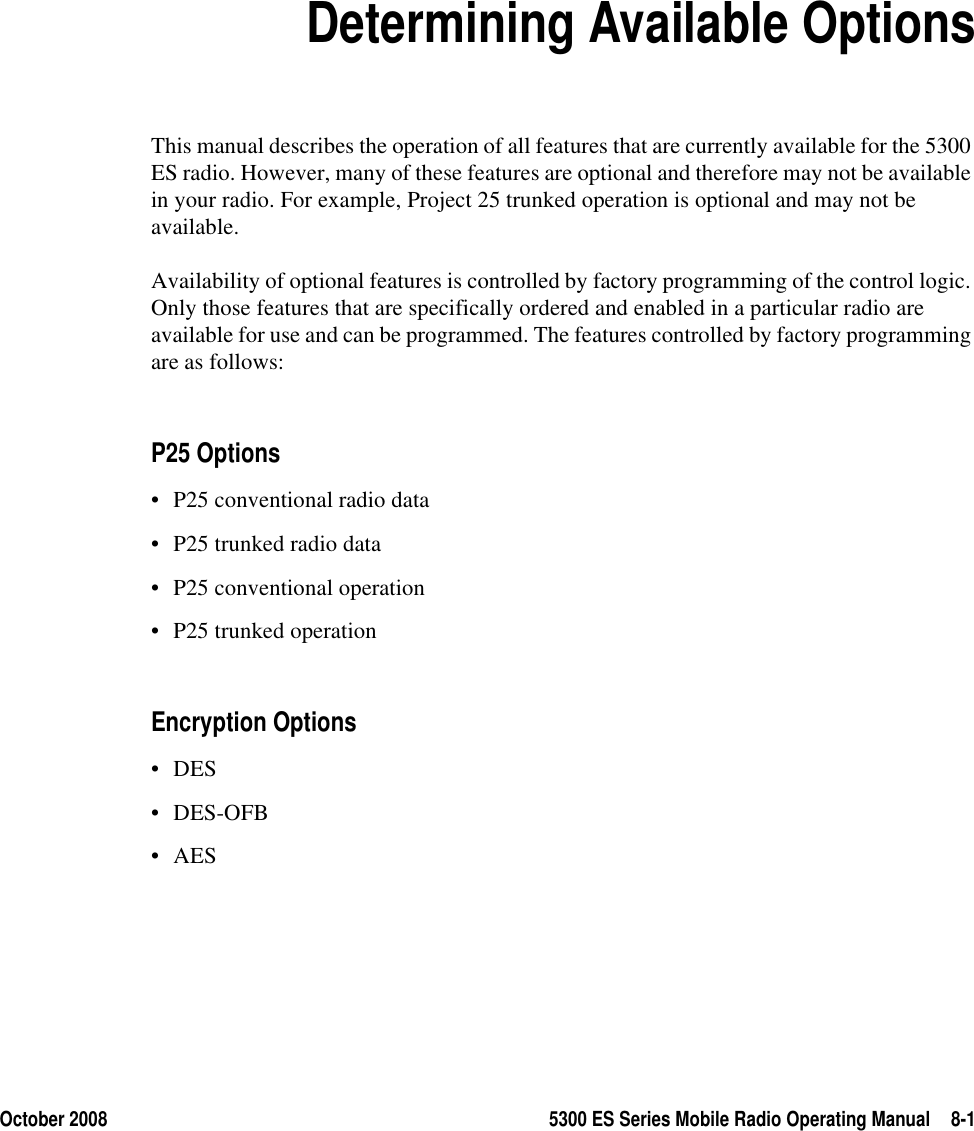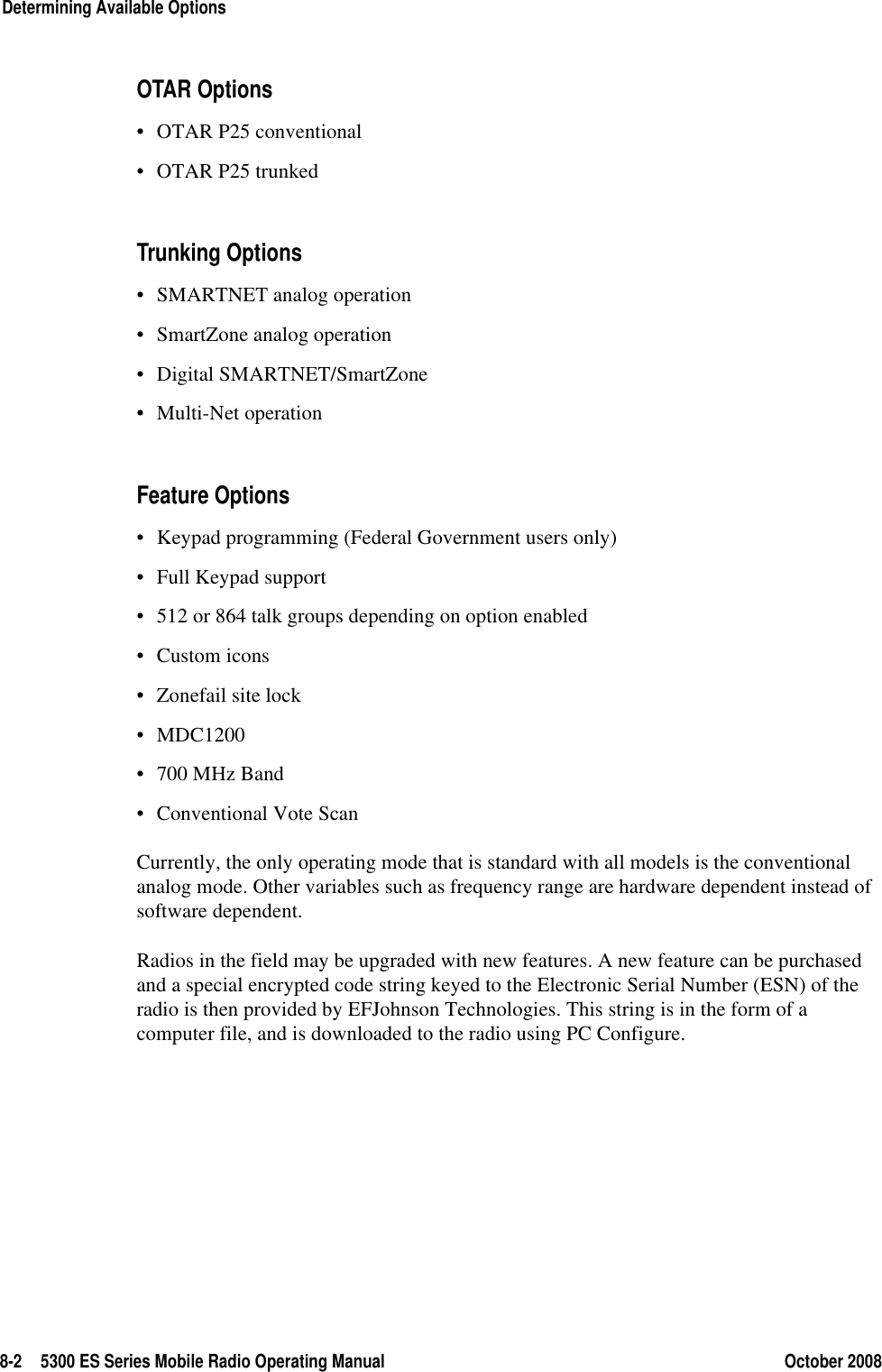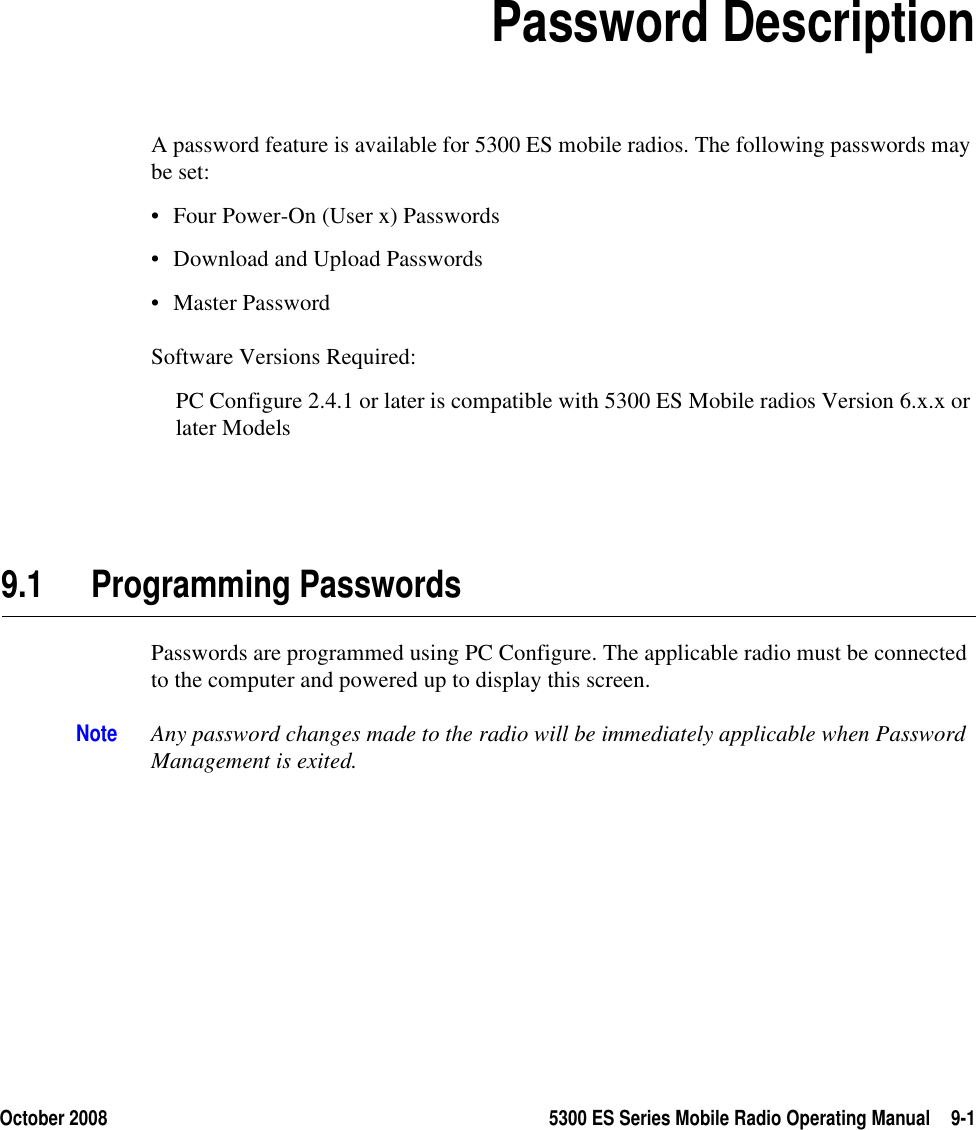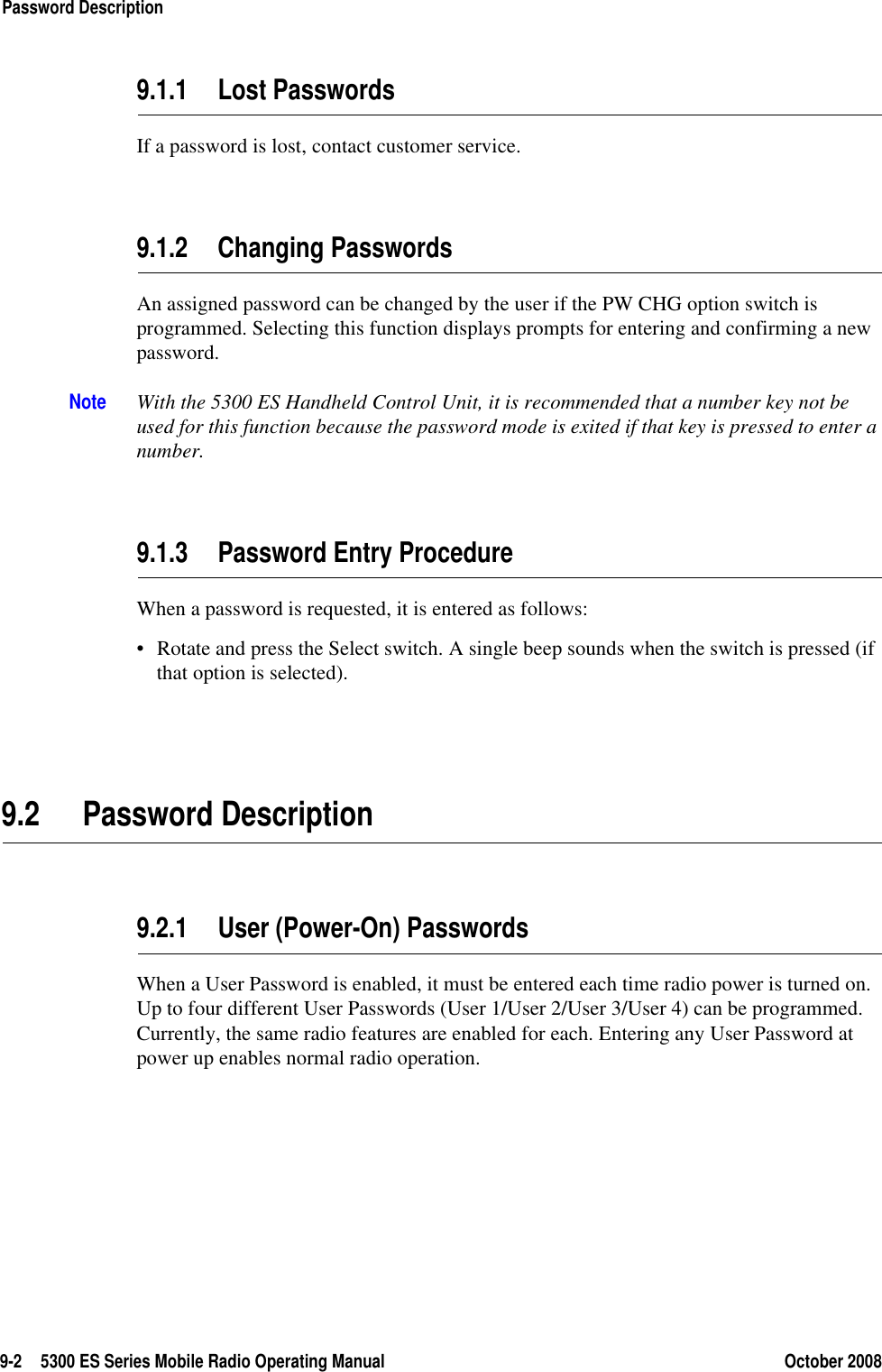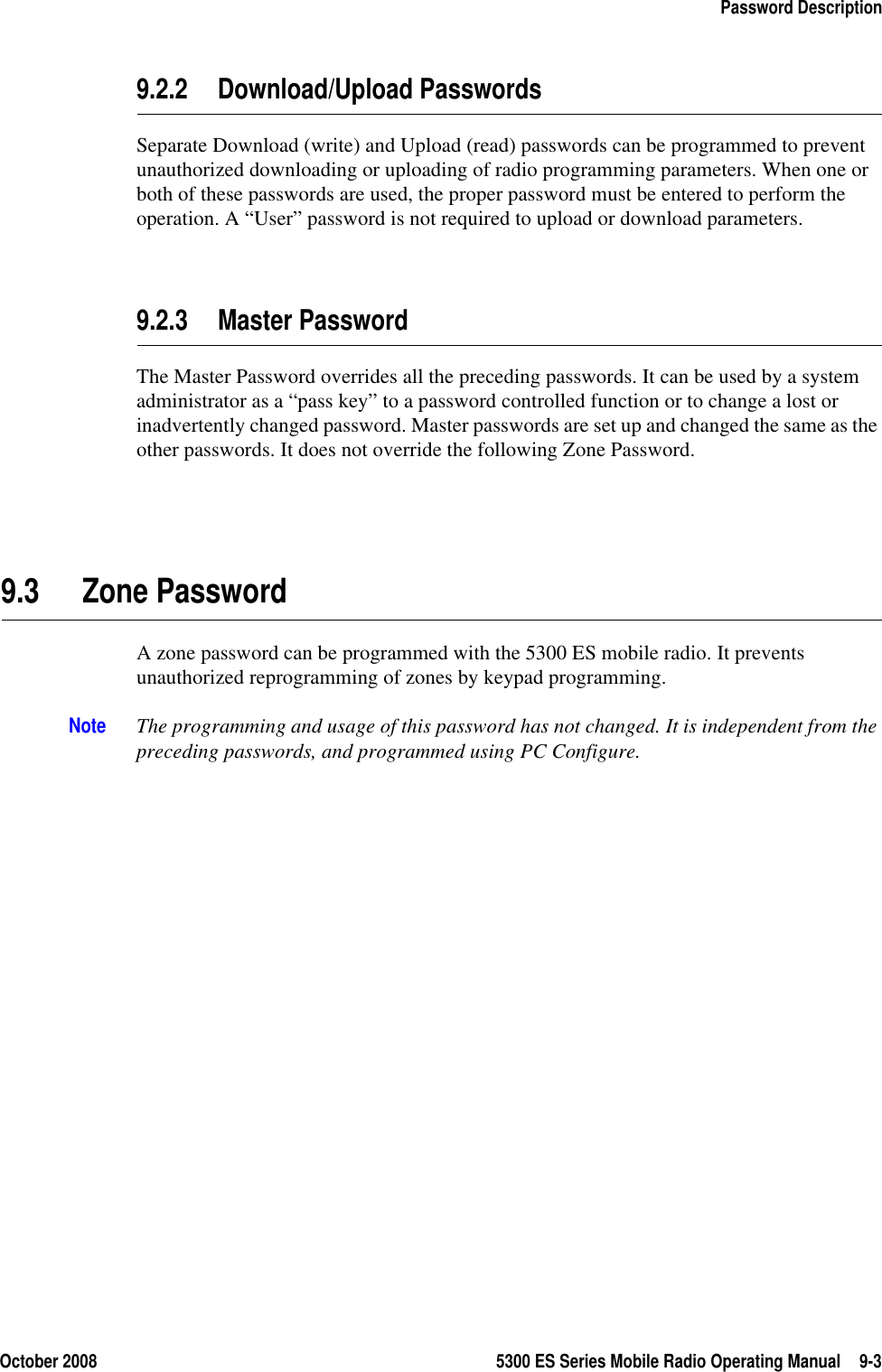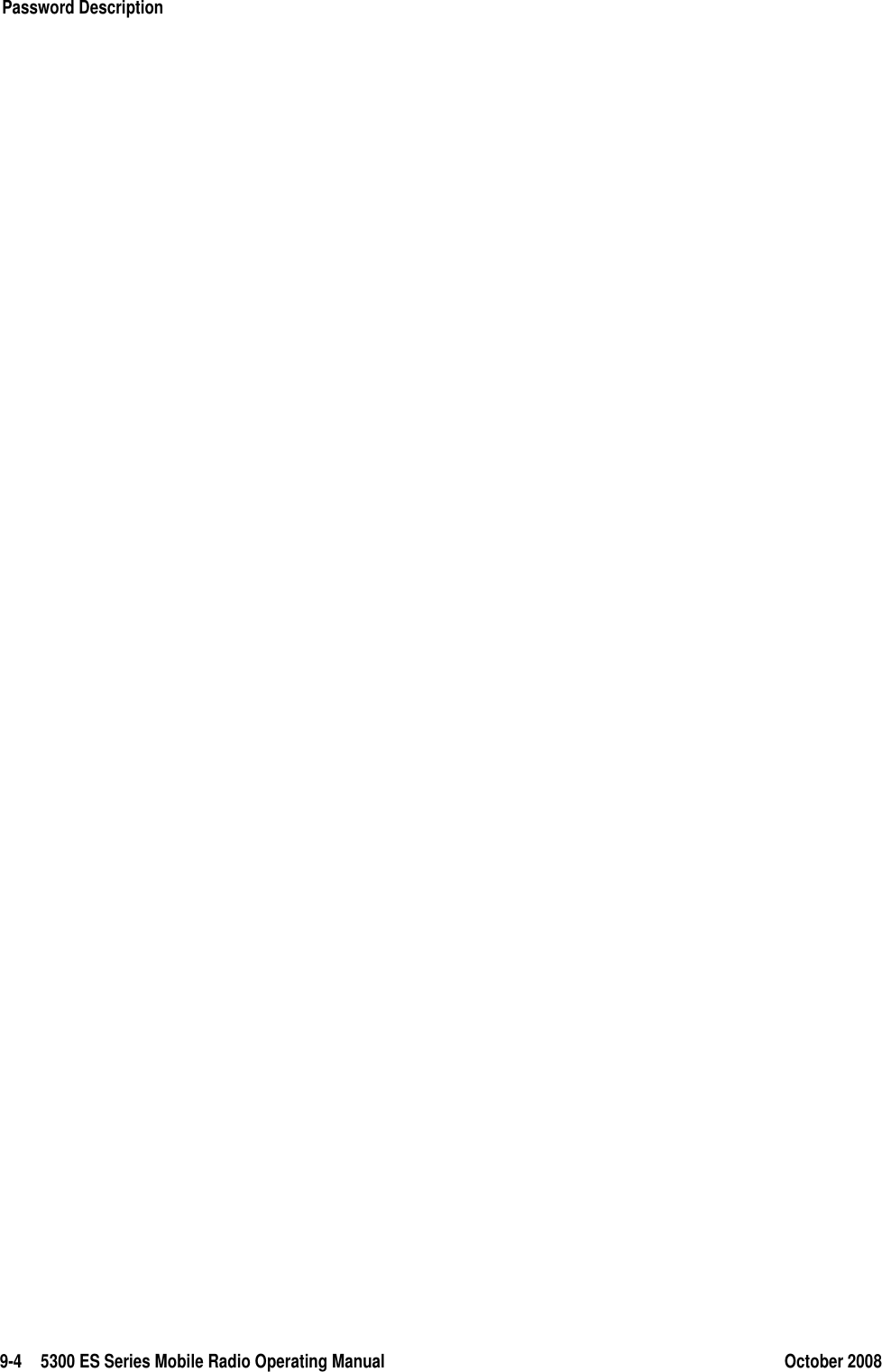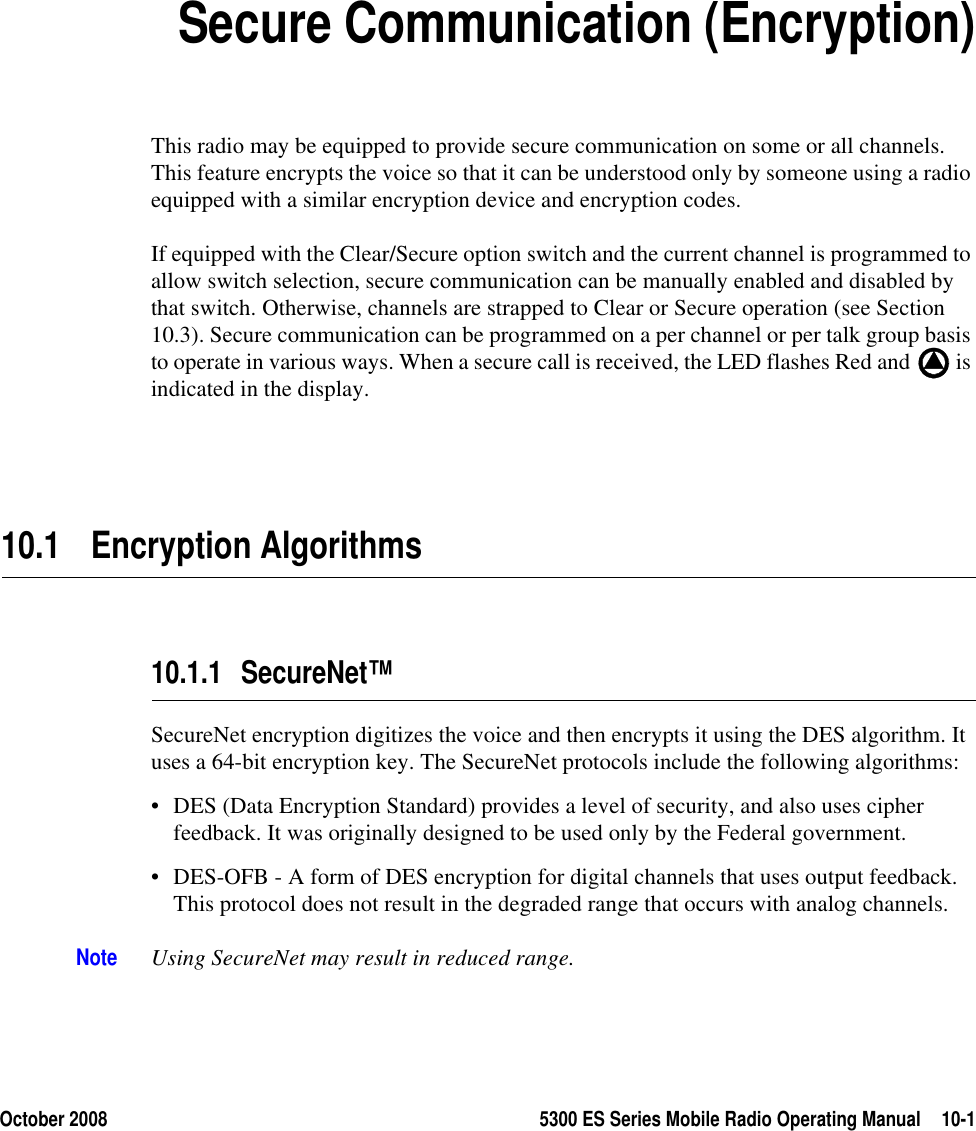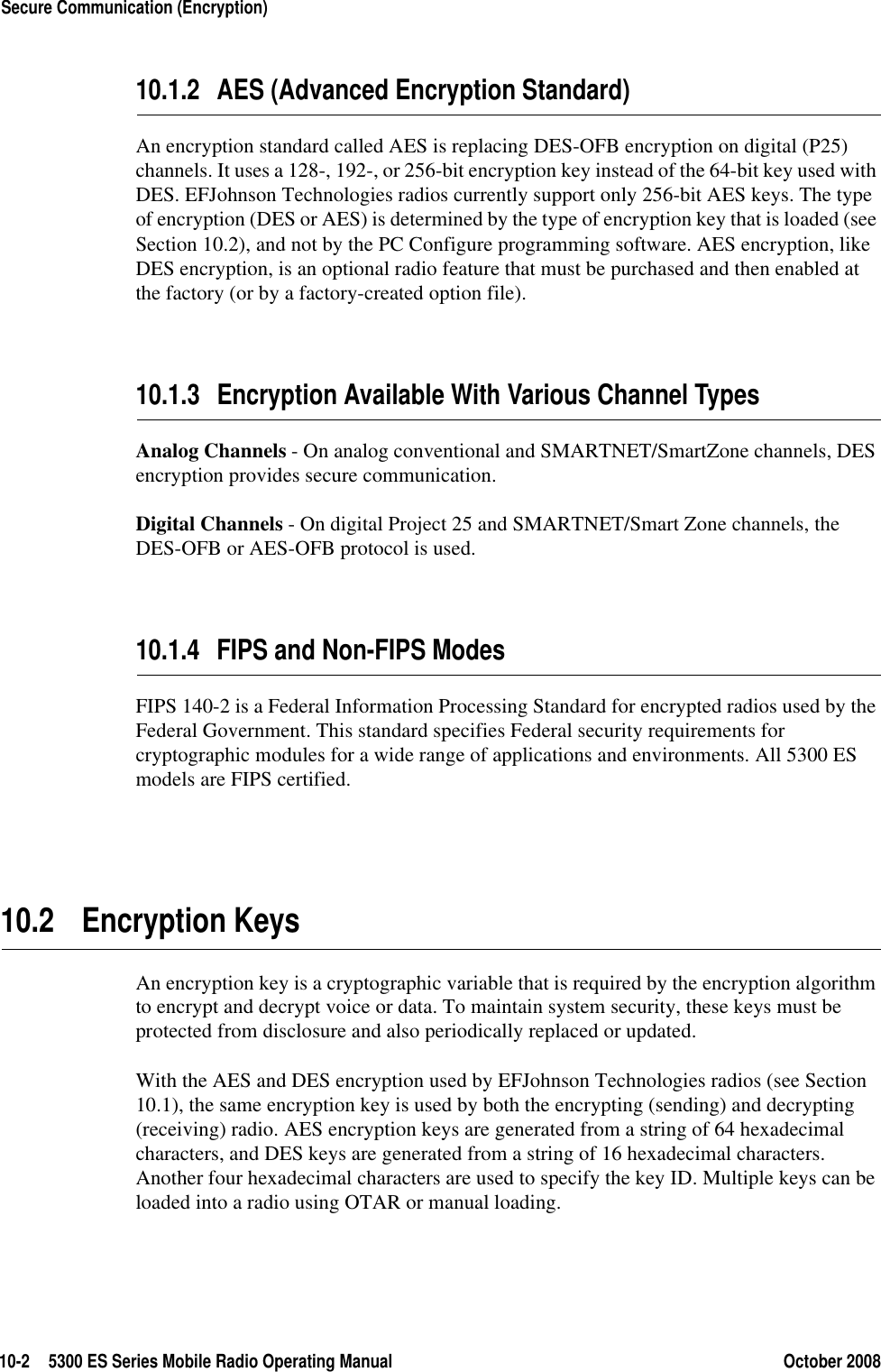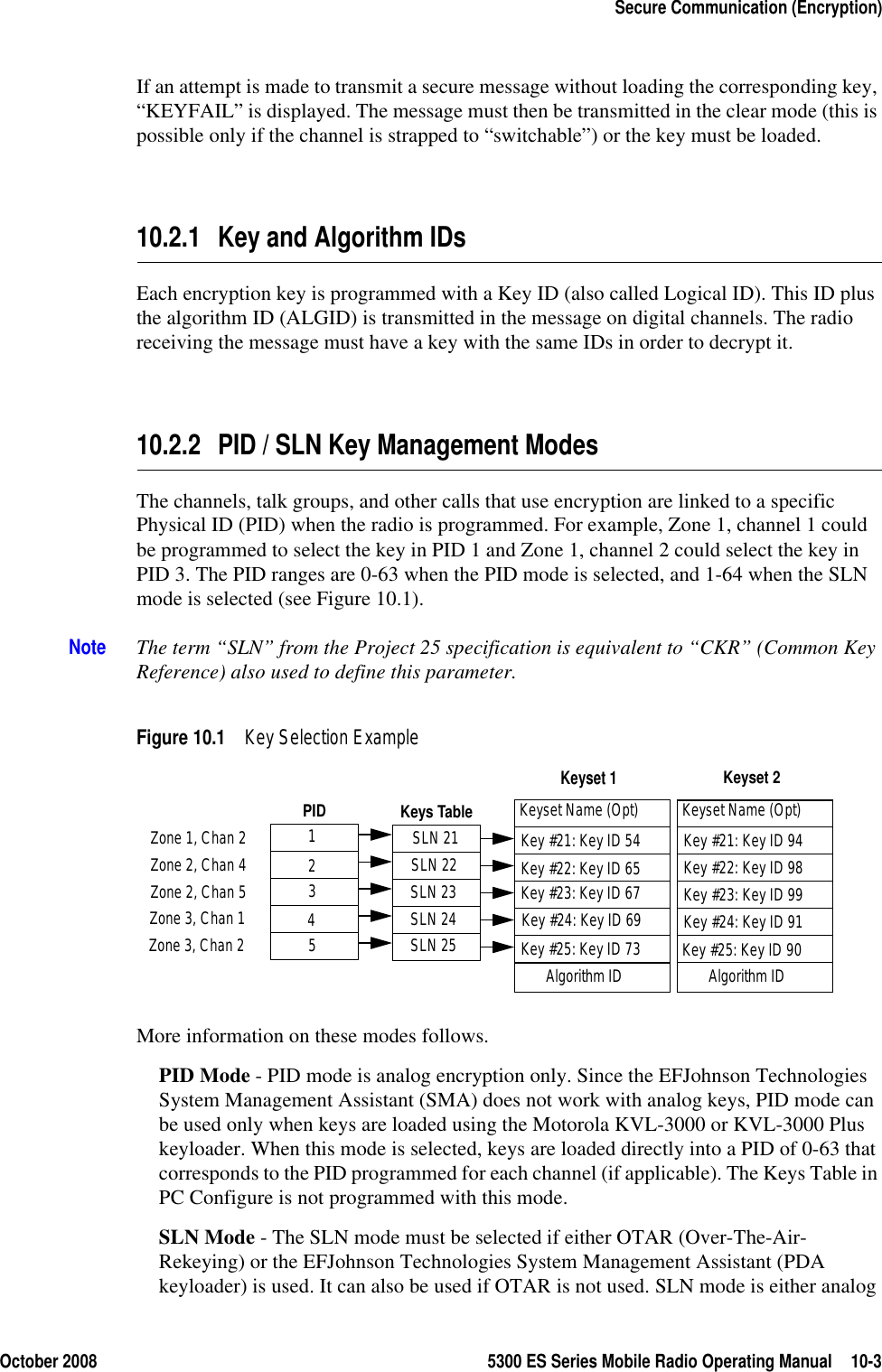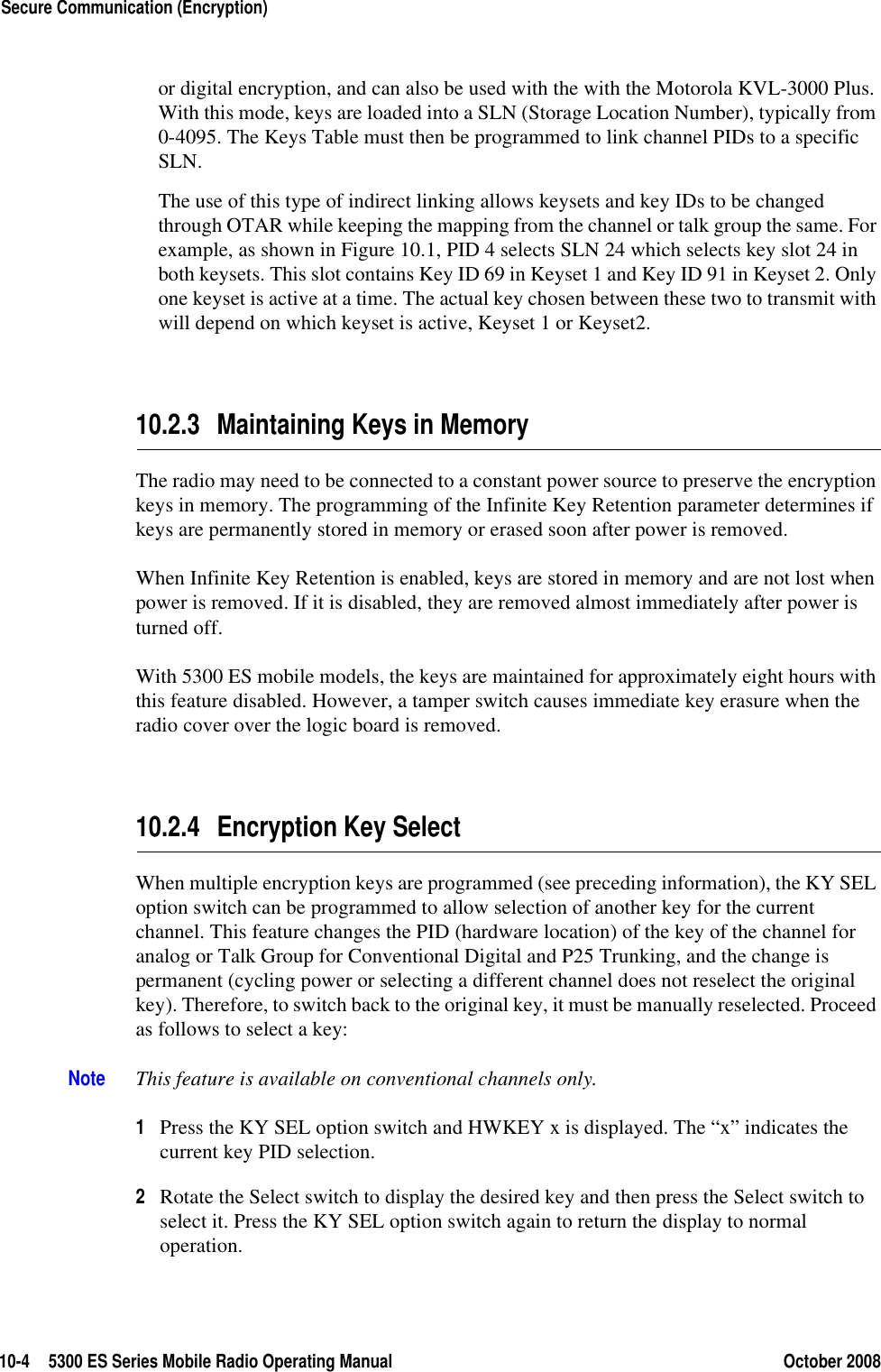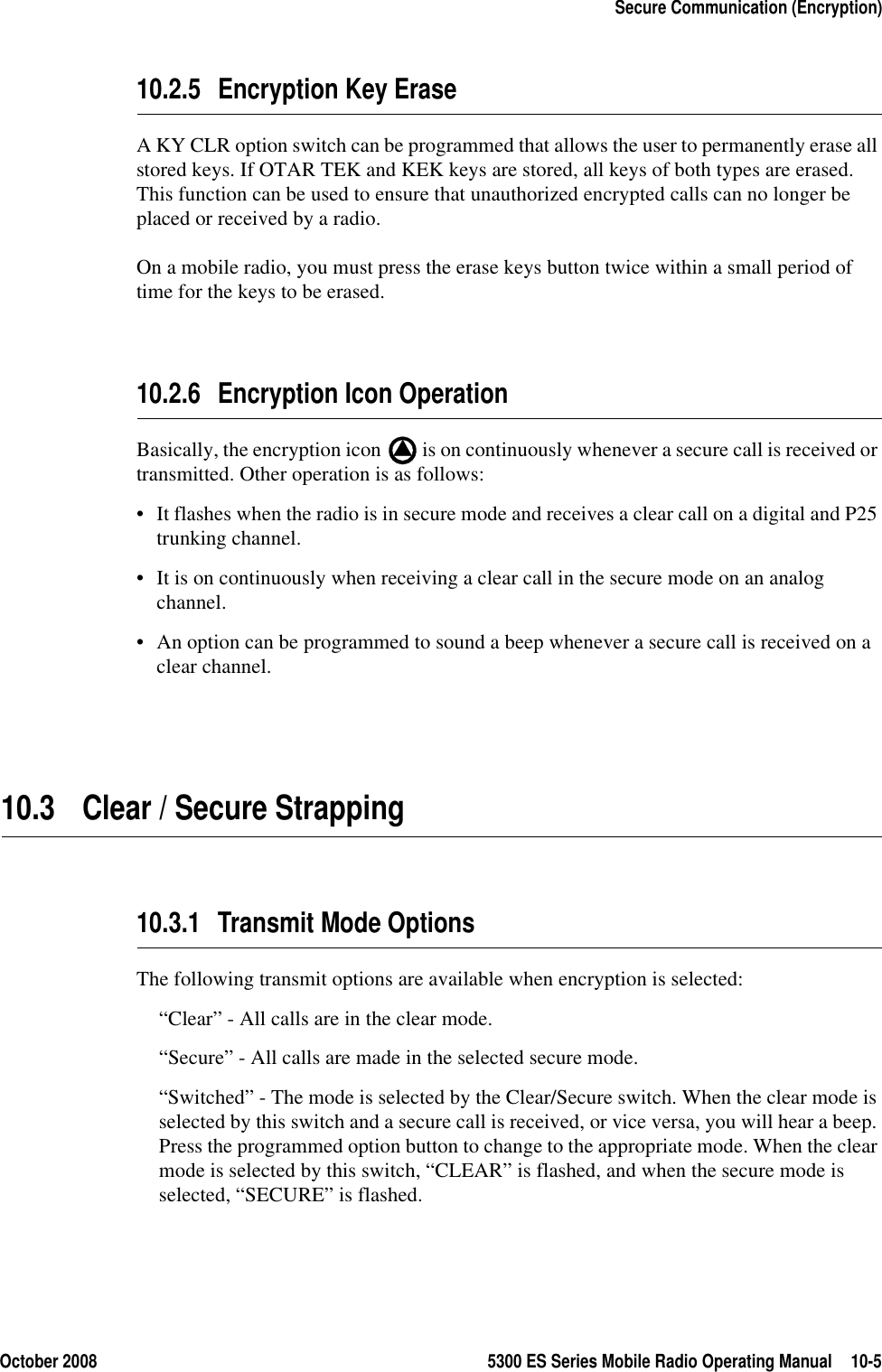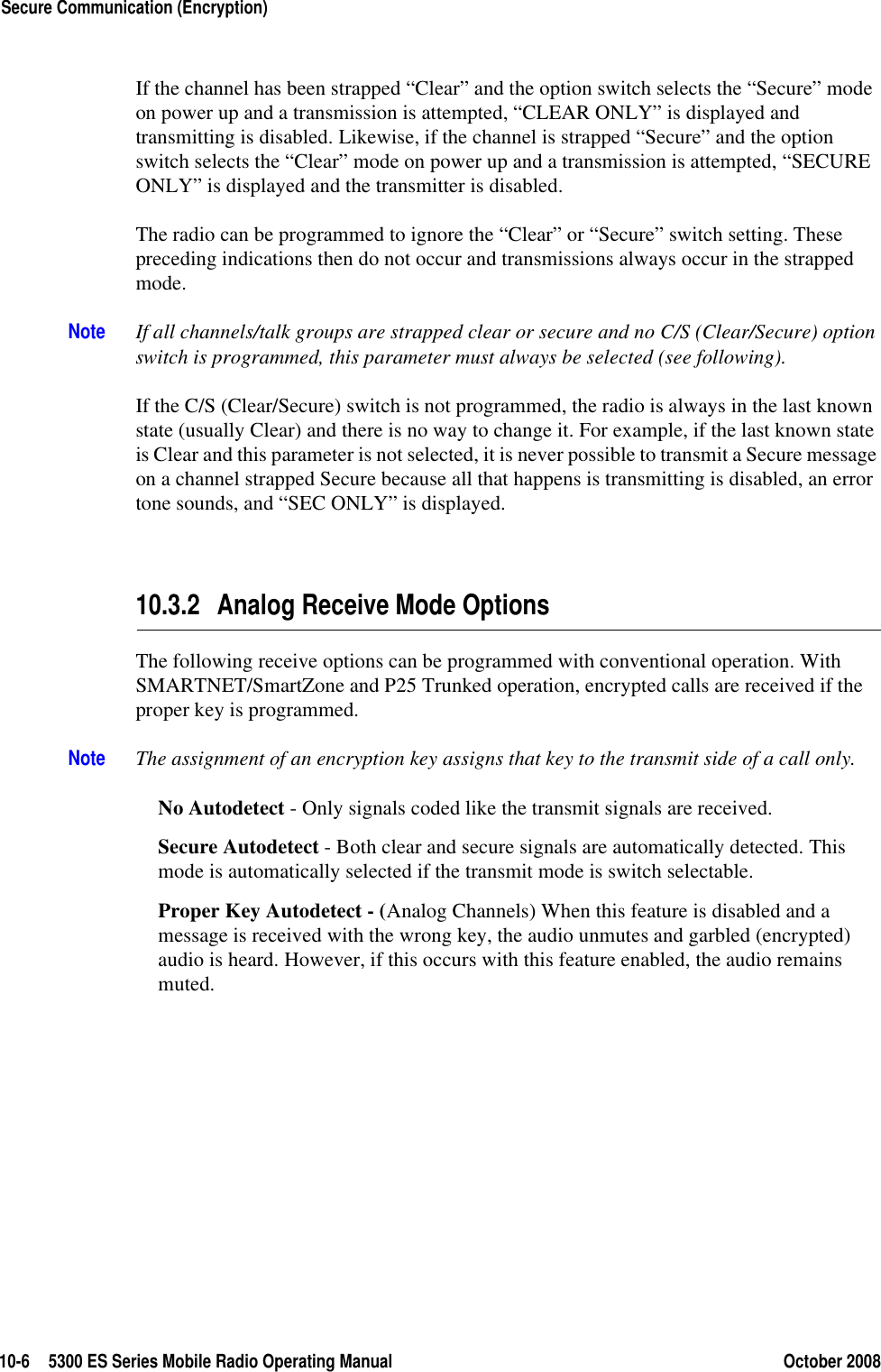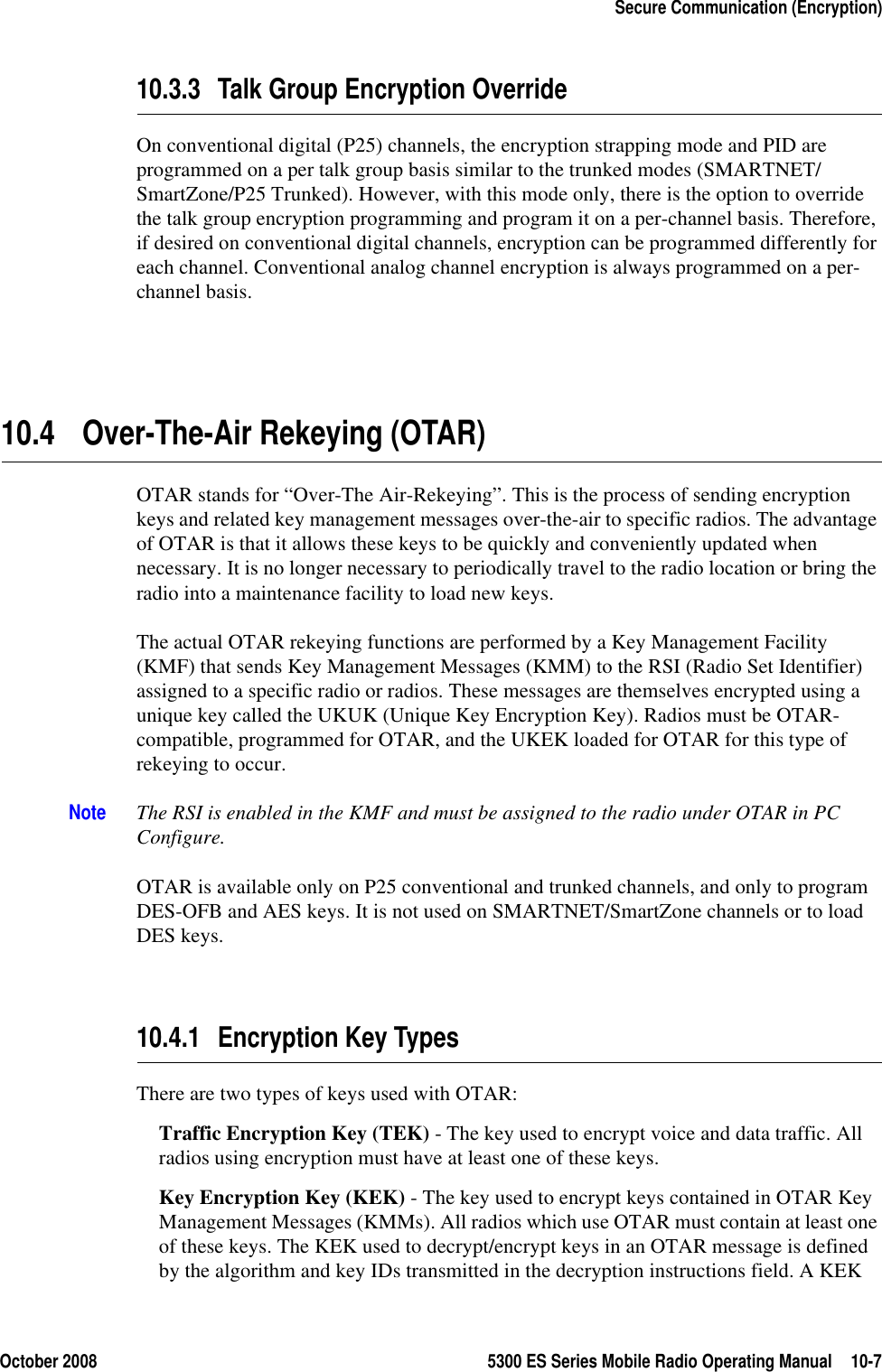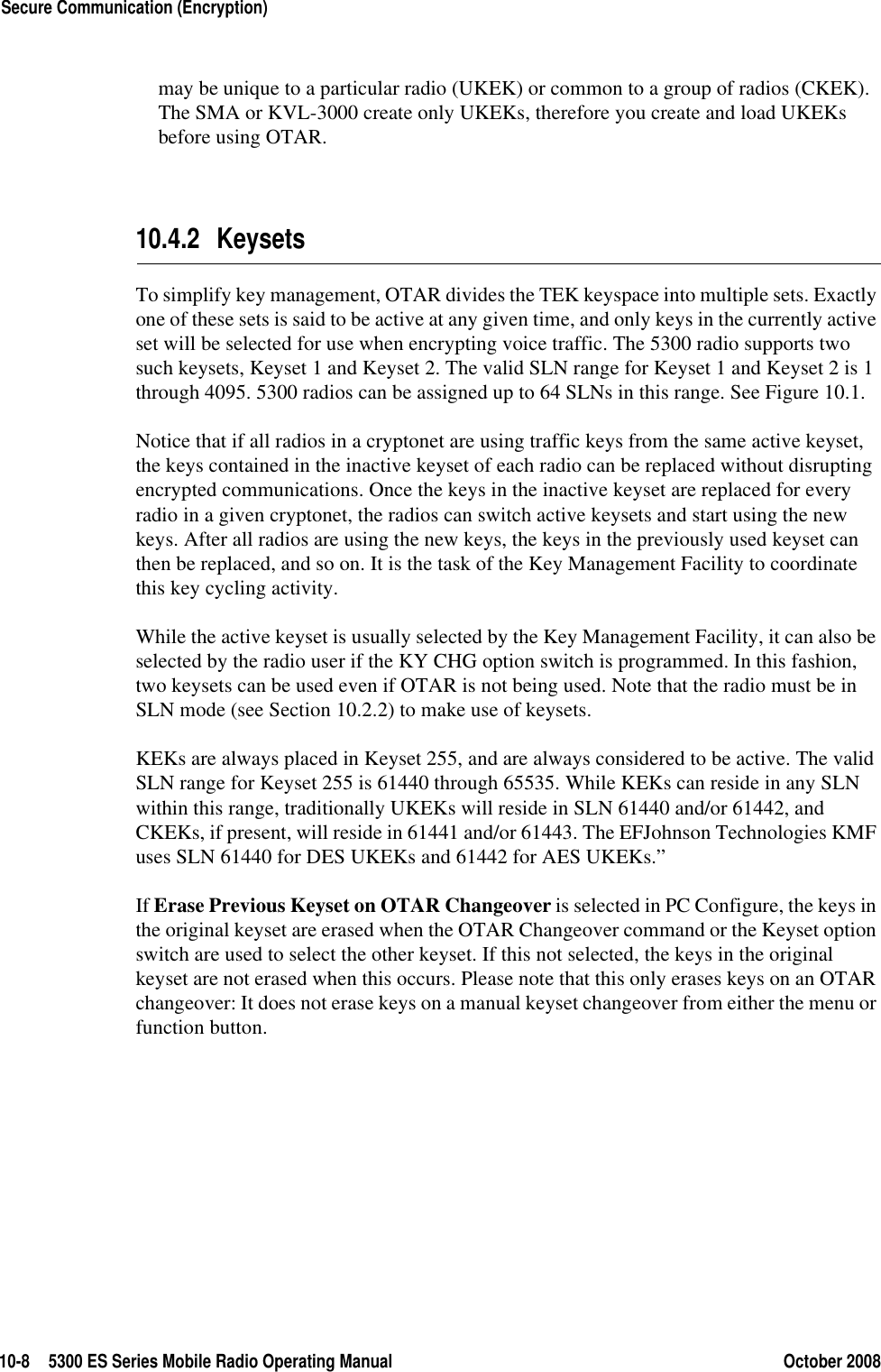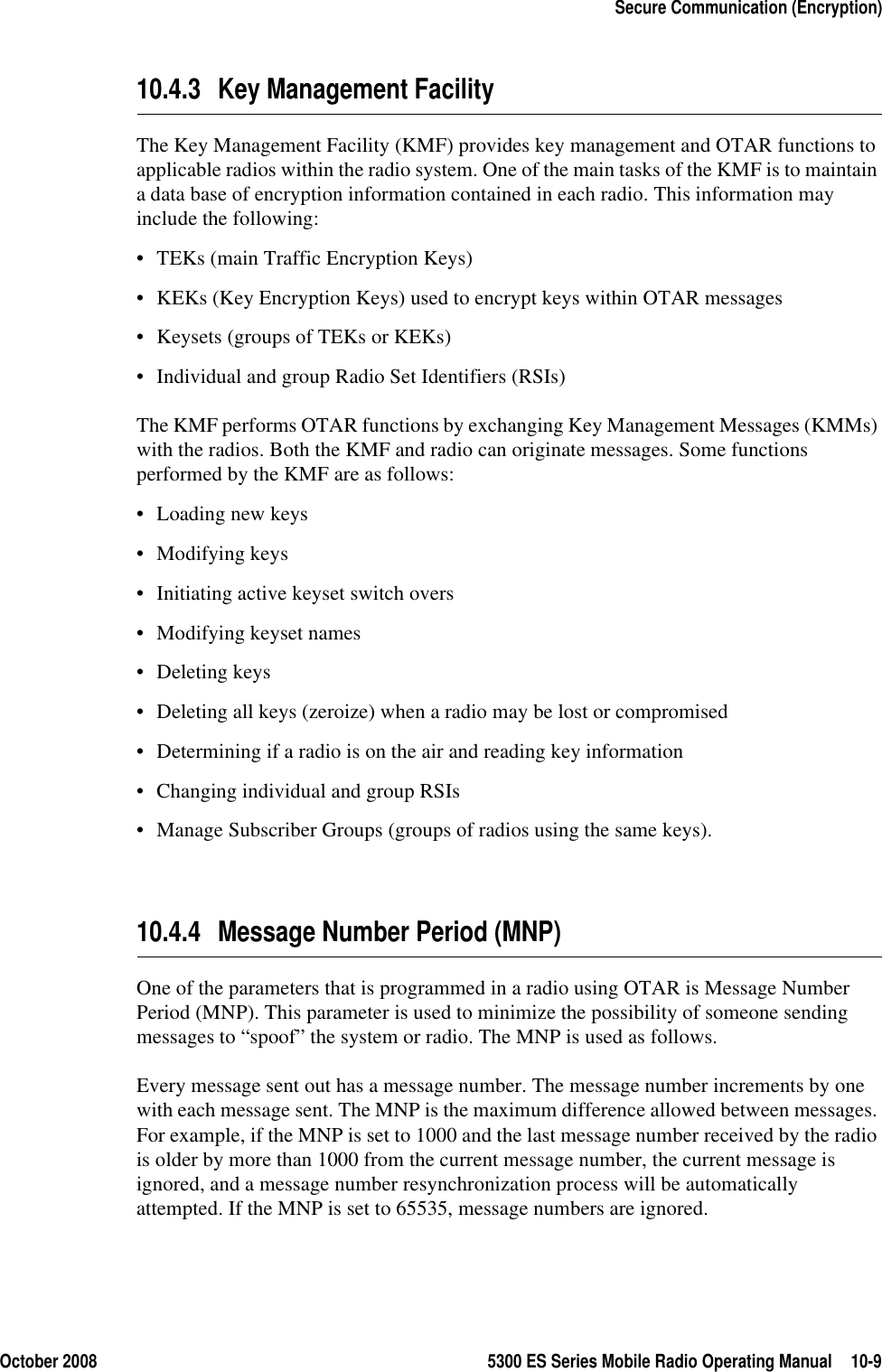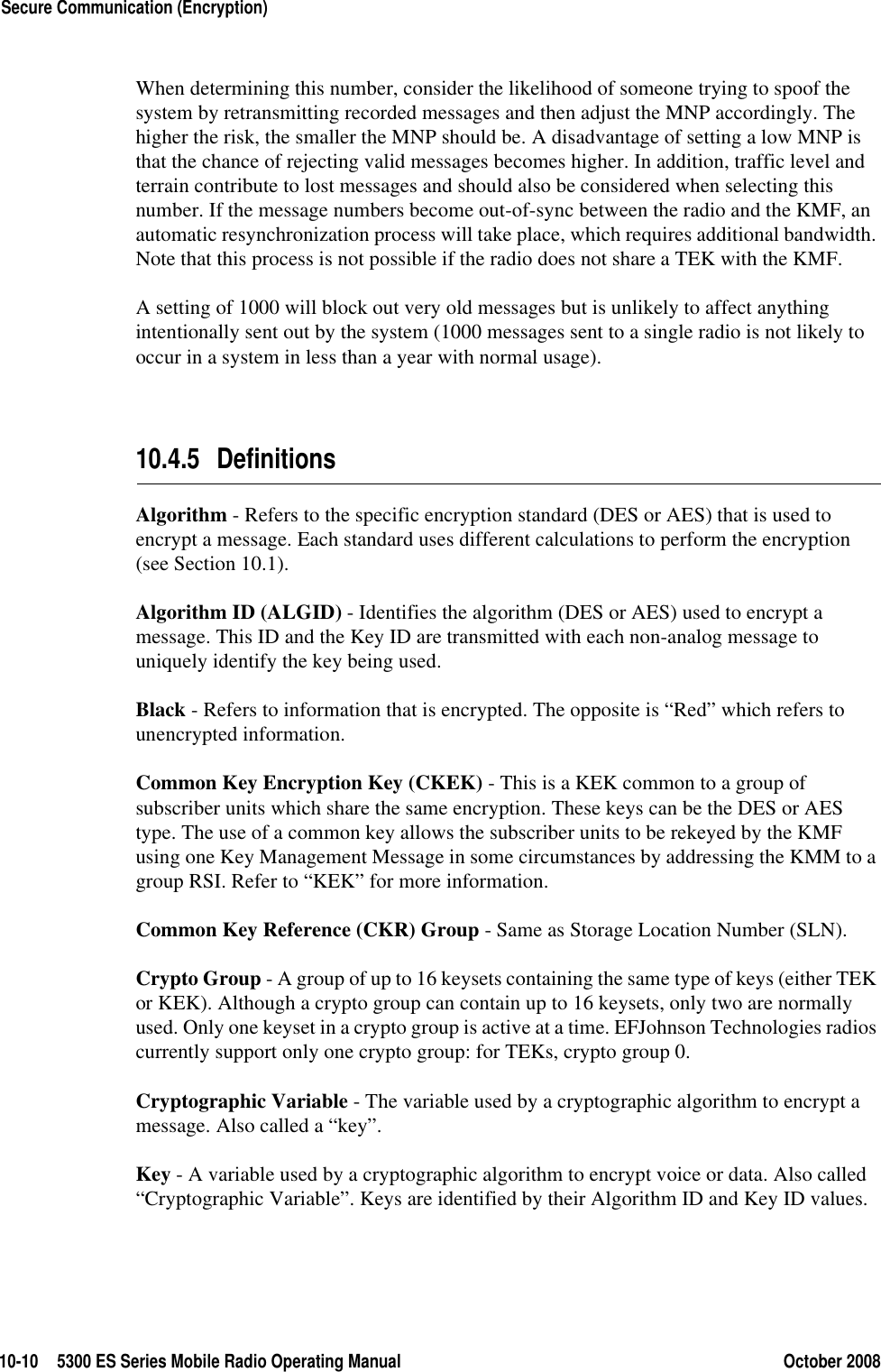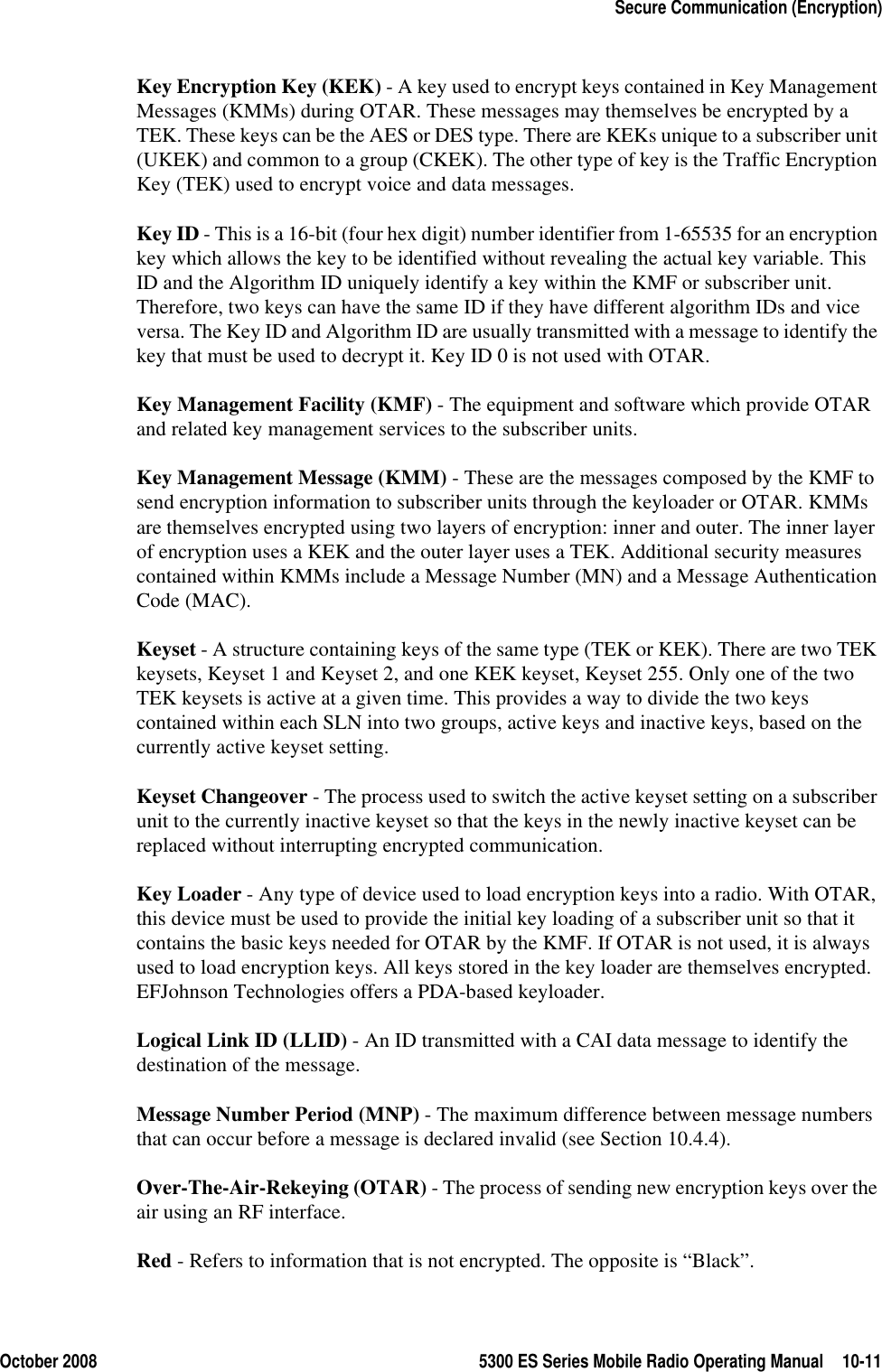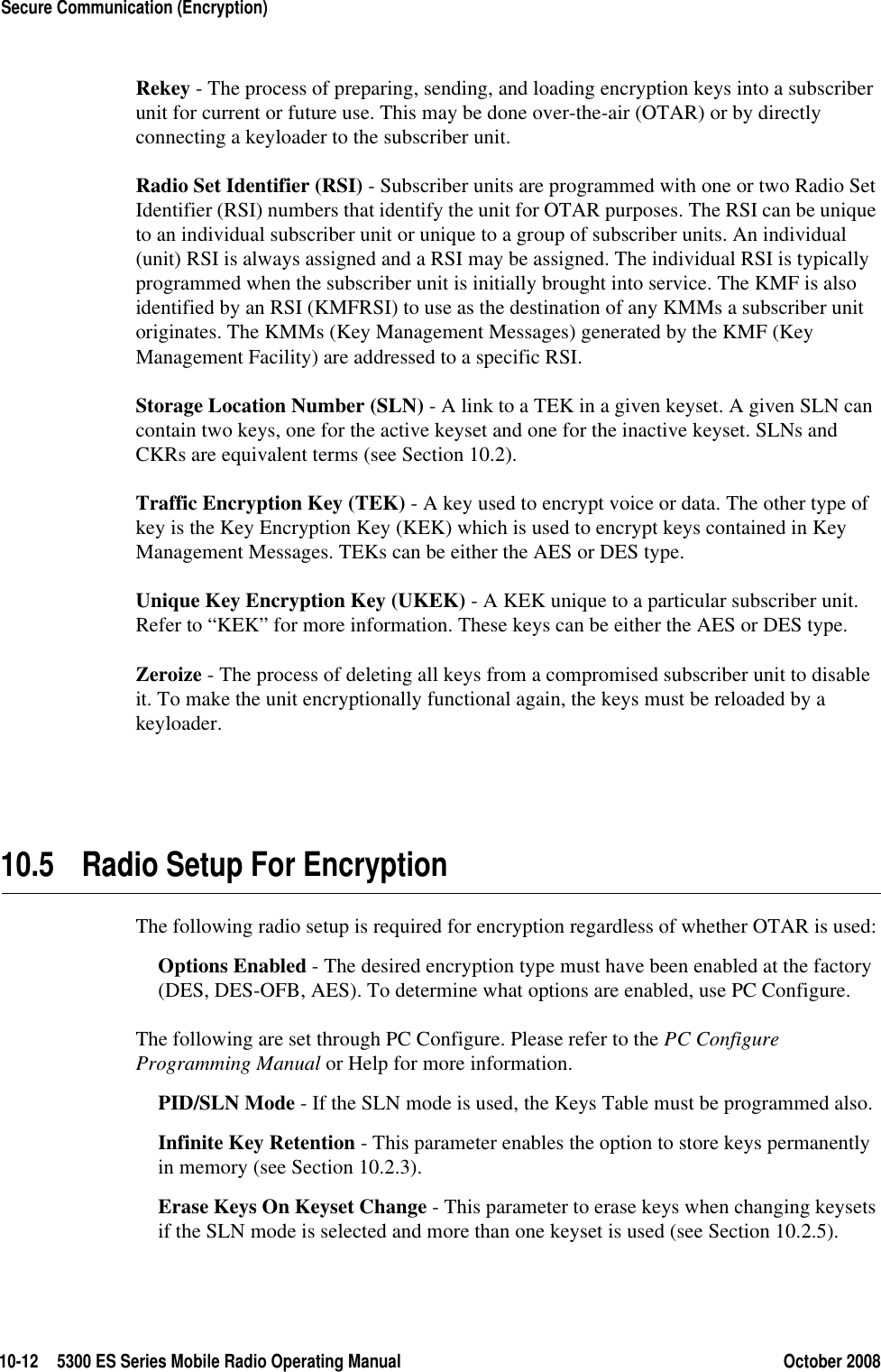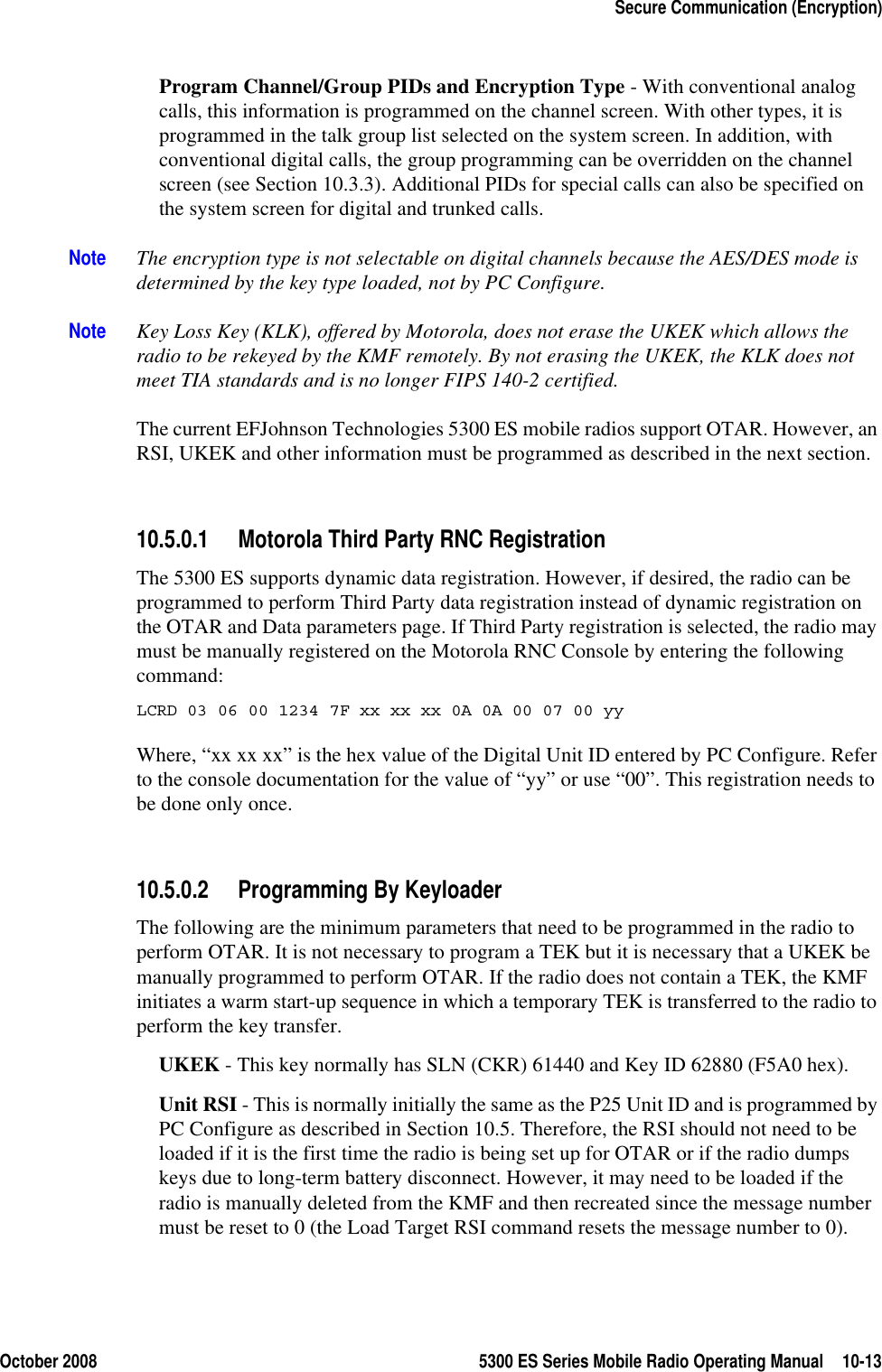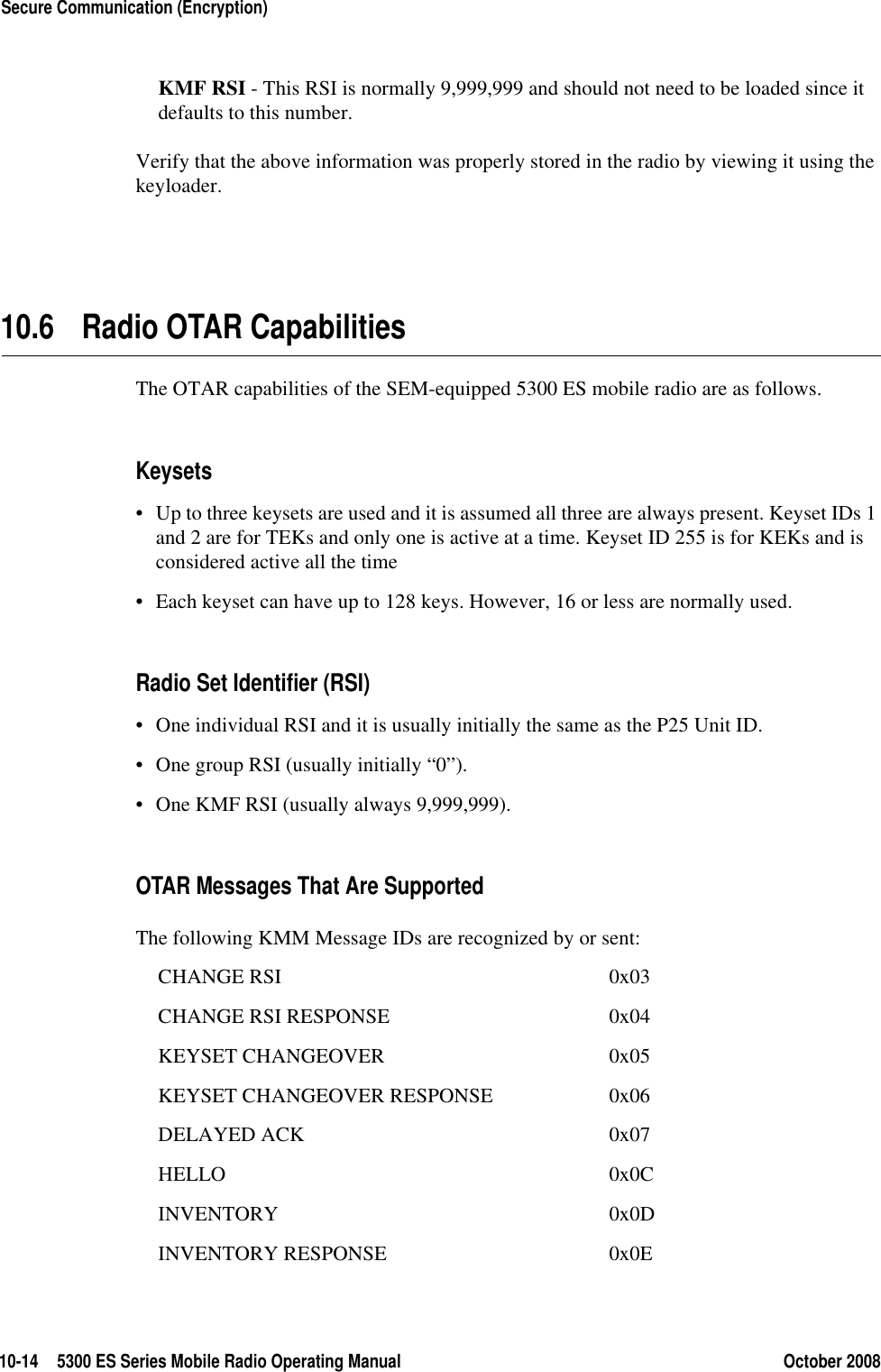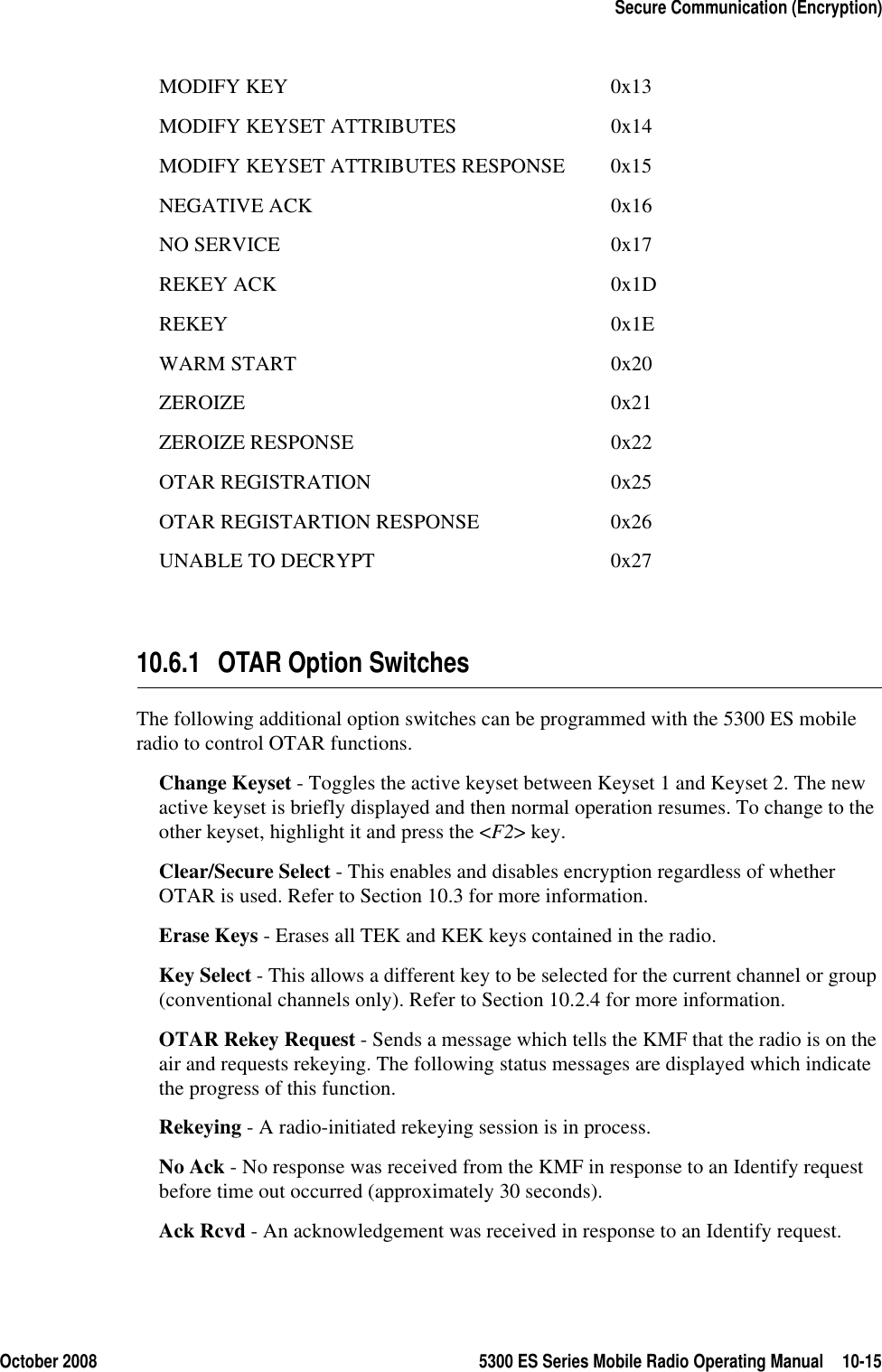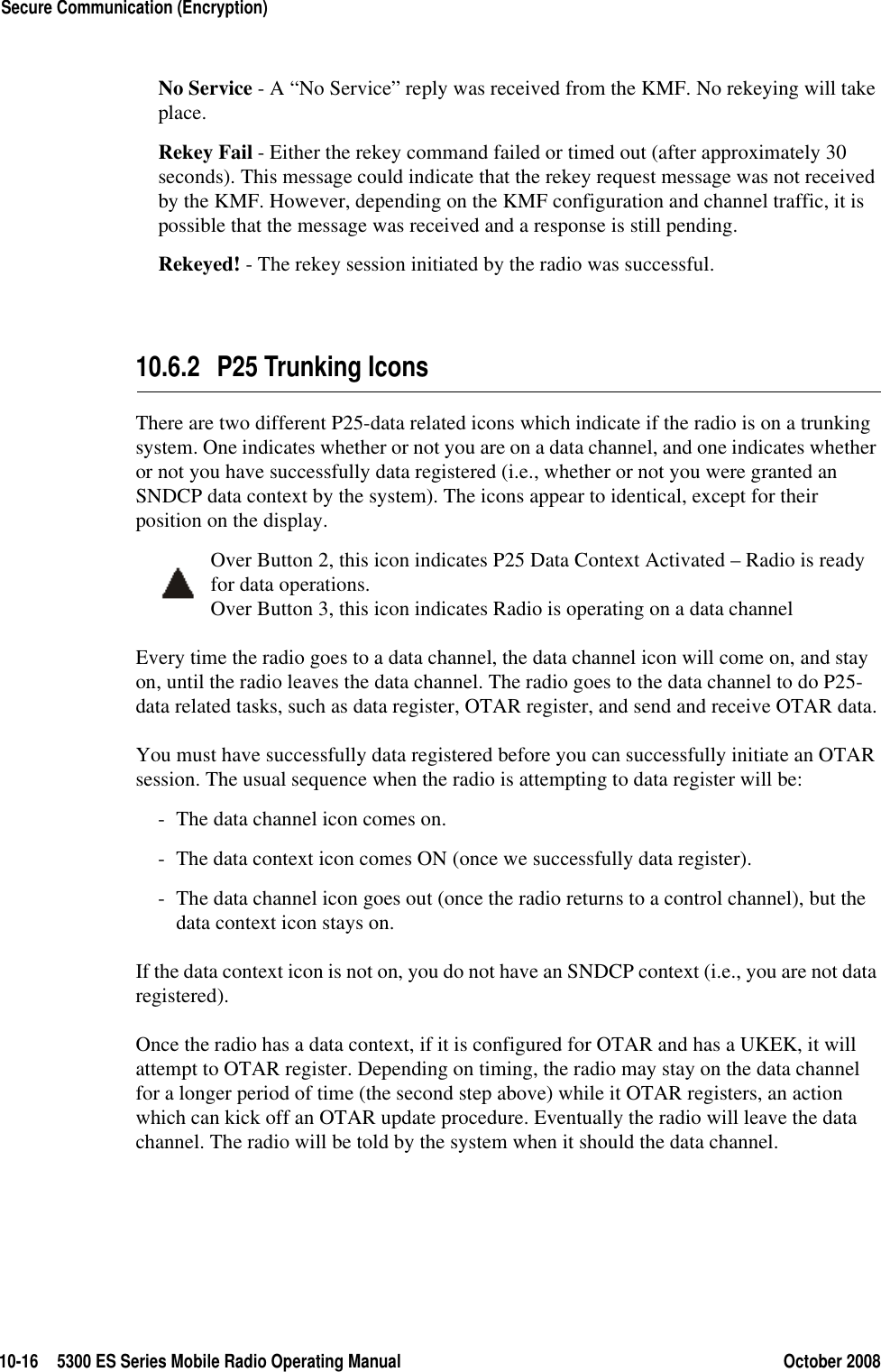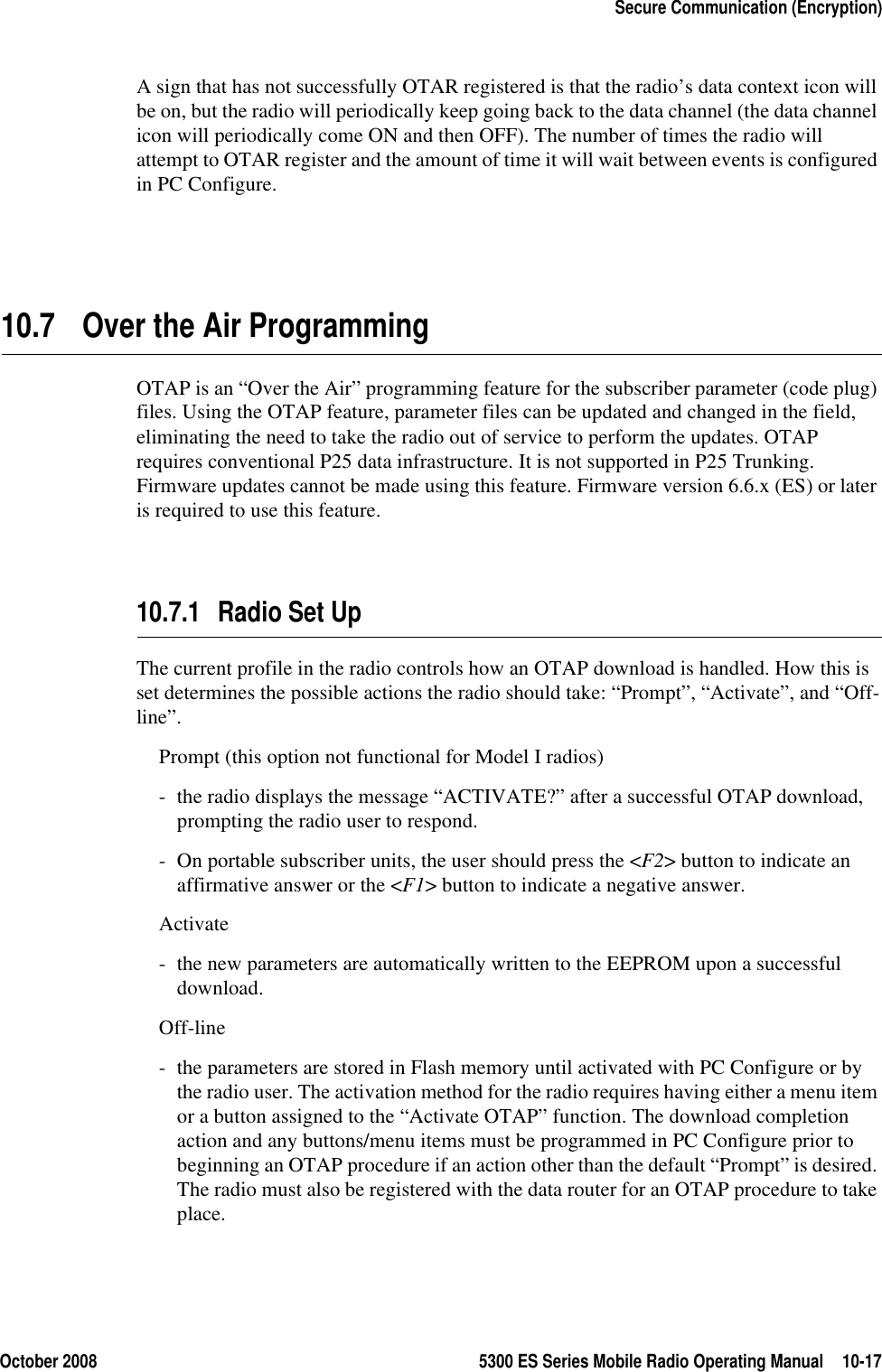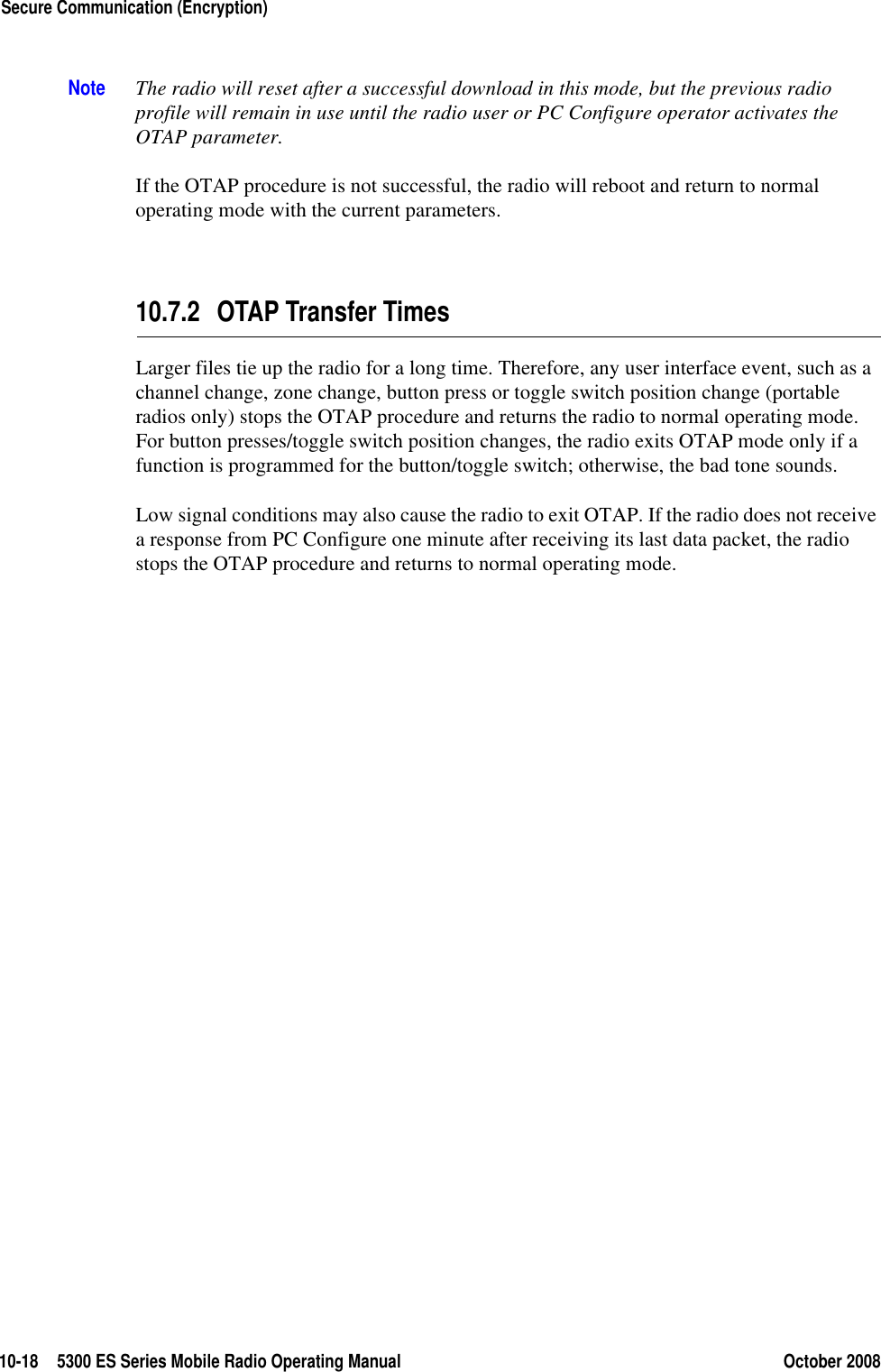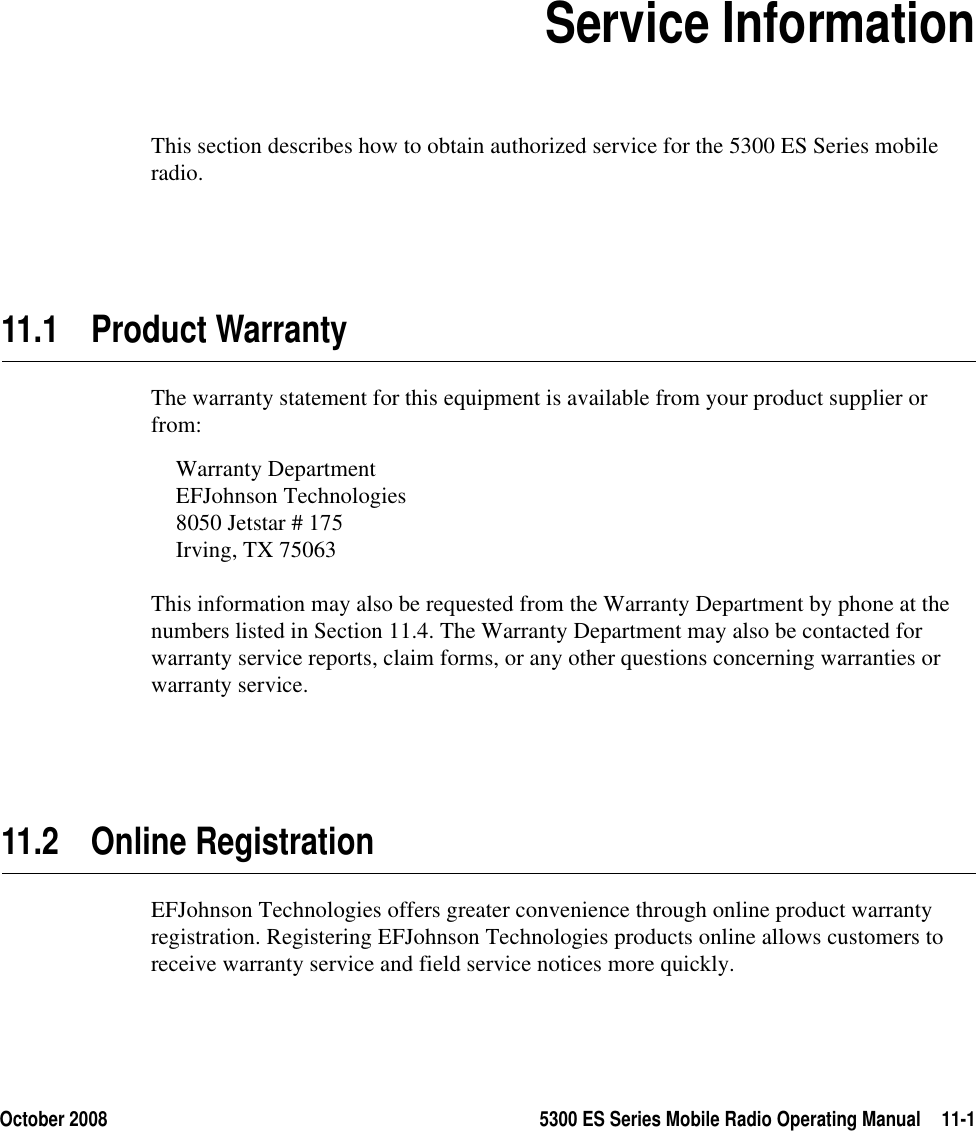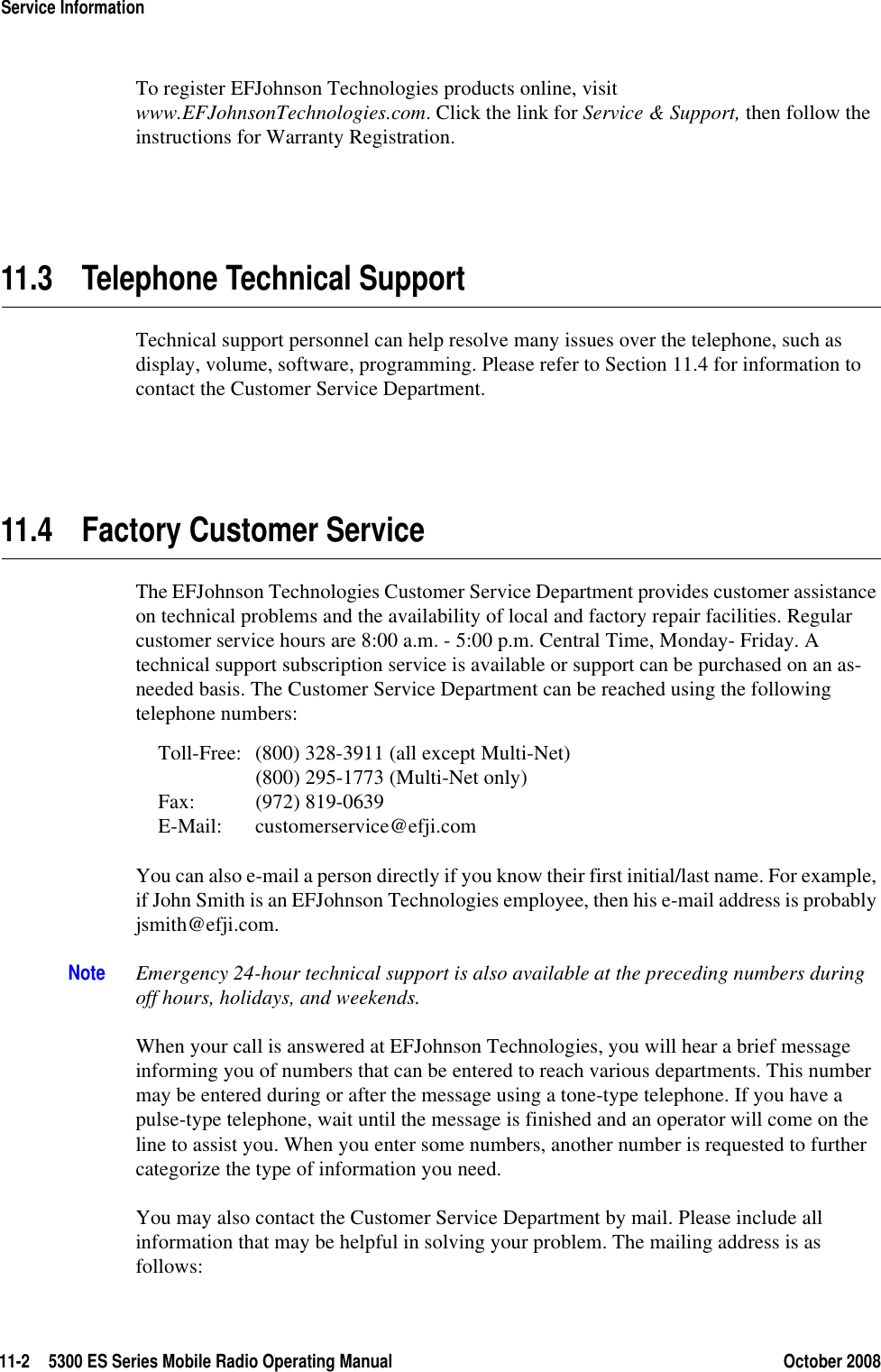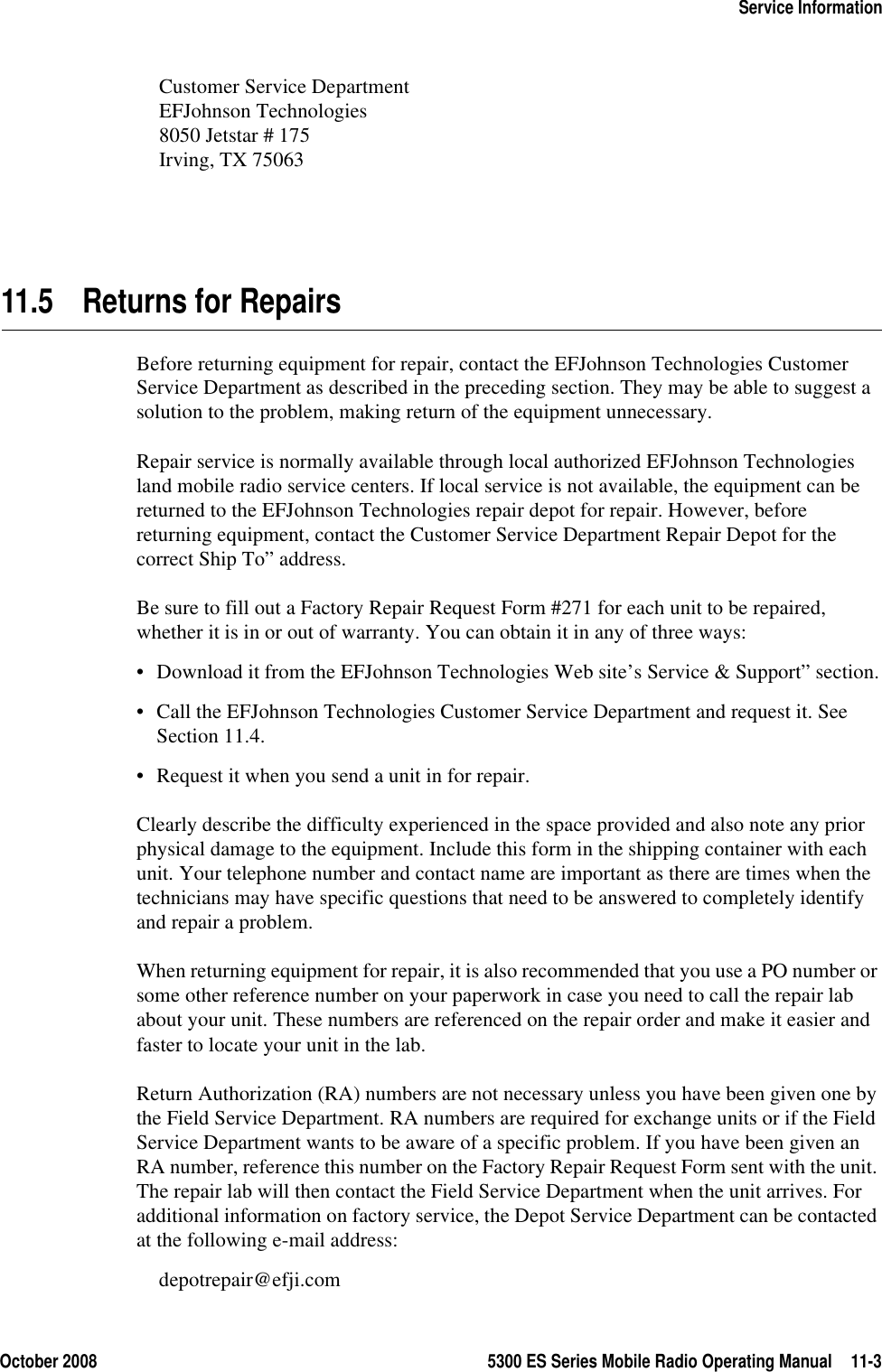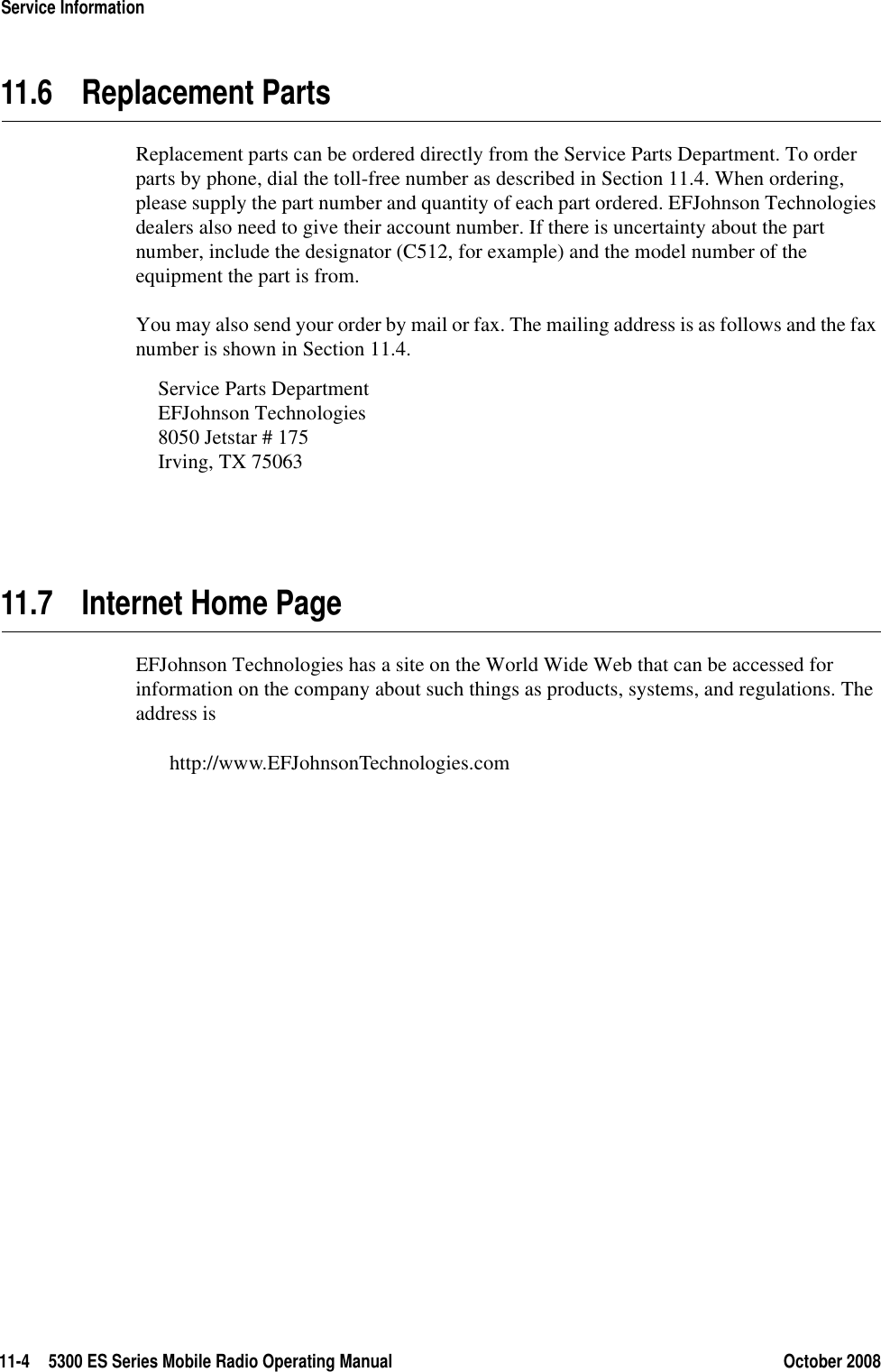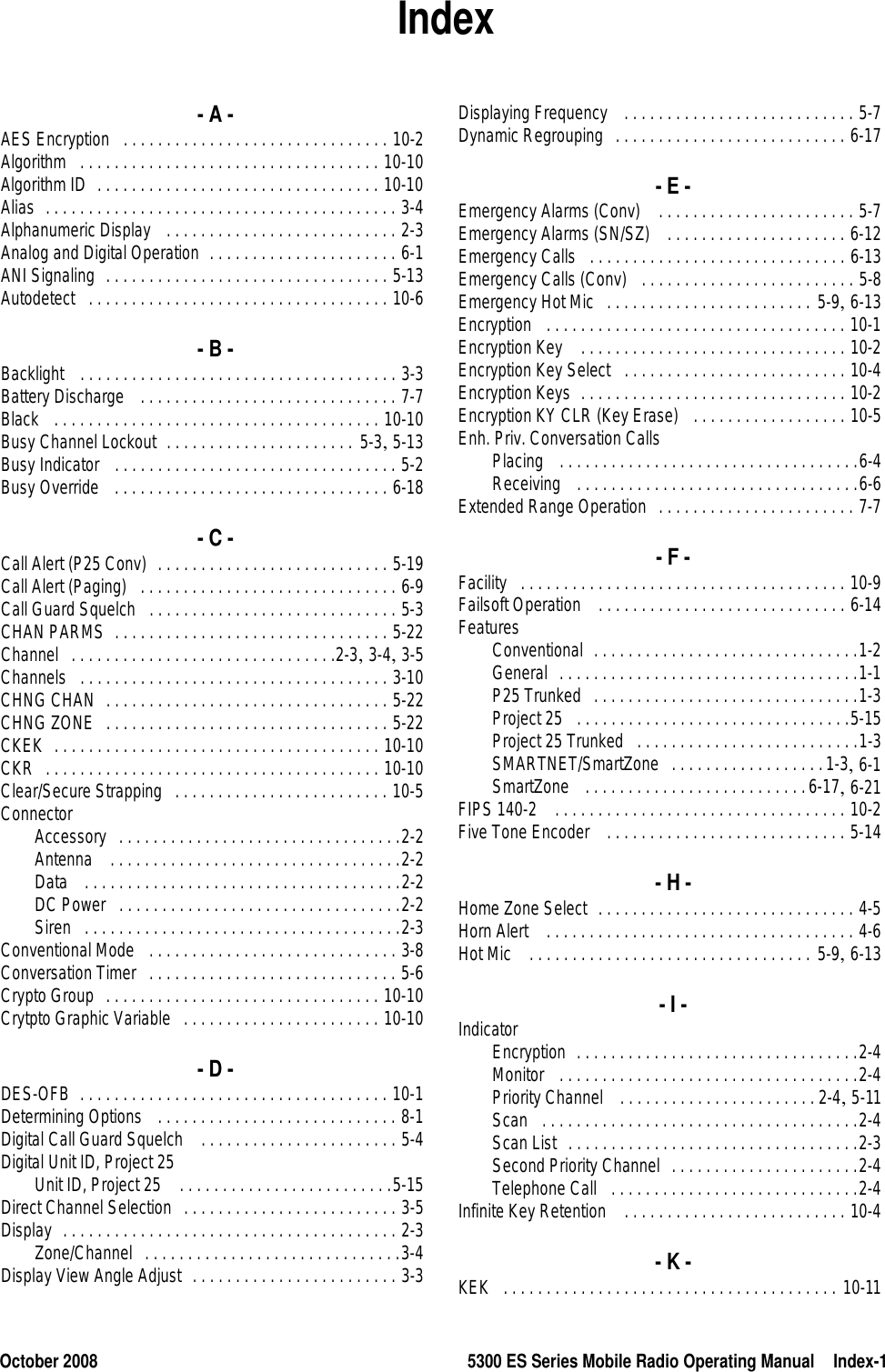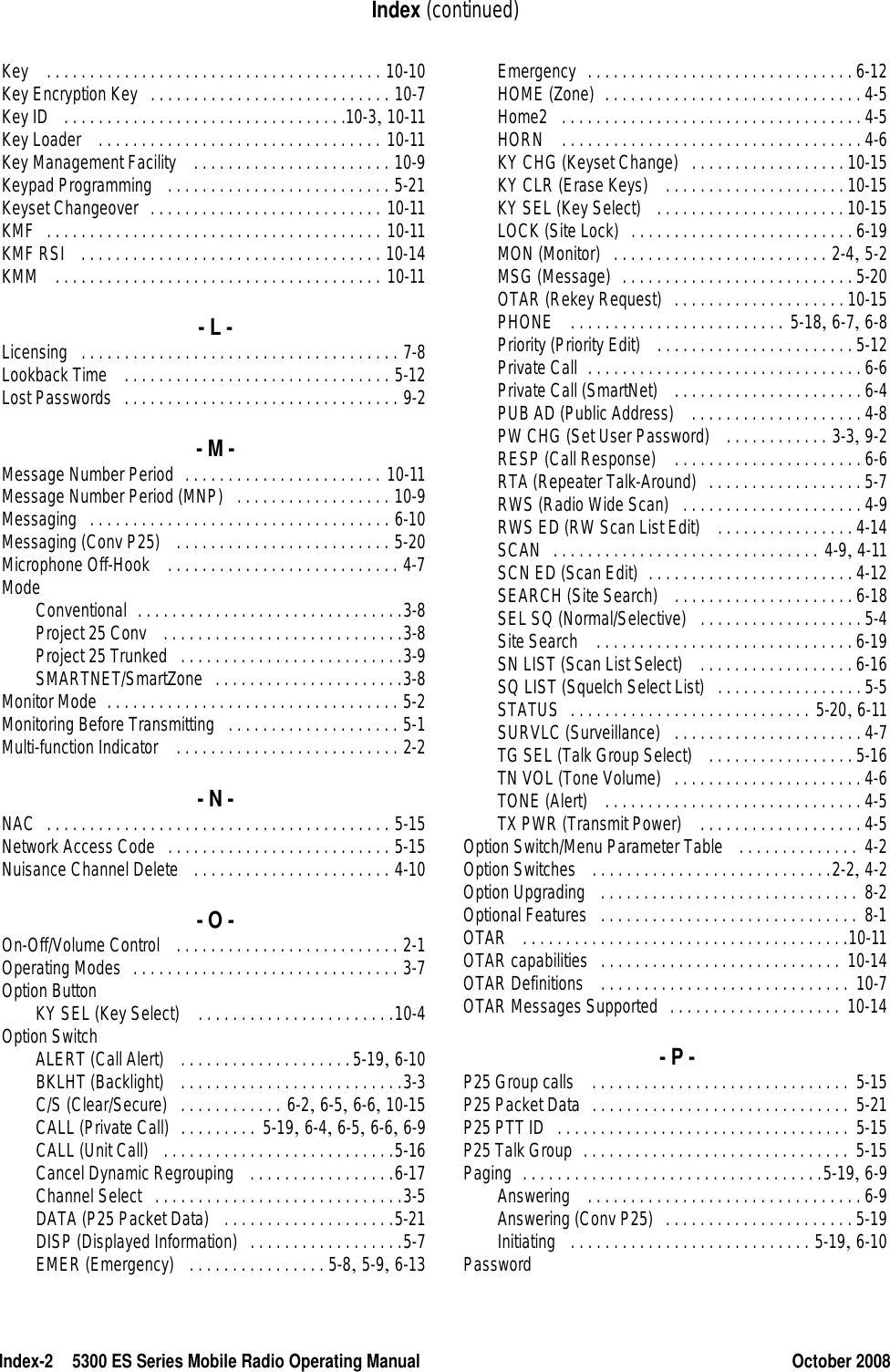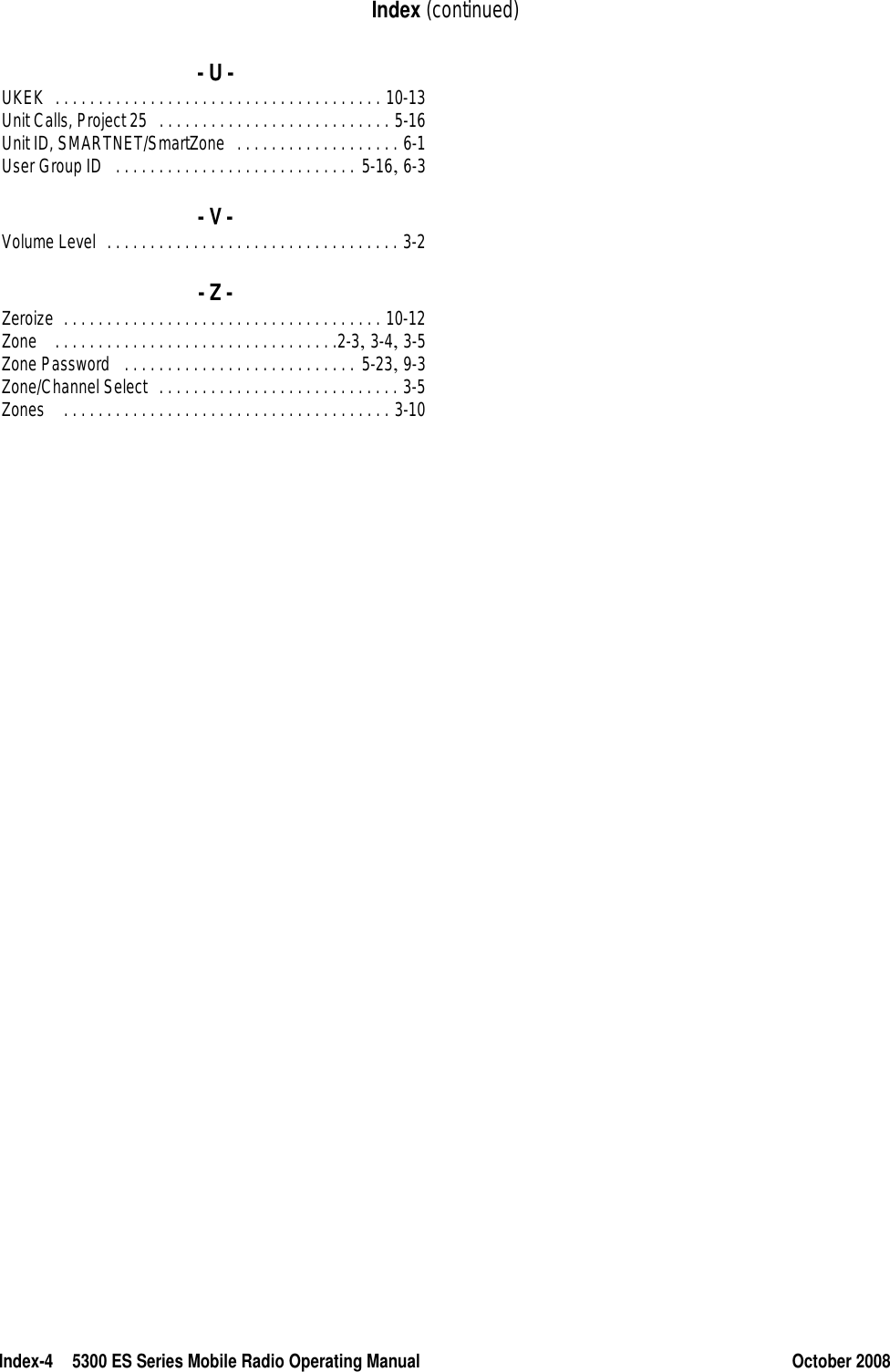E F Johnson 2425313 VHF Mobile Radio User Manual 5300 ES Operating Manual
E. F. Johnson Company VHF Mobile Radio 5300 ES Operating Manual
Contents
- 1. 5300 ES OM with FCC part 15
- 2. 5300 ES Operating Manual
- 3. 5300 ES SM 1 2 5 6 with front matter
- 4. 5300 ES UHF VHF Advertising Brochure
5300 ES Operating Manual
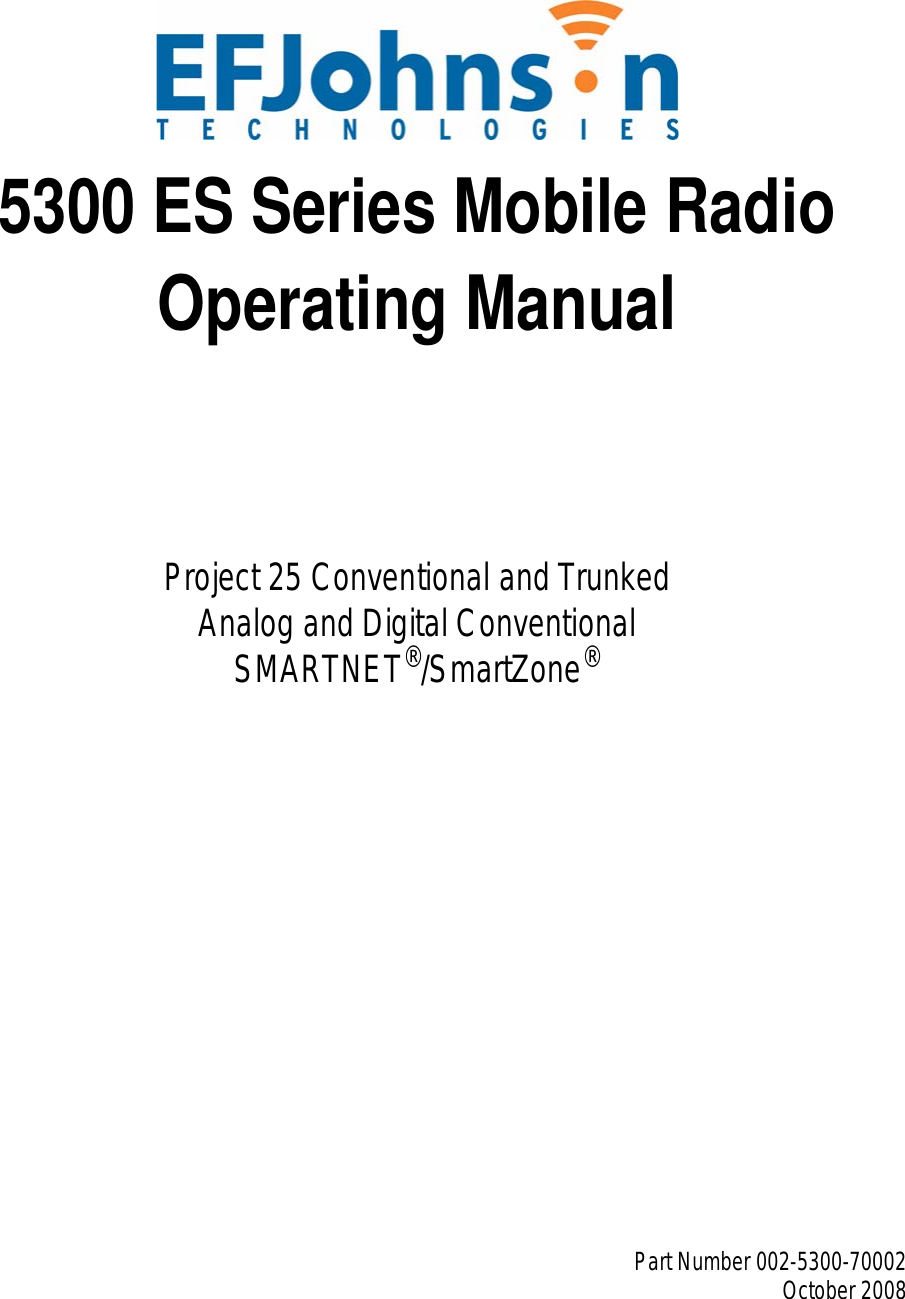
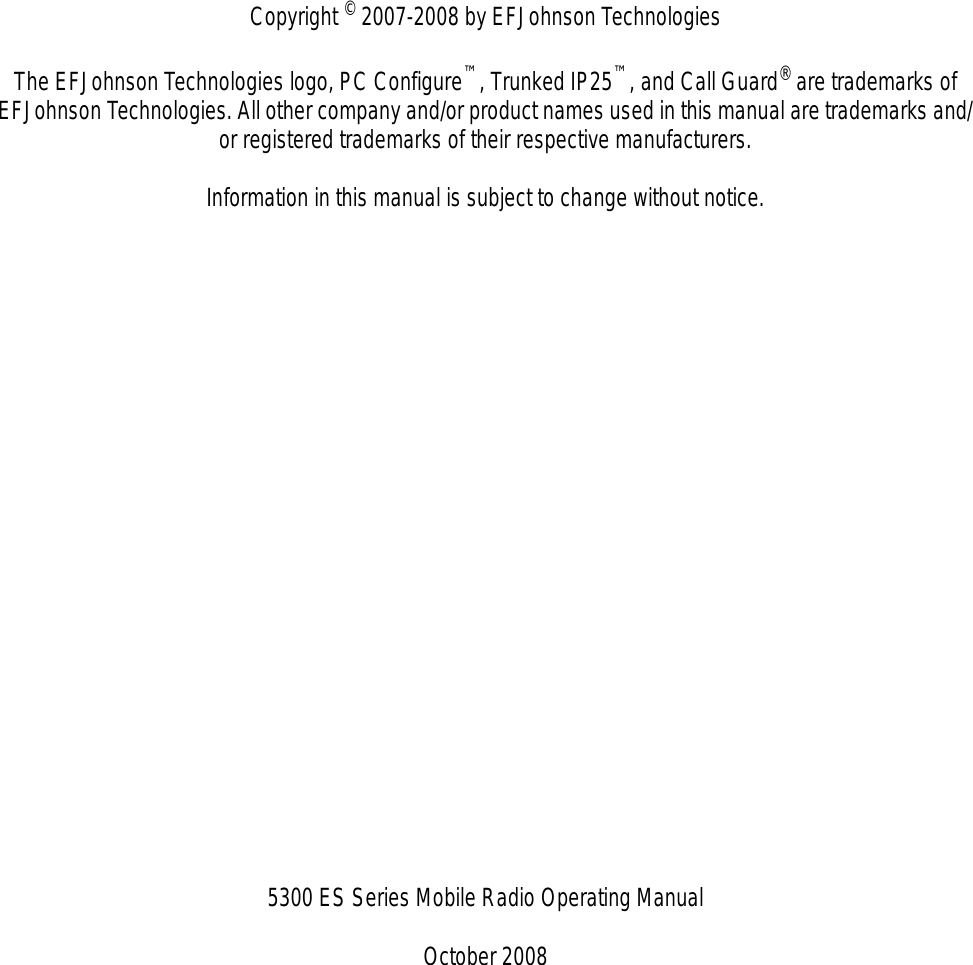
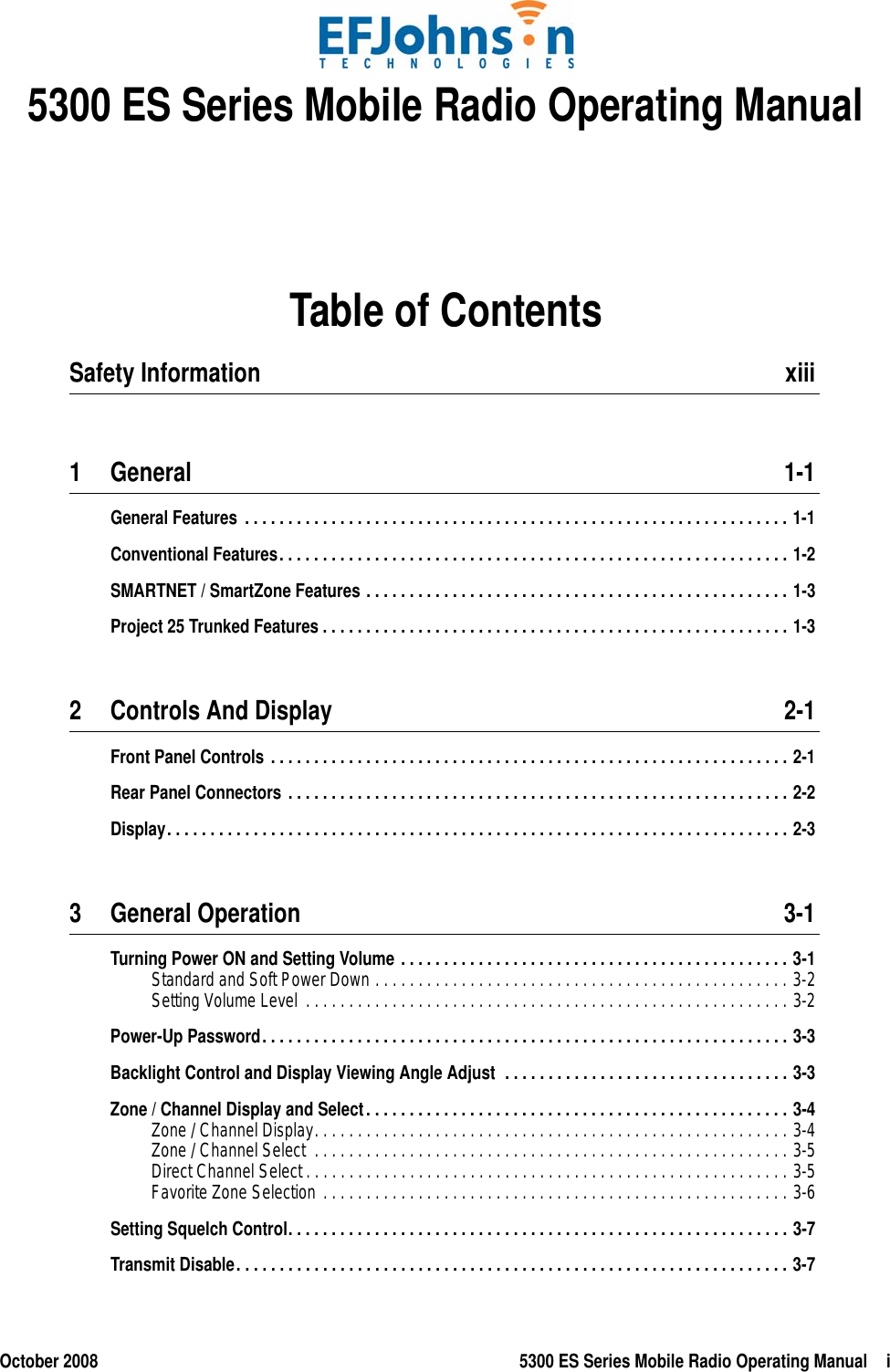
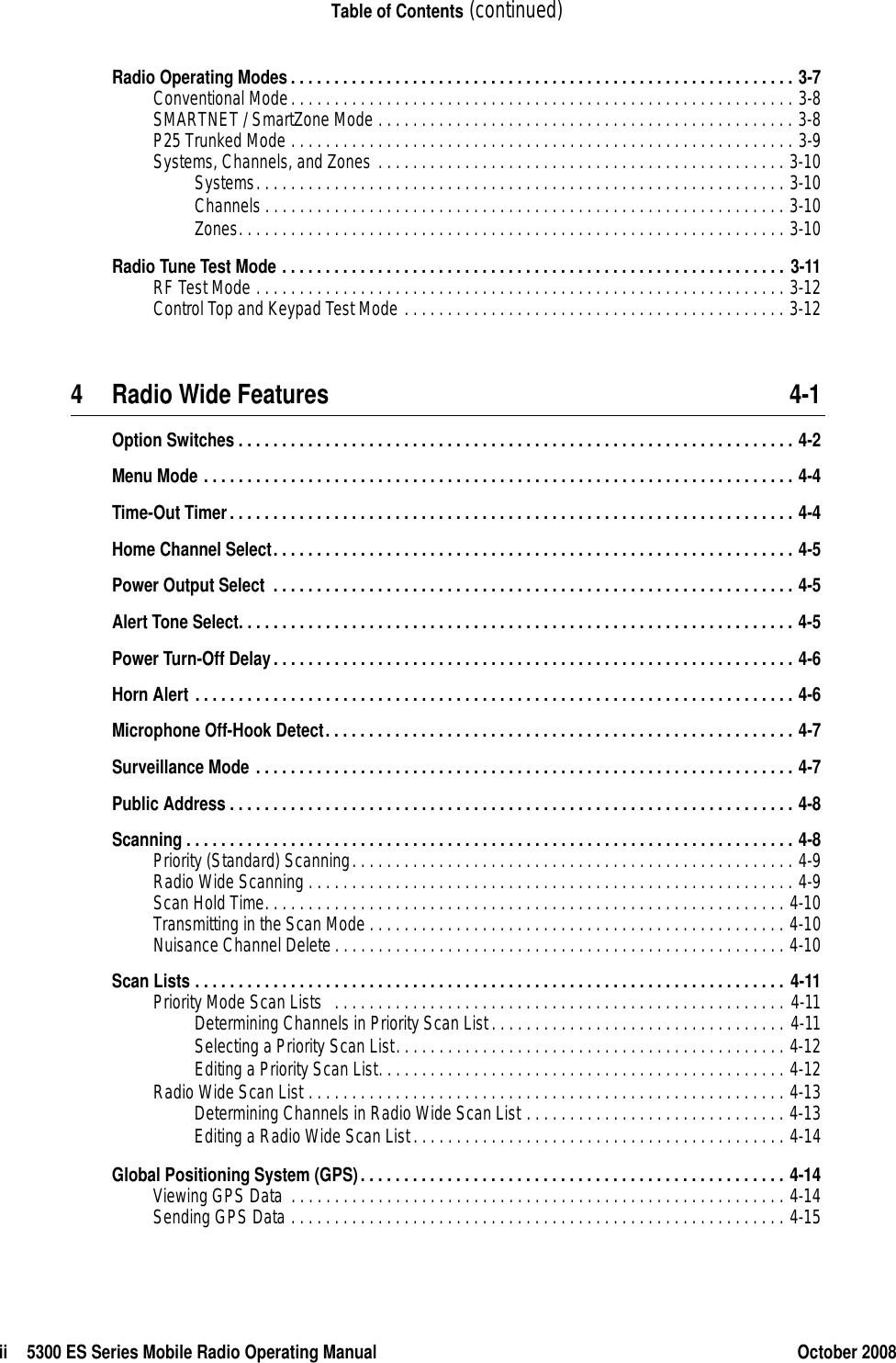
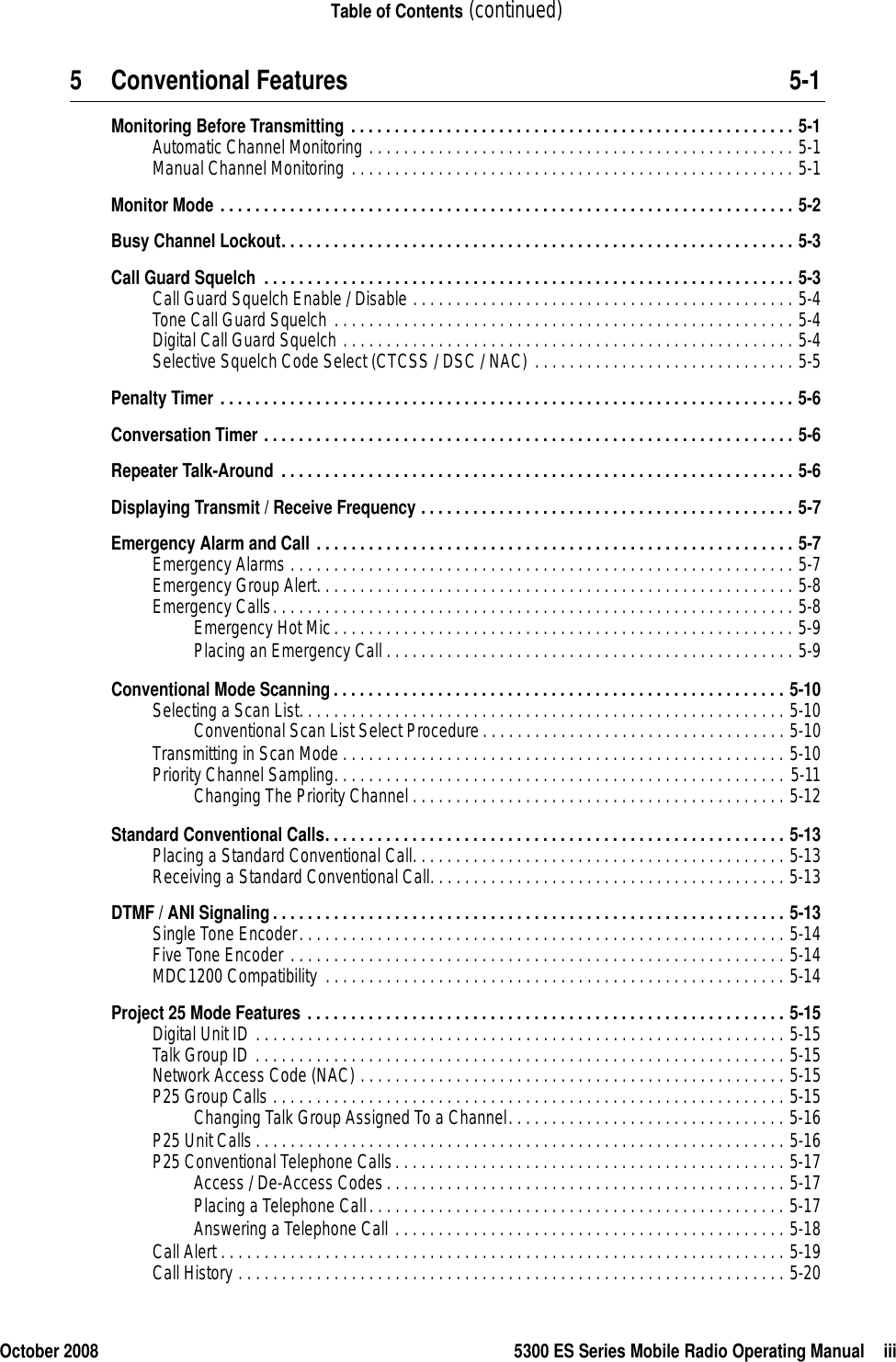
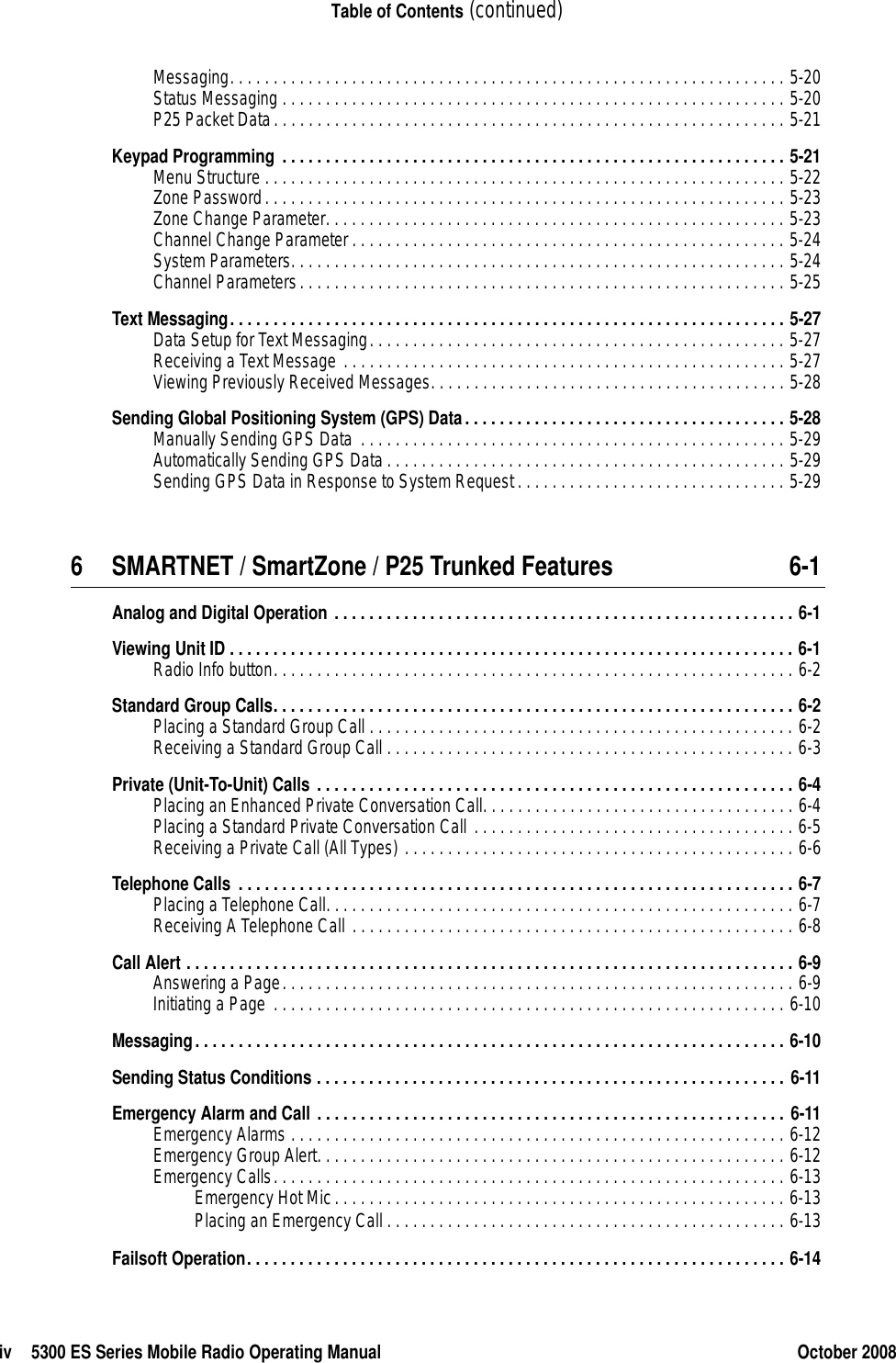
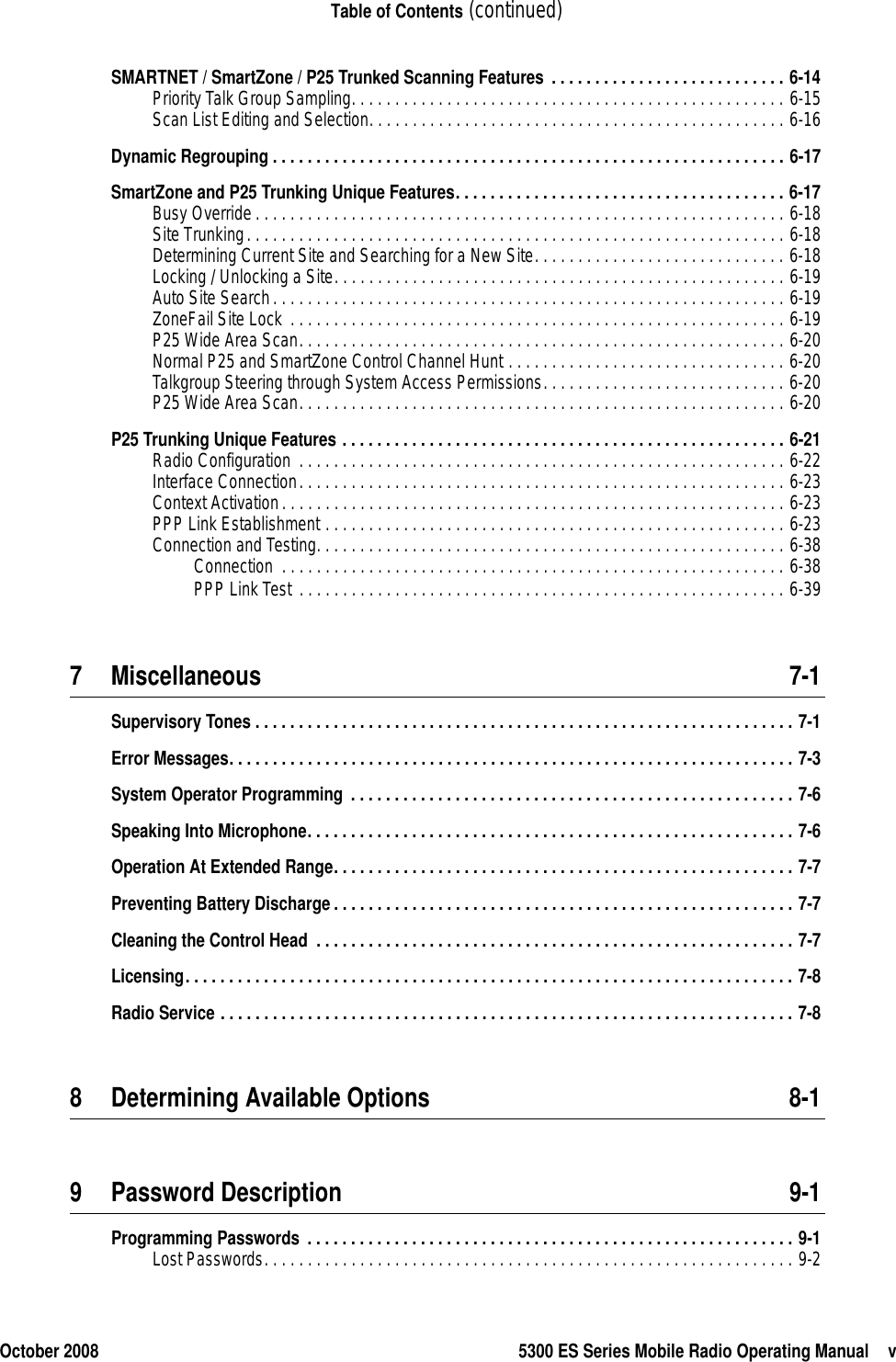
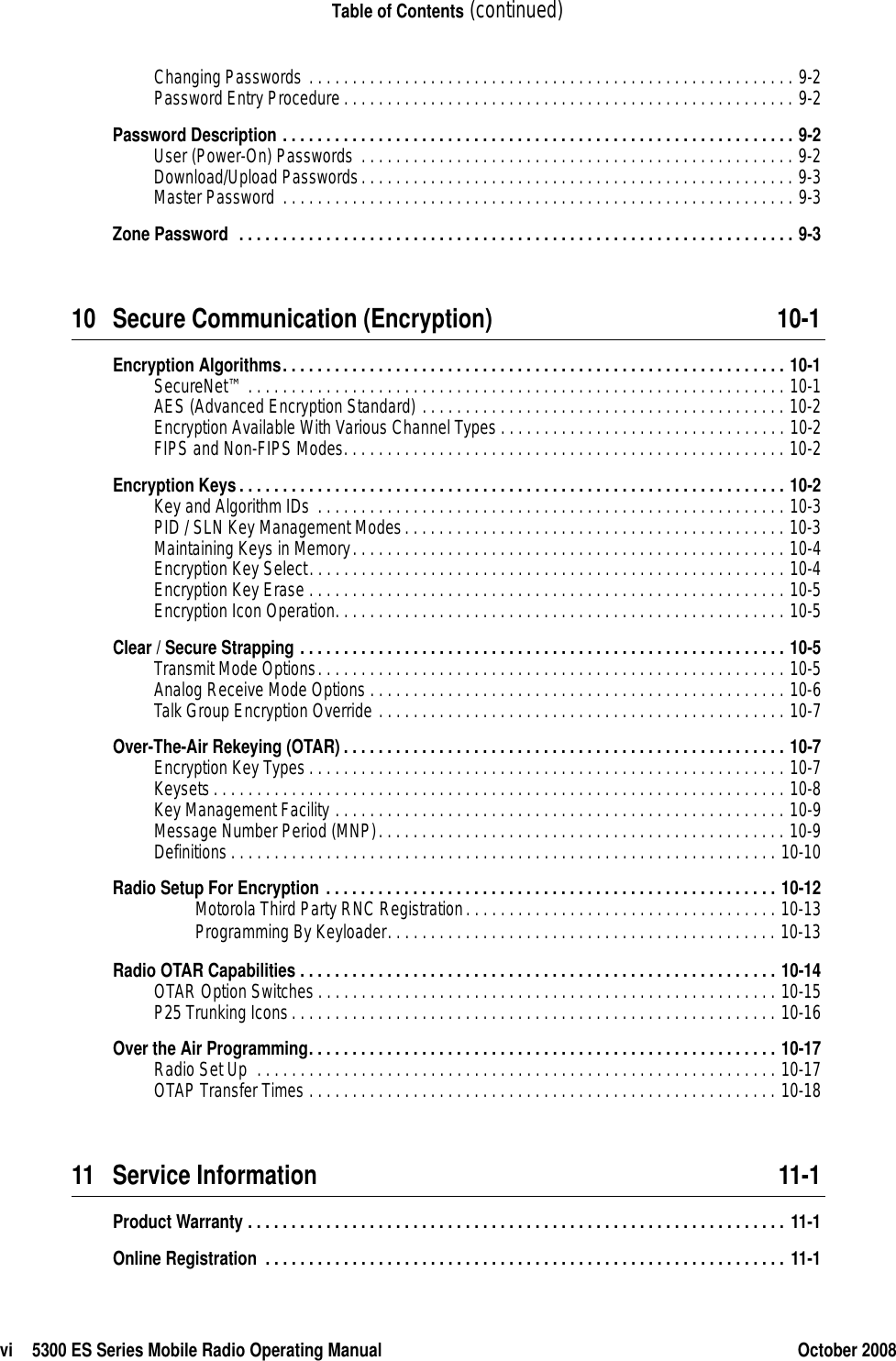
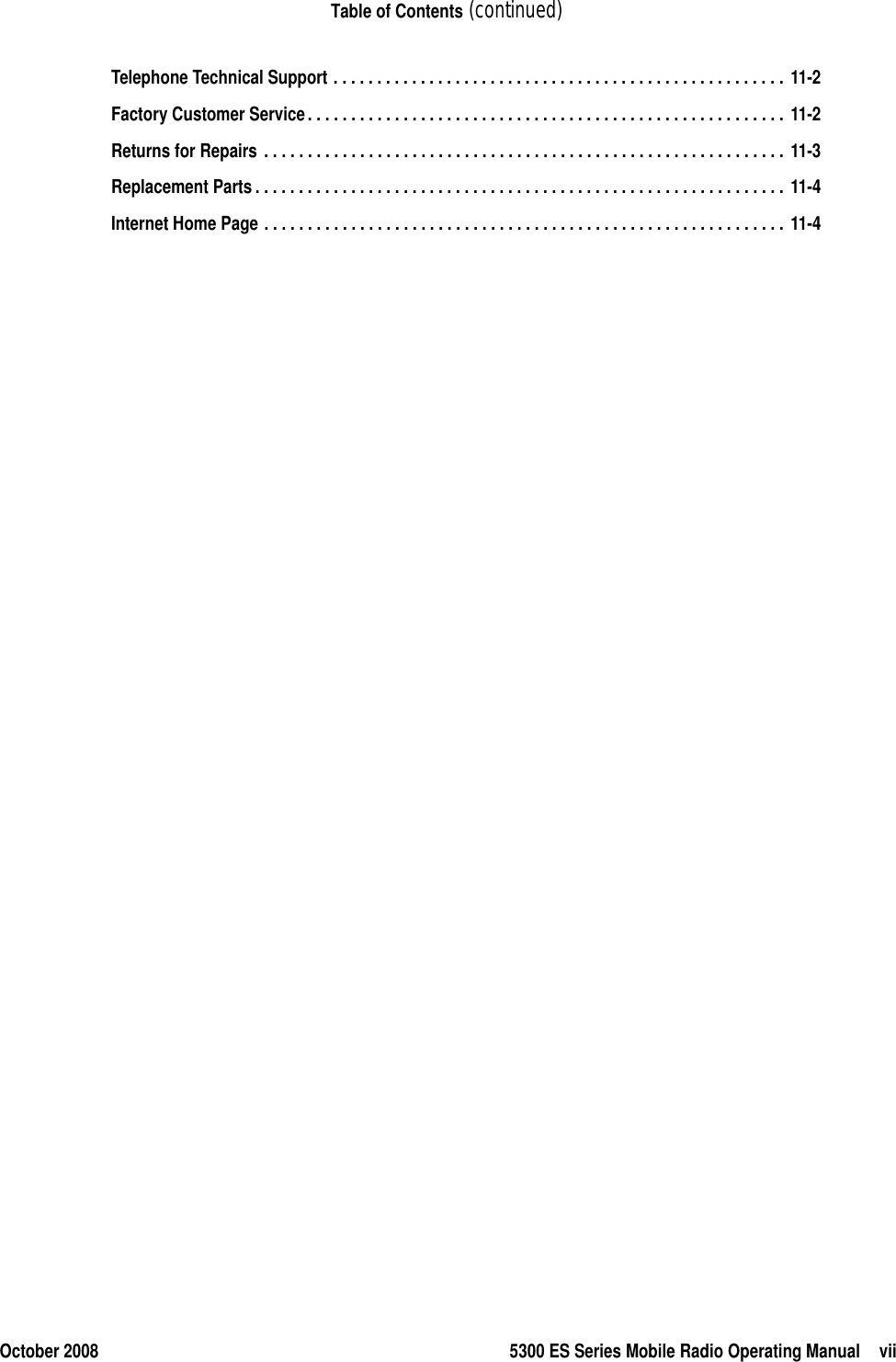
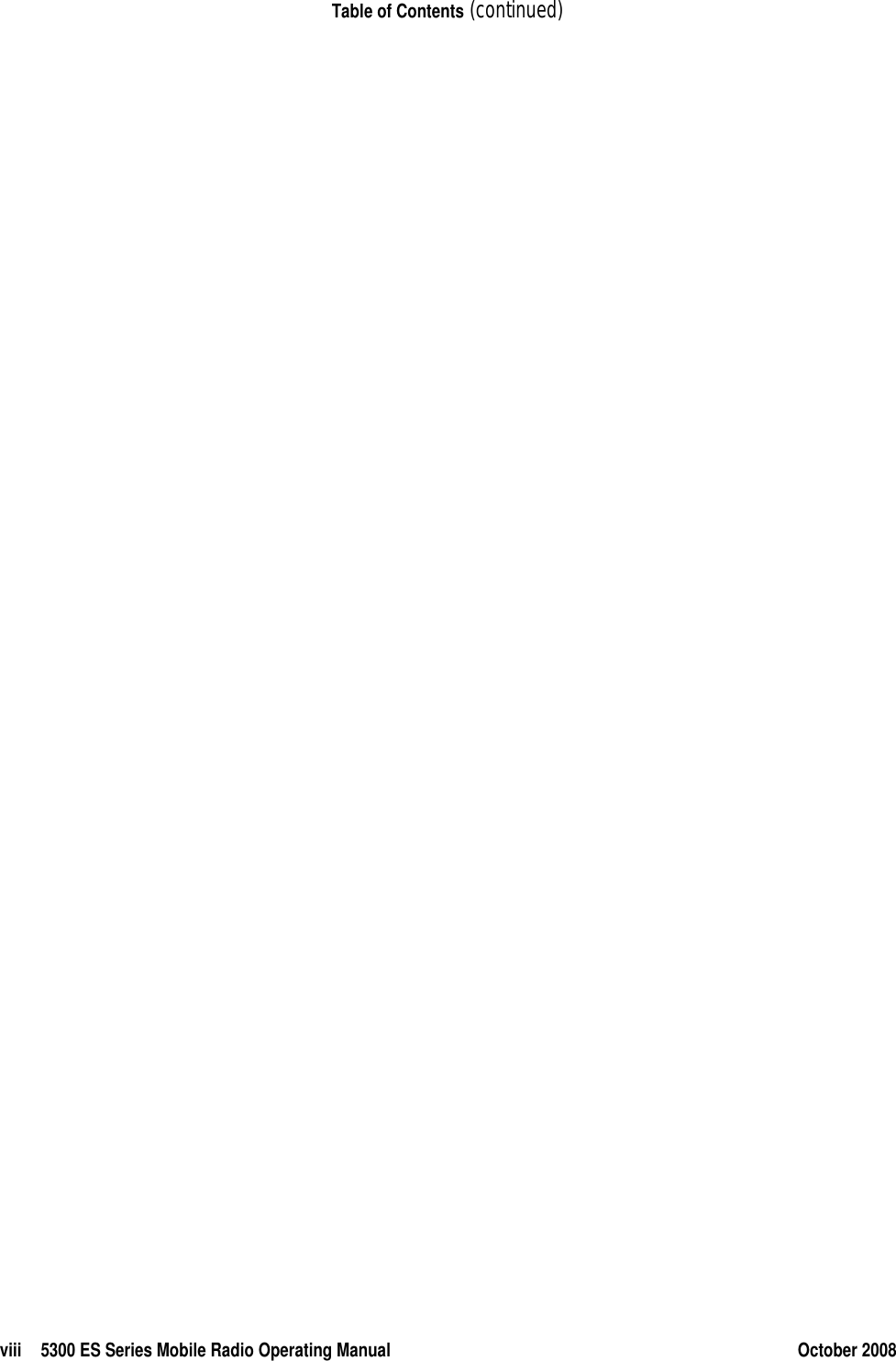
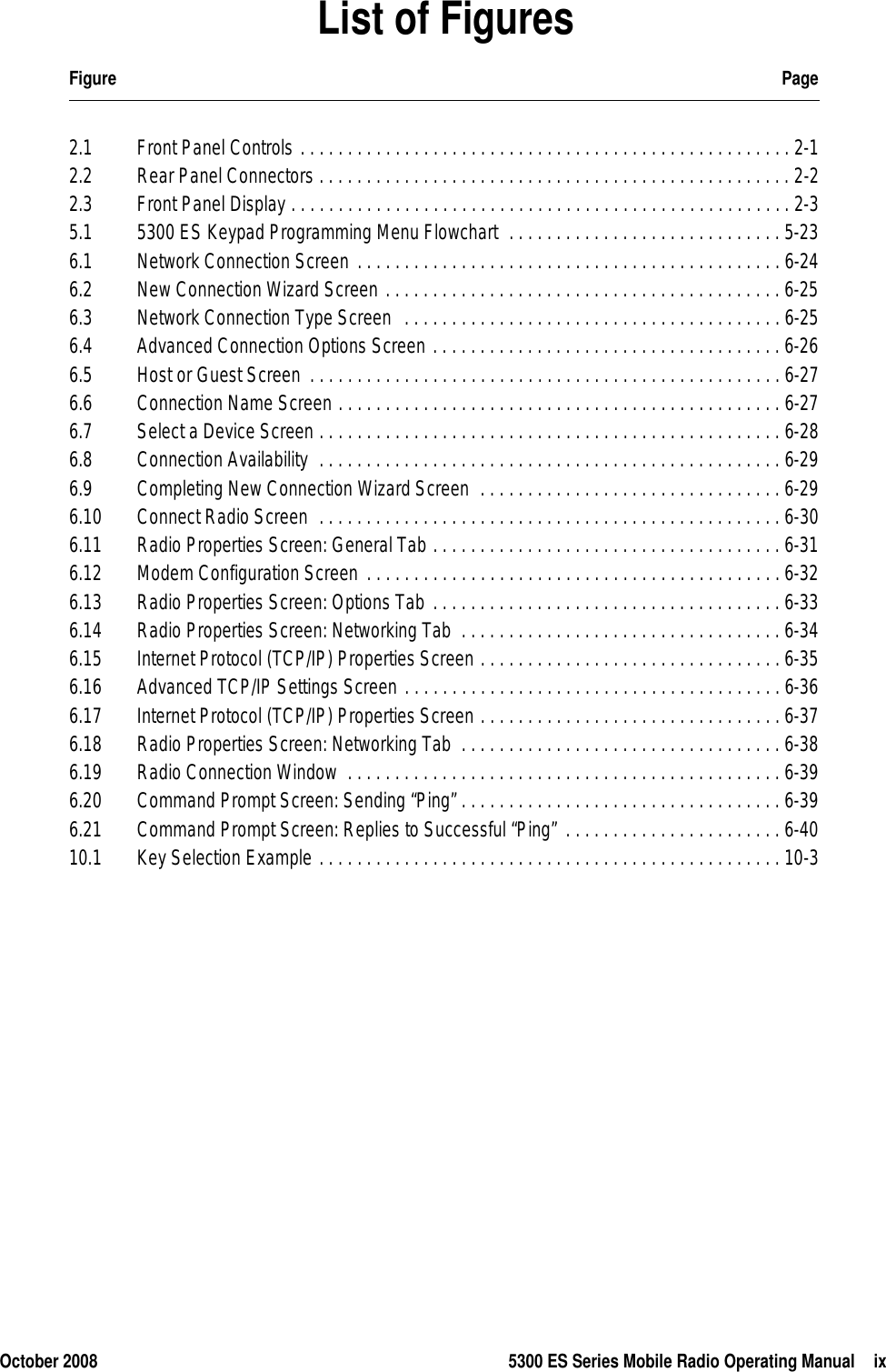
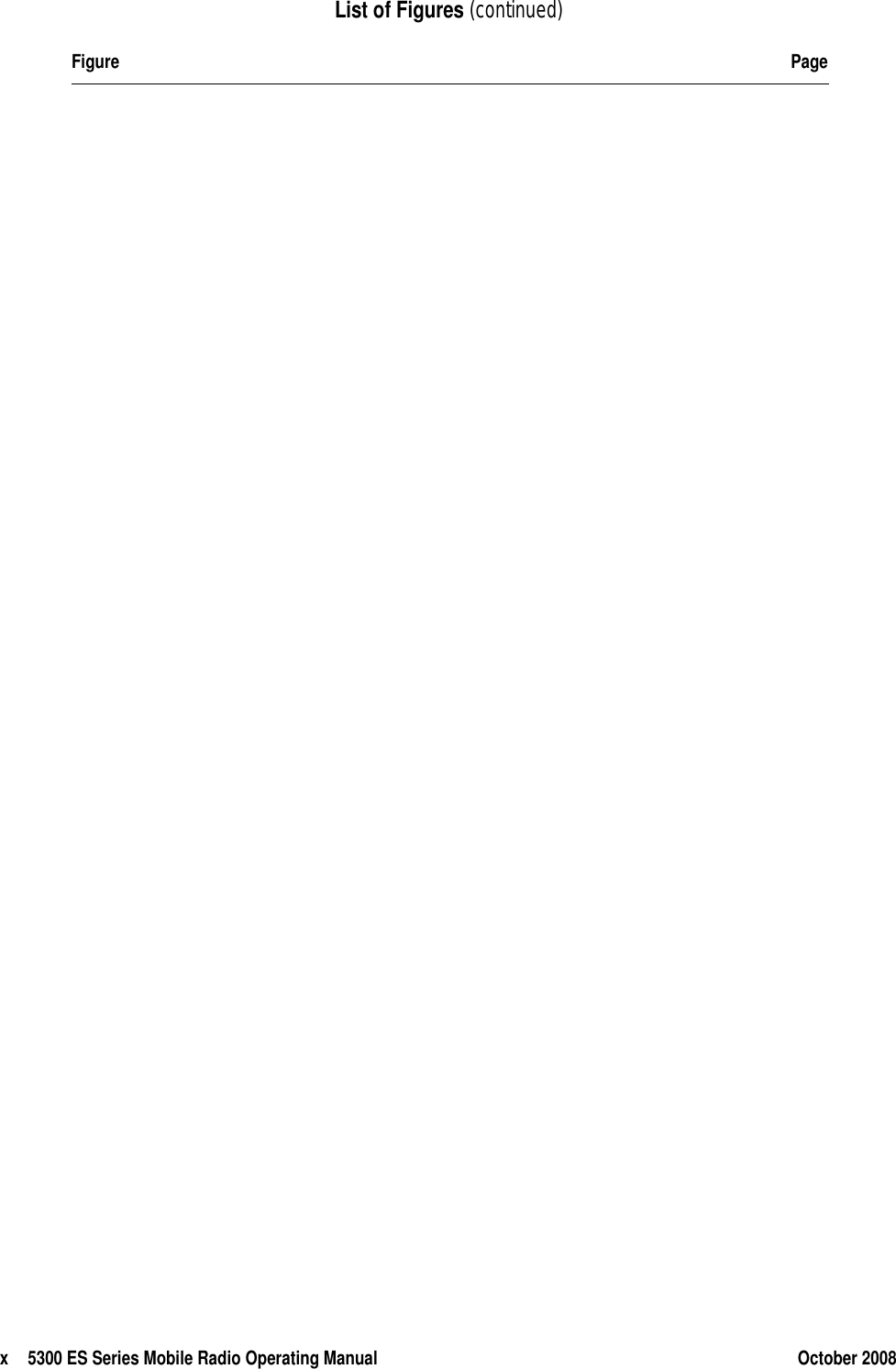
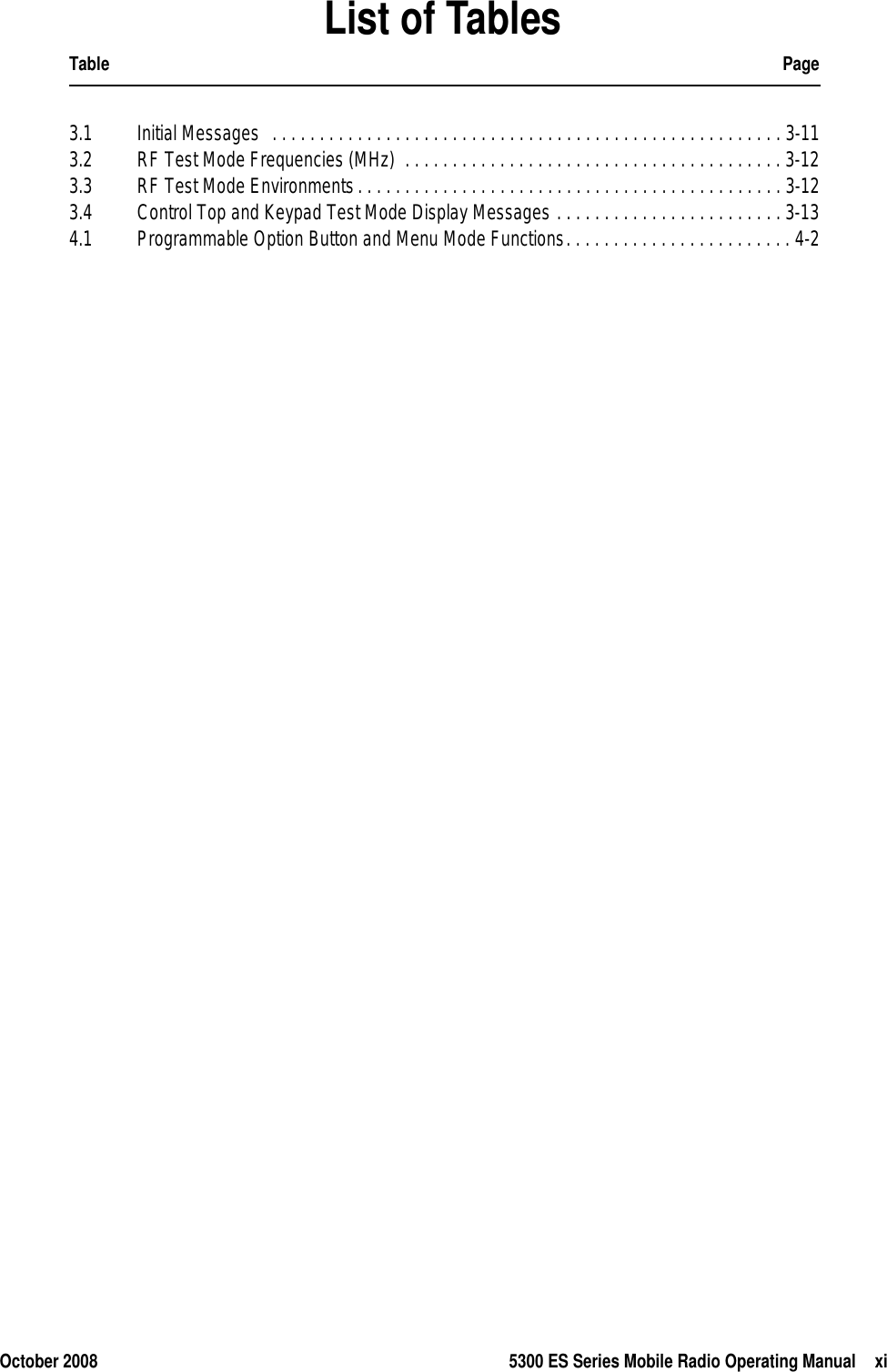
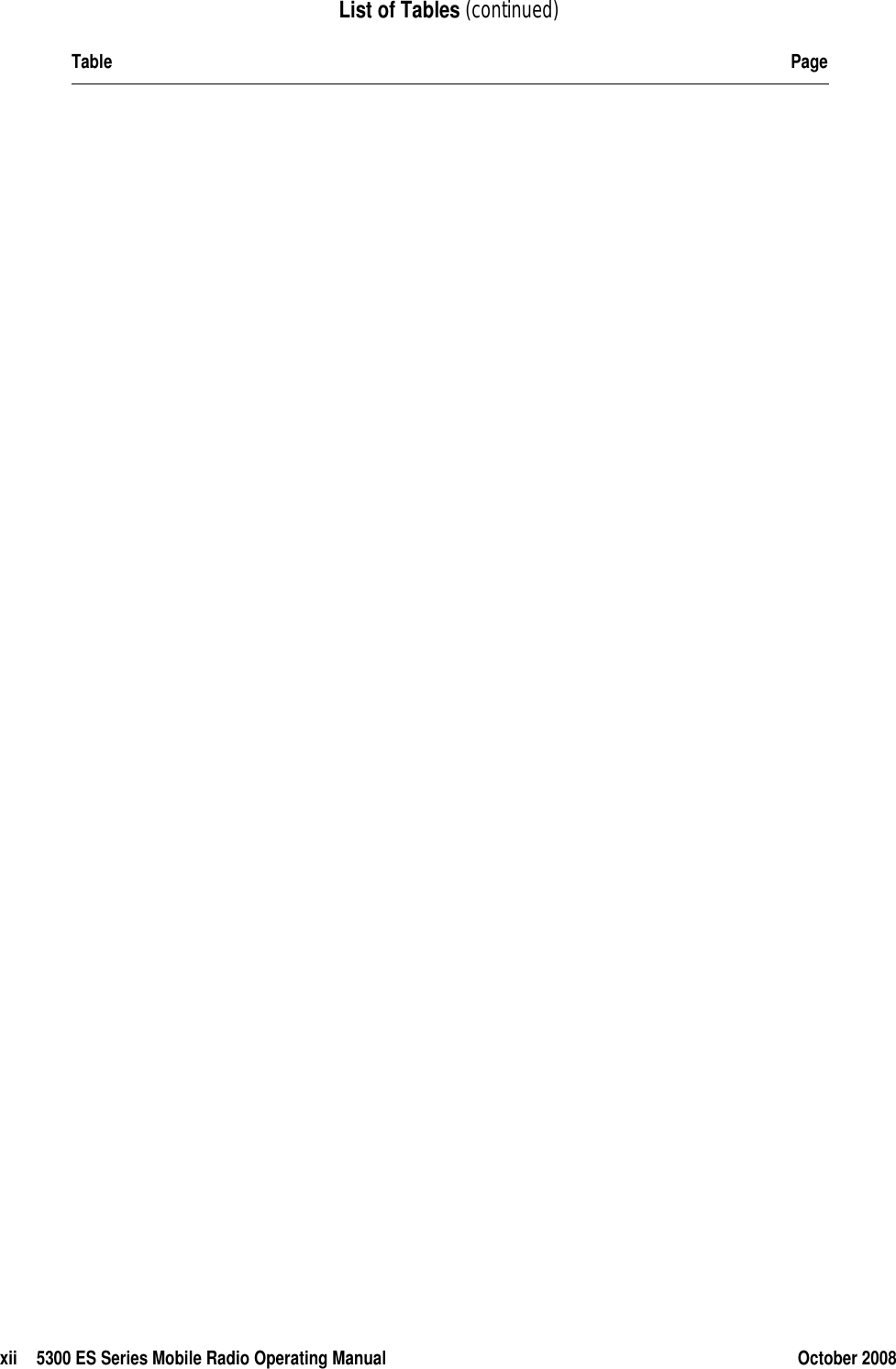
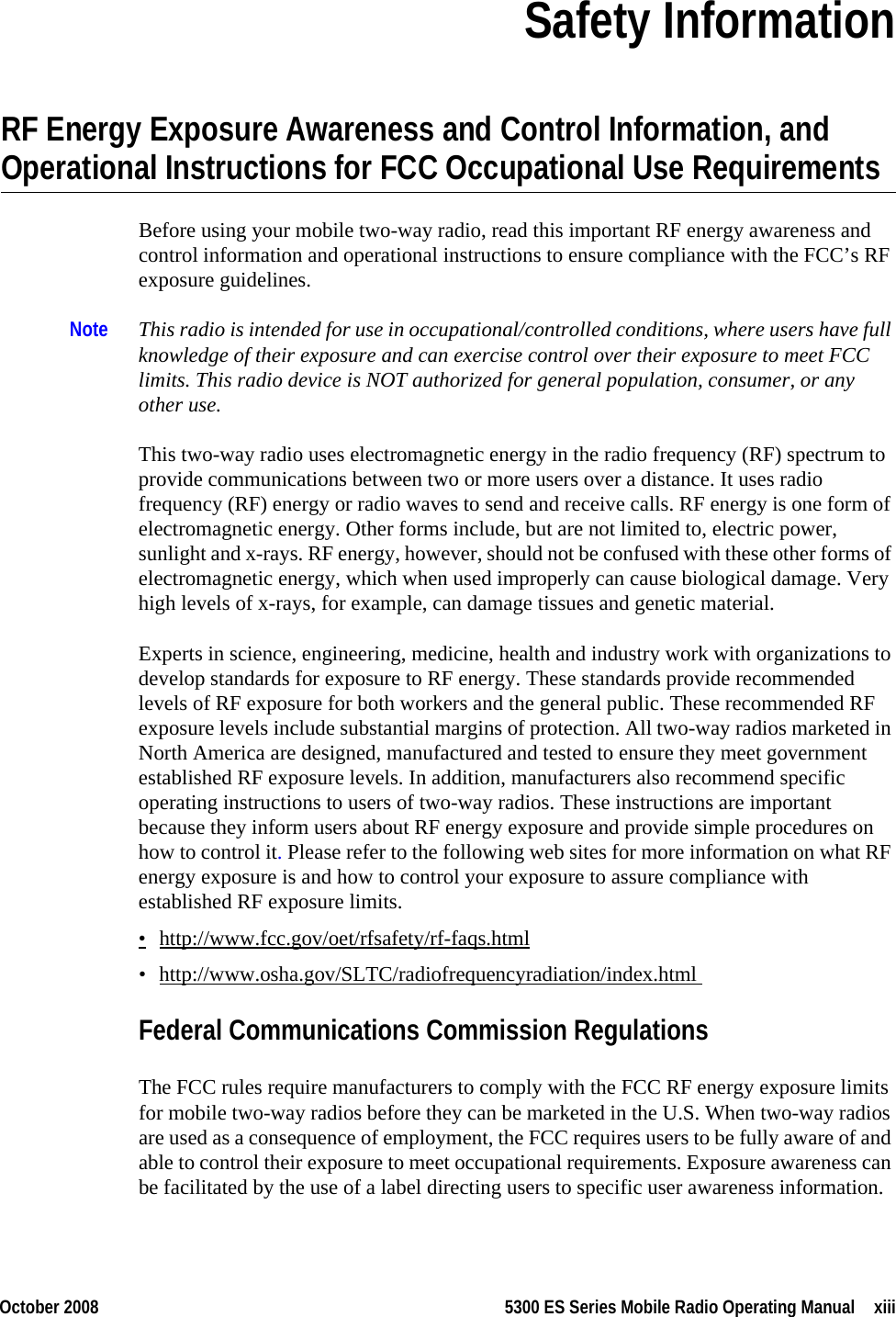
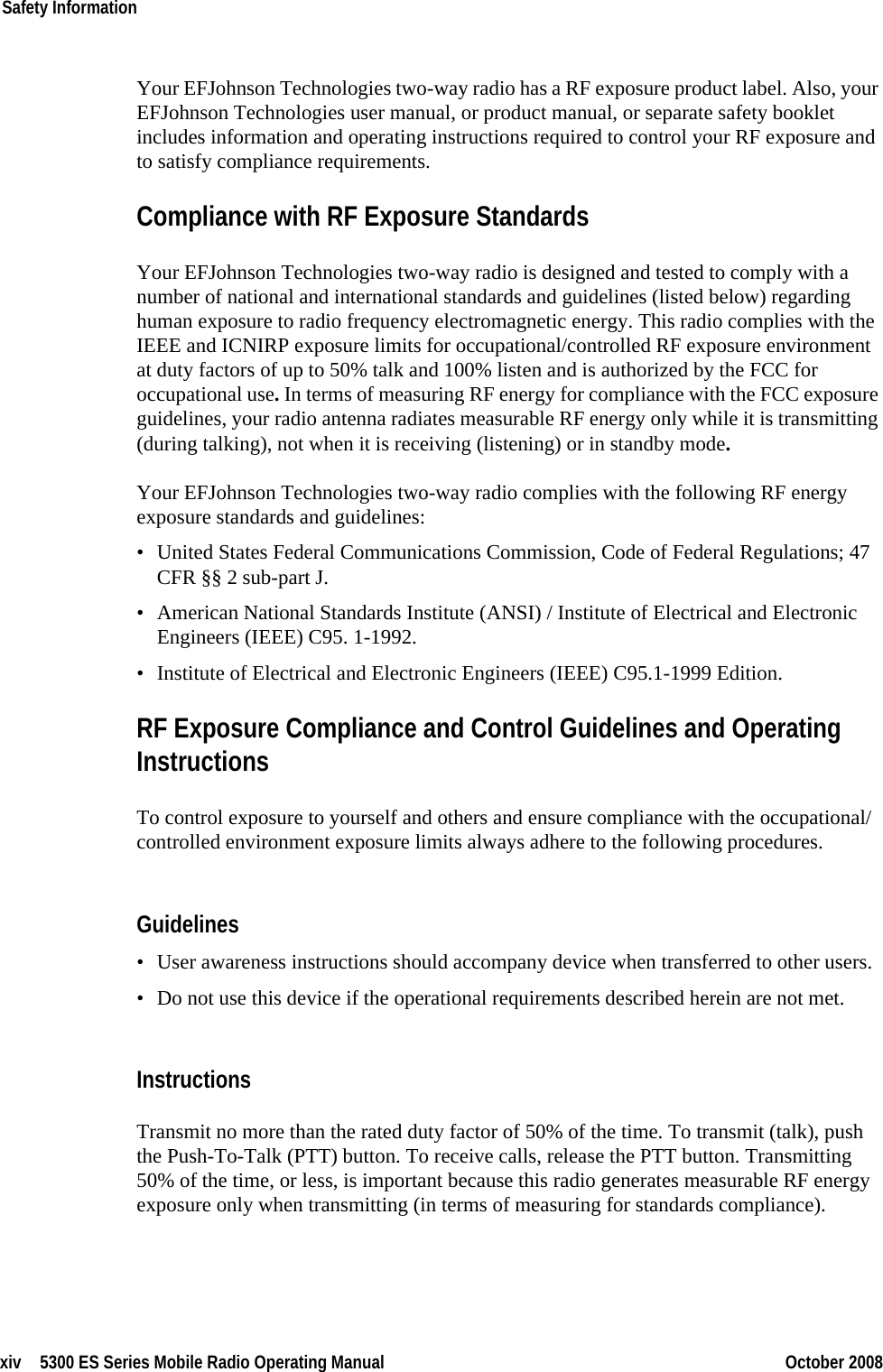
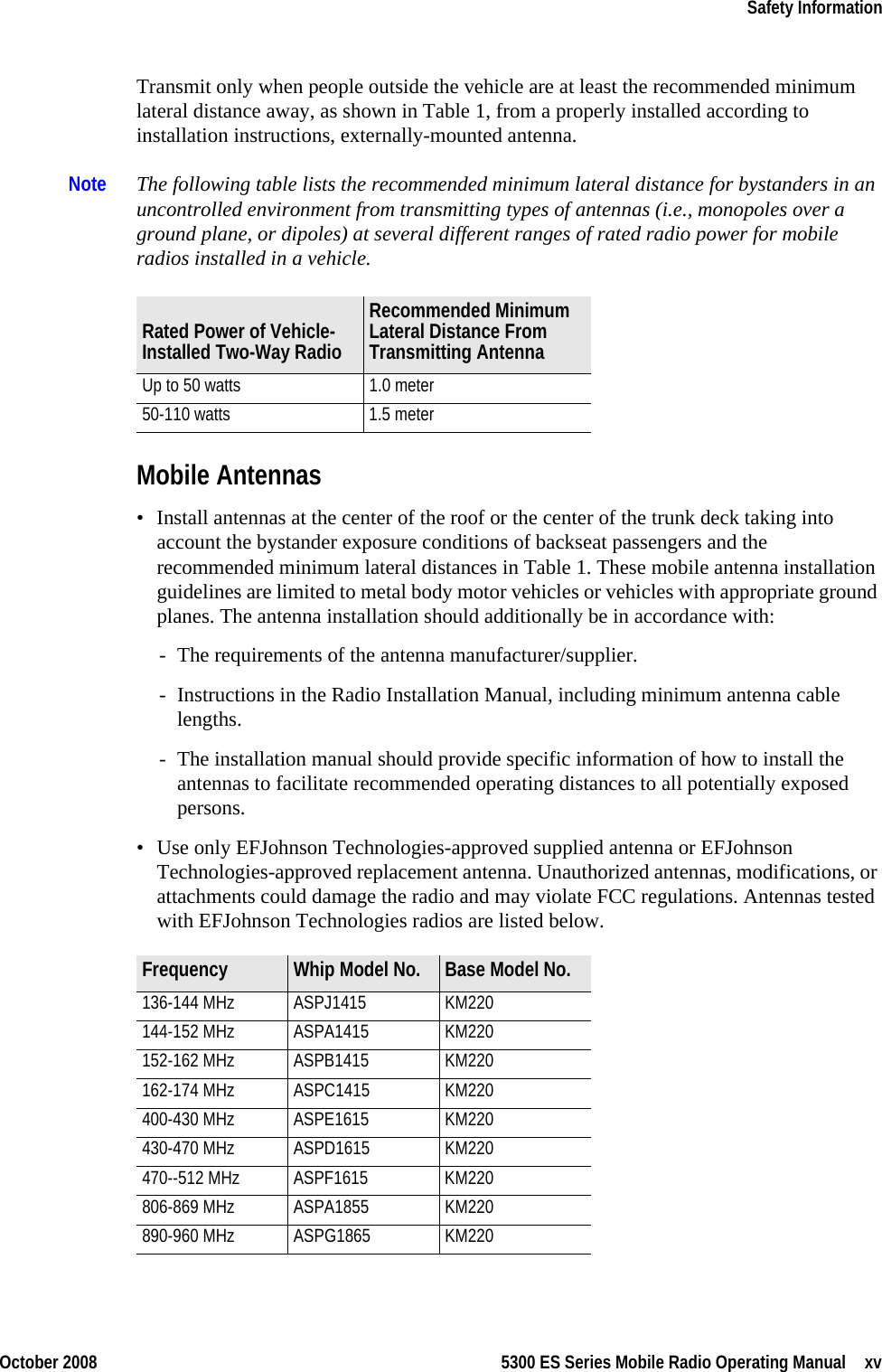
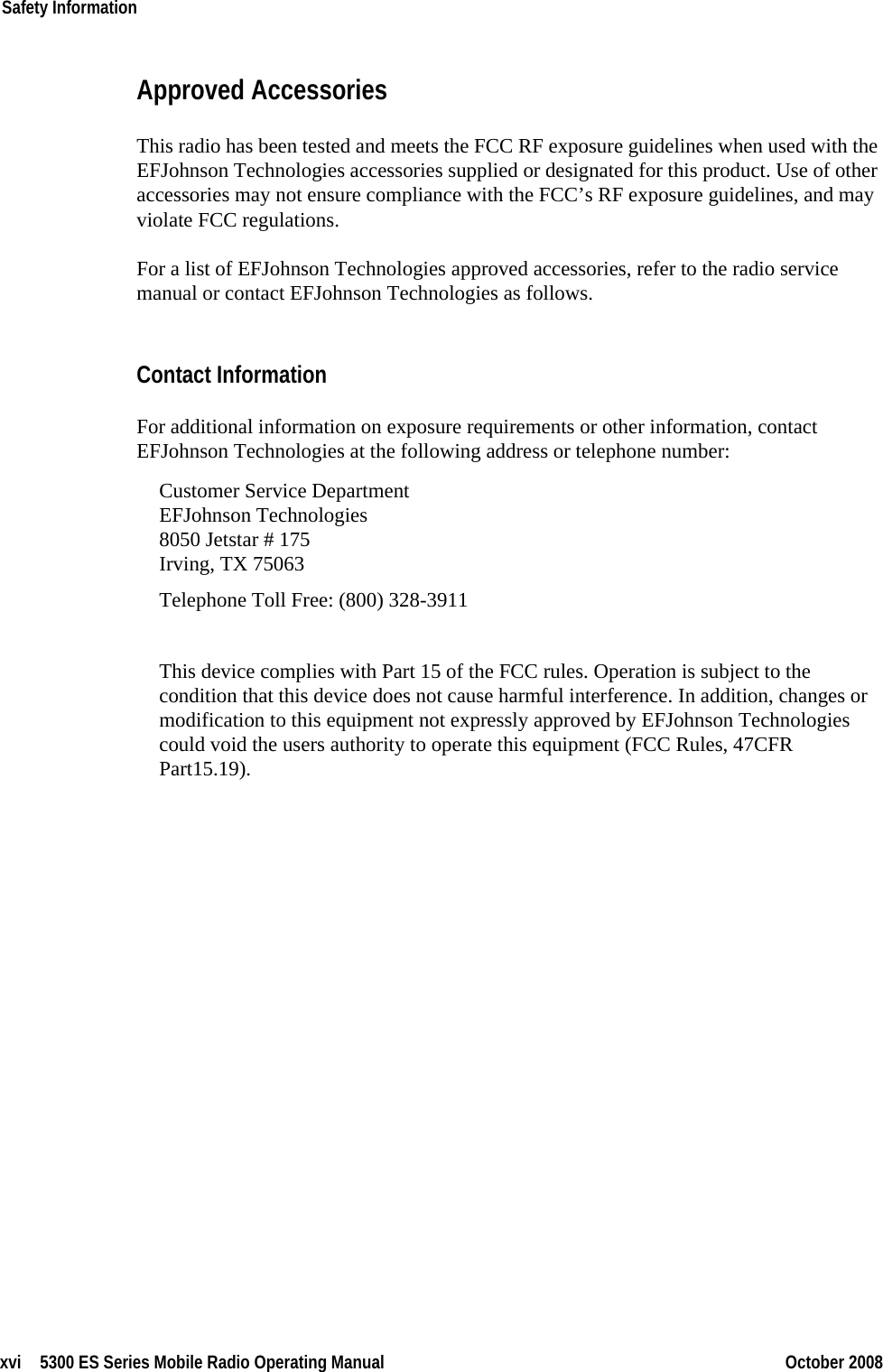
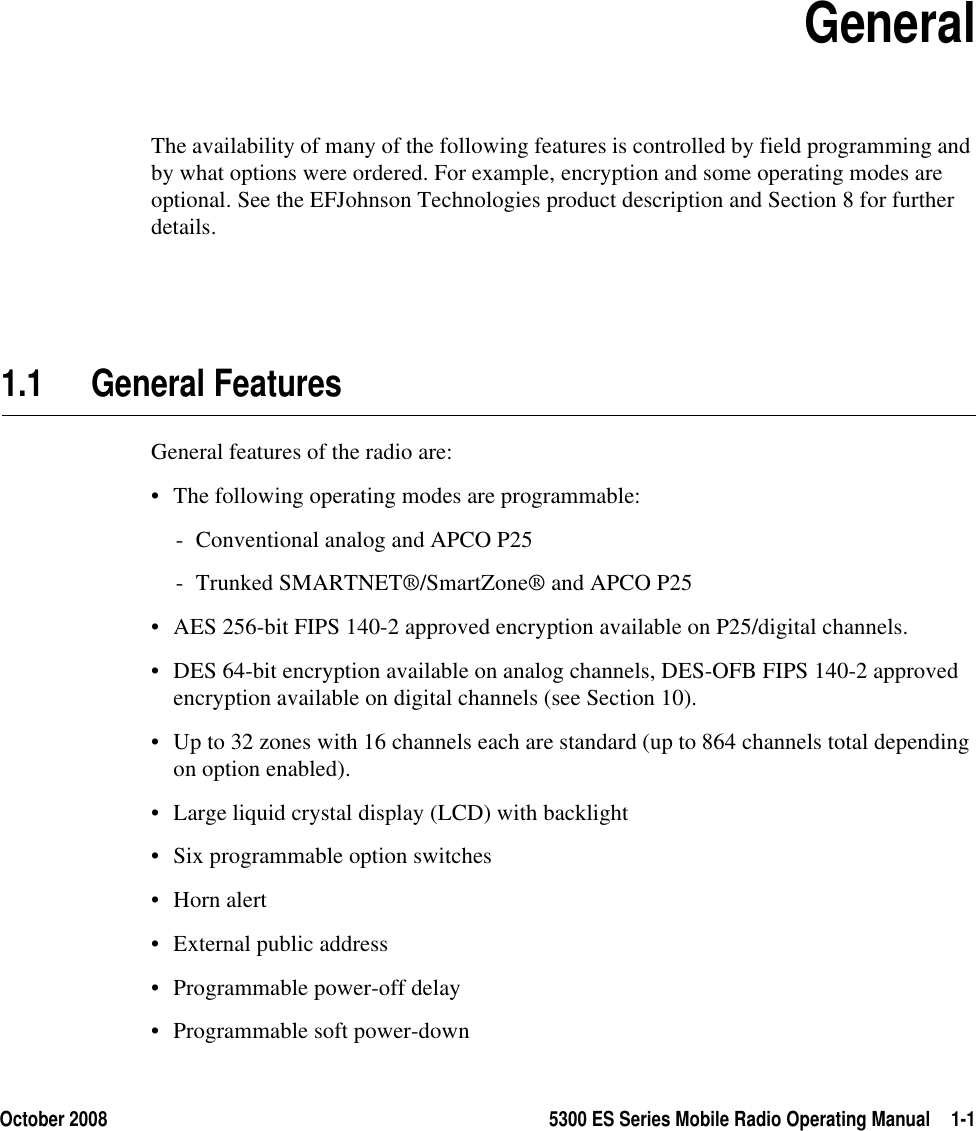
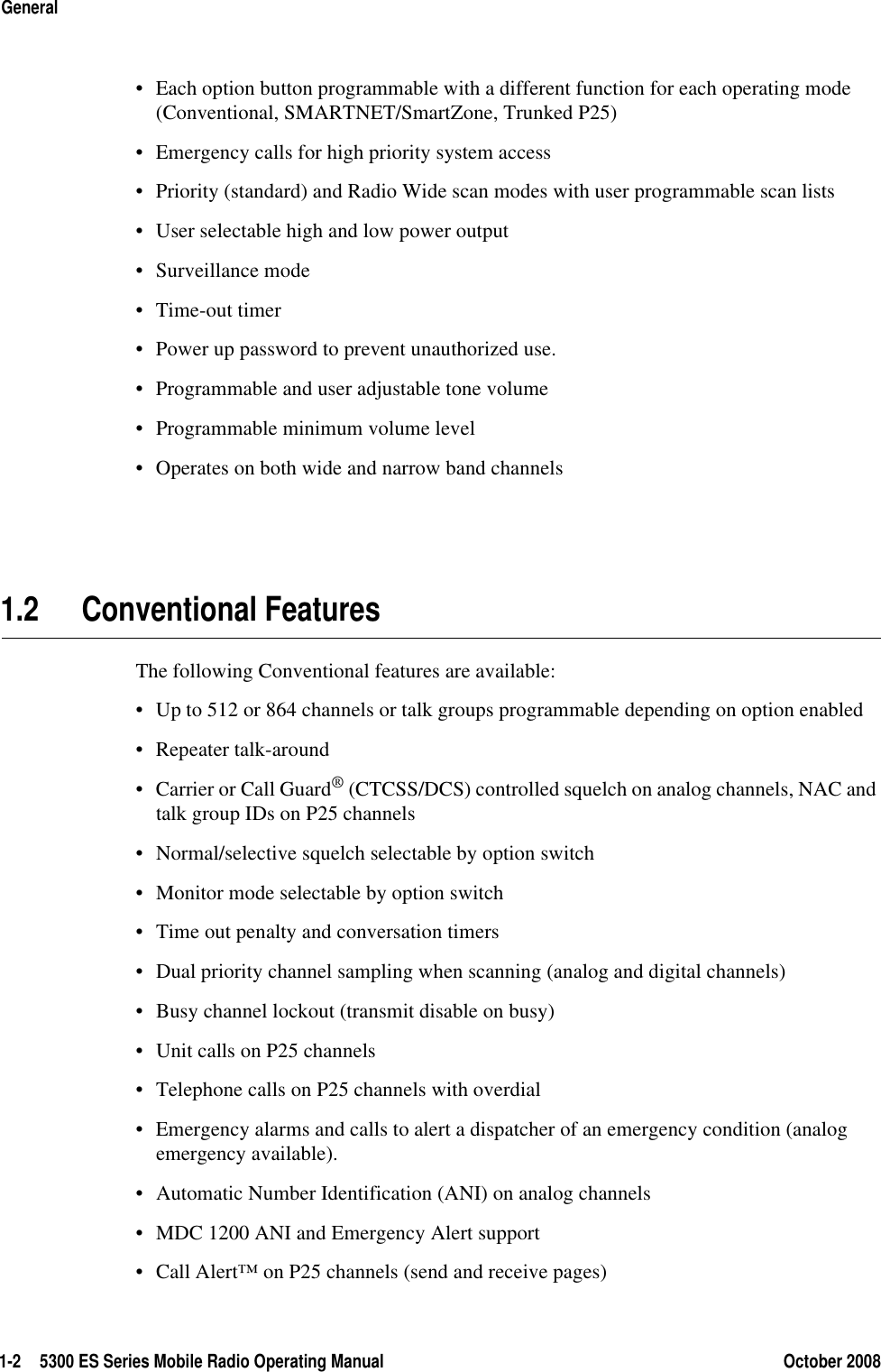
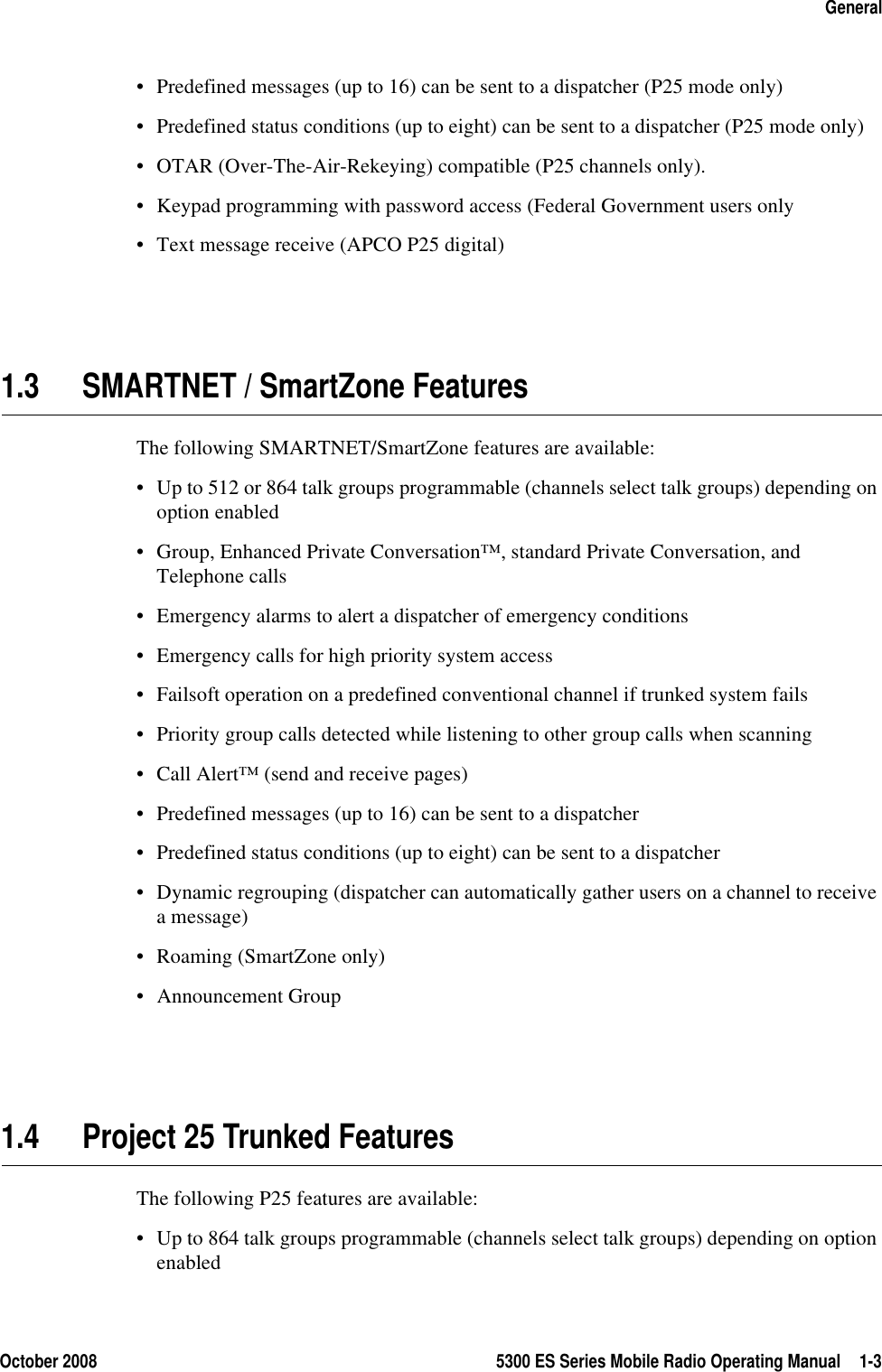
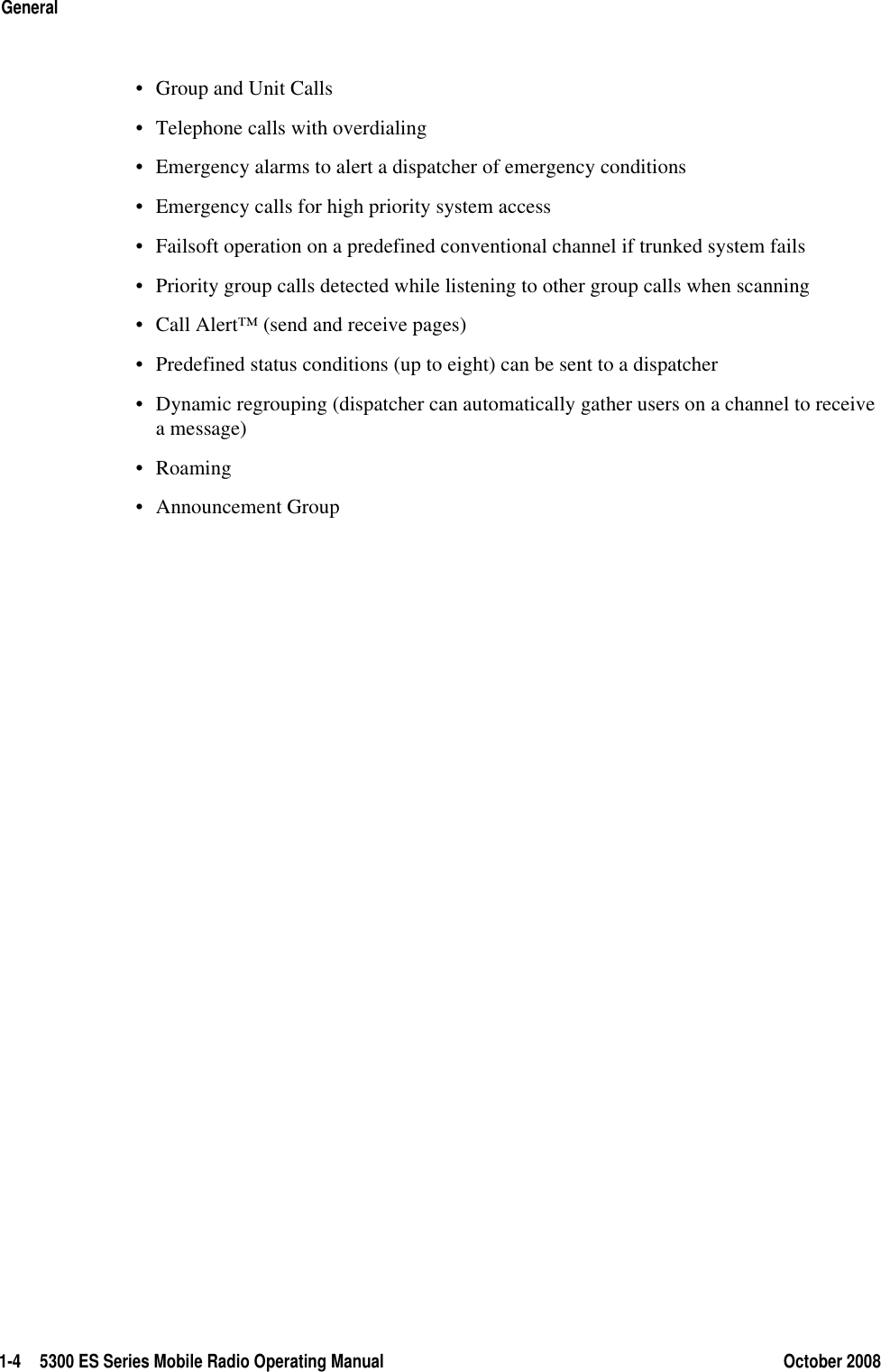
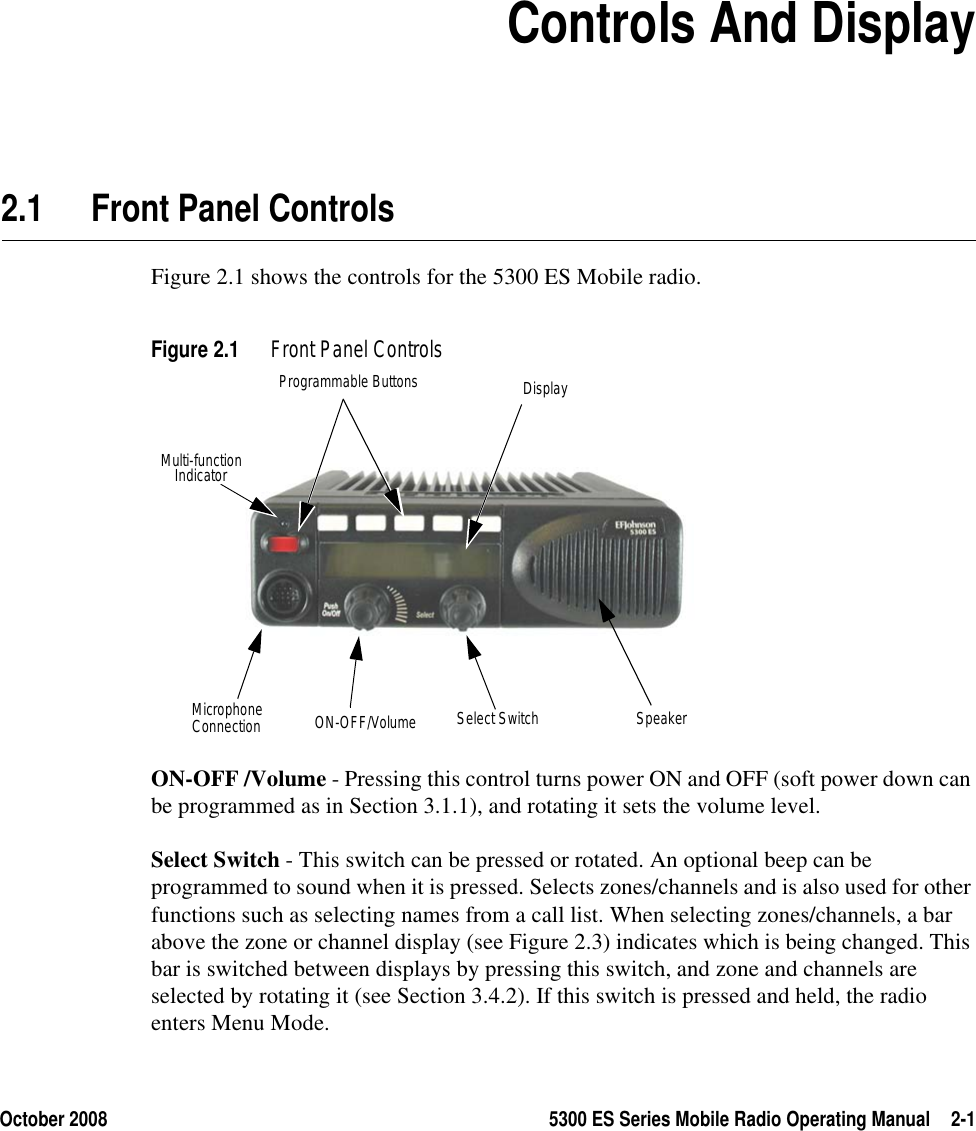
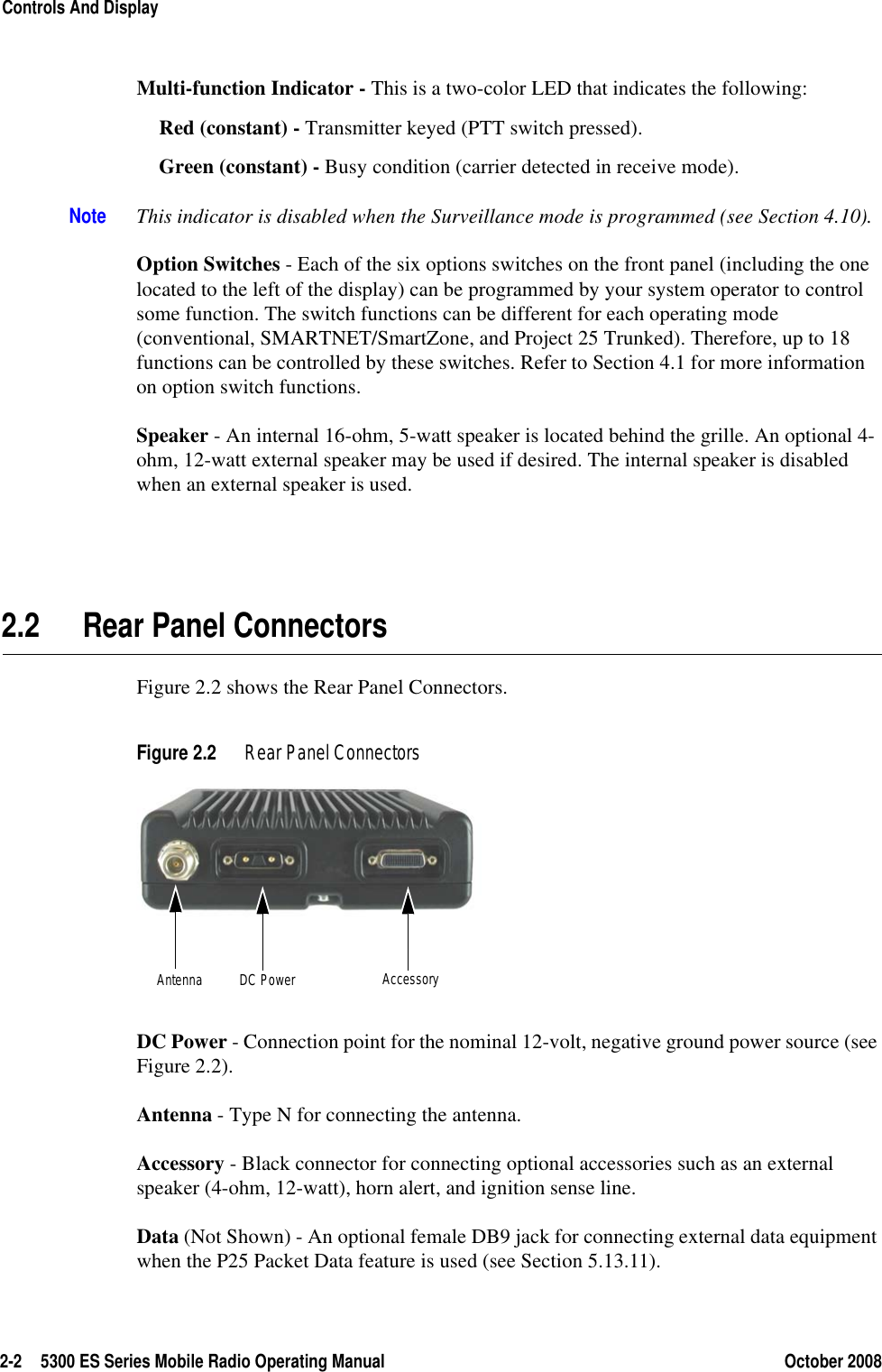
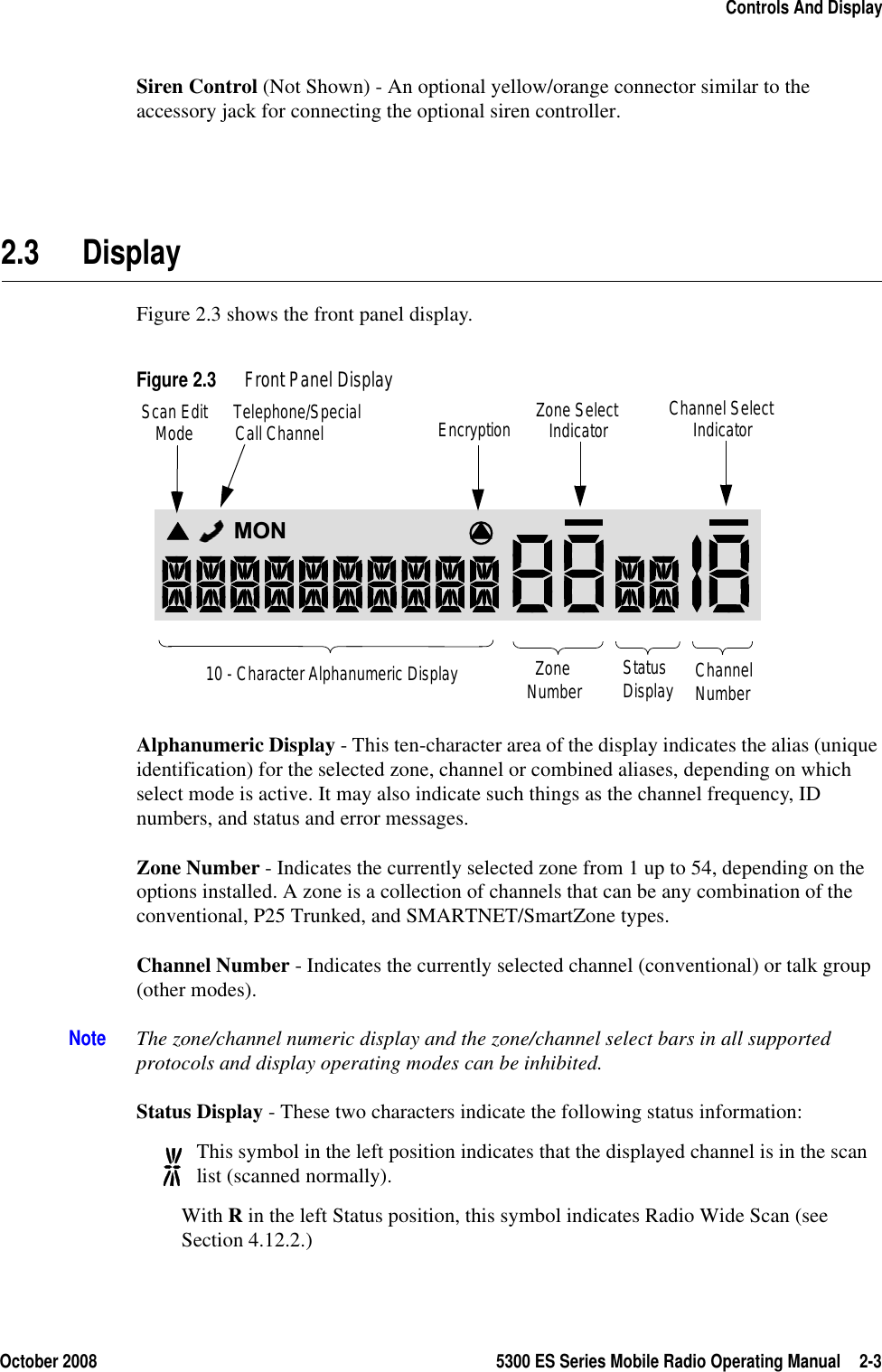
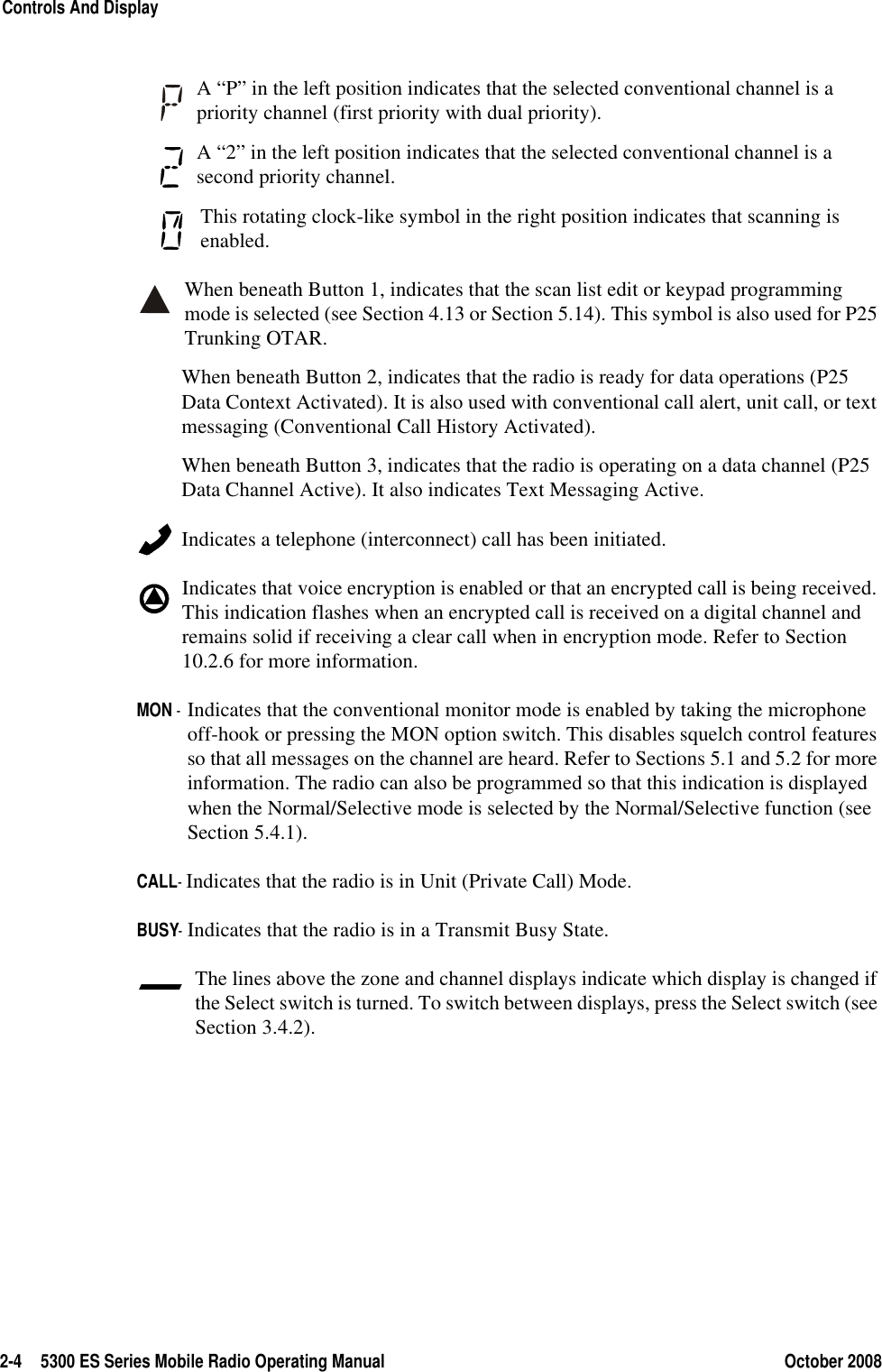
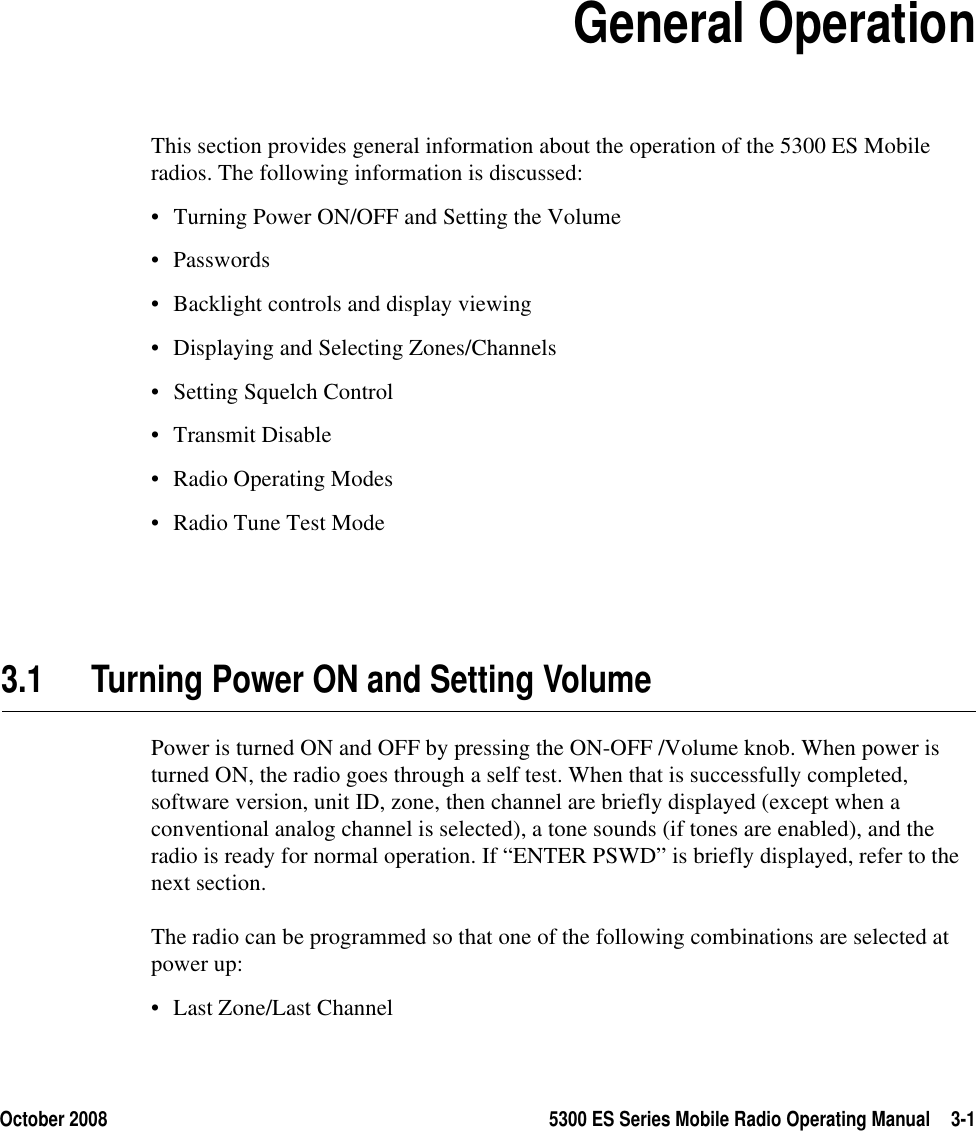
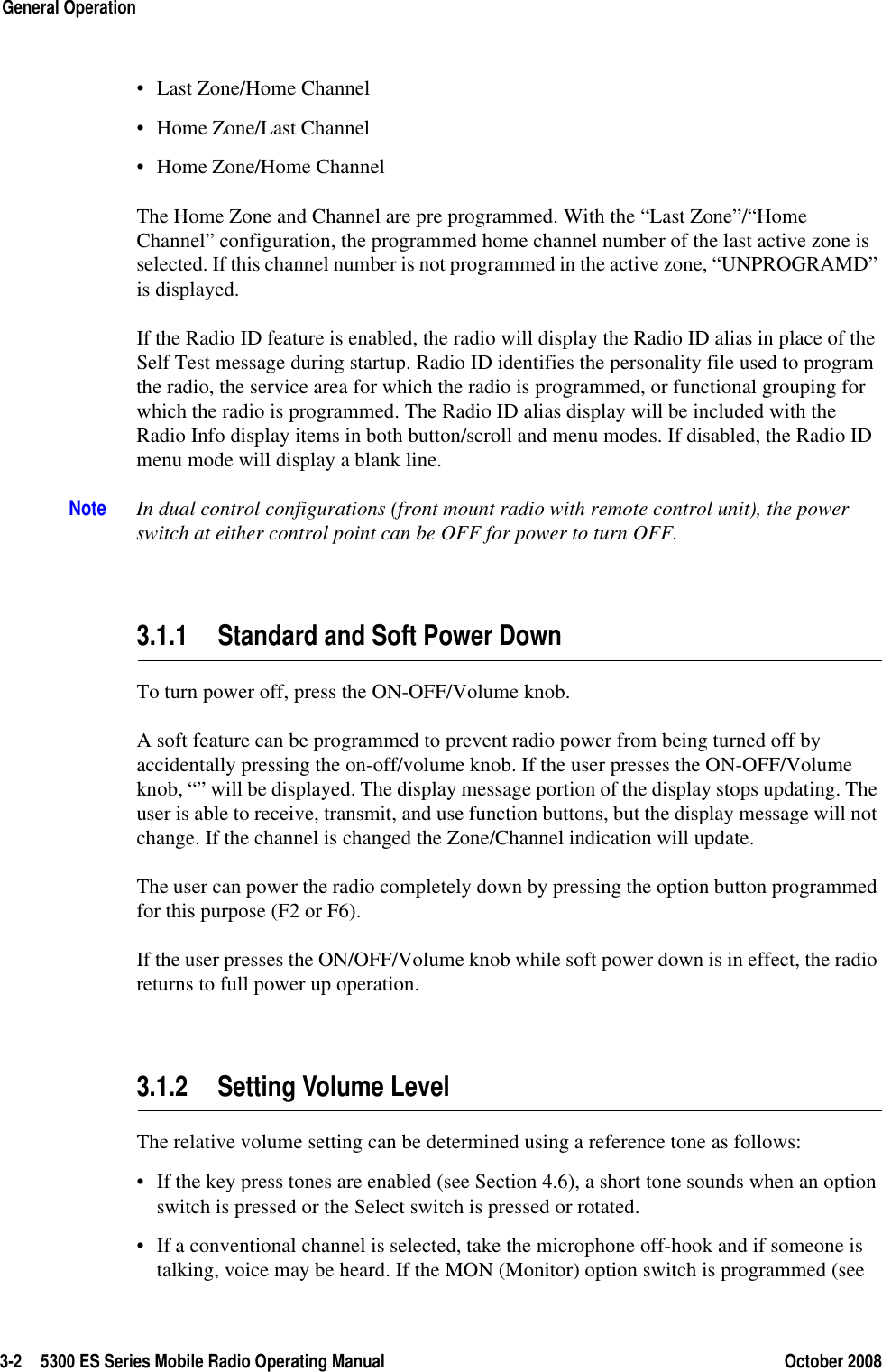
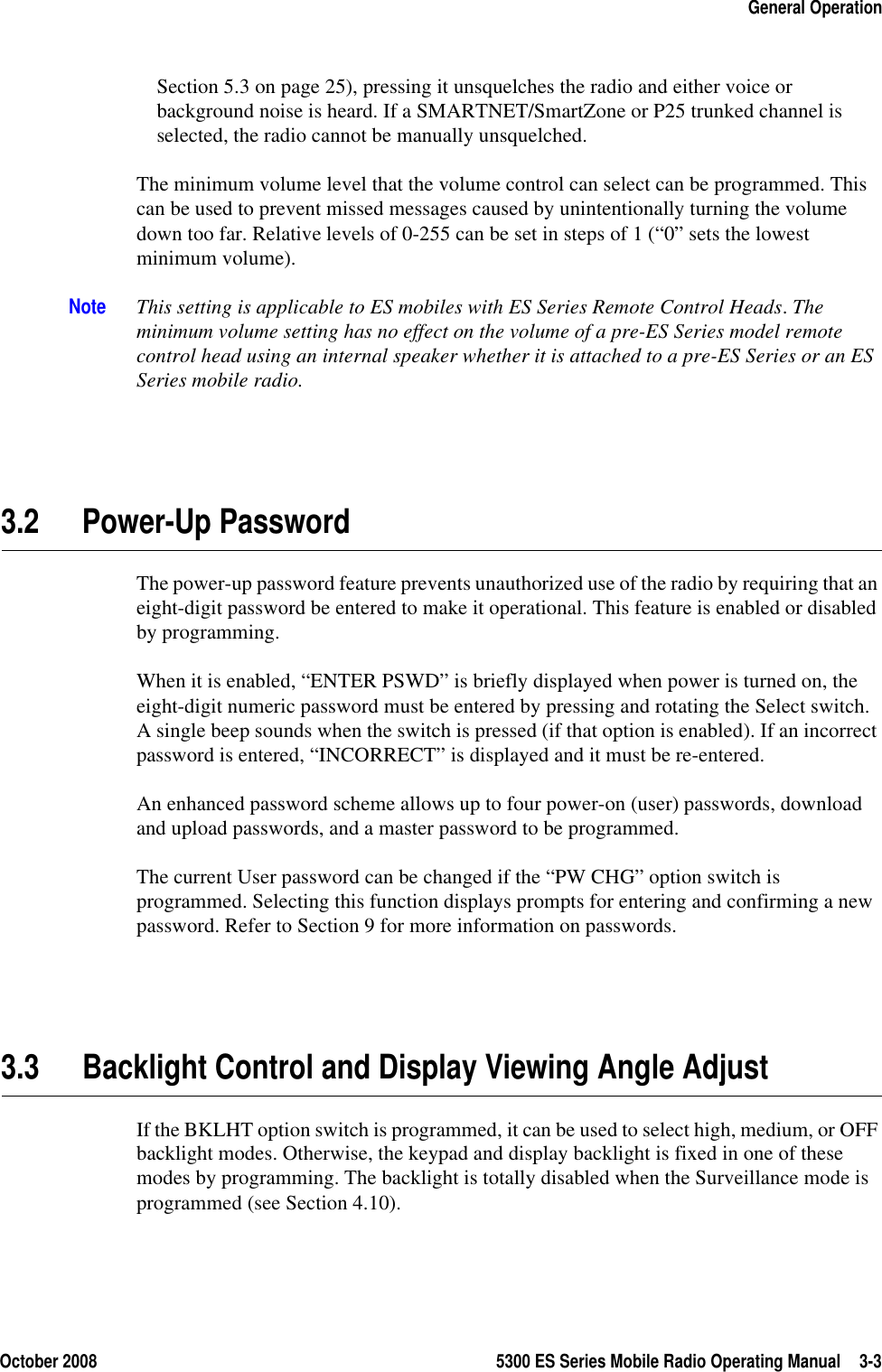
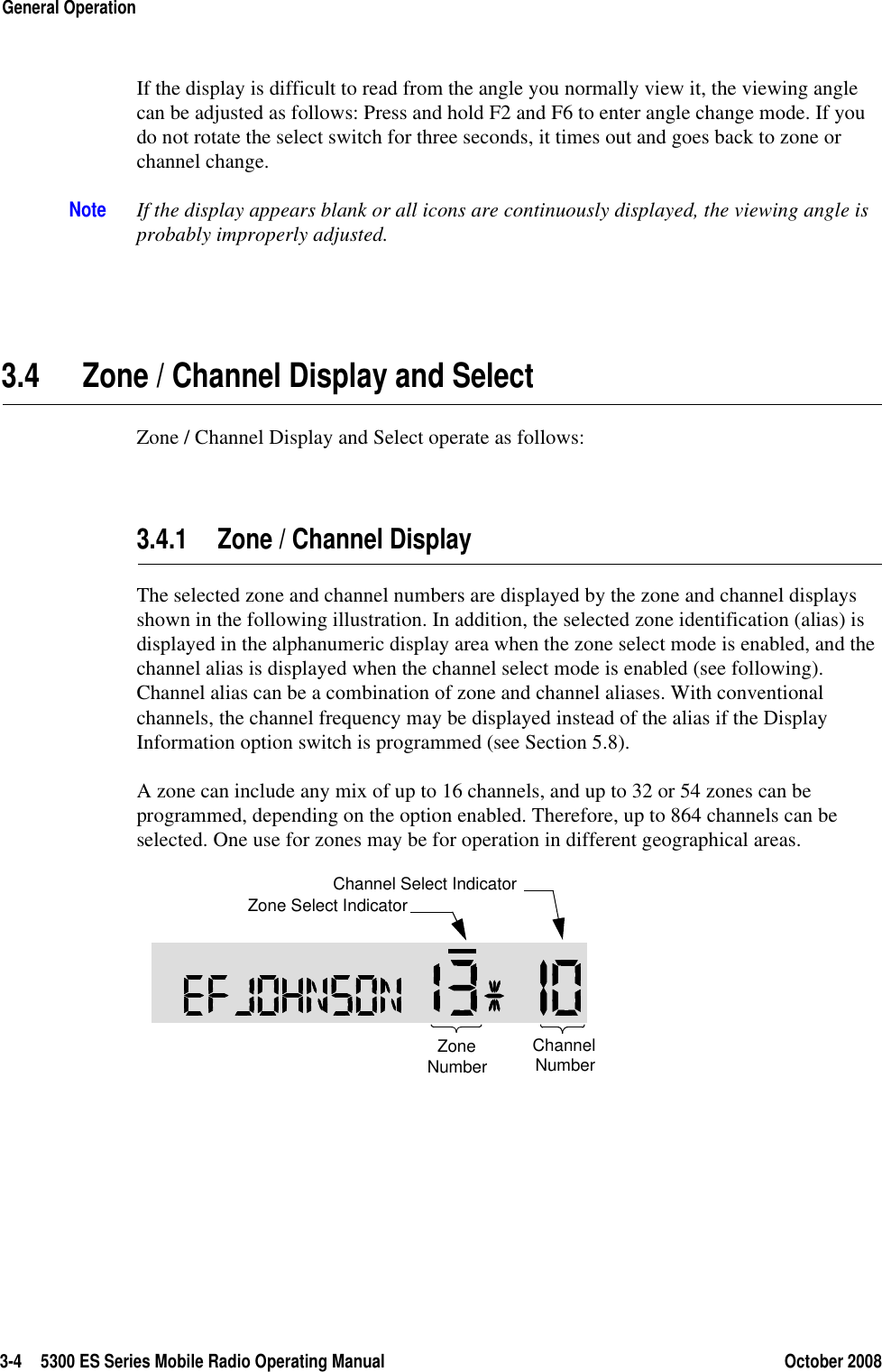
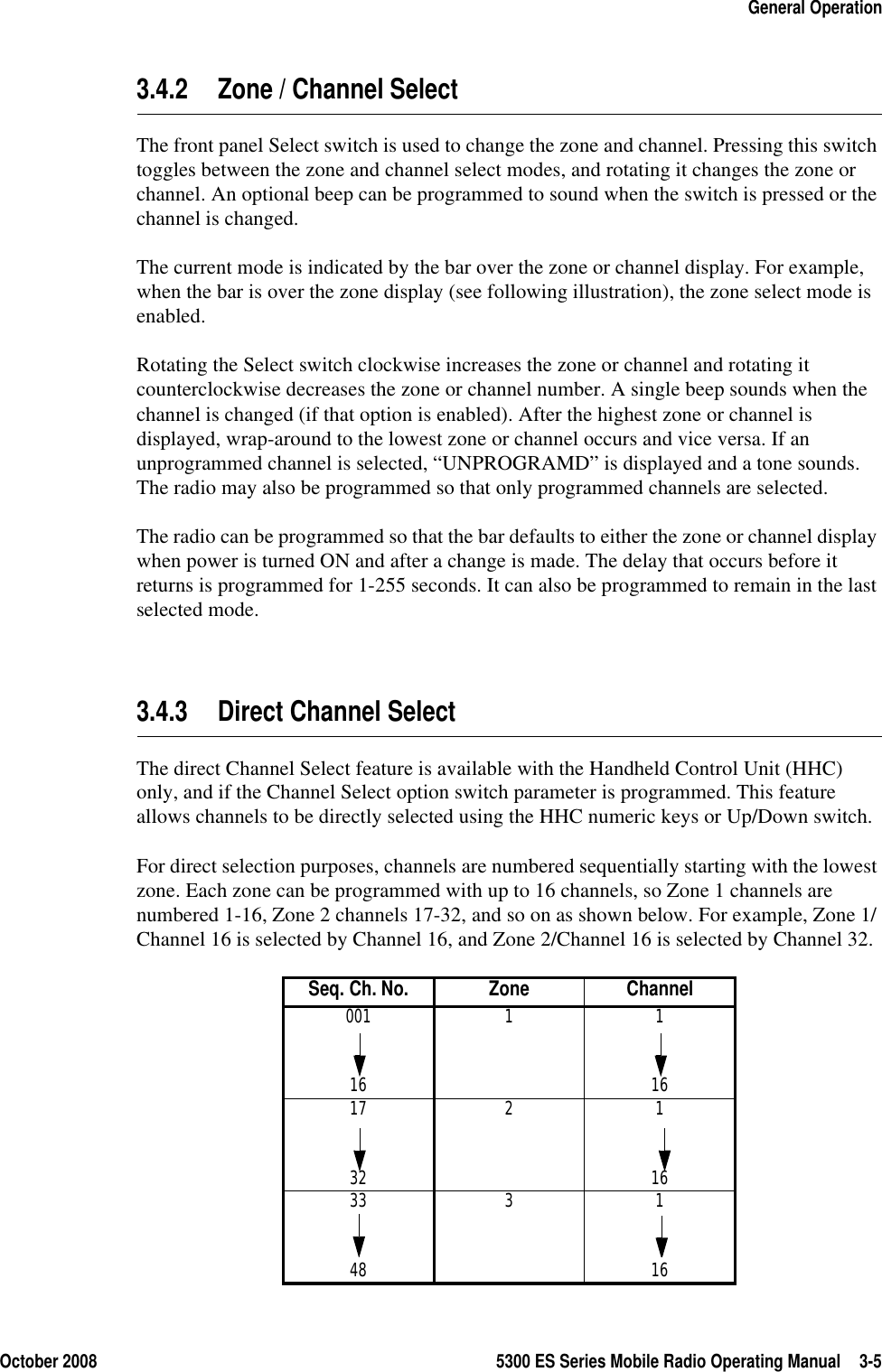
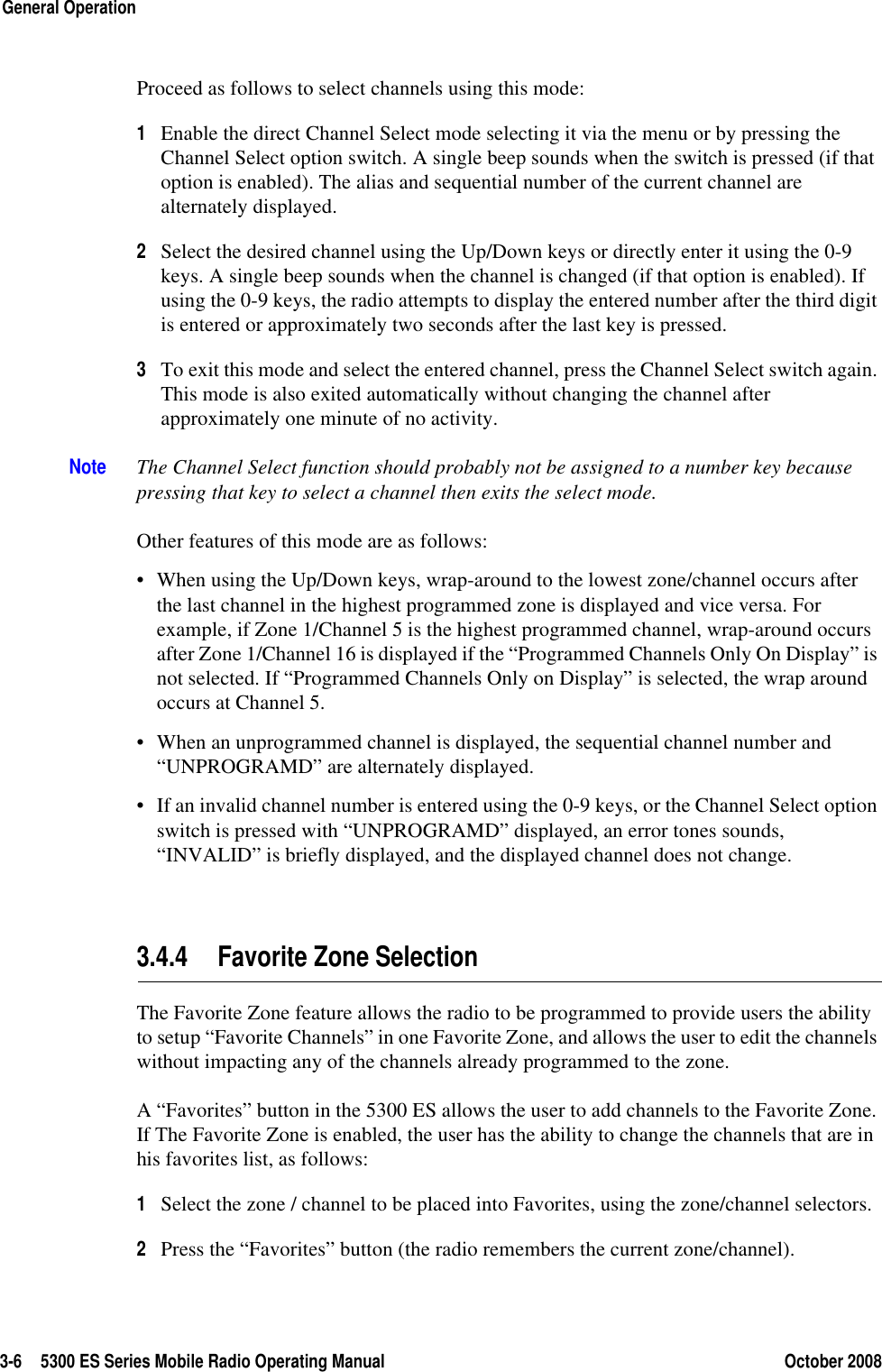
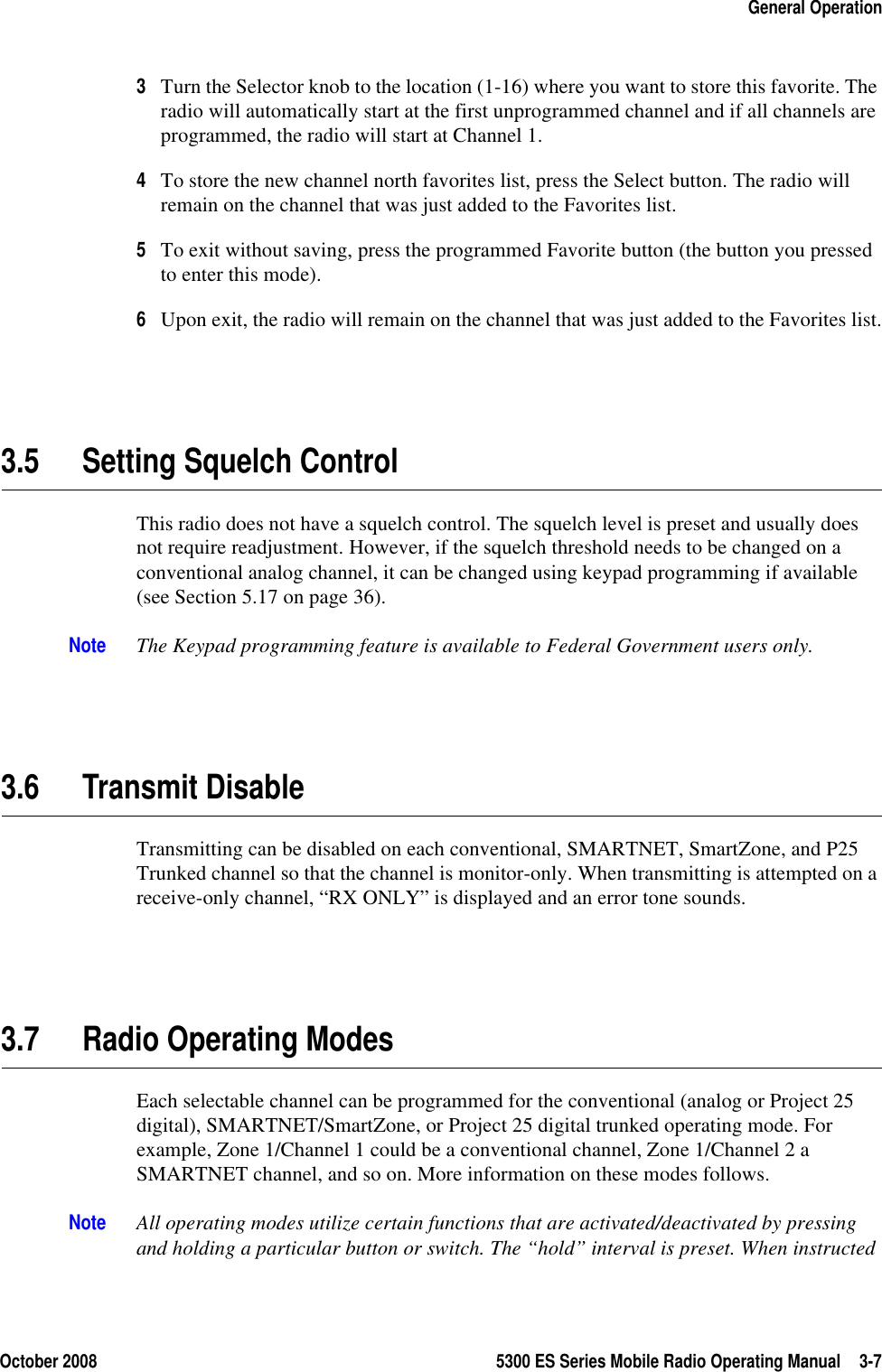
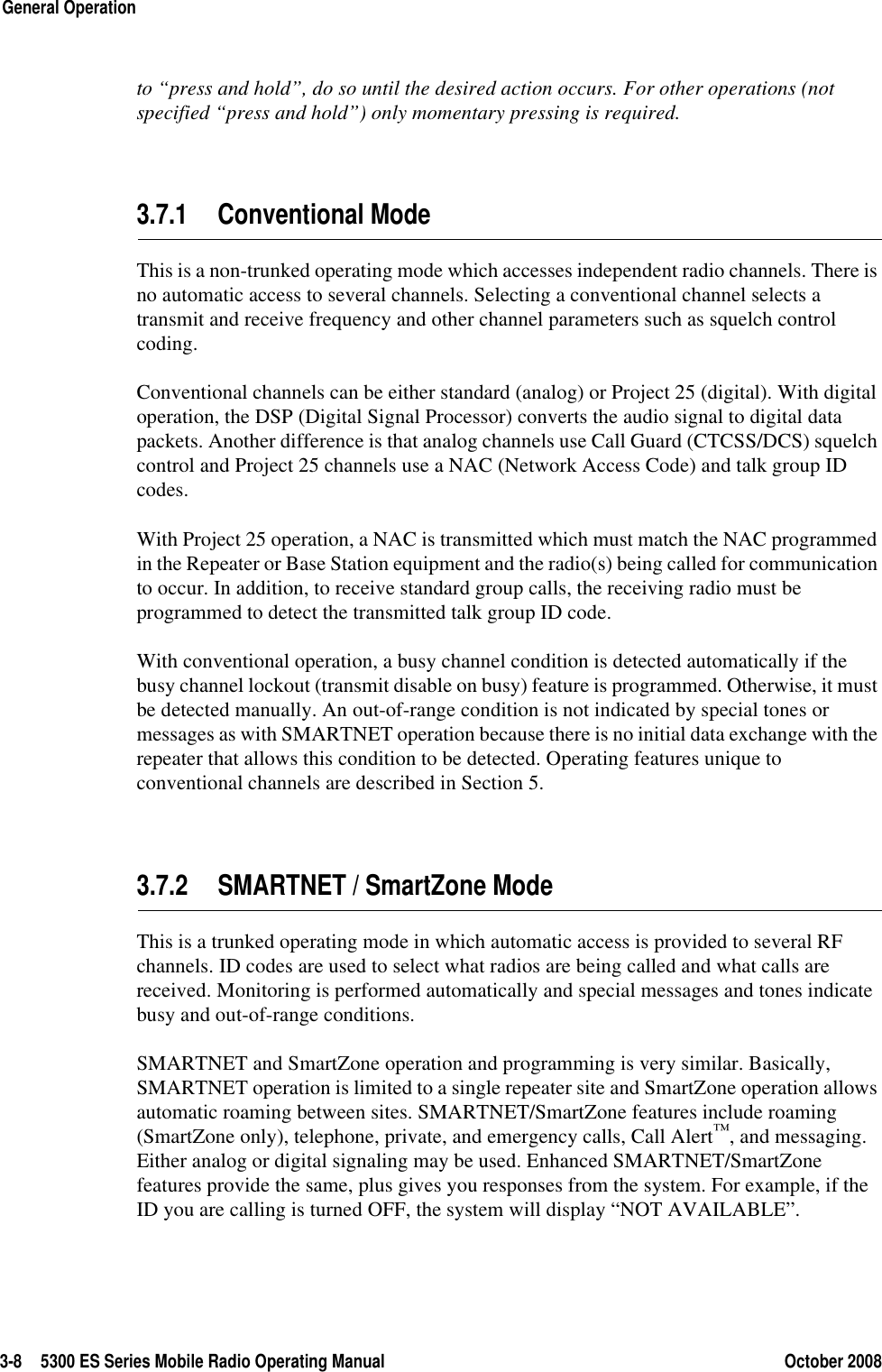
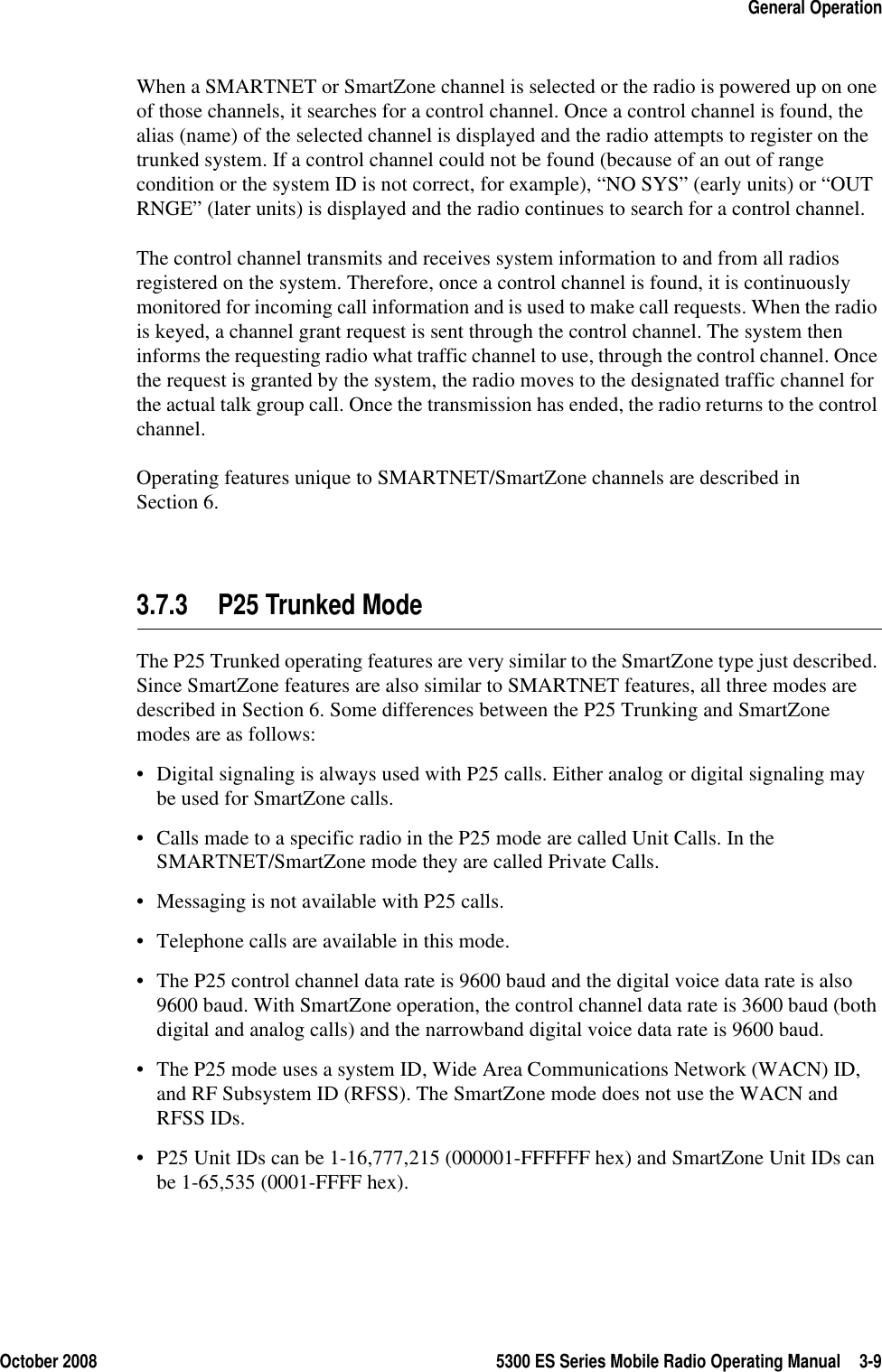
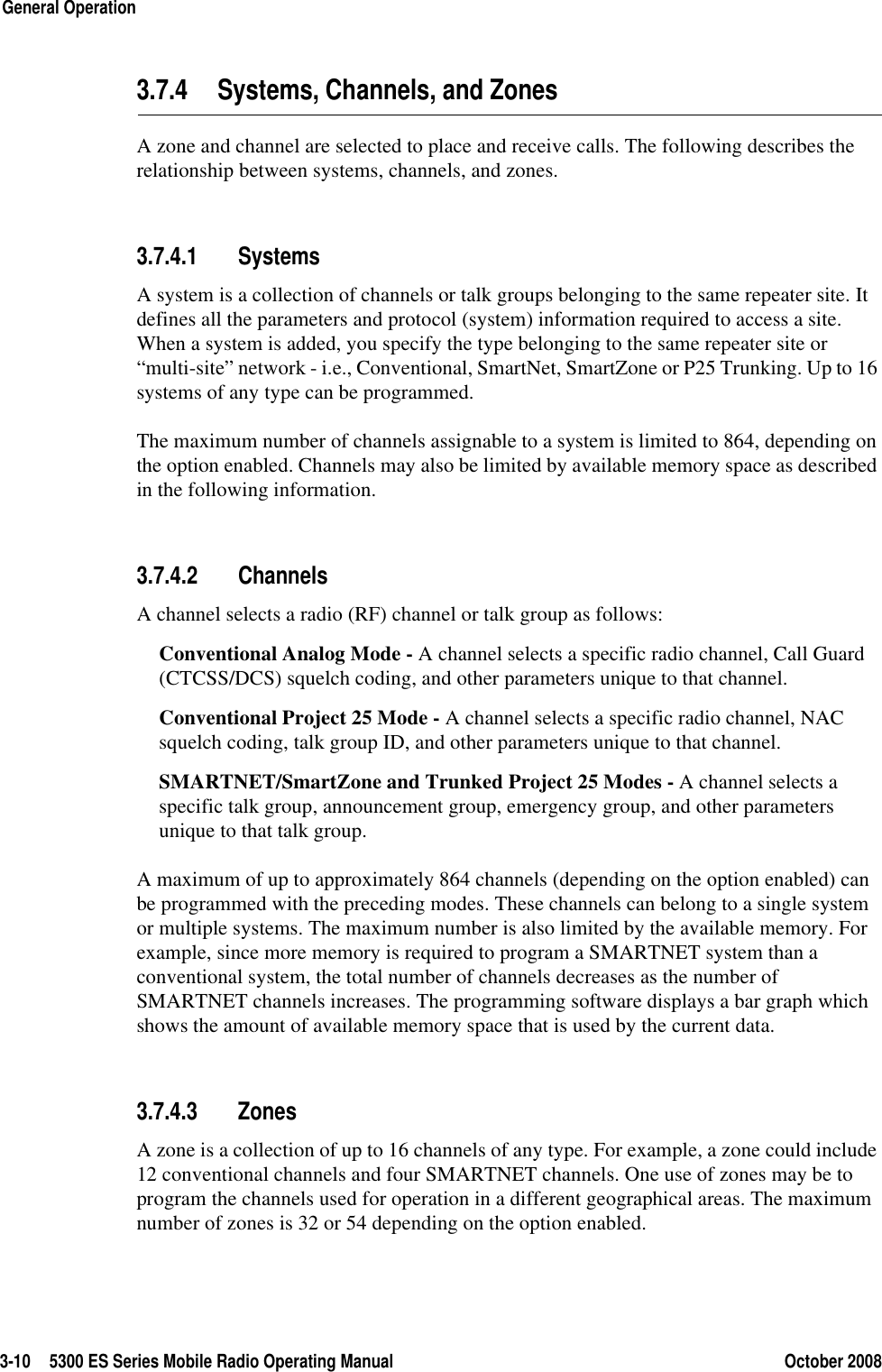
![October 2008 5300 ES Series Mobile Radio Operating Manual 3-11General Operation3.8 Radio Tune Test ModeEntering Tune Test Mode on the 5300 ES radios is done by pressing <F2> during the radio’s self test. If this button is pressed during the self test, the self test completes and the “SERVICE” message is displayed.The radio cycles through several informational displays, which are described in Table 3.1. To stop a display, press <F2>. To continue displays, press the <F3> button. To quickly cycle through the displays, continue to press <F3>. You cannot go back to displays that have already been shown.Upon completion of the information displays, the radio enters a menu mode. The default option is the RF Test Mode, and the message, “RF TEST”, is displayed.As there is only one other test mode, Control Top and Keypad Test Mode (displaying the message “CH TEST”), pressing <F2> cycles between these two modes. Pressing the F1 allows the user to enter into the test mode that is currently displayed.Table 3.1 Initial Messages 5300 ES Description SERVICE Test Tune Mode initial message FIRMWARE Firmware display message V X.Y.Z Firmware version number DSP DSP display message V X.Y.Z DSP version number SEM SEM display message V X.Y SEM version number FILE FORM. File format display message V X.Y File format version number BOOTLOAD Bootload display message V X.Y Bootload version number ESN ESN display message XX-XX-XX-XX-XX-XX-XX-XX* ESN of the radio (in hexadecimal) BAND Band display message [VHF, UHF, UHF HIGH, UHF 380, 700/800, 800, 900] Band of the radio * Scrolling Message](https://usermanual.wiki/E-F-Johnson/2425313.5300-ES-Operating-Manual/User-Guide-1067227-Page-39.png)