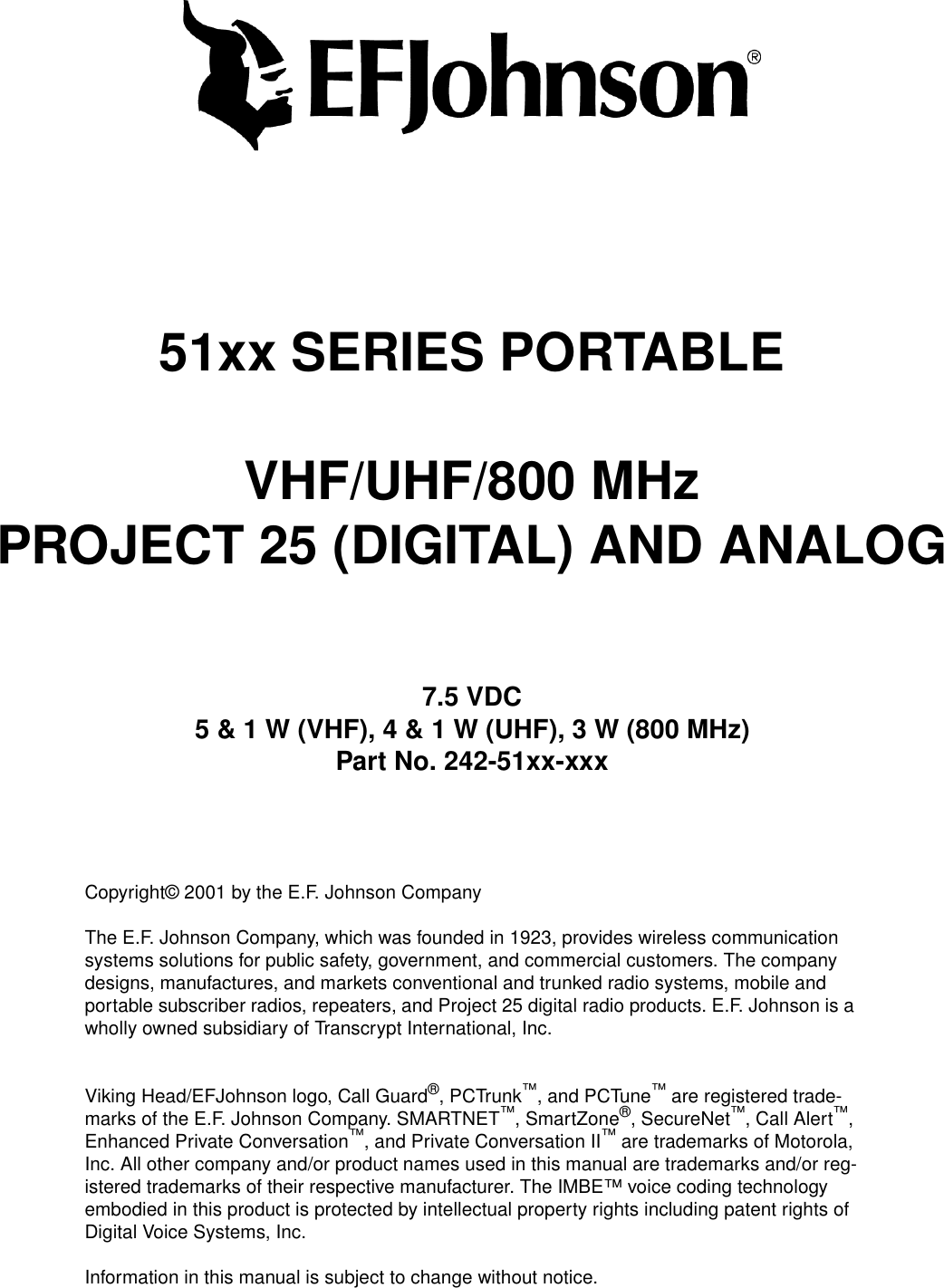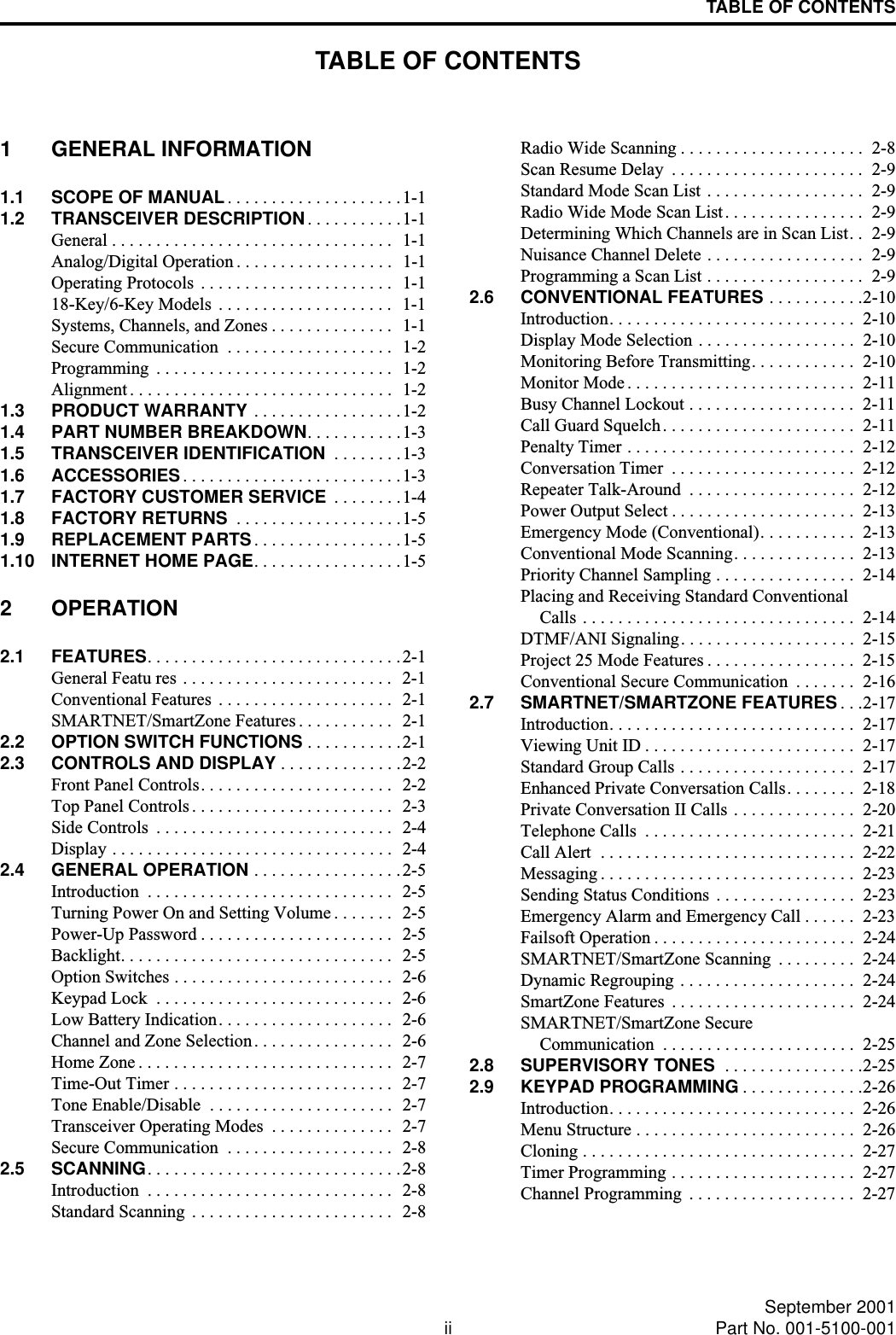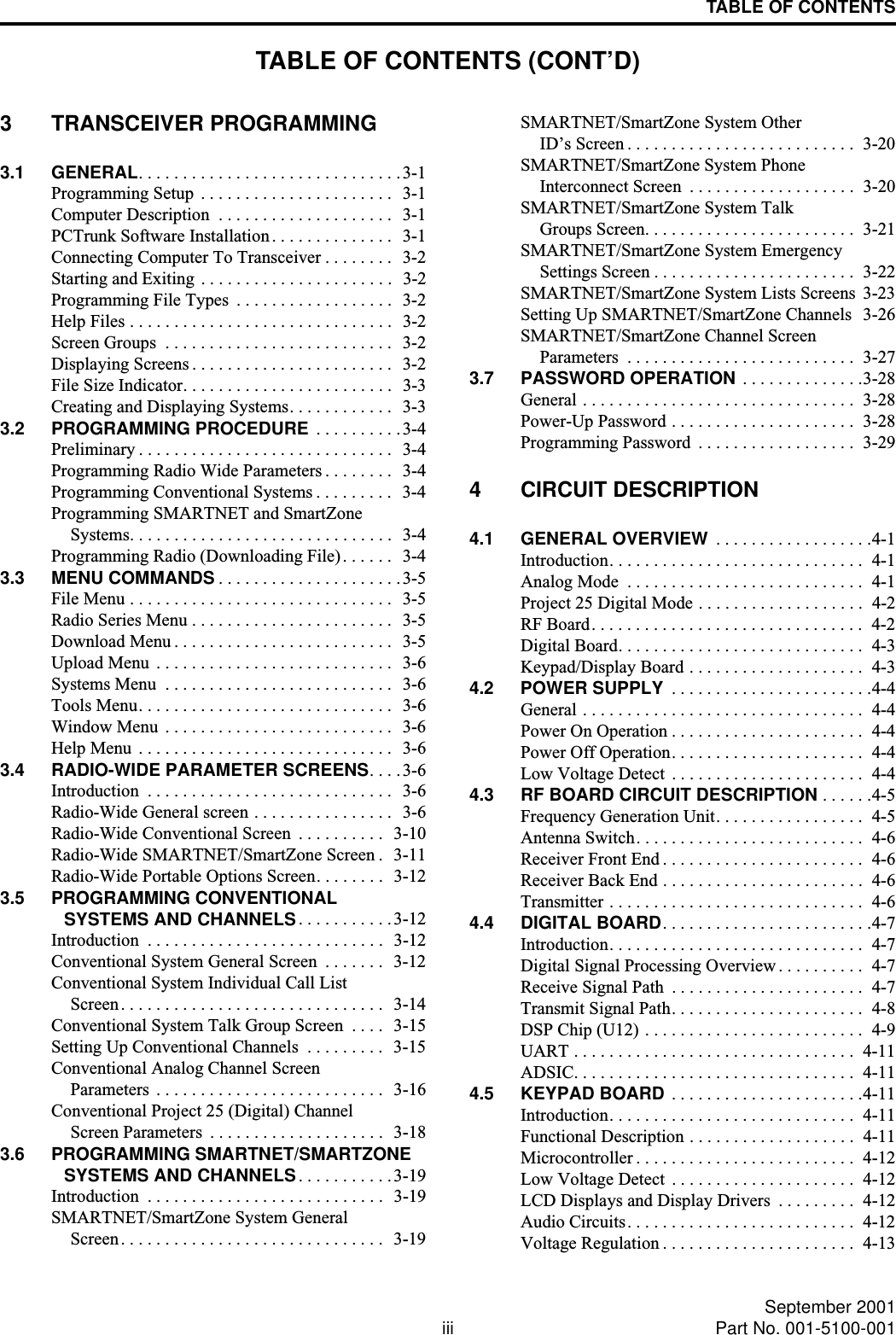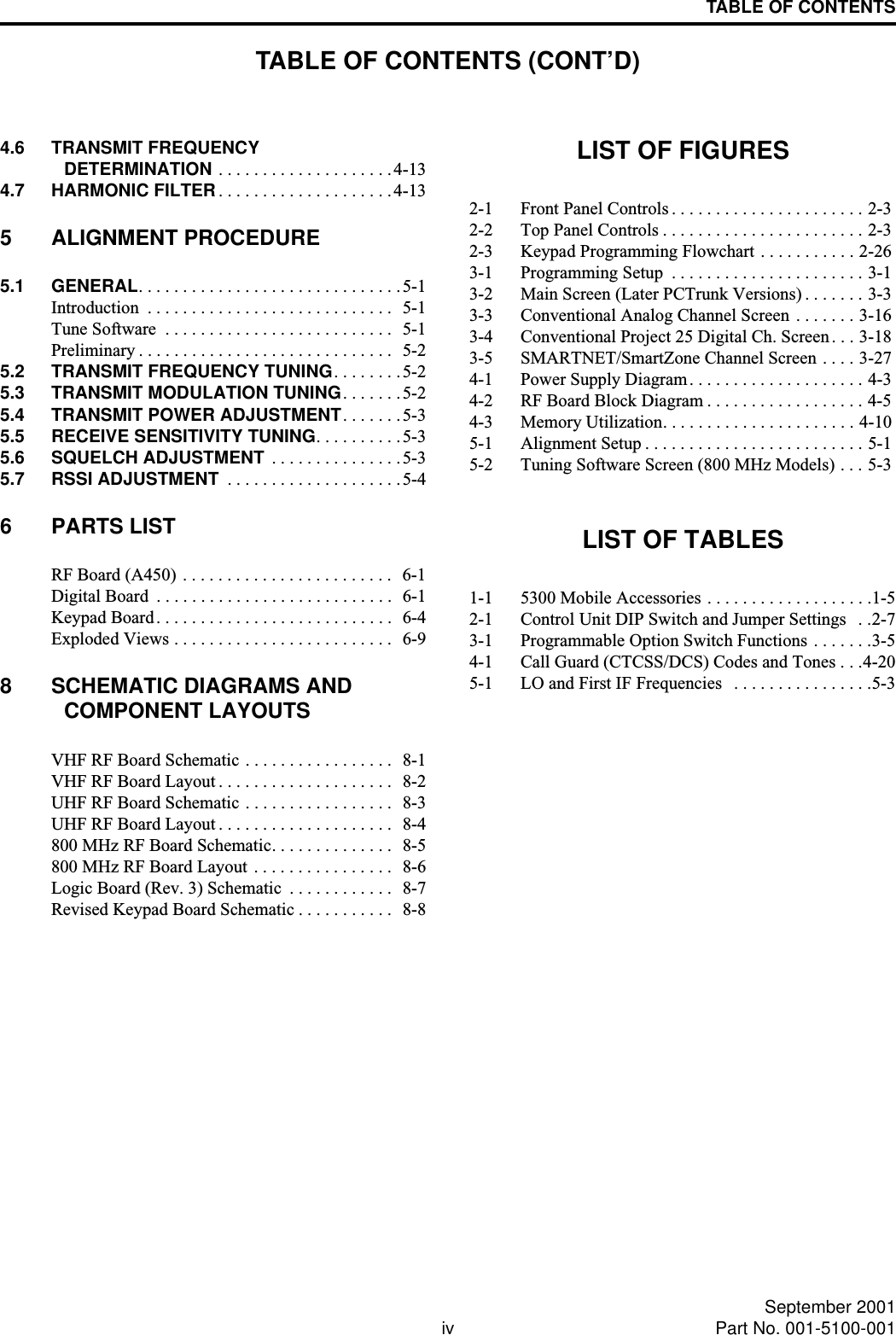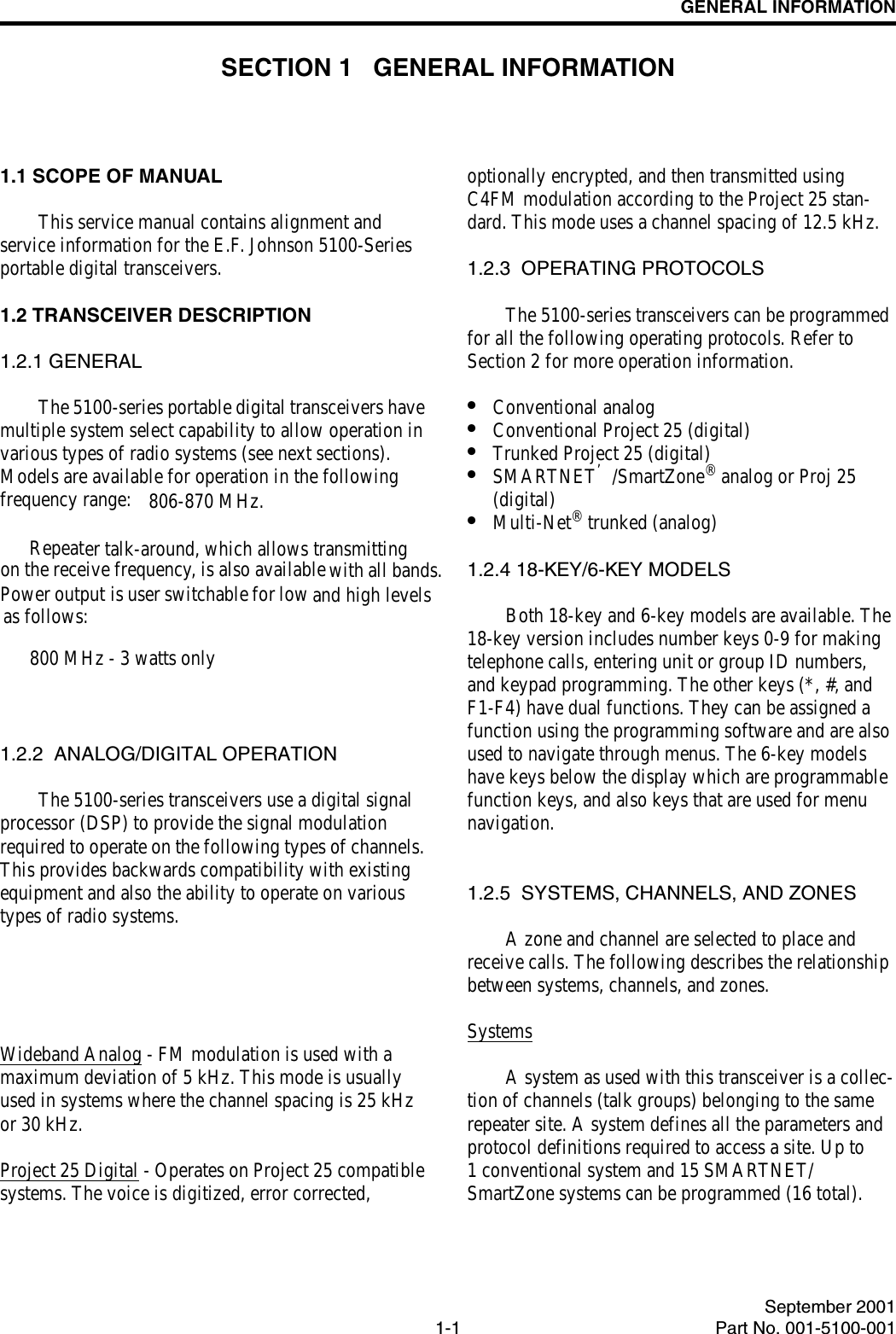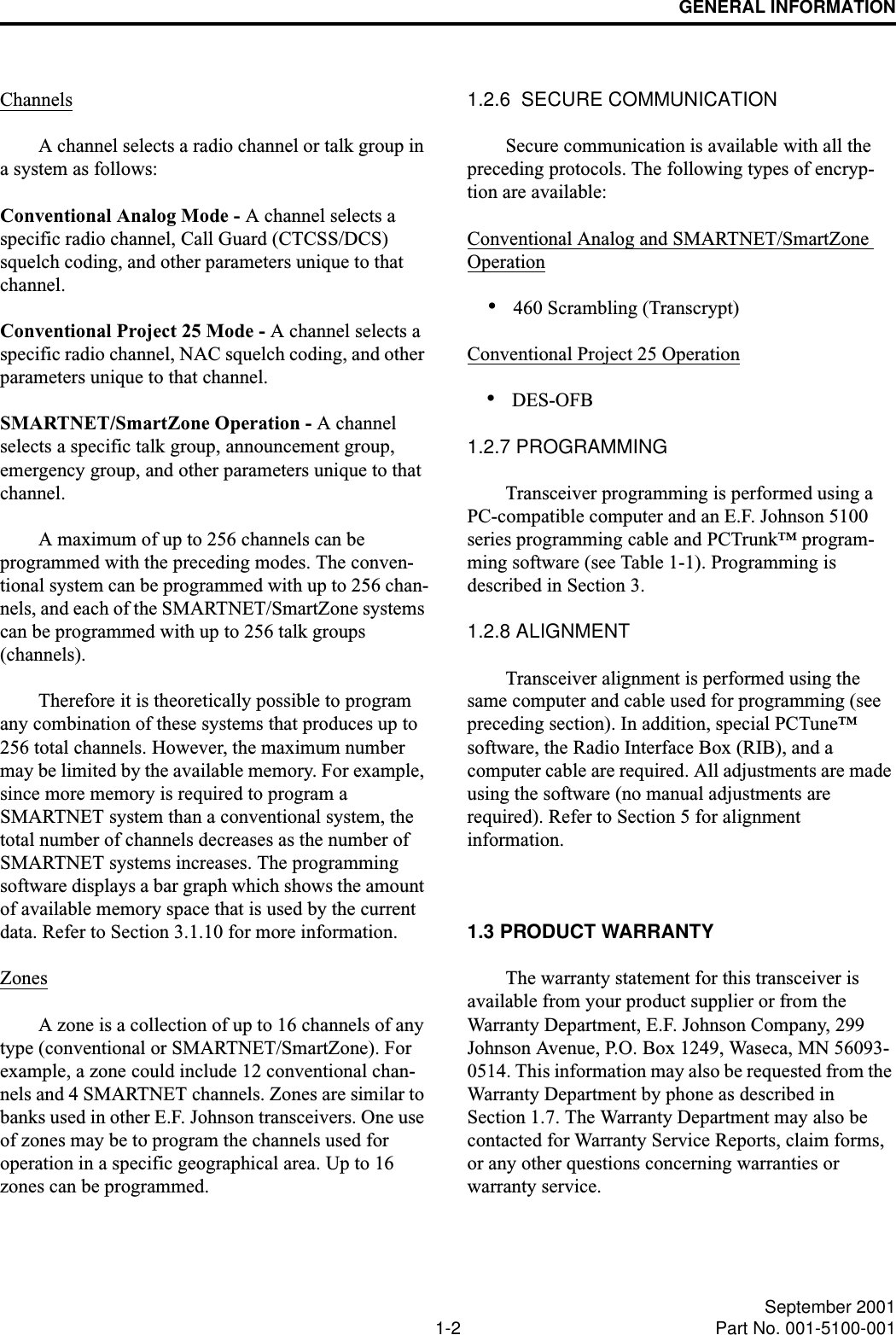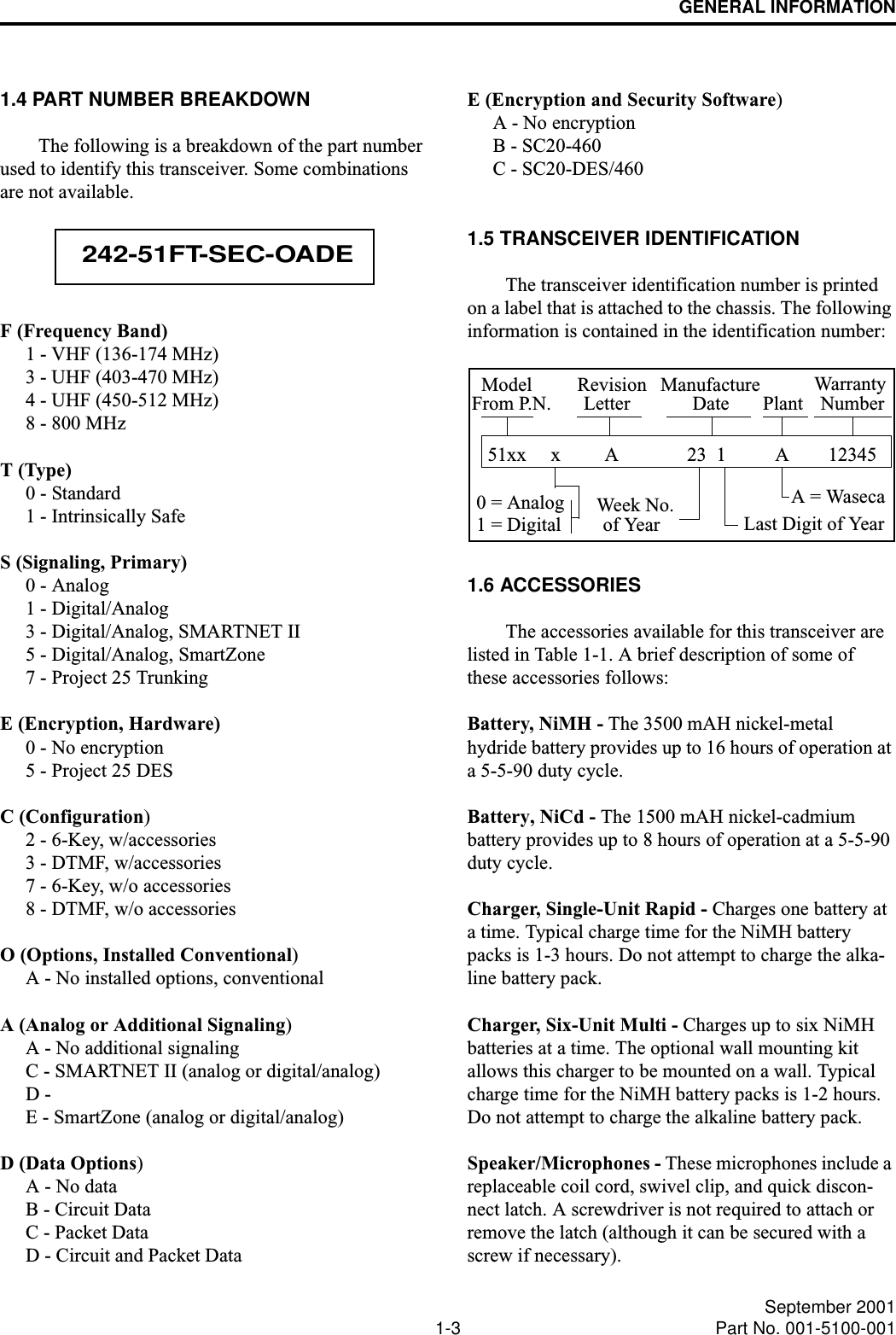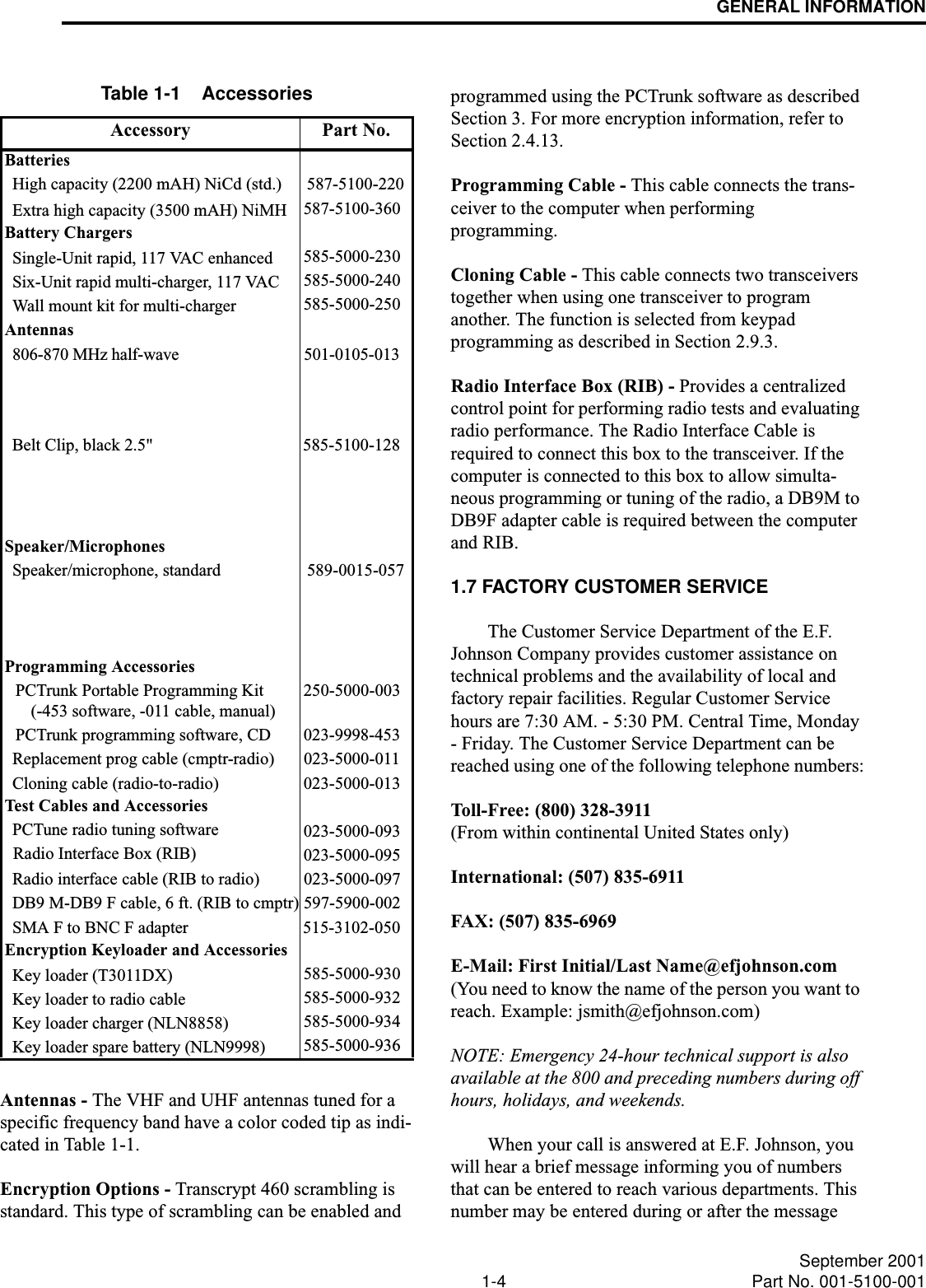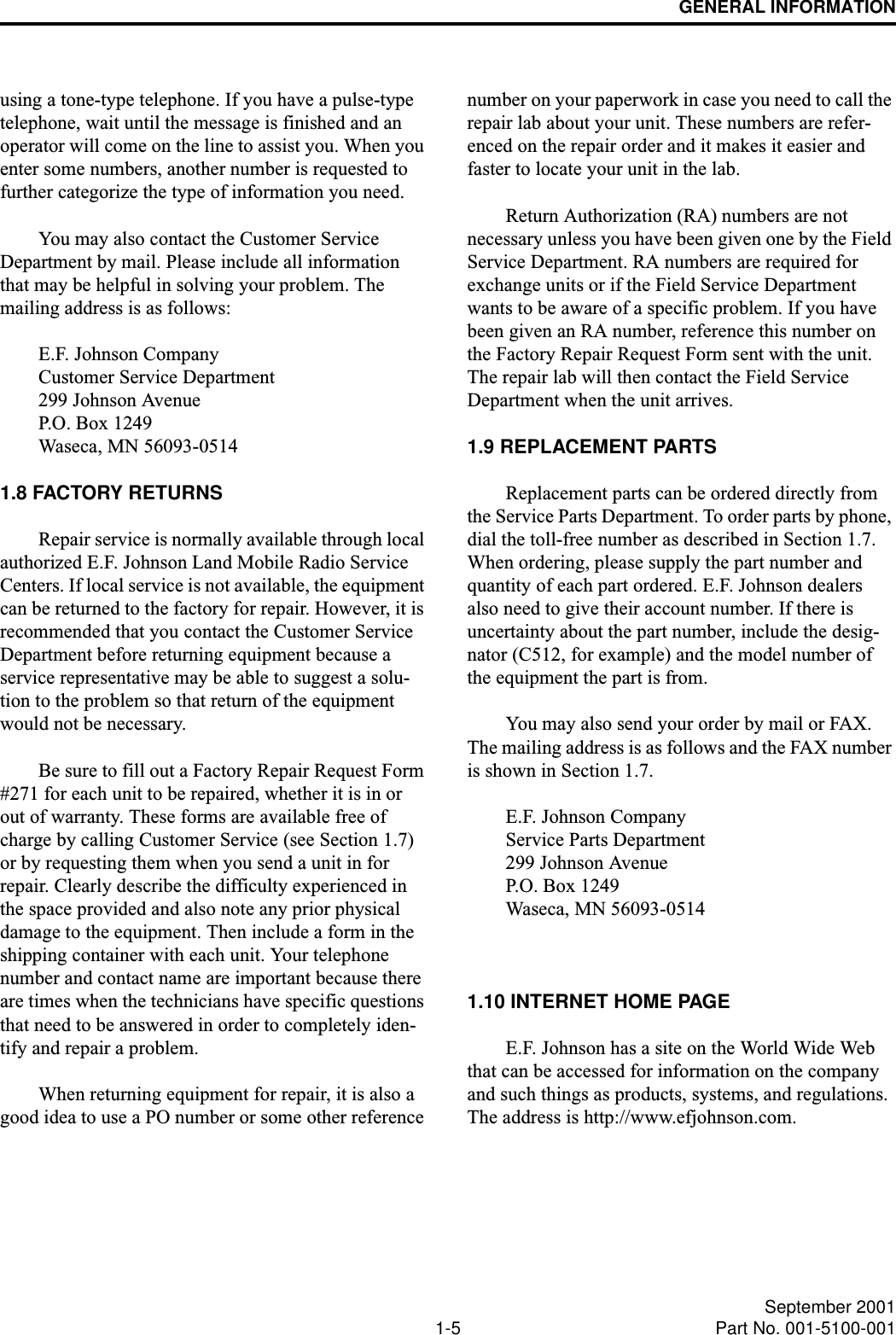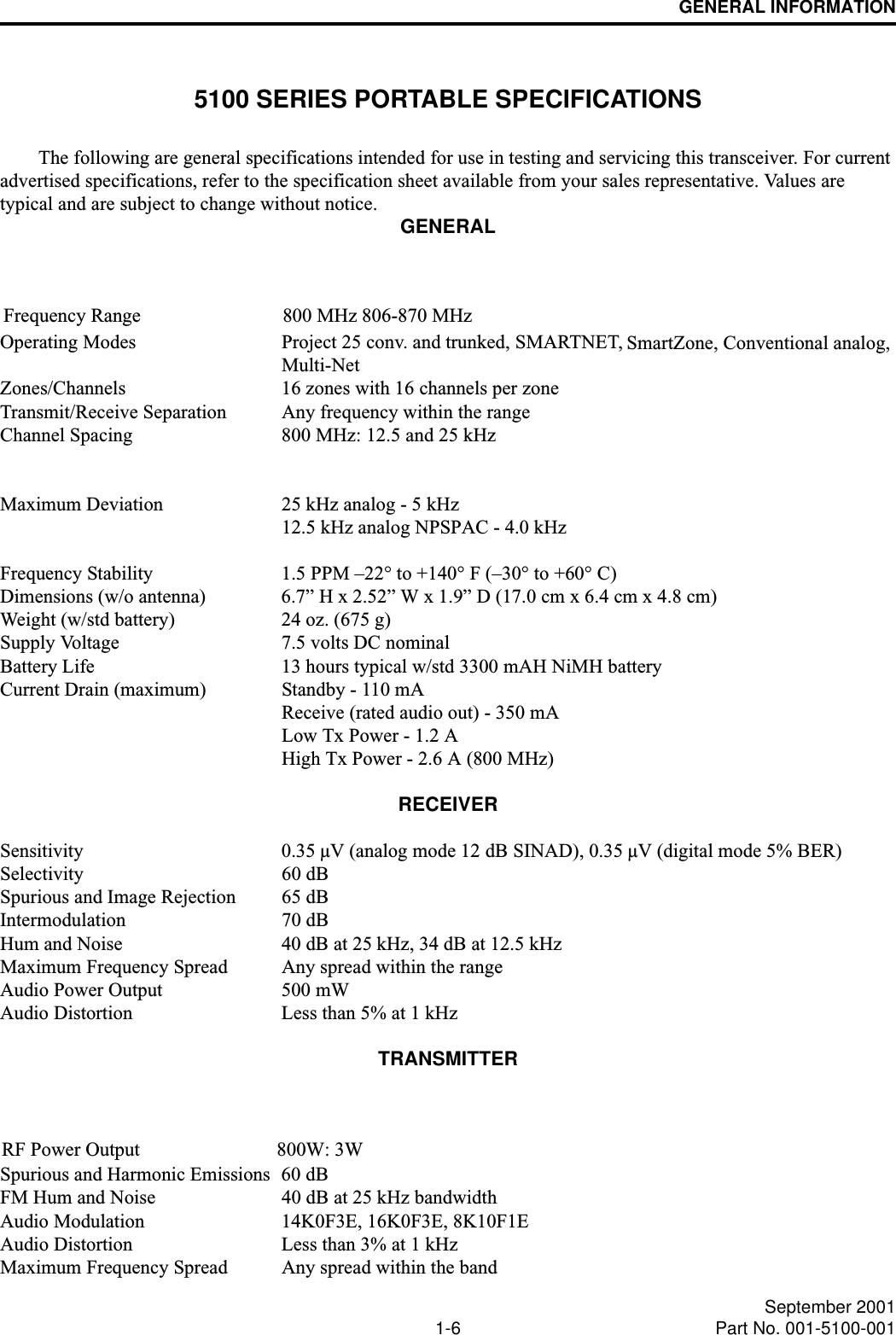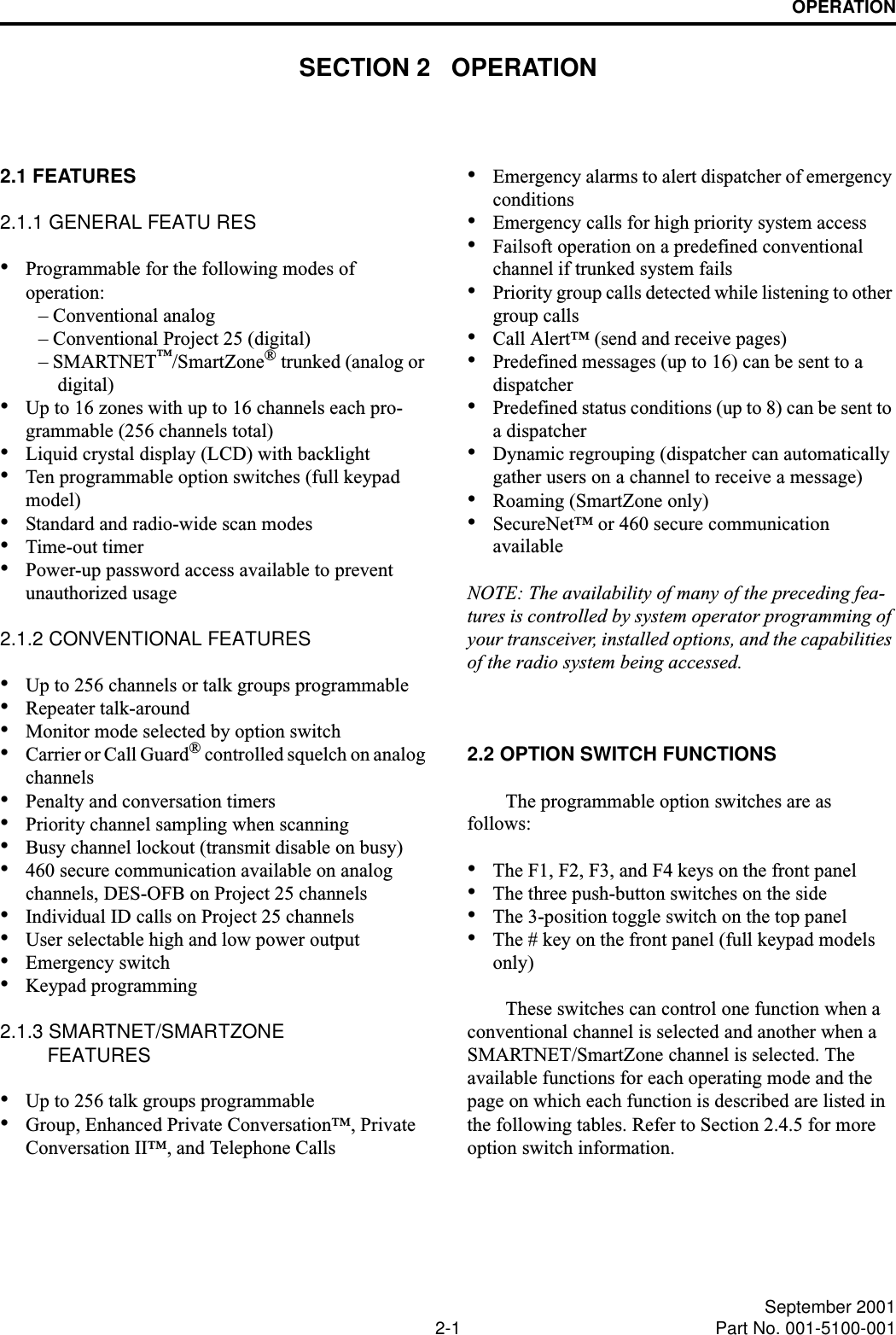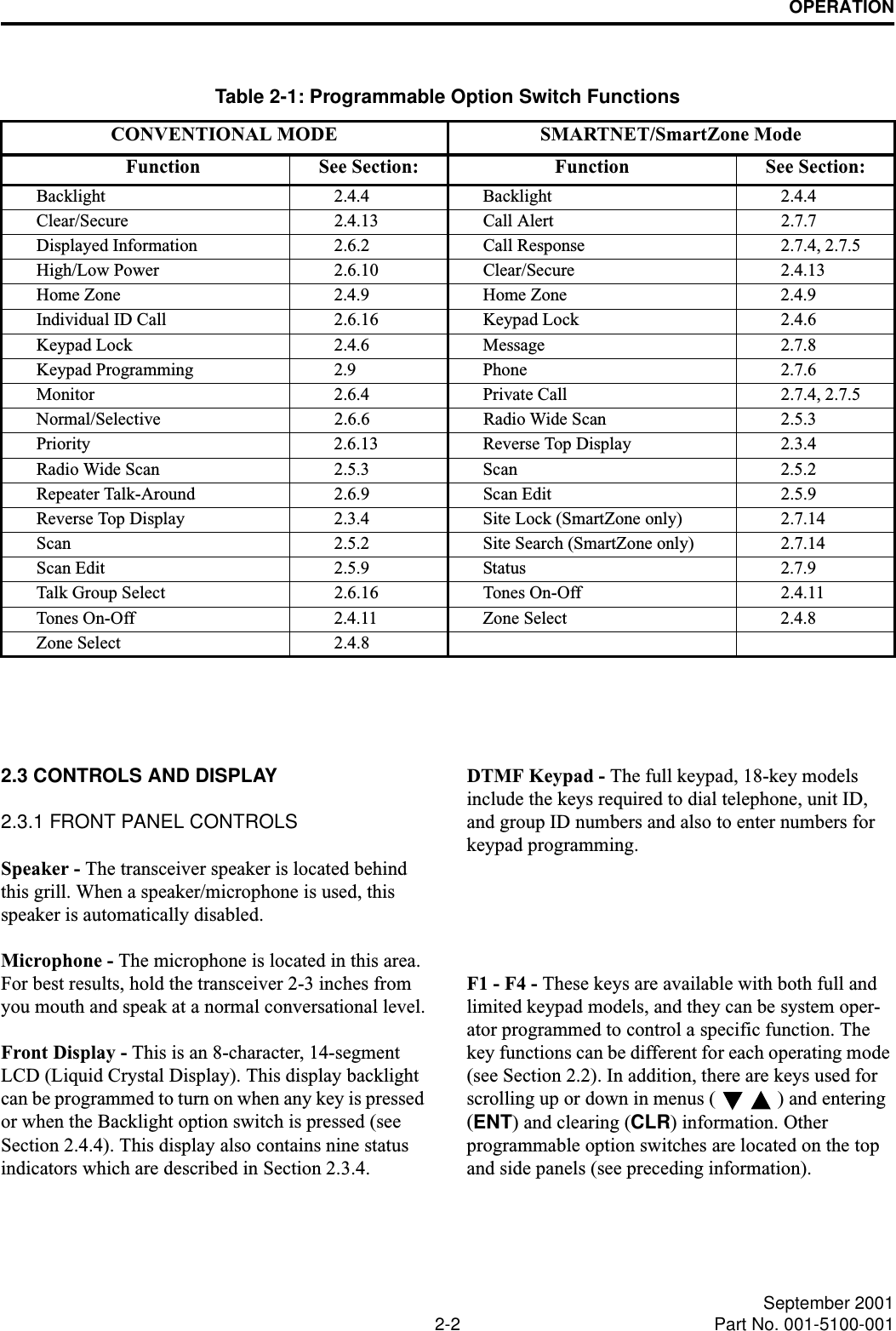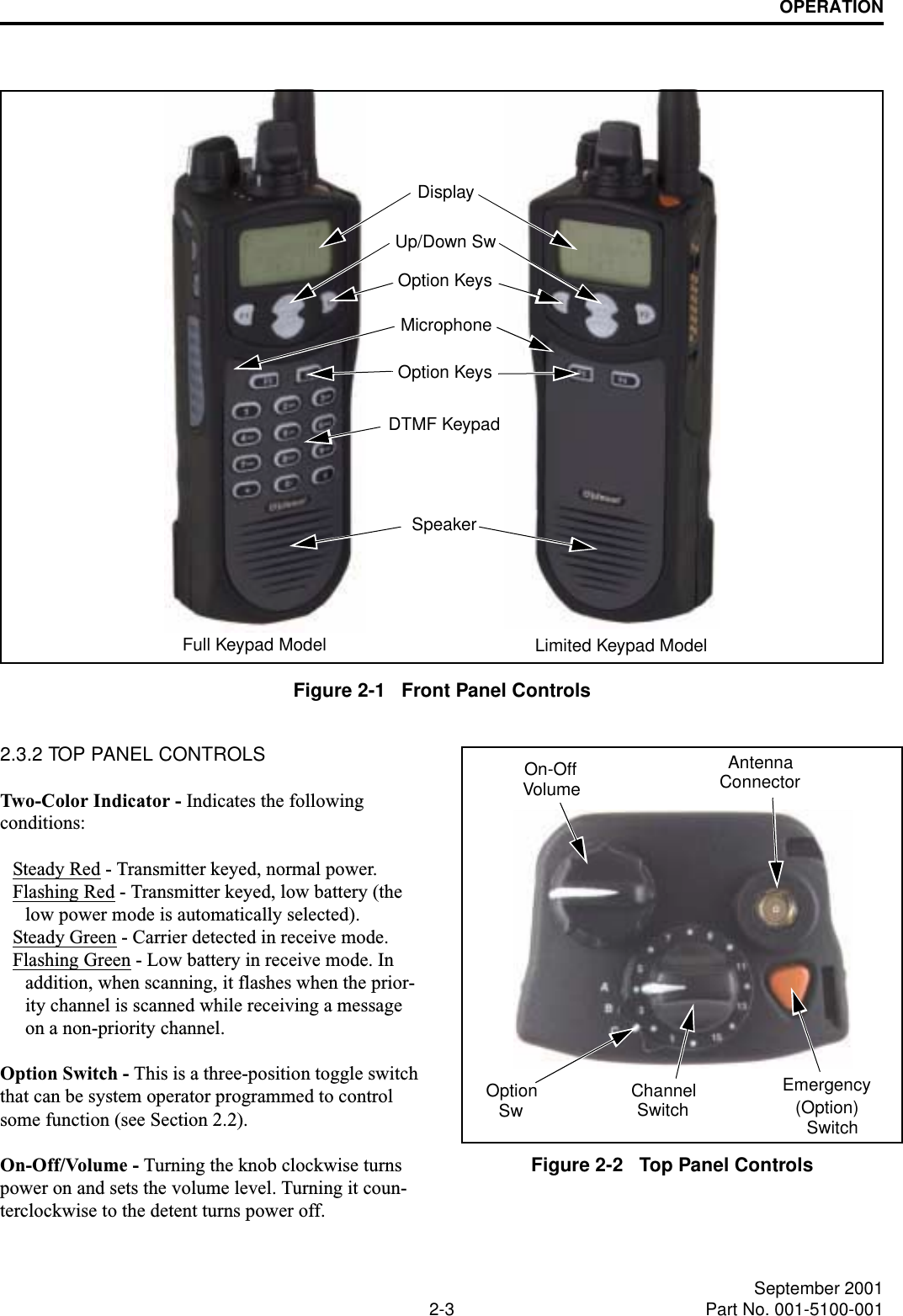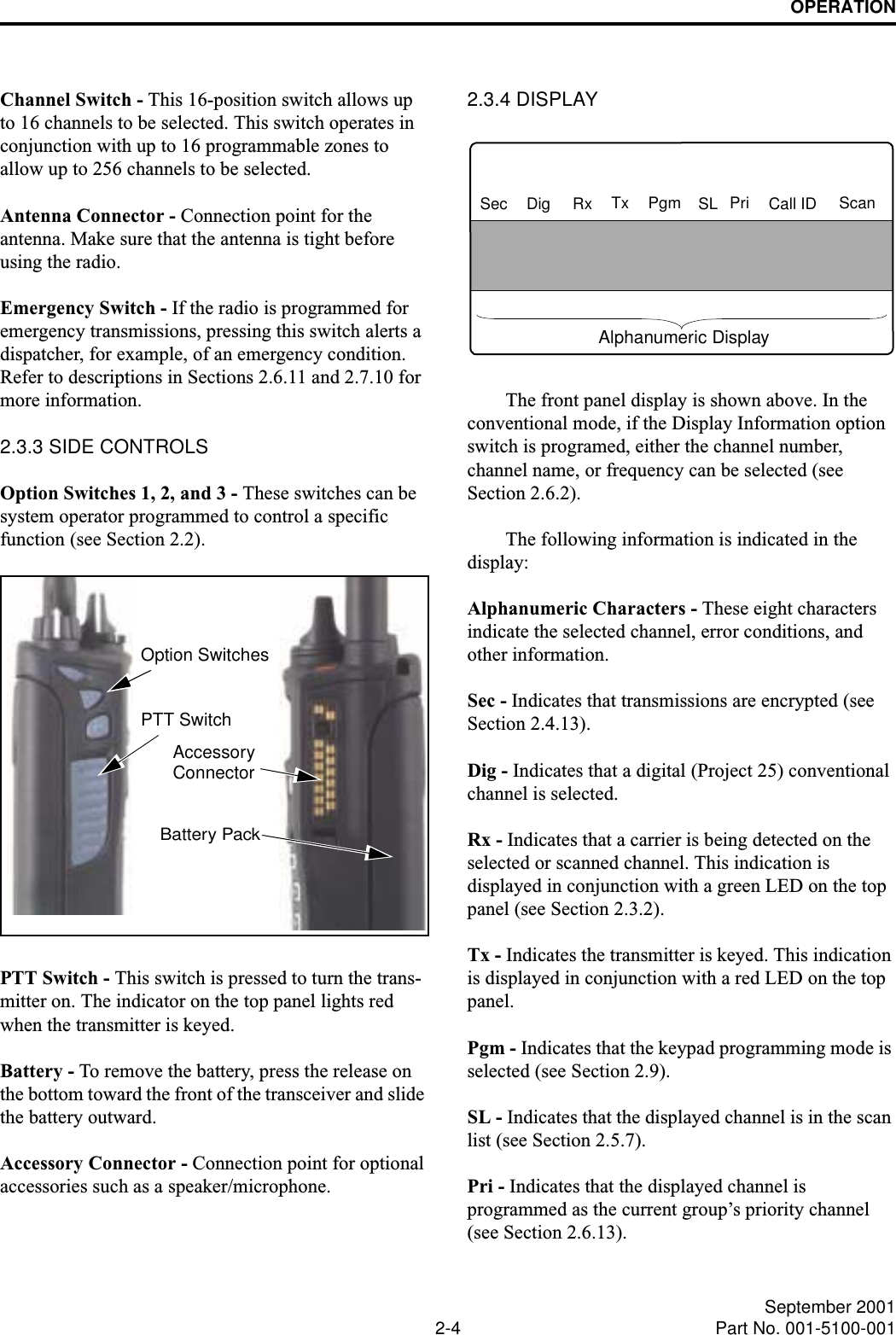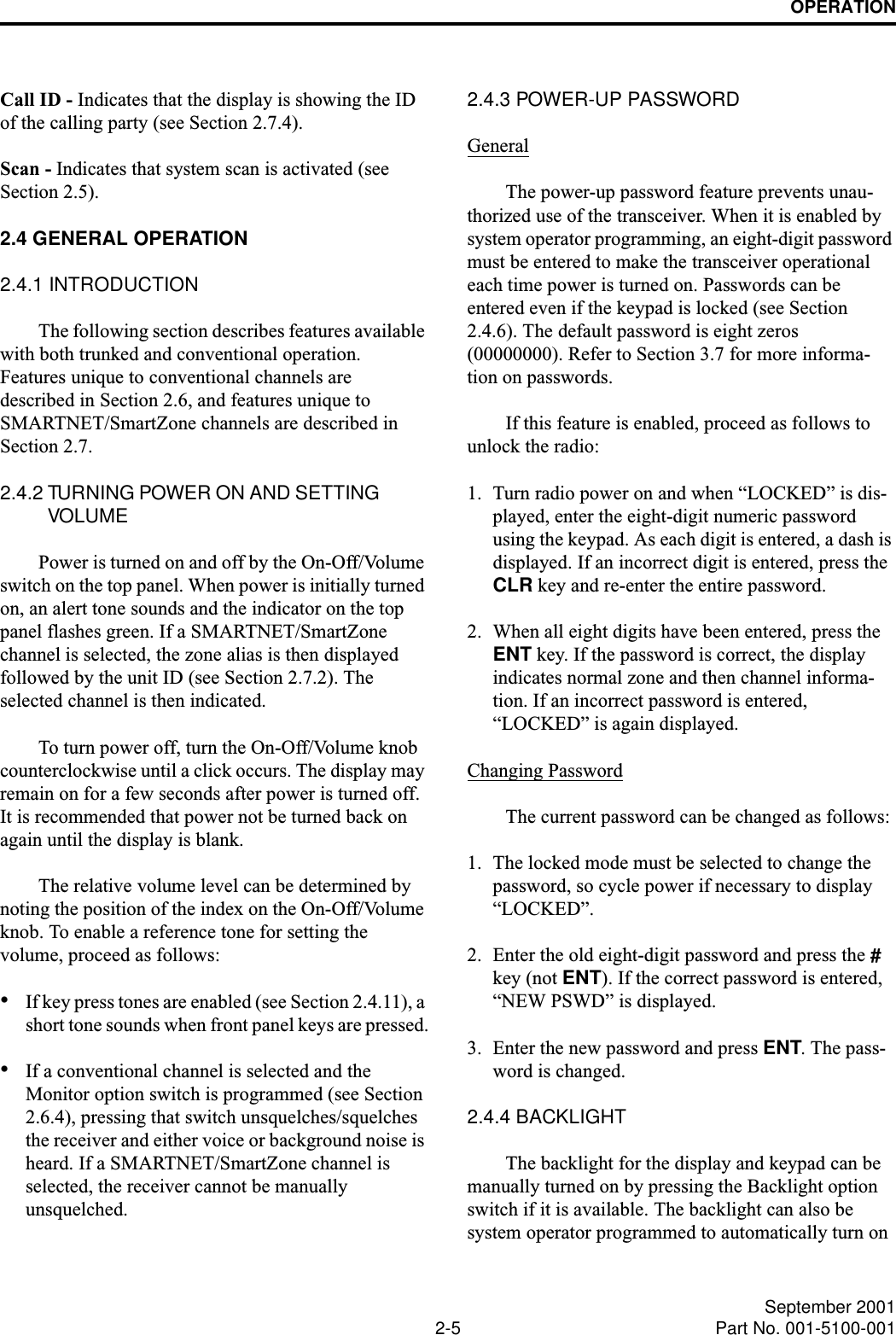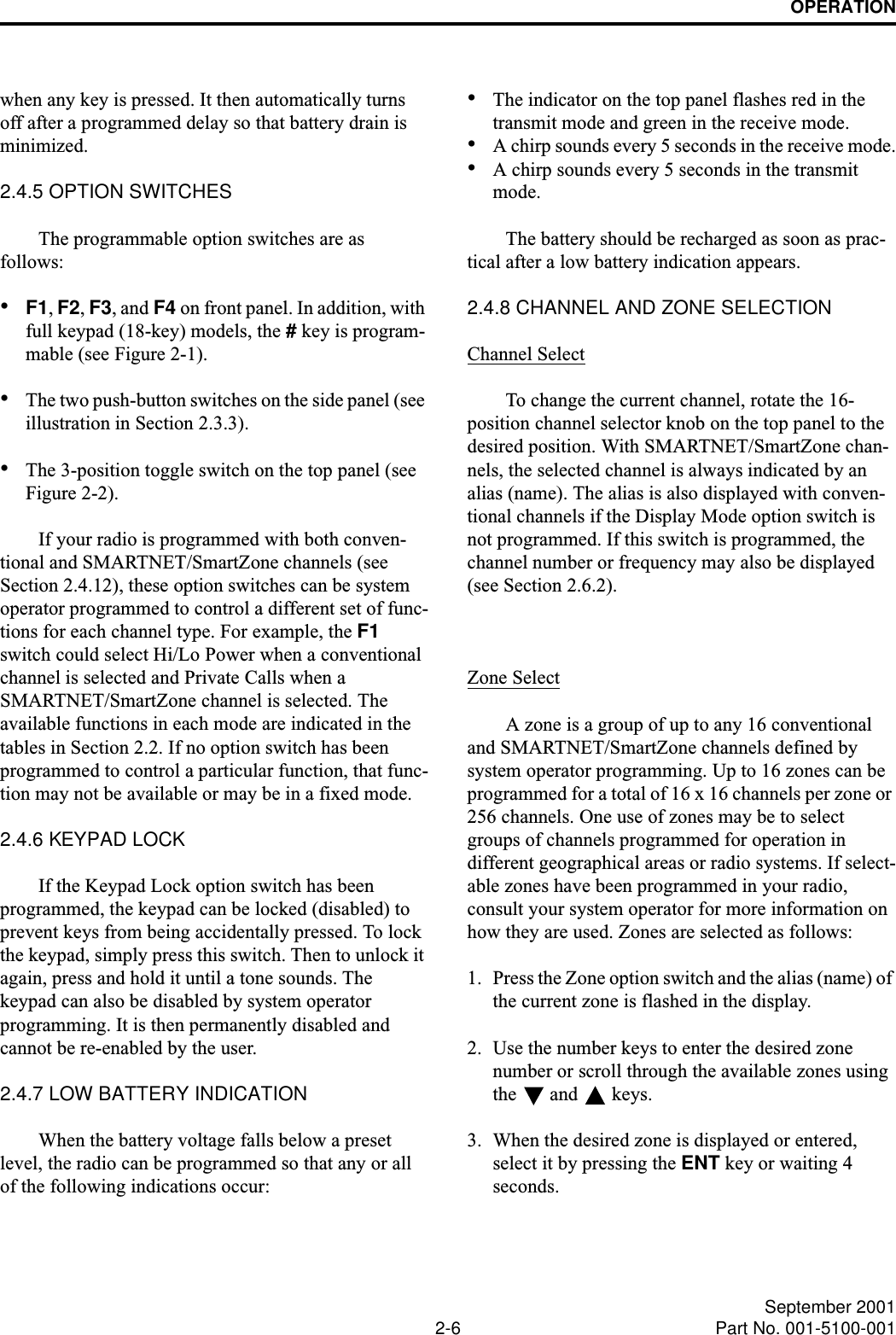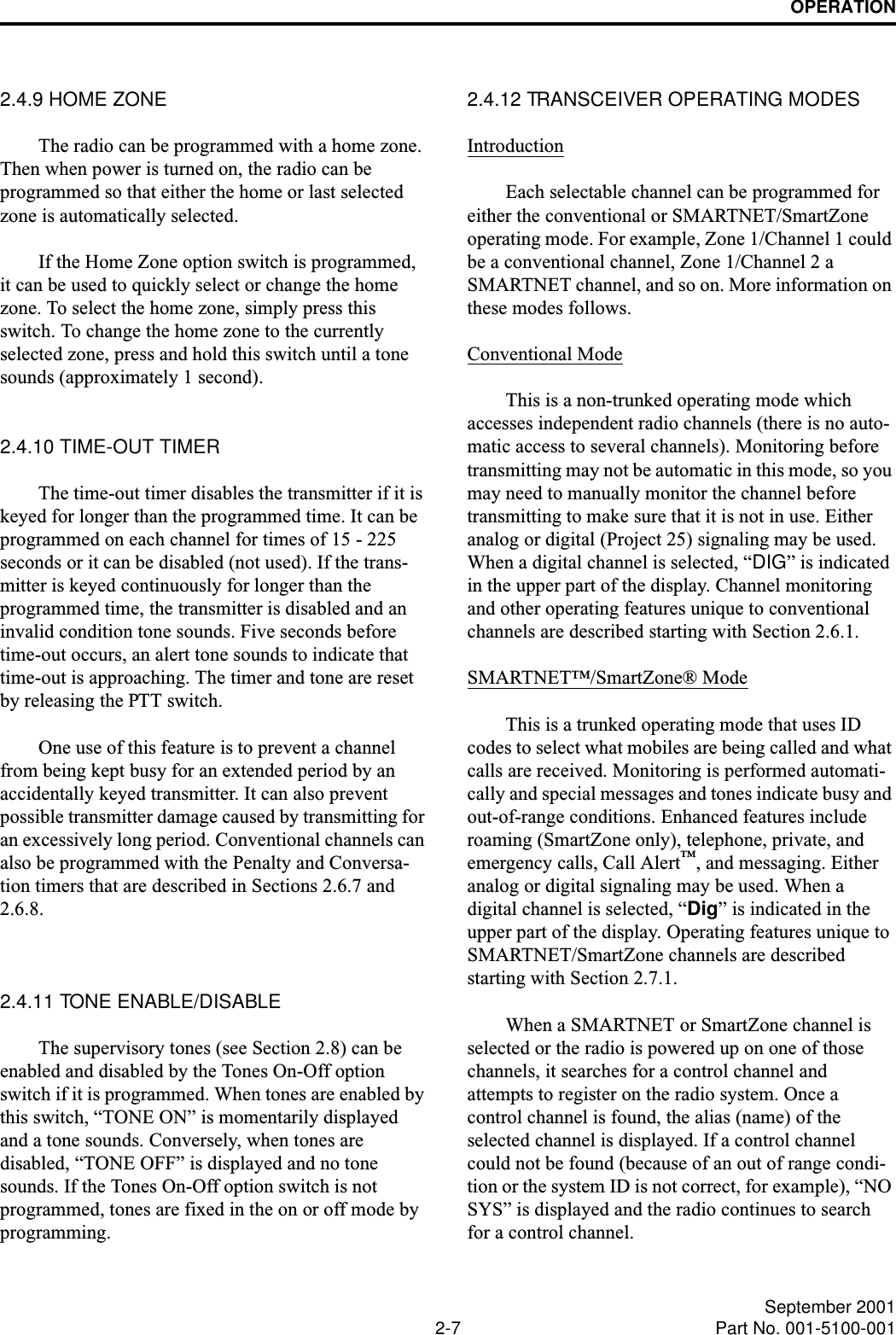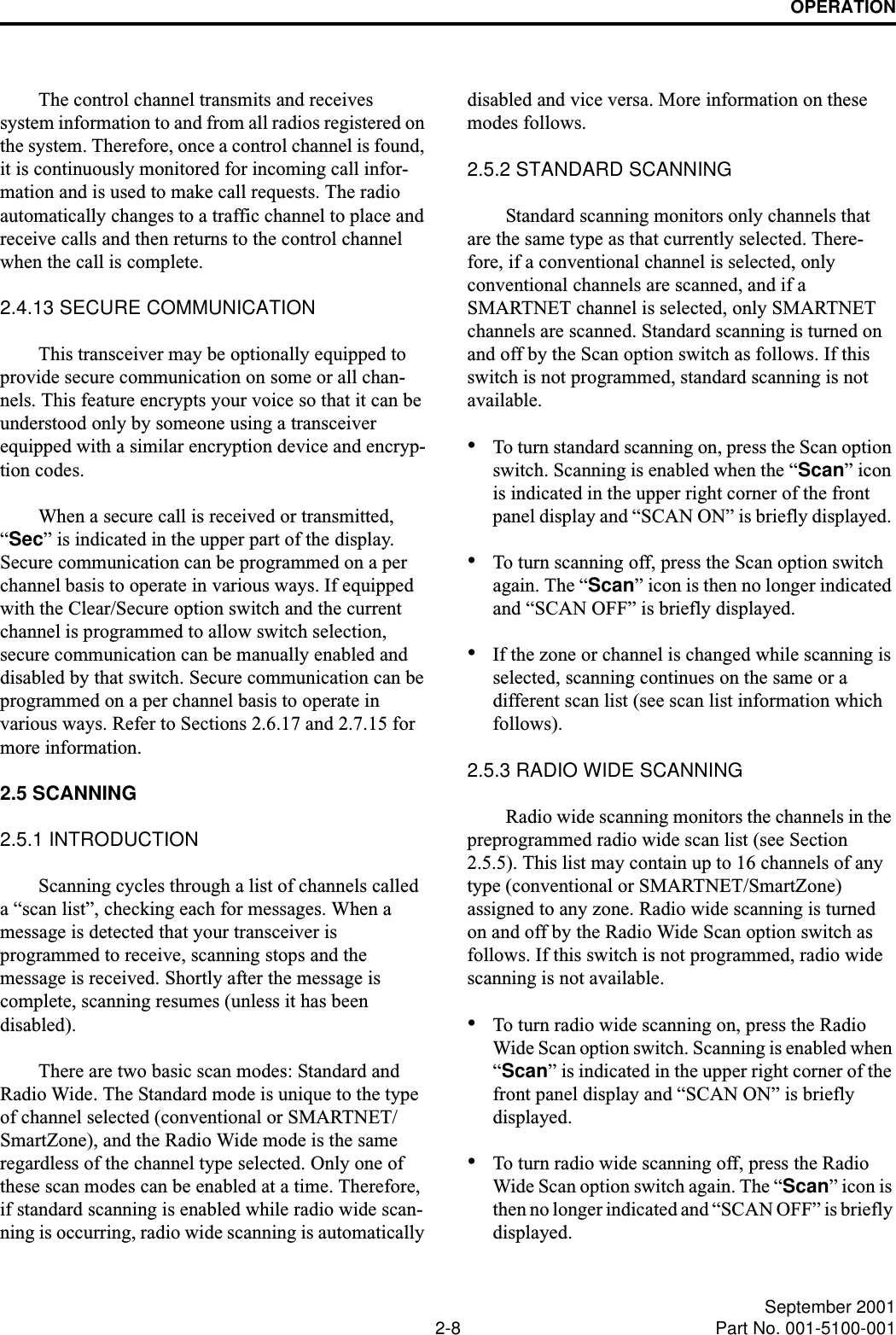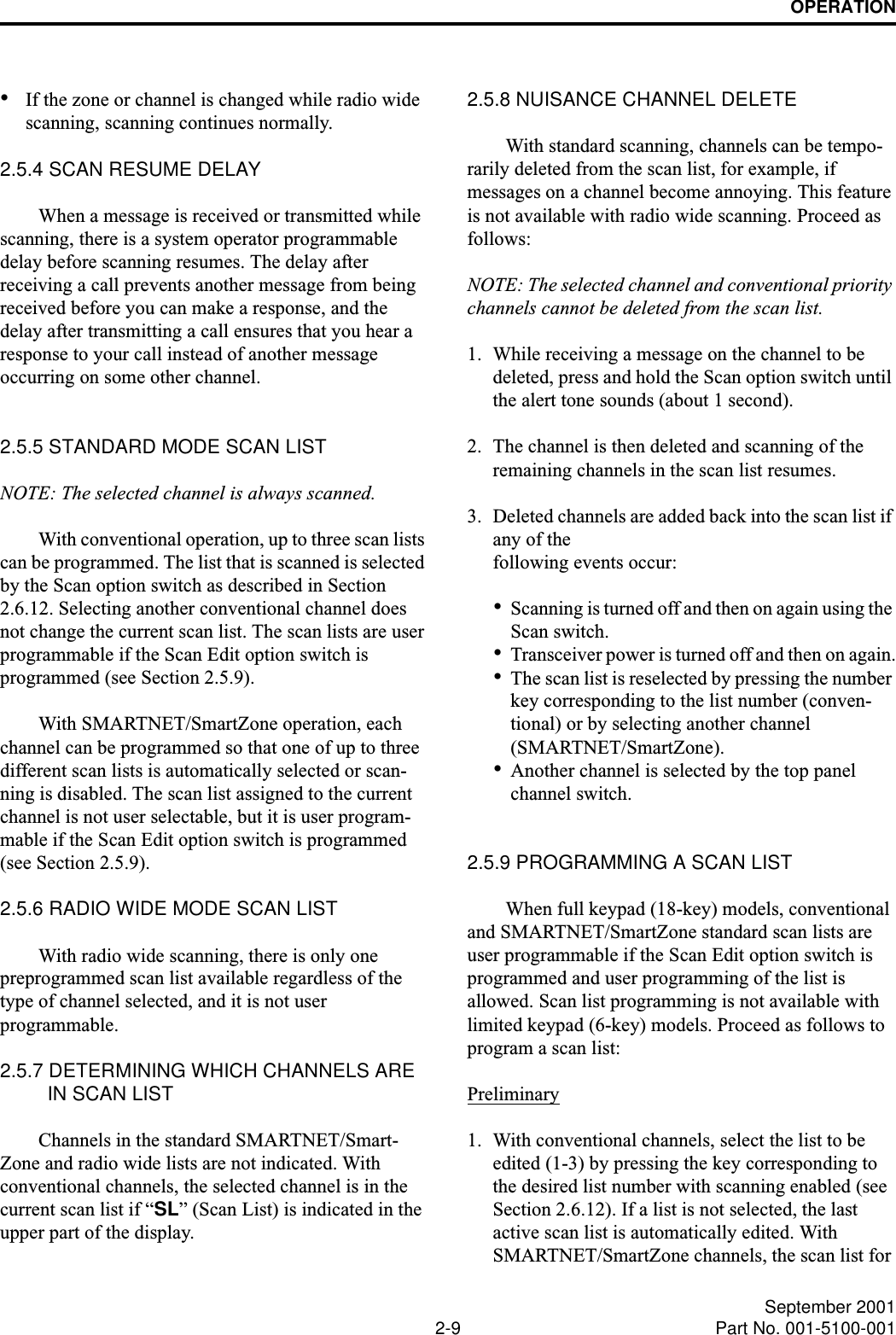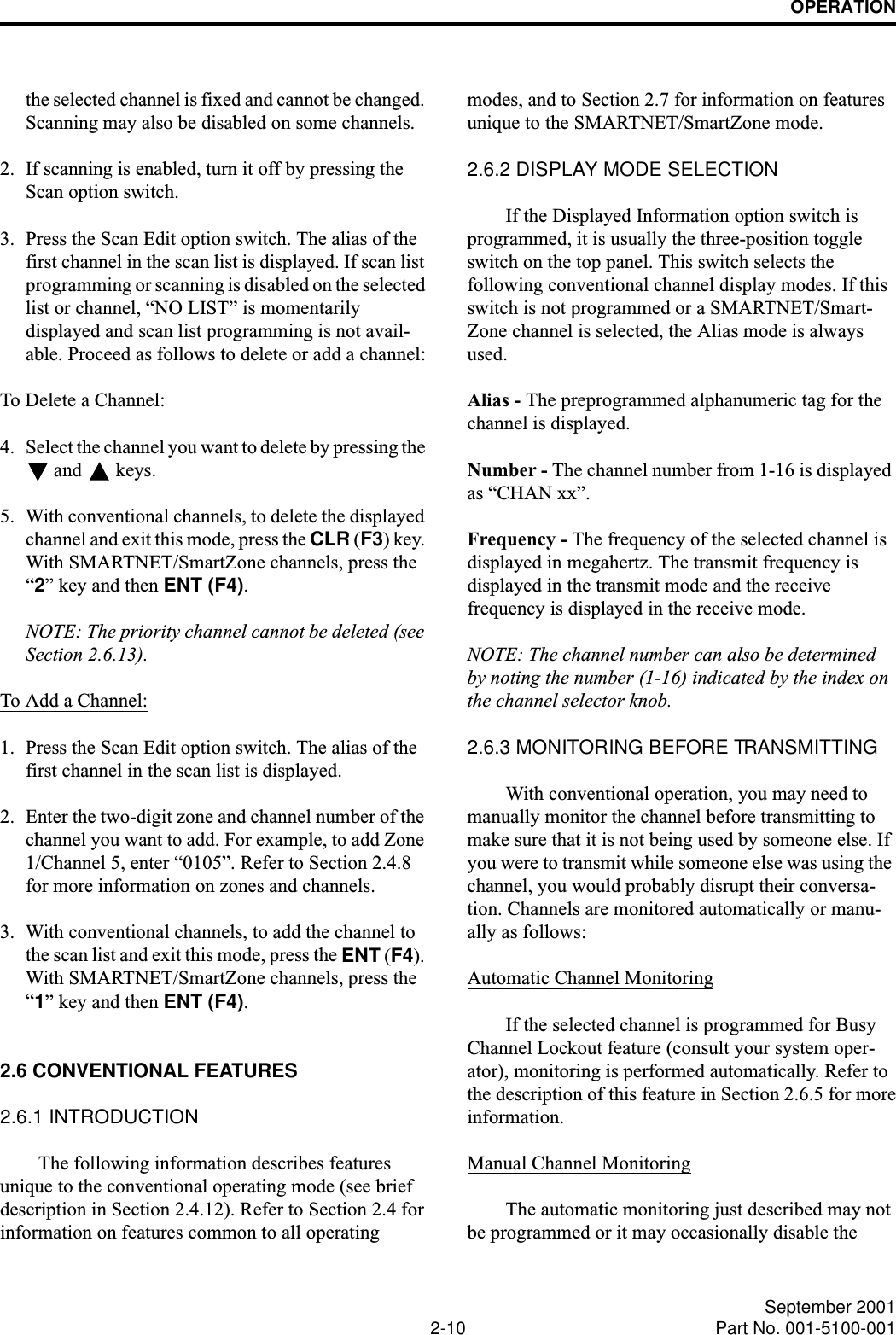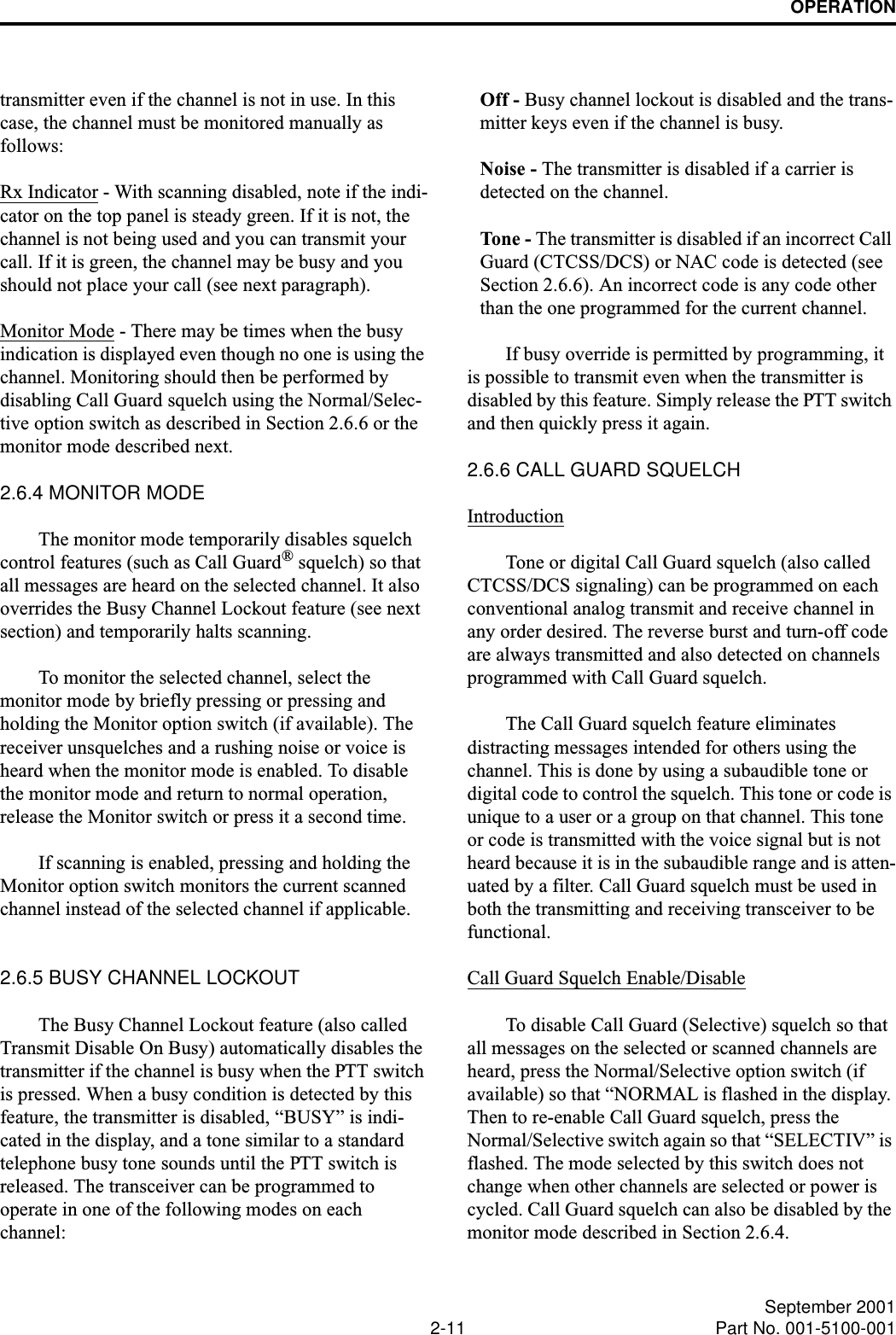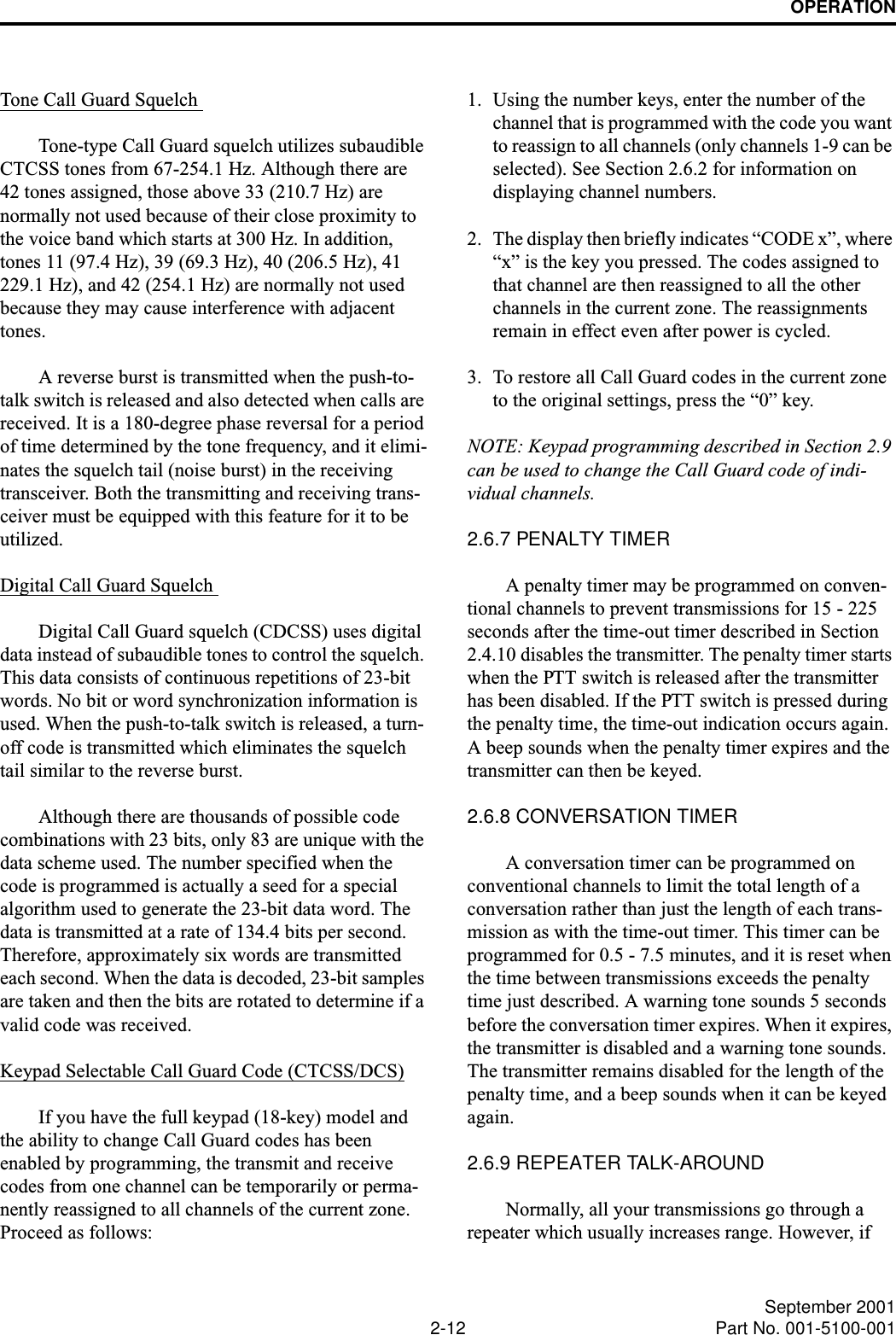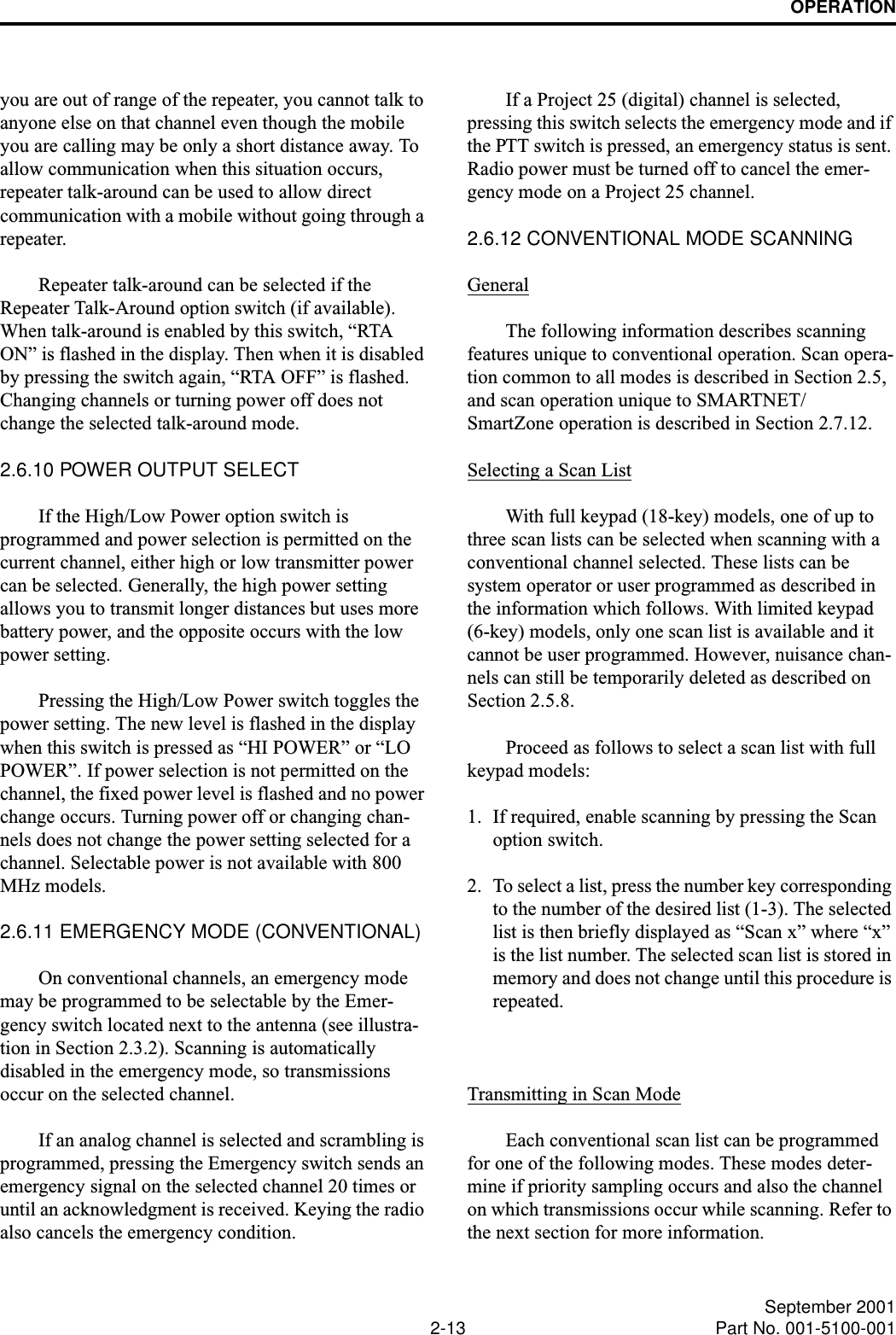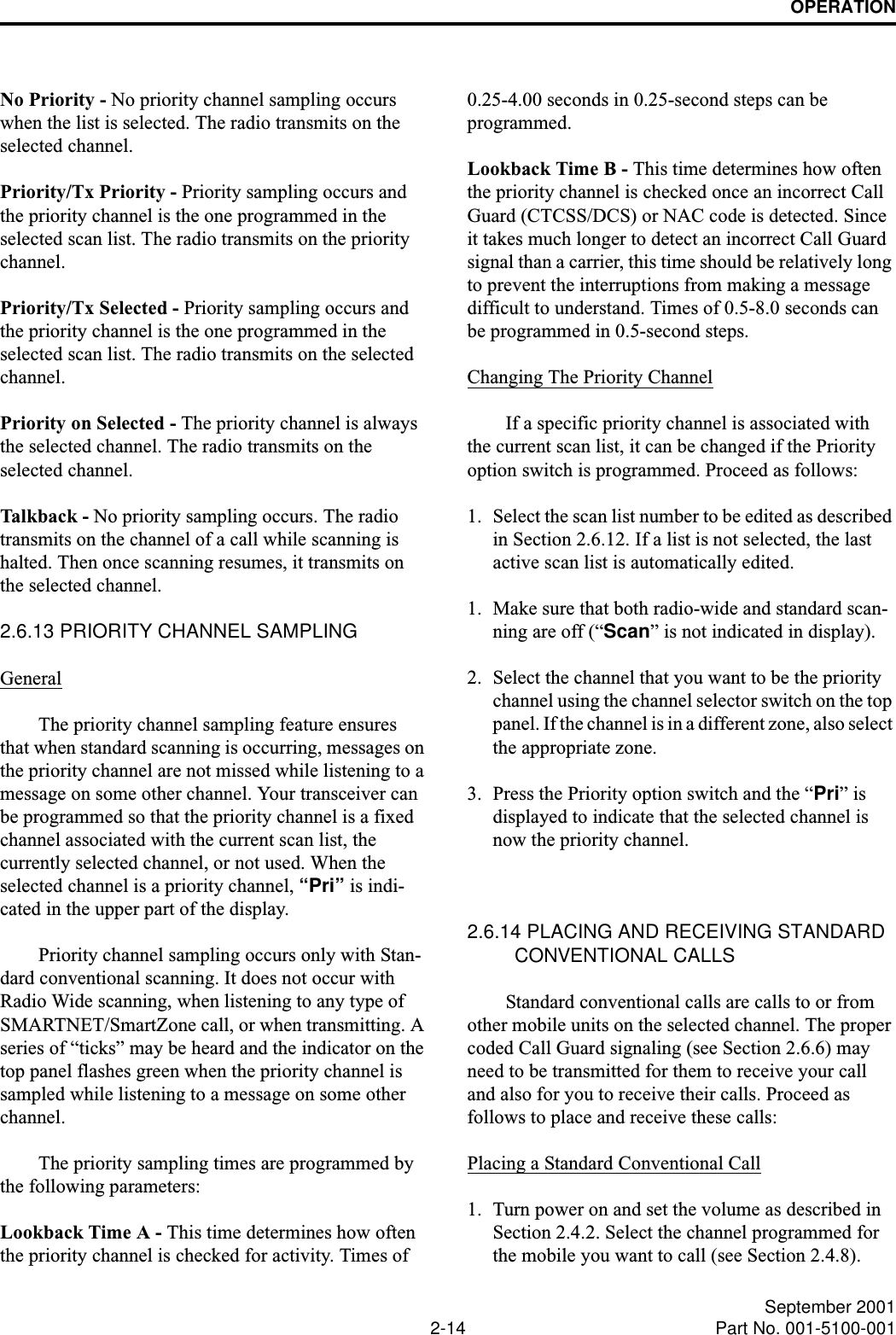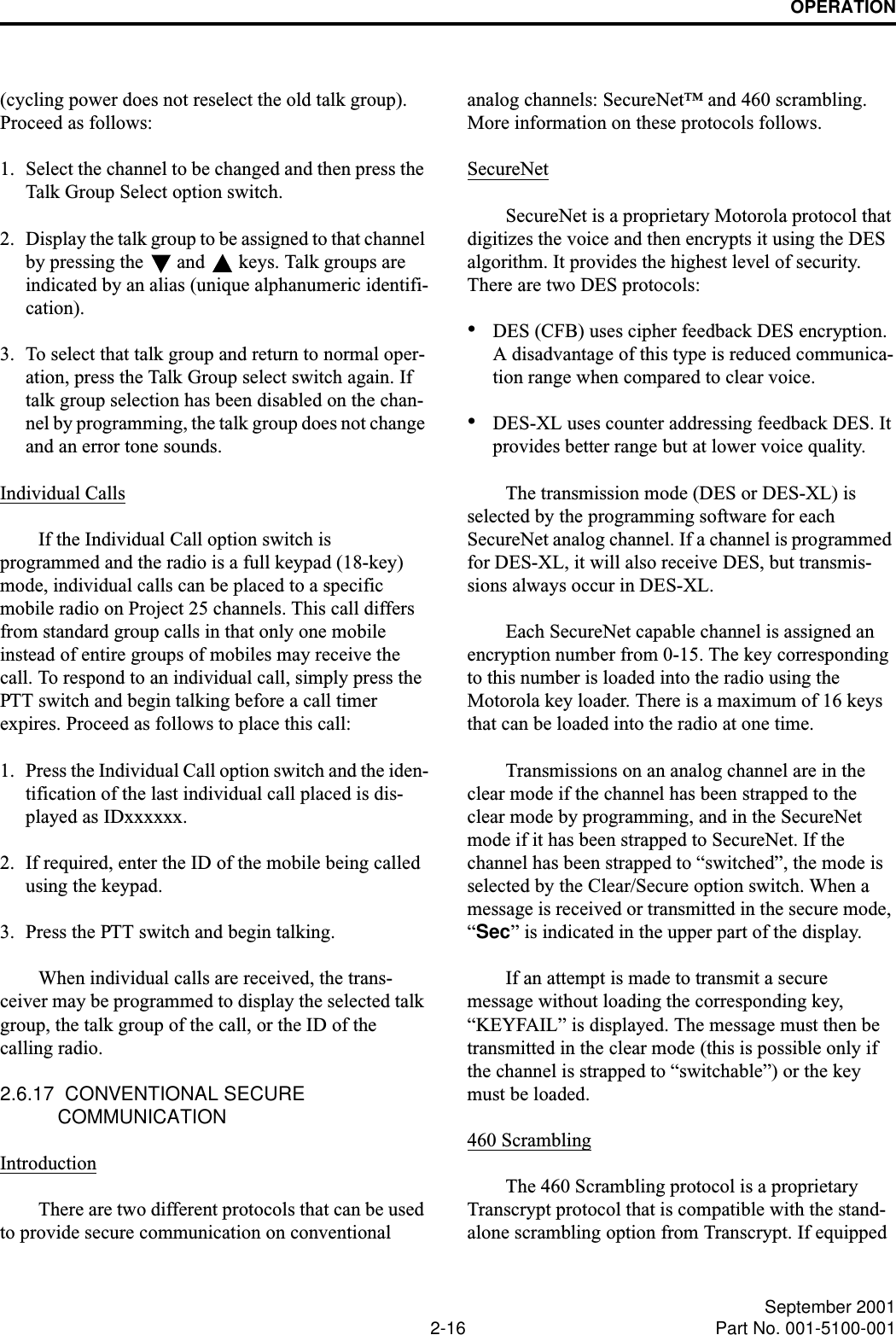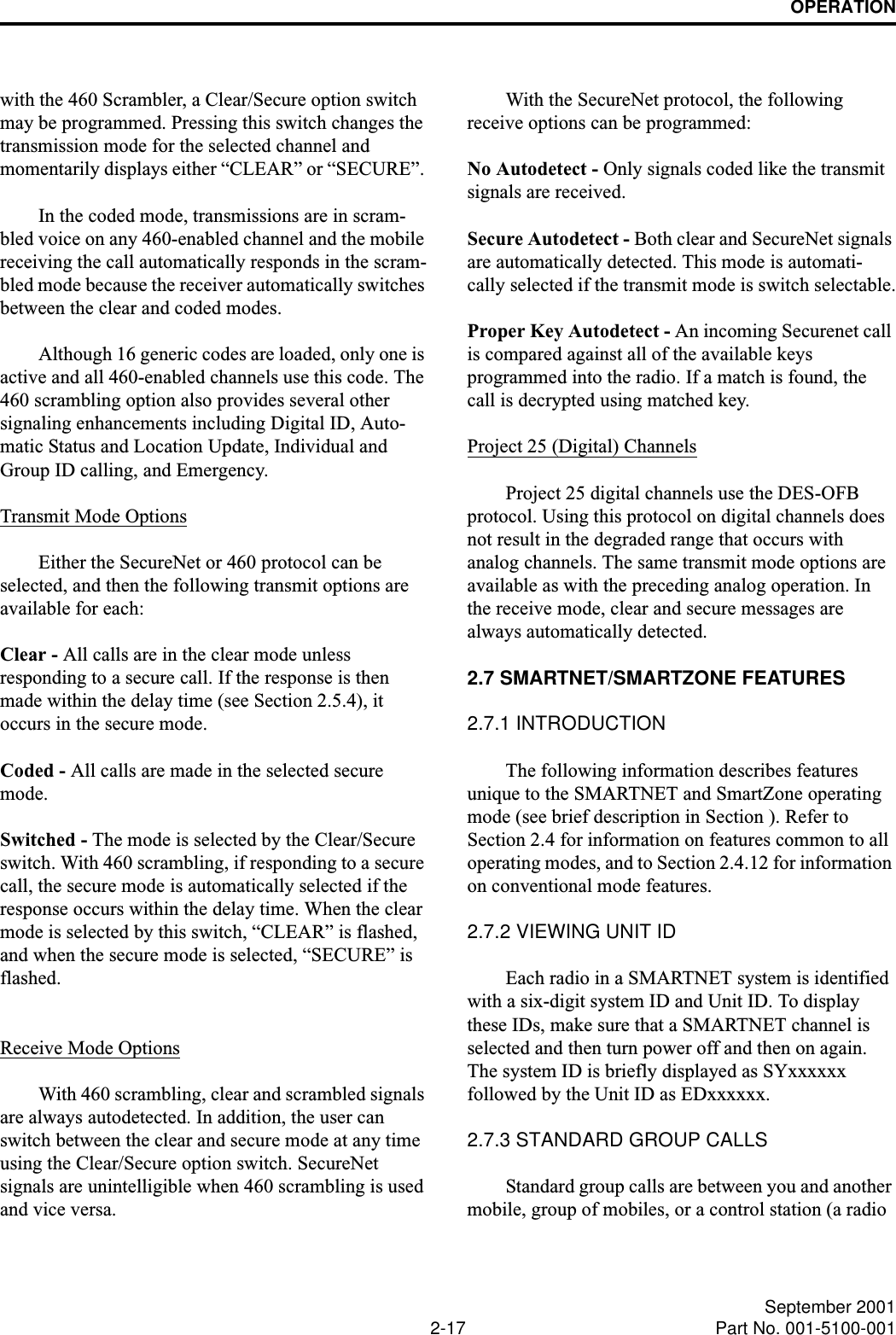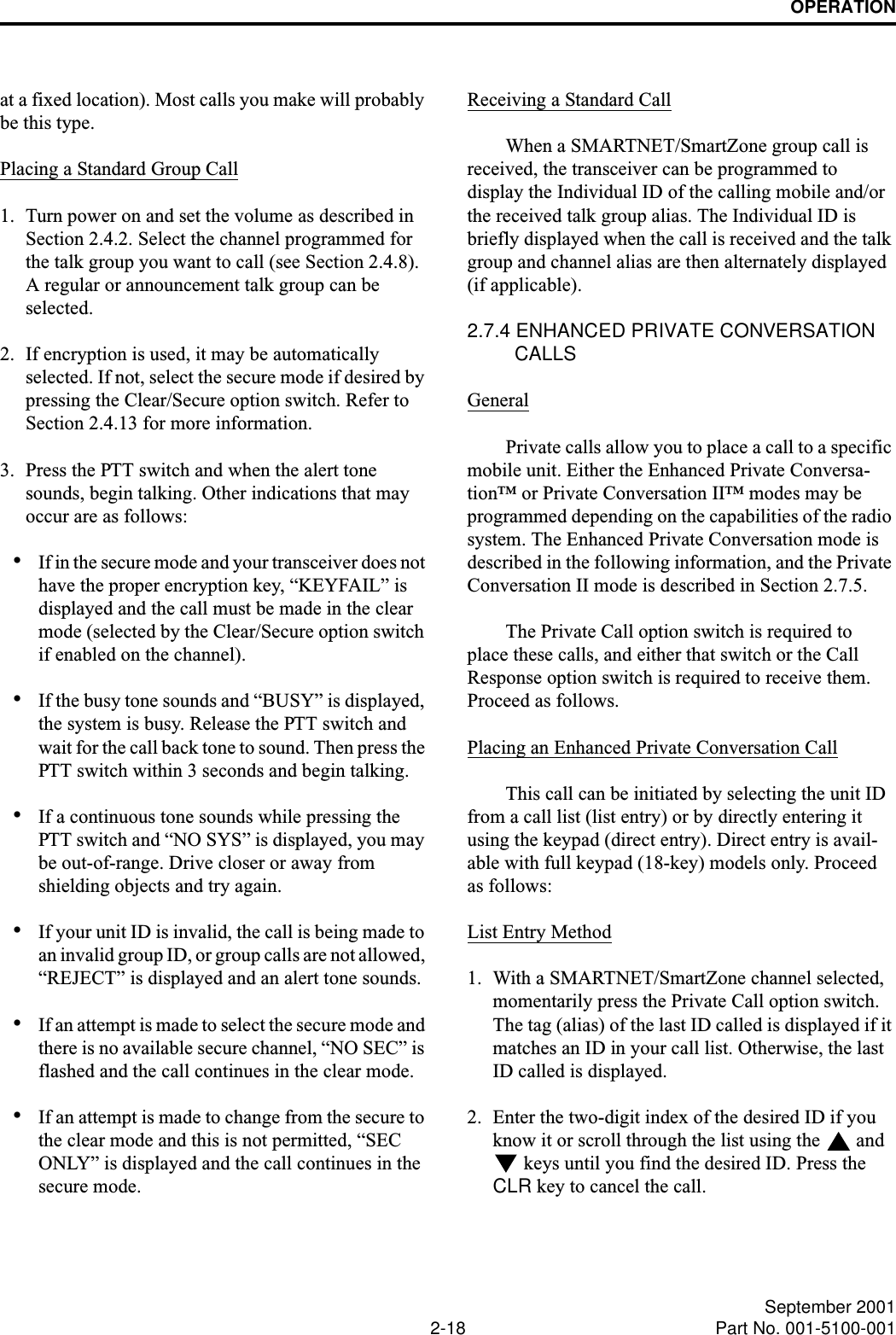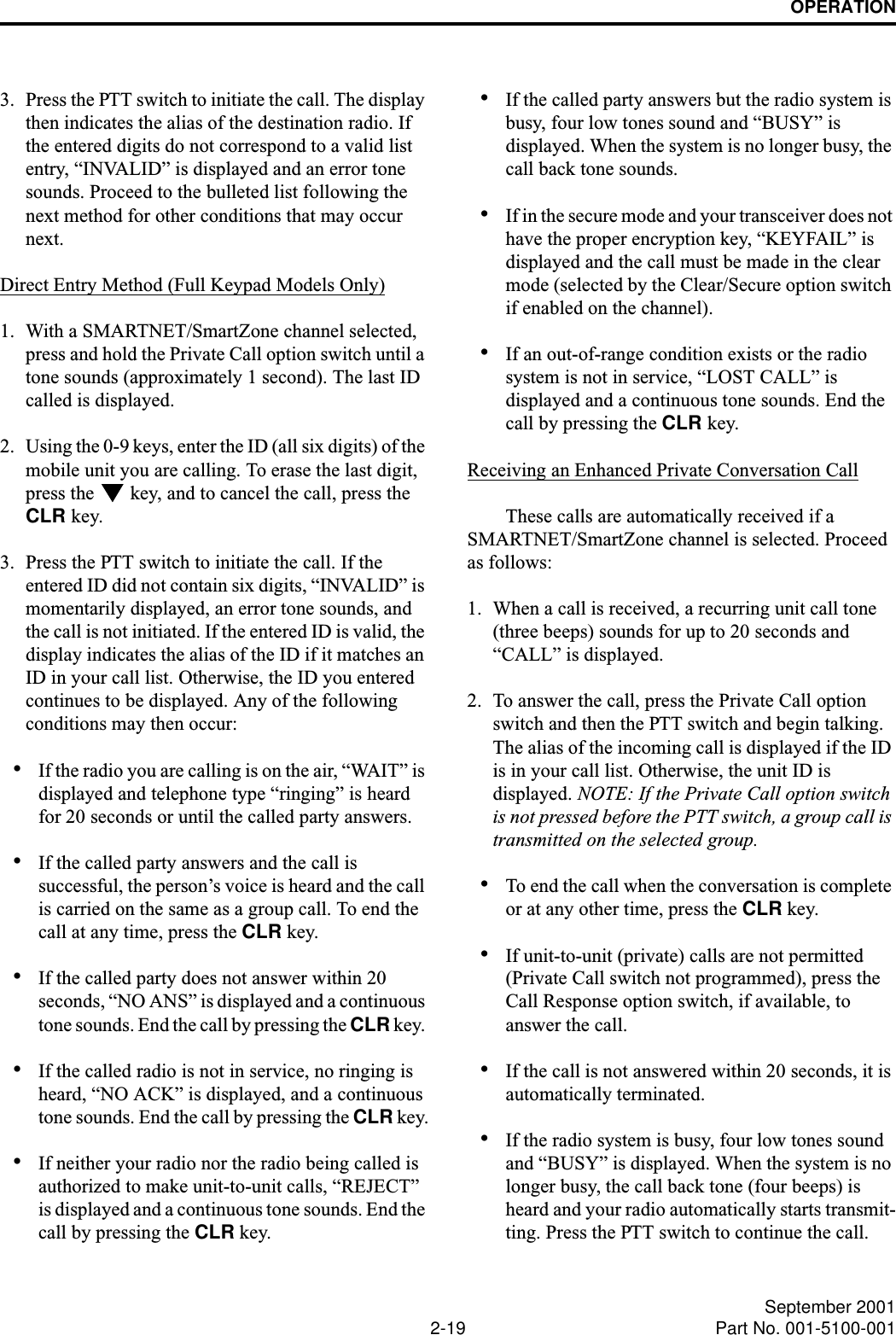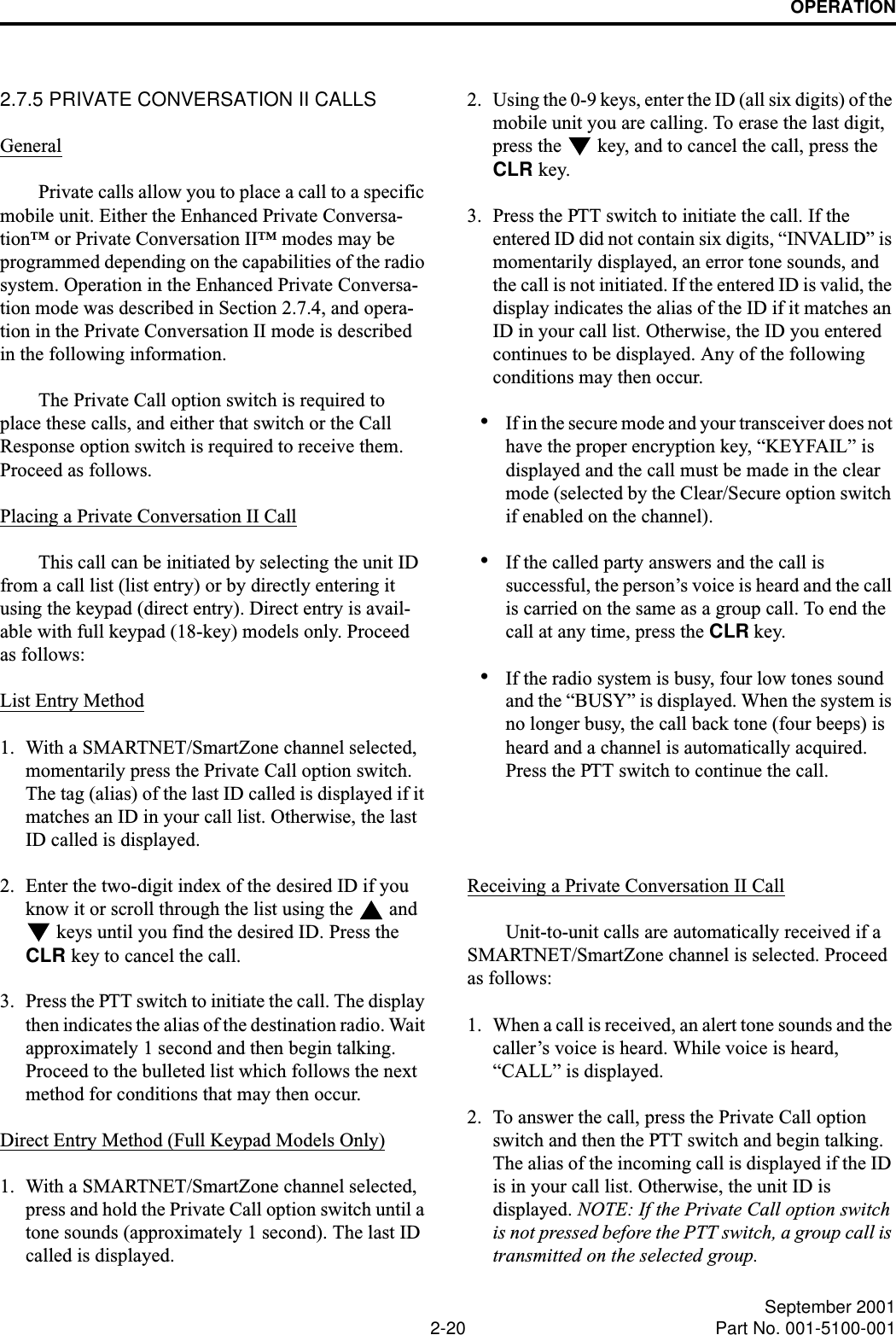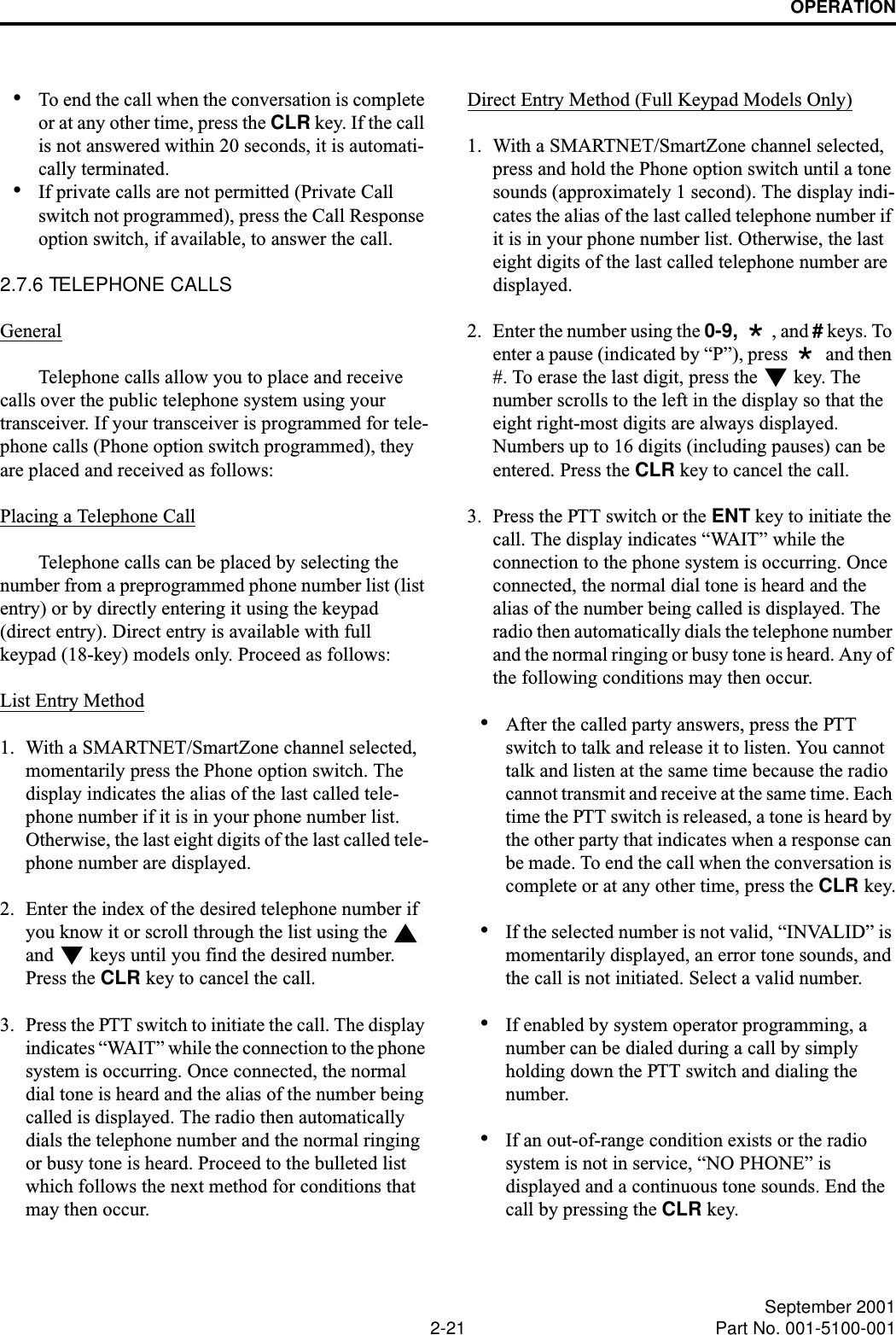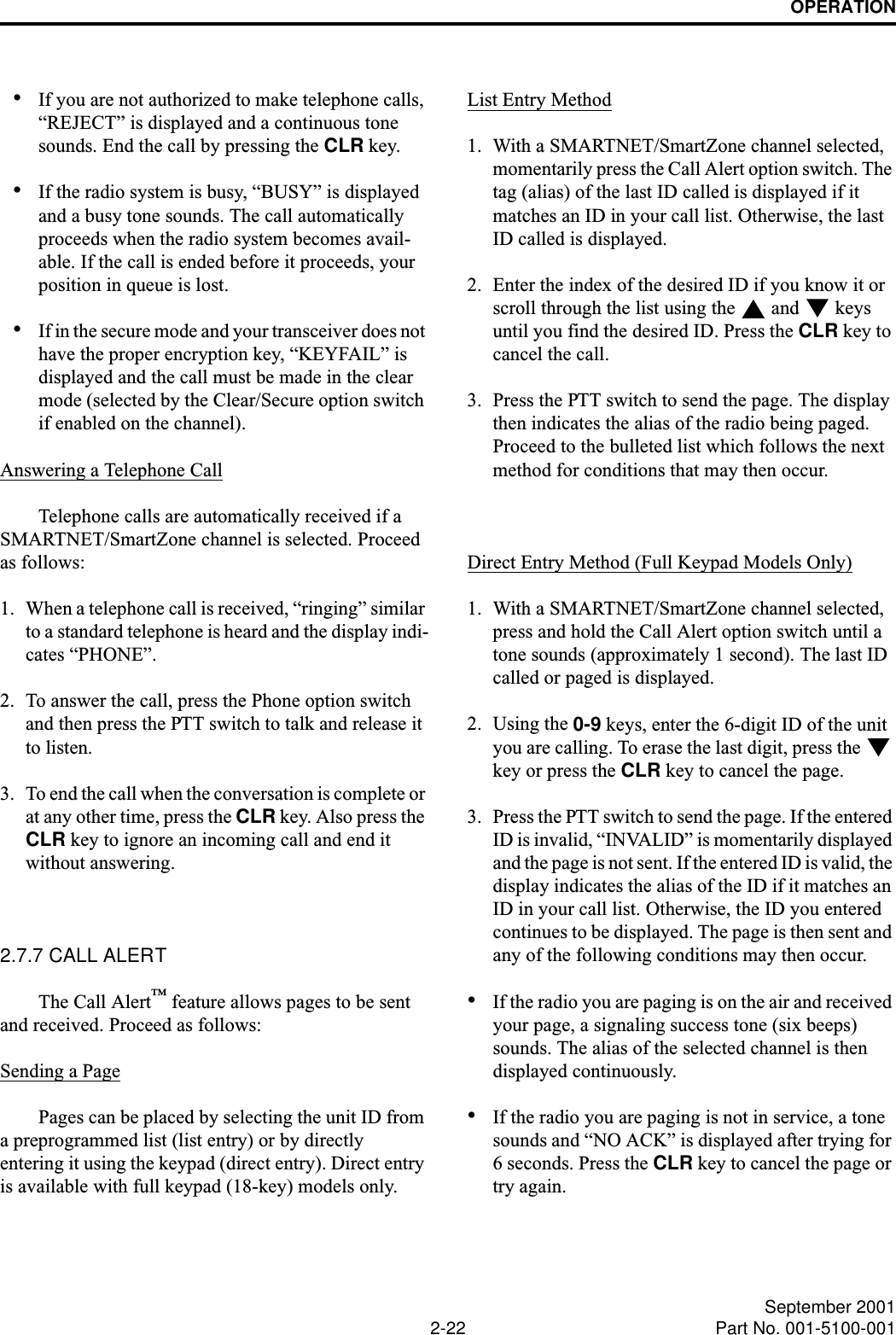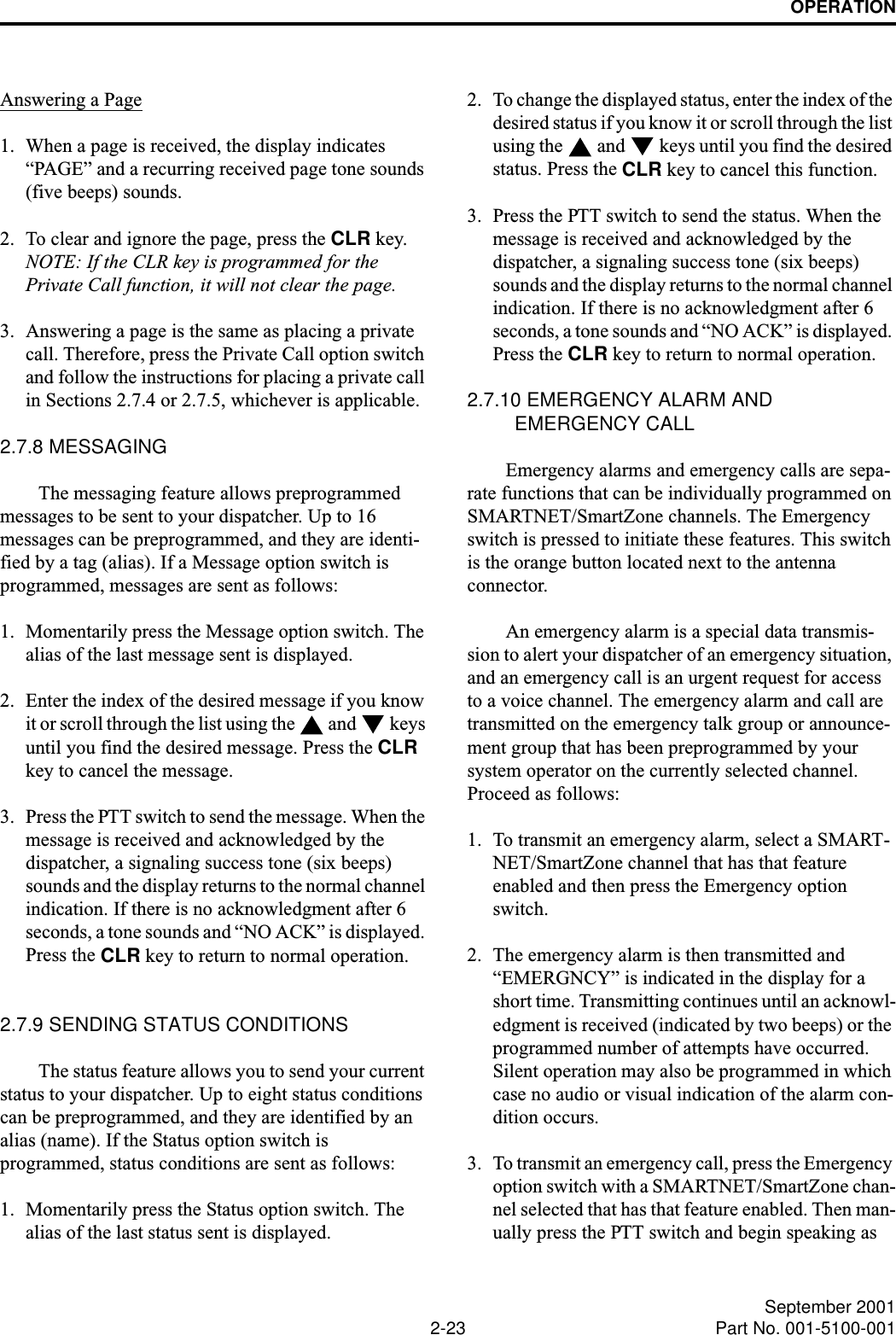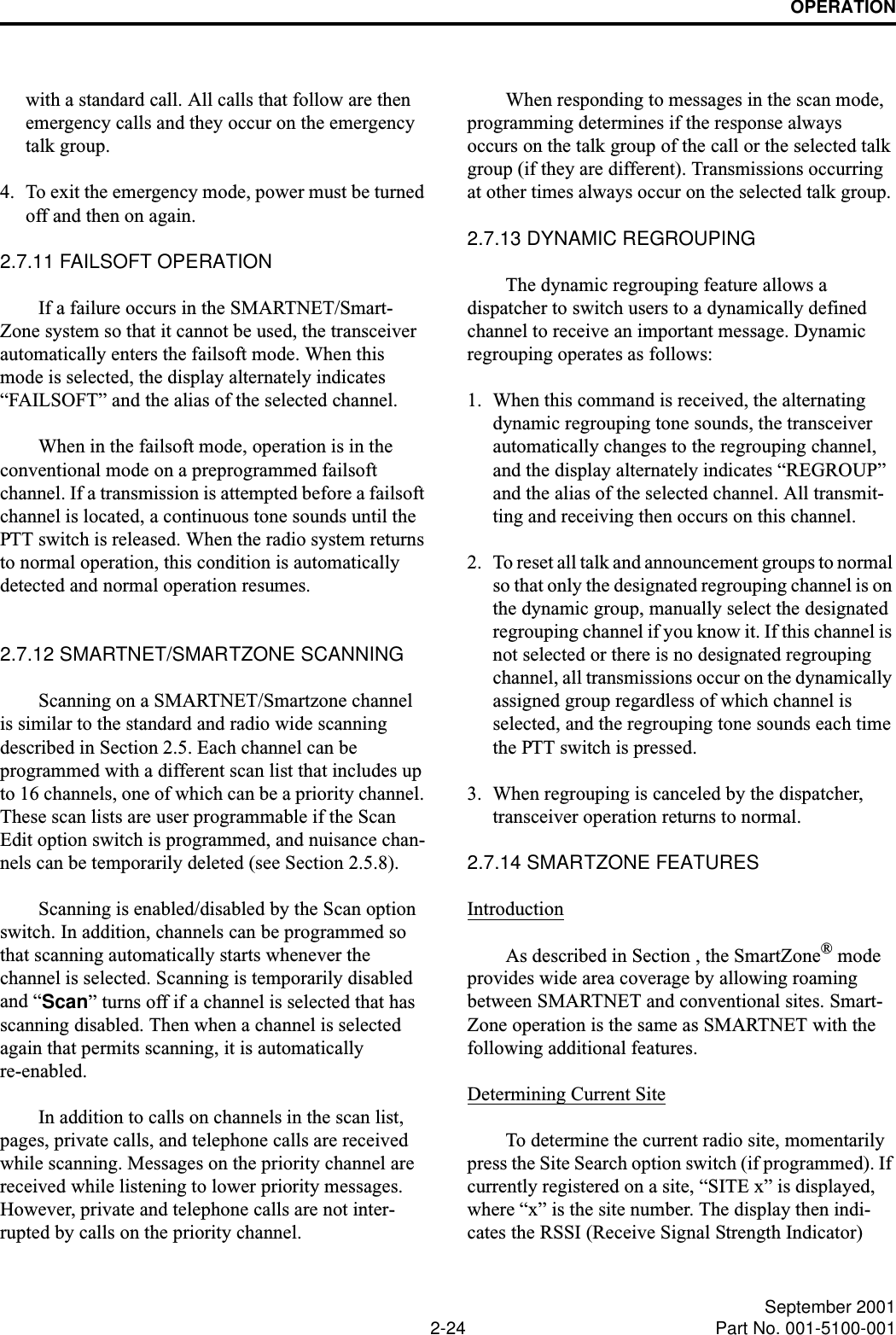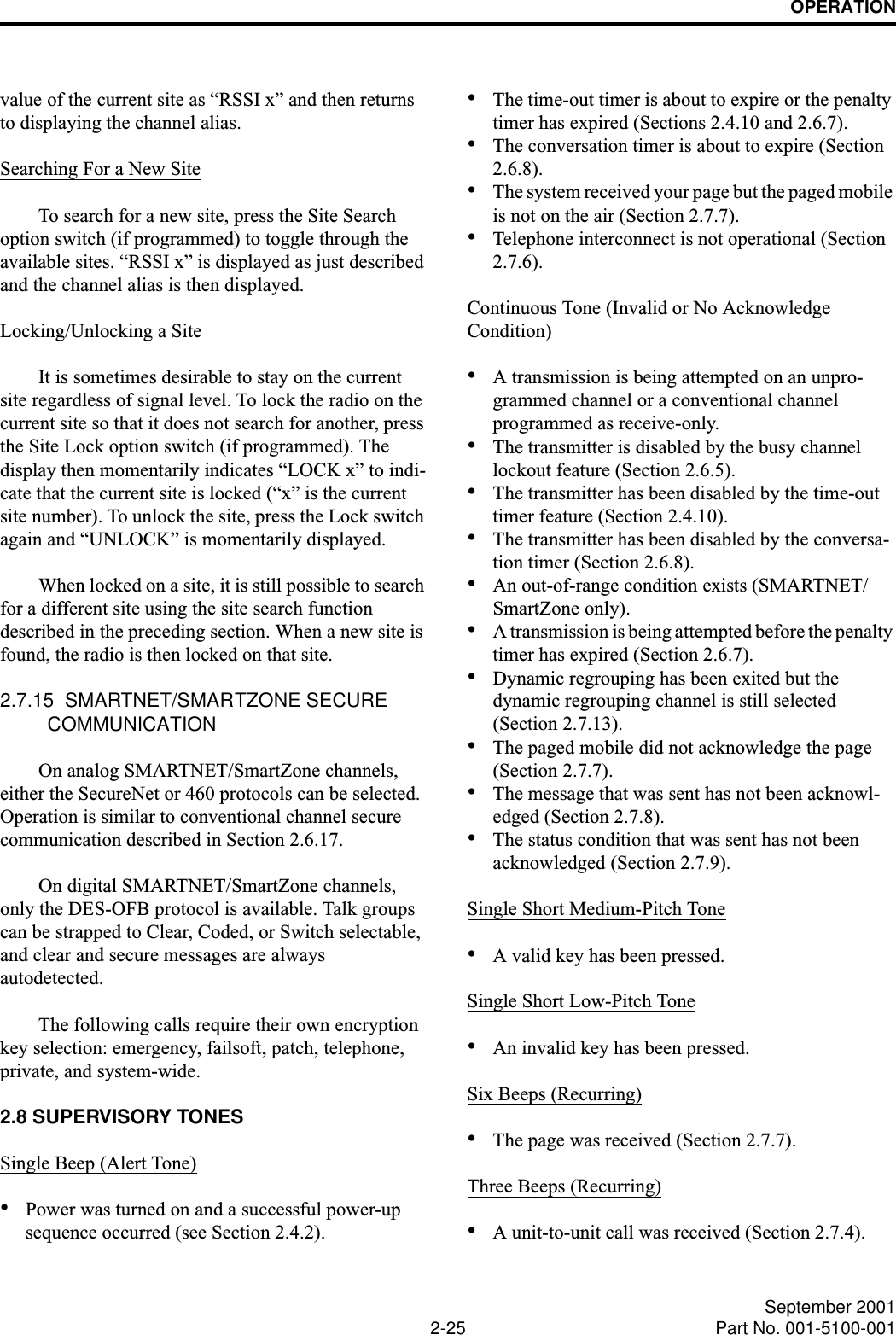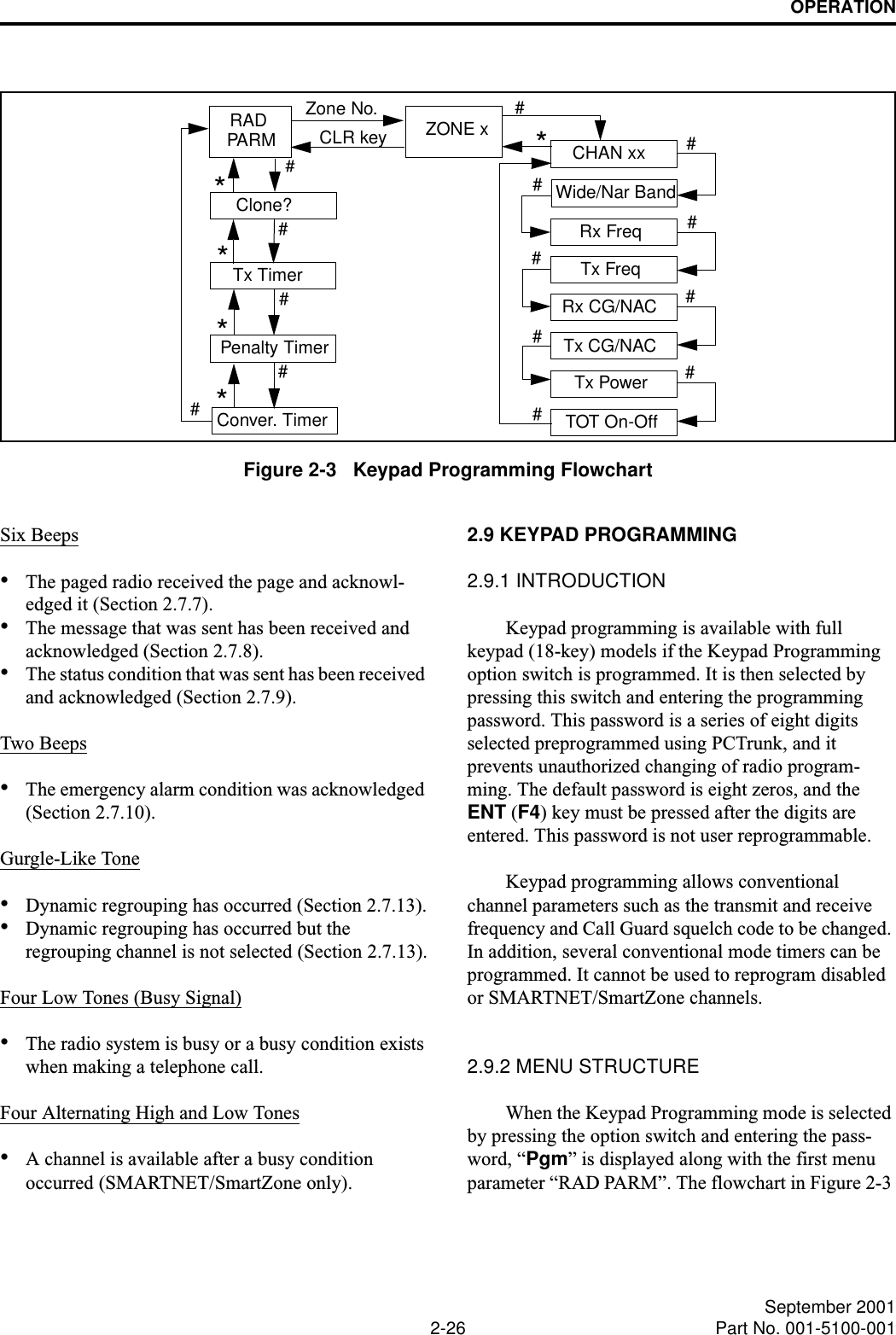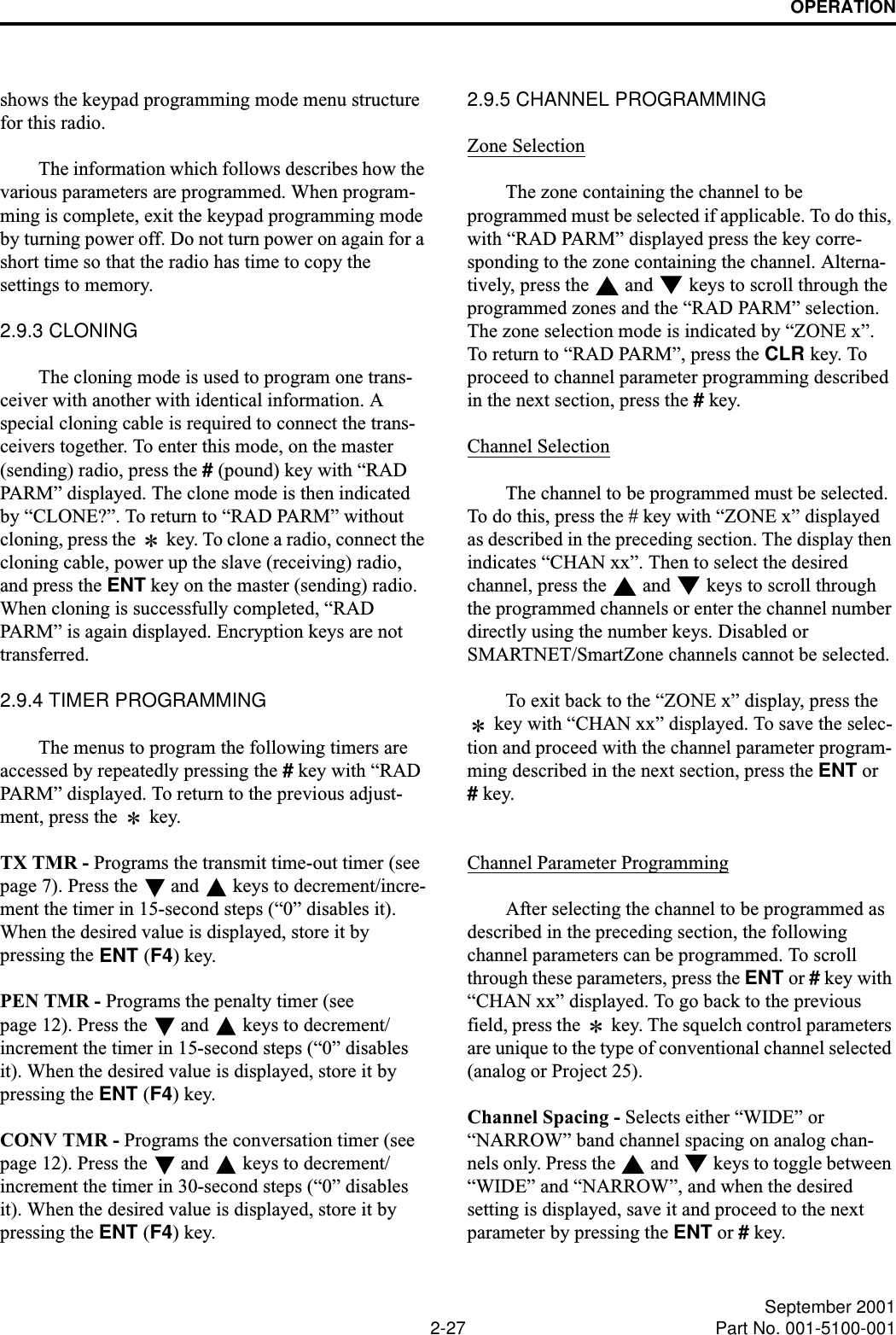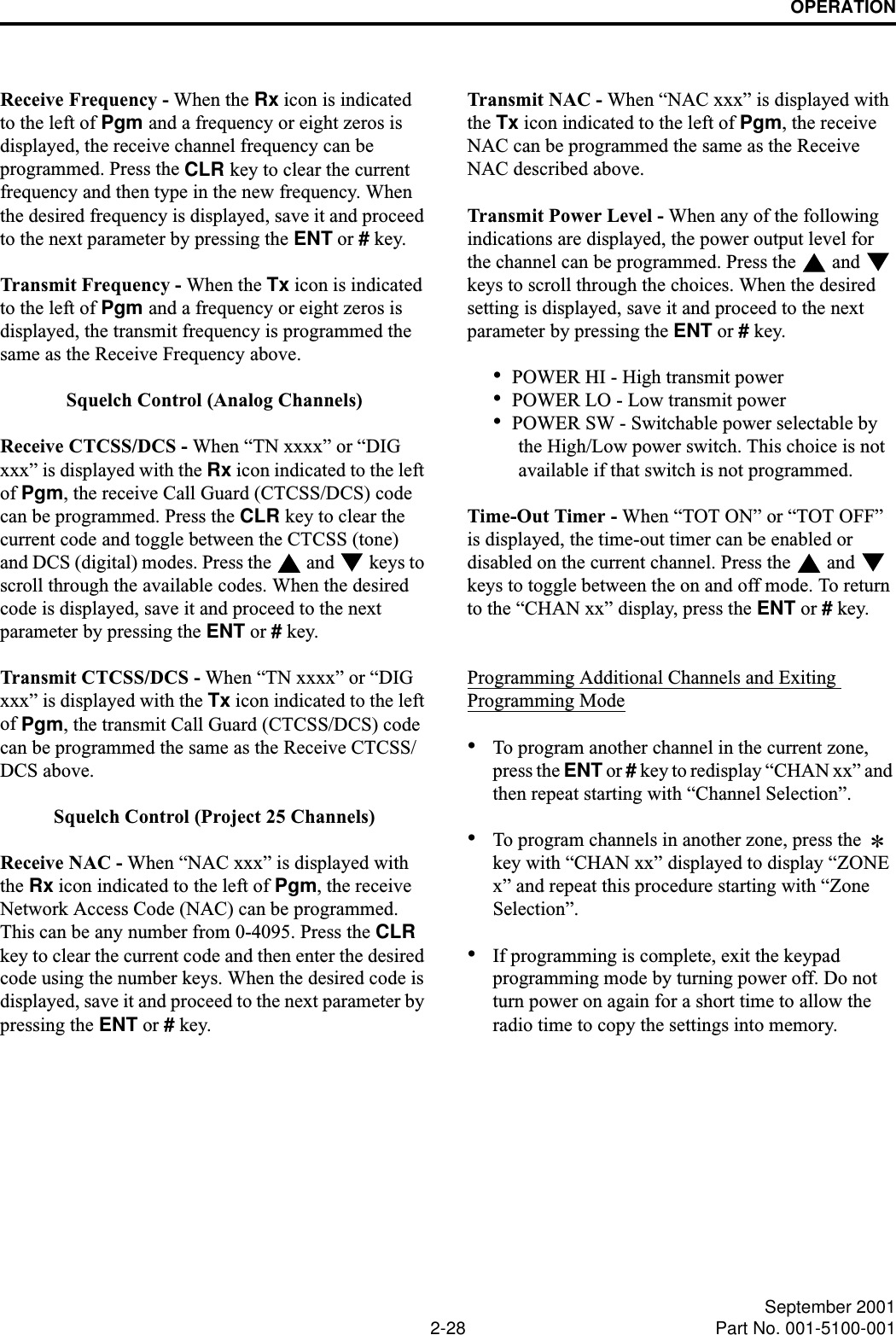E F Johnson 2425180 PTT 800 MHz SMR User Manual 050102 Service Manual Part 1 to FCC
E. F. Johnson Company PTT 800 MHz SMR 050102 Service Manual Part 1 to FCC
Contents
- 1. 022702 Operator Manual
- 2. 050102 Service Manual Part 1 to FCC
- 3. 050102 Service Manual Part 2 to FCC
- 4. Manual part 1
- 5. Manual part 2
050102 Service Manual Part 1 to FCC