Dynabook UPABWC001BT Speech Recognizer ( Incorported With Bluetooth ) User Manual
Toshiba Corporation Speech Recognizer ( Incorported With Bluetooth )
Dynabook >
User Manual
Toshiba BluetoothTM Wireless Communicator
PABWC001 Manual
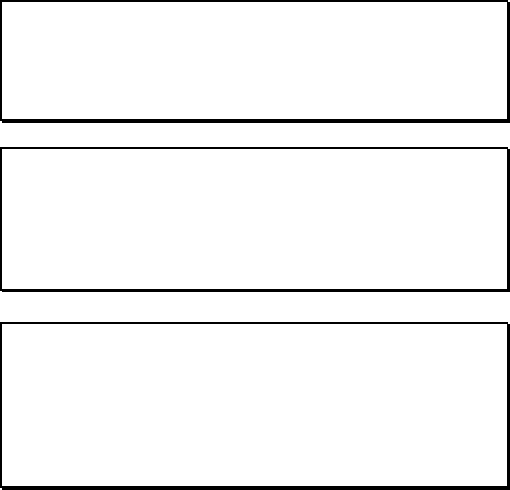
CAUTION
CHANGES OR MODIFICATIONS NOT EXPRESSLY
APPROVED BY THE MANUFACTURER FOR
COMPLIANCE COULD VOID THE USER'S AUTHORITY
TO OPERATE THE EQUIPMENT
CAUTION
In order to comply with FCC radio-frequency radiation
exposure guidelines for an uncontrol led exposure,
this device and its antenna must not be co-located or
operating in conjunction with any other antenna or
transmitter.
CAUTION
This device complies with Part 15 of the FCC Rules.
Operation is subject to the following two conditions:
(1) This device may not cause harmful interference,
and (2) this device must accept any interference
received, including interference that may cause
undesired operation.
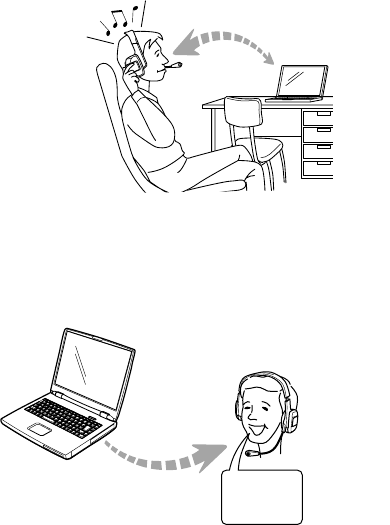
2
■Main Features
BluetoothTM Wireless Communicator (PABWC001) is a wireless
communicator using BluetoothTM technology (and is abbreviated
“BWC”). It can be used for the purposes described below through
communications with other devices using BluetoothTM technology.
1) Wireless listening to music on a computer (AUDIO mode)
To listen to music, the audio/video playback application on the
computer, to which the BWC is connected, can be operated
remotely.
• Operation by voice command
The audio/video playback application on the computer can be
operated remotely by voice commands via the microphone.
Computer
Audio data
BWC
Play, stop, fast-forward …
(wireless operation)
Computer
Audio data
BWC
Play, stop, fast-forward …
(voice operation)
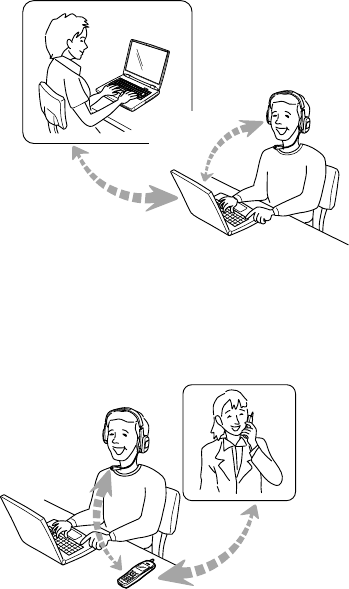
3
2) Wireless use of electronic conference applications on a
computer (COM mode)
The user can participate in electronic conferences on the computer
1 to which the BWC is connected.
3) Wireless telephone calls received on a mobile phone
Calls placed to mobile phone 1 can be answered with the BWC.
Computer 1
BWC
Electronic
conference
Computer 2
Mobile phone 1
Mobile
phone 2
Call
Voice
Connection
BWC
Audio
communi-
cations
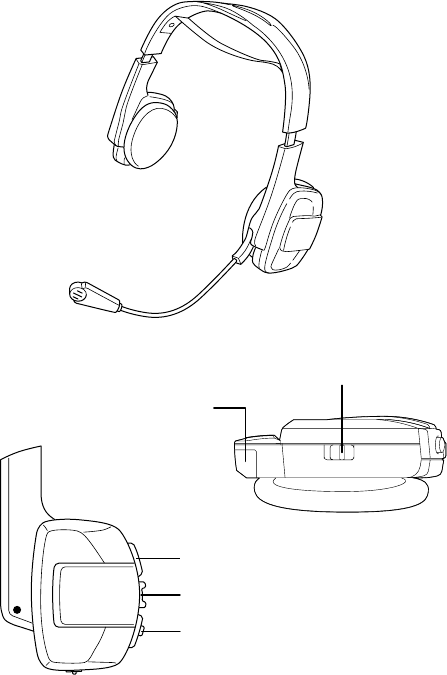
4
■Names of Parts
[Left side]
BluetoothTM Wireless Communicator
L
Microphone socket
Mode selector switch
Status LED (Blue)
Left shuttle push switch
HSP button
(Bottom view)
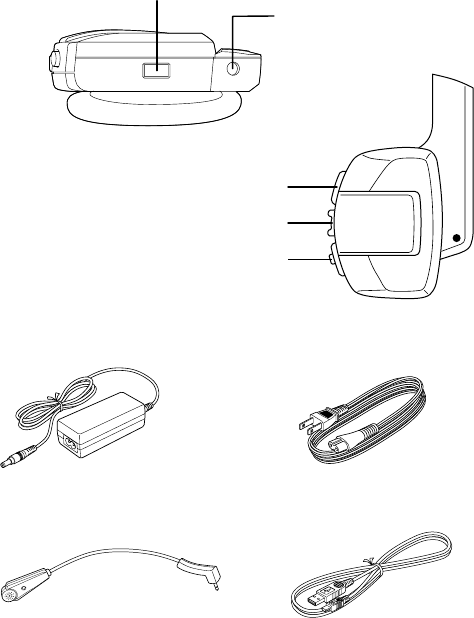
5
Other accessories
•AC adapter •Power cable 1
•Arm microphone •Power cable 2
•Application software (CD-ROM)
•Manual
[Right side]
R
Charging LED (Blue/Amber)
Right shuttle push switch
Push to Talk button
Power connector 2
Power connector 1
(Bottom view)
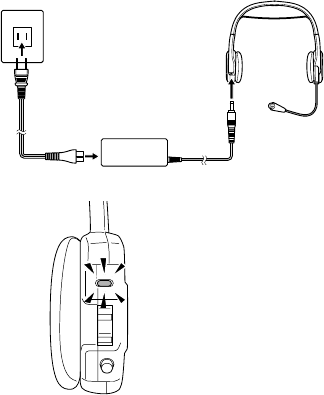
6
■Before Using
Charging
Be sure to charge the BWC before using it for the first time after
purchase.
The BWC can be charged either by connecting the AC adapter or by
using the included power cable 2 and connecting it to a computer, etc.
[1] Charging using the AC adapter
1) Insert the AC adapter’s plug into power connector 1 on the
right side of the BWC and connect the AC adapter into a
main’s socket.
2) Check that the amber charging LED is lit.
3)
Full charging requires approximately 3 hours.
When the BWC is fully charged, the amber charging LED
switches off and the blue charged LED lights. To prevent
overcharging, disconnect the AC adapter once charging is
completed.
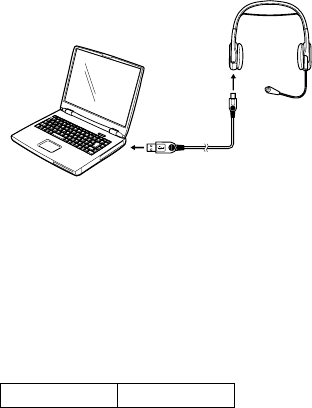
7
2) Check that the amber charging LED is lit.
3) Full charging requires approximately 3 hours.
When the BWC is fully charged, the amber charging LED
switches off and the blue charged LED lights. To prevent
overcharging, disconnect the power cable 2 once charging is
completed.
[2] Charging using power cable 2
1) Insert one side of the power cable 2 into the power connector
2 on the right side of the BWC, the other side into the USB
port (type A) on the computer, etc.
Memo: Continuous operating time with a full charge
The continuous operating time varies according to the usage
environment, etc.
Continuous time Approx. 5 hours
Note
Only use the included AC adapter to charge the BWC. Using AC adapters
other than the one specified at the left could damage the BWC.
An extremely short usage time on a full charge could indicate that the built-
in battery has reached the end of its service life. Contact your store of
purchase or a Toshiba service centre.
8
Software
•Install the included CD-ROM application software on your computer:
This is the BluetoothTM connection application software required to
connect the computer and BWC in the AUDIO and COM modes.
Preparing the computer
•Recommended computer types and corresponding connection ap-
plications
•For recommended audio/video playback applications, refer to the
“BluetoothTM Toshiba Utilities” on-line manual.
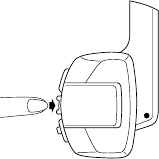
9
■Operation
[1] Turning the power on and off
1) Turning the power on
•Press the “POWER/STOP” right shuttle push switch till the status
LED lights to turn the power on.
When the power is turned on, the flashing of the status LED and the
sounding of a beep notify the user.
2) Turning the power off
•When the BWC’s power is on, press the “POWER/STOP” right shut-
tle push switch for over 1 second to turn the power off.
When the power is turned off, the status LED and the sounding of a
beep notify the user.
Memo: Status LED and beep
The flashing of the status LED and the sounding of the beep are
simultaneous and notify the user of the operation performed by their
pattern. For the types of patterns, refer to the “BWC Operation
Manual”.
[2] Wireless listening to music on a computer
(AUDIO mode)
1) Before listening to music on computer using the BWC, it is
necessary to connect the computer to the BWC in the AUDIO
mode on the computer. If the BWC is connected to the
computer in the AUDIO mode from the BWC, the BWC is
connected to the last computer connected (*).
R
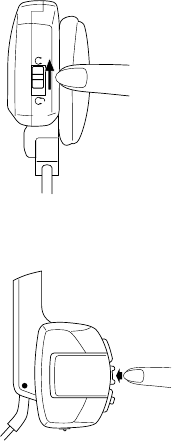
10
2) Press the “POWER/STOP” button to turn on the BWC’s
power.
3) Set the mode selector switch to the “AUDIO” side.
4) Press the “PLAY/PAUSE” button to connect the BWC to the
computer specified in step 1) above.
5) The user is notified that connection to the computer is
completed by the status LED and the sounding of a beep.
* For information on operations for making connections from the computer,
etc., refer to the BluetoothTM connection application’s help file or manual.
AUDIOCOM
L
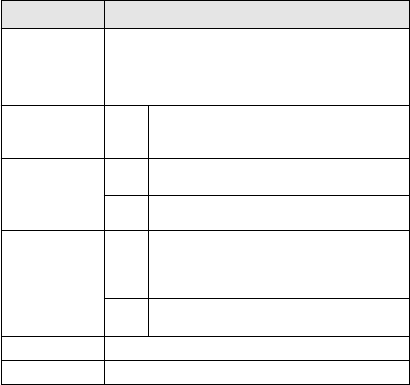
11
Operation using the wireless remote control function
The wireless remote control function can be used if the BluetoothTM
connection application on the computer is compatible with AVRCP
(Audio/Video Remote Control Profile). With the wireless remote
control function, the music/video playback application can be
operated remotely by pressing the buttons and switches on the
BWC. The wireless remote control function can only be used in the
AUDIO and COM modes.
Buttons/Switches and Commands
* Long press: Press for over 0.5 second.
Memo: Cautions on using the wireless remote control function
•Operation is only guaranteed for the recommended applications.
•Depending on the status of the computer or application, the
commands may not be accepted.
Button/switch
Description
Sends the command for playing the music/
video source currently set on the player.
During playback, sends the command for
pausing playback of the music/video source.
Sends the command for stopping
playback, pausing or fast-forwarding/
rewinding of the music/video source.
Sends the command for skipping to the
next track/chapter.
Sends the command for starting fast-
forwarding of the music/video source.
Sends the command for skipping back
to the previous track/chapter or the
beginning of the currently playing track/
chapter.
Sends the command for starting
rewinding of the music/video source.
Short
press
Short
press
Long
press
Short
press
Long
press
Increases the volume level 1 step.
Decreases the volume level 1 step.
PLAY/PAUSE
POWER/STOP
FWD-Skip
BWD-Skip
volume [+]
volume [–]
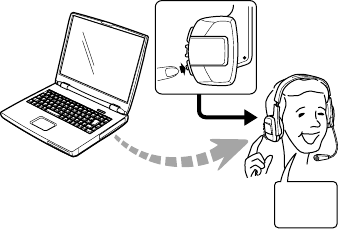
12
Operation by voice command input
In the AUDIO mode only, the music/video playback application can
be operated by voice input via the microphone.
To input voice commands, press the “Push to Talk” button and say
the voice command keywords shown on the table below.
When the input voice command is recognized, the operation
corresponding to that voice command is performed on the
computer’s music/video playback application, and the user is
notified by the status LED and beep in the same way as when
operating by wireless remote control.
R
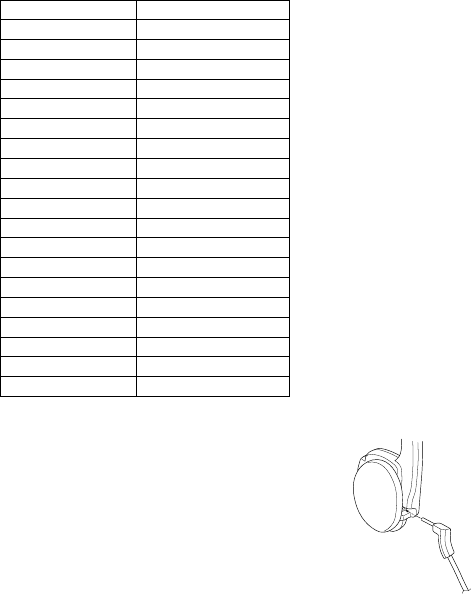
13
Voice Commands and Keywords
Memo: Cautions on using voice commands
•Connect the included “arm microphone” to
the microphone socket on the BWC when
using the voice command input function.
•The music cannot be heard while the voice
recognition operation is being performed.
•The usable commands are limited when the
BWC is not connected to the computer (only
the “connect”, “volume” and “mute”
commands can be used).
•The “up”, “down”, “left”, “right”, “select” and “menu” commands are
exclusively for DVD sources.
•The “angle” command is only valid for DVD sources with multiple
angles.
•The “fast-forward” and “rewind” commands may not be usable with
applications other than WinDVD®.
Voice Commands Keywords (substitutes)
PLAY
STOP
PAUSE
FORWARD
BACKWARD
FAST-FORWARD
REWIND
VOLUME-UP
VOLUME-DOWN
MUTE
MUTE-RESET
UP
DOWN
LEFT
RIGHT
SELECT
MENU
ANGLE
CONNECT
play
stop
pause
forward (next)
backward
fast-forward
rewind
volume up
volume down
mute
mute reset
up (cursor up)
down (cursor down)
left (cursor left)
right (cursor right)
select
menu
angle
connect
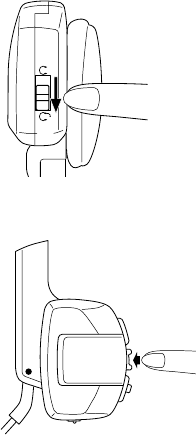
14
[3] Using the computer’s electronic conference (COM mode)
1) Before using these functions, it is necessary to connect the
computer to the BWC in the COM mode on the conputer. If
the BWC is connected to the conputer in the COM mode from
the BWC, the BWC is connected to the last computer
connected. (*).
2) Press the “POWER/STOP” button to turn on the BWC’s
power.
3) Set the mode selector switch to the “COM” side.
4) Press the “PLAY/PAUSE” button to connect the BWC to the
computer specified in step 1) above.
5) The user is notified that connection to the computer is
completed by the status LED and the sounding of a beep.
AUDIOCOM
L
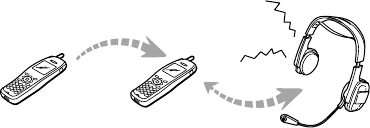
15
6) When an electronic conference application (Windows®
NetMeeting® for example) is used to connect to the other
party’s computer, you can communicate with the other party
over the BWC (wireless).
* For details, refer to the BluetoothTM connection application’s help file or
manual.
Memo: Cautions on using the COM mode
•Some recommended applications for use in the COM mode are
“Toshiba LaLaVoice2001” and “Windows® NetMeeting®”.
•As in the AUDIO mode, music/video playback applications can be
operated remotely using the wireless remote control function.
•Voice commands cannot be used. Use the “Push to Talk” button to
switch the microphone on and off.
[4] Wireless communications for calls received on a mobile
phone
1) Before using this function, settings must be made on the
mobile phone to set the BWC as the HSP (Headset Profile)
connection device for BluetoothTM connections (*).
2) Press the “POWER/STOP” button to turn on the BWC’s
power.
3) When a call is received on the preset mobile phone, a
connection request (beep) is sounded on the BWC.
Mobile phone 1Mobile phone 2
BWC
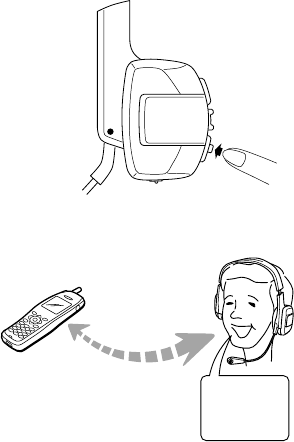
16
5) Once the connection to the mobile phone is completed, you
can talk to the phone caller over the BWC (wireless voice
communication).
6) During a telephone conversation, the call can be
disconnected by pressing the “HSP” button.
* For details on BluetoothTM connection settings, refer to the mobile phone’s
manual.
Memo: Connection request
The connection request beep may be heard when connecting from a
computer in either the AUDIO or COM mode or when connecting
from a mobile phone.
The connection can be accepted by switching the mode selector
switch to the opposite side in the AUDIO or COM mode or by
pressing the “HSP” button for connection request from the mobile
phone.
4) Press the “HSP” button while the connection request (beep) is
being sounded to accept the connection request.
L
Mobile phone 1
17
■Other Cautions
Auto power off
•To save battery power, the power automatically turns off if there is no
access for 60 seconds.
The auto power off function is not activated when the BWC is con-
nected to a computer or mobile phone.
PIN code
•Set the “non-secure mode” when connecting the BWC to a product
of a maker other than Toshiba.
The connection request beep from the mobile phone
may sound while the BWC is connected in the AUDIO or
COM mode.
When the connection request beep sounds, the sound
in the AUDIO or COM mode cannot be heard, and in the
COM mode voice input via the microphone is not
possible.
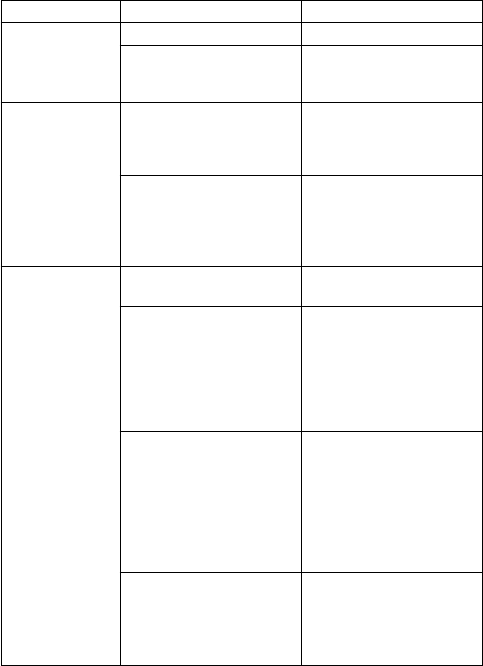
18
■Troubleshooting
Symptom Cause Remedy
Power is not
turned on
No sound can
be heard from
the BWC
BWC cannot be
connected to
computer
•Battery power is weak.
•“POWER/STOP”
button has not been
pressed long enough.
•Music/video playback
application on
connected computer is
not playing.
•No DVD, audio
source, etc., is set for
playback.
•Computer’s power is
off.
•Computer has never
been connected to
BWC from the
computer.
•Normal
communications are
not possible if there is
an obstacle between
the BWC and
computer, if the BWC
and computer are too
far apart, etc.
•Toshiba connection
application is not
installed on the
computer or it is
disabled.
•Charge the battery.
•Press the button for at
least 1 second.
•Set the playback mode
on the computer.
•Set the source to be
played with the music/
video playback
application on the
computer.
•Turn the computer’s
power on.
•Use the Toshiba
connection application
and connect the
computer and BWC by
performing the
necessary operations
on the computer.
•Remove the obstacle
between the computer
and BWC or change
their positions to
eliminate the problem.
•Install or activate the
Toshiba connection
application.
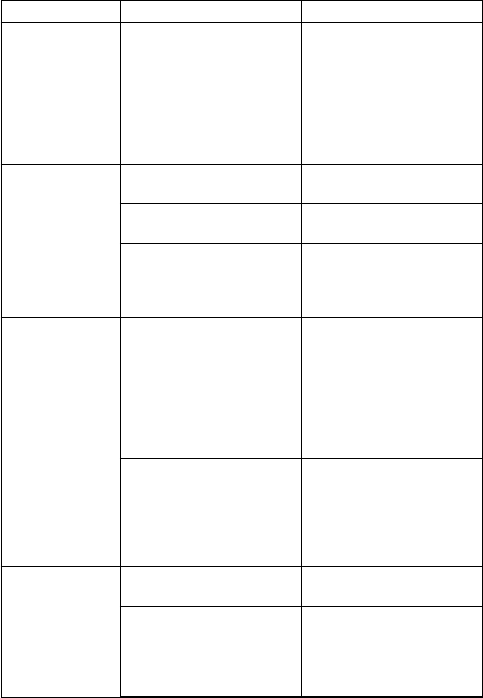
19
Symptom Cause Remedy
Music being
played on
computer
cannot be
heard
Connection is
lost
Connection with
mobile phone
cannot be
established
•BWC is connected to a
different computer.
•Connection is
interrupted.
•Volume is set to
minimum.
•Computer’s output
volume is set to
minimum or muted.
•Normal
communications are
not possible if there is
an obstacle between
the BWC and
computer, if the BWC
and computer are too
far apart, etc.
•“POWER/STOP”
button has been
pressed, or mode
selector switch has
been switched.
•Mobile phone’s power
is turned off.
•BWC is not set as the
HSP connection
device on the mobile
phone.
•Use the Toshiba
connection application
and connect the
desired computer and
the BWC by
performing the
necessary operations
on the computer.
•Connect.
•Raise the volume.
•Raise the output
volume on the
computer or cancel the
mute mode.
•Remove the obstacle
between the computer
and BWC or change
their positions to
eliminate the problem.
•Be careful not to
switch the mode
selector switch or
press the “POWER/
STOP” button during
playback.
•Turn the mobile
phone’s power on.
•Perform the necessary
operations on the
mobile phone to set
the BWC as the HSP
connection device.
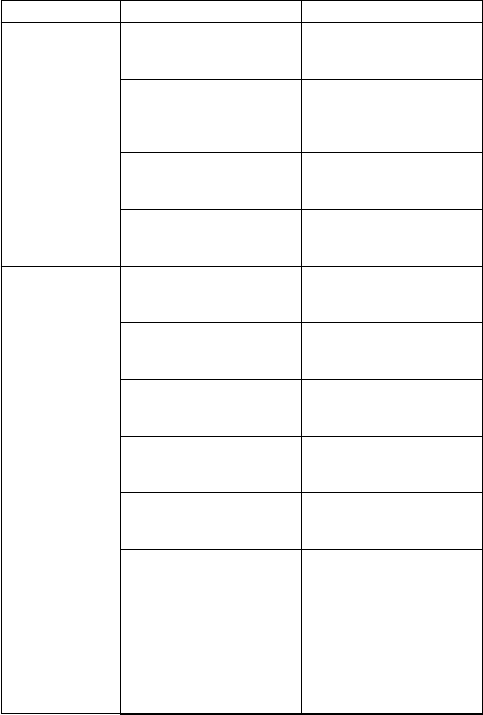
20
Symptom Cause Remedy
•Output volume of
connected computer is
too high or too low.
•BWC and computer
(or mobile phone) are
too far apart.
•High load process is
being performed on
the computer.
•Another BluetoothTM
device is connected to
the computer.
•Mode selector switch
set to the “AUDIO”
side.
•BWC is connected to
the mobile phone.
•Voice is too weak.
•There is too much
surrounding noise.
•You are speaking
before pressing the
“Push to Talk” button.
•Microphone is not
properly connected or
you are using the short
arm microphone.
Sound is noisy,
distorted or
broken
Voice
commands are
not recognized
•Adjust the output
volume.
•Move the BWC and
computer (or mobile
phone) closer
together.
•Quit unnecessary
applications.
•Cancel the connection
to the other
BluetoothTM device.
•Set the mode selector
switch to the “AUDIO”
side.
•Connect the BWC to
the computer in the
AUDIO mode.
•Pronounce the
command’s keyword
loud and clear.
•To avoid erroneous
operation, use in a
place with little noise.
•Speak after pressing
the “Push to Talk”
button.
•Check that the
microphone’s plug is
securely connected to
the microphone socket
and is fully inserted.
•Use the long arm
microphone for
inputting voice
commands.
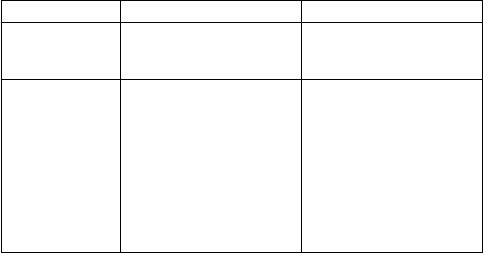
21
Symptom Cause Remedy
•Your mouth is too
close to the
microphone.
•There is signal
interference between
the BWC and TV or
radio.
•Move your mouth a
little away from the
microphone.
•Change the direction
of the BWC with
respect to the TV or
radio.
•Move the BWC away
from the TV or radio.
•Replace the TV’s
balanced feeder cable
with a coaxial cable.
Probrems on a
TV or radio
■Main Specifications
Frequency range used
2.4GHz (2402-2480MHz)
Main unit
Interface: BluetoothTM V1.1
Communications method: ACL, SCO link
Max. transfer speed: Approx. 700 kbps
Output: -3.6dBm
Input sensitivity (*1): -84dBm
Communications distance: Approx.10 metres
(unobstructed distance) (*2)
Profiles
GAP (Generic Access Profile)
A2DP (Advanced Audio Distribution Profile)
AVRCP (Audio/Video Remote Control Profile)
GAVDP (Generic Audio/Video Distribution Profile)
HSP (Headset Profile)
Audio codec: SBC
COM mode codec: μ-law
Mobile phone communications codec: CVSD
Power supply: Built-in battery (lithium ion battery)
Operating time: Approx. 5 hours
(continuous connection)
External dimensions: 205 mm x 180 mm x 70 mm
Weight: Approx. 200 g
External interface:
Surrounding conditions:
Temperature (during operation): +5 to +35°C
Temperature (during storage): -20 to +60°C
Humidity (during operation): 8 to 90% RH (no condensation)
Humidity (during storage): 8 to 90% RH (no condensation)
*1: Differs according to surrounding radio wave environment, presence of
obstacles, installation environment, etc.