Dongguan Yuanfeng Technology PM22-3502 GPS Portable Navigation Device User Manual
Dongguan Yuanfeng Technology Co., Ltd GPS Portable Navigation Device
User Manual
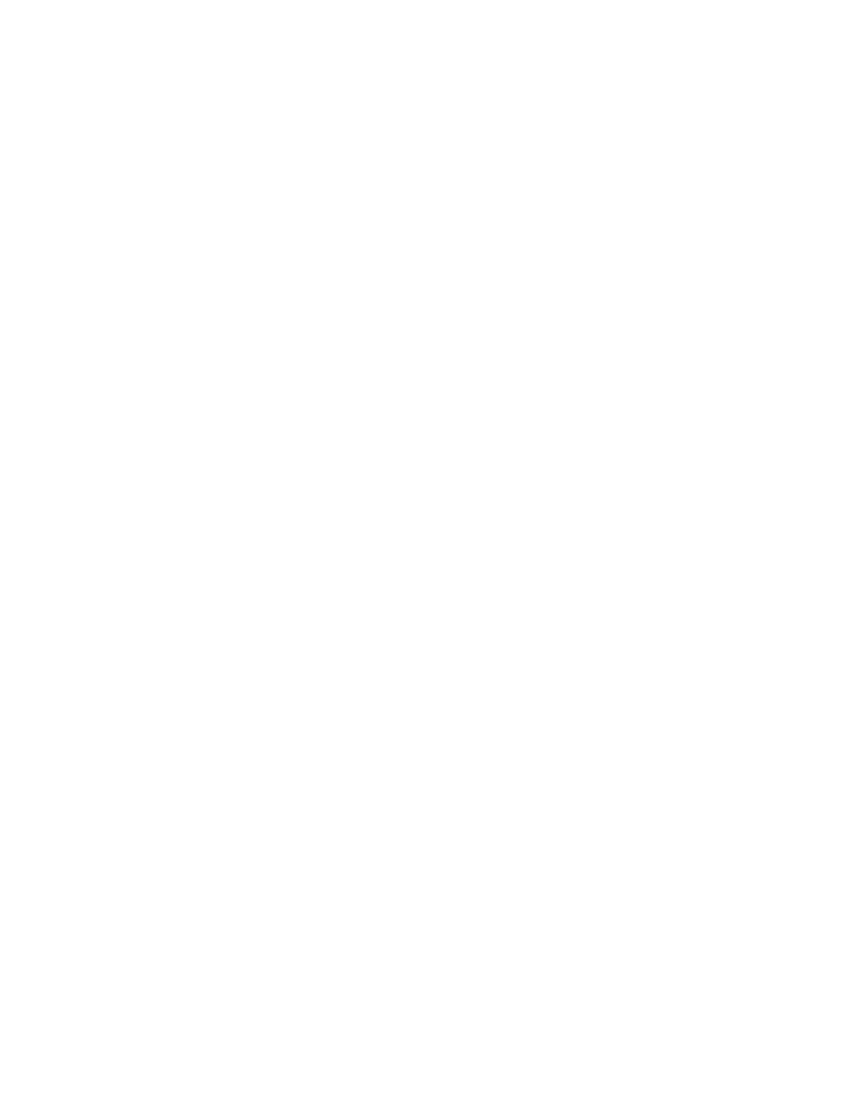
10
Powered by
Quick Start Guide
English
Thank you for choosing a product from TEASI. A very good choice!
We hope you´ll enjoy using your new Recreational Navigation System.
Just in case that you are facing any problems with your device, please
call our support/service hotline +49 (0)511 / 123 835 06 or send us an
e-mail to support@first-servicecenter.de
On our website – www.teasi.eu – you’ll find detailed manuals, updates
and technical information.
Do you need additional accessory like charger, mount or a bag? Ask
your TEASI-dealer or simply visit our online shop at shop.teasi.eu, for
your order and more information.
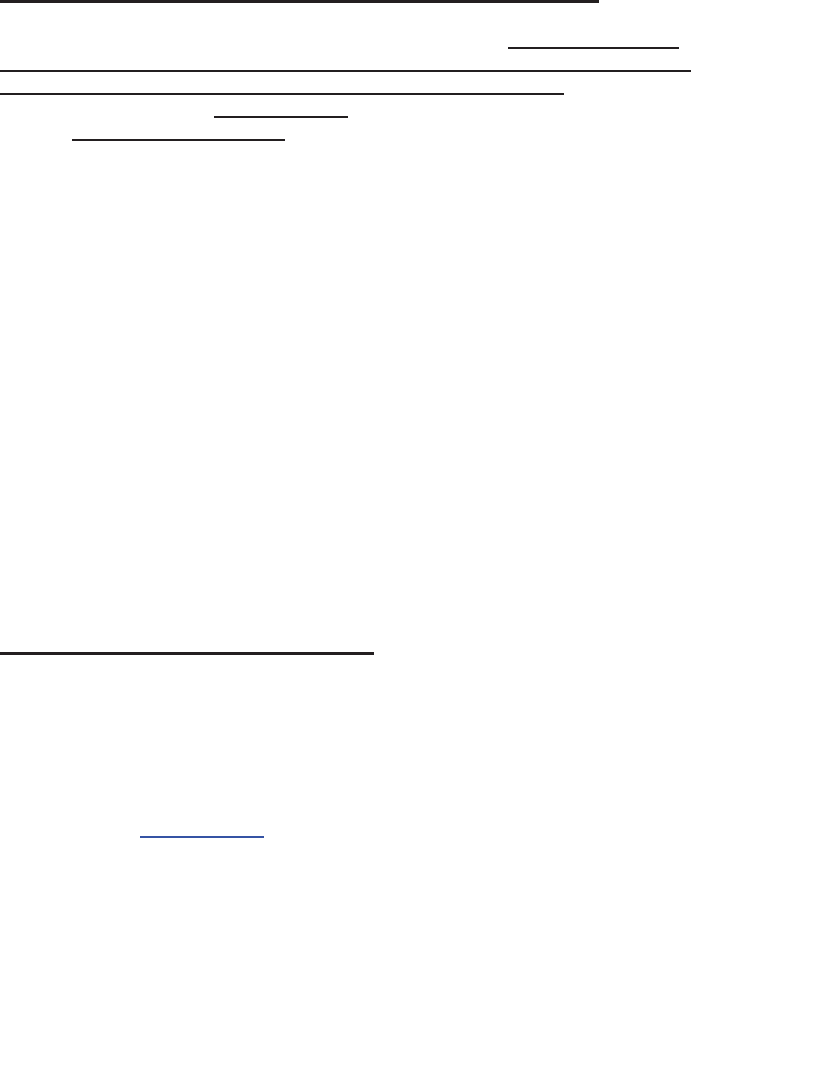
11
The use and operation of navigation systems
Attention! Don’t operate with the device while driving. Even the smallest
and shortest distractions from road or traffic for you and other road users -
even at slow speeds – may have devastating consequences.
Type in the destination before starting your journey and start the navigation
system before you start driving.
If you have to change the route or the settings while driving, you should
better stop for it.
After switching on the device it could take a few moments to find the
required minimum number of navigation satellites. Depending on the
environment, it may go faster or longer. Under the open sky, it is the
fastest. In inner cities with narrow streets and tall buildings, this process
may take longer, because the "view to the sky" is very narrow and that
cause reflections of the satellite signals. In the forest it may also take
longer because of the crowns of leaves. In tunnels, buildings, etc. the
system does not work! As soon as you are positioned under the open sky
the connections to the satellites will be established as quickly as possible.
The map data is up to date in time of production of your navigation system.
Nevertheless, it may happen that you may have long-known streets, paths,
house numbers, roundabouts, etc. are not included. This is not a fault, but
due to the fact that streets are changing. Your device is using Open Street
Map (OSM). This is in our opinion the most useful map for cyclists. OSM is
a non-profit web-based collaborative project to create a free map of the
world. We like this idea and we support it.
Updates and Enhancements
You can download the detailed manual from our website:
www.teasi.eu
For software and map updates, please download our TEASI Tool for
free, also from www.teasi.eu.
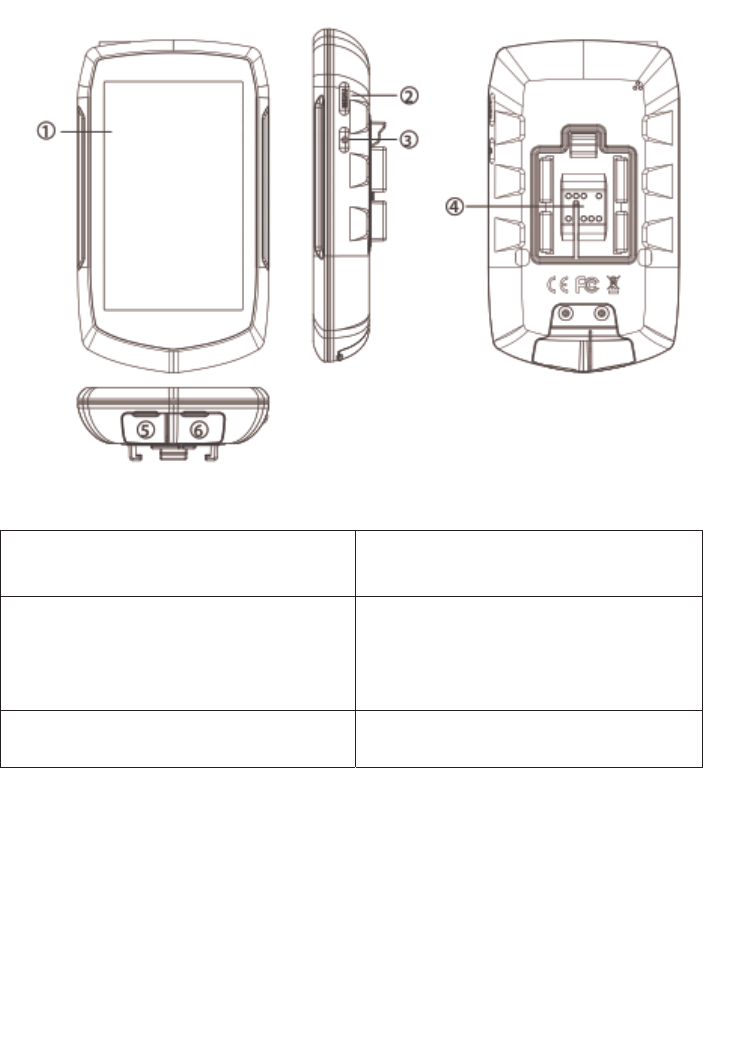
12
Appearance
1. Touch-Display 2. Menu button
3. Power button (On / Off) 4. Golden contacts for
connecting cradle and
E-bike
5. USB slot 6. SD card slot
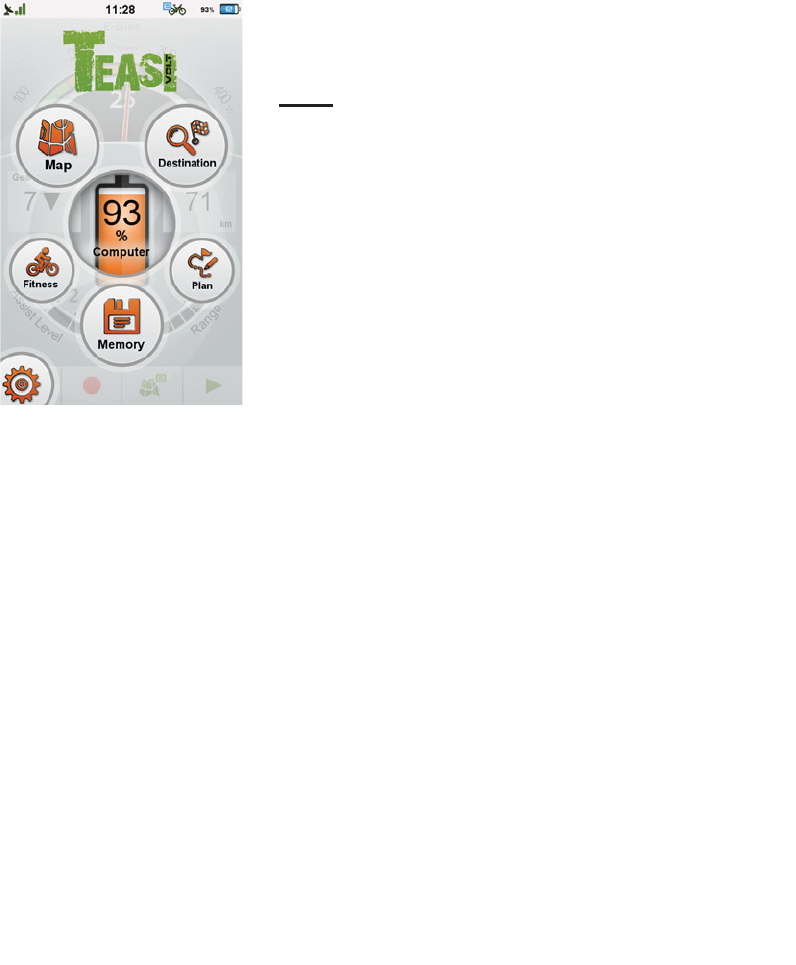
13
1 Discovering the program
1.1 Main menu
You can select: Map, Coputer, Memory,
Fitness, Search, Plan, and Settings
After initialization the main menu appears.
Note: depending on your model, the display
may vary.
1.2 Map
In map mode you can see where you are,
follow navigation instructions, save your
current position as a favorite, record your
trip, or search for addresses and venues
nearby.
1.3 Destination
In the Destination menu you can select where to navigate, based on the
type of your target location.
Note: Some Fields might require a navigation or a record of a trip in
progress to display real values.
1.4 TEASI Plan (feat. Altitude graph)
TEASI Tour is our groundbreaking feature to untie your hand by letting
trips to be created on-the-go!
Tap to add new points to your track, remove points if needed, save your
track for further use when finished, and navigate to it with the go button.
1.5 Memory
Memory is responsible to show you your recorded and imported trips,
and favorites.
You can call up all your saved data and statistics via this submenu.
Memory can be conveniently managed on a PC or MAC via the
TEASI-Tool.
14
1.6 Fitness
You can create your own trainings based on Distance, Speed, Time, or
Calories.
1.7 Computer
Computer menu is responsible for showing the data and information about
your trip.
The content of the information box can be changed by tapping on it.
Note: Some Fields might require a navigation or a record of a trip in
progress to display real values.
1.8 Settings
The Settings menu is for adjusting and fine-tuning your device.
You can
- select the display mode of maps,
- enable and configure POI display
- manage your accounts,
- change language,
- adjust sound settings,
- get information about the product,
- set backlight strength and timer,
- set date ,time, and time zone
- select between Easy mode and Full mode(chapter 3)
- clean up unnecessary maps to gain free space
- calibrate your Display
15
2 The First Startup sequence
When the device is first switched on, or after a factory reset it is necessary
to set up some required information.
2.1 Language & EULA
Select the desired language, then read and agree the End-User License
Agreement (EULA).
2.2 Profile
Set up a profile or multiple profiles in order to customize the device to your
needs. Tap on every detail to set it.
2.3 Date & Time
It is possible to set the date and time by GPS, or manually. If "GPS" mode
is selected, only the format and time zone can be set.
If manual settings are chosen, you can also change the date and the time.
3 Easy mode – Full mode
The easy mode appears in a compact layout with the essential features of
the Teasi software, which makes the device simpler and more effective to
operate.
The full mode, in which all the functions are activated, can be re-enabled
through settings – system menu.
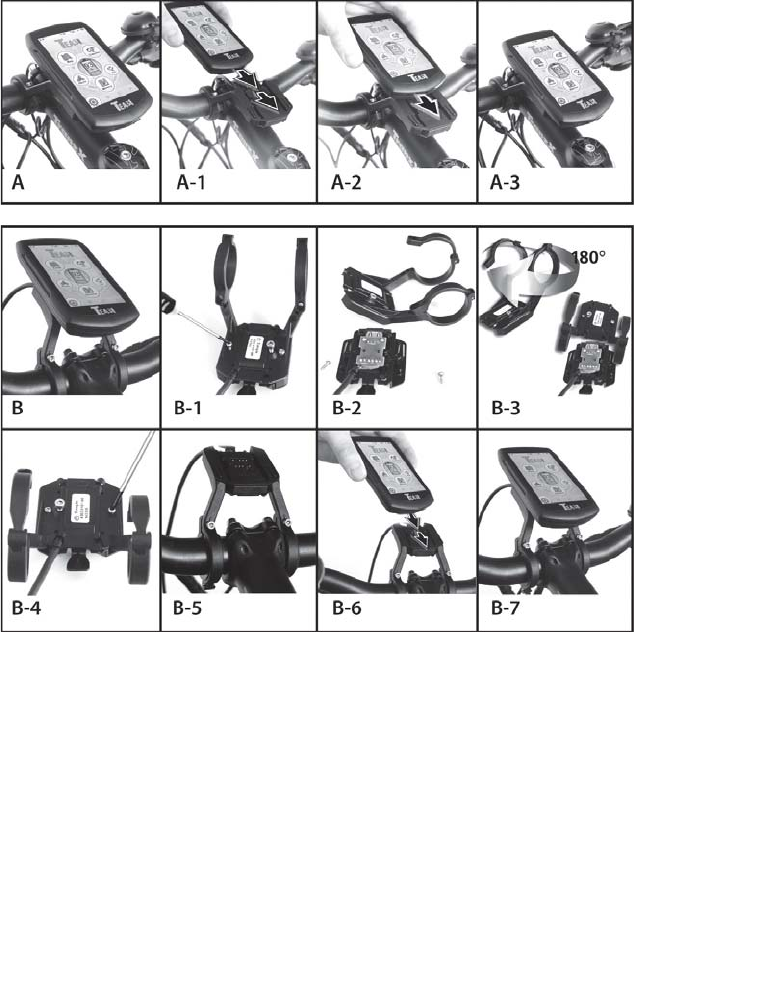
16
4 Mounting the holder on your bicycle
Check with local laws about area of installation restrictions
Do not mount close to any shifters or other objects which could inhibit
operation and safety of your bicycle.
17
Userinformation/Contact
If your device has a defect or you have problems with it, please contact our
Service & Support Centre.
If you need to send your device to us, please attend to the following points:
1. Whenever possible, use the original packaging.
2. Add a detailed error description
3. Add your full name and address and a copy of your purchase receipt.
4. Stamp and send the package to us (sufficient postage).
Address of our Service Center:
First Service Center, Kleine Düwelstr. 21, DE-30171 Hannover
You can call also our hotline: +49 (0)511 – 123 835 06 or send
aFax: +49 (0) 511-161 25 36 or an eMail: support@first-servicecenter.de
Declaration of Conformity
Hereby Baros GmbH, declares, that the device TEASI volt, is in compliance
with the essential requirements and other relevant regulations of Directive
1999/5/EC.
The Declaration of Conformity can be found at: www.a-rival.de
Guarantee
Please keep the proof of purchase for this device for the entire duration of the
guarantee period, as it must be produced in the event of any claim.
You (as the end user) receive a 24 month guarantee from the date of sale. The
article has been manufactured using the most modern production methods
and subjected to strict quality controls.
Please contact only the manufacturer (not the dealer where you purchased it)
in the event of any defects during the guarantee period.
Hotline: +49 (0)5 11-123 835 06 / eMail: support@first-servicecenter.de
The guarantee does not cover damage caused by improper use or external
influence (water, falling, sunlight, breakage or impact).
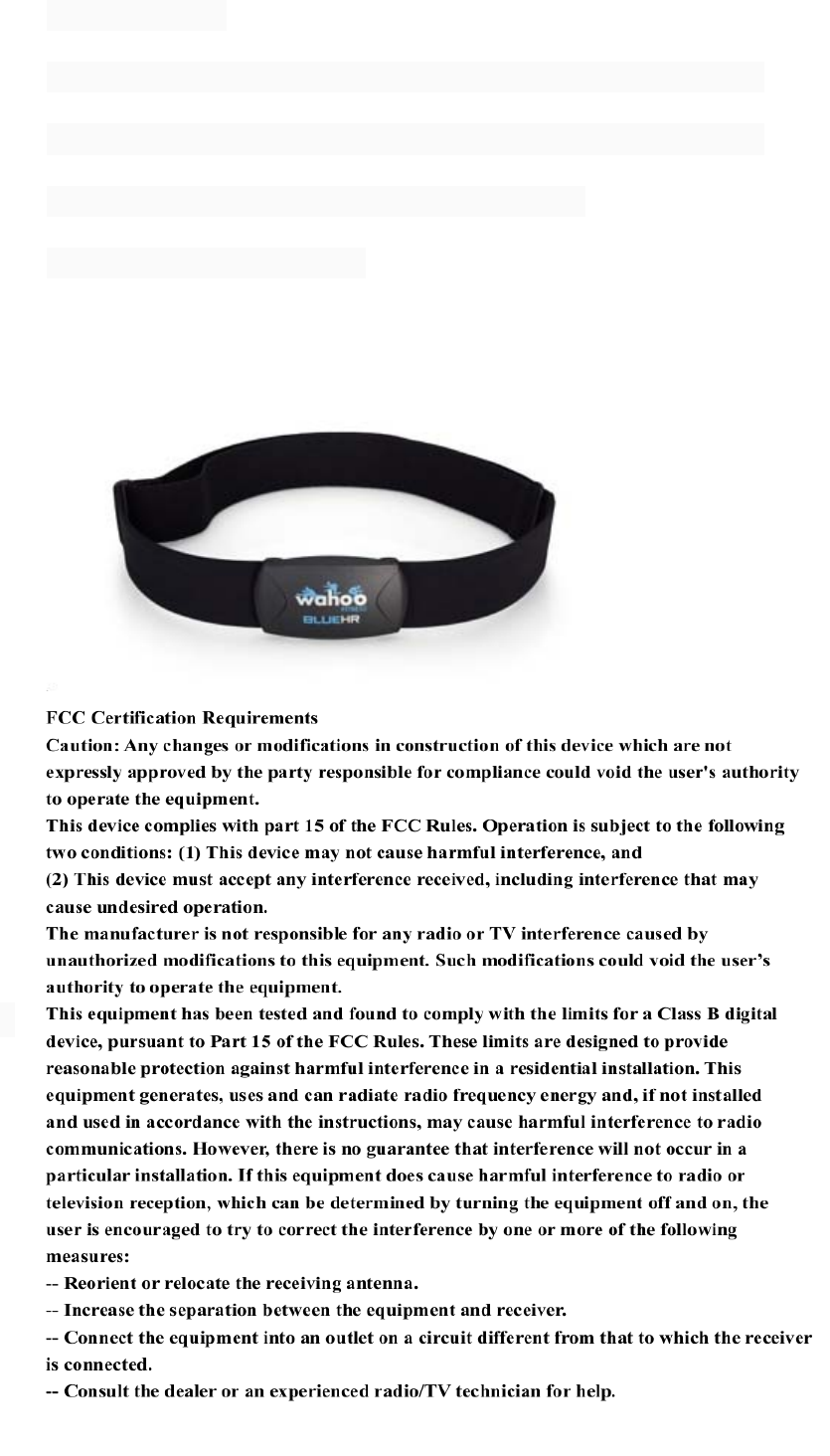
:LUHOHVVFDSDELOLWLHV᧶
2XU SURGXFW *36 FDQ WHVW WKH KHDUW UDWH WKURXJK %OXHWRRWK *36 QHHG WR SDLULQJ ZLWK
+HDUWUDWHEHOW:KHQKXPDQWRXFKWKHVHQVRURI*36DQGWKHPDFKLQHFDQPDWFKLQJRQ
KHDUWUDWHEHOWDQGVKRZWKHKHDUWUDWHLQIRUPDWLRQDWWKHVDPHWLPH
+HDUWUDWHEHOW