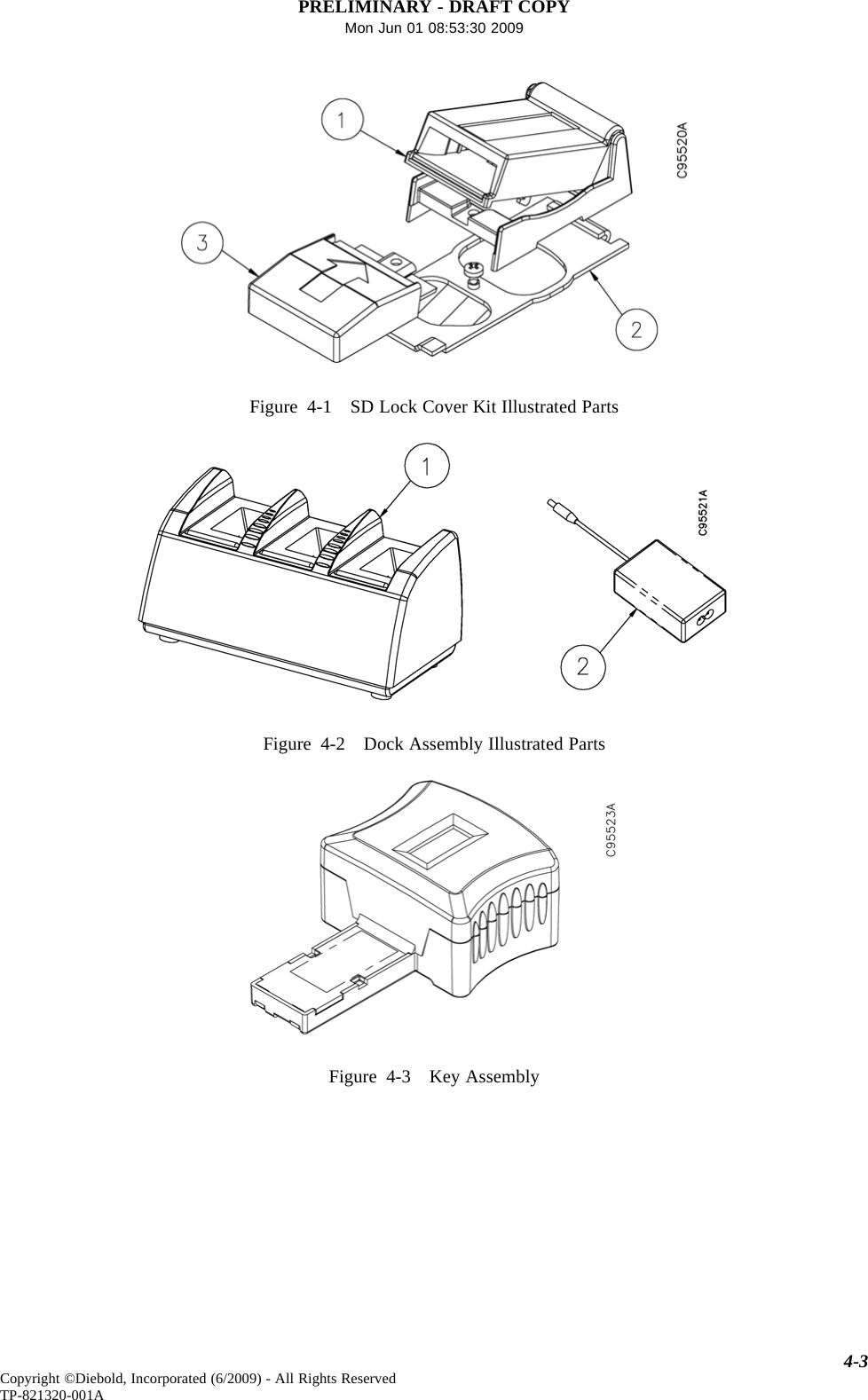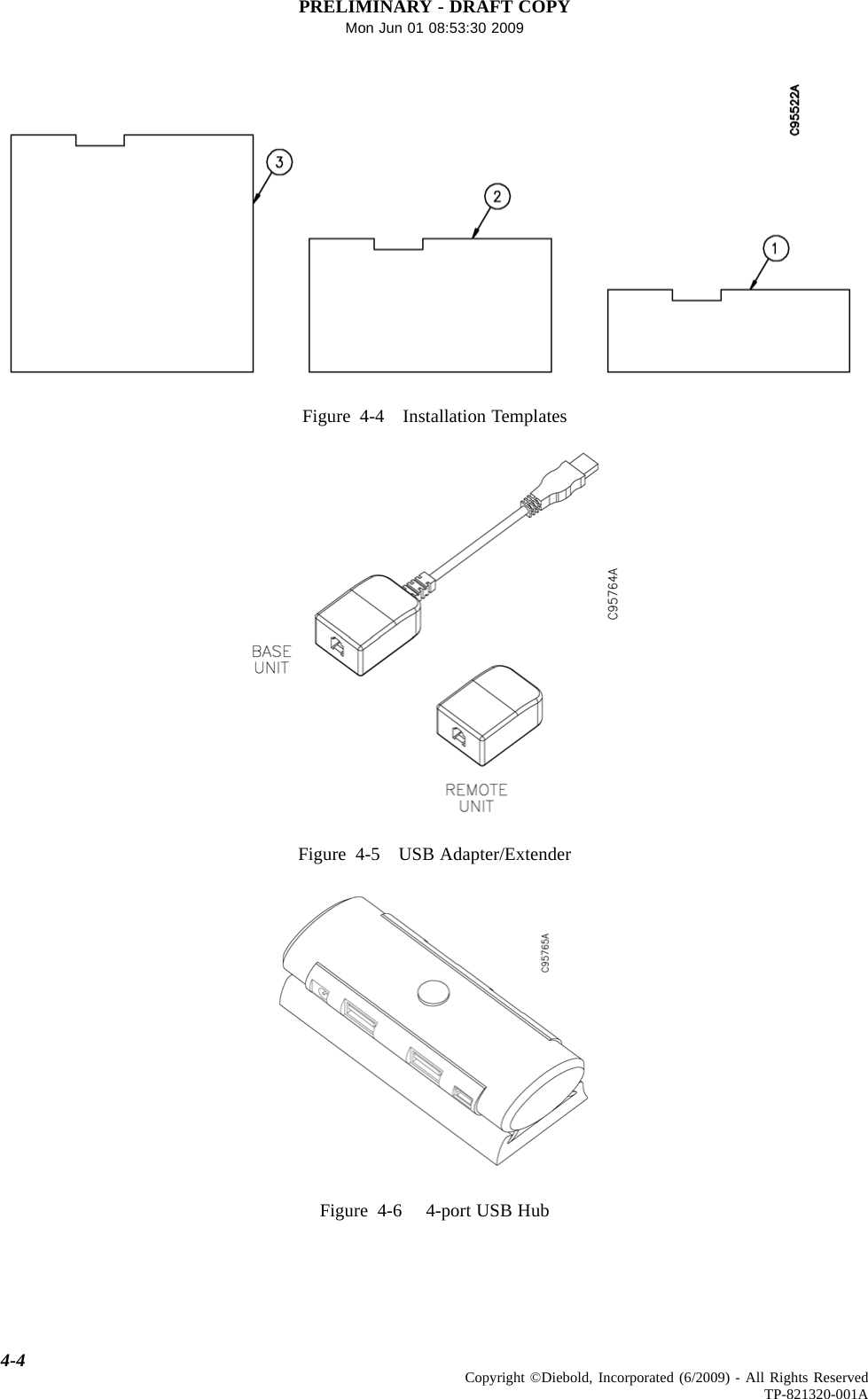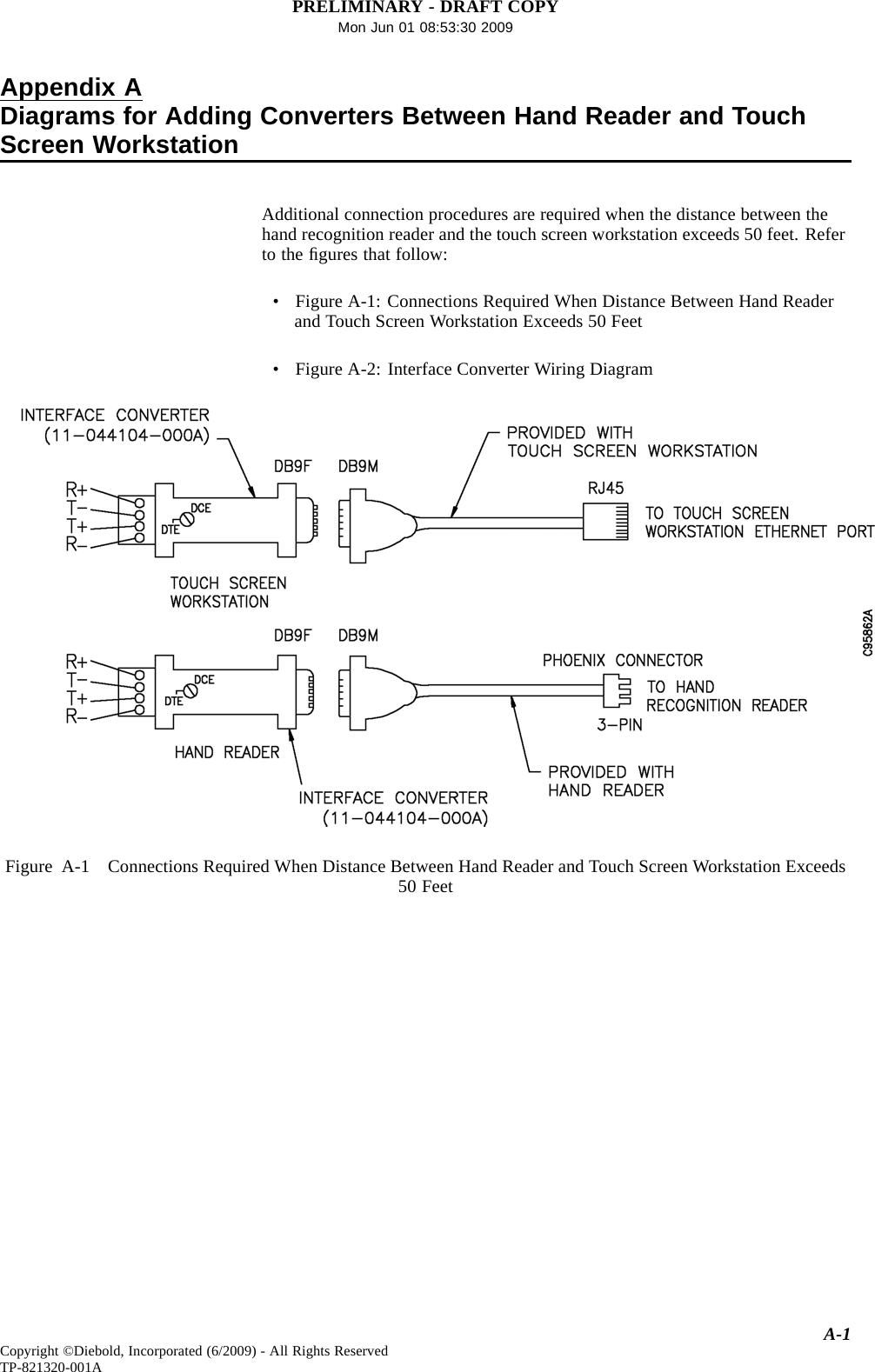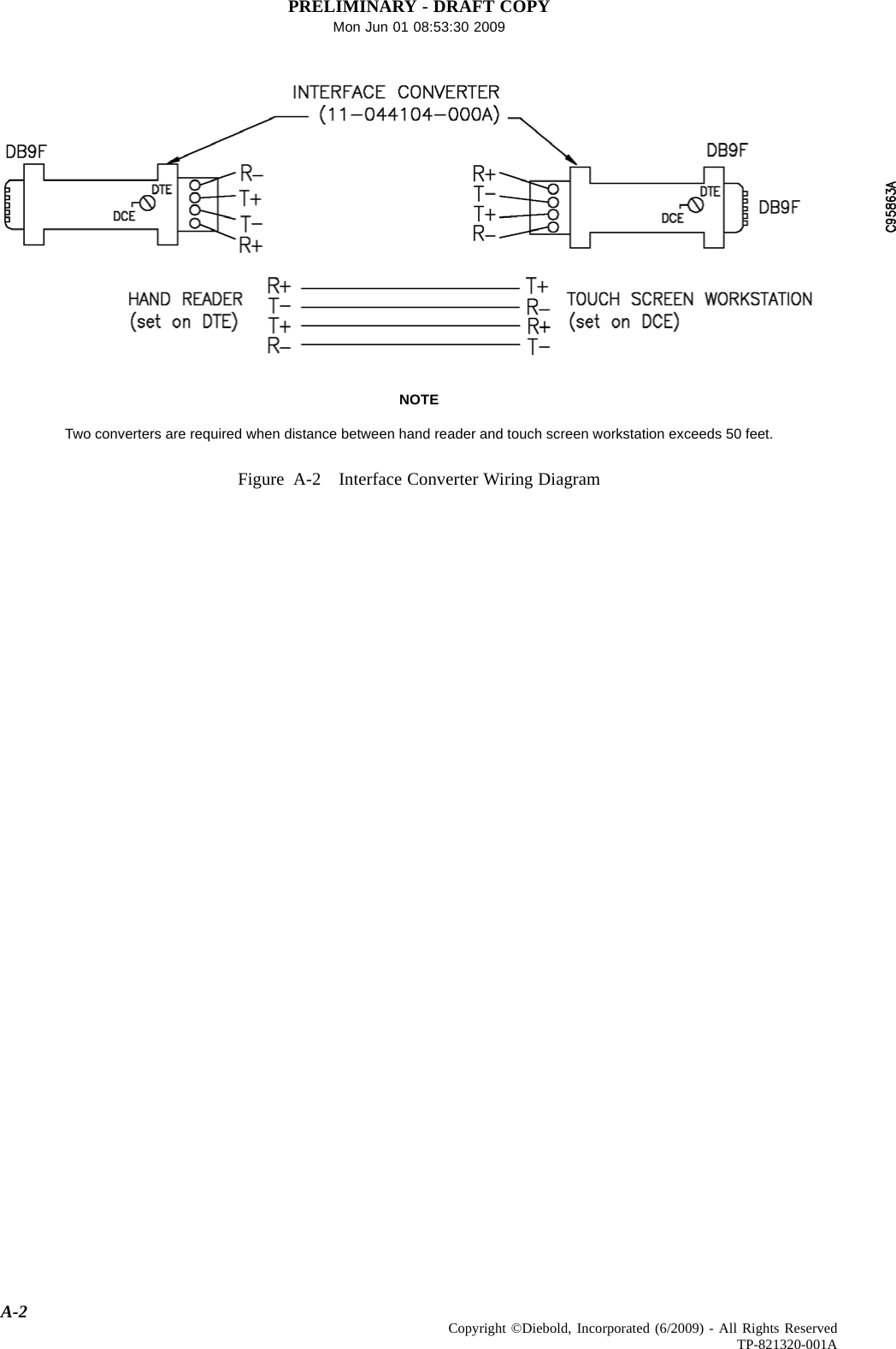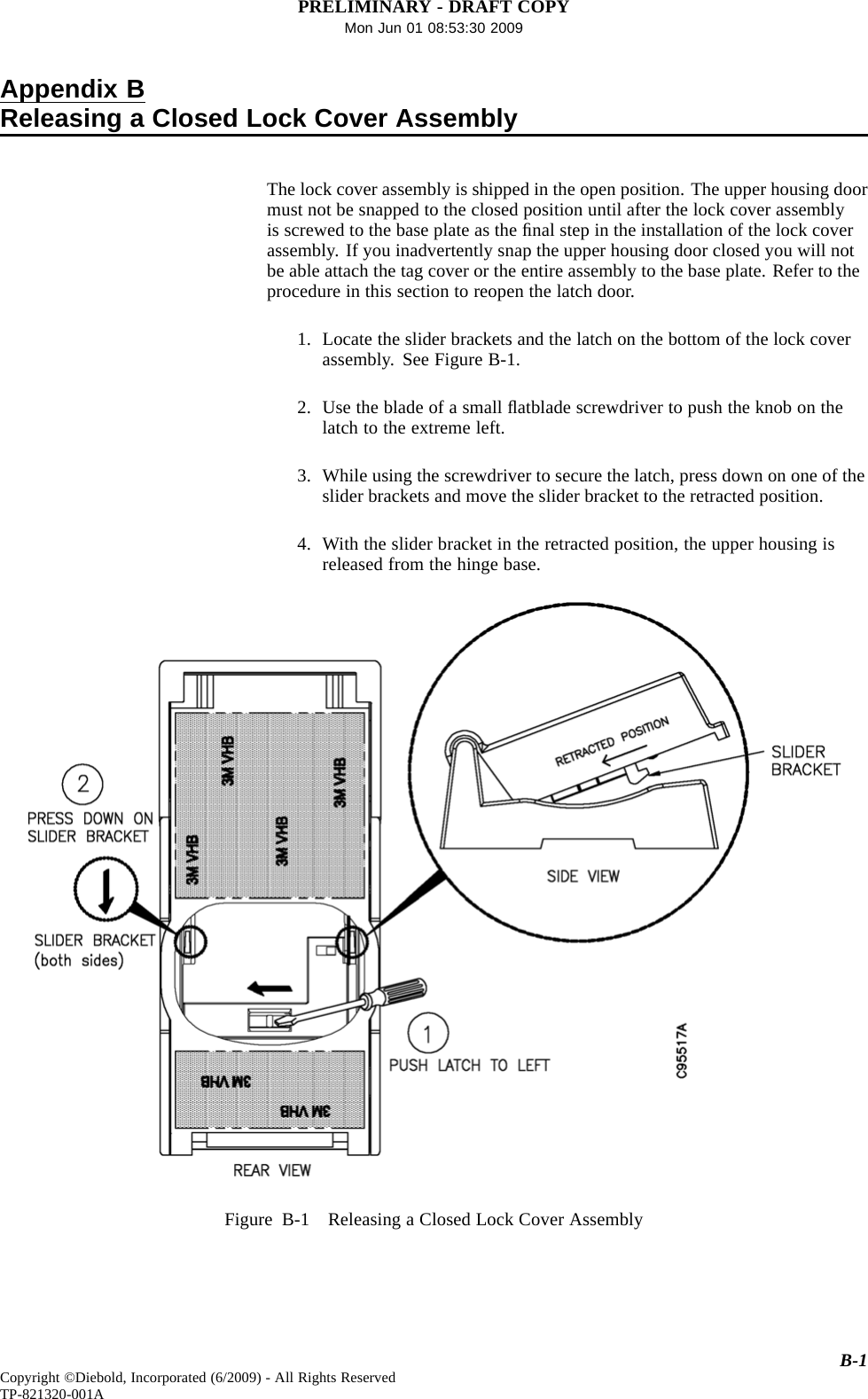Diebold 41020285 RFID device oper at 13.56 MHz, read/trans data User Manual Operation Guide
Diebold Inc RFID device oper at 13.56 MHz, read/trans data Users Manual Operation Guide
Diebold >
Contents
- 1. Users Manual Installation Guide
- 2. Users Manual Operation Guide
Users Manual Operation Guide
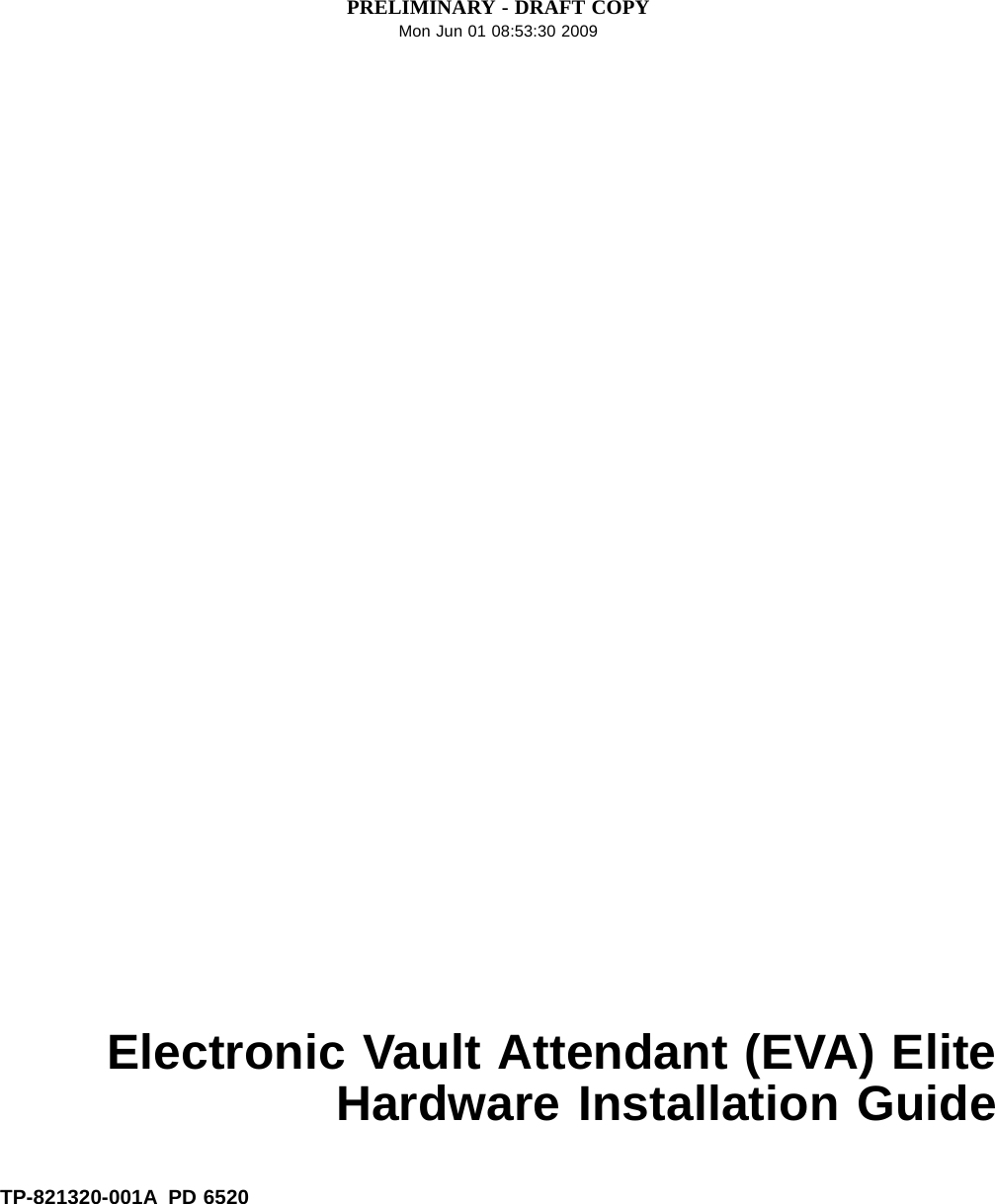

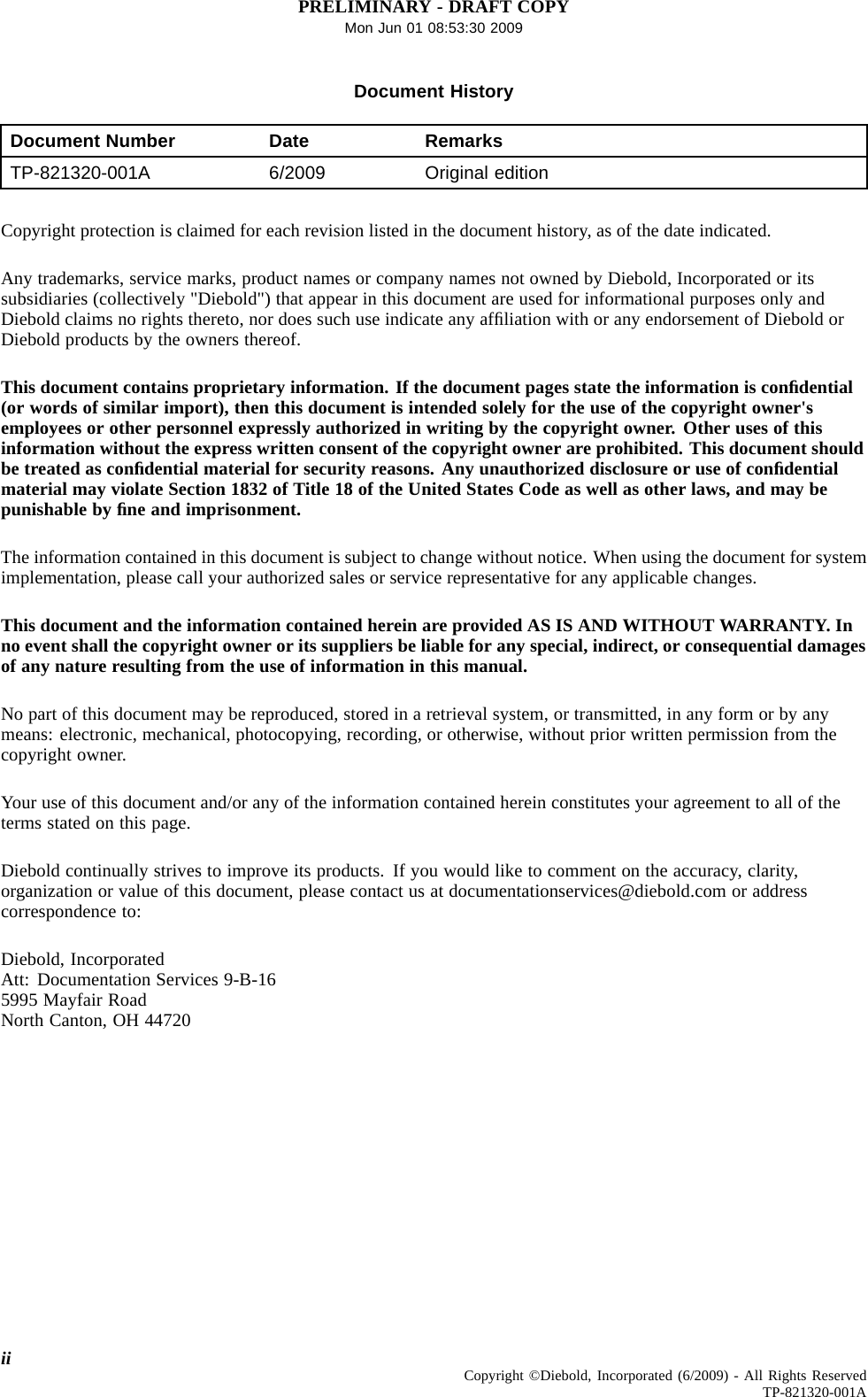

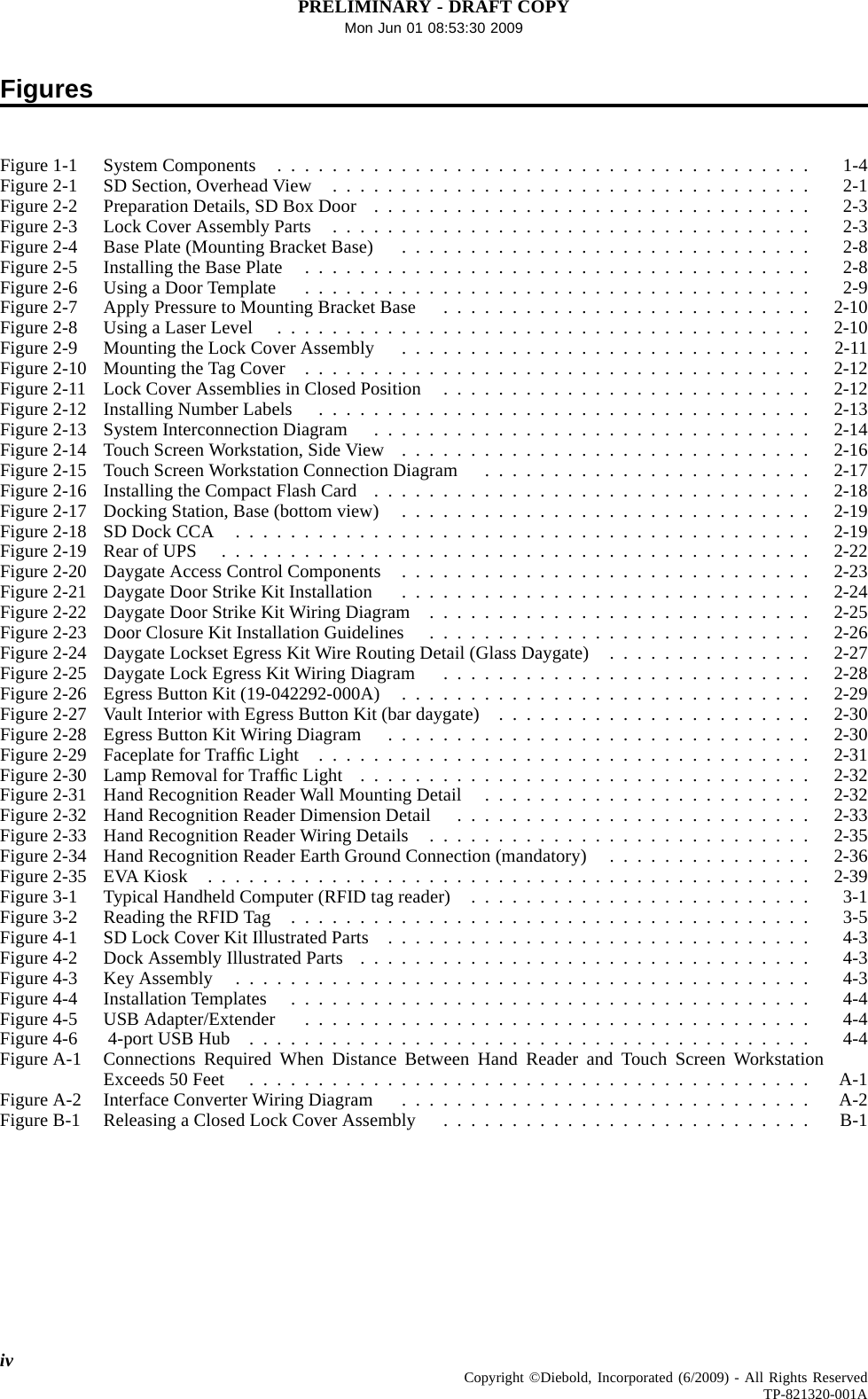
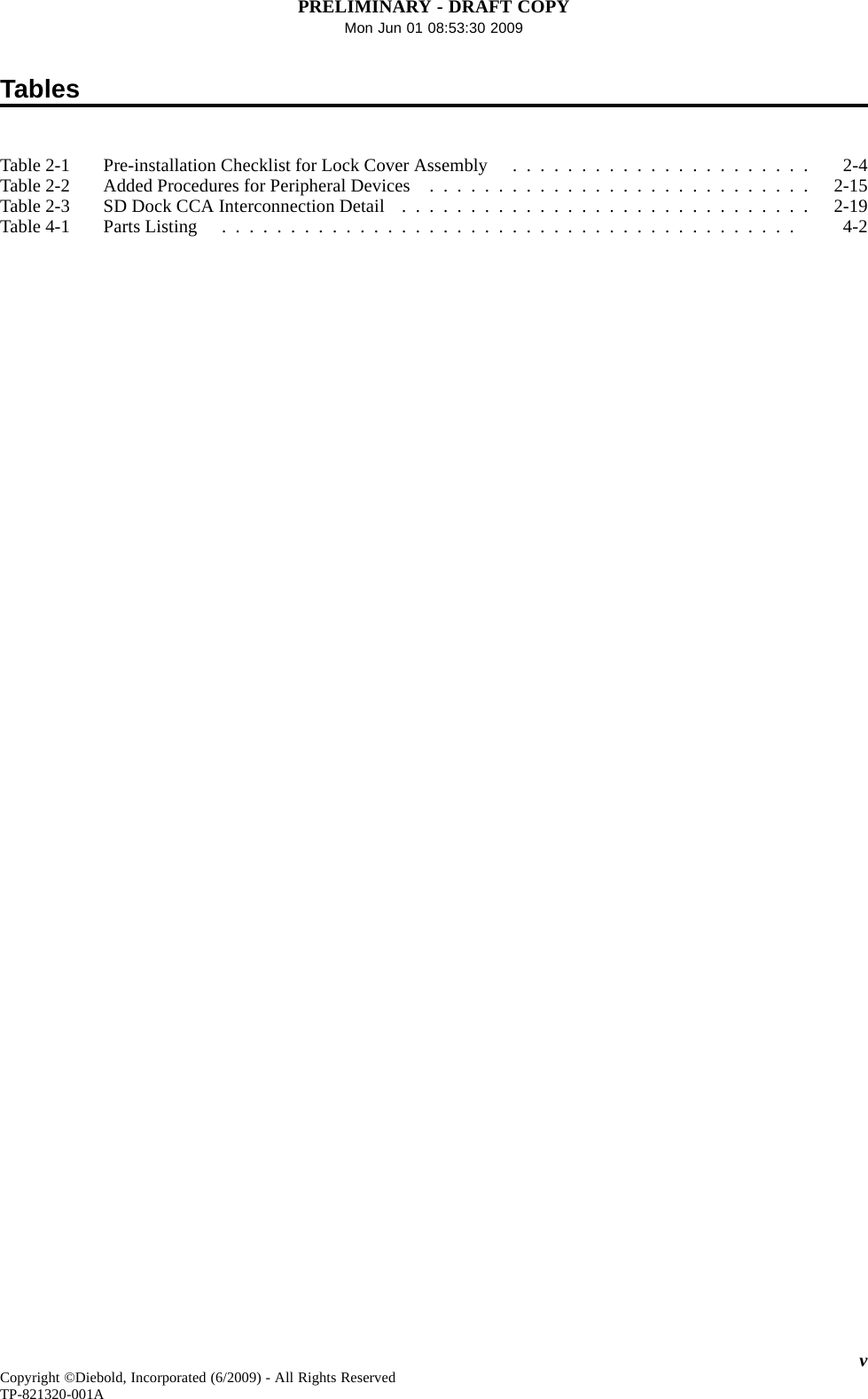
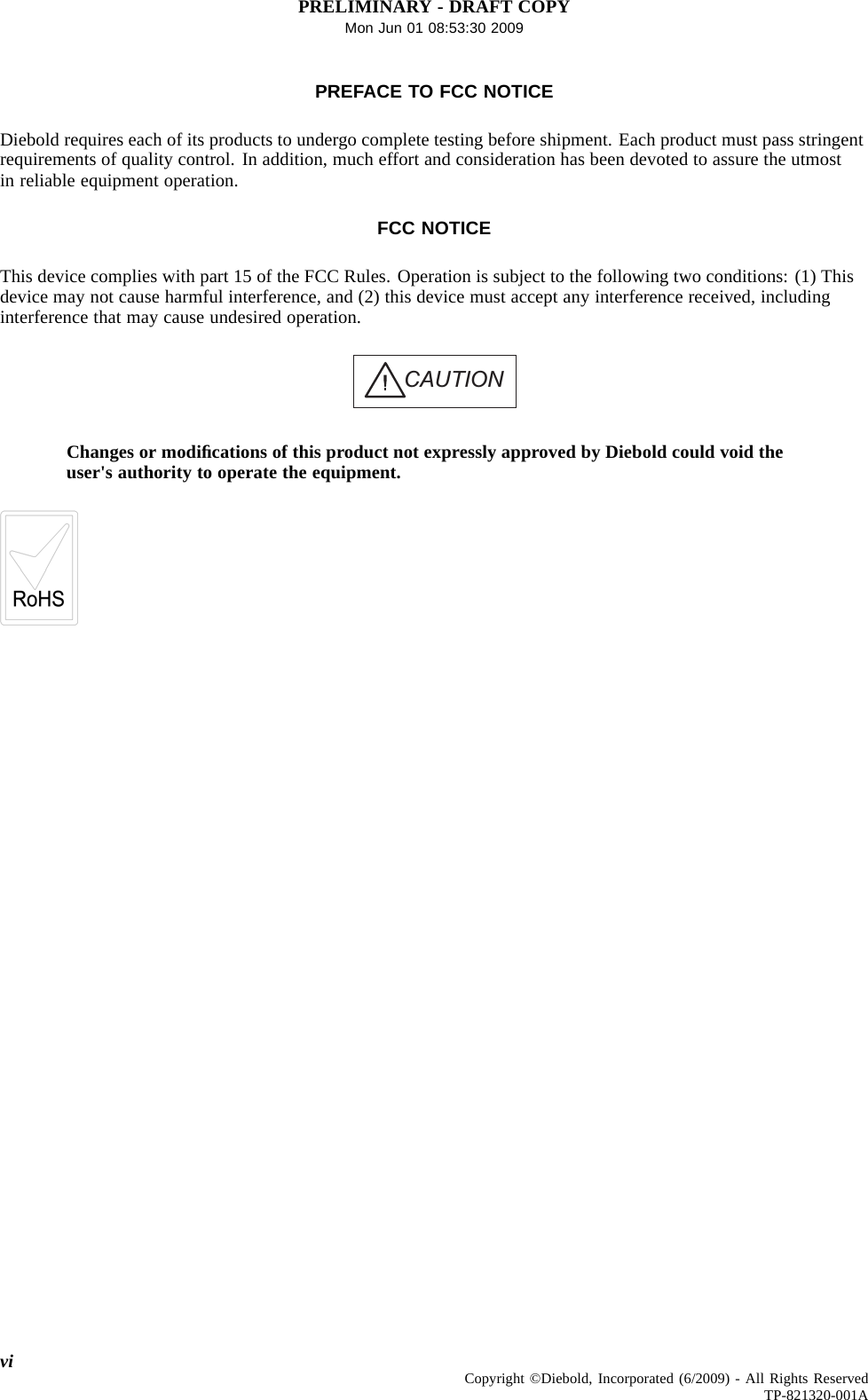
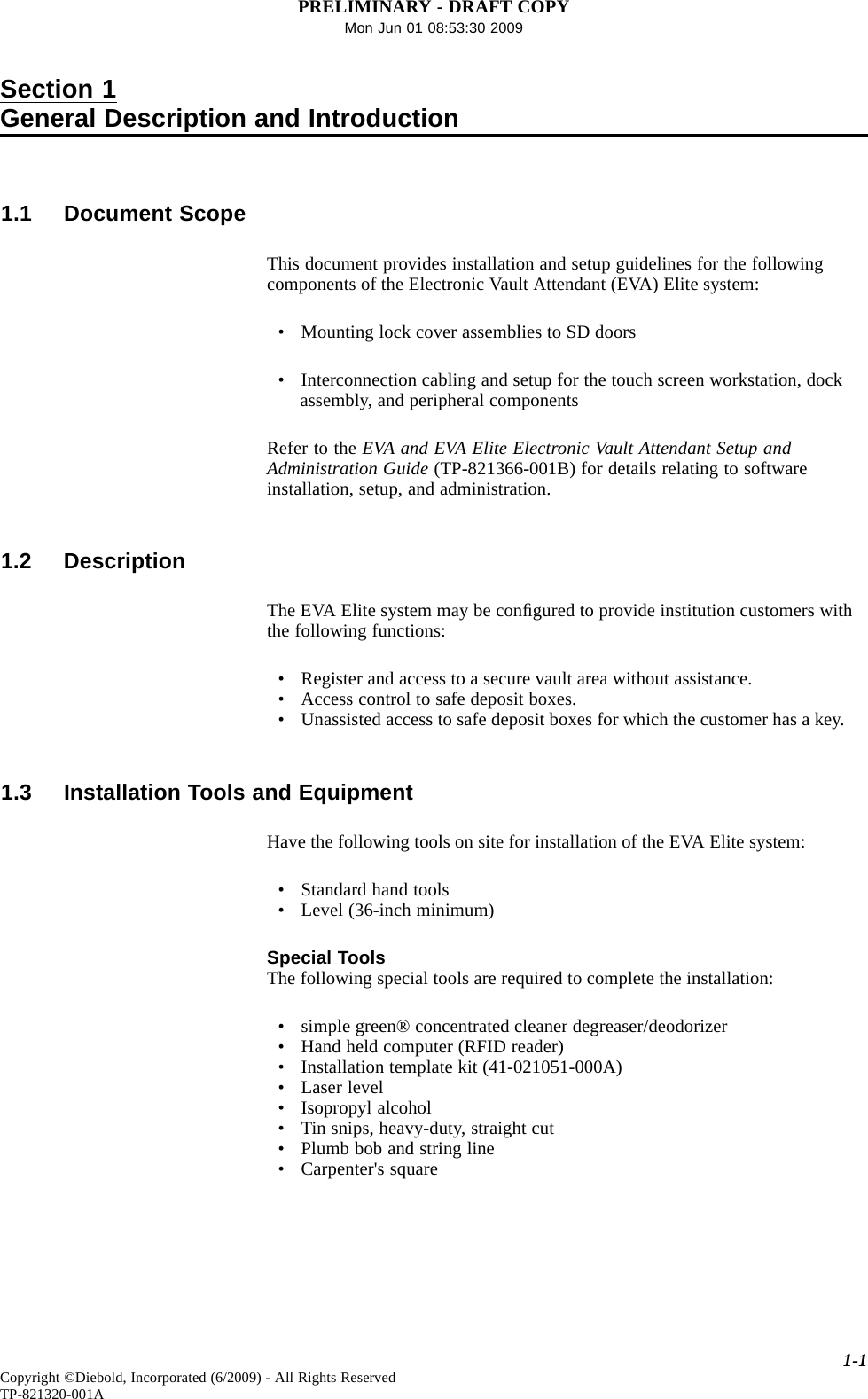
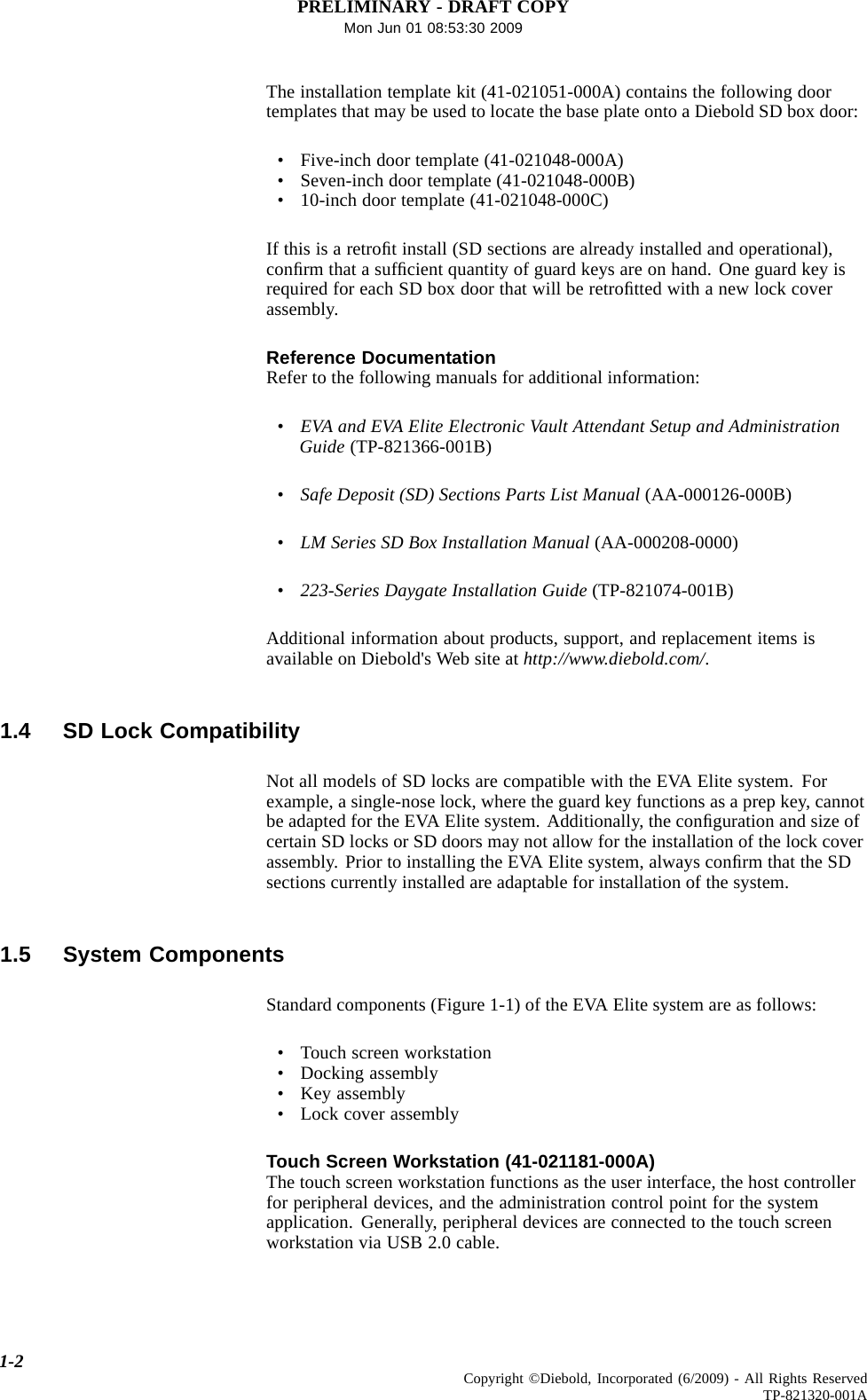
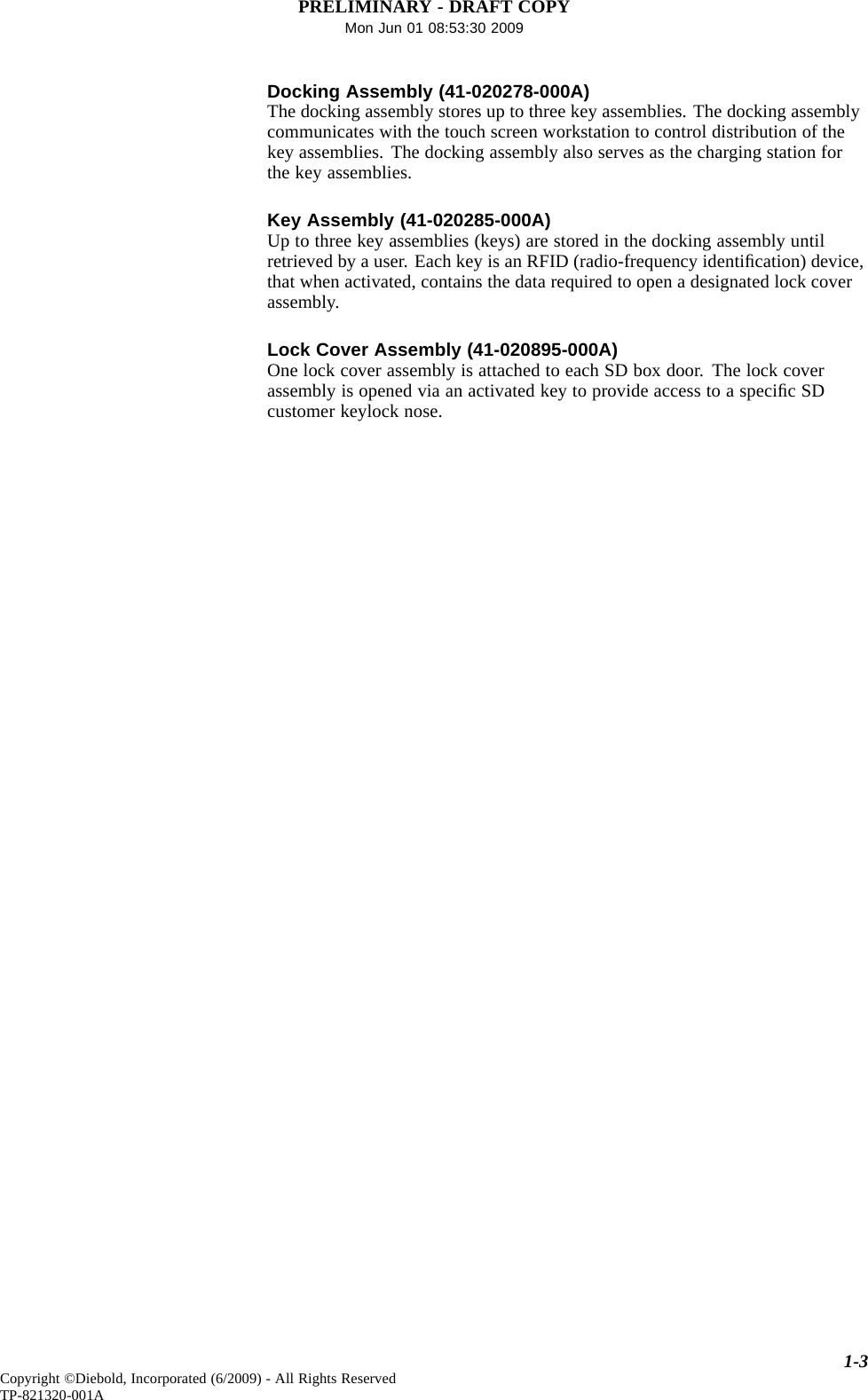
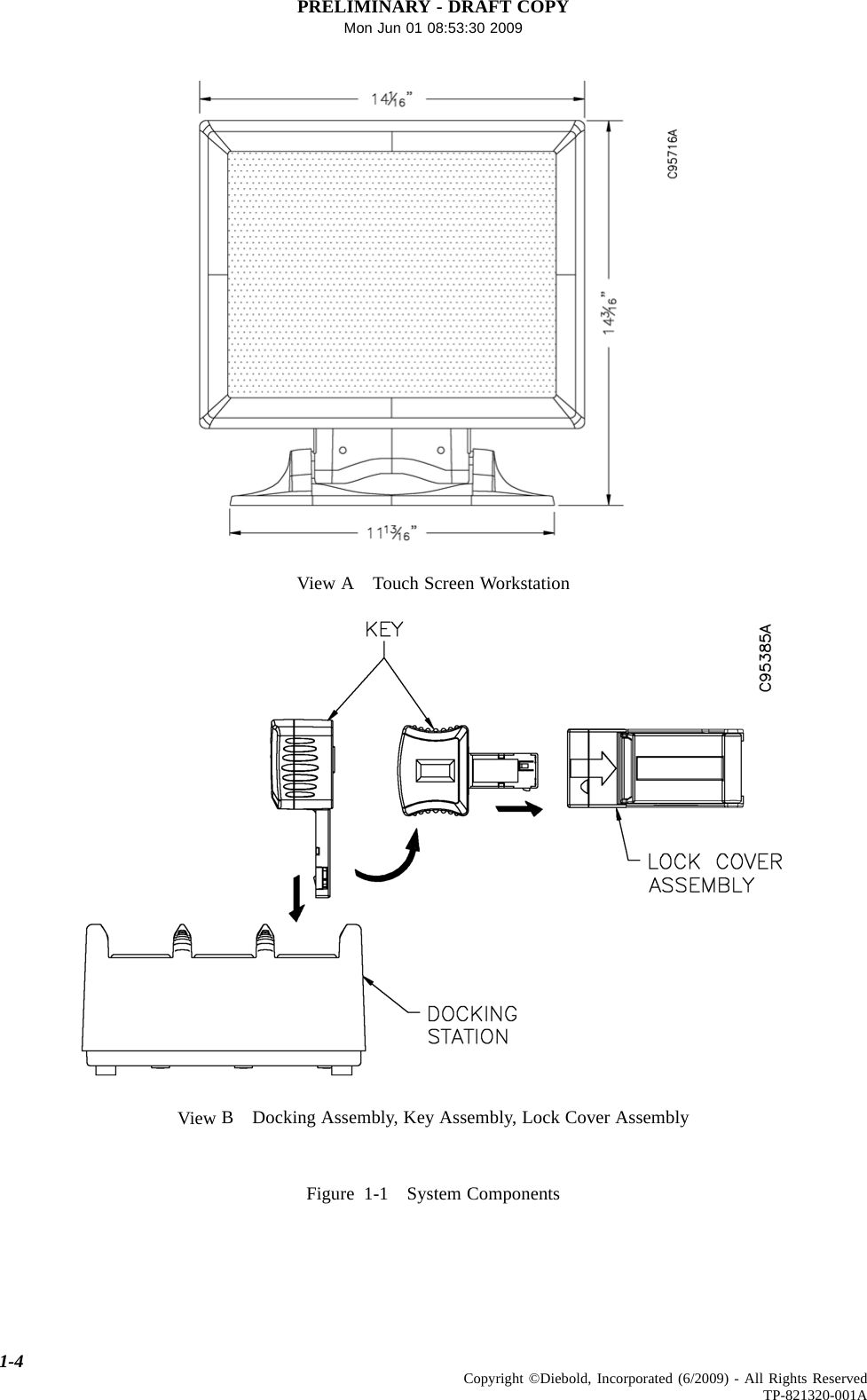
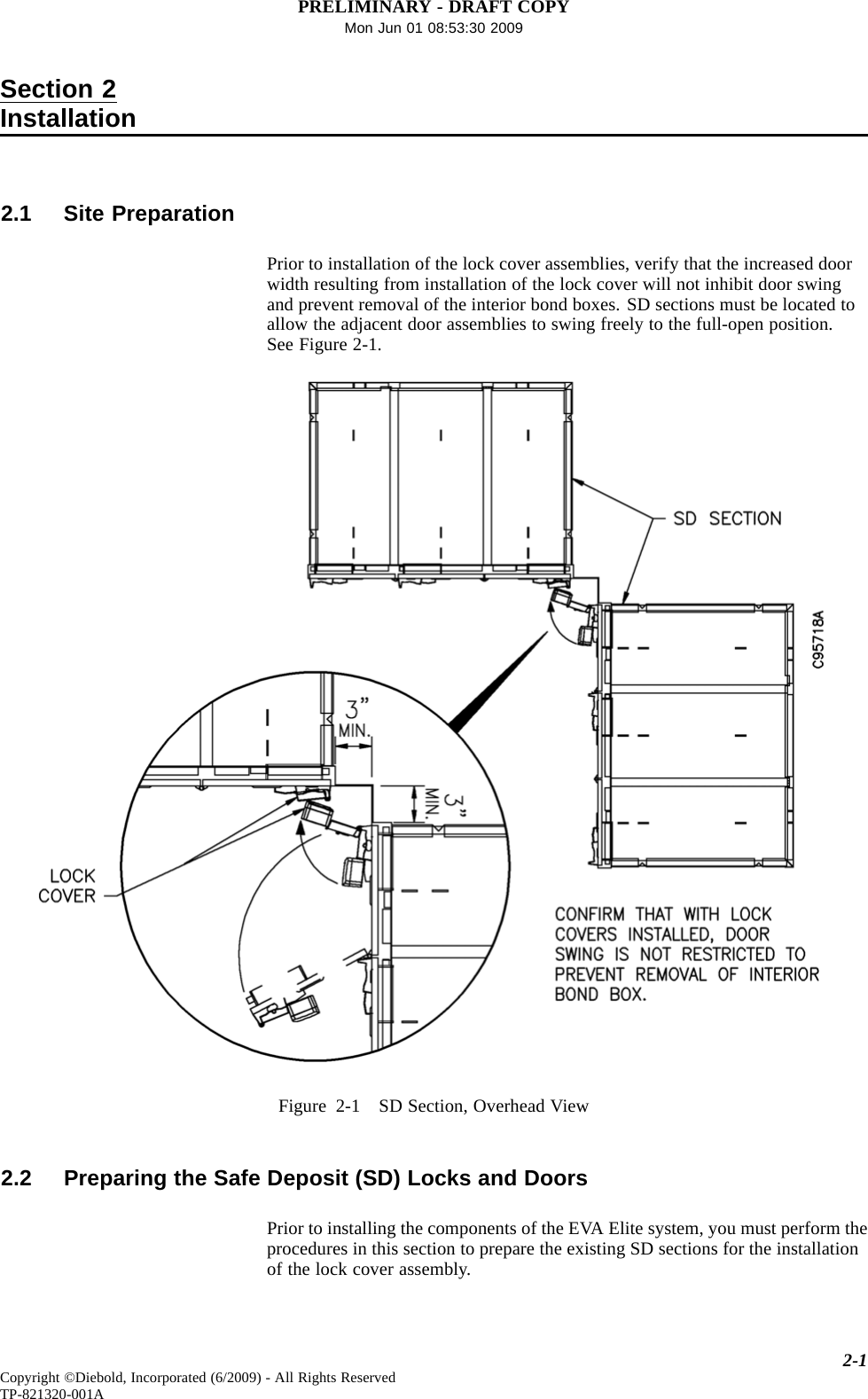
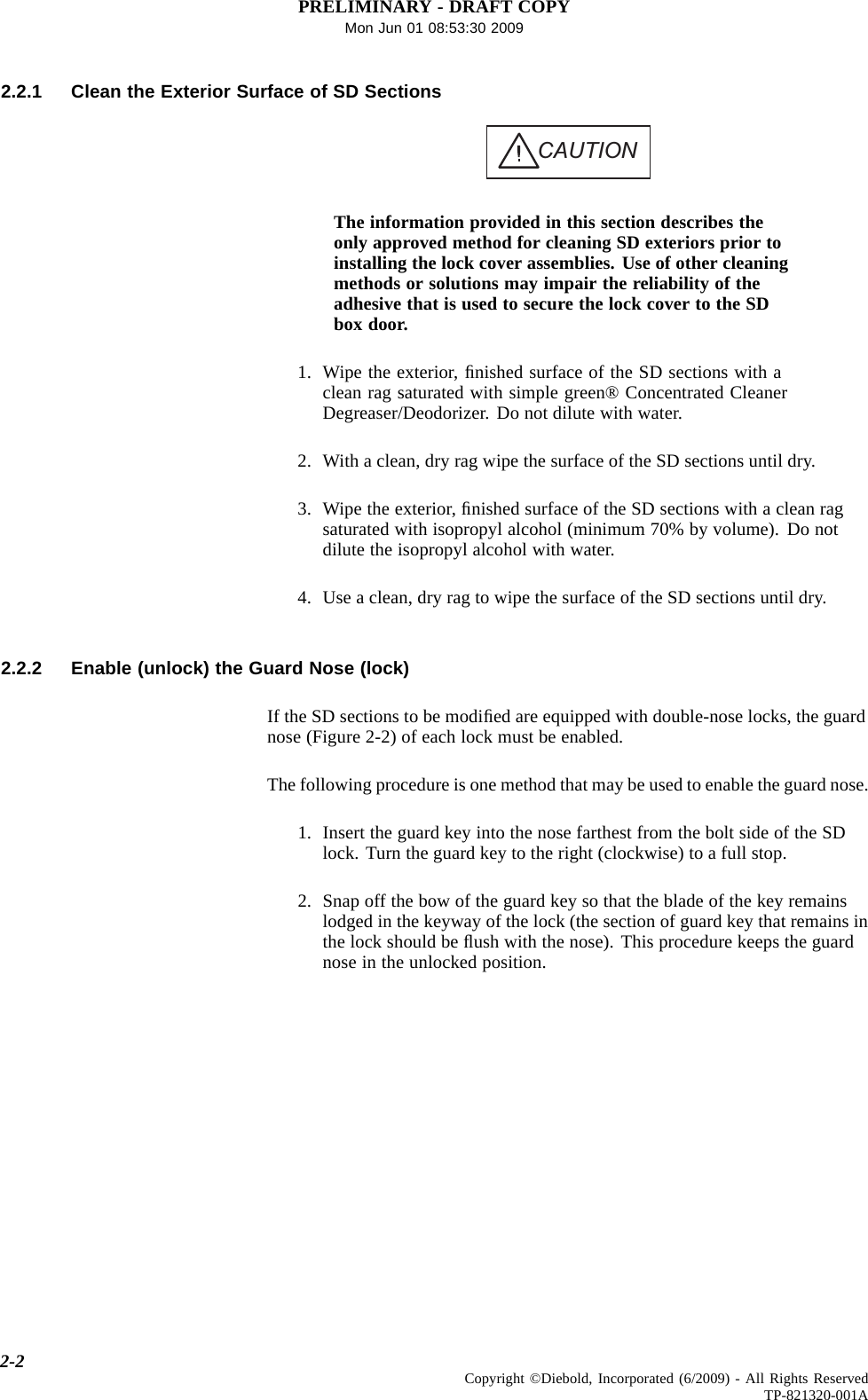
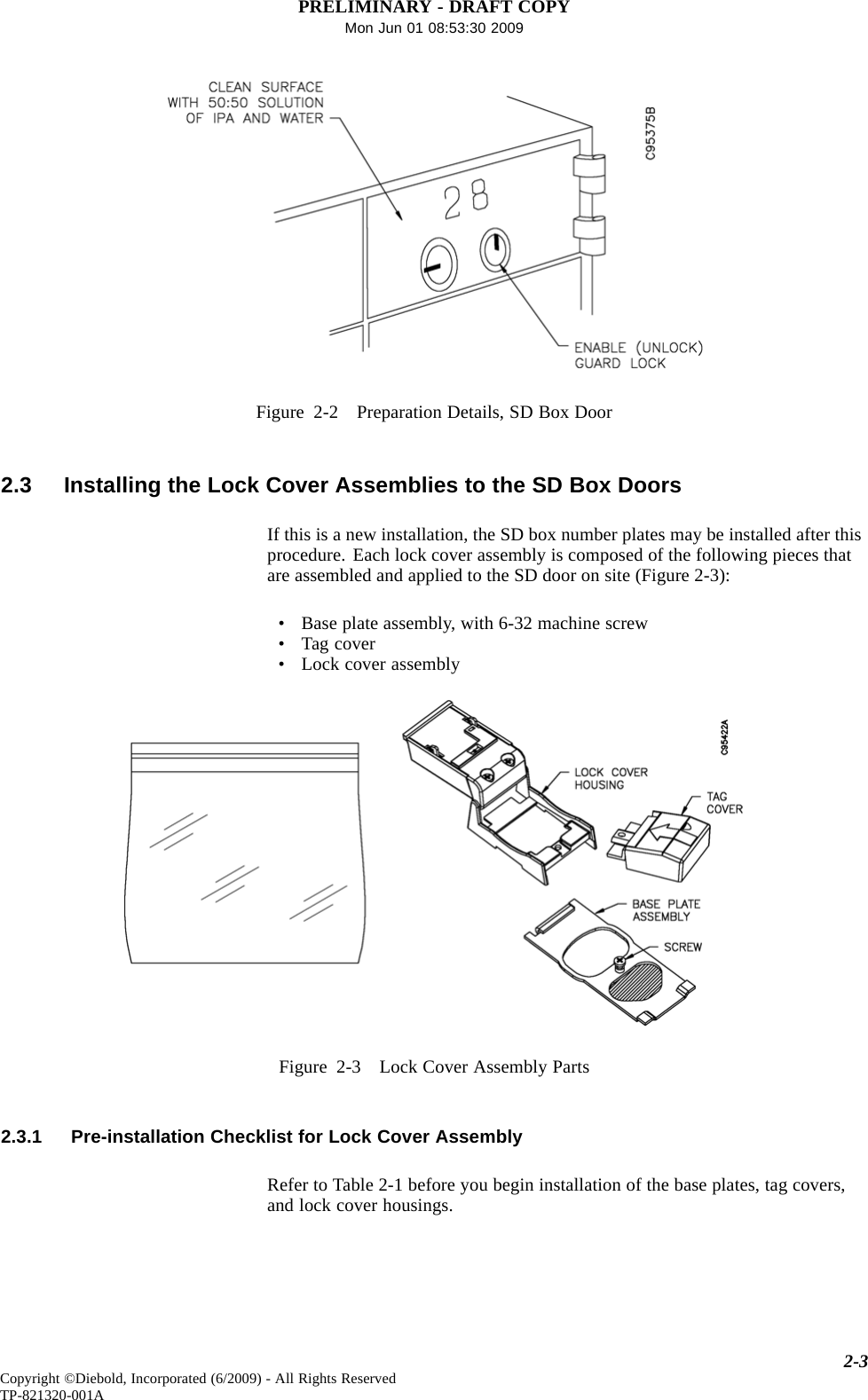
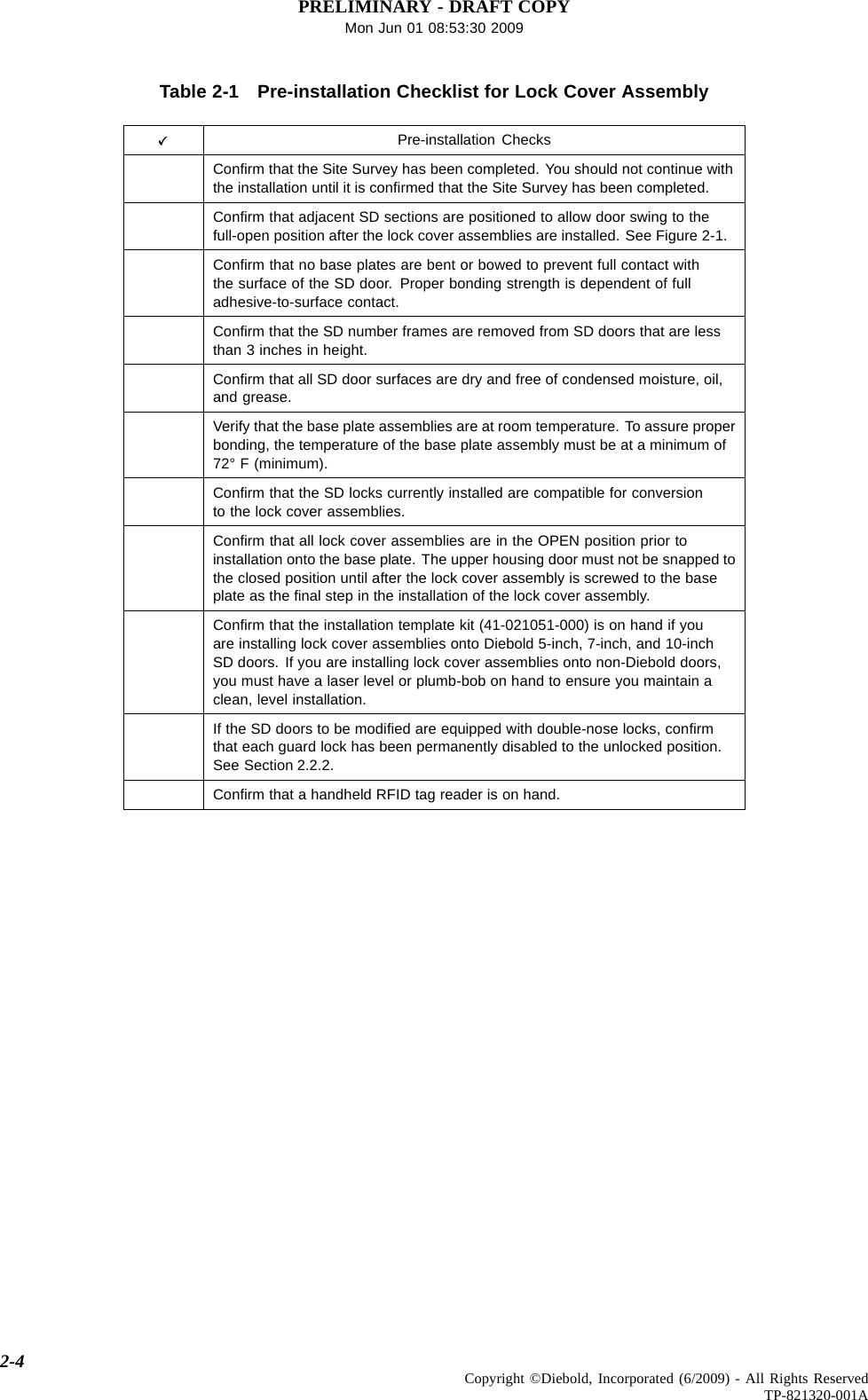
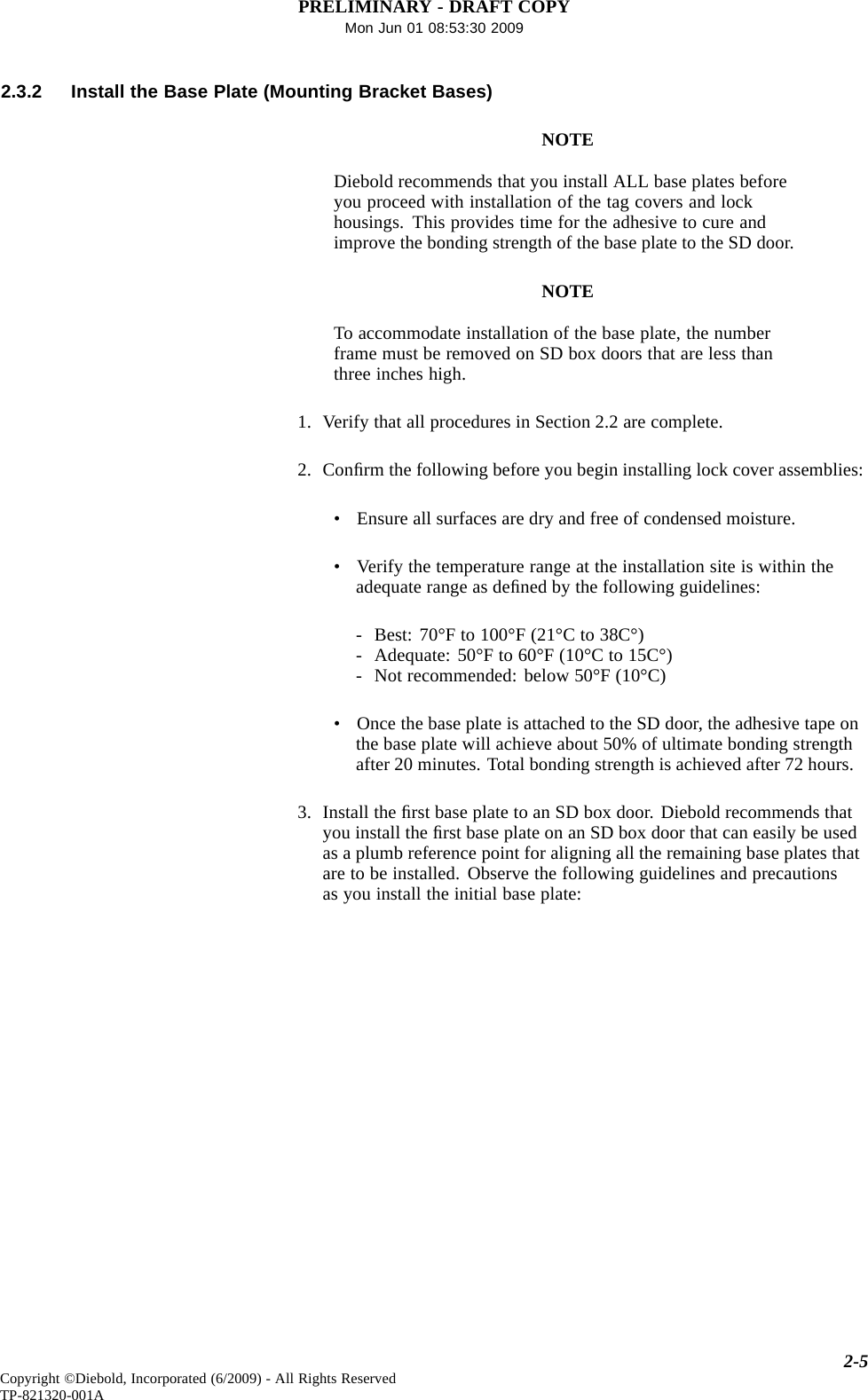
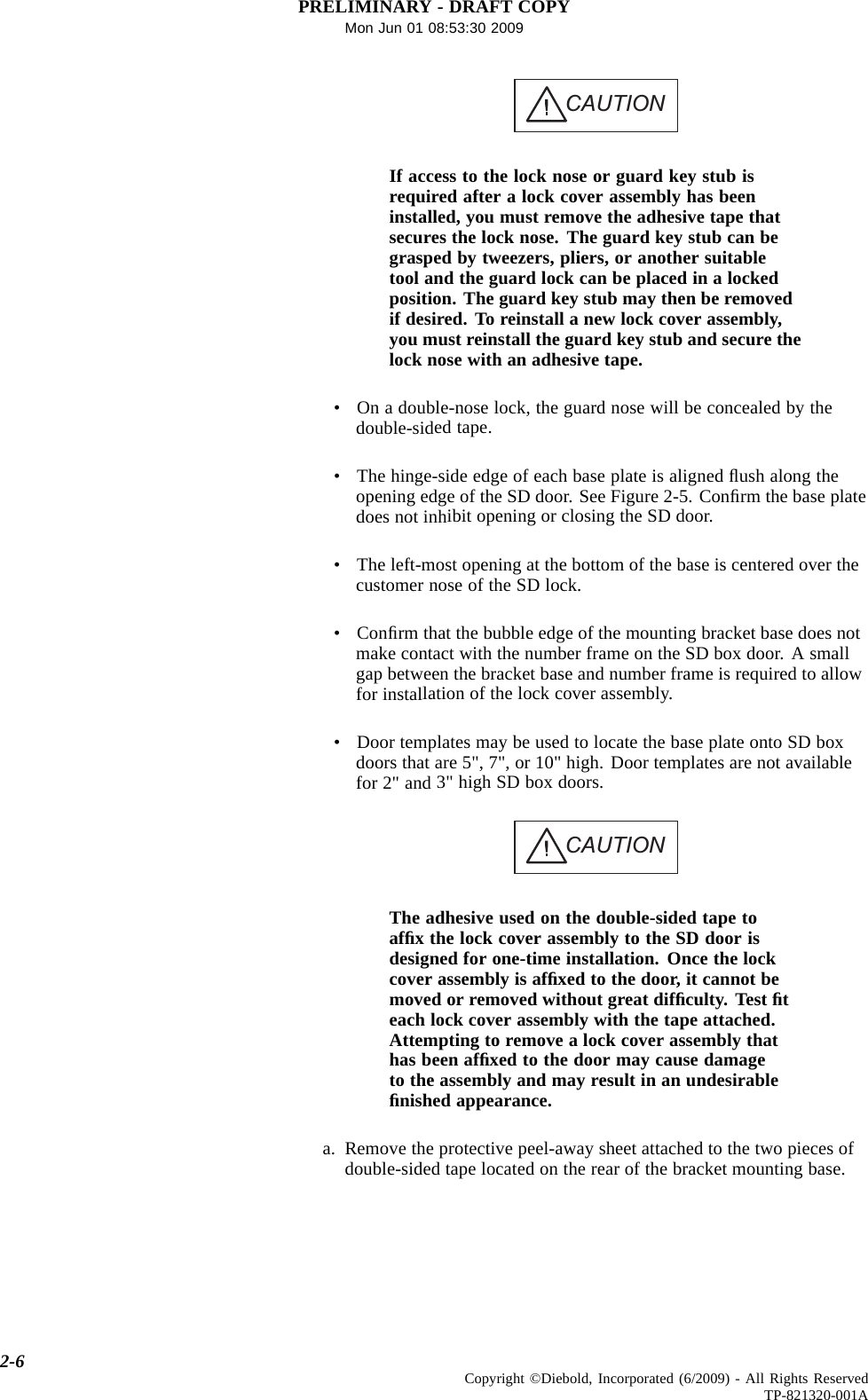
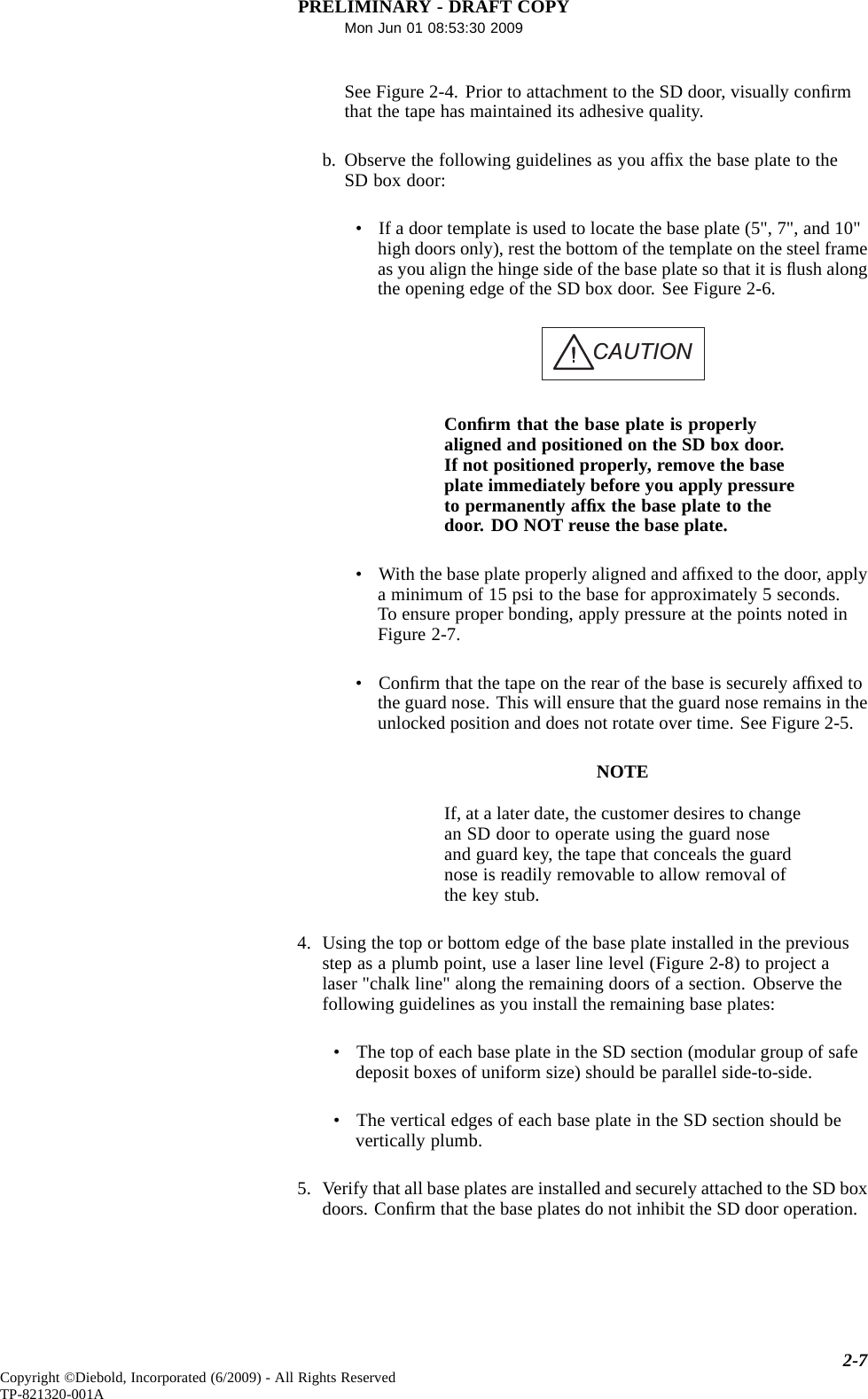
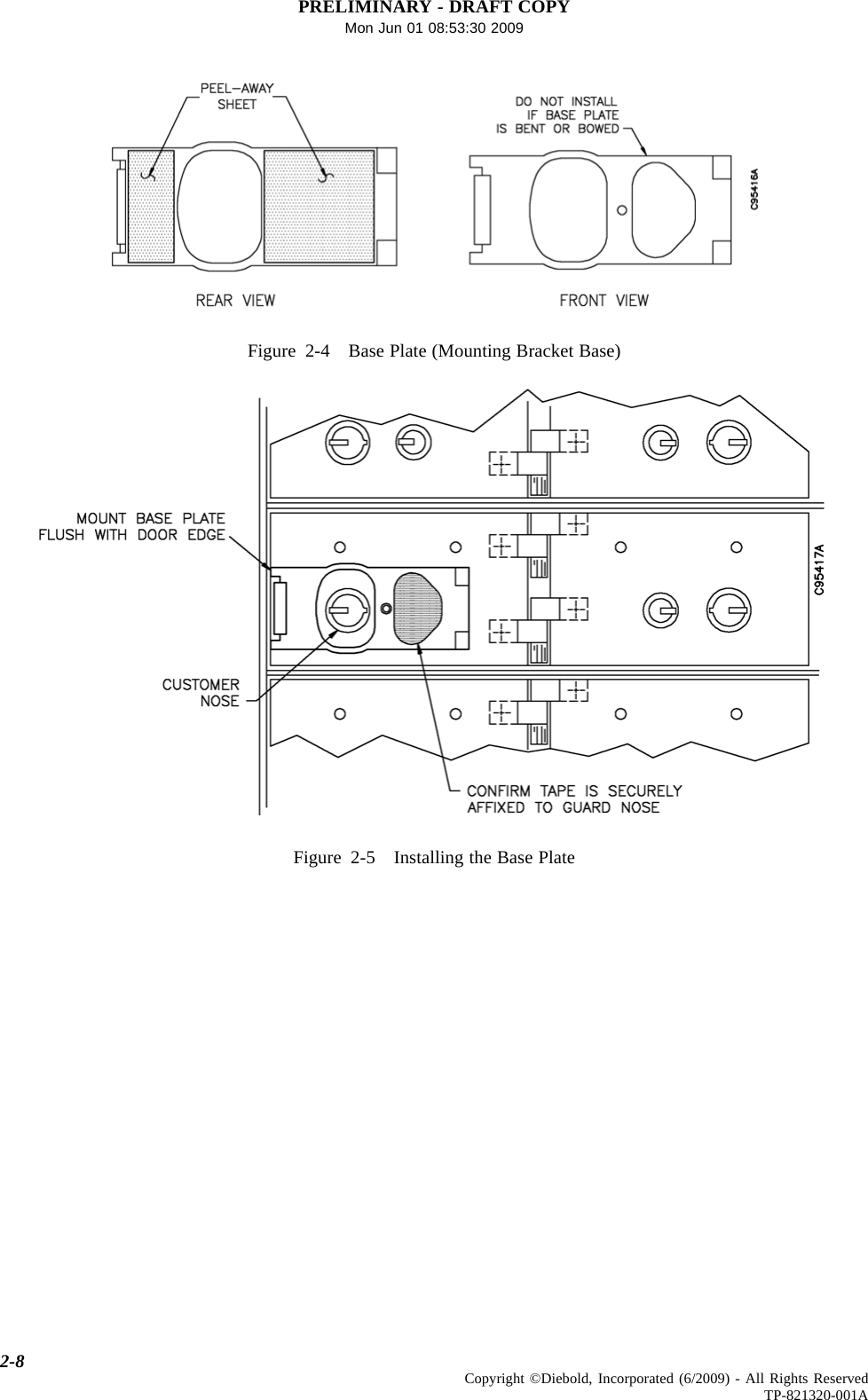
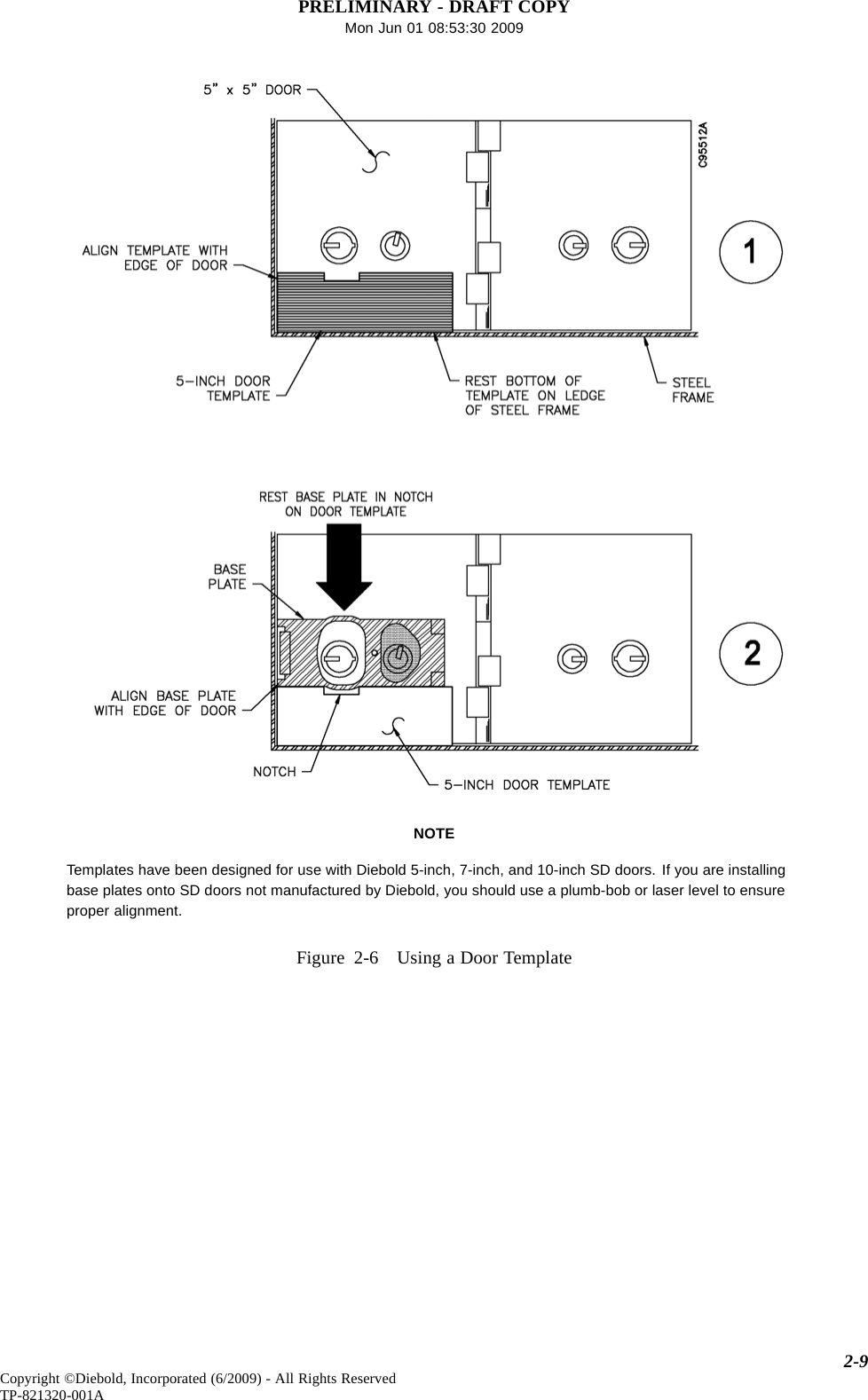
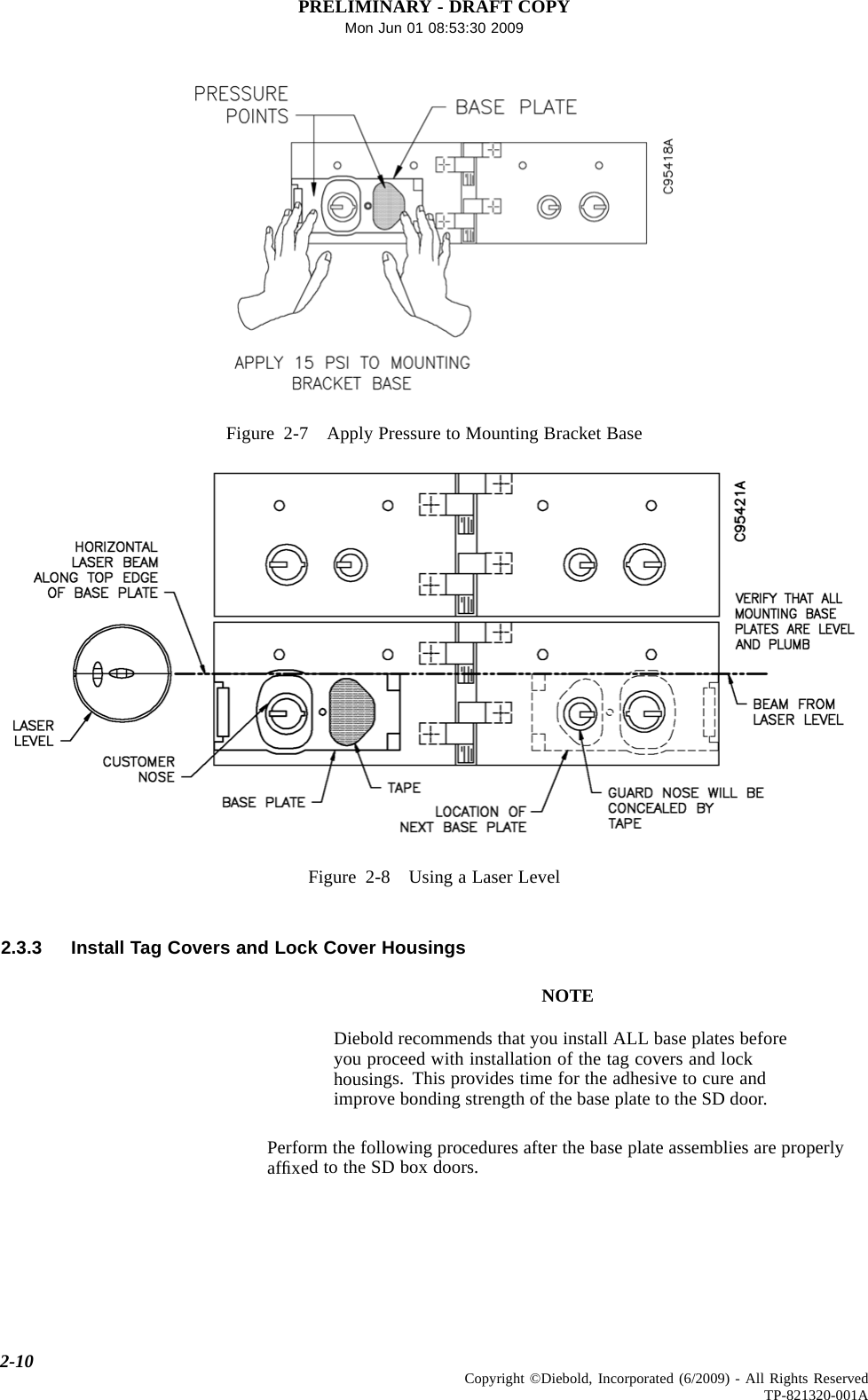
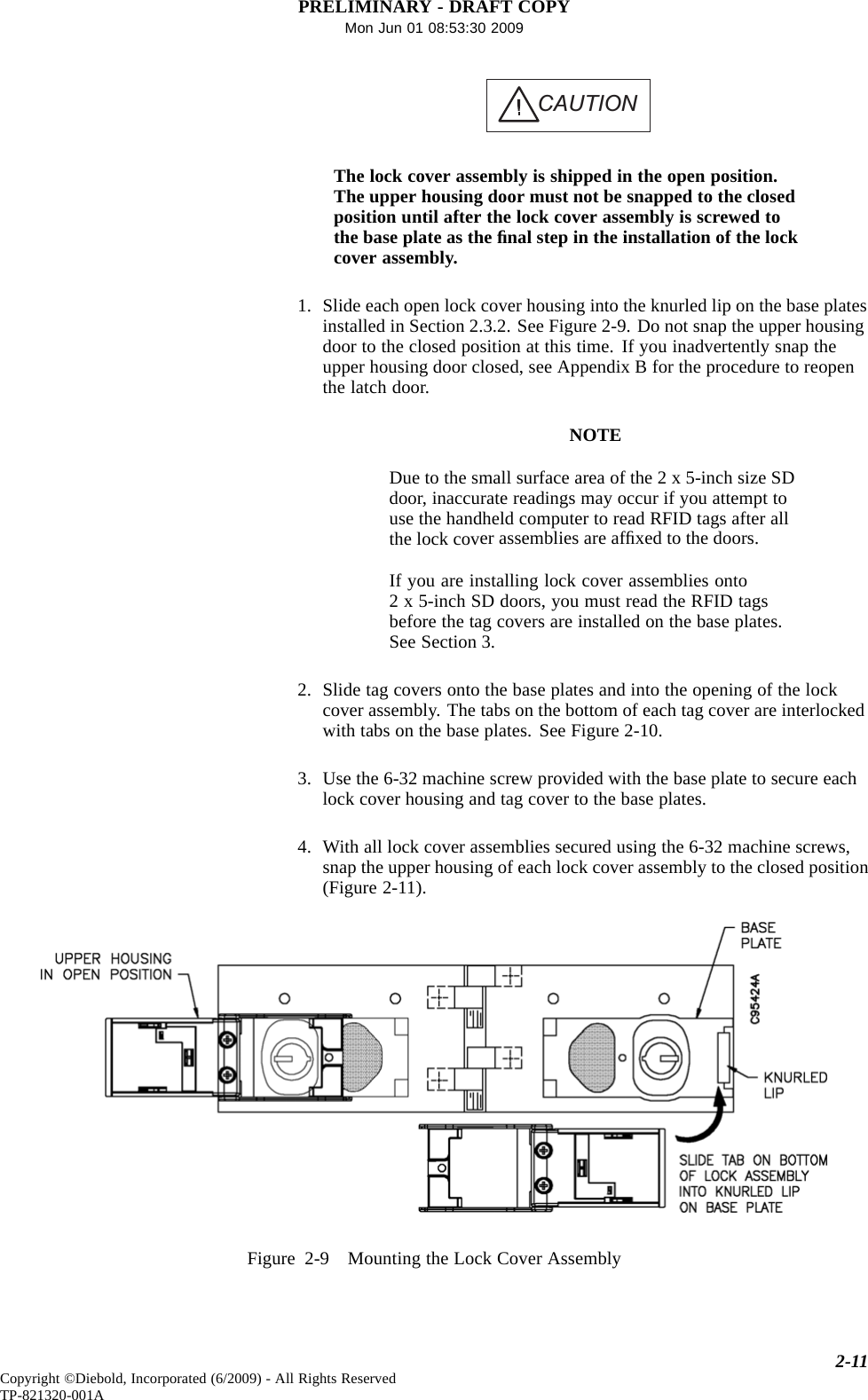
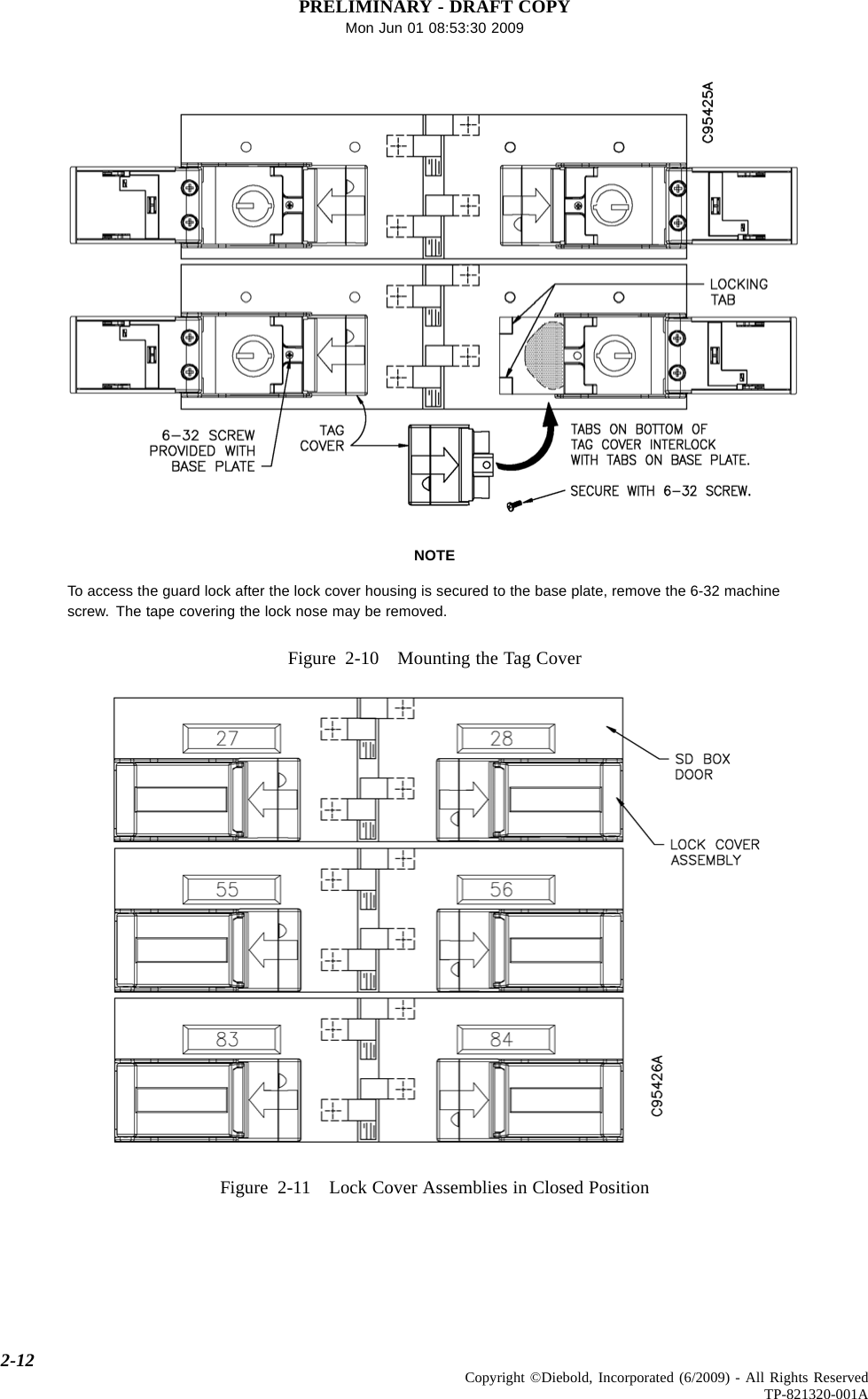
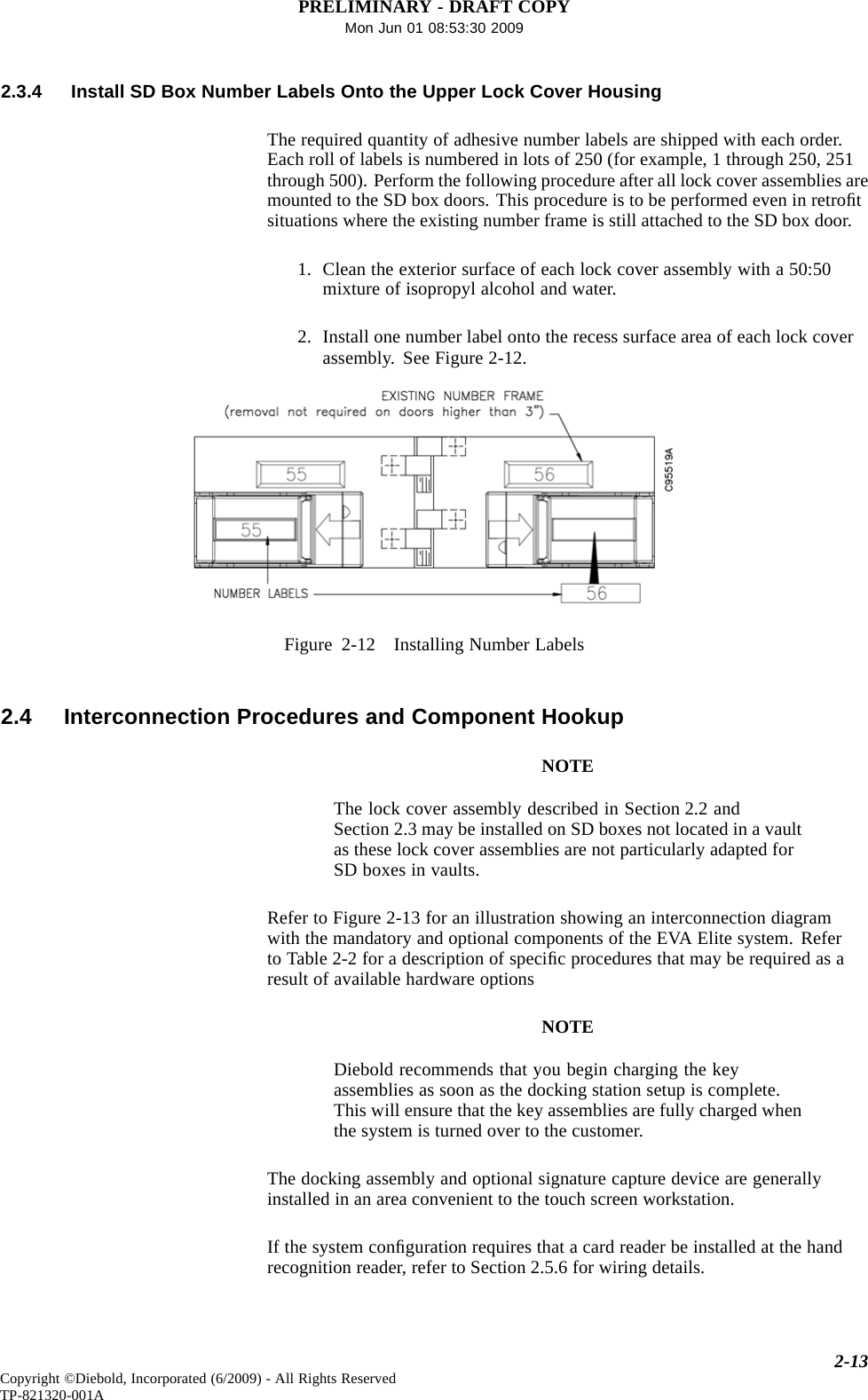
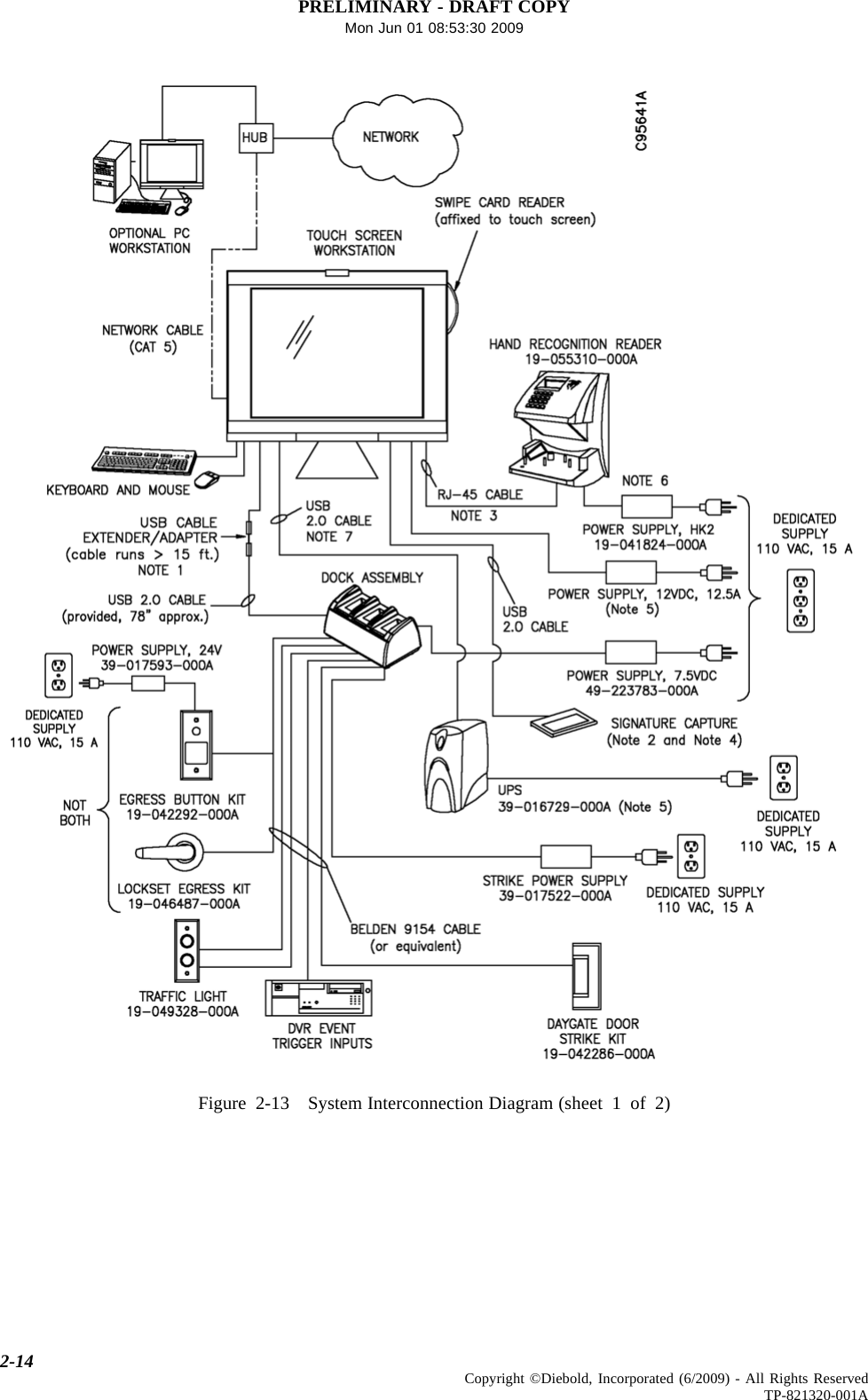
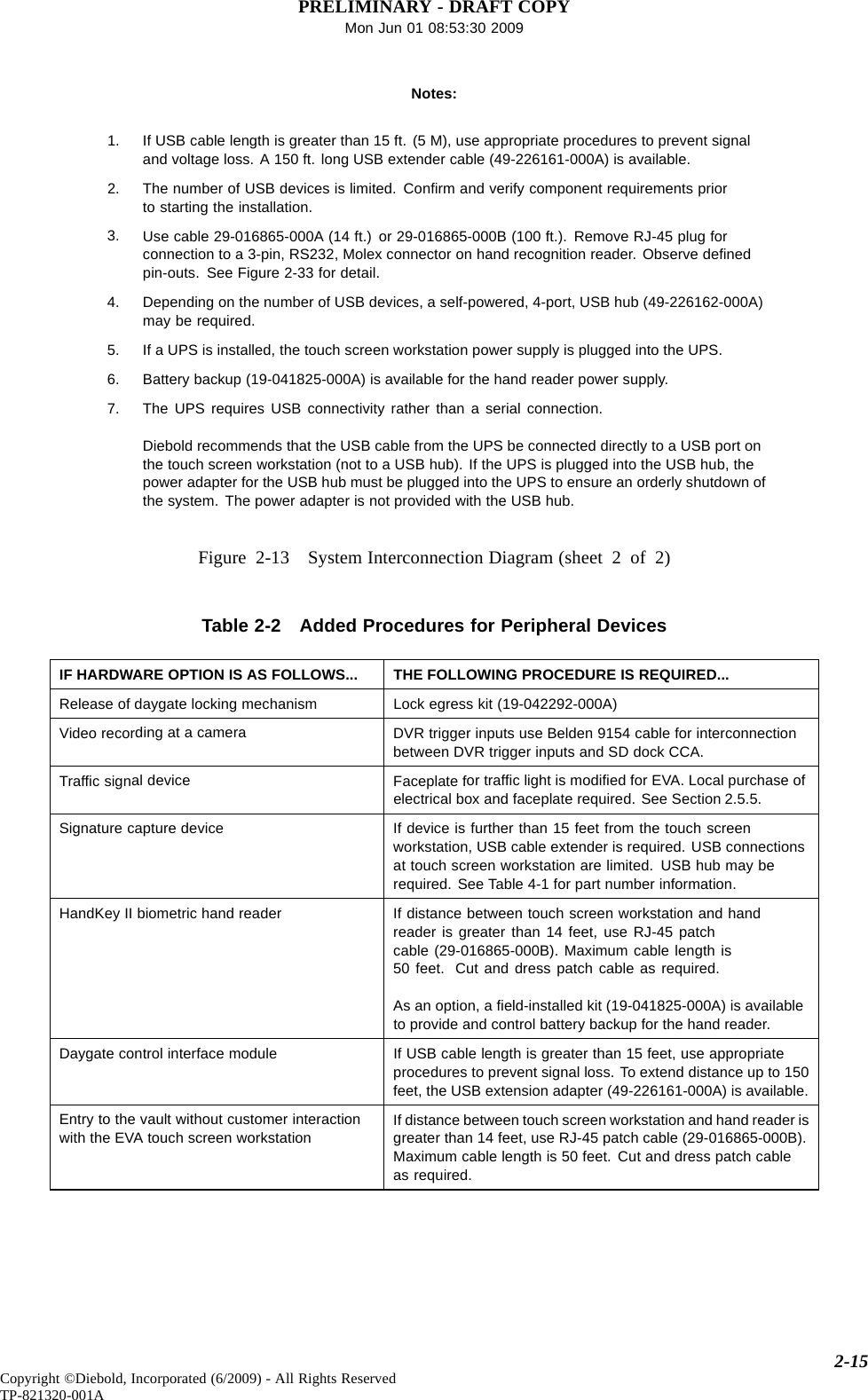
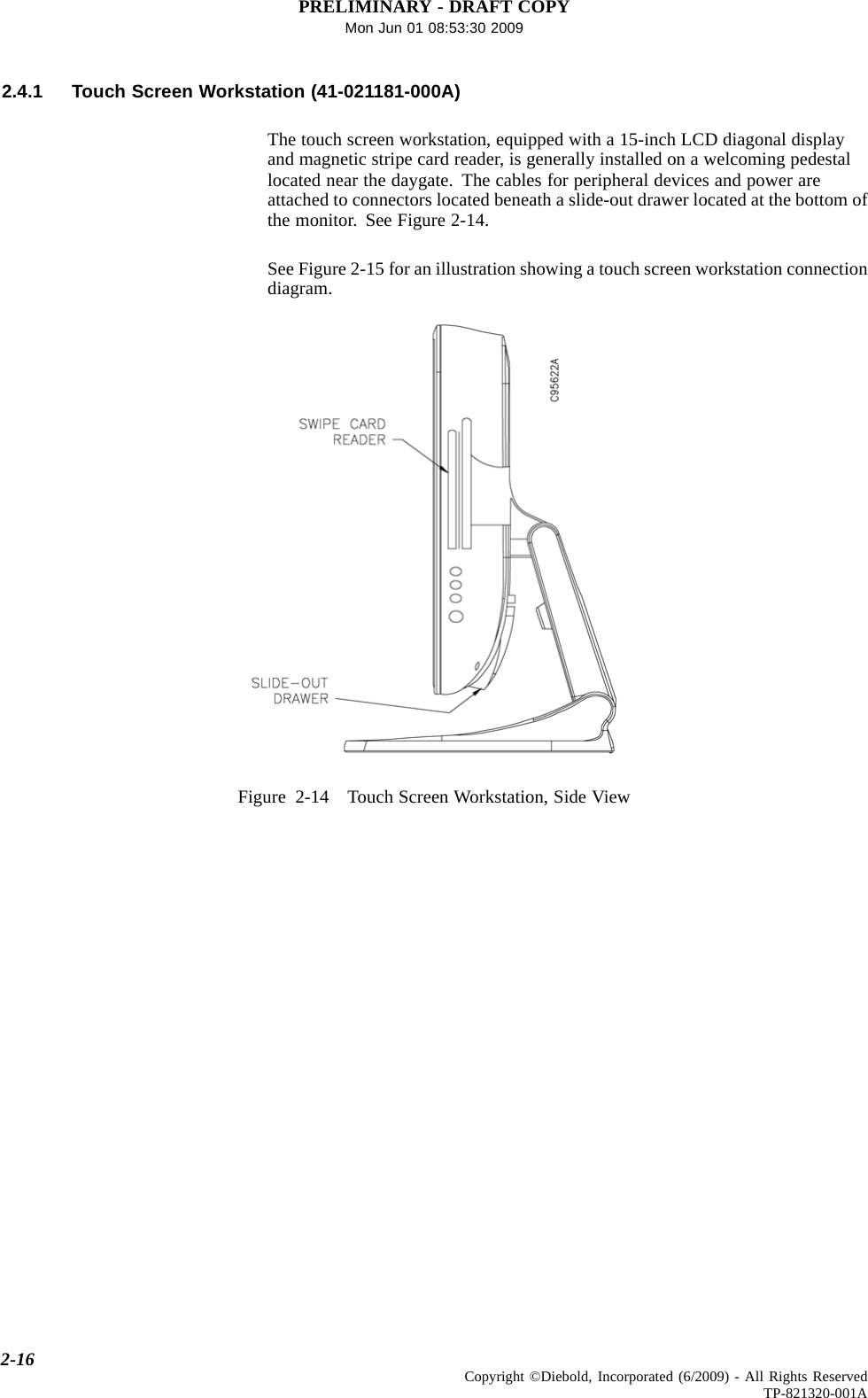
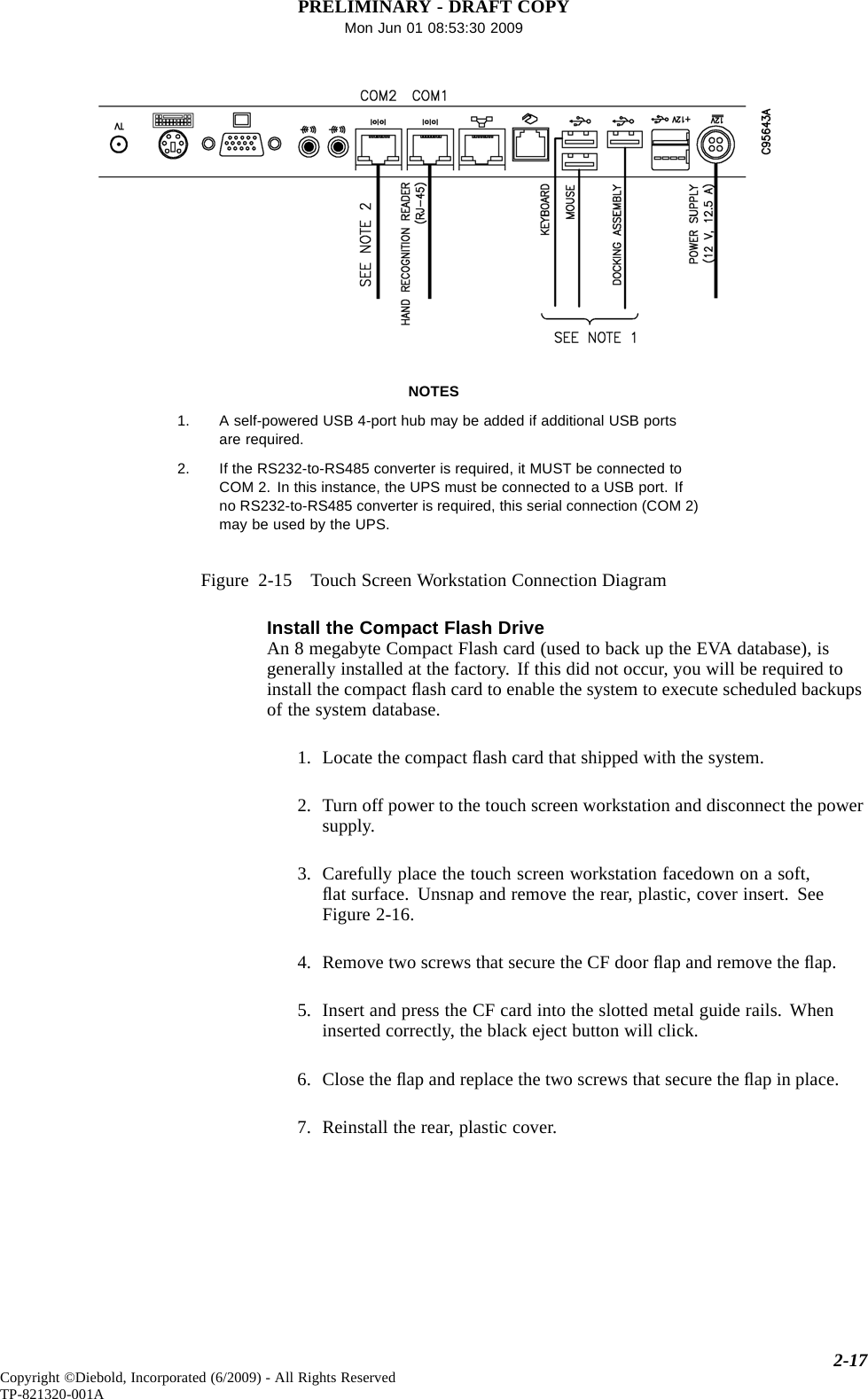
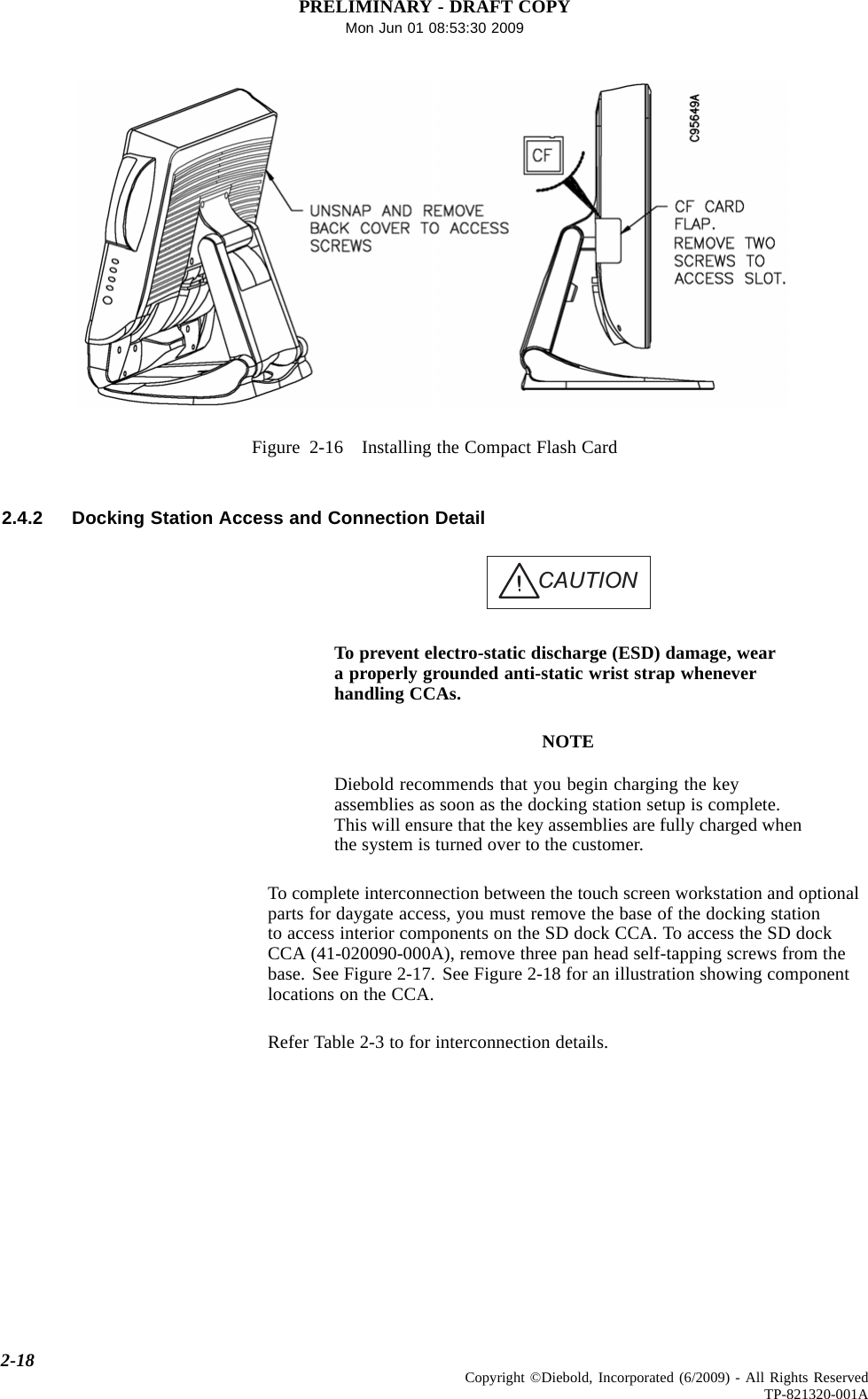
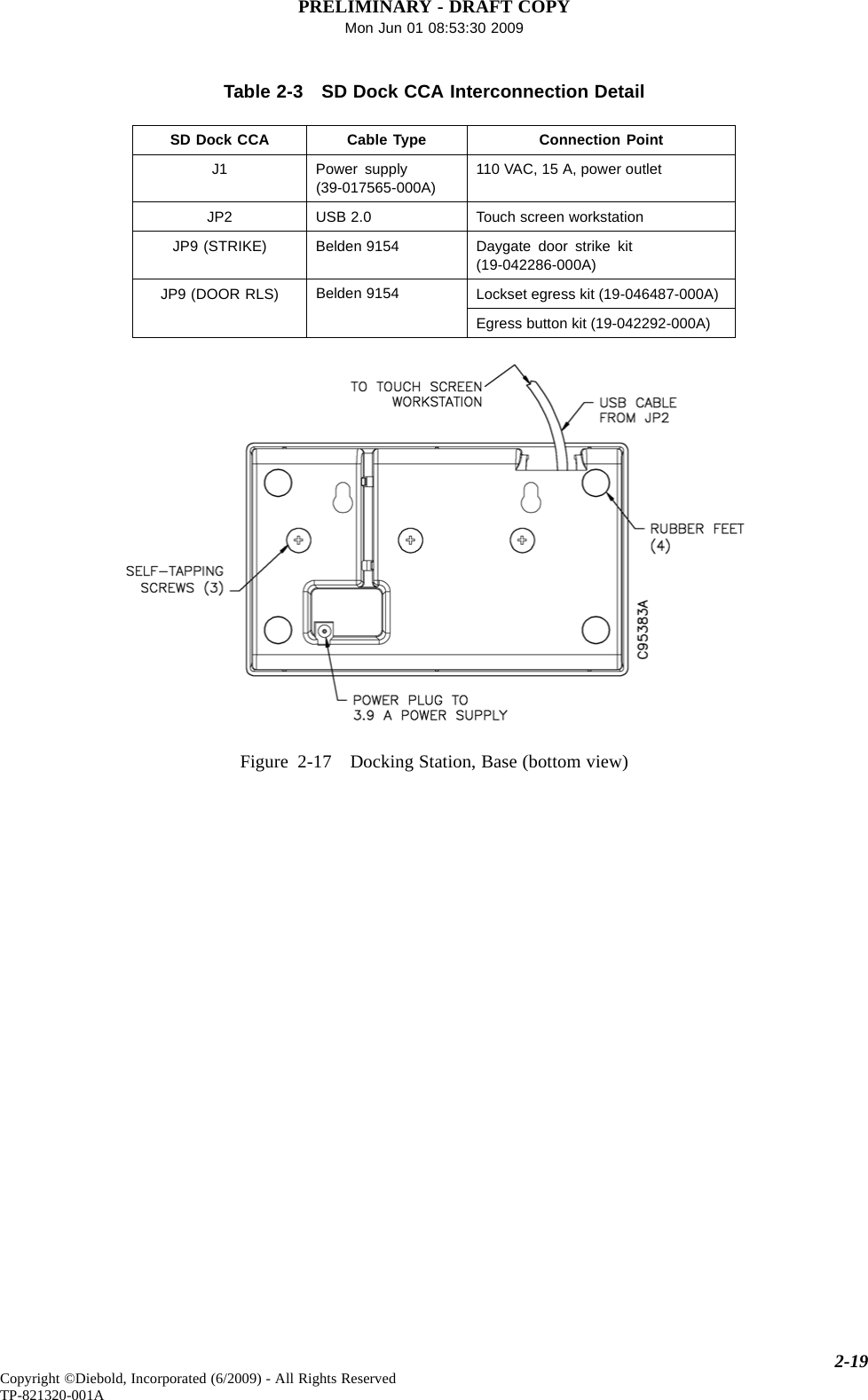
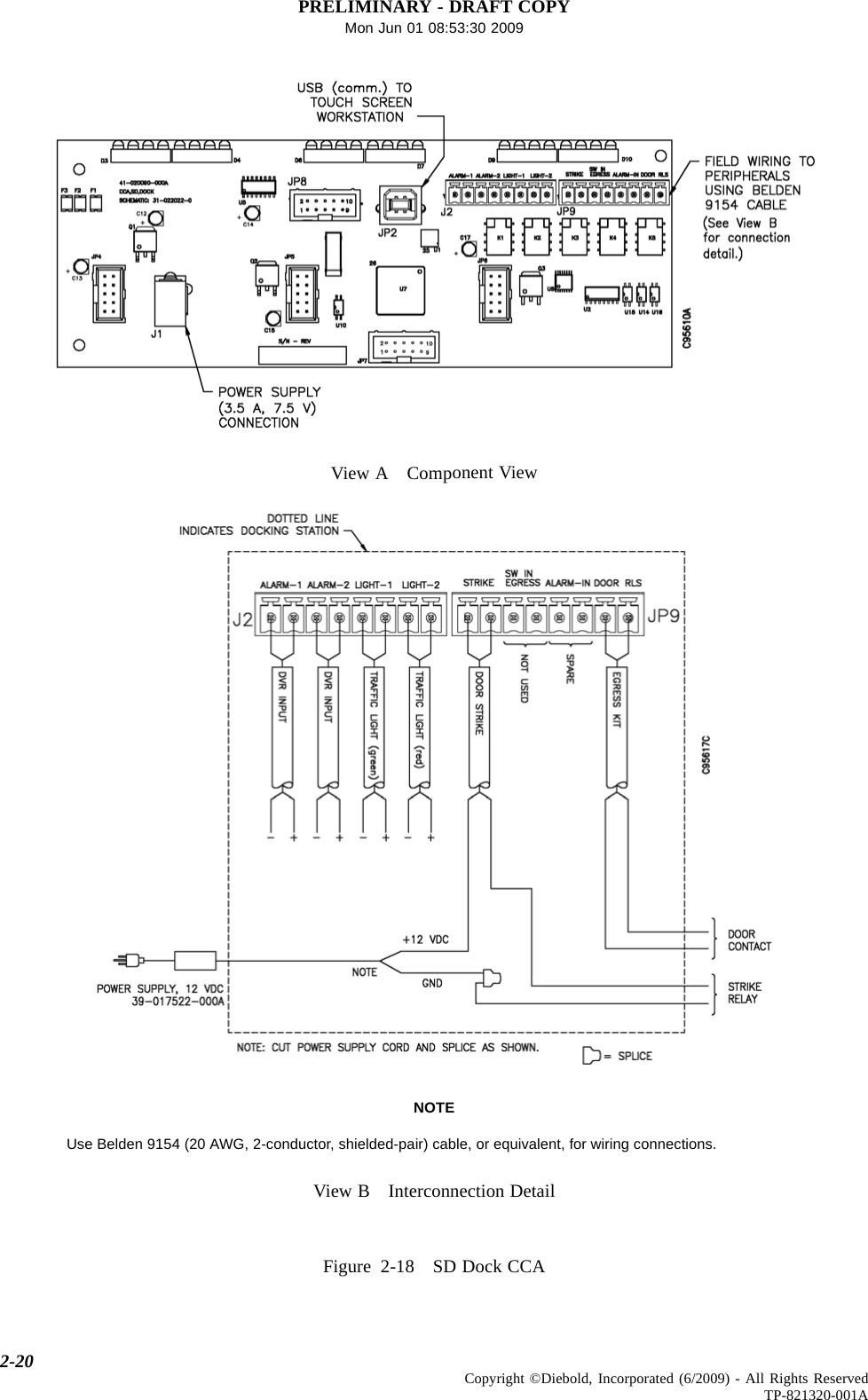
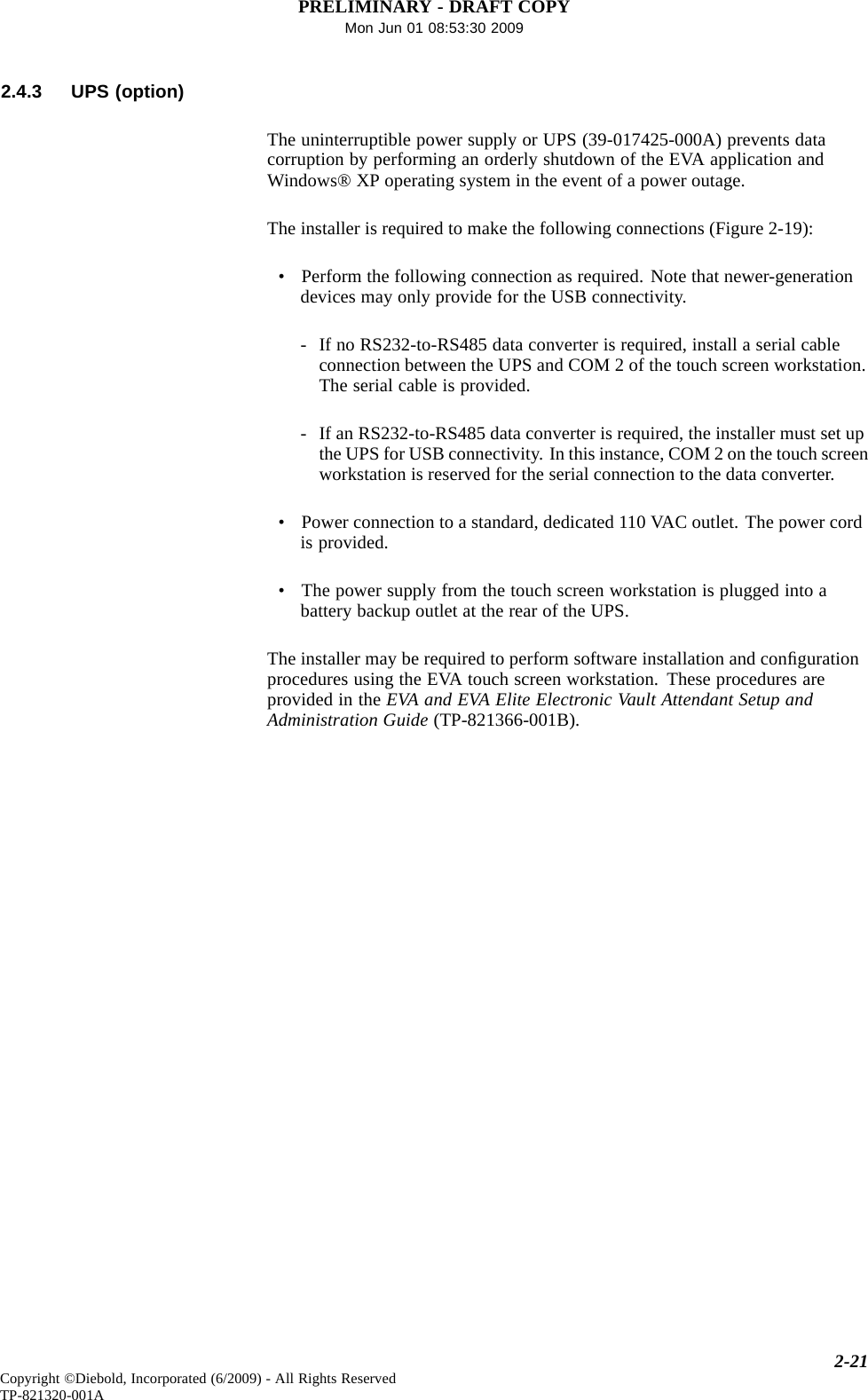
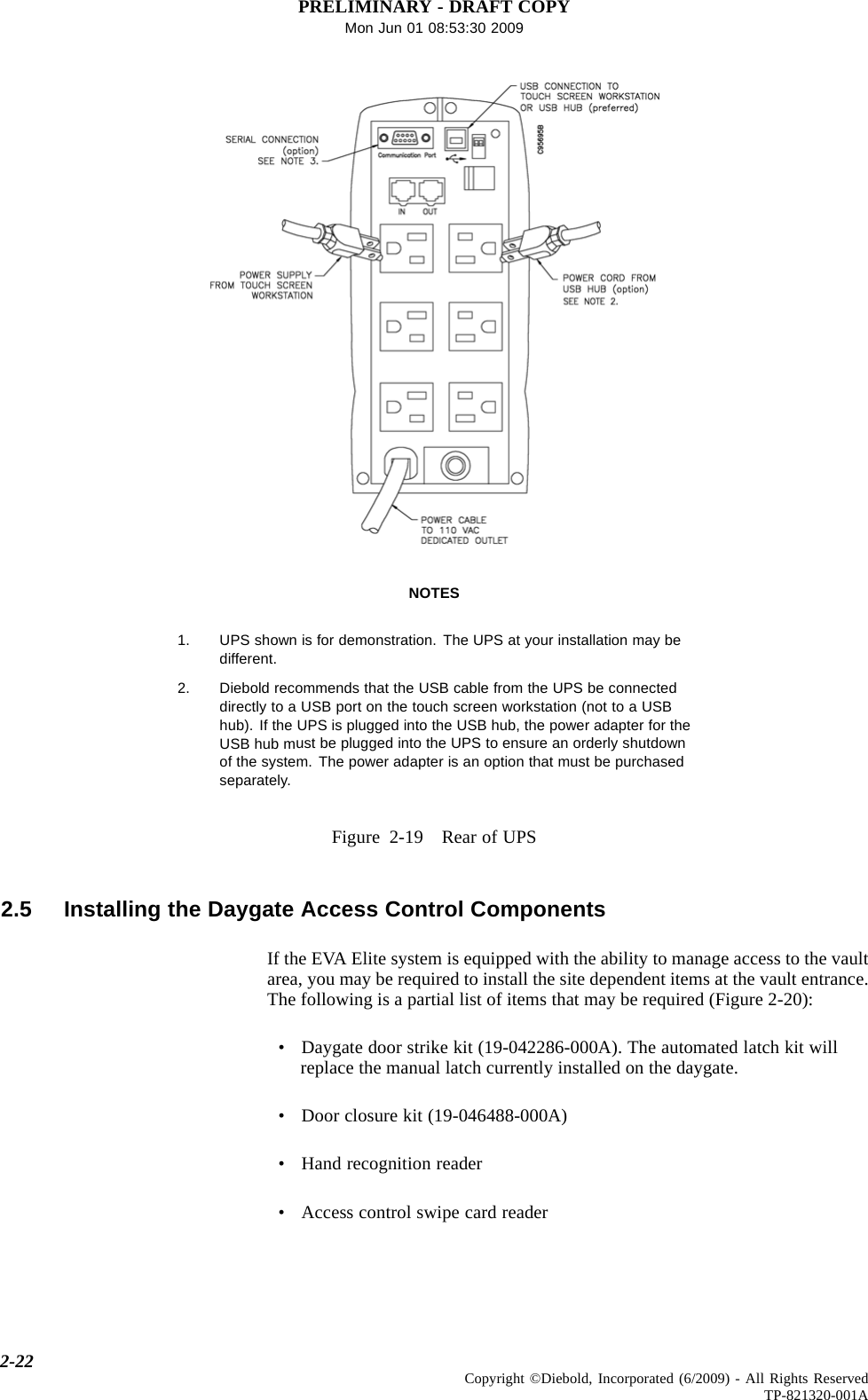
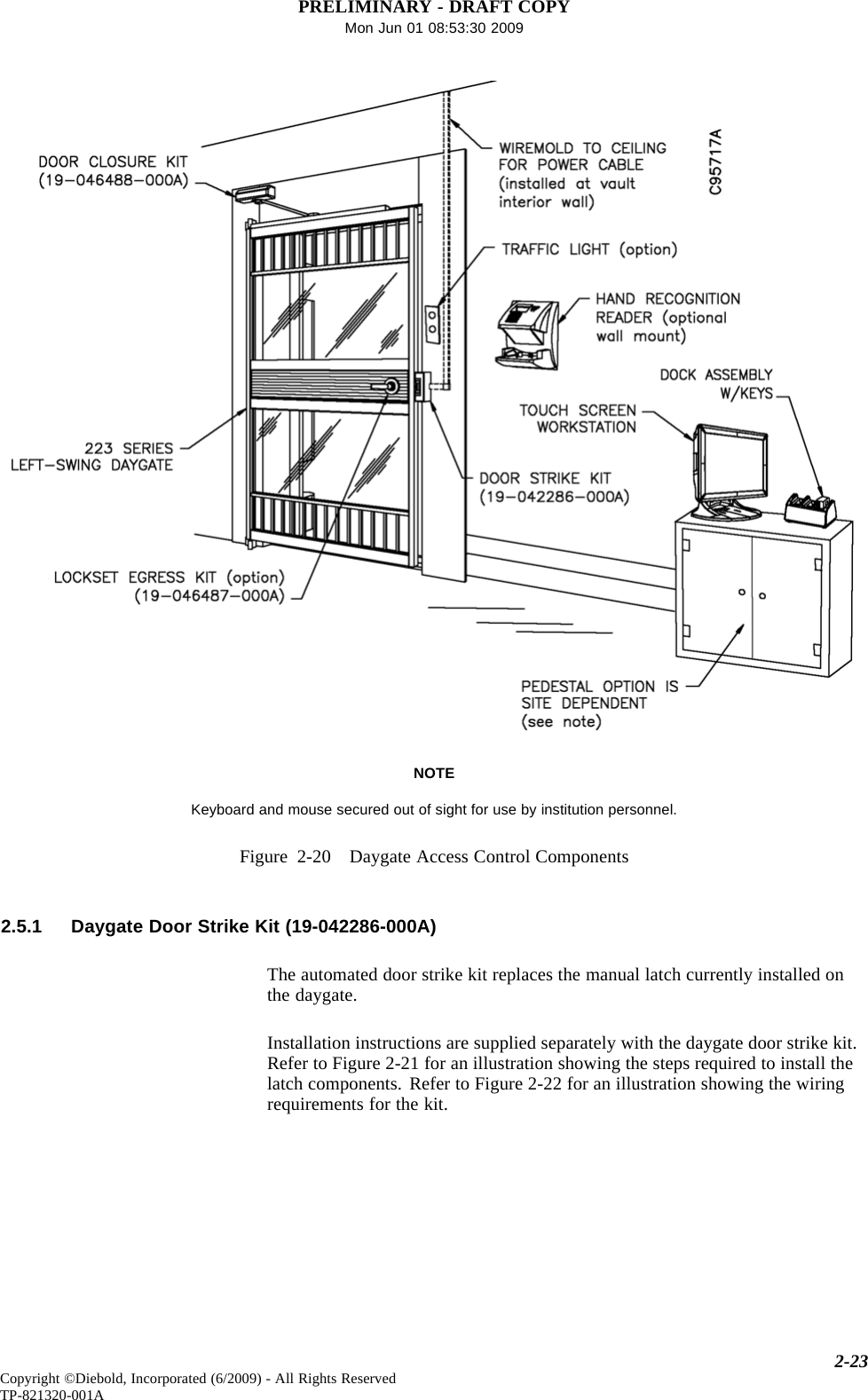
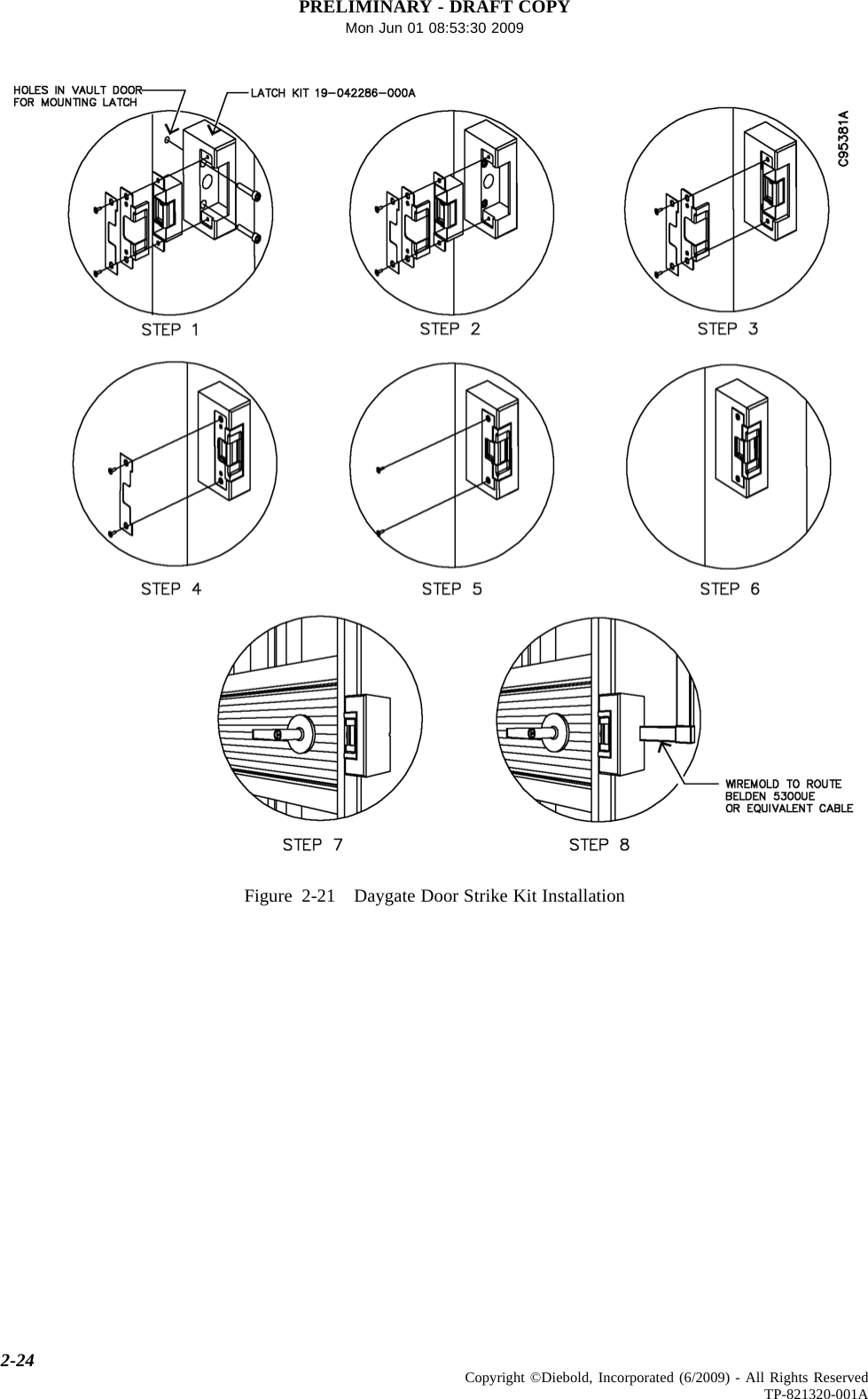
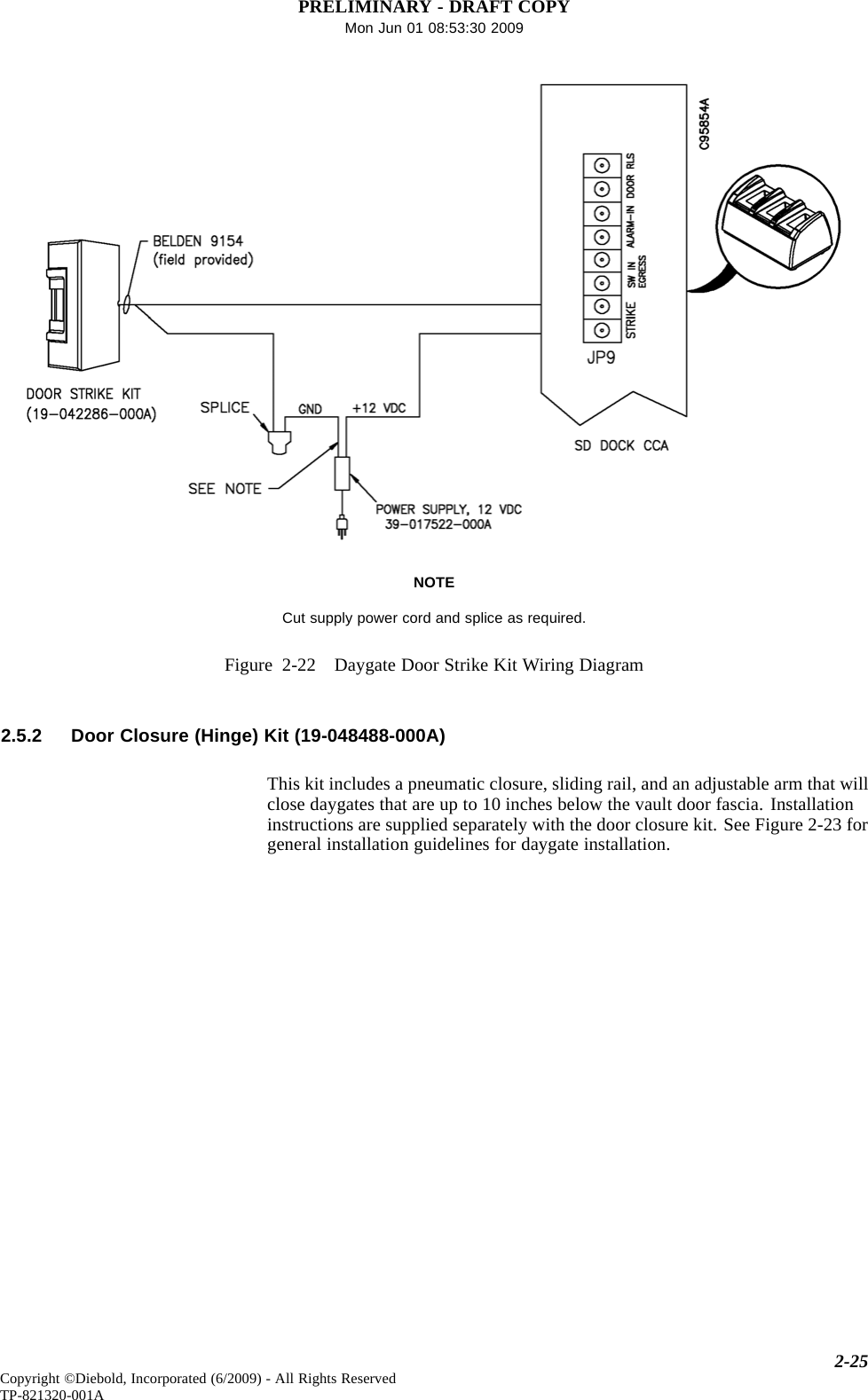
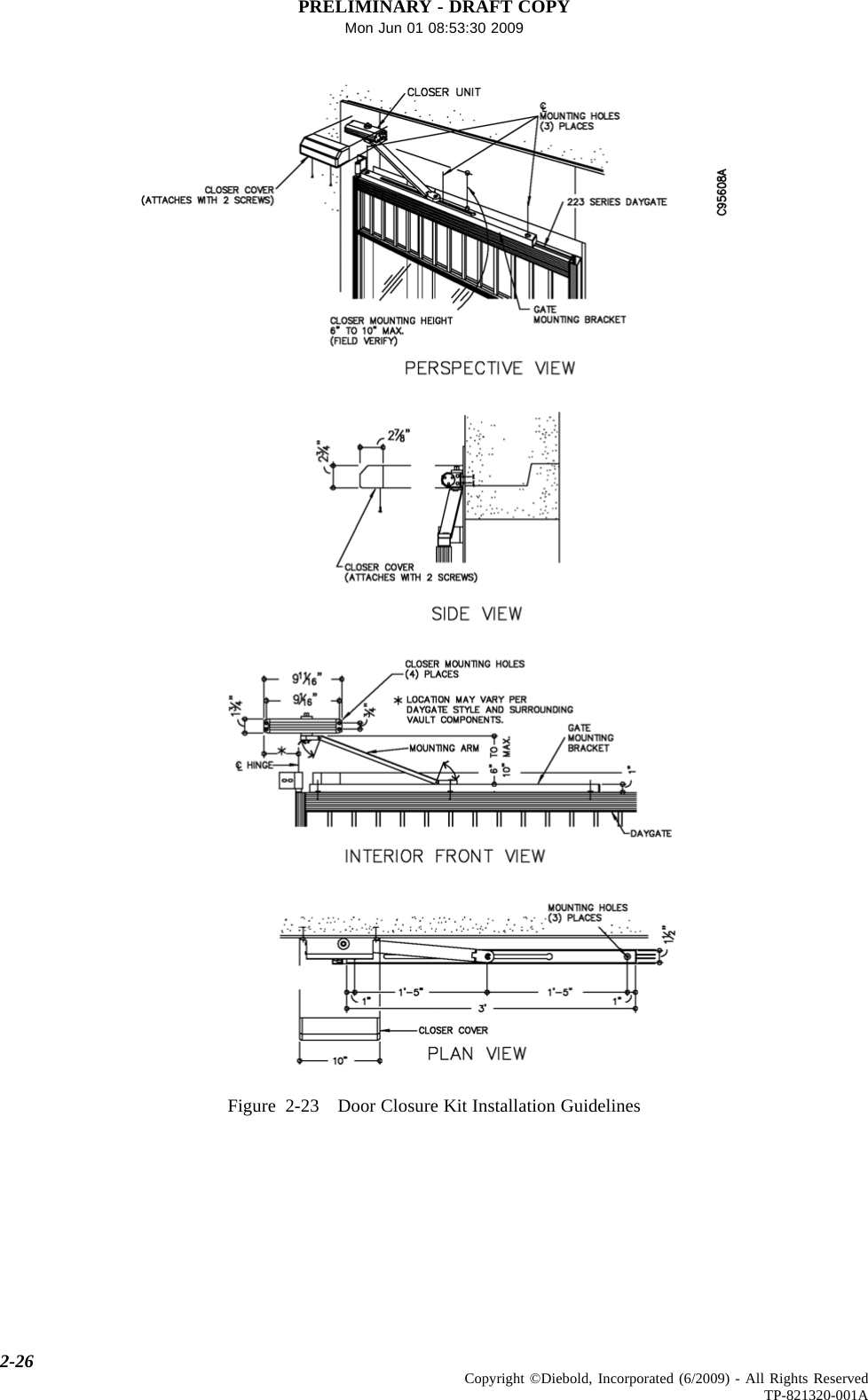
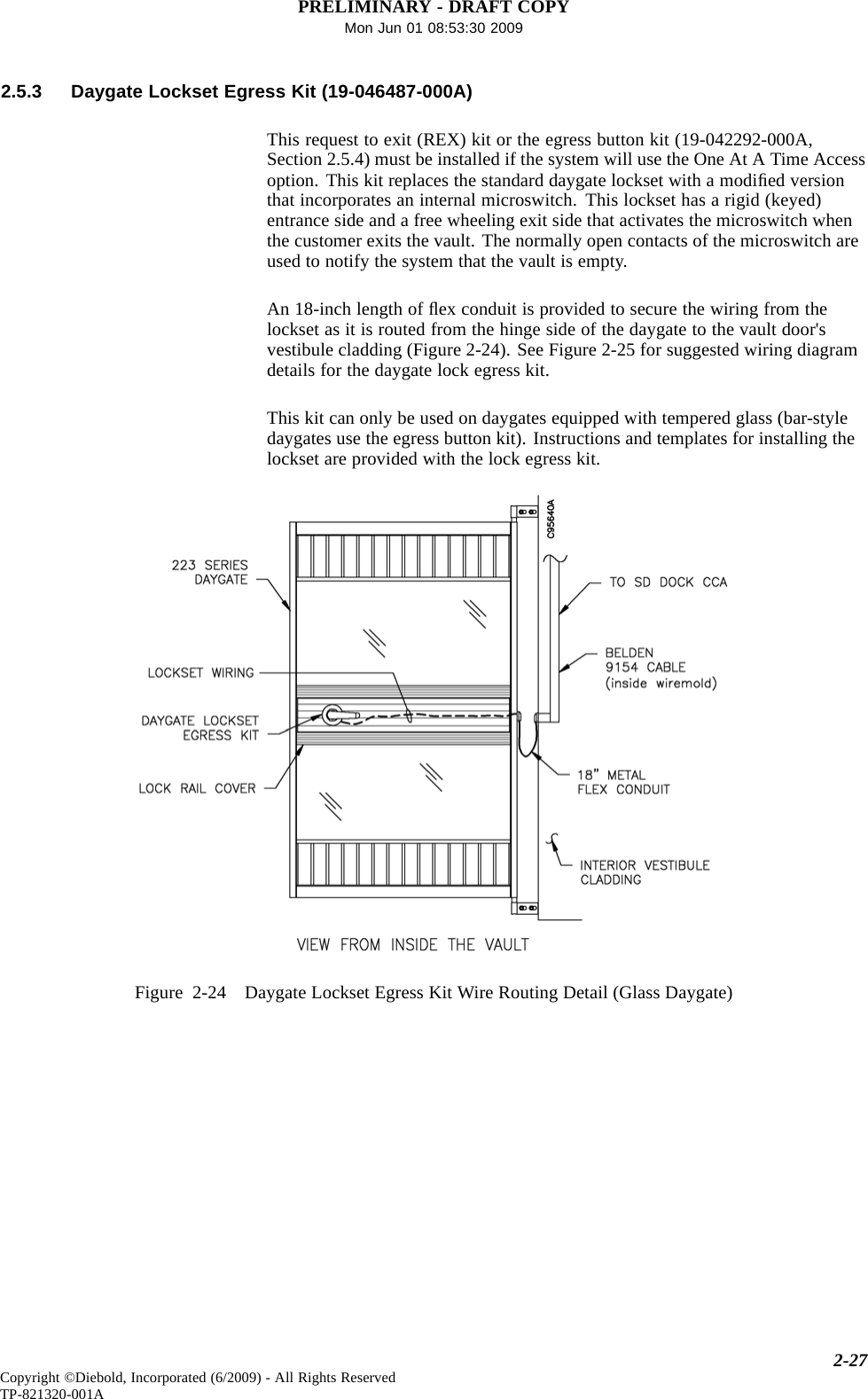
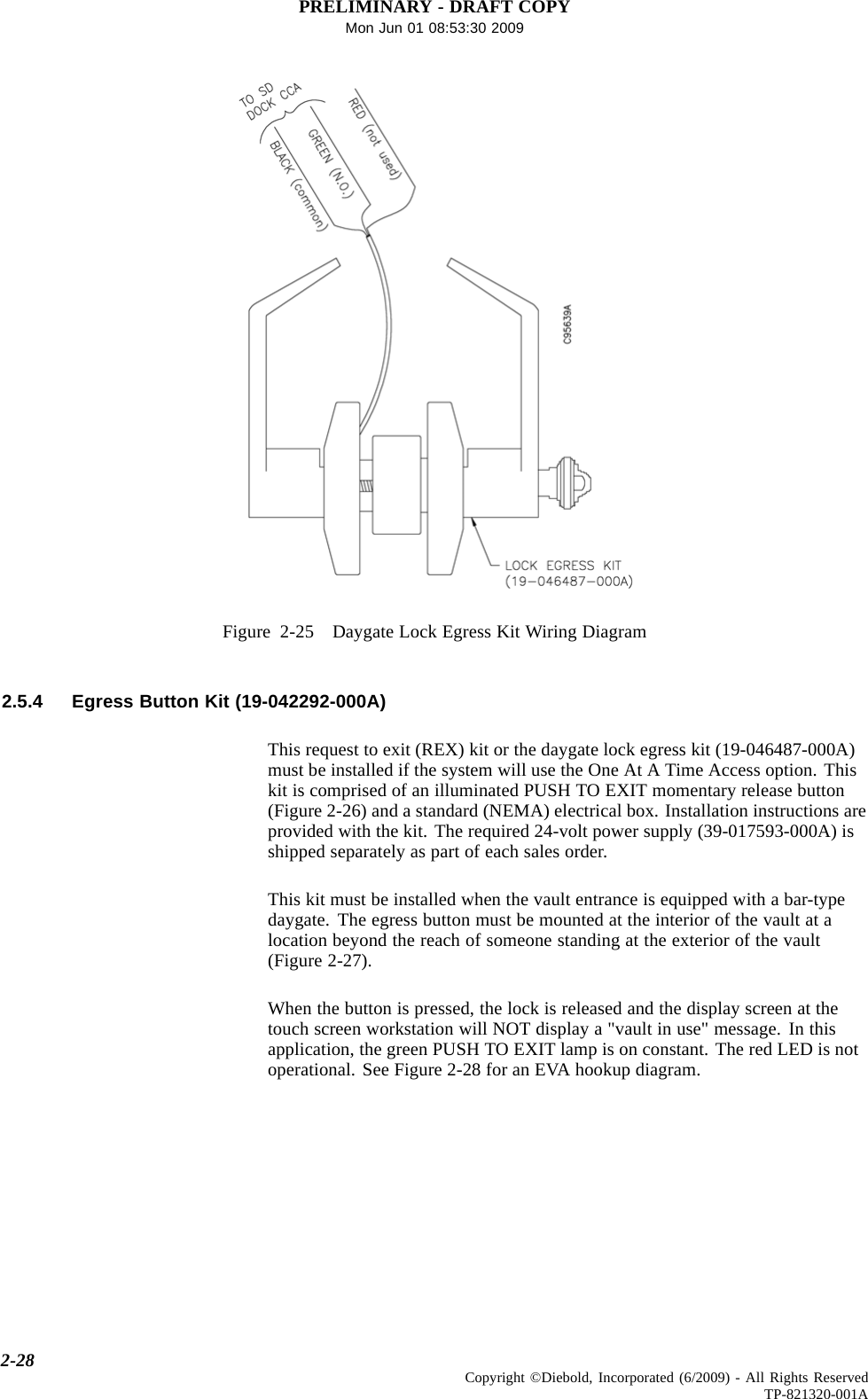
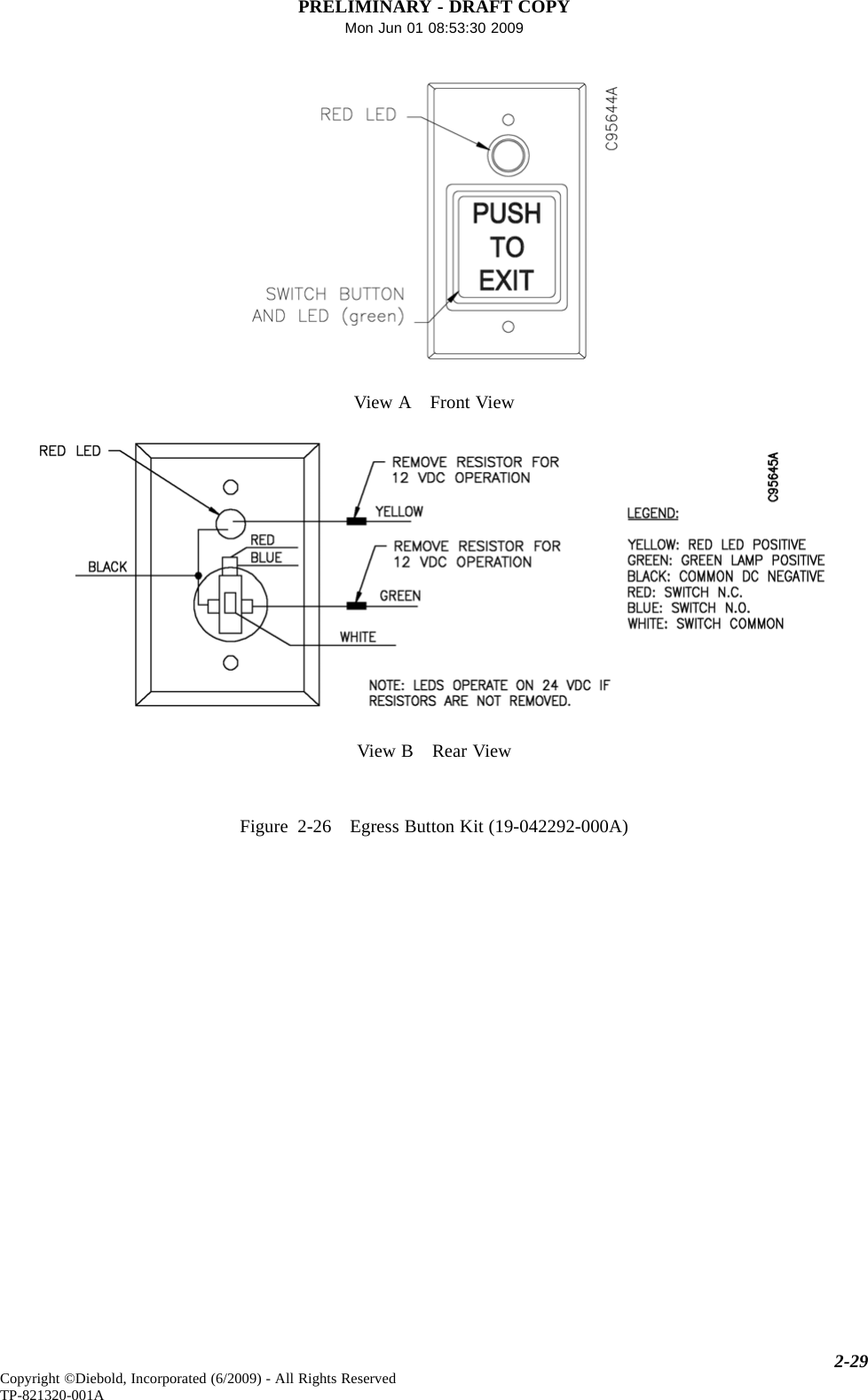
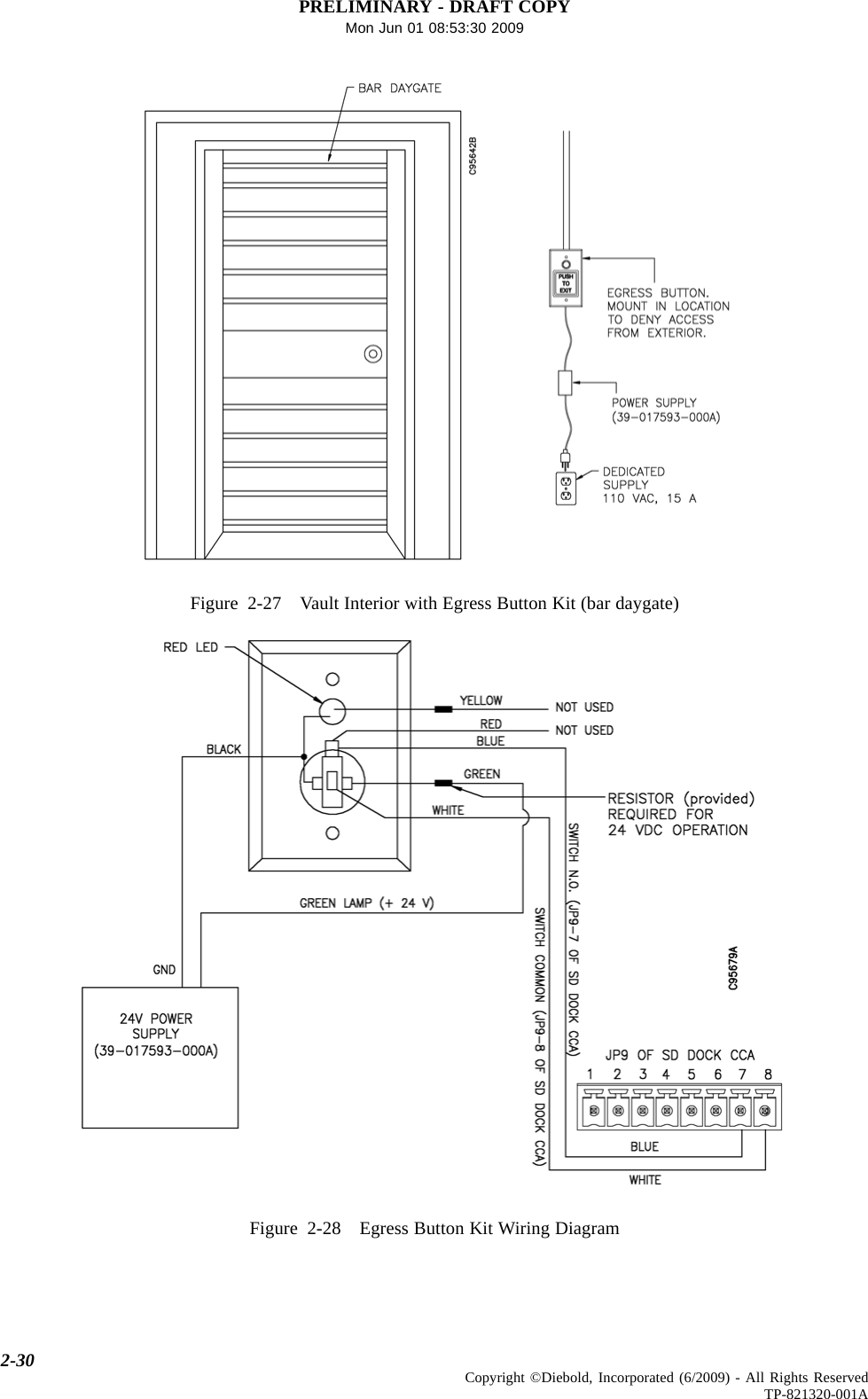
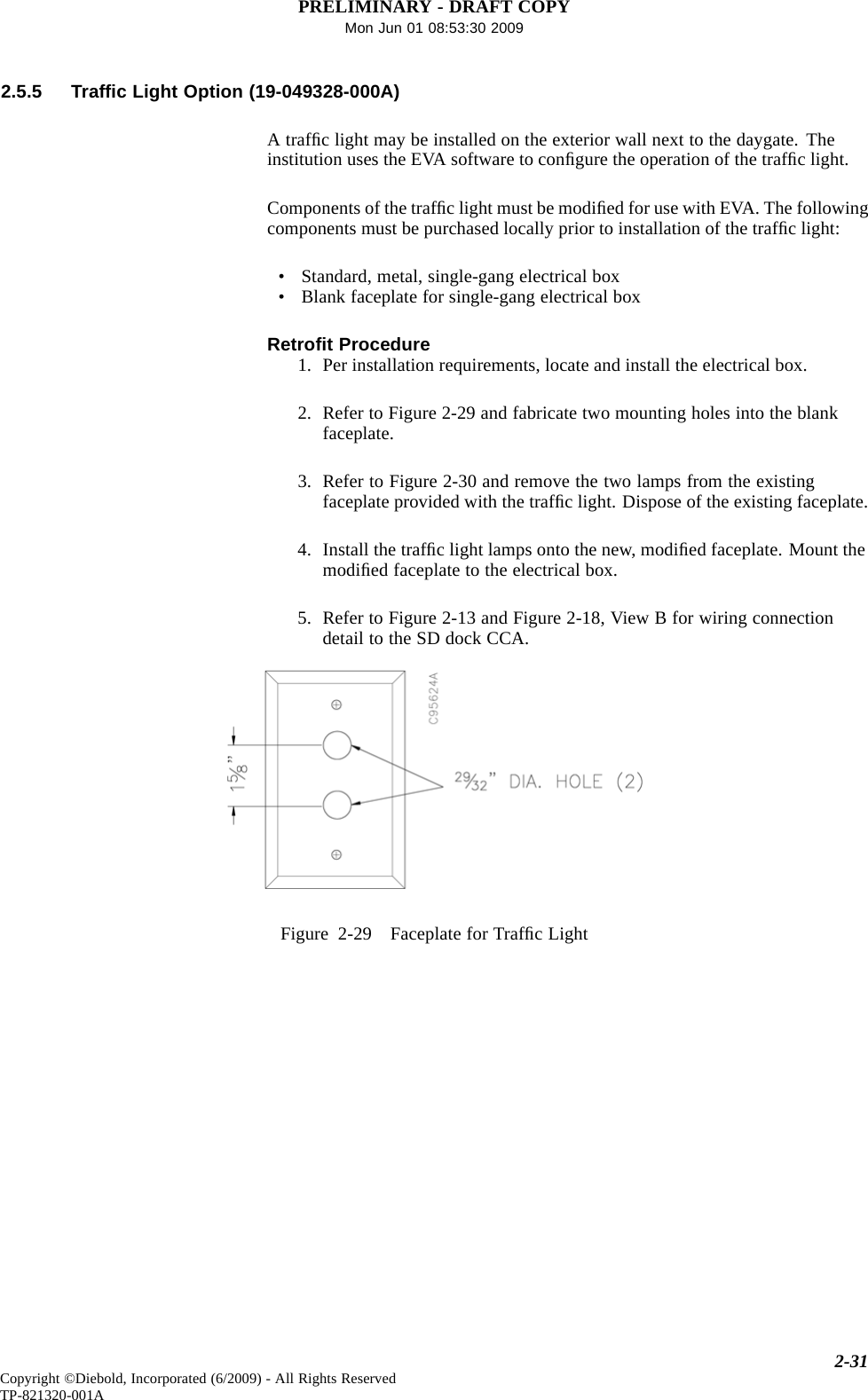
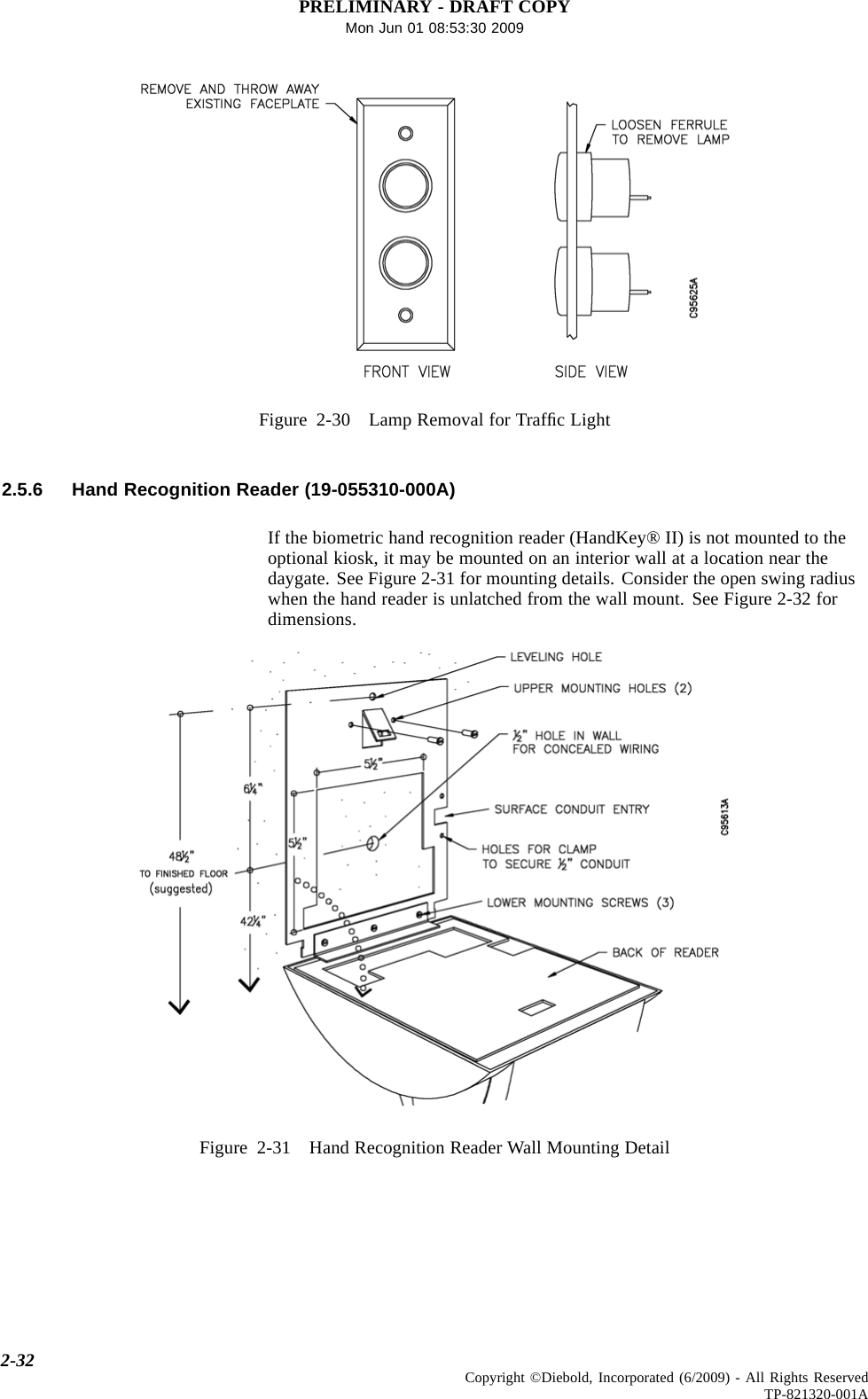
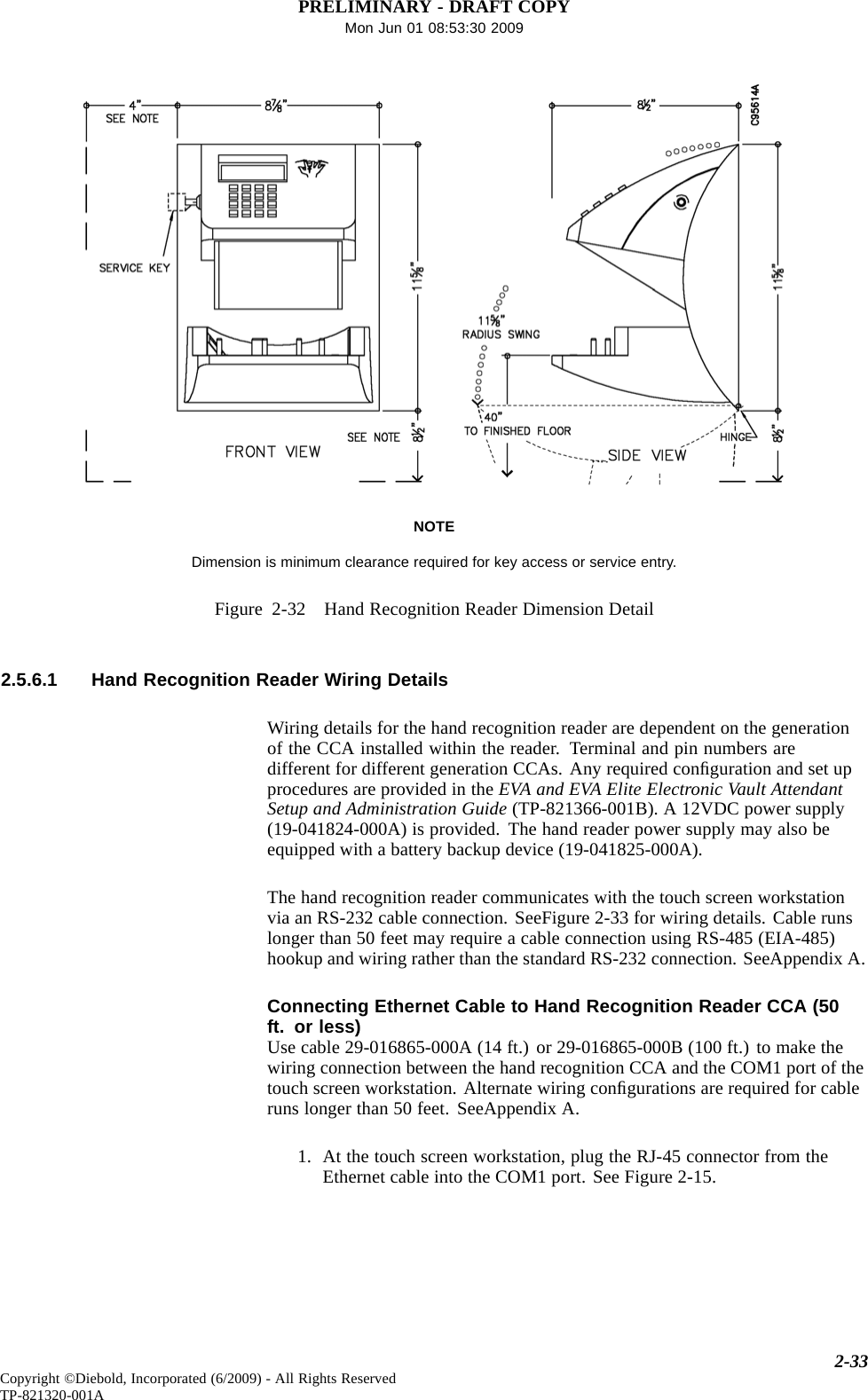
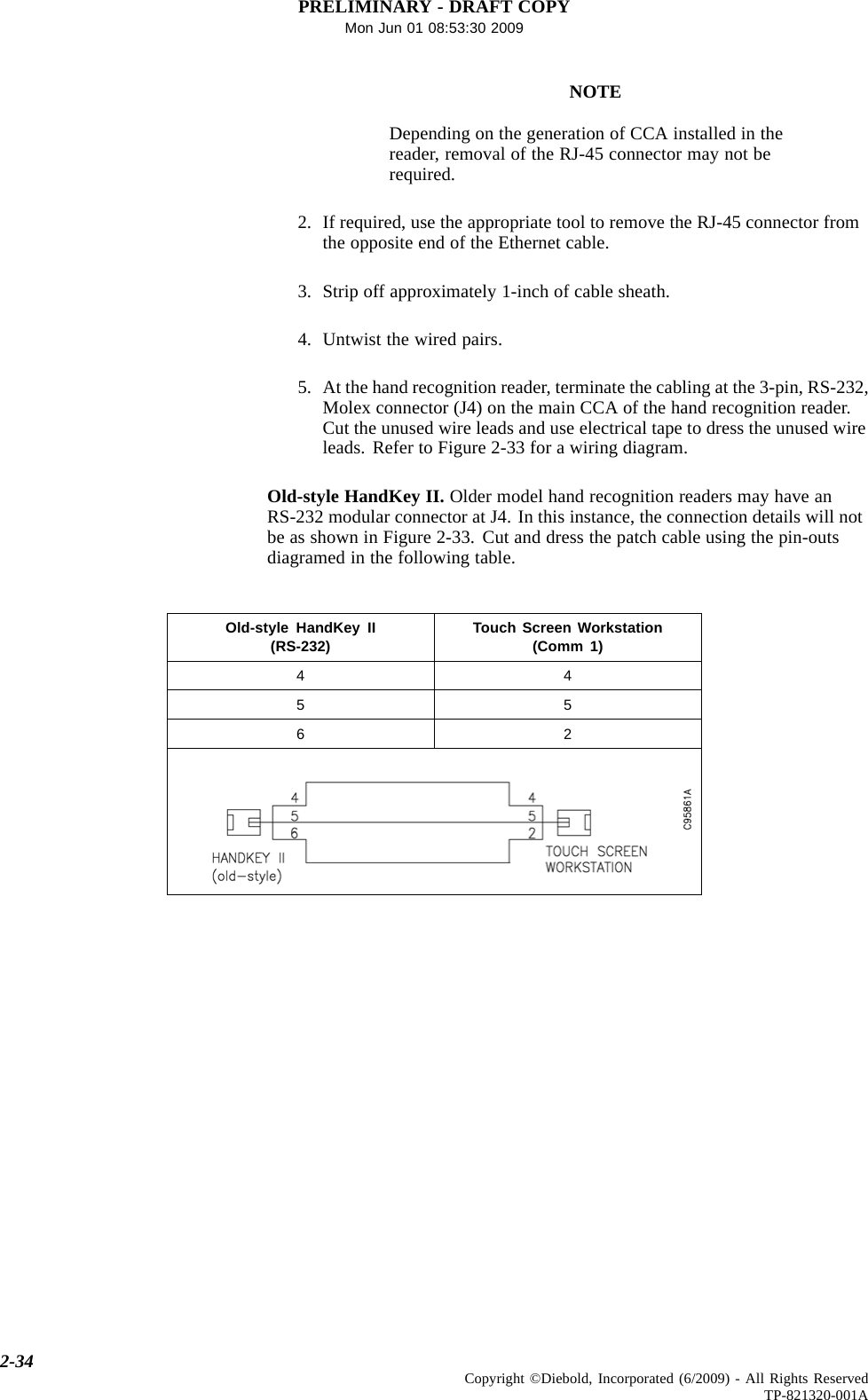
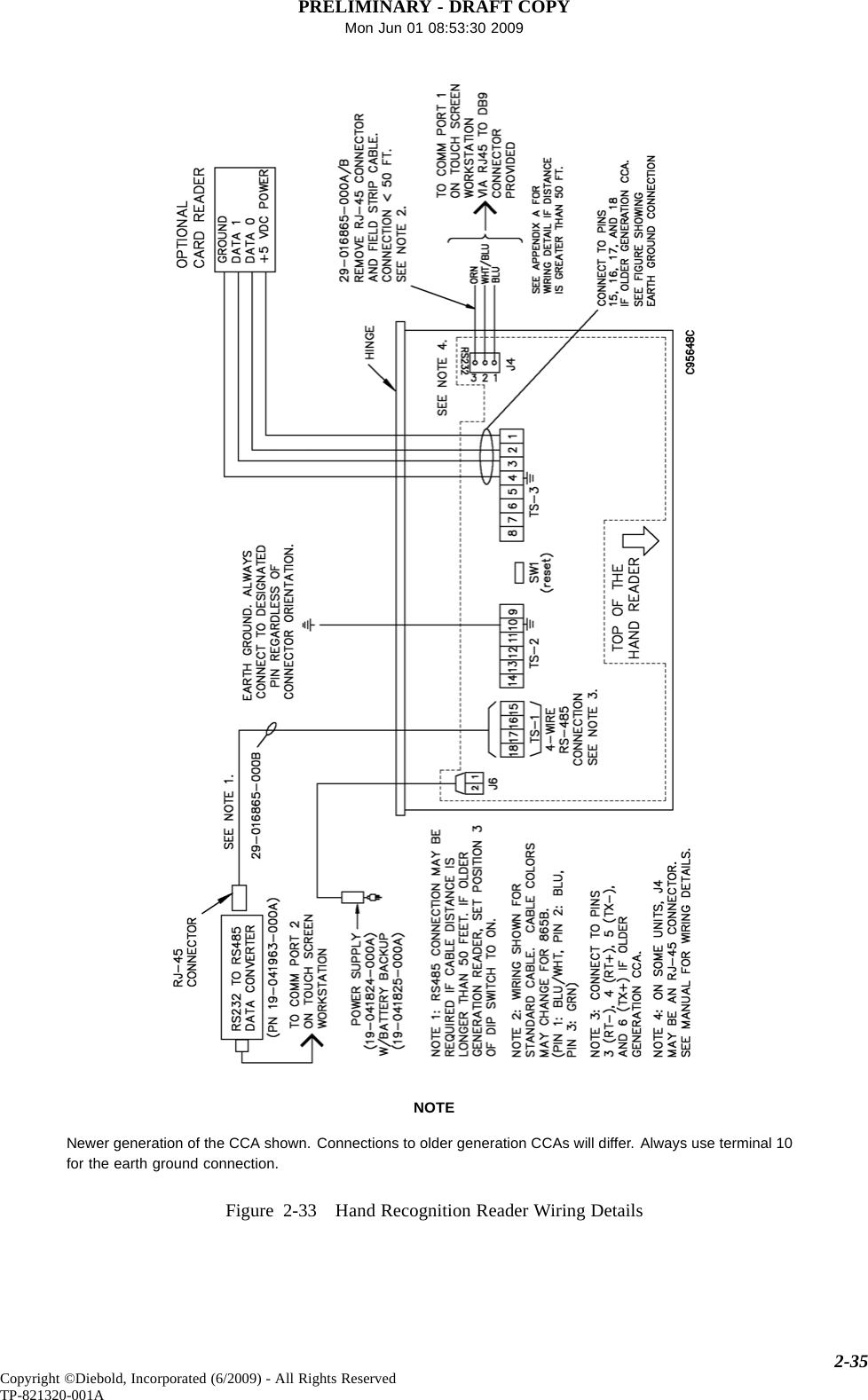
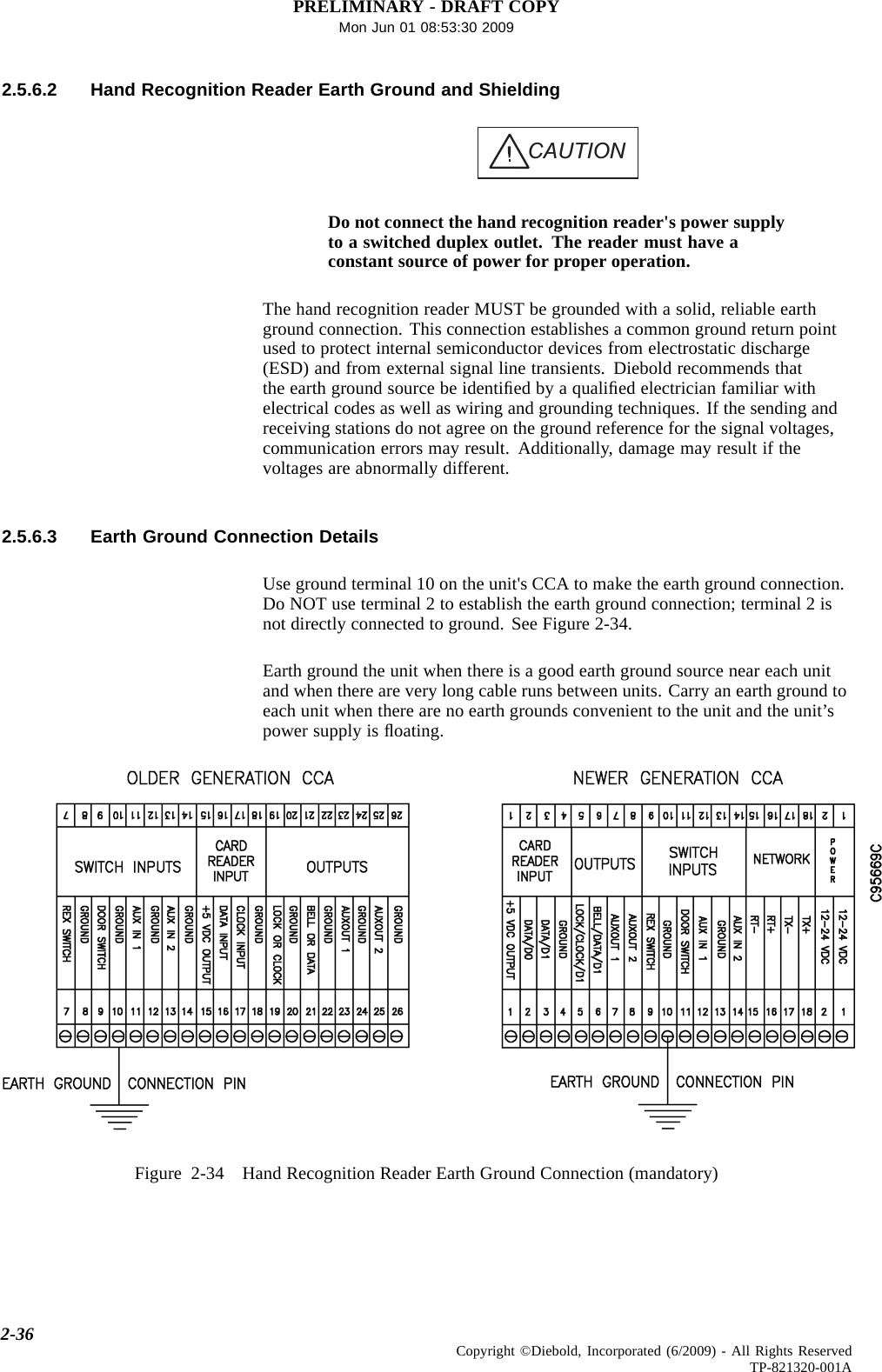
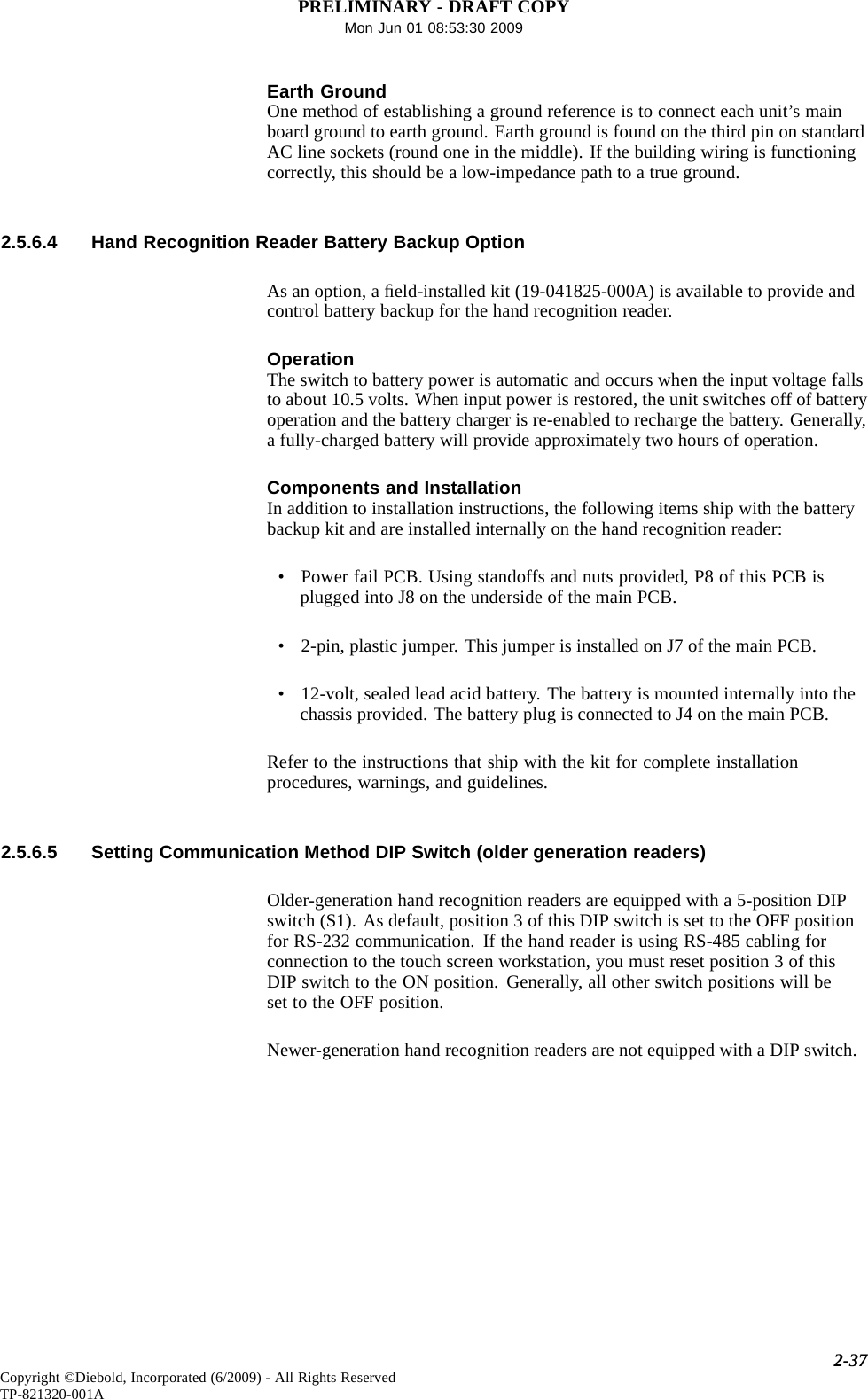
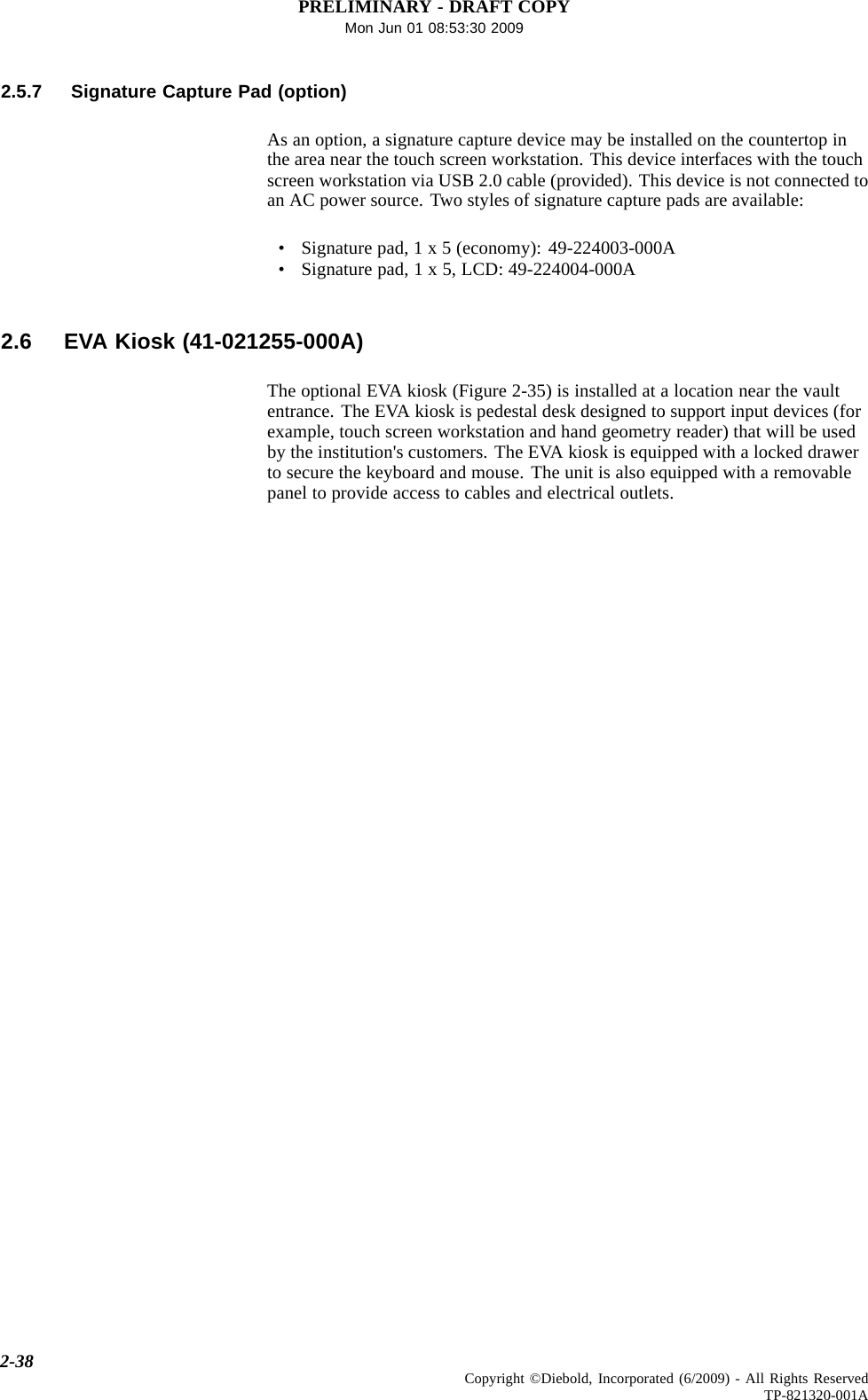
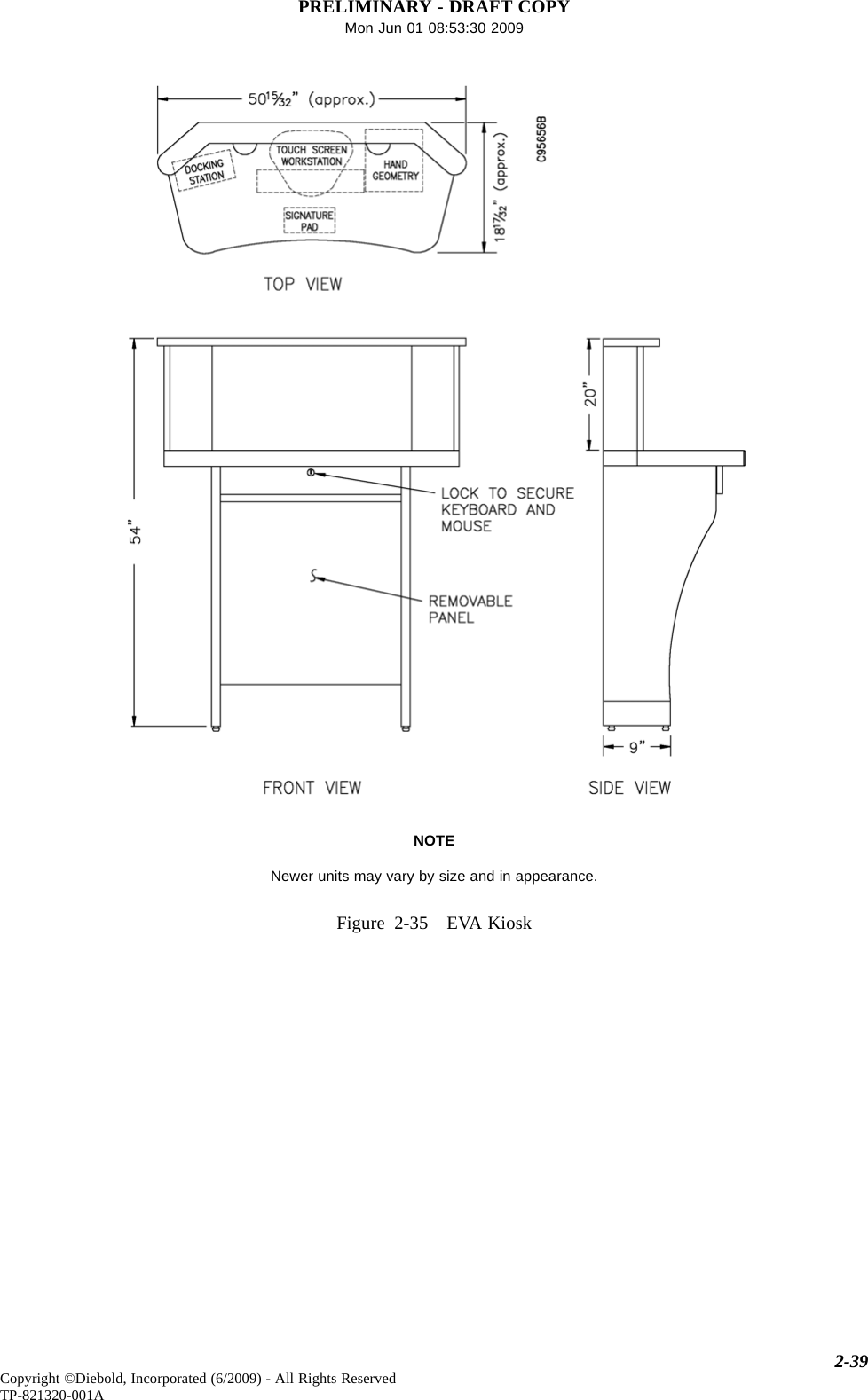
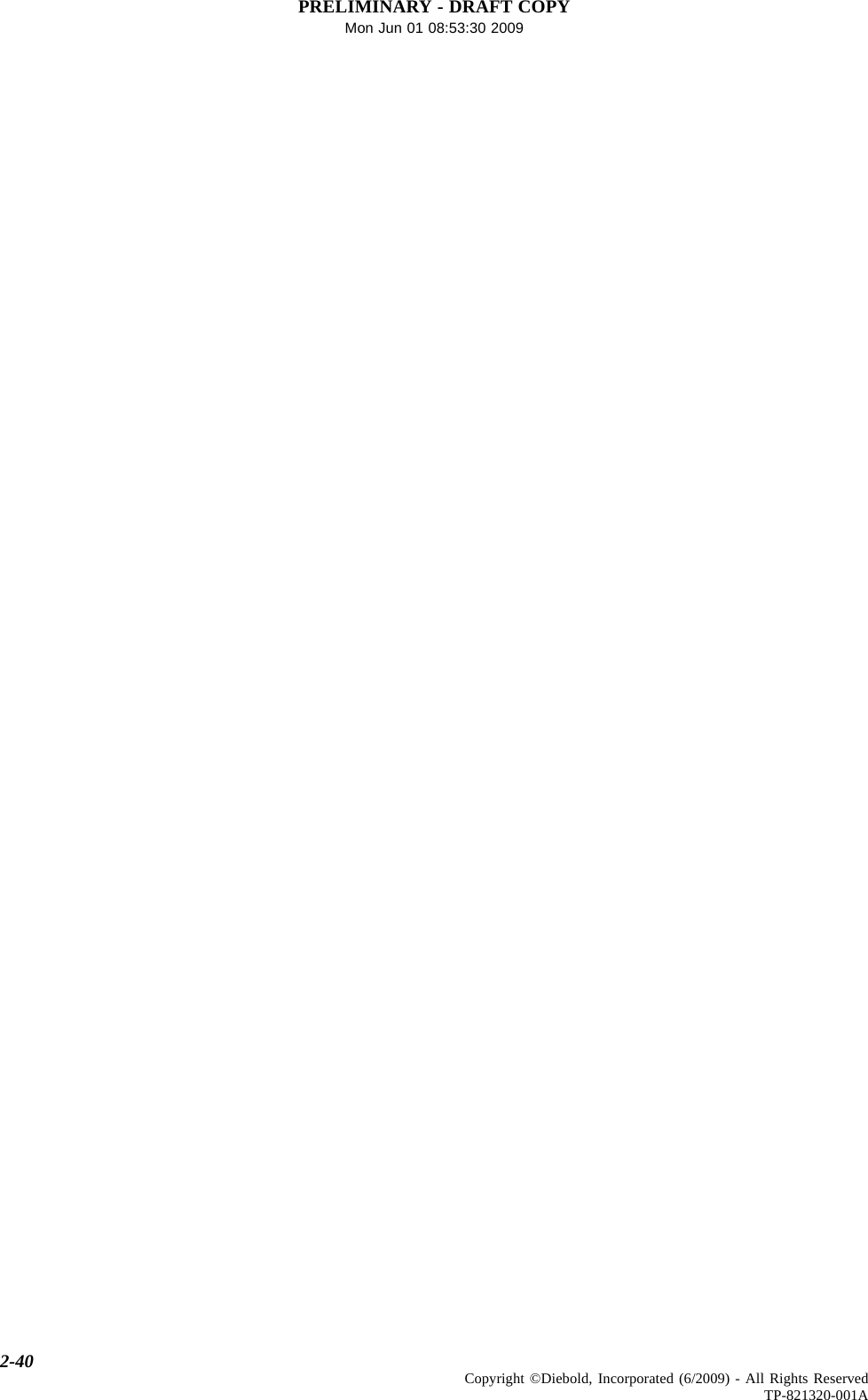
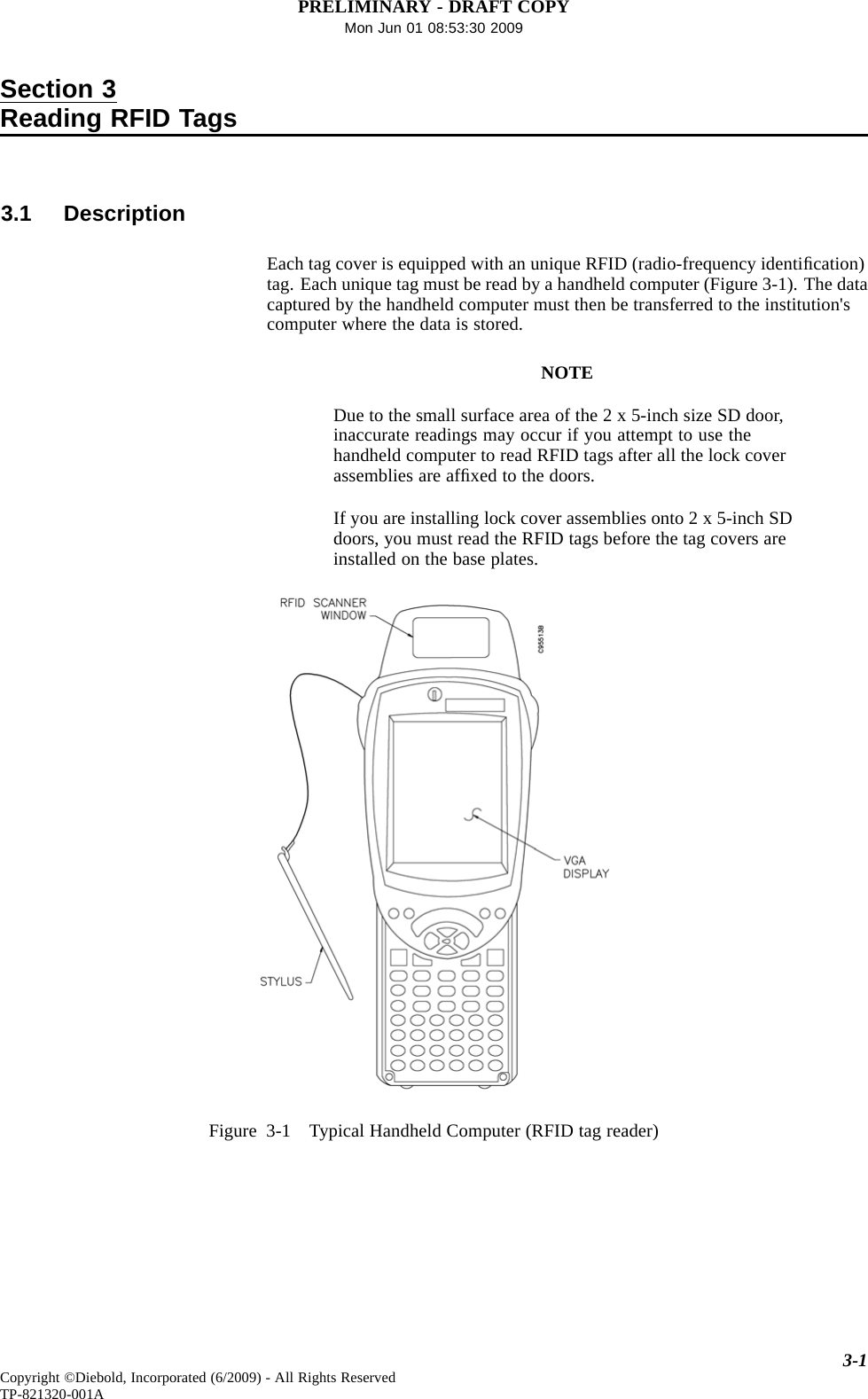
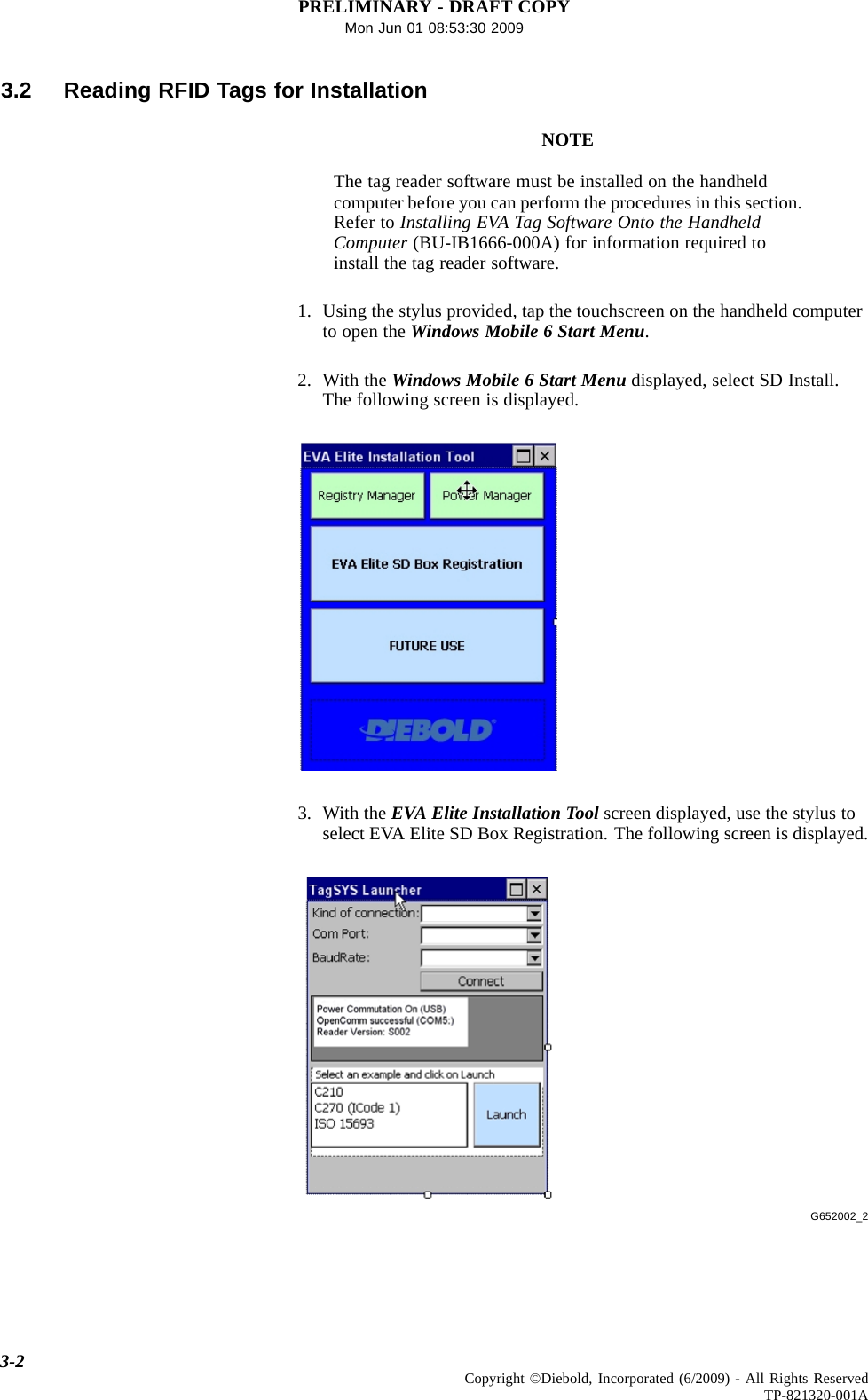
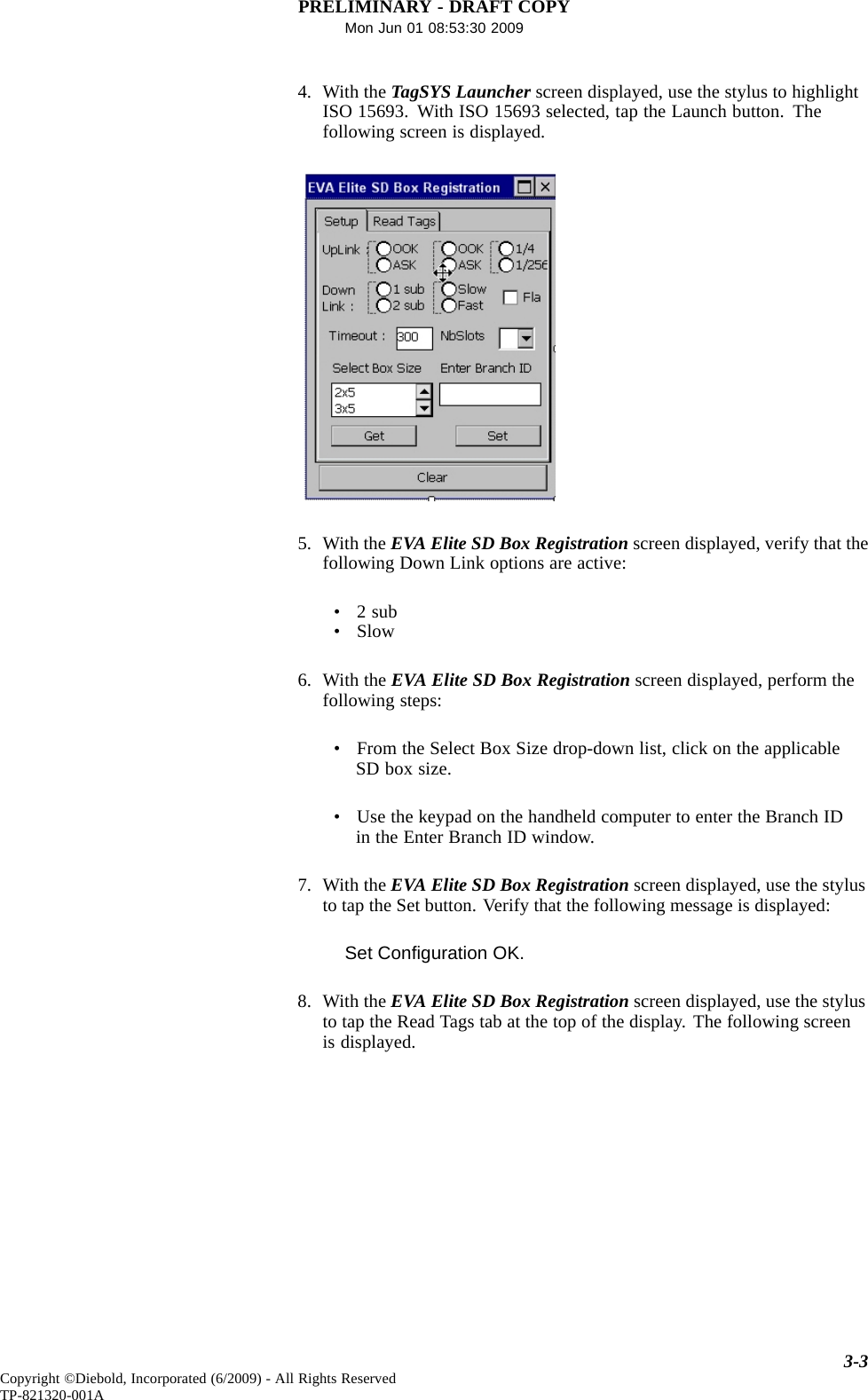
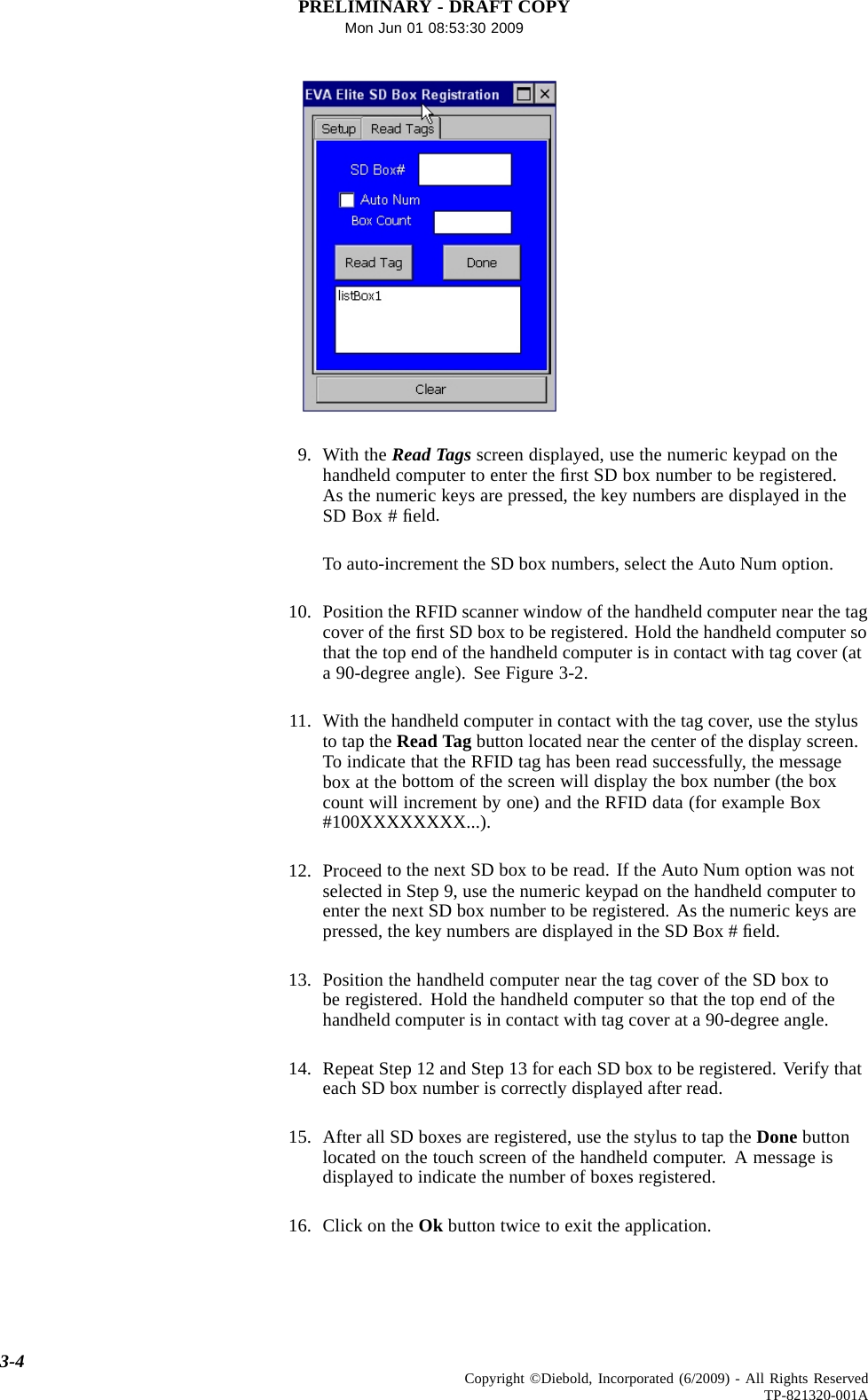
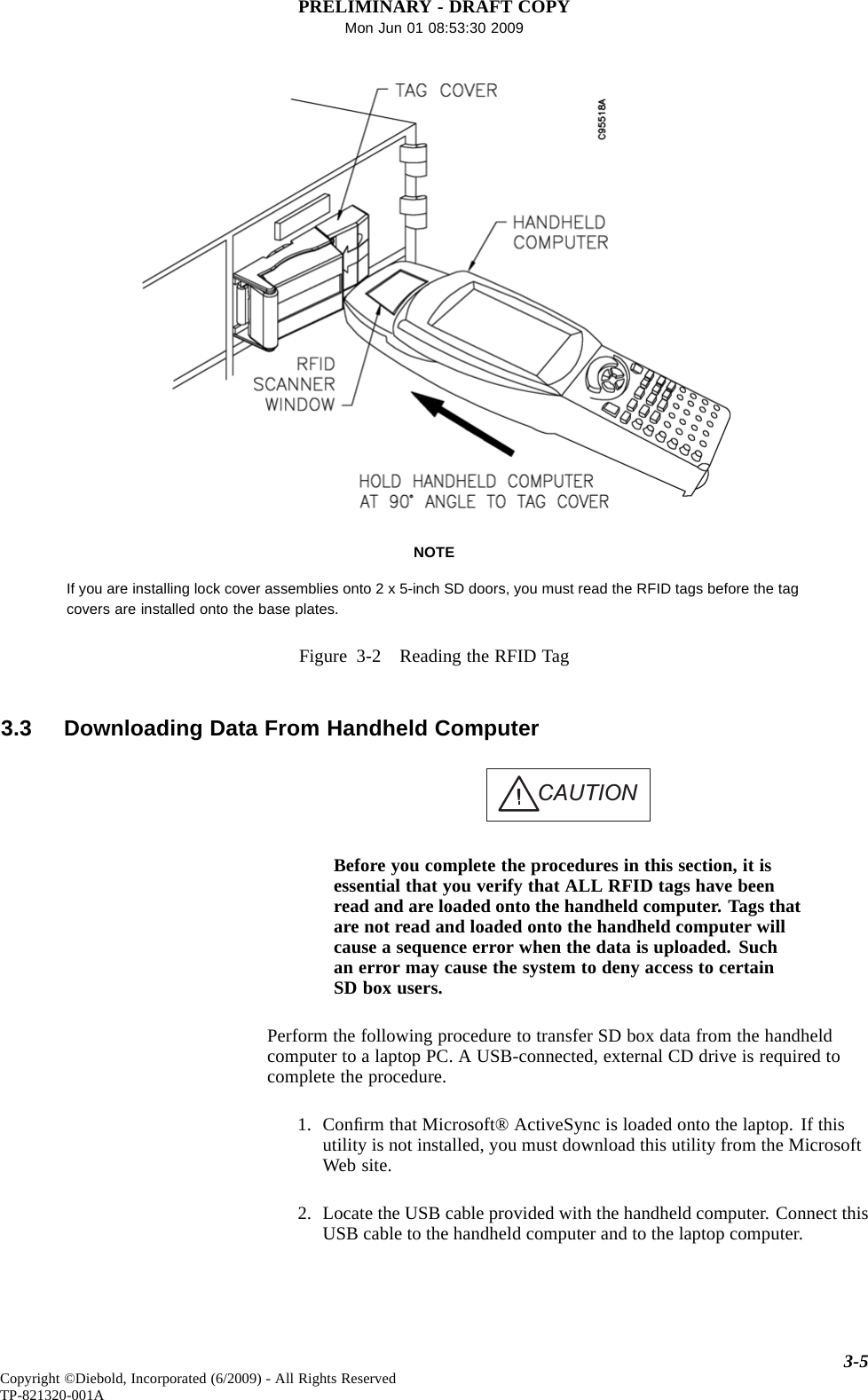
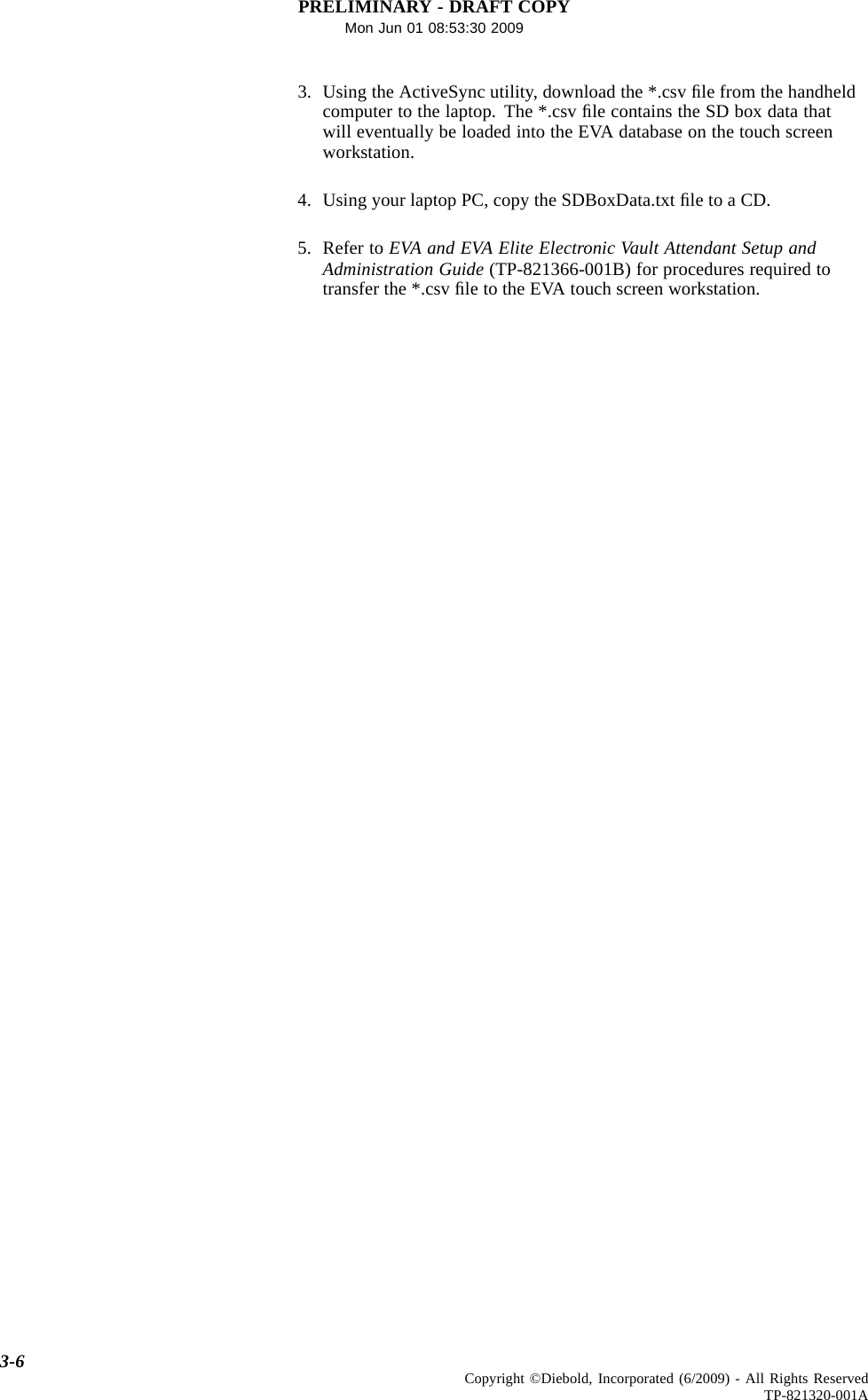
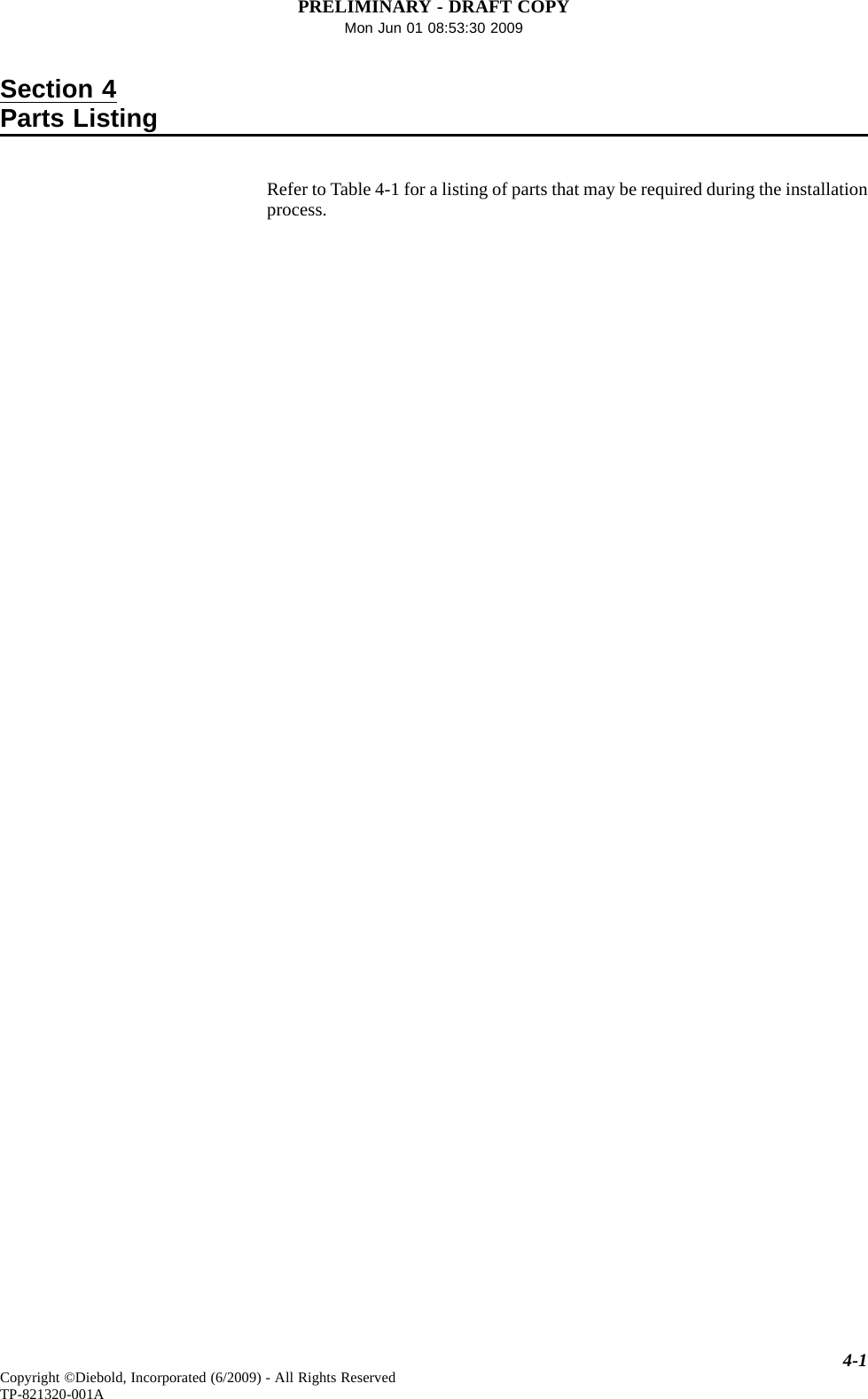
![PRELIMINARY - DRAFT COPYMon Jun 01 08:53:30 2009Table4-1 PartsListingFigure/Item Description Part Number Qty.Figure 4-1 SD lock cover kit 41-021050-000A 11 Lock cover assembly 41-020895-000A 12Base plate, w/mounting screw 41-020897-000A 13 Tag cover 41-020896-000A 1Figure 4-21 Dock assembly 41-020278-000A 12 Power supply, swtchr., 9.0V, 3.9 A, desktop 49-223783-000A 1not shown Cable, logic, USB, A-B, 78-3/4" 49-211496-000B 1Figure 4-3 Key Assembly 41-020285-000A 1Figure 3-1 EVA handheld computer[1] 41-021685-000A 1Figure 4-4 Kit, installation template[2] 41-021051-000A 11 Template, 5-inch door 41-021048-000A 12 Template, 7-inch door 41-021048-000B 13 Template, 10-inch door 41-021048-000C 1not shown SD number labels, adhesive, roll of 250 (1 through 250) 11-034642-000A 1not shown SD number labels, adhesive, roll of 250 (251 through 500) 11-034642-000B 1not shown SD number labels, adhesive, roll of 250 (501 through 750) 11-034642-000C 1not shown SD number labels, adhesive, roll of 250 (751 through 1000) 11-034642-000D 1Figure 2-14 Touch screen workstation 41-021181-000A 1Figure 2-19 Uninterruptible power supply 39-017425-000A 1Figure 2-21 Door strike kit[3] 19-042286-000A 1Figure 2-23 Door closure kit 19-048488-000A 1Figure 2-25 Daygate lockset egress kit 19-046487-000A 1Figure 2-26 Egress button kit 19-042292-000A 1Figure 2-31 Hand recognition reader 19-055310-000A 1not shown Power supply, hand recognition reader[4] 19-041824-000A 1not shown Battery backup, hand recognition reader 19-041825-000A 1Figure 2-30 Traffic light 19-049328-000A 1not shown Signature pad, 1 x 5, economy 49-224003-000A 1not shown Signature pad, 1 x 5, LCD 49-224004-000A 1Figure 2-35 Kiosk 41-021255-000A 1Figure 4-5 USB cable extender/adapter[5] 49-226161-000A --Figure 4-6 USB hub, 4-port, self-powered, 2.0[6] 49-226162-000A --[1] Part number for EVA scanner kit which is part of the tool loaner program. Part number includes the Psion TeklogixWorkabout Pro G2 handheld computer and an installation CD containing the EVA handheld software (tag reader).[2] Templates have been designed for use with Diebold 5-inch, 7-inch, and 10-inch SD doors. If you are installing baseplates onto SD doors not manufactured by Diebold, use a plumb-bob or laser level to ensure proper alignment.[3] Includes door strike w/prep faceplate, latch bolt, mounting box, and hardware.[4] Housed locally within the Handkey reader. Charging power provided by the wall outlet power supply.[5] Extends distance of USB device from a USB-enabled computer up to 150 ft.[6] Powered by USB 2.0 upstream connection to USB port of touch screen workstation (3 ft. cable provided).Optional 5V, 2A power adapter must be purchased separately.4-2 Copyright ©Diebold, Incorporated (6/2009) - All Rights ReservedTP-821320-001A](https://usermanual.wiki/Diebold/41020285.Users-Manual-Operation-Guide/User-Guide-1168547-Page-60.png)