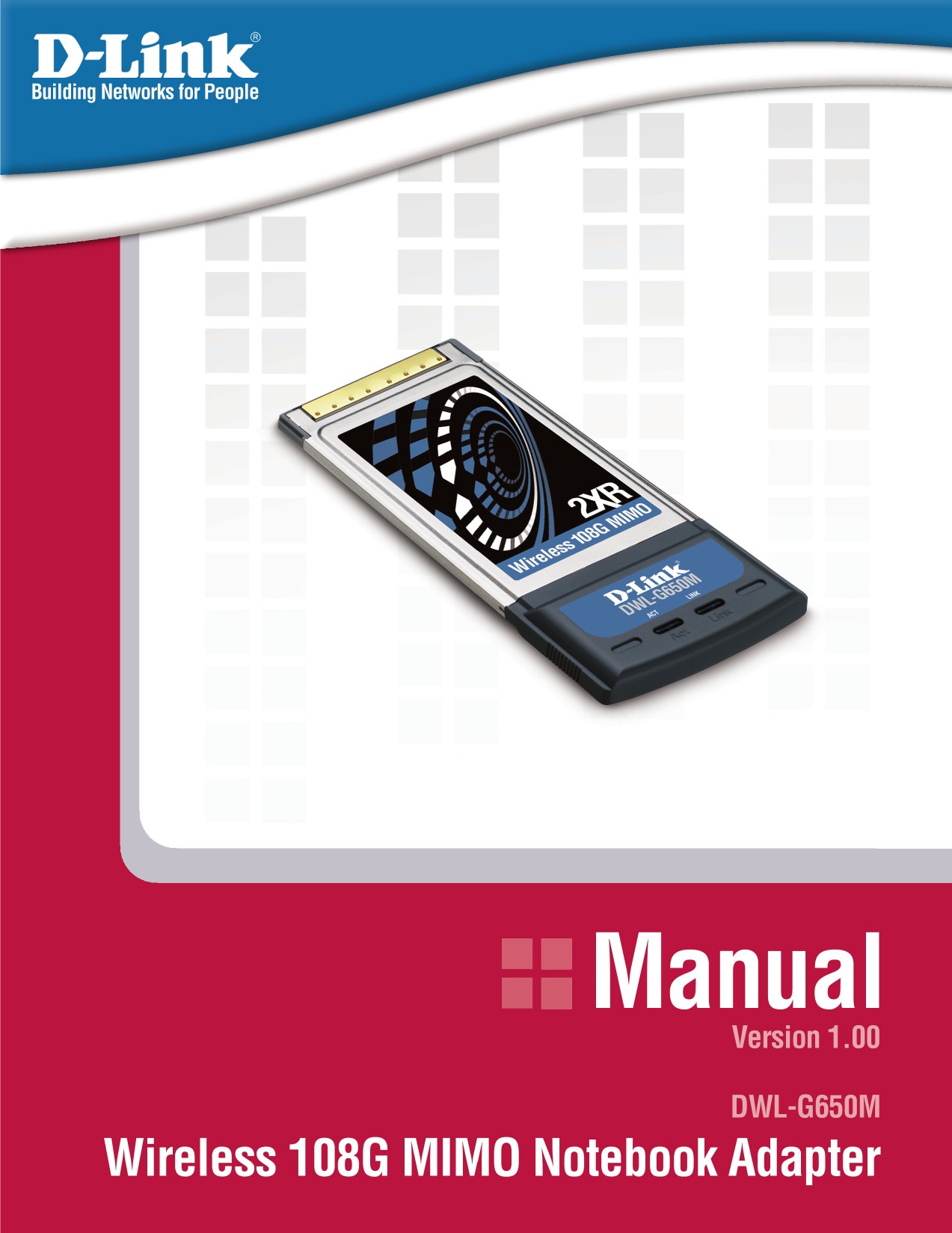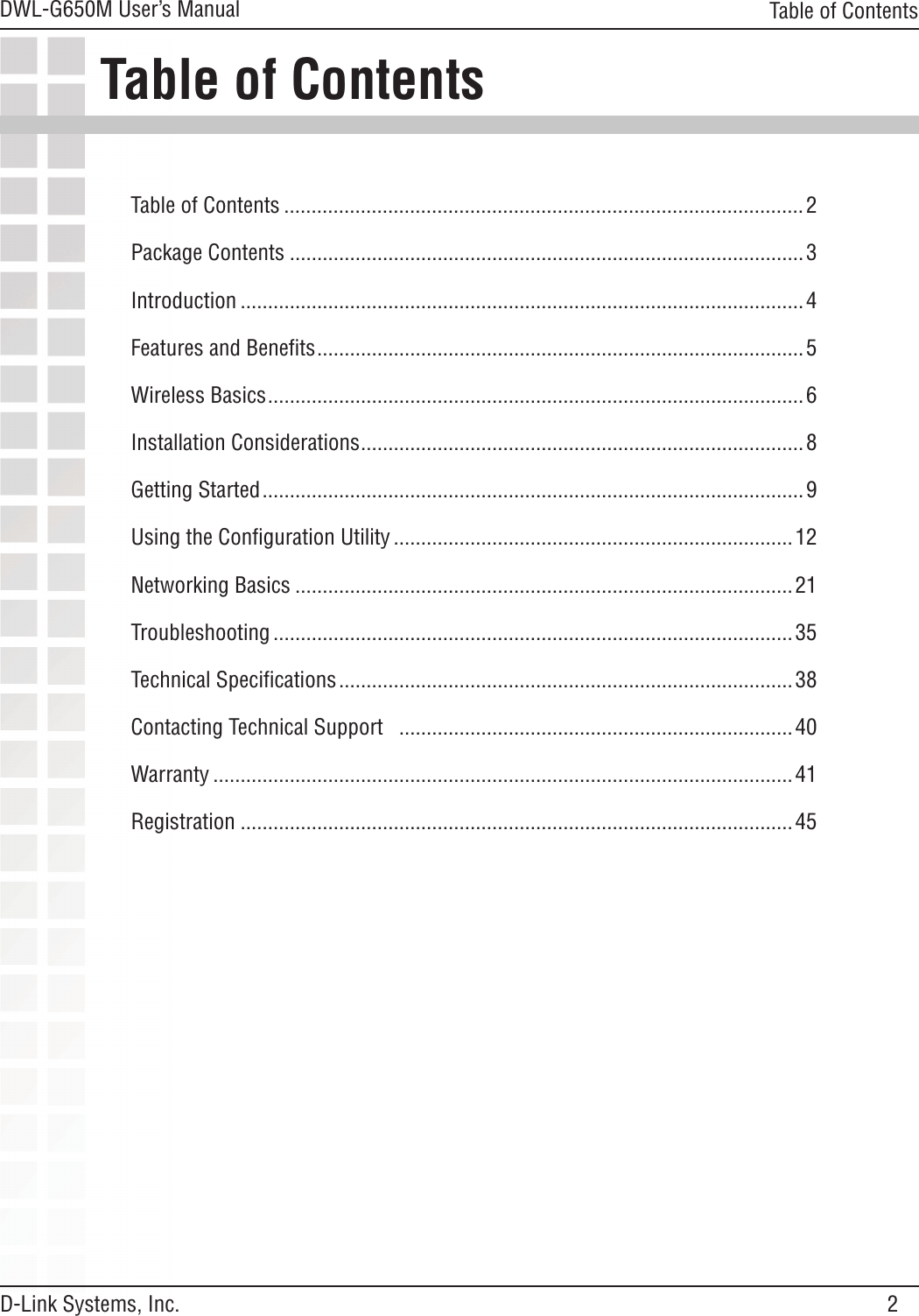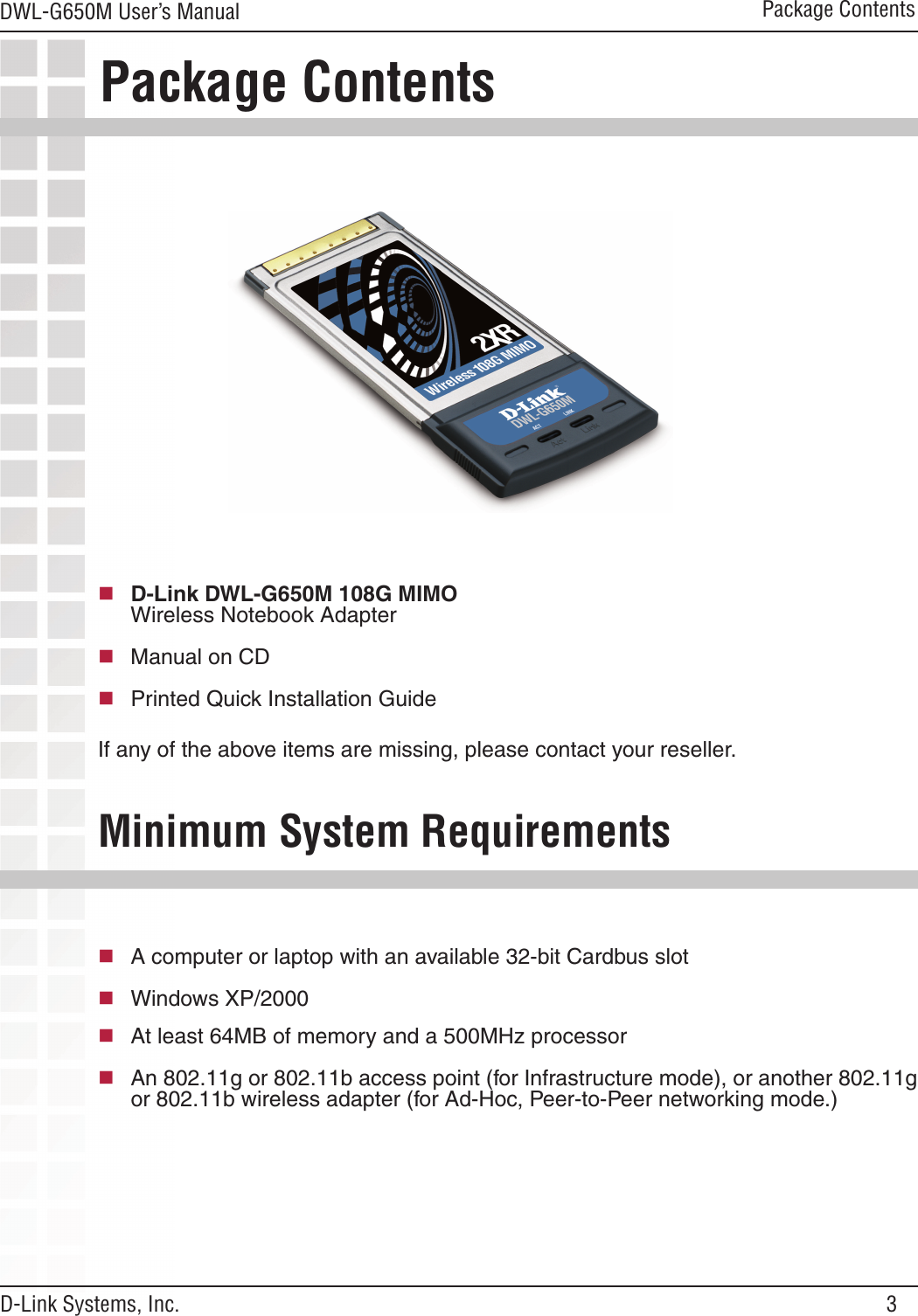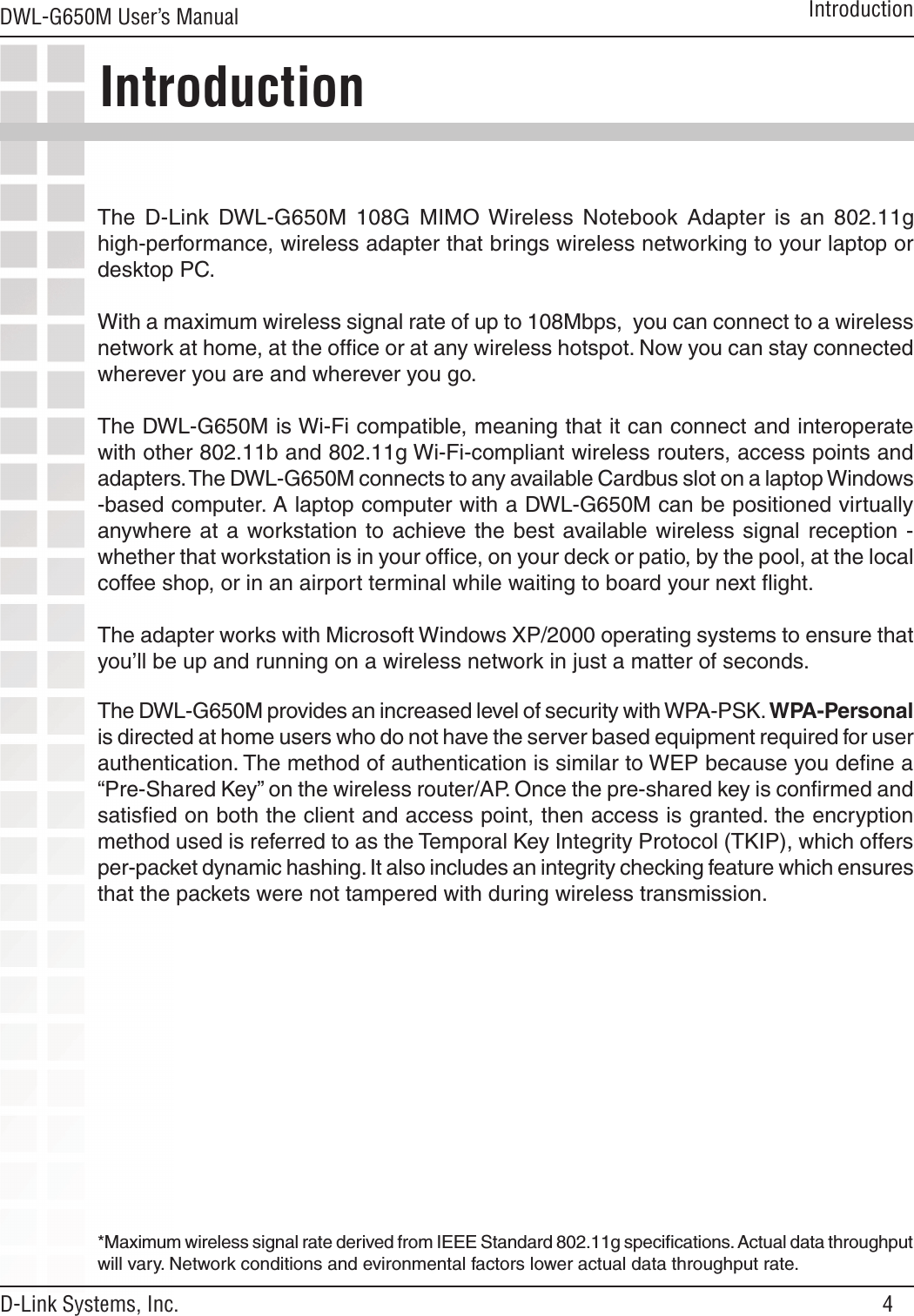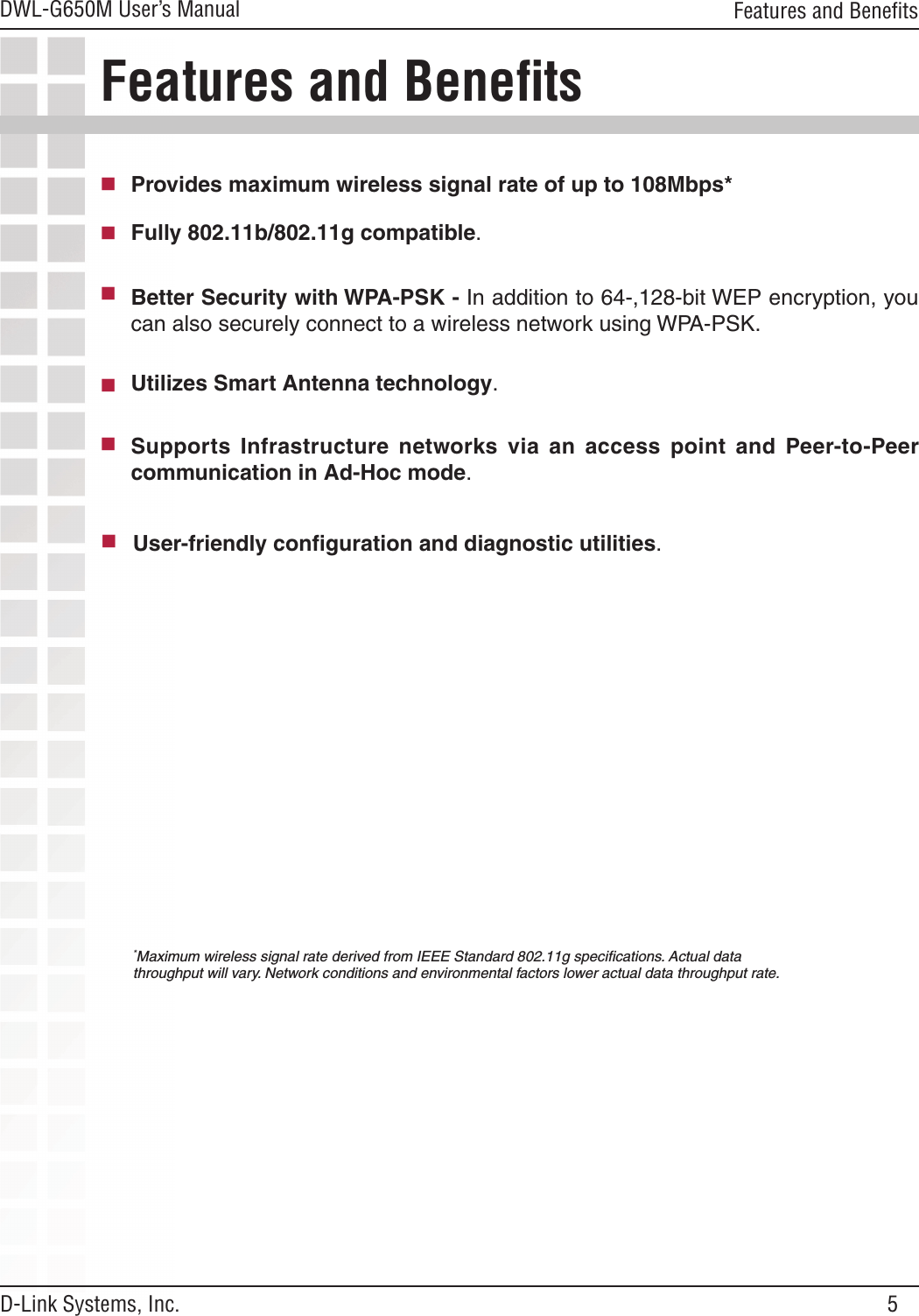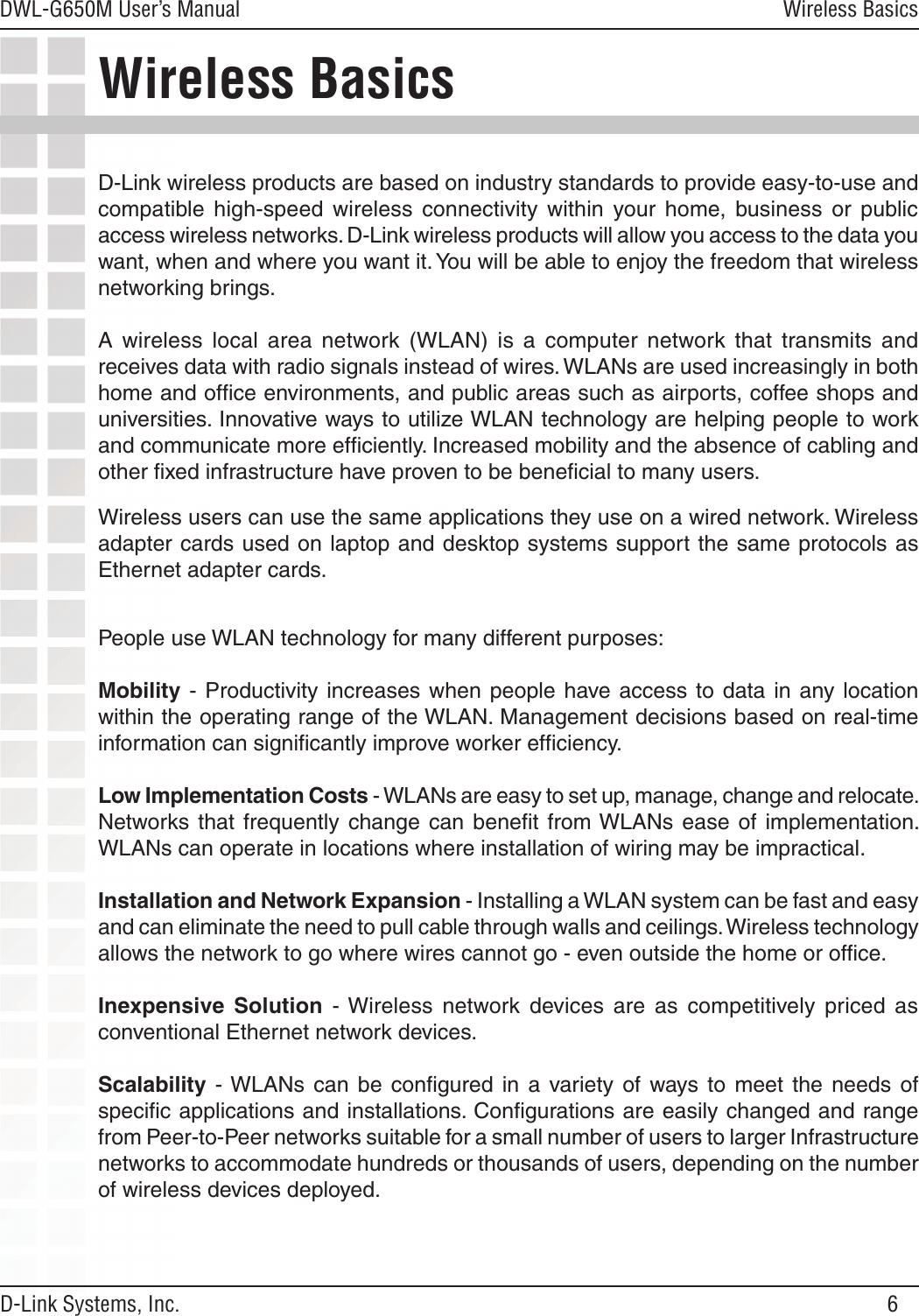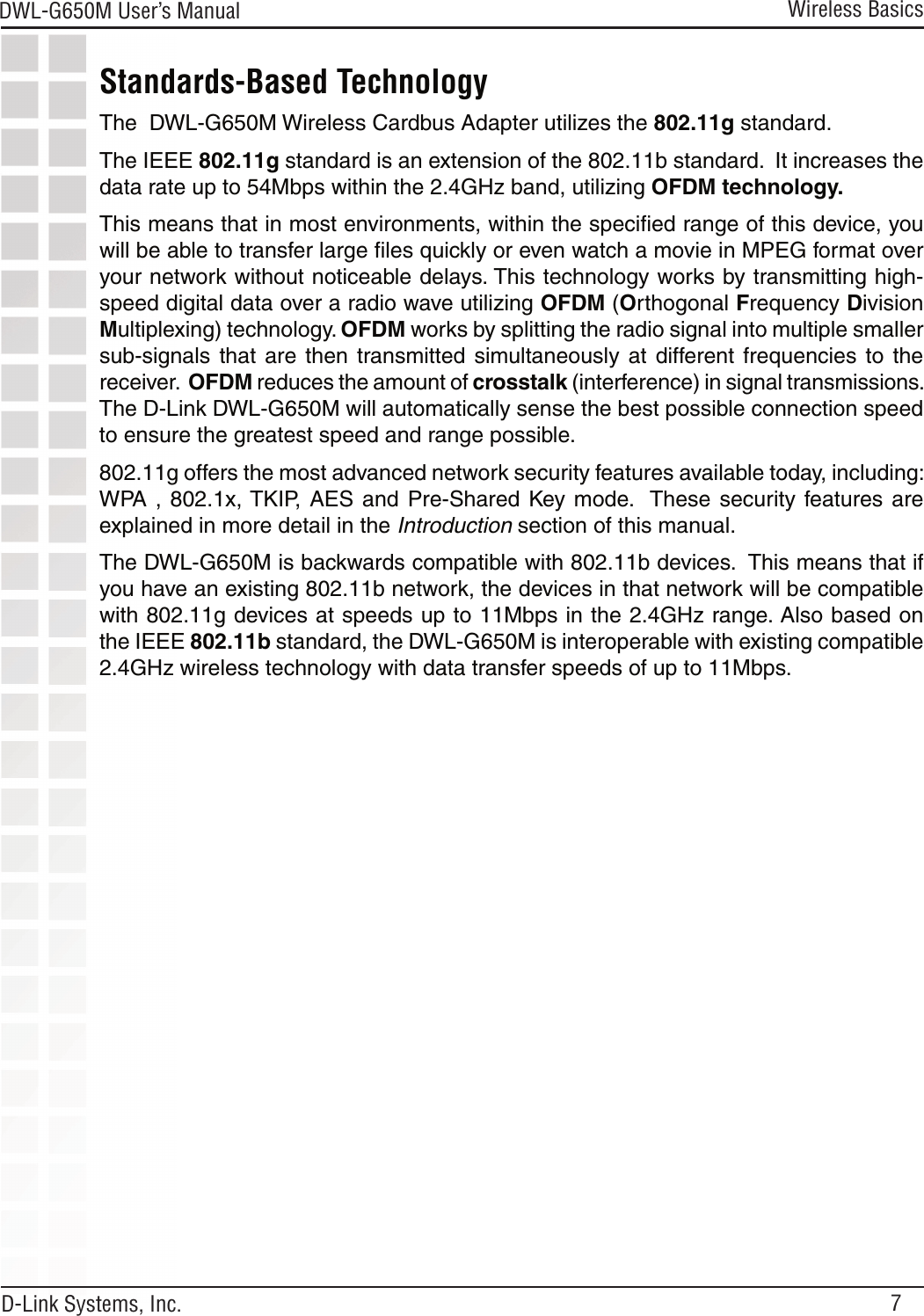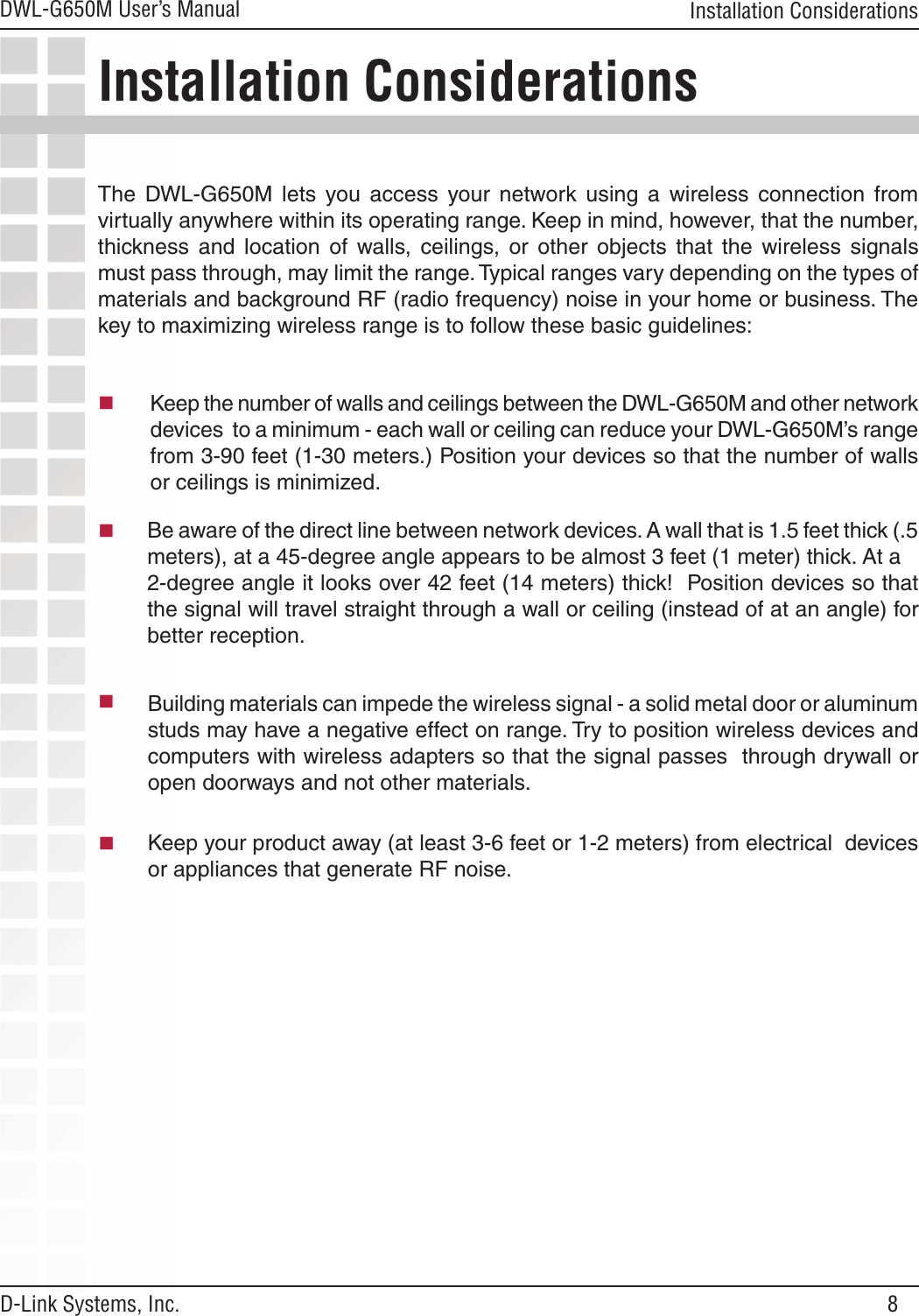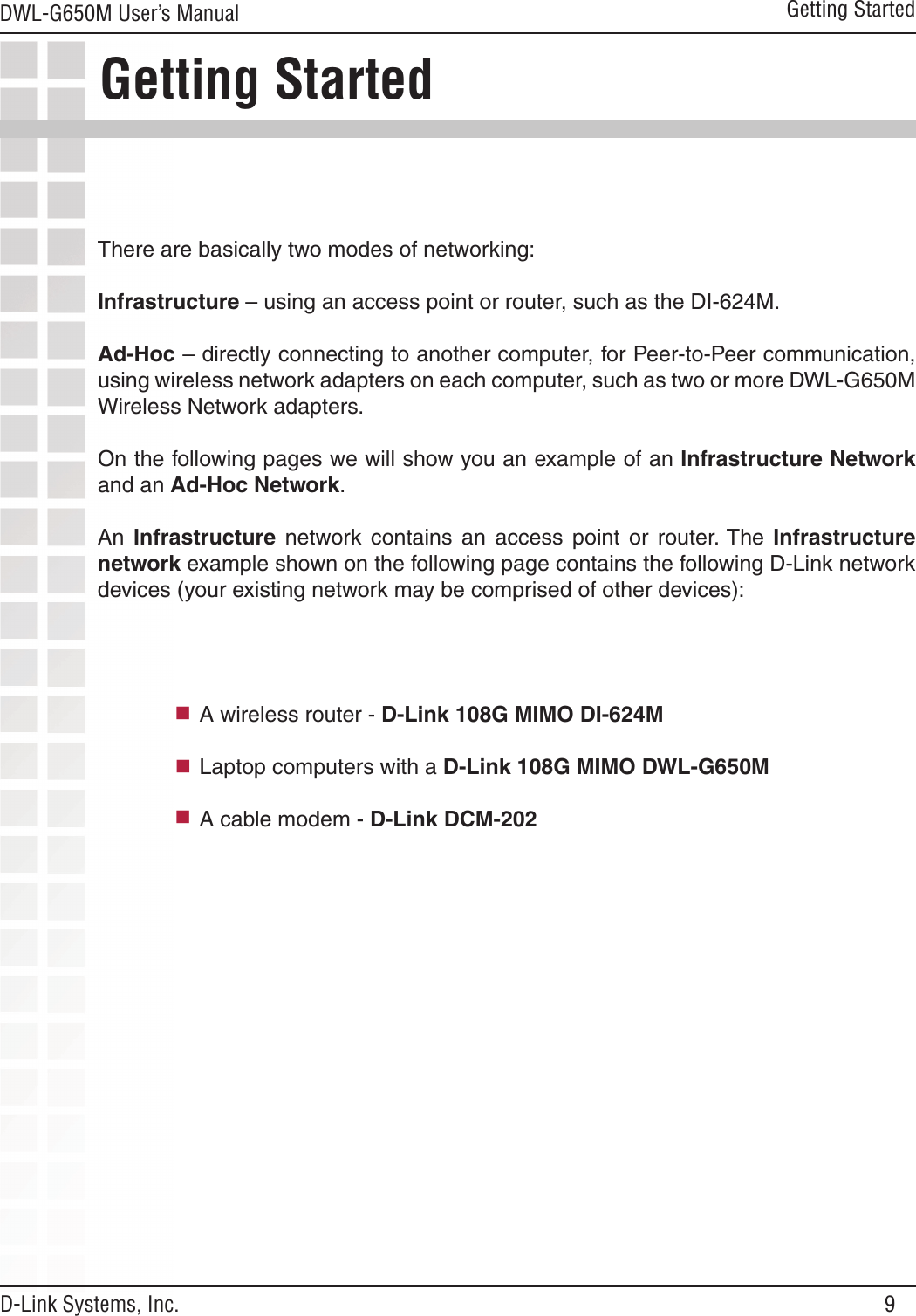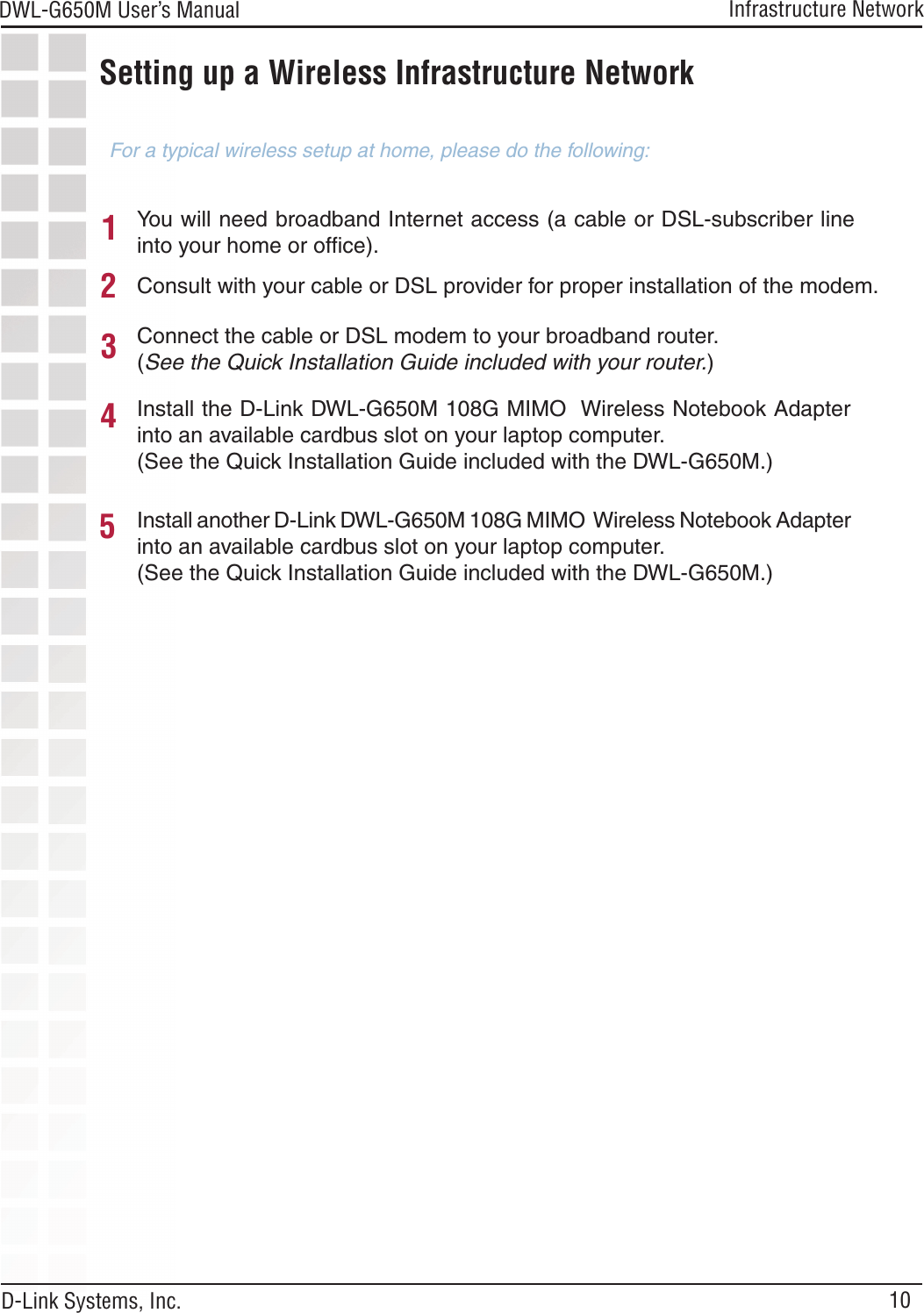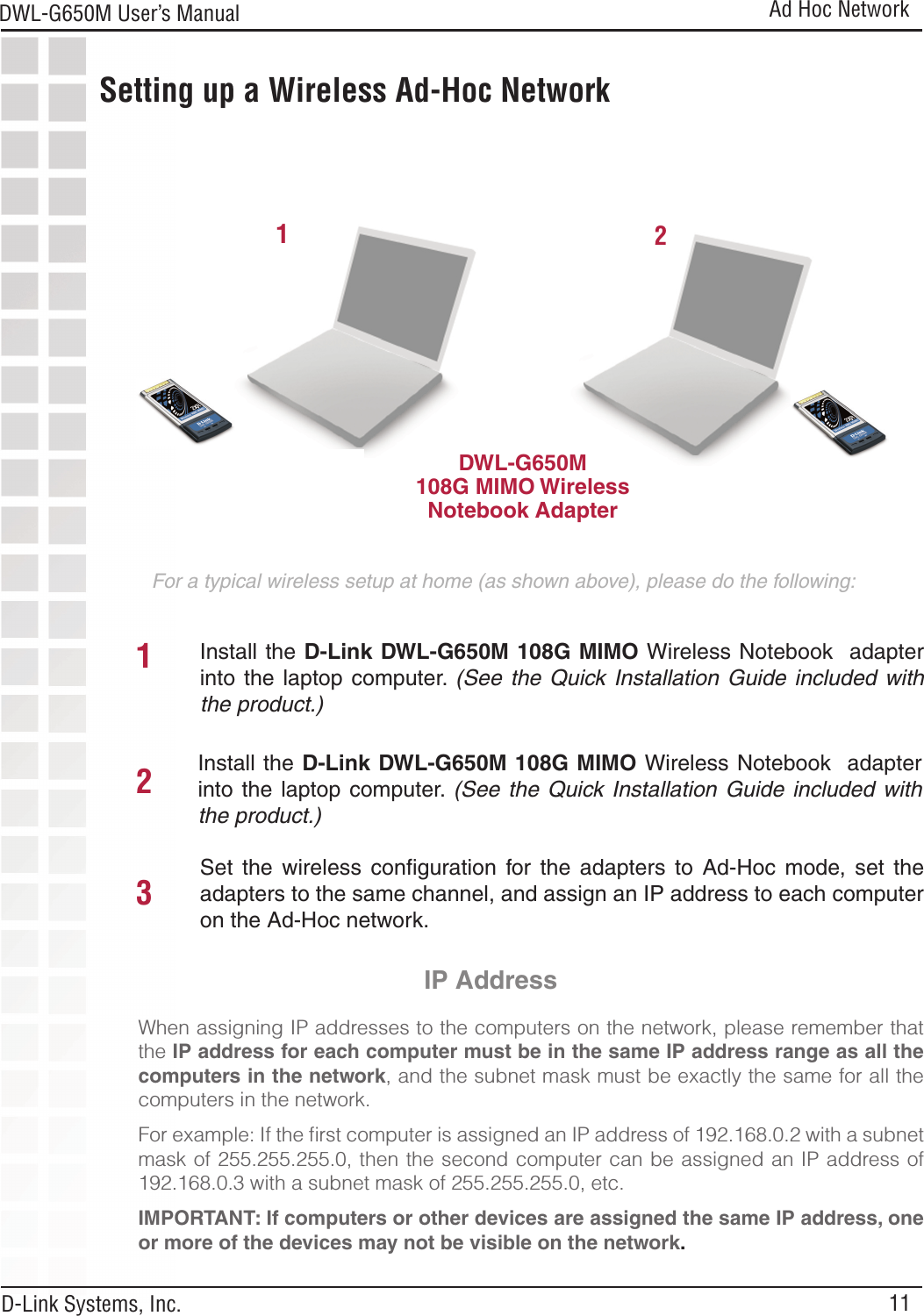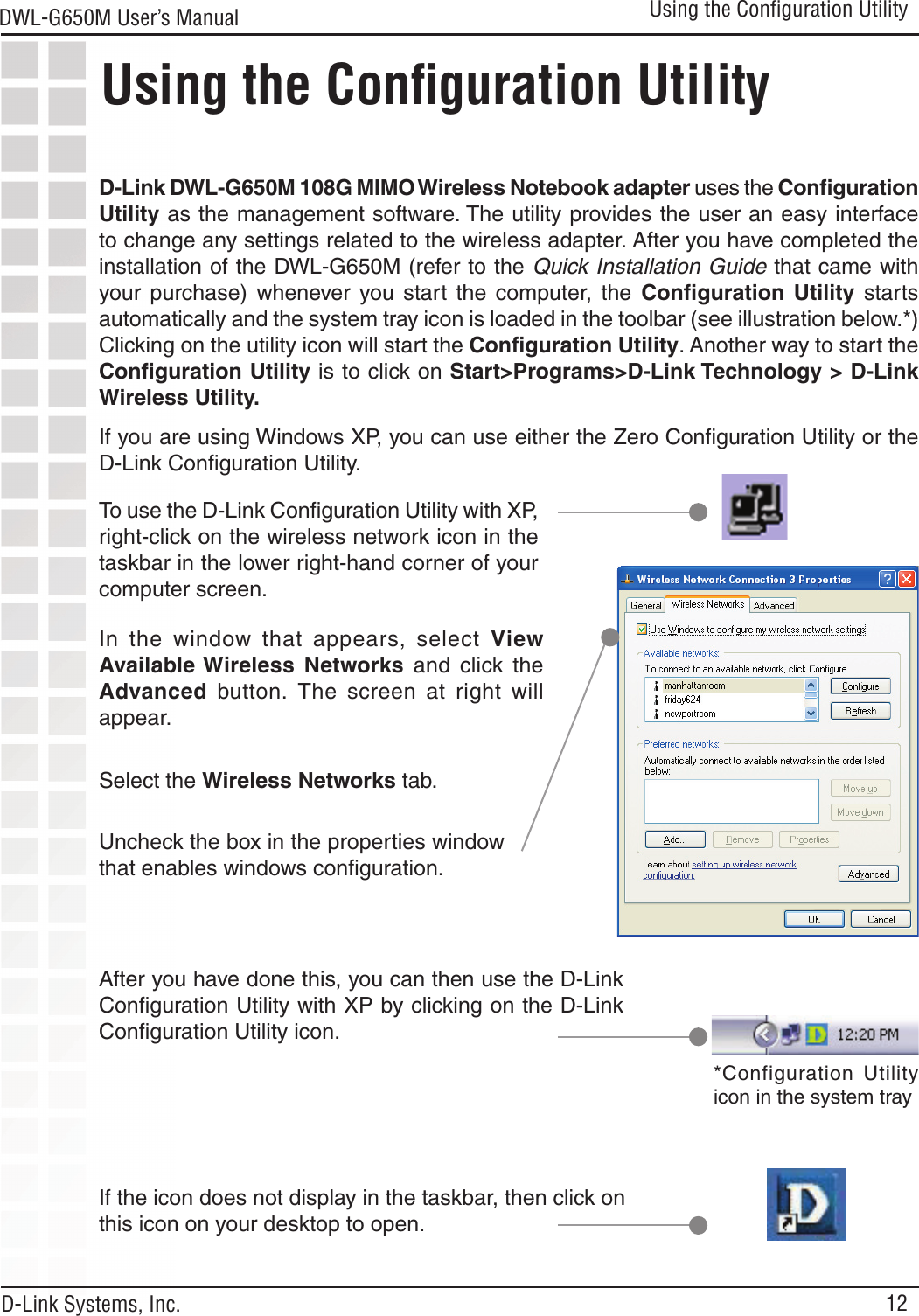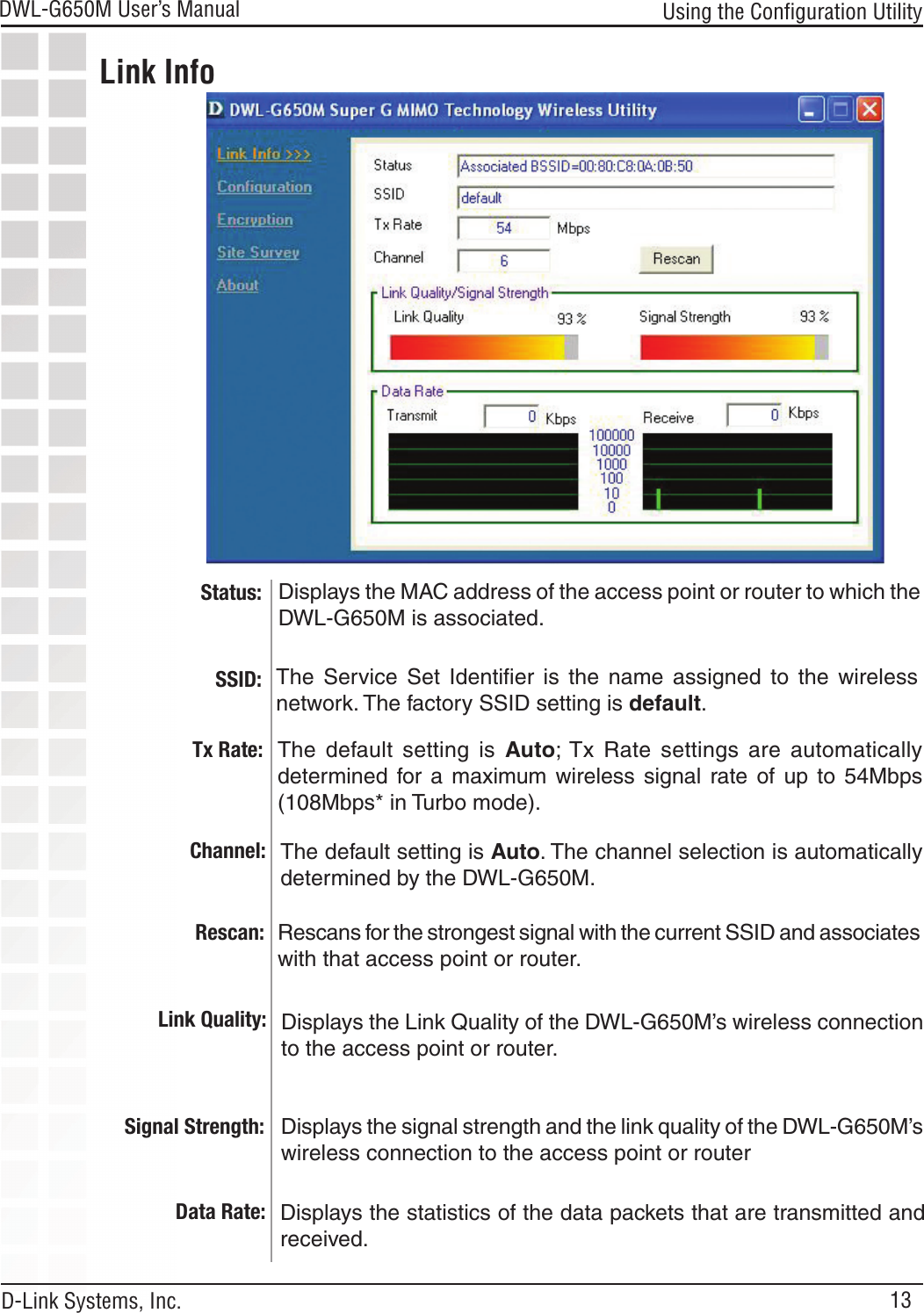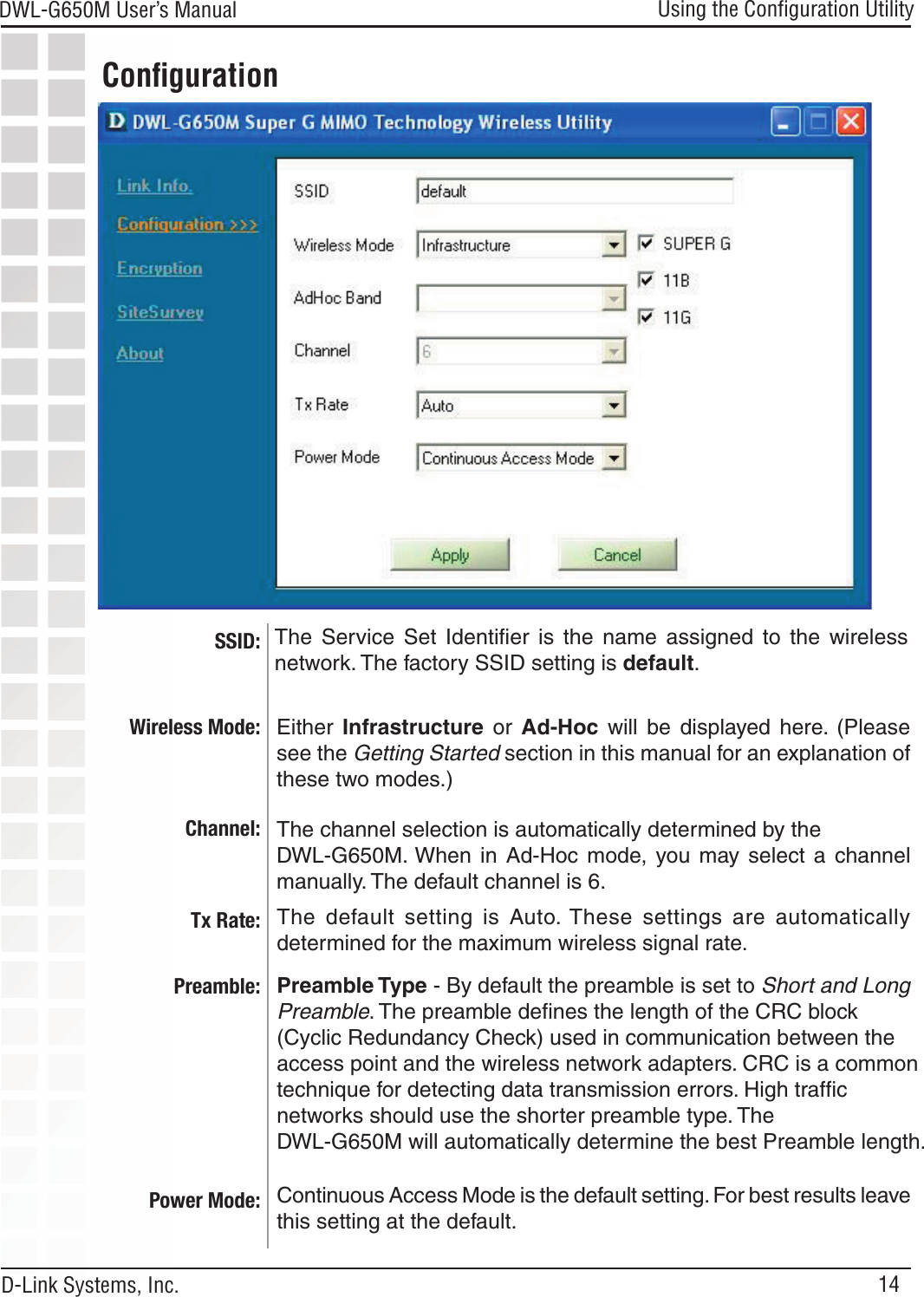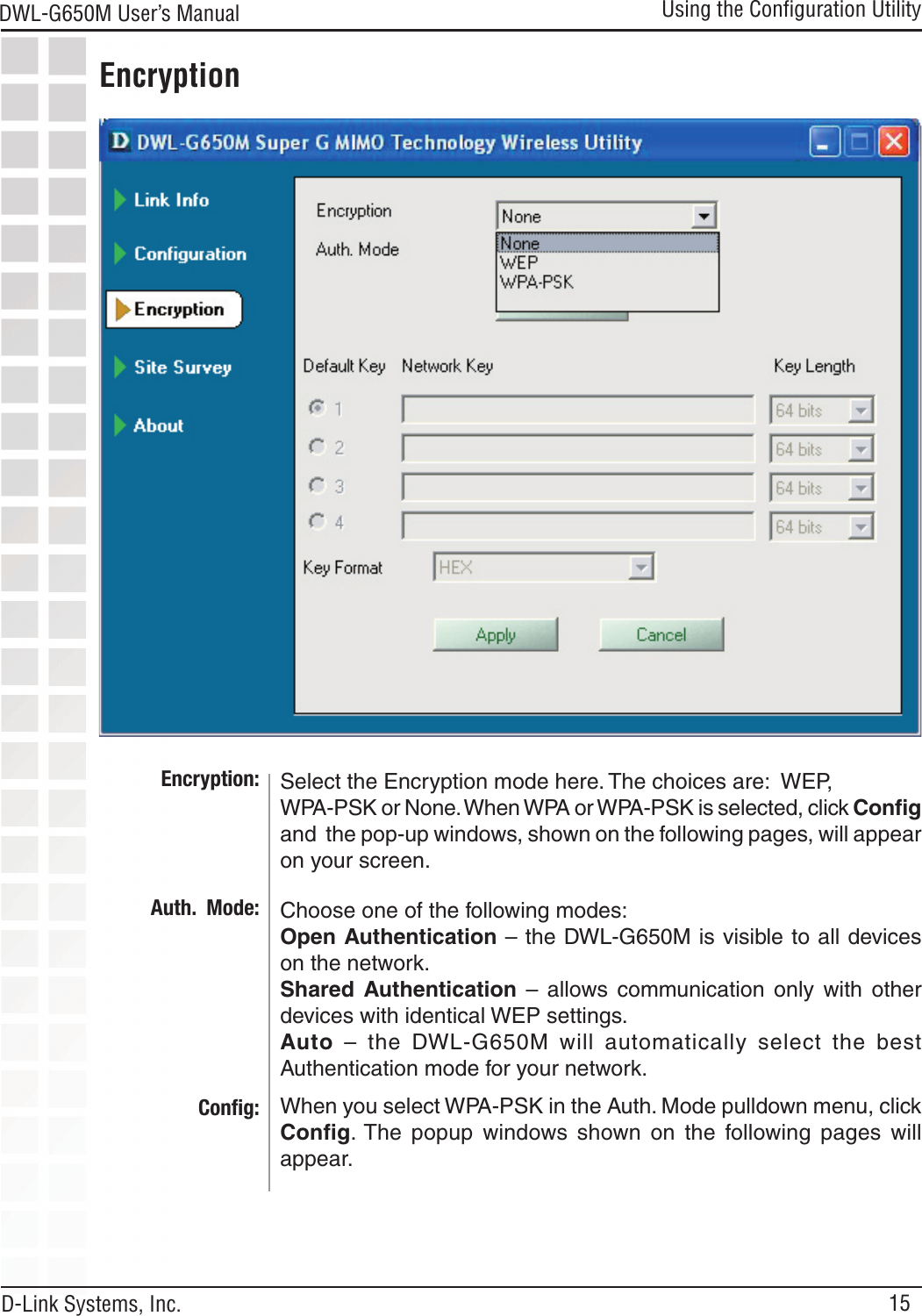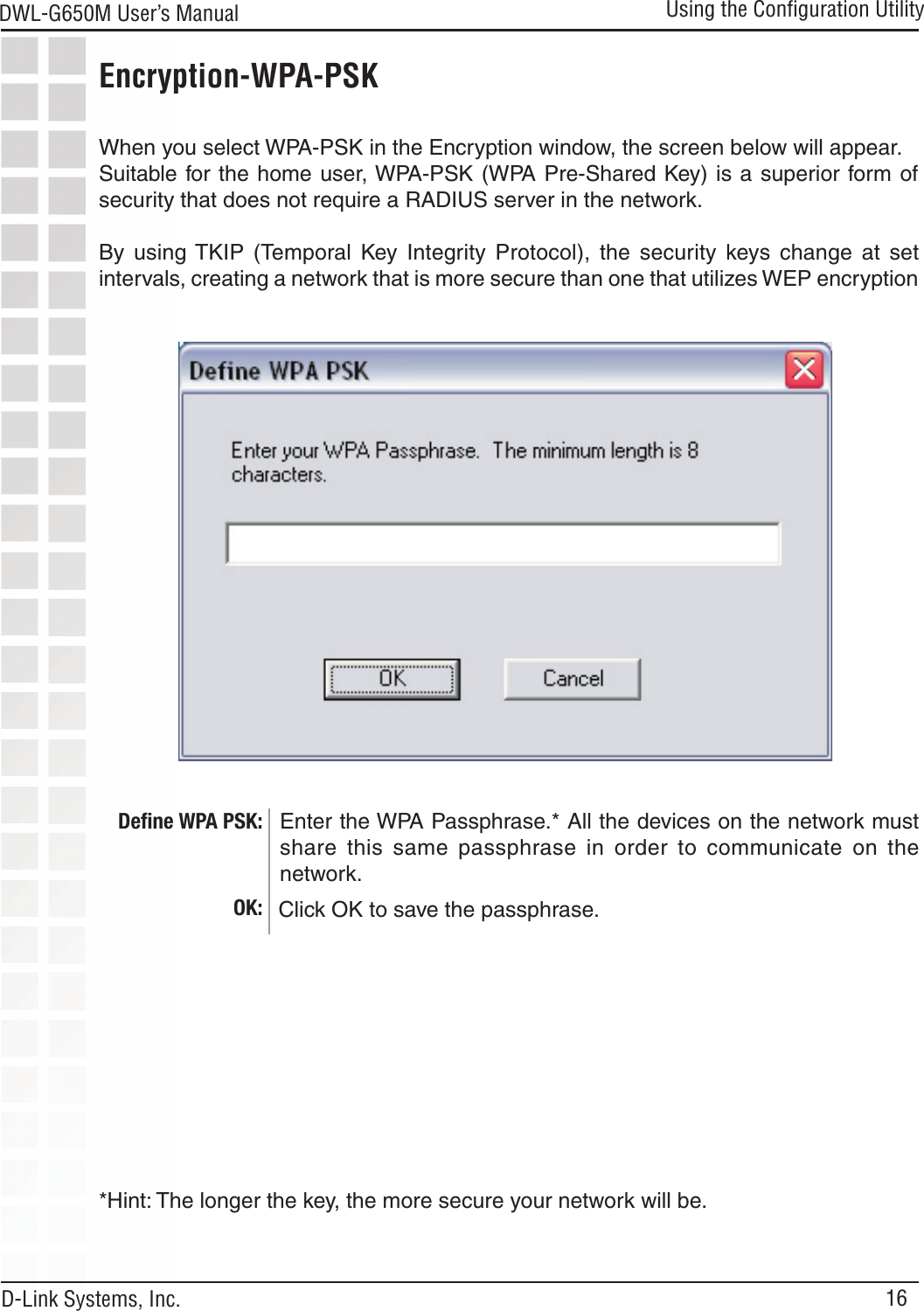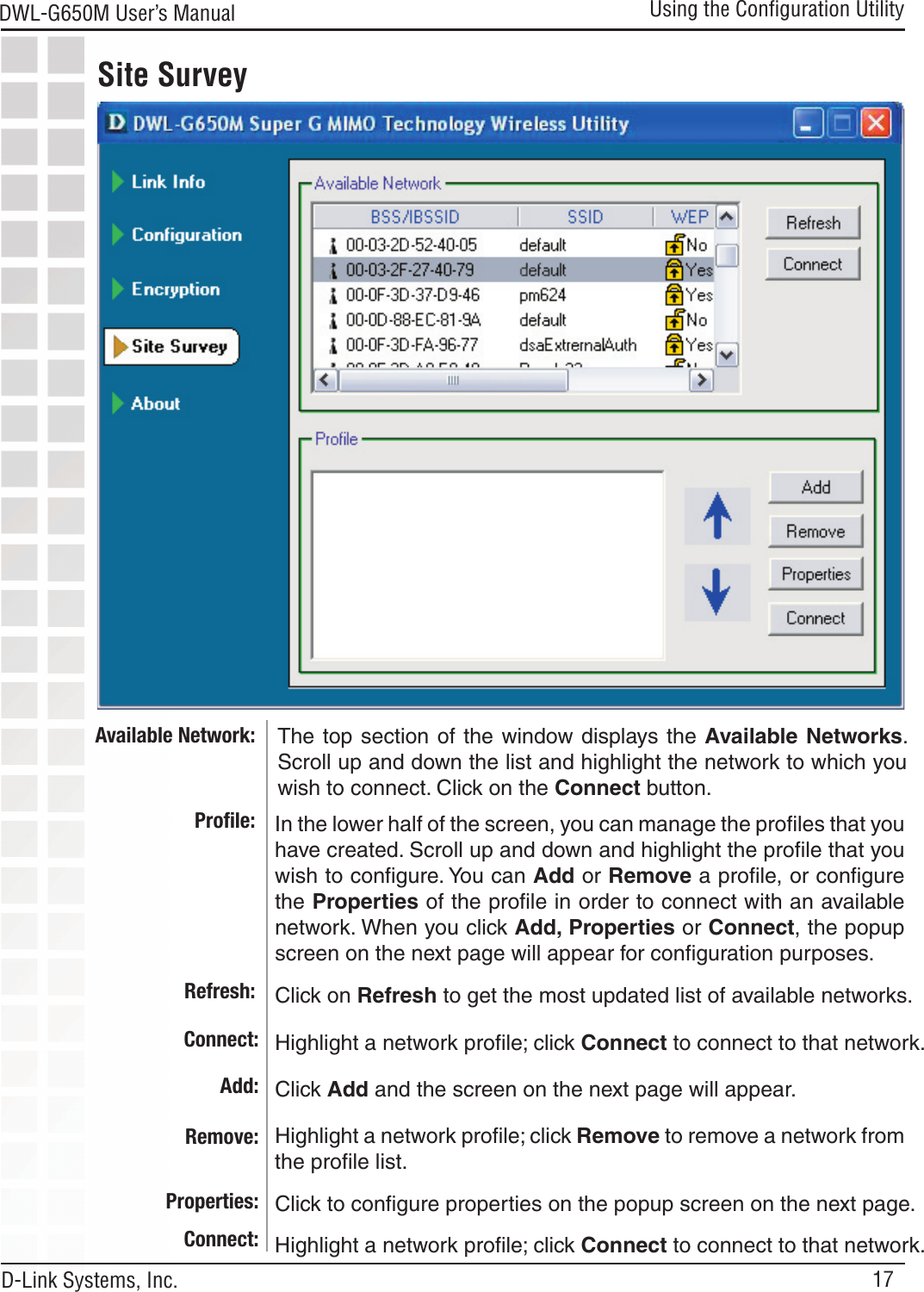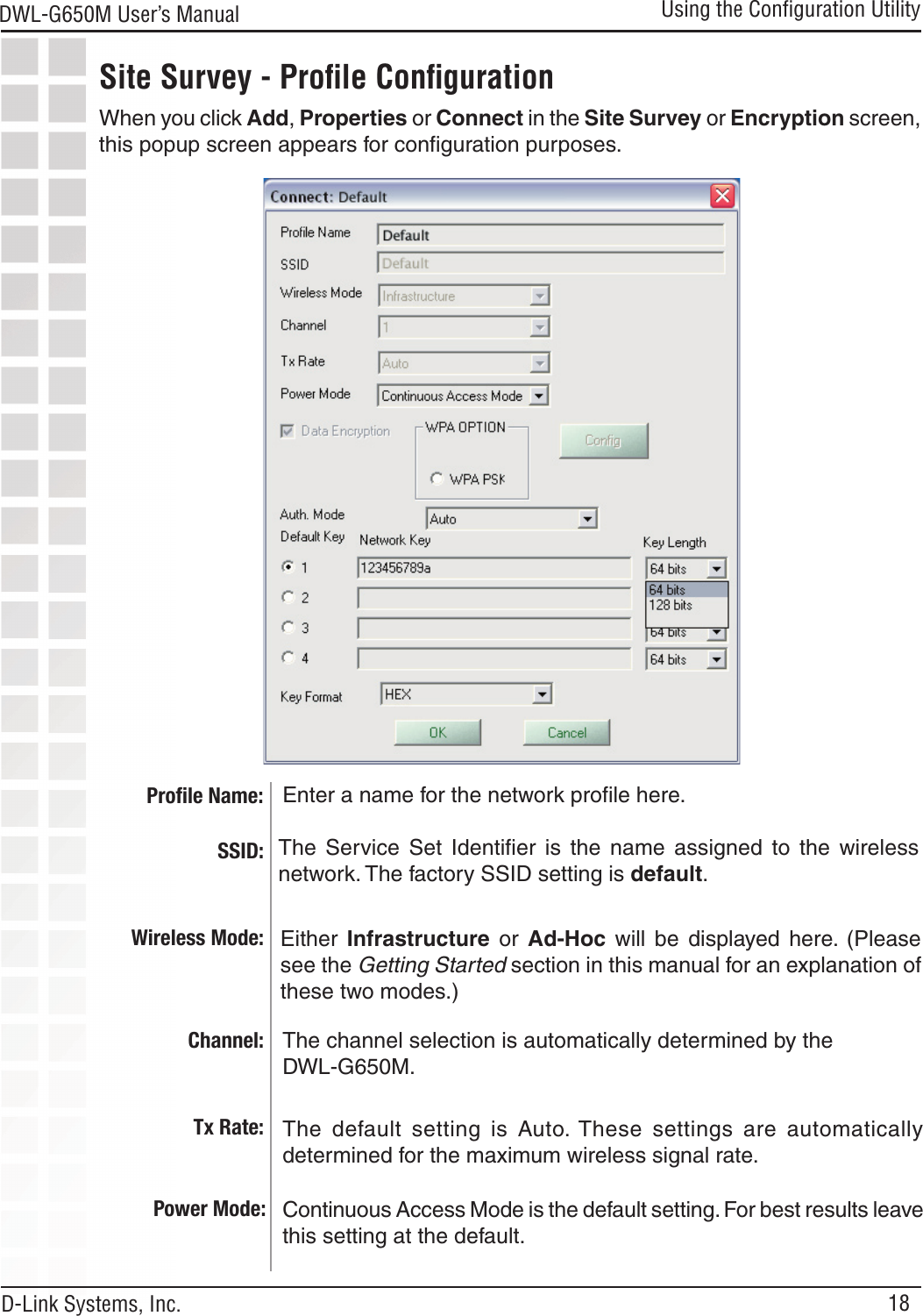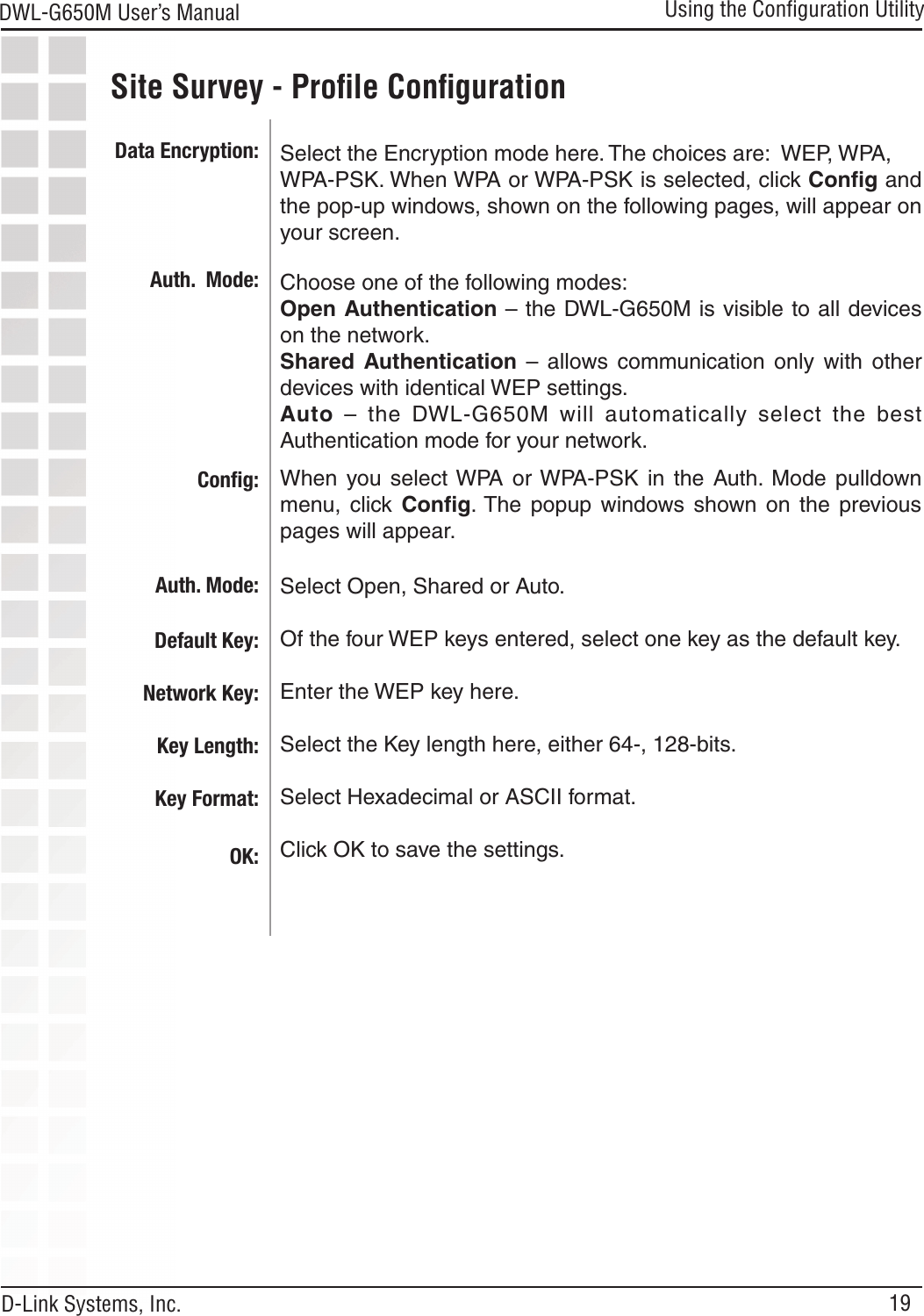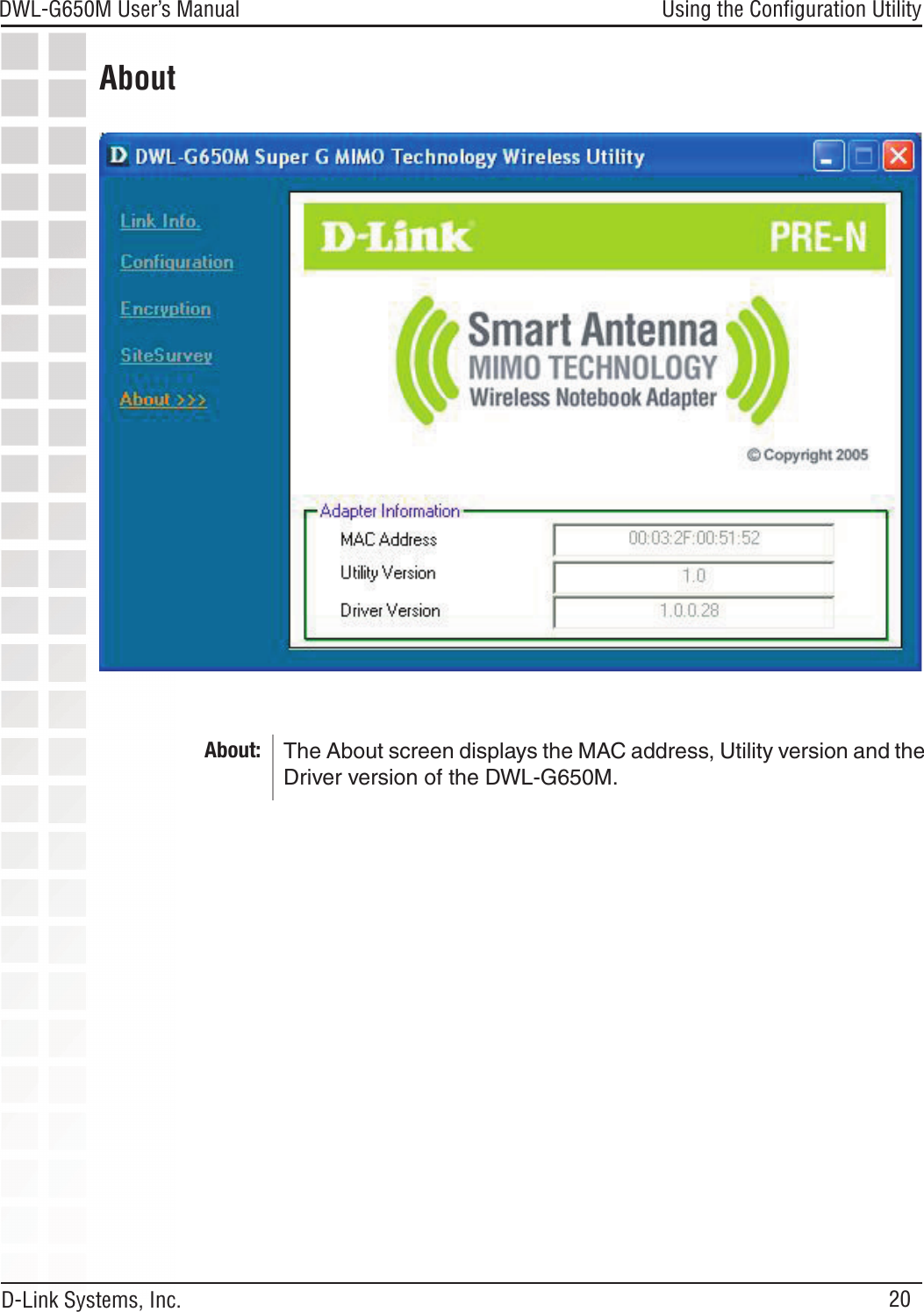D Link DWLG650MB1 108G MIMO Wireless Notebook Adapter User Manual dwlg650m manual 041405 indd
D Link Corporation 108G MIMO Wireless Notebook Adapter dwlg650m manual 041405 indd
D Link >
Contents
- 1. Users Manual 1
- 2. Users Manual 2
- 3. Users Manual 3
Users Manual 1