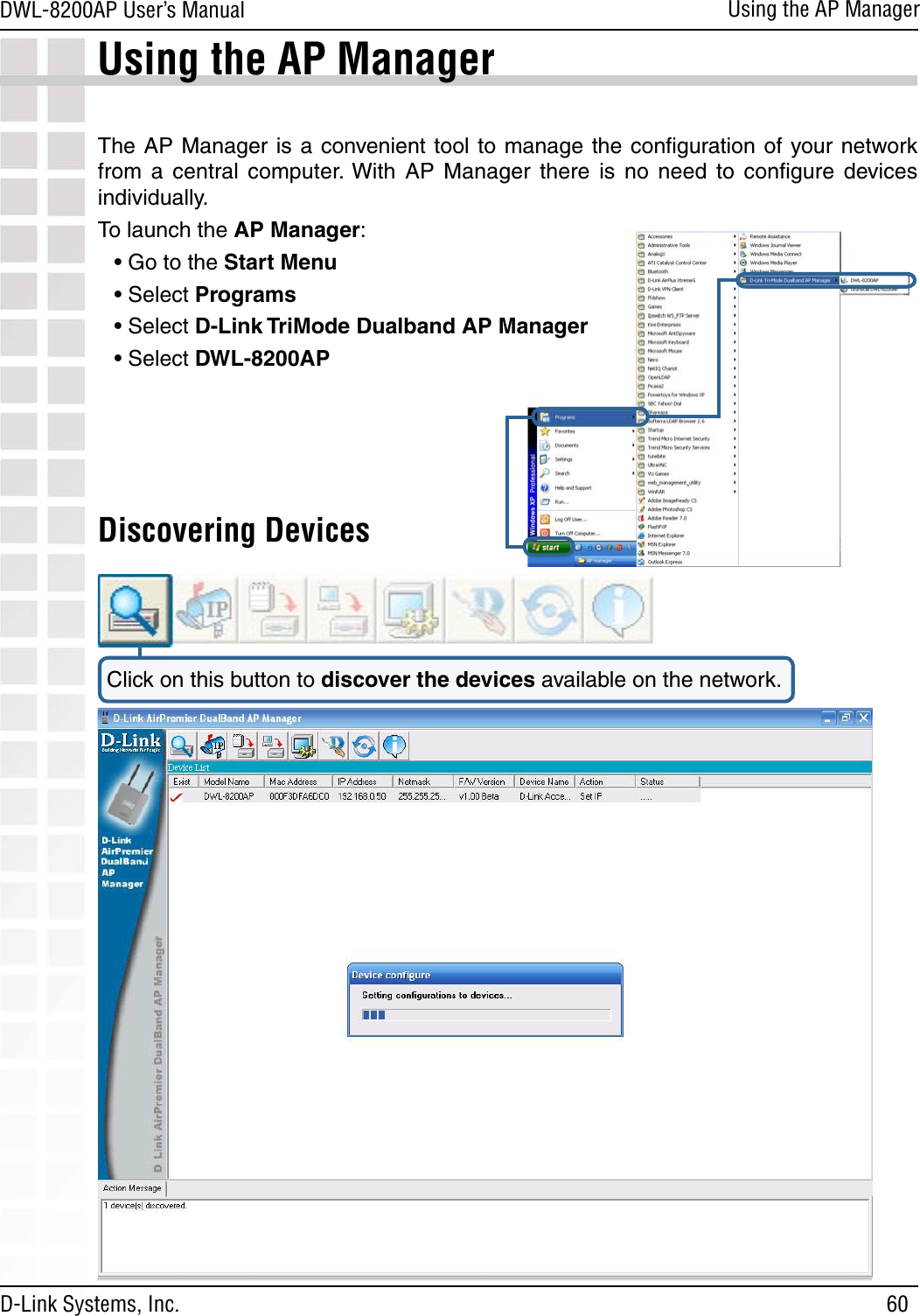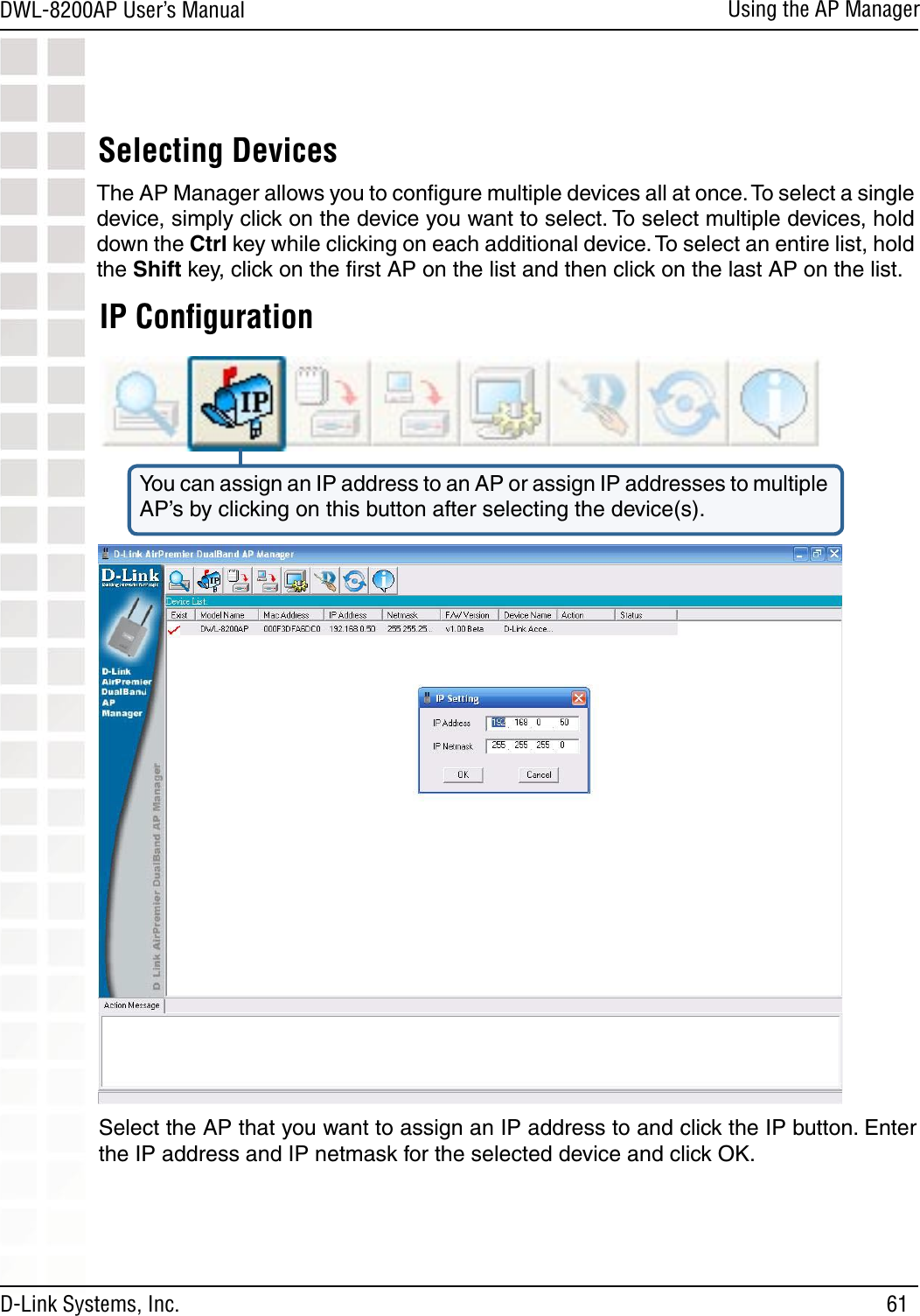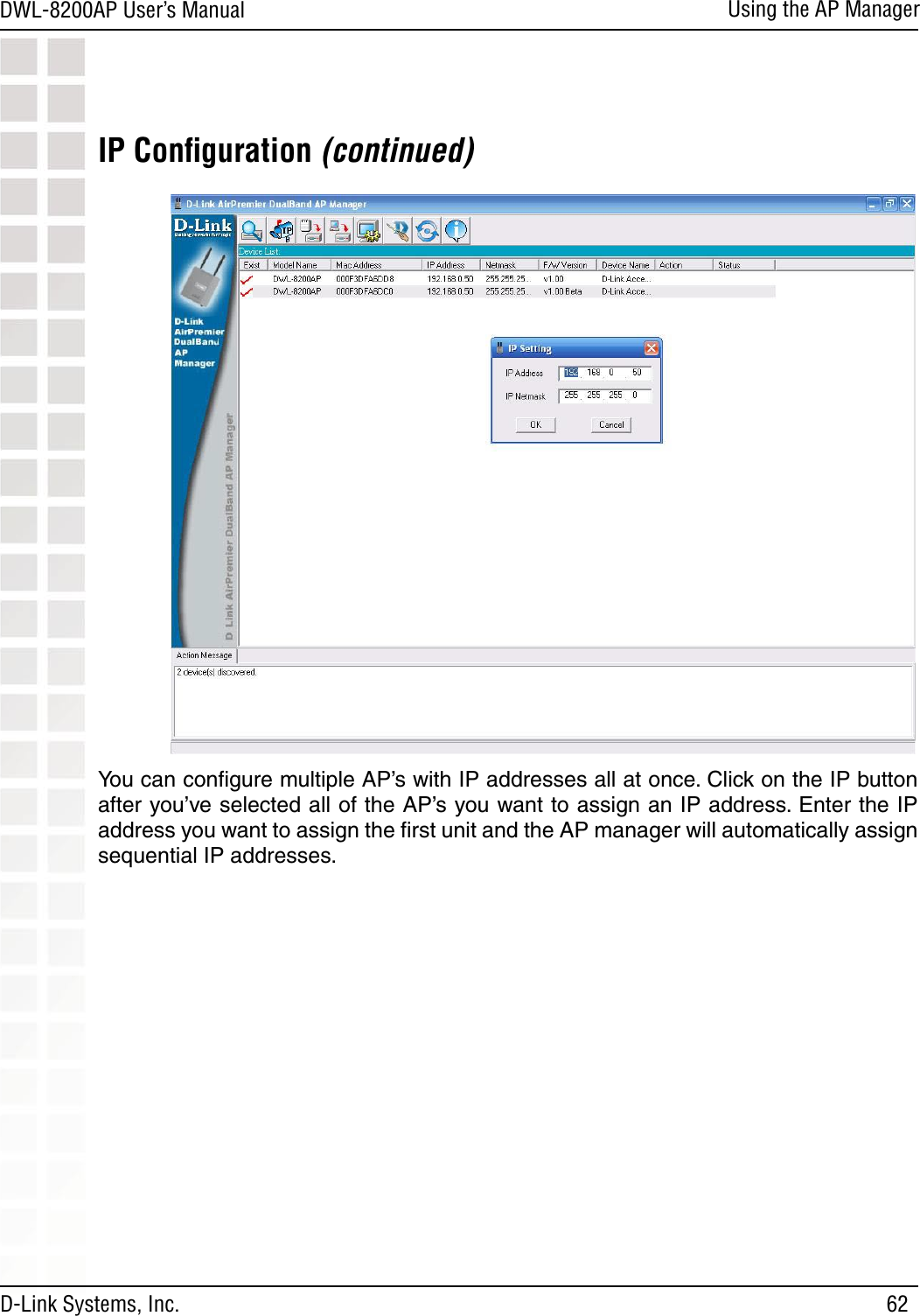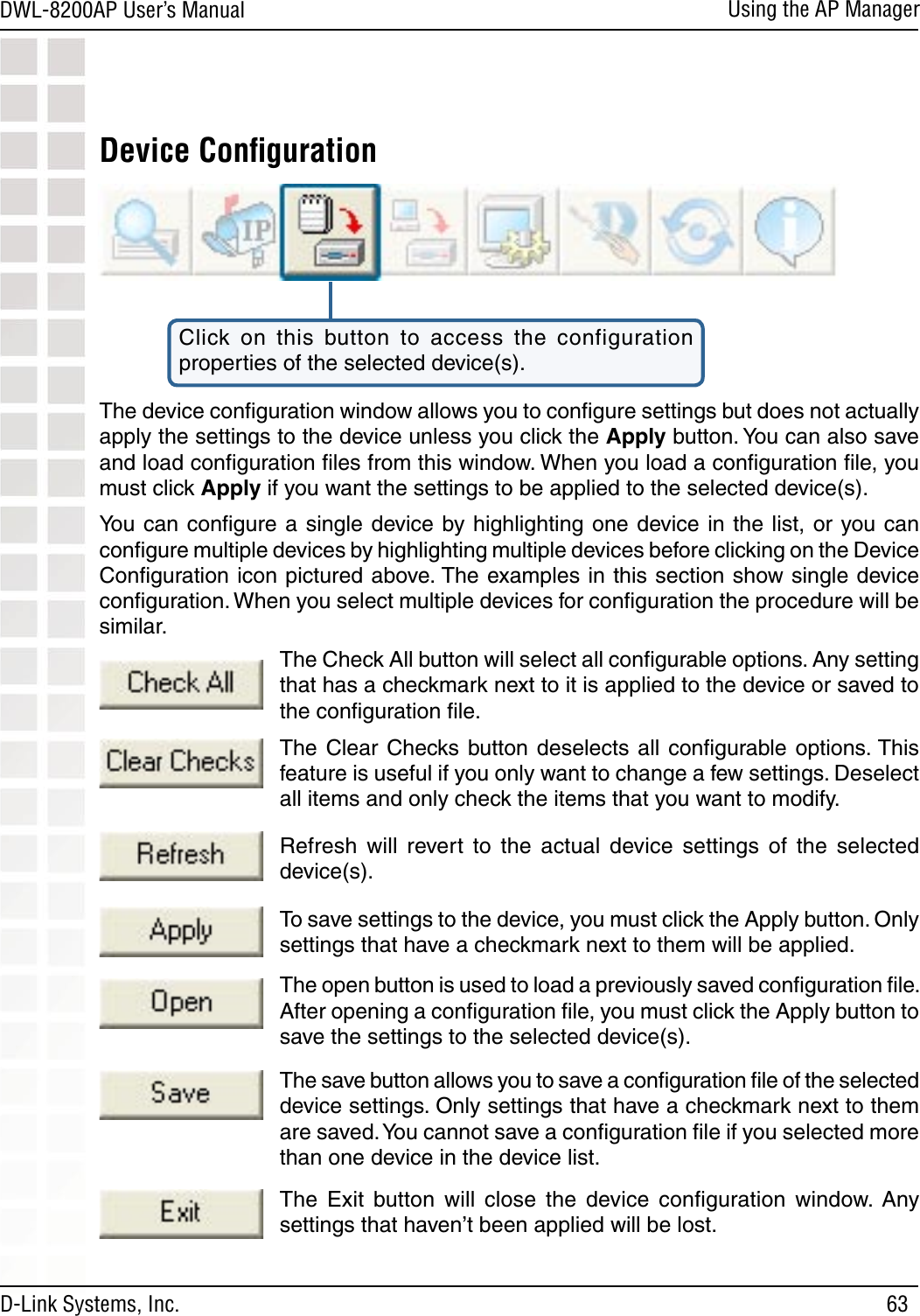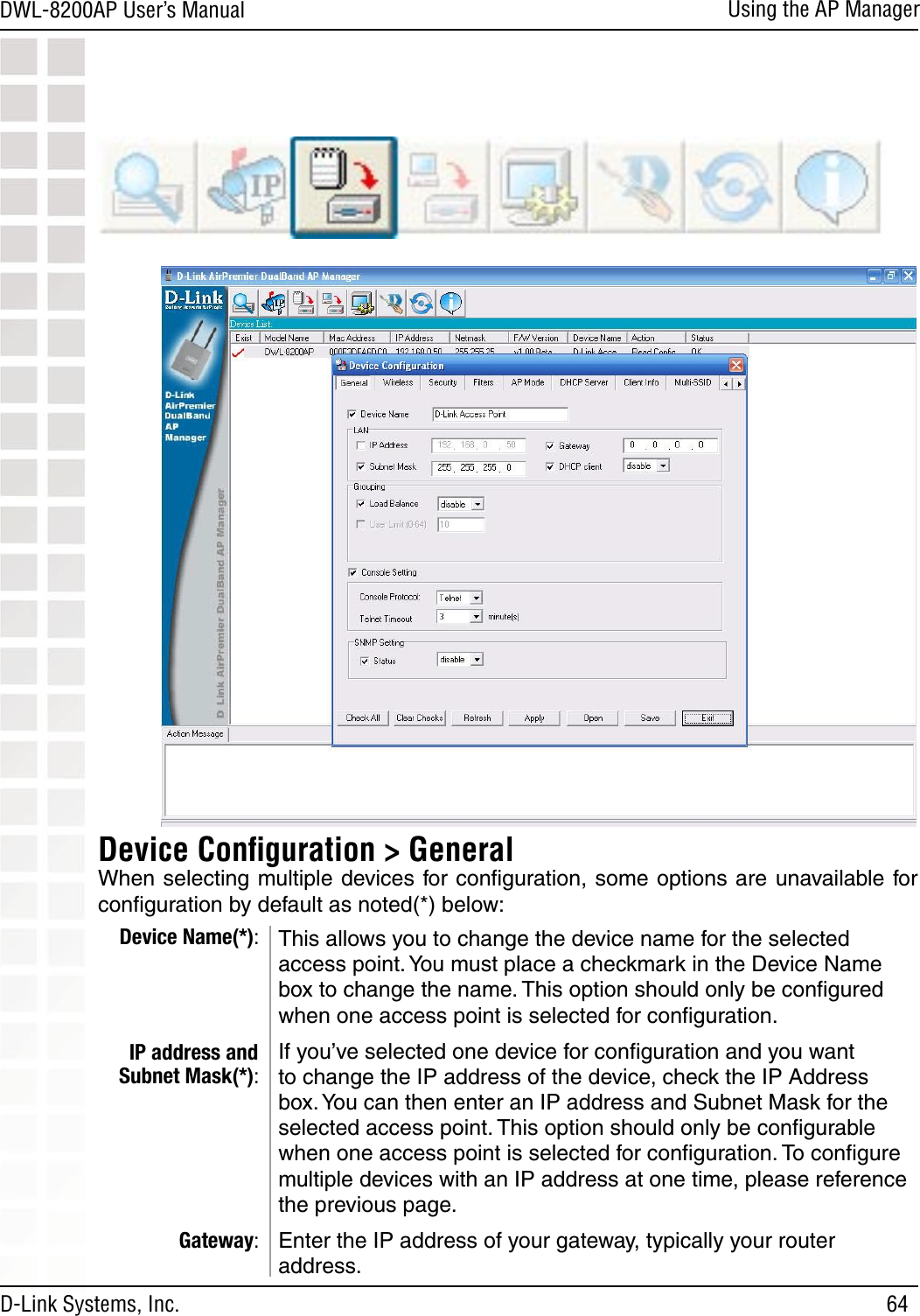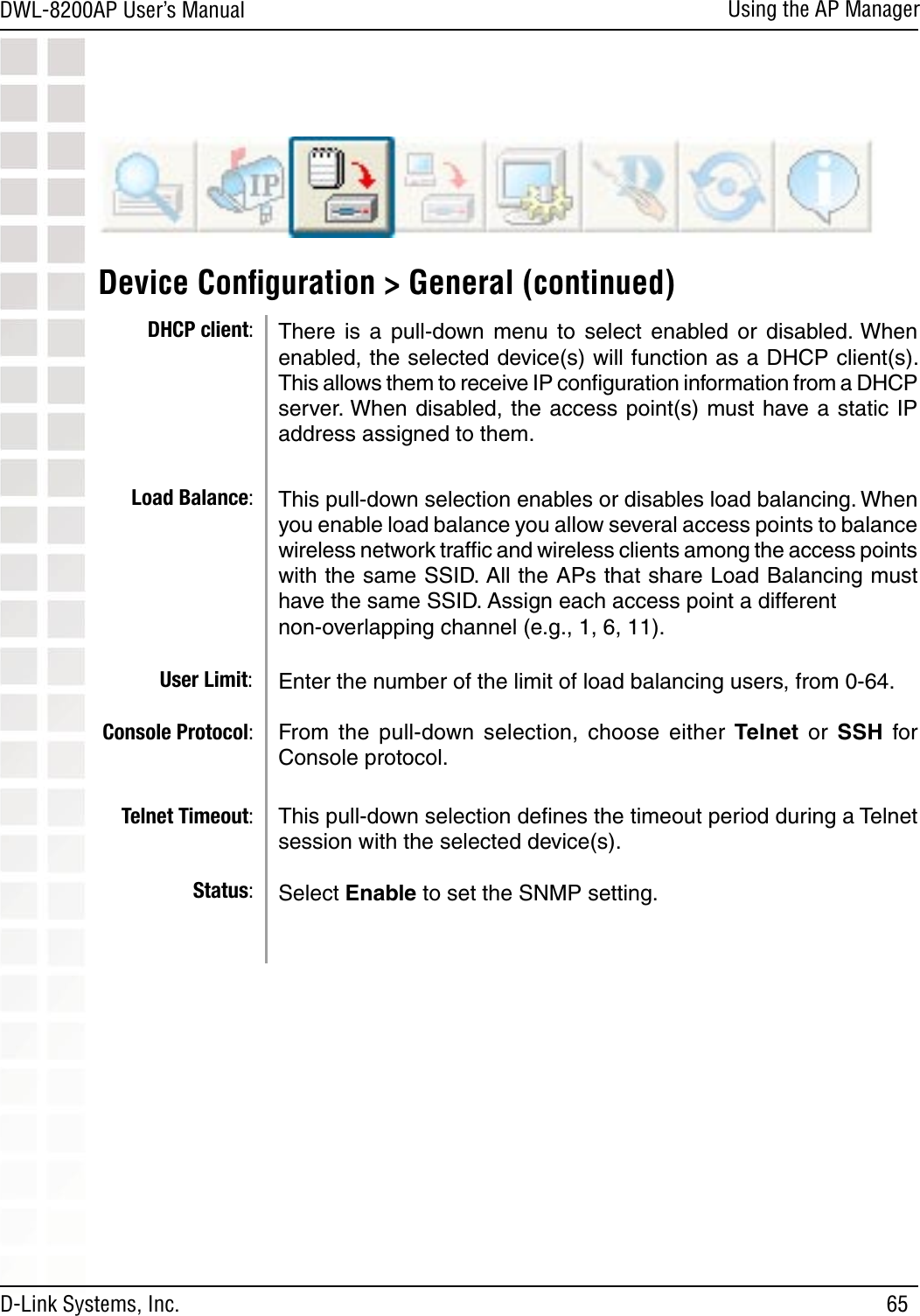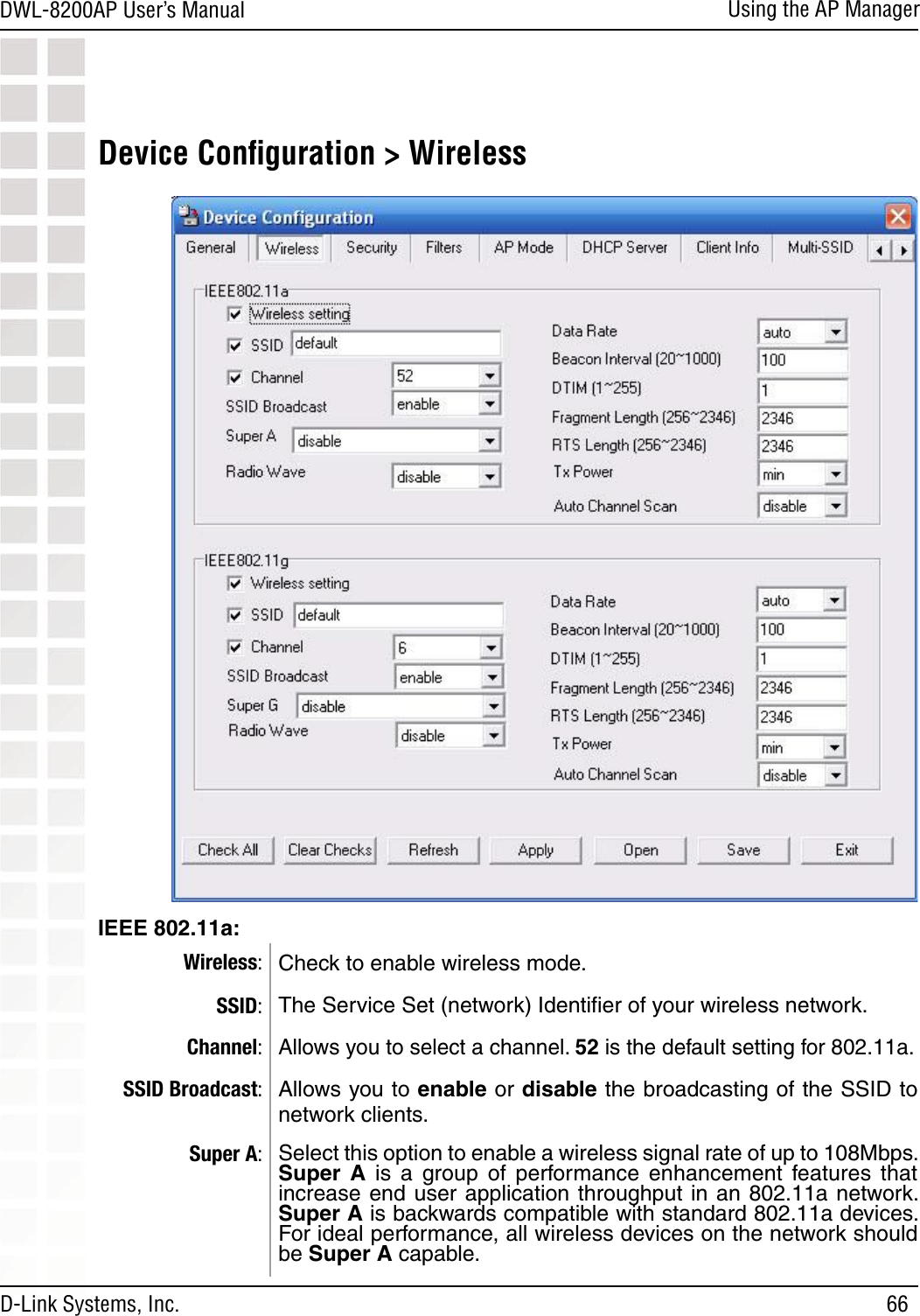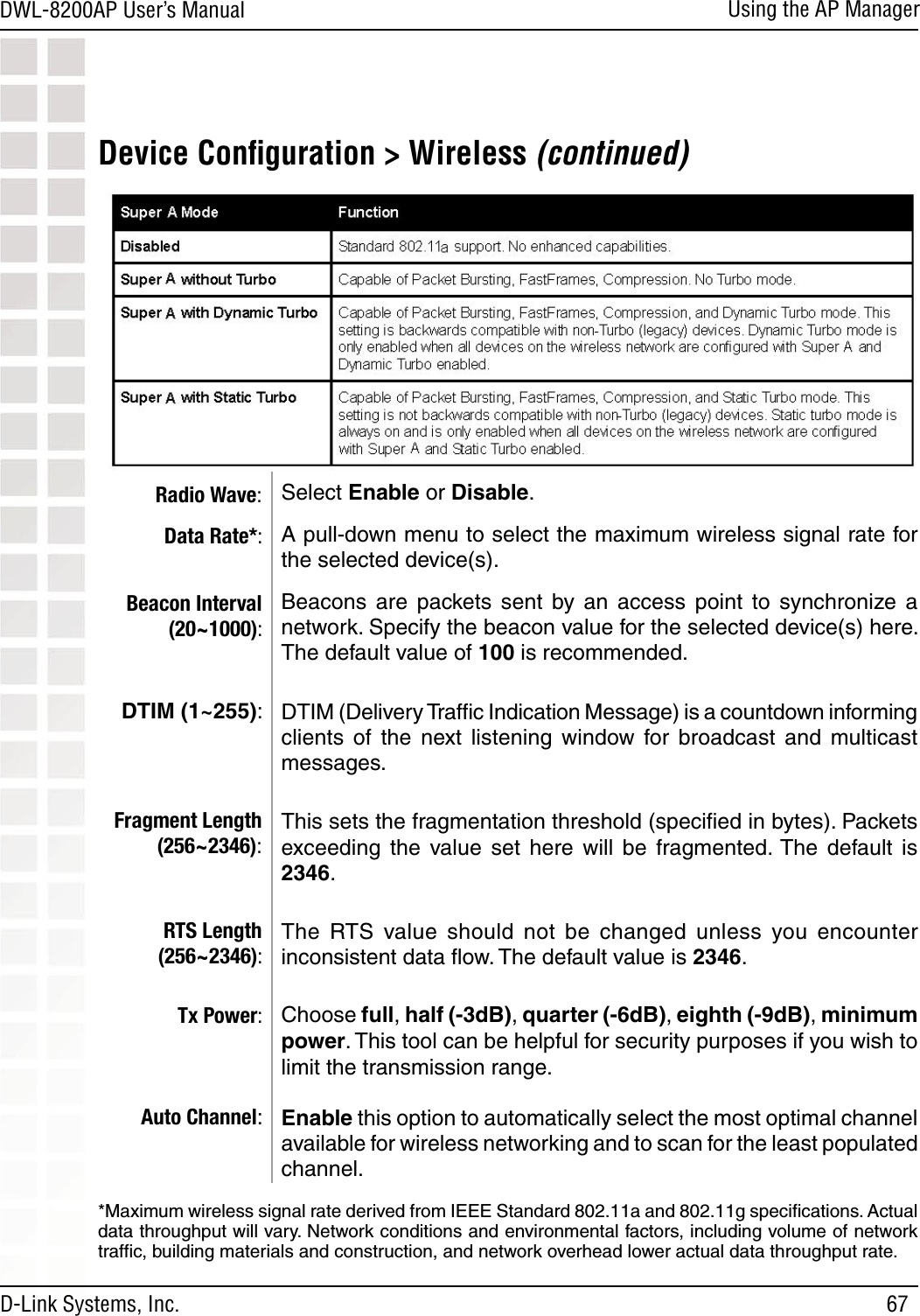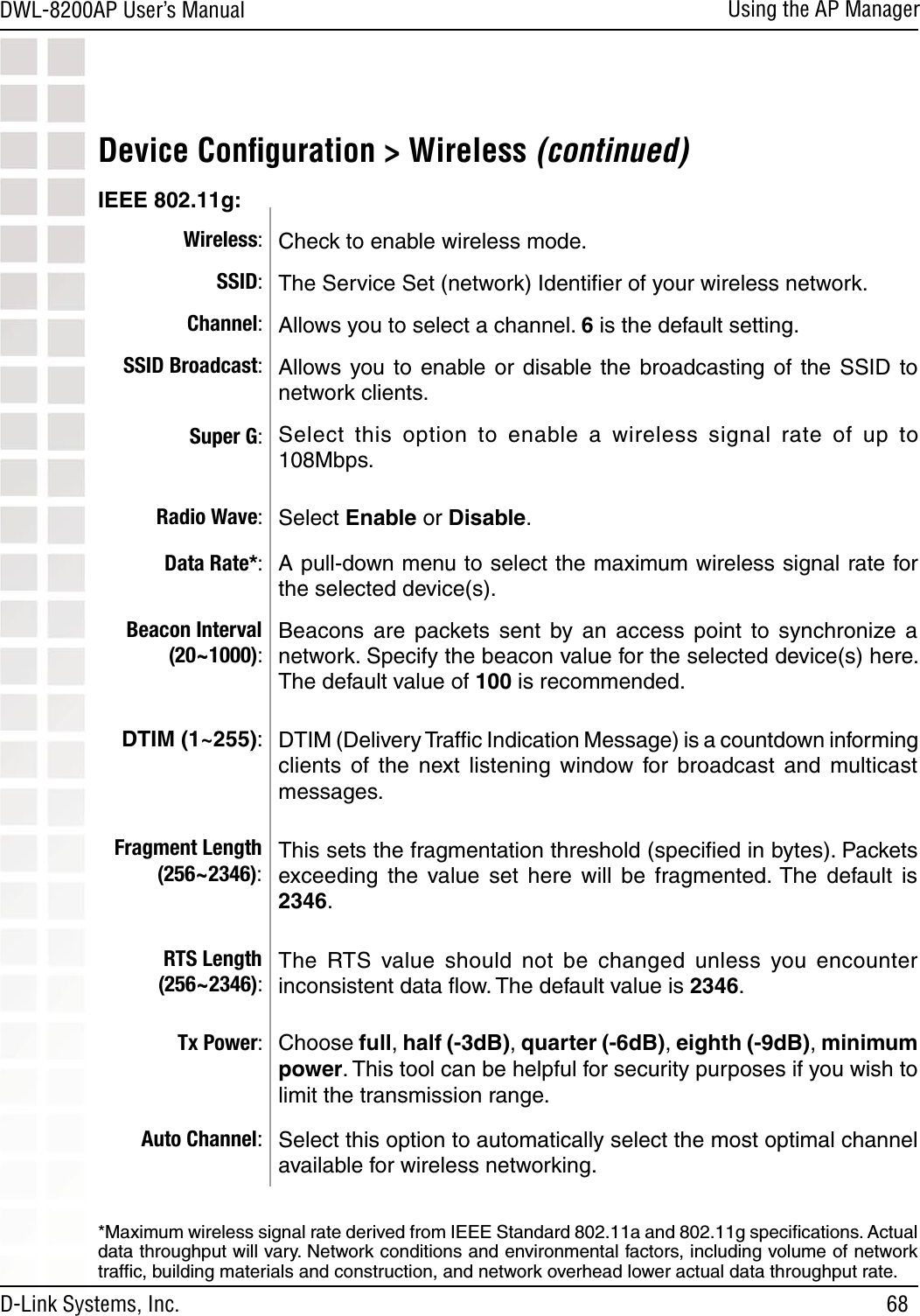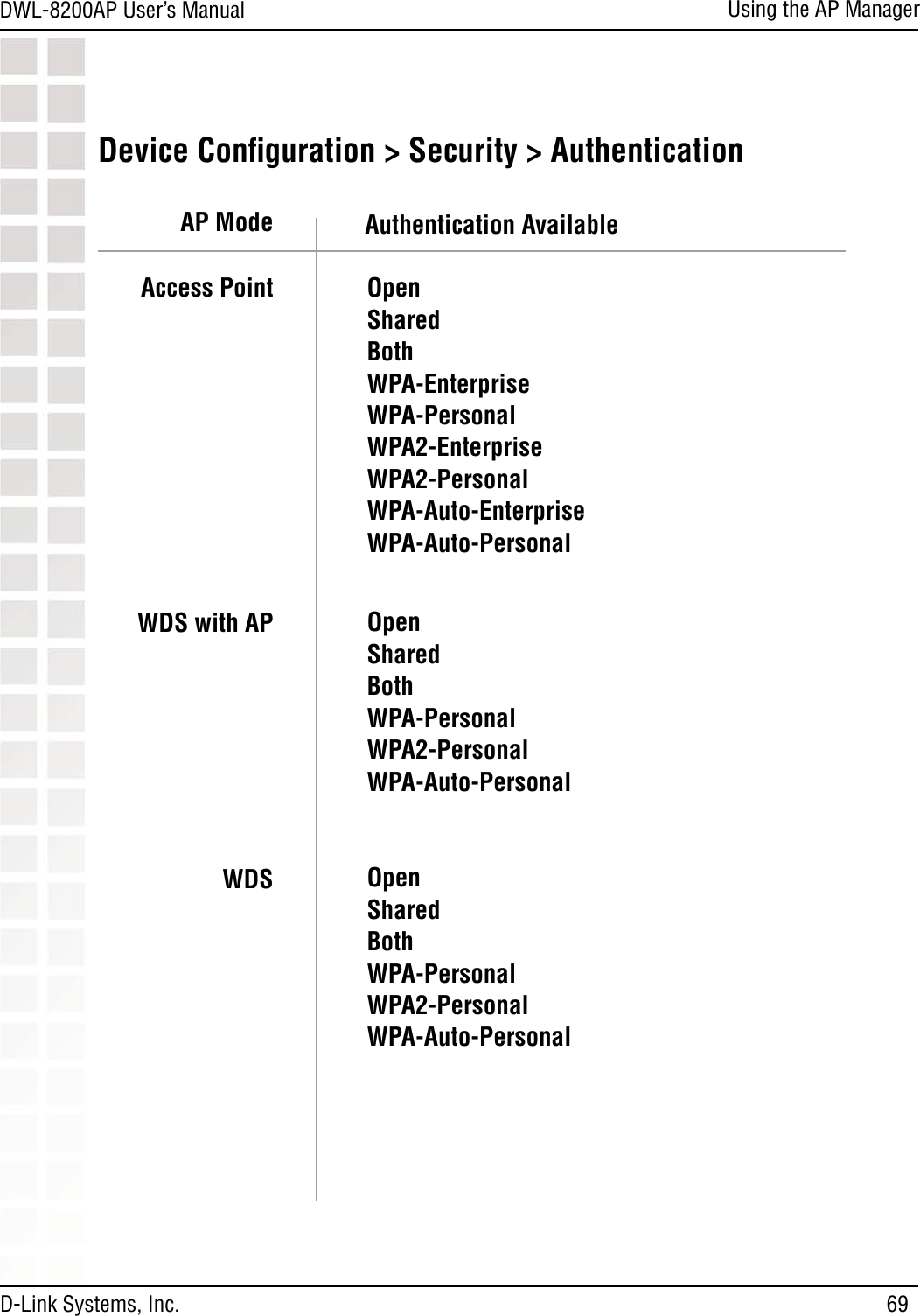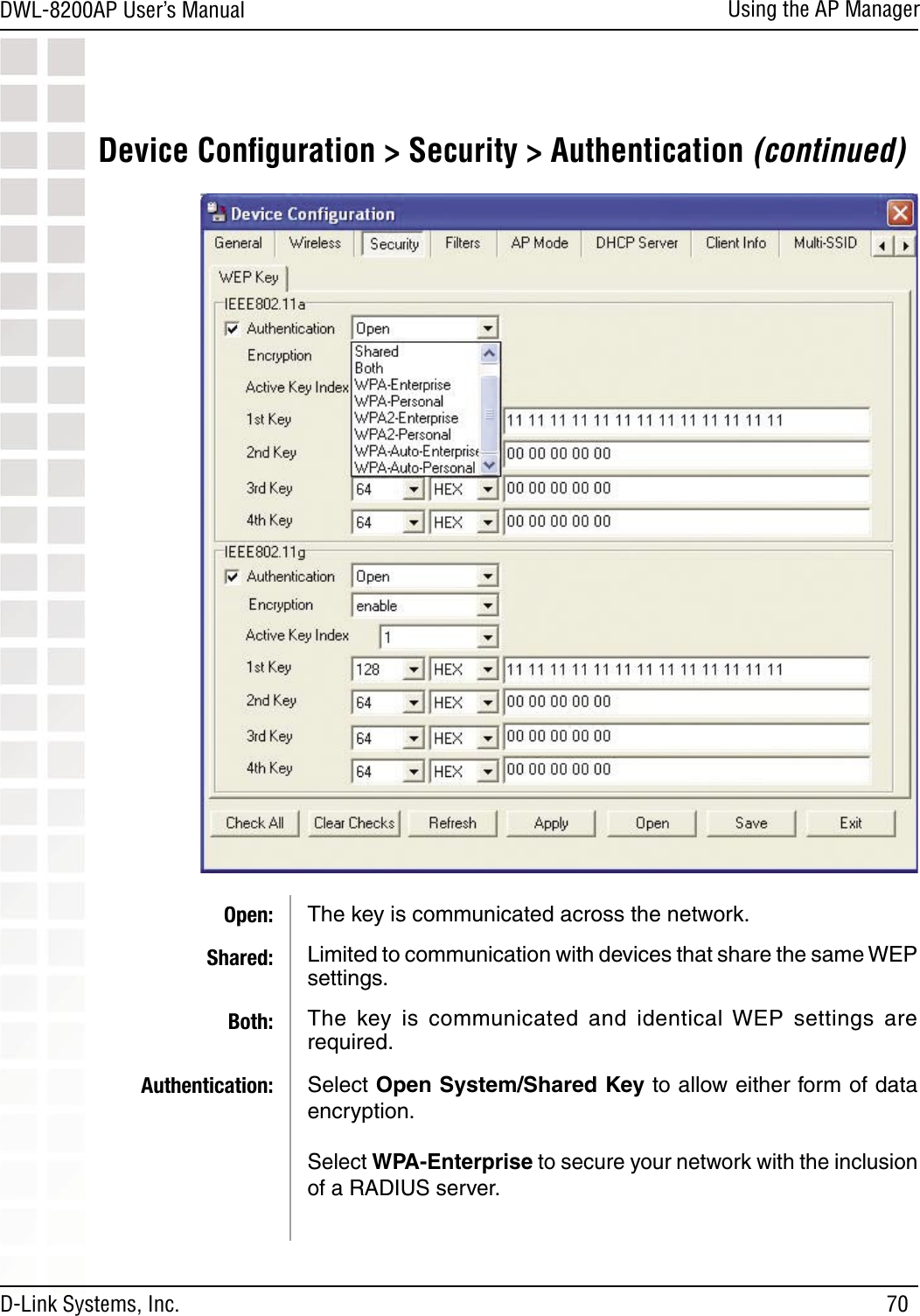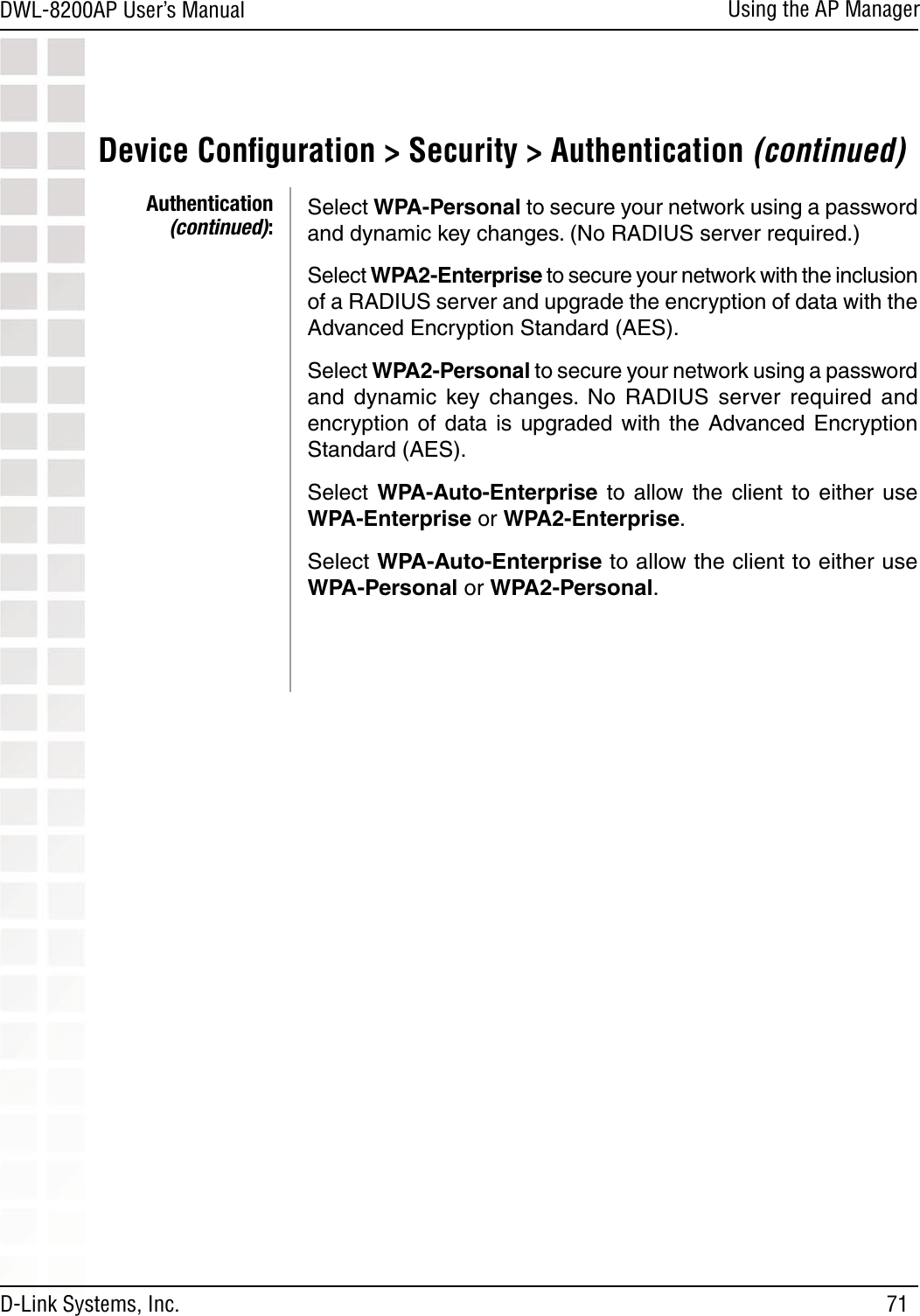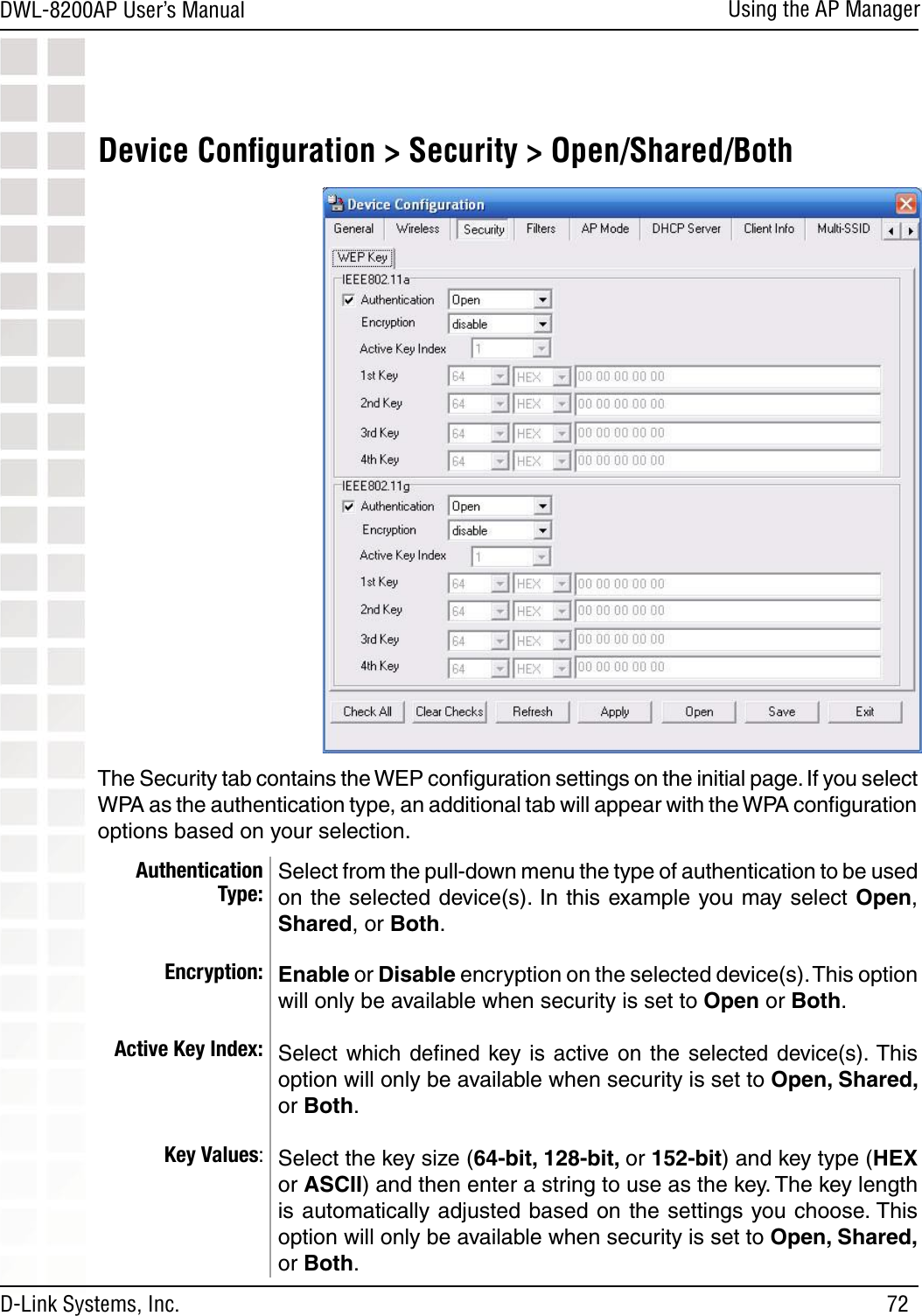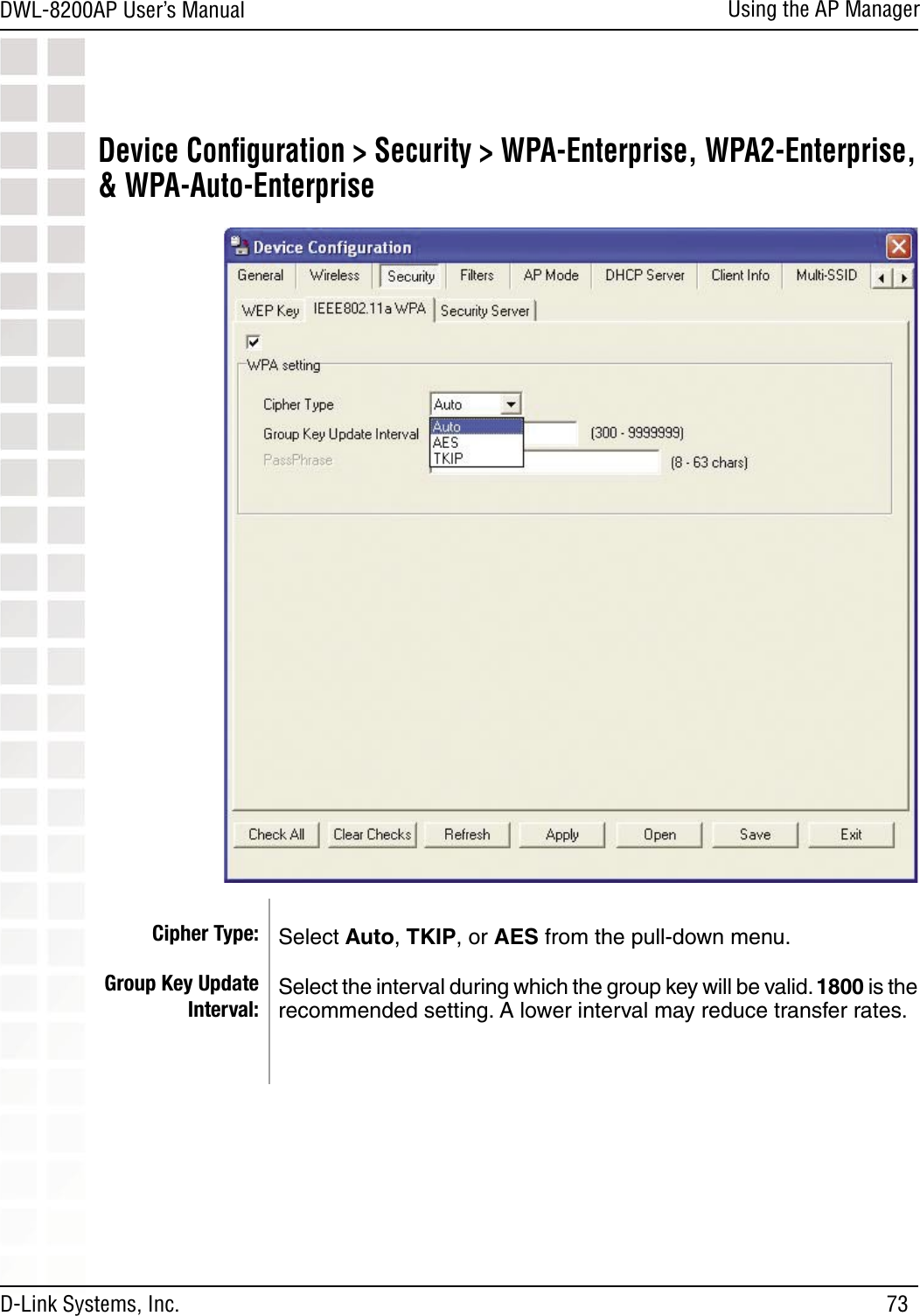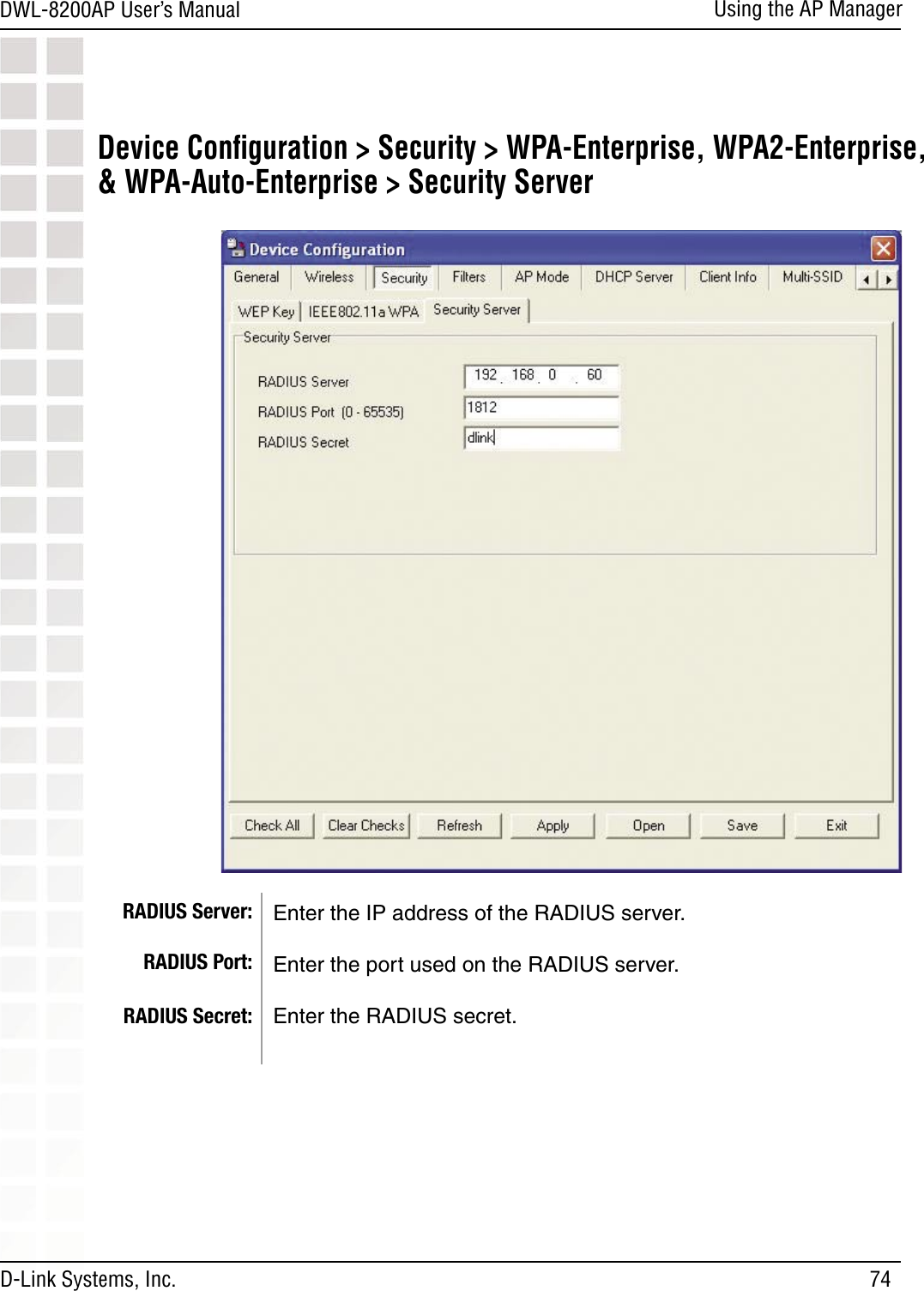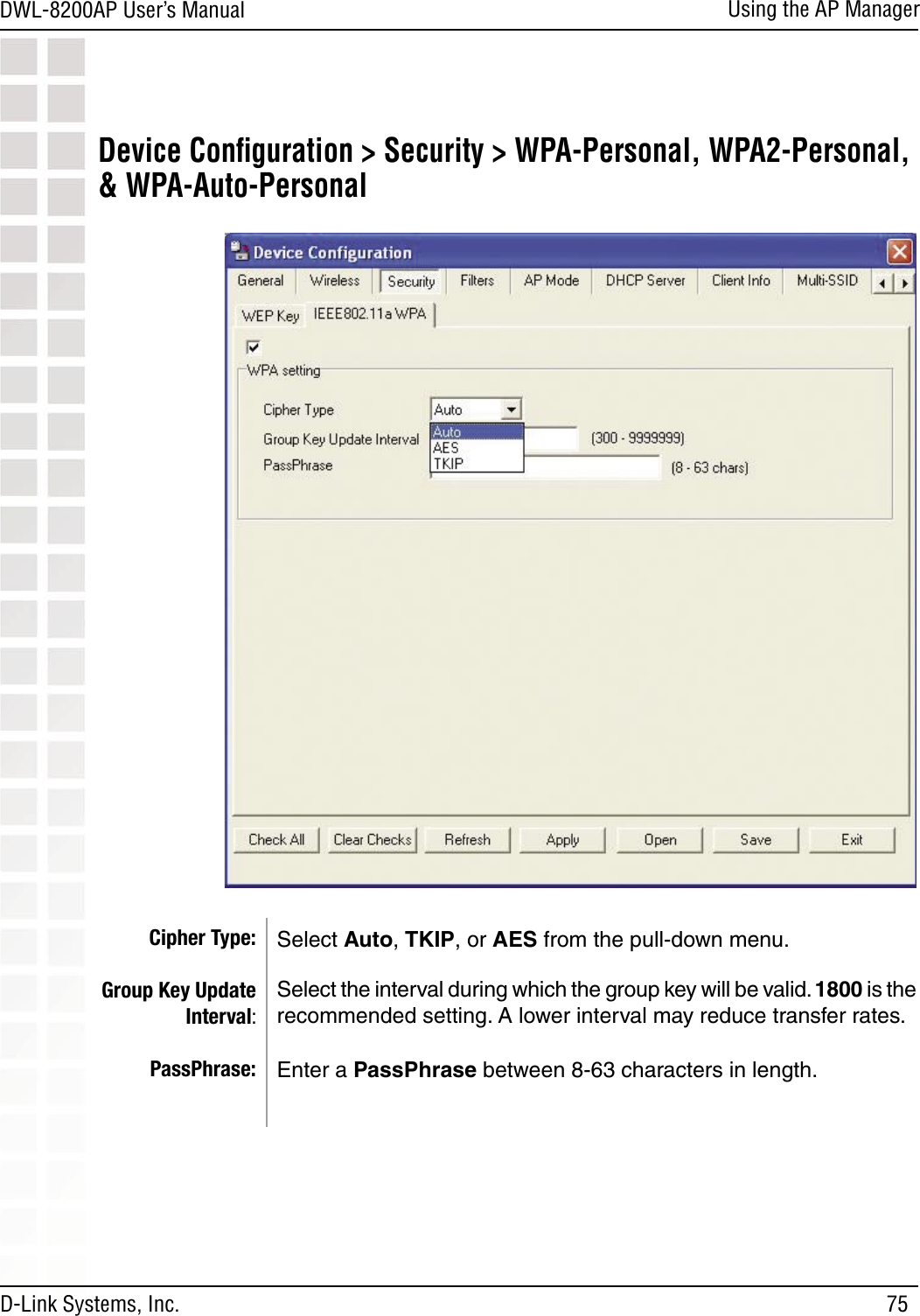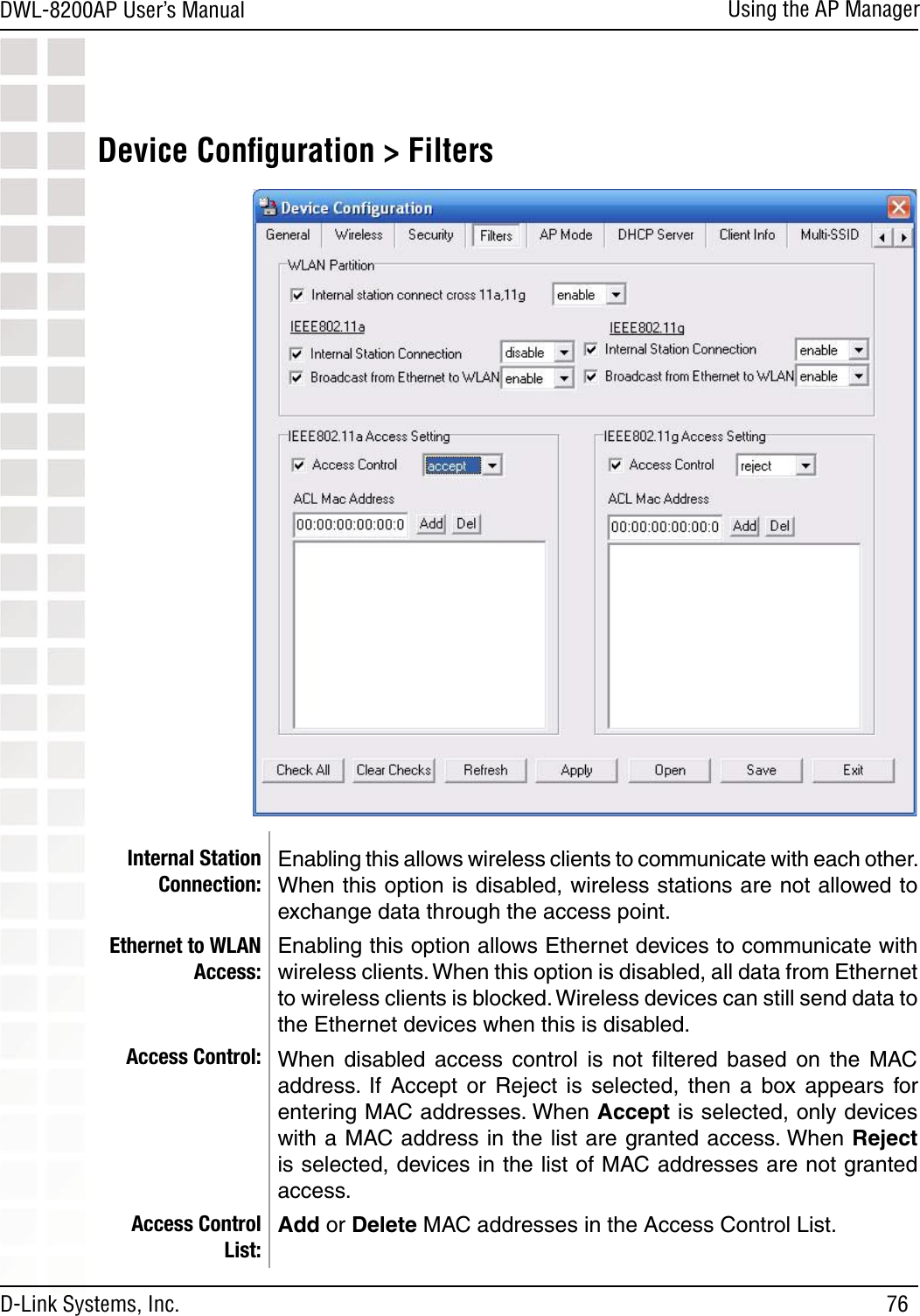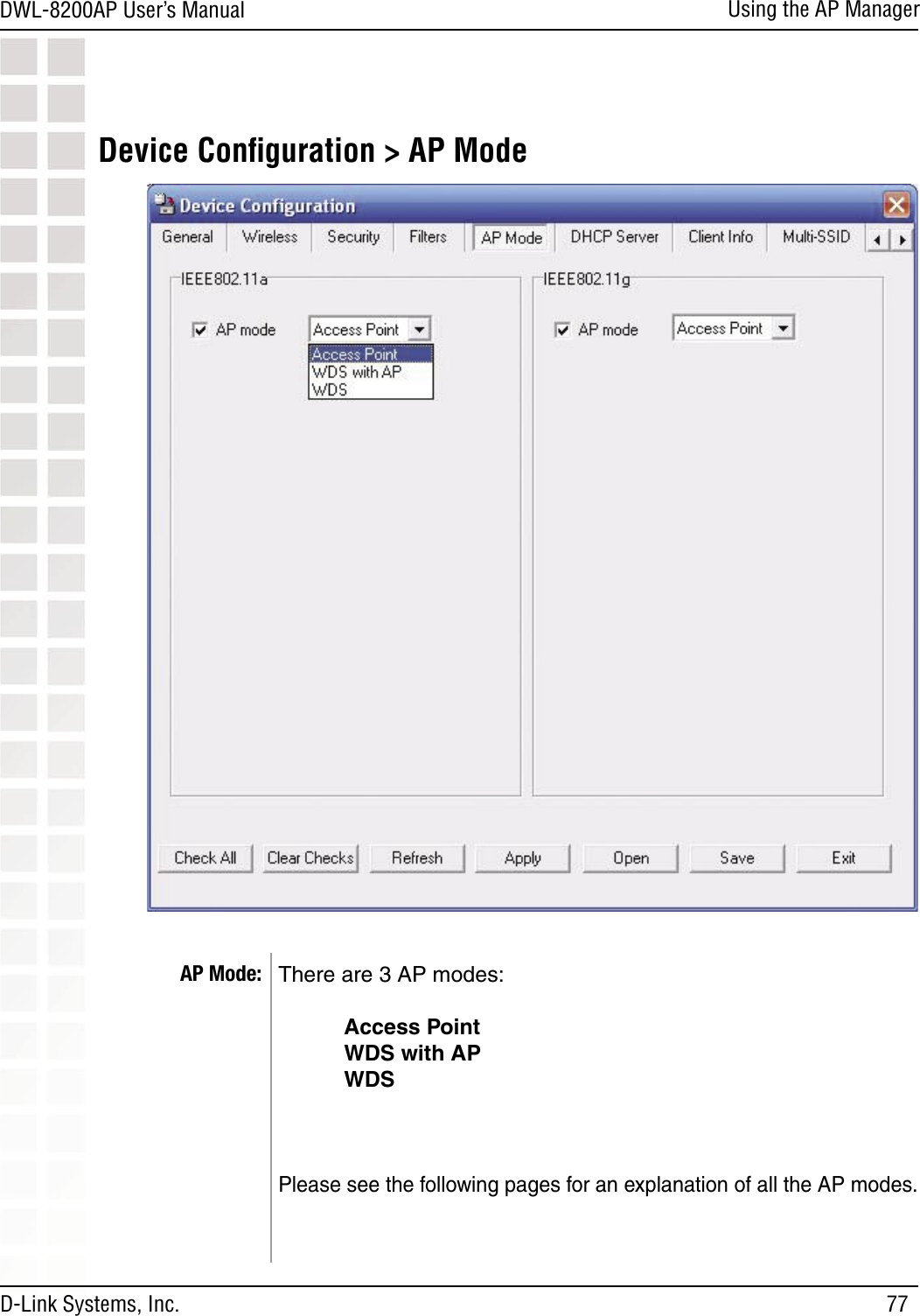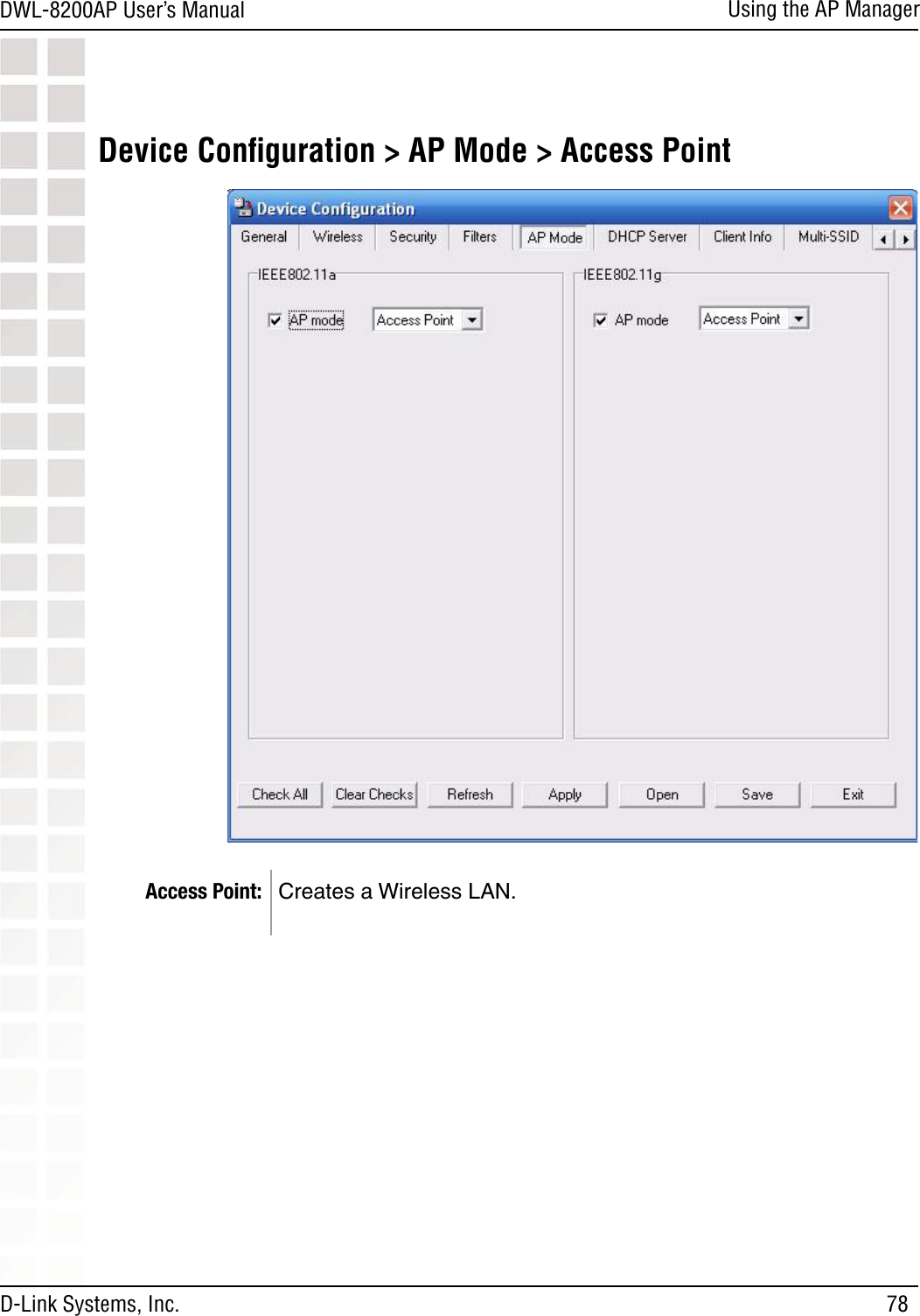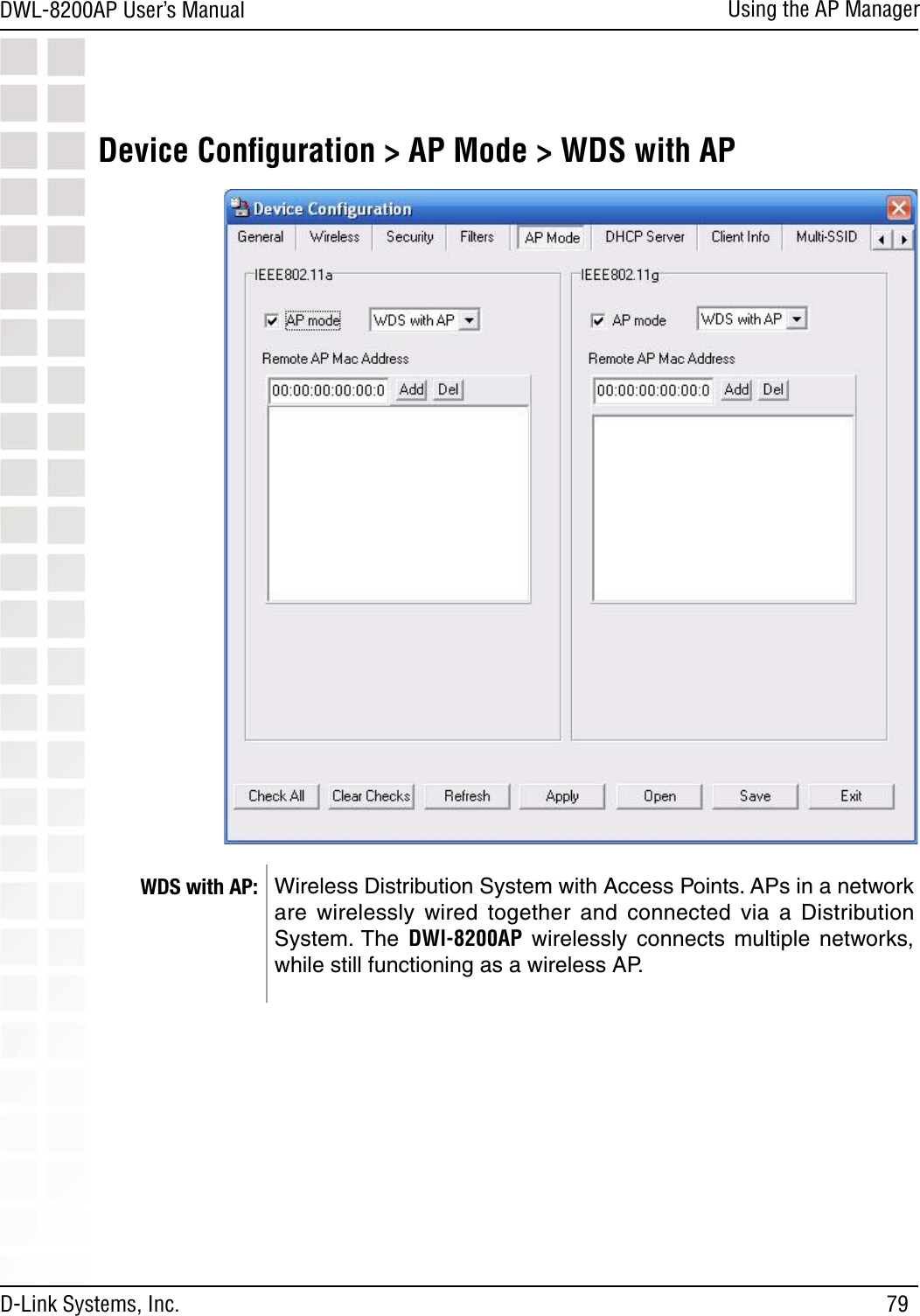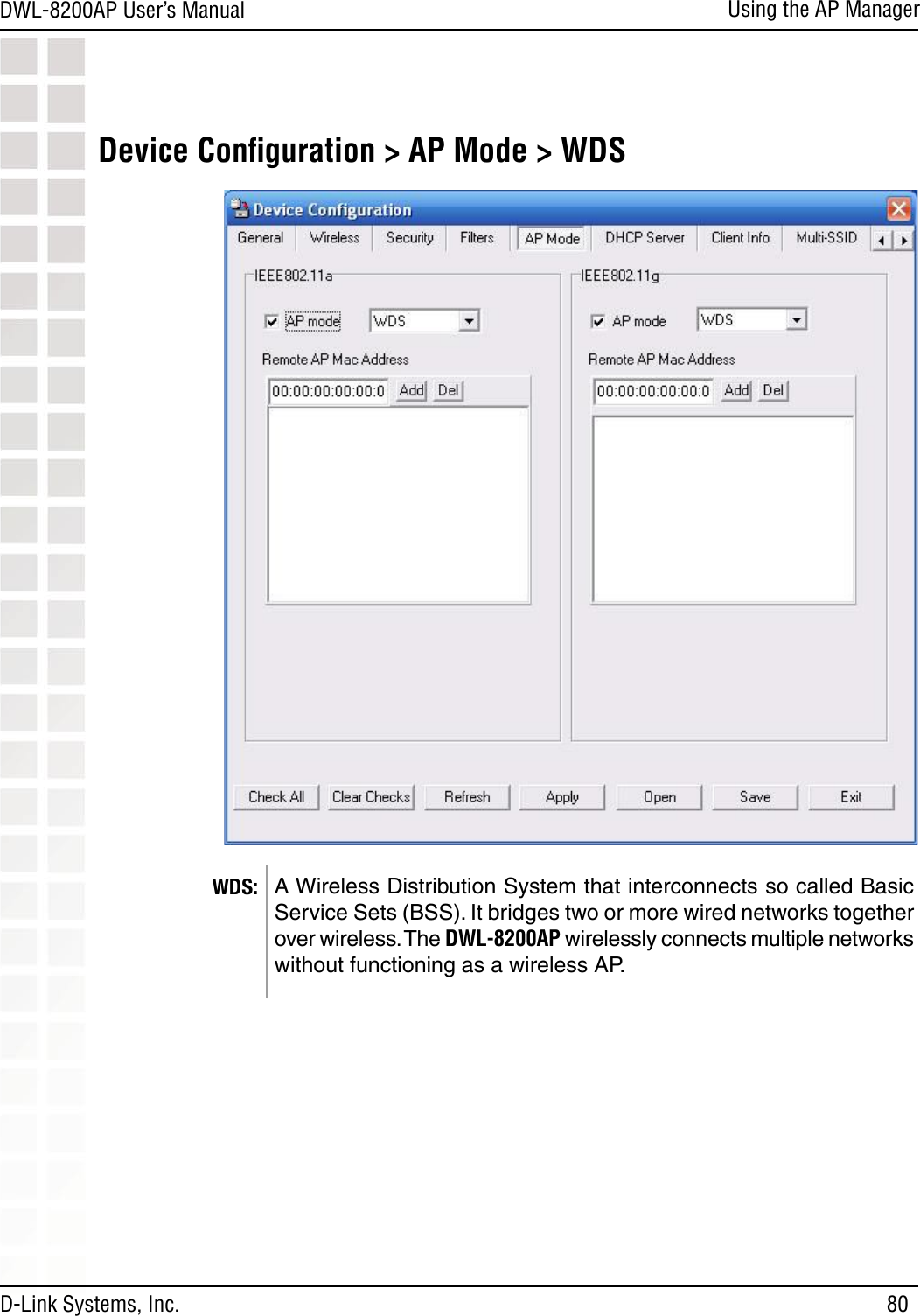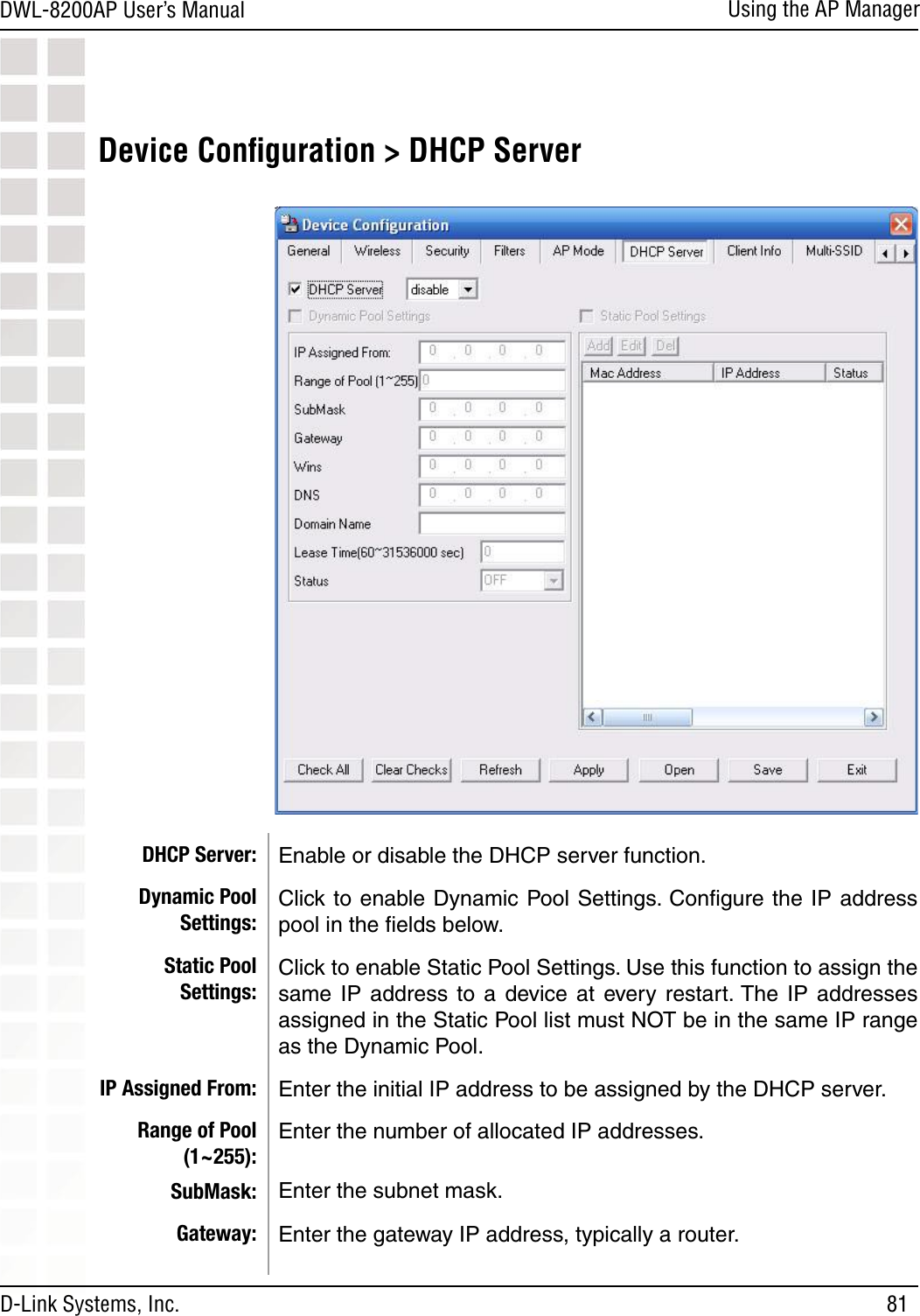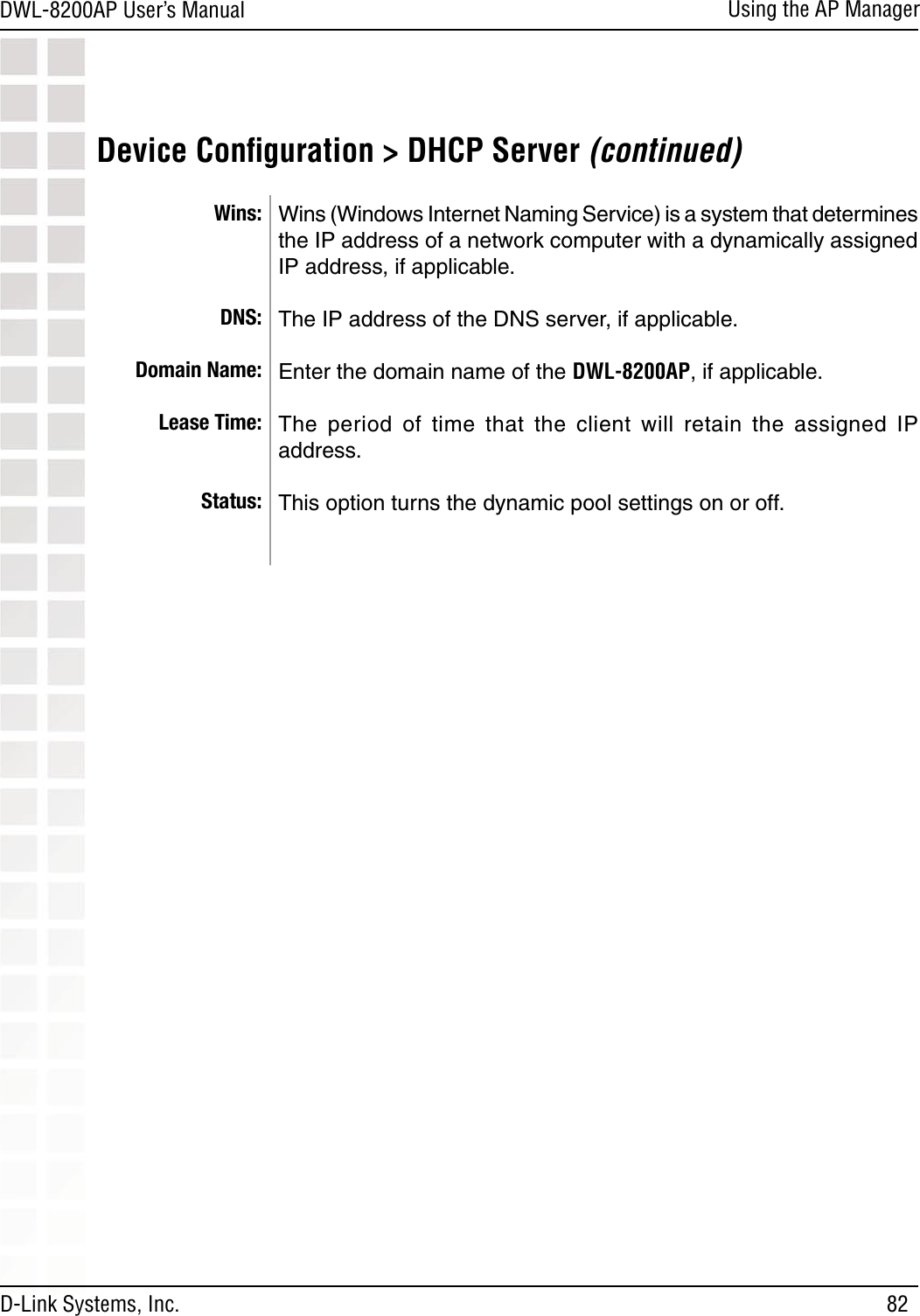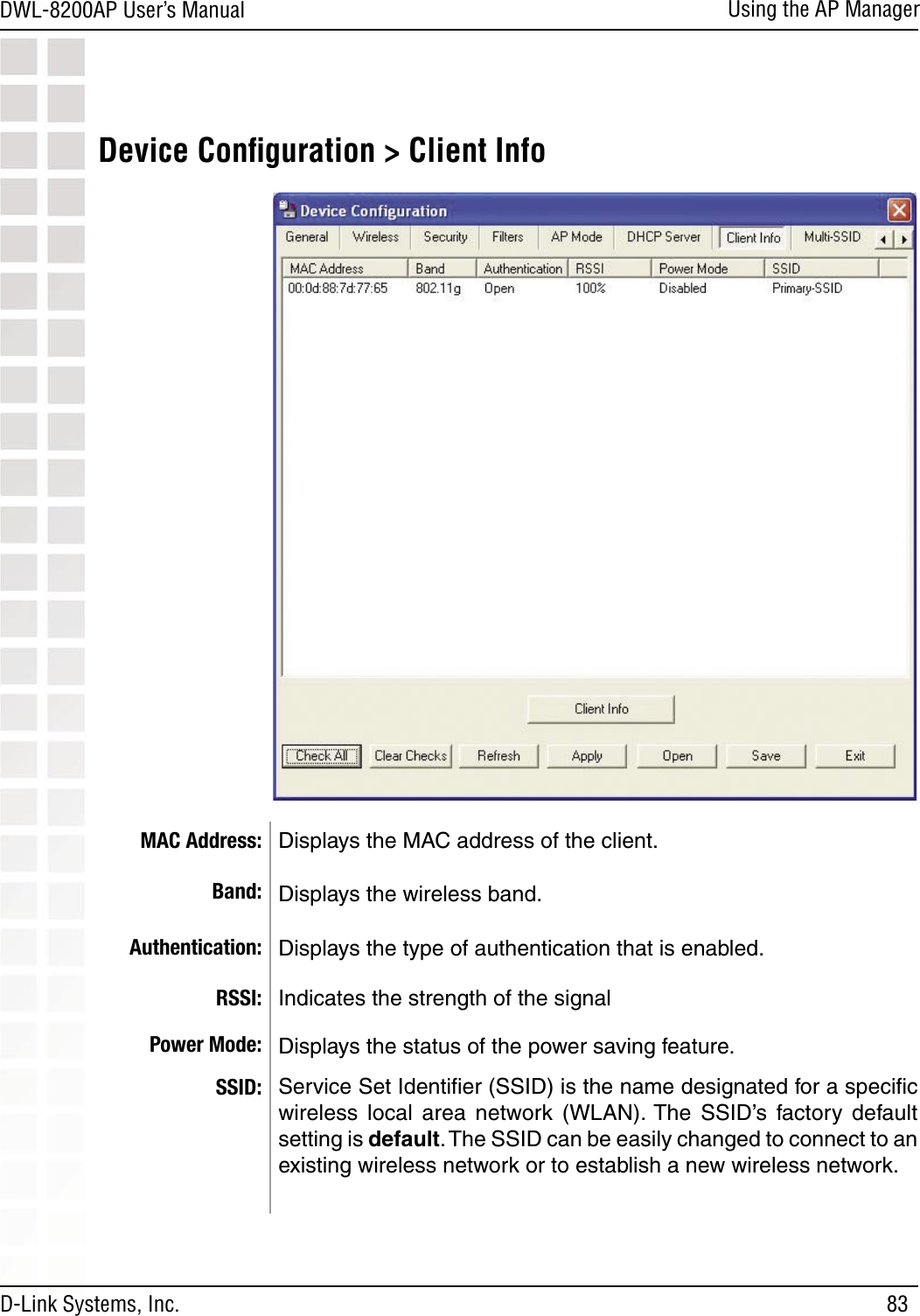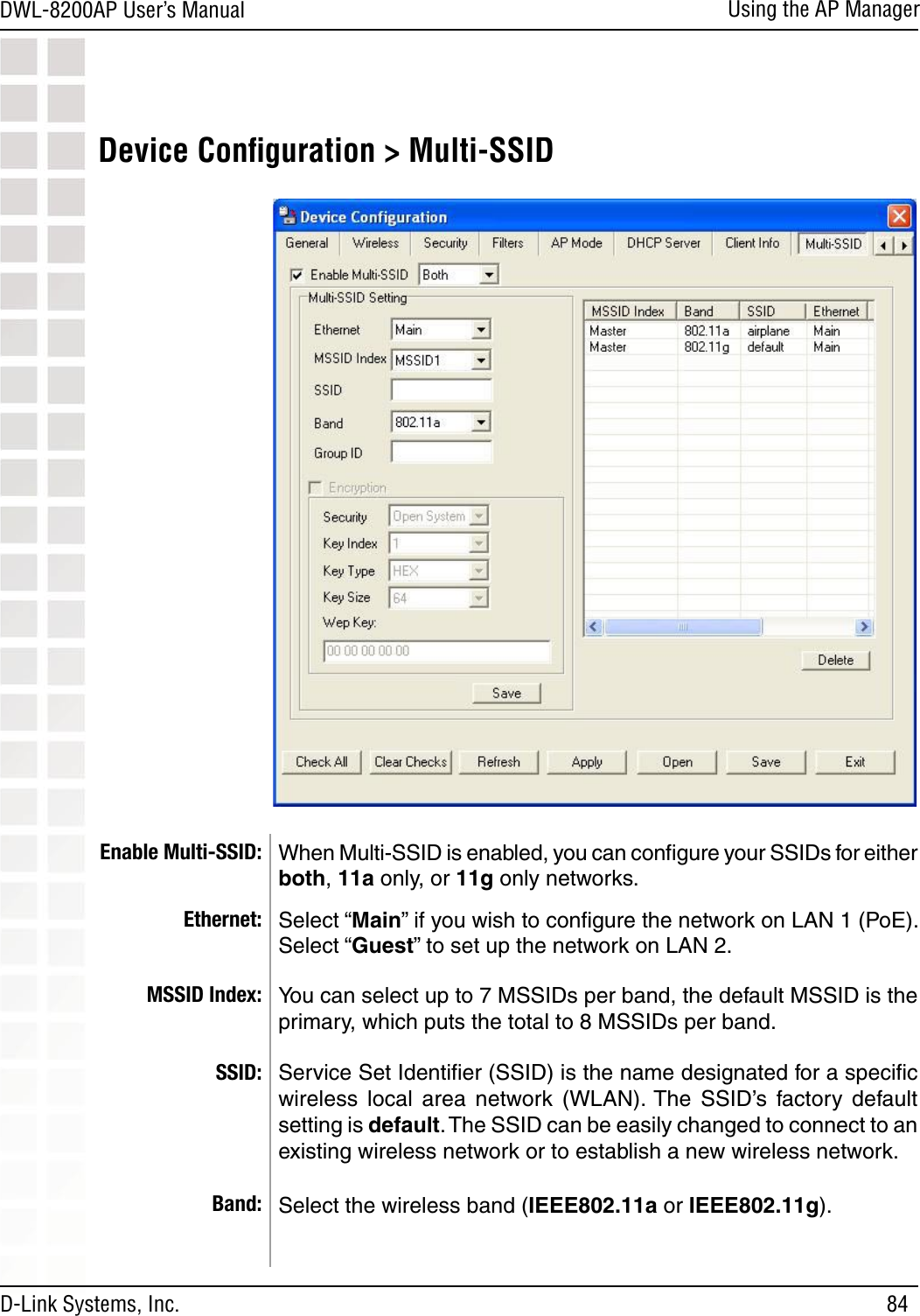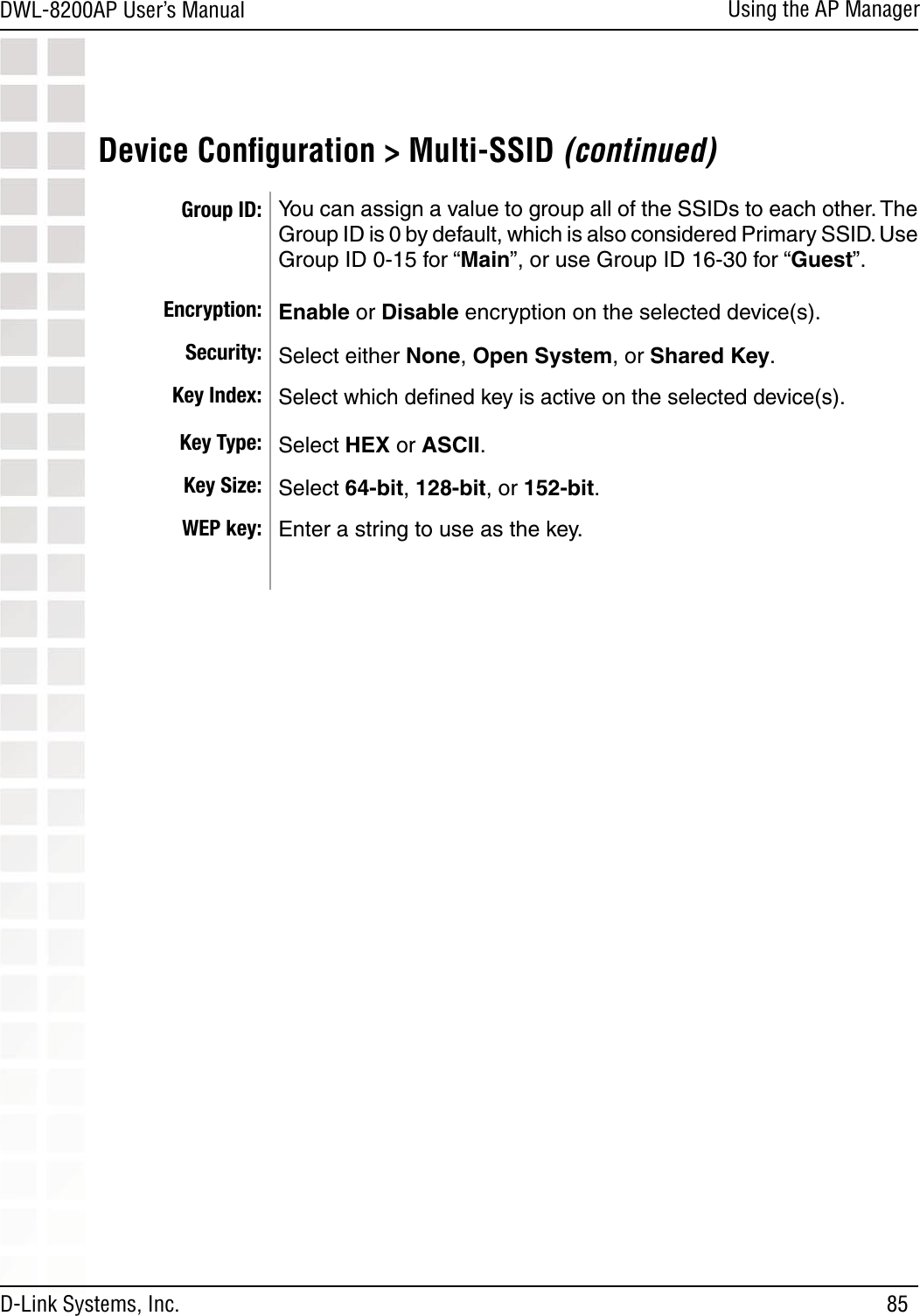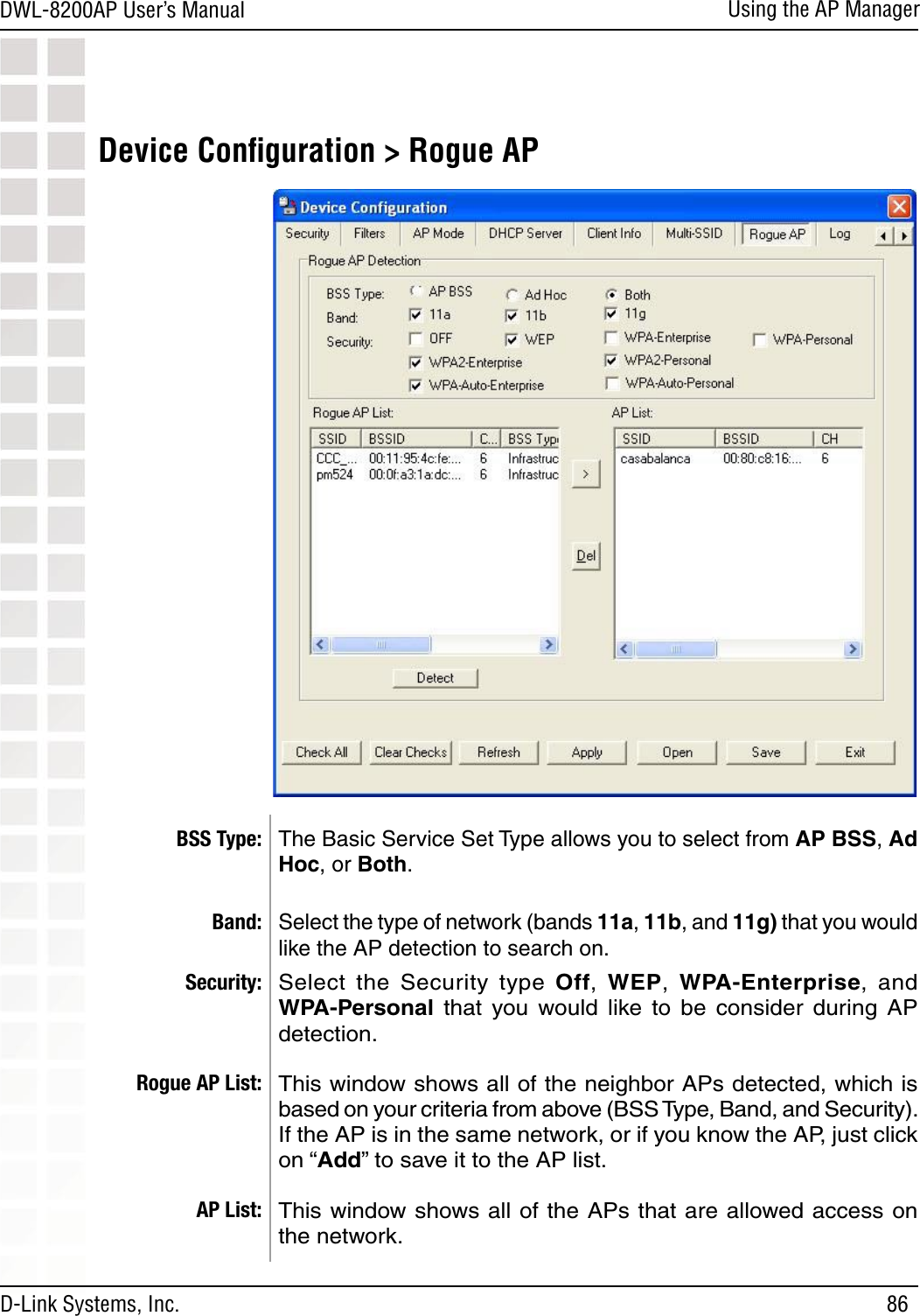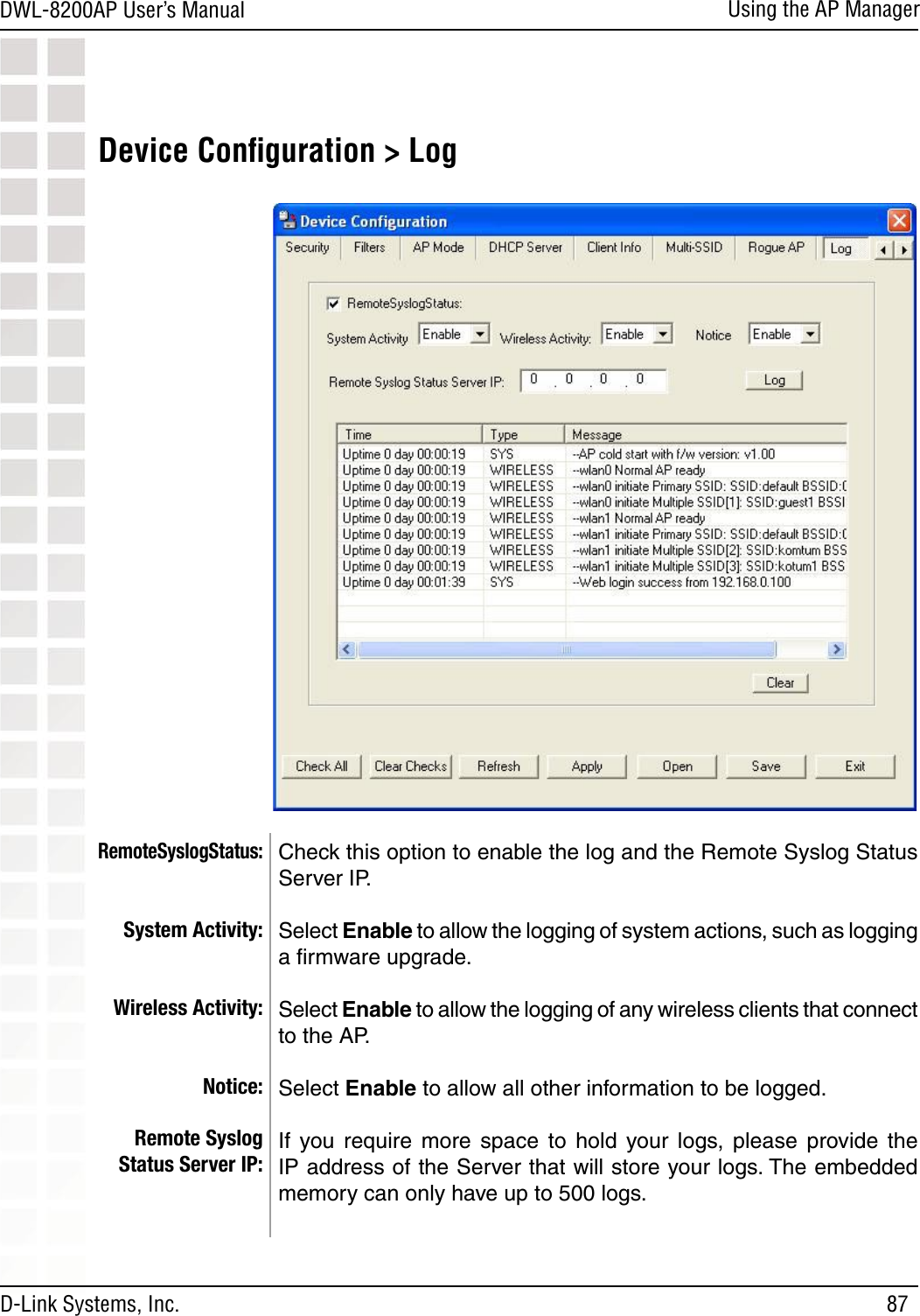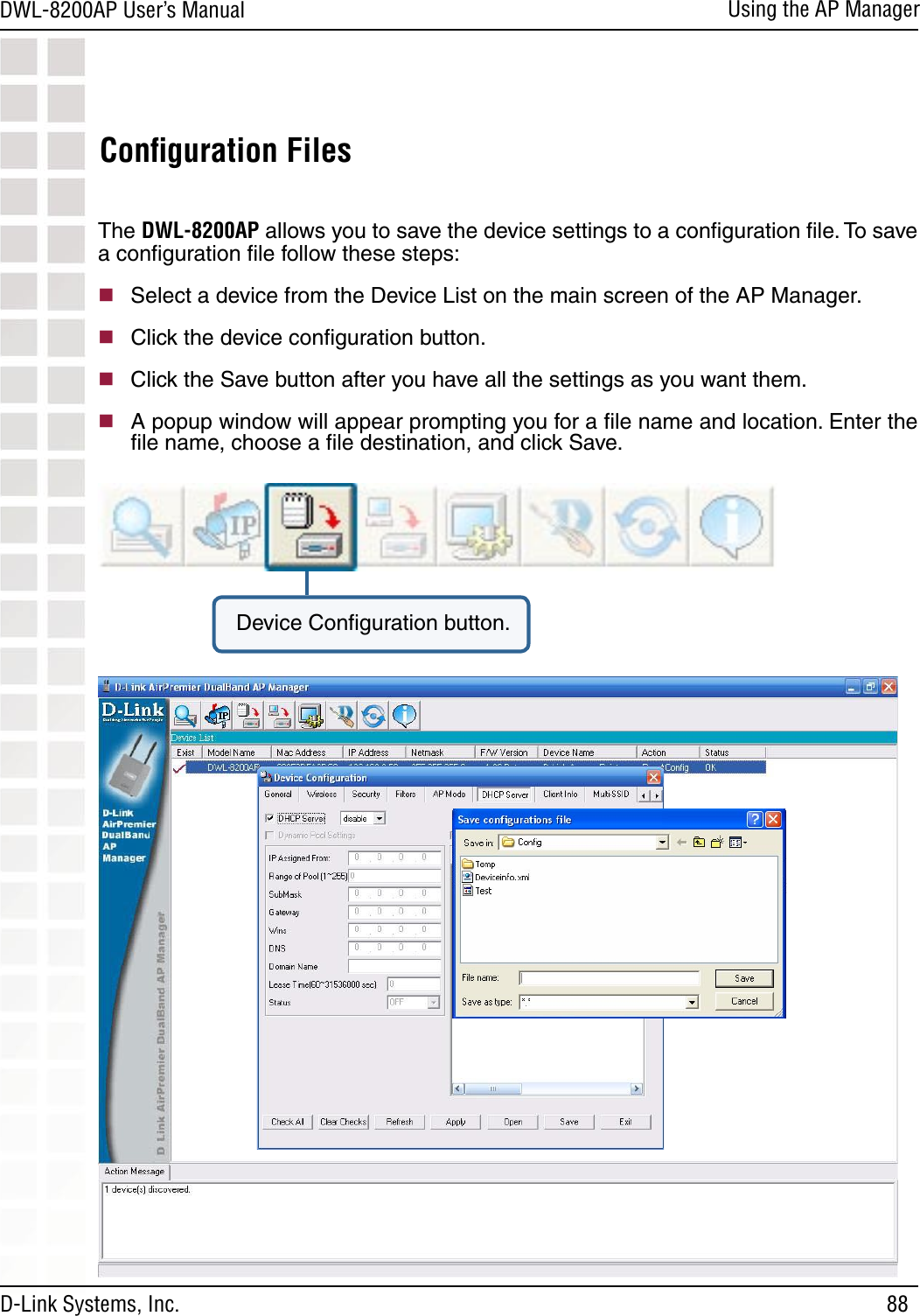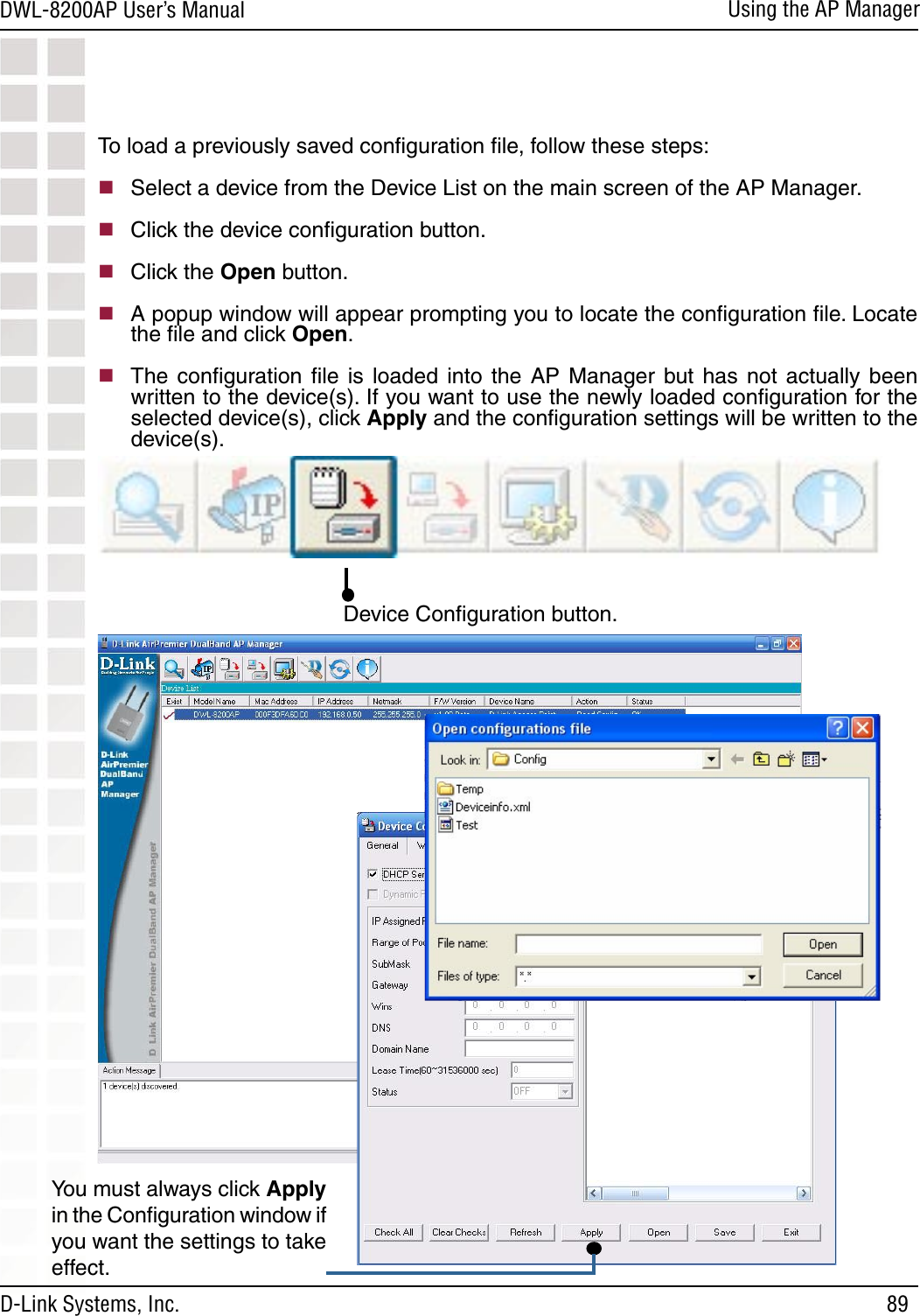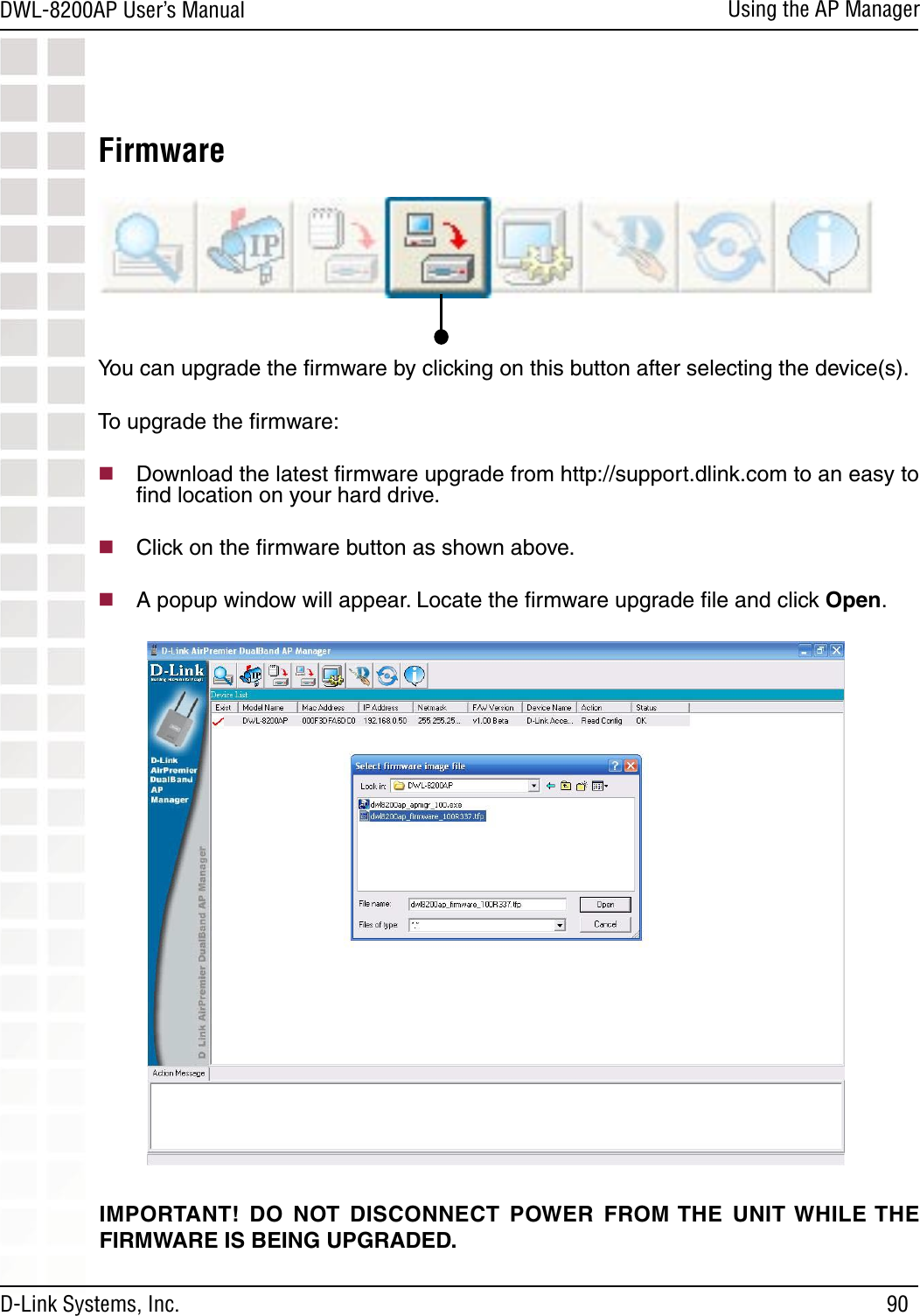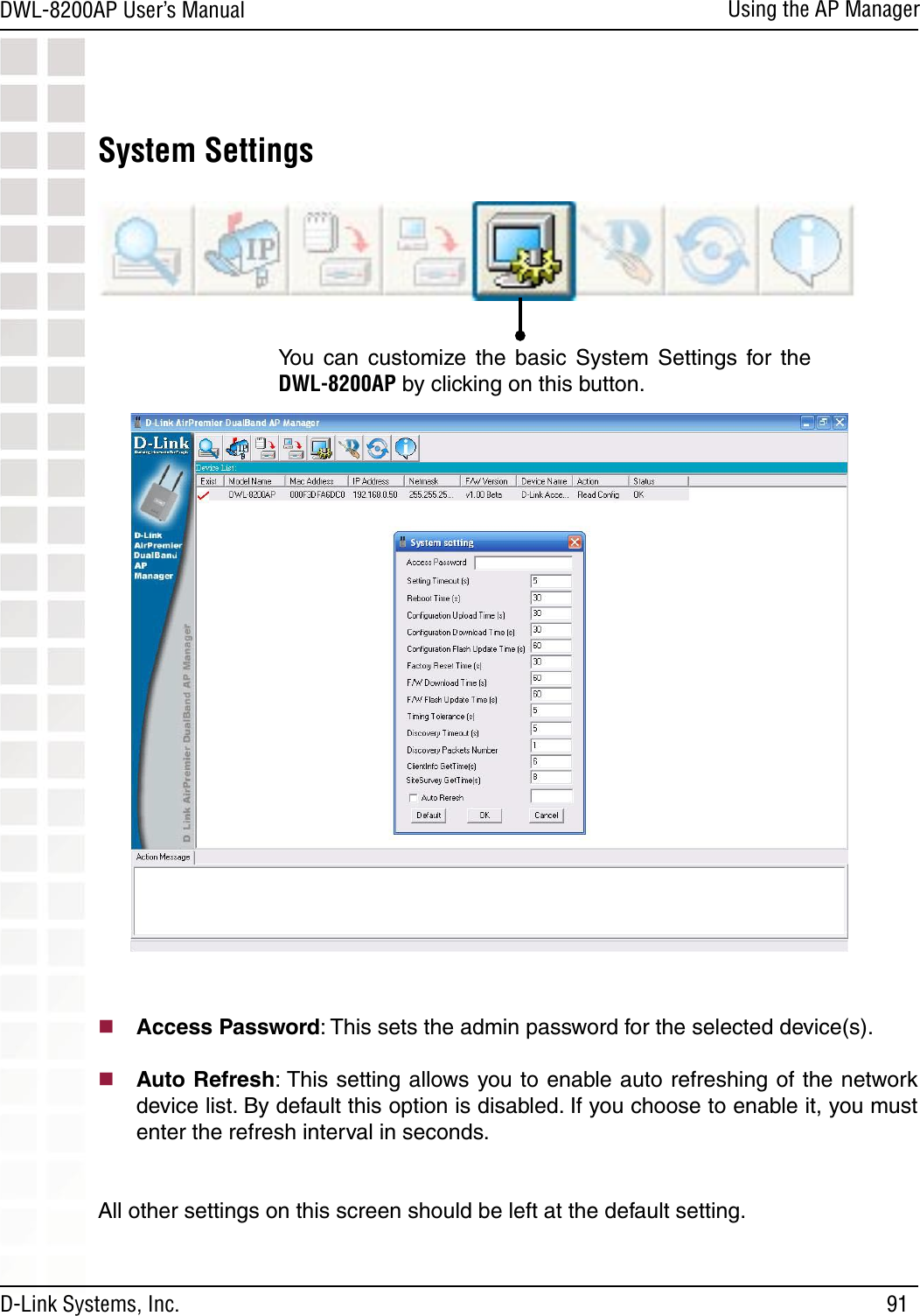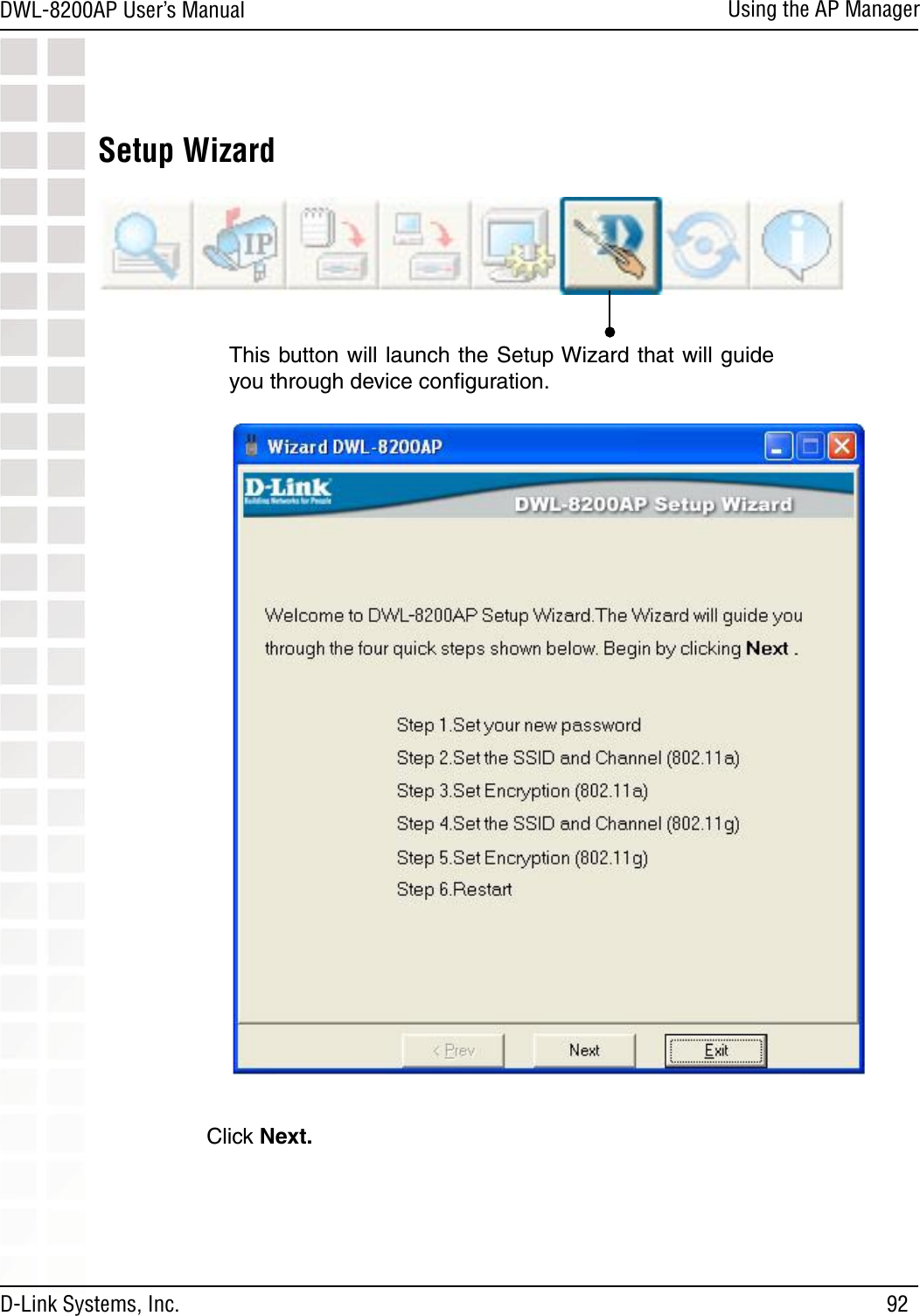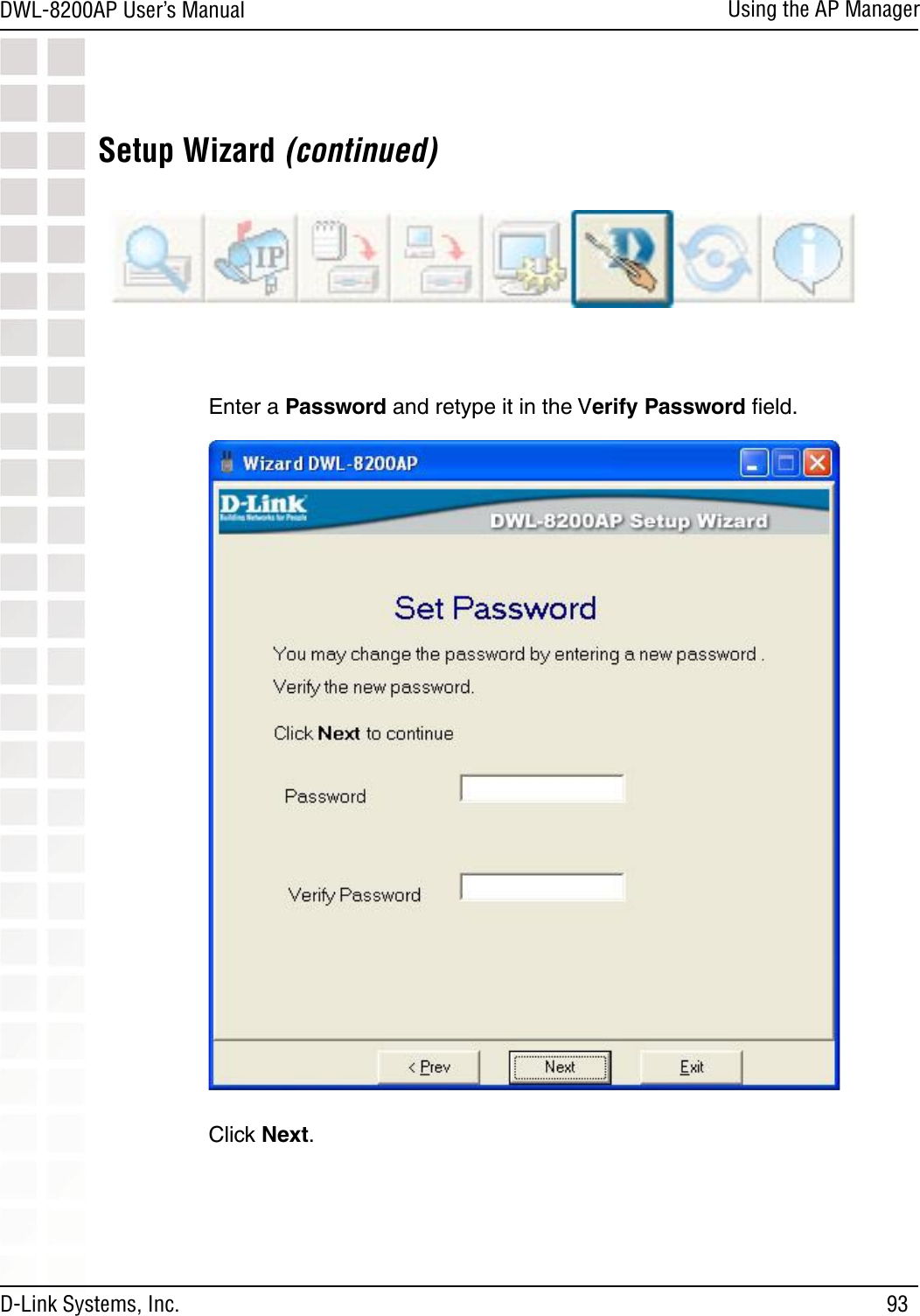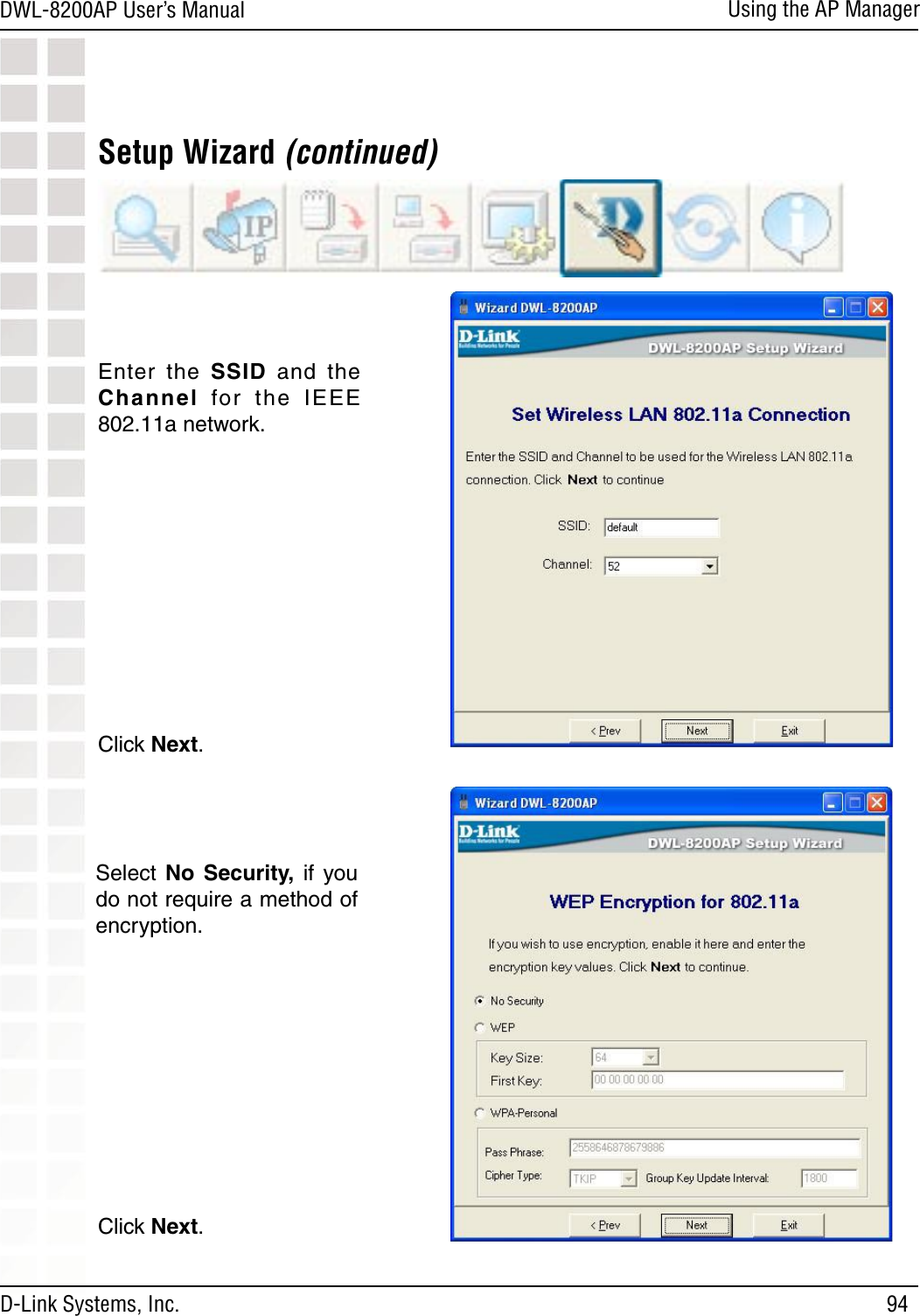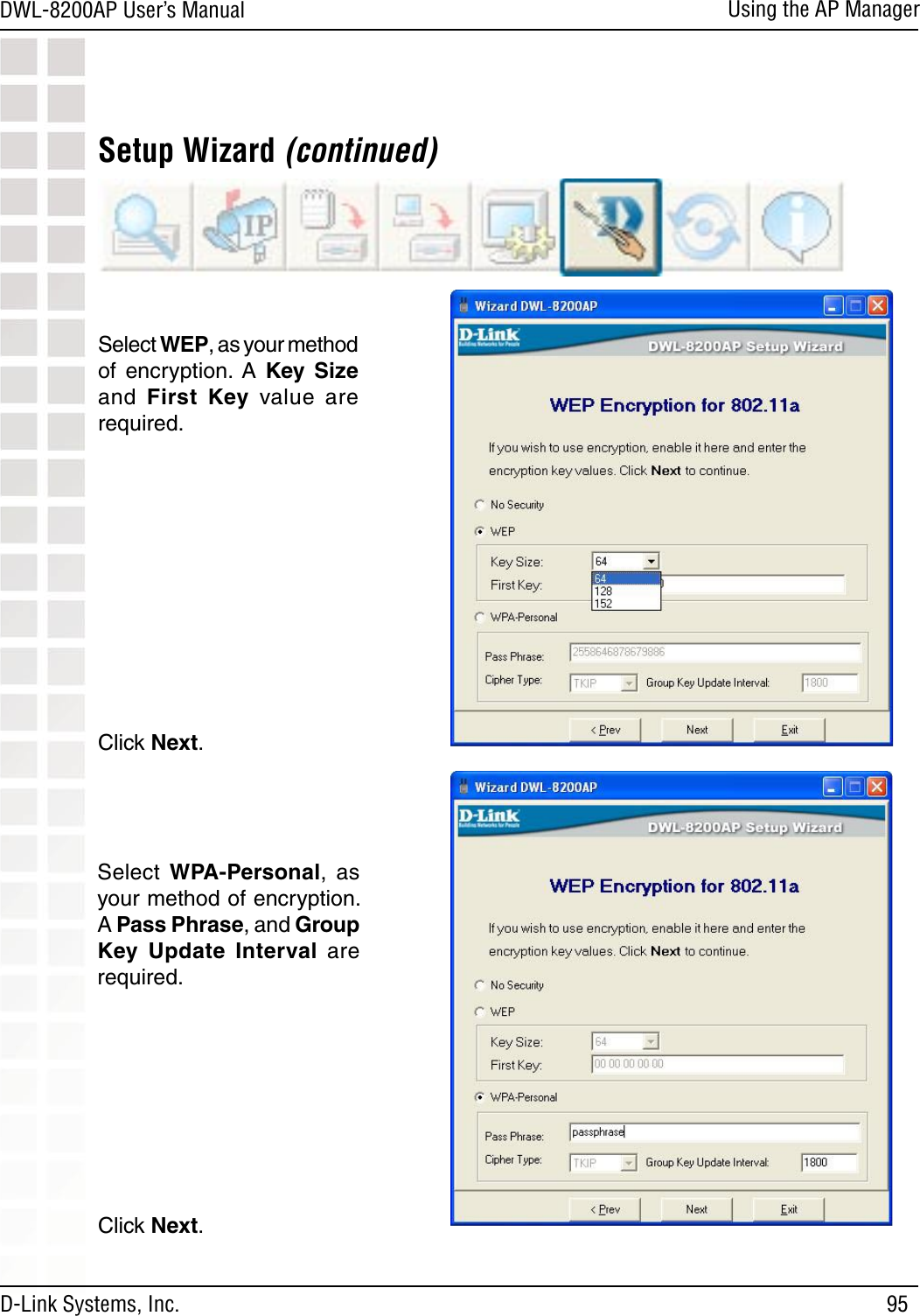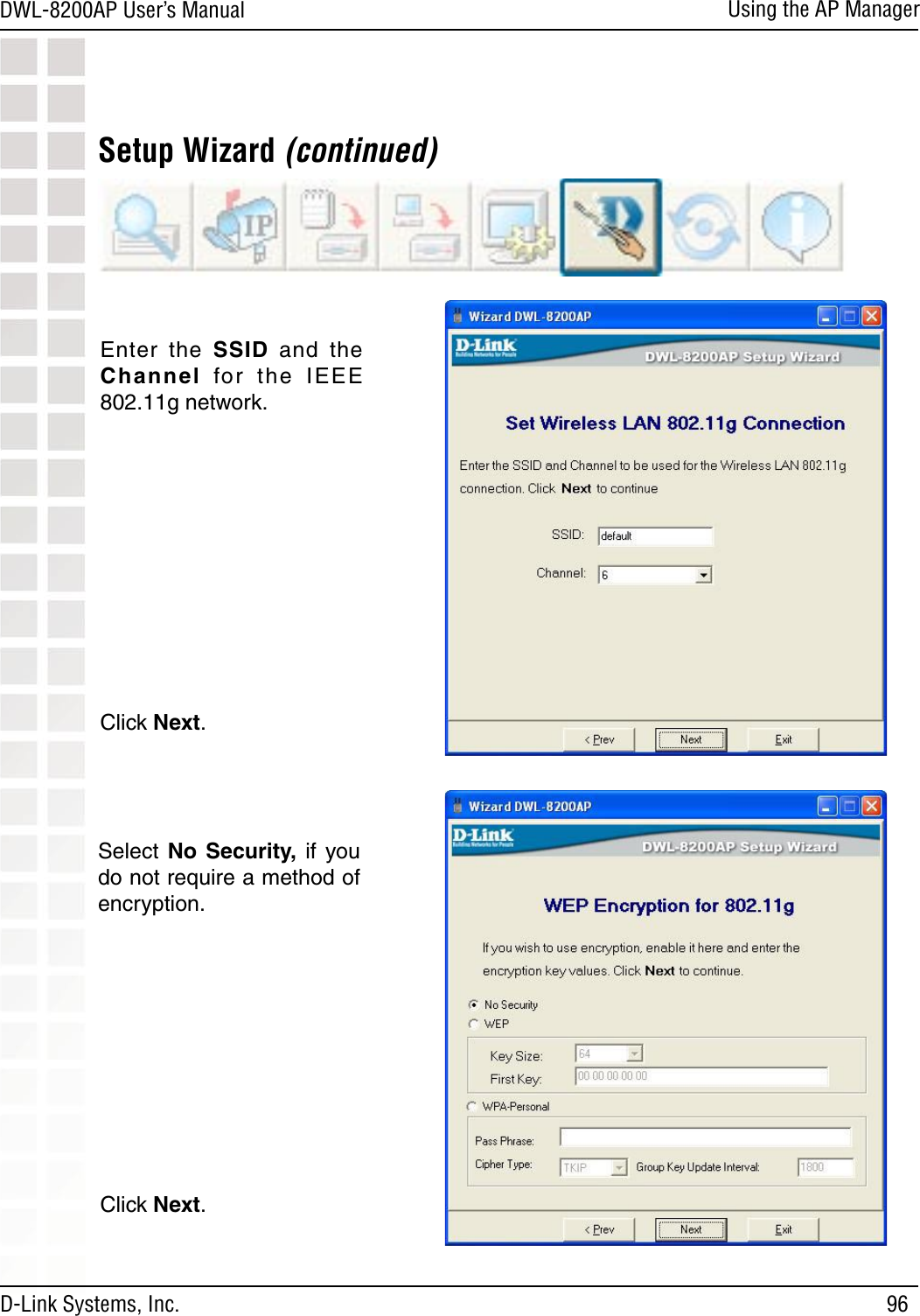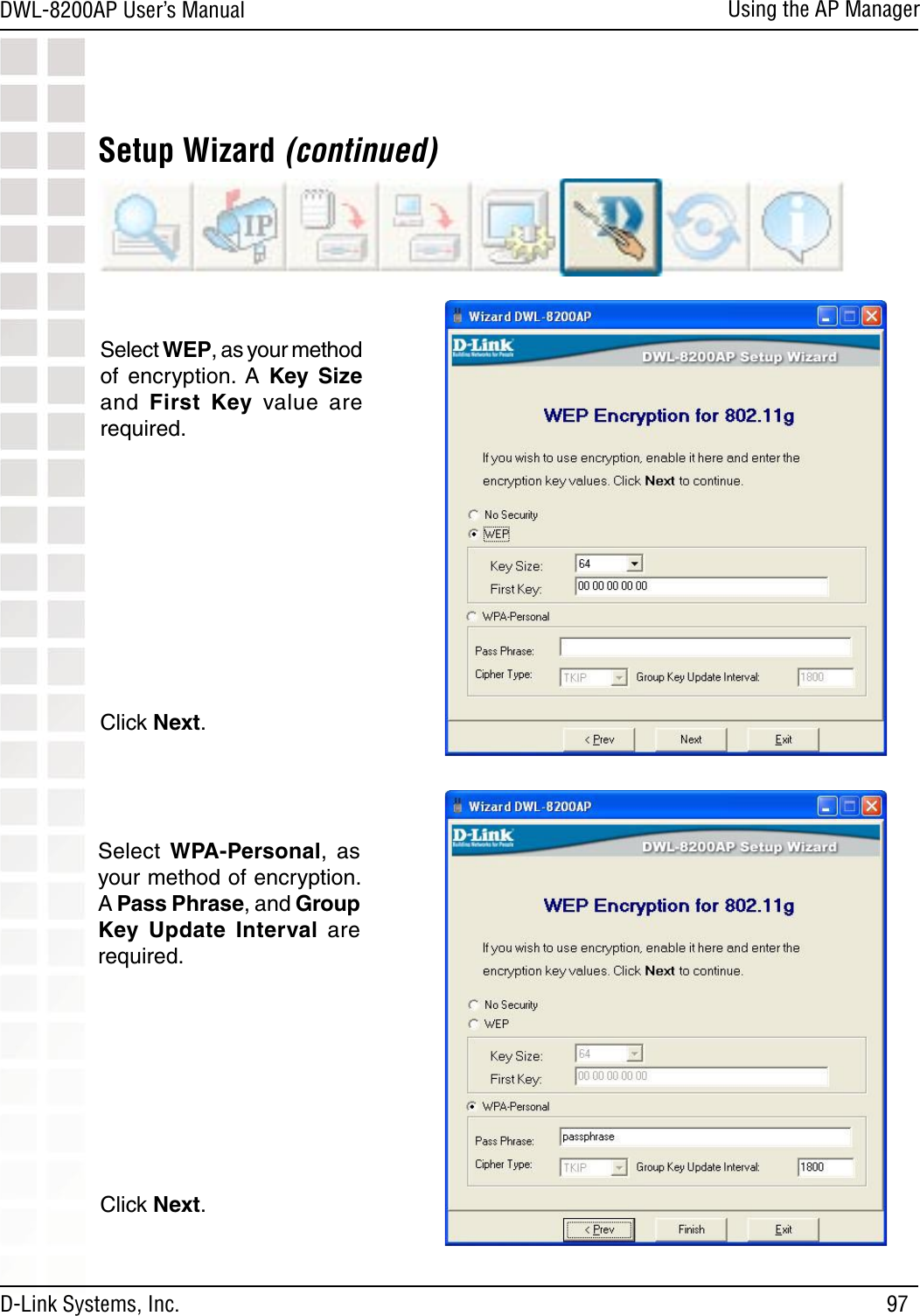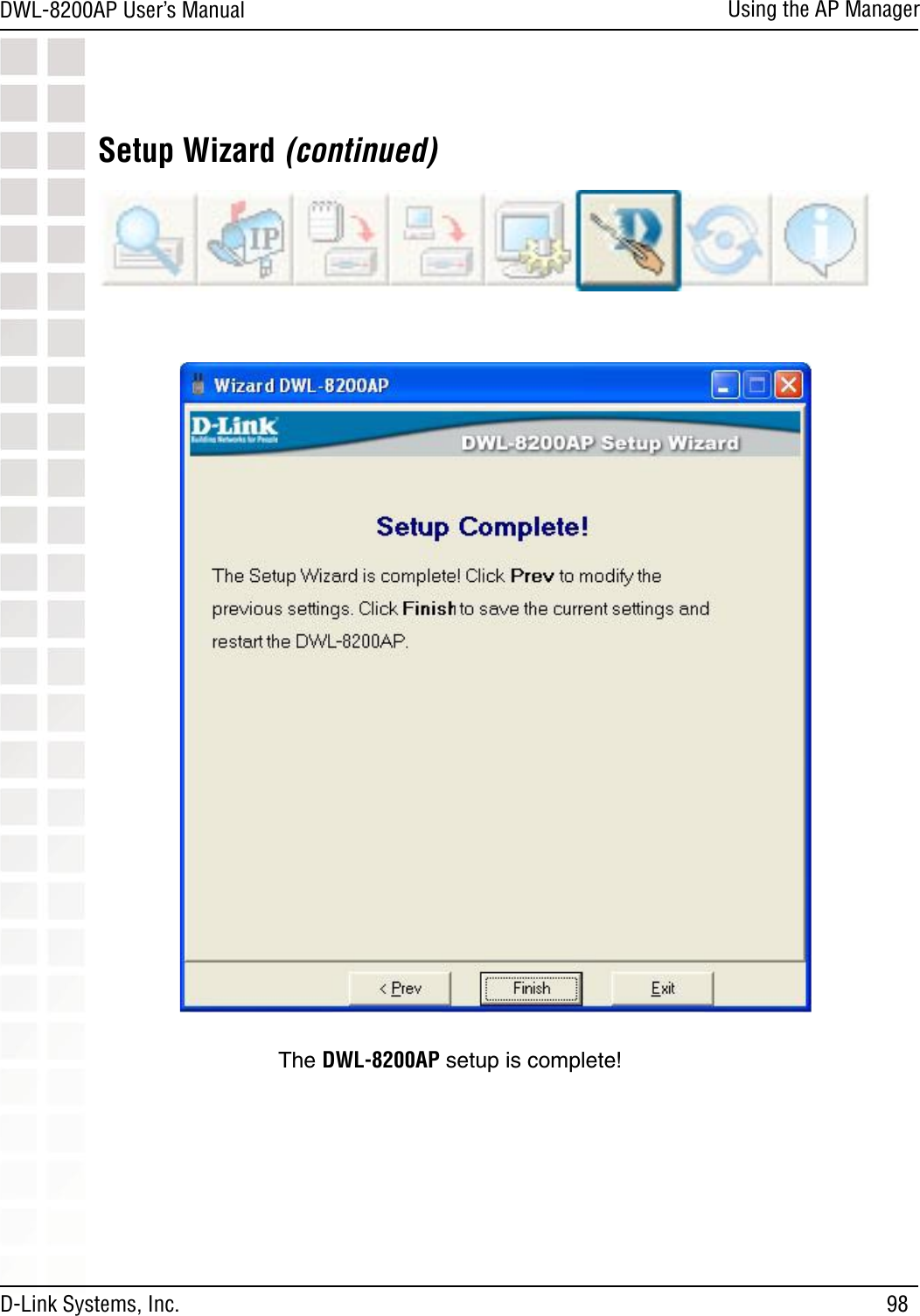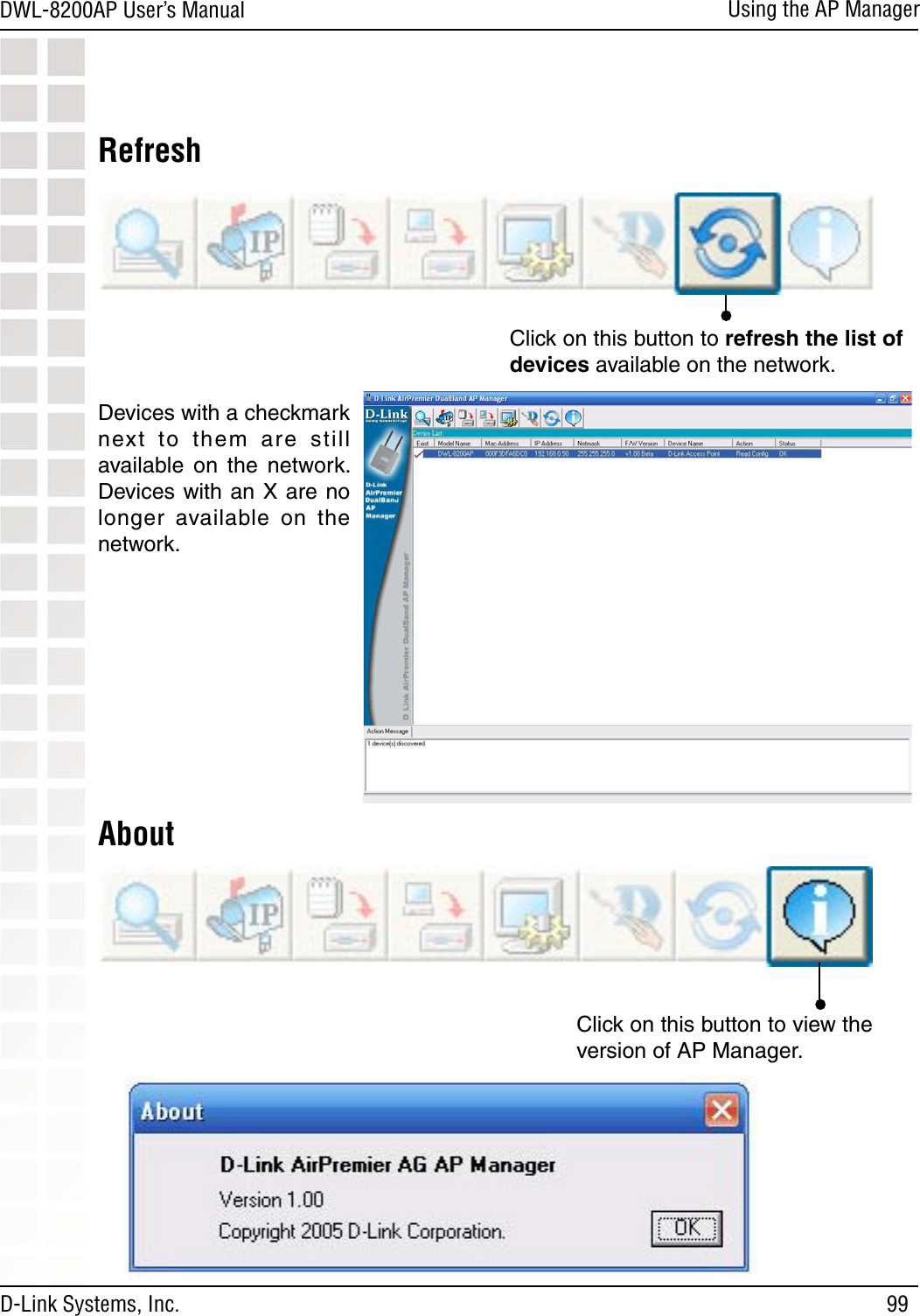D Link DWL8200APA1 802.11a/g Dual Band Access Point User Manual DWL8200AP MAN 042705 indd
D Link Corporation 802.11a/g Dual Band Access Point DWL8200AP MAN 042705 indd
D Link >
Contents
- 1. Users Manual 1 of 3
- 2. Users Manual 2 of 3
- 3. Users Manual 3 of 3
Users Manual 2 of 3