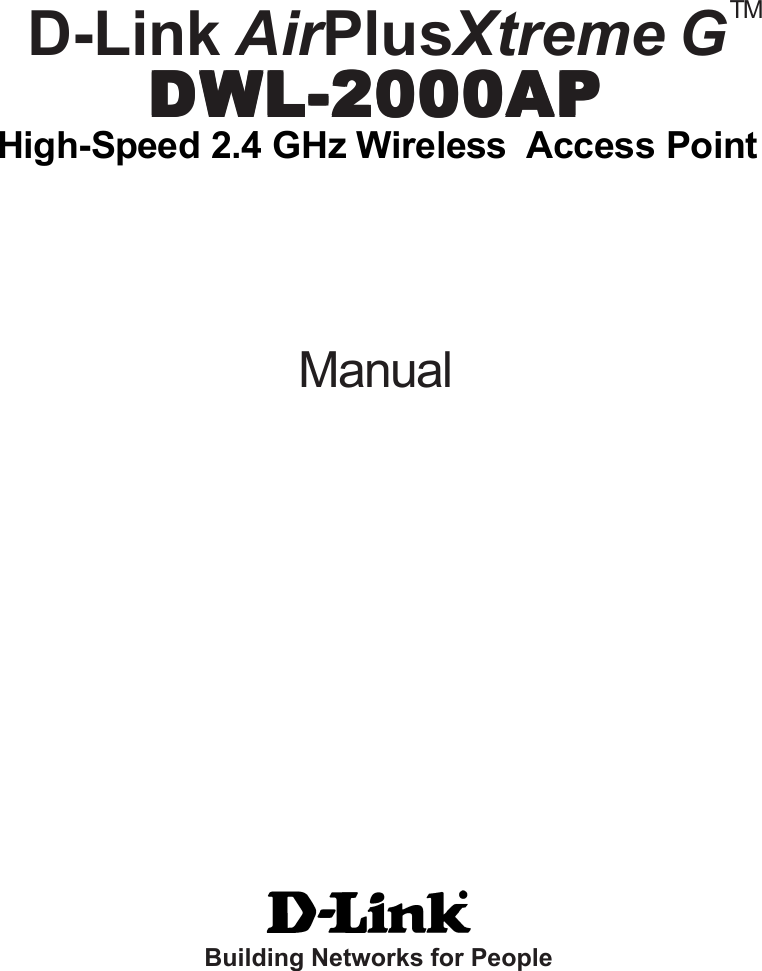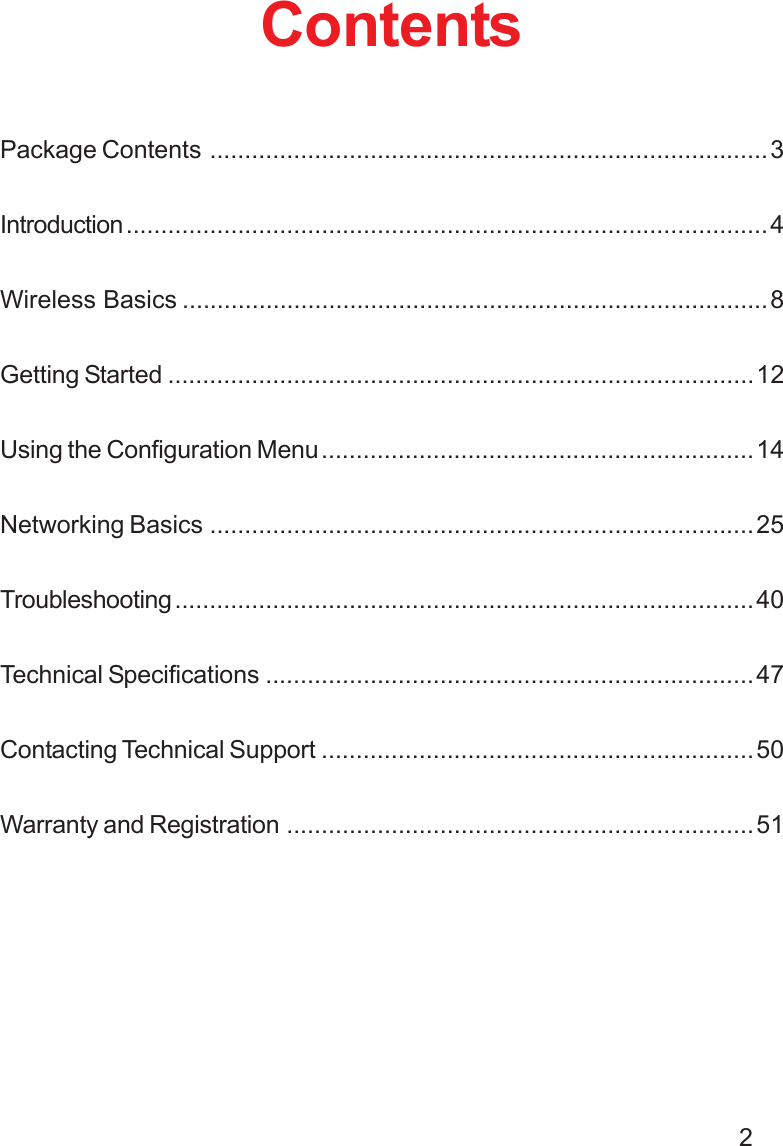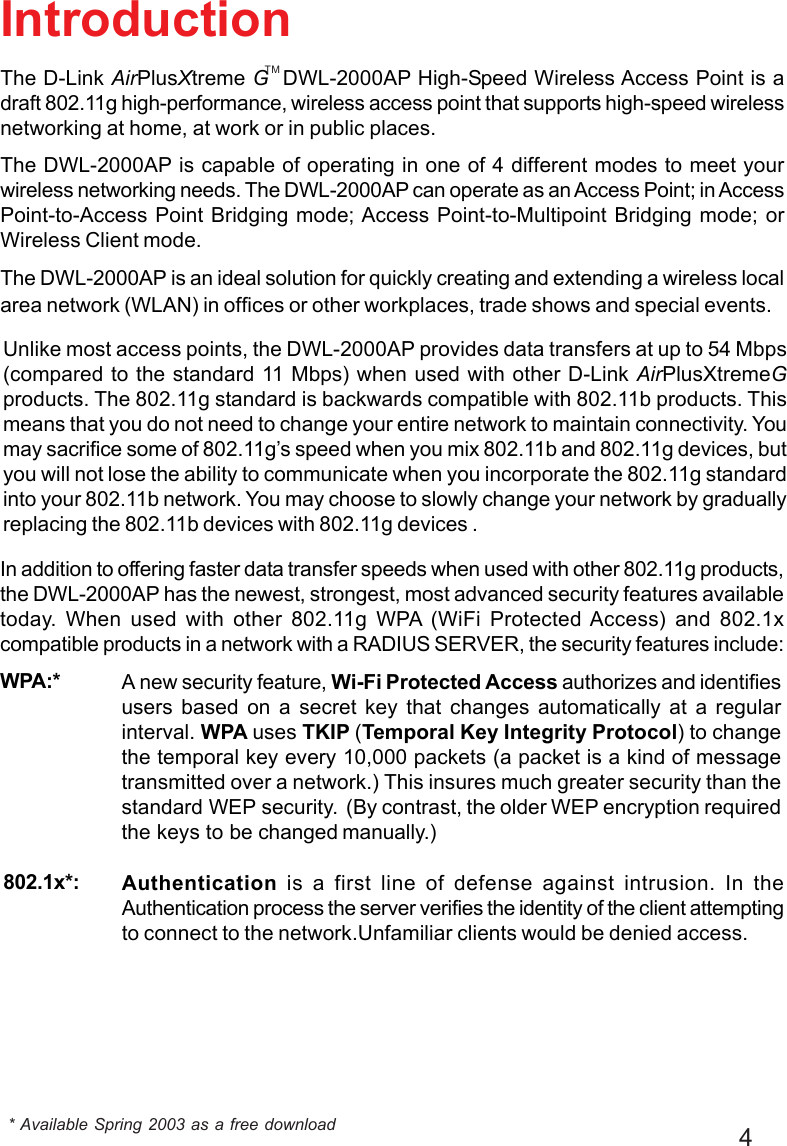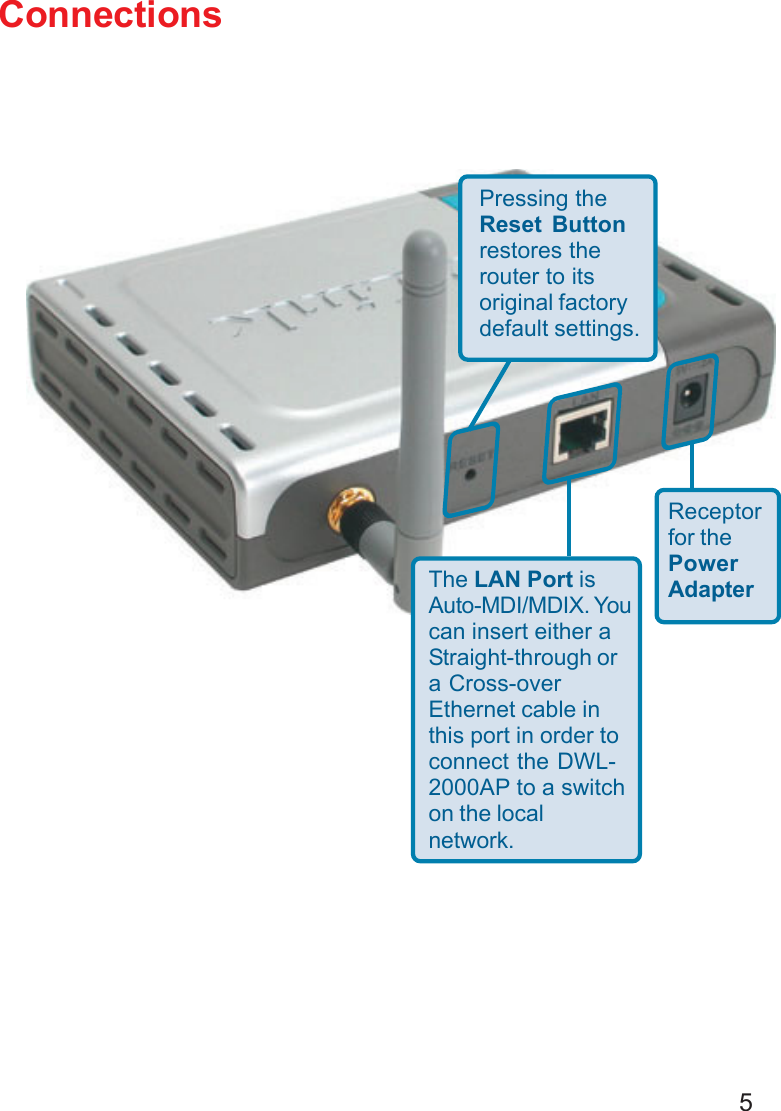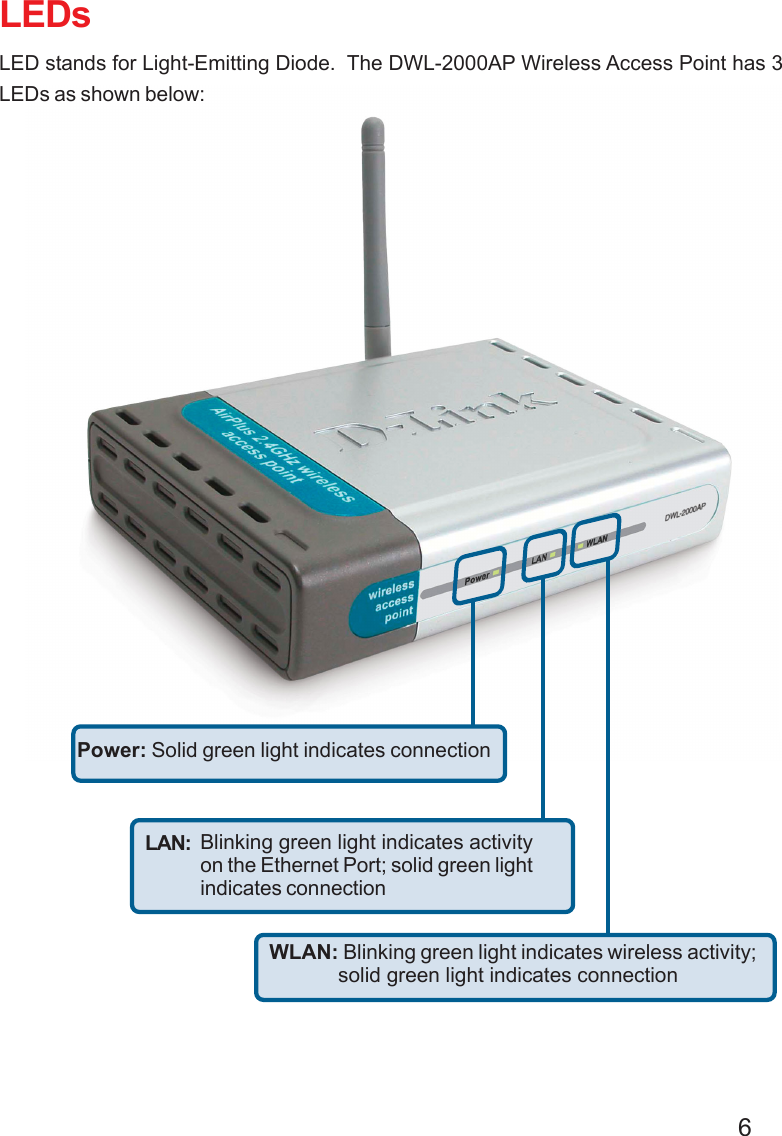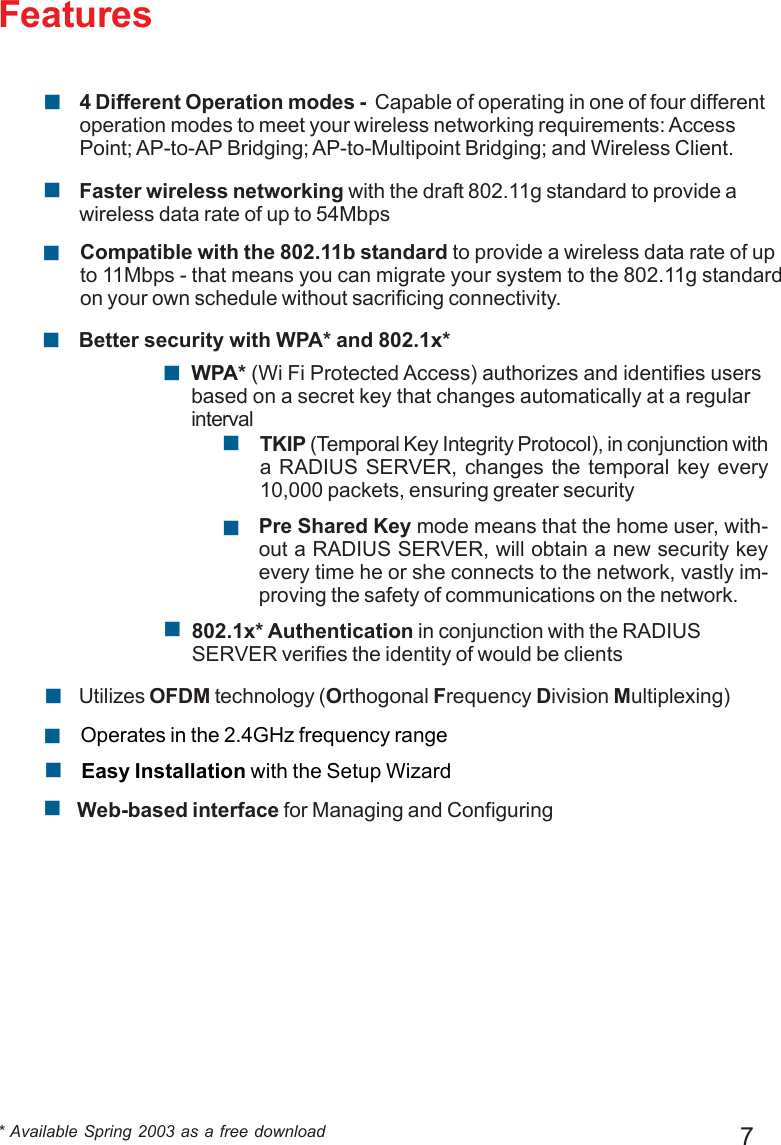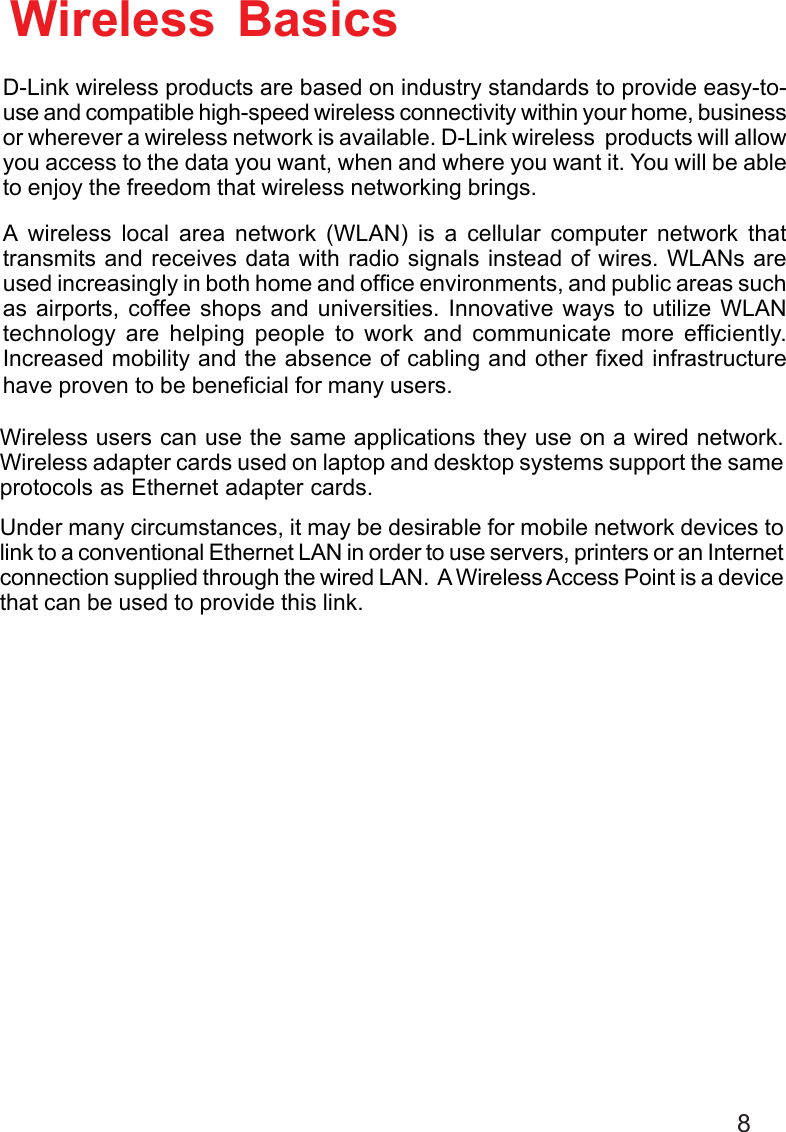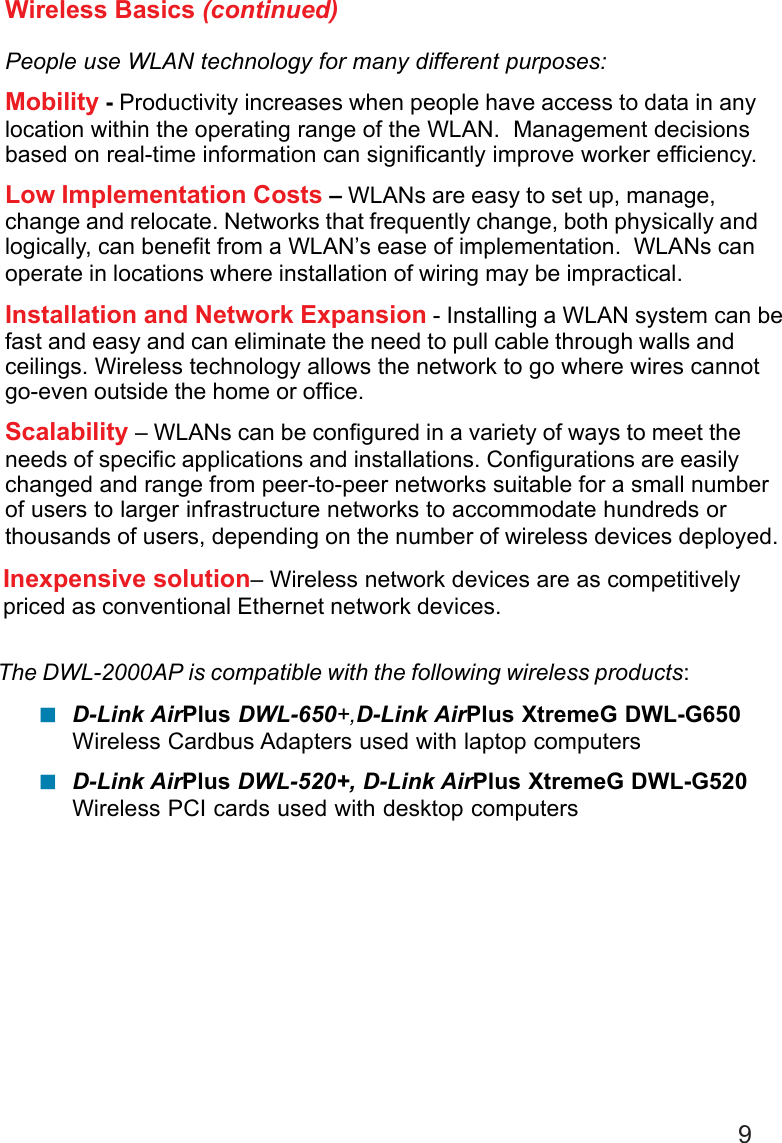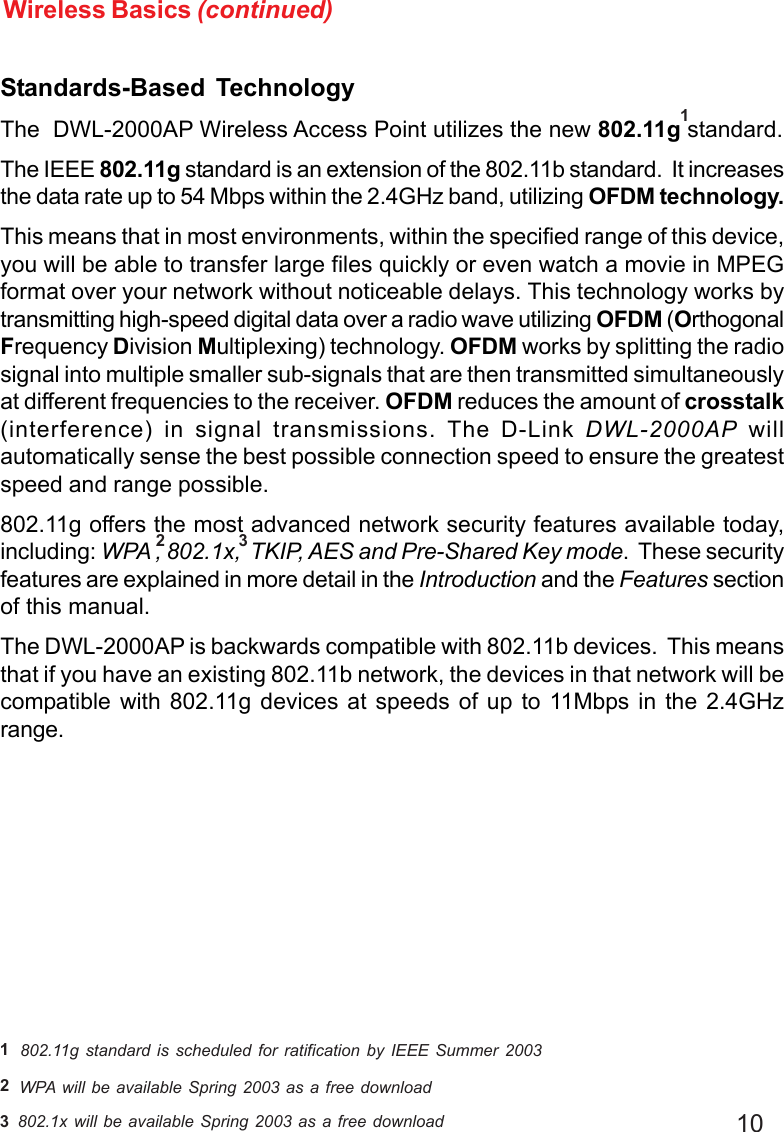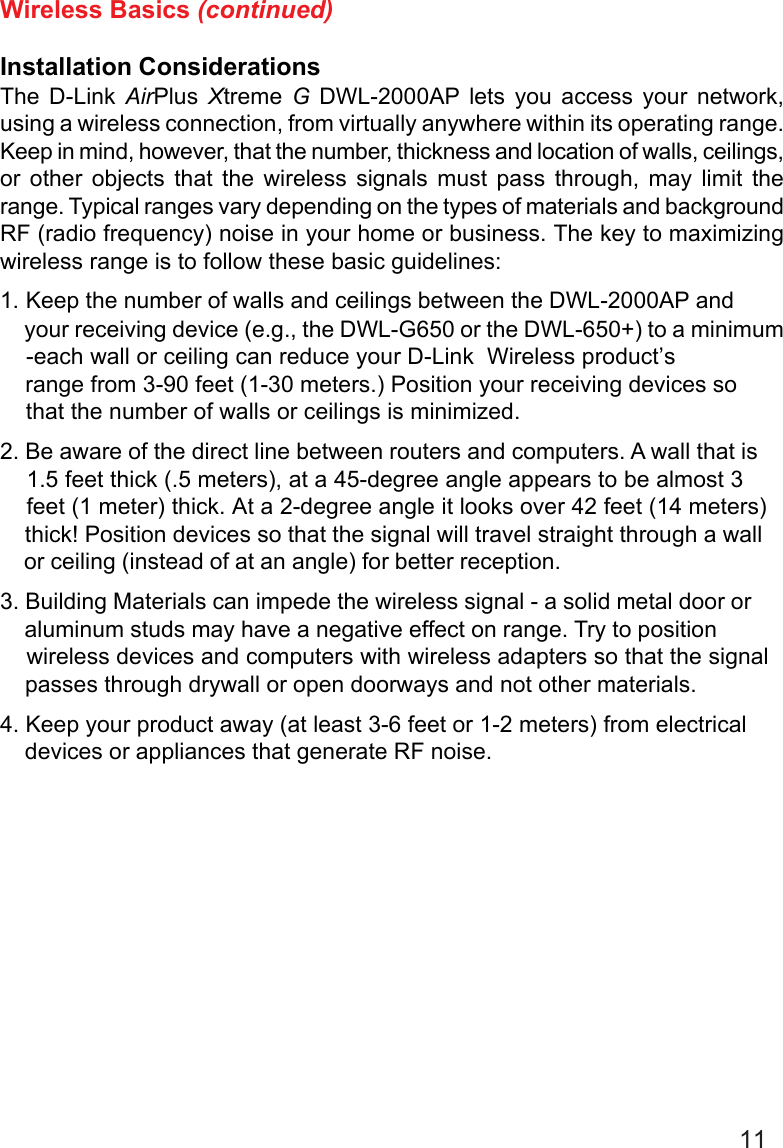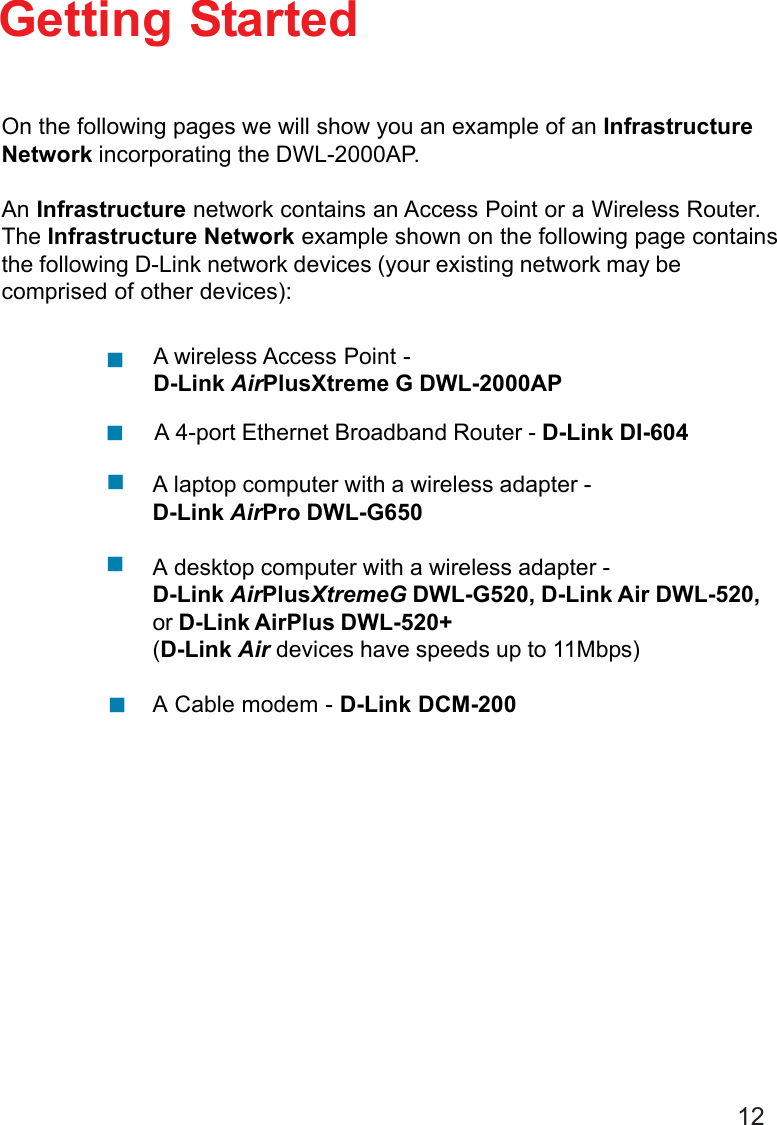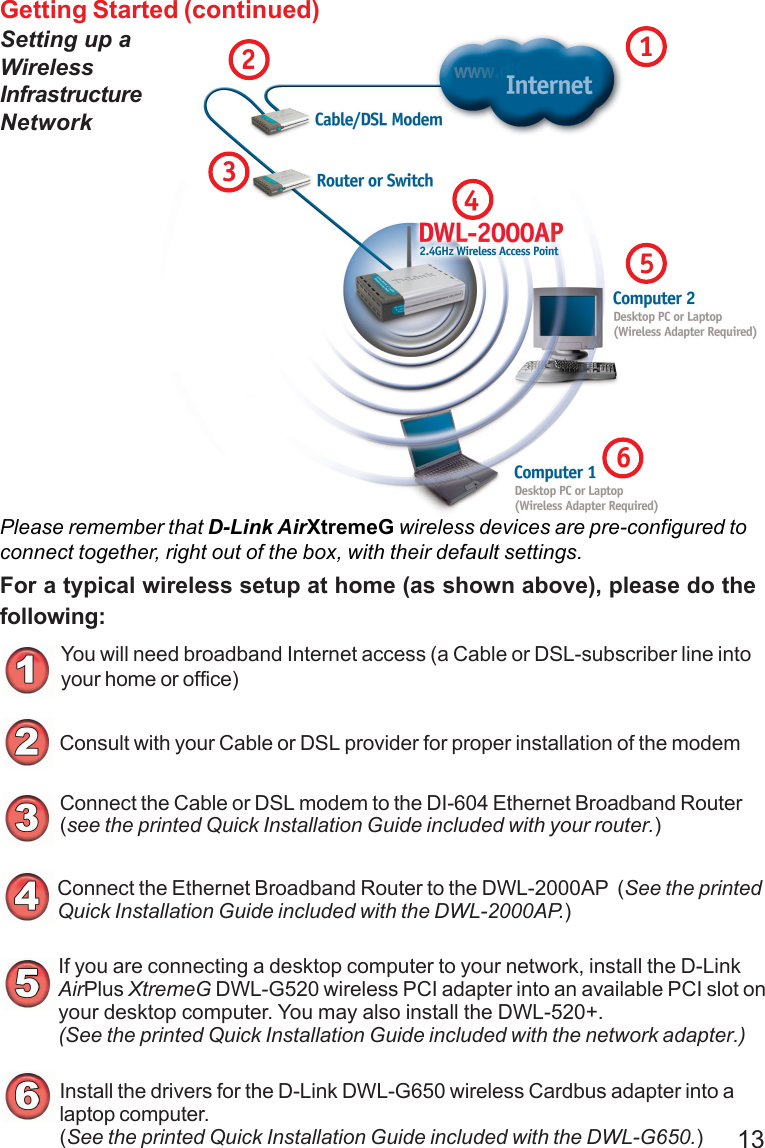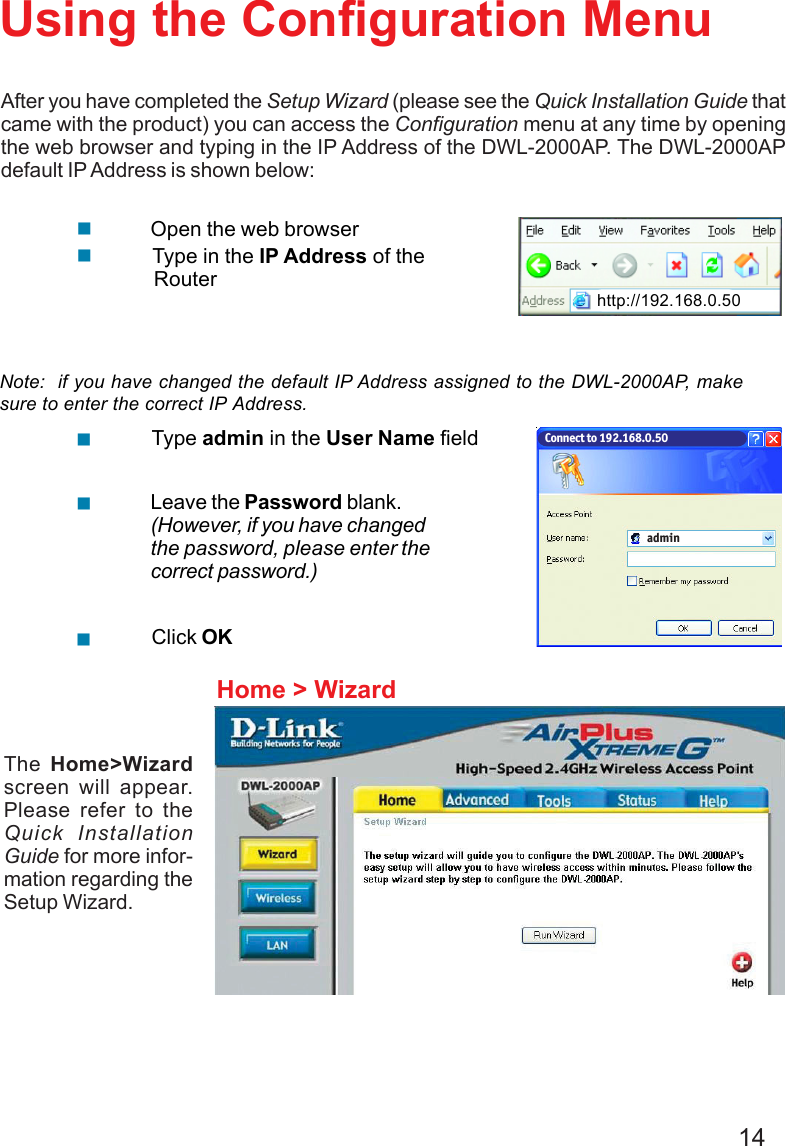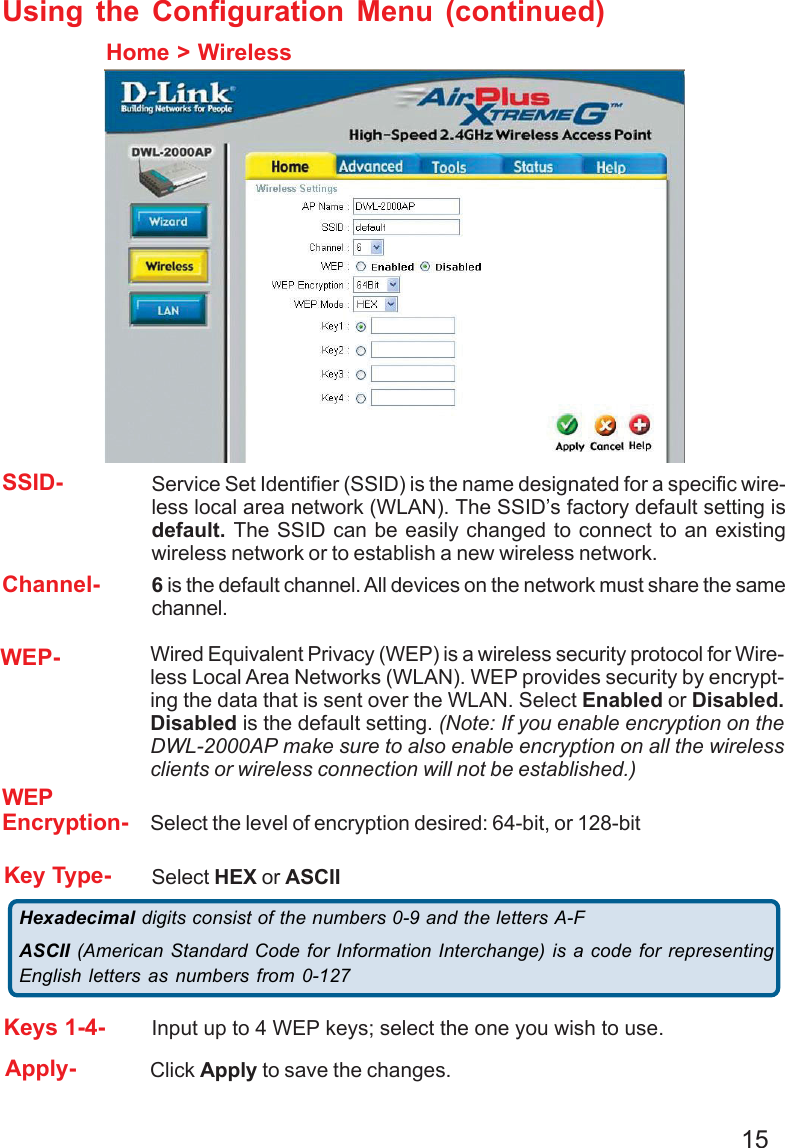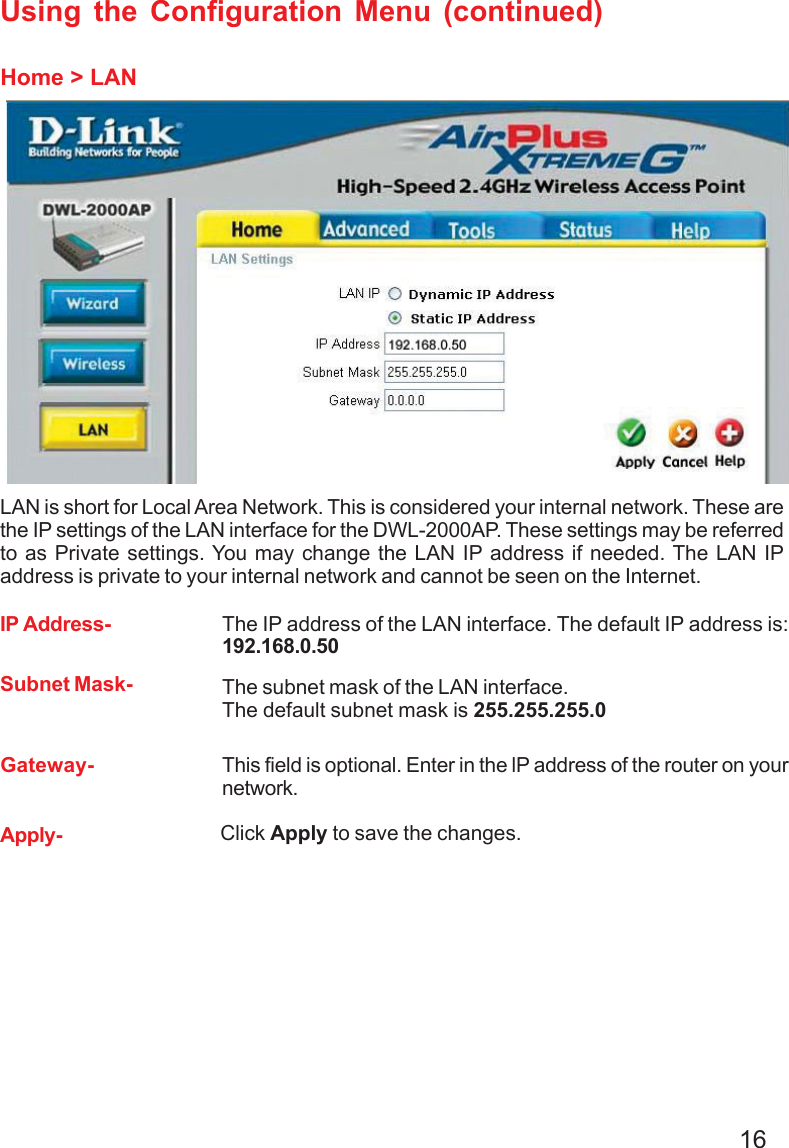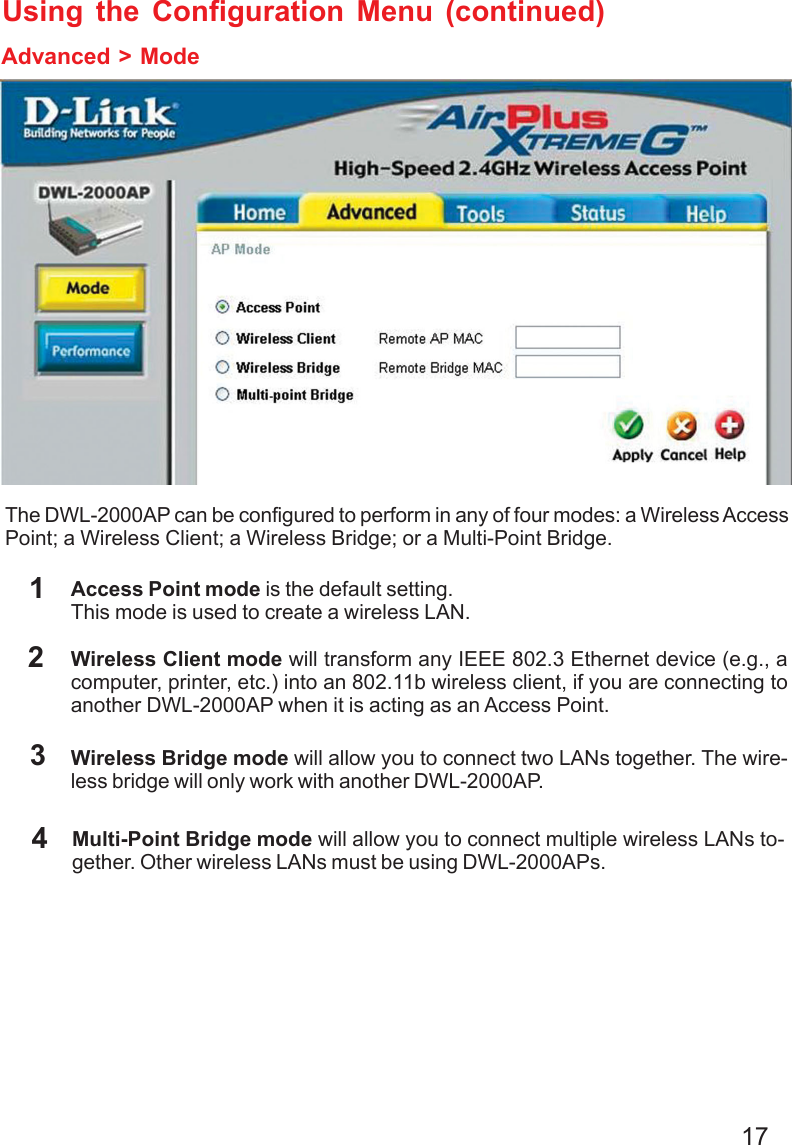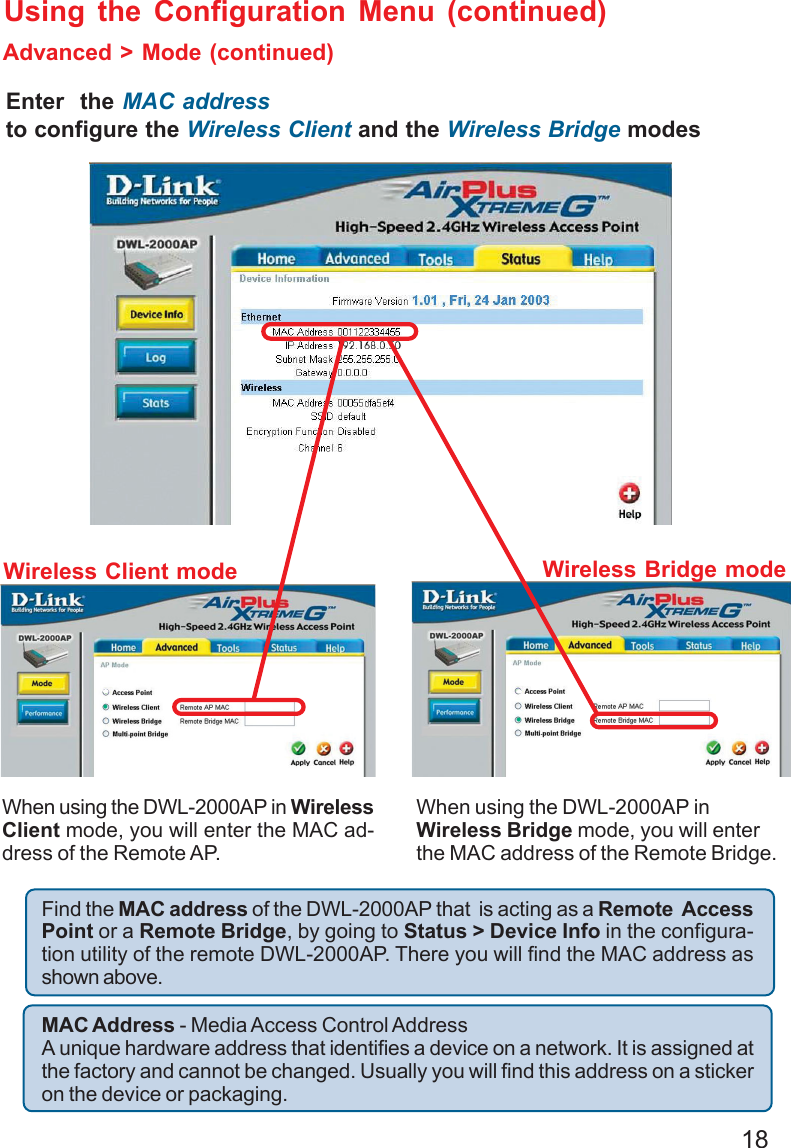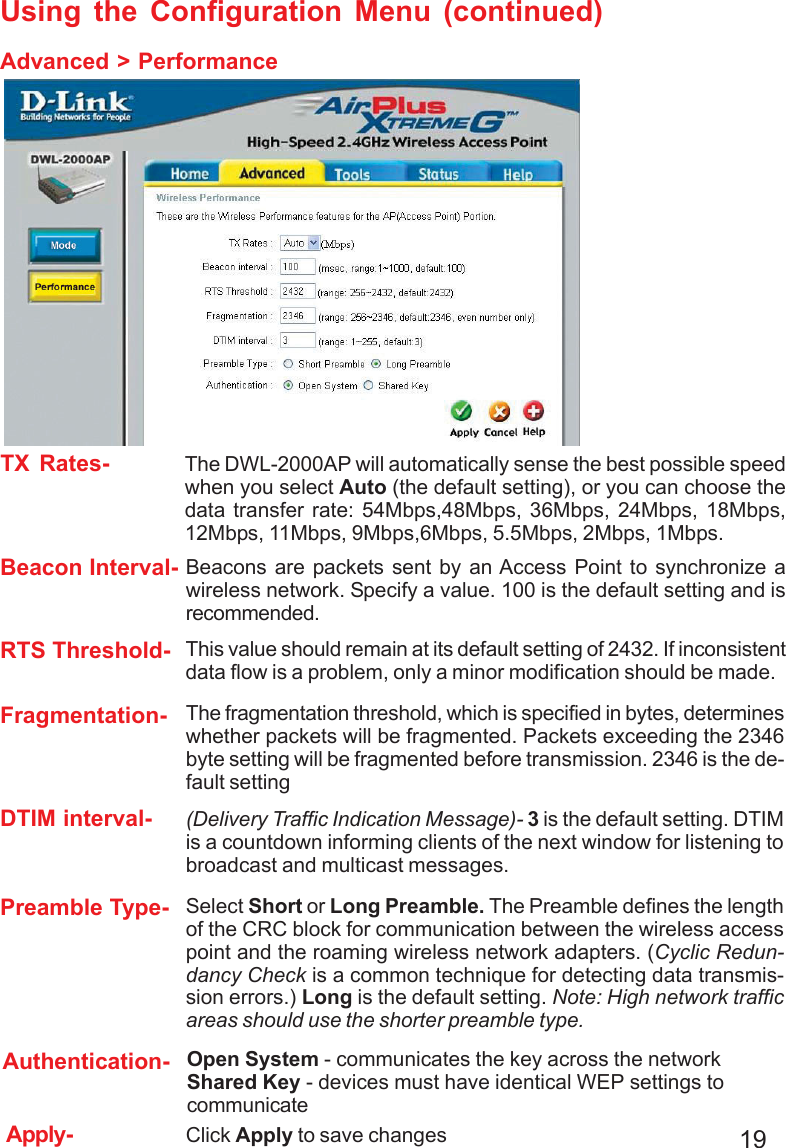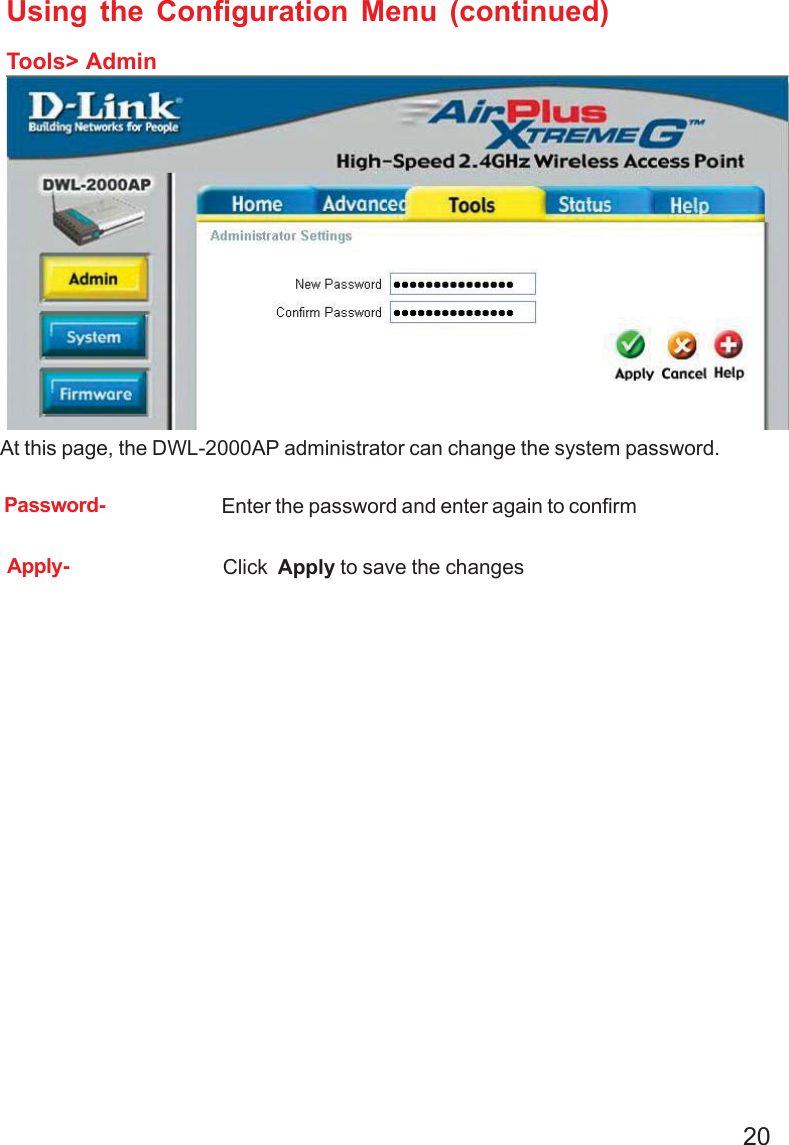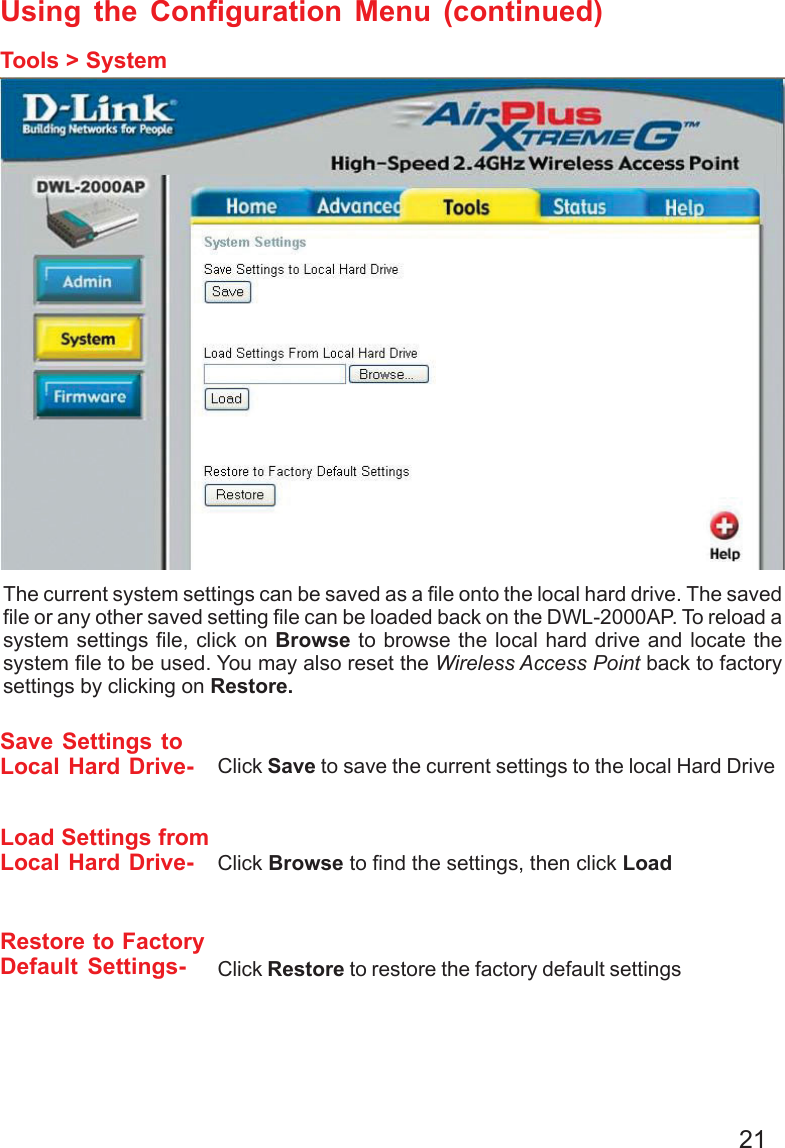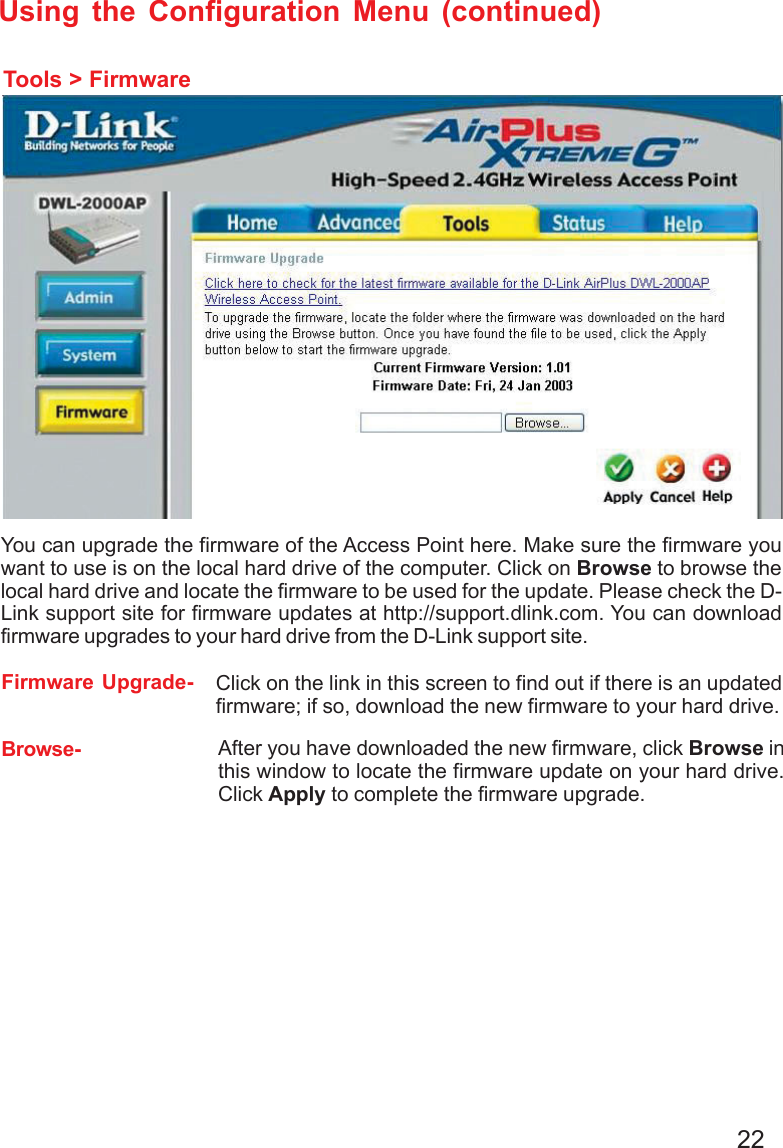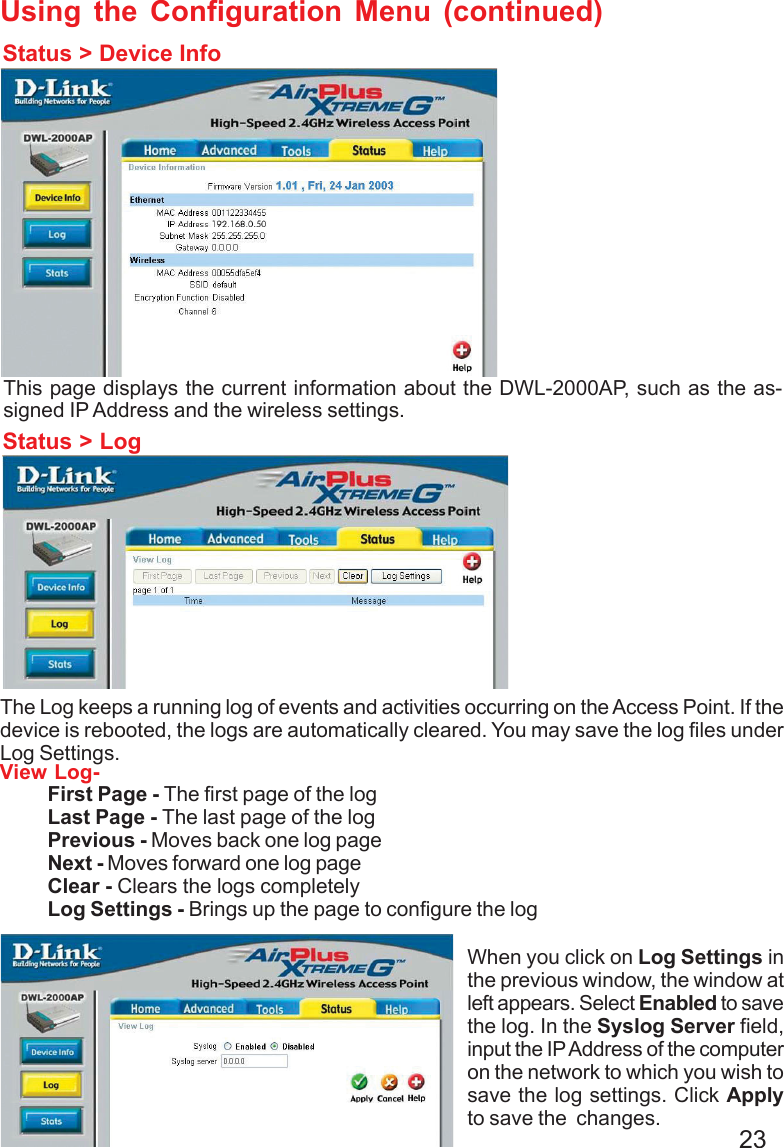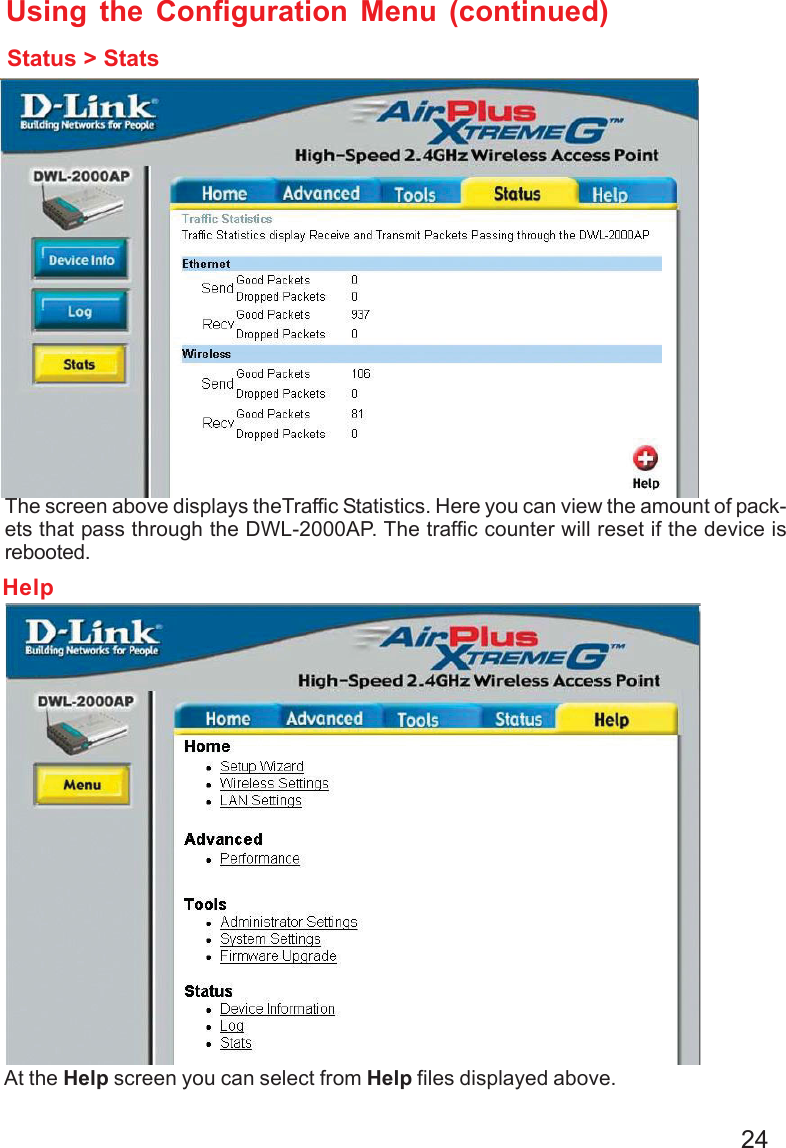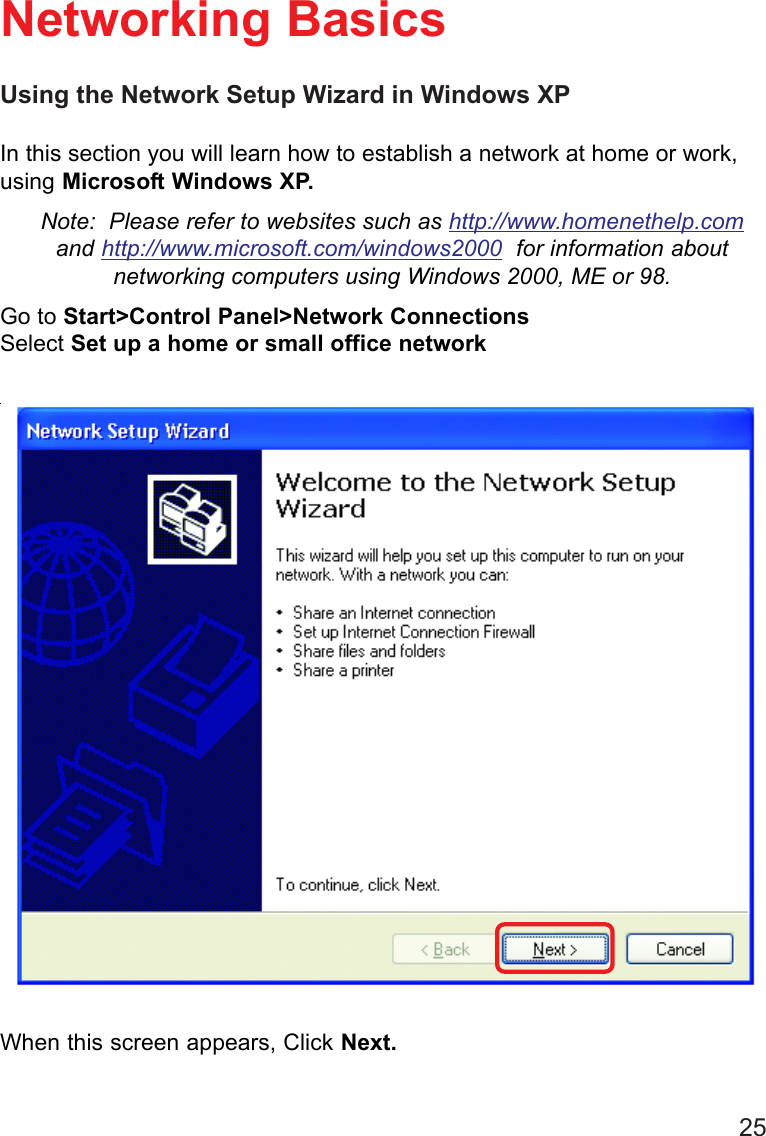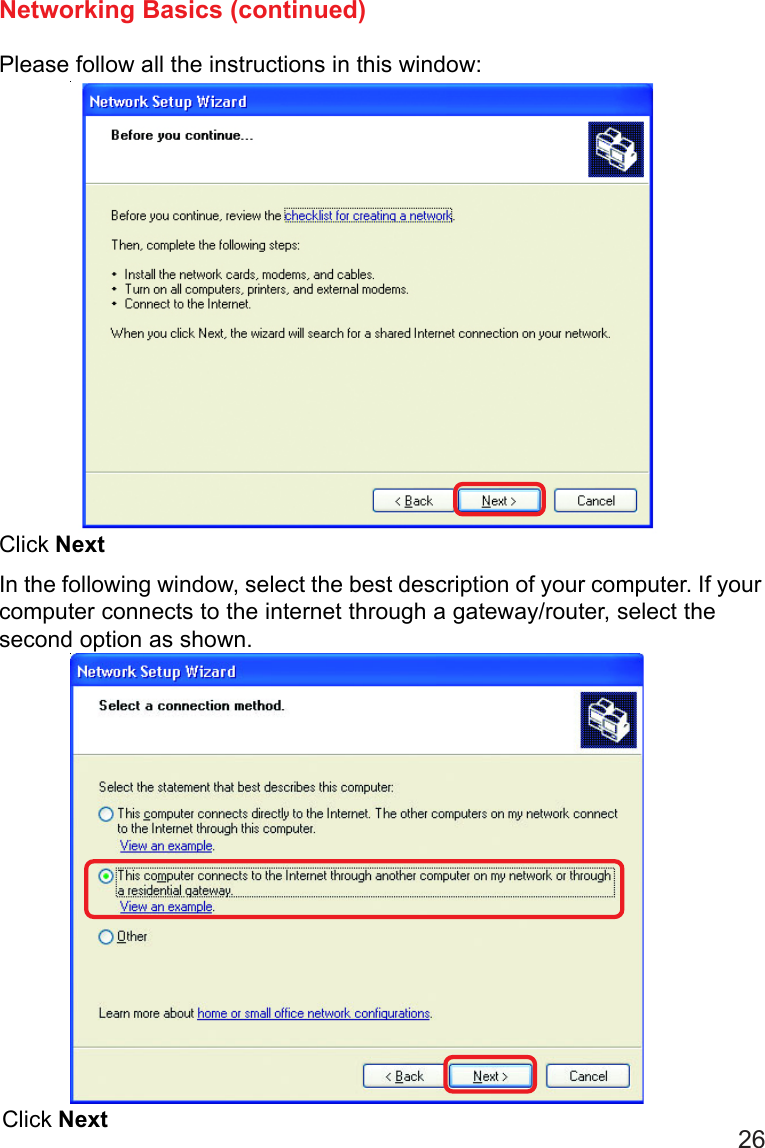D Link DWL2000APC1 2.4 GHz Wirless Access Point User Manual dwl2000AP 100
D Link Corporation 2.4 GHz Wirless Access Point dwl2000AP 100
D Link >
Contents
- 1. DoC
- 2. Users Manual Part 1
- 3. Users Manual Part 2 Revised
Users Manual Part 1