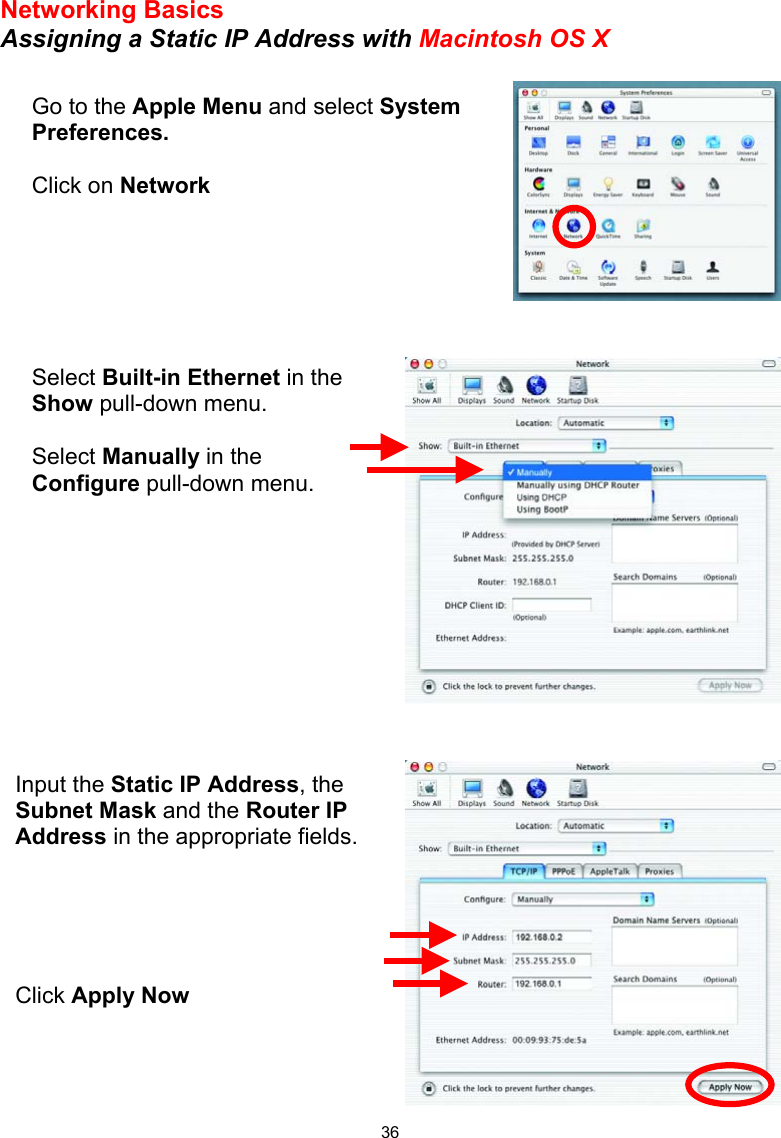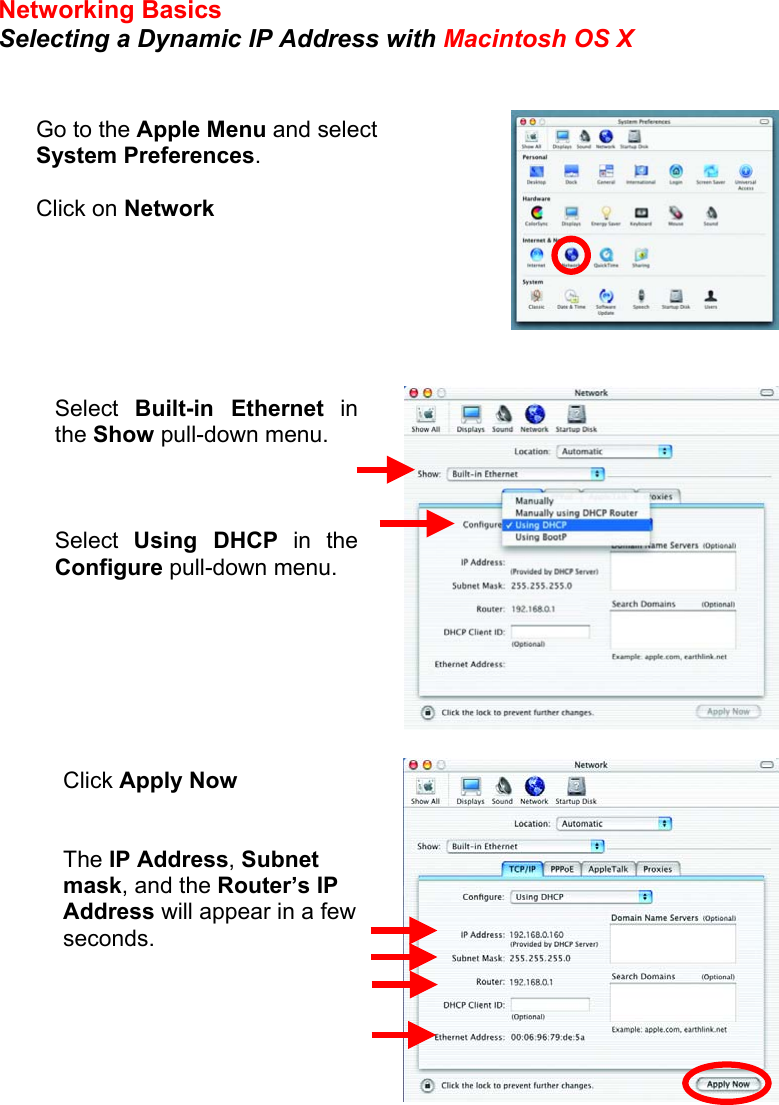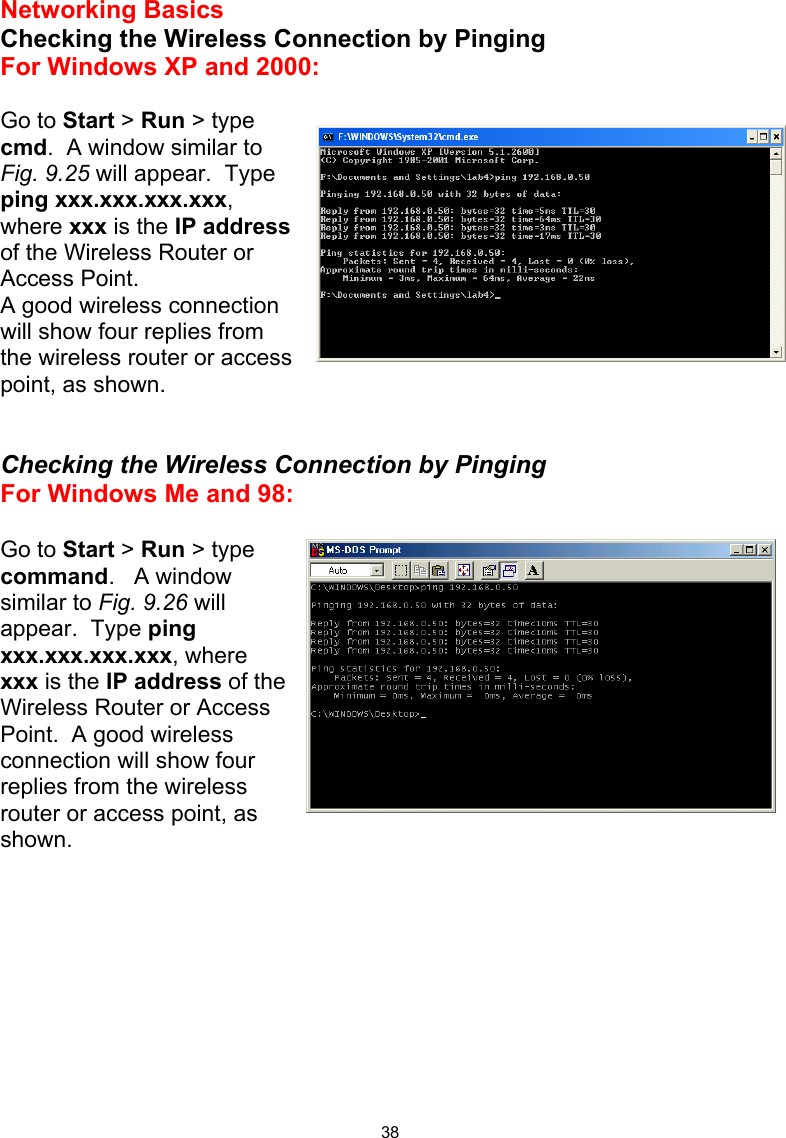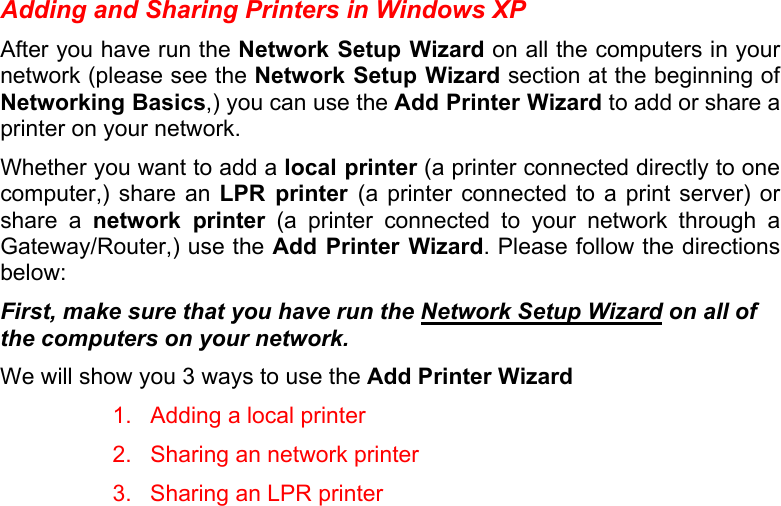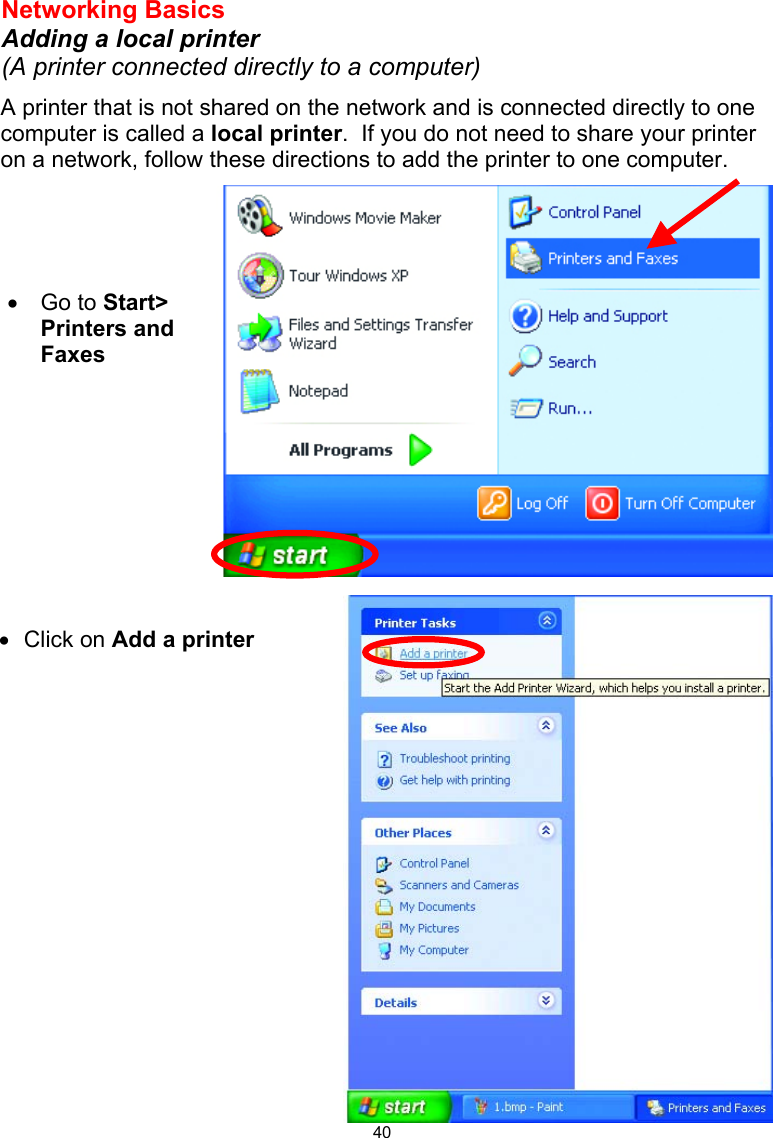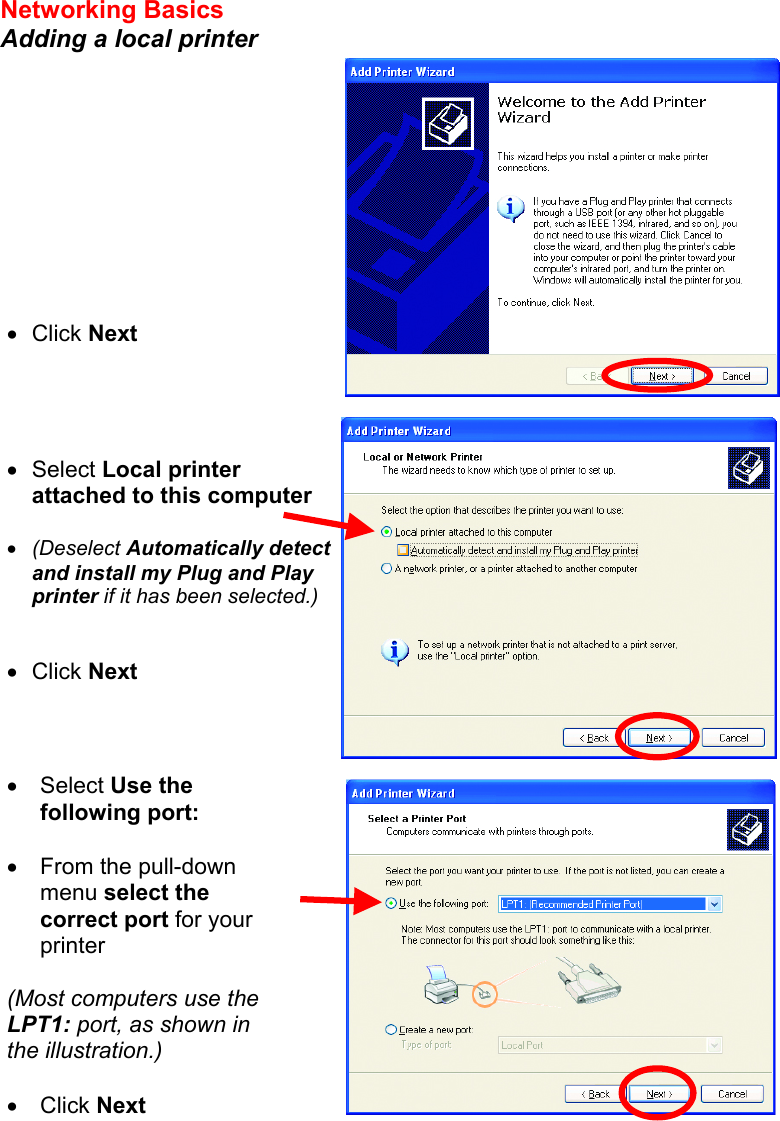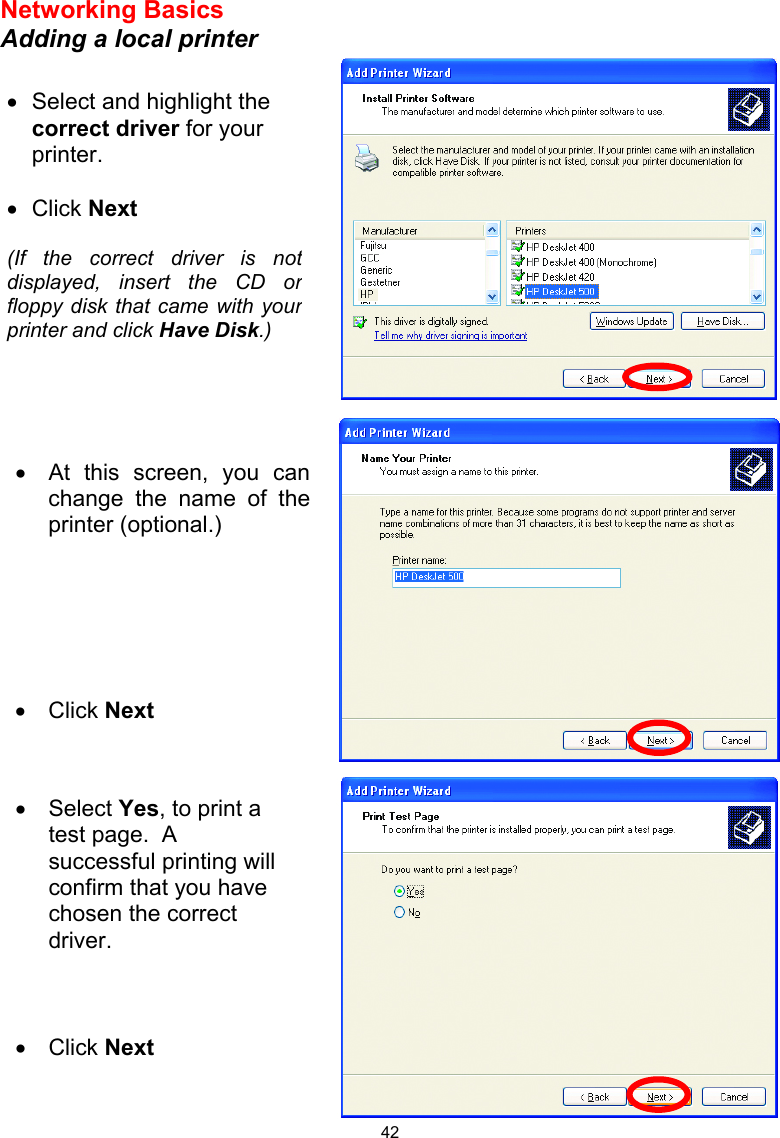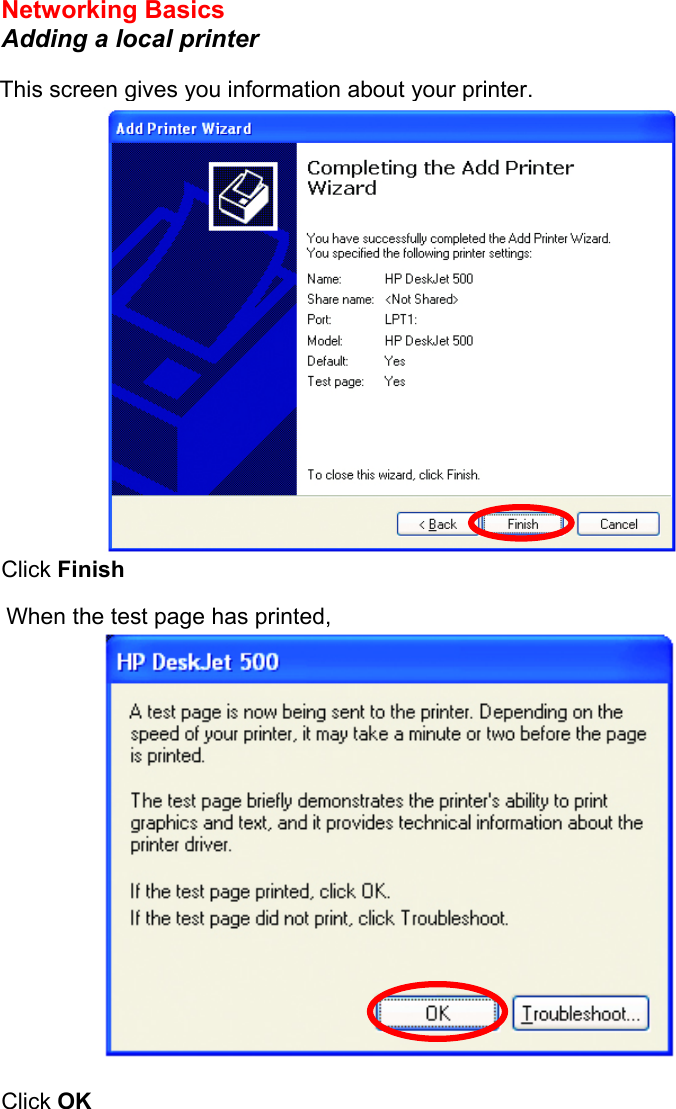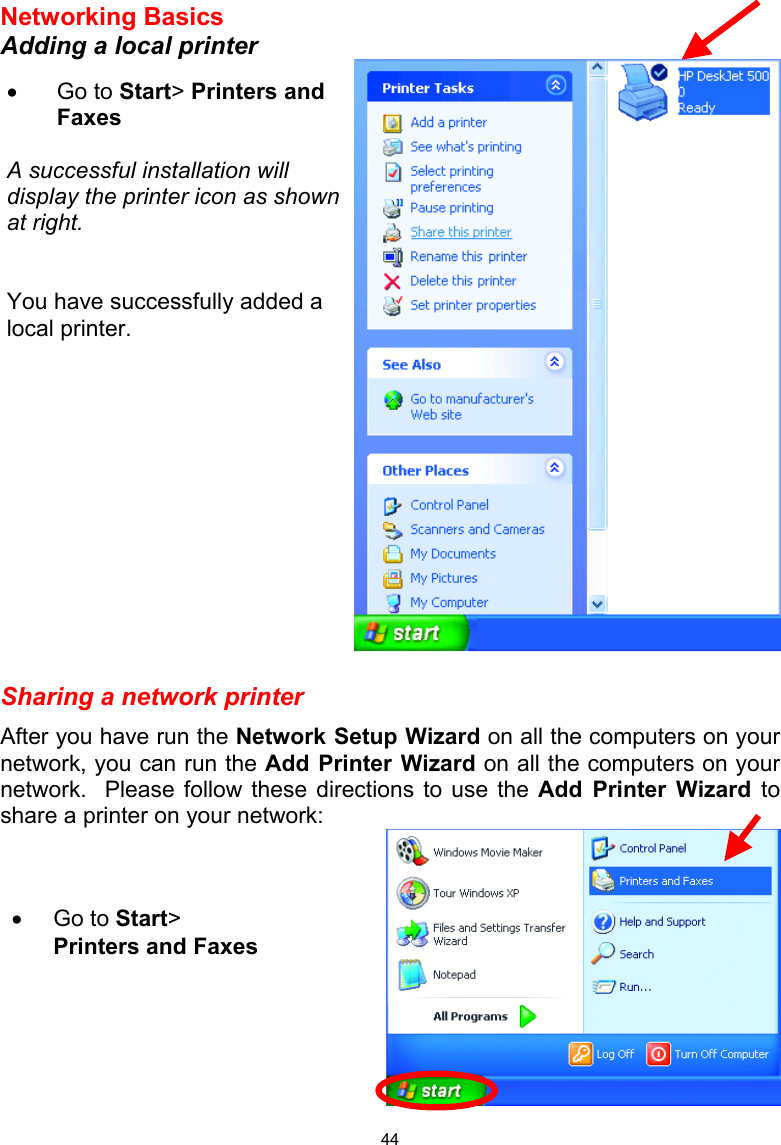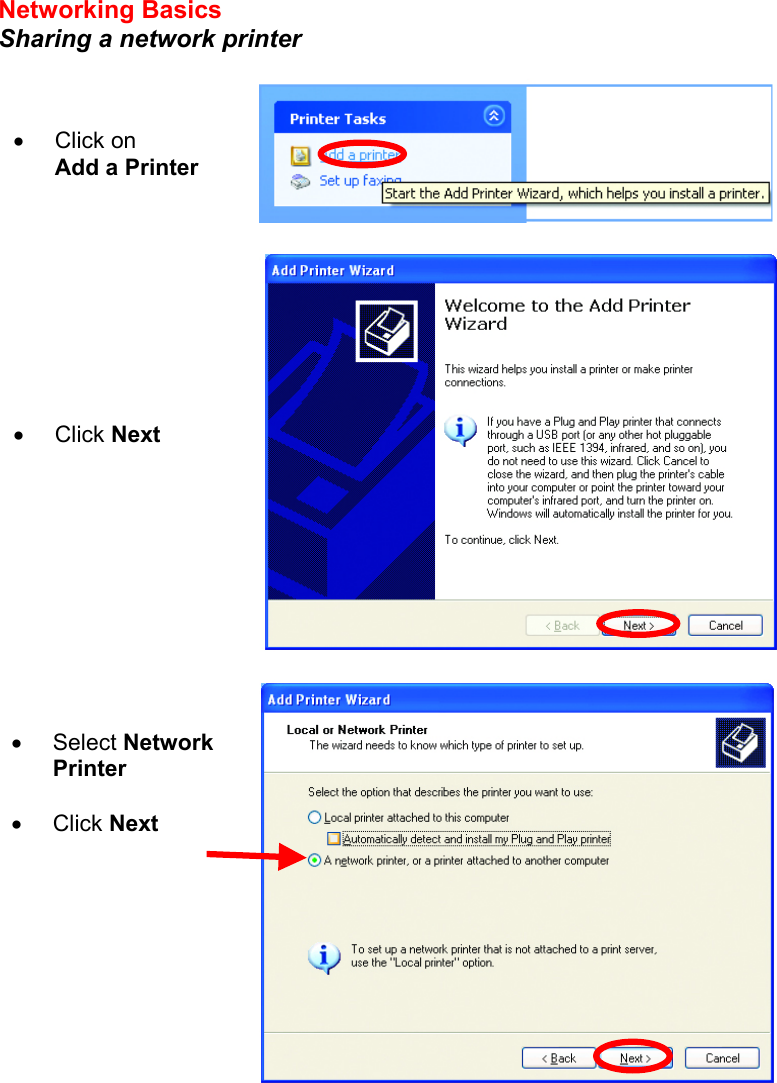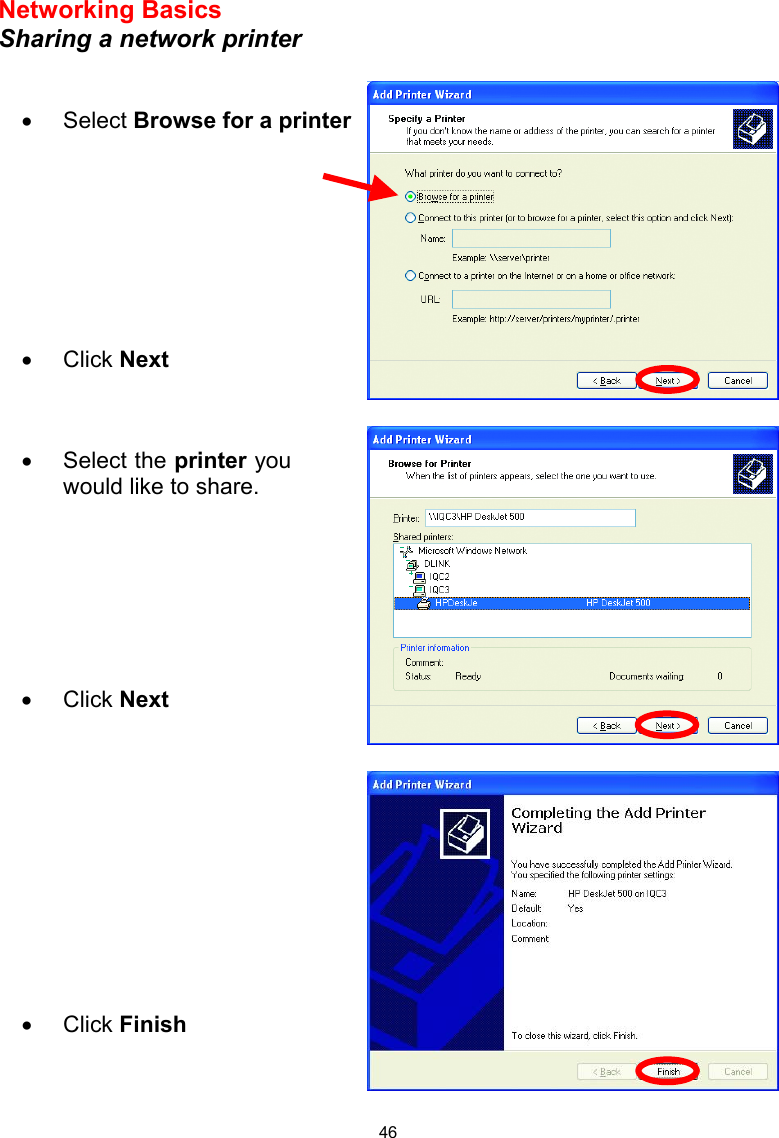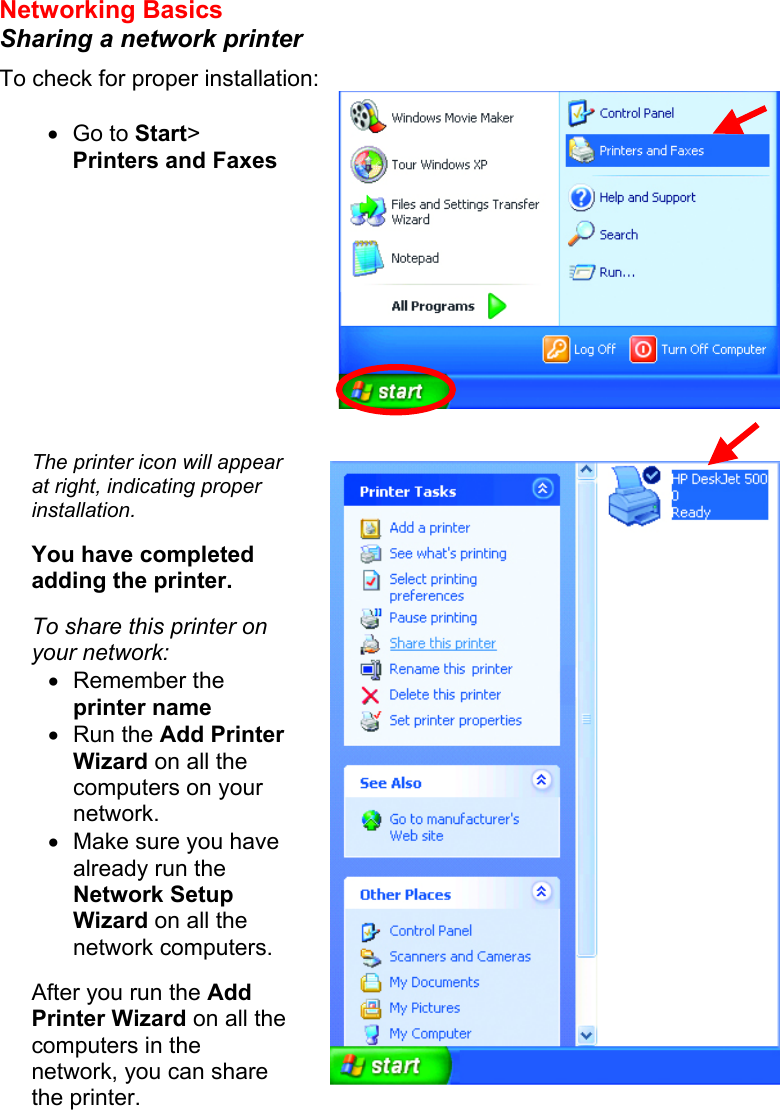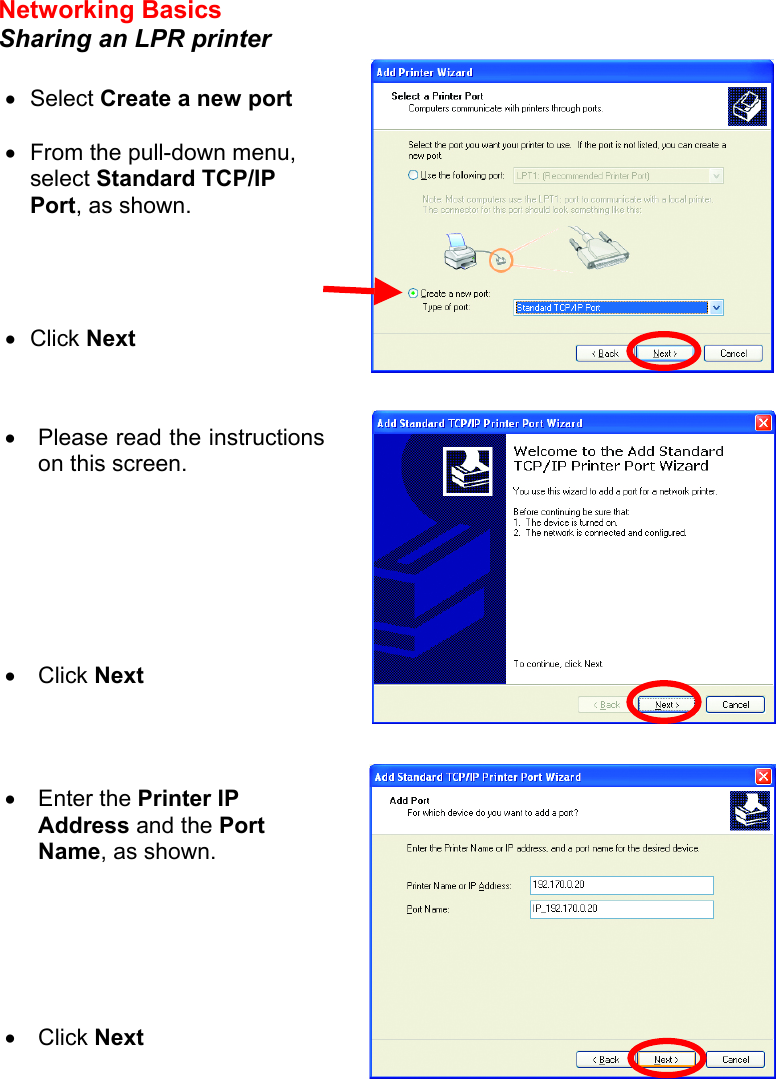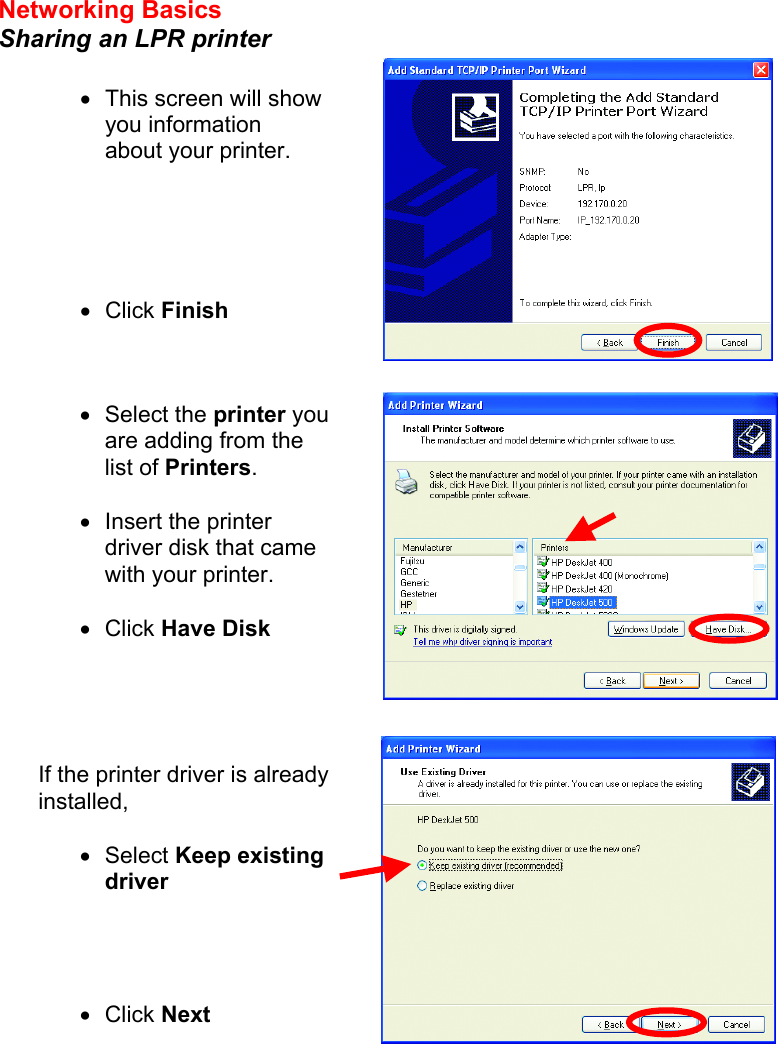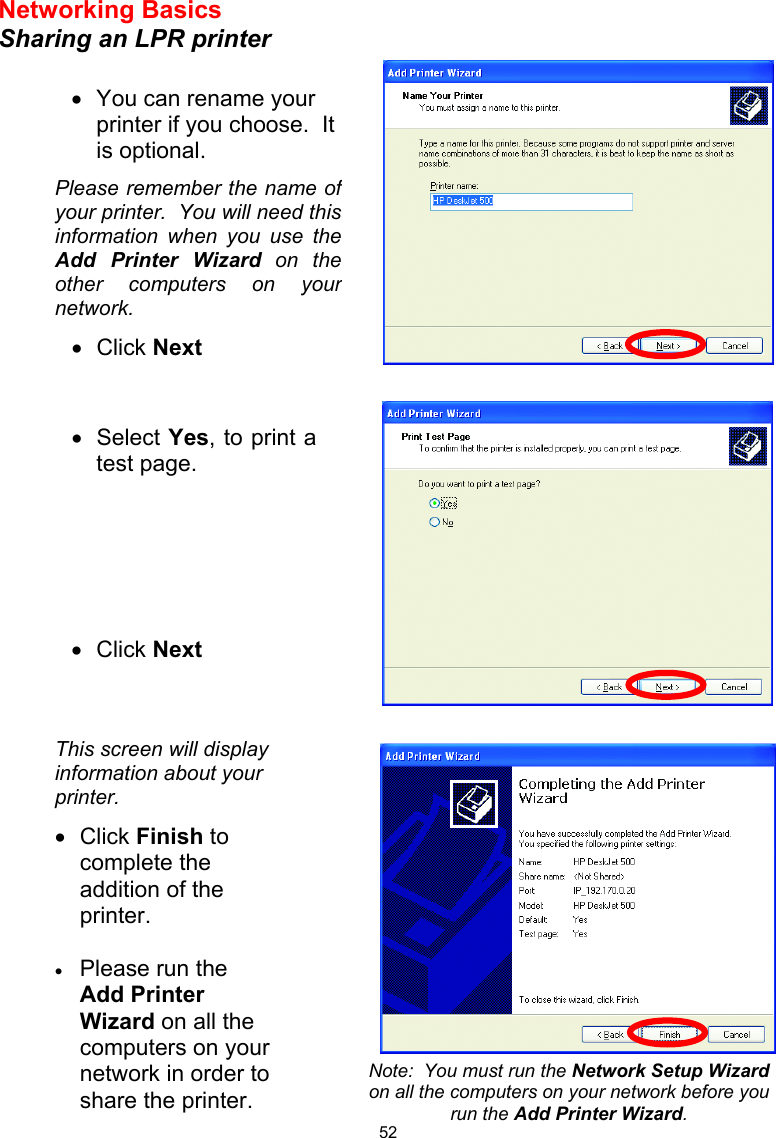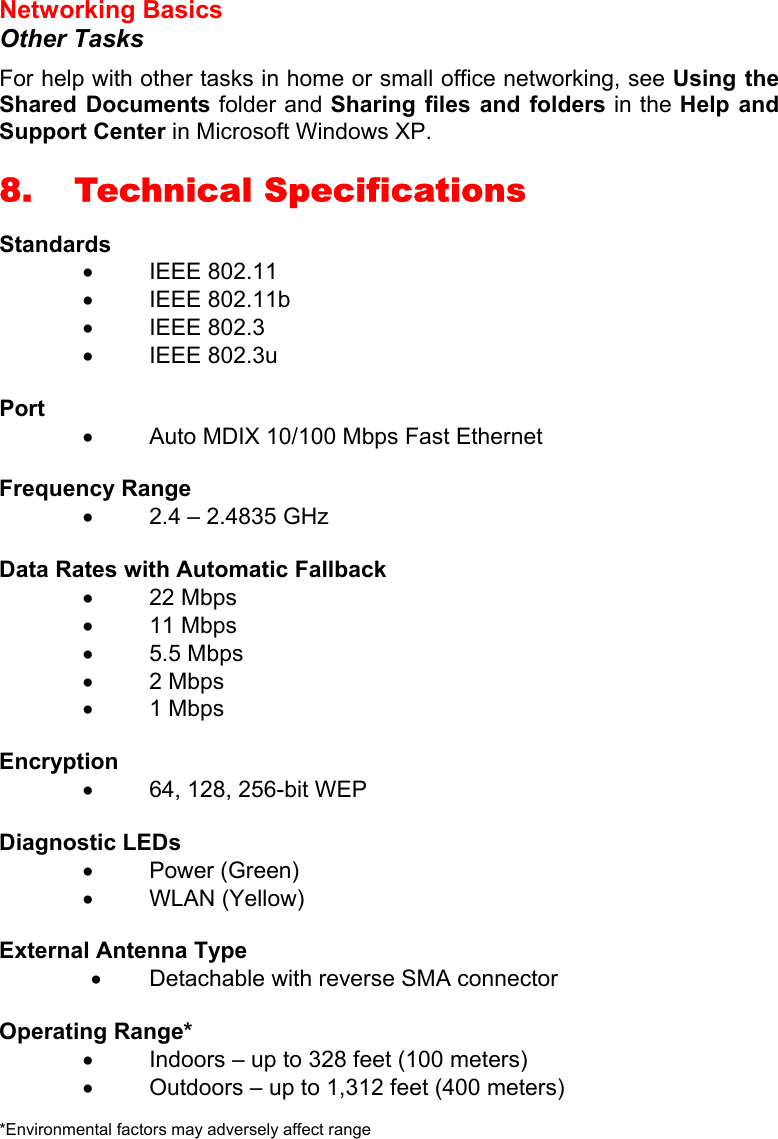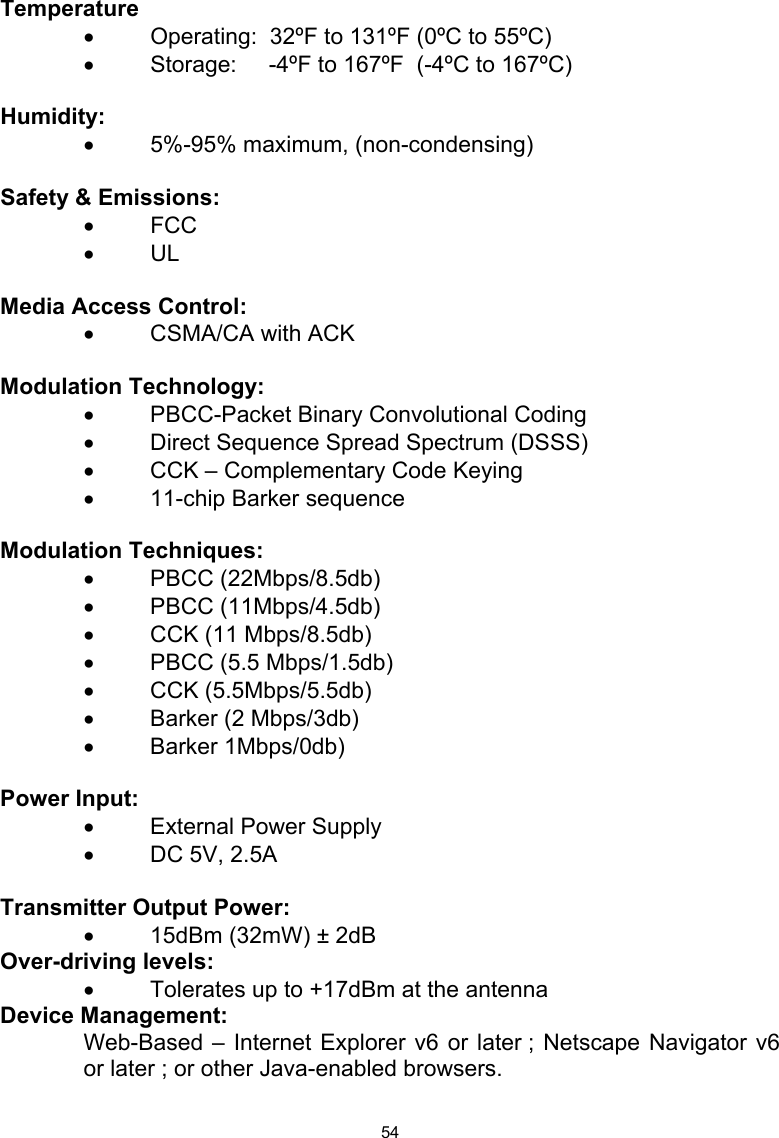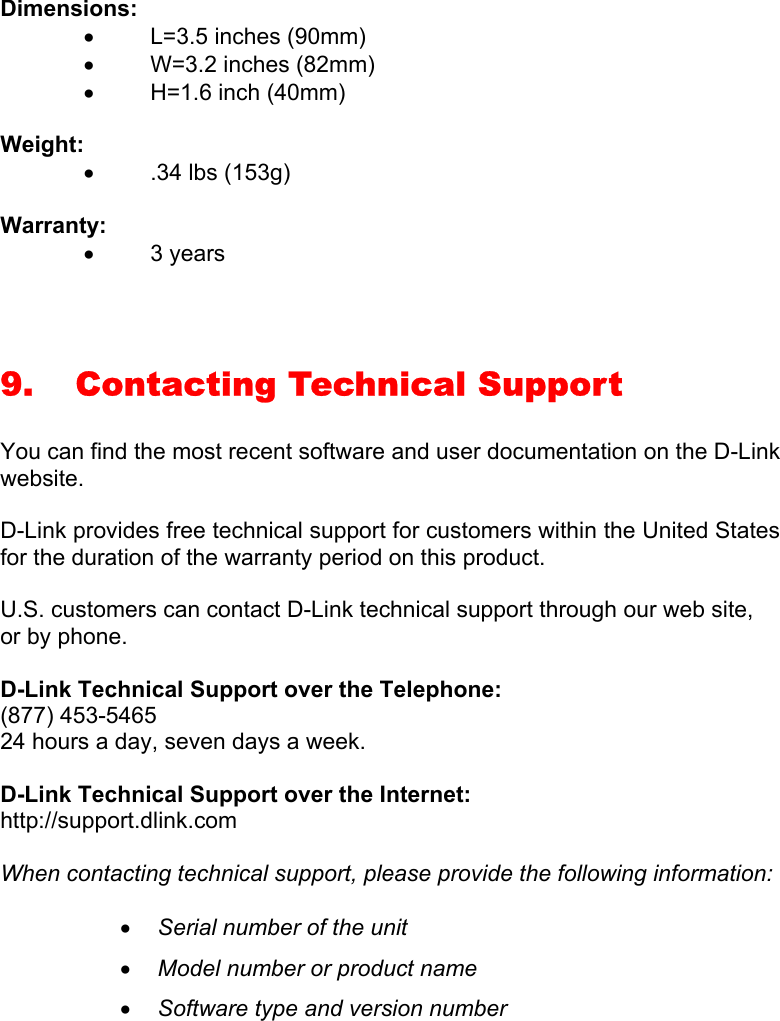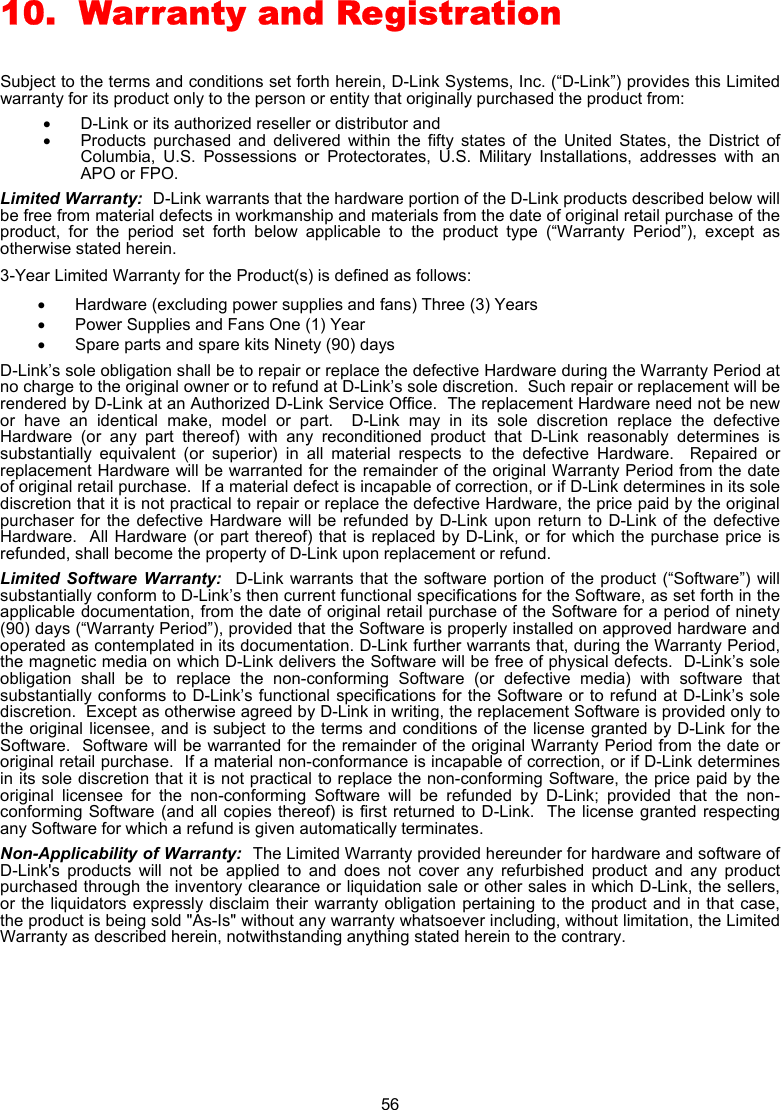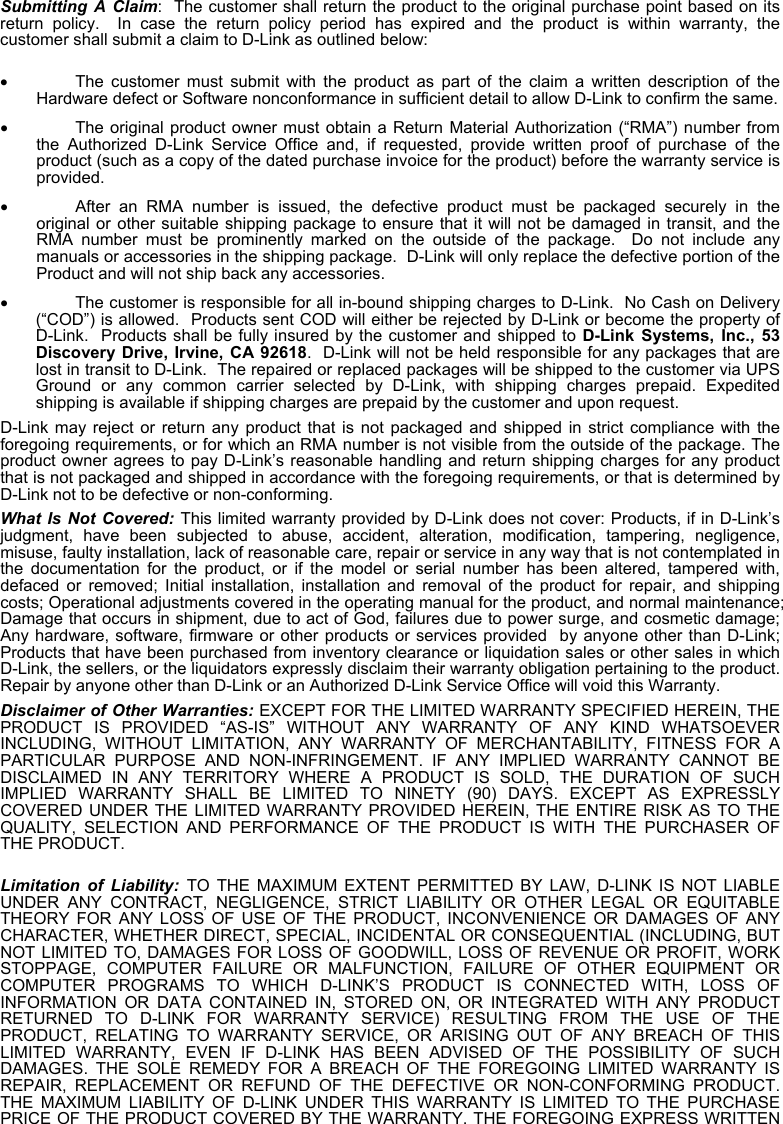D Link DWL-800APPLUS Enhanced Ethernet Wireless Bridge/Range Extender User Manual dwl800ap manual 100
D Link Corporation Enhanced Ethernet Wireless Bridge/Range Extender dwl800ap manual 100
D Link >
Contents
- 1. DOC Statement
- 2. Users Manual Part 1
- 3. Users Manual Part 2
Users Manual Part 2