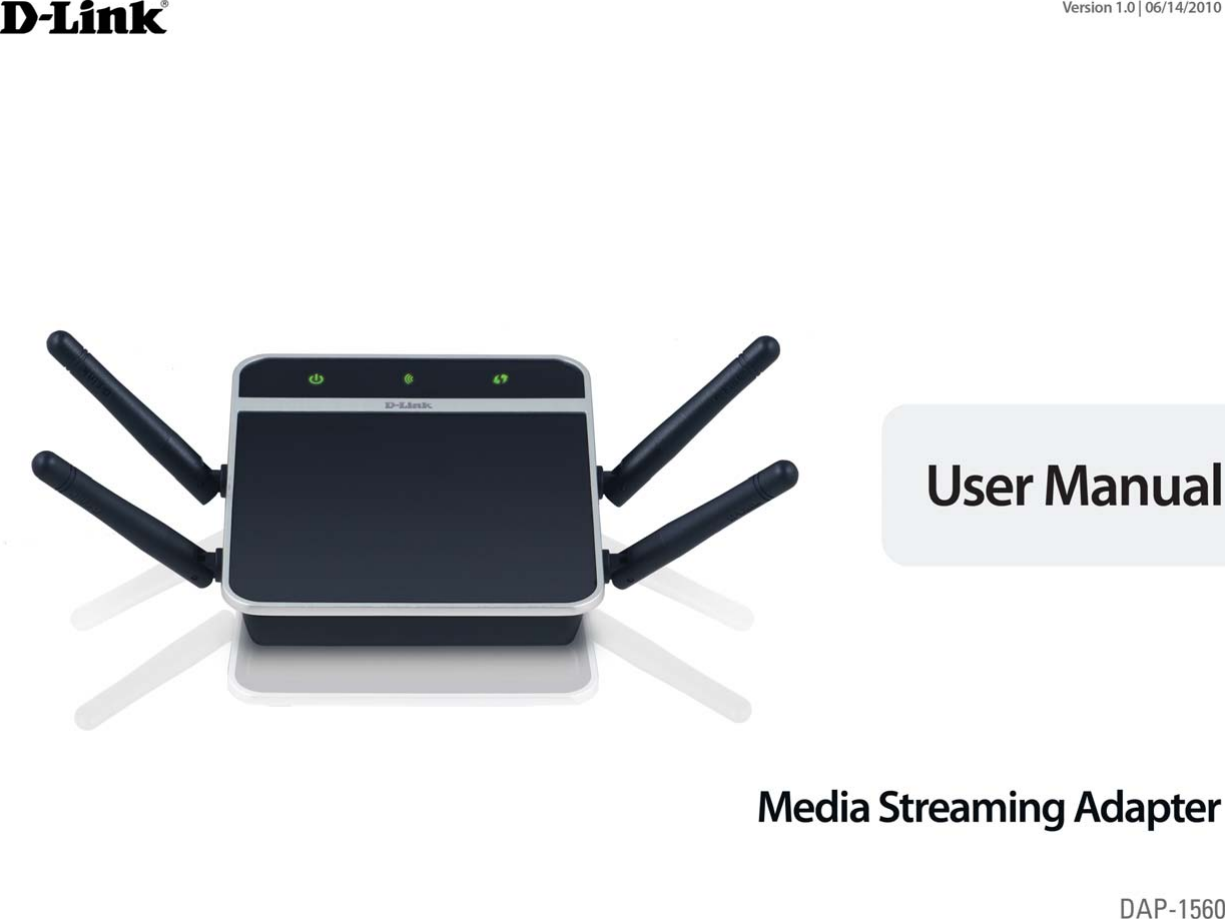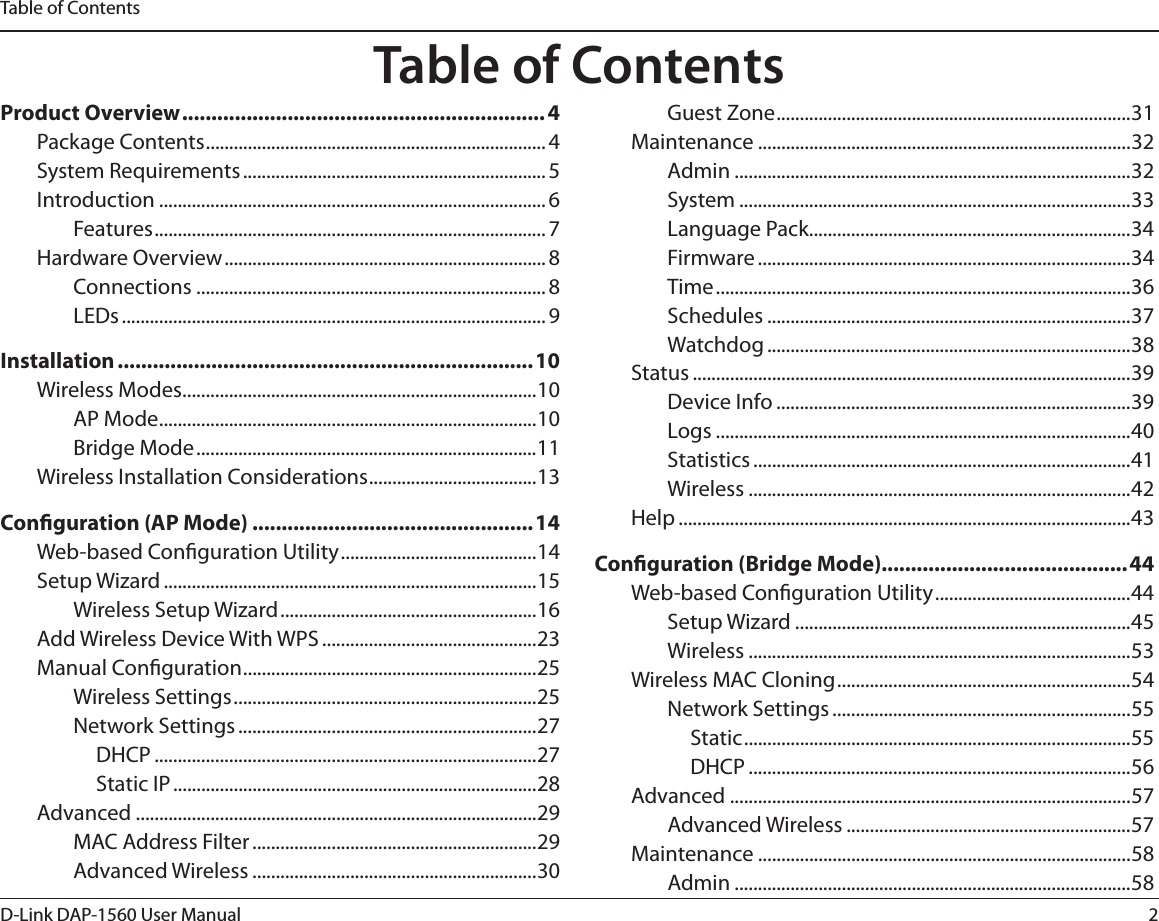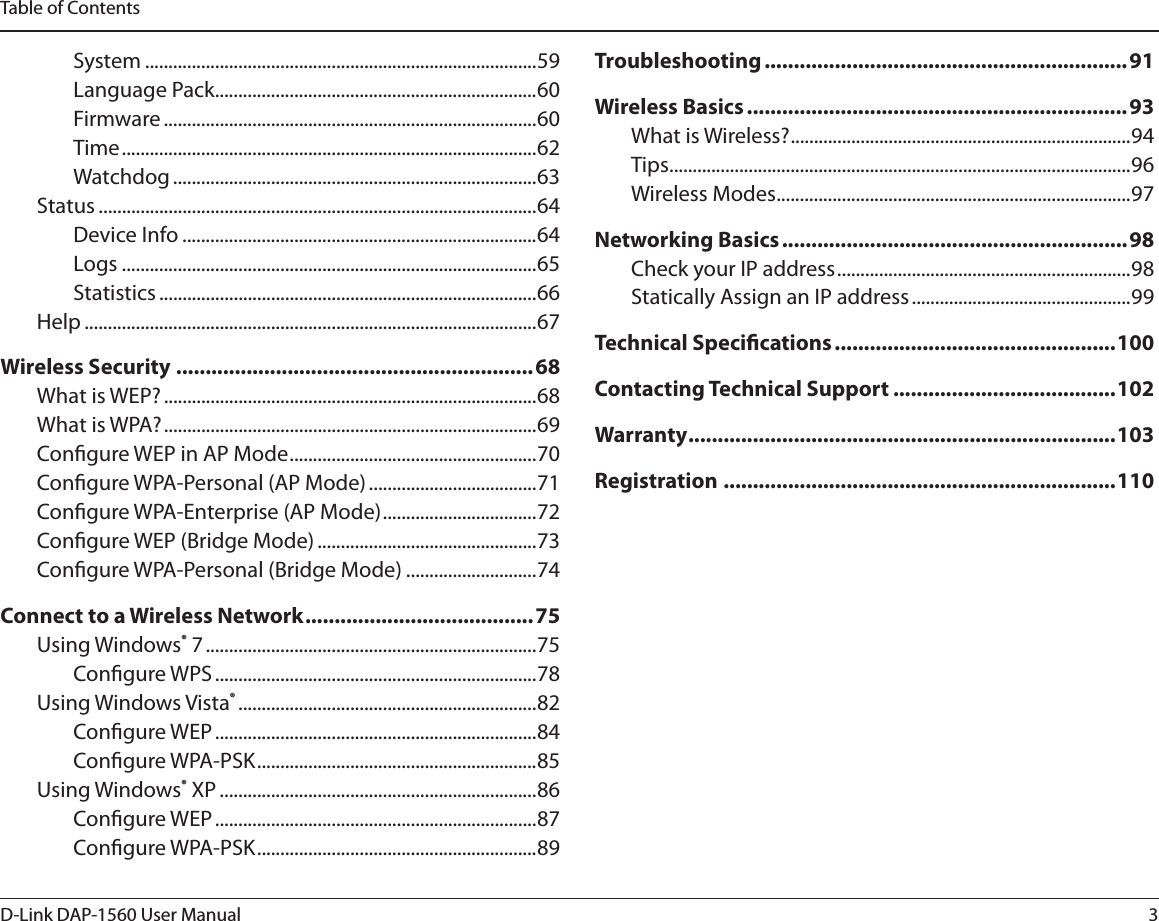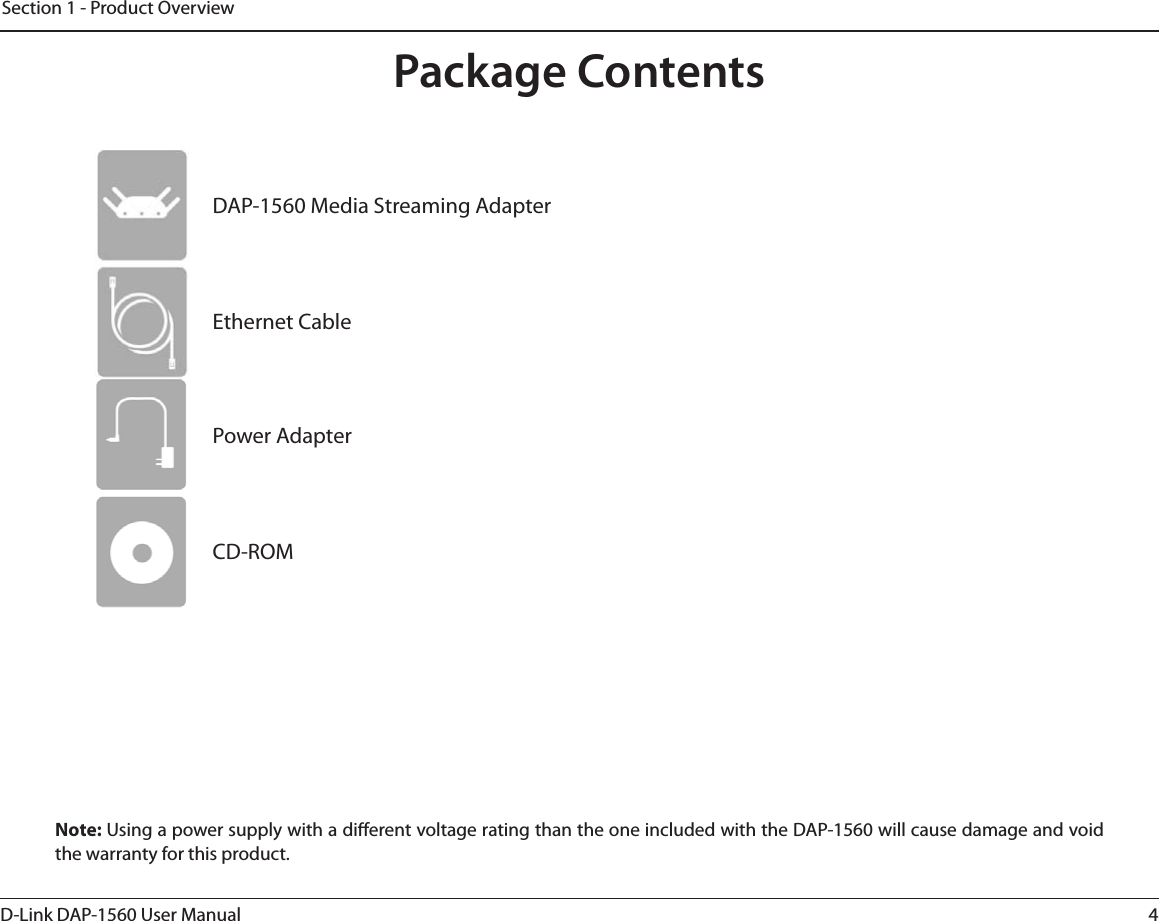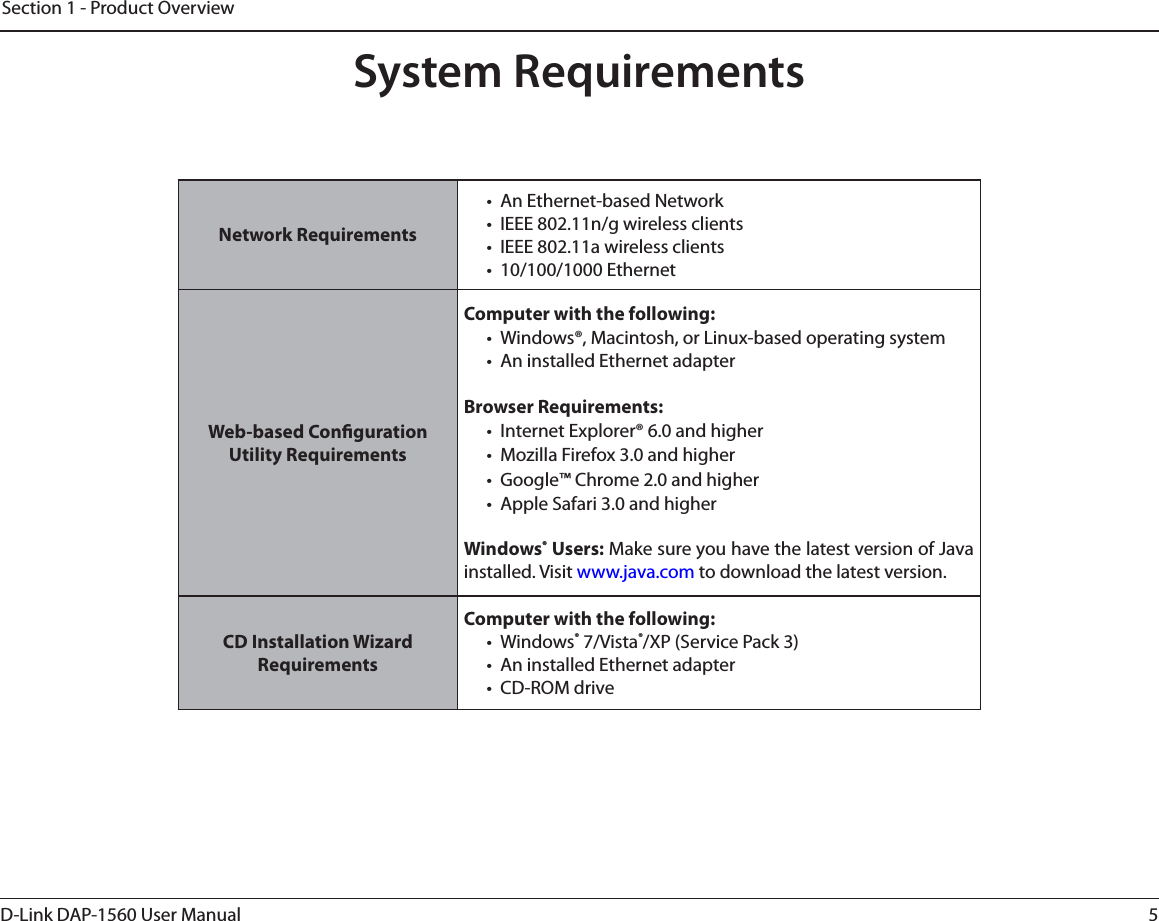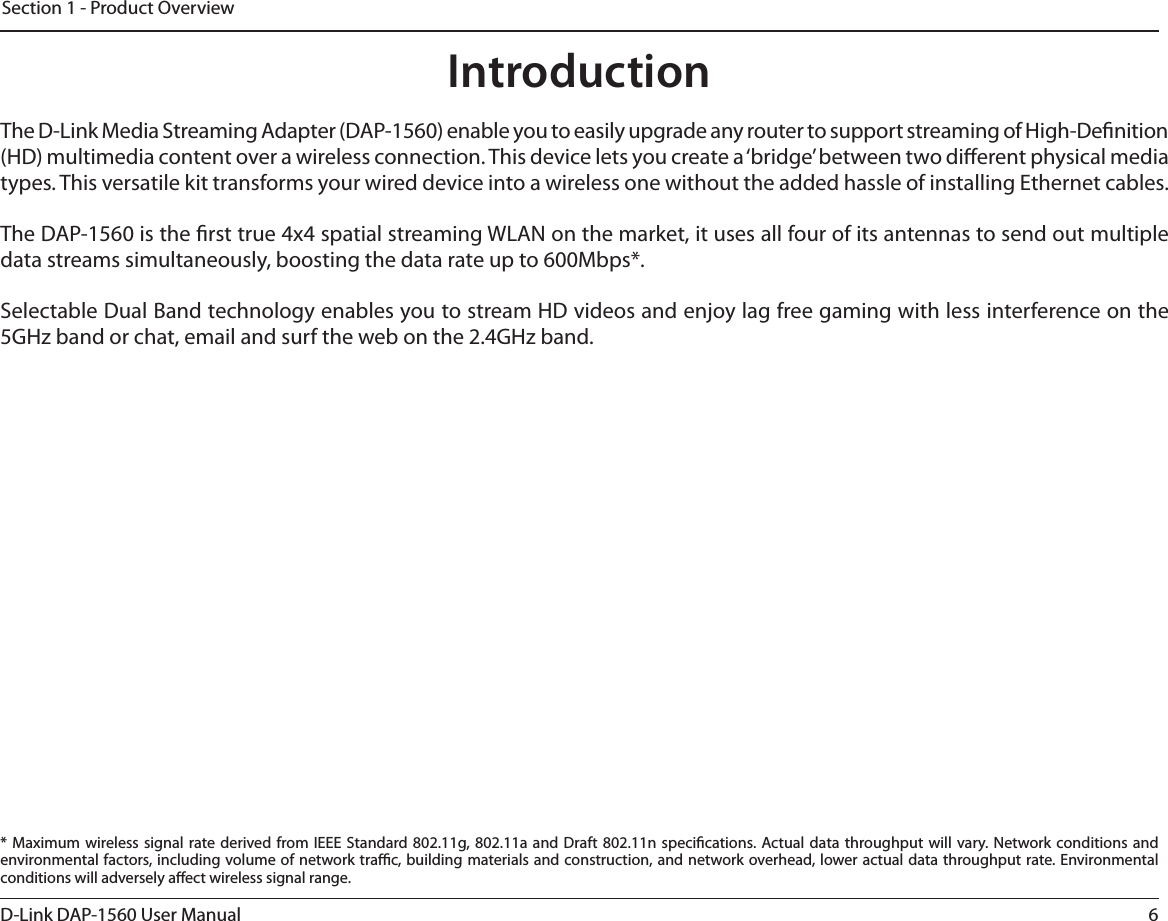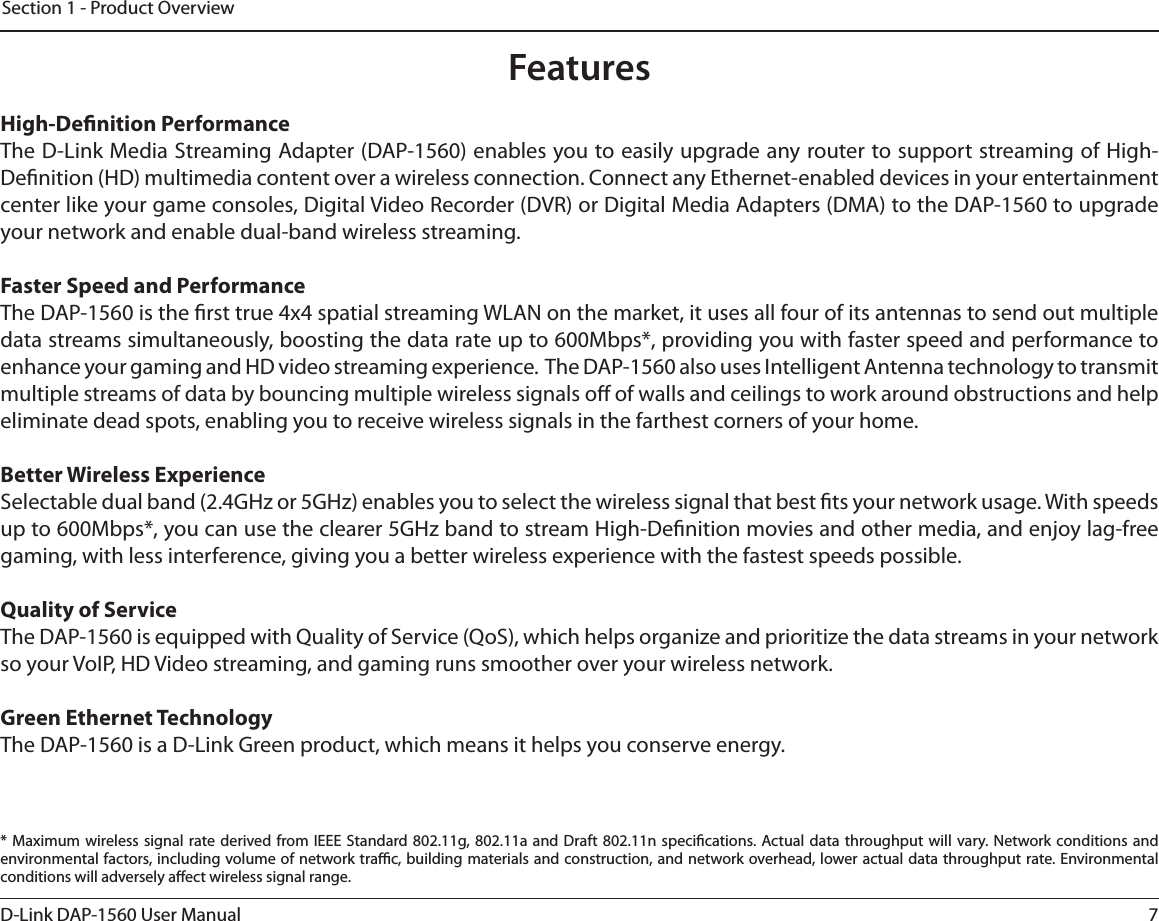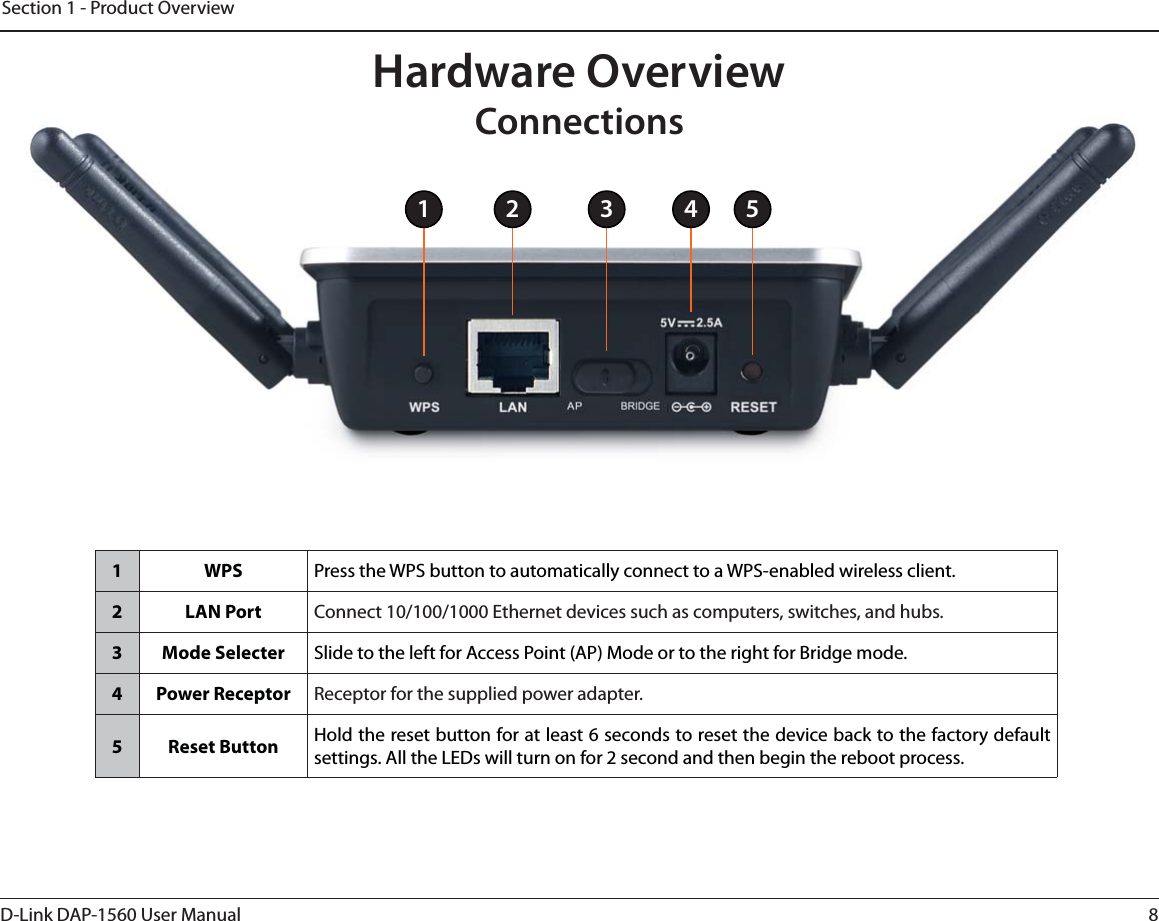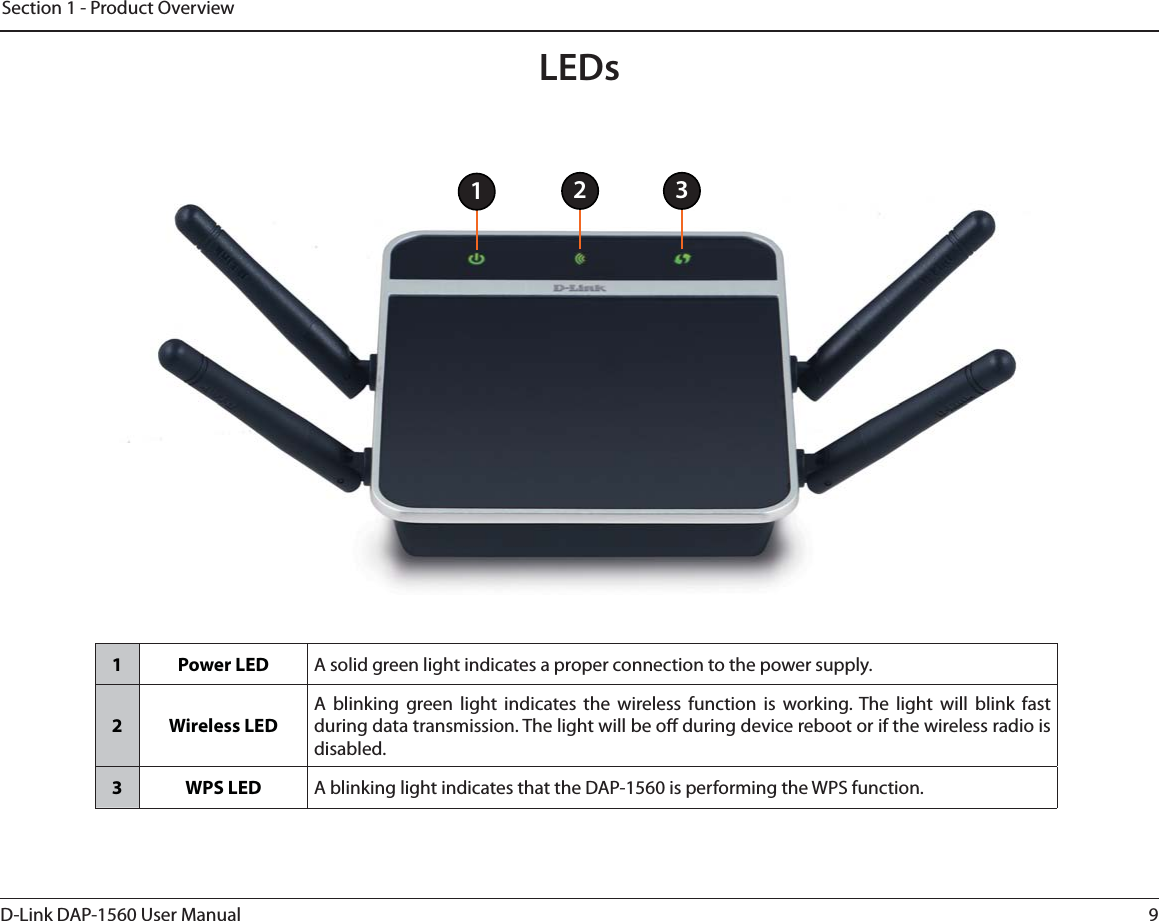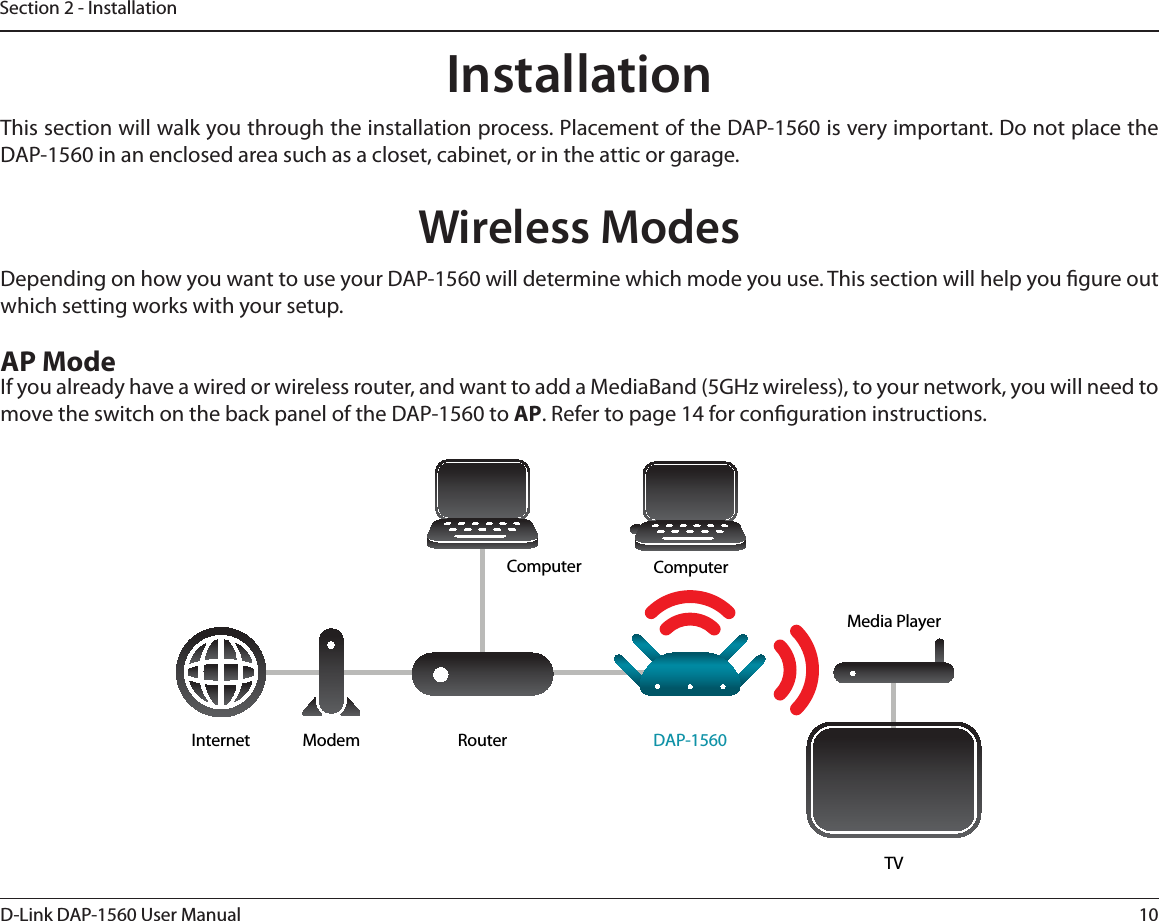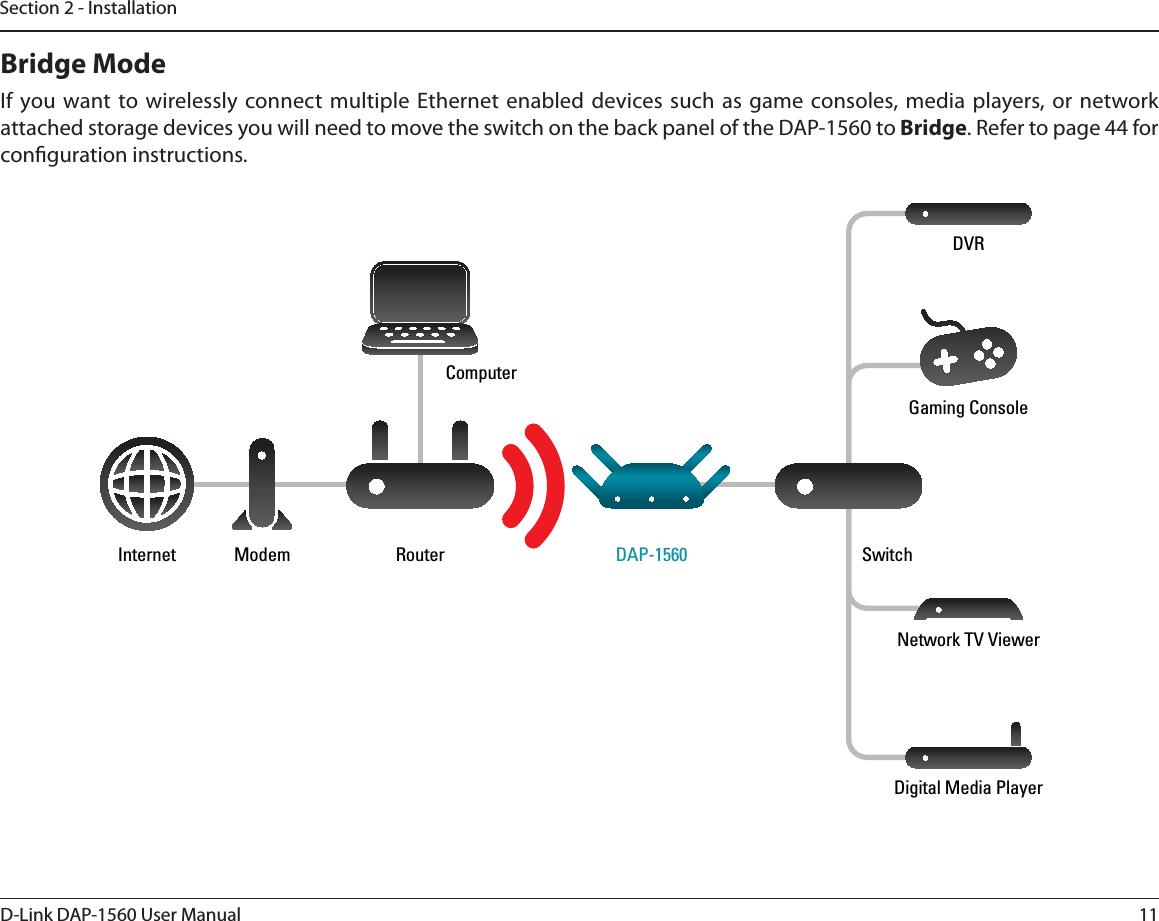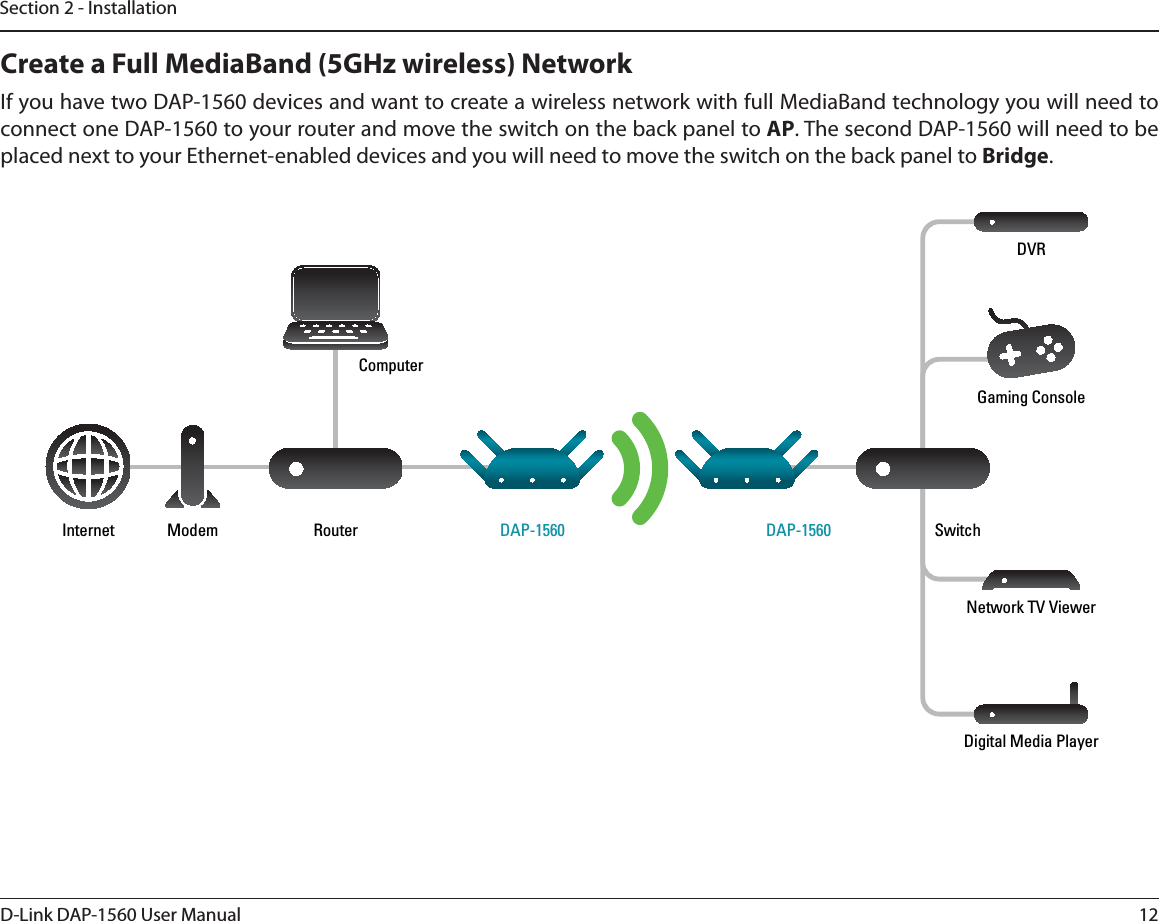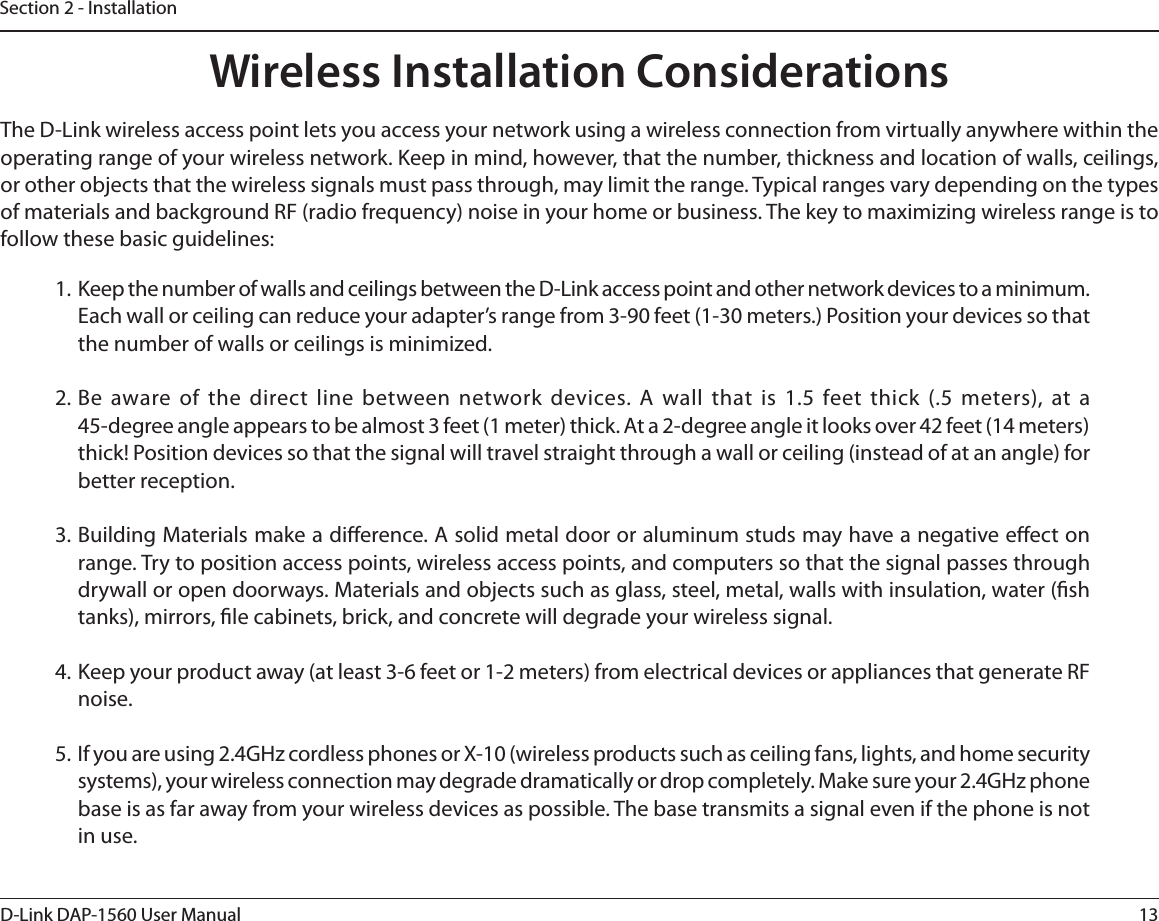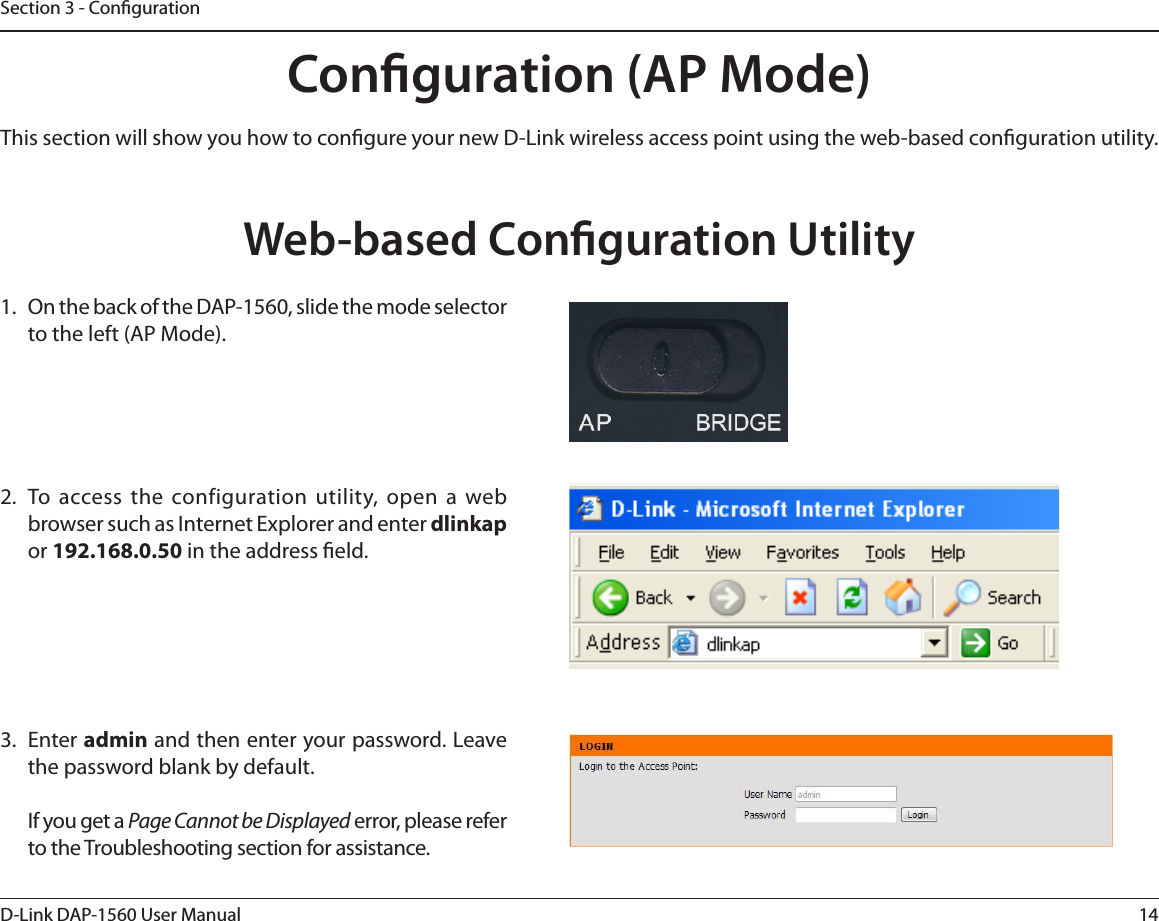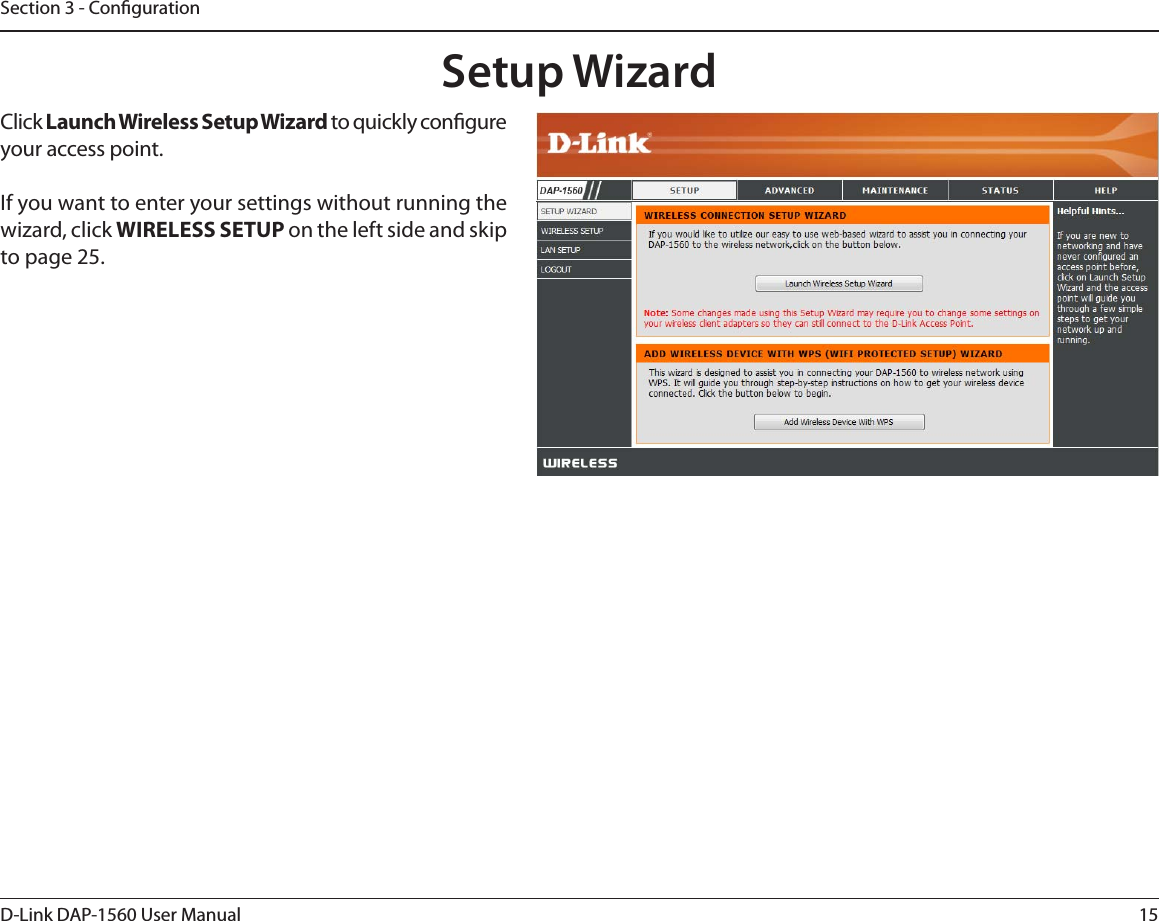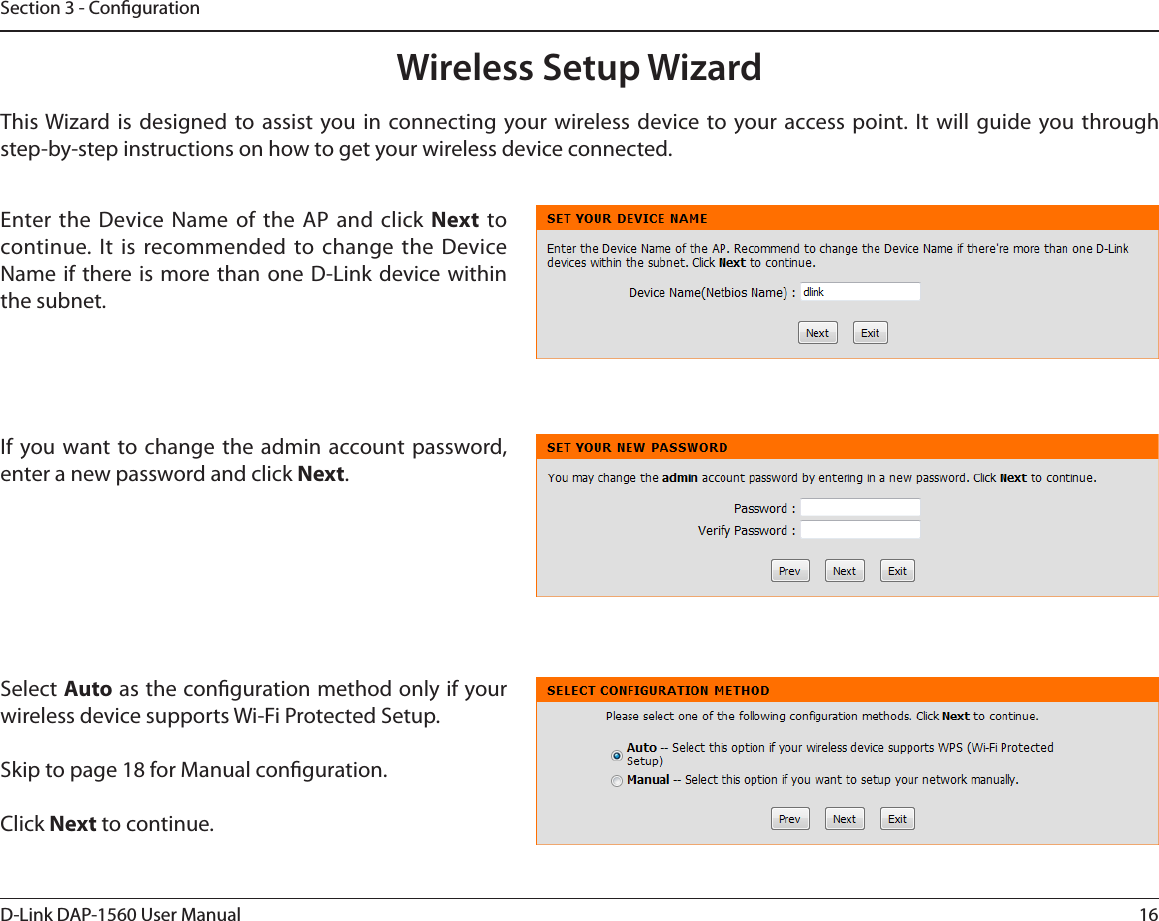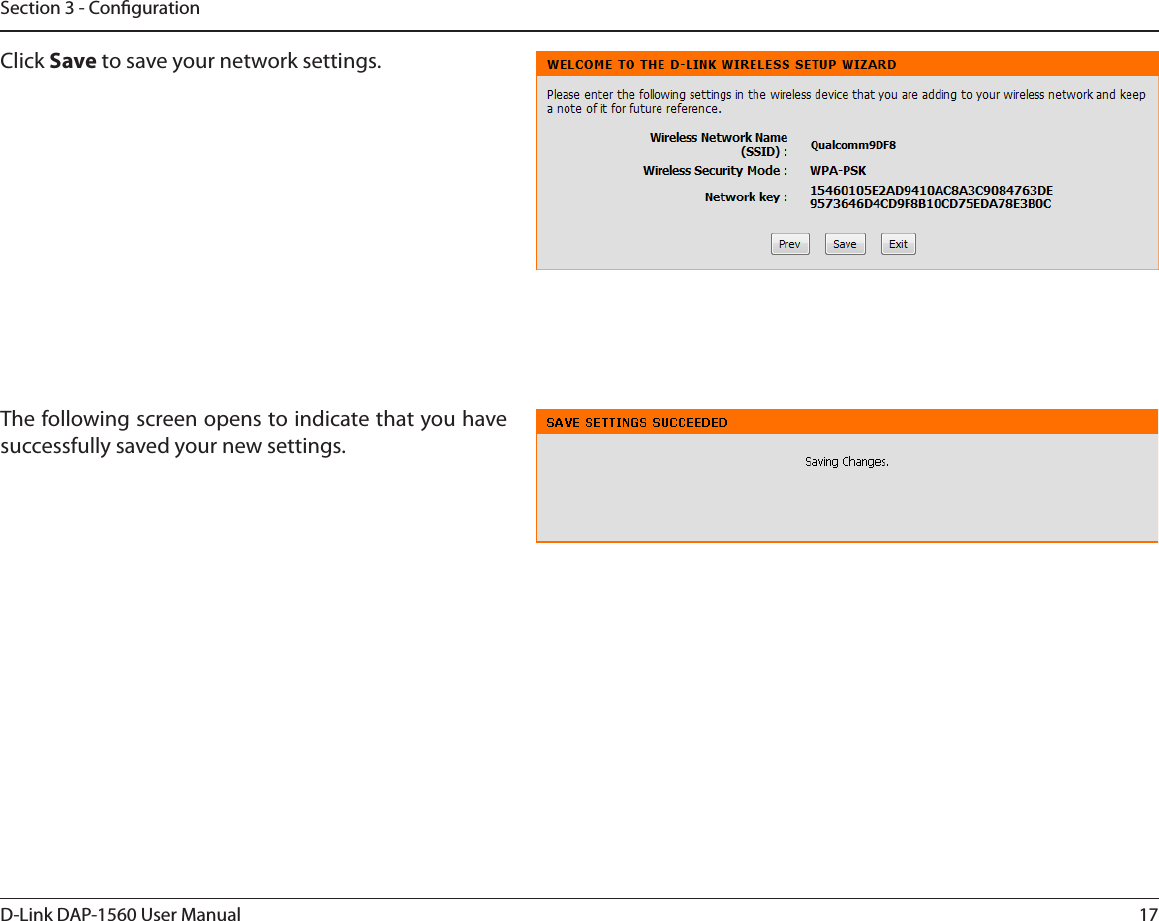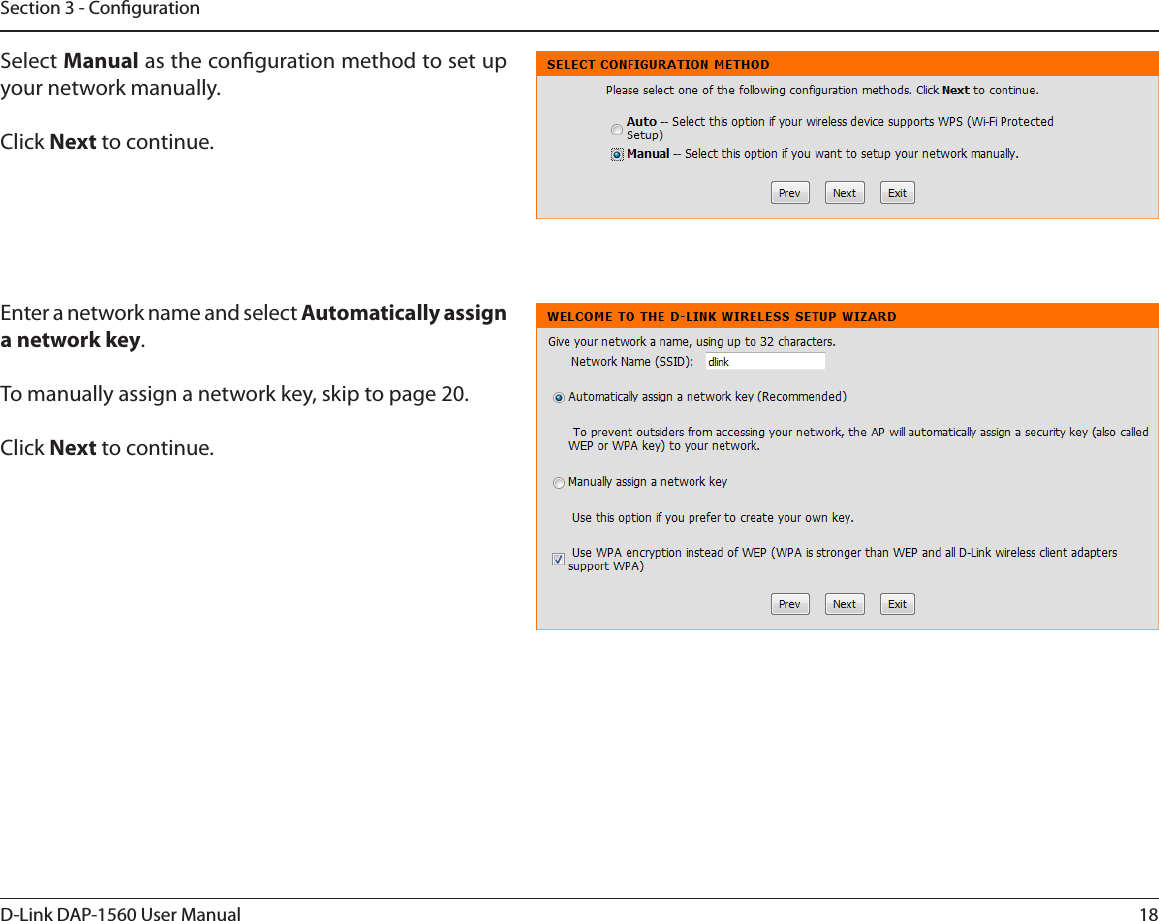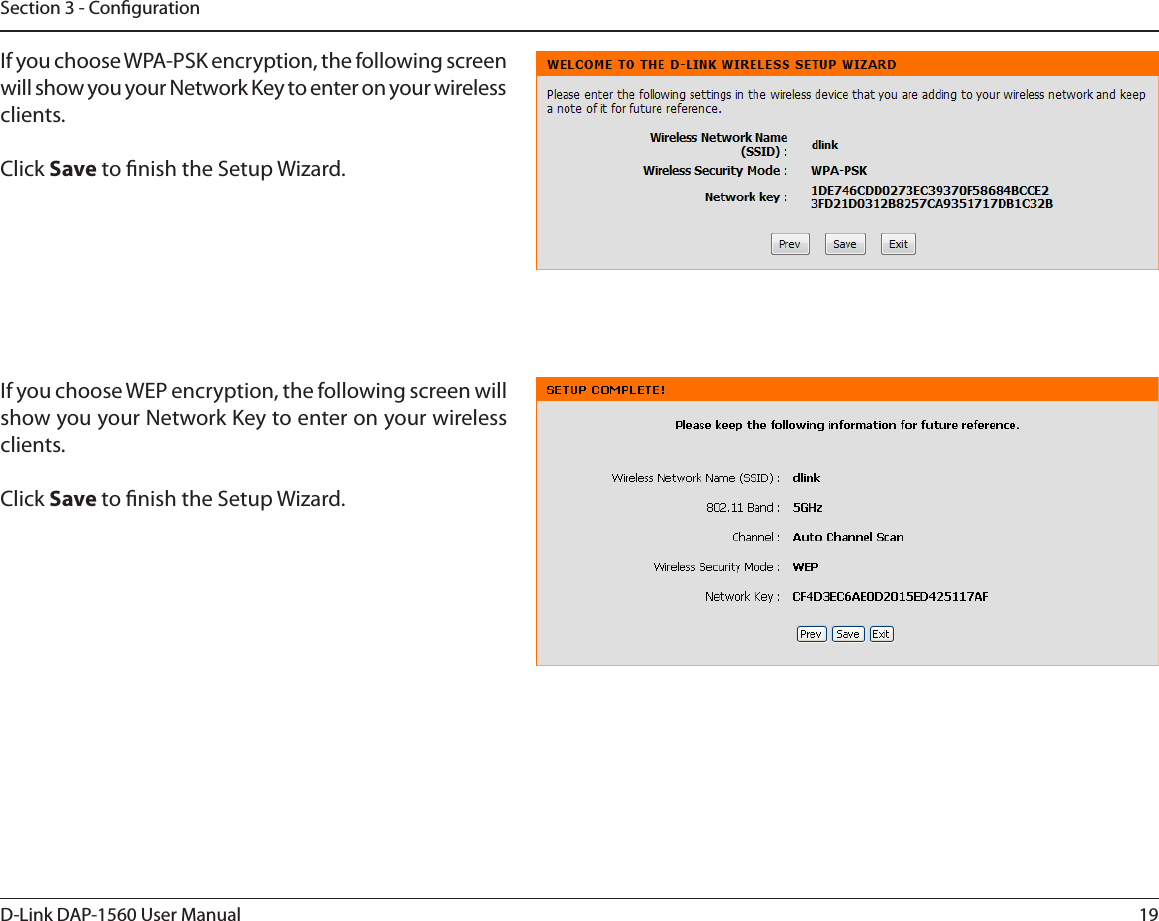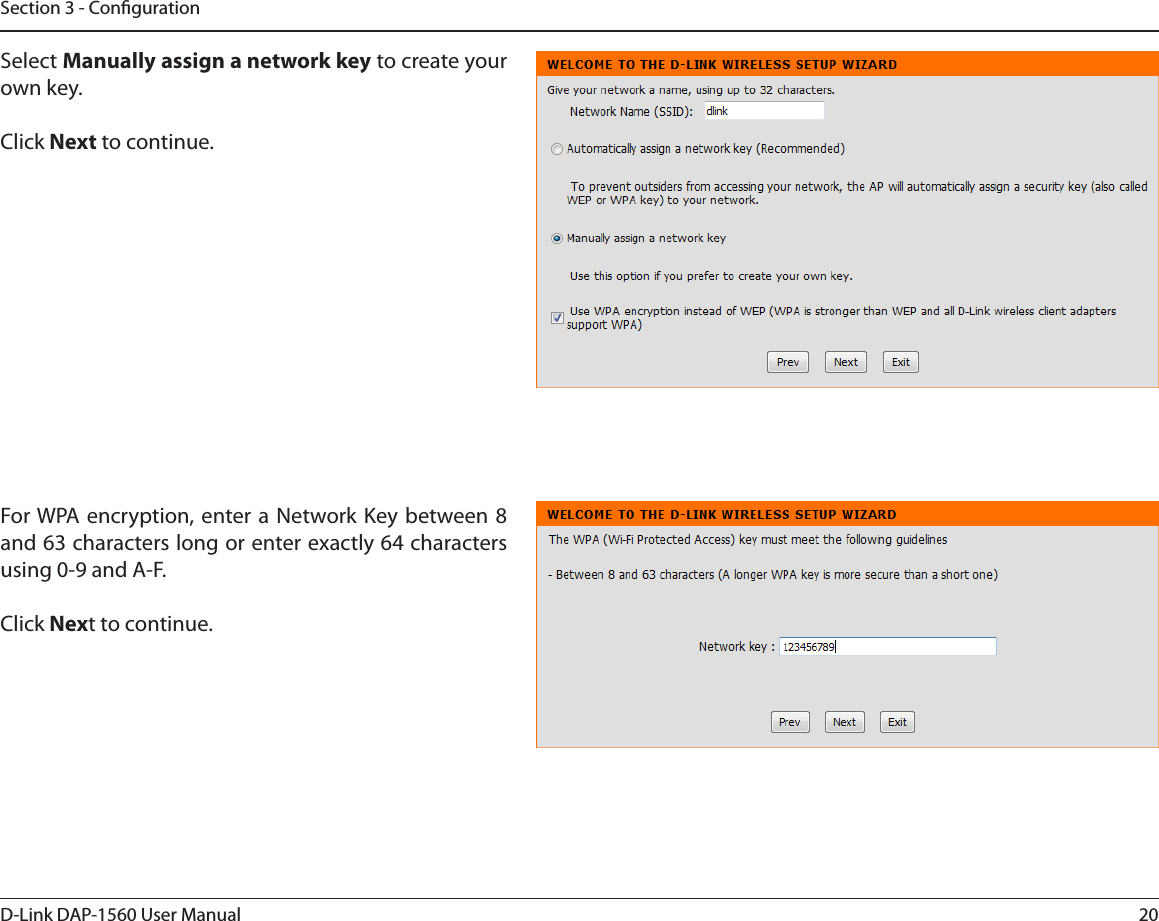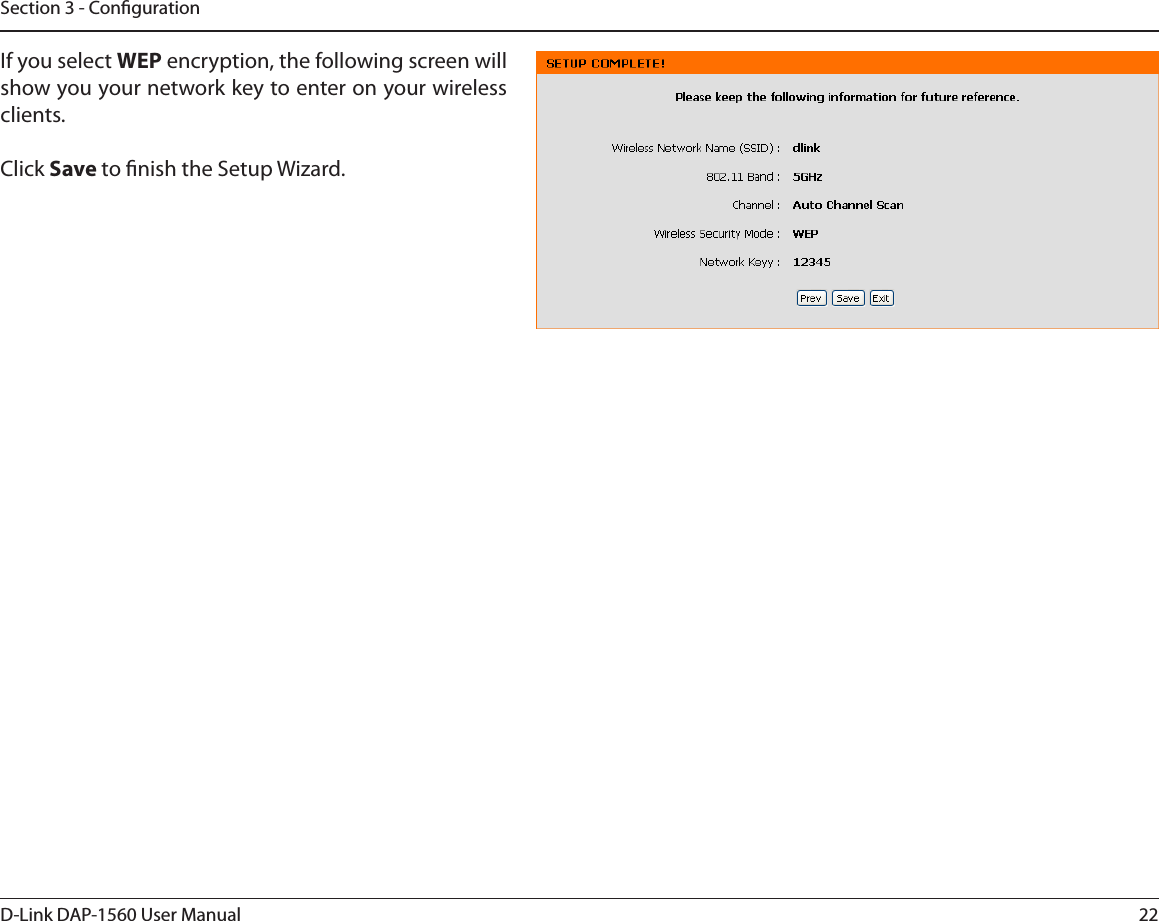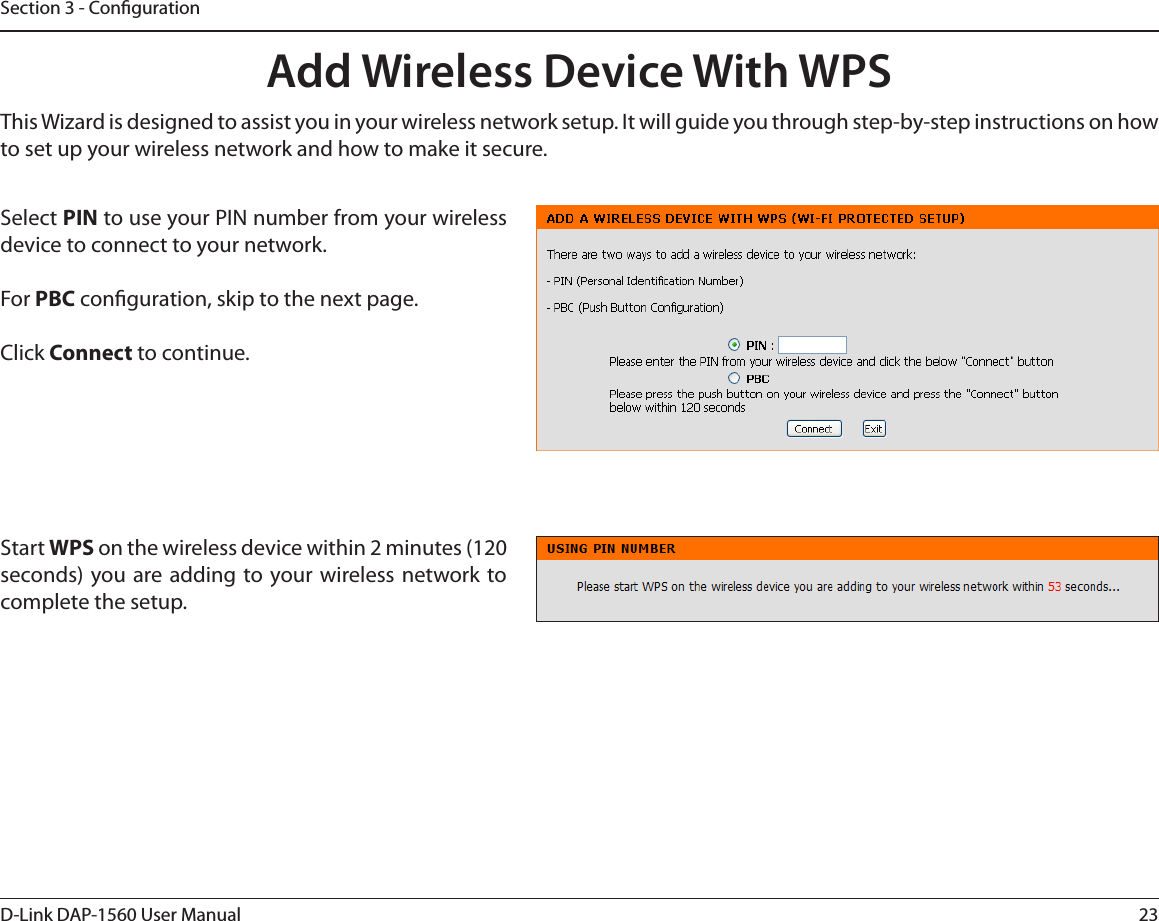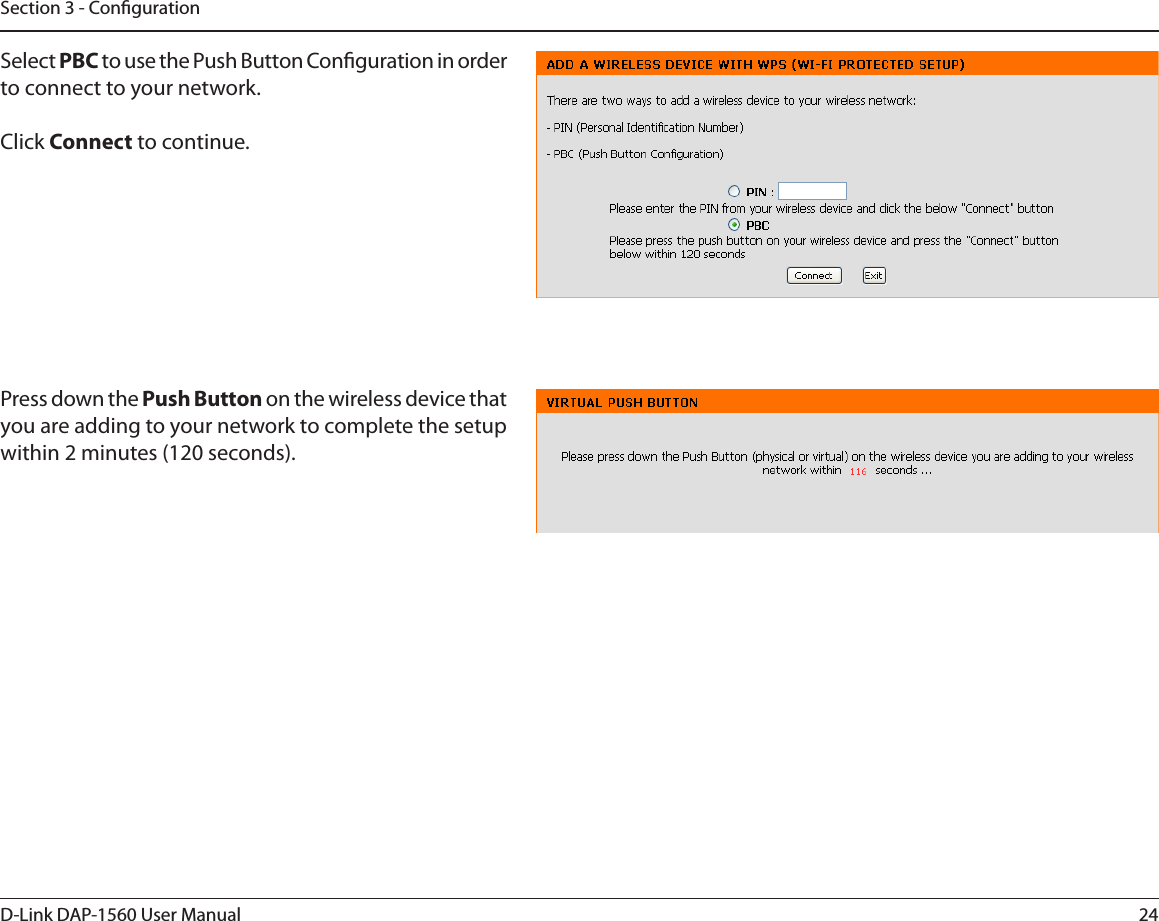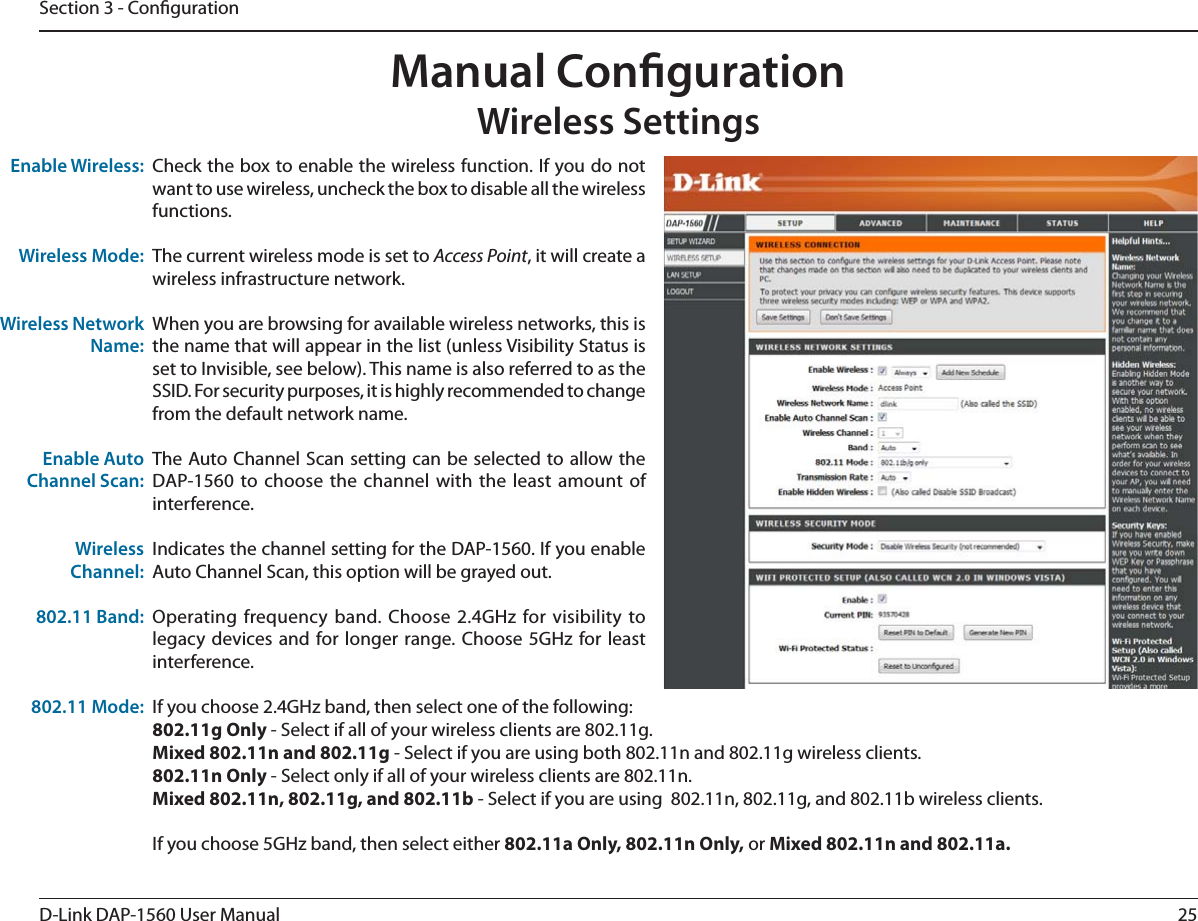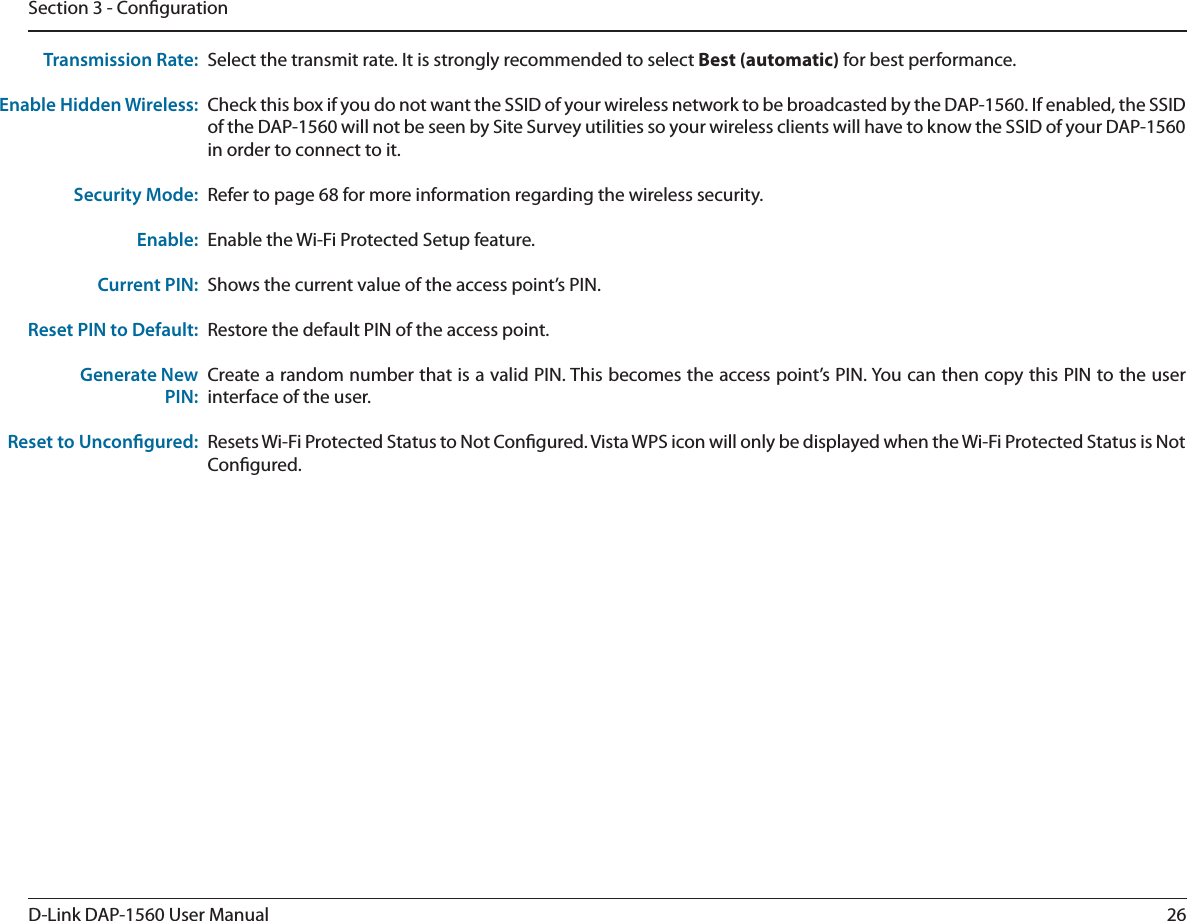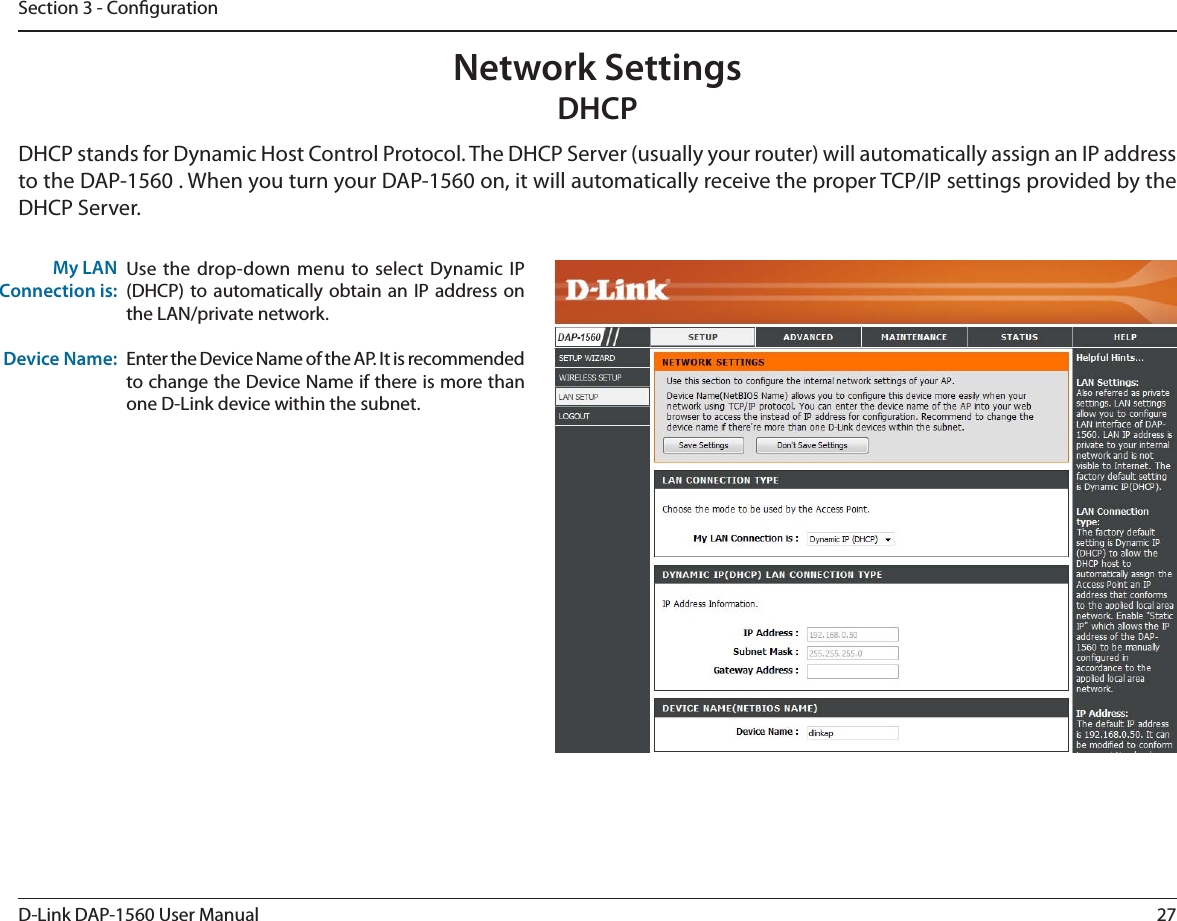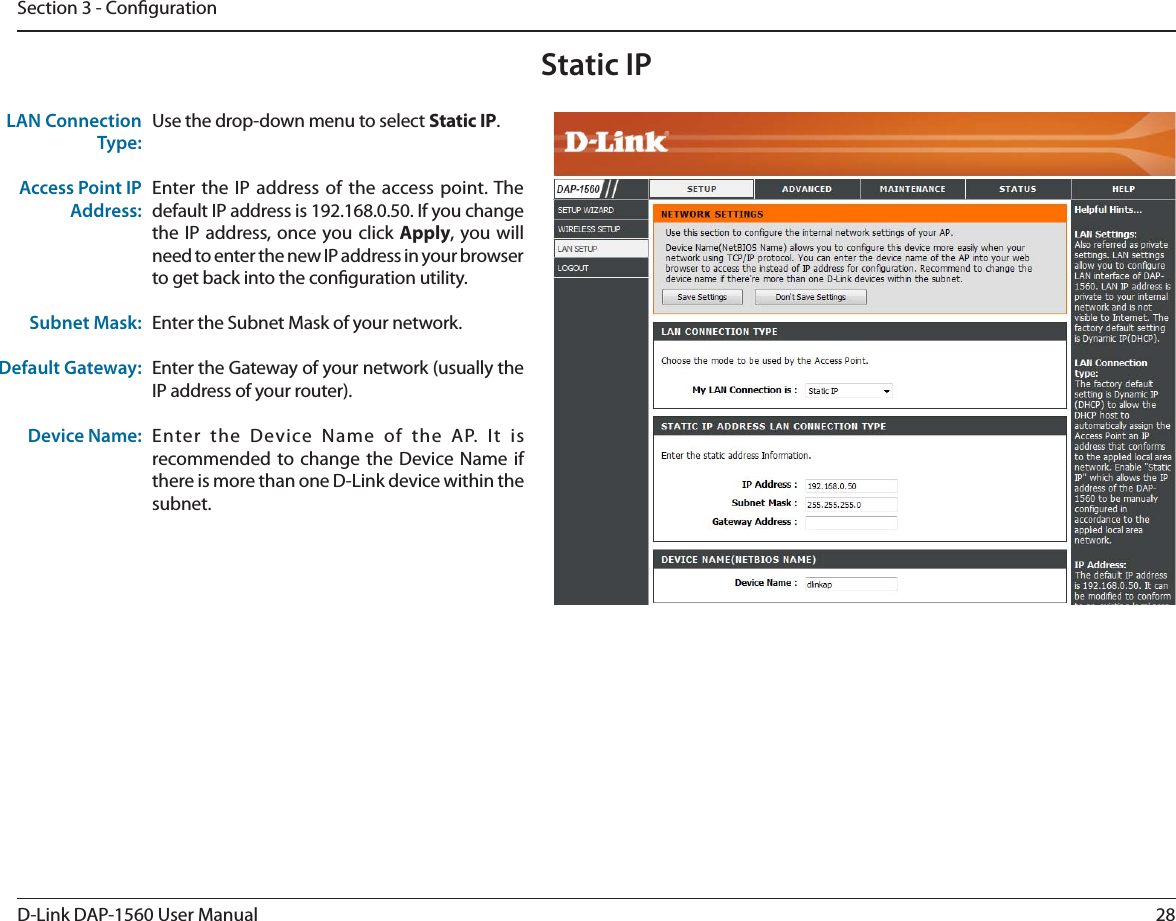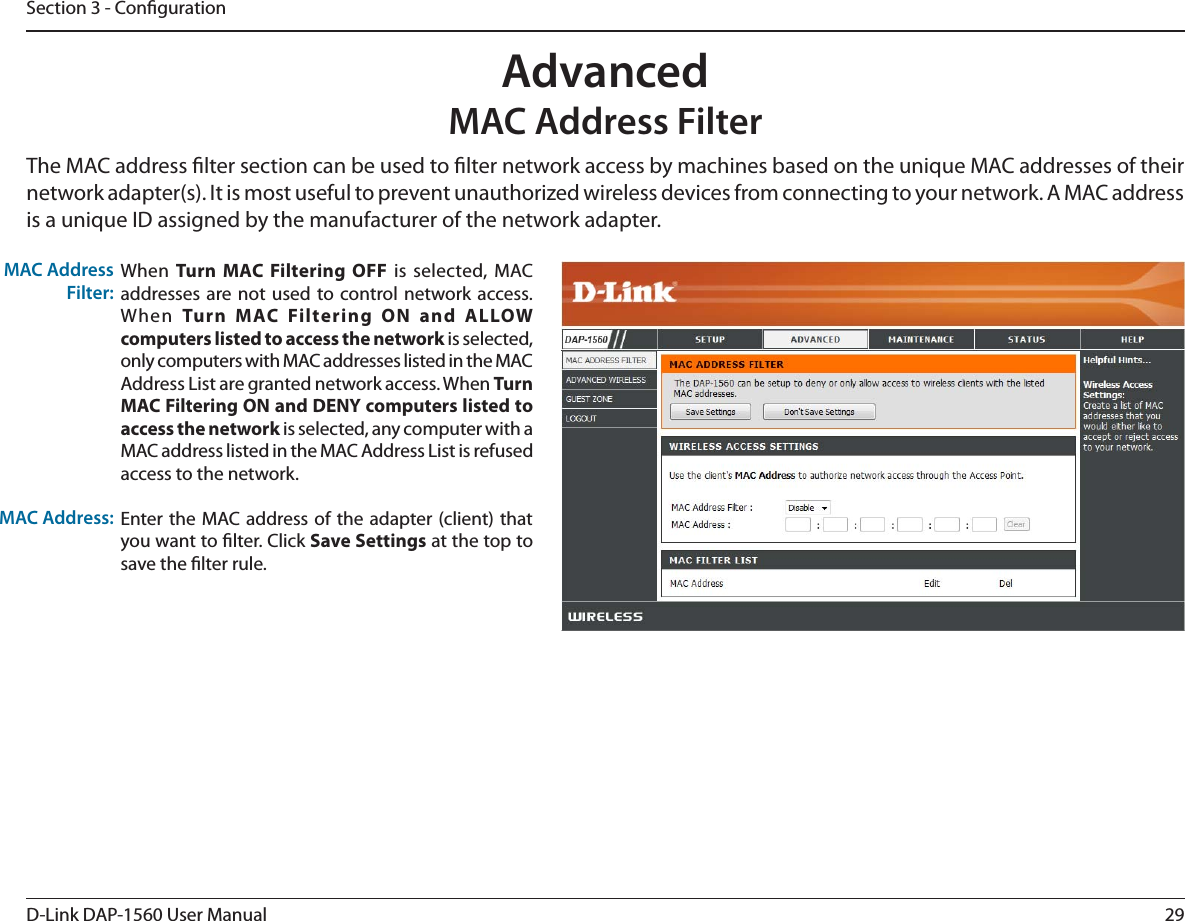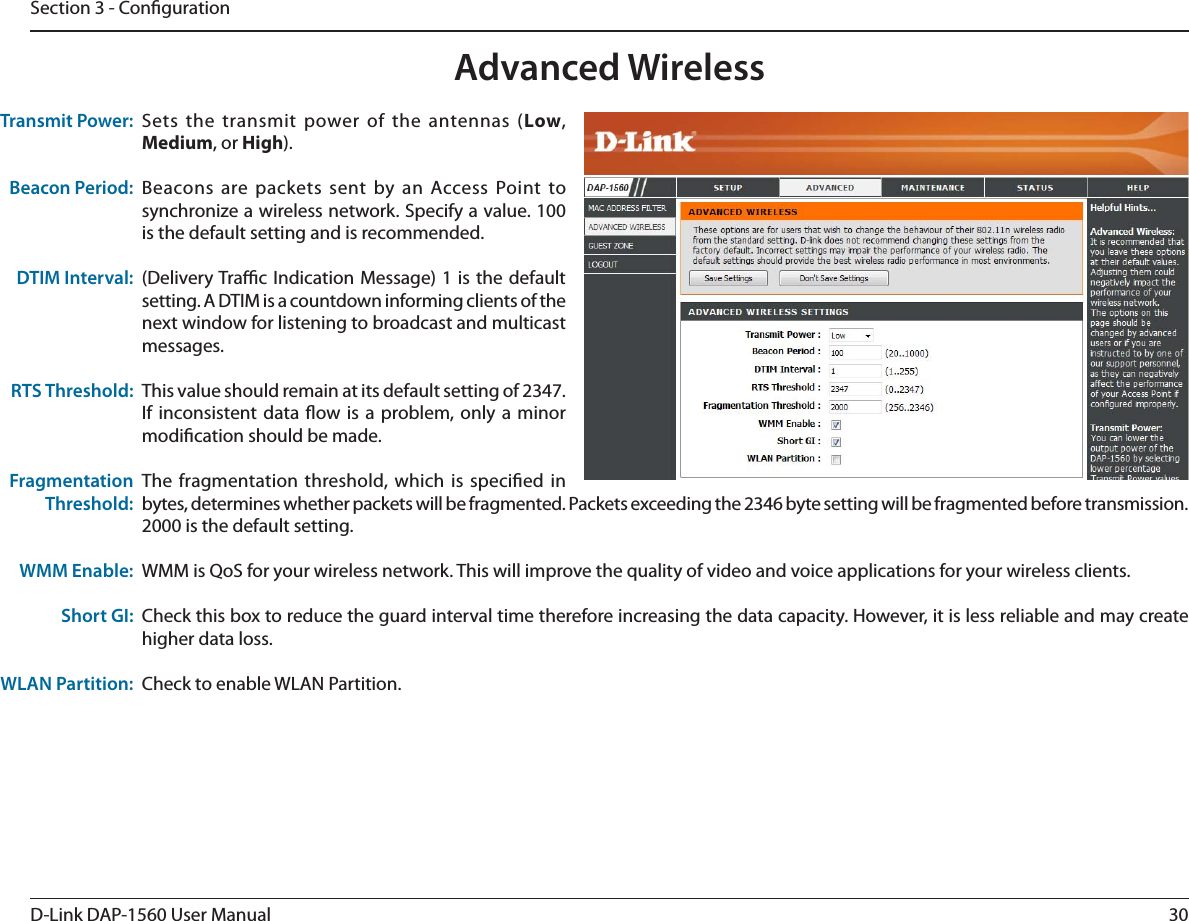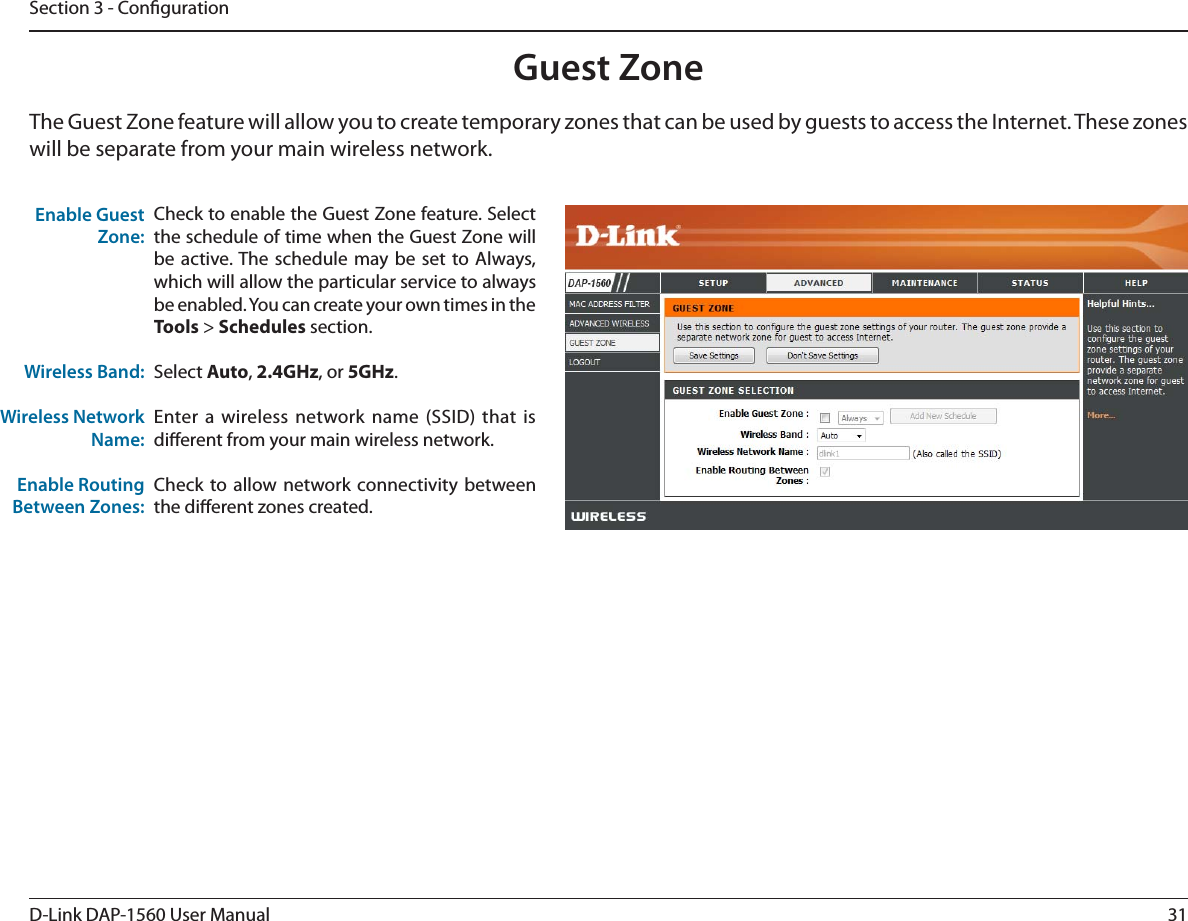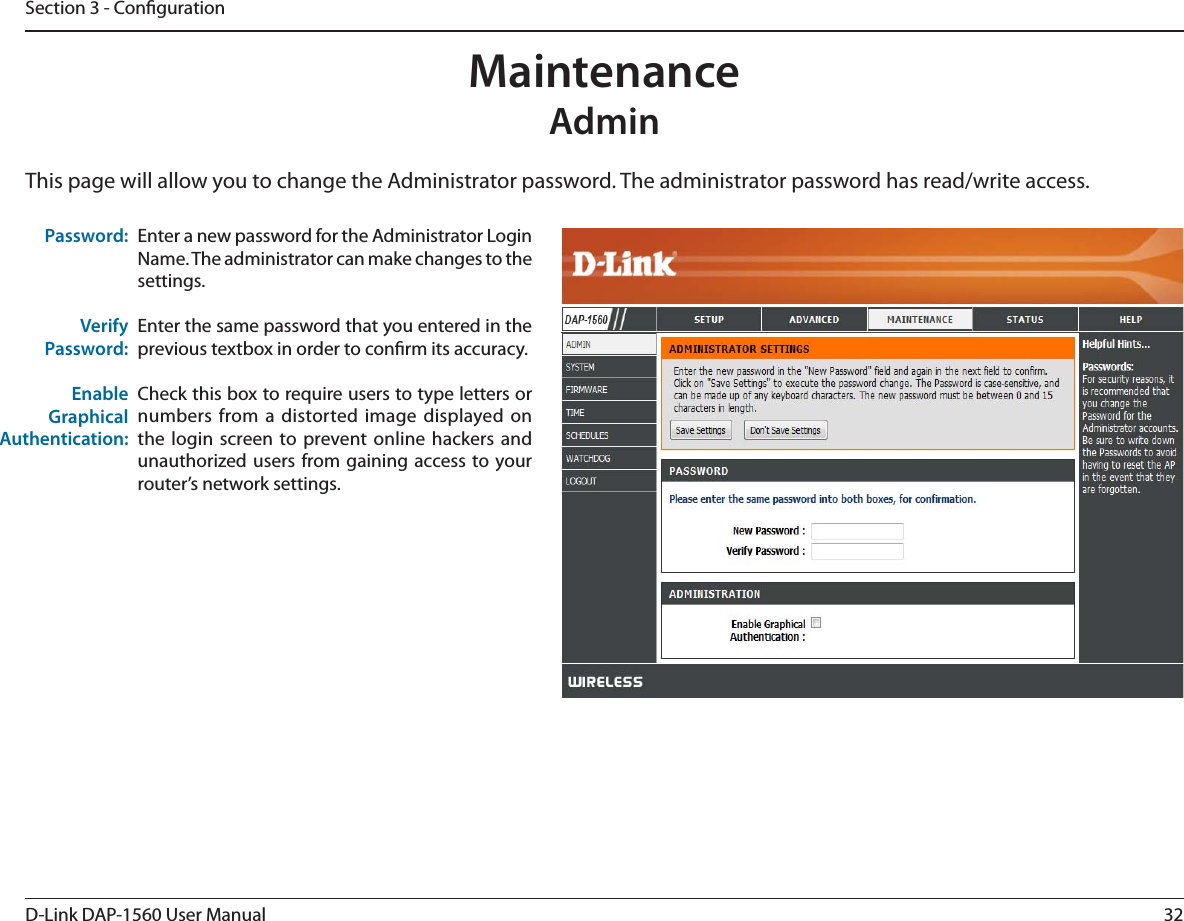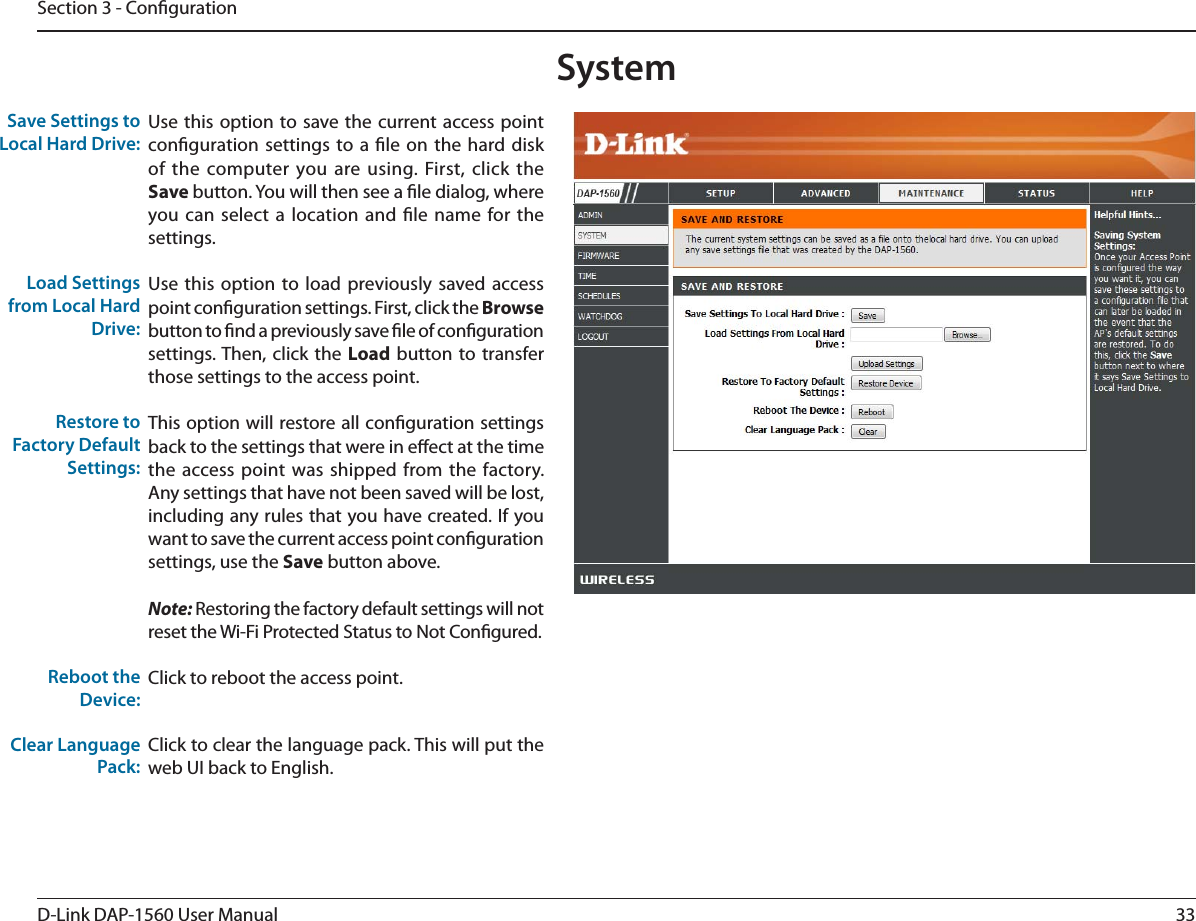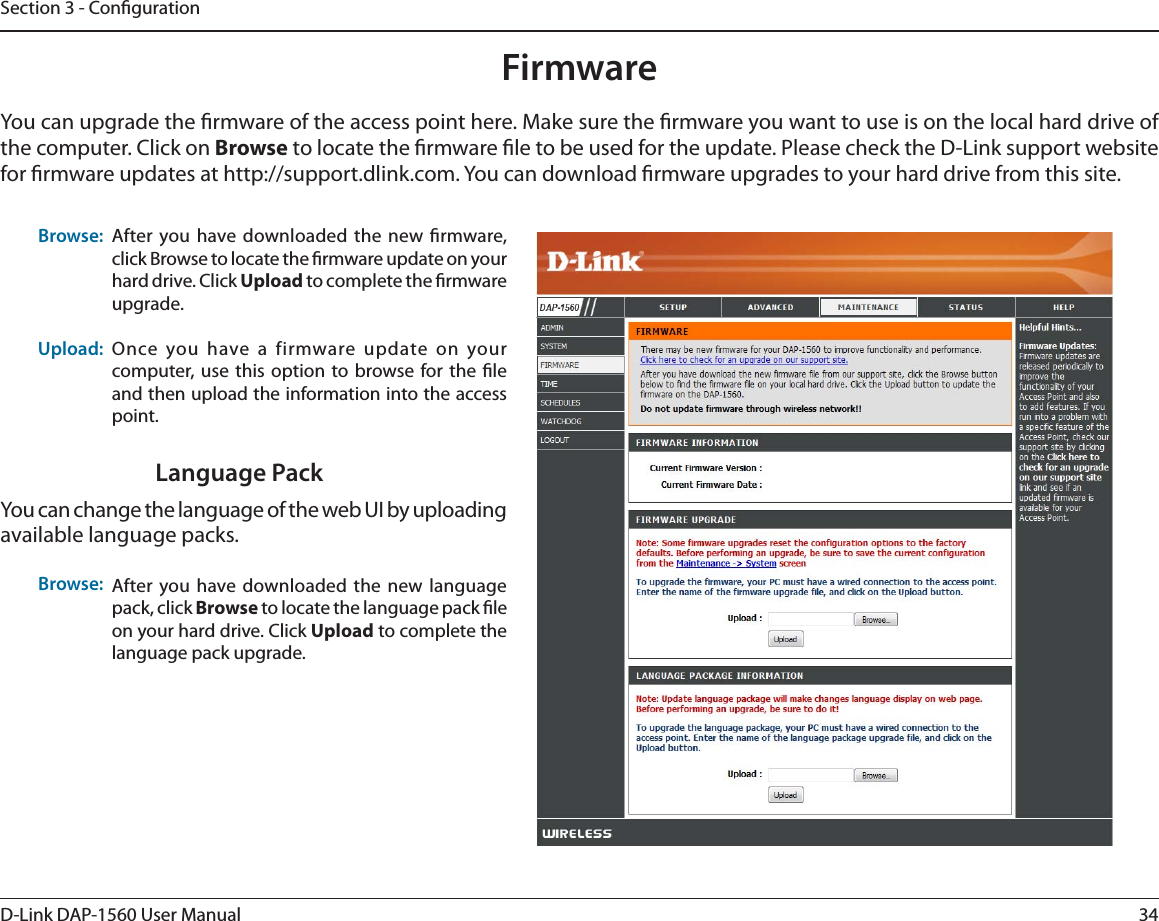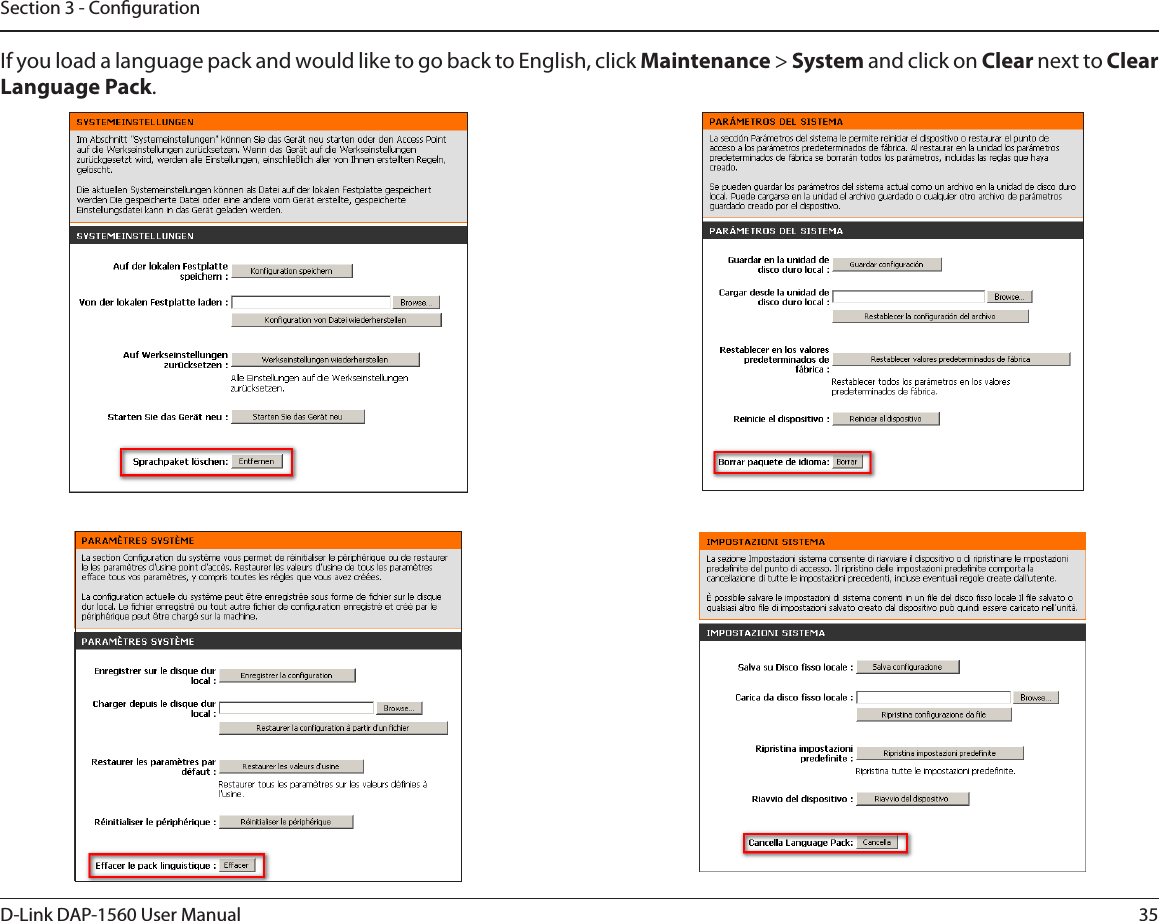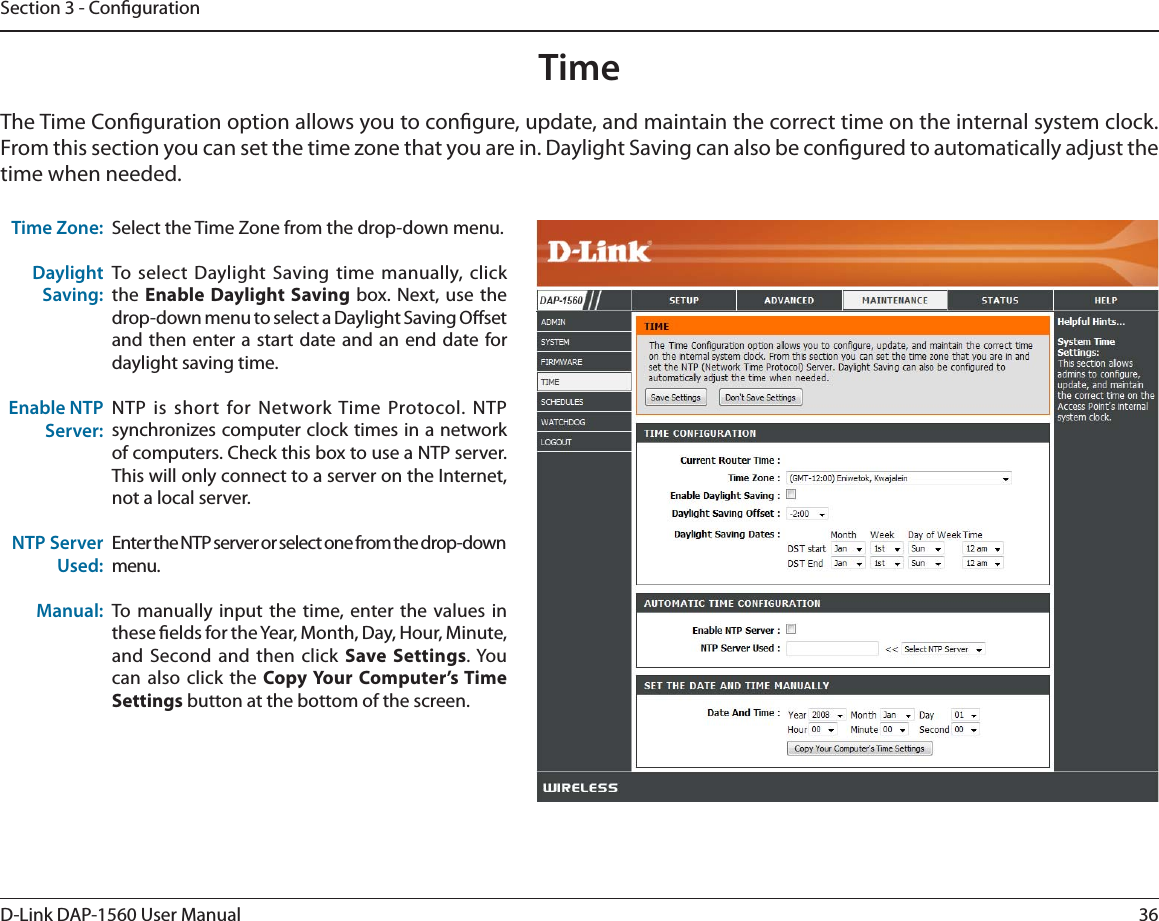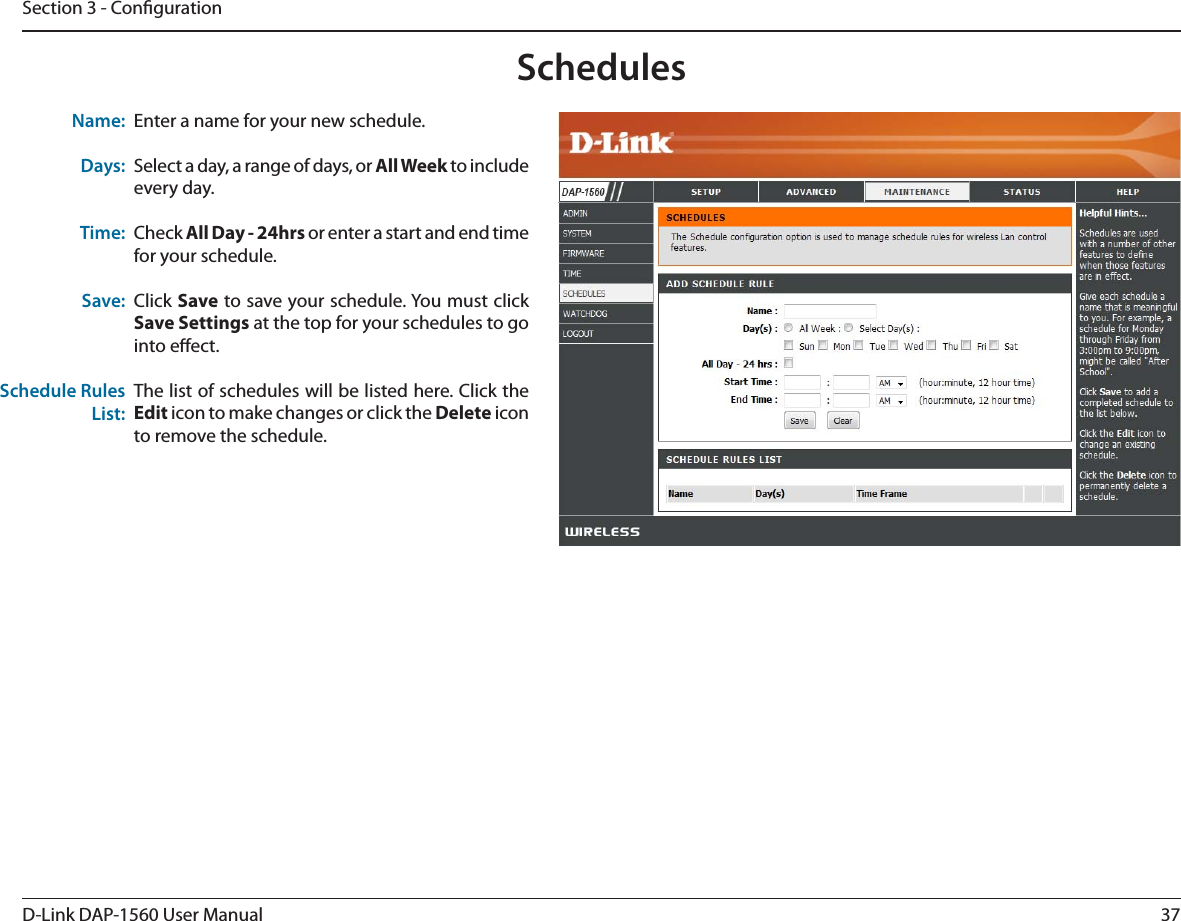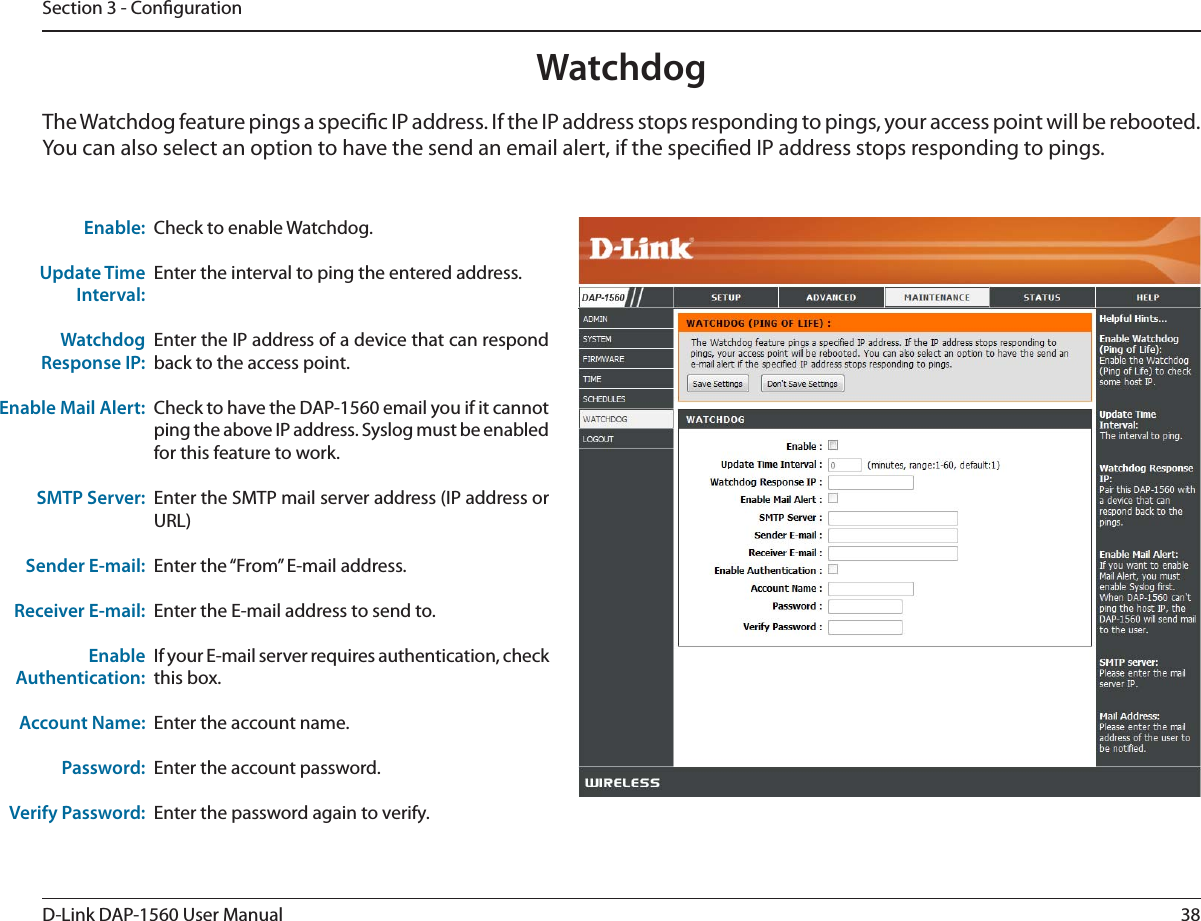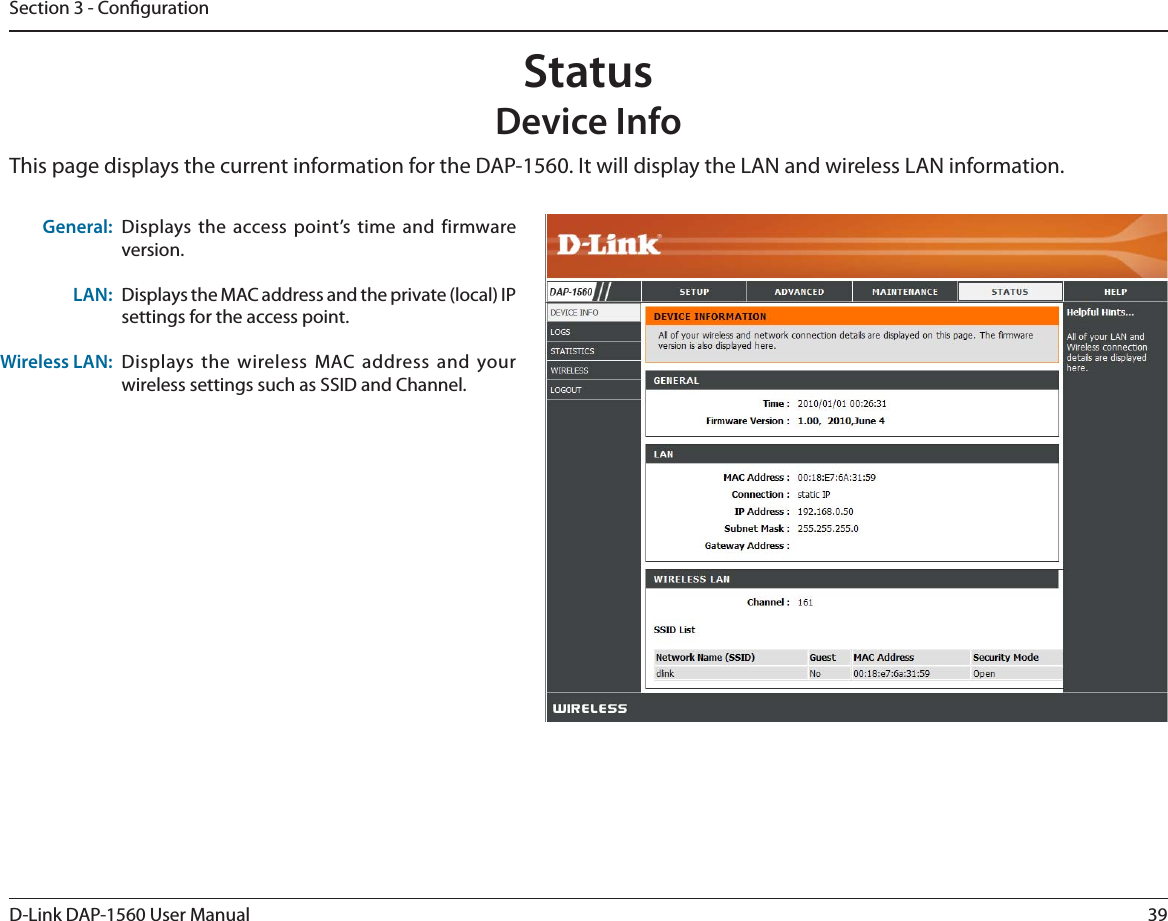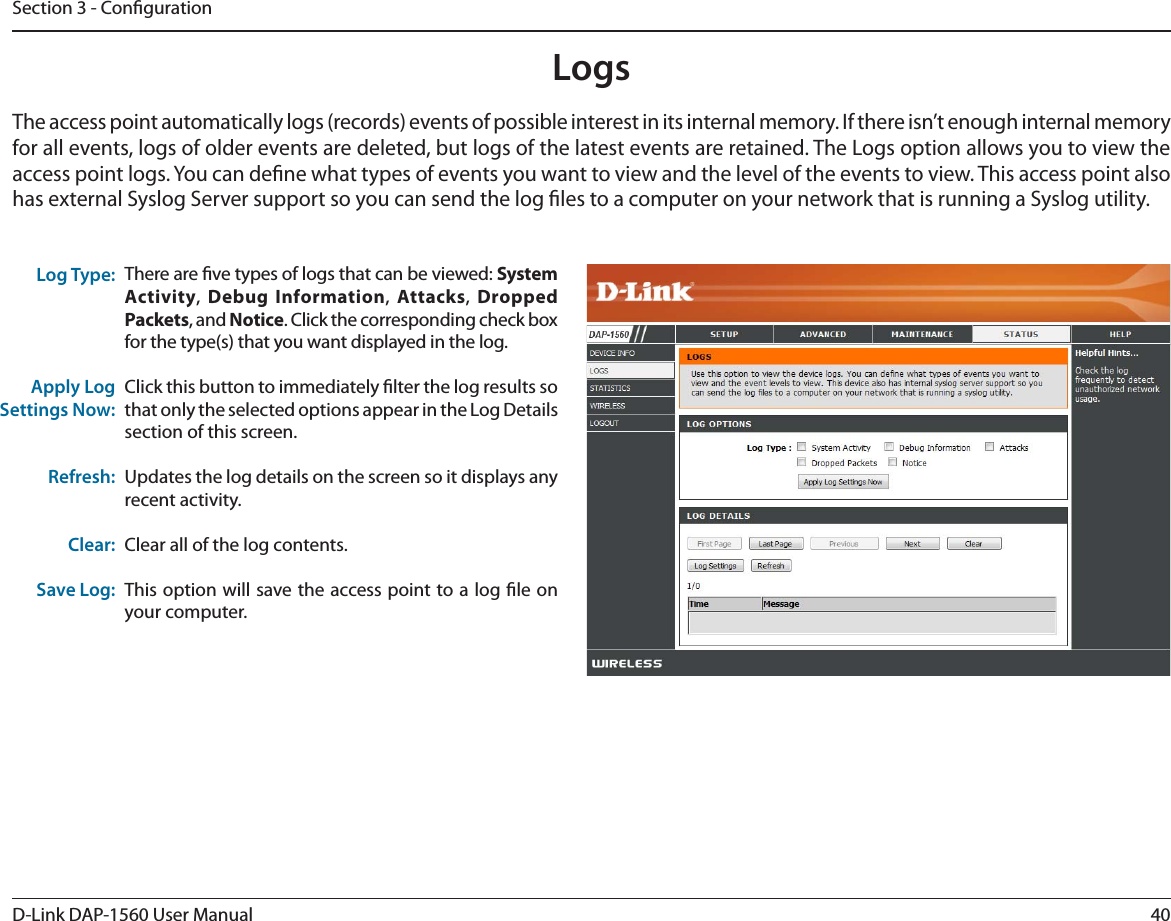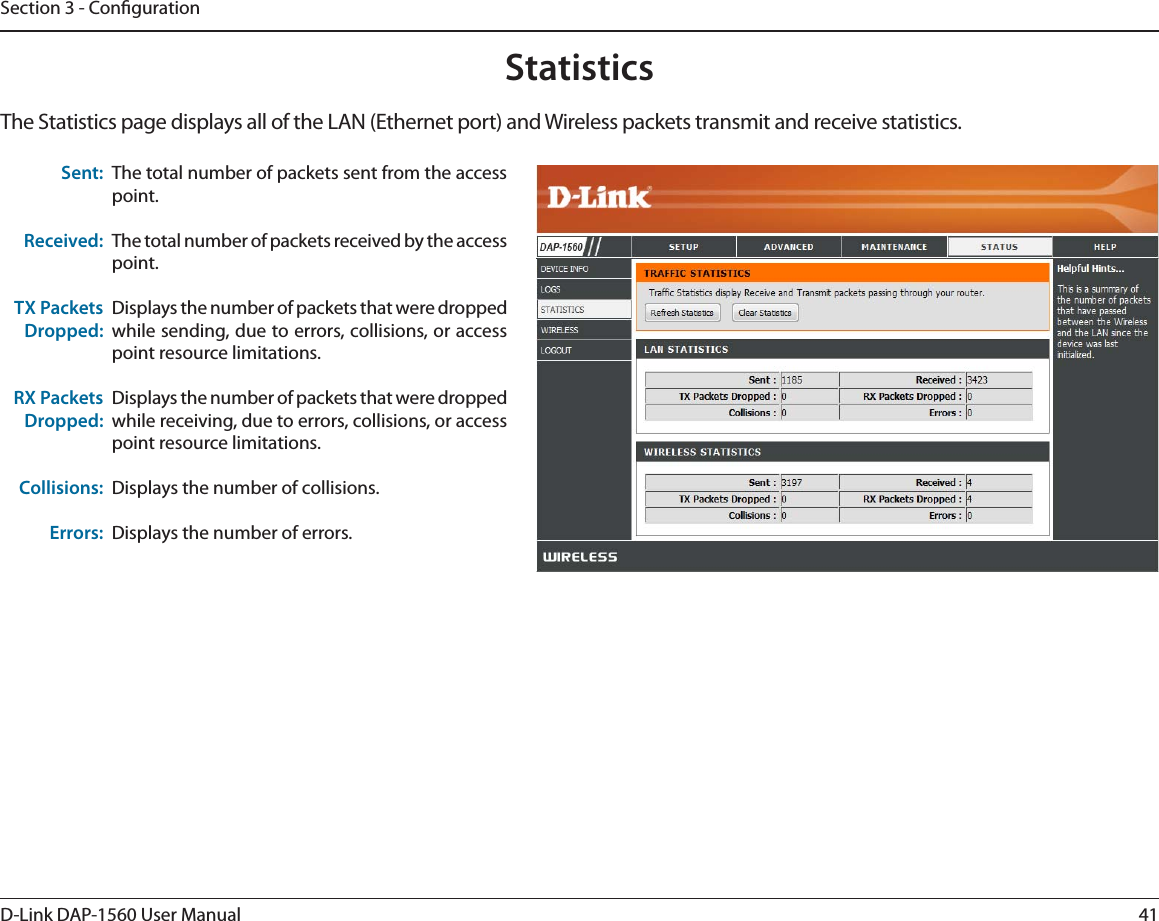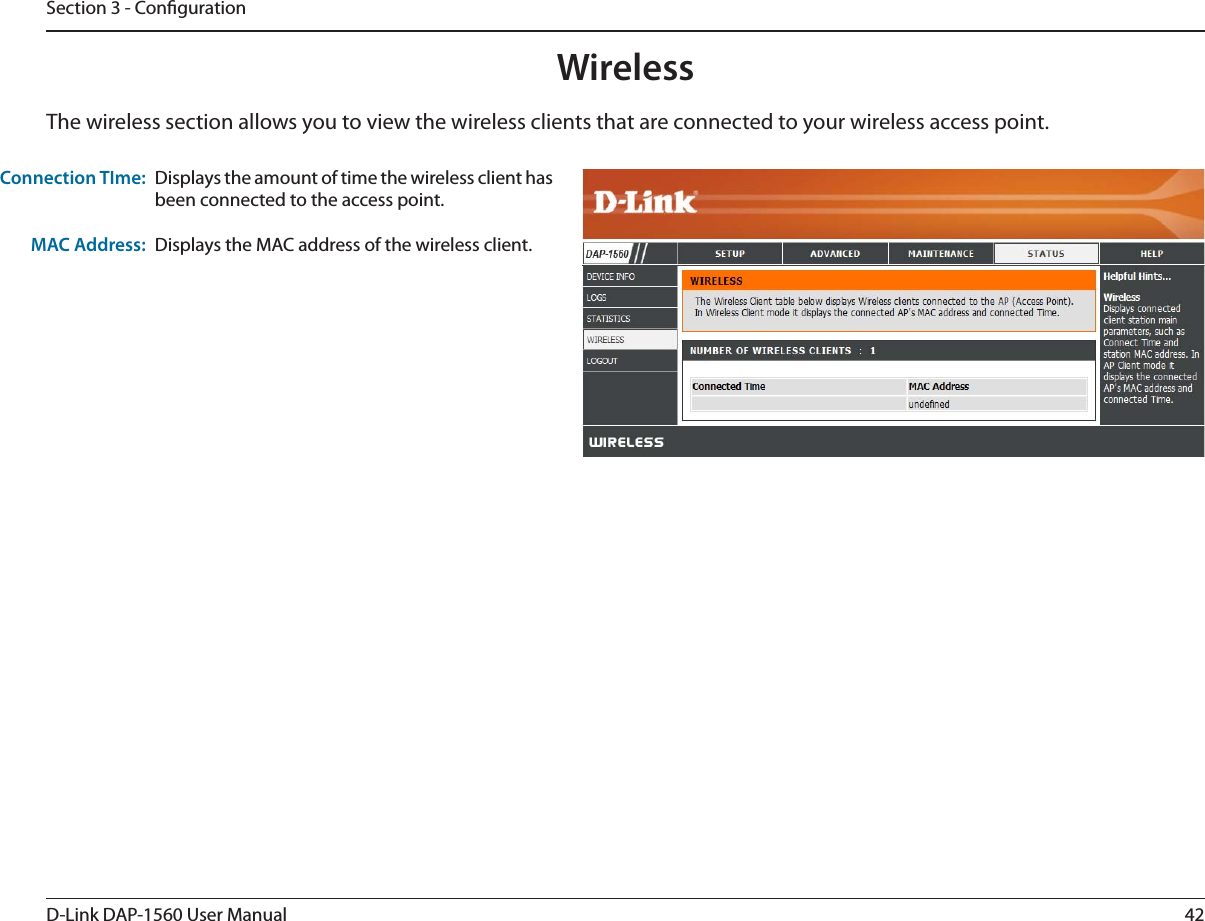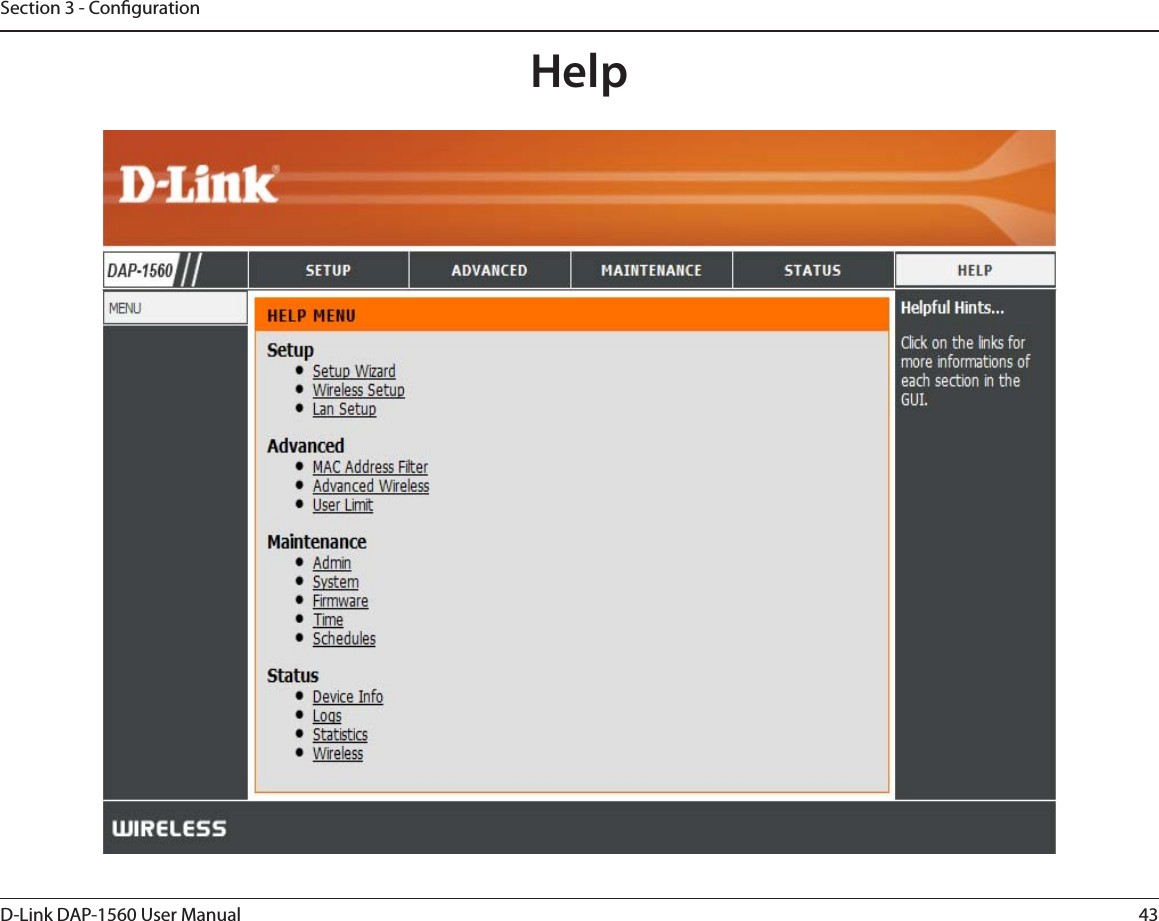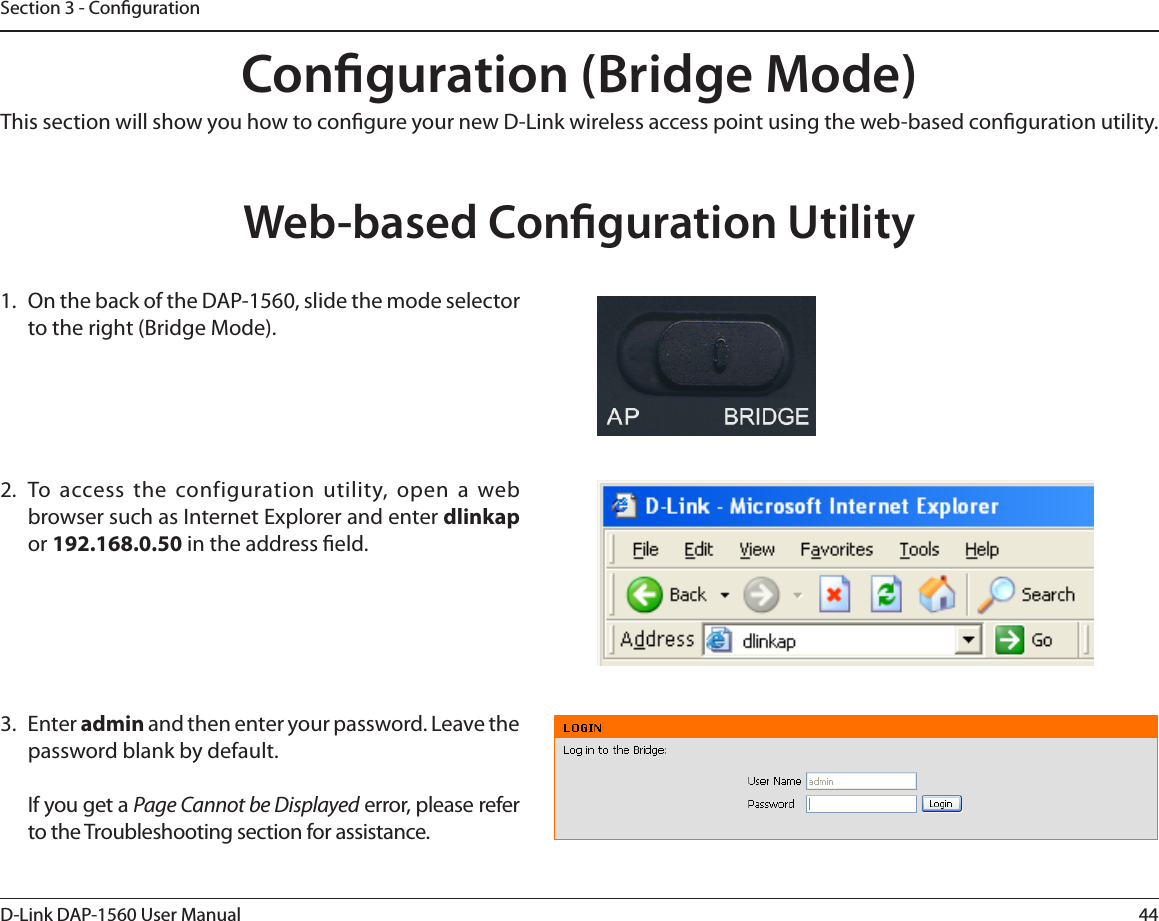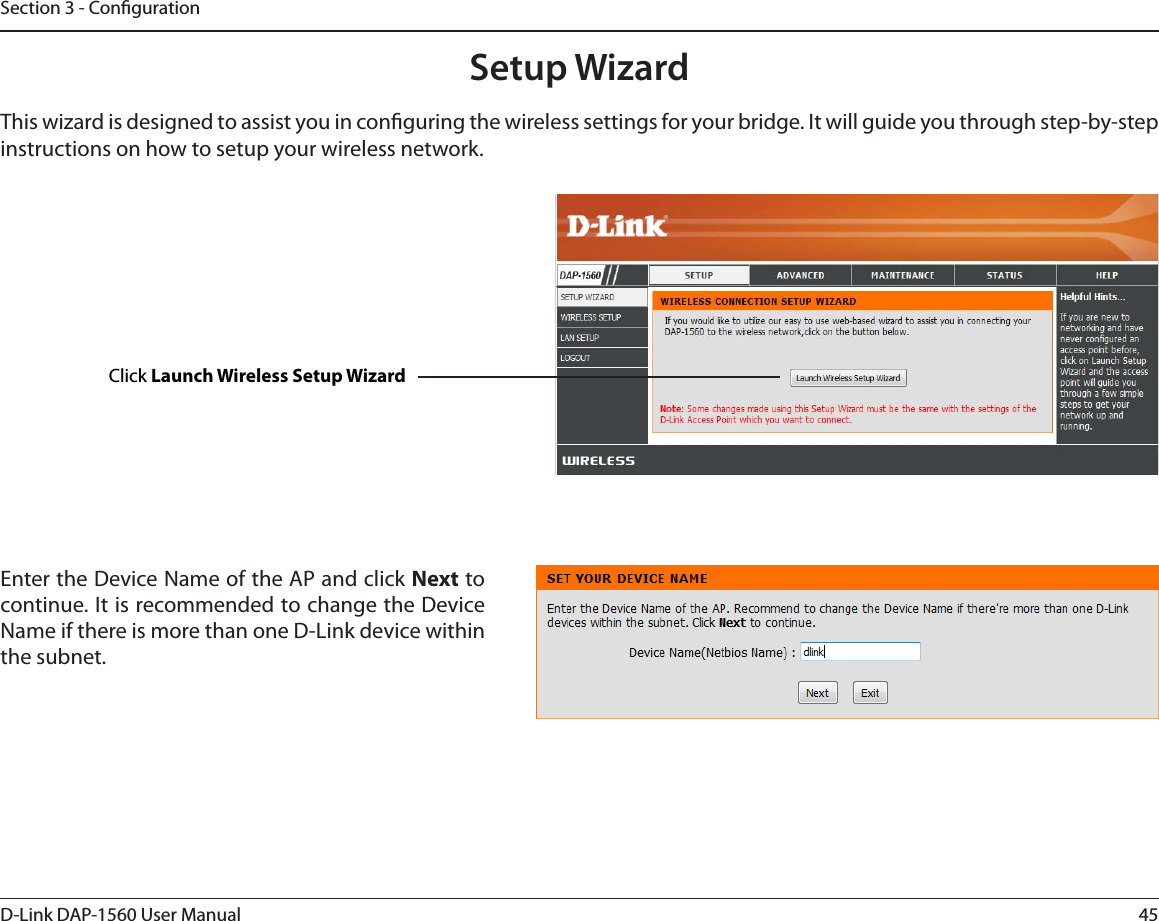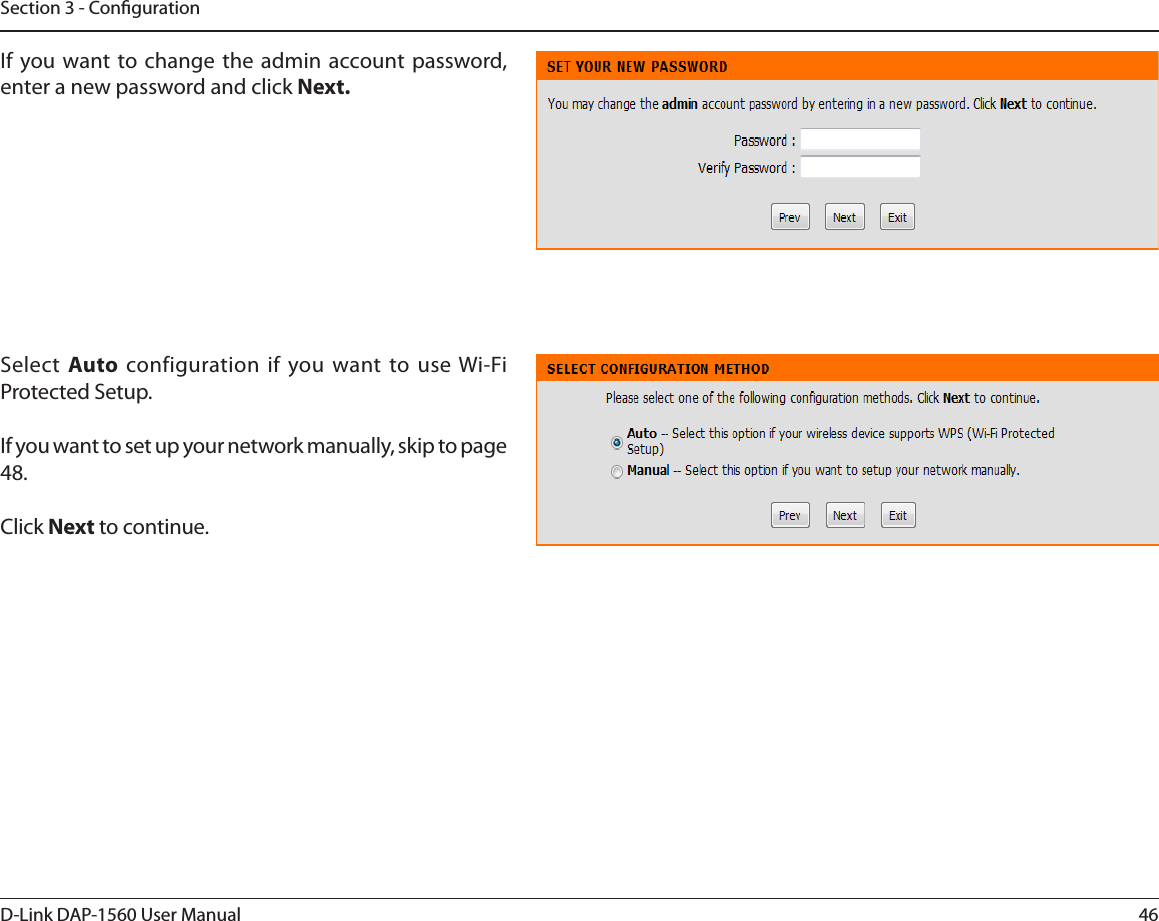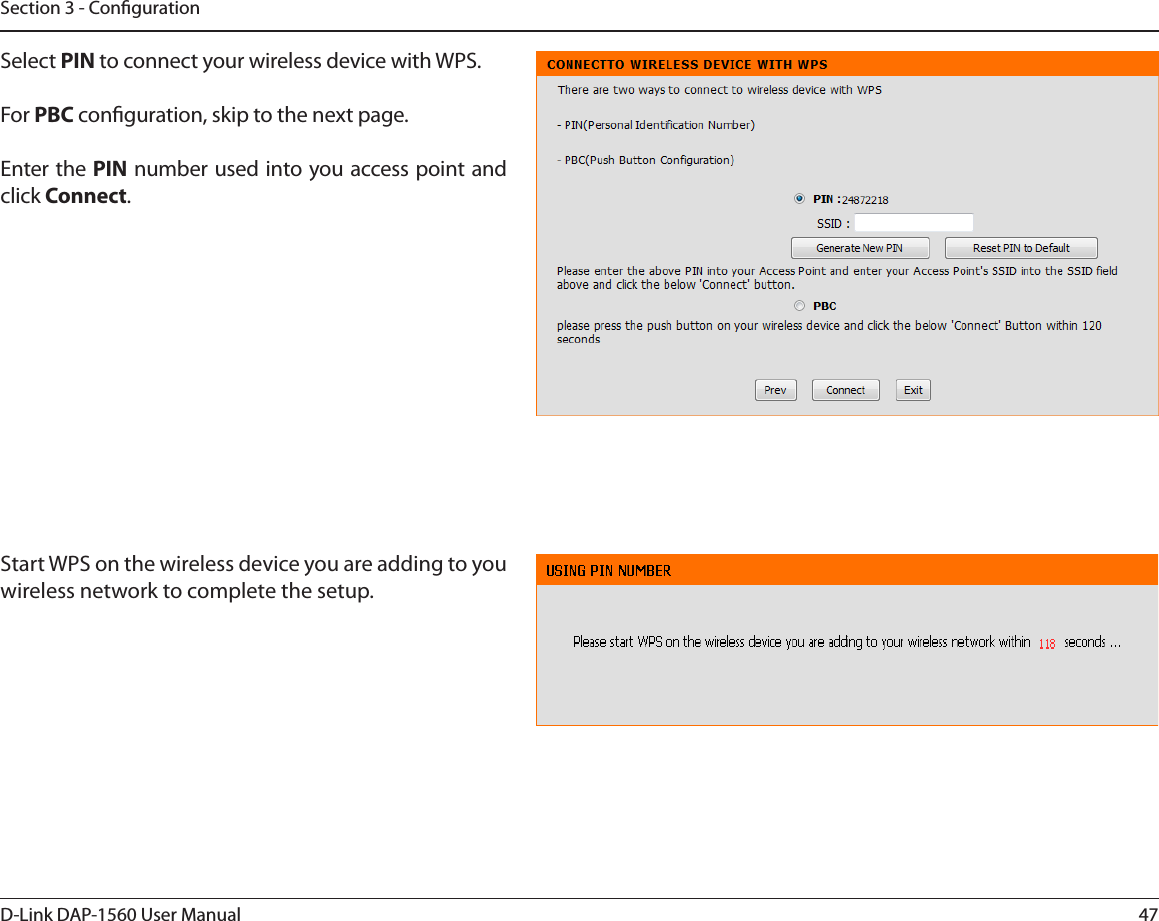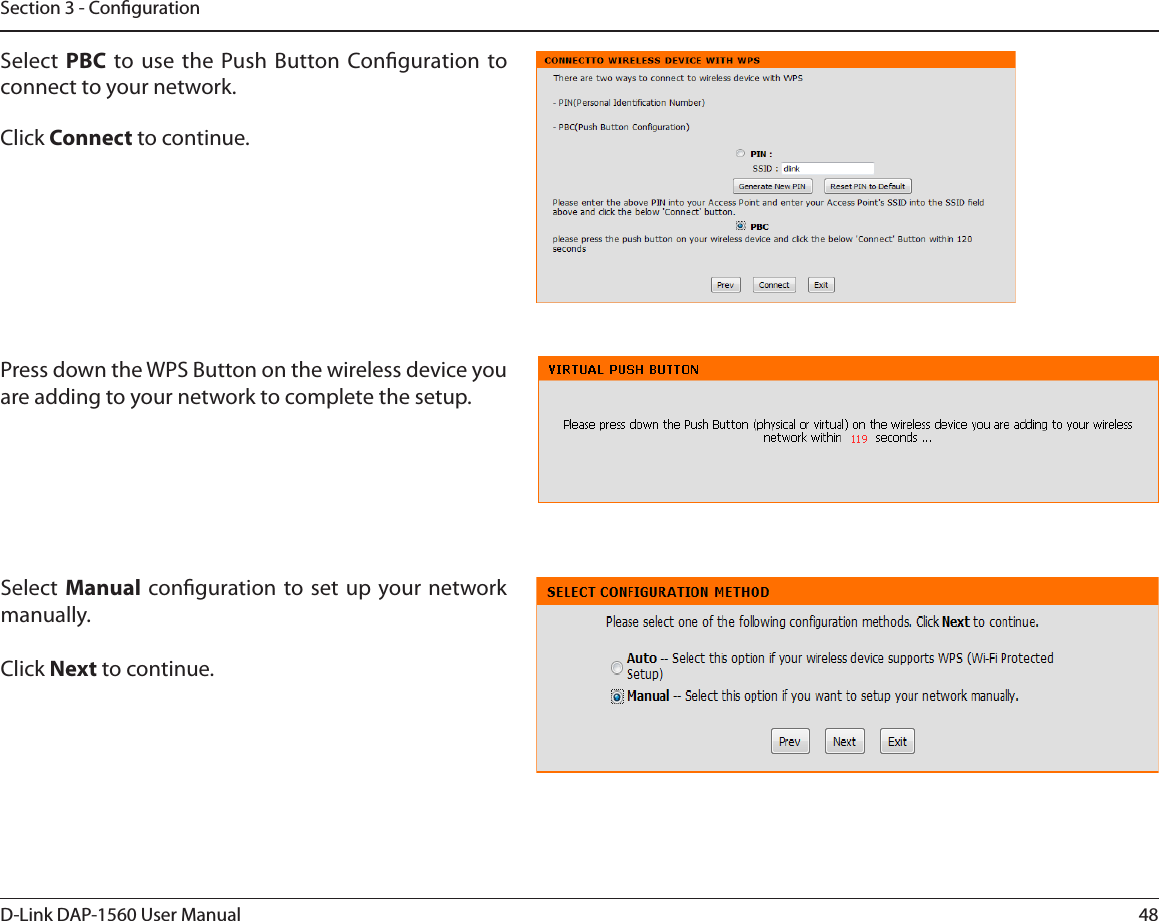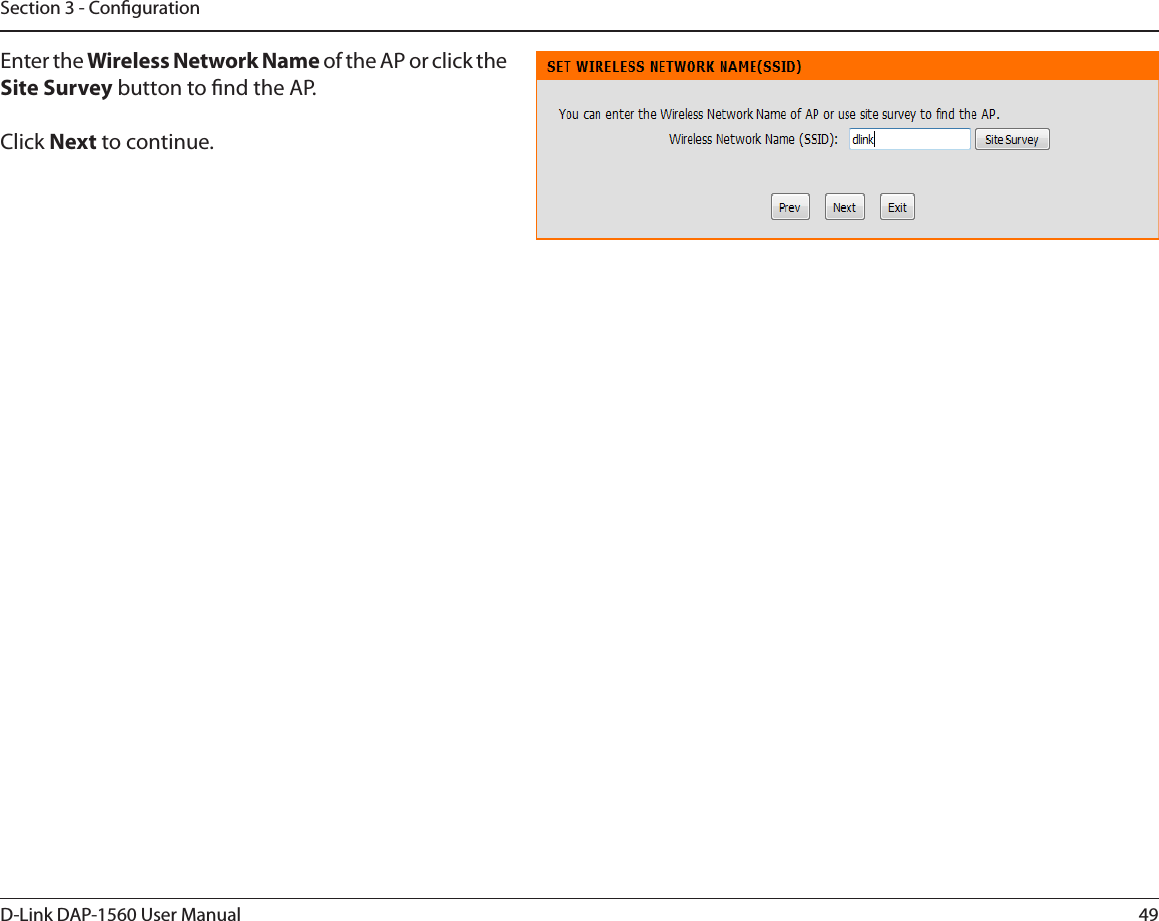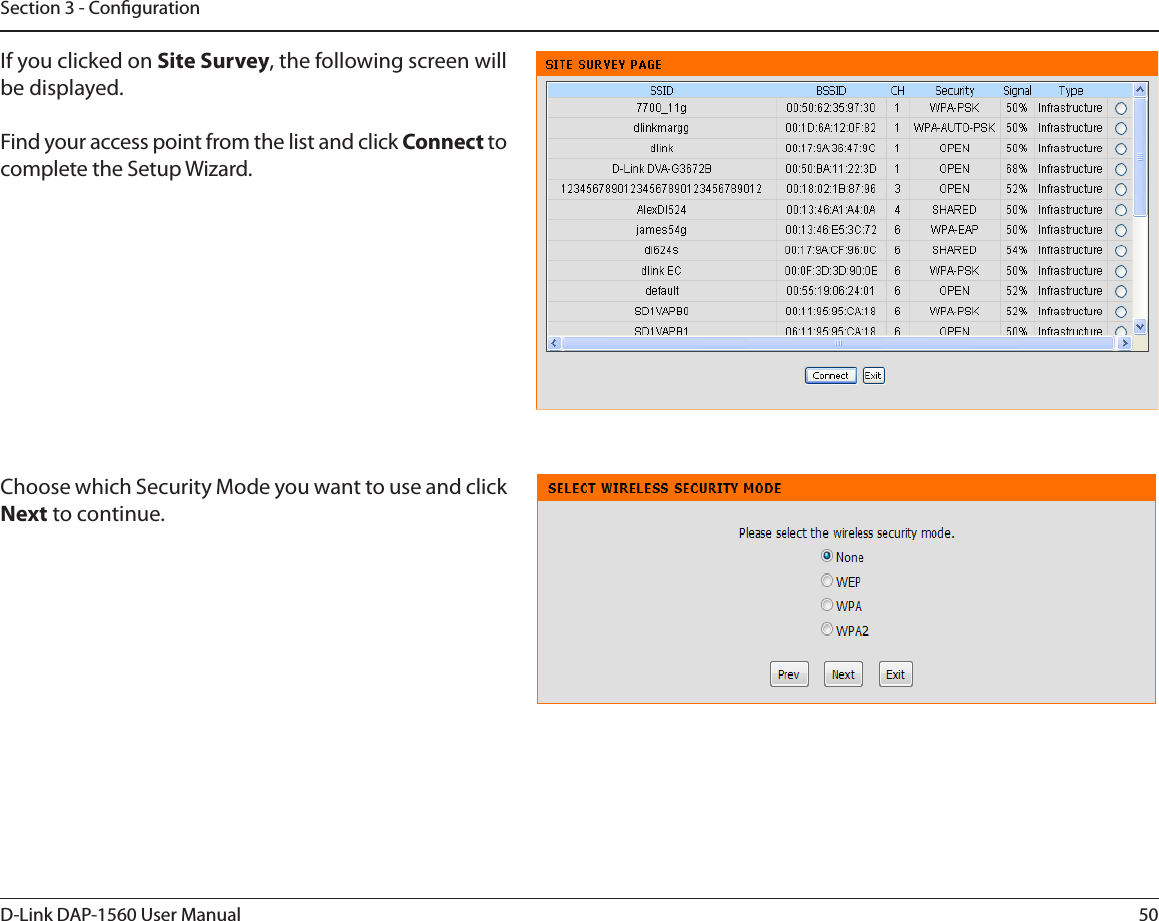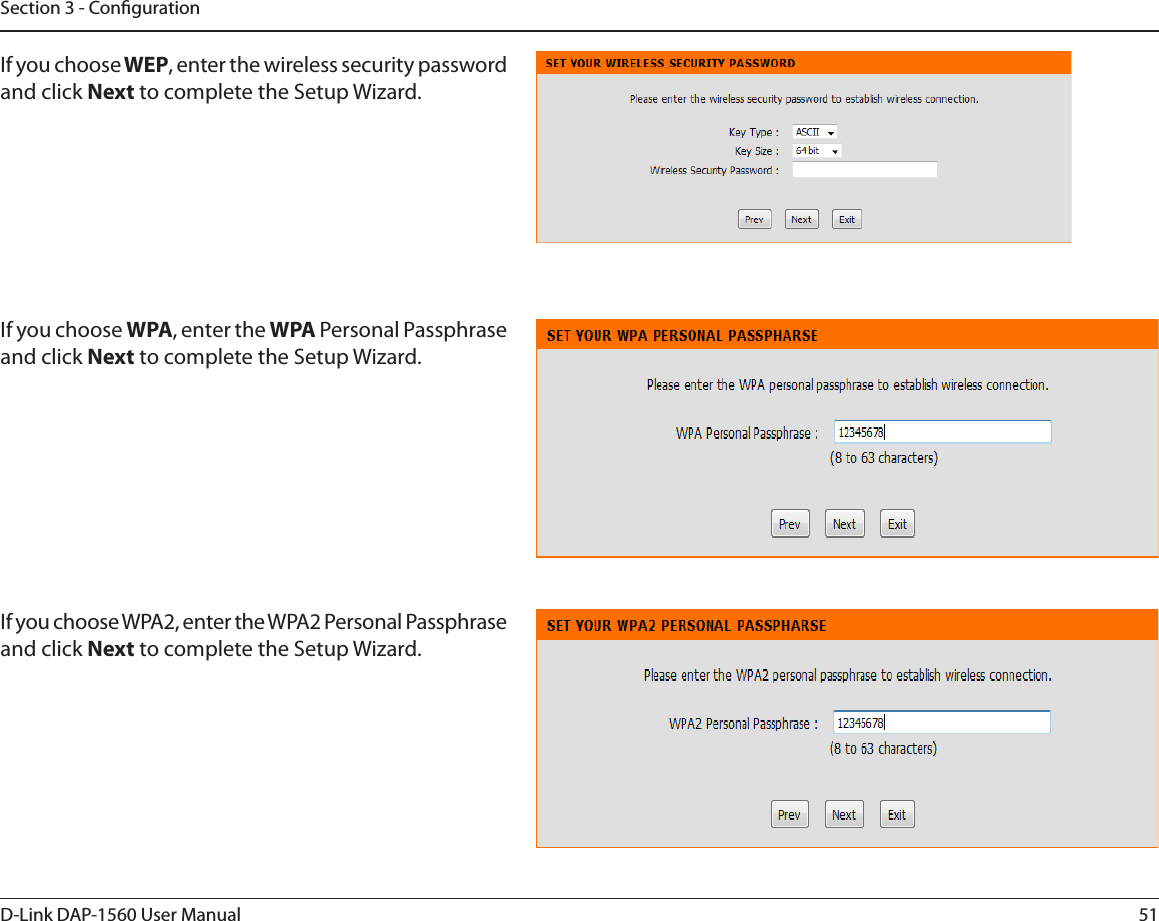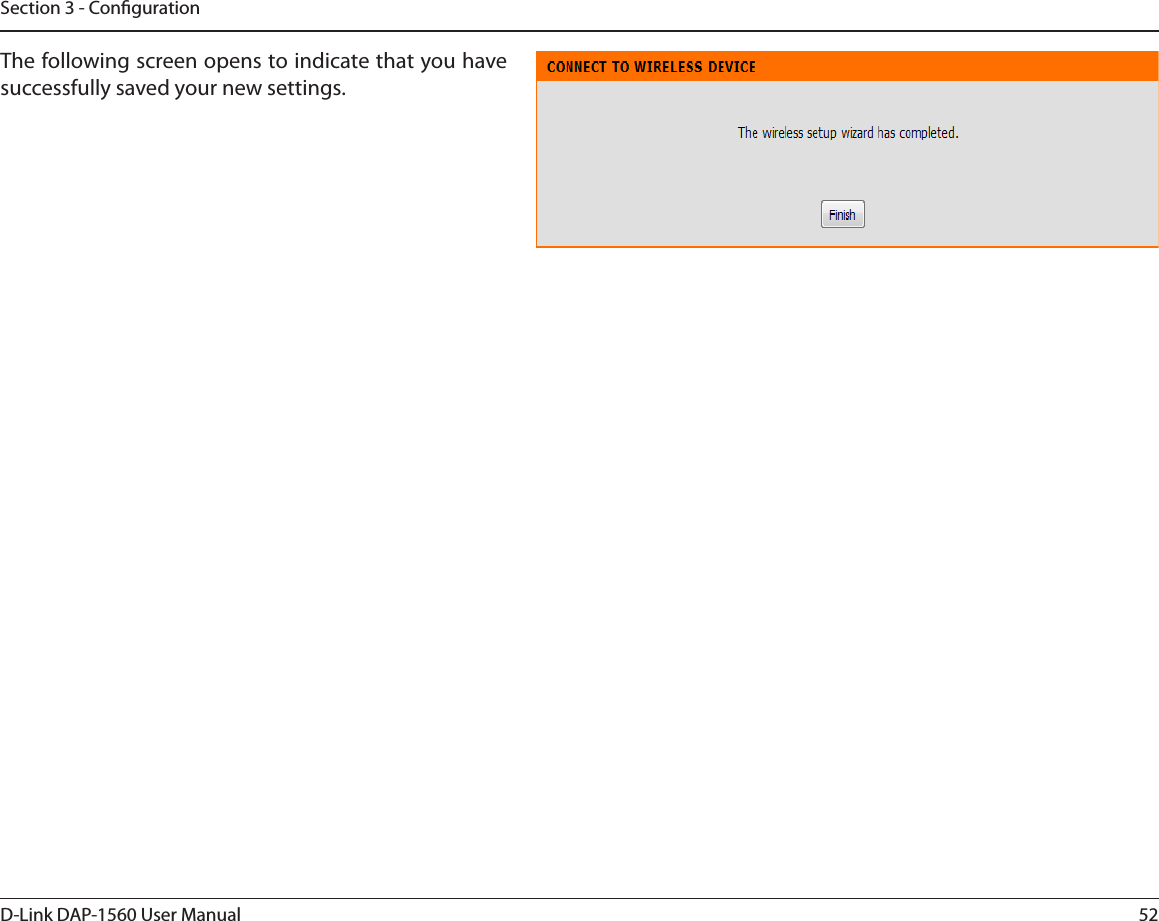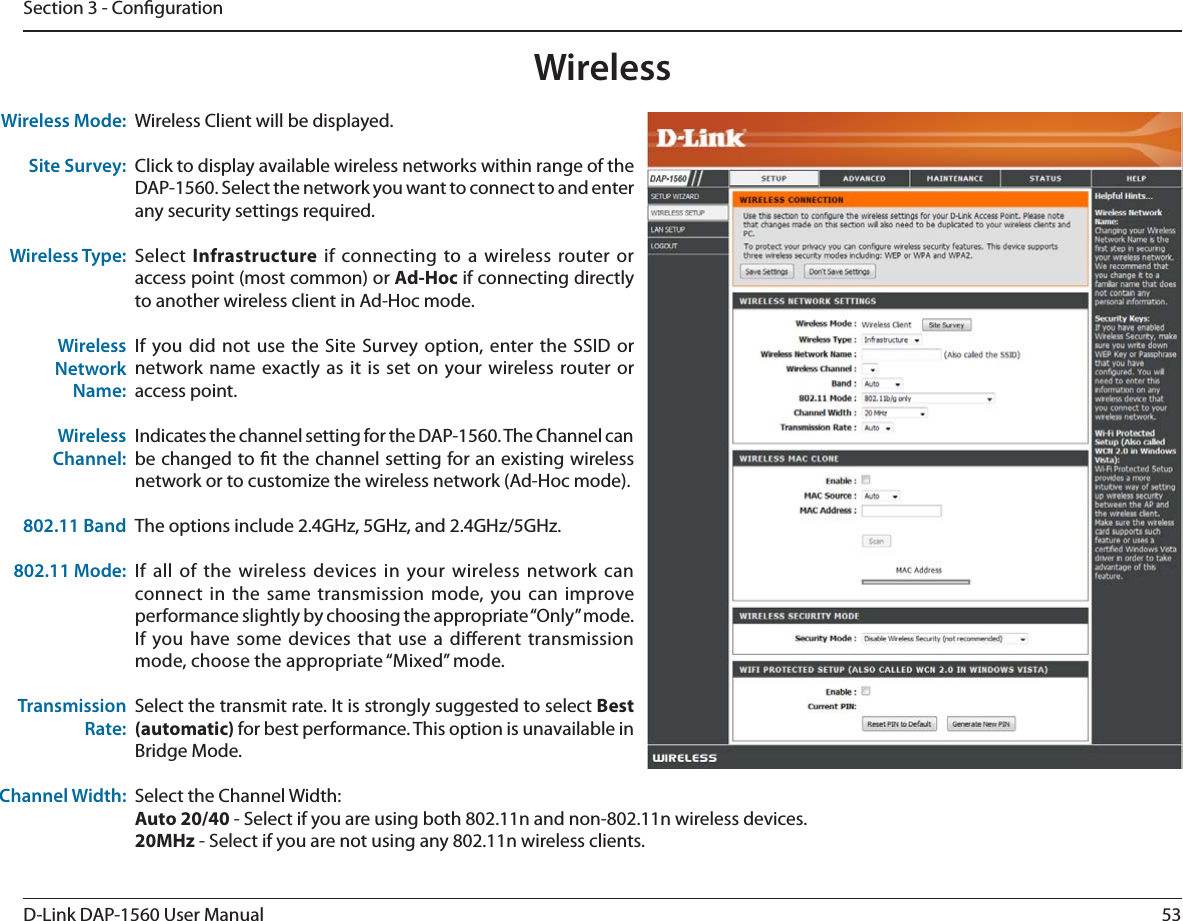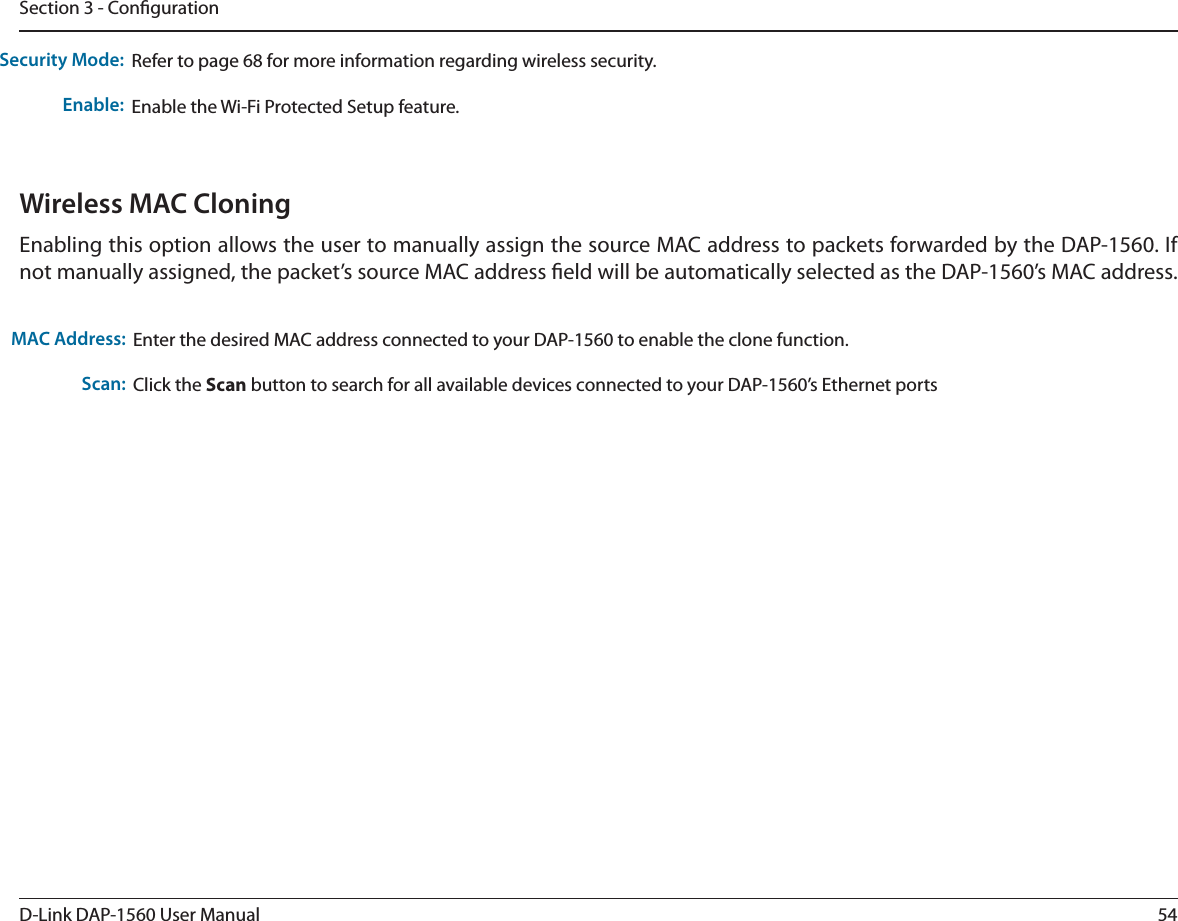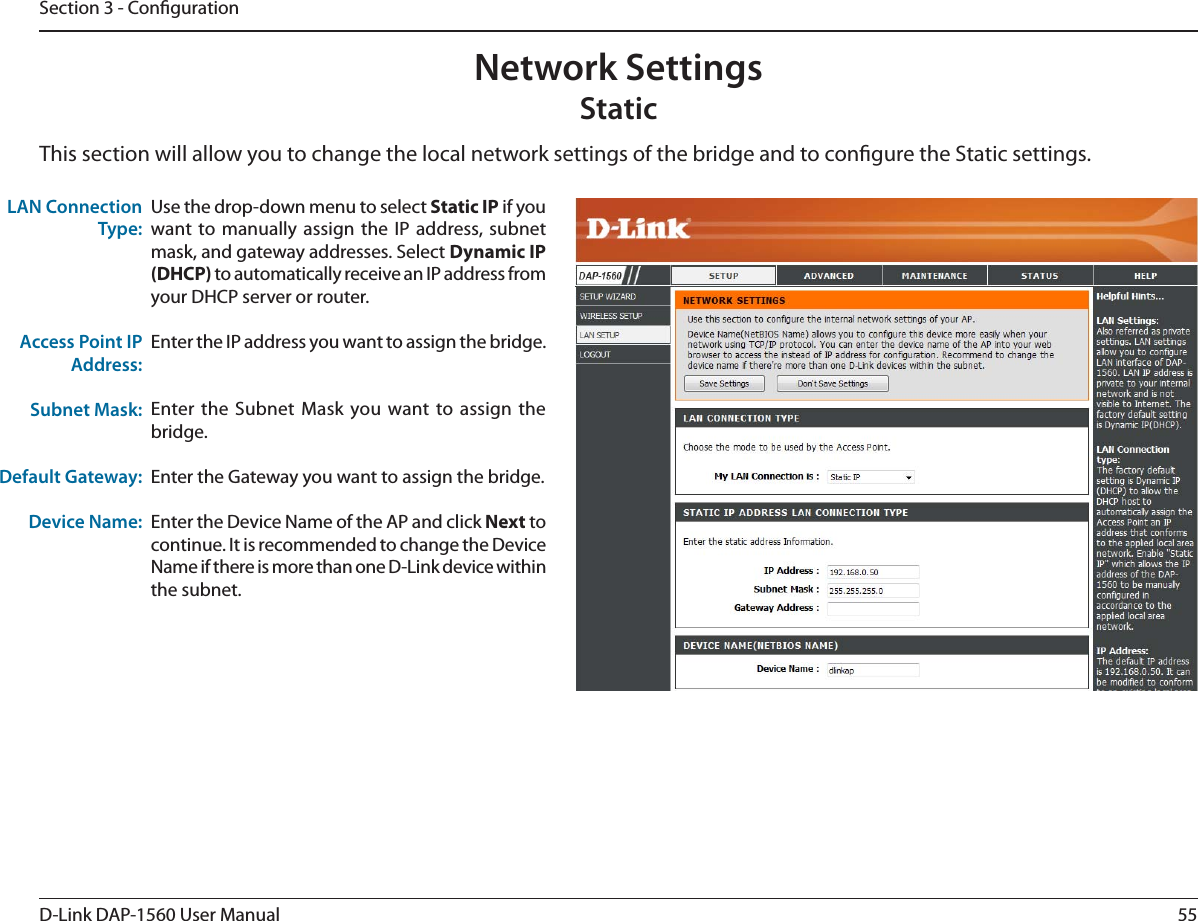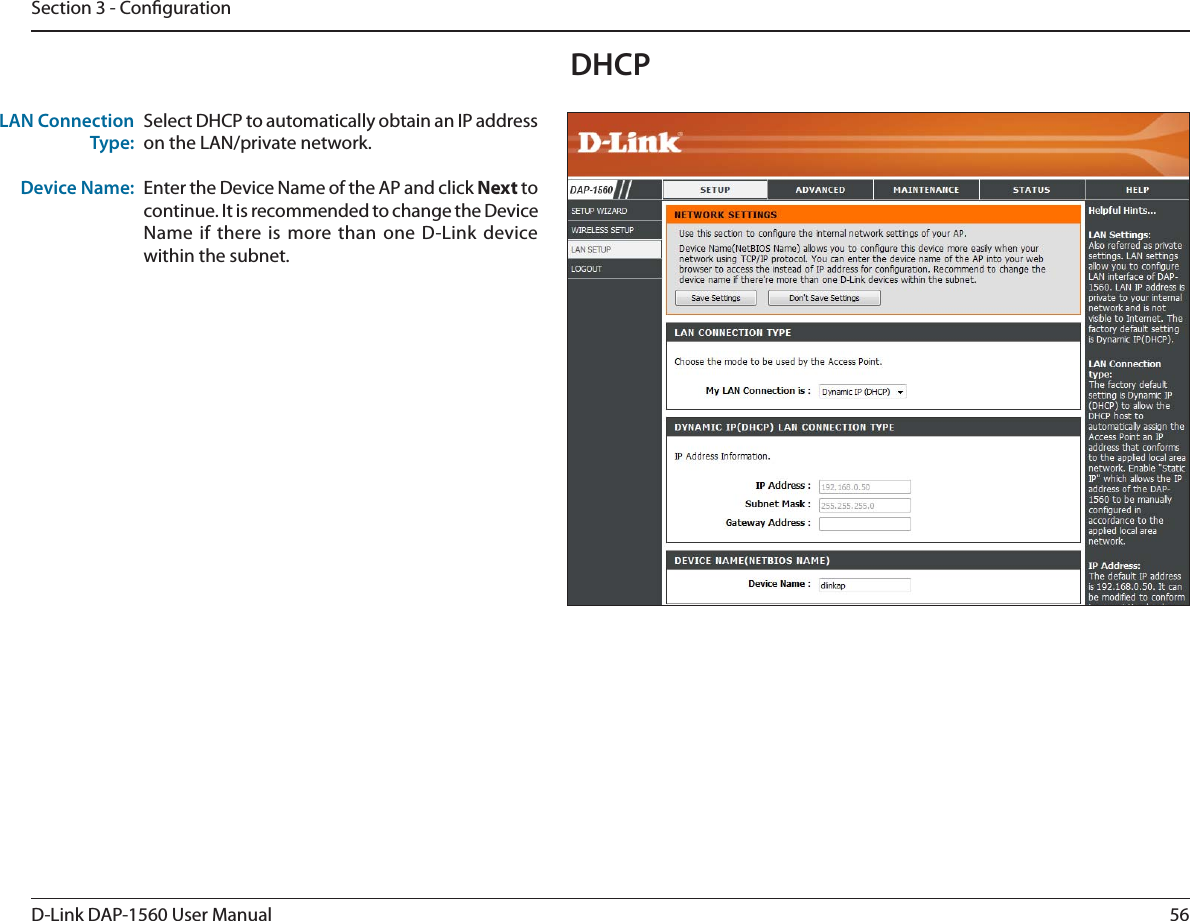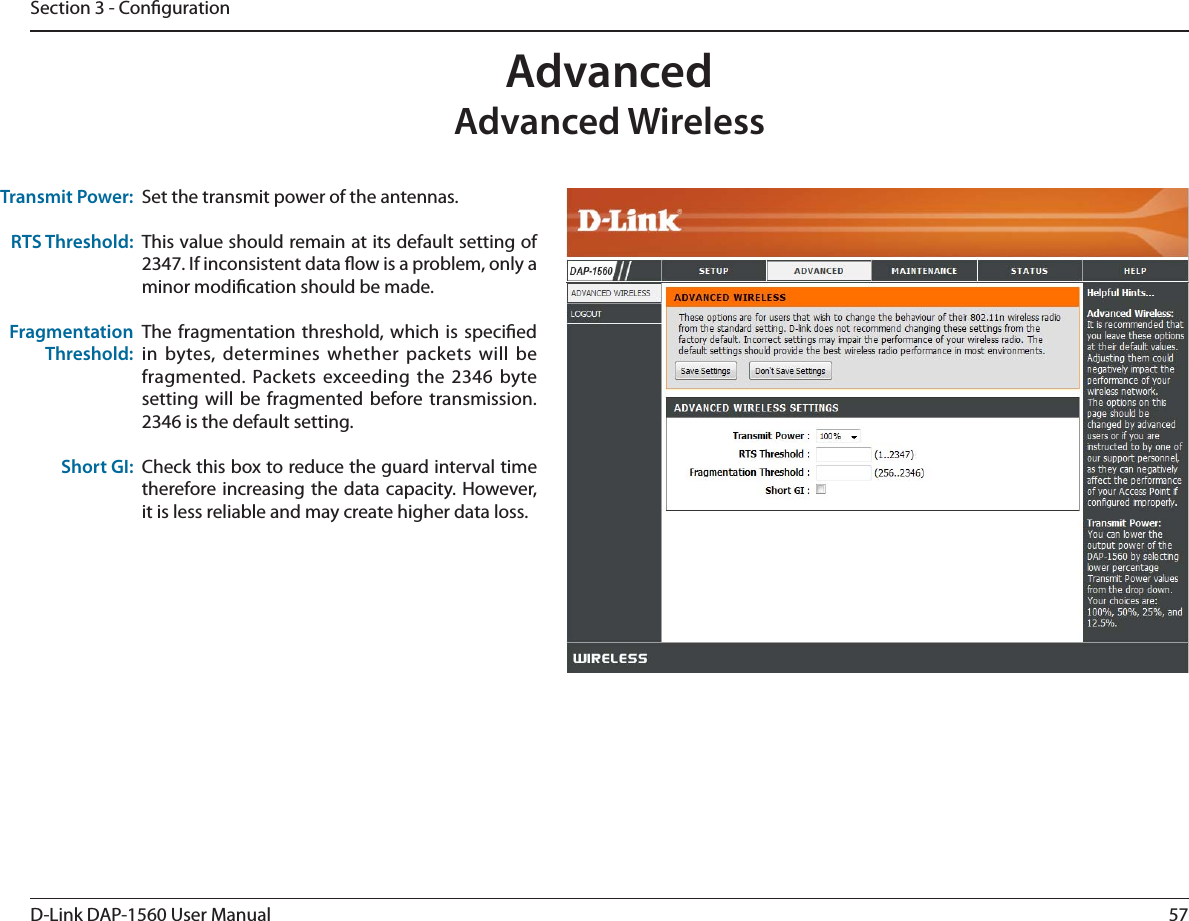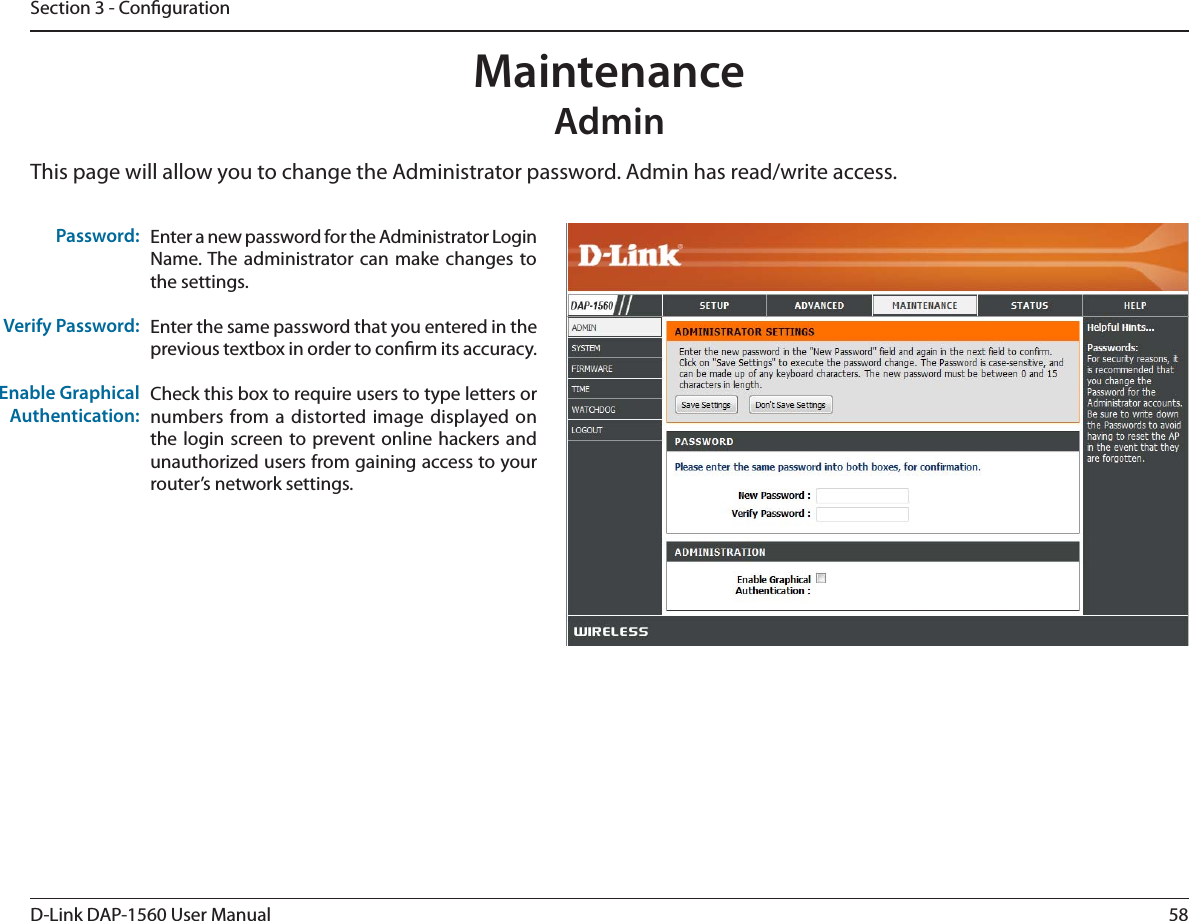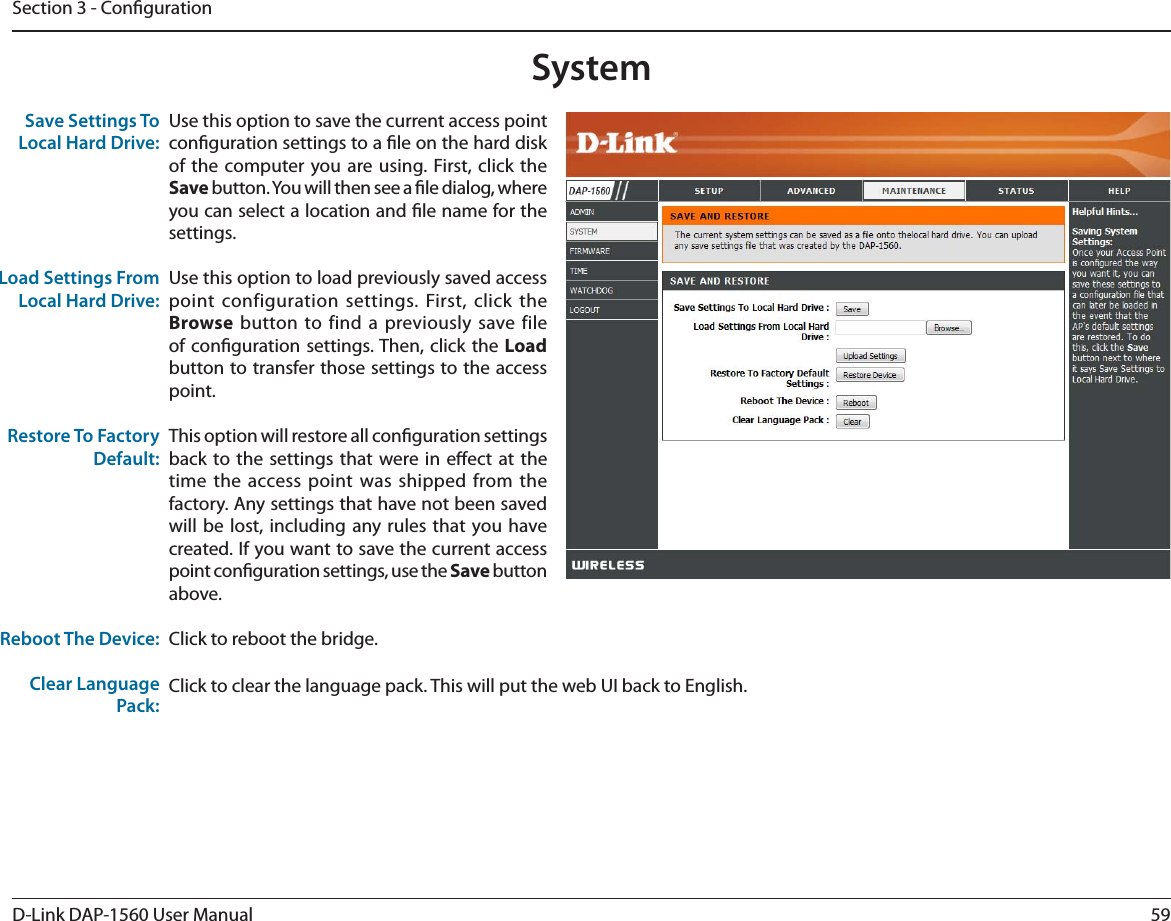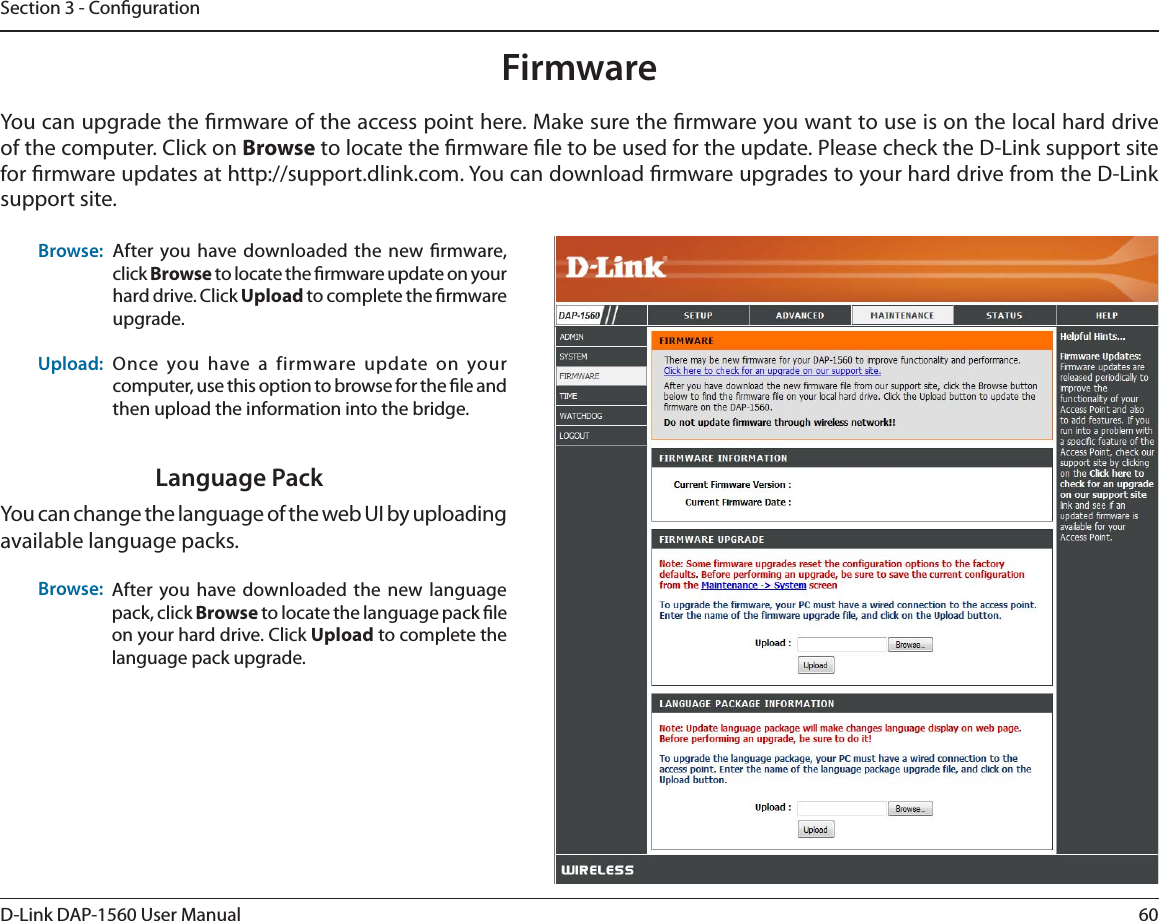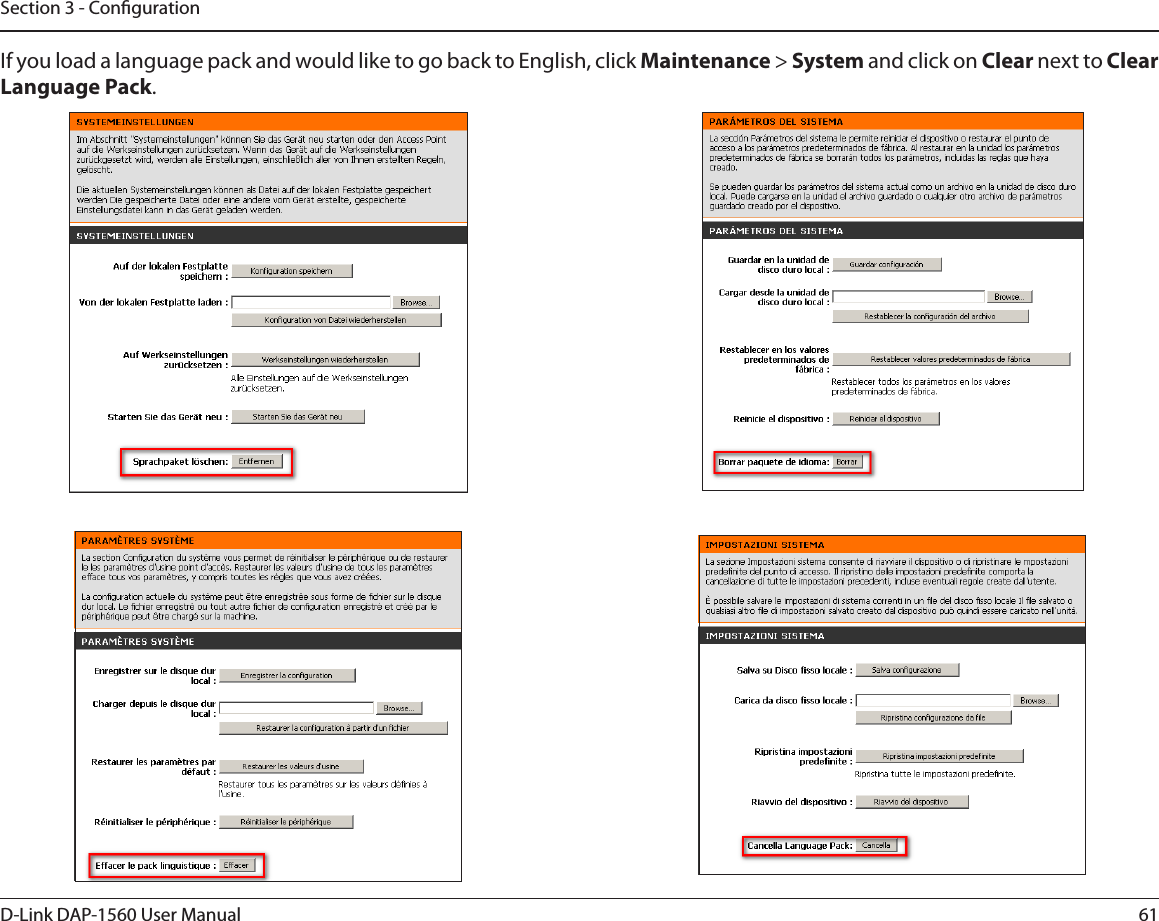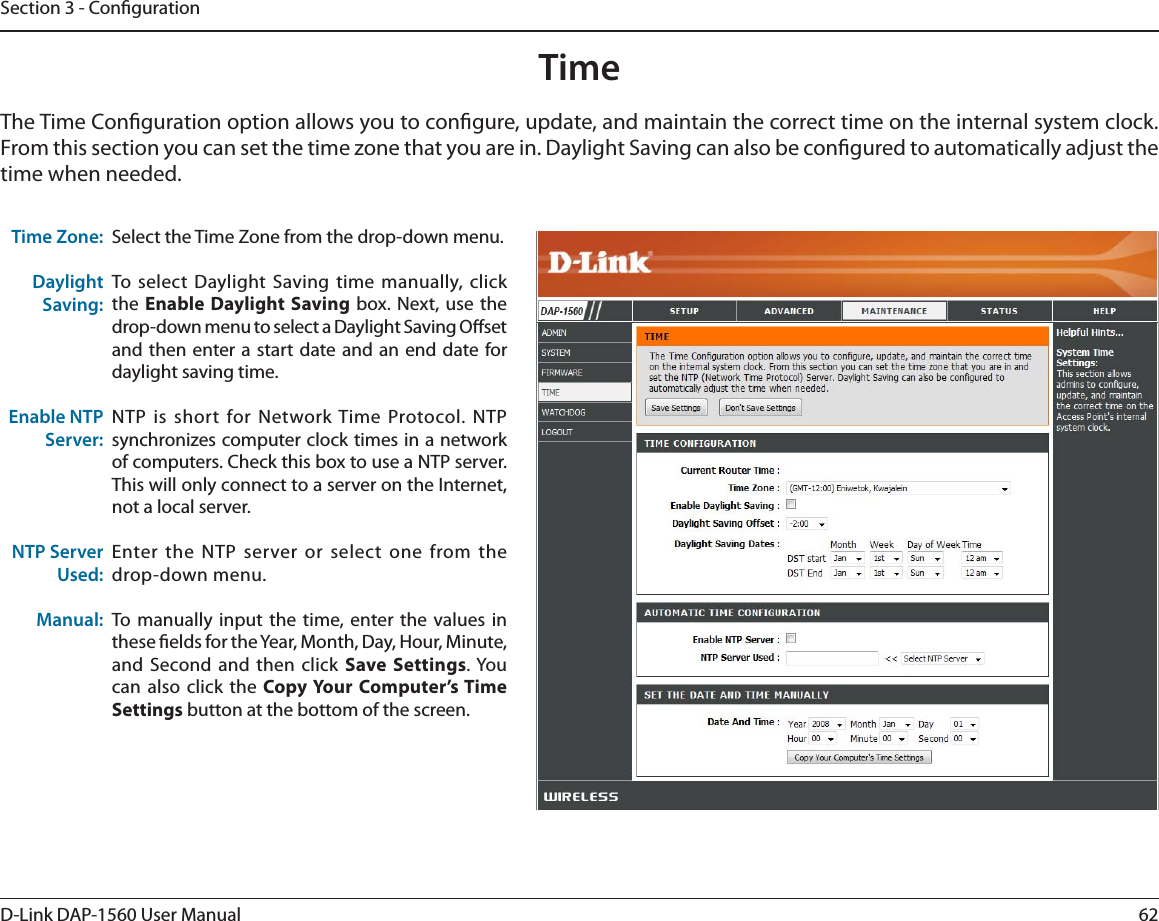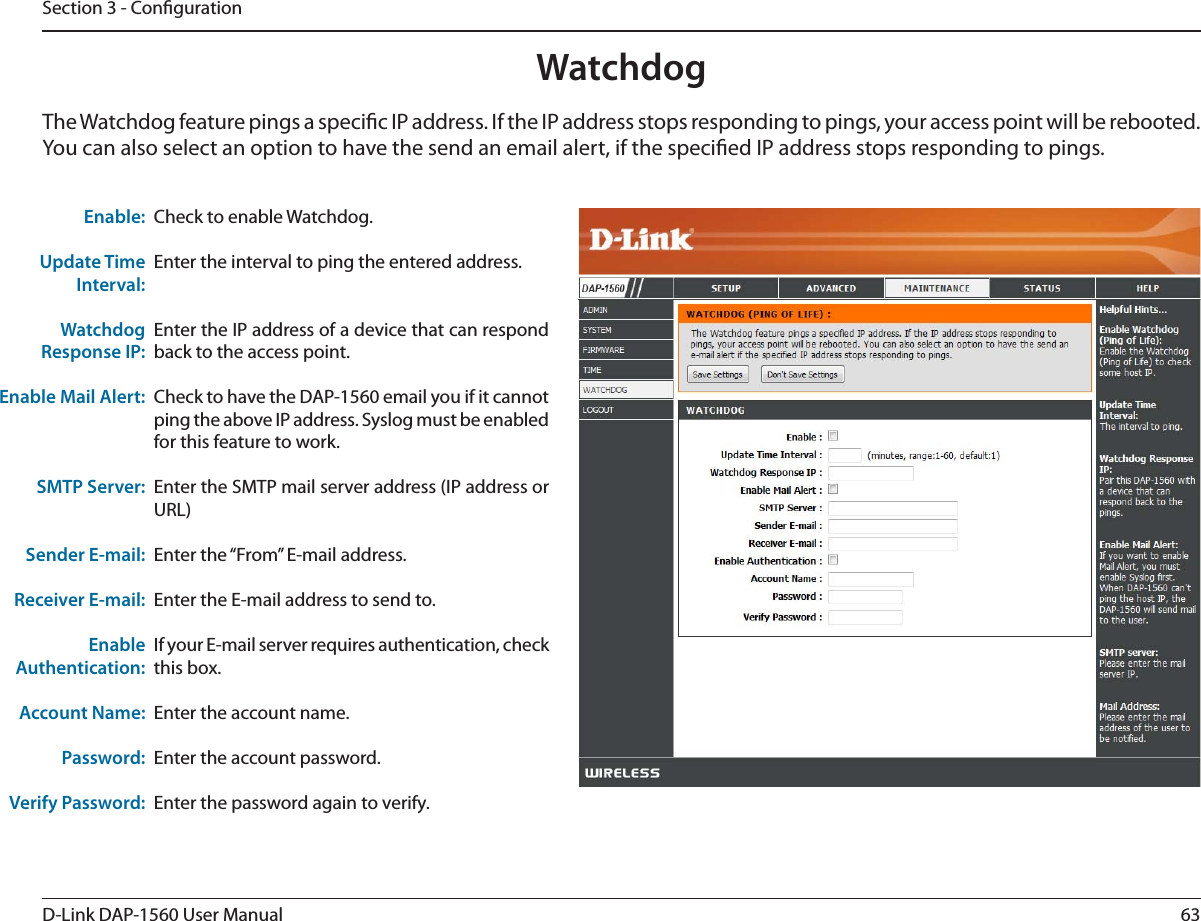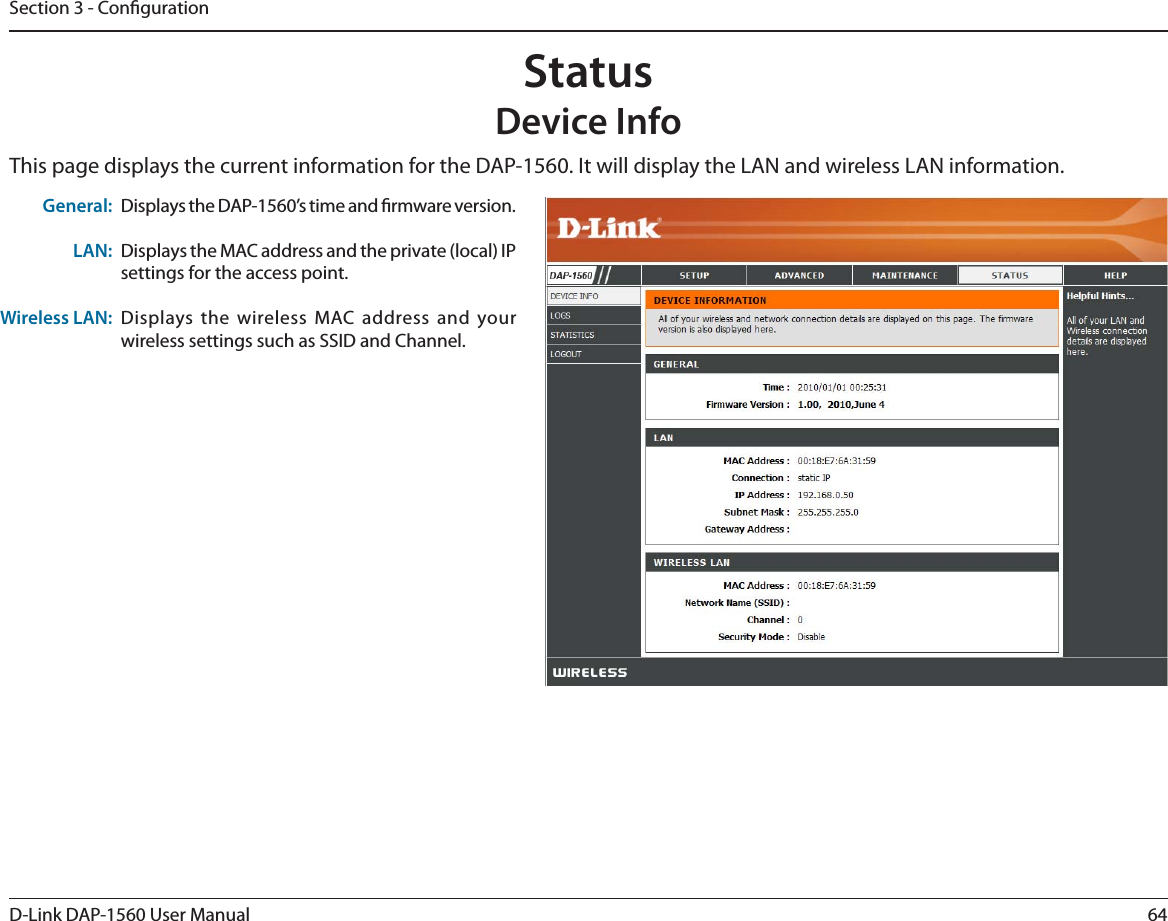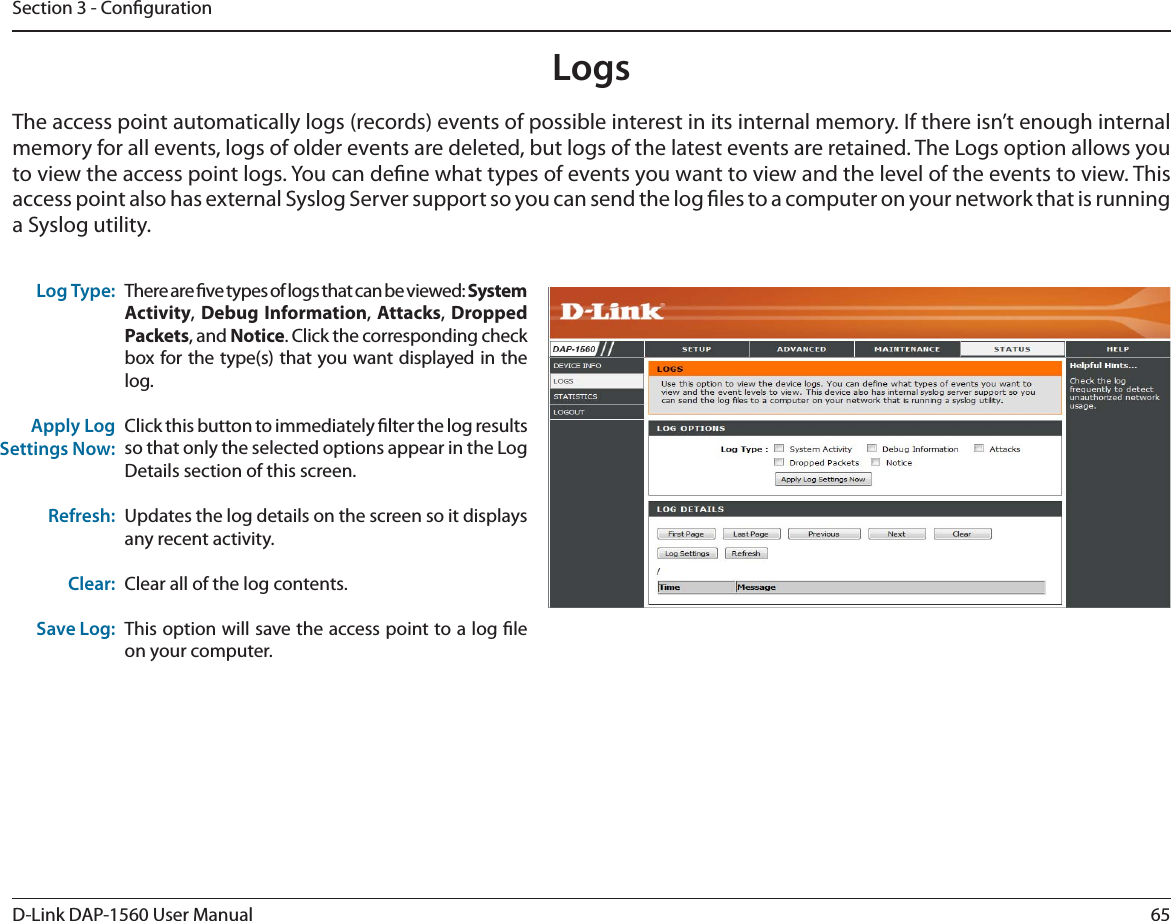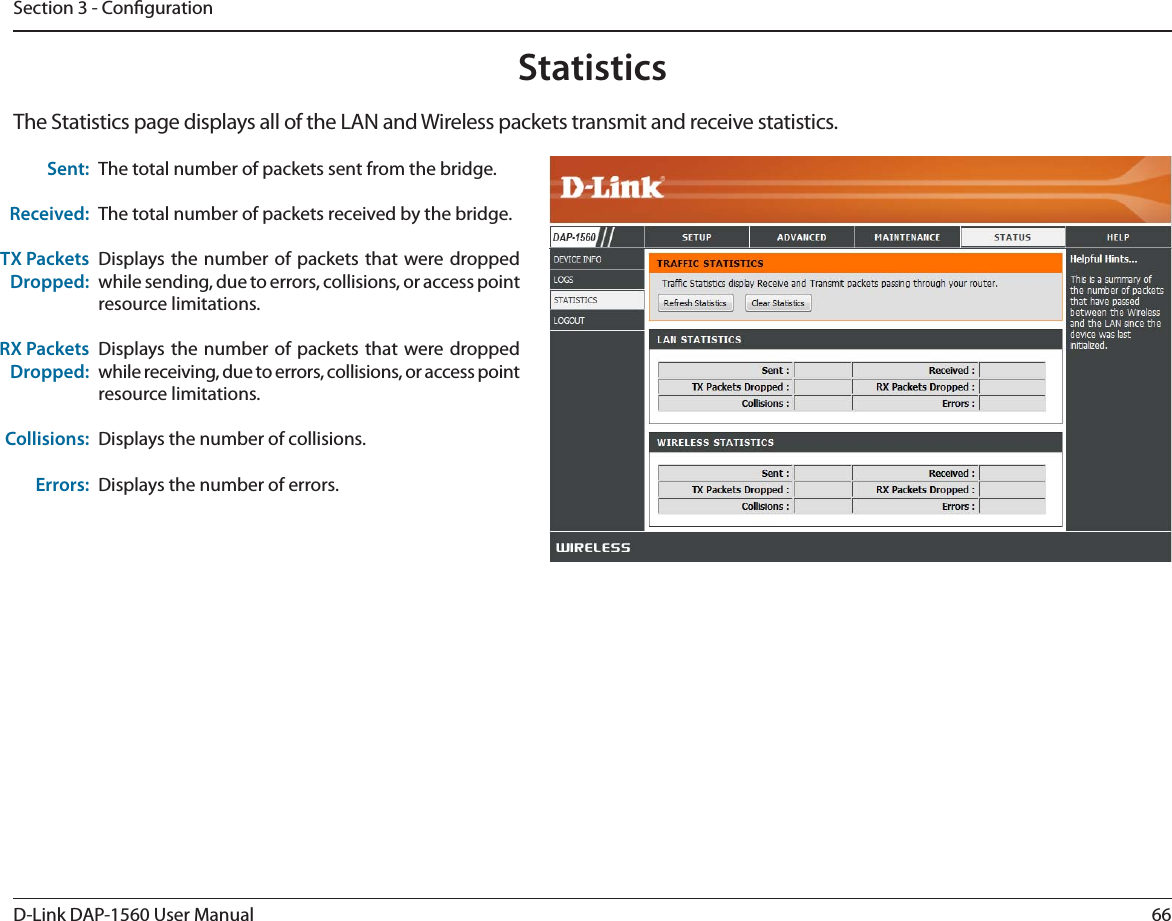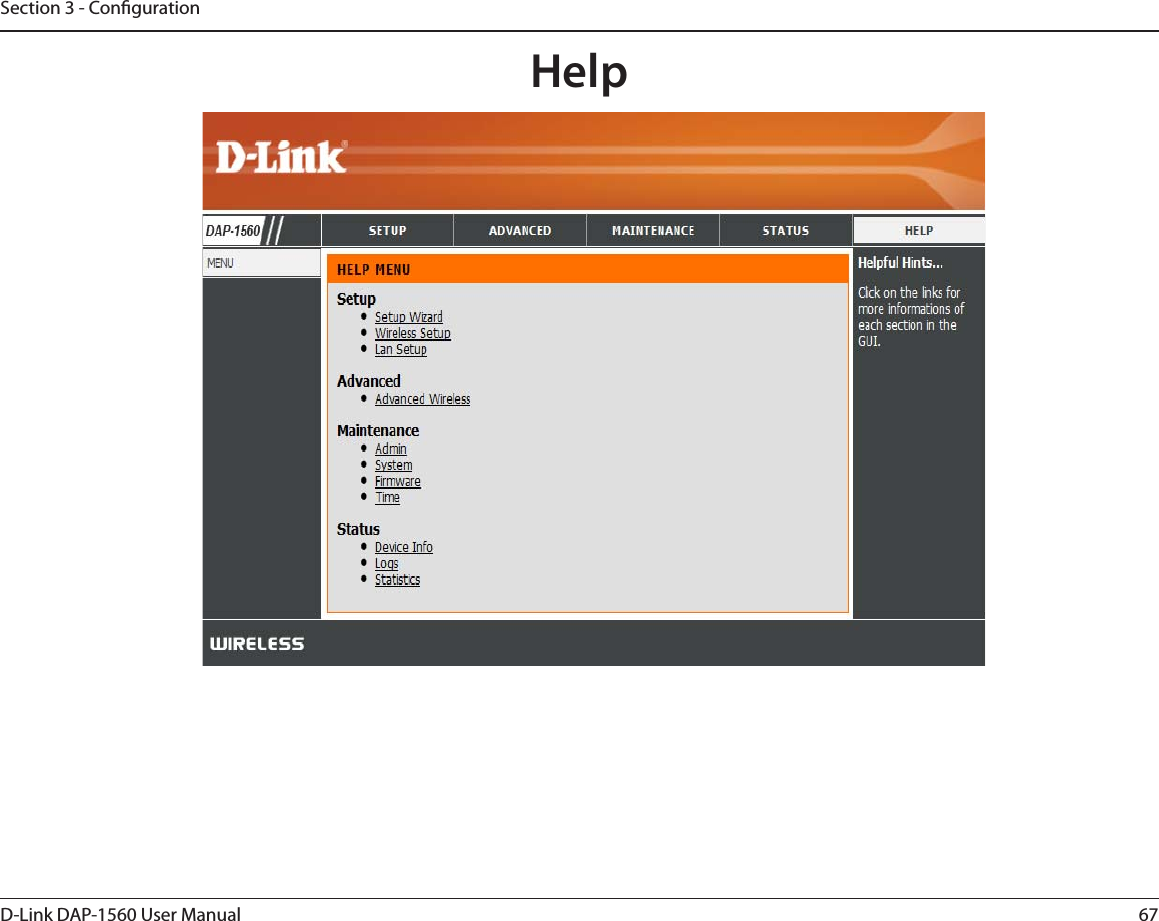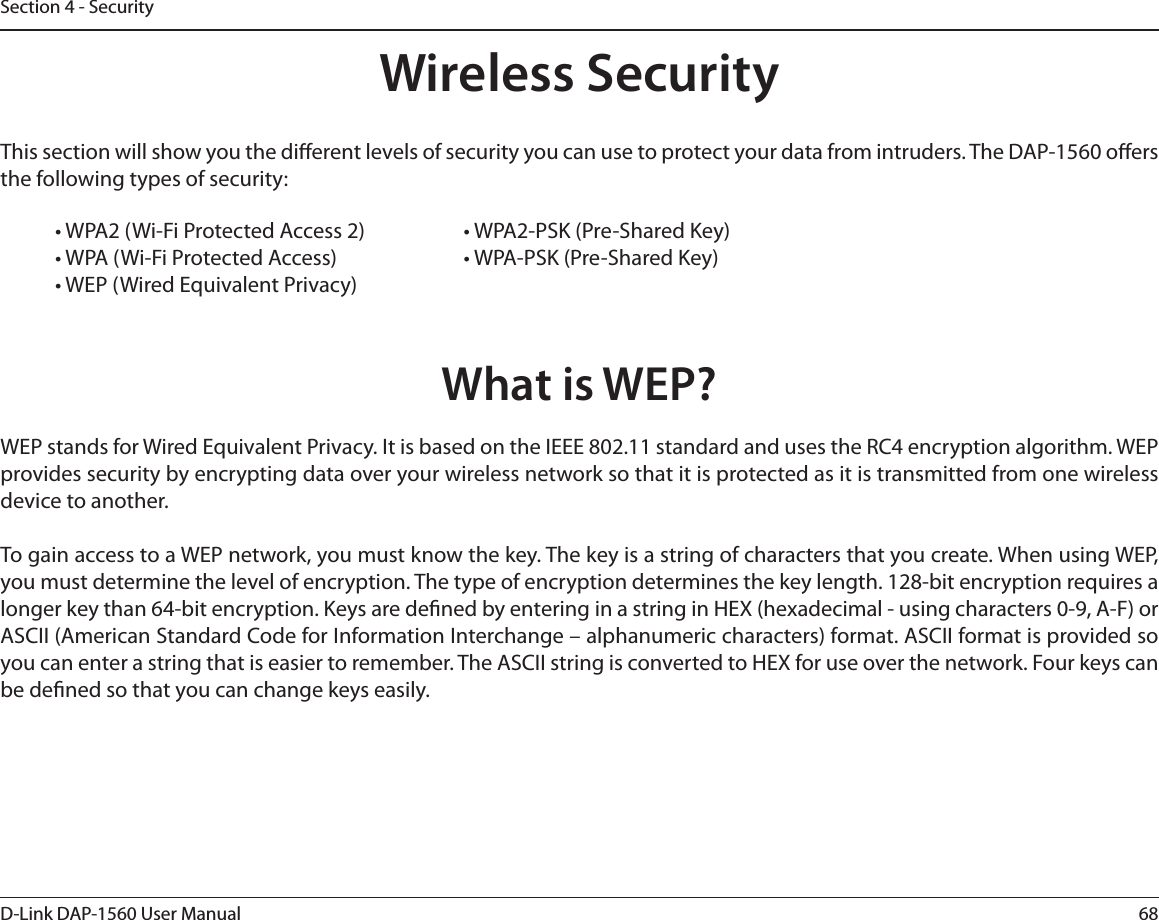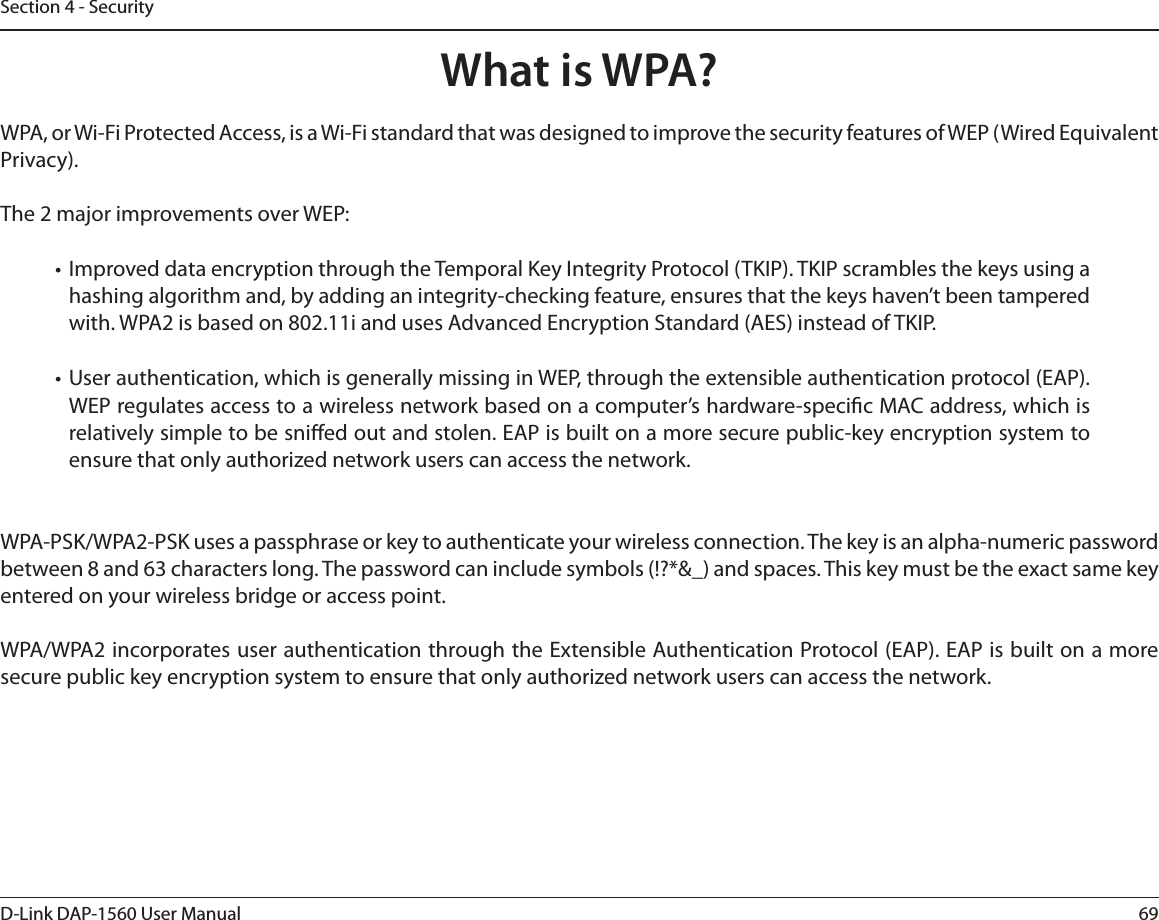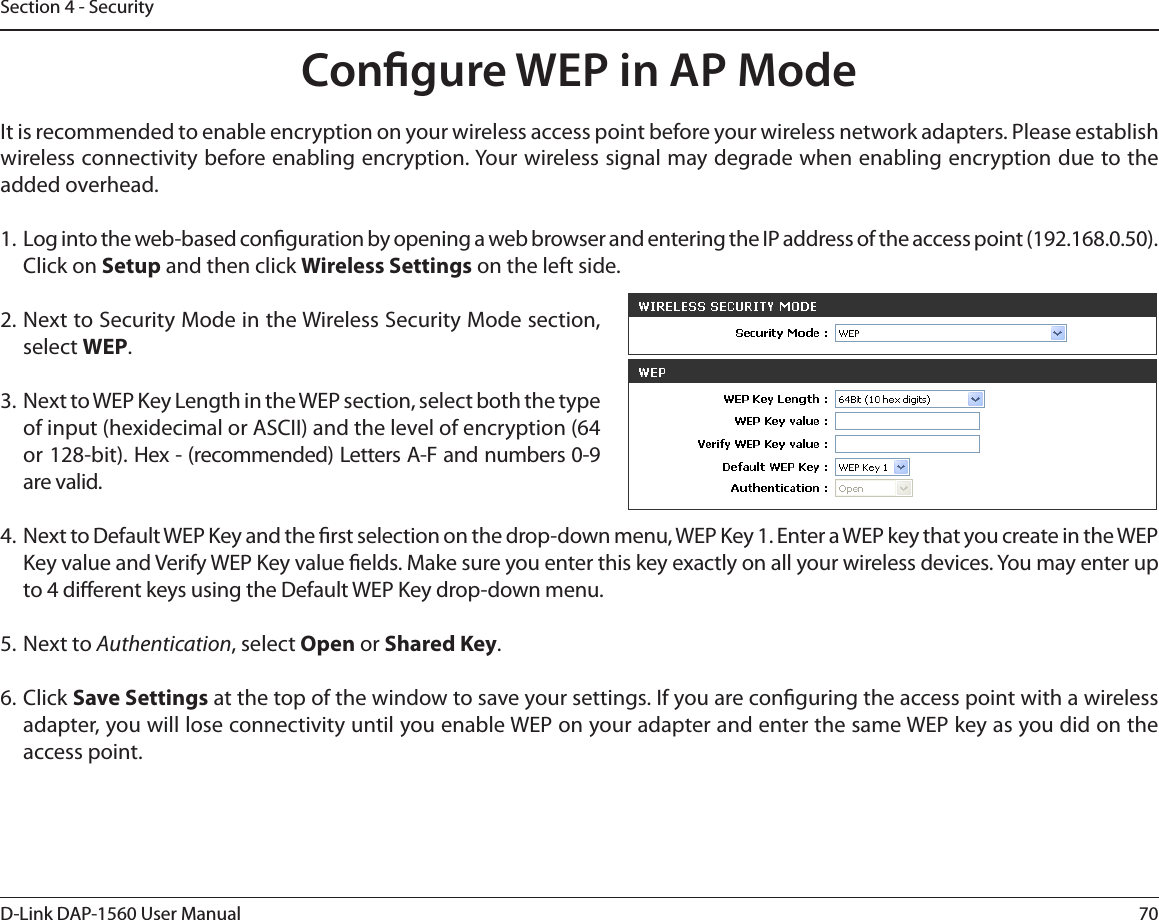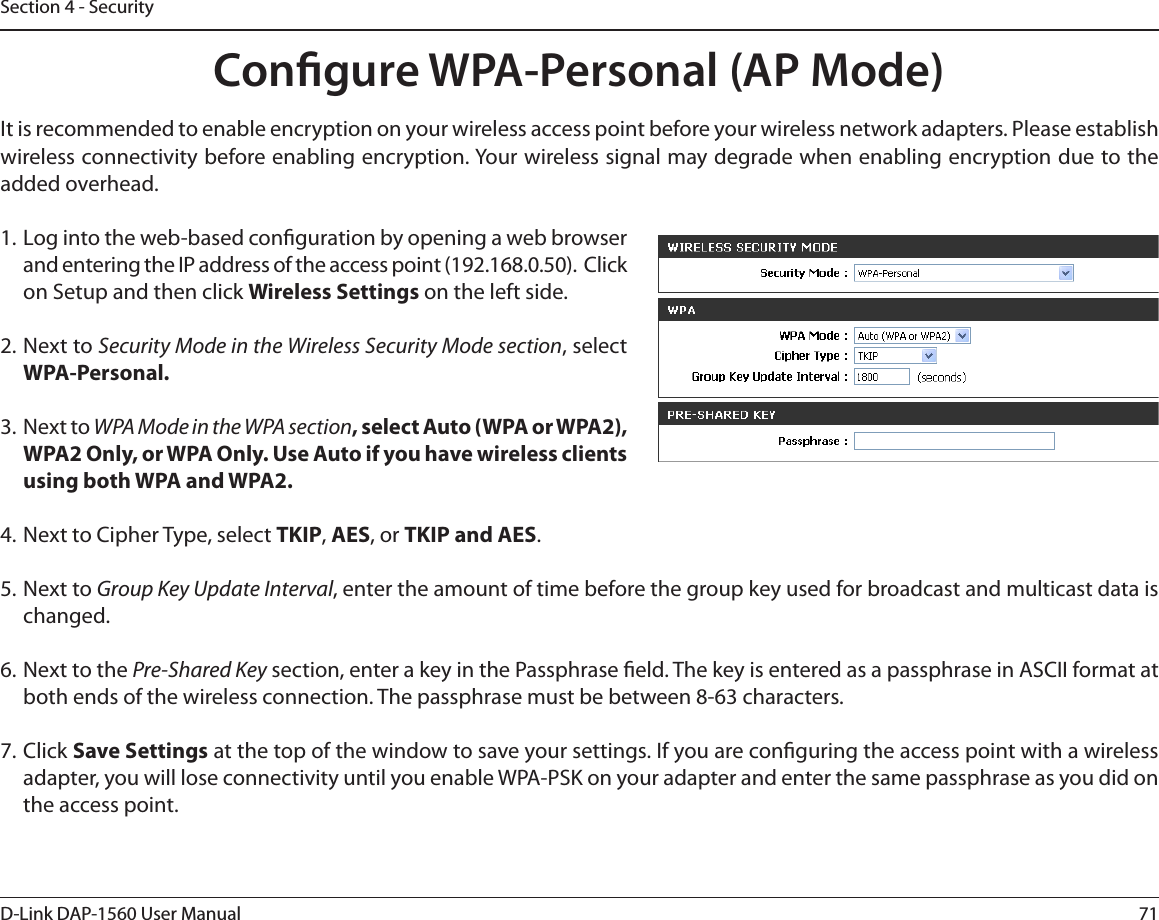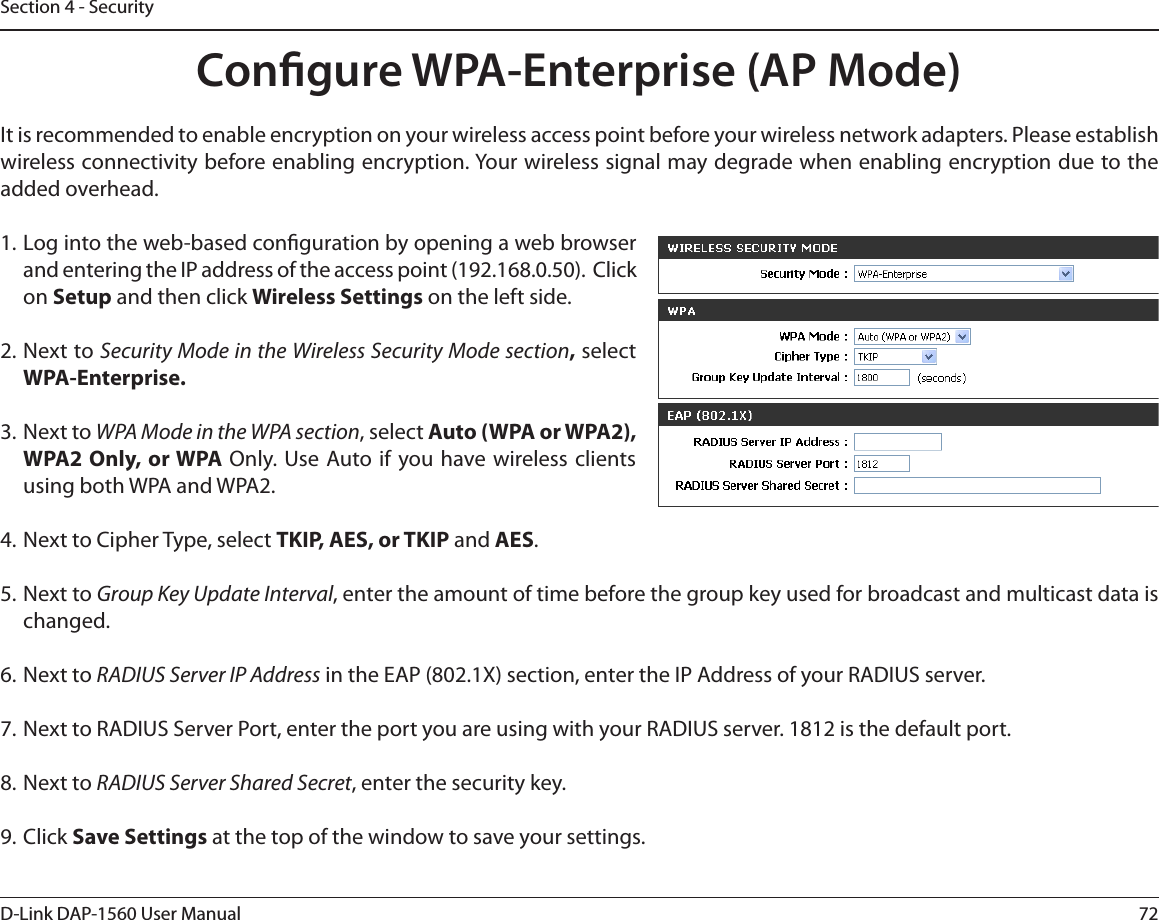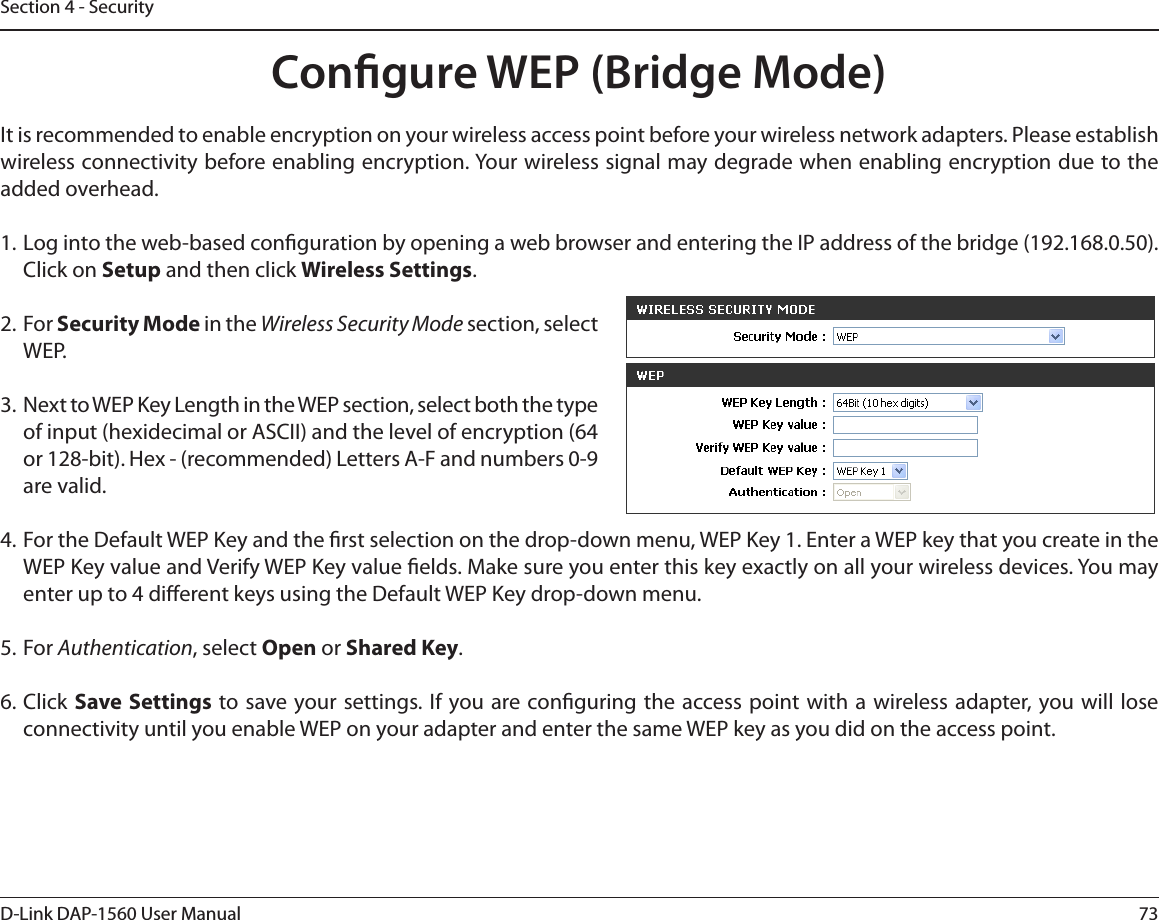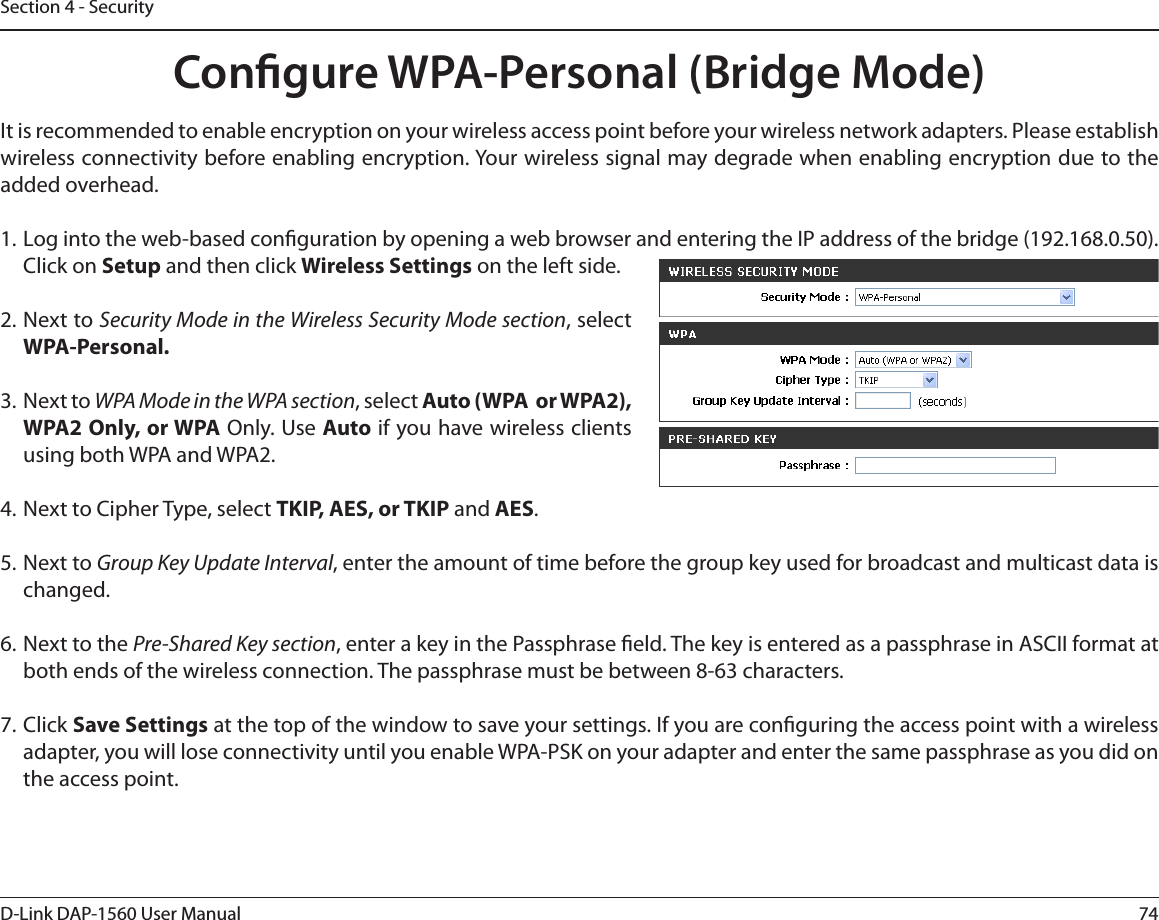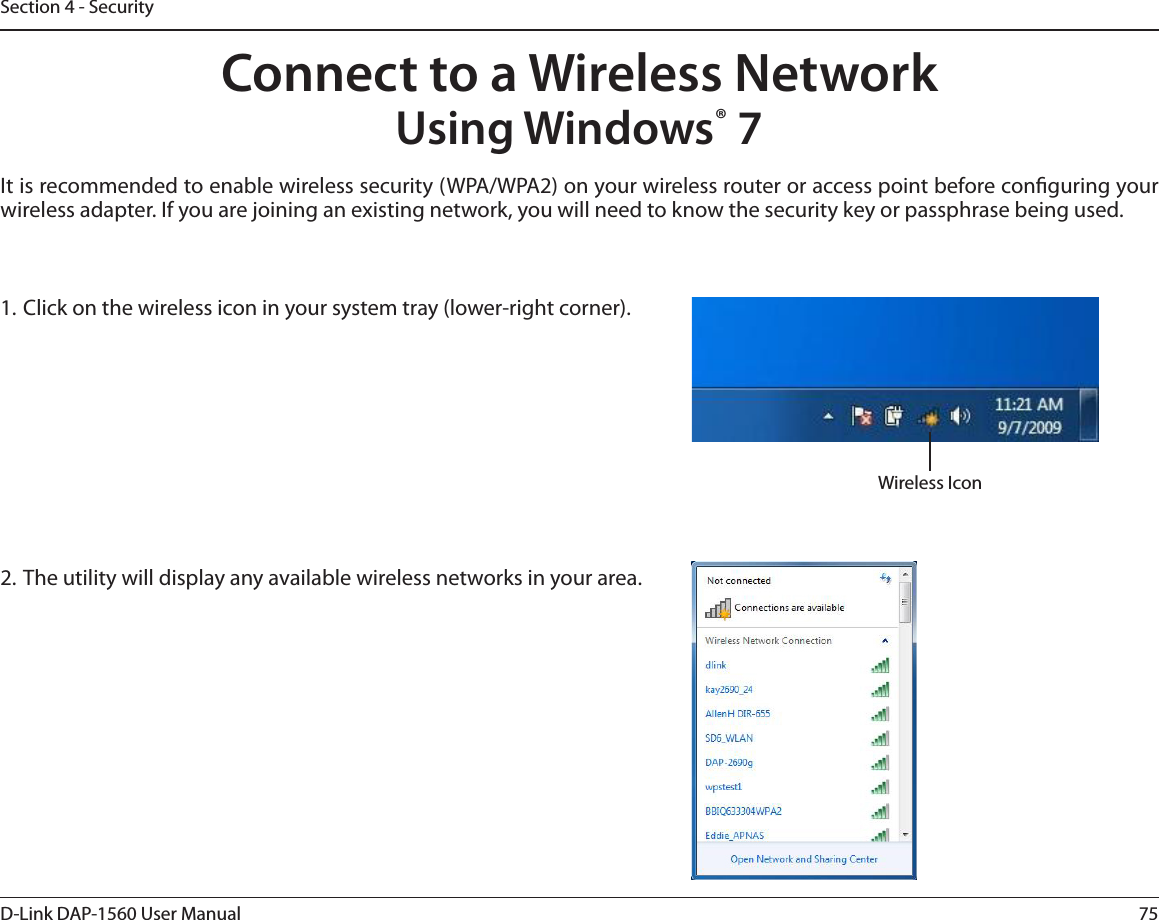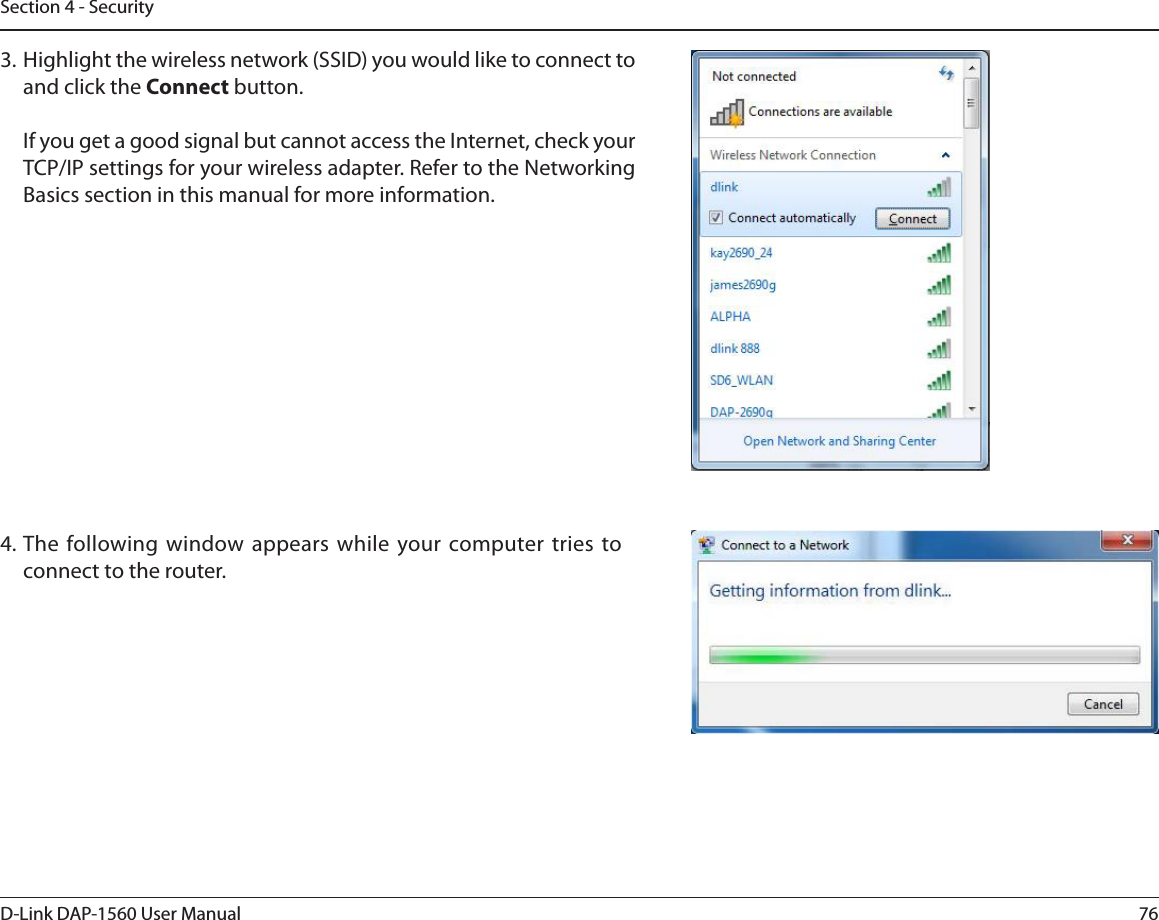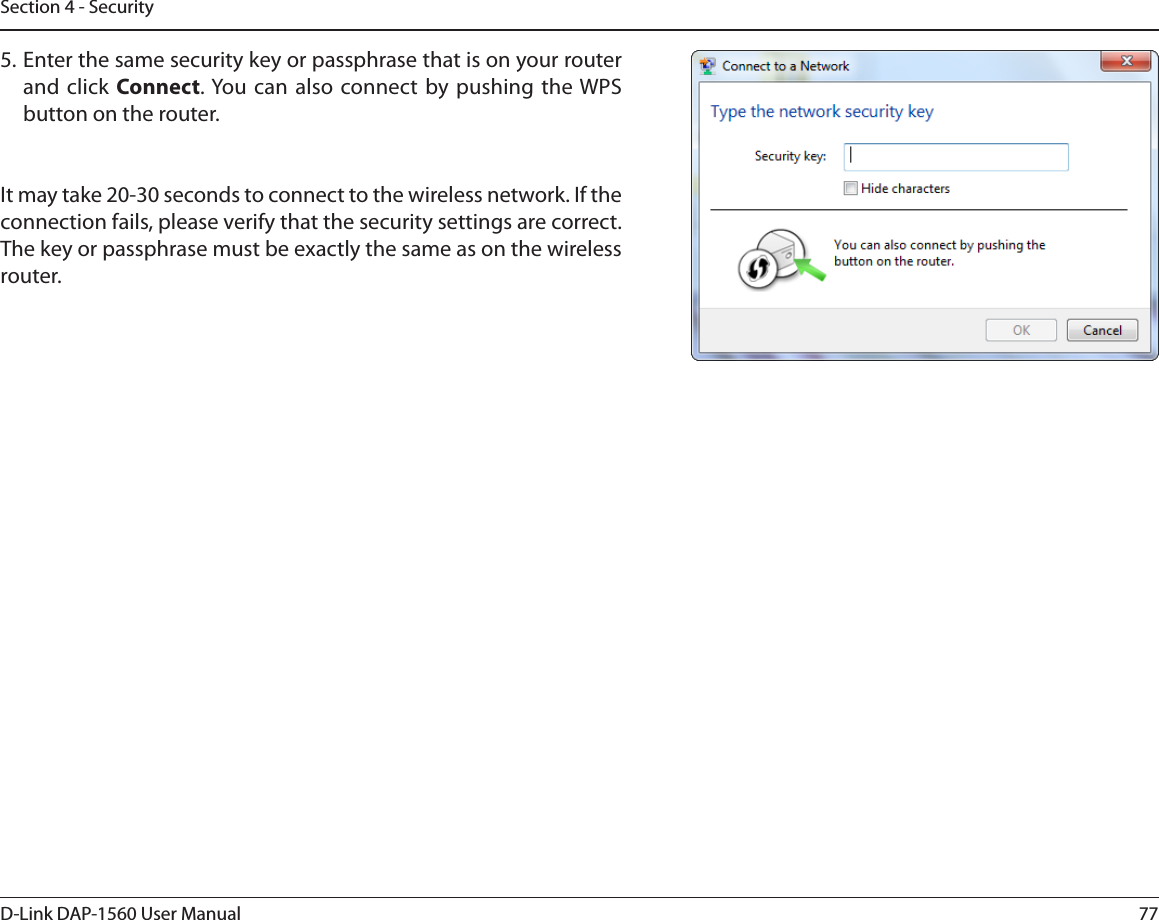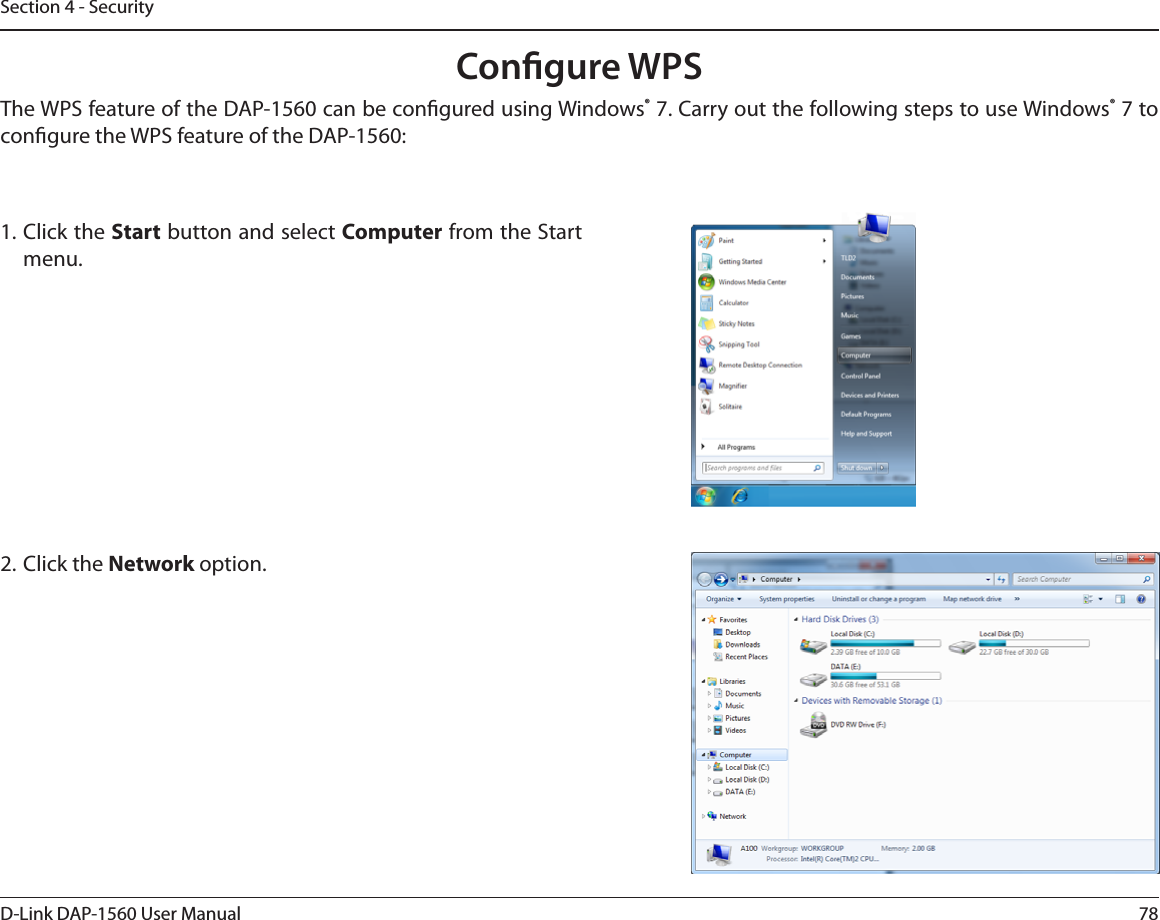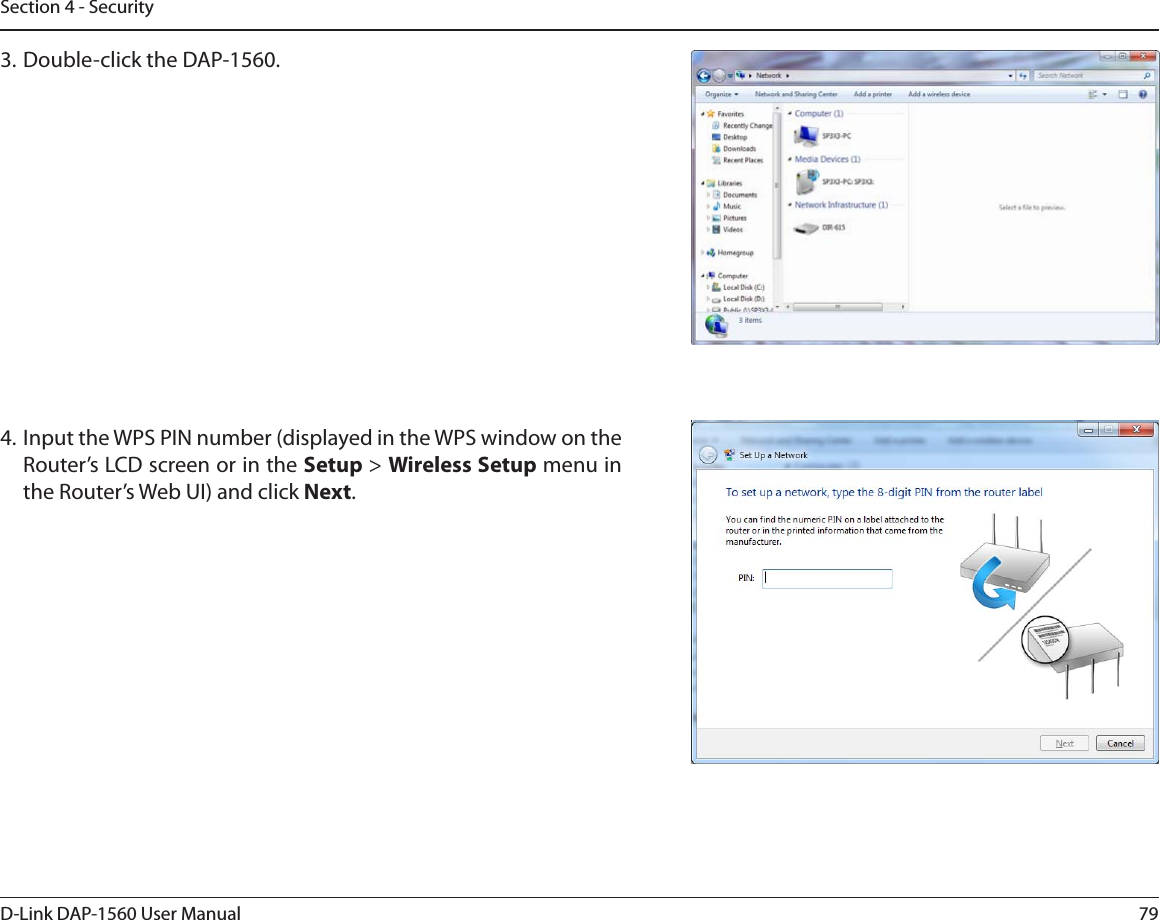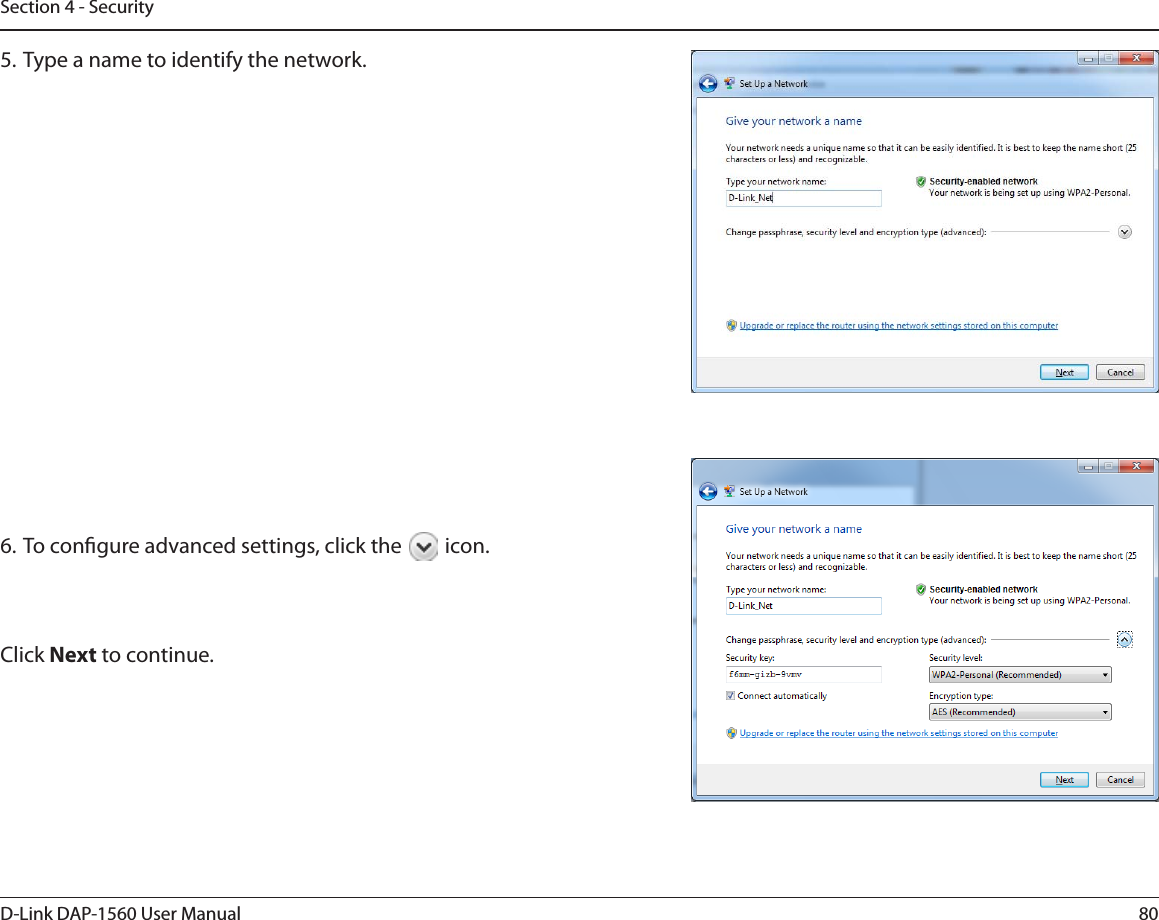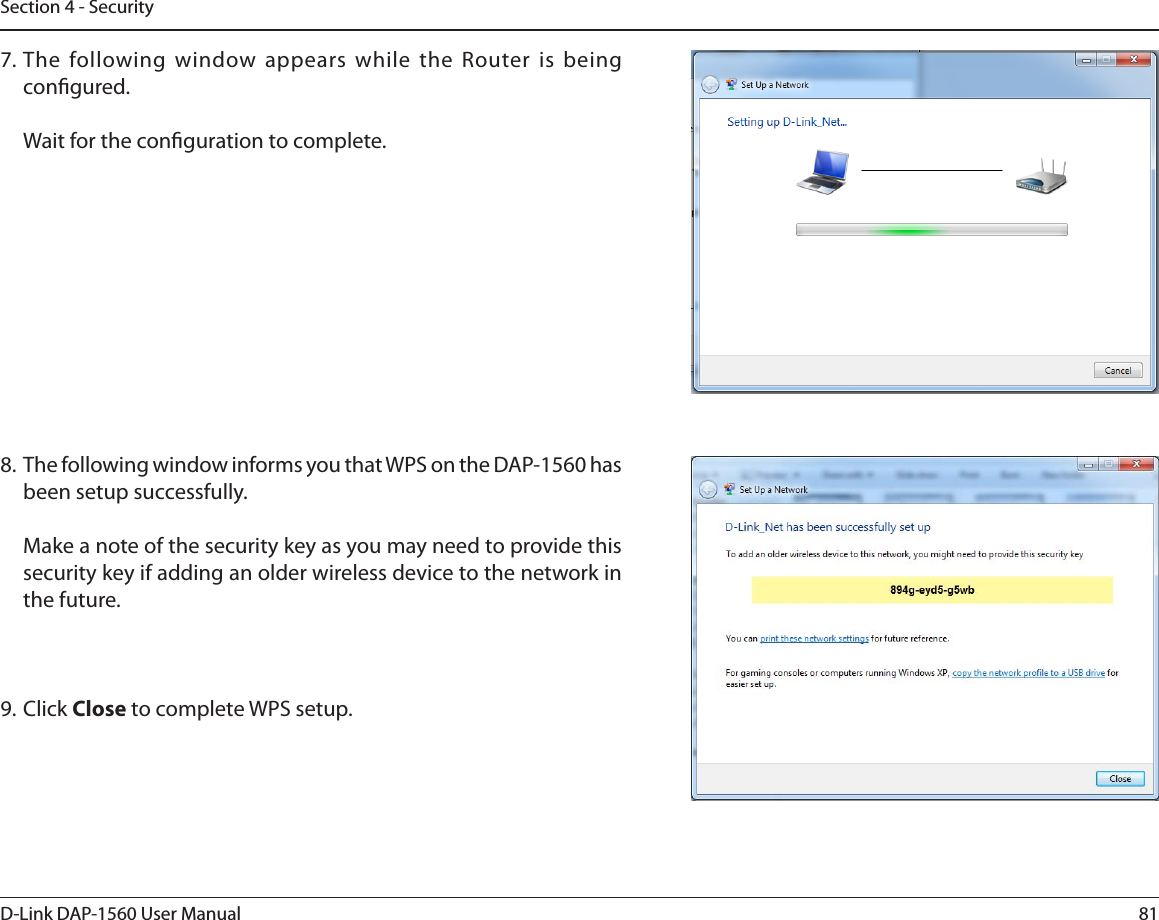D Link AP1560A1 Media Streaming Adapter / Media Streaming Kit User Manual UserMan KA2AP1560A1
D Link Corporation Media Streaming Adapter / Media Streaming Kit UserMan KA2AP1560A1
D Link >
Contents
- 1. User Manual Part 1
- 2. User Manual Part 2
User Manual Part 1