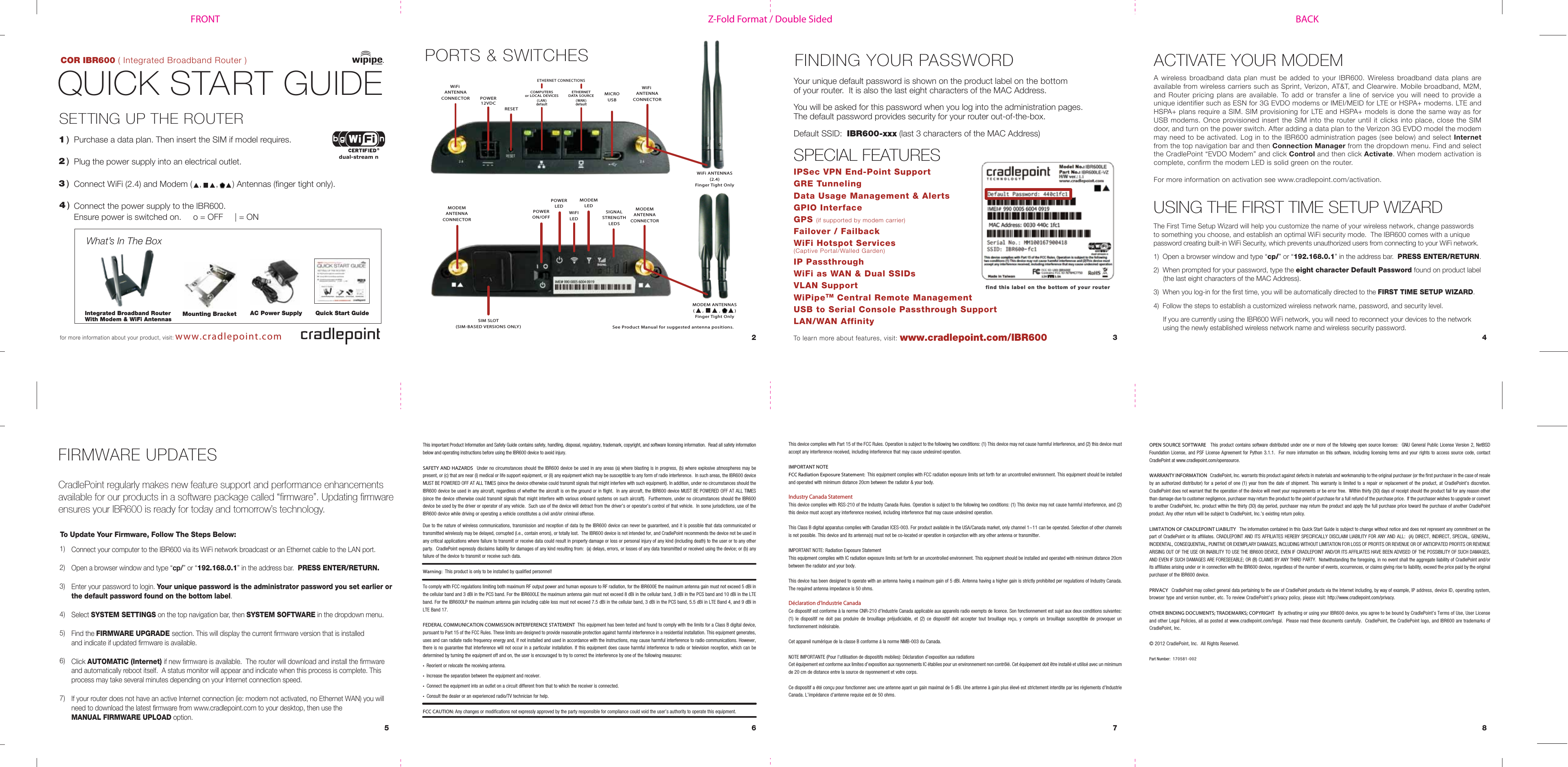Cradlepoint IBR600E Industrial Broadband Router User Manual IBR600 QuickStartGuide 7 3 12
Cradlepoint, Inc. Industrial Broadband Router IBR600 QuickStartGuide 7 3 12
Contents
- 1. user manual
- 2. Statements _ FCC and IC for user's manual
- 3. User manual
Statements _ FCC and IC for user's manual