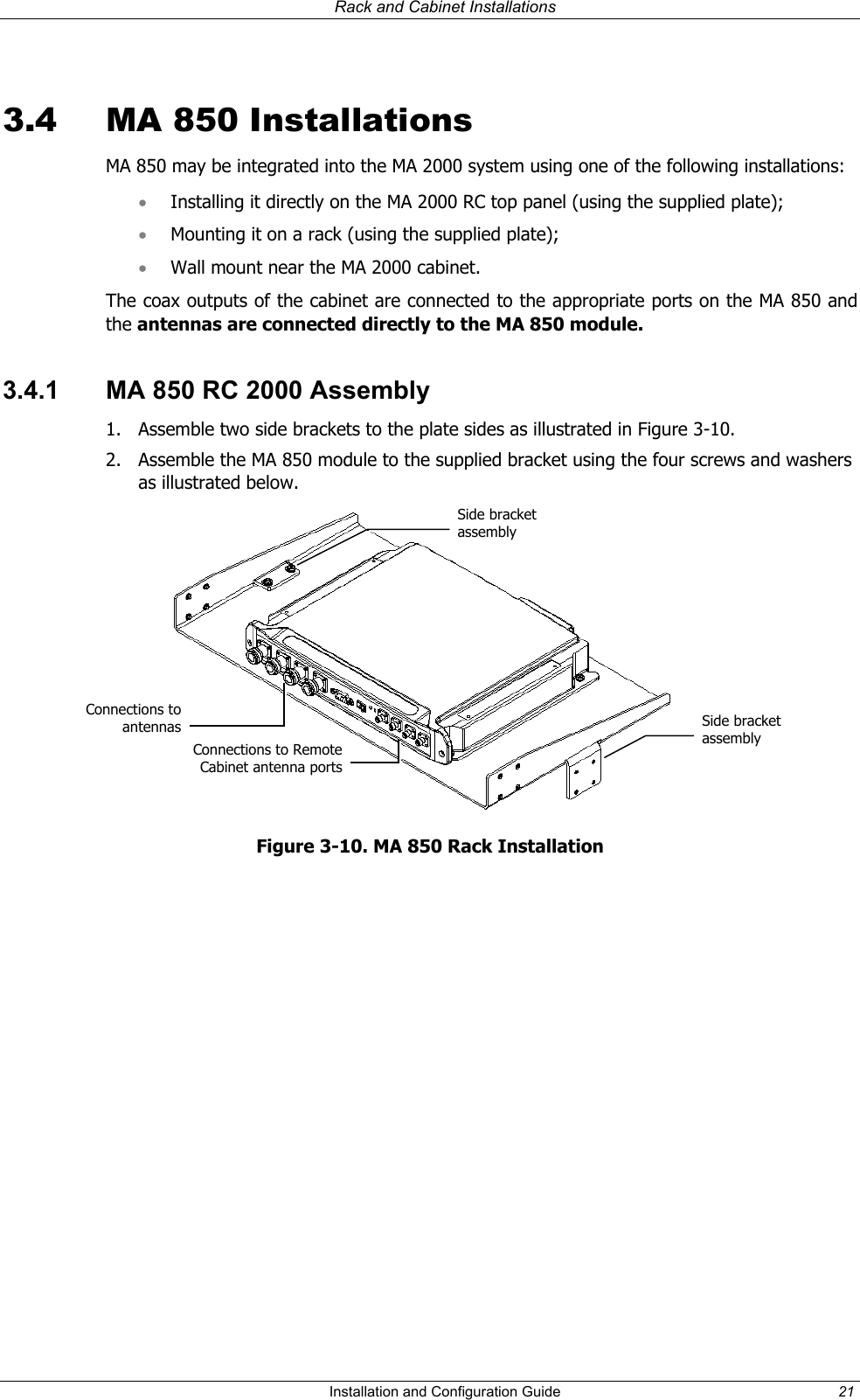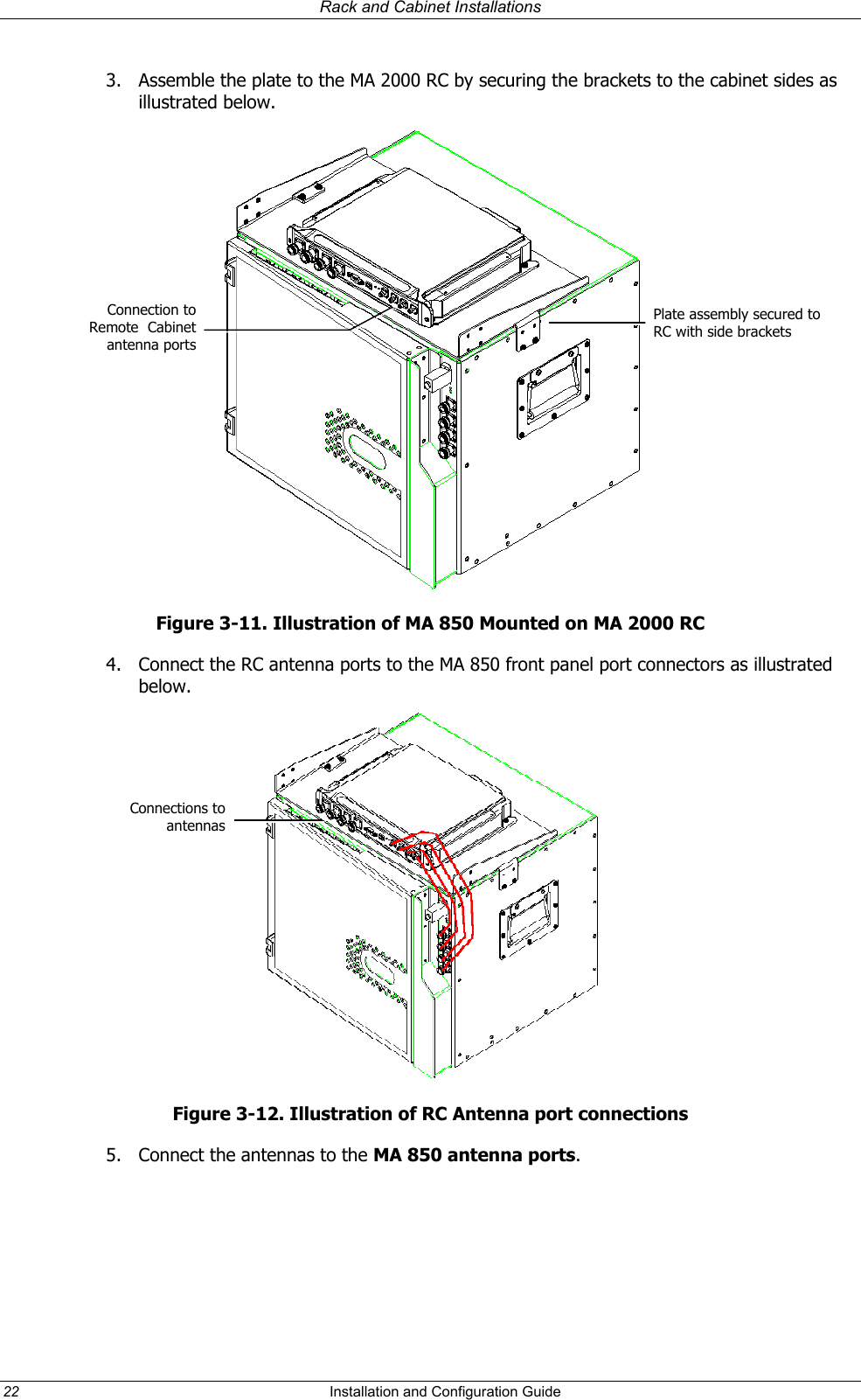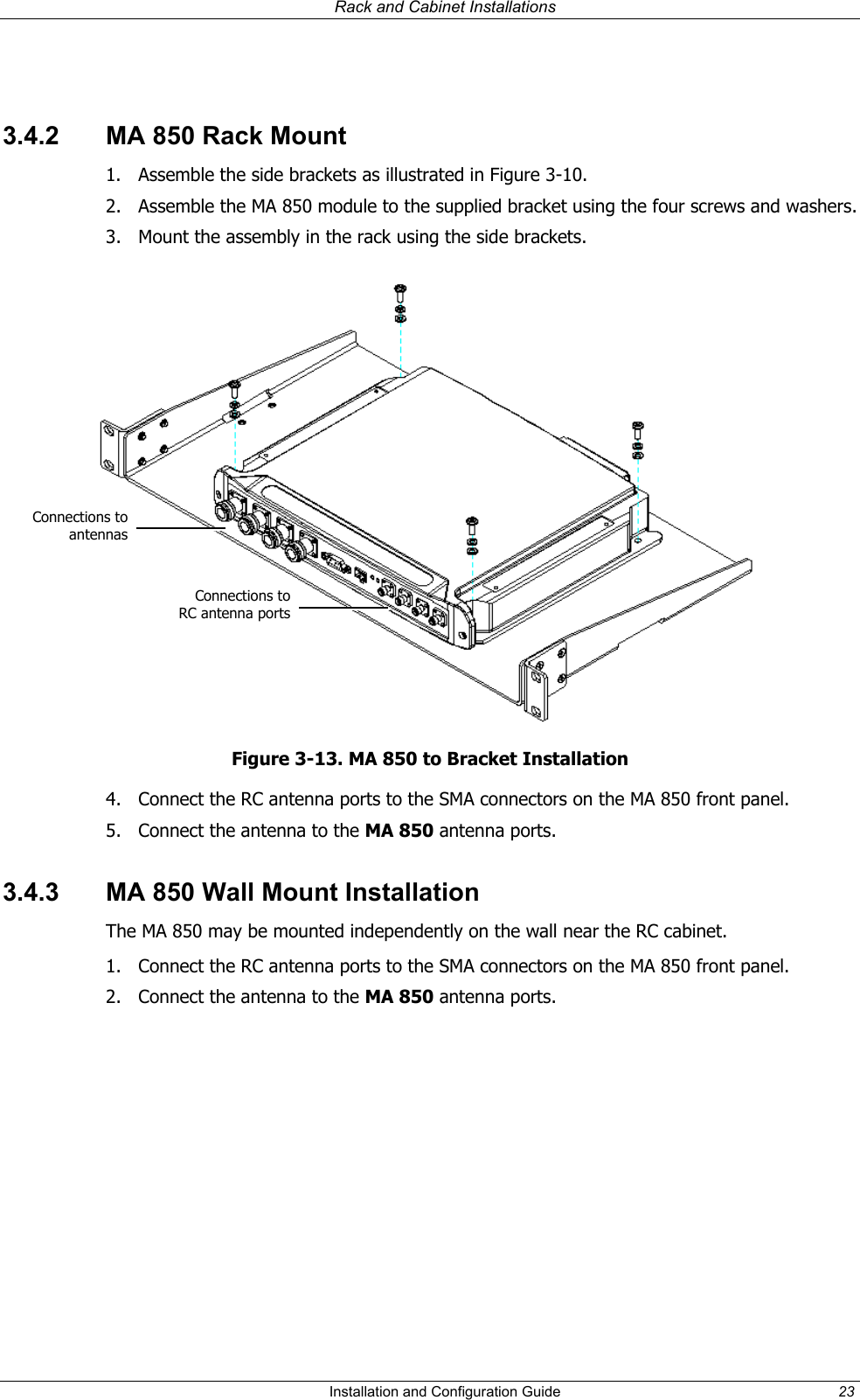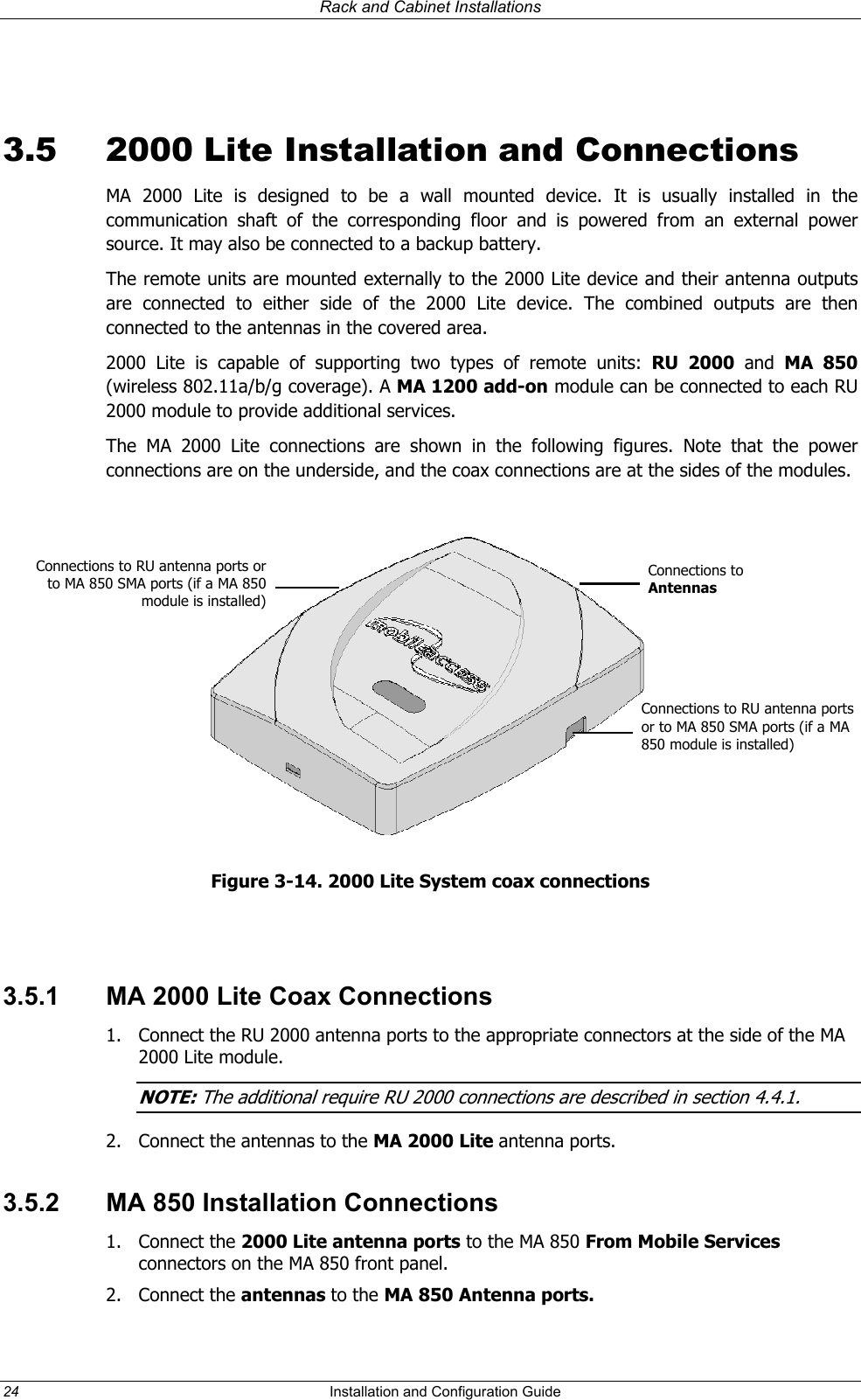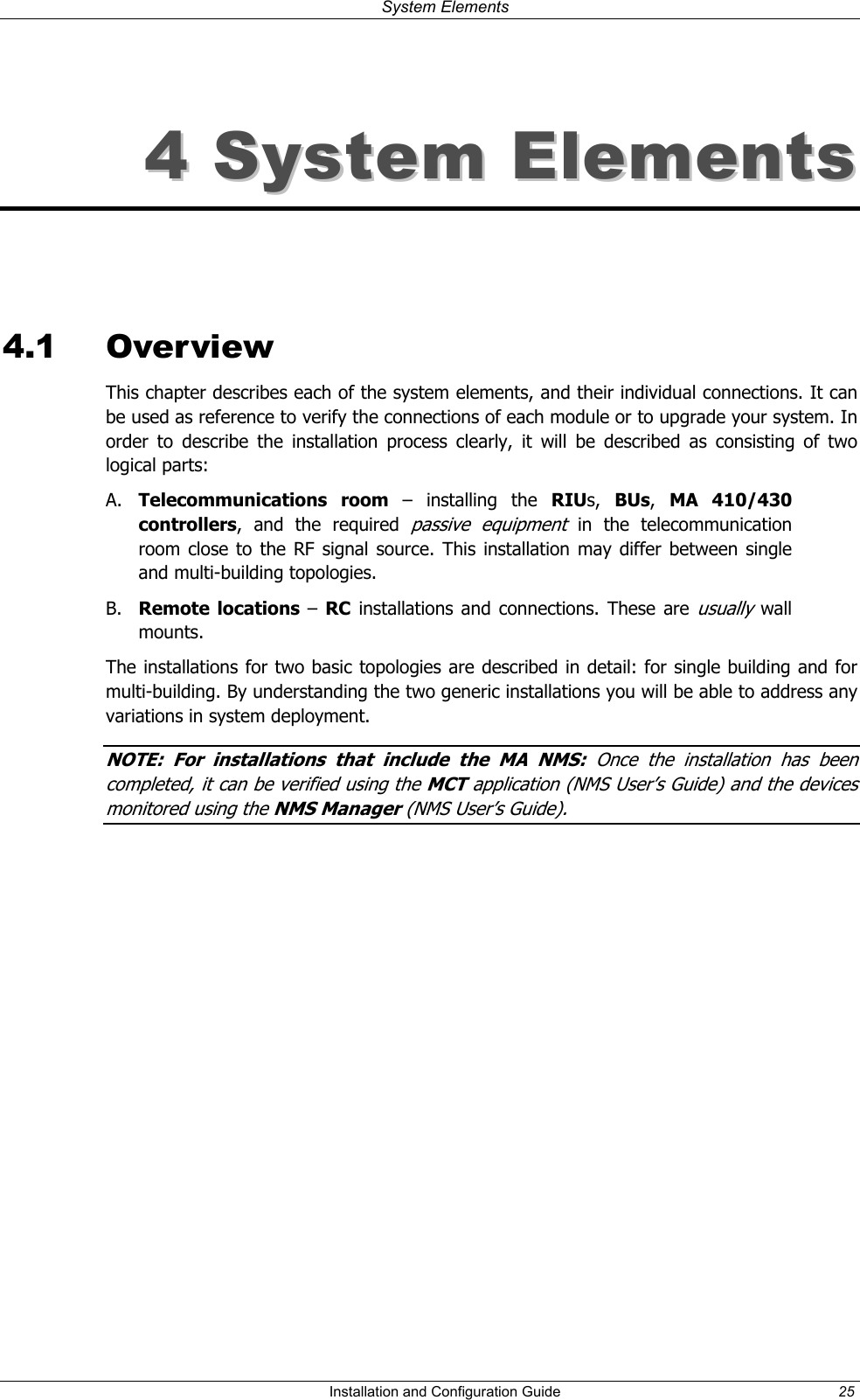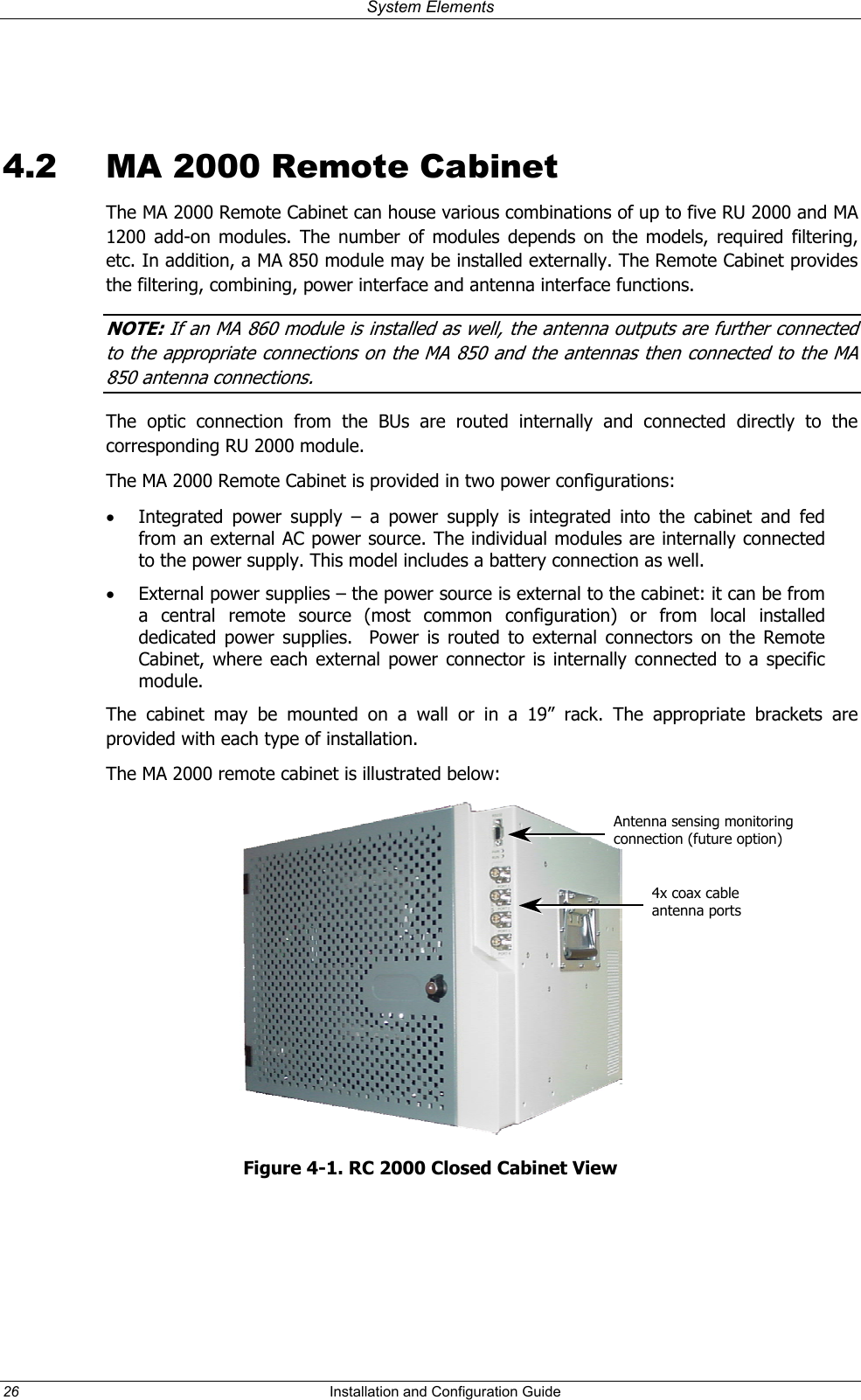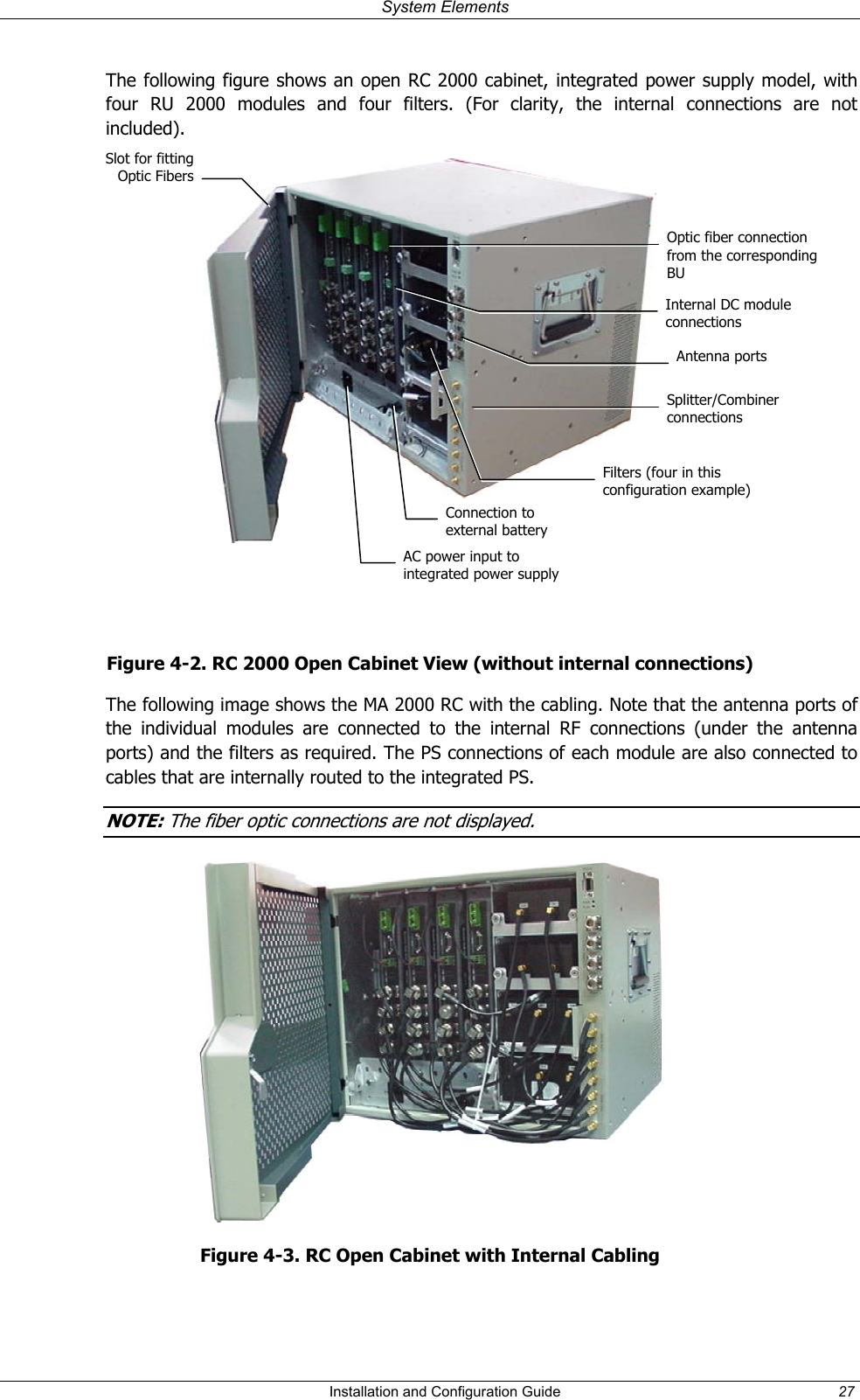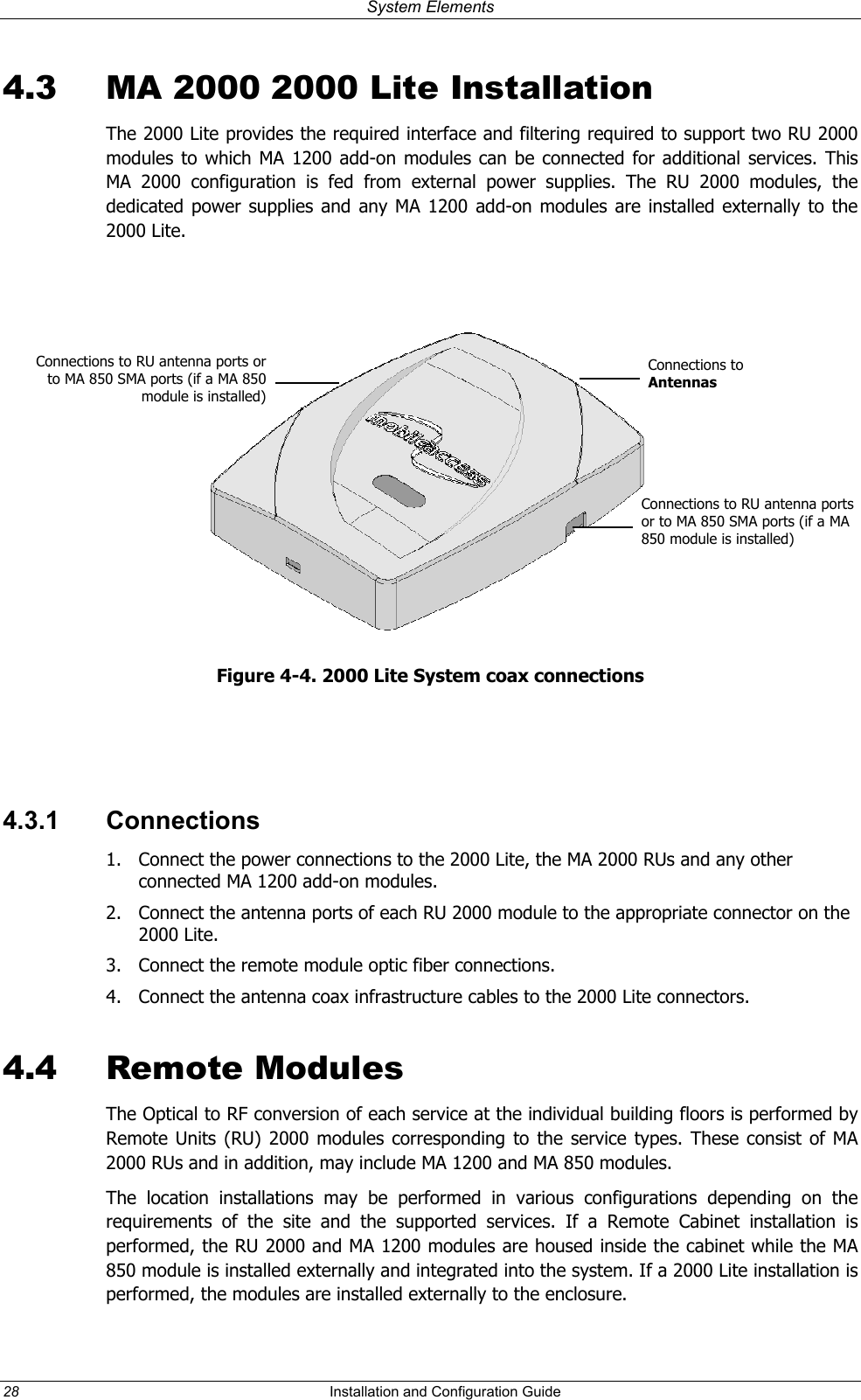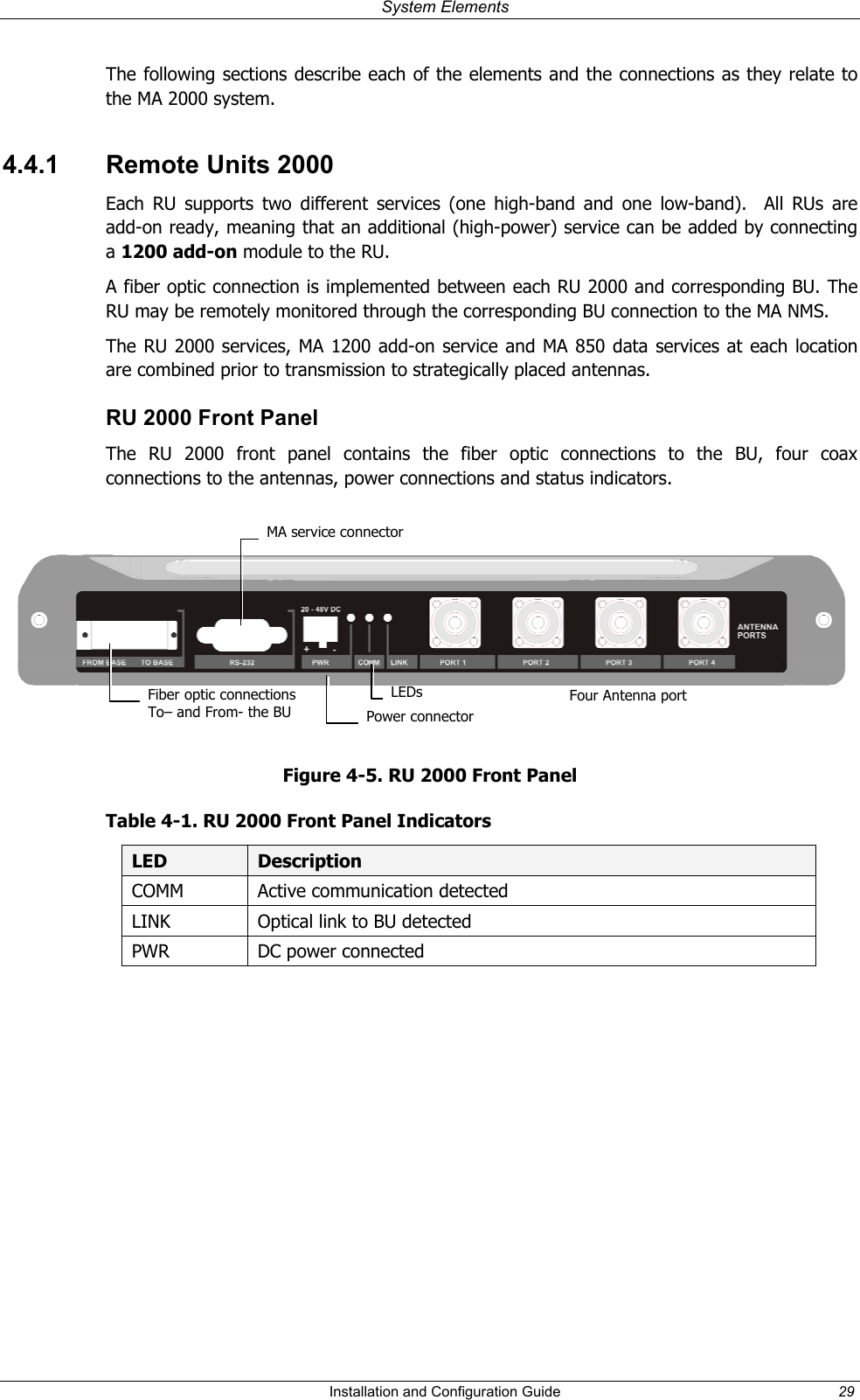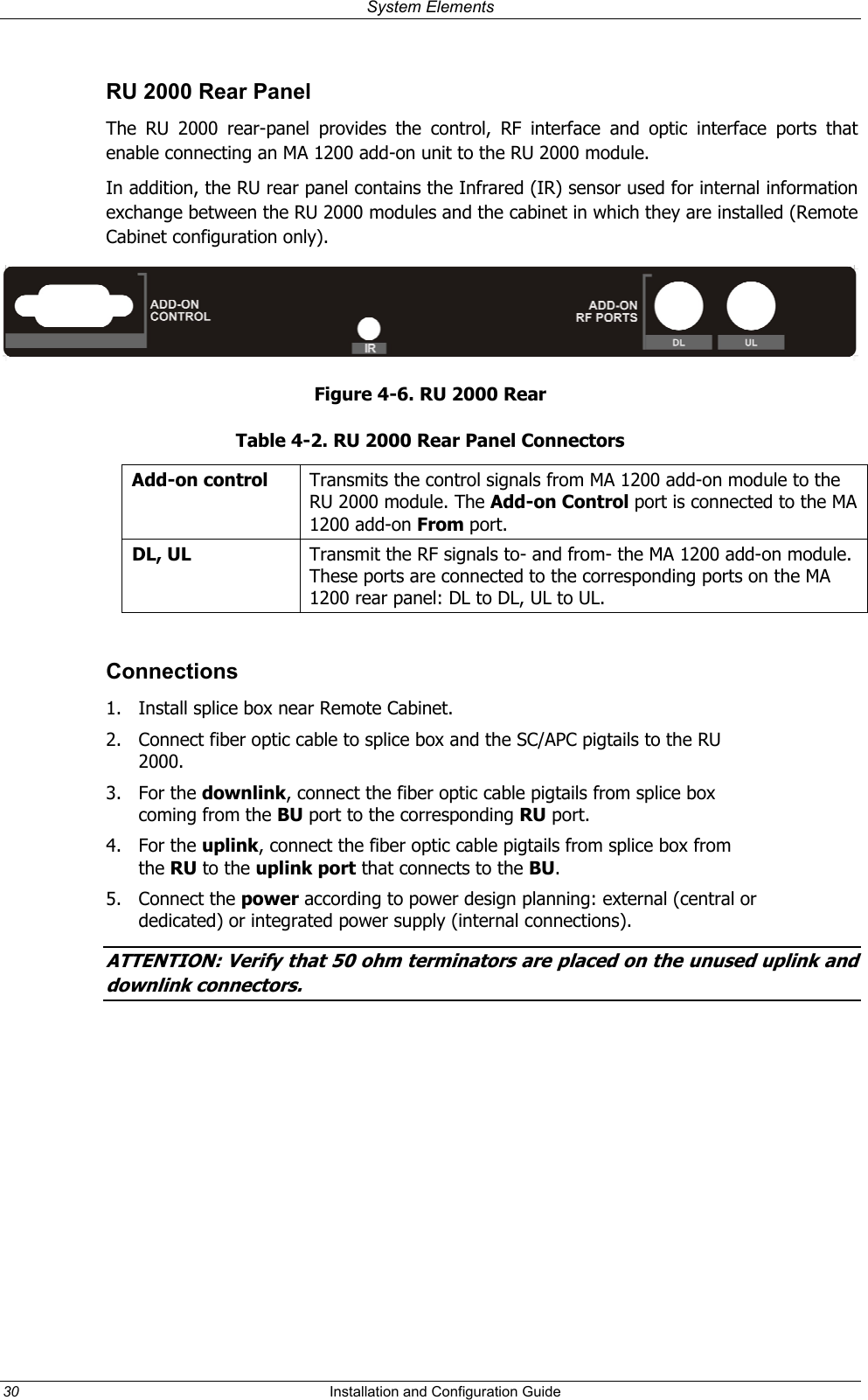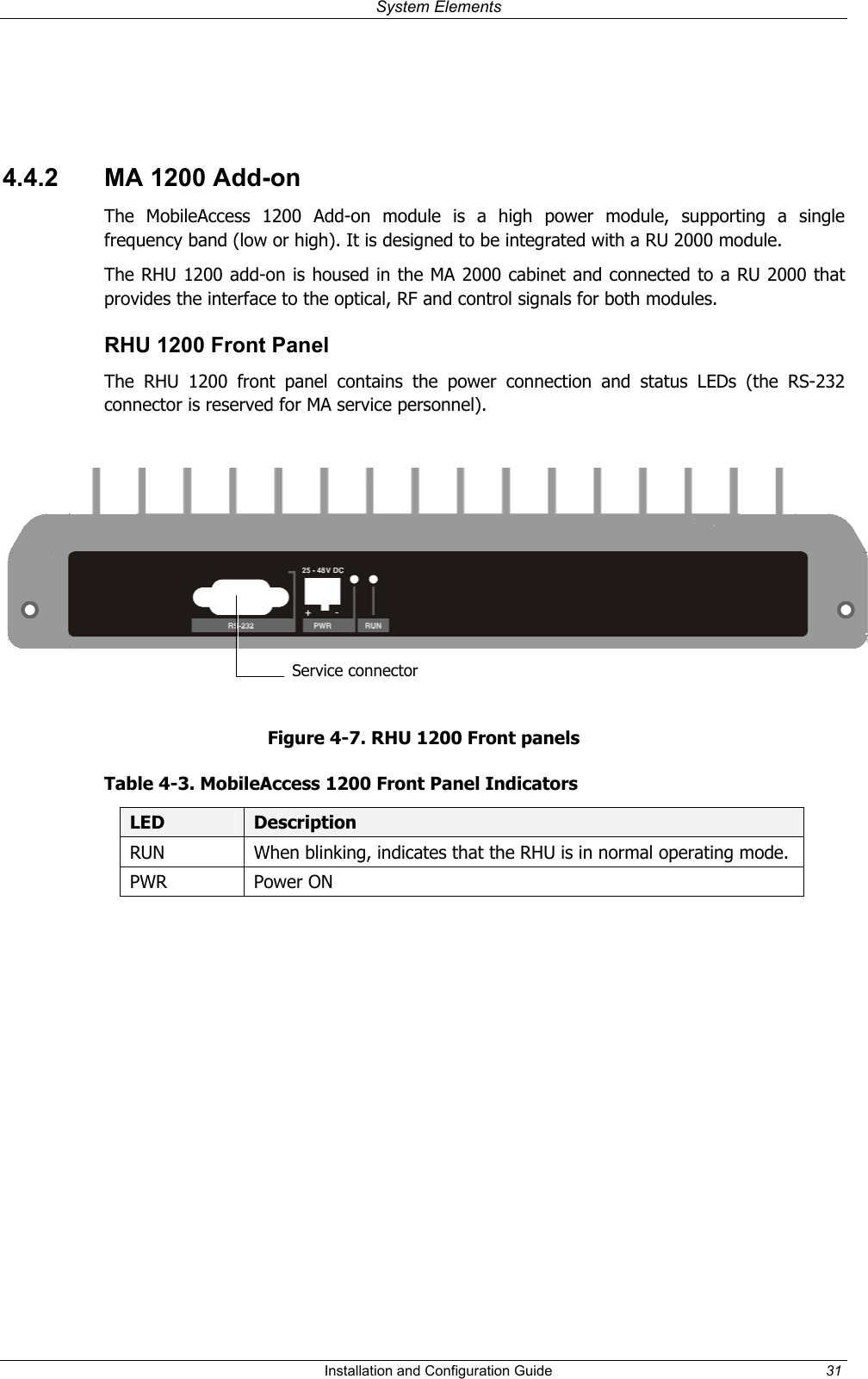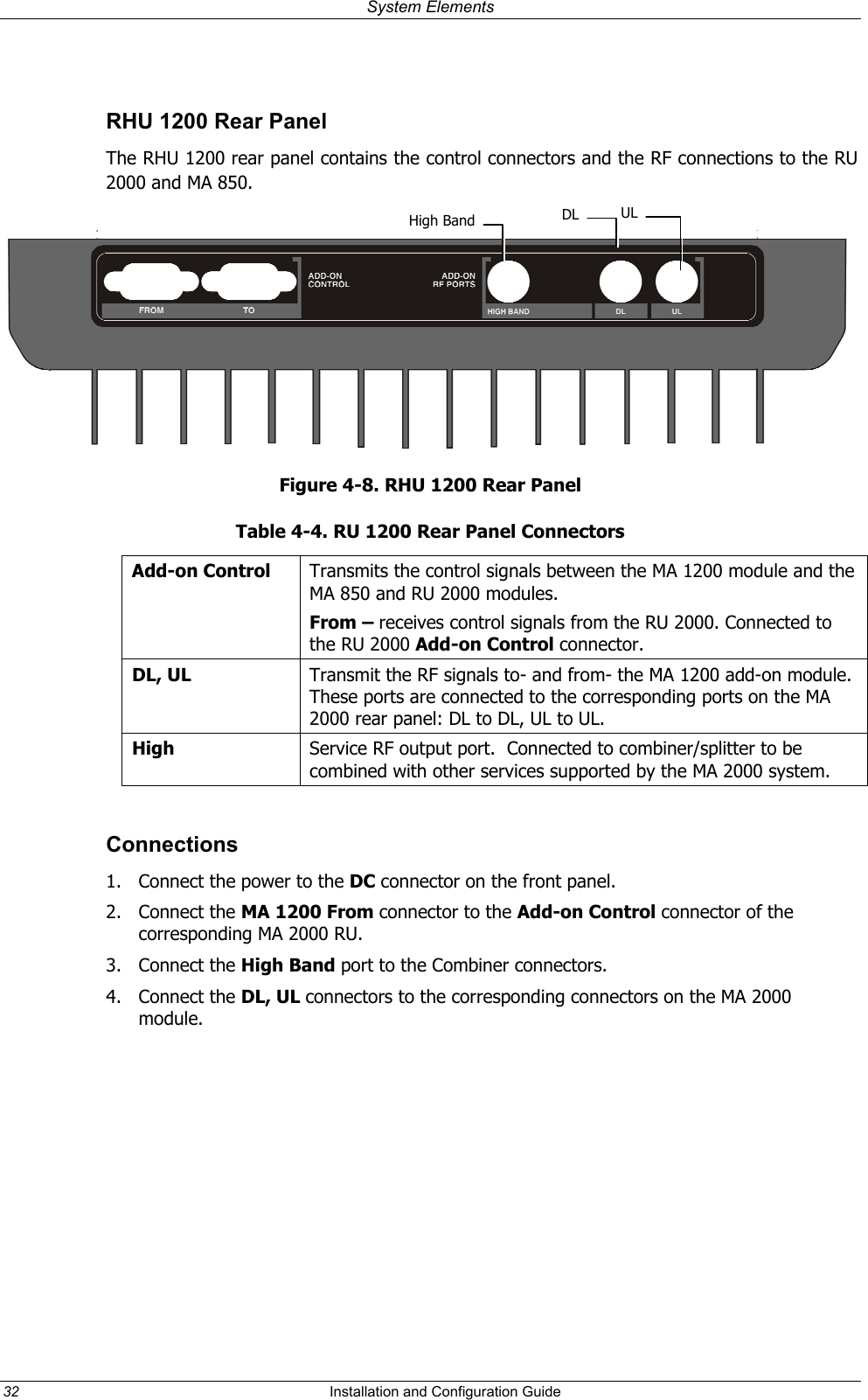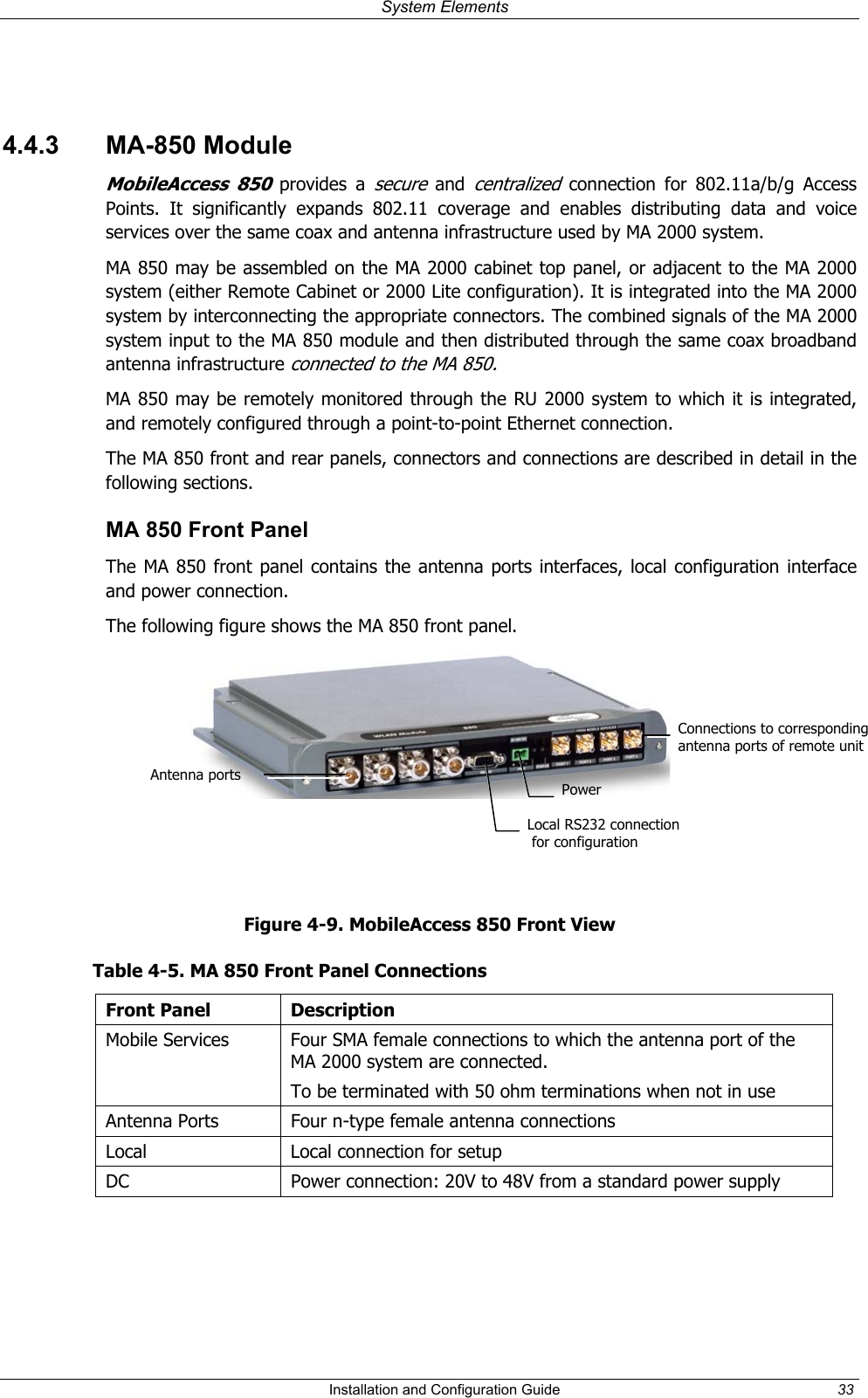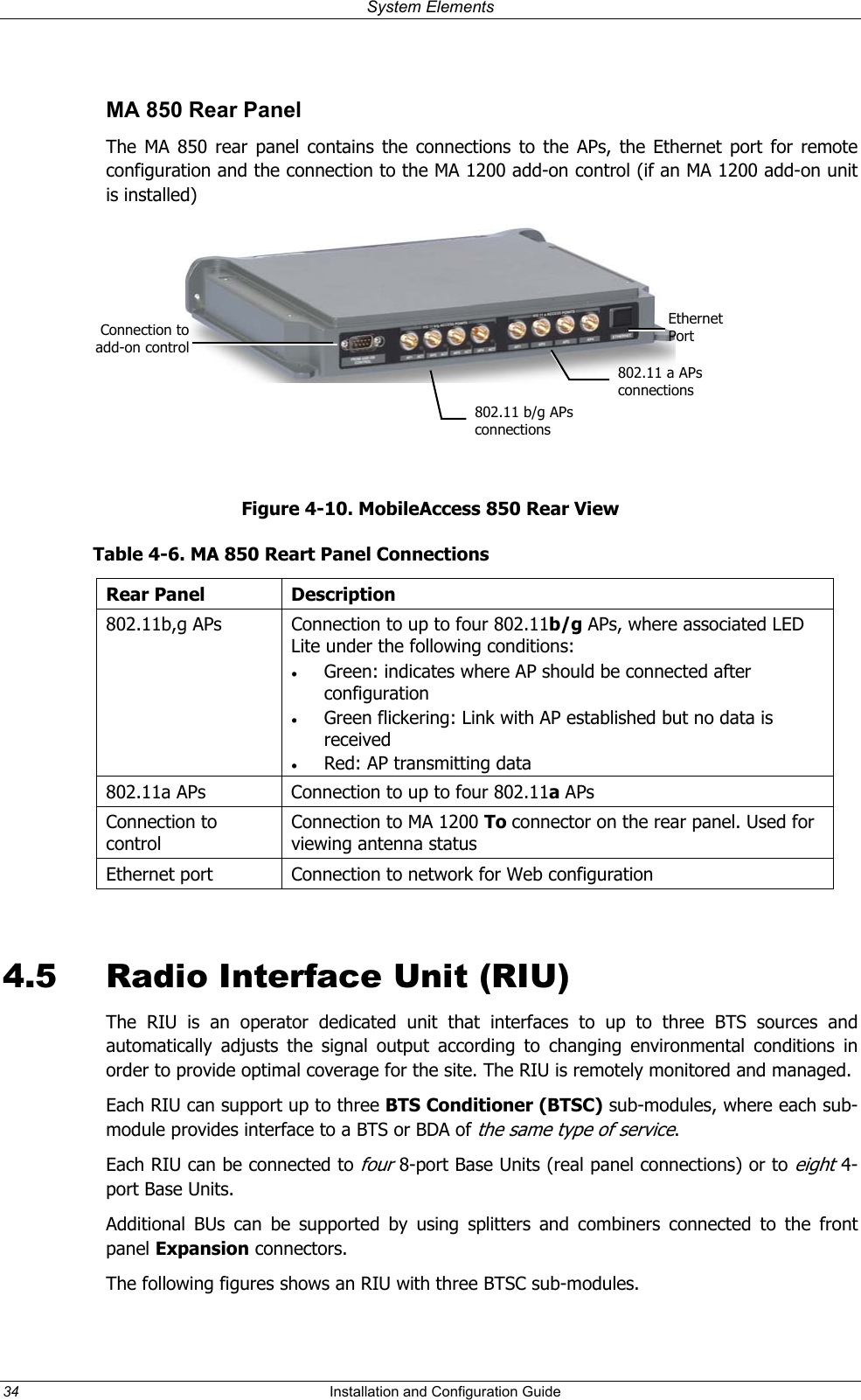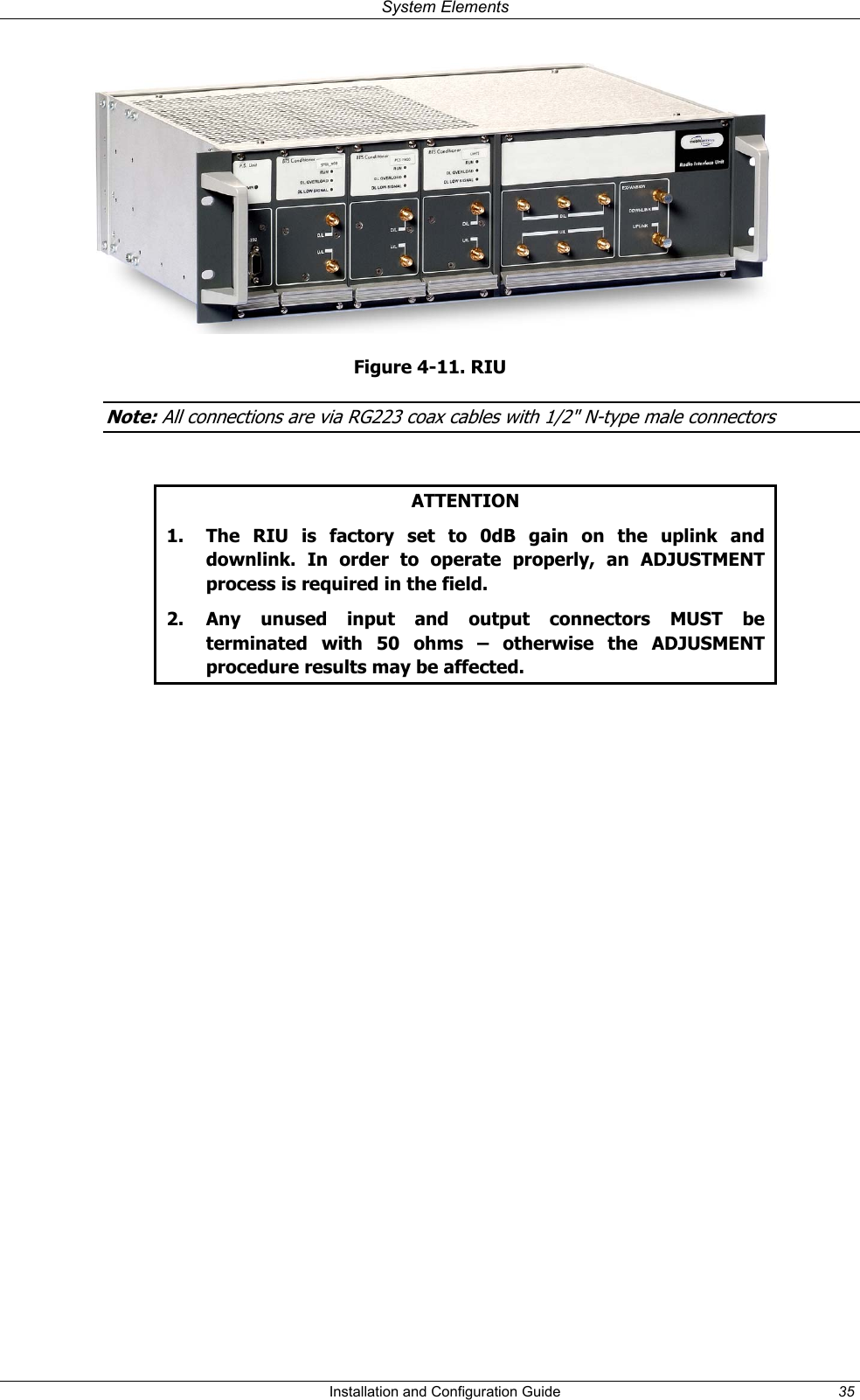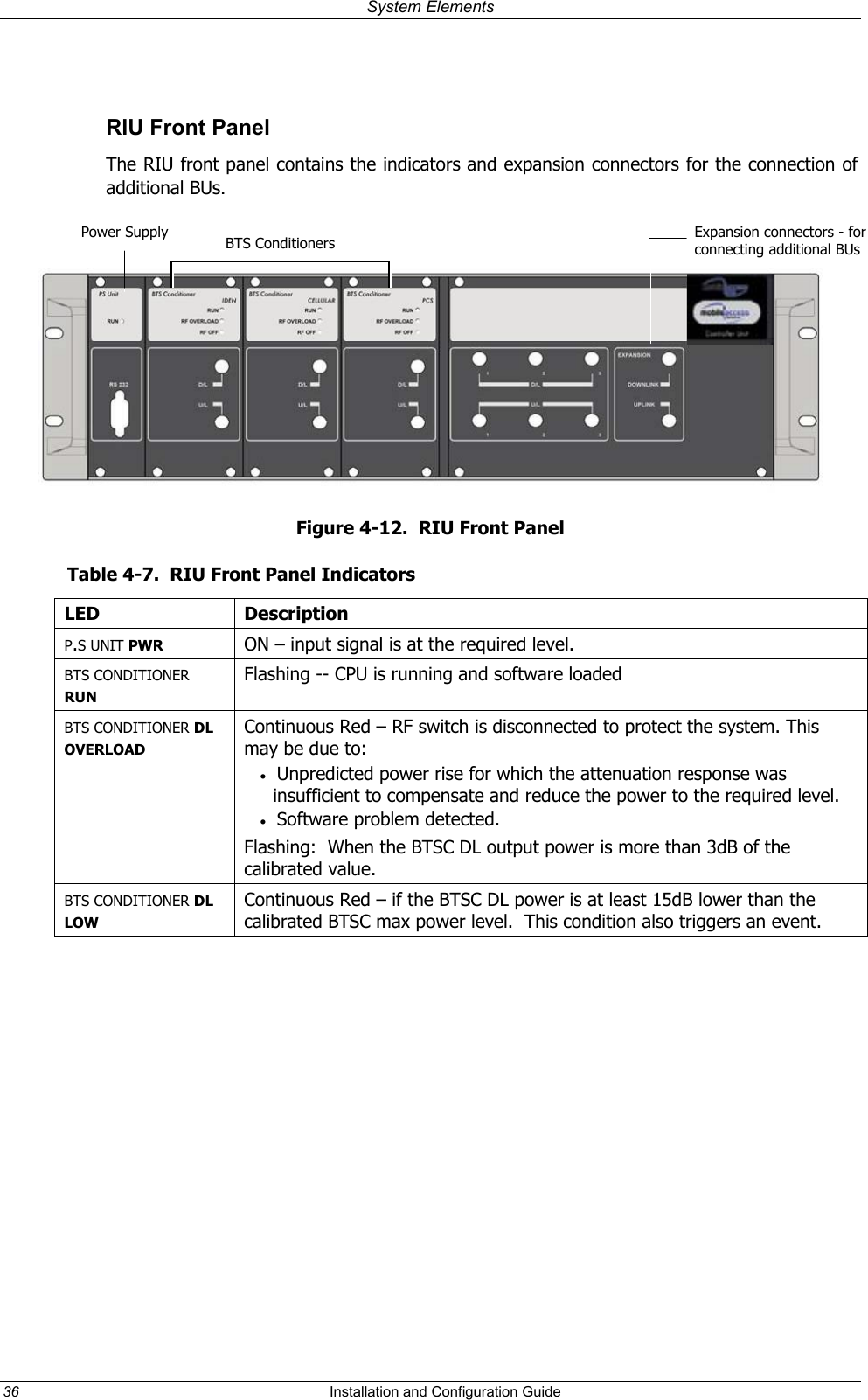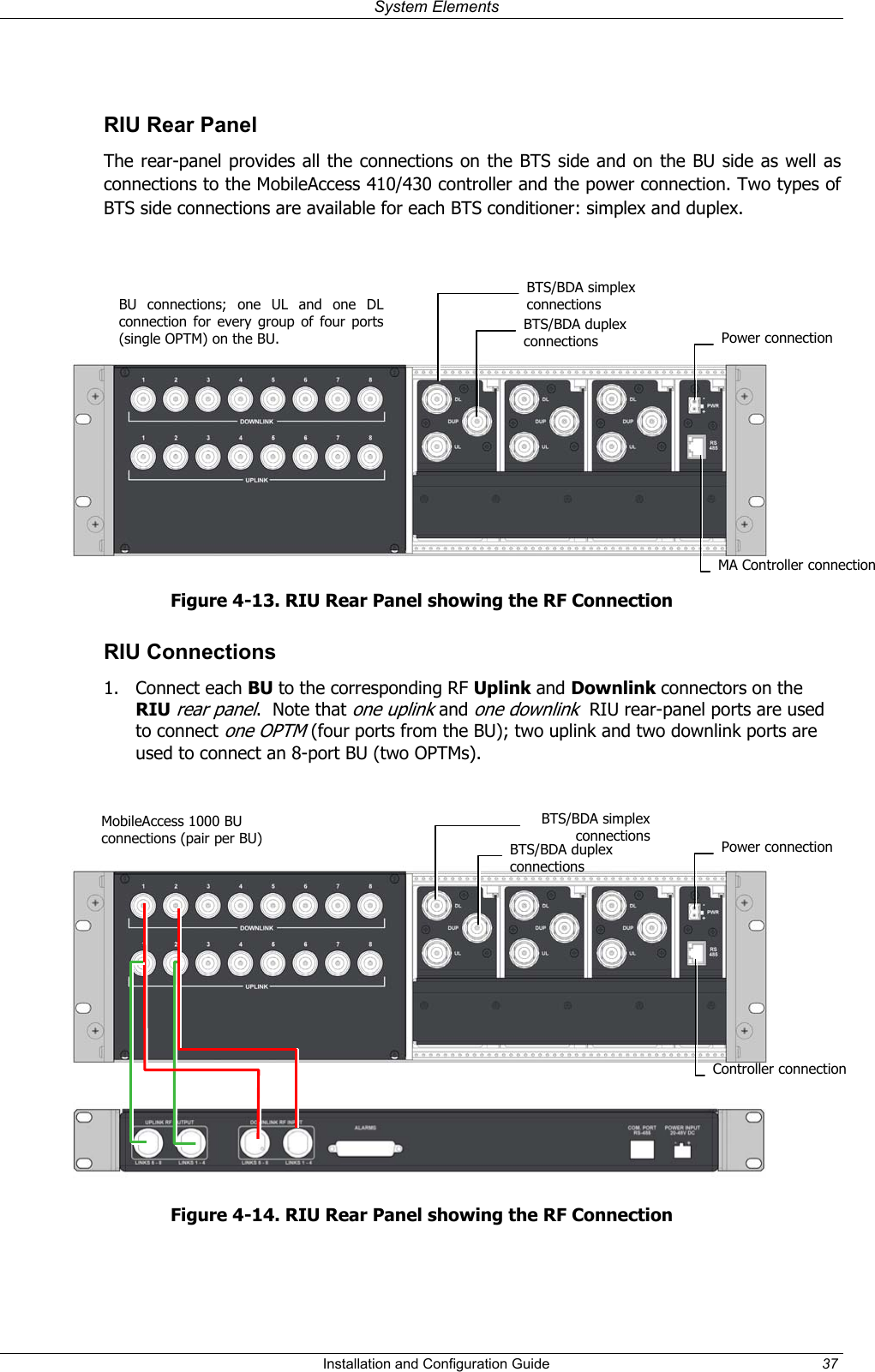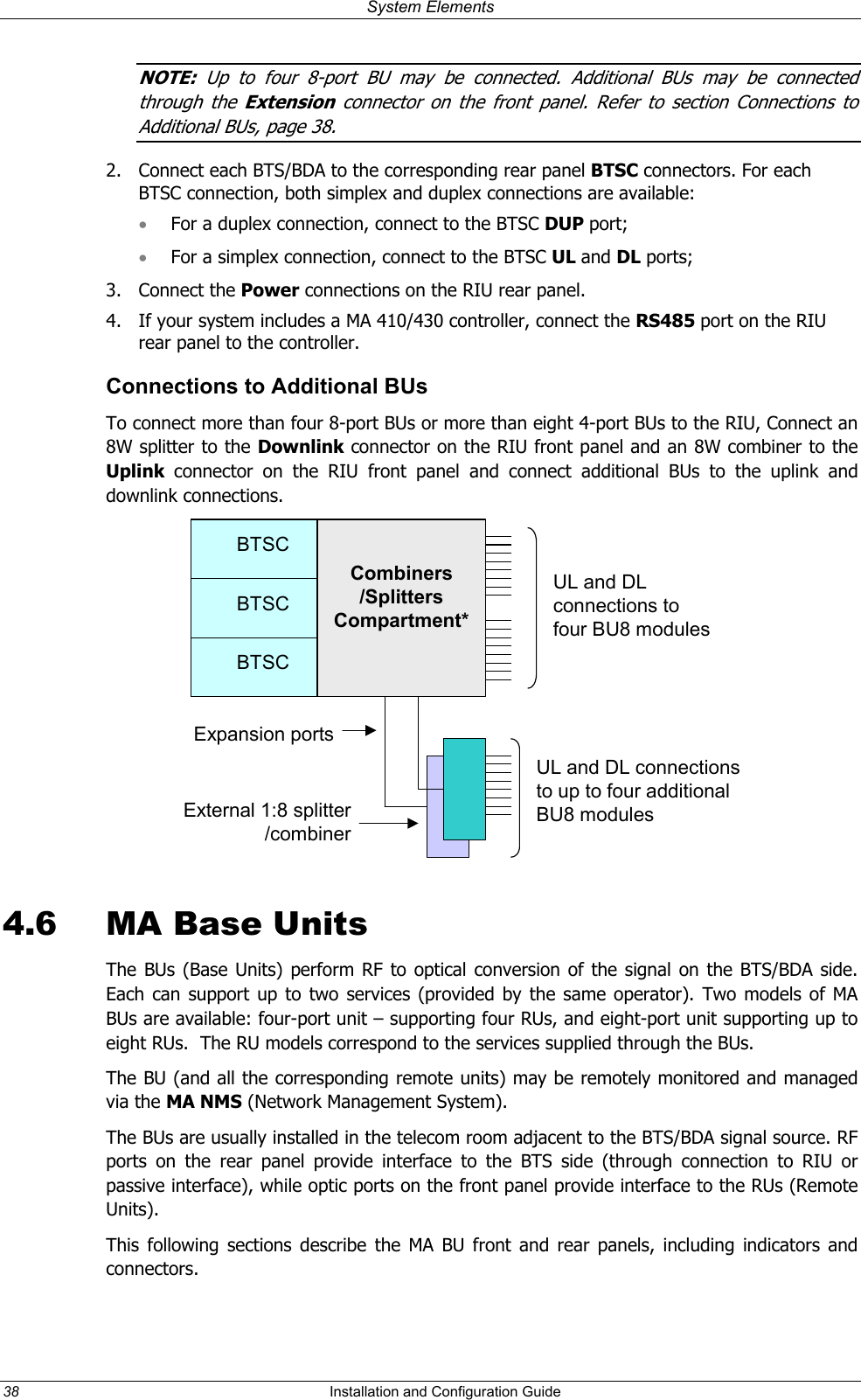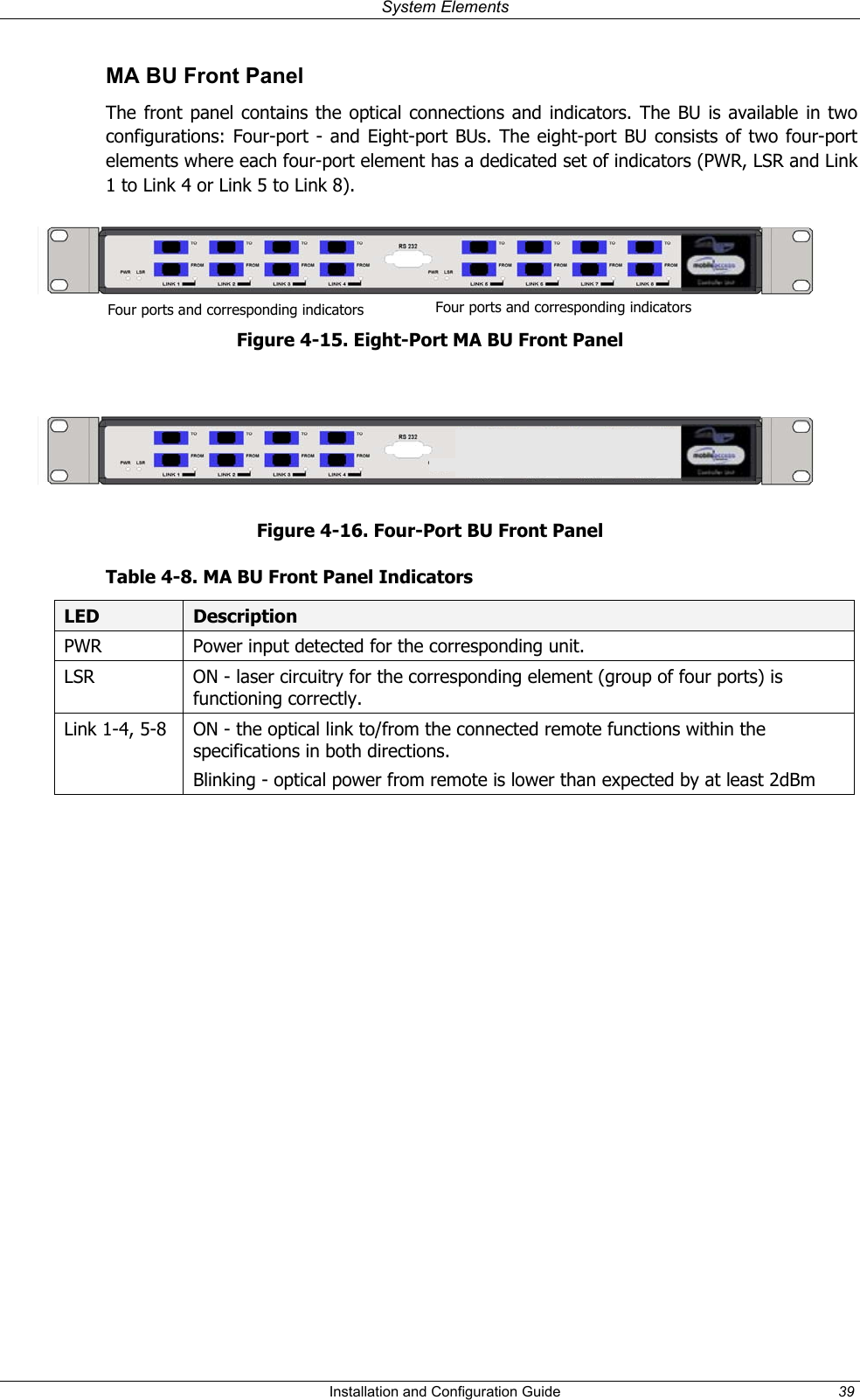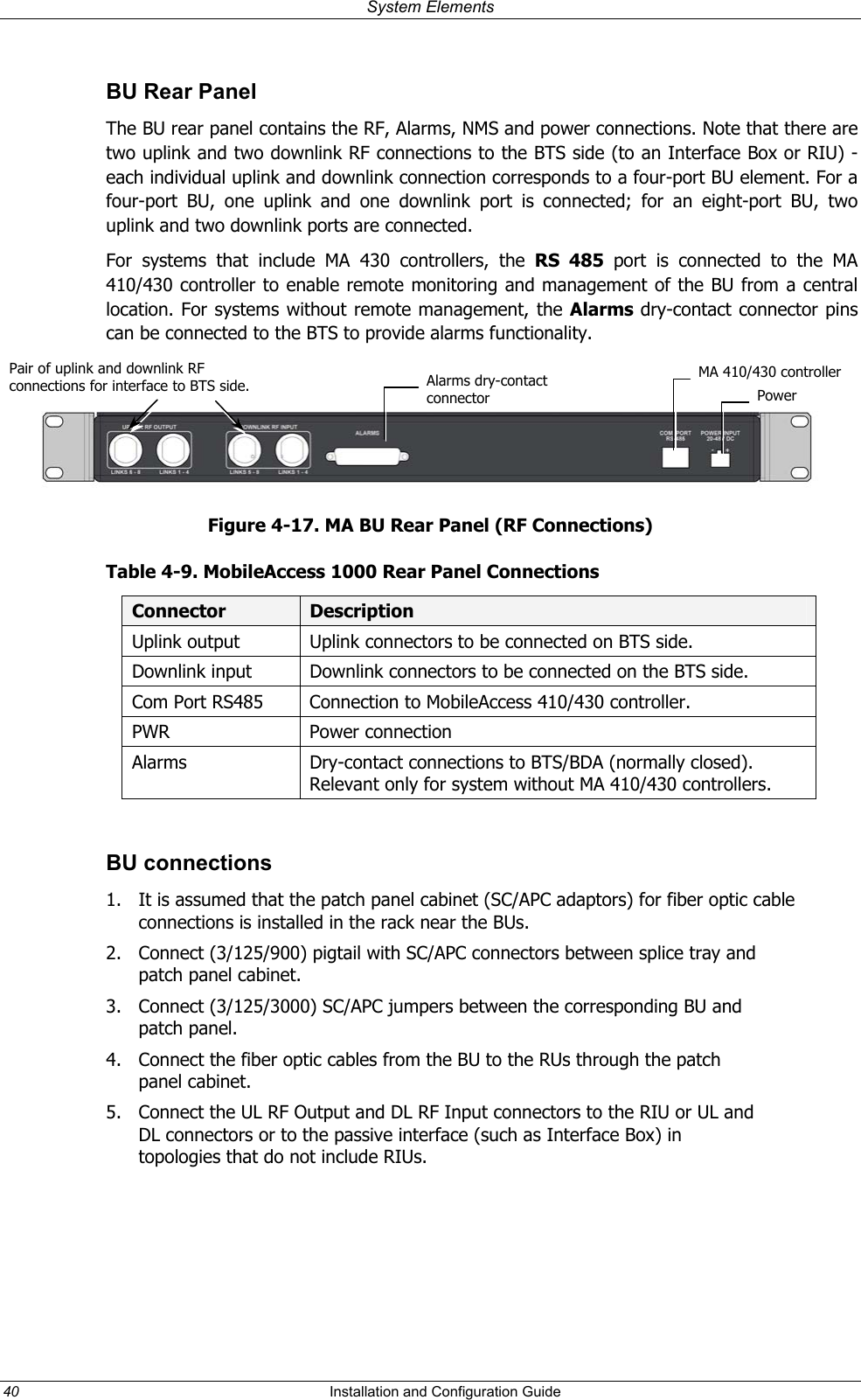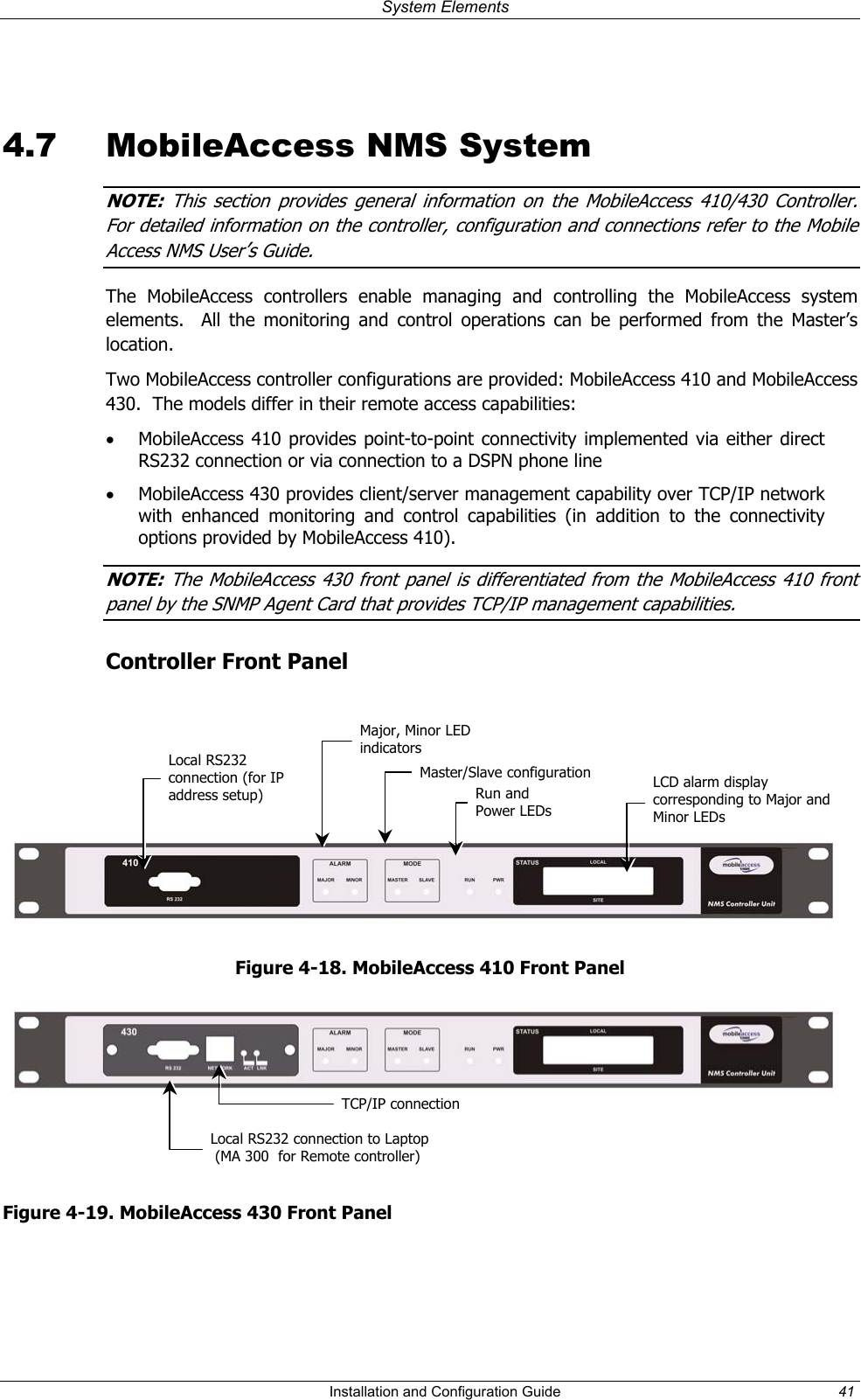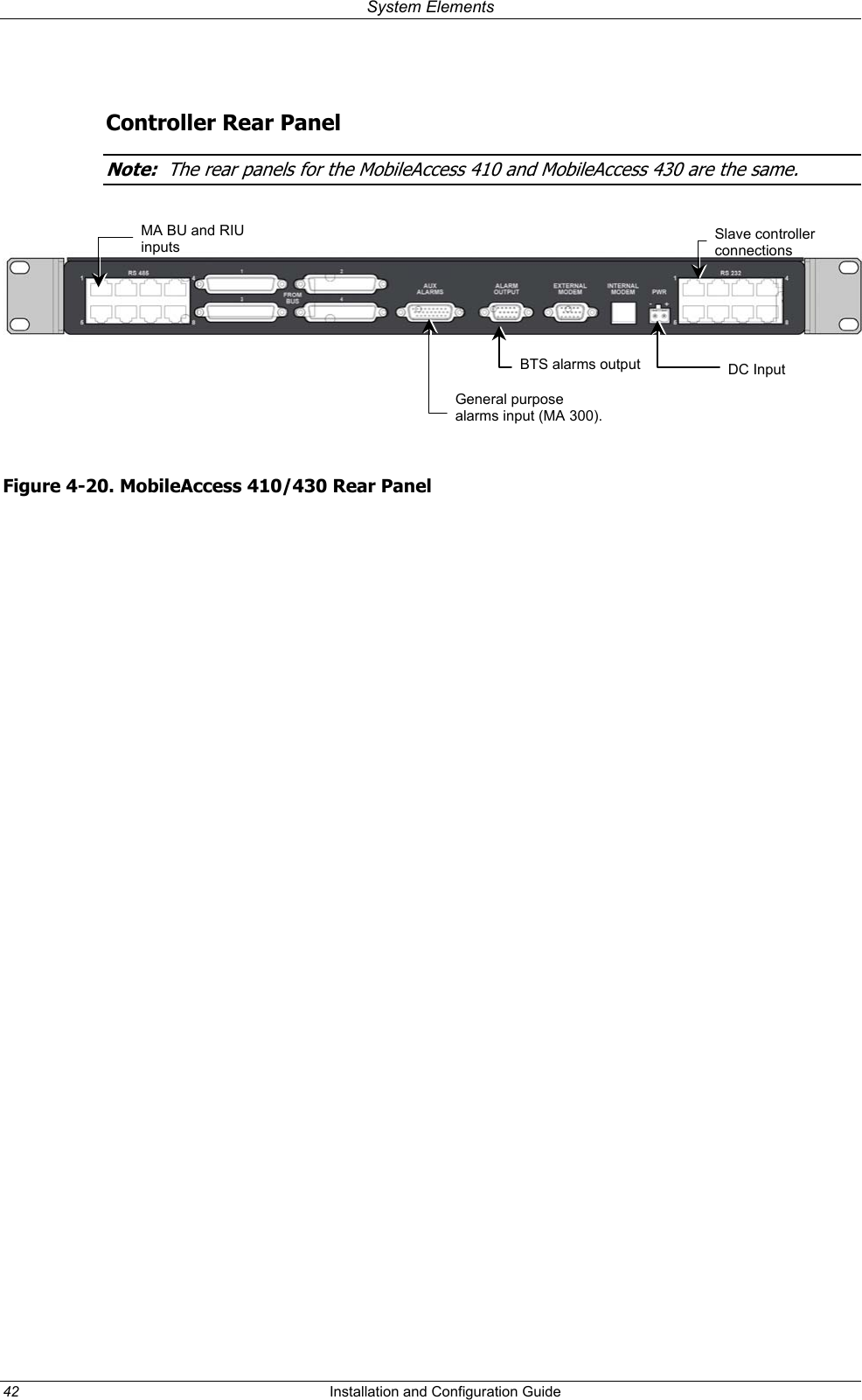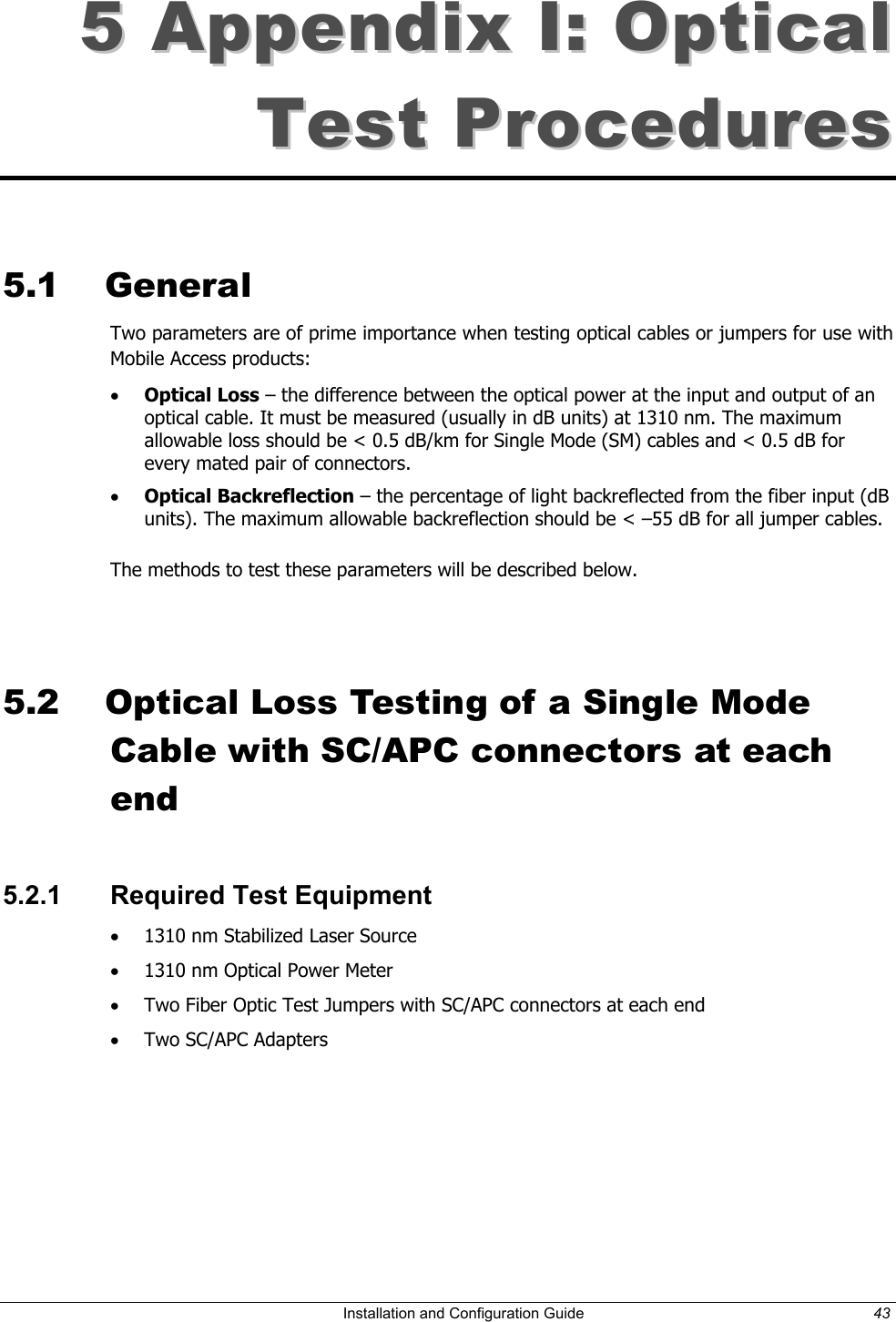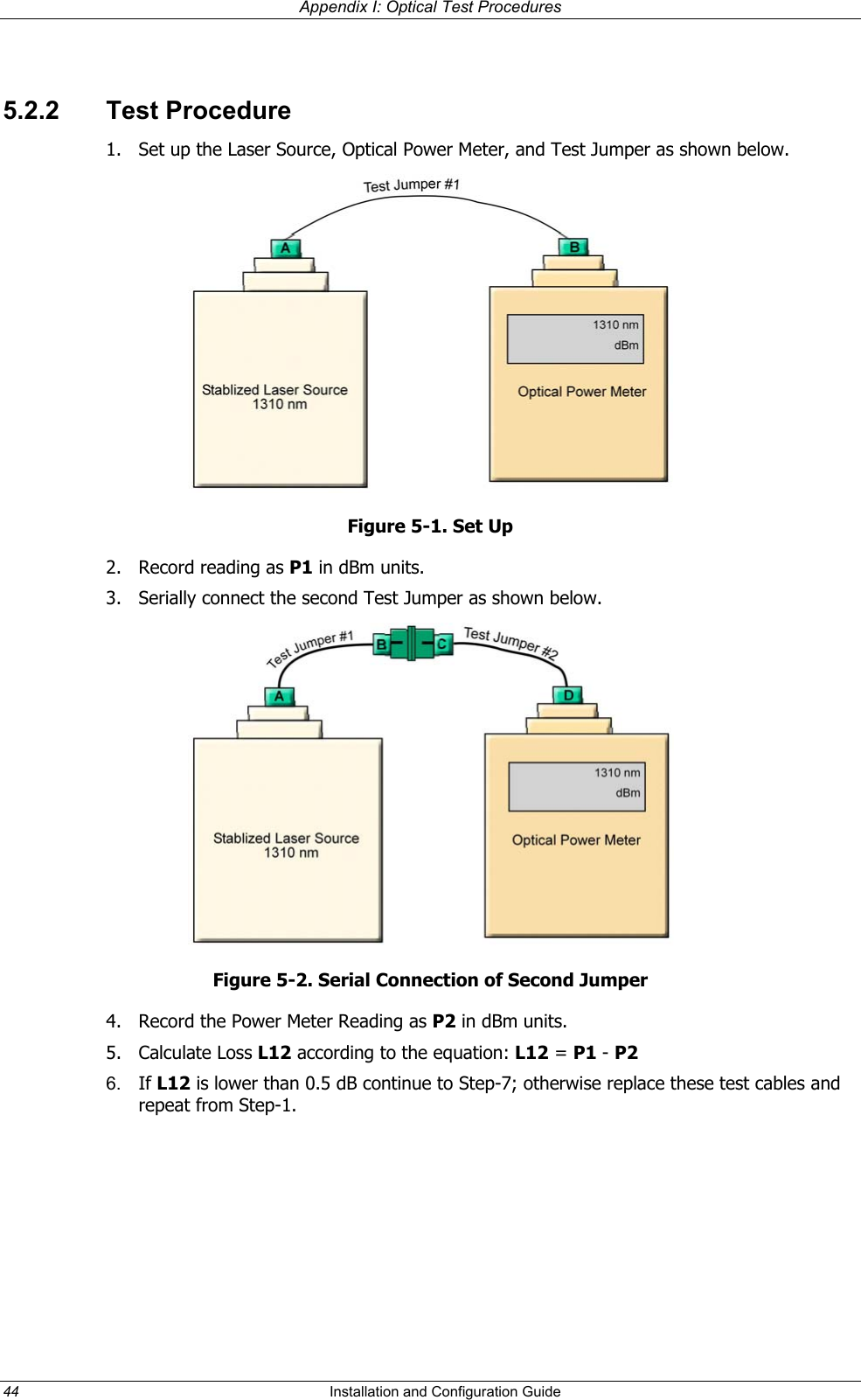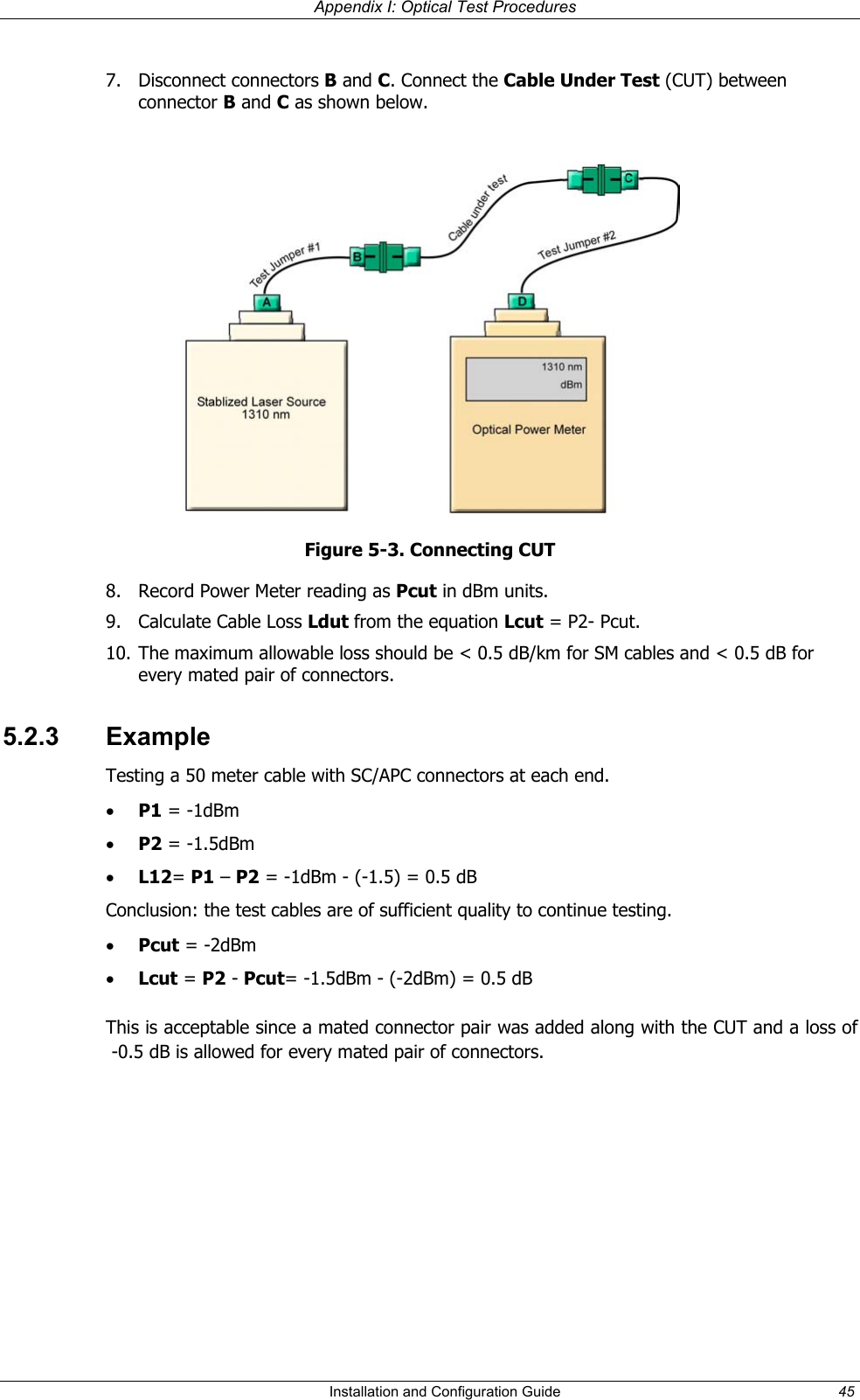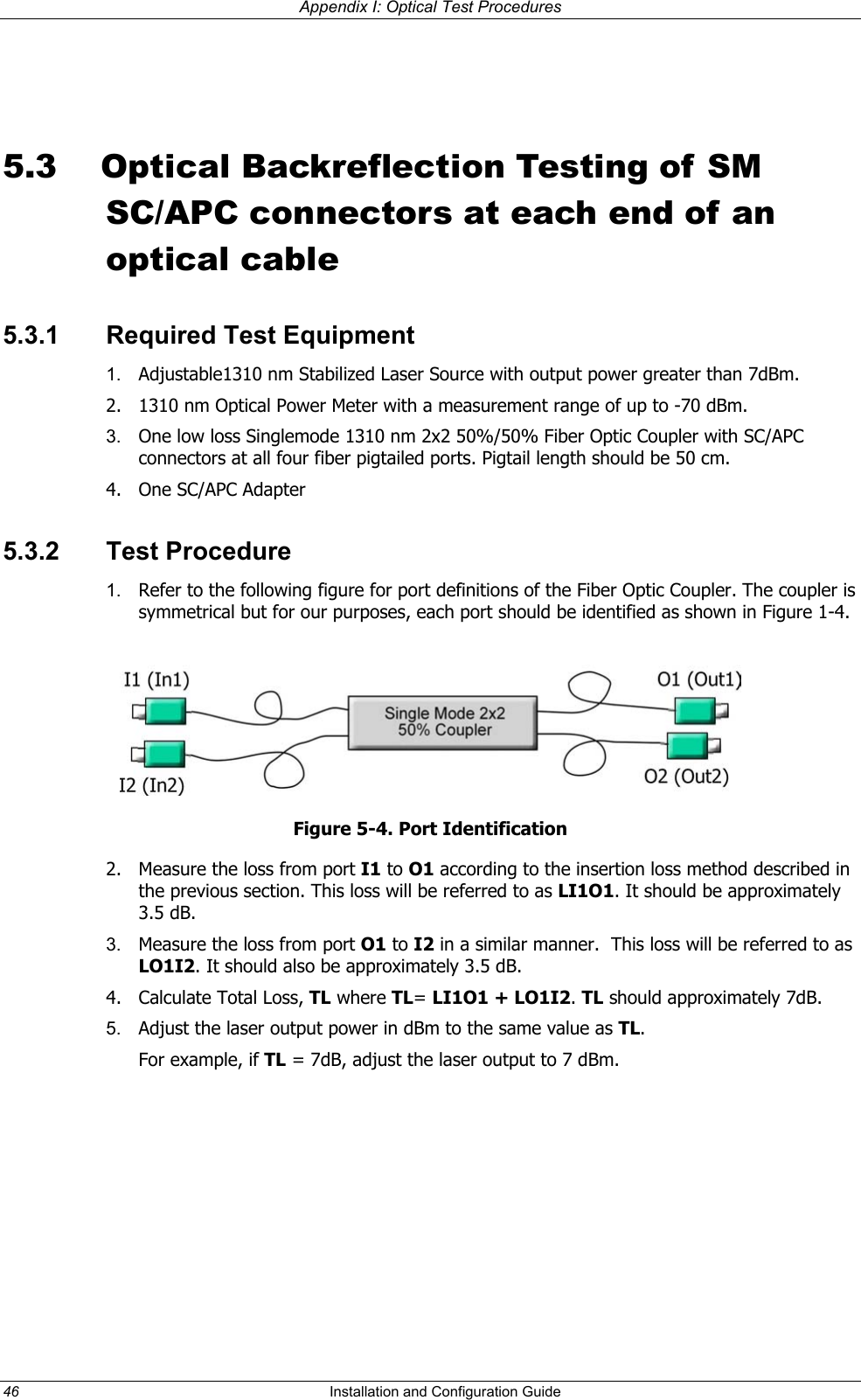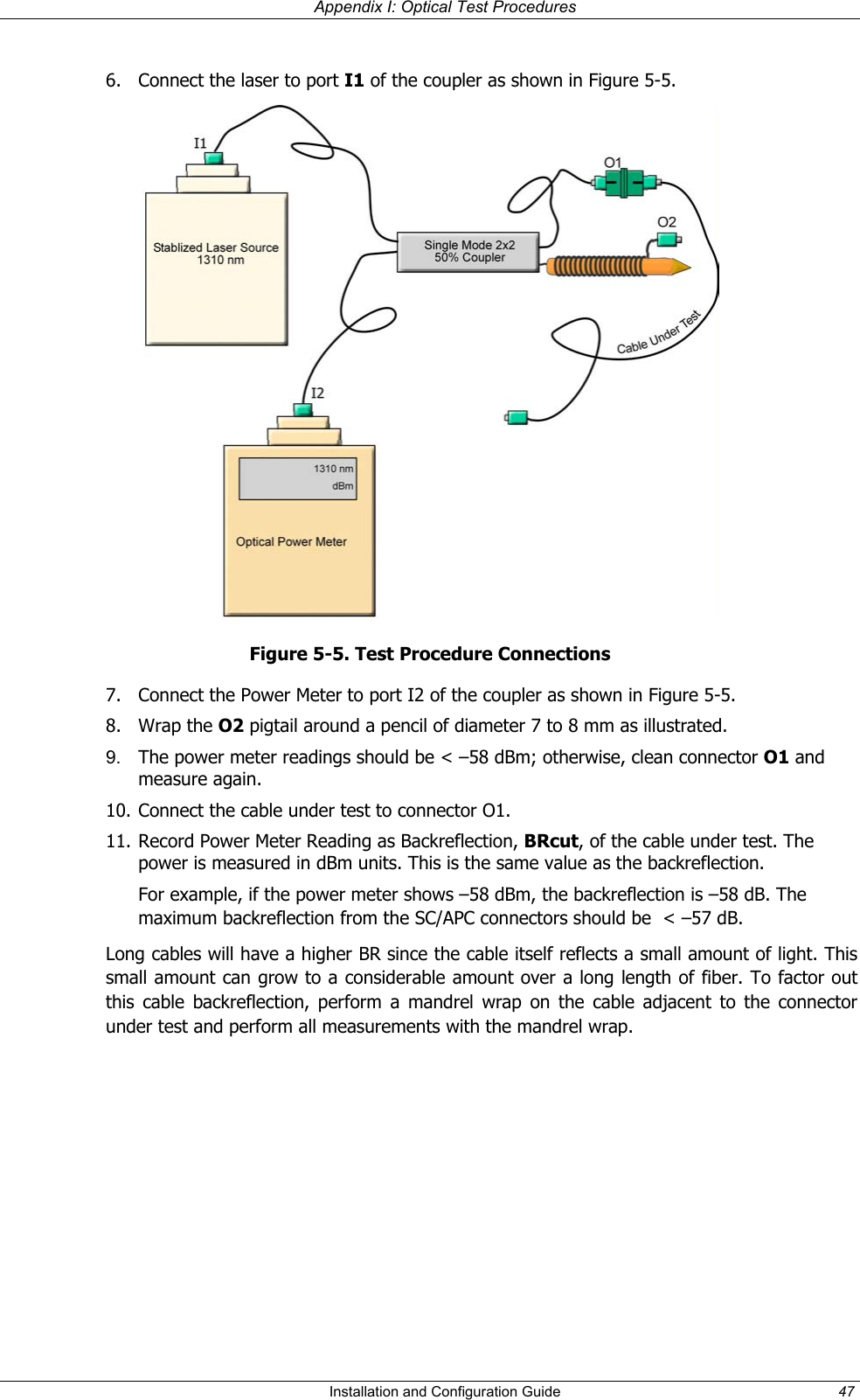Corning Optical Communication MA2000 In-Building RF Distribution Sytem User Manual MobileAccess 2000
Corning Optical Communication Wireless In-Building RF Distribution Sytem MobileAccess 2000
Contents
- 1. Technical specification sheet
- 2. User Manual 1 of 2
- 3. User Manual 2 of 2
User Manual 2 of 2