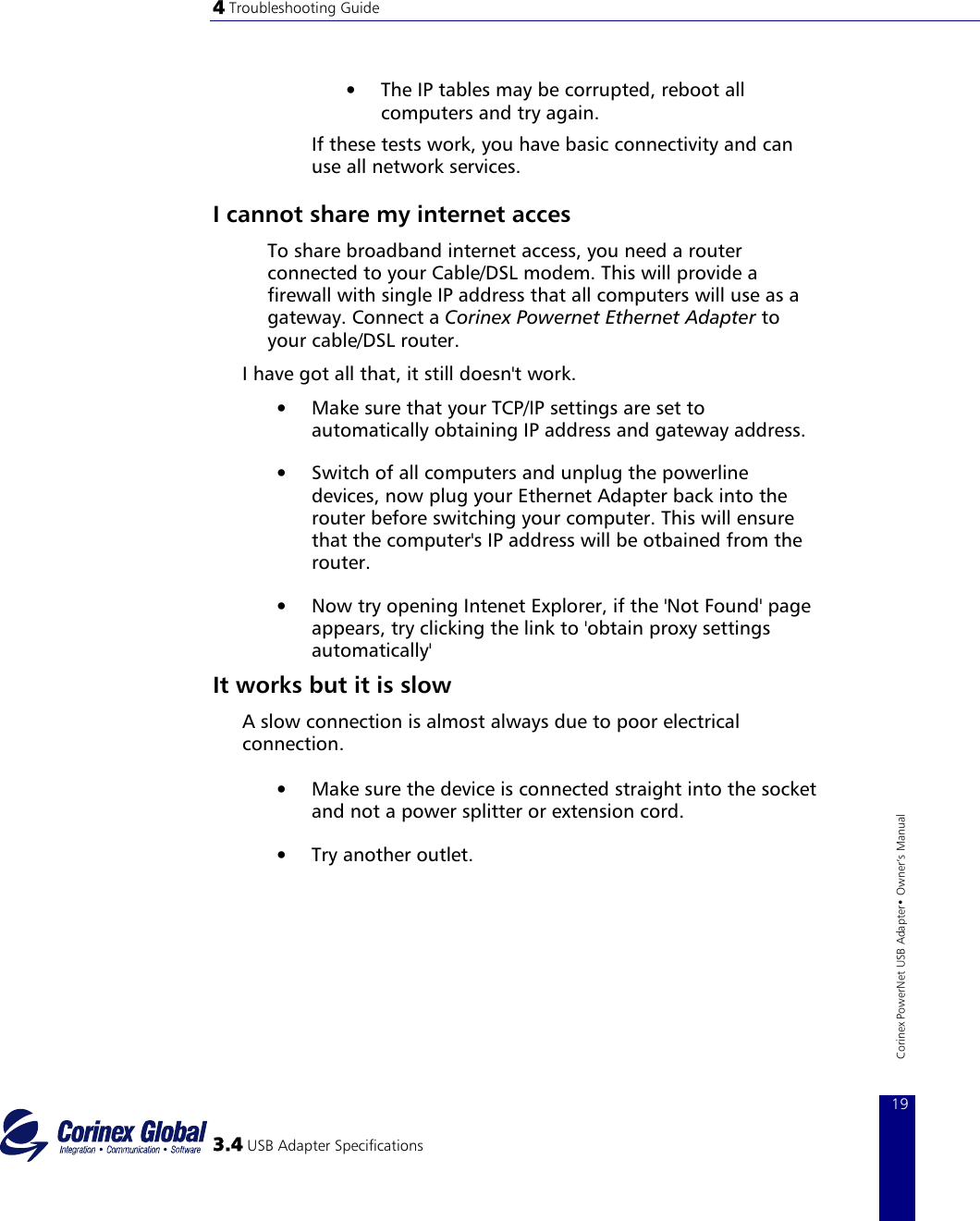Corinex Global a s POWERNET-USB Powerline Telecommunication Modem for USB bus User Manual Corinex Powernet USB Modem
Corinex Global, a.s. Powerline Telecommunication Modem for USB bus Corinex Powernet USB Modem
Contents
- 1. Part 1 of user manual
- 2. Part 2 of user manual
- 3. Part 3 of user manual
Part 3 of user manual
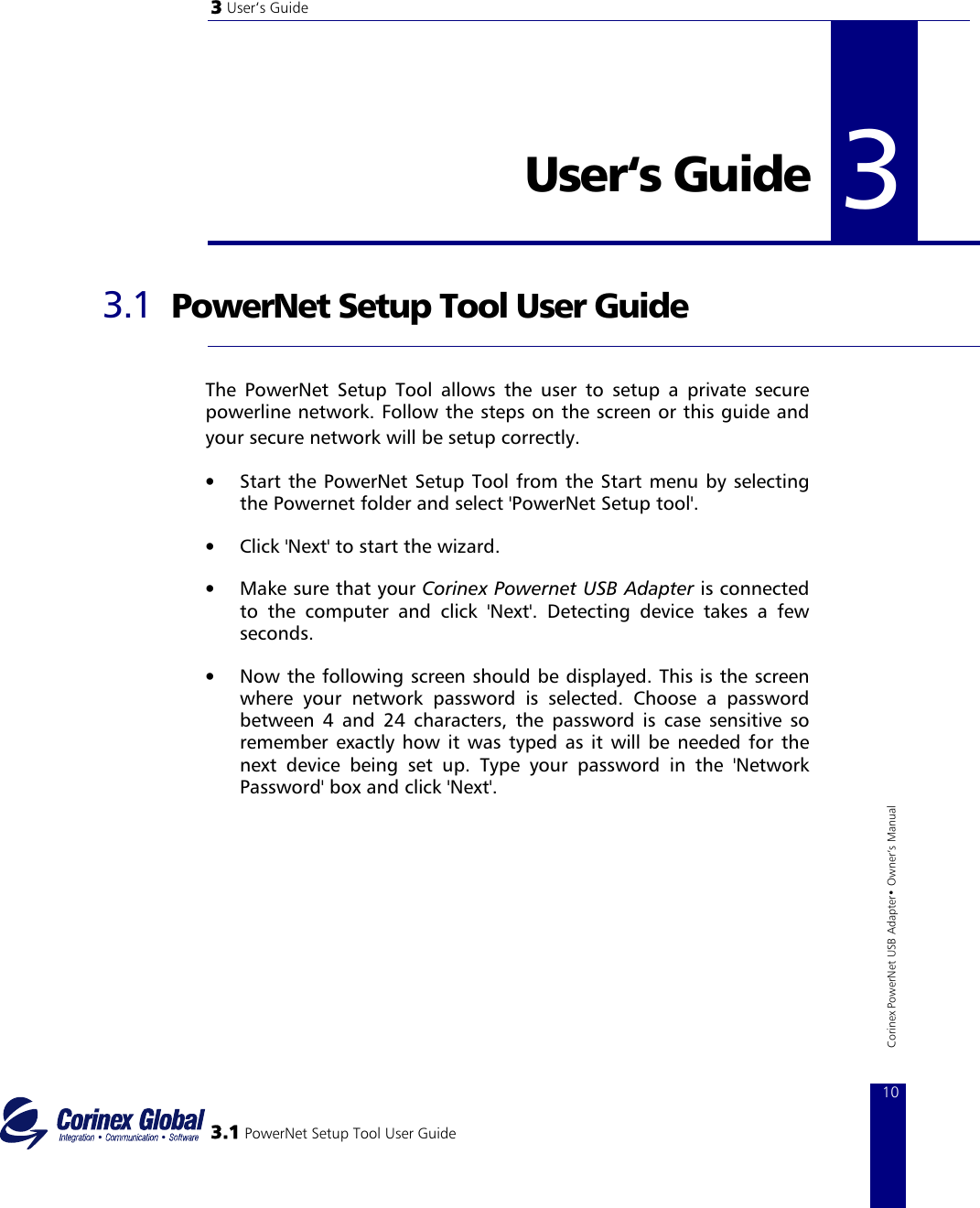
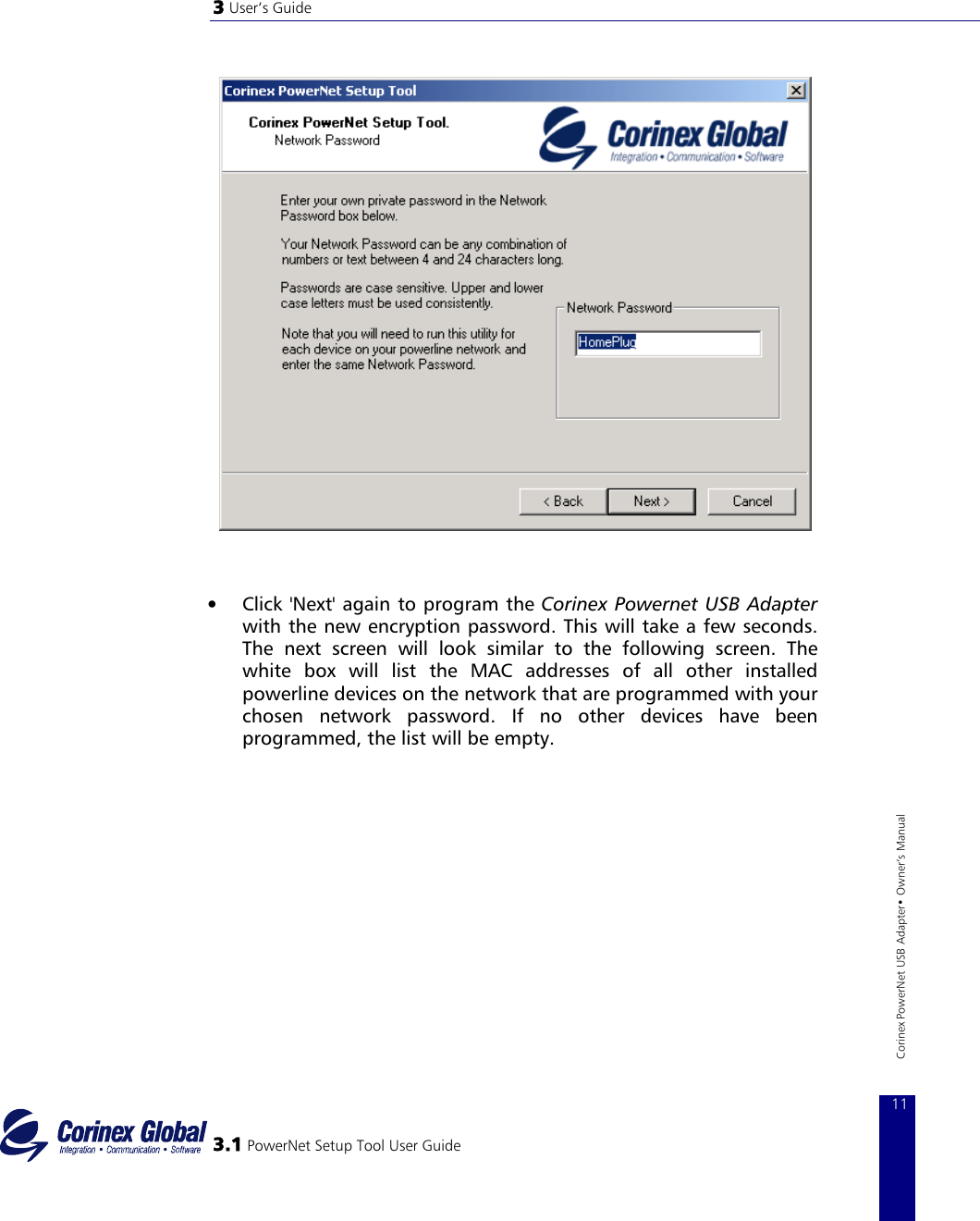
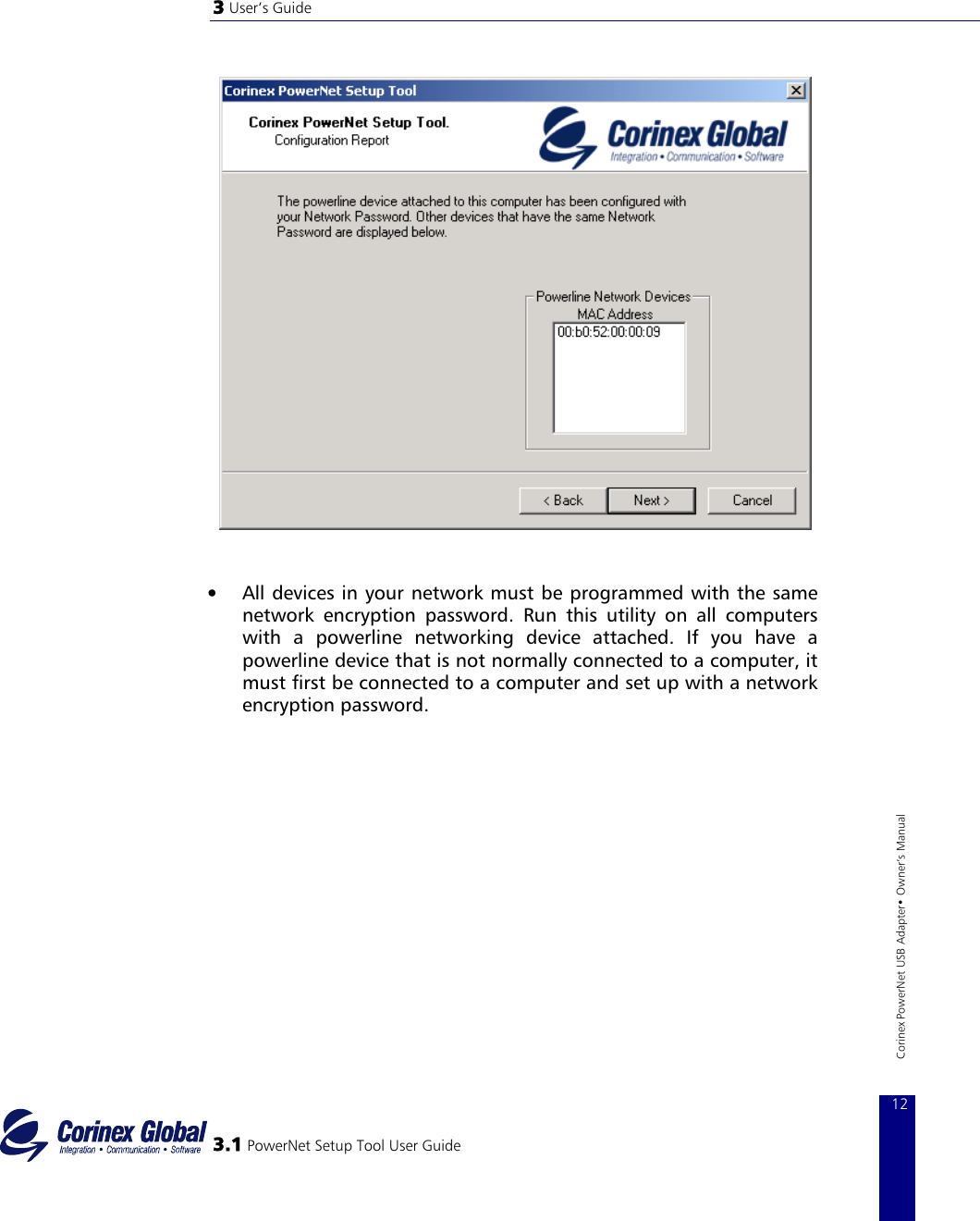


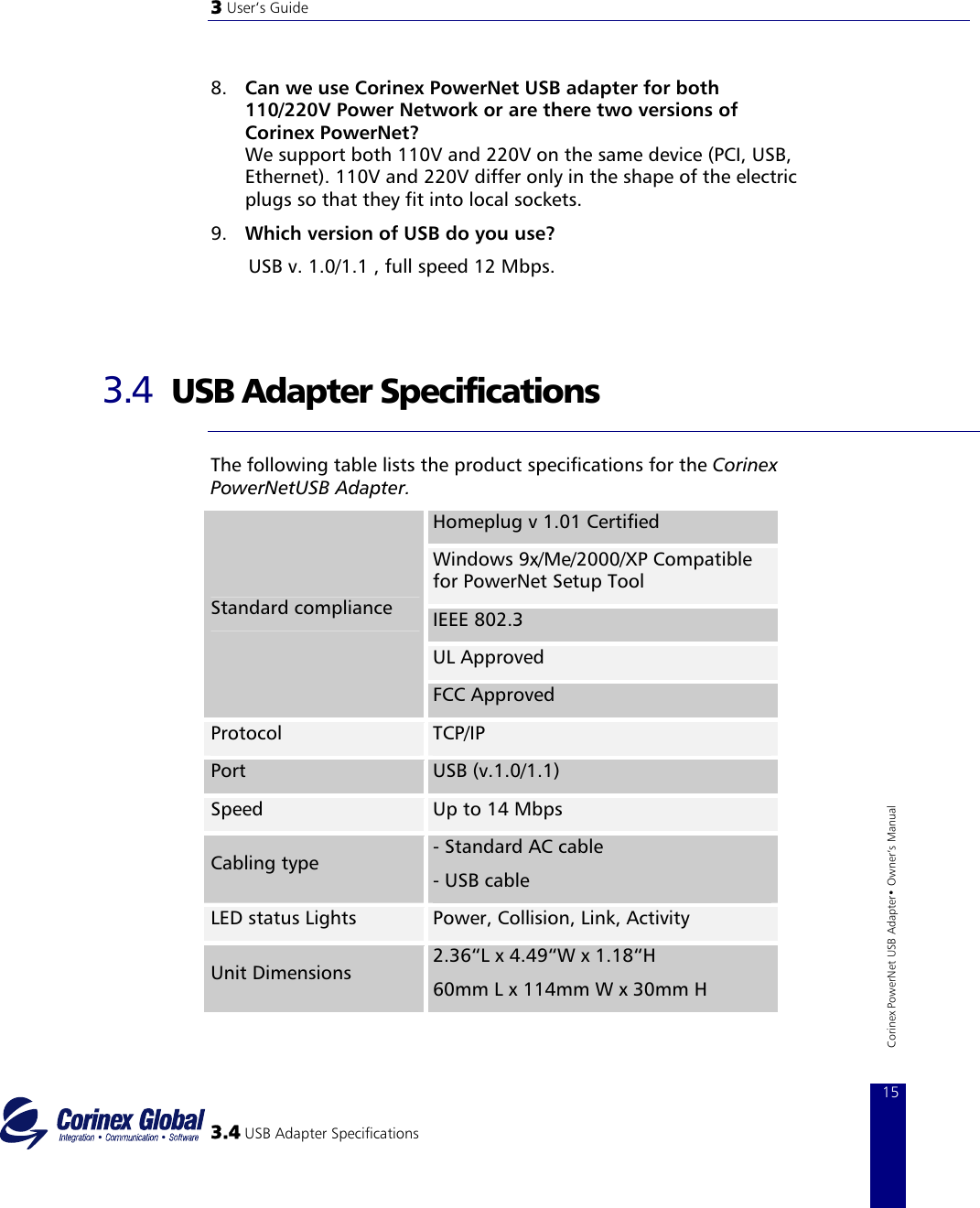
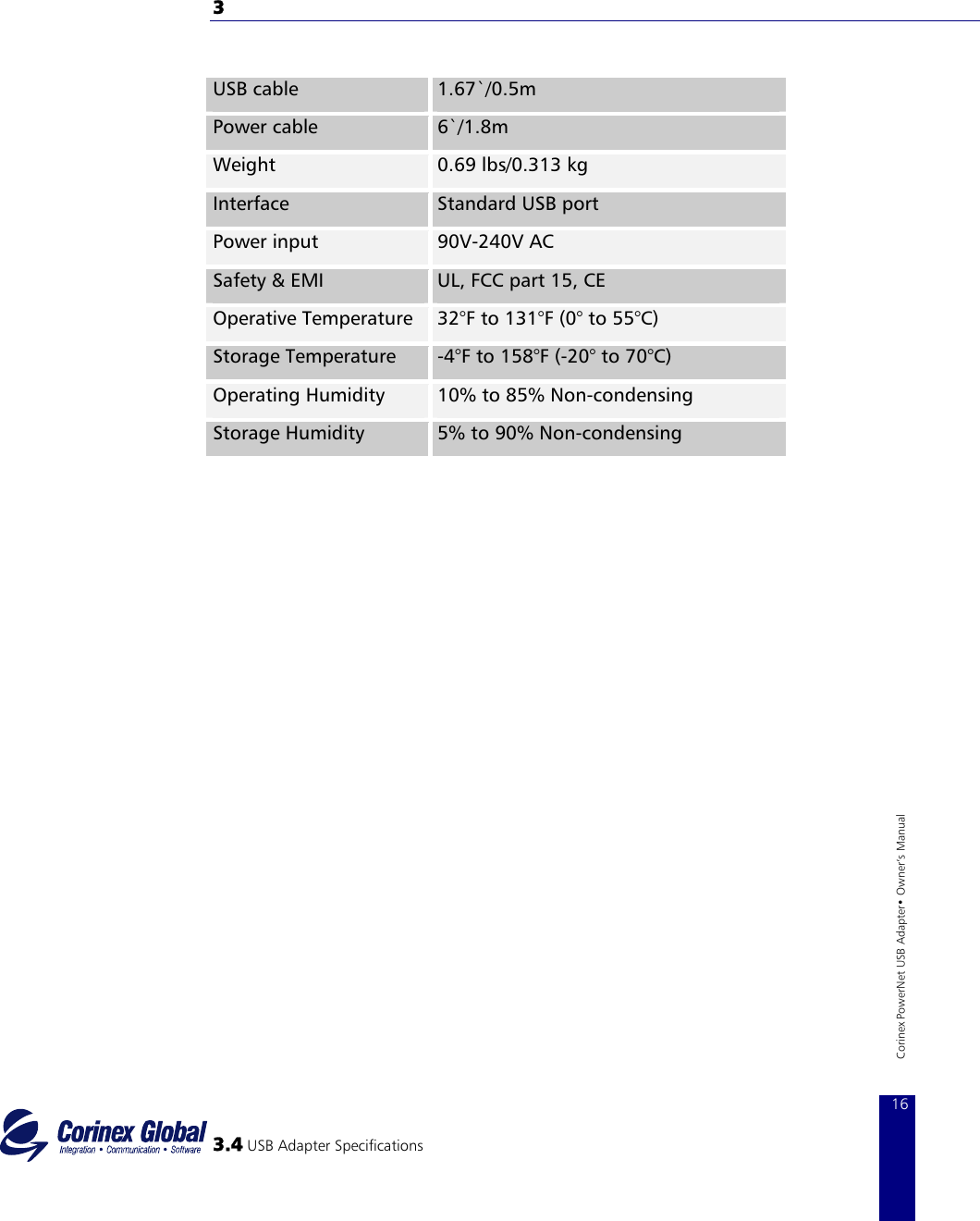
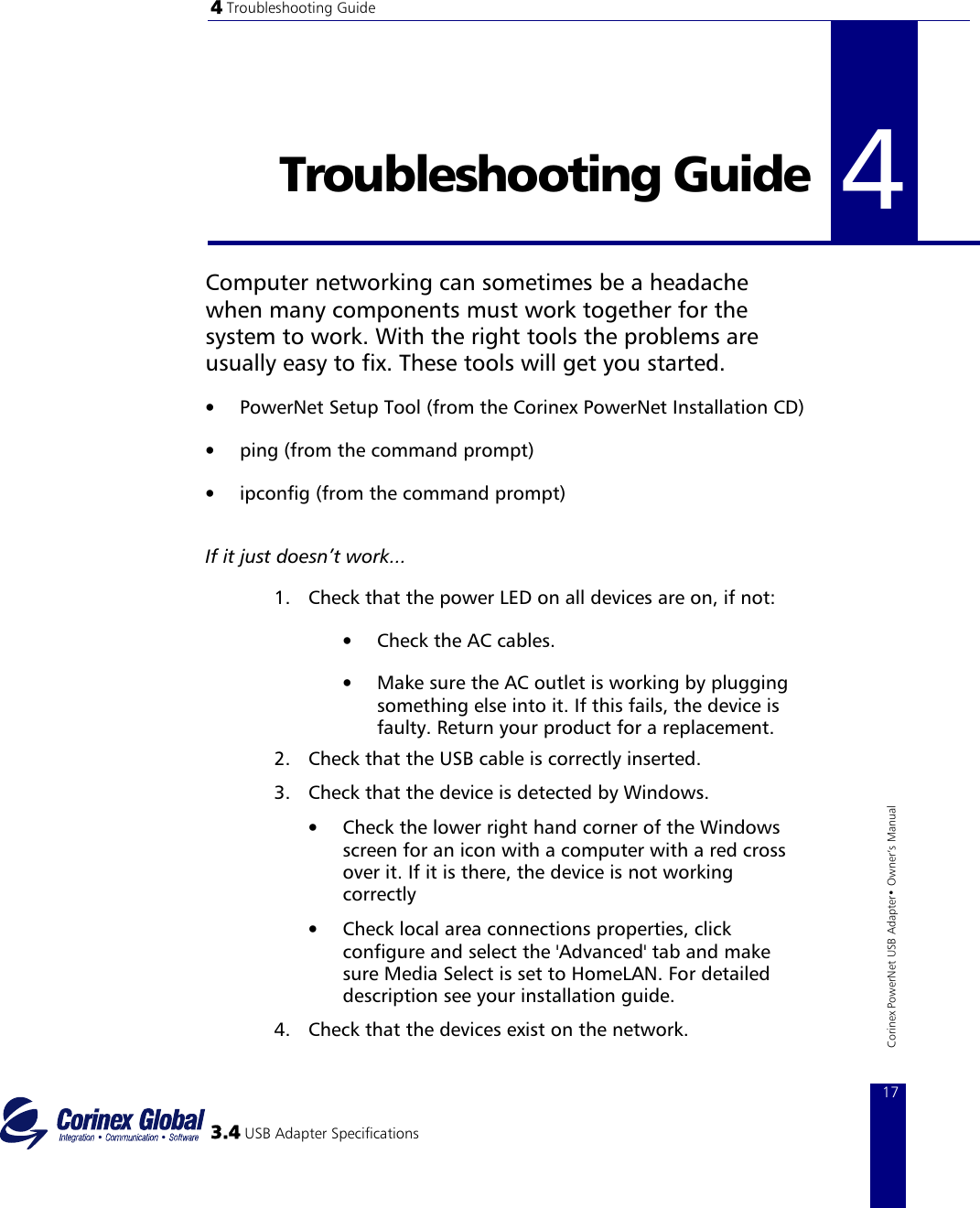
![4 Troubleshooting Guide Start the PowerNet Setup Tool Program, click 'Next' and see if all devices on your network are found. If all devices are listed, skip this section. If a device is missing: • Make sure all computers has one only active network card • Make sure the Corinex Powernet Adapters are plugged straight into the wall and not through a power strip or extension cord. • Unplug all Corinex Powernet Adapters and plug them back in again one by one. Run the PowerNet Setup Tool Program again. • The devices may be programmed with different passwords. Setup all devices with a new password as described in the PowerNet Setup Tool Manual. • The chosen outlet pair may have poor electrical connection, try a different pair of outlets. 5. Check that the Corinex Powernet USB Adapters devices are detected by TCP/IP. From the command prompt, run ping and type the computer name or IP address of the computer you are working on. [ping yourcomputername] This should return four good packets. Now try to ping another computer on the network. If a timeout occurs: 3.4 USB Adapter Specifications 18Corinex PowerNet USB Adapter• Owner‘s Manual • Go into the TCP/IP properties and check that the buttons for automatically obtaining IP address and gateway are checked. If not, make sure that both computers are on the same subnet. • Run ipconfig/all from the command prompt on all computers to verify that all computers have valid IP addresses on the same subnet](https://usermanual.wiki/Corinex-Global-a-s/POWERNET-USB.Part-3-of-user-manual/User-Guide-257694-Page-9.png)